Page 1

INSTRUCTION MANUAL
E
2729_E_A_print.qxd 03.7.11 11:11 AM Page 1
Page 2
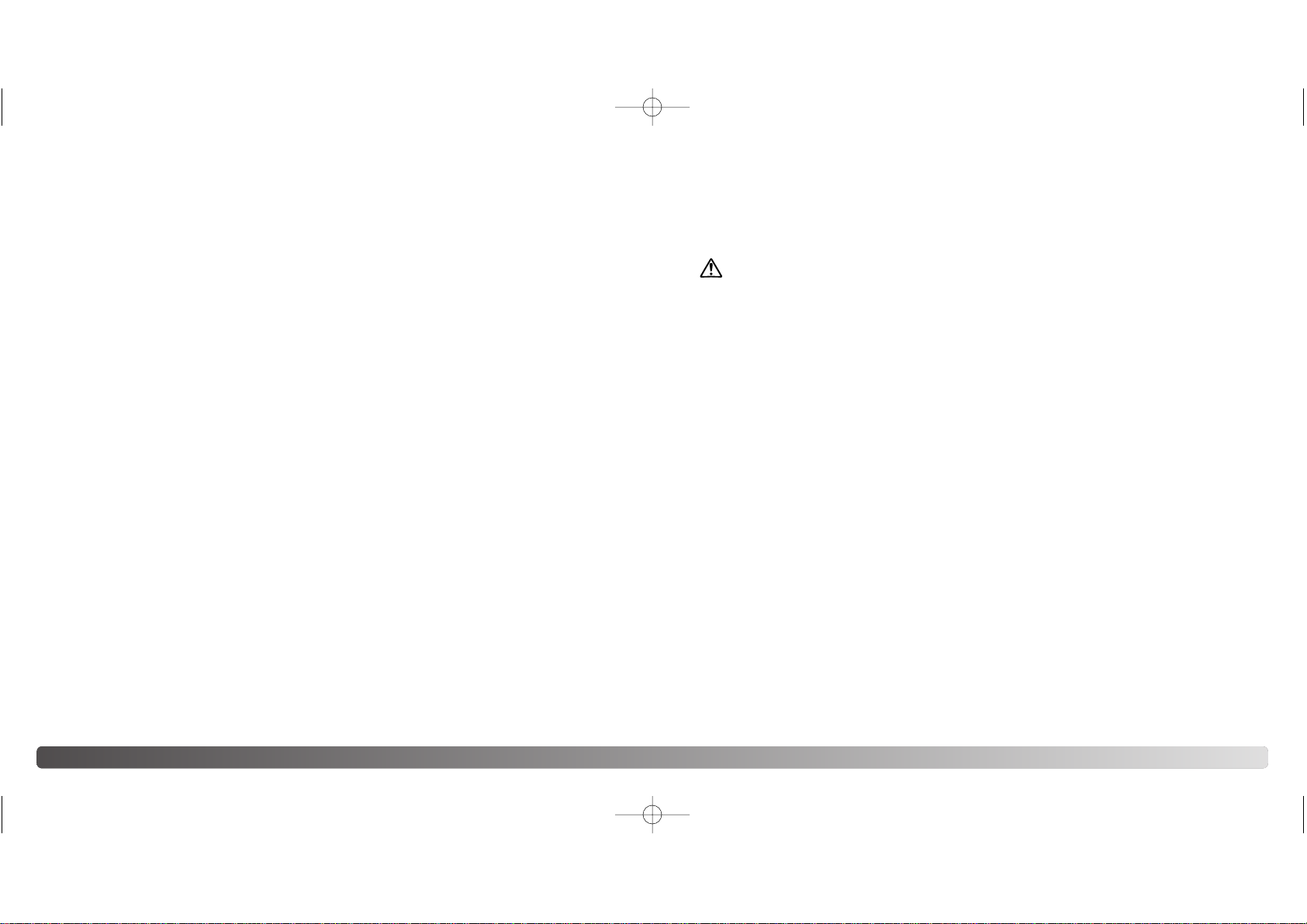
2 3BEFORE YOU BEGIN
Thank you for purchasing this Minolta product. Please take the time to read through this
instruction manual so you can enjoy all the features of your new digital camera.
Check the packing list before using this product. If any items are missing, immediately
contact your camera dealer.
Minolta DiMAGE E323 digital camera
AA alkaline batteries (set of two)
Hand strap HS-DG120
SD Memory Card
Video cable VC-300
USB cable USB-900
DiMAGE Viewer CD-ROM
DiMAGE Viewer manual
Camera manual
Warranty card
FOR PROPER AND SAFE USEBEFORE YOU BEGIN
Apple, the Apple logo, Macintosh, Power Macintosh, Mac OS, and the Mac OS logo are registered
trademarks of Apple Computer Inc. Microsoft and Windows are registered trademarks of the Microsoft
Corporation. The official name of Windows is Microsoft Windows Operating System. Pentium is a
registered trademark of the Intel Corporation. Power PC is a trademark of the International Business
Machines Corporation. QuickTime is a trademark used under license. Minolta, The essentials of
imaging, and DiMAGE are trademarks or registered trademarks of Minolta.co., Ltd. All other brand and
product names are trademarks or registered trademarks of their respective owners.
WARNING
Using batteries improperly can cause them to leak harmful solutions, overheat, or
explode which may damage property or cause personal injury . Do not ignore the following
warnings.
• Only use the batteries specified in this instruction manual.
• Do not install the batteries with the polarity (+/–) reversed.
• Do not use batteries which show wear or damage.
•Do not expose batteries to fire, high temperatures, water, or moisture.
• Do not attempt to short or disassemble batteries.
•Do not store batteries near or in metallic products.
• Do not mix batteries of different types, brands, ages, or charge levels.
• Do not charge alkaline or lithium batteries.
• When recharging rechargeable batteries, only use the recommended charger.
• Do not use leaking batteries. If fluid from the batteries enters your eye, immediately
rinse the eye with plenty of fresh water and contact a doctor. If fluid from the batteries
makes contact with your skin or clothing, wash the area thoroughly with water.
•Tape over battery contacts to avoid short-circuiting during disposal; always follow local
regulations for battery disposal.
• Use only the specified AC adapter within the voltage range indicated on the adapter
unit. An inappropriate adapter or current may cause damage or injury through fire or
electric shock.
• Do not disassemble this product. Electric shock may cause injury if a high voltage circuit inside the product is touched.
• Immediately remove the batteries or unplug the AC adapter and discontinue use if the
camera is dropped or subjected to an impact in which the interior, especially the flash
unit, is exposed. The flash has a high voltage circuit which may cause an electric shock
Read and understand the following warnings and cautions for safe use of the digital
camera and its accessories.
2729_E_A_print.qxd 03.7.11 11:11 AM Page 2
Page 3
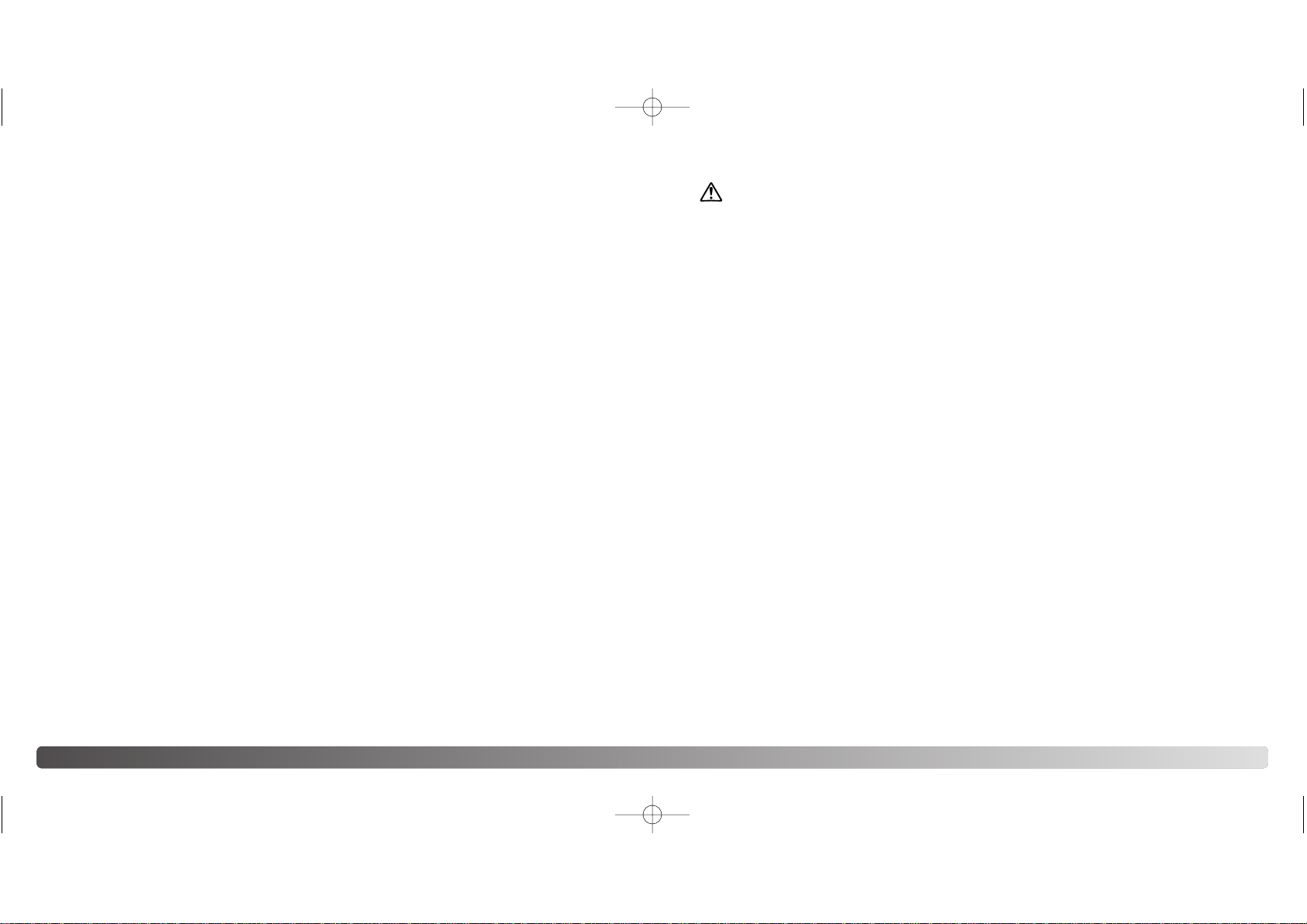
4 5FOR PROPER AND SAFE USE
resulting in injury. The continued use of a damaged product or part may cause injuries
or fire.
•Store this product out of reach of children. Be careful when around children not to harm
them with the product or parts.
• Do not fire the flash directly into the eyes. It may damage eyesight.
• Do not fire the flash at vehicle operators. It may cause a distraction or temporary blindness which may lead to an accident.
• Do not use the monitor while operating a vehicle or walking. It may result in injury or an
accident.
•Do not look directly at the sun or strong light sources through the viewfinder. It may
damage your eyesight or cause blindness.
• Do not use this product in a humid environment, or operate this product with wet hands.
If liquid enters the product, immediately remove the batteries or unplug the AC adapter
and discontinue use. The continued use of a product exposed to liquids may cause
damage or injury through fire or electric shock.
• Do not use the product near inflammable gases or liquids such as gasoline, benzine, or
paint thinner. Do not use inflammable products such as alcohol, benzine, or paint thinner to clean the product. The use of inflammable cleaners and solvents may cause an
explosion or fire.
• When unplugging the AC adapter, do not pull on the power cord. Hold the plug when
removing it from an outlet.
• Do not damage, twist, modify, heat, or place heavy objects on the AC adapter cord. A
damaged cord may cause damage or injury through fire or electric shock.
• If the product emits a strange odor, heat, or smoke, discontinue use. Immediately
remove the batteries taking care not to burn yourself, as batteries become hot with use.
The continued use of a damaged product or part may cause injuries or fire.
•Take the product to a Minolta Service Facility when repairs are required.
•Handling the cord on this product may expose you to lead, a chemical known to the
State of California to cause cancer, and birth defects or other reproductive harm. Please
wash hands after handling.
• Do not use or store the product in a hot or humid environment such as the glove compartment or trunk of a car. It may damage the product and batteries which may result in
burns or injuries caused by heat, fire, explosion, or leaking battery fluid.
• If batteries are leaking, discontinue use of the product.
• The lens retracts when the camera is turned off or the auto-power-off function is activated. Touching the lens barrel while it is retracting may cause injury.
• The camera temperature rises with extended periods of use. Care should be taken to
avoid burns.
• Burns may result if the memory card or batteries are removed immediately after extended periods of use. Turn the camera off and wait for it to cool.
• Do not fire the flash while it is in contact with people or objects. The flash unit discharges a large amount of energy which may cause burns.
• Do not apply pressure to the LCD monitor. A damaged monitor may cause injury, and
the liquid from the monitor may cause inflammation. If liquid from the monitor makes
contact with skin, wash the area with fresh water. If liquid from the monitor comes in
contact with the eyes, immediately rinse the eyes with plenty of water and contact a
doctor.
• When using the AC adapter, insert the plug securely into the electrical outlet.
• Do not use if the AC adapter cord is damaged.
• Do not cover the AC adapter. A fire may result.
• Do not obstruct access to the AC adapter; this can hinder the unplugging of the unit in
emergencies.
• Unplug the AC adapter when cleaning or when the product is not in use.
CAUTION
2729_E_A_print.qxd 03.7.11 11:11 AM Page 4
Page 4
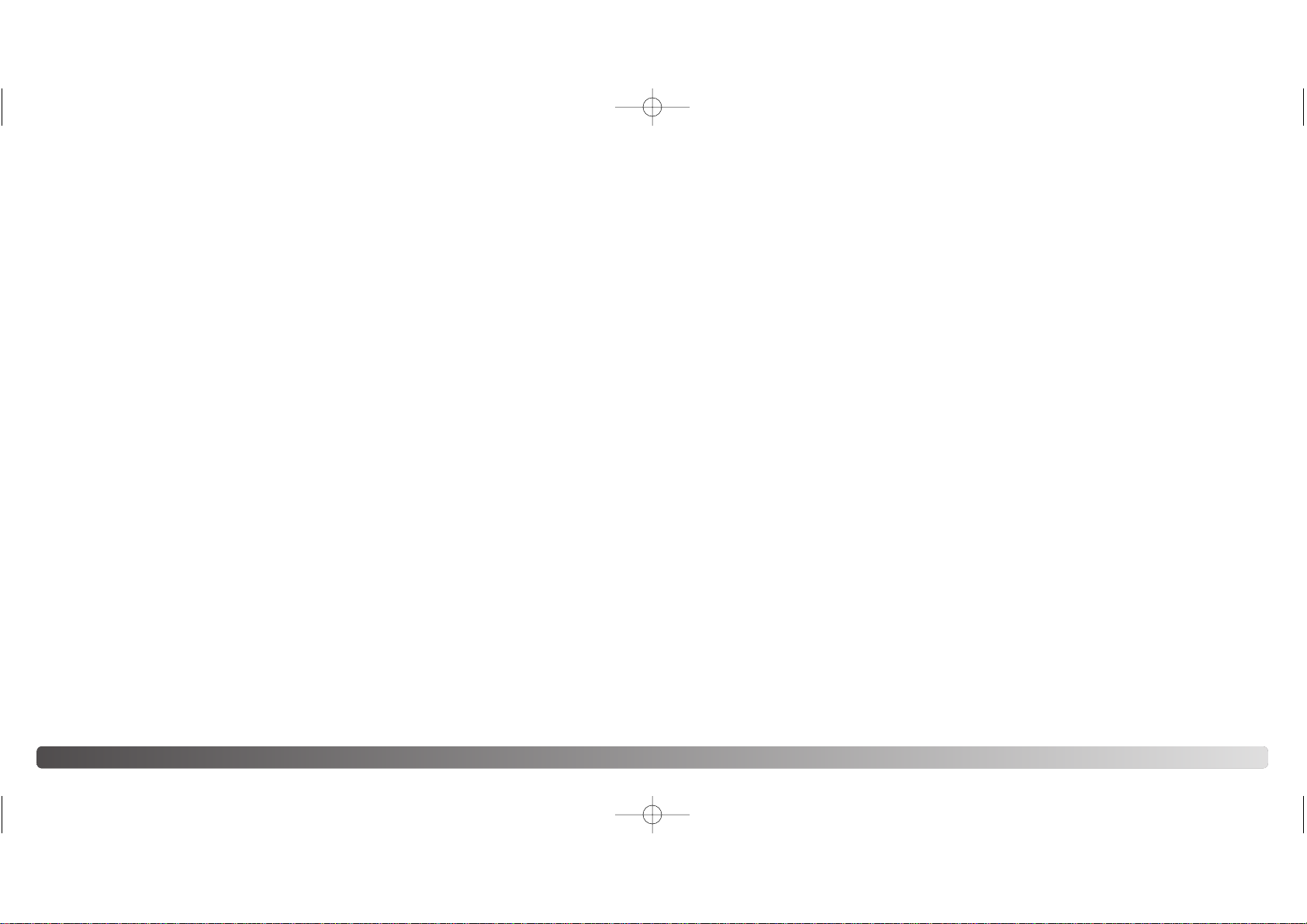
6 7TABLE OF CONTENTS
TABLE OF CONTENTS
Names of parts...... ...............................................................................................................................10
Getting up and running.........................................................................................................................12
Installing batteries....................................................................................................................12
Attaching the hand strap .........................................................................................................13
About Ni-MH batteries.............................................................................................................13
AC adapter (sold separately)...................................................................................................14
Installing and removing a memory card..................................................................................15
About memory cards ...............................................................................................................16
Turning power on.....................................................................................................................17
Battery-condition indicator.......................................................................................................18
Auto power save......................................................................................................................18
Setting the language................................................................................................................19
Reformatting a memory card ...................................................................................................20
Setting the clock......................................................................................................................21
Recording mode...................................................................................................................................22
Setting the camera to record images......................................................................................22
Handling the camera ...............................................................................................................23
Using the zoom lens ................................................................................................................24
Single-frame advance recording mode ...................................................................................26
LCD monitor display ...................................................................................................27
Focus lock...................................................................................................................28
The getting up and running section covers how to prepare the camera for use. It contains
important information about power supplies and memory cards. Read the data-transfer
mode section in its entirety before connecting the camera to a computer.
Many of the features of this camera are controlled with menus. The menu navigation
sections concisely describe how to change menu settings. Descriptions of the settings
immediately follow the navigation sections.
The appendix contains a troubleshooting section to help answer questions about the
operation of the camera. Information covering camera care and storage is also provided.
Please store this manual in a safe place.
Special focusing situations .........................................................................................29
Focus modes..............................................................................................................30
Flash modes...............................................................................................................31
Flash range .................................................................................................................32
Flash signals ...............................................................................................................32
Camera-shake warning...............................................................................................32
Continuous advance recording mode......................................................................................33
Movie recording mode.............................................................................................................34
Navigating the recording menu ...............................................................................................35
Single-frame advance recording menu.......................................................................36
Continuous advance recording menu .........................................................................38
Movie recording menu................................................................................................39
Scene selection ..........................................................................................................40
Resolution and compression rate setting ...................................................................42
Self-timer.....................................................................................................................44
White balance.............................................................................................................45
Exposure compensation.............................................................................................46
Continuous advance recording method ......................................................................48
Instant playback.......................................................................................................................49
Playback mode.....................................................................................................................................50
Setting the camera to playback mode .....................................................................................50
Basic playback operation.........................................................................................................51
Index playback.........................................................................................................................52
Enlarged playback...................................................................................................................53
Navigating the playback menu................................................................................................54
Protecting image files .................................................................................................56
Erasing image files .....................................................................................................57
E-mail copy.................................................................................................................58
Rotating an image.......................................................................................................59
About DPOF ...............................................................................................................60
Creating a DPOF print order.......................................................................................60
Slide show ..................................................................................................................62
Copying images..........................................................................................................63
Setup mode..........................................................................................................................................64
Navigating the setup menu......................................................................................................64
Setting the clock......................................................................................................................66
Operation beeps......................................................................................................................66
Help display.............................................................................................................................66
Language.................................................................................................................................67
TV system................................................................................................................................67
2729_E_A_print.qxd 03.7.11 11:11 AM Page 6
Page 5
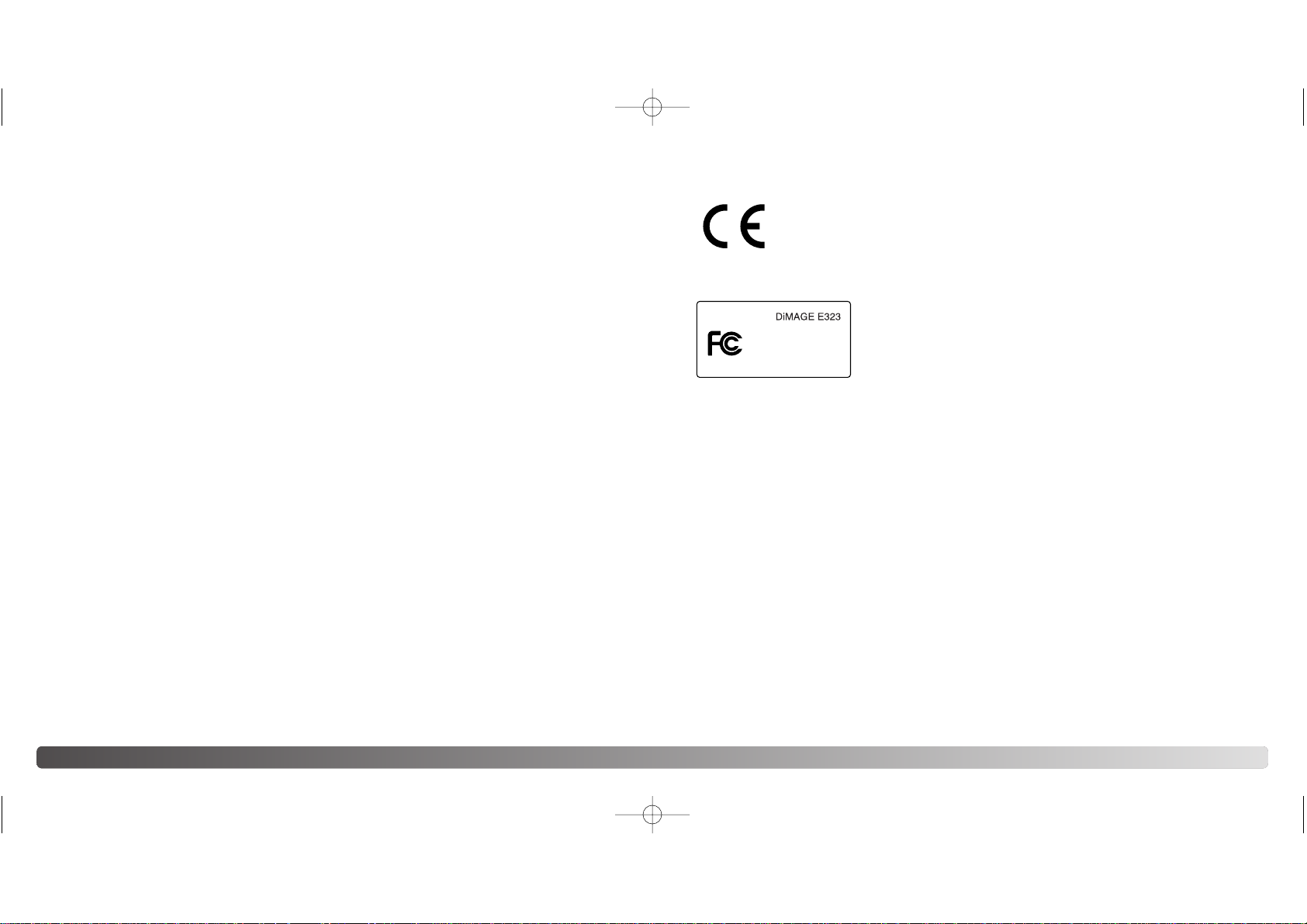
8 9TABLE OF CONTENTS
Reformatting a memory card ...................................................................................................67
Auto power save......................................................................................................................67
File number reset.....................................................................................................................68
LCD brightness ........................................................................................................................68
Reset settings ..........................................................................................................................68
Viewing images on a television...............................................................................................69
Data-transfer.........................................................................................................................................70
System requirements...............................................................................................................70
Connecting the camera to a computer....................................................................................71
Connecting to Windows 98 and 98SE.....................................................................................73
Automatic installation ..................................................................................................73
Manual installation......................................................................................................74
QuickTime system requirements.............................................................................................76
Memory card folder organization .............................................................................................77
Disconnecting the camera from a computer ...........................................................................79
Windows 98 and 98SE...............................................................................................79
Windows Me, 2000 Professional, and XP..................................................................79
Macintosh....................................................................................................................80
Changing the memory card with connecting to a computer....................................................81
Appendix............ ..................................................................................................................................82
Troubleshooting.......................................................................................................................82
Viewfinder indicator lamps.......................................................................................................85
Removing the driver software - Windows................................................................................86
Care and storage.....................................................................................................................87
Technical specifications...........................................................................................................90
This device complies with Part 15 of the FCC Rules. Operation is
subject to the following two conditions: (1) This device may not
cause harmful interference, and (2) this device must accept any
interference received, including interference that may cause
undesired operation. Changes or modifications not approved by the
party responsible for compliance could void the user's authority to
operate the equipment. This equipment has been tested and found to comply with the limits for a
Class B digital device, pursuant to Part 15 of the FCC Rules. These limits are designed to provide
reasonable protection against harmful interference in a residential installation. This equipment
generates, uses and can radiate radio frequency energy and, if not installed and used in
accordance with the instructions, may cause harmful interference to radio communications.
However, there is no guarantee that interference will not occur in a particular installation. If this
equipment does cause harmful interference to radio or television reception, which can be
determined by turning the equipment off and on, the user is encouraged to try to correct the
interference by one or more of the following measures:
• Reorient or relocate the receiving antenna.
• Increase the separation between the equipment and the receiver.
• Connect the equipment to an outlet on a circuit different from that to which the receiver is
connected.
• Consult the dealer or an experienced radio/TV technician for help.
Tested by the Minolta Corporation 101 Williams Drive, Ramsey, New Jersey 07446, U.S.A.
Do not remove the ferrite cores from the cables.
This mark on your camera certifies that this camera meets the requirements of the
EU (European Union) concerning interference causing equipment regulations. CE
stands for Conformité Européenne (European Conformity).
This Class B digital apparatus complies with Canadian ICES-003.
Cet appareil numérique de la classe B est conforme à la norme NMB-003 du Canada.
The following marks may be found on the product:
2729_E_A_print.qxd 03.7.11 11:11 AM Page 8
Digital Camera:
Tested To Comply
With FCC Standards
FOR HOME OR OFFICE USE
Page 6
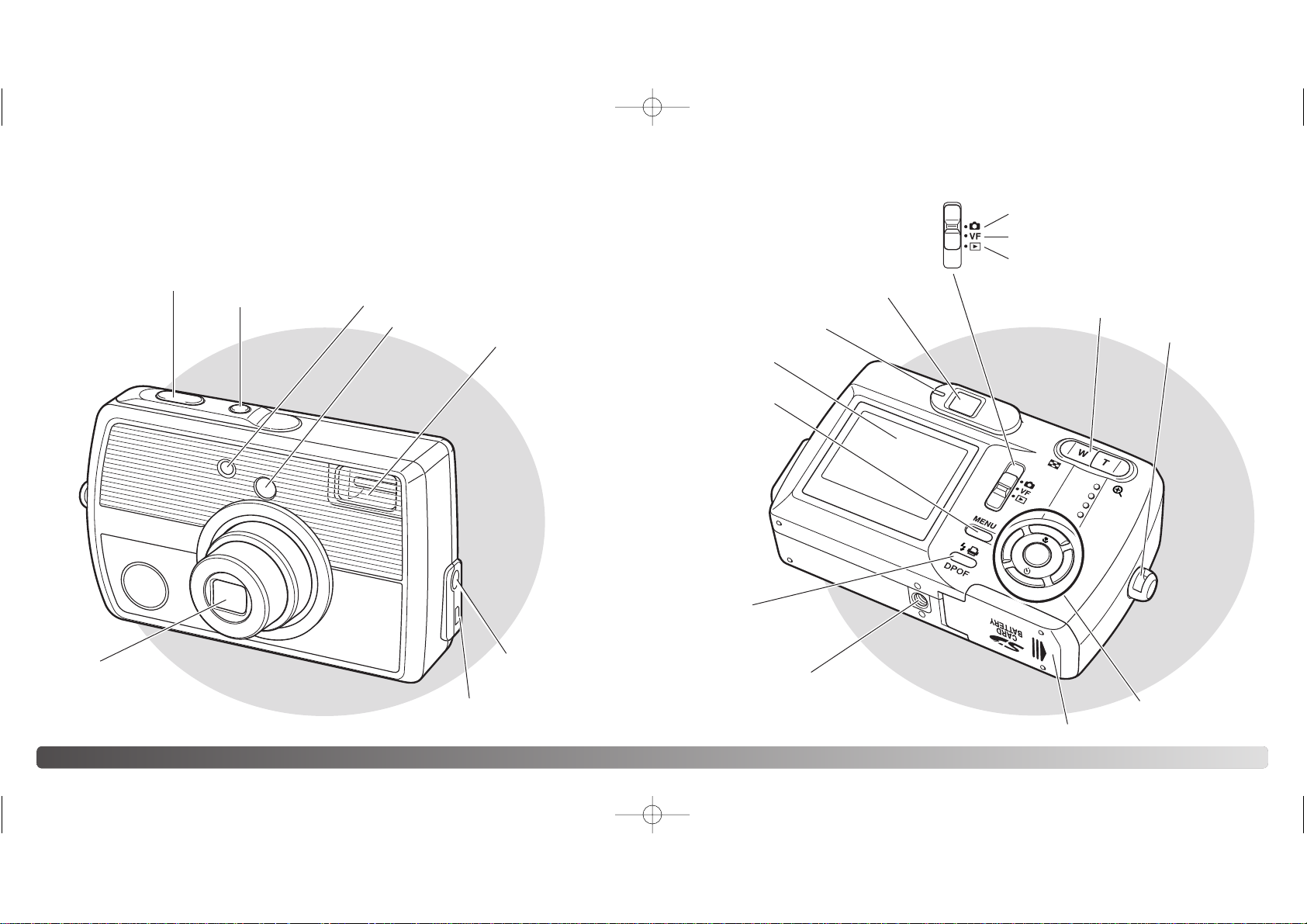
10 NAMES OF PARTS
NAMES OF PARTS
* This camera is a sophisticated optical instrument. Care should be taken to keep these
surfaces clean. Please read the care and storage instructions in the back of this manual
(p. 87).
Flash (p. 31)
Self-timer lamp (p. 44)Main switch
USB-port / Video-out
terminal (p. 69, 71)
Battery / Card chamber door (p. 12, 15)
DC terminal
(p. 14)
Shutter-release button
Viewfinder window*
Viewfinder*
Indicator lamp (p. 85)
Mode switch
Controller
LCD monitor*
Menu button
Strap eyelet (p. 13)
Viewfinder recording mode (p. 22)
Flash-mode / DPOF
button (p. 31, 61)
Recording mode (p. 22)
Playback / Data transfer mode (p. 50,
69)
Tripod socket
Zoom lever (p. 24, 52)
Lens*
11
2729_E_A_print.qxd 03.7.11 11:11 AM Page 10
Page 7

Always keep the strap around your
wrist in the event that the camera is
accidentally dropped.
Pass the small loop of the hand strap
through the strap eyelet
on the camera body (1).
Pass the other end of
the strap through the
small loop and tighten
(2).
12 13GETTING UP AND RUNNING
GETTING UP AND RUNNING
INSTALLING BATTERIES
This digital camera uses two AA-size alkaline or Ni-MH batteries or one CR-V3 lithium
battery. Do not use other types of AA-size batteries. When using Ni-MH batteries, fully
recharge them with a battery charger suitable for complex electronic equipment. Before
using the batteries, read the safety warnings on page 3 of this manual.
When replacing the batteries, the camera should be turned off.
1
2
ATTACHING THE HAND STRAP
Open the battery-chamber door on the bottom of the
camera by sliding the door toward the side of the
camera (1) to release the safety catch; the door can
then be opened (2).
Insert the batteries as shown (3). Never force the
batteries.
Close the battery-chamber door (4) and slide it toward
the body (5) to engage the safety catch.
4
5
When using Ni-MH batteries, clean both battery terminals with dry cloth to wipe off any dirt or
residue. Because of the sophisticated computer system, the camera critically monitor power levels. If the battery terminals are dirty, the camera may give a false battery-condition warning. If battery performance is unusually low, wipe the battery terminals with a clean, dry cloth.
Ni-MH battery performance will decrease if the batteries are often recharged before they have
been fully discharged. Completely exhaust the Ni-MH batteries using the camera before charging.
About Ni-MH batteries
1
The camera will reset if the batteries are removed for an
extended period. An internal battery protects the clock,
calendar, and camera settings for about 7 days if the
camera is used for at least two days before the batteries
are removed.
Camera Notes
2
3
+
-
2729_E_A_print.qxd 03.7.11 11:11 AM Page 12
Page 8
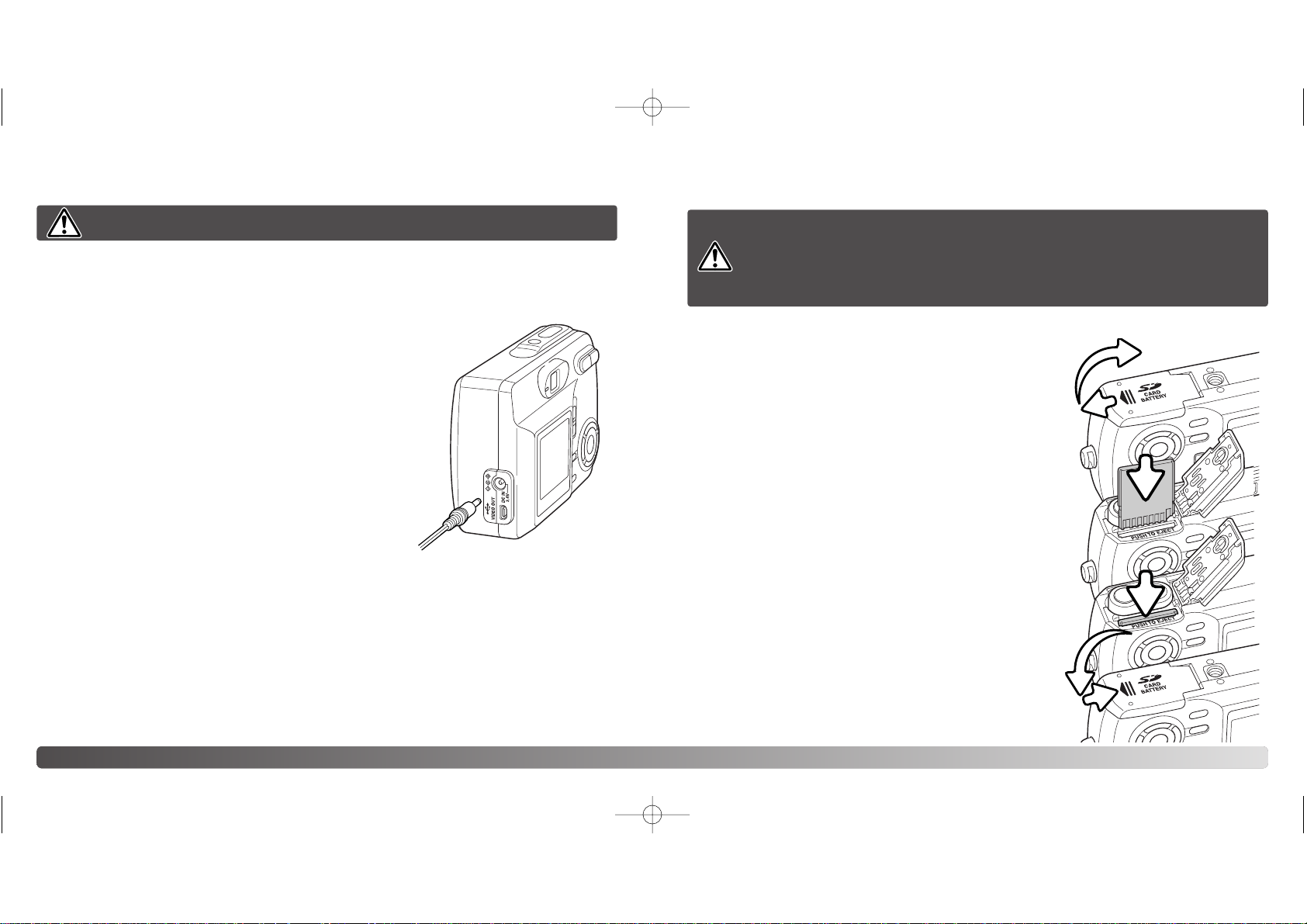
14 GETTING UP AND RUNNING
AC ADAPTER (SOLD SEPARATELY)
Always turn off the camera before changing between power supplies.
INST ALLING AND REMOVING A MEMOR Y CARD
An SD (Secure Digital) Memory card or MultiMediaCard must be inserted for the camera
to operate.
Always turn off the camera and confirm that the orange indicator lamp is not
lit before changing the memory card, otherwise the card may be damaged,
and data lost.
Every memory card including the supplied card must be reformatted with
this camera model before use (p. 20).
Open the battery-chamber door (1).
Insert the memory card all the way into the card slot and
then release (2). The card should catch in the slot.
Insert the card so the face is toward the front of the
camera. Always push the card in straight, never at an
angle. Never force the card. If the card does not fit, check
that it is orientated correctly.
To eject a memory card, press the card into the slot and
release (3). The card can now be pulled out.
Close the battery-chamber door and slide it toward the
body to engage the safety catch (4).
15
1
2
3
4
The AC adapter AC-7 or AC-7E allows the camera to be powered from a household
outlet. The AC adapter is recommended when the camera is interfaced with a computer
or during periods of heavy use. AC adapter model AC-7 is for use in North America and
Taiwan, and AC-7E is for use in all other areas. The batteries cannot be charged using
the AC adapter.
Insert the mini plug of the AC adapter into the DC terminal (1).
Insert the AC adapter plug into an electrical outlet.
1
2729_E_A_print.qxd 03.7.11 11:11 AM Page 14
Page 9
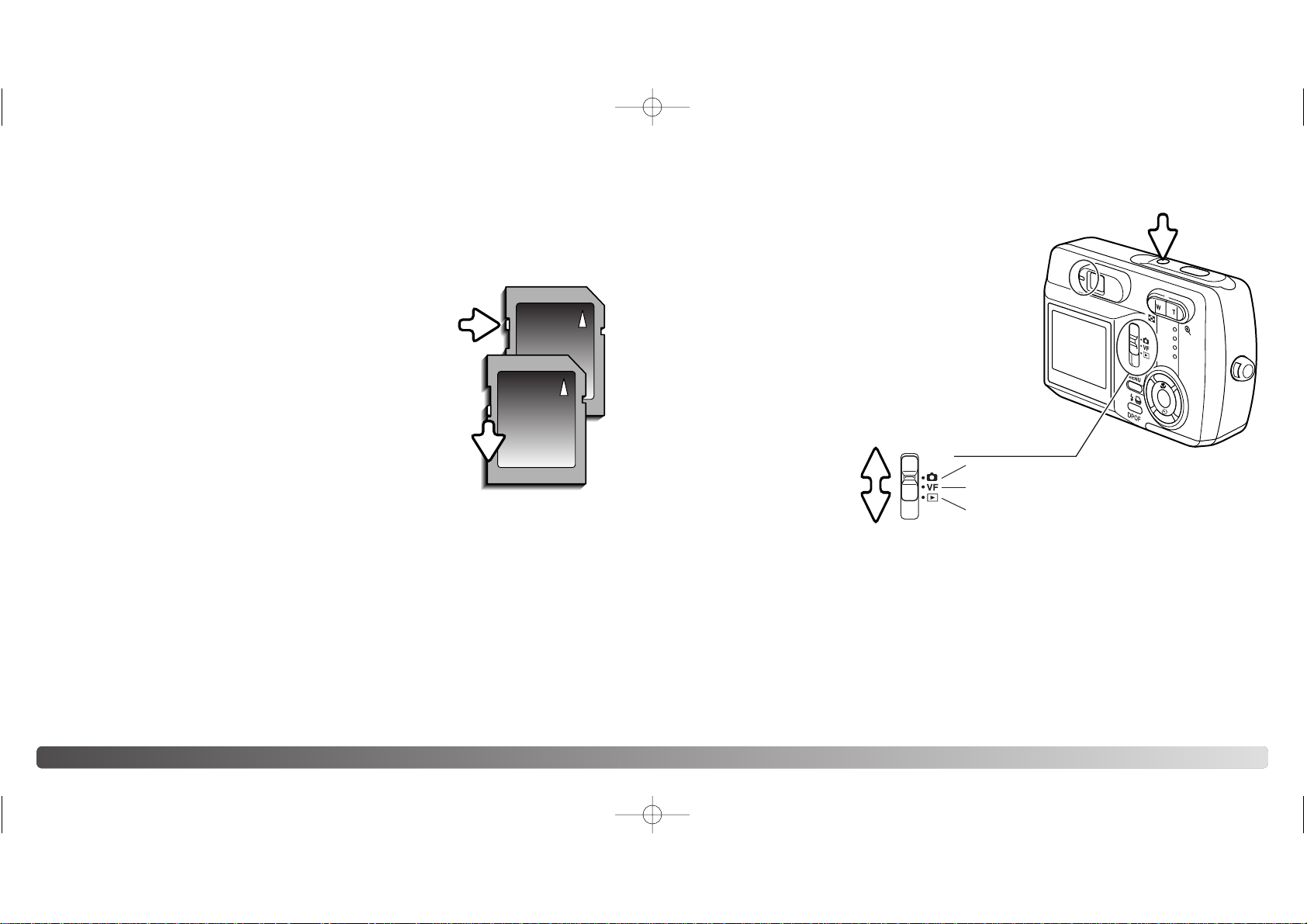
16 17GETTING UP AND RUNNING
The response time during recording and playback is longer with MultiMediaCards
compared with SD Memory Cards. This is not a defect, but rather due to the
specifications of the cards. When using large capacity cards, some operations like
erasing may take longer.
The SD Memory Card has a write-protect switch to
prevent image data from being erased. By sliding the
switch to the bottom of the card, the data will be
protected. However, when the card is protected, images
cannot be recorded. If an attempt is made to record or
erase an image with the camera, the card-protected
message will appear and the LED lamps near the
viewfinder will turn red and blink. For memory card care
and store see page 88.
When a card is reformatted, all the data on the card is
permanently erased.
ABOUT MEMORY CARDS
Writeprotect
switch
Lock
position
Turn the camera on by pressing the main switch near the shutterrelease button (1).
TURNING POWER ON
Setting to the playback mode
Captured images can be viewed in the playback mode. Slide the mode switch to the
playback position. Select the playback mode from the single-frame, continuous advance,
or movie clips (p. 50).
Setting to the setup mode
The setup mode is used to control the camera’s operation. You can access the setup
mode in either the recording or playback mode (p. 64).
Turning power off
After using the camera, turn the camera off by pressing the main switch.
1
Setting to the recording mode
To capture images, slide the mode switch to the
recording position or viewfinder recording position (2).
The lens cover opens and at first the red indicator
lamp blinks, and then the green indicator lamp glows
steadily (3). Set to the recording position when using
the LCD monitor; an image appears on the monitor
when you set to this position. Set to the viewfinder
recording position when using the viewfinder; this
position will help conserve battery power. Using the
menu button and controller, select the drive mode from the
single-frame advance, continuous advance, or movie
recording. See recording
section on page 22 for
details.
Viewfinder recording mode (p. 22)
Recording mode (p. 22)
Playback mode (p. 50)
2
3
2729_E_A_print.qxd 03.7.11 11:11 AM Page 16
Page 10
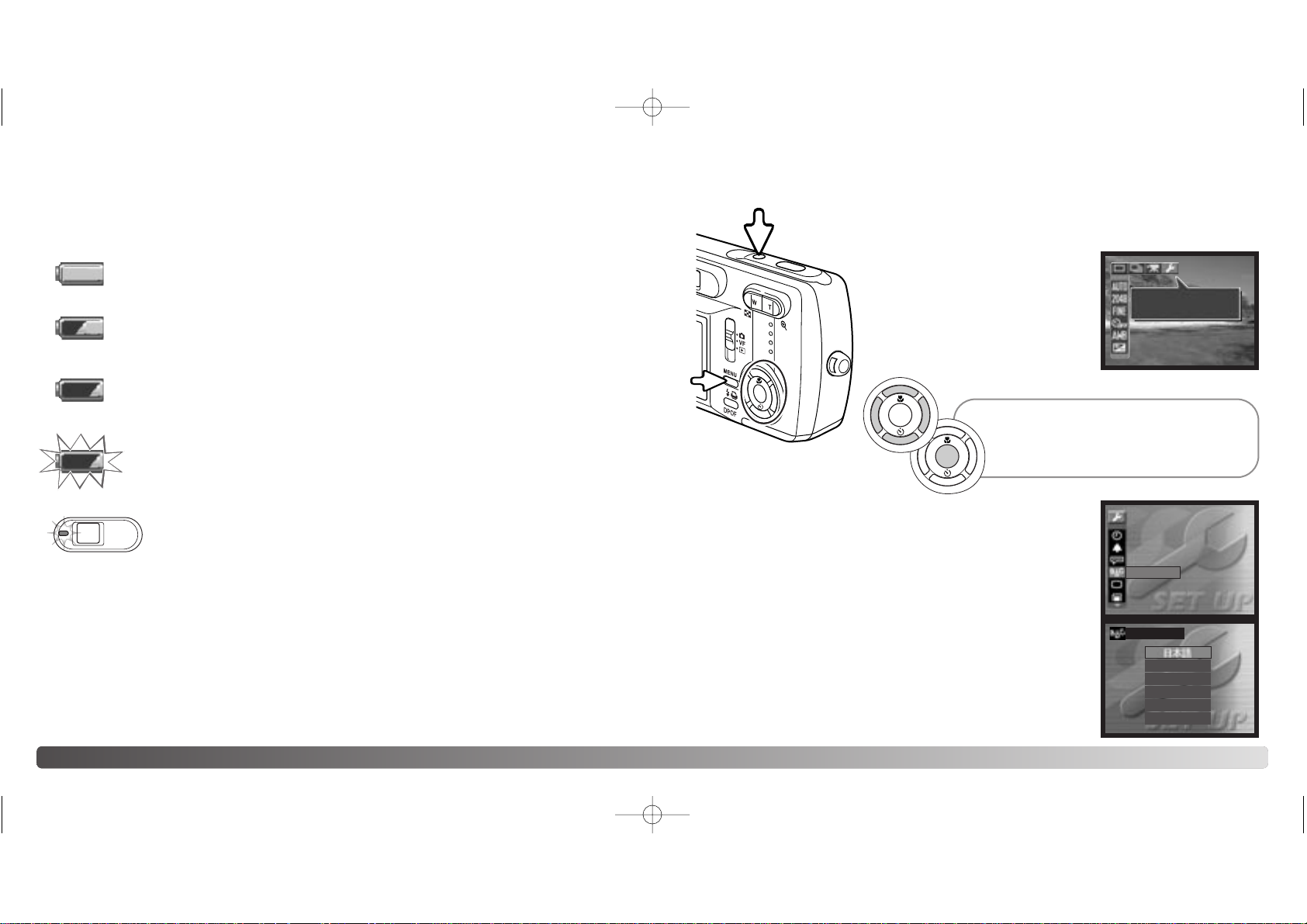
Using the up/down keys, highlight the desired language.
Press the central button to select; the setup menu will be
displayed in the selected language.
To exit the setup mode, select another mode options at the top
line of the menu and press the central button.
The up/down and left/right keys of the
controller move the cursor.
The central button of the controller selects
menu options and sets adjustments.
18 GETTING UP AND RUNNING
BATTERY-CONDITION INDICATOR
AUTO POWER SAVE
To conserve battery power, the camera will turn off displays if an operation is not made
within several minutes. To restore power, press the main switch, shutter-release button,
menu button or the central button of the controller. The length of the auto-power-save
period can be changed in the setup mode (p. 64). When the camera is connected to a
computer, the auto-power-save does not work; the camera will shut down automatically
after 12 hours.
This camera is equipped with an automatic battery-condition indicator displayed on the
LCD monitor.
If power is insufficient for camera operation, the indicator lamp next to
the viewfinder will turn red. The shutter will not release. The batteries
must be replaced.
19
Low-battery warning blinks while you press the shutter-release button - the
shutter will not release.
SETTING THE LANGUAGE
For customers in certain areas, the menu language must also
be set.
Turn the camera on (1) and press
the menu button to display the
function menu (2). Using the
up/down and left/right keys of the
controller to highlight the setup
mode at the top line of the menu
options (3).
Press the central button to set the setup mode.
Use the up/down keys to highlight the language option.
Press the central button to display the language settings.
1
2
3
LANGUAGE
ENGLISH
DEUTSCH
ESPAÑOL
FRANCAIS
ITALIANO
LANGUAGE
TV SYSTEM
REFORMAT
HELP DISP
OPERATION BEEP
CLOCK SET
100
MODE
SETUP
Low-battery warning glows steadily - battery power is very low. The batteries
should be replaced as soon as possible. This warning automatically
appears.
Full-battery icon - the batteries is fully charged. This icon is displayed when
the recording or playback menu is displayed.
Half-full battery icon - the batteries is partially charged. This icon is displayed
when the recording or playback menu is displayed.
2729_E_A_print.qxd 03.7.11 11:11 AM Page 18
Page 11
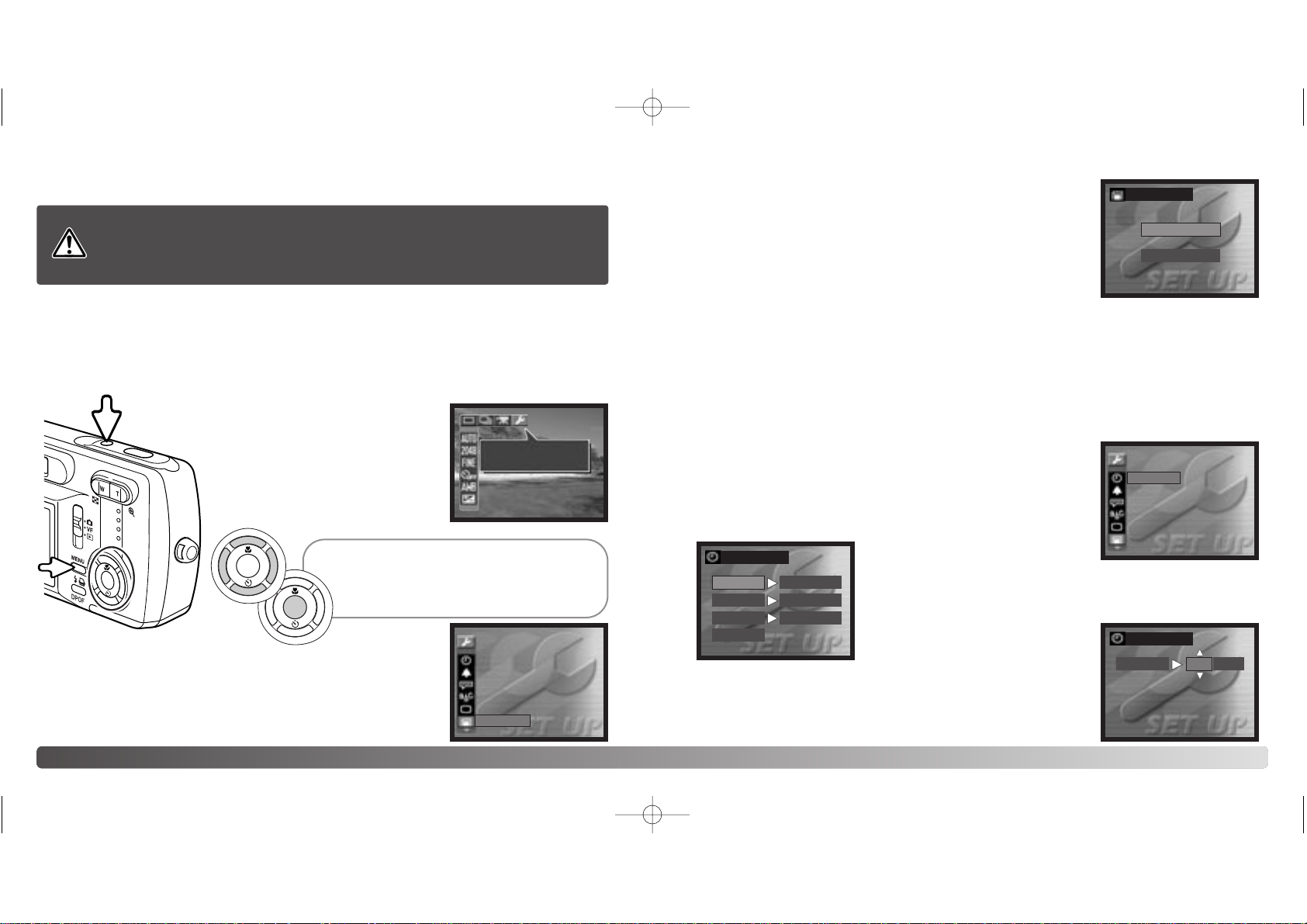
The up/down and left/right keys of the
controller move the cursor.
The central button of the controller selects
menu options and sets adjustments.
Use the up/down keys to adjust the item. Press the central
button to set the item.
Select “EXIT” to exit the clock screen.
Use the up/down and then left/right keys to highlight the item to
be changed. You can select the date format in “DISP” (p. 66).
20 GETTING UP AND RUNNING 21
SETTING THE CLOCK
The camera’s clock and calendar must be set in the setup menu. When images are
recorded, the image data is saved with the date and time of recording.
Turn the camera on (1) and press the menu button to display the function menu (2).
Using the up/down and left/right keys of the controller to highlight the setup mode at the
top line of the menu options (3).
REFORMATTING A MEMORY CARD
The reformatting function is used to erase all data on a memory card. When using the
memory card which has already been used in the another digital camera or a computer,
copy the data to a computer or storage device before reformatting a memory card.
Protecting images will not protect them from being erased when the card is reformatted.
Always reformat the memory card using this camera; never use a computer to reformat
a card.
Every memory card including the supplied card must be reformatted with
this camera before use. When a memory card is reformatted, all data on
the card is erased.
Using the up/down keys, highlight “YES”.
Press the central button to reformat the memory card.
To exit the setup mode, select another mode option on the top
line of the menu and press the central button.
Press the central button to set the setup mode.
Use the up/down keys to highlight “Reformat”.
Press the central button to display the reformat screen.
Turn the camera on (1) and press
the menu button to display the
function menu (2). Using the
up/down and left/right keys of the
controller to highlight the setup
mode at the top line of the menu
options (3).
1
2
3
Press the central button to access the setup mode.
Use the up/down keys to highlight “CLOCK SET”.
Press the central button to display the clock set screen.
CLOCK SET
DATE
TIME
DISP
EXIT
Y/M/D
10:30
2003/12/14
CLOCK SET
DATE
2003 /12/14
YES
REFORMAT
NO
LANGUAGE
TV SYSTEM
REFORMAT
HELP DISP
OPERATION BEEP
CLOCK SET
LANGUAGE
TV SYSTEM
REFORMAT
HELP DISP
OPERATION BEEP
CLOCK SET
100
MODE
SETUP
2729_E_A_print.qxd 03.7.11 11:11 AM Page 20
Page 12
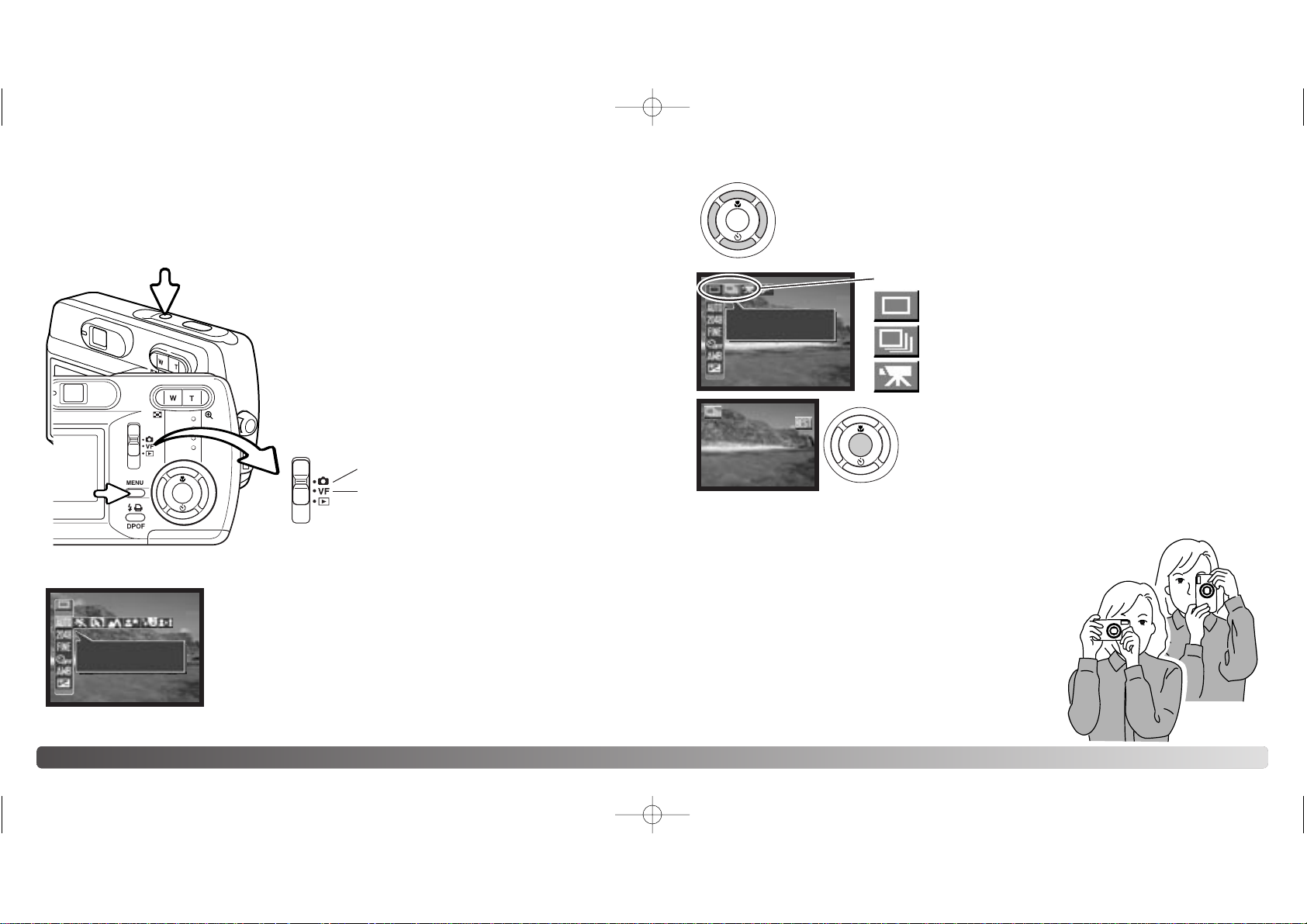
22 23RECORDING MODE
RECORDING MODE
To prepare the camera for use, read pages 12 through 21.
SETTING THE CAMERA TO RECORD IMAGES
1
HANDLING THE CAMERA
While using the viewfinder or LCD monitor, grip the camera
firmly with your right hand while supporting the camera body
with your left. Keep your elbows at your side and your feet
shoulder-width apart to hold the camera steadily.
When taking vertical pictures, hold the camera so that the
flash is above the lens with the shutter-release button to
the top. Take care not to cover the lens with your fingers
or the strap.
Turn the camera on (1).
Viewfinder recording mode
Recording mode
3
4
Using the up/down and left/right keys of the controller (4), highlight the
desired drive mode. The drive mode menu is on the top line of the menu.
Press the menu button to display the recording menu (3).
Press the central button of the controller to set the drive
mode. To return to the normal display, press the menu
button.
Slide the mode switch to the recording position or
viewfinder recording position (2). The lens cover
opens and at first the red indicator lamp blinks, and
then the green indicator lamp glows steadily. Set to
the recording position when using the LCD monitor;
an image appears on the monitor when you set to this
position. Set to the viewfinder recording position when
using the viewfinder; this position will help conserve
battery power.
2
Drive modes
Single-frame advance (p. 26)
Continuous advance (p. 33)
Movie recording (p. 34)
SCENE SELECT
FULL AUTO
100
MODE
CONTINUOUS
100
100
2729_E_A_print.qxd 03.7.11 11:11 AM Page 22
Page 13
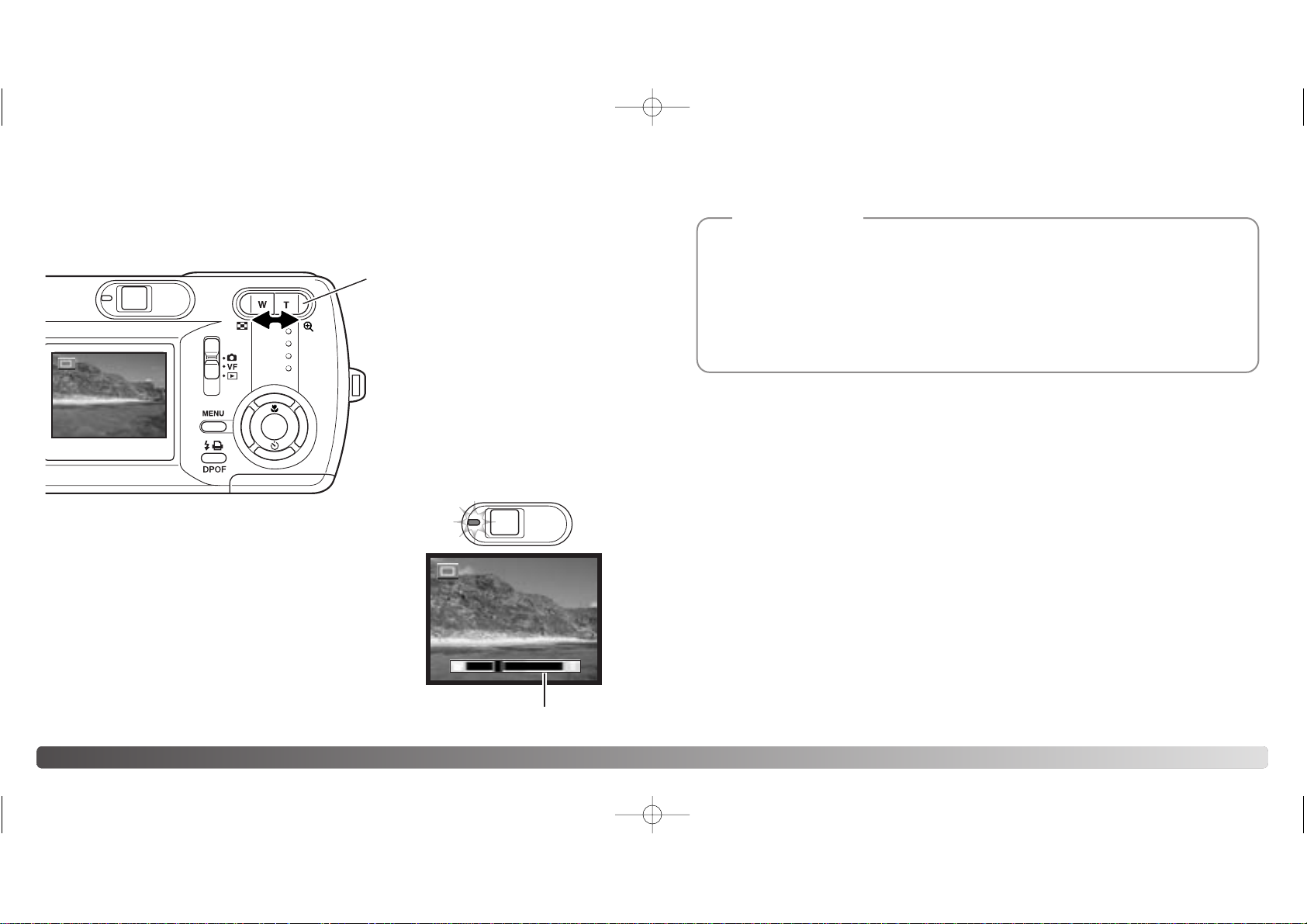
The zoom lens is operated by the
zoom lever. Pressing the right side
(T) will zoom in to the telephoto
position of the lens. Pressing the left
side (W) will zoom out to the wideangle position. The optical zoom
position is indicated by the scale at
the bottom of the LCD monitor.
24 25RECORDING MODE
The zoom lens not only affects how large the subject is in the picture, but it also influences the
depth of field and perspective. Depth of field is the area between the closest object in focus and
the furthest object in focus. As the lens zooms in to the telephoto position, the depth of field
becomes shallower, separating the subject from the background. Many portraits are taken with
telephoto lenses. Zooming the lens out to the wide-angle position makes both the foreground and
background appear sharper. Usually landscape photographs take advantage of the large depth
of field of wide-angle lenses. Wide-angle lenses also create a strong perspective which gives a
sense of depth in the image. Telephoto lenses compress the space between the subject and
background and create a weak perspective.
Shooting tips
USING THE ZOOM LENS
This camera is equipped with a 5.6 - 16.8mm zoom lens. This is equivalent to a 36 to
108mm lens on a 35mm camera. The lens is operated by the controller at the back of the
camera. The effect of the optical zoom is visible in both the viewfinder and LCD monitor.
If the zoom lever is pressed toward the telephoto position
at the telephoto position of the optical zoom, the digital
zoom will activate; this is indicated by the right yellow
range of the zoom scale and the green blinking indicator
lamp. The digital zoom extends the power of the telephoto
position of the optical zoom by up to 4X.
Digital zoom cannot be used in the viewfinder recording
mode or at the 2880 X 2160 resolution setting.
Digital zoom images are interpolated to the set image size.
There can be some loss of quality with images taken with
the digital zoom.
Digital zoom range
(yellow)
100
100
2729_E_A_print.qxd 03.7.11 11:11 AM Page 24
Page 14
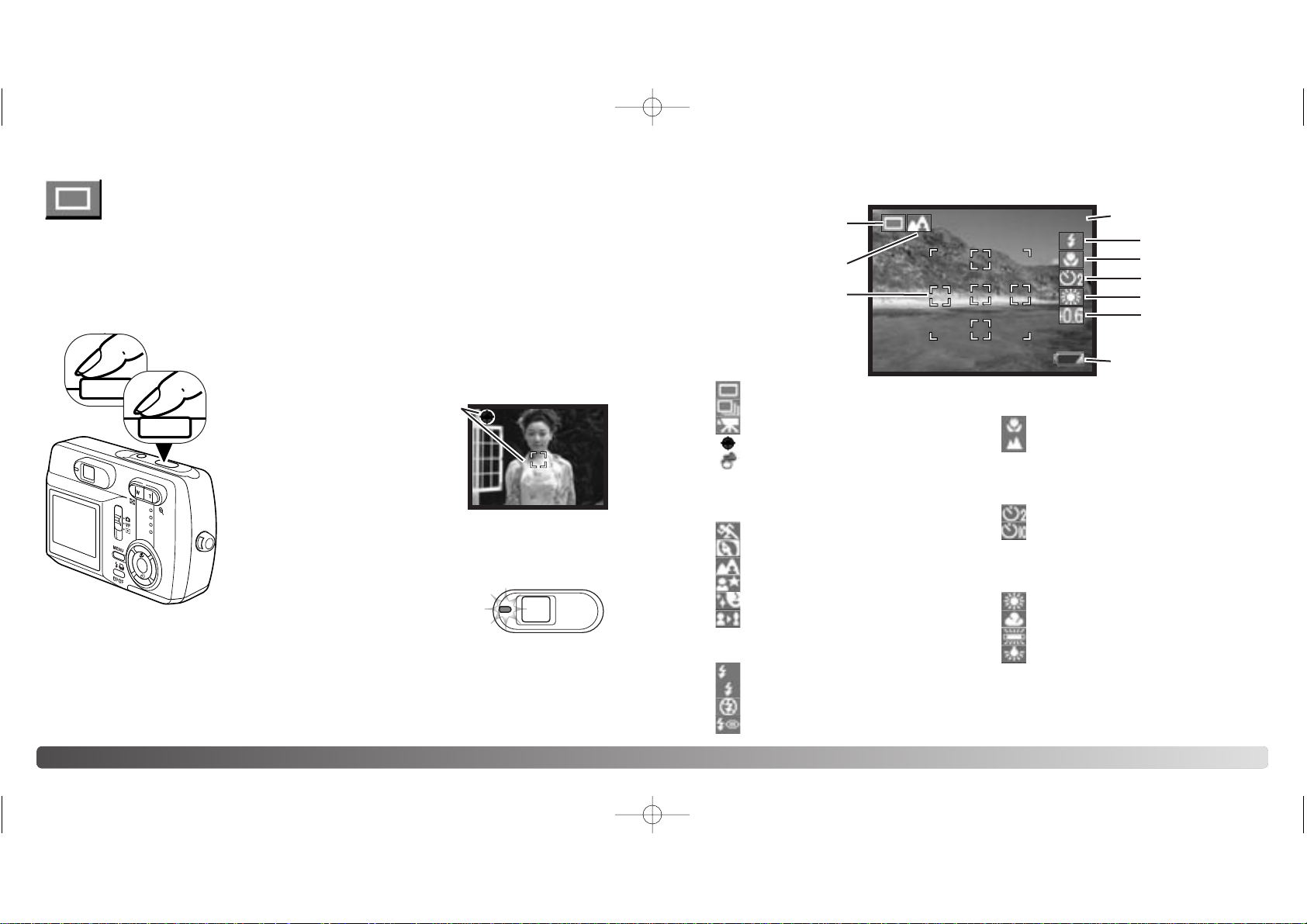
Place the subject within the LCD monitor or viewfinder. The focus range is 50cm (1.6ft)
to infinity. Both the LCD monitor and viewfinder can be used to frame the subject.
However, because of parallax, only the monitor’s live image will be accurate with subjects
closer than 1m (3ft.) at the zoom lens’ wide-angle position or 3m (10ft) at the telephoto
position. The focus-lock function can be used (p. 28).
Press the shutter-release button partway down (1) to lock
the focus and exposure.
•The focus signal and focus frame will
appear on the monitor to show the
image is in focus. If they do not
appear, the camera was unable to
focus on the subject. Repeat the
previous steps until they appear on
the monitor. The shutter can be
released regardless if the camera can focus on the subject or
not.
The image can be previewed after it is captured by pressing the central button of the
controller.
26
LCD MONITOR DISPLAY
SINGLE-FRAME ADV ANCE RECORDING MODE
See page 22 to set the single-frame advance mode.
2
27
1
Press the shutter-release button all the way down (2) to take
the picture.
• After the shutter releases, the indicator
lamp next to the viewfinder will turn
orange indicating image data is being
written to the memory card. Never remove
a memory card while data is being transferred.
Single-frame advance (p. 26)
Continuous advance (p. 33)
Movie recording (p. 34)
Focus signal (p. 26)
Camera-shake warning (p. 32)
7 Exposure compensation (p. 46)
2 Scene selection (p. 40)
4 Focus modes (p. 30)
5 Self-timer (p. 44)
6 White balance (p. 45)
7
5
3
1
Autofocus (no indicator)
Macro
Landscape
Self-timer (2 sec. delay release)
Self-timer (10 sec. delay release)
Auto white balance (no indicator)
Sunny
Cloudy
Fluorescent
Incandescent
3 Flash modes (p. 31)
Flash cancel
Red-eye reduction
Fill flash
Autoflash
Self-timer cancel (no indicator)
Full auto (no indicator)
Sports
Slim
Portrait
Landscape
Night view
Cosmetic
4
6
RECORDING MODE
100
100
Frame counter (p. 42)
Battery-condition
indicator (p.18)
1
Focus frame (p. 26)
2
A
2729_E_A_print.qxd 03.7.11 11:11 AM Page 26
Page 15
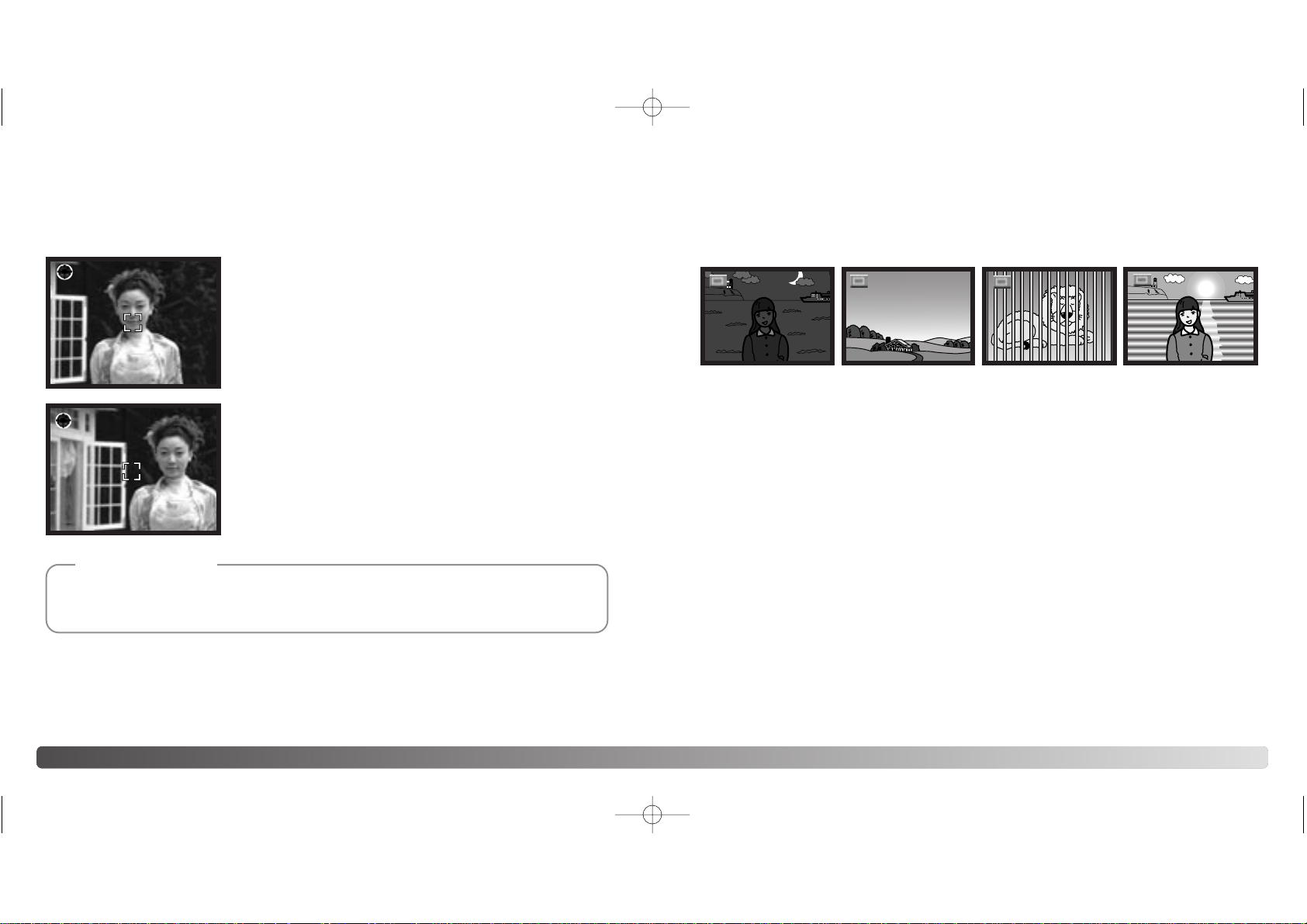
Focus lock may also be used when a special focusing situation prevents the camera from
focusing on the subject. This function is controlled with the shutter-release button.
28
FOCUS LOCK
Place the subject within the monitor. Press and hold the
shutter-release button partway down to lock the focus.
• The focus signal and focus frame will appear on the monitor
to show the image is in focus.
Without lifting your finger from the shutter-release button,
recompose the subject within the image area. Press the
shutter-release button all the way down to take the
picture.
SPECIAL FOCUSING SITUATIONS
The camera may not be able to focus in certain situations. In these situations the focuslock function (p. 28) can be used to focus on another object at the same distance as your
main subject, and then the image can be recomposed to take the picture.
The subject in the
focus frame is low in
contrast.
The subject is too dark.
Two subjects at different distances overlap
in the focus frame.
The subject is near a
very bright object or
area.
29
Every time a still image is recorded, it is stored with an exif tag that contains the date and time of
recording as well as shooting information. This information can be viewed on a computer with the
DiMAGE Viewer software.
Camera Notes
RECORDING MODE
100
100
100
100
100
100
2729_E_A_print.qxd 03.7.11 11:11 AM Page 28
Page 16

Focus mode enables you to set a specific focus distance. The focus mode can be used
in full auto in the scene selection in all the recording modes, and the slim mode in the
single-frame advance mode (p. 40).
30
FOCUS MODES FLASH MODES
The flash can be used when taking images in the
single-frame advance recording mode. To select the
flash mode, press the flash-mode button (1) on the
back of the camera until the desired mode is
displayed. The active flash mode is displayed near
the top right corner of the LCD monitor. The flash
mode setting will remain until it is changed. While the
flash is charging, the shutter cannot be released.
Autoflash - the flash fires automatically in low-light
and backlit conditions. When the shutter-release
button is pressed partway down, the indicator will
appear if the flash will fire.
Fill-flash - the flash fires with
each exposure regardless of
the amount of ambient light.
Fill-flash can be
used to reduce
harsh shadows
caused by strong
direct light or
sunshine.
Autoflash with
red-eye reduction
Fill-flash
Flash cancel
Autoflash
31
To set the focus mode, simply press the up key of
the controller (1) until the desired mode is
displayed. The focus mode setting will remain in the
recording mode you set until it is changed.
Macro - used for close-up photography between
11cm (4.3in.) and 50cm (19.7in.) from the front of
the lens at the wide-angle position, and 50cm
(19.7in.) at the telephoto position. Because of
parallax, the LCD monitor should be used to
compose the picture.
Landscape - focus distance is set to infinity to
produce sharp landscapes.
Flash cancel - the flash will not fire. Use flash cancel when flash photography is
prohibited, natural light is desired to illuminate the subject, or the subject is beyond the
flash range. The camera-shake warning may appear when flash cancel is selected (p.
32).
Autoflash with red-eye reduction - the flash fires multiple bursts before the main flash
burst to reduce red-eye; an effect caused by light reflected from the retina. Use in lowlight conditions when taking photographs of people or animals, the pre-flashes contract
the pupils of the subject’s eyes.
1
1
Macro
Landscape
Autofocus
No
indica-
tor
RECORDING MODE
100
100
A
2729_E_A_print.qxd 03.7.11 11:11 AM Page 30
Page 17

CONTINUOUS ADVANCE RECORDING MODE
See page 22 to set the continuous advance recording mode.
32 RECORDING MODE
FLASH SIGNALS
The indicator lamp next to the viewfinder indicates the status of the
flash. When the lamp is red and blinks, the flash is charging and the
shutter will not release. When the lamp turns green, the flash is
charged and ready to fire.
FLASH RANGE
The camera automatically controls the flash output. For well-exposed images, the subject
must be within the flash range. Because of the optical system, the flash range is not the
same at the lens’ wide-angle position as it is at the telephoto position.
Wide-angle position Telephoto position
0.5m ~ 1.7m (1.6ft. ~ 5.6ft.)
from the front of the lens
0.11m ~ 3.0m (0.4ft. ~ 9.8ft.)
from the front of the lens
If the shutter speed falls below the point where the camera can be
hand held safely, the camera-shake warning indicator will appear on
the monitor. Camera shake is slight blurring caused by subtle hand
motion and is more pronounced at the telephoto position of the lens
than at the wide-angle position. Although the warning appears, the
shutter can still be released. If the warning appears, place the camera
on a tripod or use the built-in flash.
CAMERA-SHAKE WARNING
The continuous-advance drive mode allows a series of images
to be captured while holding down the shutter-release button.
There are two continuous advance methods: standard and best
select. See page 48 for details of the best select method.
Set the standard continuous advance mode (p. 35). The “STD” indicator will display on
the right side of the LCD monitor. The number of images that can be captured at one time
and the rate of capture depend on the compression and resolution
setting, see the chart below.
Compose the picture and press the shutter-release button
partway down to lock the exposure and focus for the series (1).
The focus signal (2) appears in the top left corner of the LCD monitor
when the focus is confirmed. Press and hold the shutter-release button all
the way down (3) to begin taking pictures. When the shutter-release
button is pressed and held, the camera will begin recording
images until the maximum number has been taken or the
shutter button is released. The built-in flash cannot be
used. The frame counter is adjusted after the series has
been taken while the images are being saved.
The chart lists the maximum number of images that can be
captured with different compression and resolution
combinations.
Normal
Fine
Compression
Resolu-
tion
1600 X 1200
14
21
640 X 480
81
99
2048 X 1536
9
13
1
33
2
3
100
2729_E_A_print.qxd 03.7.11 11:11 AM Page 32
Page 18

34 RECORDING MODE
This camera can record digital video. Total recording time varies
with the resolution and the memory card capacity . Audio recording
is not available.
Compose the picture and press the shutter-release button partway
down to lock the exposure and focus (1). The focus signal (2) appears in
the top left corner of the LCD monitor when the focus is confirmed. Press
and hold the shutter-release button all the way down (3) and release to
begin recording.
The camera will continue to record until the recording time
is used or the shutter-release button is pressed again.
When recording, the recording indicator “REC” will appear
and the frame counter will display the elapsed time (4).
When the recording time is almost up, the rec counter will
display the remaining seconds (5).
While recording, the focus is locked. The optical and digital
zoom can be used during the movie recording.
The writing speed of the memory card in use may
prevent an entire movie clip from being recorded.
35
MOVIE RECORDING MODE
See page 22 to set the movie recording mode.
1
2
3
4
5
NAVIGATING THE RECORDING MENU
Navigating the menu is simple. The menu button turns the menu on and off. The left/right
and up/down keys of the controller control the cursor and change settings on the menu.
Pressing the central button of the controller selects menu options and sets adjustments.
The camera will remain in the recording mode you set until it is changed.
Turn the camera on and slide the mode switch to the recording
position (P. 22). Press the menu button to activate the recording
menu.
Press the menu button to display the recording menu in the
desired drive mode. Use the up/down keys to highlight the desired
menu option, and the left/right key to highlight the desired setting.
Press the central button of the controller to select the highlighted
setting.
Once a setting has been selected, the cursor will return to the
menu options and the new setting will be displayed. Changes can
continue to be made. Press the menu button to exit the recording
menu display.
Using the up/down and left/right keys of the
controller, highlight the desired drive mode on
the top line of the menu options. Press the
central button to set the drive mode.
REC
00:04
REC
01:31
12
SCENE SELECT
FULL AUTO
100
MODE
CONTINUOUS
100
100
RESOLUTION
2048x1536(3M)
100
RESOLUTION
640x480(0.3M)
2729_E_A_print.qxd 03.7.11 11:11 AM Page 34
Page 19

36 RECORDING MODE
SINGLE-FRAME ADV ANCE RECORDING MENU
37
1 Mode
Single-frame advance (p. 26)*
Continuous advance (p. 33)
Movie recording (p. 34)
2
3
Full auto*
Sports
Slim
Portrait
Landscape
Night view
Setup (p. 64)
Scene selection (p. 40)
Cosmetic
Resolution (p. 42)
2880 x 2160
2048 x 1536*
1600 x 1200
640 x 480
4 Compression (p. 42)
Fine*
Normal
5 Self-timer (p. 44)
Self-timer cancel*
6
7 Exposure compensation (p. 46)
White balance (p. 45)
Self-timer (2 second delay)
Self-timer (10 second delay)
Auto white balance*
Sunny
Cloudy
Fluorescent
Incandescent
1
2
3
4
5
6
7
9
8 Frame counter (p. 42)
SCENE SELECT
FULL AUTO
100
8
9 Help display (p. 66)
10
10 Battery-condition indicator (p. 18)
* Default setting
2729_E_A_print.qxd 03.7.11 11:11 AM Page 36
Page 20

38 RECORDING MODE
CONTINUOUS ADVANCE RECORDING MENU MOVIE RECORDING MENU
39
1
2
3
4
5
6
7
9
1 Mode
Single-frame advance (p. 26)
Continuous advance (p. 33)
Movie recording (p. 34)
2
Full auto*
Sports
Slim
Portrait
Setup (p. 64)
Scene selection (p. 40)
Cosmetic
3
Best select (p. 48)*
Standard (p. 33)
Continuous advance recording method
4 Resolution (p. 42)
2048 x 1536*
1600 x 1200
640 x 480
5 Compression (p. 42)
Fine*
Normal
6
7 Exposure compensation (p. 46)
White balance (p. 45)
Auto white balance*
Sunny
Cloudy
Fluorescent
Incandescent
9 Help display (p. 66)
1
2
3
4
5
7
1 Mode
Single-frame advance (p. 26)
Continuous advance (p. 33)
Movie recording (p. 34)
2
Full auto*
Sports
Portrait
Setup (p. 64)
Scene selection (p. 40)
Cosmetic
3 Resolution (p. 42)
160 x 120
320 x 240*
4 White balance (p. 45)
Auto white balance*
Sunny
Cloudy
Fluorescent
Incandescent
5 Exposure compensation (p. 46)
6 Recording time (p. 42)
SCENE SELECT
FULL AUTO
100
8
8 Frame counter (p. 42)
SCENE SELECT
FULL AUTO
00:45
6
7 Help display (p. 66)
10
8
10 Battery-condition indicator (p. 18)
8 Battery-condition indicator (p. 18)
* Default setting
* Default setting
2729_E_A_print.qxd 03.7.11 11:11 AM Page 38
Page 21

40 RECORDING MODE
SCENE SELECTION
41
The active subject program will be indicated at the right of
the recording mode indicator. Full auto indicator will not be
displayed. The subject program will remain in effect until it
is changed or the recording mode is change to another.
NIGHT VIEW - the flash and ambient exposures are balanced to reveal
the subject and background in low light. Set the flash mode to fill-flash
(p. 31). Ask your subject not to move after the flash burst; the shutter
may still be open for the background exposure. Because the shutter
may be slow, the use of a tripod is recommended. The focus is set to
around 2.5m (8.2ft.).
PORTRAIT - a slight defocusing of the background separates the
subject from the background. Most portraits look best at a telephoto
setting; longer focal lengths do not exaggerate facial features and the
shallower depth of field softens the background. The focus is set to
around 2.5m (8.2ft.).
LANDSCAPE - optimized to produce sharp, colorful landscapes.
SPORTS - optimized to stop action.
COSMETIC - optimized to reproduce soft skin tones. The focus is set to around
2.5m (8.2ft.).
SLIM - changes the vertical or horizontal proportions of the subject with the digital
zoom. 2880 x 2160 resolution setting cannot be used.
Select the slim mode from the scene selection, then
press the central button of the controller. Again press
the central button and then use the up/down and/or
left/right keys to change the vertical or horizontal
proportions of the subject. The up/down keys magnify
the image vertically. The left/right keys magnify the
image horizontally. The maximum magnification is
approx 4X.
100
100
SLIM
STRETCH-HORIZONTAL
STRETCH-VERTICAL
RECORDING MODE
2729_E_A_print.qxd 03.7.11 11:11 AM Page 40
Page 22

42 RECORDING MODE
The resolution and compression rate must be set before the picture is taken. The
resolution and compression must be reset manually.
Changing the resolution affects the number of pixels in each image. The greater the
resolution, the larger the file size. Choose the resolution based on the final use of the
image - smaller resolution will be more suitable for web sites whereas larger resolution
will produce higher quality prints. The available resolution settings differ from the
recording modes.
The compression has no effect on the number of pixels in the image. The lower the rate
of compression, the higher the image quality and the larger the file sizes. The fine and
normal images are both formatted as a JPEG file. The compression settings cannot be
selected in the movie recording. If economical use of the memory card is important, use
the normal mode.
If the resolution and compression are changed, the frame counter will display the
approximate number of images that can be recorded at that setting on the installed
memory card. One memory card can contain images with differing sizes and qualities.
The number of images that can be stored on a memory card is determined by the size of
the card and the file size of the images. The actual file size is determined by the scene;
some subjects can be compressed further than others.
At the 2880 X 2160 resolution setting, the camera process the captured image initially to
produce a 2880 X 2160-pixel image; it takes approx. 4 seconds to record the data after
the shutter-release button is pressed all the way down.
RESOLUTION AND COMPRESSION RATE SETTINGS
The frame counter indicates the approximate number of images that can be stored on the memory card at the camera’s resolution and compression settings. If the settings are changed, the
frame counter adjusts accordingly. Because the counter uses approximate file sizes, the actual
image taken may not change the counter or may decrease it by more than one. When the frame
counter displays zero, it indicates that no more images can be captured at the current resolution
and compression settings. Changing the settings may allow more images to be saved to the card.
Camera Notes
43
2880 X
2160 (6M)
The resolution and compression setting available for the recording modes
2048 X 1536 1600 X 1200 1280 X 960 640 X 480
Fine
Normal
Movie recording
6 frames 13 frames 21 frames 111 frames
10 frames 20 frames 33 frames 148 frames
45 seconds with 320 x 240 resolution settings
2 minutes 38 seconds with 160 x 120 resolution settings
Approximate number of images that can be stored on a 16MB memory card.
Movie recording
Single-frame
advance
Continuous
advance
Normal
2048 X
1536 (3M)
1600 X
1200 (2M)
640 X 480
(0.3M)
320 X 240 160 X 120
Not
available
Not
available
Not
available
Not
available
Not
available
Not
available
Not
available
Not
available
Not
available
Not
available
Not
available
Not
available
Not
available
Not
available
Yes
Fine
Normal
Fine
Yes
Yes Yes Yes Yes
Yes Yes Yes Yes
Yes Yes
Yes Yes
Yes
Yes
2729_E_A_print.qxd 03.7.11 11:11 AM Page 42
Page 23

44 RECORDING MODE
The self-timer will delay the release of the shutter for approximately two
or ten seconds after the shutter-release button is pressed. This function
can be used in the single-frame advance redording mode.
When the mode is set, the indicator will be displayed at the
right side on the LCD monitor (1).
With the camera on a tripod, compose the picture. Focus lock
cannot be used. Press the shutter-release button all the way
down to begin the countdown (2). Because focus and
exposure are determined when the shutter-release button is
pressed, do not stand in front of the camera when taking a selftimer image.
During the ten second countdown, the self-timer lamp on the front of the camera (3) will
start to blink slowly. The red indicator lamp (4) next to the viewfinder will glow steadily.
Afew seconds before the exposure, the self-timer lamp will blink rapidly . The
indicator lamp blinks slowly, and is accompanied by the operation beep.
The self-timer lamp will glow steadily just before the shutter fires.
Pressing the down key of the controller (5) can also set to
the self-timer mode. Press until the desired mode is
displayed.
To stop the countdown, press the
shutter-release button before
exposure. Press the shutter-release
button again to restart.
SELF-TIMER
White balance is the camera’s ability to make different types of lighting appear neutral.
The effect is similar to selecting daylight or tungsten film, or using color compensating
filters in conventional photography . One automatic and four preset white-balance settings
are available in all recording modes.
The automatic white balance compensates for the color temperature of a scene. In most
cases, the auto setting will balance the ambient light and create beautiful images, even
under mixed-lighting conditions. When the built-in flash is used, the white balance is set
for the color temperature of the flash.
Preset white-balance settings must be set before the image is taken. When one of the
preset white-balance settings is selected, an indicator will be displayed on the LCD
monitor to indicate the active white-balance setting. An auto white balance indicator will
not be displayed. The effect is immediately visible on the monitor. To record the ambient
light, set the flash mode to flash cancel (p. 31). The built-in flash can be used with preset
white-balance, but will create a pinkish or blueish cast with the fluorescent and tungsten
settings. The flash is daylight balanced and will produce good
results with the daylight and cloudy settings.
WHITE BALANCE
Cloudy - for overcast outdoor scenes.
Incandescent - for incandescent lighting: household filament light bulbs.
Fluorescent - for fluorescent lighting: office ceiling lights.
Sunny - for outdoor and sunlit subjects.
45
1
4
5
3
2
100
100
2729_E_A_print.qxd 03.7.11 11:11 AM Page 44
Page 24

Exposure compensation can also be adjust with the left/right
keys of the controller (1). Press the central button to set (2).
The exposure compensation must be set before the image is
captured. To set the exposure compensation, the monitor must
be on. When highlighting the exposure compensation option,
the exposure compensation bar appears. Adjust with the
left/right keys of the controller. Press the central button to set.
The change in exposure is visible in the monitor image. When
set to any value other than 0.0, the value will remain on the
LCD monitor and the green indicator lamp next to the
viewfinder will blink as a warning.
46 RECORDING MODE
EXPOSURE COMPENSATION
The camera exposure can be adjusted to make the final picture lighter or darker
by as much as ±1.8Ev in 0.3 increments with all recording modes. The exposurecompensation value will remain in the recording mode you set until it has been
reset.
Sometimes the camera’s exposure meter is deceived by certain conditions. Exposure compensation can be used in these situations. For example, a very bright scene, such as a snowy landscape or a white sandy beach, can appear too dark in the captured image. Before taking the picture, adjusting the exposure by +1 or +1.8 EV will result in an image with normal tonal values.
In the example above, the dark water caused the camera to overexpose the image making it
bright and washed-out. By compensating the exposure, detail is brought out in the leaves, and
the stones and water appear richer.
Ev stands for exposure value. A
change of one Ev will adjust the
exposure calculated by the camera by a factor of two.
Shooting tips
–1.8Ev–1.0EvCalculated camera
exposure
+1.8 Ev
+0.9 Ev
0.0 Ev
–0.9 Ev
–1.8 Ev
3.2X as much light
1.6X as much light
1/1.6 as much light
1/3.2 as much light
Calculated exposure
47
12
100
100
Exposure compensation is canceled in the following cases; when the recording mode is
changed/ when the camera is set to the playback mode/ when the camera is connected
to the computer/ when the power is turned off.
2729_E_A_print.qxd 03.7.11 11:11 AM Page 46
Page 25

To erase the image in the singleframe advance instant playback,
press the up key of the controller.
Using the left/right keys of the
controller, you can scroll through the
images on the memory card. The
images can be enlarged with the
zoom lever. A confirmation screen
will appear. Using the up/down keys
of the controller, highlight “YES” and
then press the central button.
Highlight “EXIT” to cancel the
operation.
Set the camera to the best select mode (p. 35). The “BEST” indicator
displays on the right side of the LCD monitor. Compose the picture
and press the shutter-release button partway down to lock the
exposure and focus for the series. The focus signal appears in the
top left corner of the LCD monitor when the focus is confirmed. Press
the shutter-release button all the way down and release to begin
recording. The built-in flash cannot be used.
After the images are captured, the four-image display will appear.
Using the up/down and left/right keys of the controller, select the
image you want to save. When the desired image is highlighted with
the orange frame, press the central button of the controller.
The selected image will be displayed in the full screen and a
confirmation screen “SAVE IMAGE ERASE OTHERS” will appear.
You can change the image using the left/right keys. Select “YES”
and press the central button to save the image. The image will be
saved in the single-frame advance folder and the other images will
be erased.
48 RECORDING MODE / PLAYBACK MODE
CONTINUOUS ADVANCE RECORDING METHOD INSTANT PLAYBACK
In all the recording modes, the last image can be displayed for a while by
simply pressing the central button of the controller. You can also erase the
image in the instant playback.
49
In this page, the function and operation of the best select method are described.
See page 33 for the standard continuous advance recording.
With the best select method, you can save the best image of the four sequential images.
All four images can be saved if you want.
If you want to save all four images, press the menu button when the four-image display
appears, or select “EXIT” in the confirmation screen and press the central button. All the
images will be saved in the continuous advance folder.
When capturing images in the viewfinder recording mode, the four-image display will not
appear; all four images will be saved in the continuous advance folder.
To erase a series of images in the continuous advance or a series of movie clips, press
the up key of the controller. The playback will be paused. Again press the up key. A
confirmation screen will appear. Using the up/down keys of the controller, highlight “YES”
and then press the central button. Highlight “EXIT” to cancel the operation.
The other method of instant playback for the single-frame advance mode is by simply
continuing to hold down the shutter-release button after taking the picture. Release the
shutter-release button to end the playback. This function is disabled if the monitor is
turned off.
PREVIEW
ONE ERASE
EXIT
ERASE
ONE ERASE
YES
EXIT
100-0001
SAVE IMAGE ERASE OTHERS
YES
EEXXIITT
100-0104
100
2729_E_A_print.qxd 03.7.11 11:11 AM Page 48
Page 26

MODE
CONTINUOUS
In the movie mode, press the left/right keys to scroll through the
movie clips. Press the central button to start the playback.
Press the left/right key to rewind/fast forward the playback. You
can rewind/forward faster if you press the left/right key again
while rewinding/fast forwarding. Press the up key to pause the
playback. Press the central button to restart. To view one of the
images in the movie clip, press the right button while the
playback is paused. To view in reverse order, press the left
button. To exit the playback, press the down key.
You can view movie clips on your computer using Quick Time included on the CD-ROM.
In the single-frame advance mode, using the left/right keys of the controller, scroll
through the images on the memory card.
50 PLAYBACK MODE
SETTING THE CAMERA TO PLAYBACK MODE
51
Using the up/down and left/right keys of the controller (4), highlight the
desired drive mode. The drive mode menu is on the top line of the menu.
Press the central button of the controller to set the drive mode. To return to
the normal display, press the menu button.
Turn the camera on (1). Slide the mode switch to the
playback position (2). Press the menu button to
display the playback menu (3).
Drive modes
Single-frame advance
Continuous advance
Movie
1
3
4
2
BASIC PLAYBACK OPERATION
100-0002
2003.12.14
In the continuous advance mode, press the left/right keys
to scroll through the continuous advance image folders.
Press the central button to start the playback. Press the
up key to pause the playback. To display the
previous/next image, press the left/right key. Press the
central button to restart. To exit the playback, press the
down key.
100-0002
2003.12.14
Date of recording
Folder number -file number
Change image
protect setting
PROTECT
100-0001
100KB
2003.12.14 10:30
PLAYBACK MODE
2729_E_A_print.qxd 03.7.11 11:11 AM Page 50
Page 27

Press the left side of the zoom lever (1) to display the index playback. In the index
playback, the left/right and up/down keys of the controller (2) move the orange border
around the index thumbnails.
In the single-frame advance mode, a thumbnail image can be displayed in the full screen
by pressing the central button of the controller.
In the continuous advance and movie mode, a series of images or a clip of movie can be
played by pressing the central button.
Press the right side of the zoom lever (3) to exit the index playback.
52 PLAYBACK MODE 53
INDEX PLAYBACK ENLARGED PLAYBACK
With the image to be magnified displayed, press the
right side of the zoom lever (1) to enlarge. Pressing
the right side of the zoom lever increases the image
magnification. Pressing the left side of the zoom lever
decreases the image magnification.
You can save the enlarged portion of the image as a new single-frame image by pressing
the shutter-release button (3).
A movie clip cannot be played while enlarged.
The images can be enlarged. For a series of continuous advance images and a movie
clip, pause playback at the image you want to enlarge.
Use the left/right and up/down keys of the controller (2) to scroll
the image.
1
3
2
3
2
1
ZOOM
MOVE
ZOOM I / O
SHUTTER FOR SAVE
W T
0001 0002 0003
0004 0005 0006
0007 0008 0009
2729_E_A_print.qxd 03.7.11 11:11 AM Page 52
Page 28

Using the up/down and left/right keys of the
controller, highlight the desired drive mode
at the top line of the menu options. Press
the central button to set the drive mode.
54 PLAYBACK MODE 55
Navigating the menu is simple. The menu button turns the menu on and off. The left/right
and up/down keys of the controller control the cursor and change settings on the menu.
Pressing the central button of the controller selects menu options and sets adjustments.
NAVIGATING THE PLAYBACK MENU
Turn the camera on and slide the mode switch to the playback
position (p. 50). Press the menu button to activate the playback
menu.
Press the menu button to display the playback menu in the
desired drive mode. Use the up/down keys to highlight the
desired menu option. Press the central button of the controller
to select.
In the option setting display, using the up/down and left/right
keys, change the settings. To select the settings and set the adjustments, press the
central button.
9
10
12
11
Single-frame advance
Continuous advance
Movie
1 Protecting image files (p. 56)
2 Erasing image files (p. 57)
3 E-mail copy (p. 58)
4 Rotating an image (p. 59)
5 Creating a DPOF print order (p. 60)
6 Slide show (p. 62)
7 Actual file size
8 Folder-number-file number (p. 77)
9 Resolution display (p. 42)
10 Compression display (p. 42)
11 Protect indicator (p. 56)
12 Help display (p. 66)
13 Battery-condition indicator (p. 18)
14 Date and time of recording (p. 21)
15 Copying images (p. 63)
MODE
CONTINUOUS
Change image
protect setting
PROTECT
Copy image
COPY
100-0101
50KB
100-0001
100KB
2003.12.14 10:30
100-0001
123KB
Change image
protect setting
PROTECT
2003.12.14 10:30
1
2
3
4
5
6
78
13
100-0101
50KB
Change image
protect setting
PROTECT
2004.06.08 12:30
78
100-0001
4.2MB
Change image
protect setting
PROTECT
2004.01.31 23:56
78
9
10
11
12
1
2
6
15
1
2
6
15
9
12
11
14
13
14
13
14
2729_E_A_print.qxd 03.7.11 11:11 AM Page 54
Page 29

Using the up/down keys, select the desired
setting and then press the central key. A
confirmation screen will appear; choosing
“YES” will execute the operation, “EXIT” will
cancel the operation.
ERASE
GROUP ERASE?
YES
EXIT
With the image to be protected displayed, press the menu
button to display the playback menu. Use the up/down keys of
the controller to highlight the protecting image files option.
Press the central button of the controller. The “LOCK ?” screen
appears.
Using the up/down keys, select “YES” and then press the
central key. The image is protected and the indicator appears
on the right side of the LCD monitor. Select “EXIT” to return the
playback menu display.
To unlock the image file, select “YES” in the “UNLOCK?”
screen and then press the central key. The image is unlocked
and the indicator disappears. Select “EXIT” to return the
playback menu display.
You can select another image by pressing the left/right keys in
the “LOCK ?” or “UNLOCK ?” screen.
56 PLAYBACK MODE
PROTECTING IMAGE FILES
Important images should be protected. This function applies to single-frame advance
images, an image in a continuous-advance series, and movie clips. A protected file
cannot be erased either the playback-mode menu functions or the instant playback.
However, the reformatting function (p. 20) will erase all files on a memory card whether
protected or not.
57
Erasing permanently deletes the file. Once erased, a file cannot be
recovered. Care should be taken when erasing images.
Single or all files on the memory card can be erased. With the
image to be erased displayed, press the menu button to
display the playback menu. Use the up/down keys of the
controller to highlight the erase image files option. Press the
central button of the controller. The “ERASE” screen appears.
The erase option has two settings:
The erase function will only delete unprotected files. Protected files must be unprotected
before they can be erased.
ERASING IMAGE FILES
A single-frame advance image, one image from a continuous-advance
series, or a clip of movie will be erased.
One
erase
Group
erase
In the single-frame advance and movie mode, all unprotected files will be
erased. In the continuous advance mode, the series of continuous-advance
images displayed will be erased. The protected images will not be erased.
PROTECT
LOCK?
YES
EXIT
PROTECT
UNLOCK?
YES
EXIT
ERASE
ONE ERASE?
YES
EXIT
ERASE
ONE ERASE
GROUP ERASE
EXIT
2729_E_A_print.qxd 03.7.11 11:11 AM Page 56
Page 30

The orientation of a single-frame image can be changed.
With the image to be copied displayed, press the menu button
to display the playback menu. Use the up/down keys of the
controller to highlight the E-mail copy option. Press the central
button of the controller. E-mail copy setting screen appears.
Using the up/down keys to select the desired setting and then
press the central button. A confirmation screen will appear.;
choosing “YES” will execute the operation, “EXIT” will cancel
the operation.
You can select another image by pressing the left/right keys in
the “RESIZE ?” screen.
58 PLAYBACK MODE
E-MAIL COPY
E-mail copy makes a standard 640 X 480 (VGA) or 160 X 120 (QVGA) JPEG copy of an
original still image so that it may be easily transmitted by e-mail. If an economy image is
selected for E-mail copy, the compression cannot change.
Copies of protected images are unprotected. DPOF information is not copied.
The amount of data can be converted into E-mail copies depends on the free space
remaining on the memory card and the image size of the copy.
ROT ATING AN IMAGE
59
With the image to be rotated displayed, press the menu button
to display the playback menu. Use the up/down keys of the
controller to highlight rotating image option. Press the central
button of the controller. Rotating image setting screen
appears. Using the up/down keys to select the desired setting
and then press the central button. Each time the central button
is pressed, the image will be rotated 90° clockwise/
counterclockwise.
The protected images cannot be rotated.
The next time you view the images, the images will be
displayed in their changed rotation.
E-MAIL COPY
640x480
320x240
EXIT
320
E-MAIL COPY
RESIZE?
YES
EXIT
640
EXIT
ROTATE
RIGHT
LEFT
EXIT
EXIT
2729_E_A_print.qxd 03.7.11 11:11 AM Page 58
Page 31

60 PLAYBACK MODE
The DPOF-set menu option is used to create an order for
standard prints from still images on the memory card. Single,
multiple, or all images can be printed. The print menu option
has four settings:
ABOUT DPOF
This camera is supported by DPOF™ version 1.1. The DPOF (Digital Print
Order Format) allows direct printing of still images from digital cameras. After
the DPOF file is created, the memory card is simply taken to a photofinishing service or
inserted into the memory-card slot of DPOF compatible printers. When a DPOF file is
created, a misc. folder is automatically created on the memory card to store it (p. 77).
CREA TING ADPOF PRINT ORDER
When the “Each-image” setting is chosen, display the desired
image to print by using left/right keys. Highlight “SETTING” by
using the up/down keys and press the central button to make
an order. A screen will appear asking for the date imprinting and
number of copies. Use the up/down and left/right keys of the
controller to select the date imprinting and to adjust the required
number of copies. Press the central button to set.
Another way to create the each-image DPOF printing order is to press the DPOF
button with the image to be copied displayed. Follow the procedure above to
complete the operation.
When the index print setting is chosen, a confirmation screen will
appear; select “YES.” to execute the operation, “NO” to
cancel the operation.
If an index-print order is created, any additional images
saved afterwards on the card will not be included in the
index print. The number of images printed per sheet
differs between printers. The information printed with the
thumbnails can vary.
61
To create a DPOF file for all images in the single-frame advance folder on
the memory card.
All
images
Each
image
Index
To create an index print of all the images in the single-frame advance folder
on the card.
To create a DPOF file for the displayed single-frame advance image.
All clear To delete the DPOF file.
When the all-clear setting is chosen, the screen displaying the present print setting will
appear. Confirm the setting and choose “YES” to delete the DPOF file, “NO” to cancel the
operation.
When “All images” is chosen, highlight
“SETTING” by using the up/down key and press
the central button to make an order. A screen will
appear asking for date imprinting and number of
copies. Use the up/down and left/right keys of
the controller to select date imprinting and adjust
the required number of copies. A maximum of
nine copies can be ordered. Press the central
button to set. Any additional images recorded afterwards will
not be included in the order.
After the pictures have been printed, the DPOF file will still remain on the memory card
and must be canceled manually.
The rotated images will be printed in their original rotation.
PRINT SETTING
ALL IMAGES
EACH IMAGE
ALL CLEAR
ALL IMAGES
DATE
COPIES
EXIT
NO
ALL IMAGES
INDEX
EXIT
DATE YES
EACH IMAGE
SETTING
EXIT
2729_E_A_print.qxd 03.7.11 11:11 AM Page 60
Page 32

6362 PLAYBACK MODE
This function automatically displays all images in order in the single-frame advance,
continuous advance, or movie folder on the memory card.
SLIDE SHOW COPYING IMAGES
With the image to be presented first displayed, press the menu button to display the
playback menu. Use the up/down keys of the controller to highlight slide show option.
Pressing the shutter-release button with “START” selected, will start continuously
repeating the slide show presentation for up to 12 hours. To cancel the presentation,
press the menu button, or one of the keys of the controller.
In the single advance or continuous advance mode, you can
select the display time and effect sitting by using the up/down
and left/right keys. Press the central button to set.
Select “START” and then press the central button to start the
slide show presentation.
This function makes a single-frame image copy from a series of continuous advance
images or a clip of movie. The image is saved in the single-frame advance image folder.
With the image to be copied displayed, press the menu button
to display the playback menu. Use the up/down keys of the
controller to highlight copying image option. Press the central
button of the controller. A confirmation screen will appear;
choosing “YES” will execute the operation, “EXIT” will cancel
the operation.
You can select another image by pressing the left/right keys in
the “COPY ?” screen.
SLIDESHOW
TIME
EFFECT
START
EXIT
OFF
4S
COPY
YES
EXIT
COPY?
SLIDESHOW
TIME
4S
2729_E_A_print.qxd 03.7.11 11:11 AM Page 62
Page 33

6564 S
ETUP MODE
NAVIGATING THE SETUP MENU
SETUP MODE
Using the up/down and left/right keys of
the controller, highlight the setup mode
on the top line of the menu options.
Press the central button of the controller
to display the setup mode.
Navigating the menu is simple. The left/right and up/down keys of the controller control
the cursor and change settings on the menu. Pressing the central button of the controller
selects menu options and sets adjustments.
Turn the camera on. Press the menu button to activate the
recording or playback menu.
Use the up/down keys to highlight the menu option that needs
to be changed. Press the central button.
In the option setting display, using the up/down and left/right keys, change the settings.
To select the menu settings and set the adjustments, press the central button.
1
2
3
4
5
6
1 Setting the clock (p. 21, 26)
2 Operation beeps (p. 66)
3 Help display (p. 66)
4 Language (p. 19)
5 TV system (p. 67)
6 Reformatting a memory card (p. 20)
7 Auto power save (p. 67)*
8 File number reset (p. 68)*
9 LCD brightness (p. 68)*
10 Reset settings (p. 68)*
* Indicators are displayed when you press the down key of the controller to scroll
down the screen.
7
8
9
10
LANGUAGE
TV SYSTEM
REFORMAT
HELP DISP
OPERATION BEEP
CLOCK SET
LANGUAGE
TV SYSTEM
REFORMAT
HELP DISP
OPERATION BEEP
CLOCK SET
SCENE SELECT
FULL AUTO
100
100
MODE
SETUP
2729_E_A_print.qxd 03.7.11 11:11 AM Page 64
Page 34

The help display appears when the recording or playback menu
is displayed. Select “OFF” to turn off this setting.
Every memory card including the supplied card must be reformatted with this camera
before use. See page 20 on how to reformat a card. When a memory card is reformatted,
all data on the card is erased.
6766 SETUP MODE
AUTO POWER SAVE
The length of the auto-power-save period can be changed. This
option has three settings. When the camera is connected to a
computer, auto power save does not work; the camera will shut
down automatically after 12 hours.
REFORMA TTING AMEMORY CARD
TV SYSTEM
Camera images can be displayed on a television (p. 69). The
video output can be changed between NTSC and PAL. North
America uses the NTSC standard and Europe uses the PAL
standard. Check which standard is used in your region to play
back images on your television set.
SETTING THE CLOCK
It is important to accurately set the clock. When a recording is made, the date and time
of the recording are saved with the file and are displayed in the playback mode or with
the DiMAGE Viewer software included on the CD-ROM. See page 21 for how the set the
date and time.
The date format that is used in the monitor displays and date imprinting can be changed:
Y/M/D (year, month, day), M/D/Y(month, day, year), D/M/Y (day, month, year) and DISP
OFF (no display in the playback mode).
OPERATION BEEPS
The operation beep gives a positive confirmation of camera
operations. This option has three settings:
HELP DISPLAY
All the sound effects except the self-timer operation beep can be turned off.Mute
Shutter
Key
switch
The operation beep confirms when a button or a key is pressed except the
shutter-release button.
The operation beep confirms when the shutter-release button is pressed
partway or all the way down when taking a picture.
LANGUAGE
The language used in the menus can be changed. See page 19 for how to select the
language.
To set the auto-power-save period for the recording mode when using
batteries.
BATT/
CAM
BATT/
PB
EXT.PWR/
CAM.PB
To set the auto-power-save period for both the recording and playback
modes when using the AC adapter.
To set the auto-power-save period for the playback mode when using
batteries.
OPERATION BEEP
MUTE
SHUTTER
KEY SW
EXIT
OFF
OFF
OFF
HELP DISP
OFF
ON
TV SYSTEM
PAL
NTSC
POWER SAVE
BATT/CAM
BATT/PB
EXT.PWR/CAM.PB
EXIT
10 min
5 min
1 min
2729_E_A_print.qxd 03.7.11 11:11 AM Page 66
Page 35

6968 SETUP MODE
VIEWING IMAGES ON A TELEVISION
It is possible to view camera images on your television. The camera has a video-out
terminal to make the connection using the supplied video cable. The camera is
compatible with the NTSC and PAL standards. The TV-system setting can be checked
and set in the setup menu (p. 64).
1. Turn off the television and the camera.
2. Insert the small plug of the video cable into the
camera.
3.Plug the other end of the video cable into the
video input terminals on the television.
4. Turn the television on.
5. Change the television to the video channel.
6.Slide the mode switch to the playback position
and turn the camera on. The camera’s monitor will
not activate when the camera is attached to a
television. The playback-mode display will be visible on the television screen.
7.View images as described in the playback section.
RESET SETTINGS
This function affects all modes. When selected, a confirmation
screen will appear; choosing “YES” resets to the default settings,
“N0” cancels the operation. Following settings will not change:
clock/ language/ TV system.
If file number reset is selected, when a new memory card is
installed, the first file stored in the card will be 0001. If the file
number reset is disabled, and the card is changed, the first file
saved to the new card will have a number one greater than the
last file saved on the previous card if the new card does not
contain an image with a greater file number. If it does, the file
number of the new image will be one greater than the greatest on
the card.
FILE NUMBER RESET
The brightness of the LCD monitor can be adjusted. Use the
left/right keys of the controller (1) to adjust the brightness, the
monitor image will change accordingly. Press the central button
of the controller (2) to set the brightness level.
LCD BRIGHTNESS
12
FILE NO. RESET
OFF
ON
RESET SETTINGS
NO
YES
LCD BRIGHTNESS
ADJUST
+2
2729_E_A_print.qxd 03.7.11 11:11 AM Page 68
Page 36

7170
CONNECTING THE CAMERA TO A COMPUTER
Fully charged batteries should be used when the camera is connected to a computer.
The use of the AC adapter (sold separately) is recommended over the use of the
batteries. For users with Windows 98 or 98SE, read the section on page 73 on how to
install the necessary USB driver before connecting the camera to a computer.
4. Insert the small plug of the USB cable into the camera. Make
sure the plug is firmly attached.
2.Start up the computer. The computer must be turned on before connecting the camera.
3.Insert the memory card into the camera. To change the memory card while the camera
is connected to a computer, see page 81.
DATA-TRANSFER
Read this section carefully before connecting the camera to a computer. Details on using
and installing the DiMAGE Viewer software are found in the supplied software manual.
The DiMAGE manuals do not cover the basic operation of computers or their operating
systems; please refer to the manual supplied with your computer.
For the camera to be connected directly to the computer and used as a mass-storage
device, the computer must be equipped with a USB port as a standard interface. The
computer and the operating system must be guaranteed by their manufacturers to
support USB interface. The following operating systems are compatible with the camera:
SYSTEM REQUIREMENTS
Check the Minolta web site for the latest compatibility information:
North America: http://www.minoltausa.com
Europe: http://www.minoltaeurope.com/pe/digital/languages_stage.html
Users with Windows 98 or 98 second edition will need to install the driver software on the
included DiMAGE Viewer CD-ROM (p. 73). No special driver software is required for
other Windows or Macintosh operating systems.
Customers who have bought a previous DiMAGE digital camera and have installed the
Windows 98 driver software must repeat the installation procedure. The updated version
of the driver software included on the supplied DiMAGE Viewer CD-ROM is required for
the operation of the DiMAGE E323 with a computer. The new software will have no affect
on the performance of older DiMAGE cameras.
A remote camera driver is supplied in the Windows edition of the DiMAGE Viewer CDROM. This driver is not compatible with this camera.
IBM PC / AT Compatible
Macintosh
Windows 98, 98SE, Me,
2000 Professional, and XP
(Home/Professional)
Mac OS 9.0 ~ 9.2.2 and Mac OS X
10.1.3 - 10.1.5, and 10.2.1 - 10.2.6.
6. Slide the mode switch to the playback position
(1) and turn on the camera to initiate the USB
connection. While the camera is connected to
a computer, the camera’s monitor will not activate, and the green indicator lamp will glow
steadily.
5. Attach the other end of the USB cable to the computer ’s
USB port. Make sure the plug is firmly attached. The
camera should be connected directly to the computer’s
USB port. Attaching the camera to a USB hub may prevent the camera from operating properly.
2
1
1. Turn off the camera.
DATA TRANSFER
2729_E_A_print.qxd 03.7.11 11:11 AM Page 70
Page 37

72 73DATA-TRANSFER
CONNECTING TO WINDOWS 98 AND 98SE
The driver needs only to be installed once. If the driver cannot be installed automatically,
it can be installed manually with the operating system’s add-new-hardware wizard; see
the instructions on the following page. During installation, if the operating system
requests the Windows 98 CD-ROM, insert it into the CD-ROM drive and follow the
accompanying instructions on the screen. No special driver software is required for other
Windows operating systems.
Before connecting the camera to the
computer, place the DiMAGE Viewer
CD-ROM in the CD-ROM drive. The
DiMAGE installer menu should
automatically activate. To
automatically install the Windows 98
USB driver, click on the starting-upthe-USB-device-driver-installer
button. A window will appear to
confirm that the driver should be
installed; click “Yes” to continue.
Automatic Installation
When the driver has been
successfully installed, a window will
appear. Click “OK.” Restart the
computer before connecting the
camera (p. 71).
When the camera is properly connected to the
computer, a drive icon, or volume, will appear. When
using Windows XP or Mac OS X, a window will open
requesting instructions on what to do with the image
data; follow the directions in the window. If the
computer does not recognize the camera, disconnect
the camera and restart the computer. Repeat the
connection procedure above. When a computer is
accessing the memory card, the orange indicator lamp
will blink.
Mac OS X
Windows XP
Mac OS
The volume name varies between memory cards.
Mac OS X
Windows
2729_E_A_print.qxd 03.7.11 11:11 AM Page 72
Page 38

74 75DATA-TRANSFER
The add new hardware wizard will confirm
the location of the driver. One of three
drivers may be located: MNLVENUM.inf,
USBPDR.inf, or USBSTRG.inf. The letter
designating the CD-ROM drive will vary
between computers. Click “Next” to install
the driver in the system.
The last window will confirm the driver
has been installed. Click “Finish” to
close the add new hardware wizard.
Restart the computer.
When the my-computer window is opened, a
new removable-disk icon will be displayed.
Double click on the icon to access the camera’s
memory card; see page 77.
Choose the recommended search for a
suitable driver. Click “Next.”
Choose to specify the location of the
driver. The browse window can be used to
indicate the driver location. The driver
should be located in the CD-ROM drive at
:\Win98\USB. When the location is shown
in the window, click “Next.”
Manual installation
To install the Windows 98 driver manually, follow the instructions in the connecting-thecamera-to-a-computer section on page 71.
When the camera is plugged into the computer,
the operating system will detect the new device
and the add-new-hardware-wizard window will
open. Place the DiMAGE Viewer CD-ROM in the
CD-ROM drive. Click “Next.”
2729_E_A_print.qxd 03.7.11 11:11 AM Page 74
Page 39

VCLP
Once the camera is connected to the computer, image files can be
accessed by double clicking on icons. Image folders are located in
the DCIM folder. To copying images, simply drag and drop the file
icon into a location in the computer.
Files and folders on the memory card can
be deleted using the computer. Never
reformat the memory card from the
computer; always use the camera to
reformat the card. Only files recorded by
the camera should be stored on the
memory card.
76 77DATA-TRANSFER
MEMORY CARD FOLDER ORGANIZATION
Drive Icon
Dcim
PICT0001.JPG
PICT0002.JPG
Misc
100MLT33 101MLT33 102MLT33
The misc. folder
contains DPOF
print files (p. 66).
QUICKTIME SYSTEM REQUIREMENTS
Innovation and creativity has always been a
driving force behind Minolta products. The
Electro-zoom X was purely an exercise in
camera design. It was unveiled at Photokina
in Germany in 1966.
The Electro-zoom X was an electronically
controlled aperture-priority mechanical SLR
with a built-in 30 - 120mm f/3.5 zoom lens giving twenty 12 X 17mm images on a roll of
16mm film. The shutter-release button and
battery chamber are located in the grip. Only
a few prototypes were built making it one of
Minolta’s rarest cameras.
Minolta History
IBM PC / AT Compatible
Pentium-based computer
Windows 95, 98, 98SE, NT, Me,
2000 Professional, or XP.
32MB or more of RAM
Sound Blaster or compatible sound card
DirectX 3.0 or later recommended
To install QuickTime, follow the instructions
in the installer. Macintosh users can
download the latest version of QuickTime
free of charge from the Apple Computer
web site: http://www.apple.com.
SEQT0101.JPG
SEQT0102.JPG
VCLP0001.MOV
VCLP0002.MOV
Movie clip
SEQ0001 SEQ0002
An image in the
continuous-advance series
2729_E_A_print.qxd 03.7.11 11:11 AM Page 76
Page 40

7978 DATA-TRANSFER
DISCONNECTING THE CAMERA FROM A COMPUTER
Windows Me, 2000 Professional, and XP
Confirm that the orange indicator lamp is not lit. Turn the camera off, and then disconnect
the USB cable.
To disconnect the camera, click once on the unplug-or-eject-hardware icon
located on the task bar. A small window will open indicating the device to be
stopped.
Windows 98 / 98 Second Edition
When more than one external device are connected to the computer, repeat the
procedure above except right click on the unplug-or-eject-hardware icon. This will open
the unplug-or-eject-hardware window after clicking on the small window indicating the
unplug-or-eject-hardware routine.
Click on the small window to stop
the device. The safe-to-removehardware window will open. Close
the window, turn the camera off,
and then disconnect the USB
cable.
Never disconnect the camera when the indicator lamp is orange - the
data or memory card may permanently be damaged.
The single-frame advance image file names begin with “PICT” followed by a four-digit file
number and a jpg extension.
The continuous-advance image file names begin with “SEQT” followed by a four-digit file
number and a jpg extension. Each series of the continuous advance image file is stored
in the same folder. The folder names begin with “SEQ” followed by a four-digit number.
The movie clip file names begin with “VCLP” followed by a four-digit file number and a
mov extension. They are stored in the folder named “VCLP”.
When the index number exceeds 999 for the single-frame image files, 99 for the
continuous advance image files, or 999 for the the movie clip files, a new folder will be
created with a number one greater than the greatest folder number on the memory card:
e.g. from 100MLT33 to 101MLT33.
File serial numbers can be controlled with the file-number-reset function in the setup
mode (p. 64).
Image files contain Exif tag data. This data includes the time and date the image was recorded
as well as the camera settings used. This data can be viewed with the camera or the DiMAGE
Viewer software. If an image is opened in an image-processing application that does not support
Exif tag data, and then the image is saved overwriting the original data, the Exif tag information
will be erased. Some Exif compatible applications rewrite the Exif data preventing the DiMAGE
Viewer from reading it. When using software other than the DiMAGE Viewer, always make a
backup copy of the image files to protect the exif tag data.
To view images correctly on your computer, the monitor’s color space may need to be adjusted.
Refer to your computer manual on how to calibrate the display to the following requirements:
sRGB, with a color temperature of 6500K, and a gamma of 2.2. Changes made to the captured
image with the camera’s contrast and color-saturation controls will affect any color-matching software in use.
Camera Notes
2729_E_A_print.qxd 03.7.11 11:11 AM Page 78
Page 41

8180 DATA-TRANSFER
CHANGING THE MEMORY CARD WITH CONNECTING
TO A COMPUTER
Windows 98 and 98 Second Edition
1. Turn off the camera.
2. Change the memory card.
3. Turn on the camera to remake the USB connection.
Windows ME, 2000 Professional, and XP
Macintosh
1. Stop the USB connection using the unplug-or-eject-hardware routine (p. 79).
2. Turn off the camera.
3. Change the memory card.
4. Turn on the camera to remake the USB connection.
1. Stop the USB connection by dragging the drive icon into the trash (p. 80).
2. Turn off the camera.
3. Change the memory card.
4. Turn on the camera to remake the USB connection.
Never remove the card when the indicator lamp is orange - the data or
memory card may permanently be damaged.
The hardware devices to be stopped will be
displayed. Highlight the device by clicking on it
then click “Stop.”
Confirm that the orange indicator lamp is not lit and
then drag the mass-storage device icon and drop it
into the trash. Turn the camera off, and then
disconnect the USB cable.
A confirmation screen will appear to
indicate the devices to be stopped.
Clicking “OK” will stop the device.
A third and final screen will appear
to indicate the camera can be safely
disconnected from the computer.
Close the window, turn the camera
off, and then disconnect the USB
cable.
Macintosh
2729_E_A_print.qxd 03.7.11 11:11 AM Page 80
Page 42

82 83APPENDIX
Problem Symptom Cause Solution
The camera
will not work.
Nothing displayed on the
monitor.
The batteries are dead.
The auto-power-save
function has turned the
camera off.
The AC adapter is not
connected properly.
Replace batter
ies (p. 12).
Press the main switch or the
button described in page 18 to
restore power. The length of
the auto-power-save period
can be changed in the setup
mode.
Check that the adapter is connected to the camera and a
live electrical outlet (p. 14).
The section covers minor problems with basic camera operation. For major problems or
damage, or if a problem continues to reoccur frequently , contact a Minolta service facility
listed on the back cover of this manual.
Shutter will
not release.
“0” is displayed on the
frame counter.
The red indicator lamp grows
steadily.
Memory card is full and
unable to store an image
at the compression or
resolution setting on the
camera.
Insert a new memory card (p.
15), erase some images (p.
57), or change the compression or resolution setting (p.
42).
APPENDIX
Troubleshooting
Pictures are
not sharp.
Make sure the subject is within
the autofocus range (p. 26).
A special situation is preventing the autofocus system from focusing (p. 29).
Use the focus-lock function to
focus on an object at the same
distance as the subject (p. 28).
Pictures are
taken indoors
or in low-light
situations without flash.
Slow shutter speeds
result in blurred images
when the camera is handheld.
Use a tripod, or use the flash
(p. 31).
The subject is beyond the flash range (p.
32).
Move closer to the subject.
Problem Symptom Cause Solution
The focus signal and/or
focus frame
did not appear
when the shutter-release
button was
pressed partway down.
While using
flash, the pictures are too
dark.
Shutter will
not release.
Card-locked
warning
appears on the
monitor.
Memory card is locked.
Unlock the memory card using
the write-protect switch (p. 16).
Subject is too close.
Subject
appears too
far to the right
in the image.
Viewfinder was used for framing. Parallax
is apparent with subjects closer than 1m
(3ft.) at the zoom’s wide-angle position or
3m (10ft) at the telephoto position.
Only use the LCD monitor for
framing with close subjects.
No-card warning appears on
the monitors.
The red indicator lamp
blinks.
No memory card in the
camera.
Insert a memory card (p. 15).
2729_E_A_print.qxd 03.7.11 11:11 AM Page 82
Page 43

84 85APPENDIX
The indicator lamp next to the viewfinder can be used to diagnose
camera operations. The lamp colors change between green, red,
and orange, and the lamp can glow steadily or blink.
Color State Indication
Green
Red
Orange
Steady
Blinking
Camera ready to take an image.
Camera is connected to a computer.
The exposure-compensation function is activated.
The digital-zoom function is activated.
Auto-power-save function is activated.
Blinking The camera or computer is accessing the memory card.
If the camera does not function normally, turn it off, remove and reinsert the batteries, or
unplug and reconnect the AC adapter. Always turn the camera off using the main switch
otherwise the memory card may be damaged and camera settings reset.
Part of the
image area is
hidden behind
a dark object.
The lens was partially
covered with an object or
finger.
When using the viewfinder, take
care not to cover the lens.
Problem Symptom Cause Solution
Viewfinder was
used to capture the image.
VIEWFINDER INDICATOR LAMPS
Steady
Blinking
The memory card is full (the shutter cannot be released).
The self-timer function is activated.
Power is insufficient for camera operation.
The camera gets started running.
A memory card is not inserted in the camera/ the memo-
ry card needs to be reformatted/ the memory card is
locked (the shutter cannot be released).
The flash is charging (the shutter cannot be released).
The self-timer function is activated.
2729_E_A_print.qxd 03.7.11 11:11 AM Page 84
Page 44

86 87APPENDIX
1.Insert a memory card in the camera and connect it to the computer with the USB cable.
Other devices must not be connected to the computer during this procedure.
2. Right click on the My-computer icon. Select “properties” from the drop-down menu.
Windows XP: from the start menu go to the control panel. Click on the performance and
maintenance category. Click “System” to open the system properties window.
3. Windows 2000 and XP: select the hardware tab in the properties window and click the
device-manager button.
Windows 98 and Me: click the device-manager tab in the properties window.
4.The driver file will be located in the universal-serial-bus-controller or other-devices
location of the device manager. Click on the locations to display the files. The driver
should be indicated with the camera name. Under certain conditions, the driver name
may not contain the camera name. However, the driver will be indicated by either a
question mark or exclamation point.
5. Click on the driver to select it.
6.Windows 2000 and XP: click on the action button to display the drop-down menu.
Select “uninstall.” Aconfirmation screen will appear. Clicking “Yes” will remove the driver from the system.
Windows 98 and Me: click the remove button. A confirmation screen will appear.
Clicking “Yes” will remove the driver from the system.
7. Disconnect the USB cable and turn off the camera. Restart the computer.
REMOVING THE DRIVER SOFTWARE - WINDOWS
Read this section in its entirety to get the best results from your camera. With proper
care, your camera will provide years of service.
Camera care
• Do not subject the camera to shock or impact.
•Turn off the camera when transporting.
• This camera is neither waterproof nor splashproof. Inserting or removing batteries or
the memory card, or operating the camera with wet hands may damage the camera.
• When at the beach or near water, take care not to expose the camera to water or sand.
Water, sand, dust, or salt can damage the camera.
• Do not leave the camera under direct sunlight. Do not point the lens directly at the sun;
the CCD may be damaged.
Cleaning
• If the camera or the outside of the lens is dirty, gently wipe it with a soft, clean, dry cloth.
If the camera or lens comes in contact with sand, gently blow away loose particles.
Wiping may scratch the surface.
•To clean the lens surface, first blow away any dust or sand, then gently wipe the lens
with a cloth or tissue designed for optics. Use lens-cleaning fluid if necessary.
• Never use organic solvents to clean the camera.
• Never touch the lens surface with your fingers.
Storage
• Store in a cool, dry, well-ventilated area away from dust and chemicals. For long periods of disuse, store the camera in an airtight container with a silica-gel drying agent.
• Remove the batteries and memory card from the camera when not in use for extended periods.
• Do not store the camera in an area with naphthalene or mothballs.
• During long periods of storage, operate the camera occasionally. When taking the camera out of storage, check that the camera is functioning properly before using.
CARE AND STORAGE
2729_E_A_print.qxd 03.7.11 11:11 AM Page 86
Page 45

88 89APPENDIX
Memory cards
SD Memory Cards and MultiMediaCards are manufactured with precision electronic
components. The following may cause data loss or damage:
• Improper use of the card.
• Bending, dropping, or subjecting the card to impact.
• Heat, moisture, and direct sunlight.
• Static electrical discharge or electromagnetic fields near the card.
• Removing the card or interrupting the power supply while the camera or a computer is
accessing the card (reading, writing, reformatting, etc.).
•Touching the electrical contacts of the card with your fingers or metal objects.
•Using the card beyond its life. Purchasing a new card periodically may be necessary.
Minolta has no responsibility for any loss or damage to data. It is recommended that a
copy of the card data be made.
Batteries
• Battery performance decreases with temperature. In cold environments, we recommend keeping spare batteries in a warm place, such as the inside of a coat. Batteries
can recover their power when they warm up.
• If batteries have been exhausted after use in the camera, do not reload them even if
their charge seems to recover over time. These batteries will interfere with normal camera operation.
Operating temperatures and conditions
• This camera has been designed for use in temperatures from 0°C to 40°C (32°F to
104°F).
•Never leave the camera exposed to extreme high temperatures, such as in a car
parked in the sun, or to extreme humidity.
• When taking the camera from a cold to a warm environment, place it in a sealed plastic bag to prevent condensation from forming. Allow the camera to come to room temperature before removing it from the bag.
LCD monitor care
• Although the LCD monitor is manufactured using high precision technology, there may
occasionally be a lack of color or bright points on the monitor.
• Do not apply pressure to the surface of the LCD monitor; it may be permanently damaged.
• In cold temperatures, the LCD monitor may become temporarily dark. When the camera warms up, the display will function normally.
• The LCD monitor may be slow to react in low temperatures or may turn dark in a hot
environment. When the camera reaches normal operating temperature, the display will
function normally.
• If fingerprints are on the LCD monitor surface, gently wipe with a soft, clean, dry cloth.
Before important events and journeys
• Check the camera’s operation; take test pictures and purchase spare batteries.
• Minolta has no responsibility for any damage or loss incurred by equipment malfunction.
Copyright
•TV program, films, video tapes, photographs, and other materials may be copyrighted.
Unauthorized recording or duplication of such material may be contrary to copyright
laws. Taking pictures or images of performances, exhibitions, etc., is prohibited without
approval and can infringe on copyright. Images protected by copyright can only be
used under the provisions within the copyright laws.
Questions and service
• If you have questions about your camera, contact your local camera dealer or write to
the Minolta distributor in your area.
• Before shipping your camera for repair, please contact a Minolta Service Facility.
2729_E_A_print.qxd 03.7.11 11:11 AM Page 88
Page 46

90 91APPENDIX
Battery performance (playback): Approximate continuous playback time: 275 min.
Based on Minolta’s standard test method: alkaline
batteries.
External power source: AC adapter (AC-7 or AC-7E)
Dimensions: 99 (W) X 62 (H) X 34.5 (D) mm
Weight: Approximately 145 g
(without batteries or recording media)
Operating temperature: 0° - 40°C
Operating humidity: 30 - 90% (noncondensing)
Specifications are based on the latest information available at the time of printing and are
subject to change without notice.
Number of effective pixels: 3.2 million
CCD: 1/2.7-type interline primary-color CCD with a total of
3.3 million pixels.
Camera sensitivity (ISO): Automatic (between ISO 50 - 200 equivalent)
Aspect ratio: 4:3
Lens construction: 7 elements in 6 groups.
Maximum aperture: f/2.8 - f/4.9
Focal length: 5.6 - 16.8 mm (35mm equivalent: 36 - 108 mm)
Focusing range: Wide: 0.11 m - infinity (from the front of the lens)
Telephoto: 0.50 m - infinity
Autofocusing system: Video AF
Shutter: CCD electronic shutter plus mechanical shutter
Shutter speeds: 2 - 1/2000s
Built-in flash recycling time: Approximately 6.5 seconds
Viewfinder: Optical real-image zoom viewfinder
Monitor LCD: 4.0 cm TFT color
Monitor field of view: Approximately 100%
A/D conversion: 10 bits
Recording media: SD Memory Cards and MultiMediaCards
File formats: JPEG, motion JPEG (MOV), DCF 1.0, DPOF, and
Exif 2.2 compliant.
Print Image Matching: Yes
Menu languages: Japanese, English, German, French, Spanish, and
Italian
Video output: NTSC and PAL
Battery: Two AA alkaline or Ni-MH batteries
Or one CR-V3 lithium battery
Battery performance (recording): Approximately 80 frames: based on Minolta’s stan-
dard test method: alkaline batteries, LCD monitor on,
1600 X 1200 images, normal compression, no
instant playback, flash used with 50% of the frames.
TECHNICAL SPECIFICATIONS
2729_E_A_print.qxd 03.7.11 11:11 AM Page 90
Page 47

92 MEMO 93
2729_E_A_print.qxd 03.7.11 11:11 AM Page 92
Page 48

94 MEMO 95
2729_E_A_print.qxd 03.7.11 11:11 AM Page 94
Page 49

Printed in Japan
©2003 Minolta Co., Ltd. under the Berne Convention and the Universal Copyright Convention.
9222-2729-11 SY-A308
1AG6P1P1730--
0 43325 53230 6
2729_E_A_print.qxd 03.7.11 11:11 AM Page 96
Minolta Co., Ltd. 3-13, 2-Chome, Azuchi-Machi, Chuo-Ku, Osaka 541-8556, Japan
Minolta Europe GmbH Minoltaring 11, D-30855 Langenhagen, Germany
Reparatur/Repair Senator-Helmken-Strasse 1, D-28197 Bremen, Germany
Minolta France S.A.S. 365 Route de Saint-Germain, F-78420 Carrieres-Sur-Seine, France
Minolta (UK) Limited 7 Tanners Drive, Blakelands, Milton Keynes, MK14 5BU, England
Minolta Austria Ges. m.b.H. Amalienstrasse 59-61, A-1131 Wien, Austria
Minolta Camera Benelux B.V. Zonnebaan 39, P.O. Box 6000, NL-3600 HAMaarssen, The Netherlands
Belgian Branch Prins Boudewijnlaan 1, B-2550 Kontich, Belgium
Minolta (Schweiz) AG Riedstrasse 6, CH-8953 Dietikon, Switzerland
Minolta Svenska AB Albygatan 114, S-171 54 Solna, Sweden
Finnish Branch Niittykatu 6 PL 37, SF-02201 Espoo, Finland
Minolta Portugal Limitada Av. do Brasil 33-A, P-1700 Lisboa, Portugal
Minolta Corporation 101 Williams Drive, Ramsey, New Jersey 07446, U.S.A.
Minolta Canada Inc. 369 Britannia Road East, Mississauga, Ontario L4Z 2H5, Canada
Minolta Hong Kong Limited Room 208, 2/F, Eastern Center, 1065 King’s Road, Quarry Bay, Hong Kong
Minolta Singapore (Pte) Ltd. 10, Teban Gardens Crescent, Singapore 608923
Shanghai Minolta Optical
Products Co., Ltd. 368 Minolta Road, Songjiang, Shanghai, China
