Page 1

INSTRUCTION MANUAL
Page 2

2
E
XAMPLES
Black & White - produces
monochrome images.
COLOR MODE
The color mode controls whether a still image is color or black and white as well as the
color space. The color mode is set with the function button (p. 64). The live image on the
monitors will reflect the selected color mode. For more on the color mode see page 68.
Natural Color and Embedded
Adobe RGB - reproduces the
colors in the scene faithfully.
Vivid Color - increases the
saturation of the colors in the
scene.
Page 3
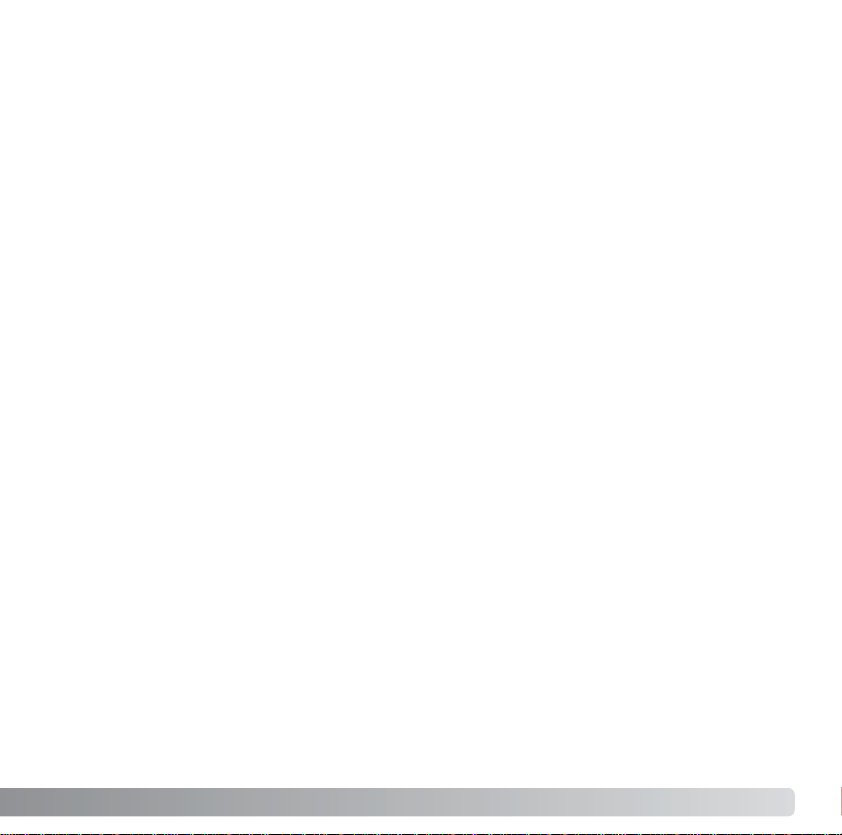
Thank you for purchasing this Konica Minolta digital camera. Please take the time to read
through this instruction manual so you can enjoy all the features of your new camera.
Check the packing list before using this product. If any items are missing, immediately
contact your camera dealer.
3
BEFORE YOU BEGIN
Konica Minolta is a trademark of Konica Minolta Holdings, Inc. DiMAGE is a trademark of Konica
Minolta Photo Imaging, Inc. Apple, Macintosh, and Mac OS are registered trademarks of Apple
Computer Inc. Microsoft and Windows are registered trademarks of the Microsoft Corporation. The
official name of Windows is Microsoft Windows Operating System. Pentium is a registered trademark
of the Intel Corporation. Microdrive is a trademark of Hitachi Global Storage Technologies. QuickTime
is a trademark used under license. Adobe is a registered trademark of Adobe Systems Incorporated.
All other brand and product names are trademarks or registered trademarks of their respective owners.
DiMAGE digital camera
Lithium-ion battery NP-800
Lithium-ion battery charger BC-900
Wireless remote control RC-D1
Neck strap NS-DG8000
Lens shade DLS-3
Lens cap LF-1349
Accessory shoe cap
AV cable AVC-500
USB cable USB-3
Ulead VideoStudio CD-ROM
DiMAGE Viewer CD-ROM
DiMAGE Viewer instruction manual
Camera instruction manual
Warranty card
This product is designed to work with accessories manufactured and distributed by
Konica Minolta. Using accessories or equipment not endorsed by Konica Minolta may
result in unsatisfactory performance or damage to the product and its accessories.
Only use the battery specified in this manual that are manufactured and distributed by
Konica Minolta. Beware of counterfeit batteries; the use of these batteries will damage
the product and may cause fire.
Page 4

FOR PROPER AND SAFE USE
4
F
OR PROPER AND SAFE USE
NP-800 LITHIUM-ION BATTERIES
This camera operates on a powerful lithium-ion battery. Misuse or abuse of the lithiumion battery can cause damage or injury through fire, electric shock, or chemical leakage.
Read and understand all warnings before using the battery.
DANGER
• Do not short, disassemble, damage, or modify the battery.
• Do not expose the battery to fire or high temperatures over 60°C (140°F).
• Do not expose the battery to water, or moisture. Water can corrode or damage the internal battery safety devices and cause the battery to overheat, ignite, rupture, or leak.
• Do not drop or subject the battery to strong impacts. Impacts can damage the internal
battery safety devices and cause the battery to overheat, ignite, rupture, or leak.
• Do not store the battery near or in metallic products.
• Do not use the battery with any other products.
• Only use the specified charger. An inappropriate charger may cause damage or injury
through fire or electric shock.
• Do not use a leaking battery. If fluid from the battery enters your eye, immediately rinse
the eye with plenty of fresh water and contact a doctor. If fluid from the battery makes
contact with your skin or clothing, wash the area thoroughly with water.
• Only use or charge the battery in an environment with ambient temperatures between
0° and 40°C (32° and 104°F). Only store the battery in an environment with ambient
temperatures between –20° and 30°C (–4° and 86°F) and a humidity of 45% to 85%
RH.
WARNING
•Tape over the lithium-ion battery contacts to avoid short-circuiting during disposal;
always follow local regulations for battery disposal.
• If charging is not completed after the specified period elapses, unplug the charger and
discontinue charging immediately.
Page 5
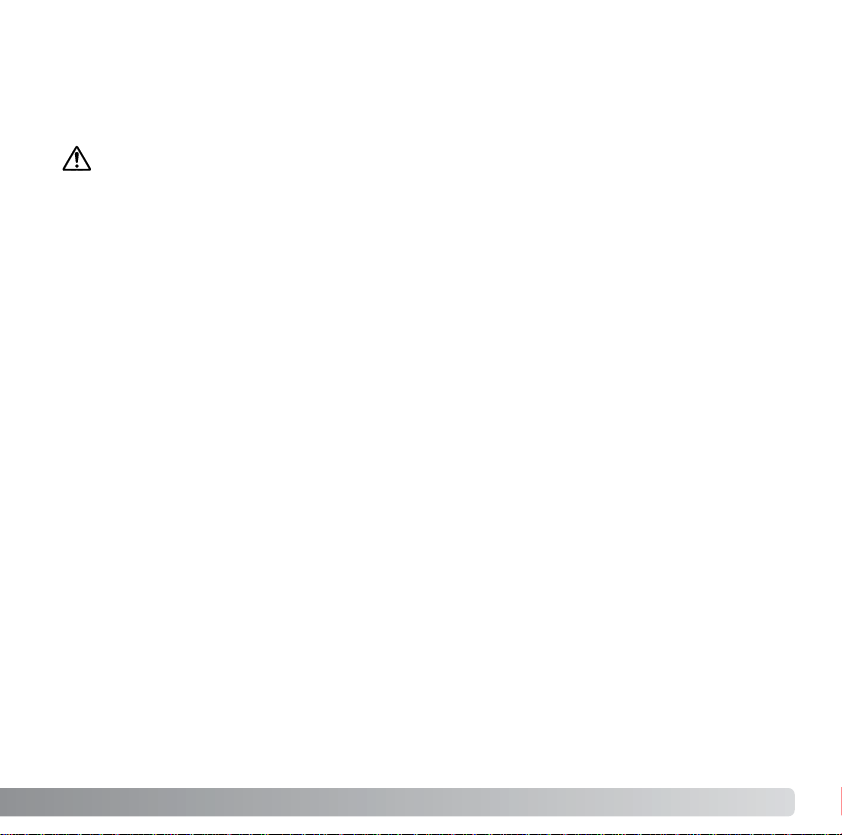
5
GENERAL PRODUCT WARNINGS AND CAUTIONS
WARNING
Using the remote control battery improperly can cause it to leak harmful solutions,
overheat, or explode which may damage property or cause personal injury. Do not ignore
the following warnings.
• Only use the remote-control battery specified in this manual.
• Do not install the battery with the polarity (+/-) reversed.
• Do not use the battery which shows wear or damage.
• Do not expose the battery to fire, high temperatures, water, or moisture.
• Do not attempt to recharge, short, or disassemble the battery.
• Do not store the battery near or in metallic products.
•Tape over the battery contacts to avoid short-circuiting during disposal; always follow
local regulations for battery disposal.
• Only use the camera battery specified in this manual.
• Only use the specified charger or AC adapter within the voltage range indicated on the
unit. An inappropriate adapter or current may cause damage or injury through fire or
electric shock.
• Only use the charger power cord in the sales region for which it was designed. An inappropriate current may cause damage or injury through fire or electric shock.
• Do not disassemble the camera or charger. Electric shock may cause injury if a high
voltage circuit inside the product is touched.
• Immediately remove the battery or unplug the AC adapter and discontinue use if the
camera is dropped or subjected to an impact in which the interior, especially the flash
unit, is exposed. The flash has a high voltage circuit which may cause an electric shock
resulting in injury. The continued use of a damaged product or part may cause injuries
or fire.
Read and understand the following warnings and cautions for safe use of the digital
camera and its accessories.
Page 6
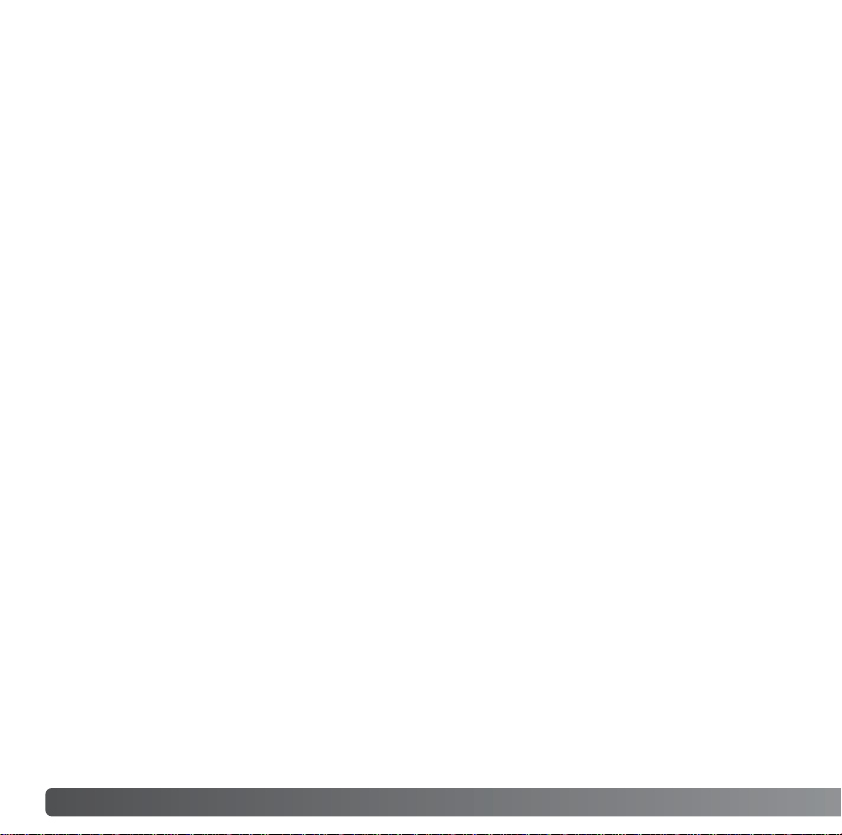
6
F
OR PROPER AND SAFE USE
• Keep the batteries, memory card, or small parts that could be swallowed away from
infants. Contact a doctor immediately if an object is swallowed.
• Store this product out of reach of children. Be careful when around children not to harm
them with the product or parts.
• Do not fire the flash directly into the eyes. It may damage eyesight.
• Do not fire the flash at vehicle operators. It may cause a distraction or temporary blindness which may lead to an accident.
• Do not use the monitor while operating a vehicle or walking. It may result in injury or an
accident.
•Do not use these products in a humid environment, or operate them with wet hands. If
liquid enters these products, immediately remove the battery or unplug the product, and
discontinue use. The continued use of a product exposed to liquids may cause damage
or injury through fire or electric shock.
• Do not use these products near inflammable gases or liquids such as gasoline, benzine,
or paint thinner. Do not use inflammable products such as alcohol, benzine, or paint
thinner to clean these products. The use of inflammable cleaners and solvents may
cause an explosion or fire.
• When unplugging the AC adapter or charger, do not pull on the power cord. Hold the
plug when removing it from an outlet.
• Do not damage, twist, modify, heat, or place heavy objects on the AC adapter or charger cord. A damaged cord may cause damage or injury through fire or electric shock.
• If these products emits a strange odor, heat, or smoke, discontinue use. Immediately
remove the battery taking care not to burn yourself as the battery may become hot with
use. The continued use of a damaged product or part may cause injuries or fire.
•Take the product to a Konica Minolta service facility when repairs are required.
•Handling the cord on this product may expose you to lead, a chemical known to the
State of California to cause cancer, and birth defects or other reproductive harm. Wash
hands after handling.
Page 7
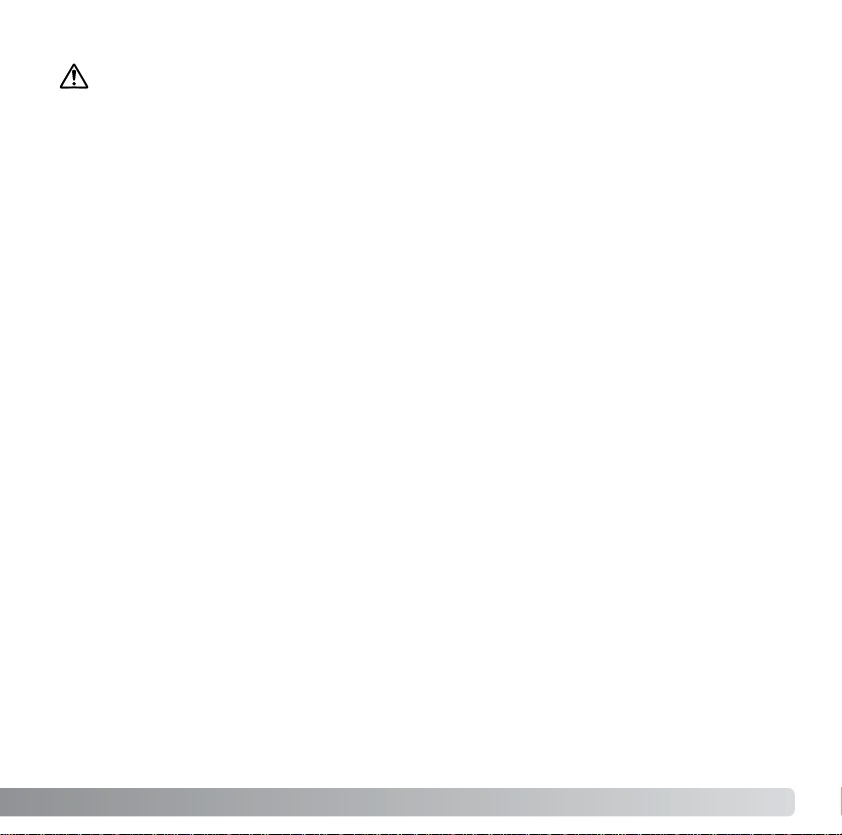
7
CAUTION
• Do not use or store these products in a hot or humid environment such as the glove
compartment or trunk of a car. It may damage the camera, charger, and battery which
may result in burns or injuries caused by heat, fire, explosion, or leaking battery fluid.
• If the battery is leaking, discontinue use of the product.
• The camera, charger, and battery temperature rises with extended periods of use. Care
should be taken to avoid burns.
•Burns may result if the memory card or battery is removed immediately after extended
periods of use. Turn the camera off and wait for it to cool.
• Do not fire the flash while it is in contact with people or objects. The flash unit discharges a large amount of energy which may cause burns.
• Do not apply pressure to the LCD monitor. A damaged monitor may cause injury, and
the liquid from the monitor may cause inflammation. If liquid from the monitor makes
contact with skin, wash the area with fresh water. If liquid from the monitor comes in
contact with the eyes, immediately rinse the eyes with plenty of water and contact a
doctor.
• When using the AC adapter and charger, insert the plug securely into the electrical outlet.
• The rim of the lens hood can cause injury. Take care not to accidentally strike anyone
with the camera when the lens hood is attached.
• Do not use electronic transformers or travel adapters with the charger. The use of these
devices may cause a fire or damage the product.
• Do not use if the AC adapter or charger cord is damaged.
• Do not cover the AC adapter or charger. A fire may result.
• Do not obstruct access to the AC adapter or charger; this can hinder the unplugging of
the units in emergencies.
• Unplug the AC adapter or charger when cleaning or not in use.
Page 8
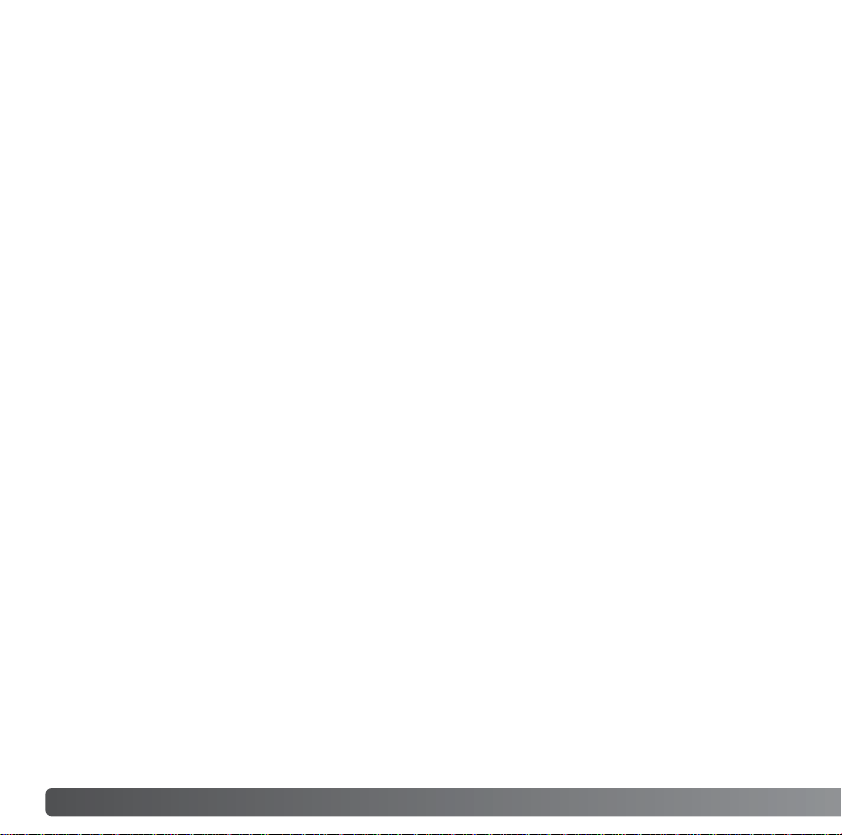
8
T
ABLE OF CONTENTS
Color mode ......................................................................................................................................2
Before you begin ....................................................................................................................................3
For proper and safe use.........................................................................................................................4
Names of parts ....................................................................................................................................13
Getting up and running.........................................................................................................................16
Attaching the camera strap .....................................................................................................16
Removing the lens cap............................................................................................................16
Attaching the lens hood...........................................................................................................17
Charging the battery................................................................................................................18
Installing and changing the battery..........................................................................................19
Battery condition indicator .......................................................................................................20
Auto power save......................................................................................................................20
External power supplies (sold separately)...............................................................................21
Inserting and changing a memory card...................................................................................22
Turning on the camera ............................................................................................................24
Handling the camera ...............................................................................................................24
Diopter adjustment ..................................................................................................................25
LCD monitor setup...................................................................................................................26
Display-mode button................................................................................................................27
Setting the date and time ........................................................................................................28
Setting the menu language .....................................................................................................29
Basic recording ....................................................................................................................................30
Setting the camera to record images automatically ................................................................30
Basic recording operation........................................................................................................30
Focus lock ...............................................................................................................................32
Automatic monitor amplification...............................................................................................32
Focus signals...........................................................................................................................33
Special focusing situations ......................................................................................................33
Using the built-in flash .............................................................................................................34
Flash range - automatic operation...........................................................................................34
Camera-shake warning ...........................................................................................................35
Anti-shake system ...................................................................................................................36
Basic playback ....................................................................................................................................37
Single-frame playback and histogram display.........................................................................38
Viewing images and histogram ...............................................................................................39
Rotating images.......................................................................................................................39
Deleting single images ............................................................................................................39
Changing the Quick View & playback display.........................................................................40
TABLE OF CONTENTS
Page 9
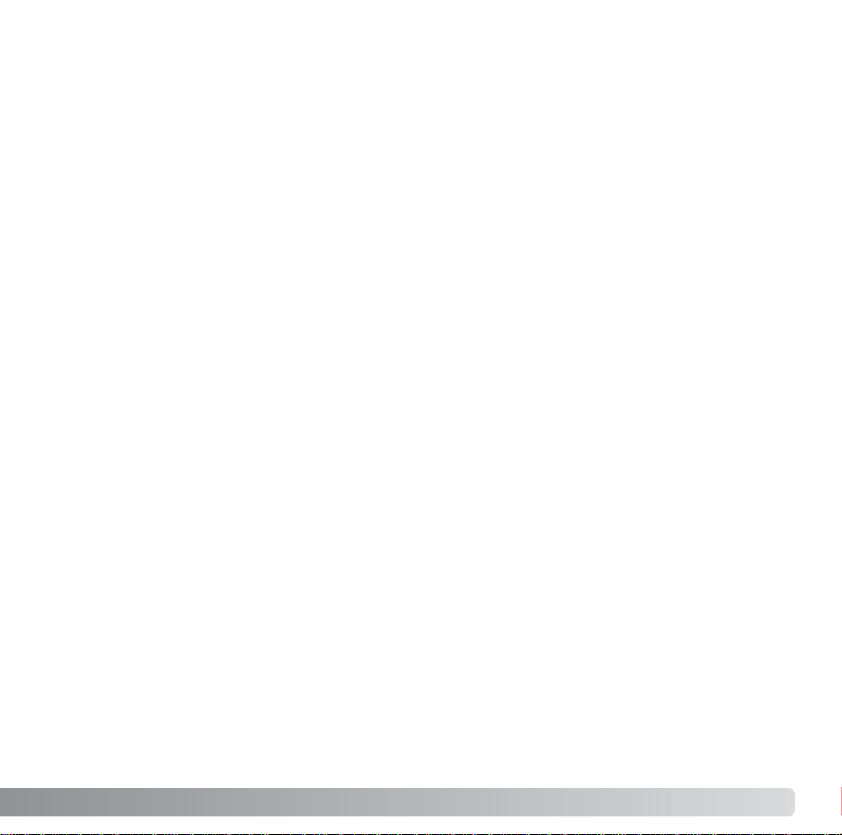
9
Enlarged playback ...................................................................................................................41
Advanced recording .............................................................................................................................42
Recording mode display..........................................................................................................42
Display-information button.......................................................................................................43
Focus-mode button..................................................................................................................44
Manual focus and Flex Digital Magnifier .................................................................................45
Changing AF-area modes........................................................................................................46
Spot AF areas..........................................................................................................................47
Flex Focus Point......................................................................................................................48
Macro mode.............................................................................................................................49
Exposure lock ..........................................................................................................................50
Exposure-mode dial.................................................................................................................50
Program - P ................................................................................................................51
Program shift - PA/PS..................................................................................................51
Auto recording ............................................................................................................52
Aperture priority - A.....................................................................................................54
Shutter priority - S.......................................................................................................55
Shutter-speed range and camera sensitivity (ISO) ....................................................55
Manual exposure - M..................................................................................................56
Bulb exposures........................................................................................................................57
Digital Subject Programs.........................................................................................................58
Exposure and flash compensation ..........................................................................................59
White balance..........................................................................................................................60
Custom white balance calibration............................................................................................62
Using the function button.........................................................................................................64
Camera sensitivity - ISO.............................................................................................66
Flash range and camera sensitivity ............................................................................67
Attaching an accessory flash unit ...............................................................................67
Color mode .................................................................................................................68
About Adobe RGB ......................................................................................................69
Flash modes ...............................................................................................................70
Metering modes ..........................................................................................................72
Filter ............................................................................................................................73
Color-saturation compensation...................................................................................74
Contrast compensation...............................................................................................74
Page 10

10
T
ABLE OF CONTENTS
Using the drive-mode button ...................................................................................................76
Self-timer.....................................................................................................................77
Recording with remote control....................................................................................78
Setting up the camera for remote control ......................................................78
Using the remote control................................................................................79
Bracketing ...................................................................................................................80
Continuous advance ...................................................................................................82
Recording menu ...................................................................................................................................84
Navigating the recording-mode menu .....................................................................................84
Image size and image quality..................................................................................................86
About RAW image quality........................................................................................................88
Notes on image size and resolution ........................................................................................89
Spot AE area ...........................................................................................................................90
Flash control ............................................................................................................................90
AEL button...............................................................................................................................92
Recording-mode reset .............................................................................................................93
Sharpness................................................................................................................................94
Date imprinting ........................................................................................................................95
Instant playback.......................................................................................................................96
Full-time AF .............................................................................................................................97
Direct Manual Focus................................................................................................................97
Memory - storing camera settings...........................................................................................98
Memory recall ..........................................................................................................................99
DSP (Digital Subject Program) setup....................................................................................100
Noise reduction......................................................................................................................100
Monitor amplification..............................................................................................................101
Digital zoom...........................................................................................................................102
Ashort guide to photography .............................................................................................................103
About exposure and flash compensation ..............................................................................104
What is an Ev? ......................................................................................................................105
Light sources and color .........................................................................................................105
Movie mode ..................................................................................................................................106
Movie recording .....................................................................................................................106
Navigating the movie menu...................................................................................................107
Image size and frame rate.....................................................................................................108
Movie mode ...........................................................................................................................108
Movie reset ............................................................................................................................109
Notes on movie recording .....................................................................................................109
Advanced playback ............................................................................................................................110
Viewing movies......................................................................................................................110
Page 11

11
Capturing a movie frame........................................................................................................111
Navigating the playback menu ..............................................................................................112
Frame-selection screen .........................................................................................................114
Delete ..................................................................................................................................115
Format ..................................................................................................................................116
View folder .............................................................................................................................116
Lock ..................................................................................................................................117
Movie editing..........................................................................................................................118
Slide Show.............................................................................................................................120
Magnification setup................................................................................................................120
About DPOF ..........................................................................................................................121
DPOF setup...........................................................................................................................121
Date imprint ...........................................................................................................................122
Index print..............................................................................................................................122
Cancel print ...........................................................................................................................123
Copy and E-mail Copy ..........................................................................................................123
Viewing images using the remote control .............................................................................126
Changing the battery ................................................................................................127
Viewing images on a television .............................................................................................128
Setup menu ..................................................................................................................................129
Opening the setup menu .......................................................................................................129
Navigating the setup menu....................................................................................................130
Date and time setup ..............................................................................................................131
LCD brightness......................................................................................................................132
Lens accessory......................................................................................................................132
Video output ..........................................................................................................................132
Transfer mode .......................................................................................................................133
Anti-shake..............................................................................................................................133
Delete confirmation................................................................................................................133
Language...............................................................................................................................134
Shortcut help .........................................................................................................................134
File number memory..............................................................................................................136
Folder name ..........................................................................................................................136
Select folder...........................................................................................................................137
New folder .............................................................................................................................137
Reset default .........................................................................................................................138
Audio signals .........................................................................................................................140
Focus signals.........................................................................................................................140
Shutter FX .............................................................................................................................141
Volume ..................................................................................................................................141
Page 12
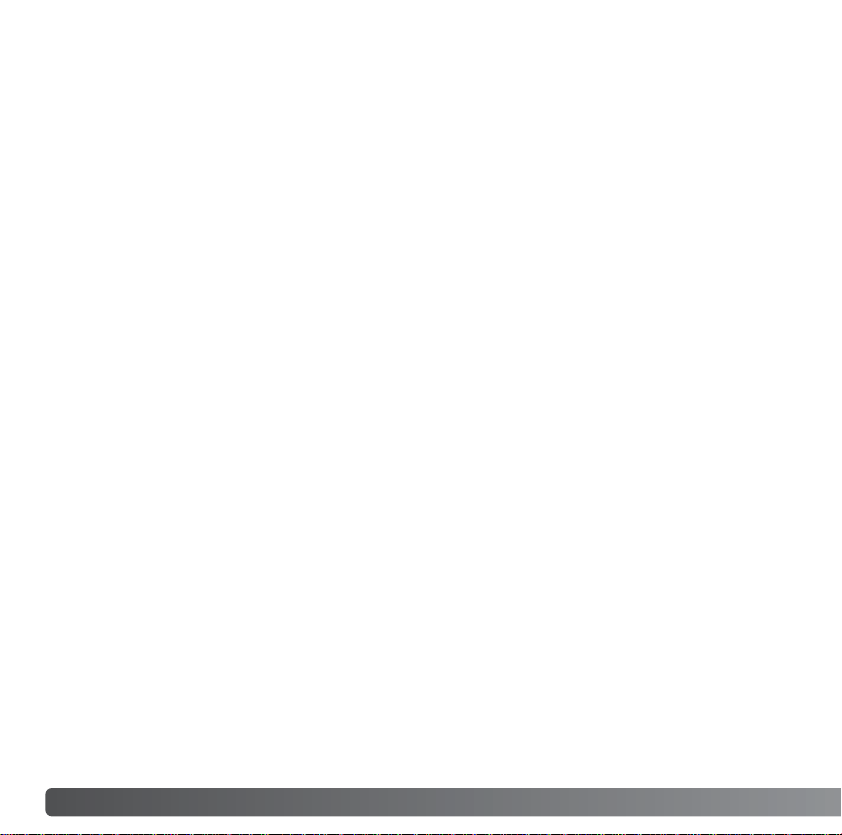
12
T
ABLE OF CONTENTS
Auto power save....................................................................................................................141
Data-transfer mode ............................................................................................................................142
System requirements.............................................................................................................142
Connecting the camera to a computer ..................................................................................143
Connecting to Windows 98 / 98 second edition ....................................................................144
Automatic installation................................................................................................144
Manual installation ....................................................................................................145
QuickTime system requirements...........................................................................................147
VideoStudio system requirements.........................................................................................147
Auto power save (Data-transfer mode) .................................................................................147
Memory card folder organization...........................................................................................148
Disconnecting the camera from the computer ......................................................................150
Windows 98 / 98 second edition..............................................................................150
Windows Me, 2000 Professional, and XP ................................................................150
Macintosh..................................................................................................................151
Changing the memory card (data-transfer mode) .................................................................152
Removing the driver software - Windows..............................................................................153
PictBridge ..............................................................................................................................154
Notes on printing errors.........................................................................................................155
Navigating the PictBridge menu ............................................................................................156
Troubleshooting..................................................................................................................................160
When using filters..................................................................................................................162
About the lithium-ion battery charger cord ............................................................................163
About PC Flash Adapter PCT-100.........................................................................................163
Wide-angle Converter ACW-100, Telephoto Converter ACT-100, Close-up Lens CL-49-200...........164
Care and storage ...............................................................................................................................164
Camera care..........................................................................................................................164
Cleaning.................................................................................................................................165
Storage ..................................................................................................................................165
Operating temperatures and conditions ................................................................................165
Memory card care and handling............................................................................................166
Batteries.................................................................................................................................166
LCD monitor care ..................................................................................................................167
Copyright ...............................................................................................................................167
Before important events or journeys .....................................................................................167
Questions and service...........................................................................................................167
Te chnical specifications......................................................................................................................168
Filter examples ..................................................................................................................................171
Page 13
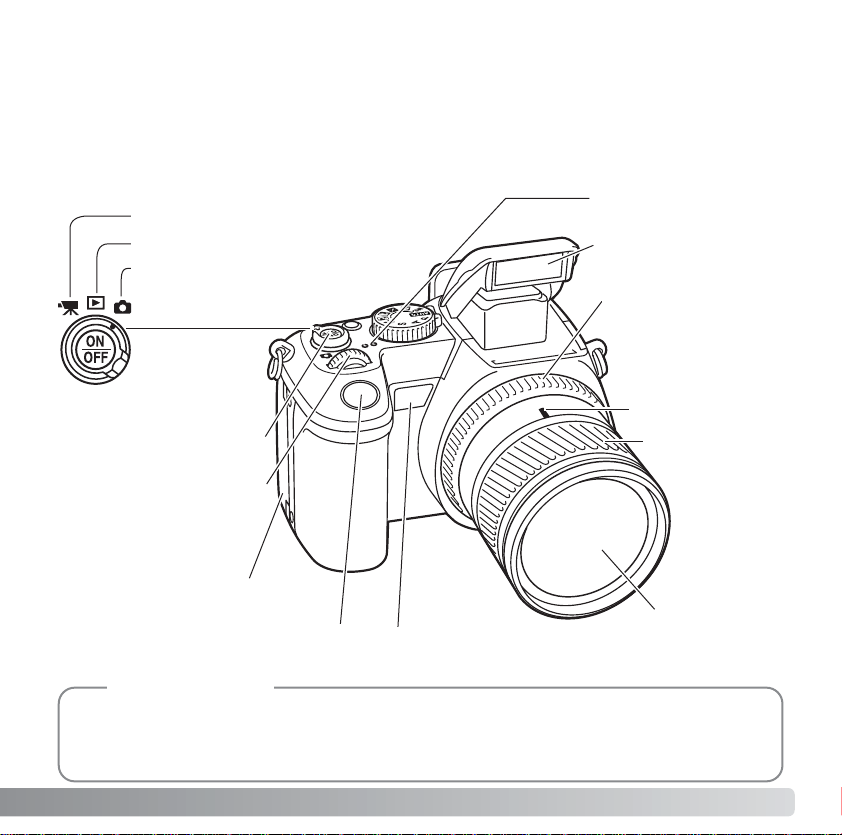
13
* This camera is a sophisticated optical instrument. Care should be taken to keep these
surfaces clean. Please read the care and storage instructions in the back of this manual
(p. 164).
NAMES OF PARTS
The focal-length scale on the zooming ring is given in 35mm focal-length equivalents. The
DiMAGE Viewer software supplied with the camera can display the actual focal length used to
capture the recorded image as well as the equivalent focal length in 35mm photography.
Camera Notes
Mode switch
Control dial
Shutter-release button
Focal-length index
Zooming ring
Lens*
Flash* (p. 34)
Microphone
Main switch
Self-timer lamp (p. 77)
Remote-control receiver (p. 78, 126)
Focusing ring
(p. 45)
Card-slot door (p. 22)
Playback mode (p. 37, 110)
Recording mode (p. 30, 42)
Movie mode (p. 106)
Page 14
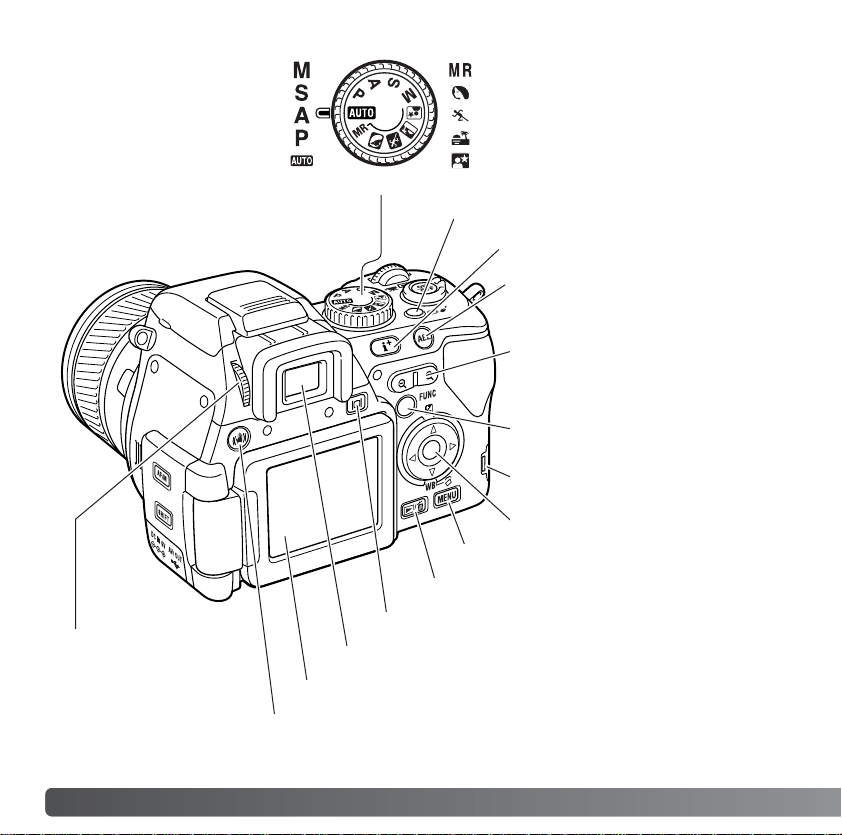
14 NAMES OF PARTS
Manual exposure (p. 56)
Shutter priority (p. 55)
Aperture priority (p. 54)
Program exposure (p. 51)
Auto recording (p. 52)
Memory recall (p. 99)
Portrait subject program (p. 58)
Sports action subject program (p. 58)
Sunset subject program (p. 58)
Night portrait subject program (p. 58)
Display mode button (p. 27)
Menu button
Controller
Digital-zoom lever (p. 40, 41, 102)
Quick View/ Delete button (p. 39)
Anti-shake button (p. 36)
Electronic viewfinder* (EVF)
LCD monitor* (p. 26, 38, 42)
Function button (p. 64)
Diopter-adjustment
dial (p. 25)
Access lamp
Drive-mode button (p. 76)
AE lock button (p. 50)
Display information button (p. 40)
Exposure-mode dial
Page 15

15
Focus-mode button (p. 44)
Shift button
Tripod socket
Accessory shoe
Speaker
Battery-chamber lock (p. 19)
Battery-chamber (p. 19)
Macro release
(p. 49)
Strap eyelet (p.16)
Terminal cover
The USB port. AV-out
terminal, and DC terminal are located
behind the cover. (p.21, 128, 143)
Page 16
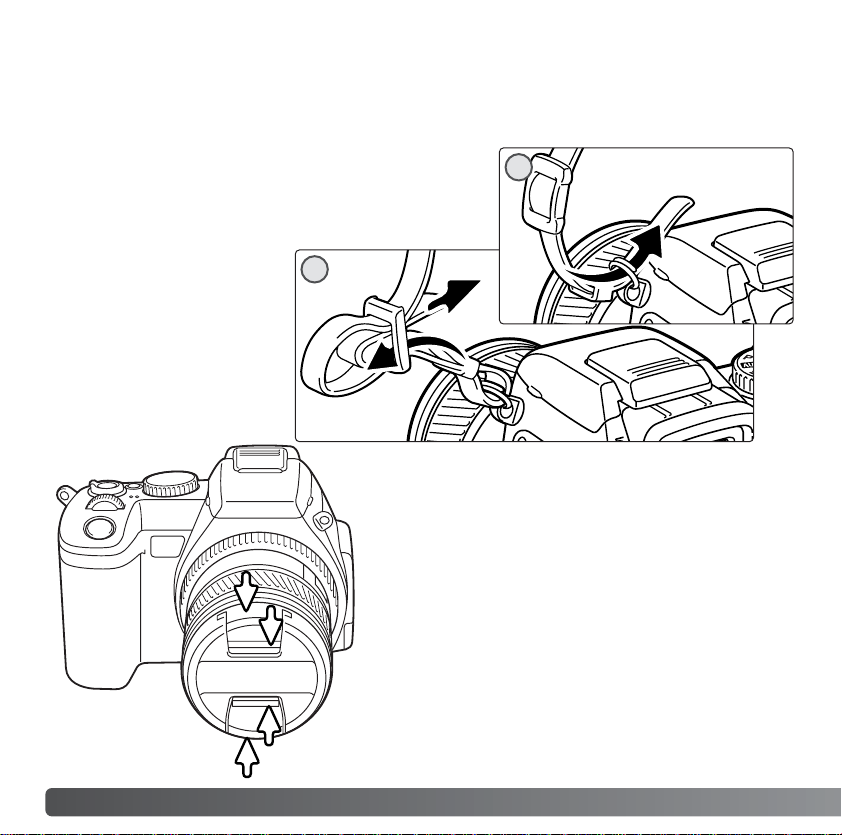
16
G
ETTING UP AND RUNNING
GETTING UP AND RUNNING
This section covers the preparation of the camera. This includes the changing of batteries
and memory card as well as the use of external power supplies.
ATTACHING THE CAMERA STRAP
REMOVING THE LENS CAP
Using your thumb and index finger, pinch the
inside or outside tabs of the lens cap to remove.
When the camera is not in use, always replace the
lens cap.
Attach the camera strap to the strap eyelets as
shown. The tip of the strap should pass under the
buckle (2).
Always keep the camera
strap around your neck in
the event that you drop the
camera.
2
1
Page 17
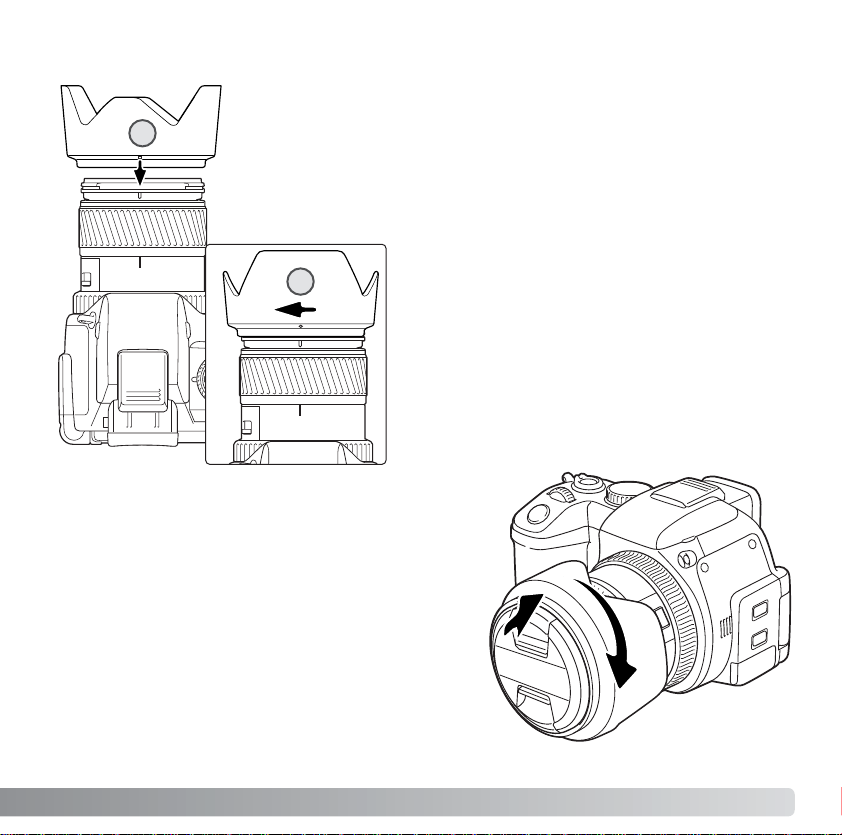
17
ATTACHING THE LENS HOOD
Slide the hood onto the end of the lens and
turn it 90° clockwise until it clicks and the
circular dimple is aligned with the focal-length
index (2). When mounted correctly, the large
petals of the lens hood should be to the top
and bottom. Never force the lens hood. If it
does not fit, check its orientation. To detach the
lens hood, turn it 90° counterclockwise and
remove.
The lens hood can be reverse mounted when the
camera is not is use.
With one of the large petals to the top, slide the
hood onto the end of the lens. Turn it 90°
clockwise until it it clicks into place.
The lens hood can be attached or removed with
the lens cap on the camera. To detach the lens
hood, turn it 90° counterclockwise and remove.
The lens hood is used to control stray light from entering the lens and
causing flare. When using the camera under bright light, the use of
the lens hood is recommended. The lens hood should not be used
with the built-in flash as it can cause a shadow.
To mount the lens hood, align the rectangular dimple on the rim of
the hood with the focal-length index on the top of the lens barrel (1).
2
1
Page 18
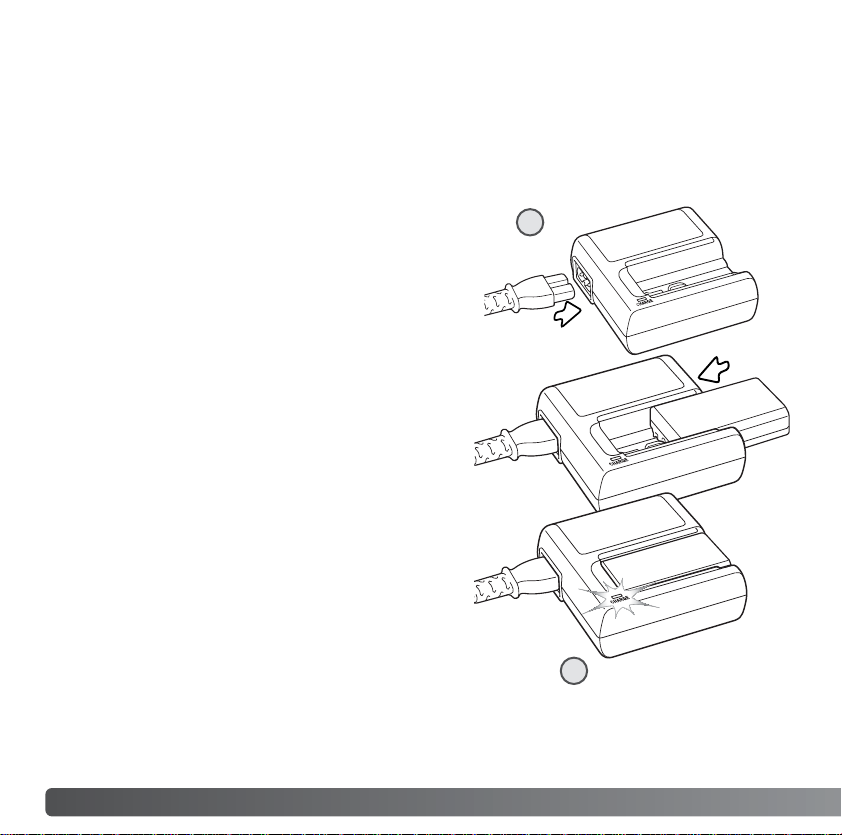
18
G
ETTING UP AND RUNNING
CHARGING THE BATTERY
Before the camera can be used, the lithium-ion battery must be charged. Before charging
the battery, read the safety warnings on page 4 of this manual. Only recharge the battery
with the supplied battery charger. The battery should be recharged before each shooting
session. See page 166 for battery care and storage.
With the battery contacts down and toward the
charger, slide the battery into the unit. If the
battery does not slide all the way into the
charger, check its orientation.
Plug the power cord into the side of the charger
unit (1). Plug the other end of the cord into a live
household outlet. The included AC cord is
designed for the current of the sales region. Only
use the cord in the region it was purchased. For
more on the AC cable, see page 163.
When the battery has been charged, remove it from the charger. Unplug the power
cord from the outlet.
The indicator lamp (2) glows to show the battery
is charging. The lamp goes out when the battery
is charged. Charging time is approximately 90
minutes.
2
1
Page 19

INSTALLING AND CHANGING THE BATTERY
Open the battery-chamber door by sliding the batterychamber lock to the open position.
Insert the battery with the battery contacts first. Insert the
battery so that it slides past the battery latch in the
chamber. Push the battery into the chamber until the
latch clicks into place.
This digital camera uses one NP-800 lithium-ion battery. Before using the battery, read
the safety warnings on pages 4 of this manual. When replacing batteries, the camera
should be off.
To remove a battery, slide the battery latch to the side of
the battery chamber; the battery will spring out.
Close the battery-chamber door and slide the batterychamber lock to the close position.
19
Page 20

20
G
ETTING UP AND RUNNING
BATTERY CONDITION INDICATOR
Full-battery indicator - the battery is fully charged. This
indicator is displayed when the camera is on.
Low-battery warning - battery power is very low. The battery
should be recharged as soon as possible. This warning
automatically appears and remains on the monitors until the
battery is recharged. The monitor will turn off while the flash is
charging to save power. If power falls below this level when the
camera is on, the battery-exhausted message appears just
before the camera shuts down. If the battery warning is
displayed, movie recording, movie editing, and UHS continuous
advance cannot be used.
Low-battery indicator - the battery is partially charged. The
monitor will turn off while the flash is charging to save power.
AUTO POWER SAVE
To conserve battery power, the camera will turn off the monitors and unnecessary
functions if an operation is not made within three minutes (auto power save). To restore
power, press the shutter-release button partway down or press the main switch. The
length of the auto-power-save period can be changed in section 3 of the setup menu (p.
141).
If an operation is not made within thirty minutes, the camera will shut down (auto power
off). Press the main switch to restore power.
This camera is equipped with an automatic battery-condition indicator. The monitor
indicator will change from white to red when battery power is low.
Page 21
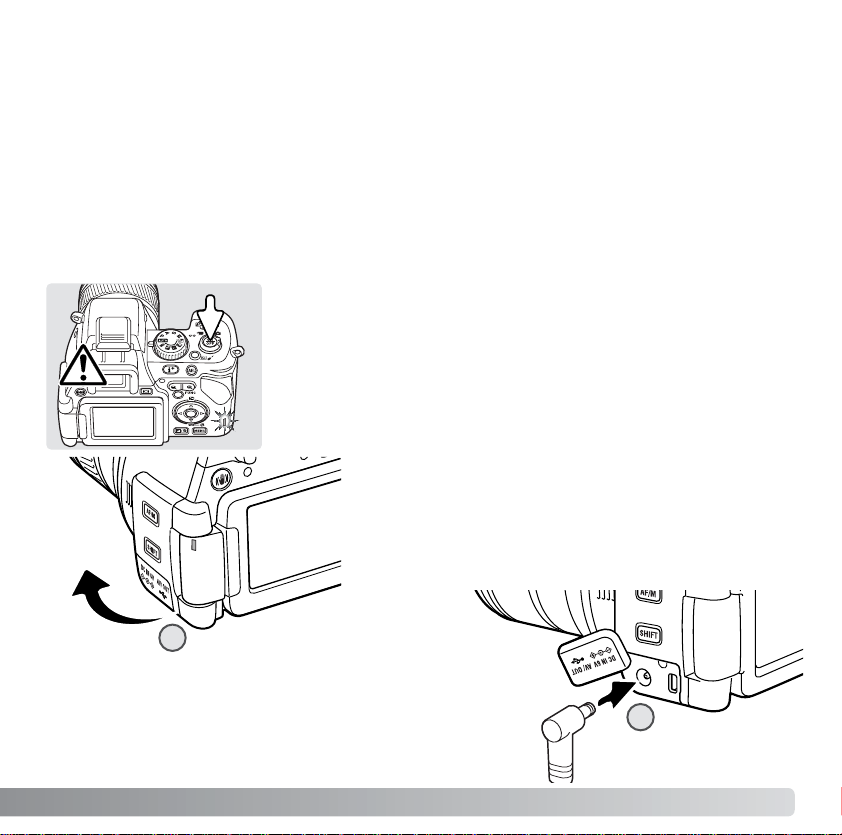
21
EXTERNAL POWER SUPPLIES
(SOLD SEPARATELY)
The AC Adapter AC-11 allows the camera to be powered from an electrical household
outlet. The AC Adapter is recommended when the camera is interfaced with a computer
or during periods of heavy use. The included adapter power cord is designed for the
current requirements of the sales region.
The External High-power Battery Pack Kit EBP-100 is a portable power source and
significantly extends the operating time of the camera. The kit contains a high-power
lithium-ion battery, holder, and charger. The battery, holder, and charger are also
available separately.
Remove the terminal cover from the right (1).
The cover is attached to the body to prevent
loss.
Always turn off the camera and confirm the access lamp is not
lit before changing between power supplies.
Insert the mini plug of the AC adapter or battery
pack into the DC terminal (2).
Insert the AC adapter plug into an electrical outlet.
2
1
Connect the power cord to the AC adapter unit.
Page 22
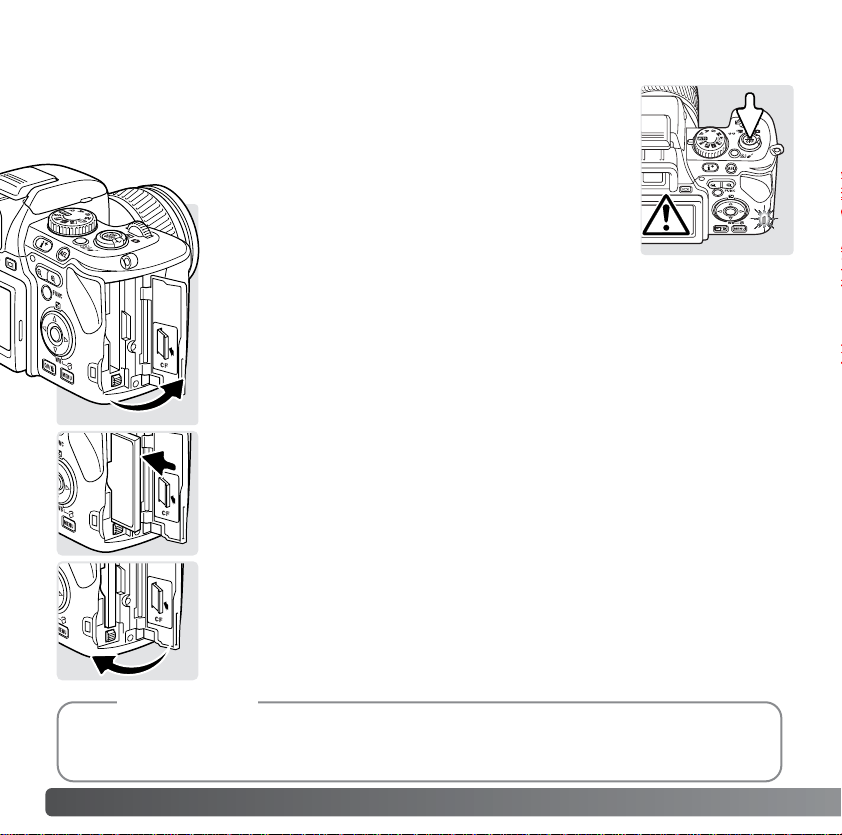
A memory card must be inserted for the camera to operate. If a card
has not been inserted, a no-card warning will be displayed on the
monitors. Type I and II CompactFlash cards and Microdrives are
compatible with this camera. For memory card care and handling, see
page 166.
Open the card-slot door in the direction indicated.
Insert a memory card all the way into the card slot. Insert the card so
the face is toward the front of the camera. Always push the card in
straight. Never force the card. If the card does not fit, check that it is
oriented correctly.
Close the card-slot door.
22
G
ETTING UP AND RUNNING
INSERTING AND CHANGING A MEMORY CARD
Always turn off the camera and confirm the access lamp is not lit
before inserting or removing a memory card, otherwise the card may
be damaged, and data lost.
The CompactFlash Adapter for SD Memory Cards SD-CF1 allows SD (Secure Digital) Memory
Cards or MultiMediaCards to be used with this camera.
Accessory
Page 23
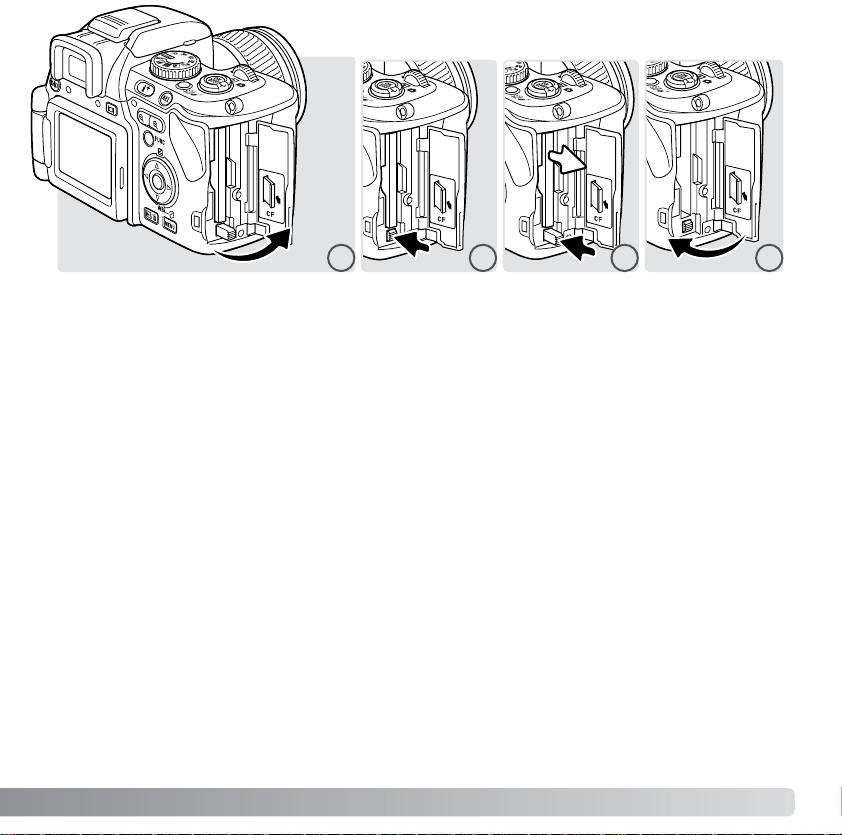
23
To eject a card, open the card-slot door (1), and press and release the card-eject lever
to extend it (2).
Press the card-eject lever to eject the card (3). The card can now be pulled out. Take care
when removing the card as it becomes hot with use. The card-eject lever should remain
inside the camera body. If it extends, push it into the camera.
Insert a new memory card and close the card-slot door (4).
If the “Unable to use card. Format?” message appears, the card should be formatted with
the camera. Using the left/right keys of the controller, select “Yes” to format the card. “No”
closes the window without formatting the card; remove the unformatted card from the
camera. Formatting erases all data on the memory card permanently. Depending on the
memory card, formatting can take several minutes. A memory card can also be formatted
in section 1 of the playback menu (p. 116). A memory card used in another camera may
have to be formatted before being used.
If the card-error message appears, press the central button of the controller to close the
window; check the Konica Minolta web site for the latest compatibility information:
North America: http://www.konicaminolta.us/
Europe: http://www.konicaminoltasupport.com
2 31 4
Page 24
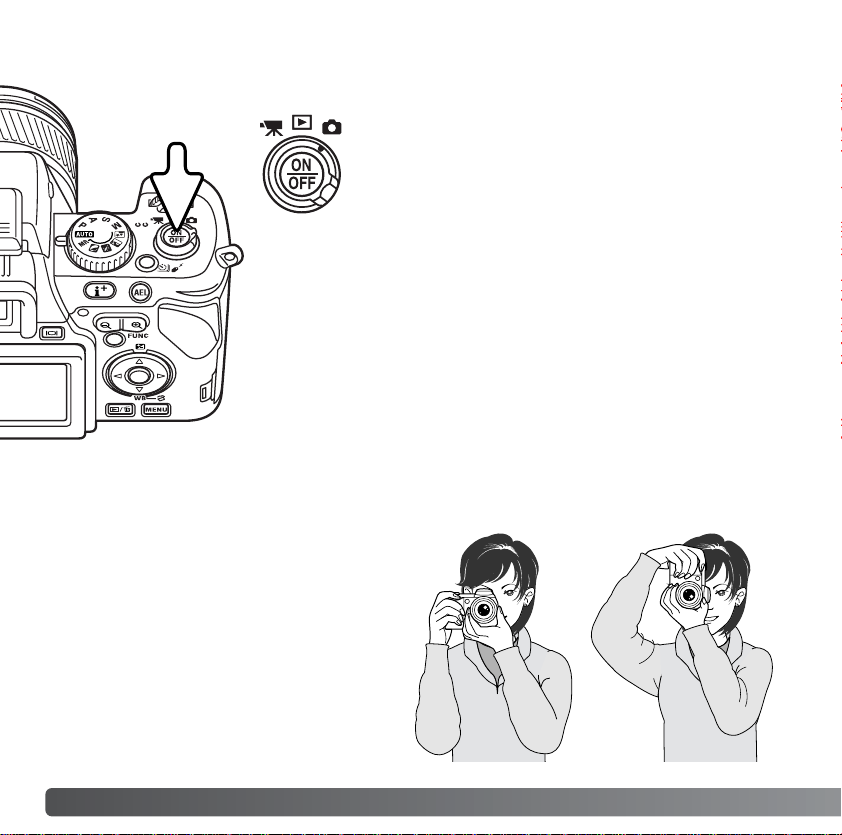
24
G
ETTING UP AND RUNNING
While using the electronic viewfinder
(EVF) or LCD monitor, grip the camera
firmly with your right hand while
supporting the body with the palm of your
left hand. Keep your elbows at your side
and your feet shoulder-width apart to
hold the camera steadily. See page 26
for LCD monitor setup.
HANDLING THE CAMERA
TURNING ON THE CAMERA
Press the main switch to turn on the camera. An
audio signal sounds to indicate the power is
turned on. The audio signal can be turned off with
the setup menu (p. 140).
If the camera shuts down immediately after it is
turned on, the battery power is low. See page 18
on how to charge the battery.
Press the main switch to turn the camera off.
Page 25
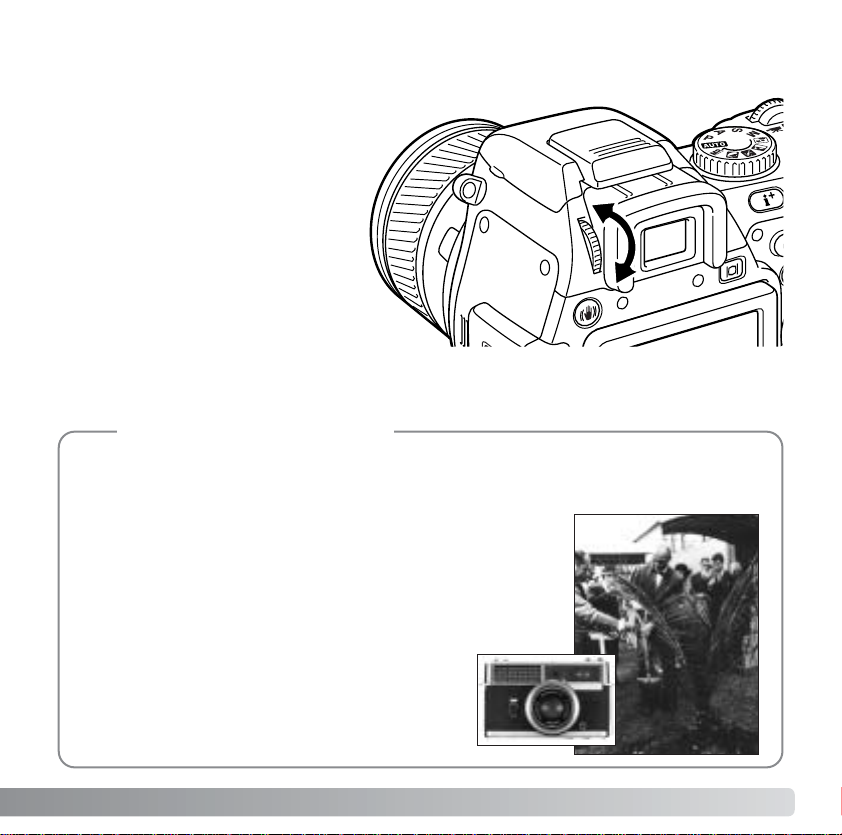
25
The EVF has a built-in diopter that
can be adjusted between –5 to
+2. While looking through the
EVF, turn the diopter-adjustment
dial until the viewfinder image is
sharp.
DIOPTER ADJUSTMENT
On February 20th, 1962, John Glenn became the first American to orbit the Earth. On
board his Friendship 7 spacecraft was a Minolta Hi-matic camera to record that historic
event. The 4 hour, 55 minute, and 23 second flight orbited the Earth three times at an
average speed of 28,000 kph (17,500 mph).
Mr. Glenn visited our Sakai camera factory in Japan on May
24th, 1963 to plant a palm tree to celebrate the occasion.
The palm tree is still in the courtyard of the factory and
stands over eight meters tall (26ft).
The camera? It was not lost. It is on display at the
Smithsonian Institution’s National Air and Space
Museum in Washington D.C. This and other
objects from John Glenn’s Friendship 7 Mercury
flight can be found in galley 210, “Apollo to the
Moon.”
Konica Minolta History
Page 26
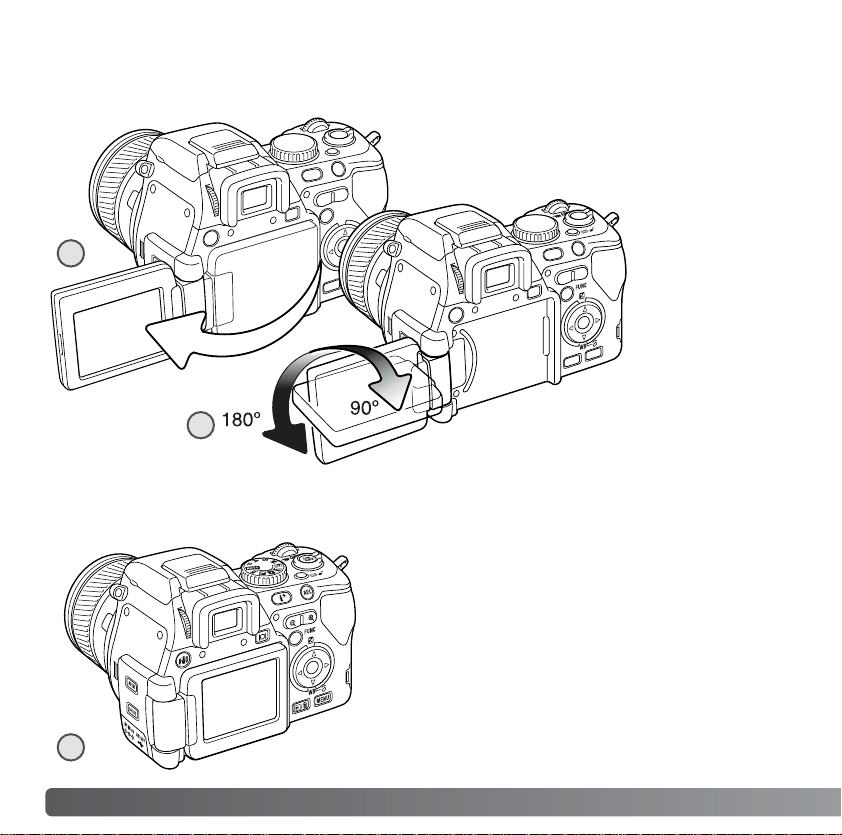
26
G
ETTING UP AND RUNNING
LCD MONITOR SET UP
To set the monitor against the body, open
the monitor unit to the left (1), rotate it 180°
forward (2), and fold the monitor against
the back of the camera (3).
Open the LCD monitor from the right. The
monitor unit can be opened up to 180° to the
left (1).
This camera has a swiveling LCD monitor.
There is a clickstop every 90°.
When opened,
the LCD monitor
can be rotated
90° downward
and 180° forward
(2). Never force
the monitor
beyond this; the
hinge will be
damaged.
When the monitor is rotated 180° forward, the
image is rotated automatically so that it is
oriented correctly. If the monitor image
appears up-side-down, check it has been
rotated completely.
2
3
1
Page 27
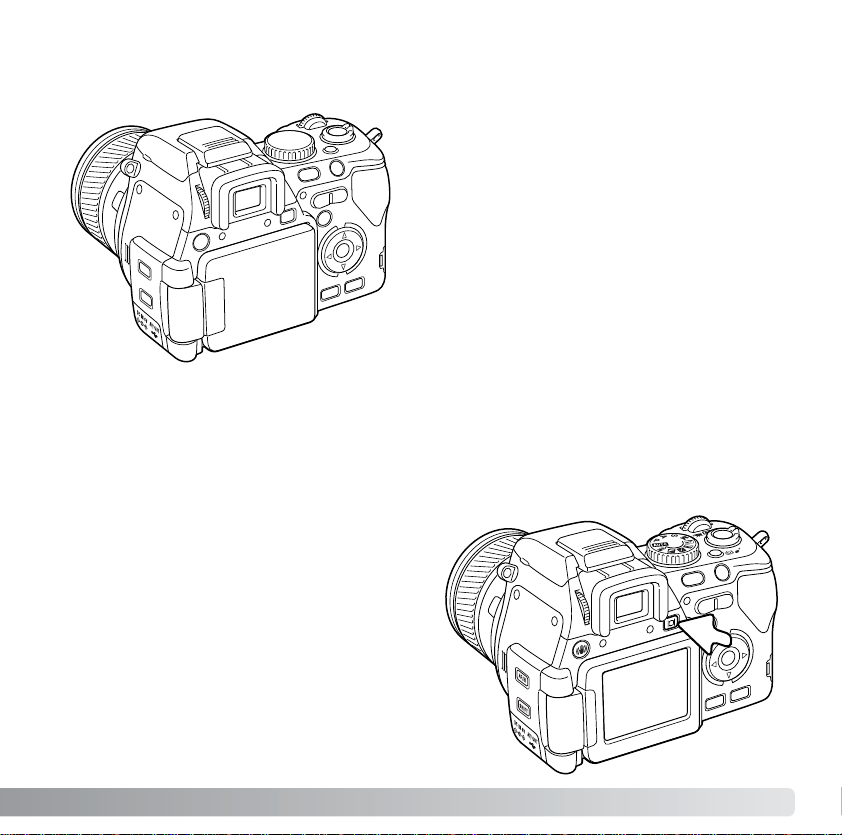
27
DISPLAY MODE BUTTON
Images can be viewed either with the EVF or
LCD monitor.
Pressing the display mode button switches
the active display between the EVF and
monitor. Under bright light, the EVF allows
easier viewing.
When the LCD monitor unit is closed with
the screen facing the body, the EVF
activates.
When not in use, store the LCD monitor in its original position to protect the screen from
damage.
Page 28
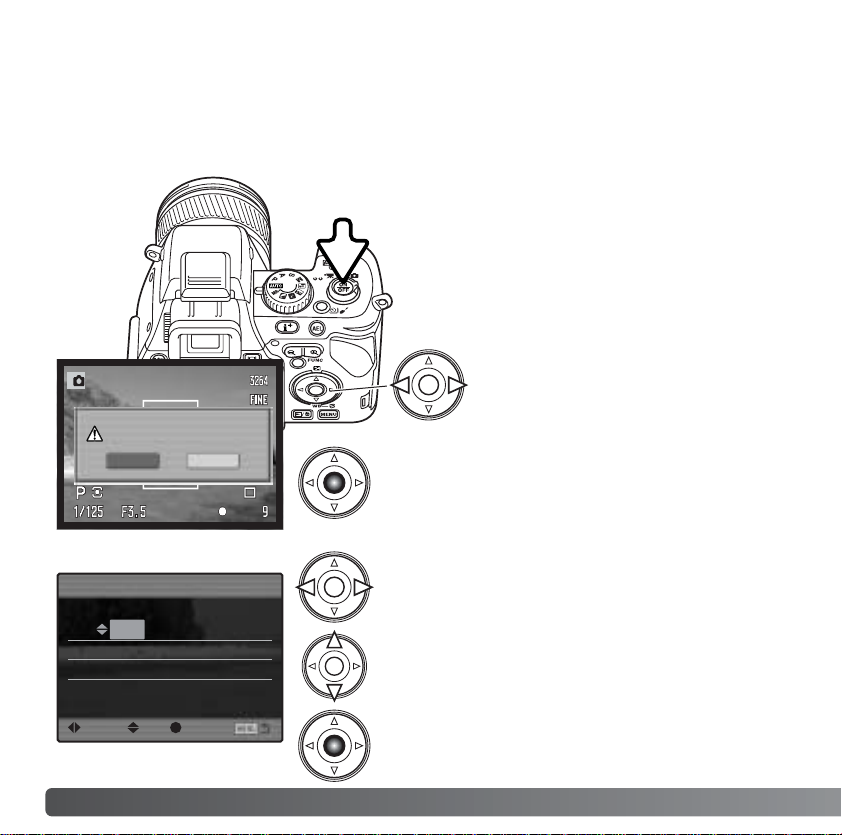
28
G
ETTING UP AND RUNNING
SETTING THE DATE AND TIME
After initially inserting a memory card and battery, the camera’s clock and calendar must
be set. When images are recorded, the image data is saved with the date and time of
recording.
If the clock and calendar have not been set,
a message is displayed each time the
camera is turned on. This message is also
displayed if the clock and calendar reset
when the camera is stored without a battery
for a long time.
Use the left and right keys to select the item to be
changed.
Press the central button to set the clock and
calendar. The setup menu will be displayed.
Date/Time setting screen
Use the up and down keys to adjust the item.
2004 . 10 . 23
13 : 14
Date/Time set
:enter:move
:sel
YYYY/MM/DD
Use the left/right keys of the
controller to select “Yes.” “No”
cancels the operation.
Press the center of the controller to open the
date/time setup screen.
Set date/time.
Yes
No
Page 29

Video output
English
Date/Time set
Language
LCDbrightness
–
Transfer mode Data storage
Video output
NTSC
English
Lens acc. None
Date/Time set –
Language
29
SETTING THE MENU LANGUAGE
Japanese Español
English Chinese
Deutsch Italiano
Français Svenska
Language
:sel. :enter
Use the four-way key off the controller to highlight
the new menu language.
Press the central button of the controller to set the
language.
For customers in certain areas, the menu language
must also be set.
Use the down controller key to highlight the
language menu option.
Press the right key to highlight the menu
language.
While holding down the shift button (1) press
the menu button (2) to open the setup menu.
Navigating the menu is simple. The up/down
and left/right keys of the controller move the
cursor and change settings on the menu. The
center button of the controller selects menu
options and sets adjustments.
LCDbrightness –
Transfer mode Data storage
Video output NTSC
Language English
Lens acc. None
Date/Time set –
Press the central button of the controller
to open the language screen.
2
1
Page 30

30
B
ASIC RECORDING
SETTING THE CAMERA TO RECORD IMAGES AUTOMATICALLY
Set the exposure dial to the program (P) position (1).
Confirm the mode switch is in the recording position (2).
All camera operations are now fully automatic. The
autofocus, exposure, and imaging systems will work
together to make photography effortless.
The Auto exposure mode acts like the program mode,
except that the many of the recording functions are reset
each time it is selected, see page 52 for more information.
BASIC RECORDING OPERATION
Place the subject within the focus frame. For off-center
subjects, use the focus-lock function (p. 32).
The subject must be within the focus range of the lens:
0.5m (1.6ft) - ∞. For subjects closer than 0.5m (1.6ft),
use the macro function (p. 49).
Use the zooming ring to frame the subject (1). The
effect of the zoom is immediately displayed in the
viewfinder (EVF) and LCD monitor.
BASIC RECORDING
1
2
1
1
Focus frame
Page 31

31
Press the shutter-release button partway down (2) to
lock the focus and exposure.
When the focus is set, an AF sensor is displayed in the
live image to indicate the point of focus. The focus
signals (p. 33) on the monitors will confirm that the
image is in focus. If the focus signal is red, the camera
was unable to focus on the subject. Repeat the
previous steps until the signal is white. The shutter
speed and aperture value will change from white to
black indicating the exposure is locked.
Press the shutter-release button all the way down (3) to
take the picture. The access lamp blinks indicating the
image data is being written to the memory card. Never
remove a card while data is being transferred.
Shutter-speed and aperture
Focus signal
AF sensor
2
3
Page 32

32
B
ASIC RECORDING
FOCUS LOCK
Place the subject within the focus frame. Press and
hold the shutter-release button partway down.
• The focus signals will indicate that the focus is locked.
The shutter speed and aperture value will change from
white to black indicating the exposure is locked.
• When the focus is set, an AF sensor
is displayed on the
live image to indicate the point of focus.
Without lifting your finger from the shutter-release
button, recompose the subject within the image area.
Press the shutter-release button all the way down to
take the picture.
AUTOMATIC MONITOR AMPLIFICATION
In extremely low-light conditions when the camera-sensitivity gain has reached its limit,
the automatic monitor-amplification function will intensify the EVF and LCD monitor
image. The live image will be brighter. This will have no effect on the final image. This
function can be turned off in section 3 of the recording menu (p. 101).
The focus-lock function is used when the subject is off-center and outside the focus
frame. Focus lock may also be used when a special focusing situation prevents the
camera from focusing on the subject.
Page 33

White focus indicator - focus confirmed.
FOCUS SIGNALS
SPECIAL FOCUSING SITUATIONS
The camera may not be able to focus in certain situations. If the autofocus system cannot
focus on a subject, the focus icon will turn red. In this situation the focus-lock function can
be used to focus on another object at the same distance as your main subject, and then
the image can be recomposed to take the picture.
33
If the AF system cannot focus on a certain subject, focus lock can be used with an object
at the same distance as the main subject or the camera can be focused manually (p. 45).
The subject in the
focus frame is low in
contrast.
The subject is too dark. Two subjects at differ-
ent distances overlap
in the focus frame.
The subject is near a
very bright object or
area.
Red focus indicator - the subject is too close or a special situation is
preventing the AF system from focusing. The shutter can be released.
This digital camera has a quick, accurate autofocusing system. The focus signals in the
lower right corner of the EVF and LCD monitor indicate the focus status. For more
information on autofocus modes, see p. 44.
Page 34

34
B
ASIC RECORDING
USING THE BUILT-IN FLASH
FLASH RANGE - AUTOMATIC OPERATION
To use the flash, simply pull up the unit by the tabs on each
side; confirm the flash is completely raised before using.
The flash position must be set manually, and once up, the
flash unit will always fire regardless of the amount of
ambient light. The following indicators will appear in the
upper left corner of the EVF and LCD monitors to show the
flash status.
The camera will automatically control the flash output. For well-exposed images, the
subject must be within the flash range. Because of the optical system, the flash range is
not the same at the lens’ wide-angle position as it is at the telephoto position.
Wide-angle position
Telephoto position
0.5m ~ 3.8m (1.6 ft. ~ 12.5 ft.)
0.5m ~ 3.0m (1.6 ft. ~ 9.8 ft.)
The white flash indicator appears when the flash is ready to fire.
The red flash indicator appears when the flash is charging.
After taking a picture, the OK indicator appears briefly if the flash properly
exposed the subject.
In low-light conditions or indoors, the flash is needed to illuminate the subject and reduce
blurring through camera shake. The flash can also be used as a fill light in direct sunlight
to soften harsh shadows. Always remove the lens hood when using the built-in flash; the
hood may cast a shadow if mounted.
Page 35

If the shutter speed falls below the point
where the camera can be safely hand held,
the camera-shake warning appears on the
monitors regardless if Anti-shake is active.
Camera shake is slight blurring caused by
subtle hand motion and is more pronounced
at the telephoto position of the lens than at
the wide-angle. Although the warning
appears, the shutter can still be released.
If the warning appears when the shutterrelease button is pressed partway down,
place the camera on a tripod, use the flash,
Anti-shake, increase the camera sensitivity
(ISO) (p. 66), or zoom the lens towards the
wide-angle position until the warning
disappears.
35
CAMERA-SHAKE WARNING
Camera-shake indicator
Page 36

The Anti-shake system minimizes the
affect of camera shake. Anti-shake is
employed when the shutter speed falls
below a certain limit depending on the
focal length in use. The effectiveness of
Anti-shake depends on the shutter speed
in use and the degree of shaking. The
system may not work with moving subjects
or when the camera is panned.
When the system is active, the Anti-shake
indicator appears. Anti-shake can be
turned off and on by pressing the Antishake button (1).
36
B
ASIC RECORDING
Anti-shake is not effective with a tripod mounted camera; turn off the Anti-shake function
to conserve power.
If the camera is overheating because of operating and ambient temperatures, the Antishake indicator turns red and the system will turn off automatically. Allow the camera to
cool before using Anti-shake.
Frame the subject as described in the
basic operation section and press the
shutter-release button partway down.
Confirm the image has stabilized on the
monitor and press the shutter-release
button all the way down to take the picture.
Anti-shake indicator
ANTI-SHAKE SYSTEM
1
Page 37

37
To view images from the
playback mode, turn the
mode switch to the playback
position.
To view images from the recording or movie recording modes, press the
Quick View / delete button.
Images can be viewed in the Quick View or playback modes. This section covers the
basic functions in both modes. The playback mode has additional menu functions, see
page 112.
BASIC PLAYBACK
Page 38

Magnification display (p. 41)Mode indicator
Degree of exposure
compensation (p. 59)
SINGLE-FRAME PLAYBACK AND HISTOGRAM DISPLAY
Shutter speed
Aperture value
White-balance
setting (p. 60)
38
B
ASIC PLAYBACK
Histogram
Image quality (p. 86)
Battery-condition indicator (p.20)
Folder number - image file number
Image size (p. 86)
Date of capture
Time of capture
Lock indicator (p. 117)
Print indicator (p. 121)
E-mail copy indicator (p. 123)
Frame number / total number of images
Image file name (p. 149)
Sensitivity setting (p. 66)
Folder name (p. 136)
The dark area of the histogram shows the
luminance distribution of the recorded image from
black (left) to white (right). Each one of the 256
vertical lines indicates the relative proportion of
that light value in the image. The histogram can be used to evaluate exposure and
contrast, but displays no color information. Areas of the image approaching the
shadow and highlight luminance limit blink in the image thumbnail.
Page 39

To return to a recording mode from Quick View, press
the menu button.
VIEWING IMAGES AND HISTOGRAM
To delete a displayed image, press the Quick
View/delete button; a confirmation screen will
appear.
The displayed image can be deleted. Once deleted, an image cannot be recovered.
Press the controller to execute the command
on the confirmation screen. The camera will
return to playback mode.
DELETING SINGLE IMAGES
Use the left/right keys to highlight “Yes.” “No”
will cancel the operation.
Confirmation screen
When in the Quick View or playback mode, use the
left/right keys of the controller to scroll through the
images on the memory card.
To view the histogram of a still image, press the up key
.
Press the down key to return to single-frame playback.
Delete this frame?
Yes
No
ROTATING IMAGES
Press the down key of the controller
to rotate a displayed image 90° left,
90° right, or horizontally.
39
Page 40

Index playback
40
B
ASIC PLAYBACK
The display information button controls the display format. Each time the button is
pressed, the display changes between full display and image only.
Full display
In index playback, the four-way keys of the controller
moves the yellow border to the adjacent image. When
the image is highlighted with the border, the date of
recording, E-mail copy indicator, the lock and printing
status, and the frame number of the image are
displayed at the bottom of the screen. The highlighted
image can be deleted using the QuickView/delete
button (p. 39). When either side of the digital-zoom
lever is pressed, the highlighted image will be displayed
in the single-frame playback mode.
The control dial displays the next 9 frames.
CHANGING THE QUICK VIEW & PLAYBACK DISPLAY
INDEX PLAYBACK
To view the recorded images in a 9frame index, press the left side of
the digital-zoom lever.
Image only
Page 41

41
ENLARGED PLAYBACK
In single-frame playback, a still image
can be enlarged up to 10X for closer
examination. The starting
magnification can be selected from
2X, 4X, and 10X in section 2 of the
playback menu (p. 120). RAW images
cannot be enlarged.
Use the four-way key to scroll the image. Holding
down the shift button on the left side of the body and
pressing the four-way key scrolls the image faster.
The locator shows the area of the image being
viewed.
Pressing the menu button or reducing the
magnification below X1.1 cancels the enlarged
playback. Press the display information button (i+) to
hide or show the display indicators.
Press the right (+) side of the digital-zoom lever (1) to
enlarge the image. The degree of magnification is displayed
on the monitors. To reduce the magnification, press the left
(-) side of the lever; magnification can be reduced to 1.1X.
Holding down the shift button on the left side of the body
and pressing the digital-zoom lever changes the
magnification in larger increments.
Control dial can be used to scroll through the image files. If
the subsequent image has same orientation and size, it will
be displayed with the same magnification.
Scroll arrow
Locator
1
Page 42

42
A
DVANCED RECORDING
ADVANCED RECORDING
This section contains detailed information on the camera’s recording functions and
operation. Read the sections pertaining to your interest and need.
8. Color-saturation-compensation
display (p. 74)
RECORDING MODE DISPLAY
2. Flash-mode indicator (p. 70)
5. Flash-compensation display (p. 59)
7. Sharpness display (p. 94)
9. Contrast-compensation
display (p. 74)
16. Exposure-compensation
display (p. 59)
11. White-balance indicator (p. 60)
10. Camera-sensitivity (ISO)
display (p. 66)
13. Exposure-mode indicator (p. 50)
12. Metering-mode indicator (p. 72)
14. Shutter-speed display
22. Focus-mode indicator (p. 44)
23. Anti-shake indicator (p. 36)
24. Camera-shake indicator (p. 35)
17. Macro-mode indicator (p. 49)
21. Drive-mode indicator (p. 76)
18. Focus signal (p. 33)
20. Frame counter (p. 87)
28. Magnification display (p. 102)
27. Image-size display (p. 86)
26. Image-quality indicator (p. 86)
25. Battery-condition indicator (p. 20)
4. Mode indicator
3. Flash signal (p. 34)
B. Spot metering area (p. 72)
D. AF sensor (red) (p. 31)
E. Spot AF area (white) (p. 47)
C. Flex Focus Point (p. 48)
1. Lens-accessory indicator (p. 132)
6. Filter display (p. 73)
15. Aperture display
19. Date-imprinting indicator (p. 95)
29. Color-mode indicator (p. 68)
A. Focus frame
Page 43

43
The display information button controls what
information is displayed with the live image.
Each time the button is pressed, the display
cycles to the next format: standard display,
real-time histogram, focus frame, and live
image only.
The real-time histogram shows the approximate luminance distribution of the live image.
This histogram will not be accurate when the monitor image is amplified (p. 32, 101), or
the built-in or a compatible flash unit (p. 91) is used. The histogram of a recorded image
may not show the same distribution as the real-time histogram.
DISPLAY INFORMATION BUTTON
Standard display Focus frame only Live image onlyReal-time histogram
Scale
Grid
To display a grid or scale over
the display formats, press and
hold the shift button (1) and
press the display information
button to cycle through the
options: grid, scale, and off.
1
Page 44

44
A
DVANCED RECORDING
FOCUS-MODE BUTTON
Single-shot AF - a general purpose autofocusing mode. Its operation is described
in the basic recording section.
Continuous AF - used for photographing moving subjects. When the shutter-
release button is pressed partway down, the autofocus system will activate and
continue to focus until the exposure is made. When using continuous AF with the
wide focus area (p. 46), the AF sensors used to indicate the point of focus will not
be displayed.
The continuous AF mode may have difficulty focusing on fast subjects. In this
situation, use manual focus to focus on a point in the subject’s path and release
the shutter-release button just before the subject reaches that point; there is a
slight delay between the time the shutter-release button is pressed and the shutter
opens.
Manual focus - To manually focus the camera. See the following section for
operation.
Single-shot AF - focus confirmed and locked.
Continuous AF - focus confirmed.
Red focus indicator - the subject is too close or a special situation is preventing
the AF system from focusing. The shutter can be released.
Single-shot AF (Autofocus), continuous
AF, and manual focus is set with the
focus-mode button. Press the button to
select the appropriate focus mode.
The continuous AF and manual focusmode indicators will be displayed in the
lower right corner of the monitors.
Focus signals
Page 45

Locator
45
Approximate location of the CCD plane
MANUAL FOCUS AND FLEX DIGITAL MAGNIFIER
The manual focus mode can be set with the
focus-mode button (p. 44). Always use the
monitor image to confirm focus. The
approximate object distance from the CCD is
displayed near the frame counter.
The Flex Digital Magnifier is a focusing aid for manual
focus. The live image within the magnification area is
automatically magnified to judge sharpness as the focusing
ring is turned. The Flex Digital Magnifier is disabled when
using the digital zoom.
Object distance
Turn the focusing ring to focus the camera. The image
within the magnification area is enlarged. The locator
shows which portion of the image is displayed. When the
shutter-release button is pressed partway down, or the
camera is not focued for several seconds, the entire image
area is displayed.
During manual focus, the magnification area or magnified
image can be moved. Press the central button of the
controller, then use the four-way keys to move the area; the
magnification area will turn blue. The magnified image area
can be scrolled using the four-way keys.
Holding down the shift button on the side of the body and
pressing the central button of the controller centers the
area.
Page 46

46
A
DVANCED RECORDING
AF-area modes can be selected between the wide focus
frame, spot AF area, and Flex Focus Point. The AF-area
modes cannot be changed when using the digital zoom.
CHANGING AF-AREA MODES
Press the center button of the controller; the
active focus frame turns blue.
Use the four-way keys of the controller to select the spot AF area or move the Flex Focus
Point. Press the center of the controller or press the shutter-release button partway down
to set the AF-area; the selected AF area turns white. See instructions in the following
pages.
Turn the control dial to cycle through the AF-area
modes.
Wide focus area - a general purpose focus area. Its
operation is described in the basic recording section (p.
30).
Spot AF areas - eleven
selectable focus areas (p.
47).
Flex Focus Point - a cross-hair focus point that can be placed
anywhere in the image area (p. 48).
Page 47

47
SPOT AF AREAS
One of the eleven spot AF areas can be selected. Spot AF areas
cannot be used with the digital zoom or movie recording.
When the spot AF area mode is selected, eleven
spot AF areas are displayed. The active AF area is
blue. Use the controller’s four-way keys (1) to
select a new area.
Pressing the center button of the controller
while pressing the shift button resets the AF
area to the center.
Press the central button of the controller to select
the area; the other ten areas disappear. Only
when a focus area has been selected, can the
controller be used for other camera operations.
Pressing the shutter-release button partway down
also completes the operation; the spot AF area
turns red briefly to confirm focus.
Once a focus area is selected, it remains active
even after the picture has been taken. Press the
center of the controller to select another area.
Press the central button of the controller and select the
spot AF area mode using the control dial as described on
the previous page.
Page 48

48
A
DVANCED RECORDING
FLEX FOCUS POINT
When the FFP mode is selected, a blue
crosshair is displayed. Use the controller’s
four-way keys to move the Flex Focus Point
in the live image. Pressing the shift button
while using the four-way key moves the
point faster.
Press the central button of the controller
to fix the position; the Flex Focus Point
turns white.
Pressing the shutter-release button
partway down also completes the
operation; the FFP turns red briefly to
confirm focus.
Press the center of the controller to
move the Flex Focus Point to another
location.
Press the central button of the controller and select the FFP
mode using the control dial as described on page 46.
Pressing the central button of the controller
while pressing the shift button returns the
focus point to the center of the image area.
The Flex Focus Point (FFP) is a powerful tool for off-center
subjects. It can be moved to any point in the image area. The FFP
cannot be used with the digital zoom or movie recording.
Page 49

49
The macro mode is used for close-up photographs of
small objects. The built-in flash cannot be used with macro
mode. The use of a tripod is recommended.
Align one of the arrows on the zooming ring with the index
next to the macro switch and slide the switch forward. The
lens must be zoomed to the wide-angle or telephoto
position for the macro switch to engage. The zooming ring
is locked at the wide-angle position. At the telephoto
position, the zooming ring can move slightly to make fine
adjustments to image size.
The macro indicator is displayed in the lower right corner
of the monitors. Make sure the subject is within the macro
focusing range:
MACRO MODE
Wide-angle position
Telephoto position
0.3 ~ 0.6m (12 ~ 24 in.)
0.25 ~ 0.6m (10 ~ 24 in.)
Macro-mode indicator
Approximate
location of the
CCD plane
Because of the high image magnification, hand holding cameras
during close-up photography is very difficult. When possible, use a
tripod.
Use the Flex Focus Point to specify the area to be in focus.
Because depth of field (the area in focus) is narrow in close-up
photography, using focus lock with off-center subjects can cause
minor errors which are exaggerated at high magnifications.
Shooting tips
Page 50

50
A
DVANCED RECORDING
EXPOSURE LOCK
EXPOSURE-MODE DIAL
The exposure-mode dial is used to select traditional exposure
modes as well as subject programs that optimize camera settings to
specific shooting conditions. Camera settings saved in the camera
can also be recalled with this dial. Simply turn the dial to the
appropriate position.
Manual exposure (p. 56)
Shutter priority (p. 55)
Aperture priority (p. 54)
Program exposure (p. 51)
Auto recording (p. 52)
Memory recall (p. 99)
Portrait subject program (p. 58)
Sports action subject program (p. 58)
Sunset subject program (p. 58)
Night portrait subject program (p. 58)
Exposure-mode
indicator
The AE lock button locks the automatic exposure
system. This function allows the exposure to be set by
a gray card or reference target outside the scene.
When using flash in the P or A exposure modes, slowshutter sync is active (p. 71). The operation of the AE
lock button can be customized in section 1 of the
recording menu (p. 92).
Press and hold the AE lock button to lock the
exposure; the shutter speed and aperture monitor
displays turns black; releasing the button cancels the
setting. Frame the subject and press the shutterrelease button partway down to lock focus.
Page 51

51
PROGRAM - P
Program exposure is set with the exposure-mode dial (p. 50). The program AE uses
luminance and focal-length information to calculate exposures. This allows the
photographer to shoot without worrying about exposure settings. The shutter speed and
aperture values of the exposure are displayed on the monitors. If the brightness level of
the scene is outside the exposure control range of the camera, the shutter-speed and
aperture displays turn red on the monitors.
Program-shift function allows adjustment to the shutter-speed/aperture combination
determined by the camera. The built-in flash cannot be used with program shift. The
camera gives priority to the flash exposure; once the flash is raised, any changes made
with program shift are canceled.
As described in the basic recording operation (p. 30), press the shutter-release button
partway down until the shutter speed and aperture value are displayed.
PROGRAM SHIFT - P
S/PA
Each shutter speed and aperture
combination gives the equivalent
exposure. The values are shifted in
0.3Ev or 1/3 stop increments. If the
lighting changes, the shifted value
remains fixed and the other display
changes to compensate for the
required exposure.
Turn the control dial to change the shutter speed
(P
s).
Turn the dial while pressing the shift button to
change the aperture (P
A).
Page 52

Focus-area mode Wide focus frames p. 46
Focus mode Single-shot AF p. 44
Anti-shake On p. 36
52
A
DVANCED RECORDING
AUTO RECORDING
Auto recording is set with the exposure-mode dial. Auto recording is the same as the
program exposure mode (p. 51), except that when the camera is on, if the exposure
mode dial is turned to or from the auto position, the auto exposure mode is reset. Turning
the camera off will not reset the mode. The following functions are reset:
Image size 3264 x 2448
p. 90Spot AE area Center spot
p. 86
Image quality Fine
AEL button AE hold
Flash control Auto
p. 94Sharpness Normal
p. 86
p. 90
p. 92
Flash output (Manual) 1/4 p. 90
Flash compensation 0.0
Camera sensitivity (ISO) Auto
p. 59
Focusing screen Off p. 43
p. 66
Contrast compensation 0 p. 74
Color-saturation compensation 0 p. 74
Flash mode Fill flash p. 70
p. 68Color mode Natural (sRGB)
Exposure compensation 0.0
Drive mode Single-frame advance
White balance Auto
Metering mode Multi-segment
p. 43
p. 59
p. 76
p. 60
p. 72
Filter 0 p. 73
Display format Standard
Page 53

53
Date imprinting Off p. 95
p. 97Full-time AF Off
p. 101Monitor amplification Auto
p. 101Monitor amplification - Manual exp. Exposure priority
p. 100
p. 102
p. 97
Noise reduction On
Direct Manual Focus (DMF) Off
Digital zoom Interpolate
Instant playback Off p. 96
Innovation and creativity has always been a
driving force behind our products. The
Electro-zoom X was purely an exercise in
camera design. It was unveiled at Photokina
in Germany in 1966.
The Electro-zoom X was an electronically
controlled aperture-priority mechanical SLR
with a built-in 30 - 120mm f/3.5 zoom lens
giving twenty 12 X 17mm images on a roll of
16mm film. The shutter-release button and
battery chamber are located in the grip. Only
a few prototypes were built making it one of
our rarest cameras.
Konica Minolta History
Page 54

54
A
DVANCED RECORDING
Aperture priority is set with the
exposure-mode dial (p. 50).
The photographer selects the
aperture and the camera sets
the appropriate shutter speed
to ensure the correct
exposure. When A mode is
selected, the aperture display
on the monitors turns blue.
APERTURE PRIORITY - A
Turn the control dial to change the aperture. Press the shutter-release button partway
down to activate the exposure system; the corresponding shutter speed is displayed.
The aperture values can be changed by 0.3Ev or 1/3 stop increments between f/2.8 and
f/11 at the lens’ wide-angle position and f/3.5 to f/11 at the lens’ telephoto position. If the
aperture value is beyond the shutter-speed range, the shutter-speed display turns red on
the monitors.
With the camera sensitivity (ISO) set to auto (p. 66), the shutter speed may not change
when the aperture is adjusted because the shutter speeds can be adjusted in fine steps.
When photographing scenes with very bright objects such as the sun at large apertures (f/2.8 or
f/3.5), streaking may be apparent in the image. Black areas caused by a loss of data may result.
In these situations, stop down the aperture or use neutral density filters to minimize the effect.
Do not point the camera toward the sun for prolonged periods of time. The intensity of the sun
could damage the CCD. Between exposures, turn off the camera or cover the lens.
Camera Notes
Page 55

55
Shutter priority is set with the exposure-mode dial (p. 50). The
photographer selects the shutter speed and the camera sets the
appropriate aperture to ensure correct exposure. When S mode is
selected, the shutter speed display on the monitors turns blue.
SHUTTER PRIORITY - S
The shutter speeds can be changed by 1/3 stop
increments from 1/1600 second, see below. If the
shutter speed is beyond the aperture range, the
aperture display turns red on the monitors.
Turn the control dial to change
the shutter speed. Press the
shutter-release button partway
down to activate the exposure
system; the corresponding
aperture will be displayed.
When using flash, the shutter speed should be set to the flash duration of flash unit to
prevent underexposure. A maximum shutter speed of 1/1000s is recommended when
using the built-in flash and 1/250s when using a compatible Minolta flash unit.
The camera-shake warning does not appear in S mode.
SHUTTER-SPEED RANGE AND CAMERA SENSITIVITY (ISO)
The maximum shutter speed or bulb exposure
depends on the camera sensitivity (ISO) setting.
ISO is changed with the function button. For more
about camera sensitivity, see page 66.
Shutter speed
50
100
200 / AUTO
400
800
30 seconds
30 seconds
15 seconds
8 seconds
4 seconds
ISO setting
Page 56

56
A
DVANCED RECORDING
Manual exposure mode allows individual selection of shutter speeds and apertures. This
mode overrides the exposure system giving the photographer total control over the final
exposure. Manual exposure is set with the exposure-mode dial (p. 50).
The shutter speeds and aperture values can be changed in 1/3 stop increments. The
shutter speed range in manual exposure mode is 30 to 1/1600 second including bulb (p.
57). With auto ISO, the camera sensitivity is set to ISO 100. The maximum shutter speed
changes with sensitivity, see page 55.
As changes are made to the exposure, the effect will be visible on the monitors. The
shutter-speed and aperture display turns red on the monitors if the image is extremely
under or overexposed. If the monitors are black, increase the exposure until the image is
visible; decrease the exposure if the monitors are white. The recording menu can be
used to constantly display a live image regardless of the exposure setting (p. 101)
MANUAL EXPOSURE - M
To set the shutter speed, turn the
control dial. To set the aperture,
press and hold the shift button and
turn the control dial; the left/right
keys of the controller can also be
used to change the aperture when
shooting vertical pictures.
To use manual shift, press and hold
the AE lock button while turning the
control dial; both the shutter speed
and aperture are changed without
affecting the total exposure.
Page 57

57
Use the control dial to decrease the shutterspeed until “bulb” is displayed.
Press and hold the shift button and turn the
control dial to set the appropriate aperture
required for the exposure.
To take the picture, press and hold the shutterrelease button for the duration of the exposure.
Releasing the shutter button will end the
exposure.
The monitors will be blank during the exposure.
The shutter sound effect will signal the end of the
exposure. The monitors will remain blank for up
to 30 seconds while noise-reduction processing
is applied to the image.
Bulb photographs can be taken in the manual-exposure mode (M). The use of a tripod
and a Wireless Remote Control RC-D1 is recommended for bulb exposures. The
camera’s exposure system cannot be used to calculate bulb exposures. The use of a
separate light meter is recommended.
BULB EXPOSURES
When using flash, the shutter speed should be set to the flash duration of flash unit to
prevent underexposure. A maximum shutter speed of 1/1000s is recommended when
using the built-in flash and 1/250s when using a compatible Minolta flash unit.
The camera-shake warning does not appear in M mode.
Page 58

58
A
DVANCED RECORDING
DIGITAL-SUBJECT-PROGRAMS
Digital subject programs optimize the camera’s exposure, whitebalance, and image-processing systems for specific conditions and
subjects. Simply turn the exposure mode dial to select the
appropriate subject program.
Sports action - used to capture fast action by maximizing shutter speeds.
When using a flash, make sure the subject is within the flash range (p. 67). The
flash range can be extended by changing the camera sensitivity (p. 66). A
monopod is more flexible and compact than a tripod when shooting events.
Sunset - optimized to reproduce rich, warm sunsets. When the sun is above
the horizon, do not point the camera toward the sun for prolonged periods of
time. The intensity of the sun could damage the CCD. Between exposures, turn
off the camera or cover the lens.
Night portrait - for deep, subtle night scenes. When used with flash, the
subject and background exposures are balanced. Use a tripod to eliminate
blurring from camera shake. The flash can only be used with close subjects
such as with a portrait of a person. When using the flash, ask your subjects not
to move after the burst; the shutter will still be open for the background
exposure.
Not all recording functions can be used when using Digital Subject Programs.
Portrait - optimized to reproduce warm, soft skin tones and
a slight defocusing of the background. Most portraits look
best at a telephoto setting; the longer focal length does not
exaggerate facial features and the shallower depth of field
softens the background. Use the built-in flash with strong
direct sunlight or backlight to reduce harsh shadows.
Page 59

59
EXPOSURE AND FLASH COMPENSATION
The ambient light and flash exposure can be adjusted before the image is captured to
make the final picture lighter or darker. Exposure can be adjusted by as much as ±2Ev
in 1/3 increments (p. 105). The exposure and flash compensation will remain in effect
until it has been reset. For more on exposure and flash compensation, see page 59.
Adjustments to exposure must be set before the image is captured. When setting
exposure or flash compensation, the change in Ev is shown on the monitors. After the
setting is made, the shutter-speed and aperture displays will indicate the actual
exposure.
Flash compensation
Exposure compensation
Press the up key of the controller (1) to
display the exposure and flash
compensation screen.
Use up/down keys of the controller (2) to
select exposure or flash compensation.
Use the left/right keys (3) to adjust the
degree of compensation.
Press the central button of the controller
or press shutter-release button partway
down to complete the operation. The
values will automatically be set if a
change is not made for a few seconds. If
any other value except 0.0 was set, an
indicator is displayed on the monitor as a
warning. Also see the camera notes on
page 69 and 75.
Exposure comp.
:enter:adj.:move
2
3
1
Page 60

Use the up/down keys of the controller (2) to select between auto, preset, or
custom white balance. The left/right keys (3) change the preset and custom white
balance settings. Press the shutter-release button partway down or press the
central button of the controller to complete the operation. Also see the camera
notes on page 69.
60
A
DVANCED RECORDING
WHITE BALANCE
White balance is the camera’s ability to make different types of lighting appear natural.
Any changes are immediately visible on the monitors.
Press the down key of the controller (1) to
display the white-balance selection screen.
When preset or custom white balance is set, an indicator appears on
the monitors.
Auto
:move :enter
2
3
1
Page 61

Auto
To set the white balance to a specific light source.
Fluorescent 1 is for standard fluorescent lighting, and
fluorescent 2 is for daylight fluorescent lighting. For
information on light sources, see page 105.
Auto
White
Balance
61
To apply or calibrate custom white-balance. Up to two
custom white balance settings can be registered and
recalled. See the next page for further instructions.
Custom
white
balance
Tungsten
Shade
Fluorescent 1, 2 Flash
Daylight
Cloudy
Custom recall 1, 2Custom set
To automatically detect the type of light and adjust the
white balance accordingly. When the built-in flash is used,
the white balance is set for the color temperature of the
flash.
Auto
Preset
white
balance
Page 62

62
A
DVANCED RECORDING
Custom-white-balance function allows the camera to be calibrated to a specific lighting
condition. Two settings can be stored in the camera and used repeatedly. Custom white
balance is especially useful with mixed-lighting conditions or when critical control over
color is needed.
CUSTOM WHITE-BALANCE CALIBRATION
:enter
Select the custom set option on the whitebalance selection screen, see previous
page.
The measuring area is displayed on the
calibration screen. Select a white object
and fill the measuring area with it.
Press the shutter-release button all the
way down (1) to calibrate the camera.
1
Page 63

63
When making the calibration, the color of the object used is critical. The object should be white.
A colored object will cause the calibration to compensate for the object color rather than the color
temperature of the ambient light. A blank piece of white paper is an ideal surface and can easily
be carried in a camera bag.
Shooting tips
On the register-selection screen use the
left/right keys of the controller (2) to
select the custom white-balance register
in which to store the setting; any
previous setting is replaced. Press the
central button of the controller (3) to
complete the operation. The menu
button cancels the operation without
saving the setting.
:enter
Select register
:select
If an error occurs during calibration, a message appears on the monitors. Press the
controller to cancel the message and press the menu button to cancel the registerselection screen; the custom white-balance indicator will be yellow to indicate the error.
Recalibrate using a suitable reference target. A calibration error may occur under
extremely bright light sources, especially with flash units. Use a gray card as the
calibration target to reduce the intensity of the illumination.
3
2
Page 64

ISO Auto
Press the function button (1); the function
setting screen appears.
64
A
DVANCED RECORDING
USING THE FUNCTION BUTTON
The camera sensitivity, color mode, flash mode, metering mode, filter, color saturation,
and contrast settings are controlled by the function button. Only filter, color saturation,
and contrast can be set in the movie recording mode.
Use the up/down keys of the controller to highlight the function (2), and the left/right keys
to change the setting (3). Press the center of the controller or the shutter-release button
partway down to complete the operation.
Pressing the menu button cancels the operation. Also see the camera notes on page 69
and 75.
:move :sel. :enter
2
3
1
Page 65

:move
65
Changes camera sensitivity (p. 66).
Changes the overall color of an image
(p. 73).
Changes the color saturation of an
image (p. 74).
Changes the contrast of an image (p.
74).
To select color or B&W images, color
space, or portrait (p. 68).
To set the flash mode of the built-in
flash (p. 70).
Changes the metering pattern (p. 72).
ISO
Color mode
Flash mode
Metering
mode
Filter
Color
Saturation
Contrast
Compensation
Page 66

ISO Auto
66
A
DVANCED RECORDING
CAMERA SENSITIVITY - ISO
The auto setting automatically adjusts the camera sensitivity to the light conditions
between ISO 50 and 200. When any other setting than auto is used, “ISO” and the set
value is displayed on the monitors.
Photographers can select a specific sensitivity setting. Like grain in silver-halide film that
increases with speed, noise increases with sensitivity in digital imaging; an ISO setting of
50 will have the least noise and 800 will have the most.
A change in ISO also affects the flash and shutter-speed range. See the next page for
more on the flash range, and page 55 for the shutter-speed range.
As the ISO value doubles, the camera sensitivity doubles; changing the ISO between 100
and 200, 200 and 400, or 400 and 800 changes the camera sensitivity by one stop or 1
Ev (p. 105). A change between 100 and 800 changes the camera sensitivity by a factor
of 8 or three stops. High ISO settings (400, 800) can allow the photographer to hand hold
the camera in low-light conditions without the need of a flash.
Manual camera sensitivity indicator
Five settings can be selected for camera sensitivity: Auto,
50, 100, 200, 400, and 800; the numerical values are
based on an ISO equivalent. ISO is the standard used to
indicate film sensitivity: the higher the number, the more
sensitive the film.
Camera sensitivity is selected with the function button and
the controller (p. 64).
:enter:sel.:move
Page 67

67
FLASH RANGE AND CAMERA SENSITIVITY
Flash range (wide angle)ISO setting
50
100
200 / AUTO
400
800
0.5m ~ 1.9m / 1.6 ft. ~ 6.2 ft.
Flash range (telephoto)
0.5m ~ 1.5m / 1.6 ft. ~ 4.9 ft.
0.5m ~ 2.7m / 1.6 ft. ~ 8.9 ft.
0.5m ~ 3.8m / 1.6 ft. ~ 12.5 ft.
0.5m ~ 5.4m / 1.6 ft. ~ 17.7 ft.
0.5m ~ 7.6m / 1.6 ft. ~ 24.9 ft.
0.5m ~ 2.1m / 1.6 ft. ~ 6.9 ft.
0.5m ~ 3.0m / 1.6 ft. ~ 9.8 ft.
0.5m ~ 4.2m / 1.6 ft. ~ 13.8 ft.
0.5m ~ 6.0m / 1.6 ft. ~ 19.7 ft.
For correct flash exposures, the subject must be within the flash range. The flash range
can be extended by changing the camera sensitivity. When the camera sensitivity is set
to auto, the ISO is set between ISO 50 and 200.
The flash range is measured from the CCD. Because of the optical system, the flash
range is not the same at the lens’ wide-angle position as it is at the telephoto position.
To extend the versatility of the camera, an accessory flash unit (sold separately) can be
used. Always remove the accessory flash when the camera is not in use, and replace the
accessory-shoe cap to protect the contacts.
ATTACHING AN ACCESSORY FLASH UNIT
Slide the accessory-shoe cap off as shown.
Mount the flash unit on the accessory shoe by
sliding it forward until it stops.
The following flash units are compatible with this camera:
Maxxum/Program Flash 2500(D)
Maxxum/Program Flash 3600HS(D)
Maxxum/Program Flash 5600HS(D)
Macro Ring Flash 1200 with Macro Flash Controller
Macro Twin Flash 2400 with Macro Flash Controller
System Accessories
Page 68

Nat. (sRGB)
:enter:sel.:move
68
A
DVANCED RECORDING
COLOR MODE
The color mode controls whether a still image is color or
black and white as well as the color space. This must be
set before the image is recorded. Color mode is selected
with the function button and the controller (p. 64). The live
image on the monitors reflect the selected color mode.
The color mode has no effect on image file size.
Natural Color - reproduces the colors in the scene faithfully. This mode uses no
monitor indicator when active. Employs the sRGB color space. See the color
example on page 2.
Vivid Color - increases the saturation of the colors in the scene. The increased
saturation affects the RAW image data. Employs the sRGB color space. See the
color example on page 2.
Portrait - optimizes color for portraiture. Employs the sRGB color space.
Black & White - produces monochrome images. Images can be toned using the
Filter setting (p. 73). See the color example on page 2.
Embedded Adobe RGB - like Natural Color, this color mode reproduces the
colors in the scene faithfully, but uses the extended gamut of the Adobe RGB color
space. The color space is embedded in the image file. See the color example on
page 2.
When a color mode other than the natural color is set, an
indicator is displayed on the monitors.
Page 69

69
Embedded Adobe RGB employs the Adobe RGB color space. Adobe RGB has a larger
color gamut than the more common sRGB. The size of the gamut limits the colors that
can be reproduced; the larger the gamut, the more colors. If the image will be printed out
with a high-quality printer, the use of the Adobe RGB color mode is recommended over
the sRGB color modes of Natural Color, Vivid Color, or Portrait.
Adobe RGB embeds an ICC profile in JPEG image data. Color matching must be used
when opening Adobe-RGB image files. When using the DiMAGE Viewer, the color
matching function must be active and the color space set to Original Color Space (Adobe
RGB) in the color preferences window, see color matching in the advanced setup section
in the DiMAGE Viewer manual. DiMAGE Viewer version 2.2 or later is required to open
embedded Adobe RGB images taken with this camera.
Embedded Adobe RGB color mode cannot be used with RAW images.
ABOUT ADOBE RGB
Camera Notes
The control dial and the
shift button can be used
to set functions instead
of the controller. Press
and hold the shift button
and turn the control dial
to move the cursor
vertically in the selection
screen. Turn the control
dial to move the cursor
horizontally.
MultiSegment
Spot
:enter:sel.:move
:move
:enter:sel.:move
Page 70

Fill-flash
:enter:sel.:move
70
A
DVANCED RECORDING
FLASH MODES
Flash mode is selected with the function button and the
controller (p. 64). For the flash to fire, the built-in unit must
be manually lifted. The flash fires in the selected mode
regardless of the amount of ambient light. The auto-whitebalance setting gives priority to the flash’s color
temperature. If preset or custom white-balance settings are
used, priority is given to the active setting’s color
temperature.
Fill-flash can be used as the main or
supplementary light. In low-light
conditions, the flash will act as the
main source of illumination and
overpower the ambient light. Under
strong sunlight or in backlit situations,
the fill-flash can reduce harsh
shadows.
FILL FLASH
Fill-flash with red-eye reduction is used when taking photographs of people or animals in
low-light conditions. The red-eye effect is caused by light reflected from the retina of the
eye. The camera will fire two pre-flashes before the main flash burst to contract the pupils
of the subject’s eyes.
FILL-FLASH WITH RED-EYE REDUCTION
The active flash mode is shown by an indicator on the
monitors when the flash is lifted.
Page 71

71
Rear flash sync is used with long exposures to make
trailing lights or blurring appear to follow rather than
proceed the subject. The effect is not apparent if the
shutter speed is too fast and stops the subject’s
motion.
When the shutter is released, a pre-flash will fire. This pre-flash does not
exposure the subject, but is used in the calculation of the flash
exposure. The flash will fire again just before the shutter closes.
With slow shutter sync, the flash and ambient light exposures are balanced; red-eye
reduction is used. Use slow shutter sync. to reveal background details in dark locations.
Ask your subject not to move after the flash burst; the shutter may still be open for the
background exposure. Because exposures can be long, the use of a tripod is
recommended.
REAR FLASH SYNC
SLOW SHUTTER SYNC. WITH RED-EYE REDUCTION
Slow shutter sync can also be set using the AE lock button in P and A
exposure modes.
With the subject in the AF area, press and hold the AE lock button to lock the
exposure. Press the shutter-release button partway down to lock the focus.
Compose the image on the monitor, then press the shutter-release button all
the way down to take the picture. The operation of the AE lock button can be
changed in section 1 of the recording menu.
Camera Notes
Page 72

MultiSegment
72
A
DVANCED RECORDING
METERING MODES
Metering modes changes the metering pattern. If the
luminance levels of the scene are outside the metering
range, the metering indicator turns red.
Metering mode is selected with the function button and the
controller (p. 64).
Spot - uses a small area within the image to calculate
the exposure. When this mode is selected, a small circle
will appear in the middle of the live image indicating the
measuring area. The spot allows precise exposure
measurements of a particular object without being
influenced by extremely bright or dark areas within the
scene. When using spot metering with the Flex Focus
Point (p. 48), the spot circle can move with the focus
point. This function is selected in section 1 of the
recording menu (p. 90).
Multi-segment - uses 256 segments to measure luminance and color. This data
is combined with distance information to calculate the camera exposure. This
advanced metering system will give accurate worry-free exposures in almost all
situations.
Center weighted - a traditional metering method in film cameras. The system
measures light values over the entire image area with emphasis given the
center region.
Spot metering display
When the metering mode is set, an indicator appears on the
monitors.
:enter:sel.:move
Page 73

73
FILTER
The overall color of a scene can be adjusted. The Filter
effects differ between the color mode in use, see the color
examples on page 171. The Filter effects are set with the
function button and the controller (p. 64). When changing
the setting, an icon and numeral will indicate the filter in
effect.
If the Filter is set to any other setting than
zero, an indicator and value will remain on
the displays as a warning.
Filter - 3
When used with Natural Color, Vivid Color, Portrait, or Embedded Adobe RGB, the Filter
can be adjusted in eleven levels (±5). A positive adjustment acts like a warming filter. A
negative adjustment makes the image cooler.
When used with the black-and-white color mode, the Filter can tone the neutral
monochrome image in eleven steps. The Filter effect cycles from neutral to red, to green,
to magenta, to blue, and returning to neutral. The zero position is neutral. Black and white
filter settings have no effect on RAW images.
:enter:sel.:move
Page 74

Contrast +2
74
A
DVANCED RECORDING
The color saturation of a scene can be adjusted within
eleven levels (±5). Colors can be accented, positive value,
or subdued, negative value. Color saturation is set with
the function button and the controller (p. 64).
When set to any value other than zero, an
indicator and value will be displayed on the
monitors as a warning.
COLOR-SATURATION COMPENSATION
The contrast of a scene can be adjusted within eleven
levels (±5). Contrast can be increased, positive value, or
decreased, negative value. Contrast is set with the
function button and the controller (p. 64).
If contrast is set to any other value than
zero, the indicator and value remain on the
displays as a warning.
CONTRAST COMPENSATION
Contrast decreased Contrast increasedContrast normal
:enter:sel.:move
:enter:sel.:move
Saturation +1
Page 75

75
Camera Notes
Multiple settings can be made on the function-setting screen or exposure/flash compensation
screen. Simply use the up/down keys to move to other functions before pressing the central
button to complete the operation.
Portrait(sRGB)
MultiSegment
Spot
:enter:sel.:move :enter:sel.:move
:enter:sel.:move
Page 76

To take a single image each time the shutter-release
button is pressed (p. 30).
Use the up/down keys of
the controller to highlight
the the new drive mode (2).
Use the left/right keys to
select the drive mode
options (3). Press the
center of the controller or
press shutter-release
button partway down to
complete the operation.
Pressing the menu button
cancels the operation.
Also see the camera notes
on page 69.
Single
76
A
DVANCED RECORDING
The drive mode is set with the
drive-mode button. The drive
modes control the rate and
method images are captured.
Indicators showing the selected
drive mode appear on the
monitors.
USING THE DRIVE-MODE BUTTON
To take a series of three images when the shutterrelease button is pressed and held (p. 82).
To delay the release of the shutter by 2 or 10 seconds.
Used for self-portraits (p. 77).
To operate the camera with the remote control unit (p.
78).
To take a series of three images with differing exposure,
or white balance (p. 80).
Continuous
advance
Self-timer
Remote control
Bracketing
Single-frame
advance
Press the drive-mode button (1); the
drive-mode setting screen appears.
:move :enter
2
1
3
Page 77

With the camera on a tripod, compose the picture as described in the
basic recording section (p. 30). Focus lock (p. 32), spot AF area (p. 47) or
the Flex Focus Point (p. 48) can be used with off-center subjects. Press
the shutter-release button partway down (1) to lock the exposure and
focus. Press the shutter-release button all the way down (2) to begin the
countdown. Because focus and exposure are determined when the
shutter-release button is pressed, do not stand in front of the camera when
taking a self-timer image. Always confirm the focus with the focus signals
before beginning the countdown (p. 33).
SELF-TIMER
Two-second self-timer
The self-timer lamp on the front of the camera and the audio signals indicate the
countdown. The lamp will glow steadily just before the shutter fires. To stop the
countdown, press the menu button or change
the position of the flash (lift it or push it down).
When using the ten-second self-timer, the drive
mode is reset to single-frame advance after the
exposure. The audio signal can be turned off in
section 3 of the setup menu (p. 140).
77
Used for self-portraits, the self-timer will delay the release of the shutter after the shutter
button is pressed. A ten second and two second self-timer is available.
Self-timer is set with the drive-mode button and the
controller (p. 76).
Te n-second self-timer
When the self-timer is set, the
indicator appears on the monitors.
10s self-timer
:enter:sel.:move
2
1
Page 78

The remote control mode remains active after the picture is
taken. To cancel it, select another drive mode.
78
A
DVANCED RECORDING
RECORDING WITH REMOTE CONTROL
The camera can be operated up to approximately 4m (13.1 ft.) away with the Wireless
Remote Control RC-D1 supplied with the camera. This section covers how to setup the
camera for remote control and recording operation for still and movie images. See page
126 for playback operation, and page 127 on how to replace the battery.
15
25
5
4m
4m
15
4m
Remote
The remote control should be operated within
the range shown. The remote control signal
can be blocked if the zoom lens is extended,
or an accessory such as the lens hood, or a
wide-angle or telephoto converter is attached.
Backlight, and fluorescent or bright lighting
may prevent the remote control from working.
Setting up the camera for remote control
The self-timer lamp blinks to indicate the
camera has received a signal from the remote
control unit.
When the remote-control drive mode is set, the indicator appears on
the monitors.
To record still images, set the mode switch to the recording
position and select the remote control drive mode with the
drive-mode button (p. 76).
To record movies, set the mode switch on the camera to
movie recording position.
:enter:move
Page 79

With the camera on a tripod, position the subject
within the focus frame.
Point the remote control’s emitter window toward the
camera’s self-timer lamp/remote-control receiver.
Pressing the information display button changes the
display format, see page 43.
Digital zoom (p. 102) is activated by the digital-zoom
buttons.
79
Emitter window
Release button
Digital-zoom
buttons
Controller
Information
display button
Battery chamber
Using the remote control
Press the release button or the center (2s) button of the controller to take the picture. The
central button delays the release of the shutter for approximately two seconds; the selftimer lamp and the audio signal indicates the countdown. The self-timer lamp glows
steadily just before the shutter releases. The release button fires the shutter without a
delay. If the flash is used, the shutter is released after the flash has charged.
The focus and exposure are set when the release button or the central button of the
controller is pressed.
When recording movies or bulb exposures, pressing the release button or the central
button of the controller once starts the exposure; pressing the button a second time ends
it.
Page 80

0.3EV bracket
80
A
DVANCED RECORDING
BRACKETING
This drive mode makes a three image bracket of a scene. Bracketing is a method of
taking a series of images of a static subject in which each image has a slight variation in
exposure or white balance.
White-balance bracket - the bracket series is the current setting, cooler,
and warmer. The bracket is smaller with WB bracket(L)/WB1 than with WB
bracket(H)/WB2. See the white balance section on page 60.
Exposure bracket - the order of the exposure bracket series is normal
exposure (as indicated by the camera), underexposure, and overexposure.
The exposure bracket increment can be selected between 0.3Ev and
0.5Ev. If the memory card is filled or the shutter button is released before
the series has completed, the camera will reset and the entire bracket must
be made again.
Bracketing mode is set with the drive-mode button and the
controller (p. 76).
:enter:sel.:move
Page 81

81
0.5 Ev
bracket
To make a flash bracket, raise the camera flash; the ambient exposure is not bracketed.
When using flash, single-frame advance is employed and the shutter-release button must
be pressed for each exposure.
When exposure brackets are made in S exposure mode, the aperture controls the
bracket. In A and M modes, the shutter speed controls the bracket; in M mode, pressing
the AE lock button during the bracket changes the exposure control to the aperture.
Compose the picture as described in the basic recording
section (p. 30).
To make an exposure bracket, press and hold the shutterrelease button all the way down (1); three consecutive images
are captured.
0.3 Ev
bracket
Normal
Under
Over
Normal
Under
Over
Frame counter
Bracketing mode
To make a white-balance bracket, press and release the
shutter button. Three consecutive images are made from
a single exposure.
1
The bracketing drive mode indicator is displayed when set. The remaining number of
frames in the series is displayed next to the indicator during the bracket.
Page 82

Continuous
82
A
DVANCED RECORDING
Continuous-advance mode allows a series of images to be captured while holding down
the shutter-release button. Continuous advance acts like a motor drive on a film camera.
RAW & JPEG image quality cannot be used. RAW cannot be used with UHS continuous
advance.
CONTINUOUS ADVANCE
Continuous advance - captures a maximum of five images at 2 fps. When used
with continuous autofocus, the camera adjusts the focus during the series. The
live image is briefly displayed between frames.
High-speed continuous advance - captures a maximum of five full-size images
at 2.3fps. Focus is locked with the first frame regardless of the focusing mode.
The monitor turns off during the series.
UHS continuous advance - captures forty 640 X 480 size images at 10fps
regardless of the image-quality setting. Focus is locked with the first frame
regardless of the focusing mode. The digital zoom and flash cannot be used.
Shutter speeds must be 1/30 second or faster. Very bright light sources within
the image may cause streaking. Black areas caused by a loss of data may be
apparent. When the red low-battery warning is displayed, this drive mode cannot
be used.
Continuous-advance mode is set using the drive-mode
button and the controller (p. 76).
When a continuous-advance drive mode is set, an indicator
appears on the monitors.
:enter:sel.:move
Page 83

When a large amount of image data is captured in a short
period, the camera’s internal buffer memory becomes full; the
frame counter turns yellow on the monitors. Time must be given
for this data to be written to the memory card. Wait for the
indicator to turn white before capturing more images.
Camera Notes
Compose the picture as described in the basic
recording section (p. 30). Press and hold the shutterrelease button all the way down (1) to begin taking
pictures. The camera continues to record images
until the maximum number has been taken or the
shutter button is released.
The built-in flash can be used with standard and highspeed continuous advance, but the rate of capture is
reduced because the flash must recharge between
frames.
83
1
Page 84

84
Use the left/right keys of the controller to highlight the
appropriate menu tab; the menus will change as the tabs
are highlighted.
RECORDING MENU
In recording mode, press the menu button to activate the menu. The menu button also
closes the menu after making settings. The four-way key of the controller is used to move
the cursor in the menu. Pressing the central button of the controller will enter a setting.
When the desired menu section is displayed, use the
up/down key to scroll through the menu options. Highlight
the option whose setting needs to be changed.
Press the right controller key to display the settings; the current setting is
indicated by an arrow. To return to the menu options, press the left key.
Use the up/down keys to highlight the new setting. If “Enter” is displayed, press
the central button of the controller to open the next screen.
Press the central button of the controller to select the highlighted setting.
Once a setting has been selected, the cursor will return to the menu options and the new
setting will be displayed. Changes can continue to be made. To return to the recording
mode, press the menu button.
NAVIGATING THE RECORDING MENU
Activate the recording menu with the menu button. Tab 1
at the top of the menu will be highlighted.
RECORDING MENU
Page 85

Memory –
DSP set DSP
Noise reductn On
Monitor amp. Auto
Digital zoom
Off
Manual exp. Exp. priority
Image size 3264x2448
Quality Fine
Spot AE area Center spot
Flash control Auto
AEL button AE hold
Reset –
Sharpness Normal
Date imprint
Off
Inst.Playback Off
Full-time AF Off
Direct MF Off
85
To set image resolution (p. 86).
To set file type and compression (p. 86).
To customize the operation of the AEL button (p. 92).
To set automatic or manual flash control (p. 90).
To reset the recording-mode functions (p. 93).
To imprint date or time on a recorded image (p. 95).
To play back images after they are recorded (p. 96).
To activate full-time AF (p. 97).
To save camera settings (p. 98).
To use Digital Subject Programs for memory recall (p. 100).
To increase or decrease image sharpness (p. 94).
To apply noise reduction to long exposures (p. 100).
To activate automatic monitor amplification (p. 101).
To set M exposure mode monitor preferences (p. 101).
To set the digital zoom (p. 102).
To select the spot metering area location with FFP (p. 90).
To activate Direct Manual Focus (p. 97).
Page 86

Image size and quality are set in section 1 of the recording menu (p. 84). Changes are
displayed in the top right corner of the monitors.
2560
2080
1600
640
2560 X 1920
2080 X 1560
1600 X 1200
640 X 480
Image quality controls the file type and rate of compression. RAW is a high-quality image
file. The extra fine, fine, and standard settings produce JPEG files at various rates of
compression. The higher the image quality, the lower the rate of compression and the
larger the file sizes. If economical use of the memory card is important, use the standard
mode. The RAW & JPEG option creates two image files at one time, a 3264 X 2448 RAW
file and a fine quality JPEG file with an image size selected with the menu. The image
files are saved with the same file name, but with different extensions (p. 148). It can
require more than 10 seconds to save RAW files; the frame counter turns yellow and no
images can be captured during this period.
Only full-size images can be taken with RAW image quality. RAW images require special
processing before they can be used, refer to the DiMAGE Viewer software manual. Some
camera functions cannot be used with the RAW image-quality setting. See page 88 for
more information.
Extra fine JPEG image
Fine JPEG image
Standard JPEG image
IMAGE SIZE AND IMAGE QUALITY
RAW image
RAW & JPEG image
3264 3264 X 2448
3264
3264 X 2176 3:2
Image size affects the number of pixels in each image. The
greater the image size, the larger the file size. Choose image
size based on the final use of the image - smaller images are
more suitable for web sites whereas larger sizes produce
higher quality prints. The 3264 X 2176 option uses a 3:2
image ratio than the usual ratio of 4:3. When this is selected,
the top and bottom of the monitor image is masked.
86
R
ECORDING MENU
X.FIN
FINE
STD.
RAW
RAW+
Page 87

Extra fine
Fine
Standard
2560x1920 2080x1560 1600x1200 640x480
Extra fine
Fine
Standard
3.8MB
2.5MB 1.5MB 300KB
2.4MB
1.6MB 1.0MB 210KB
1.2MB
850KB 520KB 130KB
Approximate file sizes.
The frame counter indicates the approximate number of images that can be stored on the memory
card at the camera’s image quality and size settings. If the settings are changed, the frame
counter adjusts accordingly. Because the counter uses approximate file sizes, the actual image
taken may not change the counter or may decrease it by more than one. When the frame counter
displays zero, it indicates no more images at the image size and quality settings can be captured.
Changing those settings may allow more images to be saved to the card.
Camera Notes
RAW
–
–––
RAW
–
–––
3264x2176
5.5MB
3.4MB
1.7MB
–
6.1MB
3.9MB
2.0MB
11.4MB
3264x2448
Approximate number of images that can be stored on a 128MB memory card.
22
35
69
32
50
97
49
78
150
79
122
229
390
558
781
–
10
19
31
62
87
The number of images that can be stored on a memory card is determined by the size of
the card and the file size of the images. One memory card can contain images with
differing sizes and qualities. The actual file size is determined by the scene; some
subjects can be compressed further than others.
Page 88

88
R
ECORDING MENU
In the RAW image-quality mode, the image size is set at full and cannot be changed. The
image size will not be displayed on the monitors. The digital zoom, enlarged playback,
data imprinting, and print functions cannot be used.
Unlike the other image-quality modes, RAW image data is unprocessed and requires
image processing before it can be used. To view the RAW data, the DiMAGE Viewer
software is required. This software can reconstruct the image and apply the same image
processing controls as the camera. RAW data is saved as a 12-bit file; the DiMAGE
Viewer software can convert this data into 24-bit or 48-bit TIFF files.
ARAW image is stored with a file header that contains white-balance information,
changes made to contrast, saturation, and color, any image processing applied in a
subject-program setting, and changes to sharpness. The changes in camera sensitivity
are applied to the RAW data; ISO values can be manually set to control noise (p. 66).
The camera’s image-processing controls apply the affect of the color modes to the live
image on the monitors, but the stored data may not be influenced by the setting. The
black and white color mode has no effect on the final image; a raw image taken in the
black-and-white color mode can be restored to a color picture. However, black and white
filter effects (p. 73) are not applied to a RAW image. The saturation difference between
the Natural Color and Vivid Color modes is preserved in the RAW data. For more on color
modes, see page 68.
ABOUT RAW IMAGE QUALITY
In the center of the Sakai plant in Japan is Okina bridge. In the 15th century, Sakai was a prosperous free city, and Okina bridge spanned the moat at one of the entrances into the walled town.
For centuries, this bridge carried pilgrims on their way to two of Japan’s sacred places: the mountain monastery of Koyasan and the great Shinto shrine, Kumano Taisha. The bridge in the courtyard dates from 1855, see photo on the next page. In 1968, Minolta offered to preserve the bridge
when the city government announced they would fill in the moat for a planned highway. The
bridge now spans a specially constructed goldfish pond. The writing on the stone bollard at the
front of the bridge prohibits vehicles from crossing.
Konica Minolta history
Page 89

640 X 480 (Full image area)
1600 X 1200 (Cropped)
2080 X 1560 (Cropped)
2560 X 1920 (Cropped)
3264 X 2448 (Cropped)
89
NOTES ON IMAGE SIZE AND RESOLUTION
Image size changes the number of pixels in the image. When
displayed at the same resolution, images appear to have the
same amount of detail, but the dimensions of the image
increases with the number of pixels; except for the 640 X 480
image, the other pictures are too large to be displayed on this
page. When the images are enlarged to the same dimensions,
the difference in the recorded image size affects the resolution of
details.
Page 90

90
R
ECORDING MENU
SPOT AE AREA
When using spot metering (p.
72) with the Flex Focus Point
(p. 48), the position of the spot
metering area can be specified
at the center of the live image
or linked to the Flex Focus
Point; the spot moves after the
position of the FFP is moved.
This is set in section 1 of the
recording menu (p. 84).
Center spot With Flex Focus Point
FLASH CONTROL
Automatic - automatically calculates flash exposure using a pre-flash.
Manual flash control - fires the flash at full power, 1/2, 1/4, 1/8, or 1/16 power. Manual
flash control cannot be used with red-eye reduction or with external flash units. Because
no pre-flash is used, it can be used to fire slave flash units.
Automatic and manual flash control are available. Flash control is changed in section 1
of the recording menu (p. 84).
Select the manual-flash option on the menu. Close
the menu.
Press the up key of the controller (1) to display the
exposure-compensation screen. Use the up/down
keys (2) to select the manual flash, and left/right
keys (3) to select the power ratio. Press the shutterrelease button partway down or press the center of
the controller to complete the operation.
Manual flash
:enter:adjl.:move
2
3
1
Page 91

91
The power ratio and the manual flash indicator is
displayed on the monitors when the flash is raised.
Power ratio
8 / 26 11 / 36 16 / 52 22 / 72
The chart lists approximate guide numbers for manual flash calculations. The following
equations are useful in determining the guide number (GN), aperture (ƒn), or flash-tosubject distance required for exposures.
Guide no. (for distance in meters / feet)
Manual
flash
1/1 (Full)
1/4
1/8
100 200 400 800
Camera sensitivity (ISO)
4 / 13
2.8 / 9.2
5.6 / 18 8 / 26
8 / 265.6 / 18
11 / 36
GN = ƒn. X dist.
GN
ƒn.
= dist.
GN
dist.
= ƒn.
4 / 13
Maxxum/Program Flash 2500(D), 3600HS(D), 5600HS(D), Macro Ring Flash 1200, and Macro
Twin Flash 2400 are compatible with this camera. When using the Maxxum/Program flash units,
if the flash illumination is uneven at the camera’s wide-angle lens position, attach the wide-angle
adapter to the flash units. When the auto-zoom function is used with the Maxxum/Program
3600HS(D) and 5600HS(D) flash units, the flash’s zoom setting will be wider than the lens setting.
When using the Macro Ring Flash 1200 or Macro Twin Flash 2400 in macro mode (p. 49), light
fall off toward the edges of the frame may be noticeable at the wide-angle macro lens position.
Flash Notes
1/2 5.6 / 18 8 / 26 11 / 36 16 / 52
1/16 2 / 6.6 5.6 / 184 / 132.8 / 9.2
5.5 / 18
50
2.8 / 9
2 / 6.5
4 / 13
1.4 / 4.6
Page 92

When the AEL button is pressed and held, the exposure is locked. The exposure
remains locked after an image has been captured until the AEL button has been
released (hold setting) or pressed again (toggle setting). How the button operates can
be changed in section 1 of the recording menu (p. 84).
92
R
ECORDING MENU
AEL BUTTON
AE hold - The default setting. Press and hold the AEL
button to lock the exposure. The exposure remains
locked until the AEL button is released.
AE toggle - Press and release the AEL button to lock
the exposure. To cancel the exposure lock, press the
AEL button again.
These menu options do not affect the operation of the
manual shift function (p. 56).
Image size
Quality
Spot AE area
Flash control
AEL button
AE hold
Reset
AE toggle
Page 93

Focus mode Single-shot AF p. 44
93
RECORDING MODE RESET
The recording mode functions can be reset in section 1 of
the recording menu (p. 84). When selected, a confirmation
screen will appear; choosing “Yes” resets the following
functions and settings, “No” cancels the operation.
1. The flash mode is reset to whichever of the two modes was last set.
Button shortcuts can be used to reset the recording mode (p. 134).
Image size
Quality
Spot AE area spot
Flash control
AEL button
Reset
Enter
Flash compensation 0.0
Anti-shake On
p. 59
p. 36
AF-area mode Wide focus frames p. 46
Contrast compensation 0 p. 74
Color-saturation compensation 0 p. 74
Flash mode Fill flash or redeye reduction
1
p. 70
Exposure compensation 0.0
Drive mode Single-frame advance
White balance Auto
Metering mode Multi-segment
p. 59
p. 76
p. 60
p. 72
Filter 0 p. 73
Flash control Auto p. 90
p. 94Sharpness Normal
Page 94

94
Soft Normal Hard
SHARPNESS
The sharpness of the image can be altered. This must be set before the image is
recorded. Sharpness is set in section 2 of the recording menu (p. 84). If any setting other
than normal is selected, the sharpness indicator is displayed on the monitors.
RECORDING MENU
Hard (+) - Increases the sharpness of the image, accentuating details.
Normal - No filter applied.
Soft (–) - Softens the details of the image.
Sharpness Normal
Date imprint
Off
Inst.playback Off
Full-time AF On
Direct MF Off
Page 95

95
DATE IMPRINTING
The date and time of recording can be printed directly on
a still image. The imprinting function must be activated
before the image is taken. Once activated, the date will
continue to be imprinted until the function is reset; a
yellow bar is displayed behind the frame counter on the
monitors to indicate the function is active. Date imprinting
cannot be used with RAW and RAW & JPEG image
quality.
The date and time is imprinted in the
lower right corner of the image when
viewed horizontally. It is printed directly
on the photograph writing over the
image information. The date can be
imprinted in three formats: year / month
/ day, month / day / year, and day /
month / year. The date format is set in
the date/time setting screen in section 1
of the setup menu (p. 131).
Date imprinting is selected in section 2
of the recording menu (p. 84). Date
imprinting has two menu options. The
YYYY/MM/DD option prints the date.
The MM/DD/hr:min option prints the
month, day, and time of recording.
Imprinting
indicator
Page 96

96
R
ECORDING MENU
If the central button of the controller is pressed
during the instant playback period, the displayed
image(s) are saved immediately and the
playback canceled.
INSTANT PLAYBACK
After an image is captured, it can be displayed on the
monitors for one, two, five, or ten seconds before being
saved. Instant playback is activated and the length of the
playback period is set in section 2 of the recording menu (p.
84).
To delete an image during the instant playback,
press the Quick View/delete button. A
confirmation screen will appear.
Use the left/right keys of the controller to
highlight “YES.” “NO” will cancel the operation.
Press the central button of the controller to
delete the image. When a UHS continuous,
high-speed continuous, standard continuous, or
bracketed series of images is captured, the
entire series will be erased.
Pressing the display information button switches
between displaying the image with and without
the guidance bar.
:delete
:store
:delete
:store
Delete this frame?
Yes
No
Sharpness Normal
Date imprint
Off
Inst.playback Off
Full-time AF Off
Direct MF Off
Page 97

97
FULL-TIME AF
Full-time AF continually focuses the camera when using spot AF areas and the FFP so
the monitor image is always sharp. This also reduces the autofocusing time when taking
pictures. Full time AF is set in section 2 of the recording menu. The full-time AF can be
turned off to conserve power.
DIRECT MANUAL FOCUS
Direct manual focus allows manual adjustments to be made after the AF system has
locked onto the subject. Direct manual focus is activated in section 2 of the recording
menu (p. 84). Direct manual focus is canceled when continuous AF or manual focus (p.
44) is in use.
As described in the basic recording operation
section (p. 30), press the shutter-release button
partway down to lock the focus (1); the focus
signal will turn white. “DMF” will be displayed next
to the drive-mode indicator.
While holding the shutter-release button partway
down, the camera can be manually focused with
the focusing ring (2); the Flex Digital Magnifier (p.
45) activates and an area indicated by the AF
sensor is enlarged. Always use the monitor image
to confirm focus. The approximate focusing
distance is displayed in the lower right corner next
to the frame counter. The Flex Digital Magnifier is
canceled when the shutter button is released or
the camera is not focused for several seconds.
2
1
Page 98

DSP set
Noise reductn
Monitor amp.
Memory Save
Digital zoom
Off
Manual exp. Exp. priority
:enter
Select register
:select
98
R
ECORDING MENU
MEMORY - STORING CAMERA SETTINGS
To save the current camera settings, select
“Save” in the memory option in section 3 of the
recording menu. The register-selection screen
opens and the current camera settings are
displayed.
Camera settings cannot be deleted from memory by turning the camera off. They are
erased with the reset function in section 3 of the setup menu.
On the register-selection screen, use the left/right
keys of the controller (1) to select the memory
register in which to store the settings; any
previous settings are replaced. Press the central
button of the controller (2) to complete the
operation. The menu button cancels the operation
without saving the settings.
Five sets of camera settings can be saved in section 3 of the recording menu. This saves
time under frequently repeating conditions by eliminating the need to set the camera.
Except for functions like subject programs, date imprinting and instant playback, most
recording-mode camera settings will be saved including the position of the Flex Focus
Point, the selected spot AF area, the display format and changes made with the function
button or drive-mode button. Setting are displayed before being saved.
2
1
Page 99

:enter
Memory recall
:select
99
MEMORY RECALL
Camera settings saved with the menu are recalled with the
exposure-mode dial. Simply turn the exposure mode dial to the
memory recall (MR) position (1); the register-selection screen
opens.
On the register-selection screen use the left/right keys of the controller (2) to select the
memory register in which the settings are stored; as the registers are selected the
camera settings are displayed on the screen. Press the central button of the controller (3)
to apply the settings to the camera. Turning the exposure-mode dial to another position
cancels the operation without recalling the settings.
To recall another set of settings in a different register, turn the exposure-mode dial to
another position and then back to MR to open the memory-recall screen. Saved memory
settings can also be assigned to the digital-subject-program positions on the exposure
dial with section 3 of the recording menu. See page 100 for more information.
2
3
1
Page 100

100
R
ECORDING MENU
DSP (DIGITAL SUBJECT PROGRAM) SETUP
The memory registers used for camera settings can be
assigned to the Digital Subject Program positions on the
exposure-mode dial. This is set in section 3 of the recording
menu (p. 84). Two options are available:
DSP - the Digital Subject Programs are active on the
exposure-mode dial.
Memory recall - the memory register are assigned to the
Digital Subject Program positions as indicated in the
illustration.
For more about Digital Subject Programs, see page 58. To
save camera settings turn to page 98.
This function reduces the affect of dark noise caused by
long exposures. Noise reduction is applied to exposures of
1/2 second or longer. Processing is applied to each image
after it is captured. The monitor remains blank during
processing for a maximum of 30 seconds. Noise reduction
uses dark-frame subtraction. Noise reduction can be
applied when operating temperatures are high regardless
of the shutter speed. Noise reduction can be turned off in
section 3 of the recording menu.
NOISE REDUCTION
Memory
DSP set
Noise reductn
On
Monitor amp.
Off
Manual exp.
Digital zoom
Memory –
DSP set DSP
Noise reductn On
Monitor amp. Auto
Digital zoom
Interpolate
Manual exp. Exp. priority
