Page 1
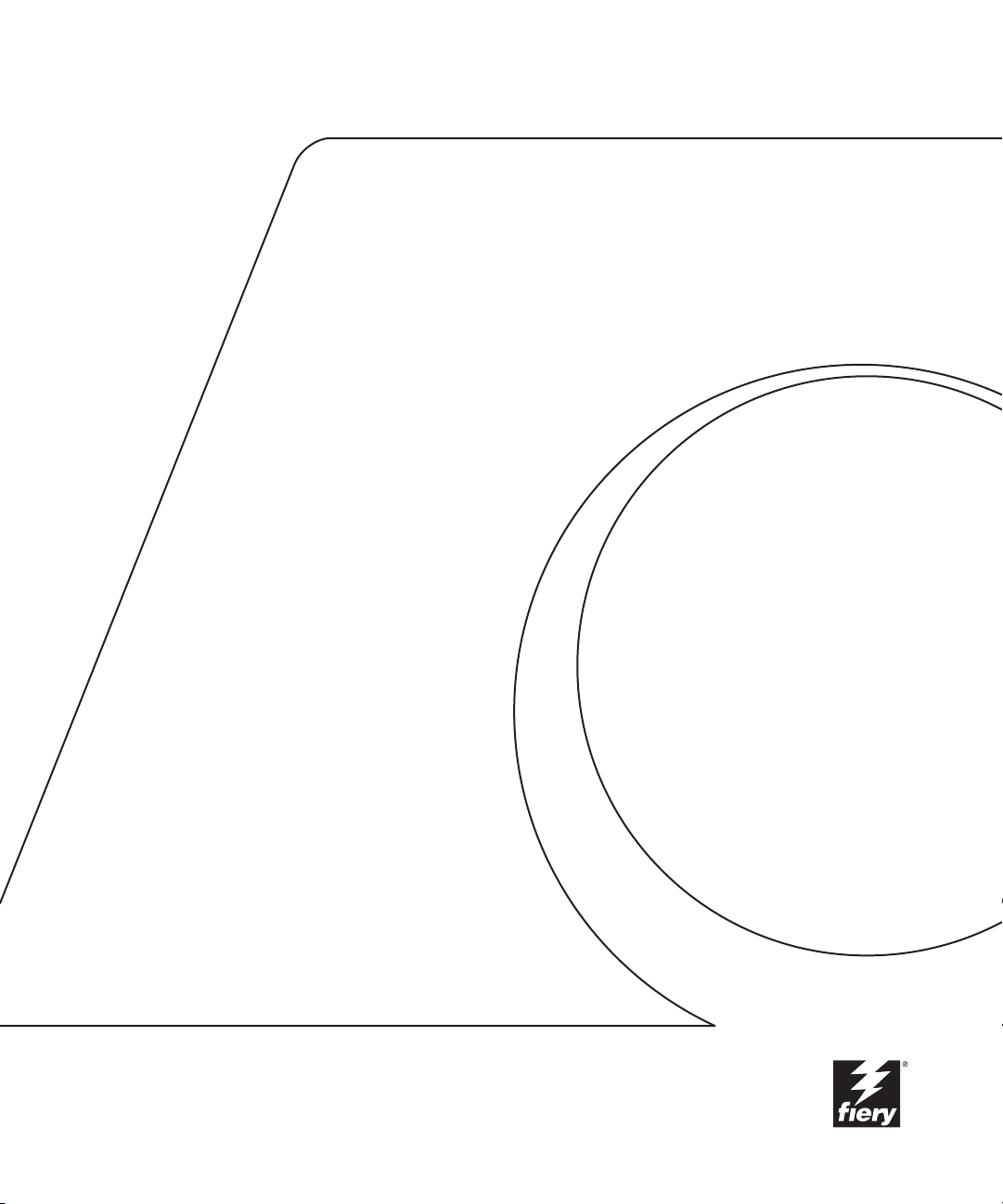
Fiery X3e
JOB MANAGEMENT GUIDE
Page 2
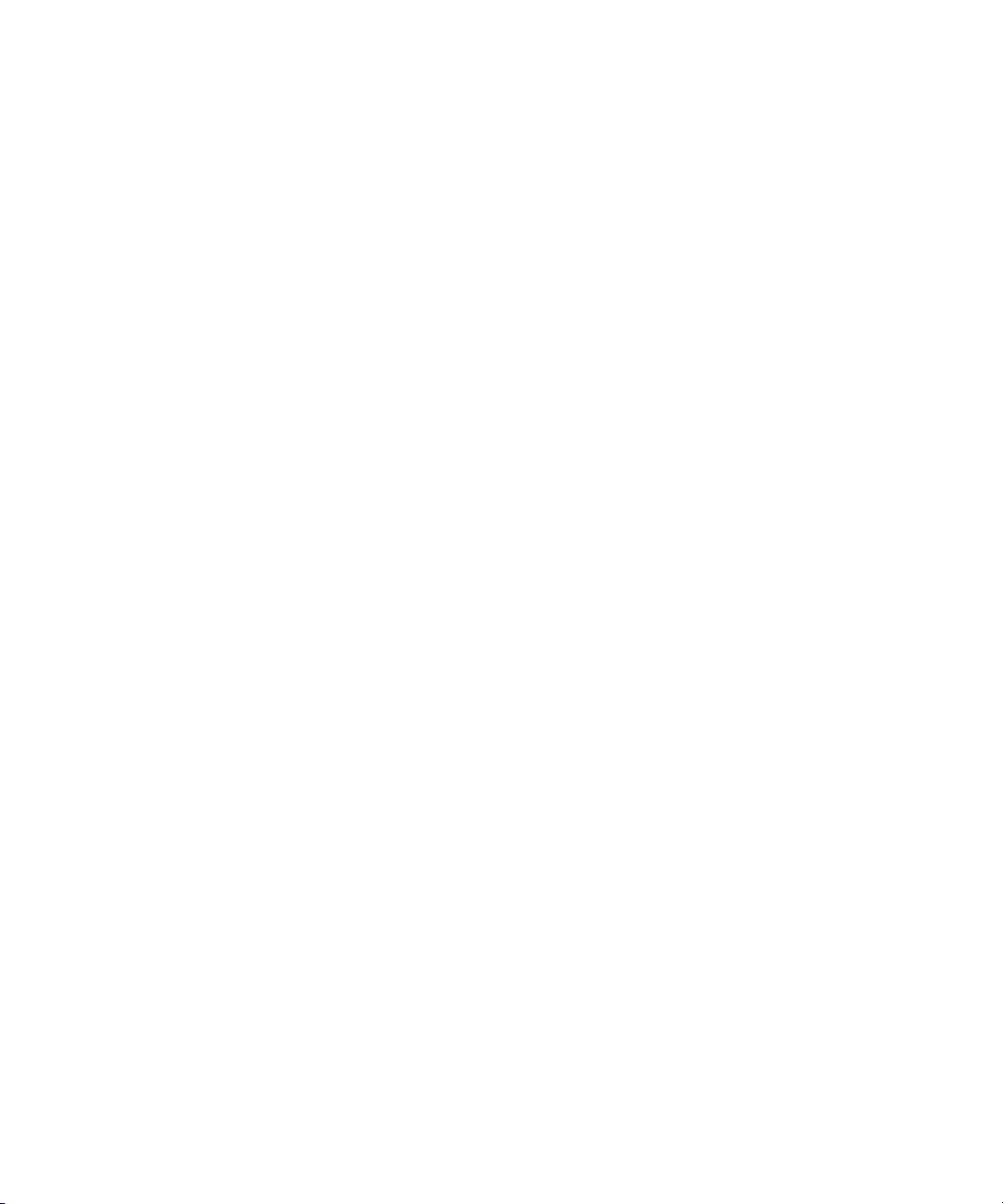
Page 3
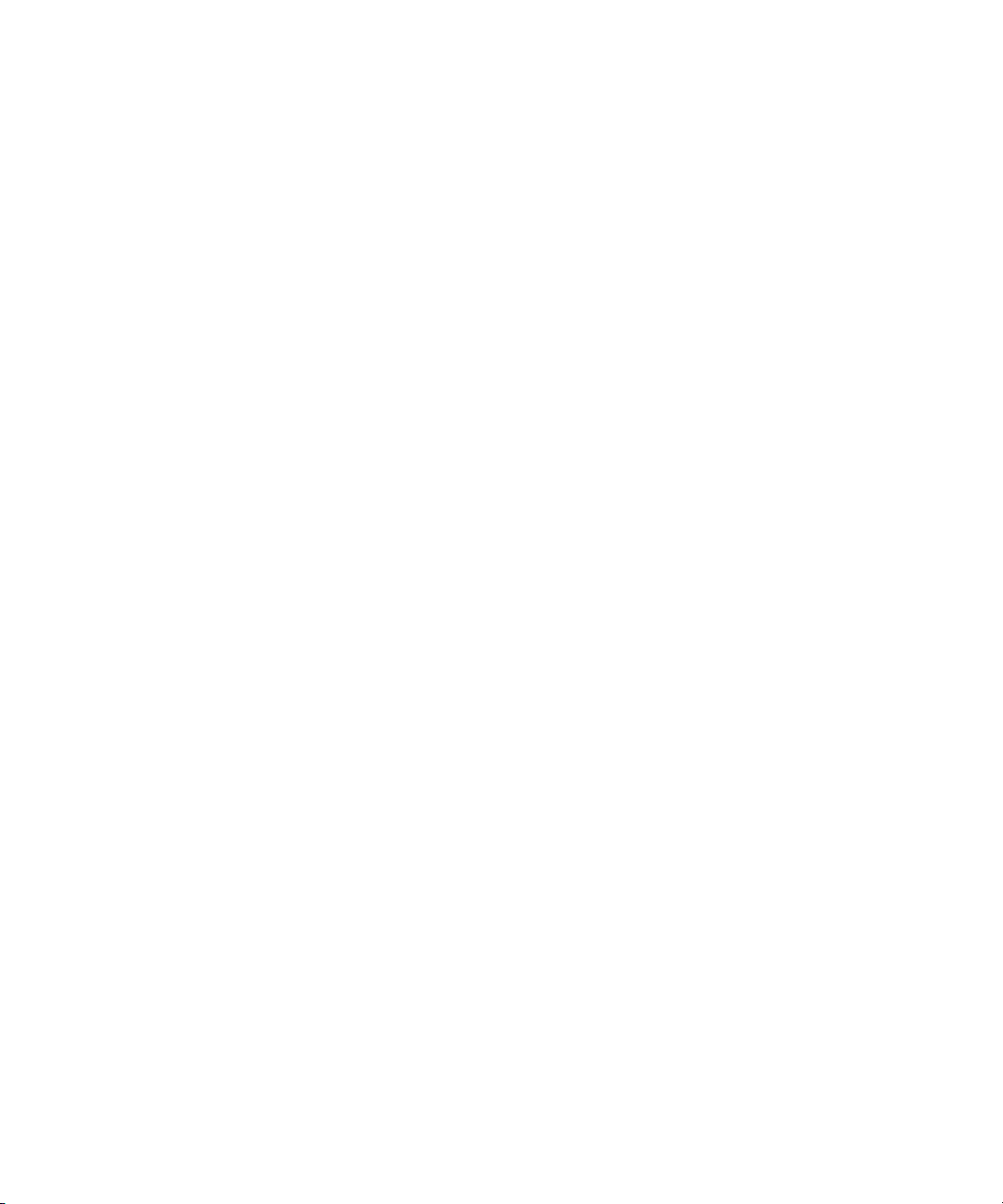
Copyright © 2000 Electronics For Imaging, Inc. All rights reserved.
This publication is protected by copyright, and all rights are reserved. No part of it may be reproduced or transmitted in any form or by any means for any purpose
without express prior written consent from Electronics For Imaging, Inc., except as expressly permitted herein. Information in this document is subject to change
without notice and does not represent a commitment on the part of Electronics For Imaging, Inc.
The software described in this publication is furnished under license and may only be used or copied in accordance with the terms of such license.
Patents: 5,867,179; 5,835,788; 5,666,436; 5,553,200; 5,543,940; 5,537,516; 5,517,334; 5,506,946; 5,424,754; 5,343,311; 5,212,546; 4,941,038; 4,837,722;
4,500,919; D406,117
Trademarks
EFI, the EFI logo, Fiery, the Fiery logo, Fiery Driven, the Fiery Driven logo, EFICOLOR, ColorWise, and Rip-While-Print are trademarks registered in the U.S.
Patent and Trademark Office. Fiery ZX, Fiery X2, Fiery X3, Fiery X4, Command WorkStation, AutoCal, Starr Compression, Memory Multiplier, NetWise, and
VisualCal are trademarks of Electronics For Imaging, Inc.
Adobe, the Adobe logo, Adobe Illustrator, PostScript, Adobe Photoshop, Adobe Separator, and Adobe PageMaker are trademarks of Adobe Systems Incorporated,
registered in certain jurisdictions. EPS (Encapsulated PostScript) is a trademark of Altsys Corporation. Apple, the Apple logo, AppleShare, AppleTalk, EtherTalk,
LaserWriter, and Macintosh are registered trademarks, and MultiFinder is a trademark of Apple Computer, Inc. Microsoft, MS, MS-DOS, and Windows are
registered trademarks of Microsoft in the US and other countries. QuarkXPress is a registered trademark of Quark, Inc. Times, Helvetica, and Palatino are
trademarks of Linotype AG and/or its subsidiaries. ITC Avant Garde, ITC Bookman, ITC Zapf Chancery, and ITC Zapf Dingbats are registered trademarks of
International Typeface Corporation. Ethernet is a registered trademark of Xerox Corporation. NetWare and Novell are registered trademarks and Internetwork
Packet Exchange (IPX) is a trademark of Novell, Inc. UNIX is a registered trademark of UNIX System Laboratories, a wholly owned subsidiary of Novell, Inc.
PANTONE is a registered trademark of Pantone, Inc. Matchprint is a trademark of Imation Corp.
All other terms and product names may be trademarks or registered trademarks of their respective owners, and are hereby acknowledged.
Legal Notices
APPLE COMPUTER, INC. (“APPLE”) MAKES NO WARRANTIES, EXPRESS OR IMPLIED, INCLUDING WITHOUT LIMITATION THE
IMPLIED WARRANTIES OF MERCHANTABILITY AND FITNESS FOR A PARTICULAR PURPOSE, REGARDING THE APPLE SOFTWARE.
APPLE DOES NOT WARRANT, GUARANTEE, OR MAKE ANY REPRESENTATIONS REGARDING THE USE OR THE RESULTS OF THE USE
OF THE APPLE SOFTWARE IN TERMS OF ITS CORRECTNESS, ACCURACY, RELIABILITY, CURRENTNESS, OR OTHERWISE. THE ENTIRE
RISK AS TO THE RESULTS AND PERFORMANCE OF THE APPLE SOFTWARE IS ASSUMED BY YOU. THE EXCLUSION OF IMPLIED
WARRANTIES IS NOT PERMITTED BY SOME STATES. THE ABOVE EXCLUSION MAY NOT APPLY TO YOU.
IN NO EVENT WILL APPLE, ITS DIRECTORS, OFFICERS, EMPLOYEES OR AGENTS BE LIABLE TO YOU FOR ANY CONSEQUENTIAL,
INCIDENTAL OR INDIRECT DAMAGES (INCLUDING DAMAGES FOR LOSS OF BUSINESS PROFITS, BUSINESS INTERRUPTION, LOSS OF
BUSINESS INFORMATION, AND THE LIKE) ARISING OUT OF THE USE OR INABILITY TO USE THE APPLE SOFTWARE EVEN IF APPLE
HAS BEEN ADVISED OF THE POSSIBILITY OF SUCH DAMAGES. BECAUSE SOME STATES DO NOT ALLOW THE EXCLUSION OR
LIMITATION OF LIABILITY FOR CONSEQUENTIAL OR INCIDENTAL DAMAGES, THE ABOVE LIMITATIONS MAY NOT APPLY TO YOU.
Apple’s liability to you for actual damages from any cause whatsoever, and regardless of the form of the action (whether in contract, tort [including negligence],
product liability or otherwise), will be limited to $50.
Restricted Rights Legends
For defense agencies: Restricted Rights Legend. Use, reproduction, or disclosure is subject to restrictions set forth in subparagraph (c)(1)(ii) of the Rights in
Technical Data and Computer Software clause at 252.227.7013.
For civilian agencies: Restricted Rights Legend. Use, reproduction, or disclosure is subject to restrictions set forth in subparagraph (a) through (d) of the
commercial Computer Software Restricted Rights clause at 52.227-19 and the limitations set forth in Electronics For Imaging, Inc.’s standard commercial
agreement for this software. Unpublished rights reserved under the copyright laws of the United States.
Printed in the United States of America on recycled paper.
Part Number:
45019143
Page 4
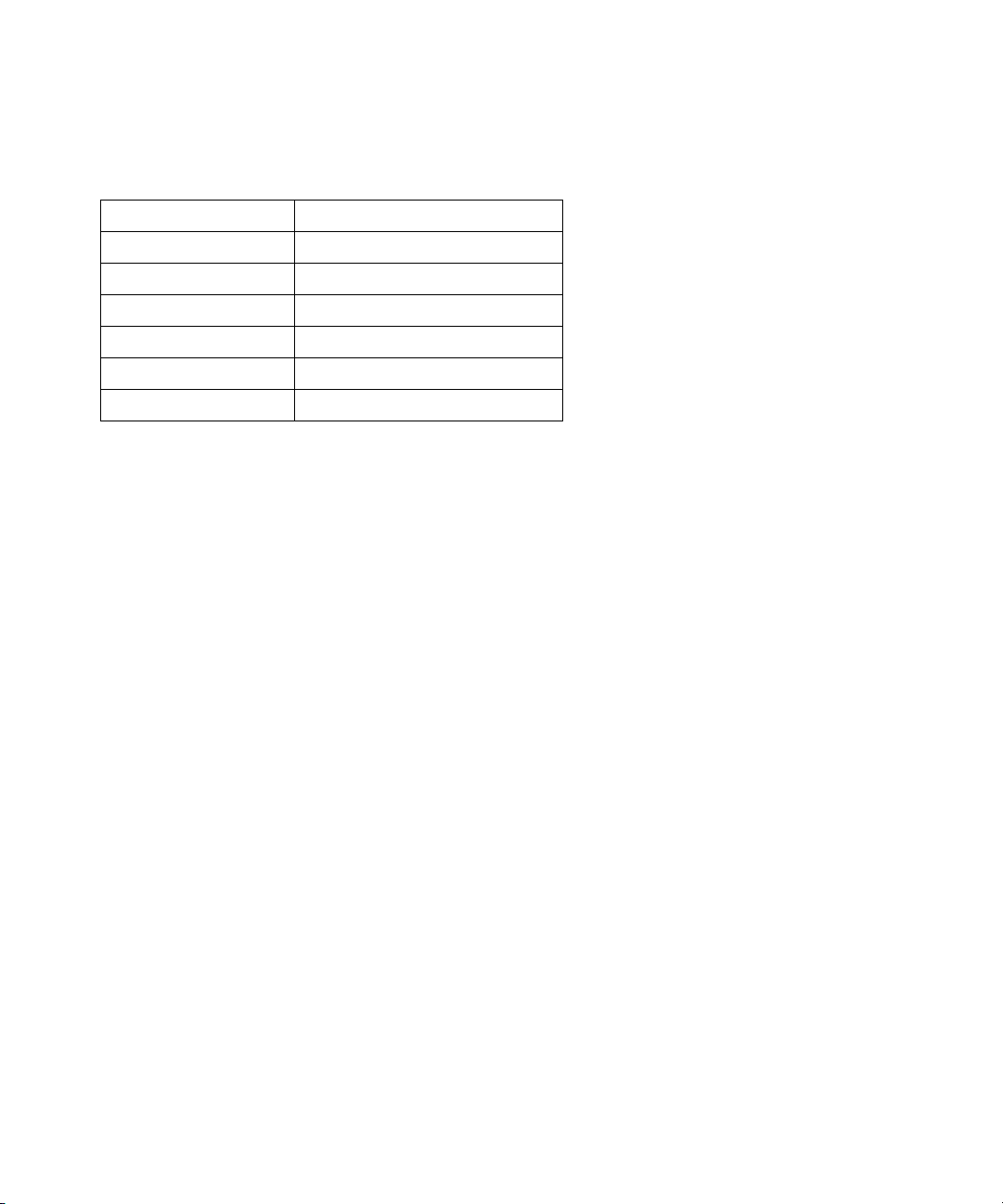
FCC Information
Declaration of Conformity
Trade Name: Printer Controller
Model Number: Fiery X3e CF9001
Compliance Test Report Number: M00912A1
Compliance Test Report Date: September 13, 2000
Responsible Party (in USA): Electronics for Imaging, Inc.
Address: 303 Velocity Way, Foster City, CA 94404
Telephone: (650) 357-3500
This equipment has been tested and found to comply with the limits for a Class B digital device, pursuant to Part 15 of the FCC Rules. These limits are designed
to provide reasonable protection against harmful interference in a residential installation. This equipment generates, uses, and can radiate radio frequency energy
and, if not installed and used in accordance with the instructions, may cause harmful interference to radio communications. However, there is no guarantee that
interference will not occur in a particular installation.
WARNING: FCC Regulations state that any unauthorized changes or modifications to this equipment not expressly approved by the manufacturer could void
the user’s authority to operate this equipment.
Industry Canada Class B Notice
This Class B digital apparatus complies with Canadian ICES-003.
Avis de Conformation Classe B de l’Industrie Canada
Cet appareil numérique de la classe B est conforme à la norme NMB-003 du Canada.
Page 5
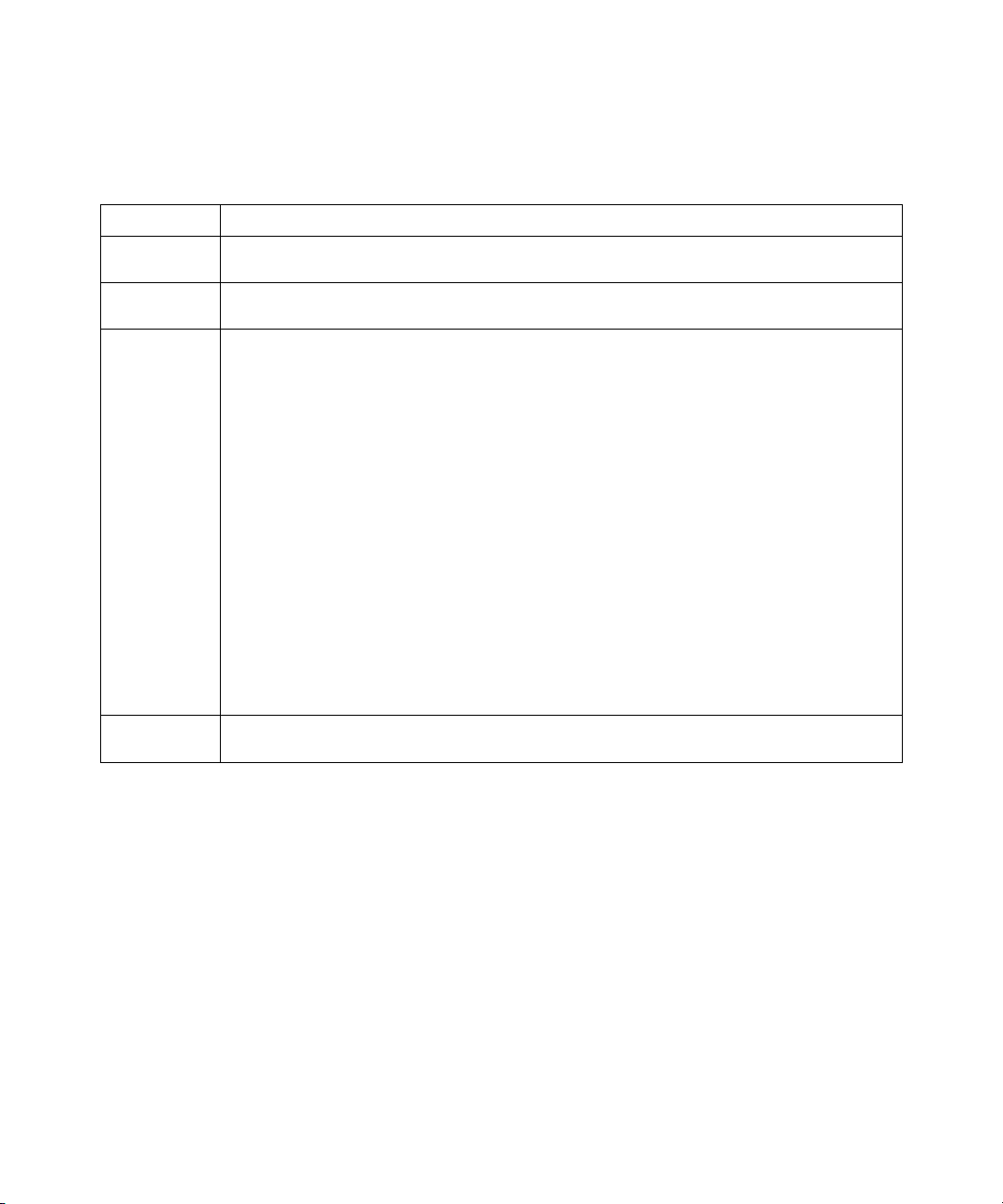
CE Marking (Declaration of Conformity)
We declare under our sole responsibility that the copier and options to which this declaration relates is in conformity with the specifications below. This declaration
is valid for the area of the European Union (EU) only.
Product Type Console Copier System
System Product
Name
Compliance
Report Number
Standards Safety *2 : EN 60 950/1992 (A1, A2, A3, A4 & A11)
EC Directives Safety: 73/23/EEC and 93/68/EEC
CF9001 + Fiery X3e CF9001, CF9001 Options: AFR-12, ST-103, S-105, C-101, AD-7, I/F KIT G, ADF KIT
M00913C1
(Safety of information technology equipment, including electrical business equipment)
EN 60825-1 / 1994 with A11 (Copier only)
(Radiation safety of laser products, equipment classification, requirements, and user’s guide)
EMC *1 : EN55 022 (Class B)/1994 with A1 (1995) & A2 (1997)
EN55 022 (Class B)/1998 (Printer Controller only)
(Limits and method for measurement of radio disturbance characteristics of information technology equipment (ITE))
EN61000-3-2/1995 (Electromagnetic compatibility (EMC)- Part 3: Limits, Section 2: Limits for harmonic current
emissions (equipment input current ≤16A per phase))
EN61000-3-3/1995 (Electromagnetic compatibility (EMC)- Part 3: Limits, Section 2: Limitation of voltage fluctuations
and flicker in low-voltage supply systems for equipment with rated current ≤16A)
EN55024/1998 (Information technology equipment — immunity characteristics — Limits and methods of
measurement)
EN61000-4-2/1995 : Electrostatic discharge immunity test
EN61000-4-3/1995 : Radiated electromagnetic field immunity test
EN61000-4-4/1995 : Electrical fast transient/burst immunity test
EN61000-4-5/1995 : Surge immunity test
EN61000-4-6/1996 : Immunity to conducted disturbance, induced by radio-frequency field
EN61000-4-8/1993 : Power-frequency magnetic field immunity test
EN61000-4-11: Voltage dips, short interruptions and voltage variations immunity test
Notes: *1) EMC performance: This product was designed for operation in a typical office environment.
*2) First year of labeling according to EC-directive 73/23/EEC and 93/68/EEC: 2000
3) This product was designed for operation in a typical office environment.
EMC: 89/336/EEC and 93/68/EEC
This device must be used with shielded interface cables. The use of non-shielded cable is likely to result in interference with radio communications and is
prohibited under EC Directives.
Software License Agreement
Before using the Software, please carefully read the following terms and conditions. BY USING THIS SOFTWARE, YOU SIGNIFY THAT YOU HAVE
ACCEPTED THE TERMS OF THIS AGREEMENT. If you cannot or do not accept these terms, you may return the entire package within ten (10) days to
the Distributor or Dealer from which you obtained them for a full refund.
Electronics for Imaging, Inc. grants to you a non-exclusive, non-transferable license to use the software and accompanying documentation (“Software”) included
with the Fiery X3e you have purchased, including without limitation the PostScript software provided by Adobe Systems Incorporated.
Page 6
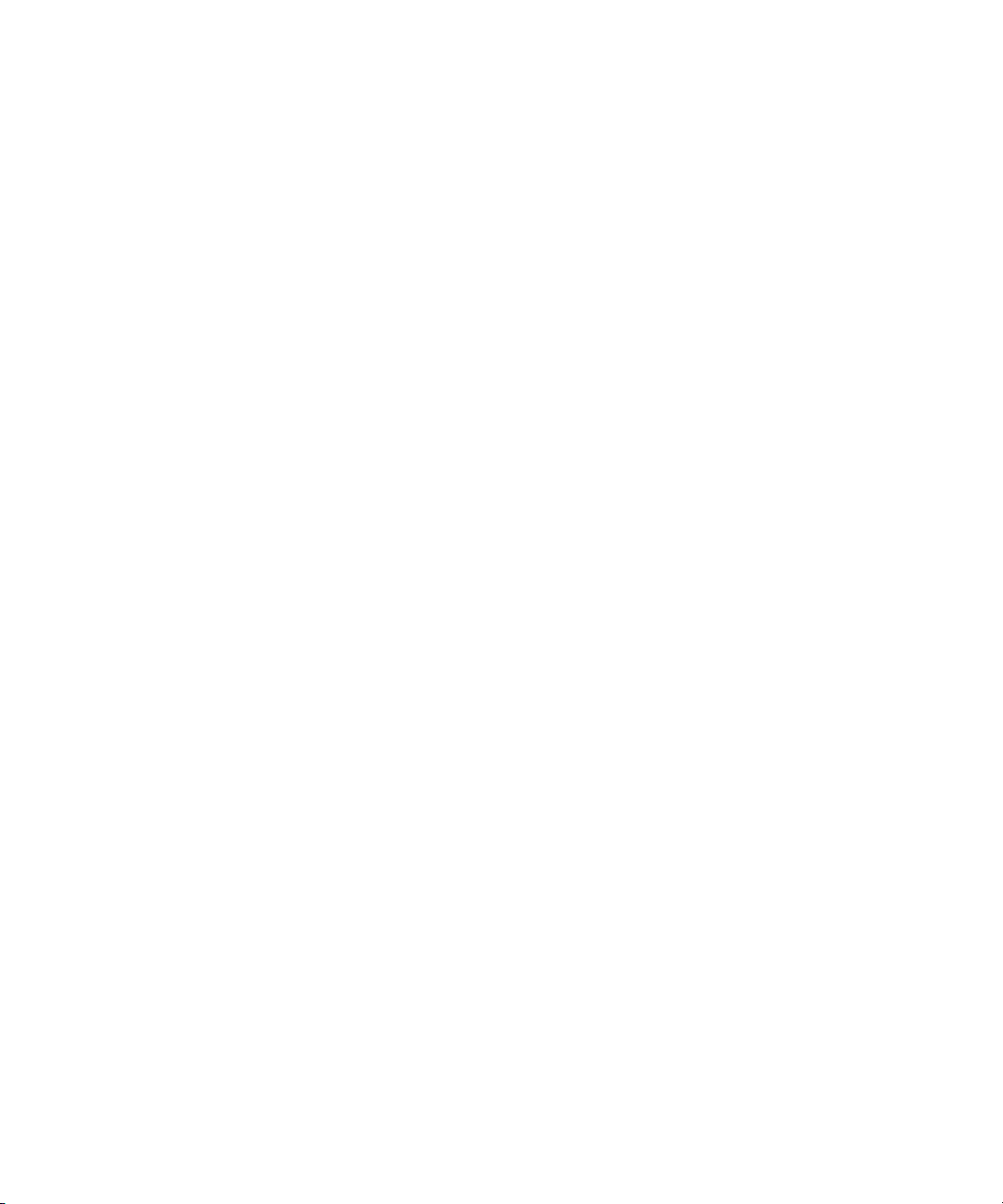
You may:
a. use the Software solely for your own customary business purposes and solely with Fiery X3e;
b. use the digitally-encoded machine-readable outline and bitmap programs (“Font Programs”) provided with Fiery X3e in a special encrypted format (“Coded
Font Programs”) to reproduce and display designs, styles, weights, and versions of letters, numerals, characters and symbols (“Typefaces”) solely for your own
customary business purposes on the display window of the Fiery X3e or monitor used with Fiery X3e;
c. use the trademarks used by Electronics for Imaging to identify the Coded Font Programs and Typefaces reproduced therefrom (“Trademarks”); and
d. assign your rights under this Agreement to a transferee of all of your right, title and interest in and to Fiery X3e provided the transferee agrees to be bound by
all of the terms and conditions of this Agreement.
You may not:
a. make use of the Software, directly or indirectly, to print bitmap images with print resolutions of 600 dots per inch or greater, or to generate fonts or typefaces
for use other than with Fiery X3e;
b. make or have made, or permit to be made, any copies of the Software, Coded Font Programs, accompanying documentation or portions thereof, except as
necessary for use with the Fiery X3e unit purchased by you; provided, however, that under no circumstances may you make or have made, or permit to be made,
any copies of that certain portion of the Software which has been included on the Fiery X3e hard disk drive. You may not copy the documentation;
c. attempt to alter, disassemble, decrypt or reverse engineer the Software, Coded Font Programs or accompanying documentation.
d. rent or lease the Software.
Proprietary Rights
You acknowledge that the Software, Coded Font Programs, Typefaces, Trademarks and accompanying documentation are proprietary to Electronics For Imaging
and its suppliers and that title and other intellectual property rights therein remain with Electronics For Imaging and its suppliers. Except as stated above, this
Agreement does not grant you any right to patents, copyrights, trade secrets, trademarks (whether registered or unregistered), or any other rights, franchises or
licenses in respect of the Software, Coded Font Programs, Typefaces, Trademarks or accompanying documentation. You may not adapt or use any trademark or
trade name which is likely to be similar to or confusing with that of Electronics For Imaging or any of its suppliers or take any other action which impairs or
reduces the trademark rights of Electronics For Imaging or its suppliers. The trademarks may only be used to identify printed output produced by the Coded Font
Programs. At the reasonable request of Electronics For Imaging, you must supply samples of any Typeface identified with a trademark.
Confidentiality
You agree to hold the Software and Coded Font Programs in confidence, disclosing the Software and Coded Font Programs only to authorized users having a need
to use the Software and Coded Font Programs as permitted by this Agreement and to take all reasonable precautions to prevent disclosure to other parties.
Remedies
Unauthorized use, copying or disclosure of the Software, Coded Font Programs, Typefaces, Trademarks or accompanying documentation will result in automatic
termination of this license and will make available to Electronics For Imaging other legal remedies.
Limited Warranty And Disclaimer
Electronics For Imaging warrants that, for a period of ninety (90) days from the date of delivery to you, the Software under normal use will perform without
significant errors that make it unusable. Electronics For Imaging’s entire liability and your exclusive remedy under this warranty (which is subject to you returning
Fiery X3e to Electronics For Imaging or an authorized dealer) will be, at Electronics For Imaging’s option, to use reasonable commercial efforts to attempt to
correct or work around errors, to replace the Software with functionally equivalent software, or to refund the purchase price and terminate this Agreement. Some
states do not allow limitations on duration of implied warranty, so the above limitation may not apply to you.
Except for the above express limited warranty, Electronics For Imaging makes and you receive no warranties or conditions on the Products, express, implied, or
statutory, and Electronics For Imaging specifically disclaims any implied warranty or condition of merchantability or fitness for a particular purpose.
For warranty service, please contact your authorized service/support center.
EXCEPT FOR THE ABOVE EXPRESS LIMITED WARRANTY, ELECTRONICS FOR IMAGING MAKES AND YOU RECEIVE NO WARRANTIES
OR CONDITIONS ON THE SOFTWARE OR CODED FONT PROGRAMS, EXPRESS, IMPLIED, STATUTORY, OR IN ANY OTHER PROVISION
OF THIS AGREEMENT OR COMMUNICATION WITH YOU, AND ELECTRONICS FOR IMAGING SPECIFICALLY DISCLAIMS ANY IMPLIED
WARRANTY OR CONDITION OF MERCHANTABILITY OR FITNESS FOR A PARTICUL AR PURPOSE. Electronics For Imaging does not warrant that
the operation of the software will be uninterrupted or error free or that the Software will meet your specific requirements.
Page 7
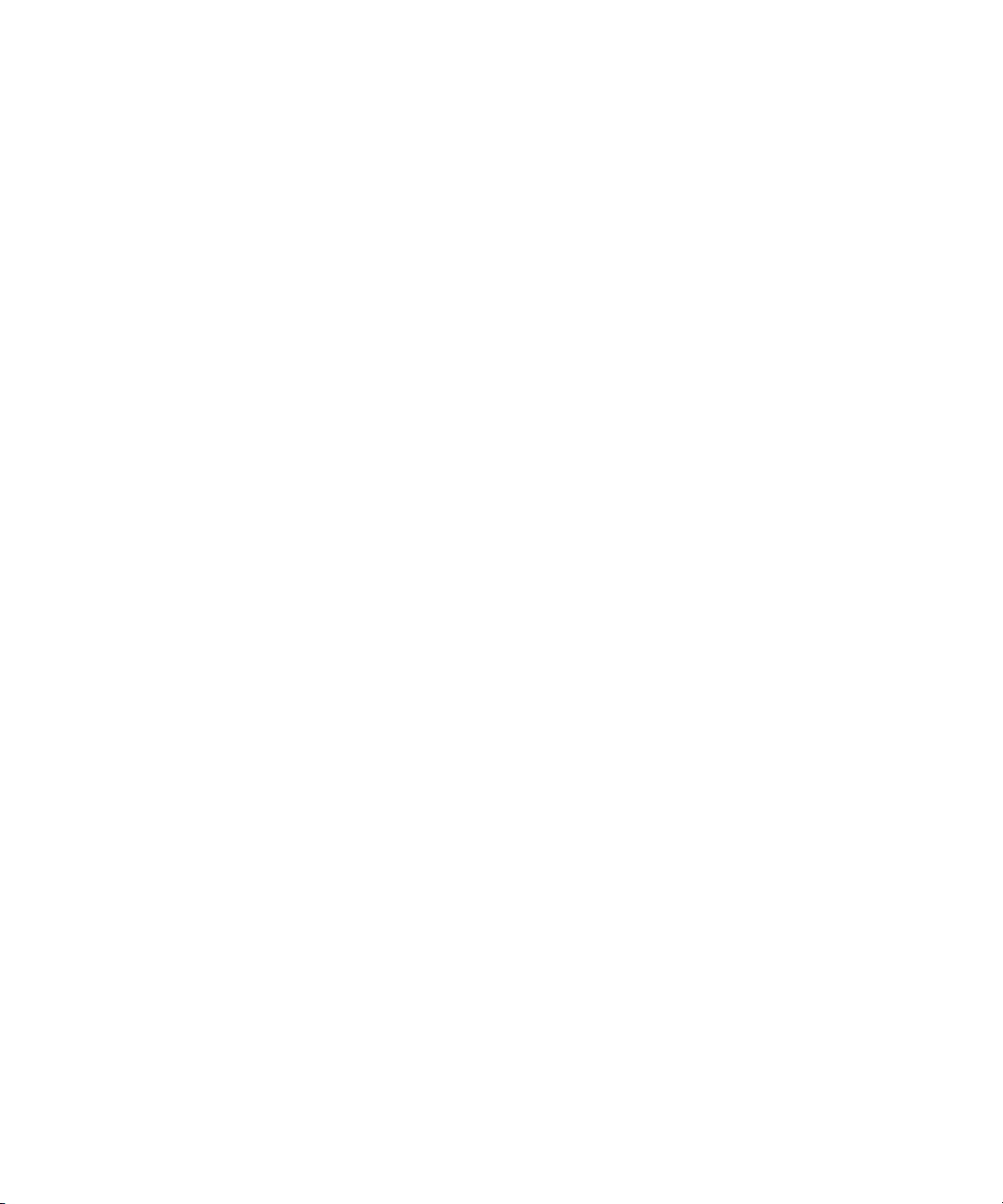
Limitation Of Liability
IN NO EVENT WILL ELECTRONICS FOR IMAGING OR ITS SUPPLIERS BE LIABLE FOR ANY DAMAGES, INCLUDING LOSS OF DATA, LOST
PROFITS, COST OF COVER OR OTHER SPECIAL, INCIDENTAL, CONSEQUENTIAL OR INDIRECT DAMAGES ARISING FROM THE USE OF
THE SOFTWARE, CODED FONT PROGRAMS OR ACCOMPANYING DOCUMENTATION, HOWEVER CAUSED AND ON ANY THEORY OF
LIABILITY. THIS LIMITATION WILL APPLY EVEN IF ELECTRONICS FOR IMAGING OR ANY AUTHORIZED DEALER HAS BEEN ADVISED
OF THE POSSIBILITY OF SUCH DAMAGE. YOU ACKNOWLEDGE THAT THE PRICE OF THE UNIT REFLECTS THIS ALLOCATION OF RISK.
BECAUSE SOME STATES/JURISDICTIONS DO NOT ALLOW THE EXCLUSION OR LIMITATION OF LIABILITY FOR CONSEQUENTIAL OR
INCIDENTAL DAMAGES, THE ABOVE LIMITATION MAY NOT APPLY TO YOU.
Export Controls
You agree that you will not export or re-export the Software or Coded Font Programs in any form without the appropriate United States and foreign government
licenses. Your failure to comply with this provision is a material breach of this Agreement.
Government Use
Use, duplication or disclosure of the Software by the United States Government is subject to restrictions as set forth in subdivision (c) (1) (ii) of the Rights in
Technical Data and Computer Software clause at DFARS 252.227-7013 or in subparagraphs (c) (1) and (2) of the Commercial Computer Software—Restricted
Right Clause at 48 CFR 52.227-19, as applicable.
Third Party Beneficiary
You are hereby notified that Adobe Systems Incorporated, a California corporation located at 345 Park Avenue, San Jose, CA 95110-2704 (“Adobe”) is a thirdparty beneficiary to this Agreement to the extent that this Agreement contains provisions which relate to your use of the Fonts, the Coded Font Programs, the
Typefaces and the Trademarks licensed hereby. Such provisions are made expressly for the benefit of Adobe and are enforceable by Adobe in addition to Electronics
For Imaging.
General
This Agreement will be governed by the laws of the State of California.
This Agreement is the entire agreement held between us and supersedes any other communications or advertising with respect to the Software, Coded Font
Programs and accompanying documentation.
If any provision of this Agreement is held invalid, the remainder of this Agreement shall continue in full force and effect.
If you have any questions concerning this Agreement, please write to Electronics For Imaging, Inc., Attn: Licensing Dept. or see Electronics For Imaging’s web
site at www.efi.com.
Electronics For Imaging, Inc.
303 Velocity Way
Foster City, CA 94404
Page 8
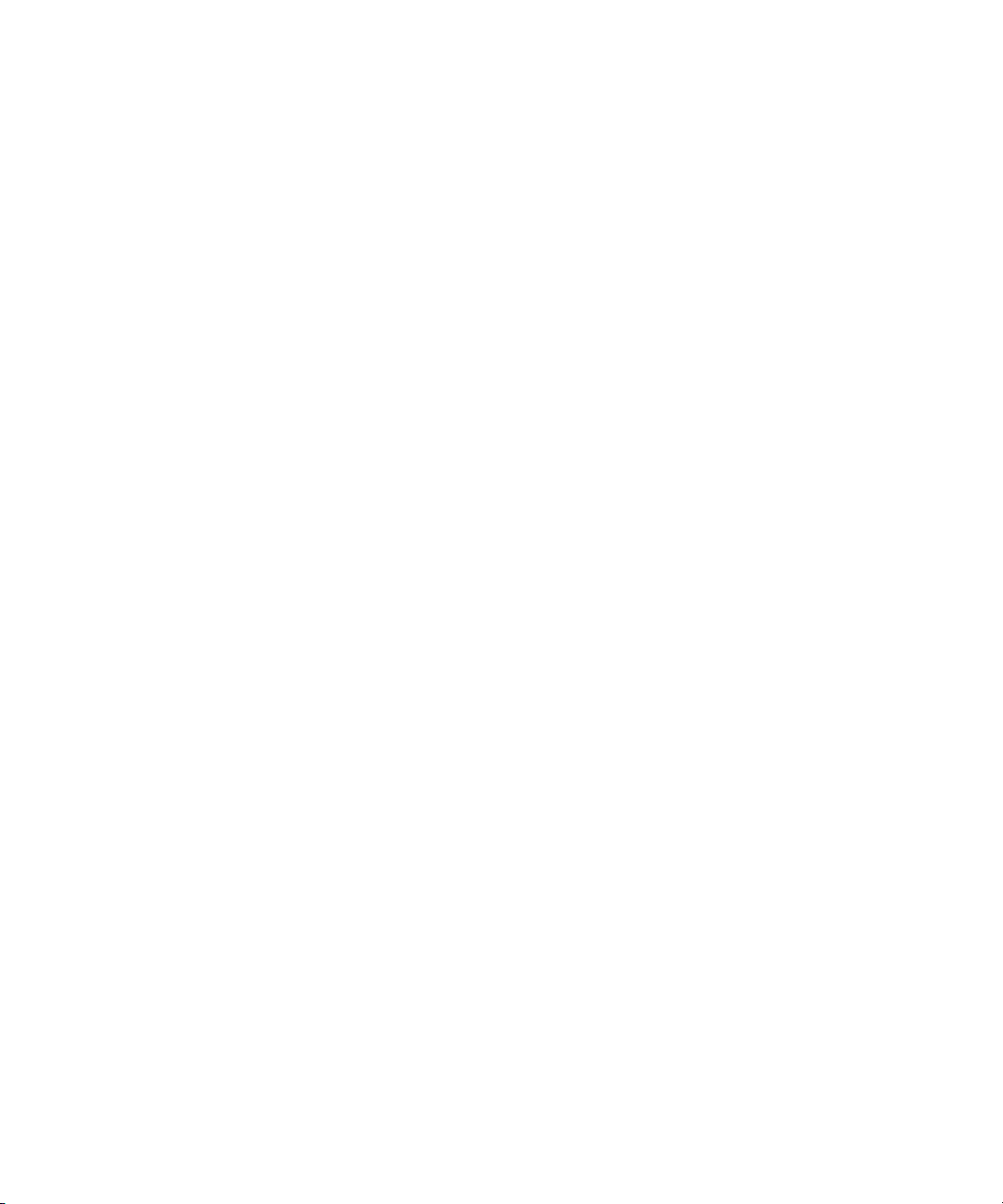
Page 9
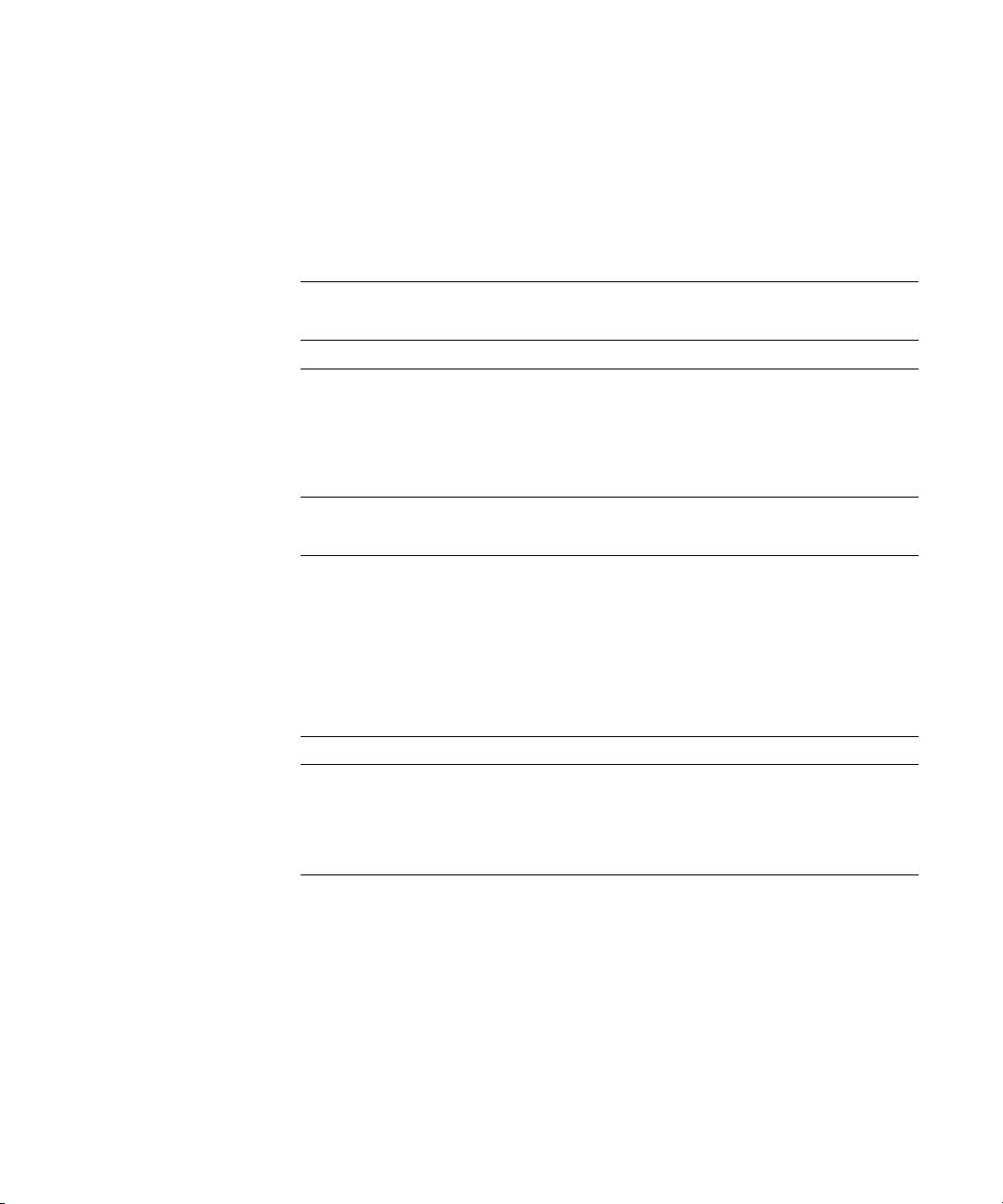
Contents
Preface
About this manual
Terminology xiv
About the documentation
Fiery X3e job environments
Permissions xvi
Chapter 1: Operating the Fiery X3e
Using the Control Panel
Control Panel Display status messages 1-3
Rebooting, shutting down, and restarting the Fiery X3e
Rebooting the Fiery X3e 1-6
Shutting down the Fiery X3e 1-7
Restarting the Fiery X3e 1-7
Chapter 2: Introduction to the Command WorkStation
About the Command WorkStation
Starting up and logging in
Connecting to the Fiery X3e 2-3
Logging in 2-4
Logging out 2-5
xiii
xv
xvi
1-1
1-6
2-1
2-3
The Command WorkStation interface
Window area (Queues, Archive, Job Log) 2-7
Menu bar 2-8
Server selection tabs 2-10
Sliders 2-11
Job ticket information 2-13
Window selection tabs 2-13
2-5
Page 10
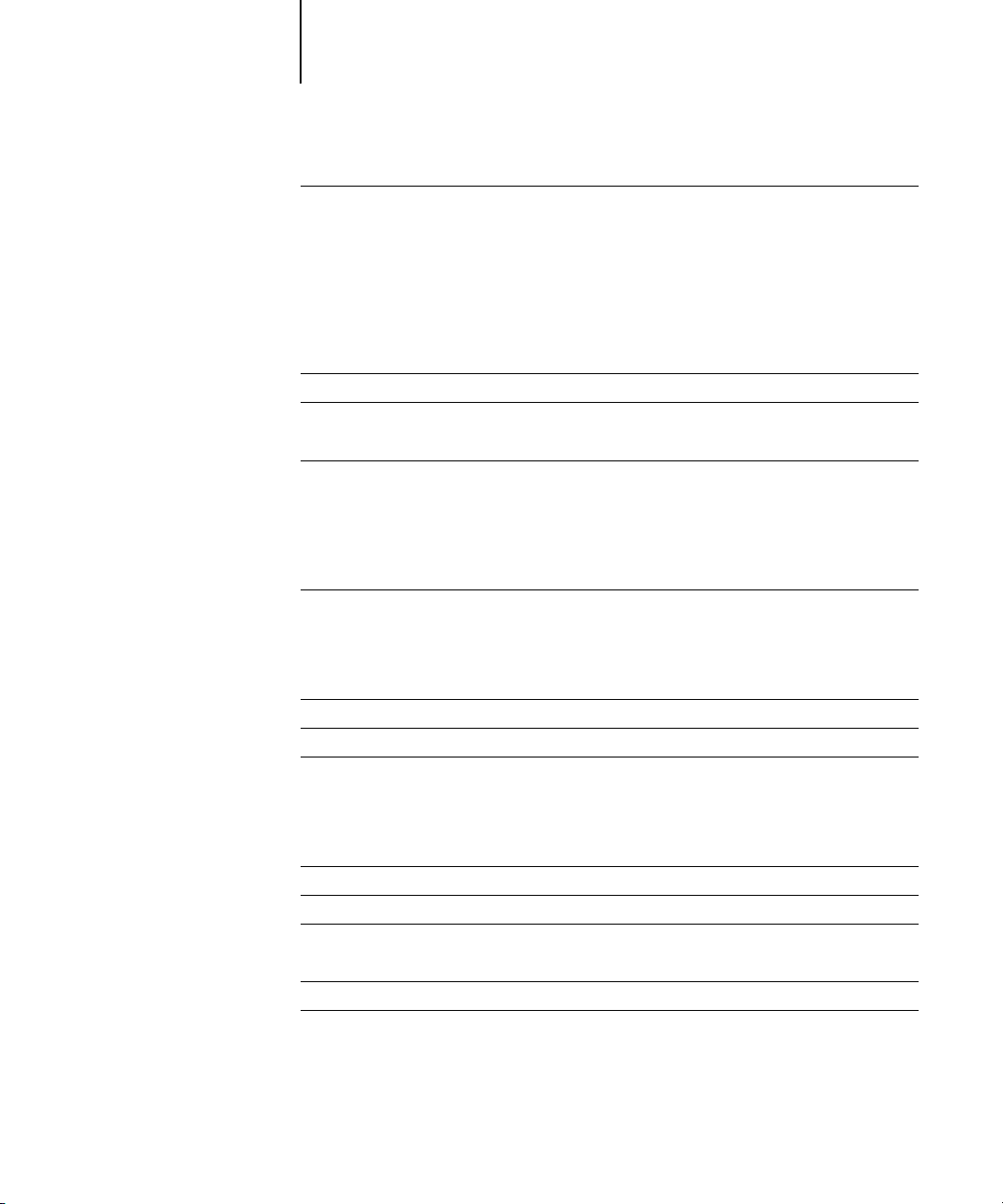
x Contents
Queues window
Status bars 2-15
Job icons 2-18
Spool area 2-18
RIP area 2-19
Print area 2-20
Job commands 2-21
Archive window
Job Log window
Filtering jobs 2-28
Job properties
Viewing and editing job properties 2-33
Chapter 3: Managing Print Jobs
Communicating with users
What the user needs to know 3-1
How users communicate print requirements 3-3
Customizing the Command WorkStation window 3-4
Setting Command WorkStation Preferences
Printing Fiery X3e information pages
Workflow scenarios
Using the copier 3-10
Using the copier as a scanner 3-11
Canceling jobs 3-12
2-14
2-24
2-26
2-32
3-1
3-5
3-6
3-8
Page-level operations of Command WorkStation
Viewing and overriding print settings
Downloading files and fonts
Managing server fonts 3-18
Managing jobs with multiple color servers
Archiving jobs
Importing archived jobs from external media 3-24
3-12
3-13
3-15
3-20
3-22
Page 11

xi Contents
Using the Job Log
Other server management commands
Chapter 4: Overview of Fiery WebTools
Fiery WebTools
Access privileges 4-1
Using Fiery WebTools
Chapter 5: Fiery WebSpooler and Fiery Spooler
Tracking and managing jobs with Fiery WebSpooler
About the Fiery WebSpooler window 5-3
Manipulating job options and job flow 5-4
Overriding job option settings 5-6
Using the Job Log 5-8
Fiery Spooler for Mac OS computers
Differences between Fiery Spooler for Mac OS and Fiery WebSpooler 5-12
Appendix A: Troubleshooting
3-25
3-26
4-1
4-2
5-1
5-10
Error messages
Maintaining optimal system performance
Troubleshooting
Command WorkStation hangs A-5
Command WorkStation fails to connect to the Fiery X3e A-6
Unexpected printing results A-7
Clearing the server A-8
Users are unable to connect to the Fiery X3e A-8
Setup error messages A-9
AutoCal error messages A-10
A-1
A-4
A-5
Index
Page 12
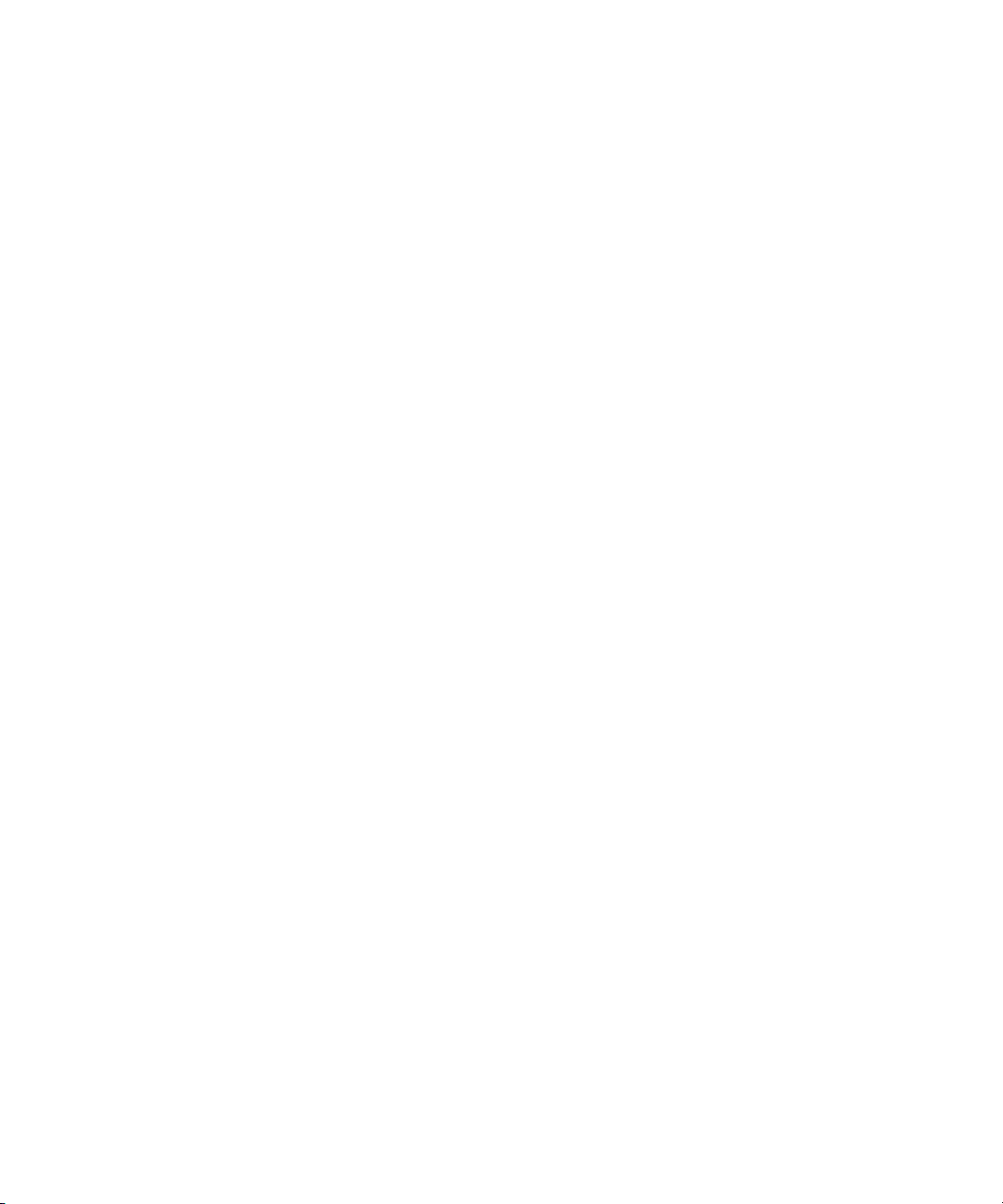
Page 13
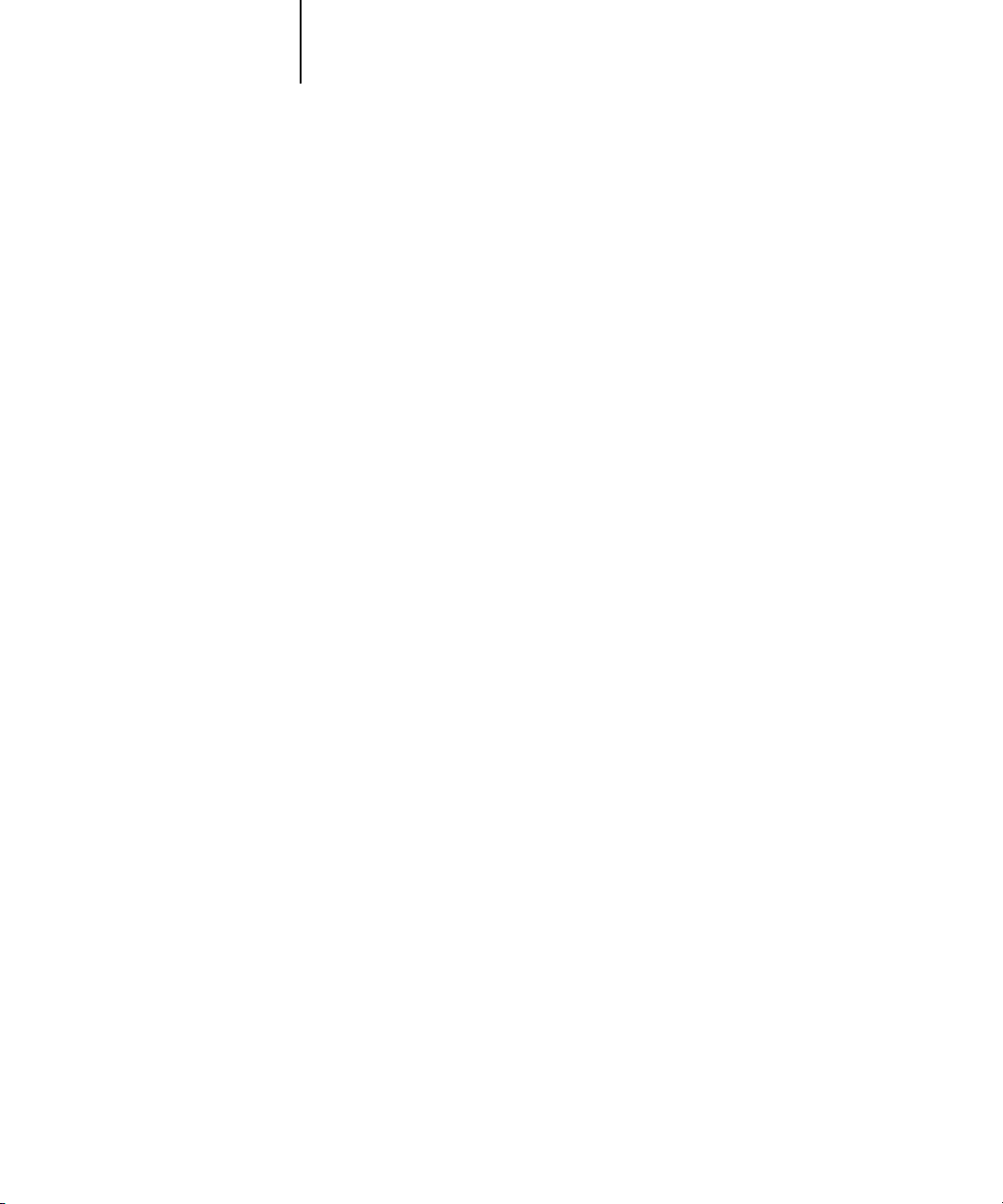
xiii About this manual
Preface
The Fiery X3e™ is a special-purpose controller board built into the copier. It enables
you to use your copier as a high-speed networked color printer.
This manual is intended for Fiery X3e operators or administrators, or users with the
necessary access privileges, who monitor and manage job flow and troubleshoot
problems that may arise. It describes the functions and features of Fiery® utilities and
Fiery WebTools™ for the purposes of print job management and color quality control.
If you have purchased the Command WorkStation™ option, the Fiery X3e includes
Command WorkStation software, which enables an operator to manage all jobs sent to
the Fiery X3e. Although it may not be the case at all sites, the documentation for this
product assumes the presence of an operator who controls and manages jobs sent by
users from remote workstations.
N
:
OTE
The term “Fiery X3e” is used in this manual to refer to the copier in which the
Fiery X3e is embedded.
About this manual
This manual is organized as follows:
• Chapter 1 describes the Fiery X3e Control Panel. It explains the various messages
and icons that you might see and describes how to print system information pages. It
also explains how to properly start up and shut down the Fiery X3e.
• Chapters 2 and 3 describe the Command WorkStation interface. The Command
WorkStation application can be installed on networked Windows 95/98 and
Windows NT 4.0 computers, and used to view and manage virtually all aspects of
Fiery X3e activity. In addition to providing a graphic display of the job flow, the
Command WorkStation allows you to reprint or hold jobs, view and override print
option settings, download files, manage printer fonts, calibrate the Fiery X3e, and
perform Setup (server configuration). The Command WorkStation also provides
tools for archiving jobs and moving jobs between Fiery X3e color servers.
• Chapter 4 introduces Fiery WebTools, explains how to access them, and directs you
to sources of more information (in this manual or in other manuals in the
documentation set).
Page 14
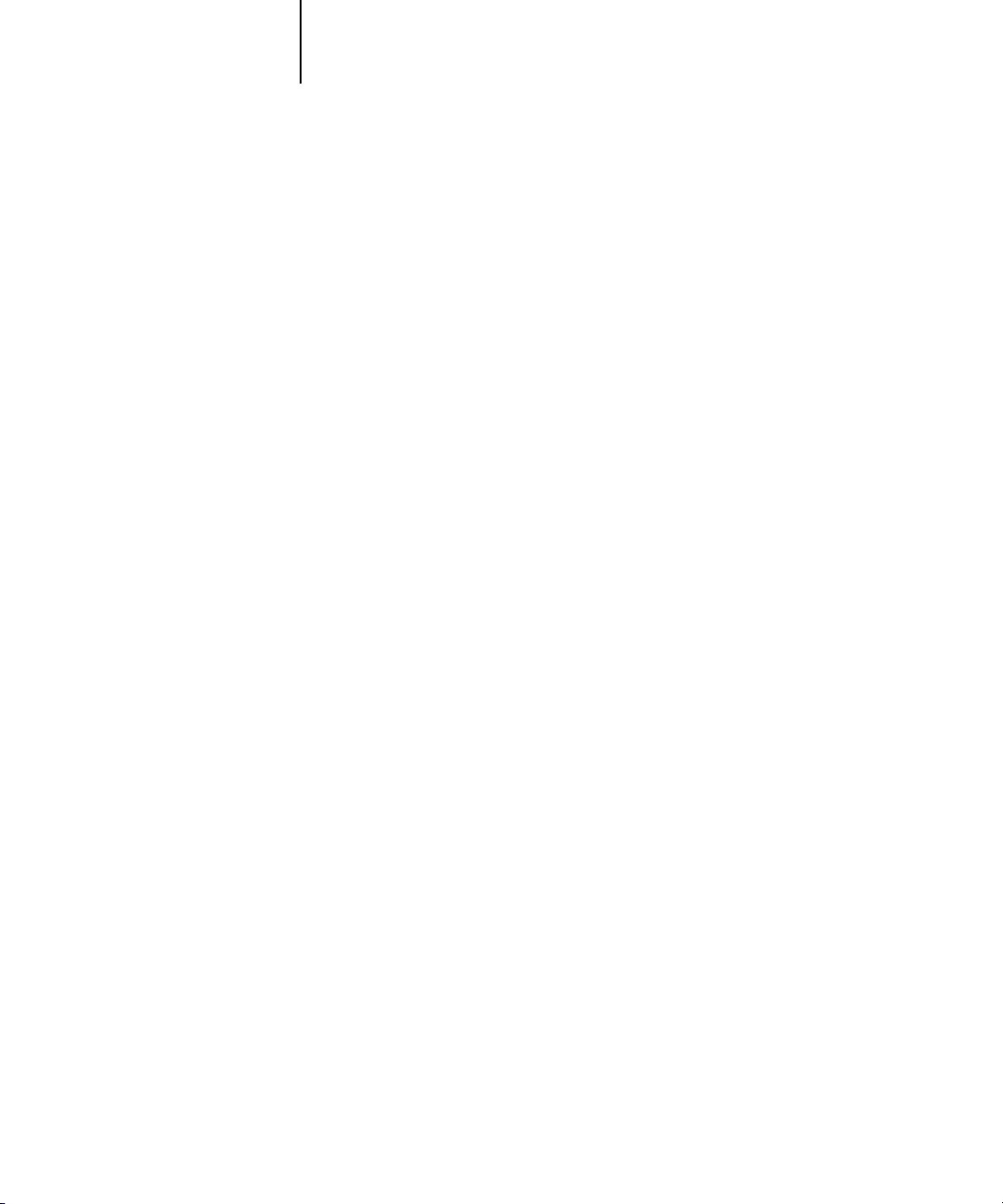
xiv Preface
• Chapter 5 describes Fiery WebSpooler and Fiery Spooler™, which can be used
to view and manage Fiery X3e job activity. The interface and features of Fiery
WebSpooler and Fiery Spooler have identical counterparts in the Command
WorkStation; therefore, this chapter refers you to Chapters 2 and 3 for details about
many Fiery WebSpooler and Fiery Spooler functions.
• Appendix A lists error messages that you might see on the Fiery X3e Control Panel,
the Command WorkStation, Fiery WebSpooler, Fiery Spooler, or the copier, and
contains some troubleshooting information.
Terminology
Specific terms are explained as they are introduced. However, the following general
terms are used throughout:
PostScript (PS)
•
Fiery X3e uses this language for imaging the page and for communication with
applications and with the print engine.
—A computer language designed as a page description language. The
•
Job
—A file consisting of PostScript commands and comments that describe the
graphics, sampled images, and text that should appear on each page of a document,
and the printer options that should be used in printing, such as media or color
rendering style.
•
—Write to a disk. Usually used here to refer to a PostScript print job being
Spool
saved to the Fiery X3e hard disk in preparation for processing and printing.
RIP
•
—Acronym for raster image processing, which changes text and graphics
commands into descriptions of each mark on a page. In common use as a noun, a
“raster image processor” (RIP) is the computer processor that performs this function.
Print
•
—The process of rendering, or imaging, a page or a job on a printer.
These concepts can explain how the Fiery X3e and the copier work together as a
powerful printing system. The Fiery X3e PostScript RIP changes text and graphics
commands in PostScript into color specifications for each dot of toner deposited on
a page by the copier.
Page 15
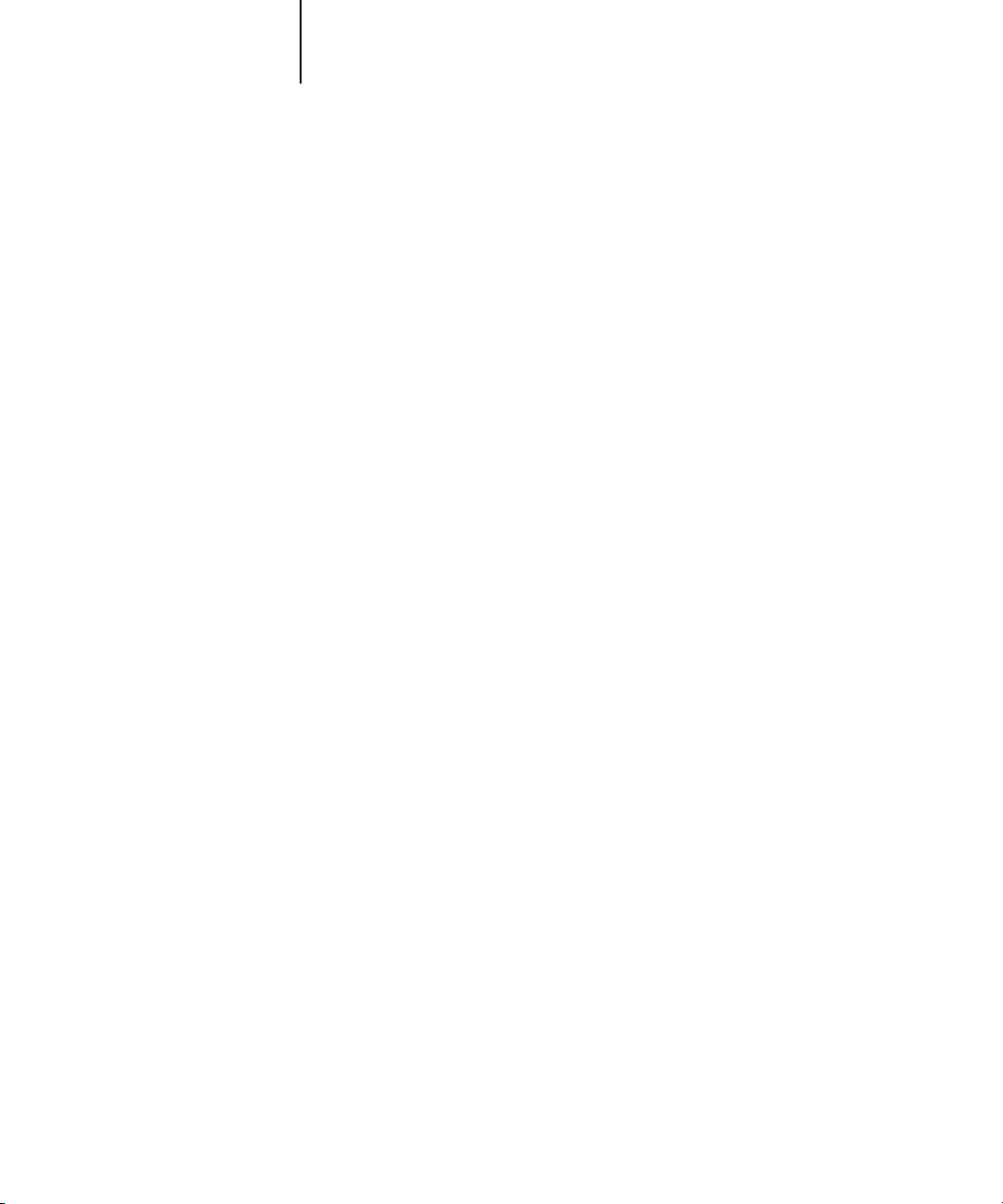
xv About the documentation
About the documentation
This manual is part of the set of Fiery X3e documentation, which includes the
following manuals for users and system administrators:
• The
Configuration Guide
Fiery X3e for the supported platforms and network environments. It also includes
guidelines for setting up UNIX, Windows NT 4.0, and Novell NetWare servers to
provide PostScript printing services to clients.
•
Getting Started
Fiery X3e. Specifically, it describes installation of PostScript printer drivers, printer
description files, and other user software provided on the User Software CD and Job
Management Tools CD. It also explains how to connect each user to the network.
• The
Printing Guide
send jobs via remote workstations on the network or via a direct parallel port
connection.
• The
Color Guide
to a Fiery X3e Color Server. It also includes practical color printing tips and
application notes that explain how to print to the Fiery X3e from popular Windows
and Mac OS applications.
describes how to install software to enable users to print to the
provides an introduction to the basics of color theory and printing
explains basic configuration and administration of the
describes the printing features of the Fiery X3e for users who
• The
Job Management Guide
including the Command WorkStation, and how they can be used to manage jobs
and maintain color quality. This book is intended for an operator or administrator,
or a user with the necessary access privileges, who needs to monitor and manage job
flow, perform color calibration, and troubleshoot problems that may arise.
•
Release Notes
the problems you may encounter.
provide last-minute product information and workarounds for some of
explains the functions of the Fiery X3e client utilities,
Page 16
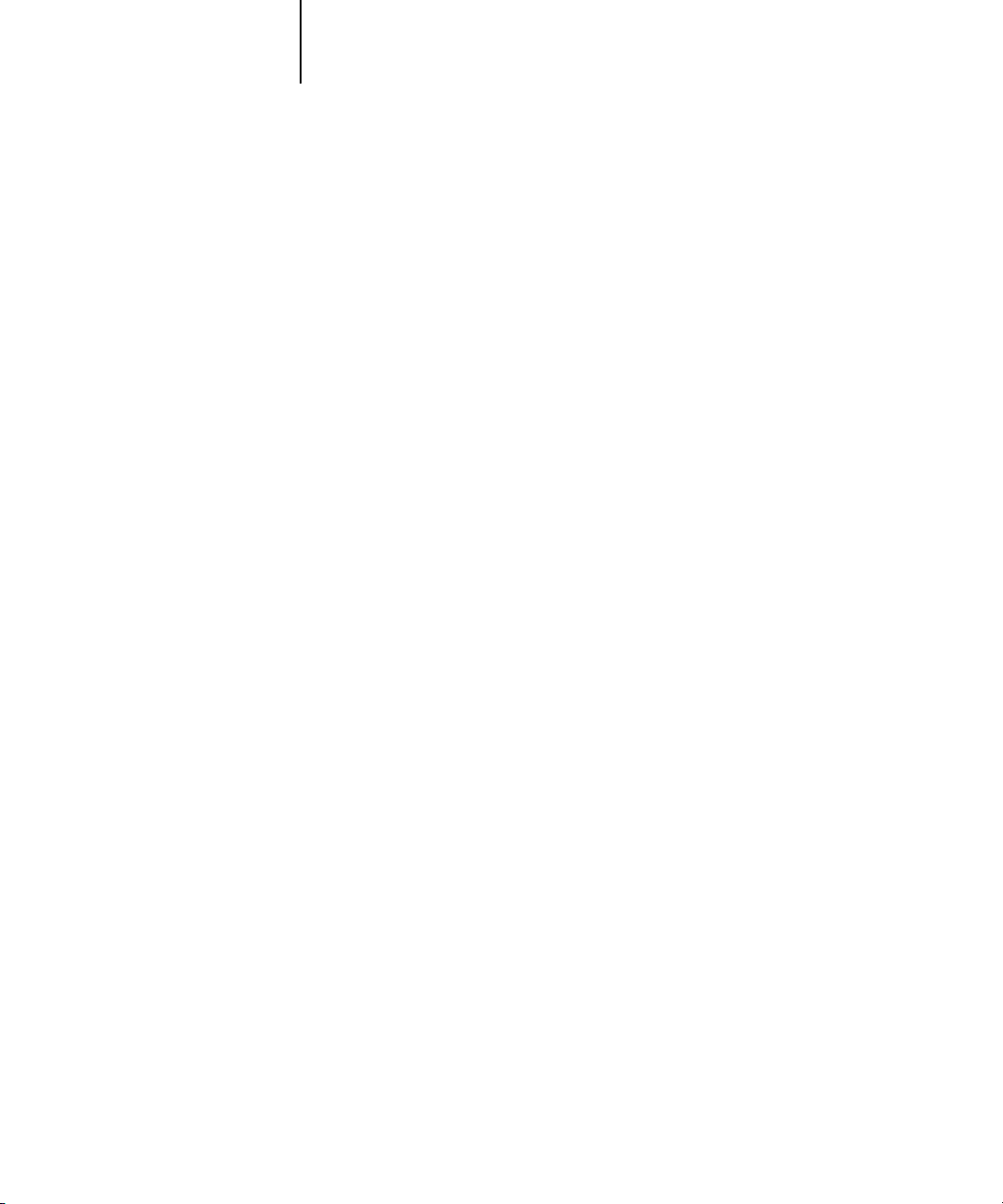
xvi Preface
Fiery X3e job environments
The Fiery X3e supports several levels of control of printing, job management, and
setup, and offers you the flexibility to choose the configuration that corresponds to the
requirements of your site. Your situation may correspond to one of the descriptions
outlined below, or you may prefer an intermediate level of control.
At one extreme, an administrator or operator in a high-volume printing environment
controls the entire job flow and all printing. Print jobs arriving from remote users are
spooled to the server disk and stored until the operator decides it is time to print them.
Additional functions (calibration, job overrides, prioritizing, font management) are
reserved for the administrator or operator.
At the other extreme, anyone on the local network can control all printing and
server functions; operator intervention is not necessary. Users can print from their
workstations to any of the published print connections. Anyone can use the Command
WorkStation, or Fiery WebSpooler, or Fiery Spooler to control any print job.
The spectrum of control that an administrator can implement is described in the
Configuration Guide
.
Permissions
Support for these job environments is achieved by a combination of Fiery X3e Setup
options. By default, anyone can access Setup, but the administrator can limit access to
Setup by specifying an Administrator password for the Fiery X3e (see the
Guide
).
Also by default, anyone can log in to the Command WorkStation, or Fiery
WebSpooler, or Fiery Spooler and control job flow, but an administrator can restrict
access to these functions by specifying an Operator password.
Configuration
Page 17
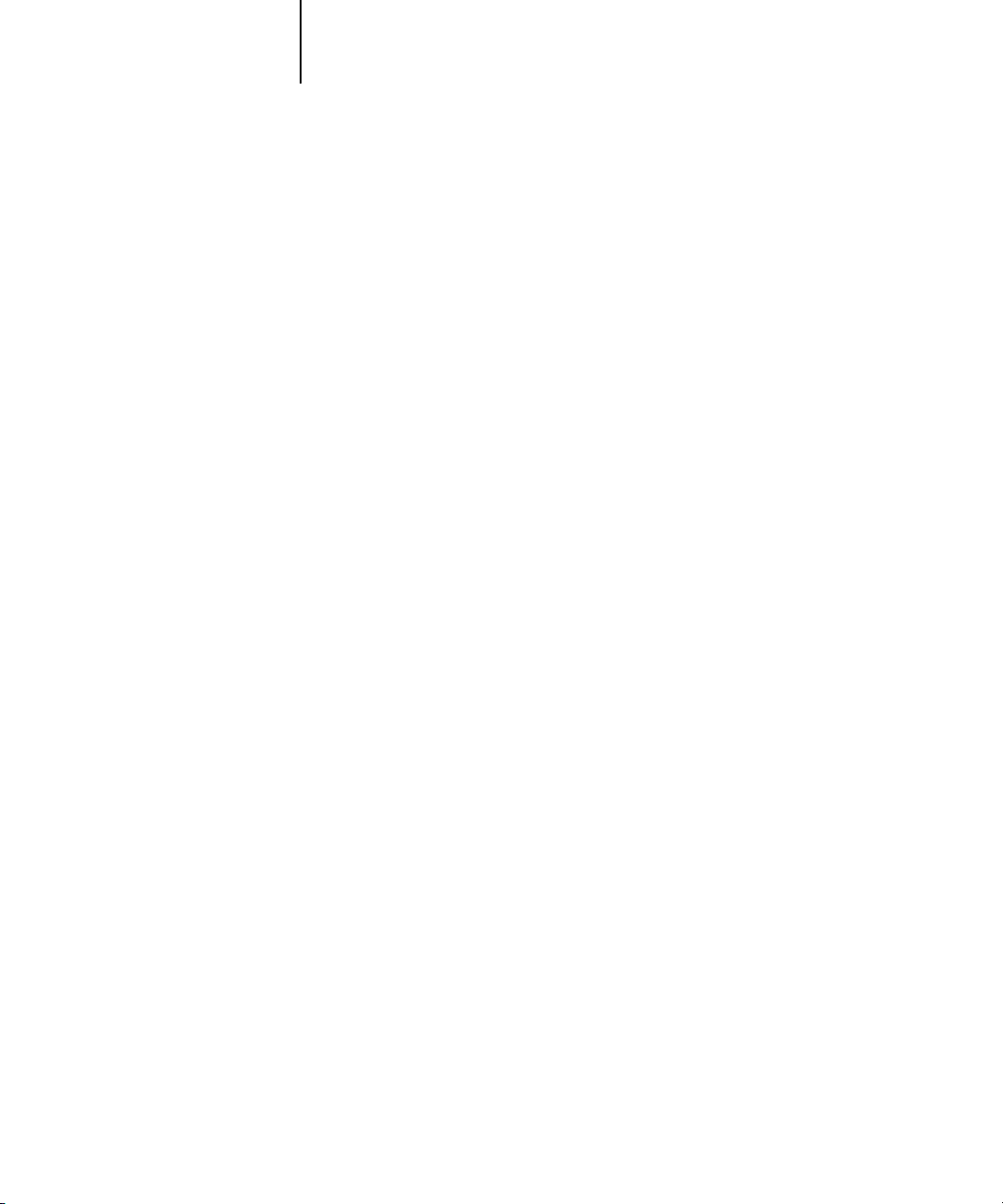
xvii Fiery X3e job environments
The three security levels, from greatest to least control, are:
Administrator
•
—confers control of Setup and is the highest level of control. The
person who has access to Setup can control the printing and job management
environment by enabling print connections and setting passwords. The
Administrator can also manage the fonts on the server, clear the server disk when
necessary, and set a common web link for all users who log in to the Fiery X3e using
their web browser.
Operator
•
—includes control of print jobs that arrive at the server and the ability to
perform calibration and reboot the server.
•
Guest
—allows users to view the status of active jobs and the list of stored jobs. They
cannot make changes to jobs or change their printing instructions. A password is not
needed to log in as Guest and view jobs from the Command WorkStation, or Fiery
WebSpooler, or Fiery Spooler windows.
This manual describes the features of the Fiery client utilities, including the Command
WorkStation, and all operator privileges, whether those privileges are available to
everyone or are exclusive to only certain people. It also includes descriptions of
administrator functions and provides references to other manuals for more
information.
Page 18
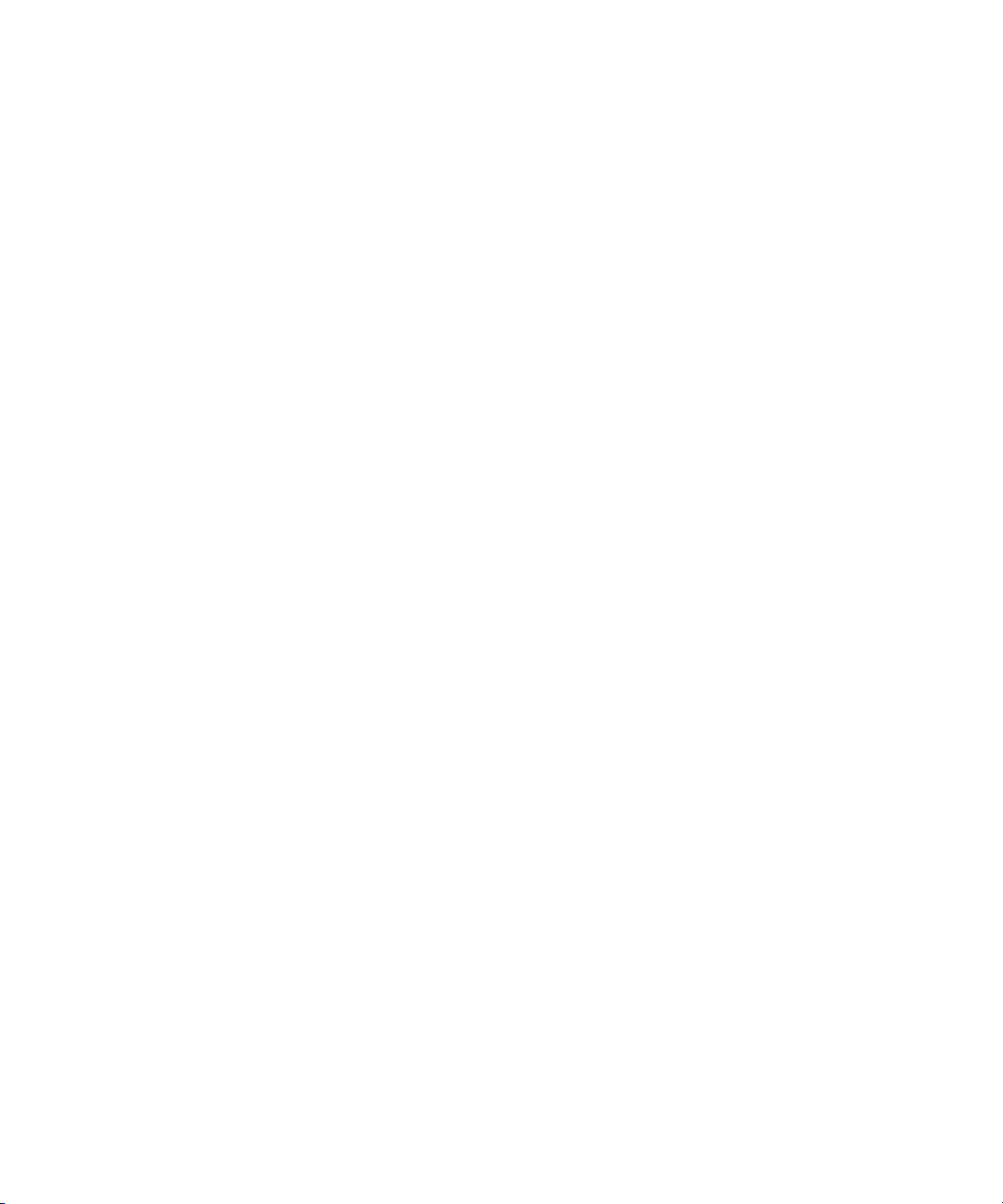
Page 19
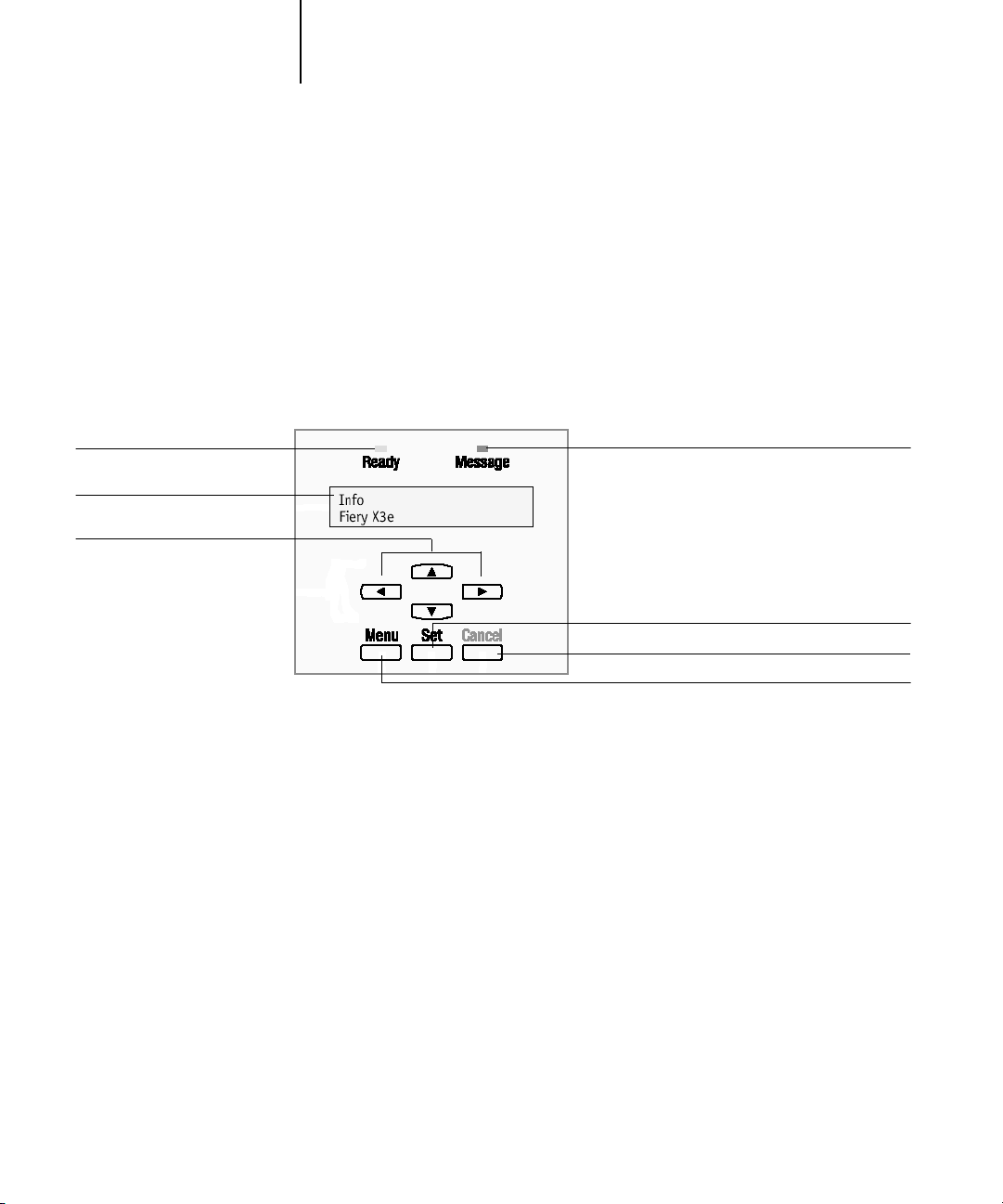
1-1 Using the Control Panel
t
1
Chapter 1:
Operating the
Fiery X3e
Ready light
Display window
Navigation buttons
You can use the Control Panel on the copier to access all basic functions of the
Fiery X3e, access special features, view status and information about jobs printed to the
Fiery X3e, view copier error messages, print system pages, run diagnostics, and
configure Fiery X3e Setup options. For information about Setup options and how to
use them, see the
Configuration Guide
.
Using the Control Panel
Message ligh
Set button
Cancel button
Menu button
Page 20
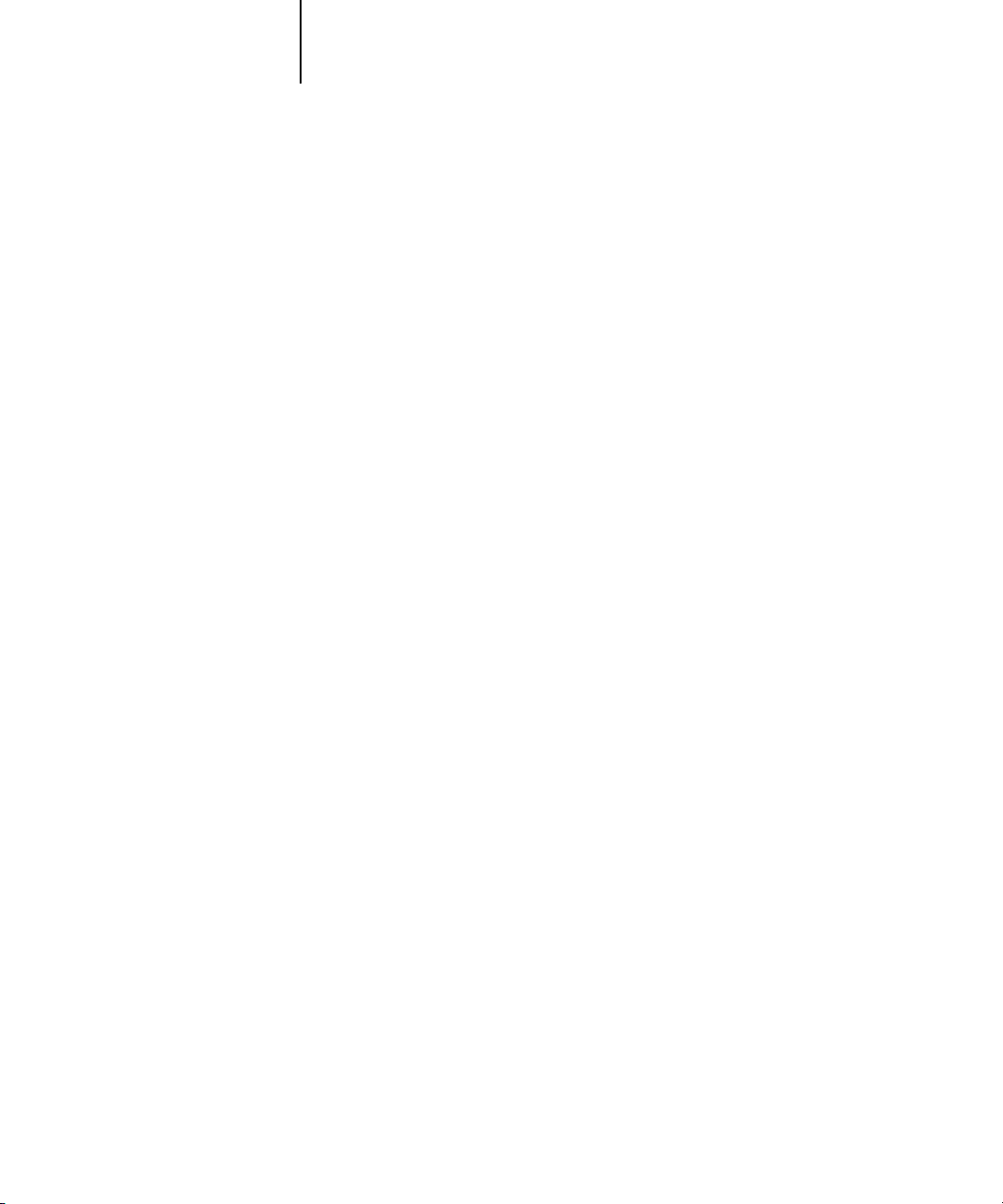
1-2 Operating the Fiery X3e
1
The parts of the Control Panel that control functionality of the Fiery X3e are:
Menu button Enters the Functions menus. From a Setup menu
option, returns to the previous Setup menu.
Navigation buttons Up arrow—In Setup menus, advances from one
menu to the next. When entering numbers or text,
increments to the previous number or character.
Down arrow—In Setup menus, advances from one
menu to the previous. When entering numbers or
text, decrements to the next number or character.
Right arrow—Advances the cursor to the text-entry
position to the right.
Left arrow—When entering numbers or text,
backspaces and deletes.
Set button Activates the currently selected option and, if
applicable, proceeds to the next menu.
Cancel button In Setup menus, exits menus entirely, returning to
Info. While printing, Cancel stops printing or
processing the current job.
Page 21
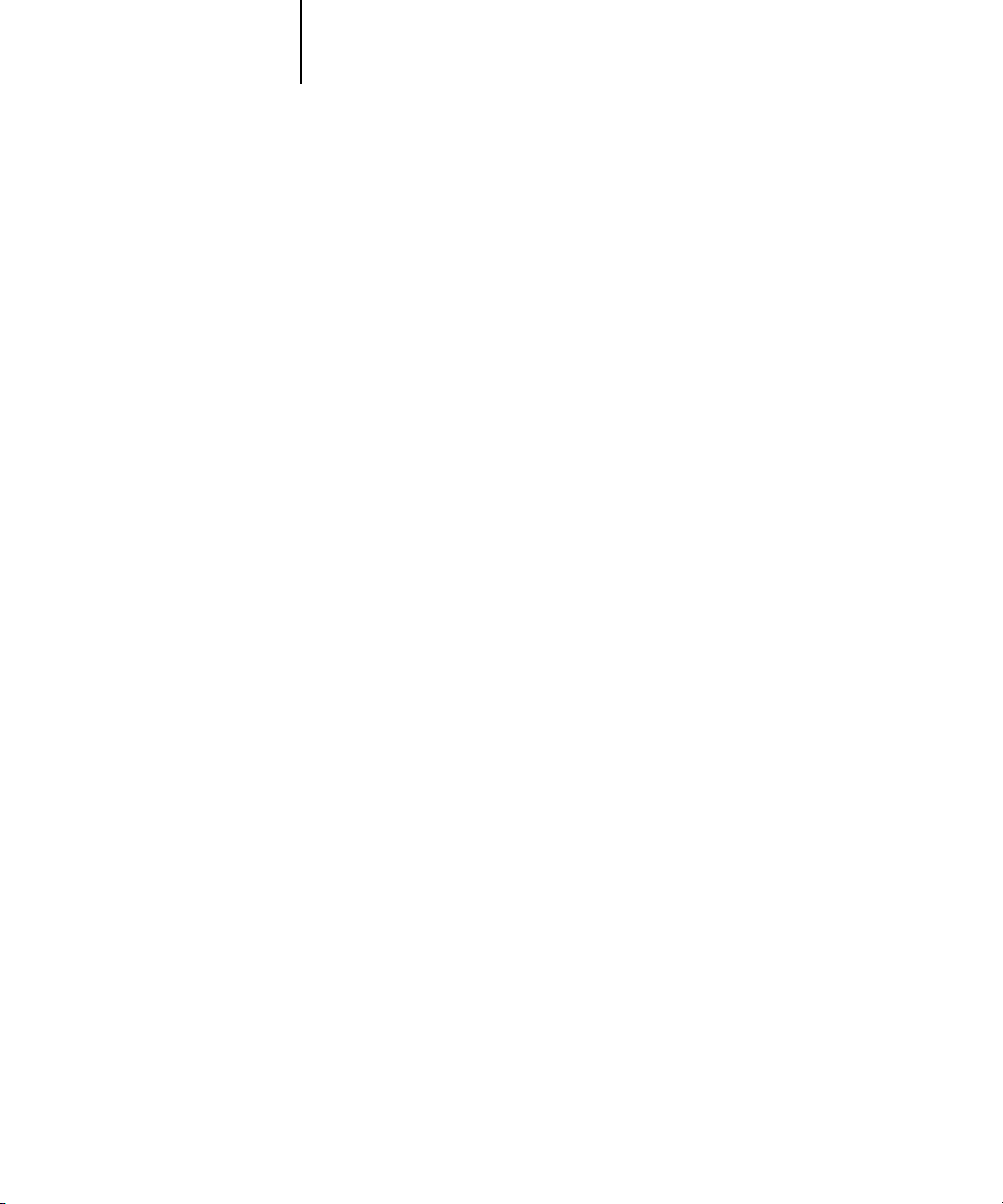
1-3 Using the Control Panel
1
Control Panel Display status messages
When the Fiery X3e has control of the Control Panel, the LCD provides information
about the current status of the Fiery X3e.
Control Panel Display status messages are:
Loading system
Info
<Server Name>
Info
Idle
Info
#MB #v
<Server Name>
Processing
<Job Name>
Busy #K
Appears during startup.
Appears when the Fiery X3e is idle.
Appears when the Fiery X3e is idle and the Down arrow is
pressed once.
Appears when the Fiery X3e is idle and the Down arrow is
pressed twice. #MB indicates the amount of free space on
the Fiery X3e hard disk; #v indicates the version of system
software currently running on the Fiery X3e.
Appears when the Fiery X3e is processing a job.
Appears when the Fiery X3e is processing a job. The #K
value increases to indicate the amount of the job that has
been processed.
Page 22
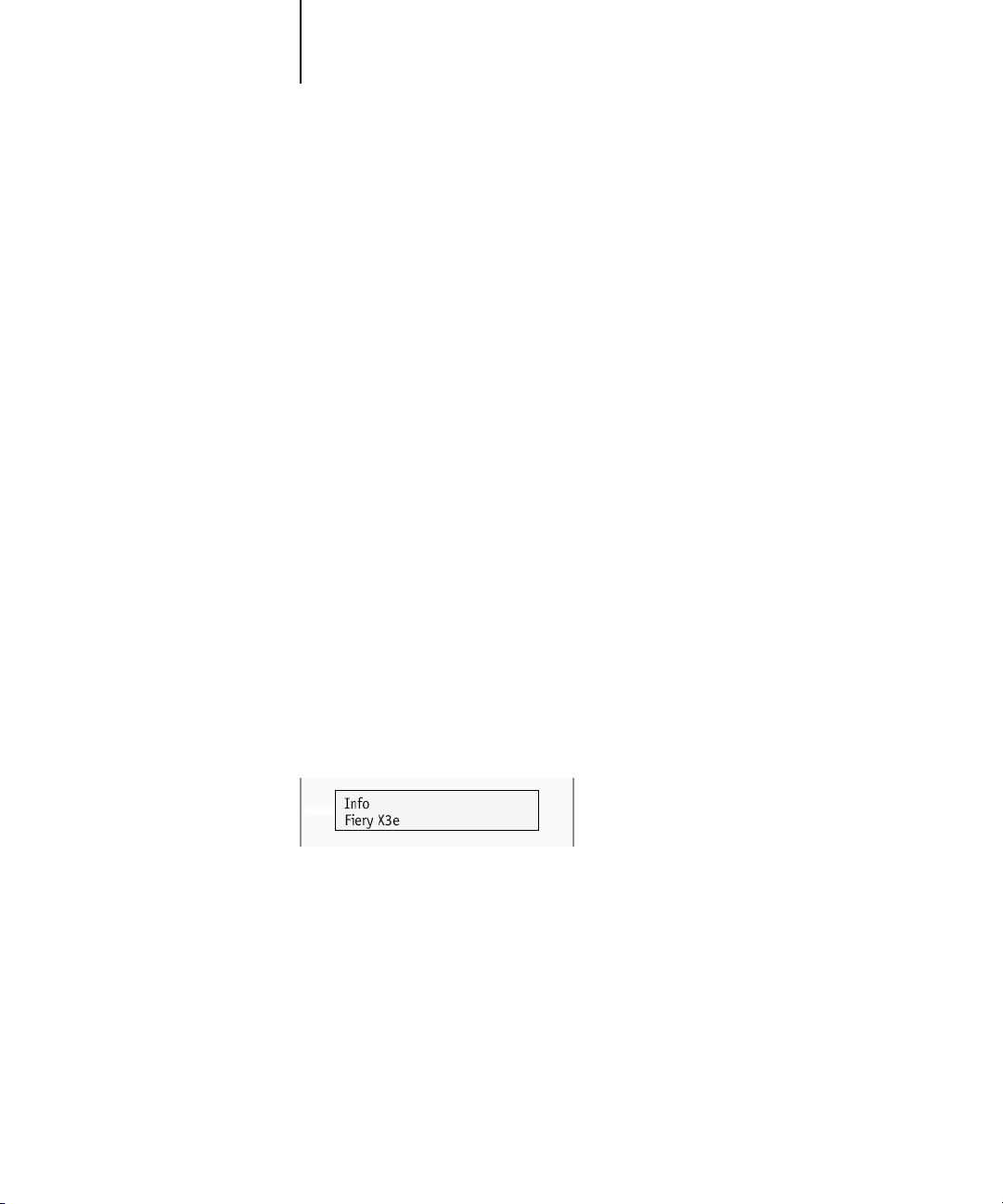
1-4 Operating the Fiery X3e
1
Sending
<Job Name>
<Server Name>
Printing
<User Name>
Copies: #C/#T
Canceling
Print job
Disconnecting
08C-M
Connecting
08C-M
Calibration
The Control Panel screen displays basic information about the Fiery X3e. When the
Fiery X3e is neither processing nor printing a job, the LCD appears as shown below.
Appears when a special page from the
Functions> Print Pages menu is printing. Job Name
indicates the type of page.
Appears when the Fiery X3e is printing a job.
Appears when the Fiery X3e is printing a job. #C indicates
the copy currently printing; #T indicates the total number
of copies in the job.
Appears when the Cancel button has been pressed and the
currently printing or processing job is being canceled.
Appears when Suspend Print has been selected from the
Functions menu.
Appears when Resume Print has been selected from the
Functions menu.
Appears when calibrating the Fiery X3e. For more
information, see the Color Guide. If an Administrator
password has been set, you must enter it to access the
Calibration menus.
NOTE: If the Fiery X3e is idle for more than the default time of two minutes, control of
the Control Panel returns to the copier. Press the Menu button to return control to the
Fiery X3e.
Page 23
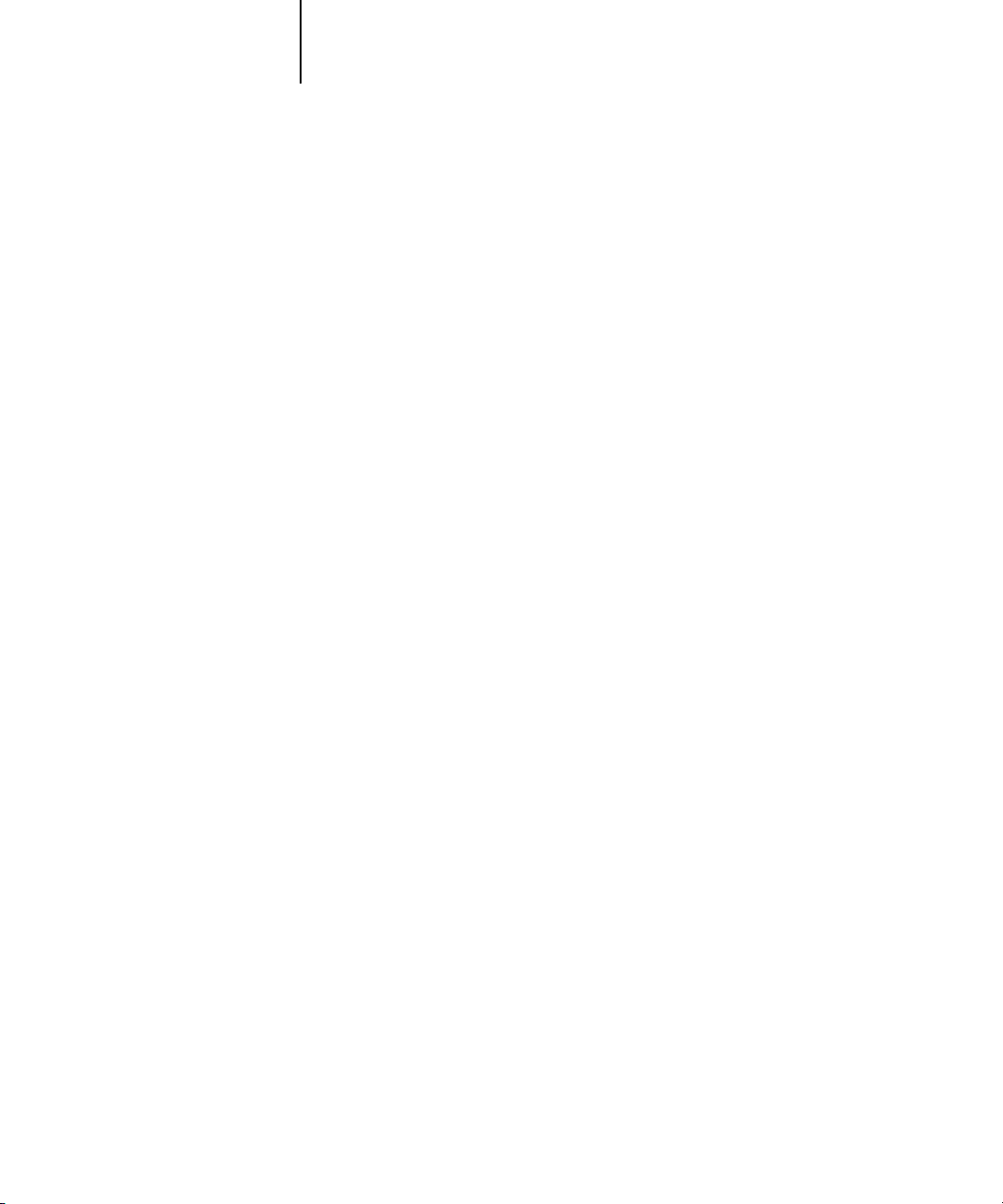
1-5 Using the Control Panel
1
Press the Menu button to display the Functions menu. The following options are
available:
Print Pages
Select to print system pages from the Fiery X3e. You can
print the following pages from the submenu that appears:
Test Page—Enables you to confirm that the Fiery X3e is
properly connected to the copier. The Test Page provides
sample images and color samples. The following
information is also listed: Server name, Printer model,
color settings, calibration information, and date and time
printed.
Configuration—Gives the current Fiery X3e and device
configuration. This page lists general information about the
hardware and software configuration of the Fiery X3e, the
current options for all Setup settings, information about the
current calibration, and if applicable, the Ethernet addresses
of the Fiery X3e.
Job Log—A list of the last 55 print jobs. For information on
the fields in the Job Log and on printing it in other forms,
see “Job Log window” on page 2-26.
Control Panel Map—The Control Panel Map provides an
overview of the menus you can access from the Control
Panel Display. For information about using these menus
to set up the Fiery X3e, see the Configuration Guide.
Color Charts—Prints samples of the RGB, CMY, and
PANTONE colors available from the Fiery X3e.
Font List—A list of all PostScript fonts resident on the
Fiery X3e hard disk.
Page 24
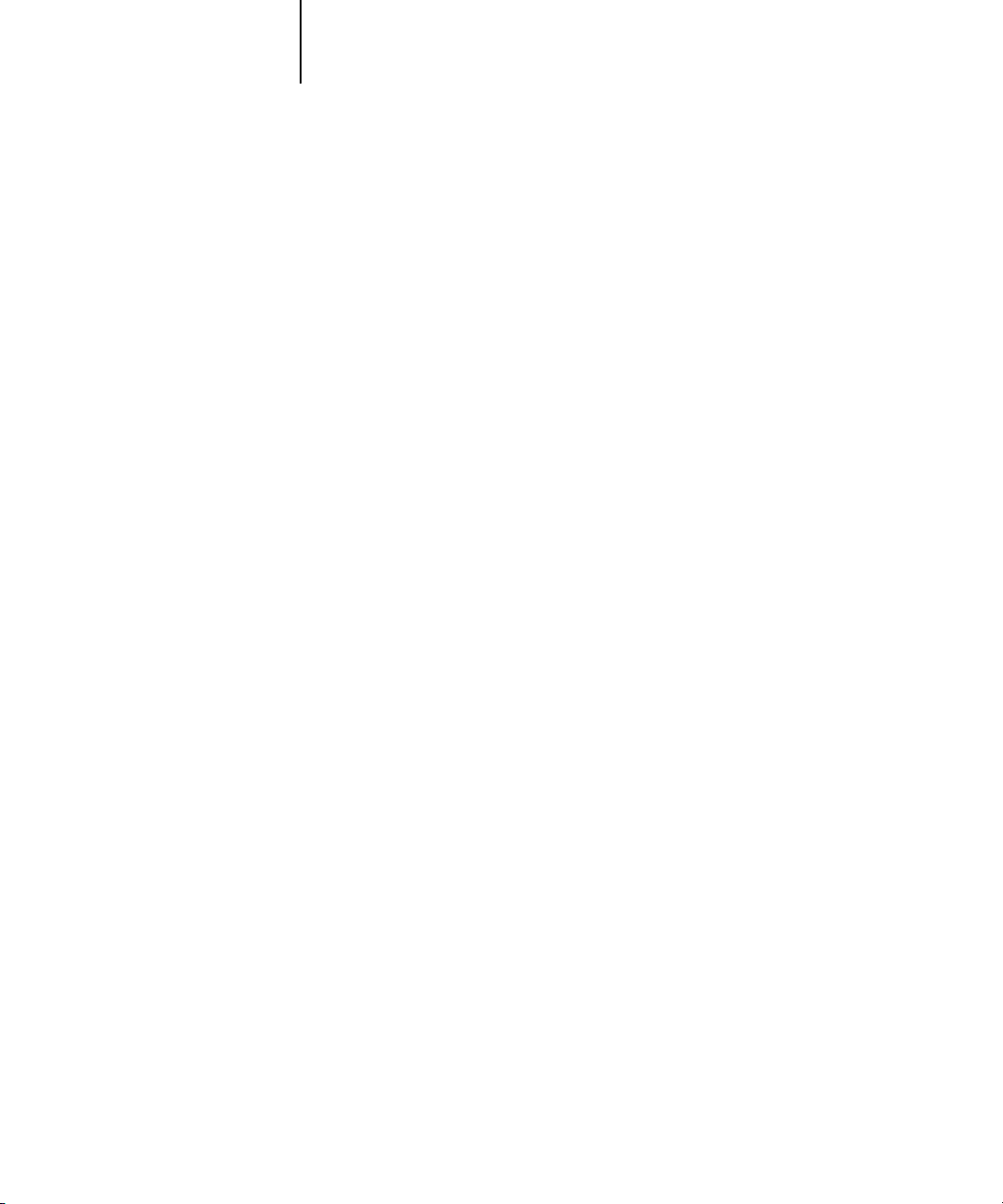
1-6 Operating the Fiery X3e
1
Suspend Printing Temporarily interrupts communication between the
Fiery X3e and the copier. Select Suspend Printing if you
want to pause the currently printing Fiery X3e job in order
to use the copier to make copies.
After selecting Suspend Printing, jobs continue to process
on the Fiery X3e. When copying is completed, select
Resume Printing to continue printing the interrupted
Fiery X3e job.
Resume Printing Re-establishes communication between the Fiery X3e and
the copier.
Shut Down Accesses the Shut Down menus.
Reboot Server Reboots the Fiery X3e.
Run Setup Accesses Setup menus.
Run Diagnostics Enables authorized service/support technicians to run
diagnostic tests on the Fiery X3e and the copier.
Calibration
Accesses the Calibration menus. Requires a password, if one
has been set.
Rebooting, shutting down, and restarting the Fiery X3e
Generally, you can leave the Fiery X3e and the copier running all the time. This section
describes how to reboot, shut down, and restart when necessary.
Rebooting the Fiery X3e
When you reboot the Fiery X3e, fonts that have been downloaded to the hard disk
drive are not deleted. Print jobs in the Hold queue, the Printed queue, and jobs that
have been processed but not printed are not deleted; they will be available for printing
when you restart the Fiery X3e.
To reboot the Fiery X3e, when the Control Panel reads Idle, press the Menu button to
access the Functions menu. Use the Down arrow button to scroll to Shut Down. Press
the Set button. Use the Down arrow button to scroll to Reboot Server. Press the Set
button. For information on accessing the Setup menus, see the Configuration Guide.
Page 25

1-7 Rebooting, shutting down, and restarting the Fiery X3e
f
1
Shutting down the Fiery X3e
You may need to shut down the Fiery X3e for service. When you do so, fonts that have
been downloaded to the hard disk drive are not deleted. Print jobs in the Hold queue,
the Printed queue, and jobs that have been processed but not printed are not deleted;
they will be available for printing when you restart the Fiery X3e.
To shut down the Fiery X3e, when the Control Panel reads Idle, Press the Menu
button to access the Functions menu. Use the Down arrow to scroll to Shut Down.
Press the Set button. Use the Down arrow to scroll to Shut Down System. Press the Set
button. When you see the message “It is now safe to power off the system”, turn off the
copier using the main power switch.
Main power switch:
Press up to power on
Press down to power of
NOTE: After turning the copier off, wait at least three seconds before turning it back on.
Restarting the Fiery X3e
To restart the Fiery X3e, move the main power switch on the copier to the On
position. Press the Menu button on the Control Panel to access the Functions menu.
Use the Down arrow to scroll to Shut Down. Press the Set button. Use the Down arrow
to scroll to Reboot System. Press the Set button.
If an error occurs during startup, check the Control Panel display for details of
the error.
Page 26
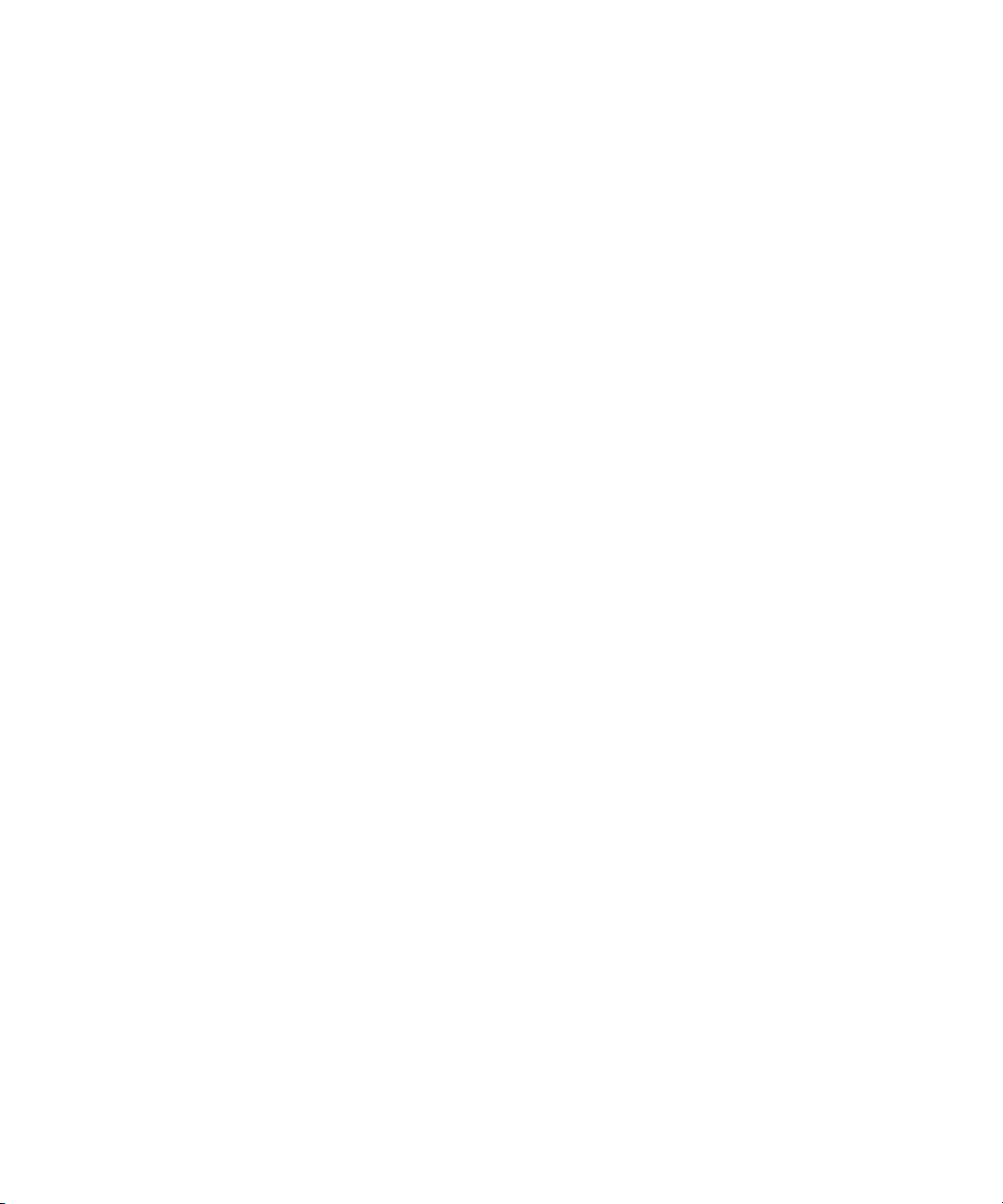
Page 27
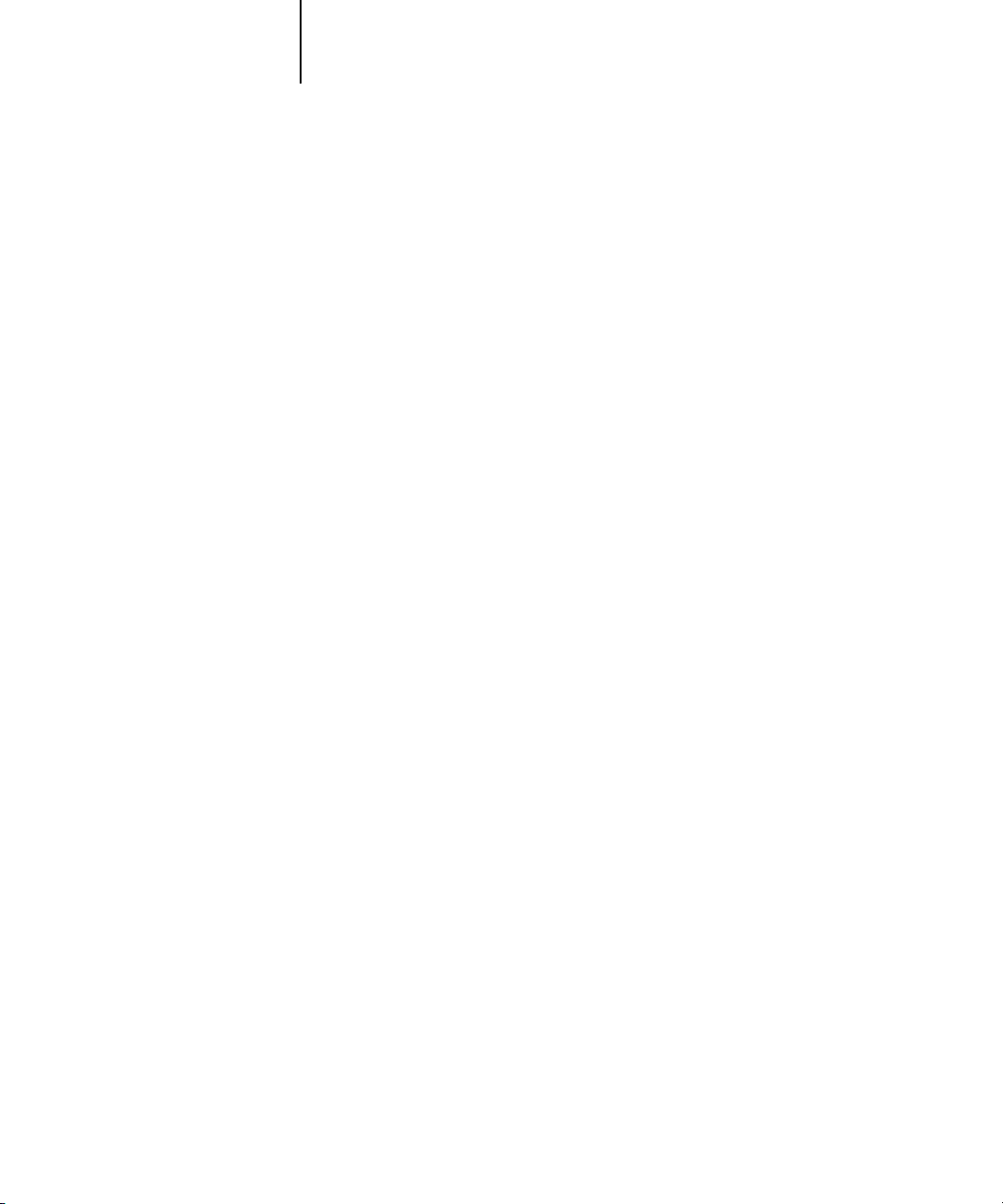
2-1 About the Command WorkStation
2
Chapter 2: Introduction to the Command WorkStation
This chapter introduces you to the graphical user interface of the Command
WorkStation. Select a user level and log in to the Fiery X3e. Once you have logged in,
you can tour the Command WorkStation windows. Your exploration will be more
complete if you have some jobs in the Spool area (jobs printed to the Hold queue) and
have the ability to send more jobs from a nearby computer.
Chapter 3 builds on the information in this chapter and describes job monitoring and
control in more depth.
About the Command WorkStation
The Command WorkStation provides a window on Fiery X3e and copier functions,
and an interface from which you can control those functions. The Command
WorkStation application can be installed on a Windows 95/98, Windows NT 4.0, or
Windows 2000 computer with a TCP/IP or IPX network connection to the Fiery X3e.
By default, no passwords are set on the Fiery X3e—in this default state, anyone can
perform Setup and use all Command WorkStation functions. Until an Administrator
password is defined in Fiery X3e Setup, you can log in to the Command WorkStation
as an Administrator without entering a password, and you are given full privileges
which include:
• A view of current printing jobs and jobs stored on the Fiery X3e
• Control of printing jobs
• Ability to perform calibration
• Access to Setup, management of resident fonts, clearing of the Fiery X3e disk and
the Job Log
After the Administrator has performed Setup and specified passwords, Command
WorkStation user options depend on your login level. If you log in to the Command
WorkStation as Guest, you have the first option only. If you log in as Operator, you
have the two options. If you log in as Administrator, you have all four options. For
information about Setup and specifying passwords, see the Configuration Guide.
Page 28
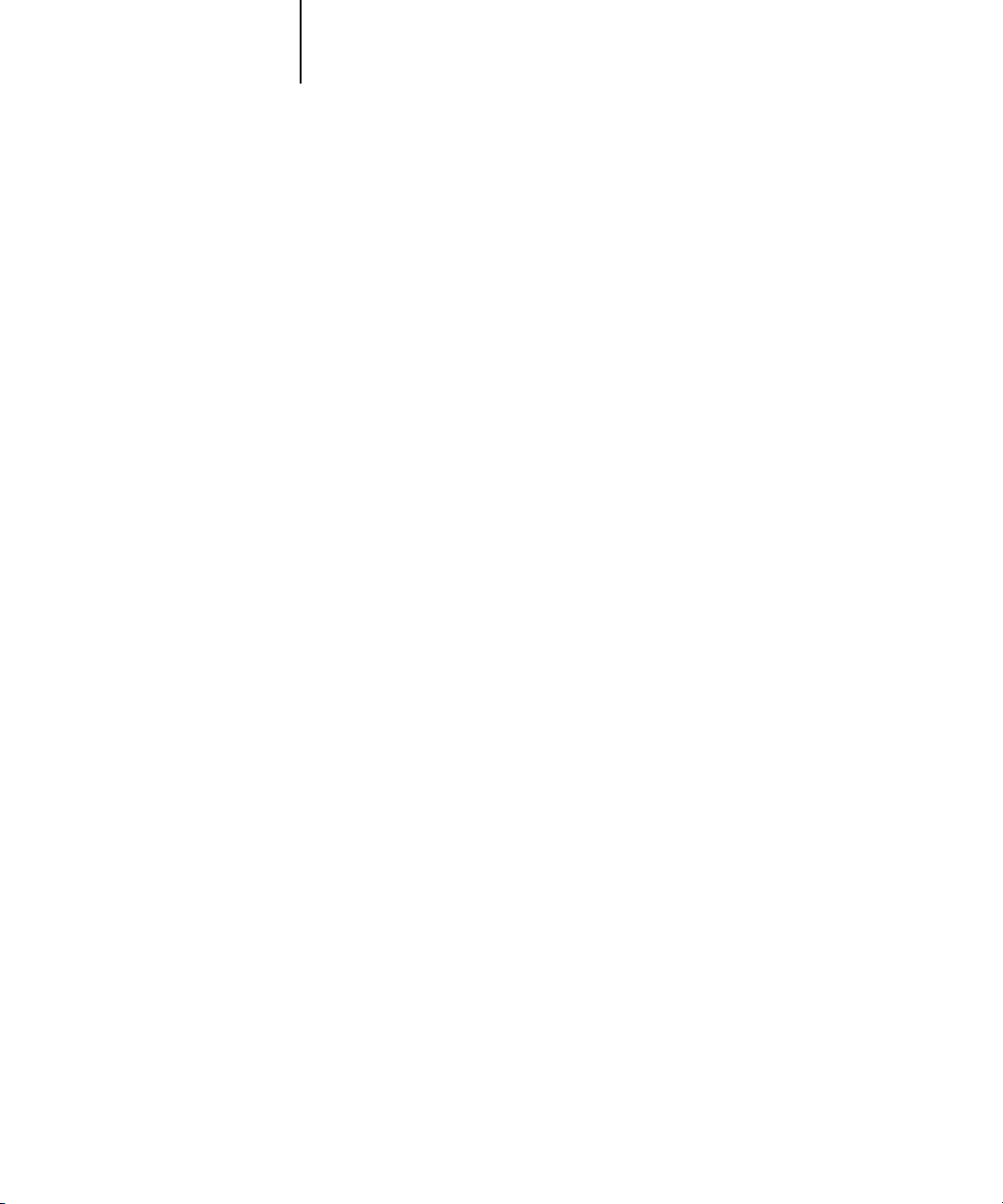
2-2 Introduction to the Command WorkStation
2
After you connect to the Fiery X3e and log in, your first view of the Command
WorkStation is the Queues window (as indicated by the tab at the bottom) which is
divided into three regions by Spool, RIP, and Print status bars. The Queues window is
surrounded by a frame that includes slider buttons and menus.
Once the Fiery X3e receives print jobs, the Queues window becomes a dynamic
display, filled with the names of jobs and their characteristics. Status bars animate in
real time as new jobs are processed and printed, and jobs move to different display
areas. An operator, who has complete job control, sets the process in motion for each
job.
The Spool, RIP, and Print areas of the Queues window represent the stages of printing
a job. Jobs come in at the top level (Spool) and drop down to the Print level, unless
they are held along the way.
• Spooled jobs—Jobs listed below the Spool status bar area are PostScript files stored
on the Fiery X3e disk. These jobs were sent to either the Print queue (white printer
icons) or the Hold queue (yellow icons).
• RIPped jobs—Jobs listed below the RIP status bar are ready to print. They have
already been rasterized (RIPped, or processed for printing) and are waiting, in order,
for access to the printer. Rasterized jobs can also be held; held jobs are displayed on a
yellow background.
• Printed jobs—Jobs listed below the Print status bar have already been printed.
Printed jobs can be stored on the Fiery X3e disk. The number of jobs that can be
stored (from 1 to 99) is defined in Setup.
You can interact with jobs in the window by selecting them and choosing from Job
menu commands or right-mouse menu commands, or by double-clicking them.
(However, if passwords have been set and you log in as Guest, you can only view jobs;
you cannot change or route them.) This chapter and the next explain the Command
WorkStation interface in detail.
Page 29
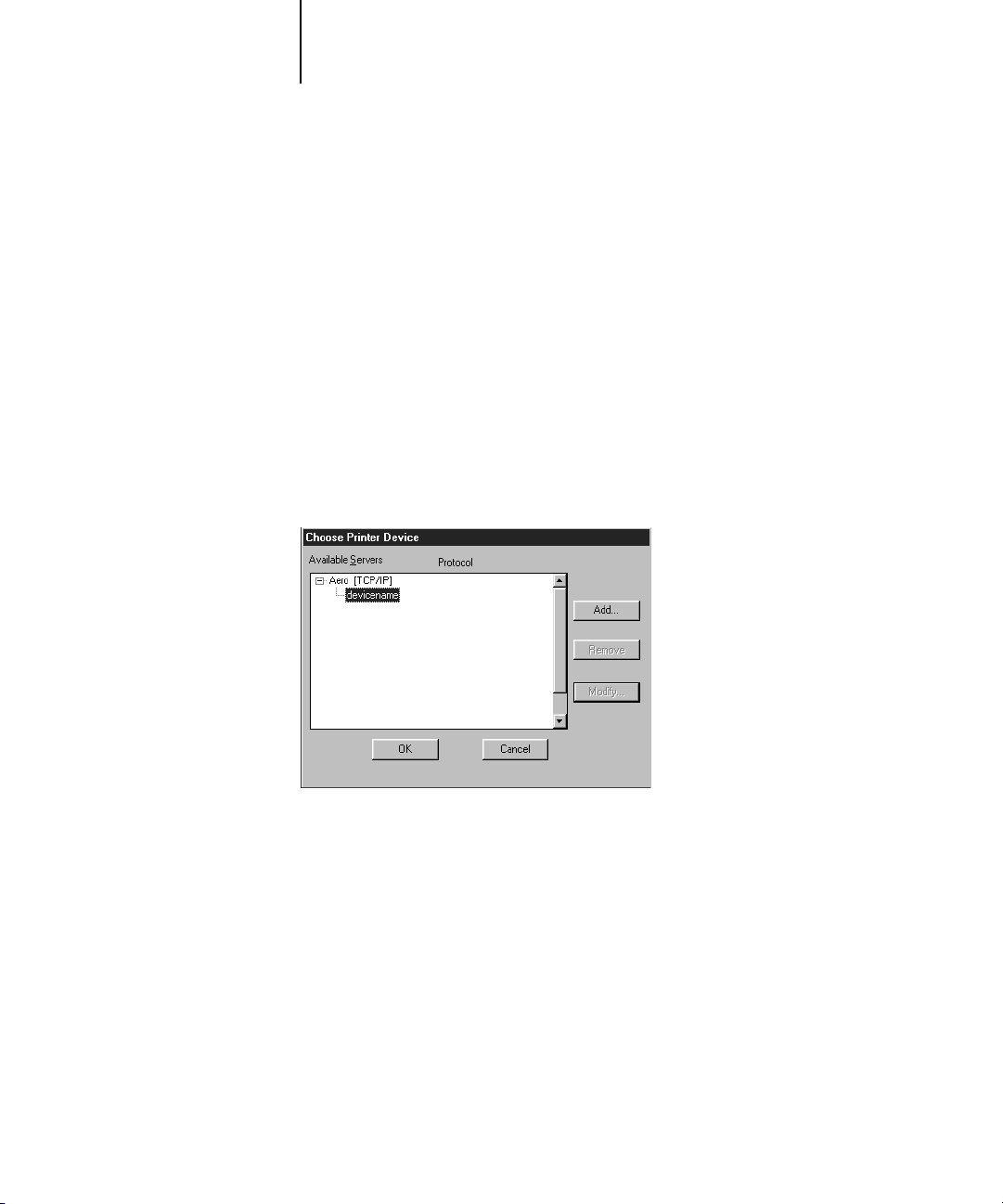
2-3 Starting up and logging in
2
Starting up and logging in
To start up the Command WorkStation application, click the Windows Start button
and choose Command WorkStation from the Programs menu; or, if you have created a
shortcut to the Command WorkStation application, double-click the Command
WorkStation icon.
Connecting to the Fiery X3e
If the Command WorkStation was previously connected to the Fiery X3e, you are
prompted to choose it from a list of servers.
NOTE: If the Command WorkStation has never been connected to the Fiery X3e, you
are prompted to configure an entry for it. Click OK and see Getting Started for
instructions on how to configure a new connection.
With the Fiery X3e device name (08C-M) selected, click OK. If the device name is not
displayed, click the plus sign (+) to expand the Fiery X3e entry.
The Command WorkStation connects to the Fiery X3e and you are prompted to
choose a login level and enter a password to log in (see below). If you have any
difficulties connecting to the Fiery X3e, see Appendix A for error messages and
troubleshooting information.
Page 30
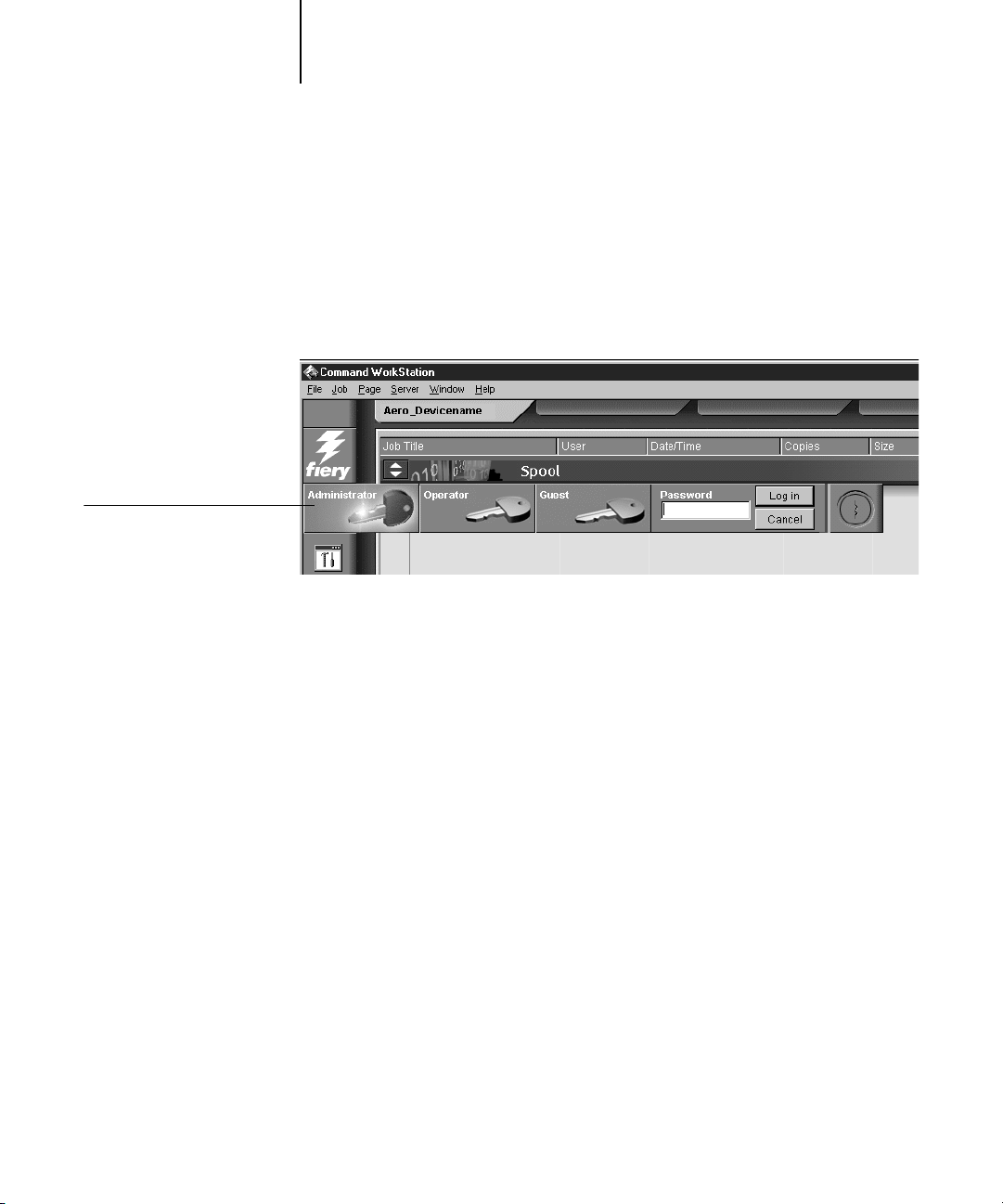
Log in/out slider
2-4 Introduction to the Command WorkStation
2
Logging in
When the Command WorkStation has connected to the Fiery X3e, the log in/out
slider appears, prompting you to select a login level and enter a password. Before
you log in, the Administrator key is in the vertical position, and the Operator,
Administrator, and Guest keys are in the flat (horizontal) position. When you click
your login level, the corresponding key turns to the vertical position.
For Administrator or Operator access to the Fiery X3e, click the corresponding key,
enter the password, and click Log in or press Enter. For Guest access only, click the
Guest key and then click Log in. No password is required for Guest access.
If you change your mind about logging in, or do not have the password you need, click
Cancel.
When you have entered the appropriate password and logged in, the log in/out slider
retracts and the full Command WorkStation display appears. The color of the key in
the lock indicates your login level. If the Fiery X3e is handling a large number of jobs,
it may take a few moments to display the entire job list.
When you reopen the slider after you have logged in, the Log in button will have
changed to the Log out button.
Access levels
The three possible levels of access to Command WorkStation functions are
Administrator, Operator, and Guest. To enable maximum password protection,
Administrator and Operator passwords must be specified in Setup (see the
Configuration Guide).
Page 31

2-5 The Command WorkStation interface
2
When both Administrator and Operator passwords have been specified, the access
levels are as follows:
Access level: Privileges and password requirements:
Administrator Has full access to all Command WorkStation and Control Panel
functions; Administrator password required
Operator Has access to all Command WorkStation functions except Setup,
calibration, clearing the Fiery X3e disk, clearing the Job Log, and font
management; Operator password required
Guest Can view job status, but cannot make changes to jobs or Setup, and can
view the Queues window only; no password required
NOTE: Access privileges alone do not confer control of print jobs. If the operator is
going to manage all print jobs, the Administrator must route all user jobs to the Hold
queue (that is, all jobs are spooled and held on the Fiery X3e). To accomplish this, only
the Hold queue, and not the Direct connection or the Print queue, should be enabled
in Setup. See the Configuration Guide for more information.
Logging out
There are two ways to log out from the Fiery X3e:
• From the Server menu, choose Log out
• Open the log in/out slider (click the key icon just below the Fiery logo) and click
Log out
The Command WorkStation interface
The display illustrated below is the default Command WorkStation display in
the middle of job processing. It shows the elements common to all Command
WorkStation displays (1 through 4) and the Queues window elements (5 through 8).
There is another window, Job Log, which you access with a tab at the bottom of the
display (3). However, the Queues window is the one from which most Command
WorkStation operations are performed. There are two other windows, Archive and
Job Log, which you access via tabs at the bottom of the display (3).
Page 32

2-6 Introduction to the Command WorkStation
2
The elements numbered 1 through 4 are common to all Command WorkStation
displays, those numbered 5 through 7 appear only in the Queues window, and element
number 8 is common to the Queues and Archive windows.
1
4
5
2
6
7
3
1 Server selection tabs
2 Sliders and system information
3 Window selection tabs
4 Job ticket information
5–8 Queues window display
The Command WorkStation provides access to a great deal of information and many
features that are accessed in various ways—buttons, menus, double-clicking, and
right-mouse commands. It is a powerful interface that allows for a great deal of
interaction and flexibility in the production process. This section describes each of the
elements that compose the Command WorkStation display.
8
Page 33

2-7 The Command WorkStation interface
2
Window area (Queues, Archive, Job Log)
This area can display one of three windows: the Queues window (shown below), the
Archive window, or the Job Log window (only the Queues window is available if you
logged in as Guest). The Queues window is the default window; it shows spooled,
processing, and printing jobs in a display that changes dynamically.
For information on: See:
Queues area “Queues window” on page 2-14
Archive area “Archive window” on page 2-24
Job Log area “Job Log window” on page 2-26
Page 34

2-8 Introduction to the Command WorkStation
2
Menu bar
The menu bar has six menus. When an action is not available in the current context,
the command is dimmed.
Menu: Choose this: To do this:
File Preferences Set Command WorkStation preferences; see page 3-4.
Print Pages Print any or all of the following pages to the Fiery X3e:
Configuration page, PS Test Page, Control Panel Map, PS Font
List, Color Charts, Job Log. You can also print the Configuration
page to any printer you specify; see page 3-6.
Print any or all of the following pages to a local printer:
Configuration, Archive Log, Queues.
Job
(For more
information
on these
commands,
see page 2-21)
Exit Log out from the Fiery X3e, exit the Command WorkStation
application, and return to the Windows desktop.
Delete Delete one or more selected jobs.
Duplicate Duplicate one or more selected PostScript data jobs in the Spool or
Print areas; see page 2-18, page 2-20, and page 2-21.
Rename Rename a selected job.
Hold Hold the selected job(s); see page 2-16.
RIP and Hold RIP and then hold the selected job(s); see page 2-16.
Print Print the selected job(s); see page 2-20.
Print and Hold Print the selected job(s) and then hold it in the RIP area; see
page 2-16.
Process Next Give top priority to this job (Spool area only).
Remove Raster Remove the raster information from the selected job(s); see
page 2-22.
Properties View and edit print settings for the selected job(s) and print job(s)
with new settings; see page 2-33.
Page 35

2-9 The Command WorkStation interface
2
Menu: Choose this: To do this:
Job
cont.
(For more
information
on these
commands,
see page 2-21)
Page Delete This option is not available.
Server Cancel RIPping Stop RIPping the current job. You can also choose this command
Thumbnail A This option is not available.
Thumbnail B This option is not available.
Download Download files and fonts to the Fiery X3e; see page 3-15. You can
also choose this command by right-clicking on the Spool status bar.
Archive Archive one or more selected jobs; see page 2-24 and page 3-22.
Import Retrieve one or more archived jobs from an external device; see
page 3-24. You can also choose this command by right-clicking on
the Spool status bar.
Send to<Nickname_Devicename> Send the selected held job(s) to another connected Fiery X3e; see
page 3-20.
Duplicate This option is not available.
Preview This option is not available.
Undo This option is not available.
by right-clicking on the RIP status bar.
Cancel Printing Stop printing the current job. You can also choose this command by
right-clicking on the Print status bar.
Suspend Printing Temporarily halt printing. You can also choose this command by
right-clicking on the Print status bar.
Resume Printing Restart printing (after a Suspend Printing command). You can also
choose this command by right-clicking on the Print status bar.
Manage Fonts View the fonts currently installed on the Fiery X3e disk, download
additional fonts, or delete fonts (requires Administrator privileges);
see “Managing server fonts” on page 3-18.
Manage Color Start ColorWise Pro Tools; see the Color Guide.
Clear Job Log Clear all jobs from the Job Log (requires Administrator privileges);
see “Other server management commands” on page 3-26.
Page 36

2-10 Introduction to the Command WorkStation
2
Menu: Choose this: To do this:
Server
cont.
Window Filter Open the Filter dialog box for the active window; see page 2-28.
Reboot Perform a soft reboot of the Fiery X3e (requires Operator or
Administrator privileges); see “Other server management
commands” on page 3-26.
Clear Clear all jobs in all queues as well as all jobs archived on the
Fiery X3e hard disk, the index of archived jobs, and the Job Log
(requires Administrator privileges); see “Other server management
commands” on page 3-26.
Setup Start the Fiery Setup program (requires Administrator privileges);
see “Other server management commands” on page 3-26 and the
Configuration Guide.
Log out Log out of the Fiery X3e.
Export Save the information in the active window as a tab-delimited text
file; see page 2-26, and page 2-27.
Print Print the active window.
View in Helper App Open the active window in a particular application you specify; see
page 3-5.
Refresh Update the Job Log window with the latest information.
Revert to Default Settings Restore default settings for the status areas, the column headings,
and the column widths.
Help About View the Command WorkStation information screen.
Server selection tabs
The Server selection tabs, just below the menu bar at the top of the display, can be used
to log in to additional Fiery X3e servers and to switch between Fiery X3e servers
currently connected to the Command WorkStation.
Page 37

2
Click to view Fiery X3e
information
2-11 The Command WorkStation interface
If you click a blank tab, you are prompted to connect to one of the Fiery X3e servers
in the list or configure a new Fiery X3e entry (see “Connecting to the Fiery X3e” on
page 2-3). A limit of five Fiery X3e servers can be connected to a single Command
WorkStation.
You can access the Server selection tabs from all Command WorkStation windows
(Queues, Archive, and Job Log).
Sliders
Along the left side of the display are buttons you click to activate function sliders.
Click to open the log in/out slider
Click to start a Fiery utility
Click to view disk space and
RAM availability
To retract any slider, click the icon at the far right of the slider.
Page 38

2-12 Introduction to the Command WorkStation
2
Server information slider
The Server information slider displays name and version information about the
currently connected Fiery X3e and the Command WorkStation. To retract the slider,
click the Fiery logo at the far right of the bar.
Log in/out slider
This slider is described in “Logging in” on page 2-4 and “Logging out” on page 2-5. To
retract the slider, click the lock icon at the far right of the bar.
Utilities shortcut slider
RAM currently in use
Available RAM
This slider can be used to access the Fiery Downloader and ColorWise Pro Tools
utilities. These utilities can also be accessed from the Job menu and Server menu,
respectively. To retract the slider, click the icon at the far right of the bar.
Disk space and RAM slider
Disk space used
Available hard disk space
The System information indicators show the current availability of hard disk space and
RAM on the currently selected Fiery X3e. To retract the slider, click the icon at the far
right of the bar.
Page 39

2-13 The Command WorkStation interface
2
Job ticket information
All the jobs listed by name in the Queues and Archive windows can display the
job ticket information specified by the person who originated the print job. The
Command WorkStation can display this information because it parses the PostScript
file before it is RIPped.
You have considerable flexibility in arranging this information in the display. For
example, you can add Media Type to the display if you want to see which jobs call for
special paper or other media.
You can choose not to display headers for options that are not used at your site, or you
can display all possible options and scroll to see the ones that are less important to you.
If you just want to experiment, when you are finished you can choose Default Settings
from the Window menu.
For instructions on customizing the display in the Queues, and Archive windows, see
page 3-4.
Window selection tabs
The Command WorkStation always starts out by displaying the Queues window, from
which you view current job processes and control job flow and file storage. To go to
another window, click the corresponding tab at the bottom of the Command
WorkStation display.
Page 40

2-14 Introduction to the Command WorkStation
2
Queues window
Spooling
RIPping
Printing
The Queues window is a dynamic display of the job staging area: jobs are lined up for
processing and printing, some of them are being held waiting for directions, some are
moving from one stage or queue to another and are finally dropped from the list, some
are held for processing by the operator, and some are held in a different queue in case
you need to reprint them.
One approach to understanding the dynamic display is to imagine the three parts of
the Queues window corresponding to the three stages of printing, illustrated as a
downhill flow.
Spooling—a PostScript file is saved on the Fiery X3e hard disk. The file can come in
packets from the network, or from another place on the Fiery X3e hard disk. Jobs are
added to a queue in the order in which they arrive, and they generally move to another
queue in the same order unless an operator has intervened to change the order.
Rasterizing (RIPping)—PostScript commands are interpreted in the Fiery X3e to
allow the copier to print the file the way its originator intended. The result of this
interpretation is a raster file associated with the original PostScript file. In this raster file
(raster image), color data is associated with each dot that can be rendered by the print
engine. The color data tells the print engine whether or not to apply cyan, magenta,
yellow, or black toner to each position on the page.
Printing—The raster image is transferred from the Fiery X3e to the print the print
engine at high speed, freeing up RAM for the next job. While the PostScript file is
usually saved to disk, raster images are held in RAM during and after each print job.
However, both users and operators can request that the Fiery X3e save the raster image
to disk along with the PostScript file.
Saving the raster image to disk offers some advantages—raster files are already
processed so they print quickly, and each part of the raster file is still identified with a
page in the original document, which means that individual pages of a saved raster file
can be accessed.
Page 41

2-15 Queues window
2
Status bars
Jobs actively involved in the three processes (spooling, rasterizing, and printing) are
listed in the status bars that span the Queues window.
Status bars show the filename, and user name for the active process, and an indication
of its progress. Each status bar heads the list of jobs that have completed the process.
Thus, beneath the Spool status bar, you see a list of spooled files; beneath the RIP
status bar, you see a list of rasterized (RIPped) files; beneath the Print status bar, you
see a list of jobs that have already been printed.
NOTE: In the Spool status bar, the filename and user information always appear as
“Unknown” (as shown below). This information is not available until the job has
finished spooling to the Fiery X3e disk.
Spooled jobs on Hold (yellow)
Active spooled jobs (white)
RIPped jobs on Hold (yellow)
Active RIPped jobs (white)
Printed jobs (white); some include
raster files in RAM
When a job is being processed, provided animation is enabled (see page 3-5), the
corresponding status bar is animated, indicating that the process is active. Each status
bar lists the filename of the active job, the user name, and an indication of its size or
progress.
If an error occurs, the Print status bar alerts you by displaying a message on a red
background instead of the normal blue background.
Page 42

2-16 Introduction to the Command WorkStation
2
Enlarging the status bars Click the small arrows at the left of the status bar to
expand the status bar display. Click the arrows again to collapse the status bar to its
original size. To expand all the status bars at the same time, press Ctrl-E. To collapse
them to their original size, click the arrows or press Ctrl-E again.
Changing proportions By default, the status bars divide the window area into three
equal parts. You can drag the RIP and Print status bars up or down to change the
proportion of the window devoted to each job area. For example, drag the RIP status
bar down if you have a long list of spooled jobs that you want to see without scrolling.
Making space If your workflow includes holding many jobs, and you don’t want to
view the held jobs all the time, consider moving some of them to the Archive window.
You can move jobs back and forth between the Queues window and the Archive
window with a single right-mouse command (see page 2-21).
Active jobs and held jobs
In the description that follows, assume that the operator has full control of jobs; that is,
the administrator has disabled the Direct connection and the Print queue, and all user
jobs come to the Hold queue. For more information about queues, see the
Configuration Guide.
Page 43

2-17 Queues window
2
The operator’s job management functions permit holding a job at any stage of the
process we have described, as illustrated below. In the figure, boxes indicate types of job
icons you would see in the Queues window.
Spool
Spooled and held
Spooled for printing
RIP
RIPped and held
Print*
RIPped for printing
Print
Print and hold
Printed
*A copy of the held job is printed; the held job remains in the RIP area.
PostScript data
PostScript and
raster data
Deleted
Page 44

2-18 Introduction to the Command WorkStation
2
Jobs that are held are shown with a yellow icon in a yellow row, just beneath the Spool
or RIP status bar. Jobs that are held must be activated with a command in order to
print.
Active jobs are shown in white with white icons; new jobs are added above older jobs.
Job icons
There are three types of icons that are used for both active jobs and jobs on hold.
Icon:
Printer icons
Active jobs:
(white icons and rows)
PostScript or raster data
headed for printing (top) or
after printing (bottom)
PostScript data headed for
and Hold
printing (
Jobs on Hold:
(yellow icons and rows)
or job on Hold after
Hold)
Spool area
The job icons in the Spool area are described below:
Spool area icon: What it indicates: How long you see the job:
1
Yellow printer icon
Yellow job row
2
White printer icon
White job row
3
Yellow raster icon
White job row
PostScript data from a user on
the network; no destination is
defined
PostScript data headed for
Print
PostScript data headed for
RIP and Hold
Until a destination is chosen
Until the RIP is free
Print
Page 45

2-19 Queues window
2
The Spool area is both the receiving area for jobs from users on the network (Hold
queue) and the waiting area for jobs that will be RIPped (jobs in the Spool queue).
Hold queue jobs When printing requires an operator (because the Print queue and
Direct connection are disabled), the operator must assign a destination to all jobs
received from users on the network (icon 1 in the table above). Once assigned, jobs
(icons 2 and 3) move down the Spool queue for processing. All jobs printed to the
Hold queue require routing by an operator.
Print queue jobs When printing does not require an operator, network jobs sent to
the Print queue appear in the Spool area where they are shown with a white printer
icon (icon 2). When they reach the head of the queue, they are RIPped and printed
without operator intervention.
Direct connection jobs Jobs printed to the Direct connection are not displayed in the
Command WorkStation job lists. They are displayed briefly in the status bars (where
they cannot be selected) and are included in the Job Log.
RIP area
The job icons in the RIP area are described below:
RIP area icon: What it indicates: How long you see the job:
1
Yellow raster icon
Yellow job row
2
White printer icon
White job row
After a job is rasterized, it goes into the RIP area. The RIP area holds only raster data
(i.e., jobs that have been rasterized). Jobs in the RIP area are either waiting for the
copier to be free (Print queue jobs, icon 2 in the above table), or they are being held.
Raster data, no destination
defined; may have been
printed before and held
Raster data headed for
in its turn; no hold defined
Print
Until it is deleted, moved to
the Archive window, or
stripped of its raster data and
sent to the Spool area
Until copier is free to print
the job
Page 46

2-20 Introduction to the Command WorkStation
2
Held jobs in the RIP area have already been rasterized (RIP and Hold) or they have
been printed and their raster data has been routed back to the RIP area (Print and
Hold), where they are shown in yellow rows (icon 1).
NOTE: Raster jobs in the RIP area that are waiting to print (icon 2 in the previous table)
cannot be manipulated by job commands.
Jobs held in the RIP area remain there until the operator moves them to the Archive
window or deletes them. Printing these jobs does not remove them from the RIP area.
Instead, a copy of the job is created and printed.
NOTE: For all rasterized jobs, the print option settings, in addition to the current
calibration state of the Fiery X3e, remain with the saved raster data each time the job is
reprinted. To print the job with new print option settings and with new calibration
data, you must remove the raster data and reRIP the job.
Print area
The job icons in the Print area are described below:
Print area icon: What it indicates: How long you see the job:
1
White printer icon
White job row
2
White raster icon
White job row
The Print area, also referred to as the Printed queue, contains jobs that have already
been printed. These jobs were assigned the Print destination (white printer icon in the
Spool or RIP areas) without any Hold instructions; therefore, they all have white icons
and rows.
NOTE: A job row that appears in light red indicates that a PostScript error occurred
while printing the job. To see the error, double-click anywhere in the row.
PostScript data only—raster
data has been deleted
Raster and PostScript data
If RAM is needed to RIP an
active job, the raster data is
deleted and the job gets the
PS icon (icon 1, above)
Until the job limit is reached
Until the job is reprinted or
the job limit is reached
Page 47

2-21 Queues window
2
Newly printed jobs are added to the Printed queue, and are shown at the top of the list.
Jobs are saved in the Printed queue until the job limit is reached. When the first job
over the limit is printed, the oldest job is deleted from the disk. The value for Jobs
Saved in Printed Queue
NOTE: If you reprint a job in the Printed queue, the job returns to its original position
in the Printed queue after it is printed.
While it is printing, a job consists of PostScript and raster data. The raster data in
RAM is not cleared until memory is needed to rasterize the next job. As long as the
raster data is intact, the job can be reprinted from the Printed queue. Printed jobs that
still have their raster data are represented by a white raster icon in the Printed queue
(icon 2 in the previous table); jobs with only PostScript data remaining are represented
by a white PS icon (icon 1). If the job was printed from a held raster job (in the RIP
area), the raster data in the RIP area remains and can be used to reprint the job after
the raster data has been cleared from the Printed queue.
can be changed in Fiery X3e Setup by the administrator.
Job commands
Job commands are used to assign a selected job to a new destination or process. These
commands are available from the Job menu (see page 2-8). Many are also available as
right-mouse commands (described following the list of commands below). The job
commands available at a given time depend on the context; unavailable commands are
dimmed. Job commands are available in the Queues and Archive windows.
The job commands available for selected jobs in the Queues and Archive windows are
listed in the following table. The table also describes the effect of each command on
raster data associated with the affected job(s).
Choose this: To do this: Raster data is:
Delete Delete the job(s) Deleted
Duplicate Duplicate one or more selected PostScript
data jobs in the Spool or Print areas. You
can use the duplicate job(s) for different
print options or a different destination.
(The Duplicate command actually creates
a reference to the original job, with the
same name)
n/a
(The Duplicate command is not available for
raster jobs)
Page 48

2-22 Introduction to the Command WorkStation
2
Choose this: To do this: Raster data is:
Rename Rename the job (PostScript file with or
without raster)
Hold Hold the job in the current place (except
for a job in the Print area, which is moved
to the Spool or RIP area, depending on
whether it still has raster data associated
with it)
RIP and Hold RIP the job and hold it in the RIP area Held in RIP area indefinitely
Print Print the job in its turn (RIP it first if it
does not have raster data)
After printing, keep the printed job in the
Print area until the job limit is reached
Print and Hold
(Like the user print option
Save Fast Reprint)
Process Next Give top priority to this job
Remove Raster Remove the raster data from a job that has
Print the job in its turn (RIP it first if it
does not have raster data)
After printing, hold the PostScript data
and the raster in the RIP area
RIP (and then print) it as soon as the
processor is free, before other waiting jobs
Option is dimmed if there are no other
waiting jobs
raster data (indicated by a raster icon);
leave the PostScript data unaffected
Unaffected, but associated with the new name
Held in RIP area, if included with job
Temporarily held in RAM after printing until
memory is needed for another job
(If the job was printed from a held job in the
RIP area, the raster data in the RIP area is kept
indefinitely)
Held in RIP area indefinitely (saved to disk)
n/a
N
OTE: This command is available only for
jobs in the Spool area that are not currently
held.
Deleted
NOTE: If you remove raster from a job in the
RIP area, the job is sent to the Spool area.
Properties View, override print option settings, and
print a selected job or a group of selected
jobs
Thumbnail A This option is not available. n/a
Thumbnail B This option is not available. n/a
Download Download files and fonts to the Fiery X3e
with Fiery Downloader; see page 3-15
Possibly deleted and regenerated, depending
on whether you change any settings that
require re-RIPping
n/a
Page 49

2-23 Queues window
2
Choose this: To do this: Raster data is:
Archive Archive the selected held job(s) to the
Fiery X3e hard disk, a device on the
network, or to the local Command
WorkStation hard disk, and move the job
icon to the Archive window; see page 2-24
Import Import PostScript or raster data jobs
previously archived to external volumes;
see page 3-24
Send
to<Nickname_Devicename>
TO ROUTE JOBS WITH RIGHT-MOUSE COMMANDS:
Transfer the selected job(s) to another
currently connected Fiery X3e; see
page 3-20
Using right-mouse commands
Use the following instructions to activate job commands with a single right-mouse
click.
1. To route a single job in the job list, right-click the job.
2. Select one of the commands or destinations and release the mouse button.
The command is carried out or the job is routed to the destination you chose.
Depending on your choice, the job line may reappear in a different part of the window
or a different window, or the job line may be deleted.
Archived with the job, if archiving of raster
data is specified
Imported with the job, if it is available
Transferred with the job
3. To route multiple jobs at the same time, select the jobs first.
Click the job line to select the first job. Shift-click to select adjacent jobs;
Ctrl-click to select nonadjacent jobs.
N
OTE: Select jobs with the same job icon; otherwise, the destination options may not
be the same. For example, select multiple jobs in the Spool area, and choose Print.
4. With the cursor still in one of the selected job lines, press the right mouse button.
5. Select one of the commands or destinations and release the mouse button.
The command is carried out or the jobs are routed to the destination you chose.
Page 50

2-24 Introduction to the Command WorkStation
2
Archive window
If you want to store jobs before or after printing them, you can archive them. The
Fiery X3e can archive jobs internally on the Fiery X3e hard disk and externally on the
Command WorkStation hard drive or on network drives. For instructions on how to
archive jobs, see page 3-22.
NOTE: The Archive window is not available if you logged in as Guest.
Both PostScript and raster data jobs can be archived, but jobs must first be held in the
Spool or RIP areas of the Queues window before they can be archived.
When you archive a job, the job is moved, not copied, to the archive destination (the
Fiery X3e archive area or the external device). The Archive window shows a cumulative
list of all jobs that have been archived. This list is cleared (along with all jobs on the
Fiery X3e) by choosing Clear Server on the Fiery X3e Control Panel or by using the
Clear command from the Command WorkStation (see page 2-10).
The job icons in the Archive window are described below:
Archive icon: What it indicates:
PostScript data only—raster data not present or deleted
Printer icon
Raster icon
The job commands described on page 2-21 can also be used with jobs in the Archive
window.
Job was archived from the Spool area
Raster and PostScript data
Job was archived from the RIP area
Page 51

Sort order indicator
External volume
2-25 Archive window
2
The icons that appear in the Archive window are always white, since they have no
destination (as long as they are in the Archive window).
By default, the Archive window displays all archived jobs. Until they are deleted,
archived jobs remain in the Archive window indefinitely. You can display a subset of
archived jobs based on various selection criteria by using the Filter command (see
page 2-28).
For jobs archived to external devices, the Volume column shows the volume and
pathname of the device. For jobs that were archived to the Fiery X3e hard disk, the
Volume column is blank.
To: Do this:
Sort jobs in a category, such as
by Date
Route a job to a destination in
the Queues window
As with the Queues window, you can select the headings for the display and use Job
menu or right-mouse commands; you can also sort jobs.
Double-click the Date/Time heading. A small arrow indicates whether jobs are sorted in
ascending or descending order. Double-click again to sort in the reverse order.
Use job commands from the Job menu or the right-mouse command menu. For example, to
print a job, choose Print or Print and Hold. You can also select and route multiple jobs. For
details, see page 2-23.
The other options, RIP and Hold or Hold, send a copy of the job to the Queues window (to
the RIP and Spool areas, respectively) without printing it; Remove Raster (which applies
only to jobs with the raster icon) leaves only the PostScript data for the job in the Archive
window.
Page 52

2-26 Introduction to the Command WorkStation
2
To: Do this:
View only particular jobs Choose Filter from the Window menu, and make entries in the Filter dialog box (see
page 2-28).
Delete a job Select the job(s) and choose Delete from the Job menu or right-mouse command menu.
Display or move job ticket
information headers in the
Archive window
Adjust the width of a column Click the column border in the heading and drag left or right.
Export the currently displayed
list of archived jobs to a
tab-delimited text file
Click the right mouse button on the appropriate column head; choose Add from the
drop-down menu to list the columns that you can add to the display. The categories are the
same as in the Queues window (see page 2-13) but you can arrange them differently. The
column head arrangements you set in the Archive window are independent of those you set
in the Queues window.
Choose Export from the Window menu. Specify a filename (the default name is archive.log)
and a location for the file and click Save. You can then open the exported file with a
spreadsheet, database, or word-processing application.
Job Log window
The Job Log is a list of processed and printed jobs, the date and time they were
processed or printed, and the characteristics of the job. It includes downloaded files
and fonts and RIP and Hold jobs.
NOTE: The Job Log window is not available if you logged in as Guest.
At any given time, the Job Log includes only those jobs processed or printed since
the Job Log was last cleared. The Job Log can be cleared manually by choosing “Clear
Job Log” from the Server menu or automatically if the administrator has enabled
autoclearing of the Job Log in Setup. The Job Log is also cleared by choosing Clear
Server on the Fiery X3e Control Panel or by using the Clear command from the
Command WorkStation (see page 2-10).
Page 53

2-27 Job Log window
2
You can adjust the column widths in the Job Log display by clicking the column
border in the heading and dragging left or right. For more information, see Chapter 3.
When you open the Job Log, you can choose to display all jobs in the current Job Log
or only the jobs in a specified date range. By default, all jobs are displayed. To specify a
date range, choose Filter from the Window menu, click Range, and enter dates in the
From and To fields; or, click the calendar icons next to the From and To fields and
select dates by clicking them in the calendars. Use the arrows at the upper corners of
the calendars to display different months.
NOTE: In the Job Log window, “Start Time” reflects the time that the job began
RIPping; “End Time” reflects the time that the job printed; and “Process Time” reflects
the total RIP time for the job. These times do not correspond to the Date/Time values
displayed in the Queues window.
Updating the Job Log display To update the Job Log window display after specifying
a date range (or at any other time), choose Refresh from the Window menu.
Exporting the Job Log From the Job Log window, you can export the Job Log to
a tab-delimited text file (the default name is job.log) by choosing Export from the
Window menu. The exported file can be opened with a spreadsheet, database, or word
processing application. The exported Job Log contains the jobs for the date range you
specified.
Page 54

2-28 Introduction to the Command WorkStation
2
Clearing the Job Log The Job Log is stored on the Fiery X3e disk. When logged in as
Administrator, you can clear the Job Log by choosing Clear Job Log from the Server
menu. The Job Log is cleared whenever an Administrator clears the Fiery X3e or
installs new software. In addition, the Job Log can be cleared automatically after every
55 jobs.
Printing the Job Log To print the Job Log, choose Print Pages from the File menu,
select Job Log, click Print, and click OK. The Job Log is sent to the Print queue and
then prints to the Fiery X3e. You can use Job menu commands to manipulate the Job
Log print job as you would any other job. The printed Job Log contains the jobs for
the date range you specified. See “Using the Job Log” on page 3-25 for more
information.
Printing and clearing the Job Log automatically You can decide how you want to
handle the Job Log. If you have Administrator privileges, you can choose Setup from
the Server menu and enter your preferences in Job Log Setup. You can choose to print
the Job Log automatically every 55 jobs, or both print and clear the Job Log
automatically every 55 jobs. You can also choose the Job Log page size.
Filtering jobs
The Queues, Archive and Job Log windows displays a cumulative list of all jobs. If a
large number of jobs are listed, it may be difficult to locate a particular job or a
particular group of jobs. You can display a specified subset of jobs by filtering jobs in
the Queues, Archive, and Job Log windows.
Page 55

2-29 Job Log window
2
To open the Filter dialog box, choose Filter from the Window menu.
Page 56

2-30 Introduction to the Command WorkStation
2
In the Queues window, you can filter jobs according to any or all of the following
criteria:
• Job title
• User name
• Date created (or a date range)
• Notes 1 or Notes 2
• Instructions
In the Archive window, you can filter jobs according to any or all of the following
criteria:
• Job title
• User name
• Date created (or a date range)
• Notes 1 or Notes 2
• Instructions
• Volume
• Device
In the Job Log window, you can filter jobs by date only.
The Filter command lets you perform a search based on any and all values you specify
in the Filter dialog box. Enter values in all fields relevant to your filtering criteria. If
you enter values in more than one field, only jobs that meet all the criteria are
displayed. For example, if you enter 10 in the Job Title field and <UserName> in the
User field, only those jobs whose titles somewhere contain “10” and whose User name
contains “<UserName>” will be displayed.
Page 57

2-31 Job Log window
2
To filter by date, select Range in the Date created area and enter dates in the From and
To fields; or, click the calendar icons next to the From and To fields and select dates by
clicking on them in the calendar that appears. Click the arrows at the upper corners of
the calendar to display different months.
Creating Filter templates
If you often filter jobs according to specific criteria, you can create a filter template.
In this way, you can filter jobs easily in one step and avoid the need to enter specific
information each time you want to filter jobs.
Page 58

2-32 Introduction to the Command WorkStation
2
TO CREATE A FILTER TEMPLATE:
1. Open the Filter dialog box by choosing Filter from the Window menu.
2. Enter specific job filter criteria in the appropriate fields.
3. Click Save As.
4. Enter a name for the new template and click OK.
The new template is saved in the Templates pop-up menu in the Filter dialog box.
To view jobs in the Queues, Archive, and Job Log windows according to a filter
template, open the Filter dialog box, choose the template by name from the Templates
pop-up menu, and click OK.
To delete an existing template, open the Filter dialog box, choose the template by name
from the Templates pop-up menu, and click Delete. Click OK to confirm that you
want to delete the template.
Job properties
When logged in as Operator or Administrator at the Command WorkStation, you
can use the Properties command to check and override the print option settings
(properties) of all jobs.
You can use this command for several purposes:
• To check a user’s job settings, especially notes and instructions
• To override a setting based on printed output or other print device conditions
• To change settings for a duplicate of the original job
• To print a single copy of a job before printing the number of copies required by the
user
Page 59

2-33 Job properties
2
Viewing and editing job properties
The Properties command lets you view, edit the print option settings of, and print
multiple jobs simultaneously. You can use this feature to compare the properties of
several jobs and thereby group together jobs with similar settings.
To view the properties of one or more jobs, select the job(s) and choose Properties from
the Job menu or the right-mouse menu.
For information on using the Properties dialog box to change job settings, see
“Viewing and overriding print settings” on page 3-13.
NOTE: Some print options that are available in the printer driver are not displayed in
the Properties dialog box. For information on specific print options and settings, and
where they can be set, see Appendix A of the Printing Guide.
Page 60

Page 61

3-1 Communicating with users
3
Chapter 3:
Managing
Print Jobs
This chapter provides some general information about managing printing with
the Fiery X3e and the copier, and gives you some hints on using the Command
WorkStation windows to monitor and manage print jobs. It suggests ways to guide
users so that their jobs print correctly the first time. The chapter also follows the course
of a print job and shows possible ways to expedite jobs and take advantage of the
special capabilities provided by the Command WorkStation.
Communicating with users
The Command WorkStation interface facilitates communication between users and
operators. All the same, users who originate print jobs may need to become better
informed about the Fiery X3e and the copier so they can choose the appropriate
options for their jobs.
What the user needs to know
You or the network administrator should consider supplying the following information
to your users:
• The name of the printer on the network and the names of servers sharing the printer
• User’s access status
Do all jobs require operator intervention because they go to the Hold queue? If not,
which connections are published—Direct connection and/or Print queue?
• How long you will hold jobs on the server before you delete them
• List of default printer settings and other settings (from the Configuration page)
• List of installed fonts
Do the users’ applications download fonts automatically? If not, should users embed
fonts in documents, or should they supply fonts to the administrator so he or she
can download them?
Page 62

3-2 Managing Print Jobs
3
• Requirements for Notes fields (information which appears in the Job Log)
For example, department name, account code, phone number or extension. Is some
information mandatory at your site?
• Resident calibration target and date of current measurements
• Custom simulations
Are they available? What type of targets do they represent? Users see these print
options (CMYK Simulation) and should not select them if there are no custom
targets on the server.
• IP address or DNS name of printer so users can access Fiery WebTools to determine
whether their jobs have printed
• Installed option(s)
• Available media, alternative choices, standard tray/media configurations
• Suggestions for the Instructions field
• Information users might find in the WebLink web site
• Instructions for setting up the printer on client computers
• Sources of PostScript printer drivers, PPDs, color reference files, and additional
information
• Recommended PPD settings
• Conflicting settings and common PostScript errors
Page 63

3-3 Communicating with users
3
How users communicate print requirements
Explain to remote users the information you check and what you need to know in
order to print the jobs they send. The Instructions field is suited for communication
about the job requirements. Notes fields appear in the Job Log so they are more suited
for accounting, billing, and job cost information.
Users can provide you information with the print job, for example:
• Information entered in the Instructions field or the Notes fields—special
requirements at your site (see below)
• Job ticket information provided by PPD option settings (job properties)
Instructions and Notes fields
• User name and phone number
• Priority, due date, request for notification
• Number of copies needed
• Request that operator do color check
• Hold job for future printing or future reprinting
• Merge with another job, and merging instructions
• Quantity of paper required
• Future requirements for the job
Page 64

3-4 Managing Print Jobs
3
Customizing the Command WorkStation window
You can customize the display of job ticket information in the Queues window by
rearranging the column headings. You can tighten the columns, add new column
headings, move columns, and delete column headings.
NOTE: The Job Title and User columns are always at the left and cannot be moved or
deleted. You can only add column headings to the right of the User column.
TO CUSTOMIZE THE QUEUES WINDOW DISPLAY:
1. Right-click in the column heading.
A menu appears. The Add submenu lists the headings that are not already displayed.
2. Choose the options you want to display and the sequence in which you prefer to view
them.
Add, delete, or move a column by holding down the right mouse button on the name
of the appropriate column heading; release the button after choosing one of the menu
options:
Add one of the listed columns to the display at your mouse position.
Move Left, Move Right—move the selected column left or right.
Delete the selected column.
The Job Title and User columns are required—all others are optional.
3. Adjust the column widths.
Adjust the width of a column by clicking the column border in the heading and
dragging to the left or right. You can change the column widths at any time.
If you display the Instructions column, which shows information typed into the
Instructions field by the user, you can reduce the width of the column so you can just
see whether or not there are instructions in it.
4. With a narrow Instructions column, if you want to read detailed instructions, doubleclick the job and choose Notes from the Job Properties window.
This also allows you to read the notes. You can edit or annotate the information in the
Instructions field if you wish. It remains with the job as long as the job is on the server.
The operator cannot edit the Notes fields.
Page 65

3-5 Setting Command WorkStation Preferences
3
Setting Command WorkStation Preferences
Choose Preferences from the File menu to access the Preferences dialog box.
Menu: Choose this: To do this:
Preferences\
General
Enable Animation Turn on or off animation of the status bars
Enable Popup Help Turn on or off short captions that appear when
you pause the mouse over window elements; the
captions identify the main parts of the Command
WorkStation window
Units Specify the type of unit (Points, Inches, or
Millimeters) to use in the display for custom
page sizes
Temporary path Specify a location for temporary files created by the
Command WorkStation application
Page 66

3-6 Managing Print Jobs
3
Menu: Choose this: To do this:
Preferences\
Filter
Helper Application Specify the path to a helper application from which
to view data in the active window; this application
opens automatically when “View in Helper App” is
chosen from the Window menu
Template path Specify the path to where Filter template files are
saved; for more information on Filter templates, see
page 2-31
Printing Fiery X3e information pages
Using the Print Pages command, you can print system pages stored on the Fiery X3e.
1. Choose Print Pages from the File menu.
2. In the Select Printer area, specify where you want to print the pages.
Server
—The pages you specify are printed to the Fiery X3e.
Local Printer—The pages you specify are printed to any selected printer installed on
your Windows computer.
Page 67

3-7 Printing Fiery X3e information pages
3
3. If you specify Server, select from the following pages:
PS Test Page
connected to the copier, and provides color and grayscale samples to troubleshoot
problems with the copier or the Fiery X3e. The following settings are among those
listed on the Test Page: Server Name, Printer Model, color settings, calibration
information, date and time the Test Page was printed.
Configuration—Prints the Configuration page, which gives the current server and
device configuration. This page lists general information about the hardware and
software configuration of the Fiery X3e, the current settings for all Setup options,
information about the current calibration, and the Ethernet addresses of the Fiery X3e.
Job Log—Prints a log of the last 55 jobs processed or printed. For information on the
fields in the Job Log and on printing it in other forms, see “Using the Job Log” on
page 3-25.
Control Panel Map—Prints the Control Panel Map, which is an overview of the screens
you can access from the Control Panel. For information about using these screens to
set up the Fiery X3e, see the Configuration Guide.
Color Charts—Prints samples of the RGB, CMY, and PANTONE colors available from
the Fiery X3e.
PS Font List—Prints a list of all fonts currently resident on the Fiery X3e hard disk.
If you specify Local Printer, select from the following pages:
Configuration
device configuration. This page lists general information about the hardware and
software configuration of the Fiery X3e, the current settings for all Setup options,
information about the current calibration, and IP address of the Fiery X3e.
Archive Log—Prints a log of all archived jobs.
Queues—Prints a log of all jobs in the Queues window.
—A Test Page enables you to confirm that the Fiery X3e is properly
—Prints the Configuration page, which gives the current server and
NOTE: The number of jobs listed under the Print area of the Queues log is specified in
Server Setup. For more information see the Configuration Guide.
Page 68

3-8 Managing Print Jobs
3
4. Click Print.
5. If you selected Server in step 3, specify the number of copies to print and click OK.
The page(s) are printed to the Fiery X3e.
If you selected Local Printer in step 3, choose the desired printer in the Print dialog
box, specify the number of copies to print, and click OK.
The page is printed to the printer you specified.
NOTE: Server information pages printed with the Print Pages command appear in the
Fiery X3e Job Log with a User Name of “Operator” even if you logged in as
Administrator.
Workflow scenarios
The workflow at your site will depend on the number and complexity of jobs and the
amount of responsibility given to the operator. This section suggests some ways you
might interact with a job.
Scenario 1 At this site, the Print queue is enabled, and anyone using the Command
WorkStation can view the progress of jobs. You watch the job progress from the top to
the bottom of the Queues window.
The green light on the copier flashes, the network icon blinks; on the Command
WorkStation the Spool status bar is animated and the job title appears. As soon as
spooling has finished, the Spool status bar is cleared and the RIP status bar animates.
Almost immediately thereafter, the RIP status bar is cleared and the Print status bar
animates. The printed job is listed below the Print status bar and the job pages emerge
from the copier.
Page 69

3-9 Workflow scenarios
3
Scenario 2 At this site, all jobs come to the Hold queue and therefore require
operator intervention to proceed.
Again, the green light on the copier flashes, the Spool status bar is animated, and now
in the Spool area (below the status bar) the job title comes into view. In a few moments
the job is on the list, and you have time to scan the headings for the job ticket
information—media type, special instructions, copies, and pages.
Are you ready for this job to print? Do other jobs have priority? What is the job for—
is it final output or a test print? The first choice is whether to put the job in the print
queue or hold it before processing it further. If you do nothing, the job remains in the
Spool area, and the file remains on the server disk.
Perhaps this is a routine job and does not call for special handling. You right-click the
job and choose Print. You notice the RIP status bar animate, and almost immediately,
the Print status bar animates. The printed job is listed below the Print status bar and
the job pages emerge from the copier.
The next job is a large job that you have not seen before. The Instructions field
indicates that the originator of the job wants to check one printout of the job before
you print another 50 copies. You make sure the Copies field is set to 1, right-click the
job, and choose Print and Hold.
The RIP status bar animates and displays the job title, and then the Print status bar
and copy 1 of the job emerges from the copier. You call the sender of the job for
approval. When the job is approved, you set the number of copies to 50, right-click the
job now being held in the RIP area and choose Print.
Page 70

3-10 Managing Print Jobs
3
Scenario 3 Everyone has discovered the copier on the network and jobs are coming in
rapidly. You right-click several routine jobs in the Spool area and choose Print to let the
server print them one after the other. You choose Print and Hold if you know you will
be reprinting the job soon. You move jobs that have more detailed instructions (or
need to be printed with similar jobs) to the Archive window (right-click Archive). You
remove printed jobs from the output trays and replenish media.
While some jobs are flowing through the queues and printing, you are preparing for
jobs that require more attention, such as obtaining special paper, using DocBuilder to
merge two documents, or notifying the originator of a job that a PostScript error
occurred.
Before you load special paper, you make sure all pending jobs are in holding areas.
When an especially important job is spooled for RIPping, you right-click Process Next.
You flip back and forth between the Archive and Queues window. You use the Archive
window to sort jobs into groups with similar requirements, such as media type, user
name, or another setting, and print all the jobs of the same type in sequence.
Using the copier
If you have a copier job that has priority over the spooled incoming print jobs you can
temporarily close the Fiery X3e connection to the copier and then reopen it when you
have finished copying.
When there are no active printing jobs competing for the copier engine (no white job
lines in the Spool or RIP area), you do not need to suspend printing to make copies.
Page 71

3-11 Workflow scenarios
3
TO GIVE THE COPIER TOP PRIORITY AND LATER RESTORE FIERY X3E PRIORITY:
1. From the Server menu, choose Suspend Printing, press the F5 key, or right-click the
Print status bar and choose Suspend Printing.
This suspends printing temporarily. Jobs continue to spool and RIP on the server as
long as disk space and RAM are available.
2. When you have finished with the copier job, choose Resume Printing from the Server
menu, press the F6 key, or right-click the Print status bar and choose Resume Printing.
The printing connection between the Fiery X3e and the copier is reopened and
printing resumes.
Using the copier as a scanner
Scanning requires that you place the scan original on the copier, and that you run
Photoshop from a networked workstation. In a high-volume printing environment,
however, remote users who want to scan might have to wait for a connection to the
Fiery X3e.
Under those circumstances you or another operator may prefer to take over the
scanning function. Ideally, you would set up a networked workstation near the copier
and run Photoshop. From this workstation you can scan jobs for users in the slow
printing times. For more information about scanning, see the Printing Guide.
Page 72

3-12 Managing Print Jobs
3
Canceling jobs
You may need to cancel a job after it has been routed for processing or printing. You
can cancel a job only while it is being RIPped or while it is being printed. You cannot
cancel a waiting job (white job row) that is routed for RIPping or printing.
• Canceling jobs during processing—While a job is being RIPped, and its name
appears in the RIP status bar, choose the Cancel RIPping command from the Server
menu, press the F7 key, or right-click on the RIP status bar and choose Cancel
RIPping.
When the RIP job is canceled, the Canceling message appears in the RIP status bar
and on the Fiery X3e Control Panel. The name of the canceled job appears in the
Job Log.
• Canceling jobs during printing—While a job is printing, and its name appears in
the Print status bar, choose the Cancel Printing command from the Server menu,
press the F8 key, or right-click on the Print status bar and choose Cancel Printing.
When the print job is canceled, Canceling appears on the Fiery X3e Control
Pane.The name of the canceled job appears in the Job Log.
NOTE: Canceled jobs may be partially printed, and may include pages with one or more
missing color planes, or pages that are completely blank.
• Canceling at the Control Panel—If you are at the Fiery X3e, the most direct way to
cancel a job is to press the Cancel button on the server Control Panel while you can
read the name of the job that is processing or printing. For more information on the
Control Panel, see Chapter 1.
Page-level operations of Command WorkStation
Page-level operations include generating Thumbnail images, adding pages, deleting
pages, duplicating pages, reordering pages.
Page 73

3-13 Viewing and overriding print settings
3
Viewing and overriding print settings
When logged in as Operator or Administrator at the Command WorkStation, you can
view override user job settings for, and print any job in the Queues window. Using the
Properties dialog box, you can view and override job settings for a single job or for
multiple jobs at once. When viewing multiple jobs, you can override settings for each
job independently or override a setting for all the jobs at once.
• To view the properties for a single job, double-click the job line or select the job and
choose Properties from the Job menu or right mouse menu.
• To view the properties for multiple jobs at once, shift-click to select contiguous jobs,
or Ctrl-click to select non-contiguous jobs, and choose Properties from the Job
menu or right mouse menu.
NOTE: If you want to retain a copy of the job with its original settings, duplicate the job
and rename the duplicate before you change any settings (see “Job commands” on
page 2-21).
Indicates reRIPping is required
To override a setting for a single job, right-click on the current setting and choose the
override setting from the pop-up list.
NOTE: For some options, changing the setting requires that the job be reRIPped; these
options show an icon to the left of the option name.
Page 74

3-14 Managing Print Jobs
3
To override settings for all jobs listed in the Properties dialog box, right-click on the
name of the print option (the row header) at the left of the dialog box and choose the
override setting from the pop-up list.
The Properties dialog box displays all the job settings encoded by the PostScript printer
driver that can be decoded by the Fiery X3e. If you (as operator) have not changed
anything, these are the settings a user entered before sending the job. There are two
exceptions to this: Page Range and Scale
NOTE: Some print options that are available in the printer driver are not displayed in
the Properties dialog box. For information on specific print options and settings, and
where they can be set, see Appendix A of the Printing Guide.
When the Properties dialog box opens, the page range is always shown as All pages and
the scale is always shown as 100%. All pages denotes all the pages specified by the user
in printing the job; it may not include all the pages in the original document on the
user’s disk. Similarly, 100% scale indicates 100% of the magnification specified by the
user.
Page 75

3-15 Downloading files and fonts
3
The Properties dialog box does display all the remaining user settings, including user
Instructions and Notes fields.
• Instructions fields are intended to be viewed and annotated by the operator, but
their contents are associated with the job and are deleted when the job is deleted
after printing.
• Notes fields can be viewed but cannot be changed by the operator; their contents are
transcribed to the Job Log just as the user sent them.
Downloading files and fonts
From the Command WorkStation you can download a variety of file types, as well as
fonts, to the Fiery X3e. These files and fonts can be located anywhere on the network
or on an external device connected to the Command WorkStation computer. You
browse to locate the files and fonts, select them, and add them to a list of items to be
downloaded. You can specify a limited number of print option settings for files that
you download (see page 3-17).
To download fonts, the Direct connection must be used. If the Direct connection is
not currently published in Setup, see the Configuration Guide for instructions on how
to publish it.
NOTE: You cannot download TrueType fonts. If you use TrueType fonts in Windows,
you can print them by converting them to Adobe Type 1 fonts. To do this with the
Adobe PS printer driver, click the Fonts tab and set up the Font Substitution Table as
necessary.
The Manage Fonts command (in the Server menu) provides another way to download
fonts to the Fiery X3e (see page 3-18).
Page 76

3-16 Managing Print Jobs
3
TO DOWNLOAD FILES OR FONTS:
1. Choose Download from the Job menu, right-click the Spool status bar and select
Download, or open the utilities slider and click the Downloader icon.
The main Fiery Downloader window appears.
For fonts, choose Direct
connection
2. In the Files of type pop-up menu, choose the file types to display.
You can leave this at the default All Known Formats or choose All Files. All Known
Formats lists all files in supported formats; All Files lists all files.
3. In the Connection Type pop-up menu, choose the queue to which you will download
the files.
The options available in this menu depend on the print connections currently enabled
in Setup. The potential choices are Print Queue, Hold Queue, or Direct Connection.
If your administrator has not enabled one or more of these connections, you cannot
choose it.
To download fonts, you must choose Direct Connection.
Page 77

3-17 Downloading files and fonts
3
PDF files are always spooled to the Fiery X3e hard disk before being printed. PDF
files must be sent to the Print queue (or to the Hold queue if the Print queue is not
enabled). Do not choose Direct Connection to download PDF files.
4. In the Look in pop-up menu, browse to the file(s) you want to download.
5. Select the filename and click Add.
The File name field displays the name of the selected file before you click Add.
You can navigate to different drives and directories to select files and fonts to
download.
To select multiple sequential files, select the first file and then Shift-click the last file.
Ctrl-click to select multiple non-sequential files.
If you change your mind about a file, select the filename in the Files to be Downloaded
list and click Remove.
6. To change the attributes of a file, select it from the “Files to be Downloaded” list and
click Options.
The Options dialog box for PostScript and EPS files is different from that for PDF
files, as explained below.
PostScript options
7. Specify the following information in the dialog box and click OK.
The options you set apply only to the selected file. You can set different options, or
leave the default settings, for each file.
Copies—Specify the number of copies.
PDF options
Page 78

3-18 Managing Print Jobs
3
Brightness (PostScript and EPS files only)—Change the Brightness setting if a file
appears to be too dark or too light. Choose 85% for a substantially lighter image,
115% for a substantially darker image, or one of the options in between.
NOTE: Some applications, including Adobe Photoshop, provide transfer functions that
let you specify density settings for an image. If the file you are printing includes
transfer functions, the Brightness option has no effect. For more information on using
transfer functions, see the documentation for your application.
‘showpage’ (after EPS files)—In most cases, you do not need to use this option. Select
this option only if an EPS file fails to print without it. This option adds a ‘showpage’
PostScript language command at the end of the print job. Some applications omit this
necessary PostScript language command when they generate EPS files. Select this
option when printing EPS files generated by these applications. If you select this
option unnecessarily, extra blank pages may print.
If you experience problems downloading EPS files, you can print the file directly from
the application in which you created it.
Page Range (PDF files only)—Specify the page range you want to print.
8. Click Download.
To cancel downloading, click Cancel or press the <Esc> key.
Managing server fonts
The Fiery X3e includes a number of built-in printer fonts. You can download
additional fonts to the Fiery X3e using the Manage Fonts command (see page 3-19) or
the Download command (see page 3-16). Users on the network can also download
fonts to the server using Fiery Downloader (see the Printing Guide). Downloading
fonts, either from the Command WorkStation or with Fiery Downloader, requires that
the Direct connection is published in Setup (see the Configuration Guide).
NOTE: The Manage Fonts command is available only if you logged in as Administrator.
Page 79

3-19 Downloading files and fonts
t
3
Although no special privileges are necessary to download fonts, Administrator
privileges are required to remove fonts from the server. The built-in printer fonts are
locked and cannot be removed by anyone.
To print a list of fonts currently resident on the Fiery X3e, use the Print Pages
command (see page 3-6).
TO ADD OR DELETE FONTS:
1. Choose Manage Fonts from the Server menu.
The Server Fonts window displays Add, Delete, Update, and Print buttons.
Locked fonts
Downloaded fonts
Click to download additional fonts
Click to delete font(s)
Click to update the font list display
Click to print the font lis
2. To download additional fonts to the Fiery X3e, click Add and refer to the instructions
on page 3-15.
3. To delete a font, select it in the font list and click Delete. Shift-click or Ctrl-click to
select multiple fonts.
N
OTE: The printer fonts included with the Fiery X3e (built-in fonts) are locked. These
fonts appear with a lock icon next to the name and cannot be deleted.
4. To refresh the font list display, click Update.
5. To print the font list, click Print.
Page 80

3-20 Managing Print Jobs
3
Managing jobs with multiple color servers
You can connect to up to five Fiery X3e color servers simultaneously from the
Command WorkStation. This allows you to view and manage jobs being processed by
multiple servers from a single location, and also to balance the job load between servers
of similar capabilities.
• If you connect to multiple servers from the Command WorkStation, you can easily
switch between them by clicking the server selection tabs (see page 2-10).
• With Fiery X3e color servers that support the feature, you can use the Send
to <Nickname_ Devicename> command to transfer jobs between color servers
(see page 2-9).
TO VIEW AND MANAGE JOBS ON MORE THAN ONE COLOR SERVER:
1. Configure the connection to the first server and log in.
See Getting Started for information on configuring the connection to the server.
2. Click a blank server selection tab.
3. Configure the connection to the next server and log in.
The Command WorkStation windows show the job lists for the additional server. You
can route and manage the jobs processed by this server as long as you are logged in.
4. To switch servers, simply click the other server selection tab.
Once you have logged in, you do not need to log in again unless you have logged out.
If the servers are extremely busy with continuous jobs, you may see some delay in
updating the Command WorkStation window when you switch between servers. Job
lists may be blank for some seconds until updating is complete.
Page 81

3-21 Managing jobs with multiple color servers
3
TO TRANSFER JOBS BETWEEN COLOR SERVERS:
1. Log in to more than one color server, as described above.
To transfer jobs between color servers, both color servers must support the Send
to <Nickname_Devicename> command.
2. In the Queues window of the source color server, select the job(s) you want to
transfer.
You can select any held jobs in the Spool or RIP areas.
3. Choose the Send to <Nickname_Devicename> command from the Job menu.
If two or more additional color servers (in addition to the originating
server) are connected to the Command WorkStation, multiple Send
to <Nickname_Devicename> commands appear in the Job menu.
Jobs are transferred from the source server to the same area on the target server
(from Spool to Spool, from RIP to RIP).
NOTE: You cannot perform any other Command WorkStation functions while
files are being transferred between servers.
4. After verifying that the jobs were successfully transferred, you can delete them from
the originating server, if you wish.
Page 82

3-22 Managing Print Jobs
3
Archiving jobs
PostScript and raster data jobs can be archived internally to the Fiery X3e hard disk or
the ZIP drive, or externally to the Command WorkStation hard disk or network
drives.
TO ARCHIVE A POSTSCRIPT OR RASTER JOB:
1. In the Queues window, select any held job in the Spool or RIP areas.
2. Choose Archive from the Job menu.
The job is moved to the Archive window.
3. To archive the job(s) internally to the Fiery X3e hard disk or to the ZIP drive, click OK.
The job(s) are archived internally.
4. To archive the job(s) externally to the Command WorkStation hard disk or to a device
on the network, click Add.
Click to add a device
Page 83

3-23 Archiving jobs
3
5. Browse to the device and folder to which you want to archive the job(s) and click OK.
6. If applicable, select Archive rasters.
The Archive Options dialog box shows external devices as available archive volumes.
The Archive rasters option is automatically selected and dimmed for PostScript data
jobs and for jobs being archived to Server Internal.
NOTE: Raster data files may be large and therefore may take considerable time to
archive. In order to save time and disk space, archive PostScript data jobs only.
7. Select an archive volume and click OK.
To retrieve jobs archived to external devices, use the Import command.
Page 84

3-24 Managing Print Jobs
3
Importing archived jobs from external media
You can use the Import command to find and retrieve jobs previously archived to
external devices. This command can be used to retrieve files archived from the current
Fiery X3e or from another Fiery X3e that supports external archiving.
TO IMPORT AN ARCHIVED JOB FROM AN EXTERNAL DEVICE:
1. Choose Import from the Job menu in the Queues window, or right-click on the Spool
status bar and choose Import.
2. In the Directories area, select the device containing the job(s) you want to import.
Click Add to import files from other archived volumes.
3. In the Job Title area, select the job(s) you want to import.
Shift-click to select multiple, adjacent jobs; Ctrl-click to select multiple, non-adjacent
jobs.
4. Click OK.
The job is imported to the same area in the Queues window (Spool or RIP) from
which it was archived.
Page 85

3-25 Using the Job Log
3
Using the Job Log
Chapter 2 introduced the Job Log, which is the list of all processed and printed jobs,
including the date and time they were printed, and all the characteristics of the job. It
explained that the Administrator can set Job Log preferences for clearing and printing
the Job Log automatically, and for Job Log page size (page 2-28).
If you want to view the Job Log in a specific application, you can specify one in the
Preferences dialog box (see page 3-5), then select View in Helper App from the
Window menu.
After displaying the Job Log you can print it (use the Print Pages dialog box or choose
Print from the Window menu), or export it to a tab-delimited text file (choose Export
from the Window menu). The exported Job Log file can be imported into a
spreadsheet, database, or word processing application for job accounting purposes. If
the Filter command is used to display only a portion of the Job Log (such as jobs for
the current day), only that portion of the Job Log is printed or exported.
To update the Job Log, choose Refresh from the Window menu.
After printing or exporting the entire Job Log, you may want to clear it; choose Clear
Job Log from the Server menu.
The Job Log window displays a list of all the jobs and the following information about
them: status, document name, user, date, start time, end time, process time, size,
device, page size, media, number of originals, number of color pages, number of black
and white pages, and total number of pages. Information in the Notes 1 and Notes 2
fields is displayed if users entered this information when they printed.
Page 86

3-26 Managing Print Jobs
3
NOTE: If a raster job was saved in DocBuilder with a new name and then printed, it
appears in the Job Log with the name of the original job, not the new name you
specified for the edited job.
The text in the Status column provides information about the job:
OK The job was printed normally.
Cancel The job was canceled before printing was completed.
Error An error occurred during processing or printing.
Use the scroll bar at the bottom of the window to view all the fields in the Job Log
window.
Other server management commands
These additional Server menu commands are used to manage server performance,
configuration, and status. Some of these commands are available only when logged in
as Administrator:
• Manage Fonts—Allows you to delete fonts from, as well as add fonts to, the
Fiery X3e (see page 3-18)
• Manage Color—Opens ColorWise Pro Tools (see the Color Guide)
• Reboot—Causes the Fiery X3e to be rebooted, just as if you had selected Reboot
Server from the Control Panel (see page 1-6)
• Clear—Clears all jobs in all server queues as well as all jobs archived on the Fiery X3e
hard disk, the index of archived jobs (in the Archive window), and the Job Log
• Setup—Invokes Fiery Setup; for more information, see the Configuration Guide
• Log out—Closes the connection to the Fiery X3e, just as if you had chosen Log out
from the log in/out slider
Page 87

4-1 Fiery WebTools
4
Chapter 4:
Overview of
Fiery WebTools
This chapter introduces Fiery WebTools and provides instructions on their usage. For
more information on certain Fiery WebTools you are referred to other chapters in this
book and to other manuals in the documentation set.
Fiery WebTools
Fiery WebTools reside on the Fiery X3e but can be accessed over the network from a
variety of platforms. The Fiery X3e has a home page that lets remote users view server
functions and manipulate jobs.
Fiery WebTools can be used on Mac OS, Windows 95/98, Windows NT 4.0 and
Windows 2000 client computers with certain Internet browsers that support the Java
language. For specific information on the browsers supported with Fiery WebTools, see
Getting Started.
Access privileges
The Fiery X3e system allows the site administrator to choose and implement a level of
access and control appropriate for your particular site. There is a spectrum of control
which can be implemented; the levels of access allowed to remote users depend on
whether the administrator has enabled use of Fiery WebTools, and whether or not a
password is required to use the job management features of Fiery WebTools.
If you have been given the Operator password, you can manage job flow and override
print settings of your jobs with Fiery WebSpooler. If not, you can still track the status
of your jobs with the Status tool, and with Fiery WebSpooler as a Guest. Check with
your site administrator for information on your Fiery WebTools access privileges.
Page 88

4-2 Overview of Fiery WebTools
4
Using Fiery WebTools
Fiery WebTools are accessed from the Fiery X3e home page.
WebTool: Summary: For more information:
Status Shows you the jobs currently processing
and printing.
WebSpooler Allows you to view, manipulate, reorder,
reprint, and delete jobs currently
spooling, processing, or printing on the
Fiery X3e. It also allows you to view,
print, and delete the Job Log.
WebLink Provides a link to another web page,
provided you have a valid Internet
connection. The WebLink destination is
initially set to www.efi.com. The
WebLink destination can be changed;
this function requires the Administrator
password, if one has been set.
Installer Allows you to download Fiery X3e
printer file installers directly from the
server.
WebDownloader Allows you to download files to the
Fiery X3e.
WebSetup Allows you to modify the Fiery X3e
configuration (Setup) remotely. This
function requires the Administrator
password, if one has been set.
WebScan Allows you to view and print images that
have been scanned to the copier.
See the Printing Guide
See “Tracking and managing
jobs with Fiery WebSpooler”
on page 5-1
See the Printing Guide and
the Configuration Guide
See Getting Started
See the Printing Guide
See the Configuration Guide
See the Printing Guide
Page 89

4-3 Using Fiery WebTools
4
TO ACCESS FIERY WEBTOOLS:
1. Start your Internet browser application.
2. Enter the IP address or the DNS name of the Fiery X3e.
Check with the operator or administrator for this information.
The Fiery X3e home page appears.
3. Click one of the buttons at the left to select one of the Fiery WebTools.
Move the cursor over the buttons to display information about the selections.
Page 90

Page 91

5-1 Tracking and managing jobs with Fiery WebSpooler
5
Chapter 5:
Fiery WebSpooler
and Fiery Spooler
Fiery WebSpooler and Fiery Spooler are job management tools that duplicate many of
the functions and features of the Command WorkStation.
NOTE: Fiery Spooler is available for Mac OS computers only.
• Fiery WebSpooler, one of the Fiery WebTools, is accessed with an Internet browser
and the Fiery X3e home page (see Chapter 4).
• Fiery Spooler is installed from the User Software CD. To use Fiery Spooler, users
need only a network connection to the Fiery X3e.
The interface of Fiery Spooler for Mac OS computers is virtually identical to that of
Fiery WebSpooler. Moreover, the interfaces of these tools are so similar to that of the
Command WorkStation that this chapter often refers you to Chapters 2 and 3 (on the
Command WorkStation) for information about icons and commands that is common
to all three tools.
Tracking and managing jobs with Fiery WebSpooler
You can use Fiery WebSpooler (and Fiery Spooler for Mac OS) to perform the
following functions from your workstation:
• Override current job option settings
• Delete jobs and cancel processing
• Duplicate or rename jobs
• RIP a job and hold the raster data
• Hold jobs in the spooled area or the RIPped area
• Remove raster data from RIPped files
• Change the priority of jobs
• Display, print, or delete the Job Log
Page 92

5-2 Fiery WebSpooler and Fiery Spooler
5
Most of these functions require the Administrator or Operator password. However,
even without a password, you can log in to Fiery WebSpooler as Guest with view-only
privileges.
NOTE: Most Fiery WebSpooler commands function identically to those of the
Command WorkStation. For more information on specific commands, see
Chapters 2 and 3.
TO ACCESS THE FIERY WEBSPOOLER WINDOW:
1. From the Fiery X3e home page window, click WebSpooler.
For instructions on how to access the Fiery X3e home page window, see page 4-3.
2. To log in as Administrator, enter the Administrator password and click OK.
To log in as Operator, enter the Operator password and click OK.
To log in as Guest, click OK, without entering any password.
The Fiery WebSpooler window appears in a new window.
Page 93

5-3 Tracking and managing jobs with Fiery WebSpooler
5
About the Fiery WebSpooler window
Like the Command WorkStation, Fiery WebSpooler is a window to view Fiery X3e
and copier functions, and an interface from which you can control those functions.
The Fiery WebSpooler window is divided into three areas by Spool, RIP, and Print
status bars. When the Fiery X3e receives print jobs, the Fiery WebSpooler window
becomes a dynamic display, filled with the names of jobs and their characteristics.
The Spool, RIP, and Print areas of the Fiery WebSpooler window represent the stages
of printing a job. Jobs come in at the top level (Spool) and drop down to the Print
level, unless they are held along the way.
The job icons displayed in the Fiery WebSpooler window are explained in “Job icons”
on page 2-18.
NOTE: In the Fiery WebSpooler window, the background color for the yellow and white
printer icons is the same.
Spooled jobs—Jobs listed in the area below the Spool status bar are PostScript files
stored on the Fiery X3e disk. These jobs were sent to either the Print queue (white
icons) or the Hold queue (yellow icons).
RIPped jobs—Jobs listed in the area below the RIP status bar are ready to print. They
have already been rasterized (RIPped, or processed for printing) and are waiting, in
order, for access to the printer. Rasterized jobs can also be held; held jobs are shown
with a yellow icon.
Printed jobs—Jobs listed in the area below the Print status bar have already been
printed. Printed jobs can be stored on the Fiery X3e disk. The number of jobs that can
be stored (from 1 to 99) is defined in Setup.
Page 94

5-4 Fiery WebSpooler and Fiery Spooler
5
If you are logged in as Administrator or Operator, you can interact with a job wherever
it appears in the window by selecting it and choosing a command from the Job menu,
or by double-clicking the job and setting override options. See “Manipulating job
options and job flow” on page 5-4 for information.
Errors—Jobs with an error are shown in red. To display the error, double-click the job
line.
NOTE: If your job does not appear anywhere in the Fiery WebSpooler window, it may
have already been printed; if so, it will appear in the Job Log. To view the Job Log,
choose Show Job Log from the Window menu. (For more information on the Job Log,
see page 5-8.)
If the job does not appear in the Job Log, it may have been moved to the Archive
window by the operator. The Archive window cannot be viewed with Fiery
WebSpooler; you must contact the operator or look at the Command WorkStation
display to check this.
Manipulating job options and job flow
Using the commands in the Job menu, you can alter the destinations, priorities and
other characteristics of jobs that appear in the Fiery WebSpooler window.
Page 95

5-5 Tracking and managing jobs with Fiery WebSpooler
5
To understand the effect each of these commands has on a job, you need to understand
the way the Fiery X3e handles PostScript and raster data, and how jobs are activated or
held in the various stages of processing. See Chapter 2 for this background information
before manipulating jobs with Fiery WebSpooler. Also, the commands in the
Fiery WebSpooler Job menu have identical counterparts on the Command
WorkStation. For information about these commands, see Chapters 2 and 3.
Choose this command
from the Job menu:
Delete Job(s) Delete the job(s) from the list Deleted
Cancel Printing Cancel the currently printing job Deleted
Cancel RIPping Cancel the currently processing job Deleted
Duplicate Job(s) Duplicate one or more selected PostScript data
jobs in the Spool or Print areas (creates a
reference to the original job, with the same
name)
Rename Rename the job (PostScript file with or without
raster)
Hold
RIP and Hold
Print Print the job in its turn (RIP it first if it does
Print and Hold
(like the PPD option
Save Fast Reprint)
Hold the job in the current place (except for a
printed job, which is moved to the Spool or
RIP area)
RIP the job and hold it in the RIP area Held in RIP area indefinitely
not have raster data). Keep the printed job in
the Print area until the job limit is reached
Print the job in its turn (RIP it first if it does
not have raster data)
After printing, hold the PostScript data and the
raster in the RIP area
To do this: Raster data is:
n/a
(The Duplicate command is not available for
raster jobs)
Unaffected, but associated with the new name
N
OTE: If the renamed job is printed, the Job
Log reflects the job’s original name.
Held in RIP area indefinitely, if included with
job
Temporarily held in RAM until memory is
needed for another job
Held in the RIP area indefinitely (saved to
disk)
Page 96

5-6 Fiery WebSpooler and Fiery Spooler
5
Choose this command
from the Job menu:
Process Next Give top priority to this job
Print the job (or RIP and print) as soon as the
processor and copier are free, before other
waiting jobs
Remove Raster
Override Print Settings Change the print options for the job
Thumbnail A This option is not available.
Thumbnail B This option is not available.
Remove the raster from a job that has raster
data; leave the PostScript job in place
(see page 5-6)
To do this: Raster data is:
Overriding job option settings
To change the job options of a job, double-click the job line or select the job and
choose Override Print Settings from the Job menu. If necessary, scroll down to see all
the various job options.
For PostScript files, you cannot override the Orientation option.
Held in RAM after printing (can be selected in
the Print area while it remains there), or Held
in RIP area (saved to disk) if destination was
RIP and Hold
Deleted
Deleted and regenerated, if the newly selected
options require reRIPping, or reprinted with
the new settings, if none require reRIPping
For PDF files printed using Fiery Downloader, you cannot override the following print
options:
• Orientation
Page 97

5-7 Tracking and managing jobs with Fiery WebSpooler
5
• Spot Color Matching
The options you set here are the same ones you set from the Print dialog box when you
print from an application. For information about setting and overriding these print
options, see the Printing Guide.
NOTE: For some options, changing the setting requires that the job be reRIPped; these
options show an icon to the left of the option name.
Page 98

5-8 Fiery WebSpooler and Fiery Spooler
5
Using the Job Log
From Fiery WebSpooler, you can view and print a log of all jobs printed by the
Fiery X3e, including jobs downloaded with Fiery Downloader.
NOTE: If you logged in as Administrator, you can delete the Job Log from
Fiery WebSpooler (see page 5-10). The Job Log is not available if you logged in
as Guest.
TO DISPLAY, UPDATE, PRINT, DELETE, AND SAVE THE JOB LOG:
1. Choose Show Job Log from the Fiery WebSpooler Window menu.
2. Click All or specify a date range.
3. Click OK.
The Job Log appears in a new browser window.
NOTE: The Delete button appears only if you logged in as Administrator.
Page 99

5-9 Tracking and managing jobs with Fiery WebSpooler
5
Update
Print
Delete
The Job Log displays each job and the following information: status, document name,
user name, date, start time, end time, process time, file size, device, paper size, media,
number of originals, number of color pages, number of black-and-white pages, total
number of pages, Note1, and Note2.
The Status column provides the following information about jobs:
OK
ERROR
CANCEL
The job was printed normally.
An error occurred during processing or printing.
The job was canceled before printing was completed.
Page 100

5-10 Fiery WebSpooler and Fiery Spooler
5
4. To update the Job Log, click the Update button.
5. To print the Job Log, choose Print Job Log from the File menu or click the Print
6. If you logged in as Administrator, you can choose Delete Job Log from the File menu
7. To save the Job Log as a tab-delimited text file, choose Export Job Log from the File
button.
The information displayed in the Job Log window prints to the current Fiery X3e.
When you print the Job Log, totals are printed for all appropriate columns.
or click the Delete button to clear the Job Log.
The system administrator can also print and clear the Job Log from the Control Panel.
menu or click the Export button. In the File name area, enter a name for the Job Log
file, browse to the location where you want to save the file, and click Save.
The Job Log is saved as a text file, and the Job Log window reappears.
You can view the information in any application that can read a text file. Items are
separated by tabs.
To return to the job list, choose Show Job List from the Window menu.
Fiery Spooler for Mac OS computers
If you have purchased the Command WorkStation option, Fiery Spooler for Mac OS is
included on the Job Management Tools CD.
For Mac OS, the Fiery Spooler interface is almost identical to that of
Fiery WebSpooler (see “Differences between Fiery Spooler for Mac OS and
Fiery WebSpooler” on page 5-12), and both interfaces are very similar to the job
management interface of the Command WorkStation. For details on the icons and
commands in Fiery Spooler (and Fiery WebSpooler) see Chapters 2 and 3.
