Page 1
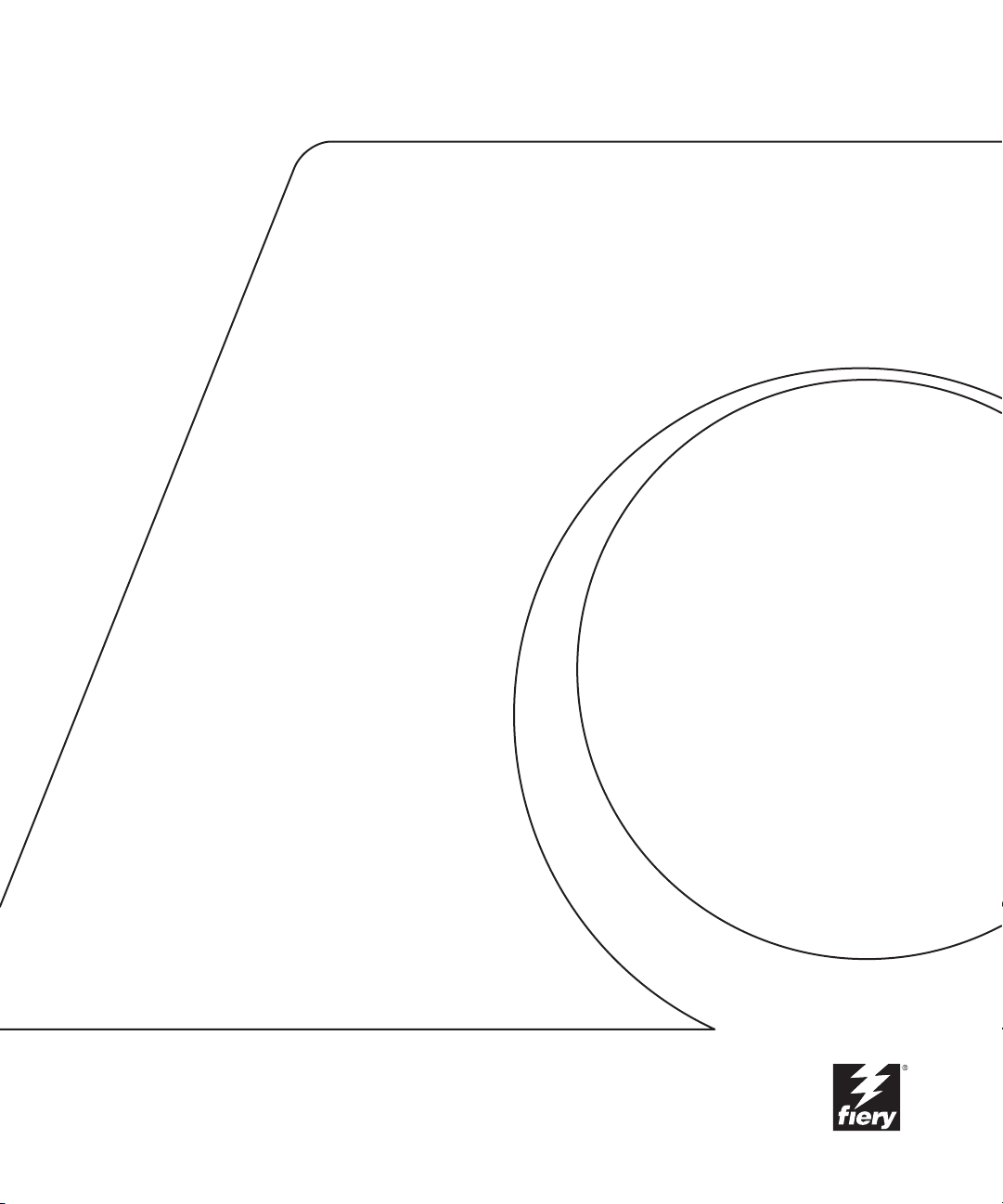
7664-4680-31
F
iery
GETTING STARTED
For CF9001
X3
e
Page 2

Page 3
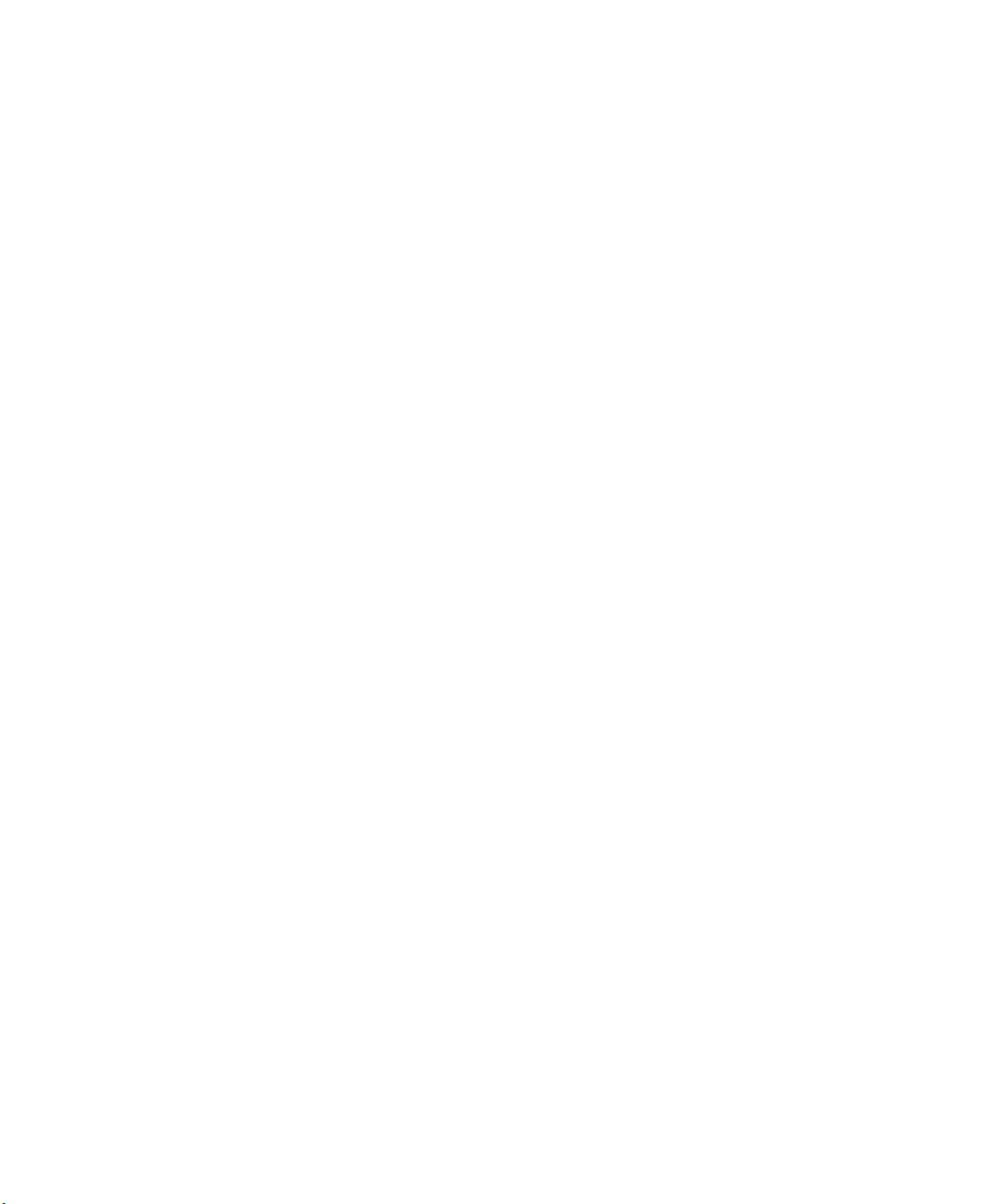
Copyright © 2000 Electronics For Imaging, Inc. All rights reserved.
This publication is protected by copyright, and all rights are reserved. No part of it may be reproduced or transmitted in any form or by any means for any purpose
without express prior written consent from Electronics For Imaging, Inc., except as expressly permitted herein. Information in this document is subject to change
without notice and does not represent a commitment on the part of Electronics For Imaging, Inc.
The software described in this publication is furnished under license and may only be used or copied in accordance with the terms of such license.
Patents: 5,867,179; 5,835,788; 5,666,436; 5,553,200; 5,543,940; 5,537,516; 5,517,334; 5,506,946; 5,424,754; 5,343,311; 5,212,546; 4,941,038; 4,837,722;
4,500,919; D406,117
Trademarks
EFI, the EFI logo, Fiery, the Fiery logo, Fiery Driven, the Fiery Driven logo, EFICOLOR, ColorWise, and Rip-While-Print are trademarks registered in the U.S.
Patent and Trademark Office. Fiery ZX, Fiery X2, Fiery X3, Fiery X4, Command WorkStation, AutoCal, Starr Compression, Memory Multiplier, NetWise, and
VisualCal are trademarks of Electronics For Imaging, Inc.
Adobe, the Adobe logo, Adobe Illustrator, PostScript, Adobe Photoshop, Adobe Separator, and Adobe PageMaker are trademarks of Adobe Systems Incorporated,
registered in certain jurisdictions. EPS (Encapsulated PostScript) is a trademark of Altsys Corporation. Apple, the Apple logo, AppleShare, AppleTalk, EtherTalk,
LaserWriter, and Macintosh are registered trademarks, and MultiFinder is a trademark of Apple Computer, Inc. Microsoft, MS, MS-DOS, and Windows are
registered trademarks of Microsoft in the US and other countries. QuarkXPress is a registered trademark of Quark, Inc. Times, Helvetica, and Palatino are
trademarks of Linotype AG and/or its subsidiaries. ITC Avant Garde, ITC Bookman, ITC Zapf Chancery, and ITC Zapf Dingbats are registered trademarks of
International Typeface Corporation. Ethernet is a registered trademark of Xerox Corporation. NetWare and Novell are registered trademarks and Internetwork
Packet Exchange (IPX) is a trademark of Novell, Inc. UNIX is a registered trademark of UNIX System Laboratories, a wholly owned subsidiary of Novell, Inc.
PANTONE is a registered trademark of Pantone, Inc. Matchprint is a trademark of Imation Corp.
All other terms and product names may be trademarks or registered trademarks of their respective owners, and are hereby acknowledged.
Legal Notices
APPLE COMPUTER, INC. (“APPLE”) MAKES NO WARRANTIES, EXPRESS OR IMPLIED, INCLUDING WITHOUT LIMITATION THE
IMPLIED WARRANTIES OF MERCHANTABILITY AND FITNESS FOR A PARTICULAR PURPOSE, REGARDING THE APPLE SOFTWARE.
APPLE DOES NOT WARRANT, GUARANTEE, OR MAKE ANY REPRESENTATIONS REGARDING THE USE OR THE RESULTS OF THE USE
OF THE APPLE SOFTWARE IN TERMS OF ITS CORRECTNESS, ACCURACY, RELIABILITY, CURRENTNESS, OR OTHERWISE. THE ENTIRE
RISK AS TO THE RESULTS AND PERFORMANCE OF THE APPLE SOFTWARE IS ASSUMED BY YOU. THE EXCLUSION OF IMPLIED
WARRANTIES IS NOT PERMITTED BY SOME STATES. THE ABOVE EXCLUSION MAY NOT APPLY TO YOU.
IN NO EVENT WILL APPLE, ITS DIRECTORS, OFFICERS, EMPLOYEES OR AGENTS BE LIABLE TO YOU FOR ANY CONSEQUENTIAL,
INCIDENTAL OR INDIRECT DAMAGES (INCLUDING DAMAGES FOR LOSS OF BUSINESS PROFITS, BUSINESS INTERRUPTION, LOSS OF
BUSINESS INFORMATION, AND THE LIKE) ARISING OUT OF THE USE OR INABILITY TO USE THE APPLE SOFTWARE EVEN IF APPLE
HAS BEEN ADVISED OF THE POSSIBILITY OF SUCH DAMAGES. BECAUSE SOME STATES DO NOT ALLOW THE EXCLUSION OR
LIMITATION OF LIABILITY FOR CONSEQUENTIAL OR INCIDENTAL DAMAGES, THE ABOVE LIMITATIONS MAY NOT APPLY TO YOU.
Apple’s liability to you for actual damages from any cause whatsoever, and regardless of the form of the action (whether in contract, tort [including negligence],
product liability or otherwise), will be limited to $50.
Restricted Rights Legends
For defense agencies: Restricted Rights Legend. Use, reproduction, or disclosure is subject to restrictions set forth in subparagraph (c)(1)(ii) of the Rights in
Technical Data and Computer Software clause at 252.227.7013.
For civilian agencies: Restricted Rights Legend. Use, reproduction, or disclosure is subject to restrictions set forth in subparagraph (a) through (d) of the
commercial Computer Software Restricted Rights clause at 52.227-19 and the limitations set forth in Electronics For Imaging, Inc.’s standard commercial
agreement for this software. Unpublished rights reserved under the copyright laws of the United States.
Printed in the United States of America on recycled paper.
Part Number:
45019142
Page 4
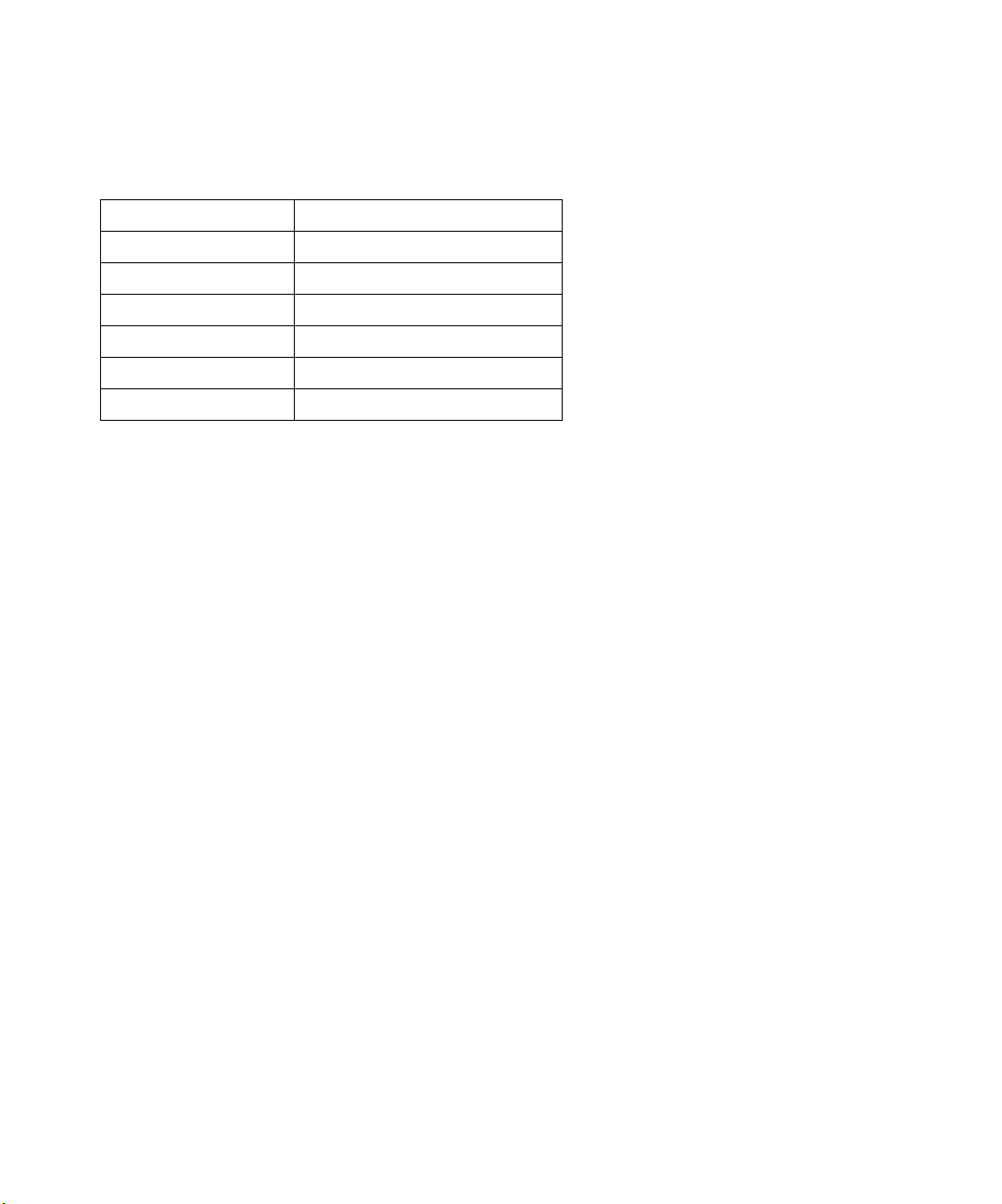
FCC Information
Declaration of Conformity
Trade Name: Printer Controller
Model Number: Fiery X3e CF9001
Compliance Test Report Number: M00912A1
Compliance Test Report Date: September 13, 2000
Responsible Party (in USA): Electronics for Imaging, Inc.
Address: 303 Velocity Way, Foster City, CA 94404
Telephone: (650) 357-3500
This equipment has been tested and found to comply with the limits for a Class B digital device, pursuant to Part 15 of the FCC Rules. These limits are designed
to provide reasonable protection against harmful interference in a residential installation. This equipment generates, uses, and can radiate radio frequency energy
and, if not installed and used in accordance with the instructions, may cause harmful interference to radio communications. However, there is no guarantee that
interference will not occur in a particular installation.
WARNING: FCC Regulations state that any unauthorized changes or modifications to this equipment not expressly approved by the manufacturer could void
the user’s authority to operate this equipment.
Industry Canada Class B Notice
This Class B digital apparatus complies with Canadian ICES-003.
Avis de Conformation Classe B de l’Industrie Canada
Cet appareil numérique de la classe B est conforme à la norme NMB-003 du Canada.
Page 5
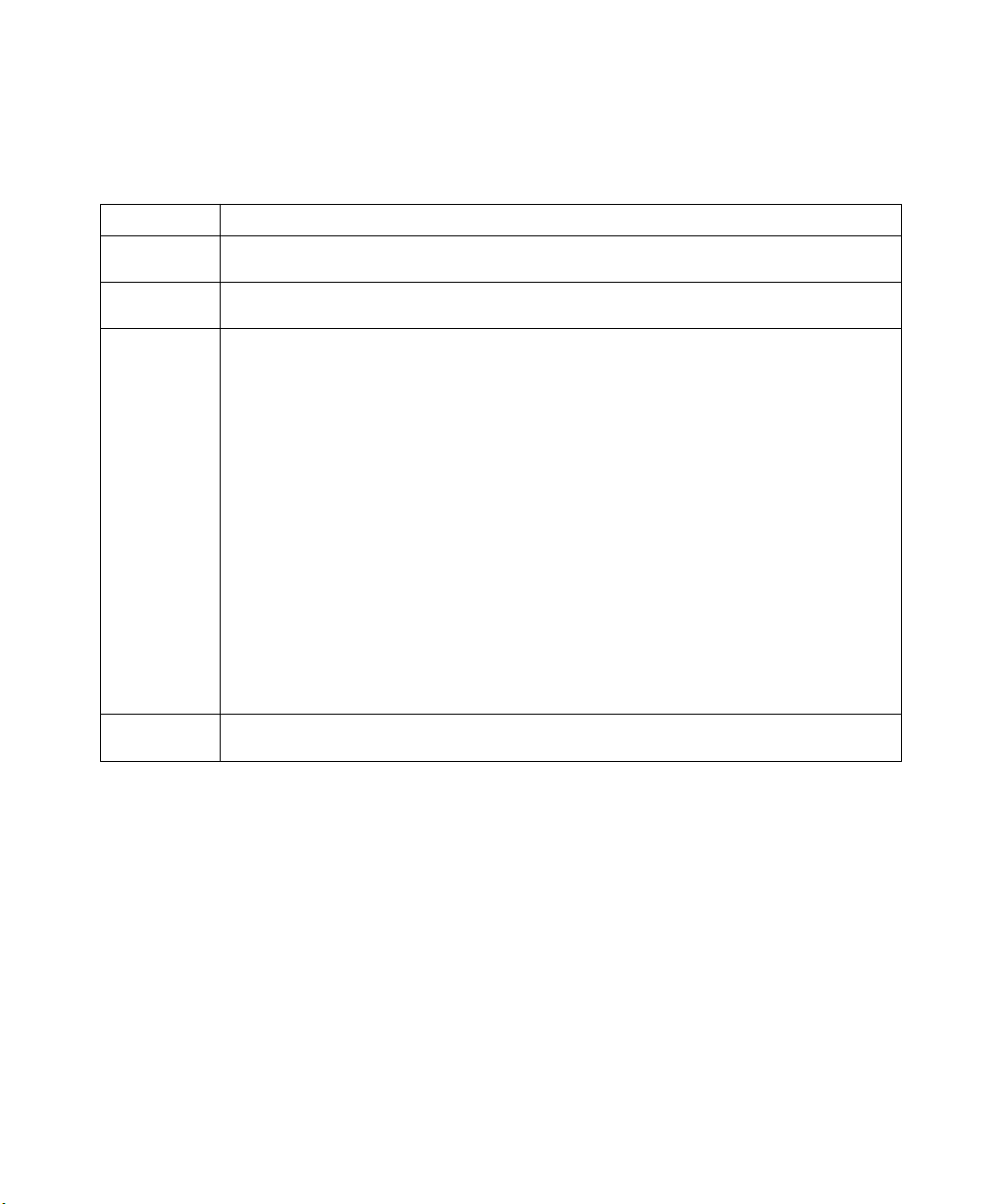
CE Marking (Declaration of Conformity)
We declare under our sole responsibility that the copier and options to which this declaration relates is in conformity with the specifications below. This declaration
is valid for the area of the European Union (EU) only.
Product Type Console Copier System
System Product
Name
Compliance
Report Number
Standards Safety *2 : EN 60 950/1992 (A1, A2, A3, A4 & A11)
EC Directives Safety: 73/23/EEC and 93/68/EEC
CF9001 + Fiery X3e CF9001, CF9001 Options: AFR-12, ST-103, S-105, C-101, AD-7, I/F KIT G, ADF KIT
M00913C1
(Safety of information technology equipment, including electrical business equipment)
EN 60825-1 / 1994 with A11 (Copier only)
(Radiation safety of laser products, equipment classification, requirements, and user’s guide)
EMC *1 : EN55 022 (Class B)/1994 with A1 (1995) & A2 (1997)
EN55 022 (Class B)/1998 (Printer Controller only)
(Limits and method for measurement of radio disturbance characteristics of information technology equipment (ITE))
EN61000-3-2/1995 (Electromagnetic compatibility (EMC)- Part 3: Limits, Section 2: Limits for harmonic current
emissions (equipment input current ≤16A per phase))
EN61000-3-3/1995 (Electromagnetic compatibility (EMC)- Part 3: Limits, Section 2: Limitation of voltage fluctuations
and flicker in low-voltage supply systems for equipment with rated current ≤16A)
EN55024/1998 (Information technology equipment — immunity characteristics — Limits and methods of
measurement)
EN61000-4-2/1995 : Electrostatic discharge immunity test
EN61000-4-3/1995 : Radiated electromagnetic field immunity test
EN61000-4-4/1995 : Electrical fast transient/burst immunity test
EN61000-4-5/1995 : Surge immunity test
EN61000-4-6/1996 : Immunity to conducted disturbance, induced by radio-frequency field
EN61000-4-8/1993 : Power-frequency magnetic field immunity test
EN61000-4-11: Voltage dips, short interruptions and voltage variations immunity test
Notes: *1) EMC performance: This product was designed for operation in a typical office environment.
*2) First year of labeling according to EC-directive 73/23/EEC and 93/68/EEC: 2000
3) This product was designed for operation in a typical office environment.
EMC: 89/336/EEC and 93/68/EEC
This device must be used with shielded interface cables. The use of non-shielded cable is likely to result in interference with radio communications and is
prohibited under EC Directives.
Software License Agreement
Before using the Software, please carefully read the following terms and conditions. BY USING THIS SOFTWARE, YOU SIGNIFY THAT YOU HAVE
ACCEPTED THE TERMS OF THIS AGREEMENT. If you cannot or do not accept these terms, you may return the entire package within ten (10) days to
the Distributor or Dealer from which you obtained them for a full refund.
Electronics for Imaging, Inc. grants to you a non-exclusive, non-transferable license to use the software and accompanying documentation (“Software”) included
with the Fiery X3e you have purchased, including without limitation the PostScript software provided by Adobe Systems Incorporated.
Page 6
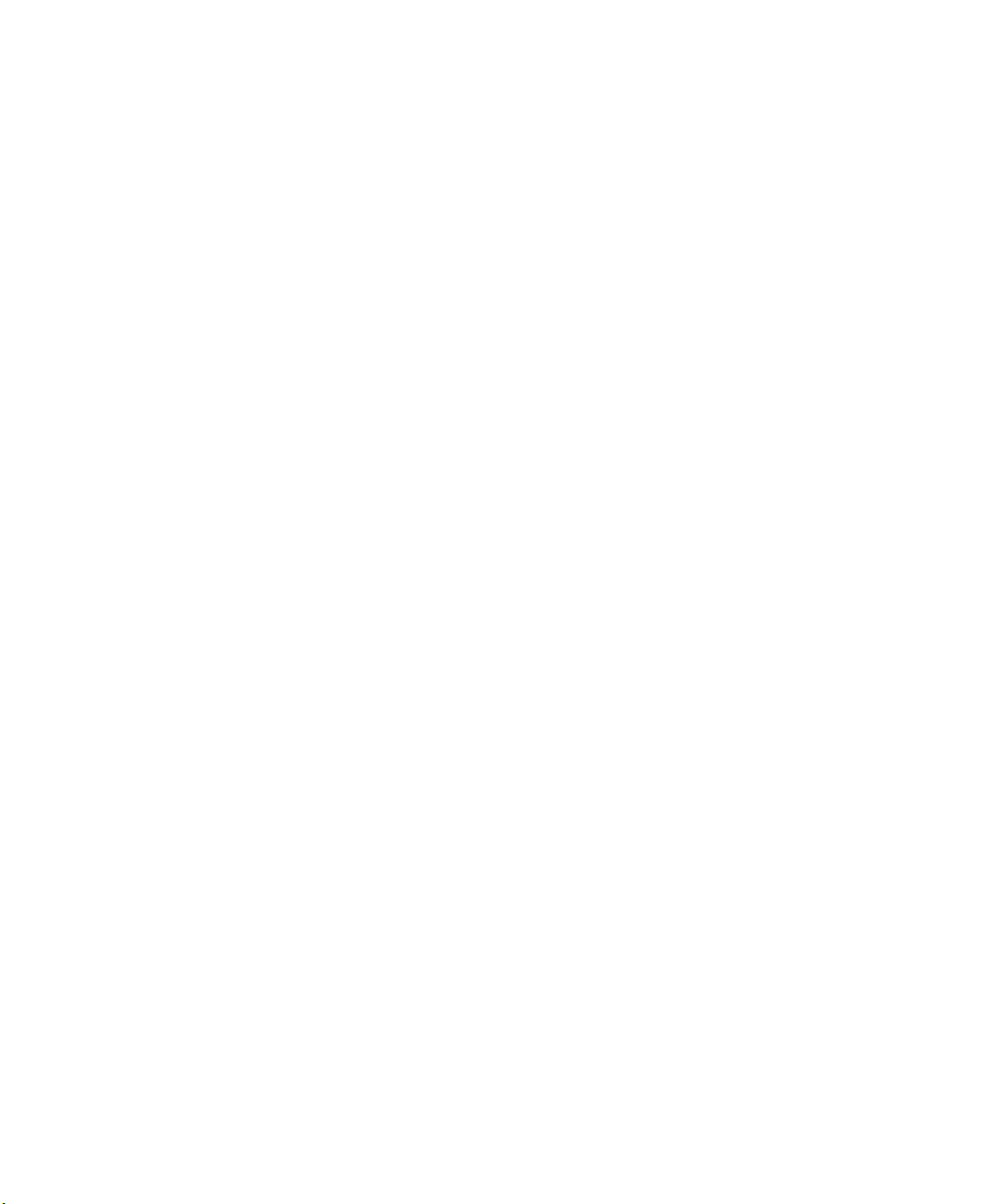
You may:
a. use the Software solely for your own customary business purposes and solely with Fiery X3e;
b. use the digitally-encoded machine-readable outline and bitmap programs (“Font Programs”) provided with Fiery X3e in a special encrypted format (“Coded
Font Programs”) to reproduce and display designs, styles, weights, and versions of letters, numerals, characters and symbols (“Typefaces”) solely for your own
customary business purposes on the display window of the Fiery X3e or monitor used with Fiery X3e;
c. use the trademarks used by Electronics for Imaging to identify the Coded Font Programs and Typefaces reproduced therefrom (“Trademarks”); and
d. assign your rights under this Agreement to a transferee of all of your right, title and interest in and to Fiery X3e provided the transferee agrees to be bound by
all of the terms and conditions of this Agreement.
You may not:
a. make use of the Software, directly or indirectly, to print bitmap images with print resolutions of 600 dots per inch or greater, or to generate fonts or typefaces
for use other than with Fiery X3e;
b. make or have made, or permit to be made, any copies of the Software, Coded Font Programs, accompanying documentation or portions thereof, except as
necessary for use with the Fiery X3e unit purchased by you; provided, however, that under no circumstances may you make or have made, or permit to be made,
any copies of that certain portion of the Software which has been included on the Fiery X3e hard disk drive. You may not copy the documentation;
c. attempt to alter, disassemble, decrypt or reverse engineer the Software, Coded Font Programs or accompanying documentation.
d. rent or lease the Software.
Proprietary Rights
You acknowledge that the Software, Coded Font Programs, Typefaces, Trademarks and accompanying documentation are proprietary to Electronics For Imaging
and its suppliers and that title and other intellectual property rights therein remain with Electronics For Imaging and its suppliers. Except as stated above, this
Agreement does not grant you any right to patents, copyrights, trade secrets, trademarks (whether registered or unregistered), or any other rights, franchises or
licenses in respect of the Software, Coded Font Programs, Typefaces, Trademarks or accompanying documentation. You may not adapt or use any trademark or
trade name which is likely to be similar to or confusing with that of Electronics For Imaging or any of its suppliers or take any other action which impairs or
reduces the trademark rights of Electronics For Imaging or its suppliers. The trademarks may only be used to identify printed output produced by the Coded Font
Programs. At the reasonable request of Electronics For Imaging, you must supply samples of any Typeface identified with a trademark.
Confidentiality
You agree to hold the Software and Coded Font Programs in confidence, disclosing the Software and Coded Font Programs only to authorized users having a need
to use the Software and Coded Font Programs as permitted by this Agreement and to take all reasonable precautions to prevent disclosure to other parties.
Remedies
Unauthorized use, copying or disclosure of the Software, Coded Font Programs, Typefaces, Trademarks or accompanying documentation will result in automatic
termination of this license and will make available to Electronics For Imaging other legal remedies.
Limited Warranty And Disclaimer
Electronics For Imaging warrants that, for a period of ninety (90) days from the date of delivery to you, the Software under normal use will perform without
significant errors that make it unusable. Electronics For Imaging’s entire liability and your exclusive remedy under this warranty (which is subject to you returning
Fiery X3e to Electronics For Imaging or an authorized dealer) will be, at Electronics For Imaging’s option, to use reasonable commercial efforts to attempt to
correct or work around errors, to replace the Software with functionally equivalent software, or to refund the purchase price and terminate this Agreement. Some
states do not allow limitations on duration of implied warranty, so the above limitation may not apply to you.
Except for the above express limited warranty, Electronics For Imaging makes and you receive no warranties or conditions on the Products, express, implied, or
statutory, and Electronics For Imaging specifically disclaims any implied warranty or condition of merchantability or fitness for a particular purpose.
For warranty service, please contact your authorized service/support center.
EXCEPT FOR THE ABOVE EXPRESS LIMITED WARRANTY, ELECTRONICS FOR IMAGING MAKES AND YOU RECEIVE NO WARRANTIES
OR CONDITIONS ON THE SOFTWARE OR CODED FONT PROGRAMS, EXPRESS, IMPLIED, STATUTORY, OR IN ANY OTHER PROVISION
OF THIS AGREEMENT OR COMMUNICATION WITH YOU, AND ELECTRONICS FOR IMAGING SPECIFICALLY DISCLAIMS ANY IMPLIED
WARRANTY OR CONDITION OF MERCHANTABILITY OR FITNESS FOR A PARTICUL AR PURPOSE. Electronics For Imaging does not warrant that
the operation of the software will be uninterrupted or error free or that the Software will meet your specific requirements.
Page 7
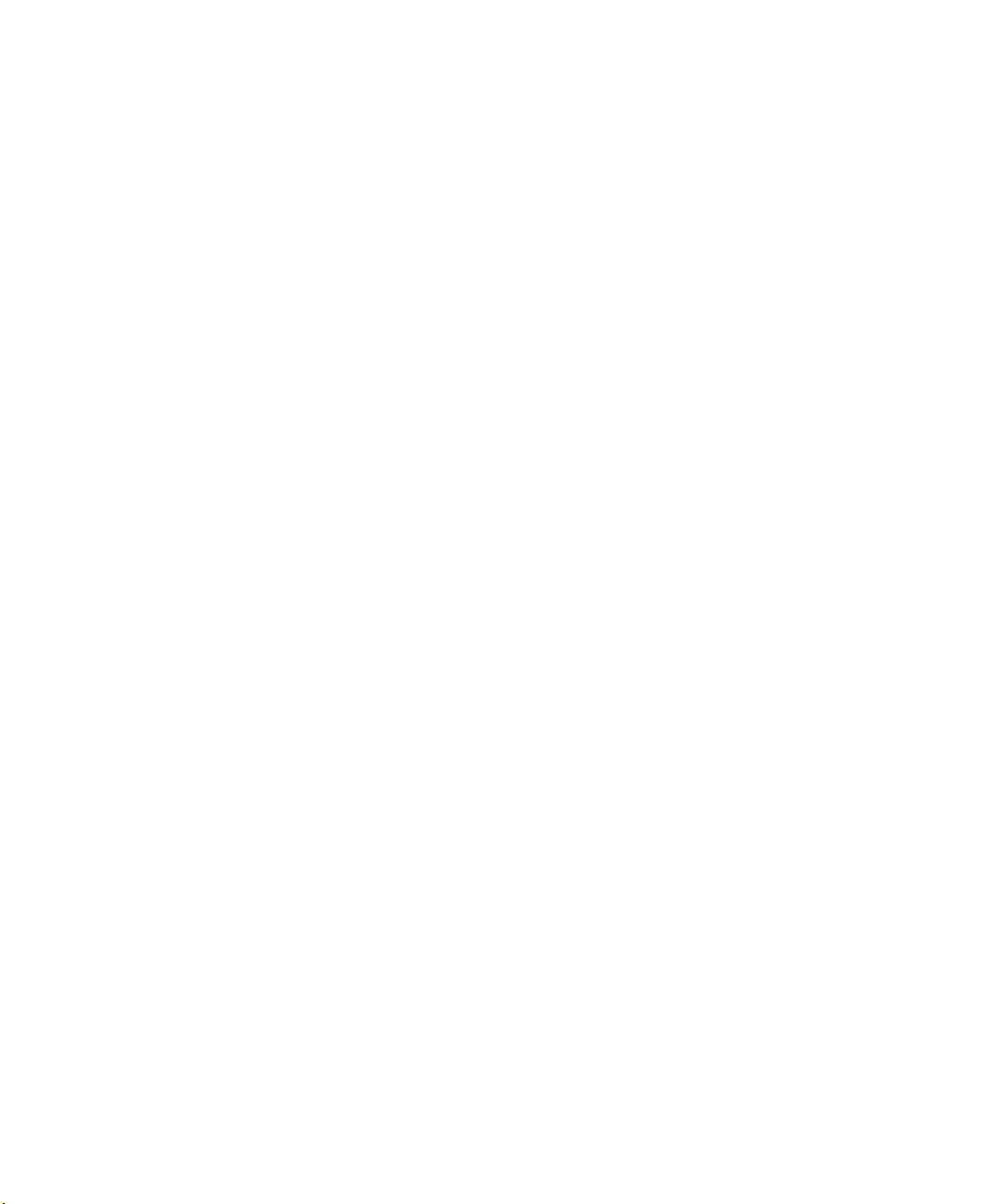
Limitation Of Liability
IN NO EVENT WILL ELECTRONICS FOR IMAGING OR ITS SUPPLIERS BE LIABLE FOR ANY DAMAGES, INCLUDING LOSS OF DATA, LOST
PROFITS, COST OF COVER OR OTHER SPECIAL, INCIDENTAL, CONSEQUENTIAL OR INDIRECT DAMAGES ARISING FROM THE USE OF
THE SOFTWARE, CODED FONT PROGRAMS OR ACCOMPANYING DOCUMENTATION, HOWEVER CAUSED AND ON ANY THEORY OF
LIABILITY. THIS LIMITATION WILL APPLY EVEN IF ELECTRONICS FOR IMAGING OR ANY AUTHORIZED DEALER HAS BEEN ADVISED
OF THE POSSIBILITY OF SUCH DAMAGE. YOU ACKNOWLEDGE THAT THE PRICE OF THE UNIT REFLECTS THIS ALLOCATION OF RISK.
BECAUSE SOME STATES/JURISDICTIONS DO NOT ALLOW THE EXCLUSION OR LIMITATION OF LIABILITY FOR CONSEQUENTIAL OR
INCIDENTAL DAMAGES, THE ABOVE LIMITATION MAY NOT APPLY TO YOU.
Export Controls
You agree that you will not export or re-export the Software or Coded Font Programs in any form without the appropriate United States and foreign government
licenses. Your failure to comply with this provision is a material breach of this Agreement.
Government Use
Use, duplication or disclosure of the Software by the United States Government is subject to restrictions as set forth in subdivision (c) (1) (ii) of the Rights in
Technical Data and Computer Software clause at DFARS 252.227-7013 or in subparagraphs (c) (1) and (2) of the Commercial Computer Software—Restricted
Right Clause at 48 CFR 52.227-19, as applicable.
Third Party Beneficiary
You are hereby notified that Adobe Systems Incorporated, a California corporation located at 345 Park Avenue, San Jose, CA 95110-2704 (“Adobe”) is a thirdparty beneficiary to this Agreement to the extent that this Agreement contains provisions which relate to your use of the Fonts, the Coded Font Programs, the
Typefaces and the Trademarks licensed hereby. Such provisions are made expressly for the benefit of Adobe and are enforceable by Adobe in addition to Electronics
For Imaging.
General
This Agreement will be governed by the laws of the State of California.
This Agreement is the entire agreement held between us and supersedes any other communications or advertising with respect to the Software, Coded Font
Programs and accompanying documentation.
If any provision of this Agreement is held invalid, the remainder of this Agreement shall continue in full force and effect.
If you have any questions concerning this Agreement, please write to Electronics For Imaging, Inc., Attn: Licensing Dept. or see Electronics For Imaging’s web
site at www.efi.com.
Electronics For Imaging, Inc.
303 Velocity Way
Foster City, CA 94404
Page 8
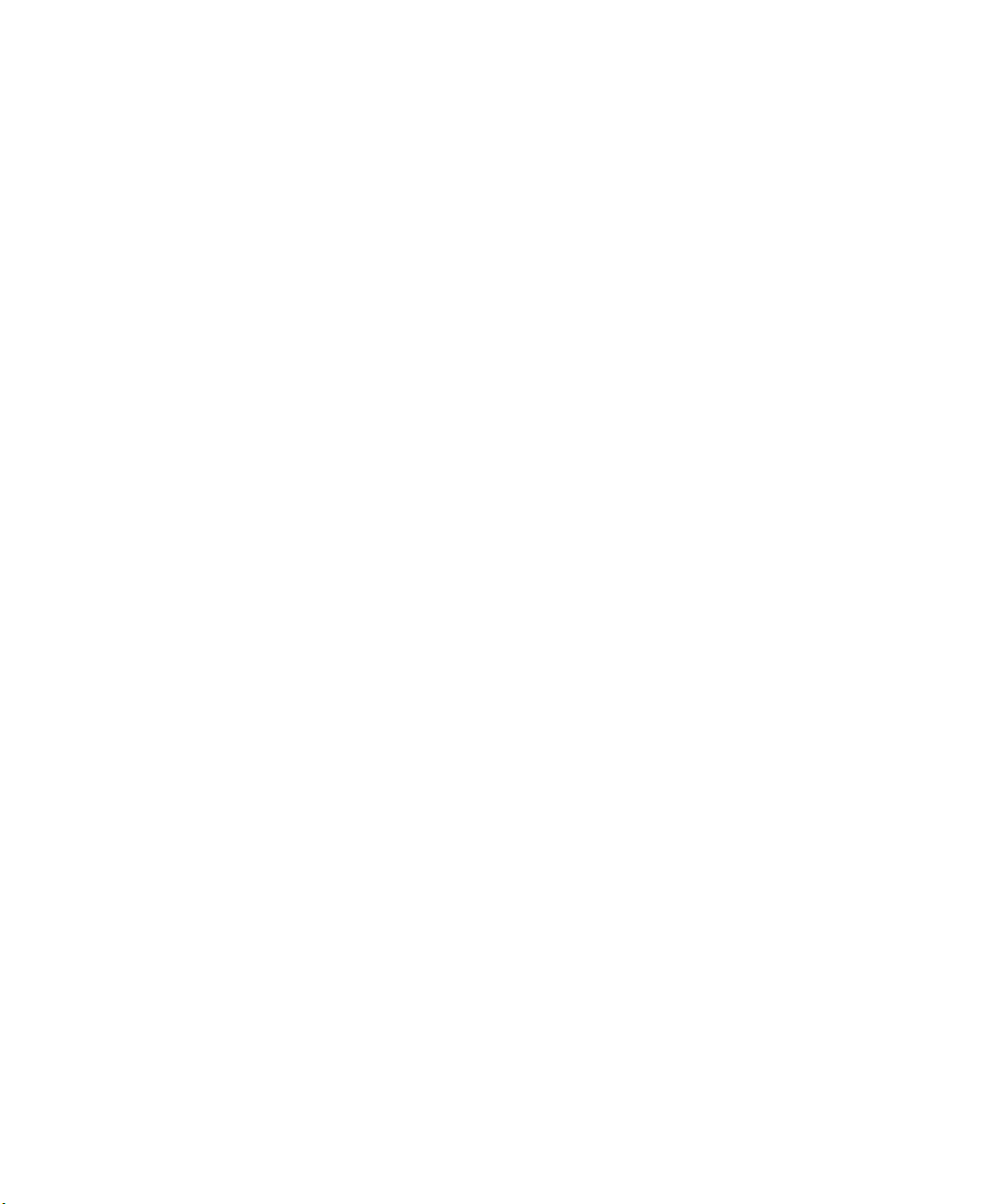
Page 9
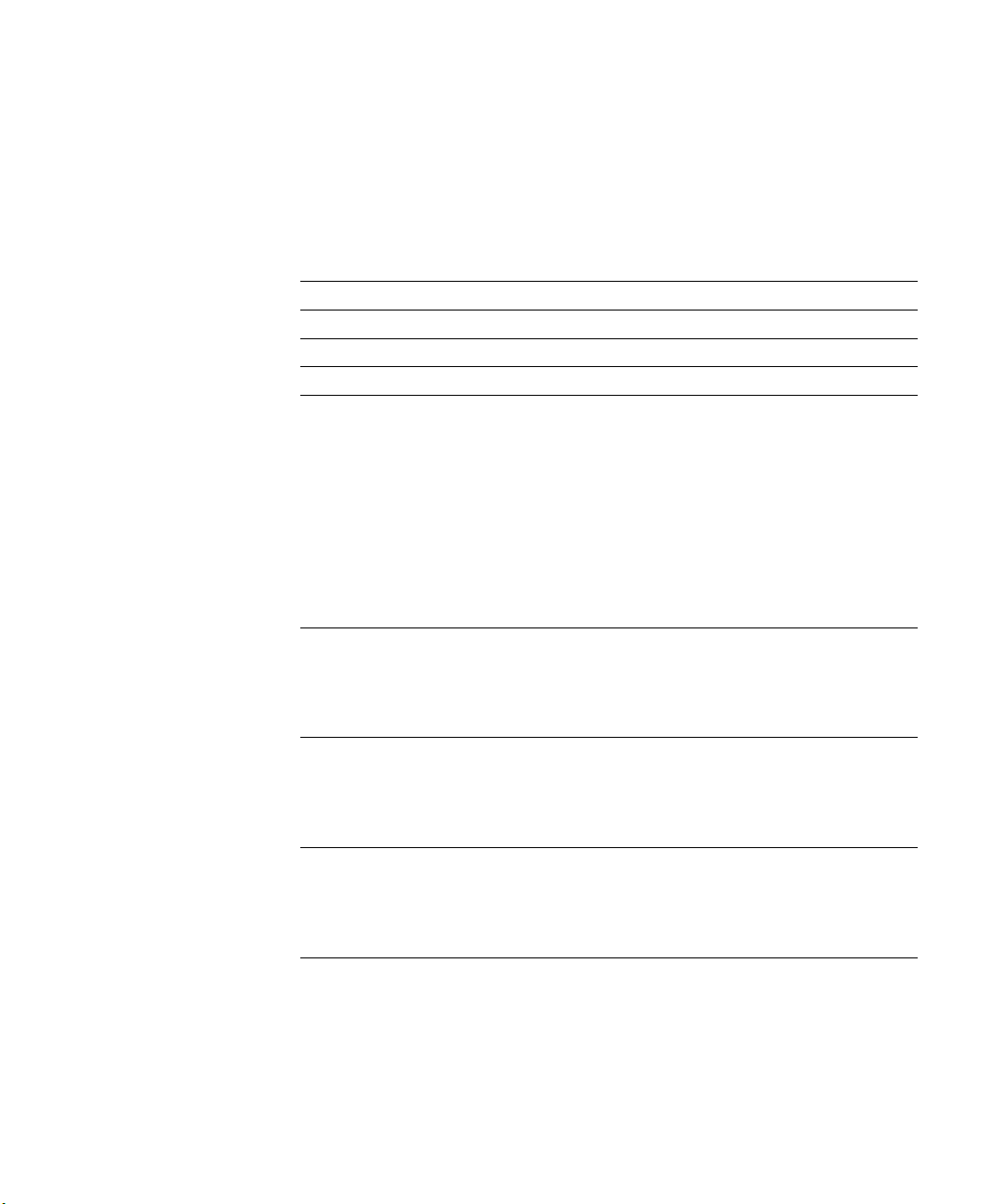
Contents
Introduction
Media pack
About the documentation
Specifications
User software
System requirements
Windows xvi
Mac OS xvii
UNIX (TCP/IP) xviii
IPX (Novell) xix
Command WorkStation xix
xii
xiii
xvi
Installing User Software on a Windows Computer
Setting up PostScript printing with Windows 95/98
Completing the Windows 95/98 connection 7
Setting up SMB printing with Windows 95/98 18
Setting up IPP printing with Windows 98 20
Setting up PostScript printing with Windows NT 4.0 and/or Windows 2000
Completing the Windows NT 4.0 and/or Windows 2000 printer connection 34
Setting up SMB printing on Windows NT 4.0 and/or Windows 2000 46
Setting up IPP printing with Windows 2000 48
22
xi
xi
1
Installing Fiery X3e software
Fiery Link, ColorWise Pro Tools, and Fiery Downloader 50
Command WorkStation 52
Fiery Scan 54
Using the software for the first time
Configuring a connection for Fiery Link 55
Configuring the connection for Fiery utilities and the Command WorkStation 68
Configuring a connection for ColorWise Pro Tools 71
50
55
Page 10
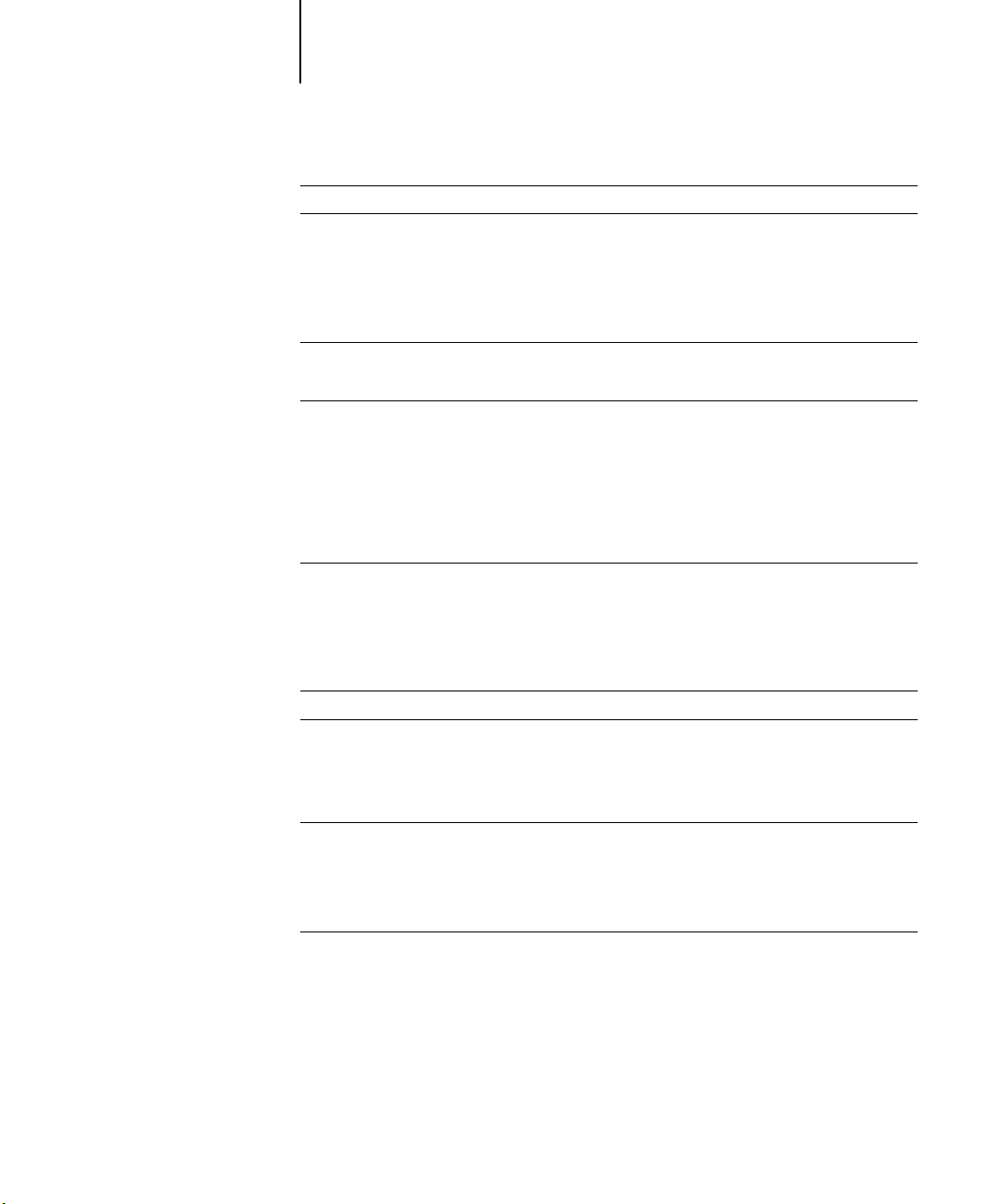
x Contents
Copying color files from the User Software CD
Copying the printer description files for Windows
Installing the ICM profiles on Windows 95/98, Windows NT 4.0, or Windows 2000 76
75
76
Installing User Software on a Mac OS Computer
Setting up the Fiery X3e as a PostScript printer
Setting up the Fiery X3e in the Chooser 82
Installing Fiery X3e software and fonts
Configuring a connection for ColorWise Pro Tools 86
Configuring a connection for Fiery Spooler 89
Configuring a connection for Fiery Link 93
Configuring a connection for Fiery Downloader 104
Fonts 105
Copying color files from the User Software CD
Loading ICC profiles 107
81
84
106
Downloading Installers with Fiery WebTools
Setting up Fiery WebTools
Using the Installer WebTool
111
112
Troubleshooting
On a Windows computer
Setting up printing on Windows NT 4.0 Workstations 115
Reinstalling the Adobe PostScript Printer Driver on Windows 95/98 115
Problems with the Fiery utilities on Windows 95/98, Windows NT 4.0, or Windows 2000 116
On a Mac OS computer
Setting up the Fiery X3e in the Chooser 116
115
116
Index
Page 11
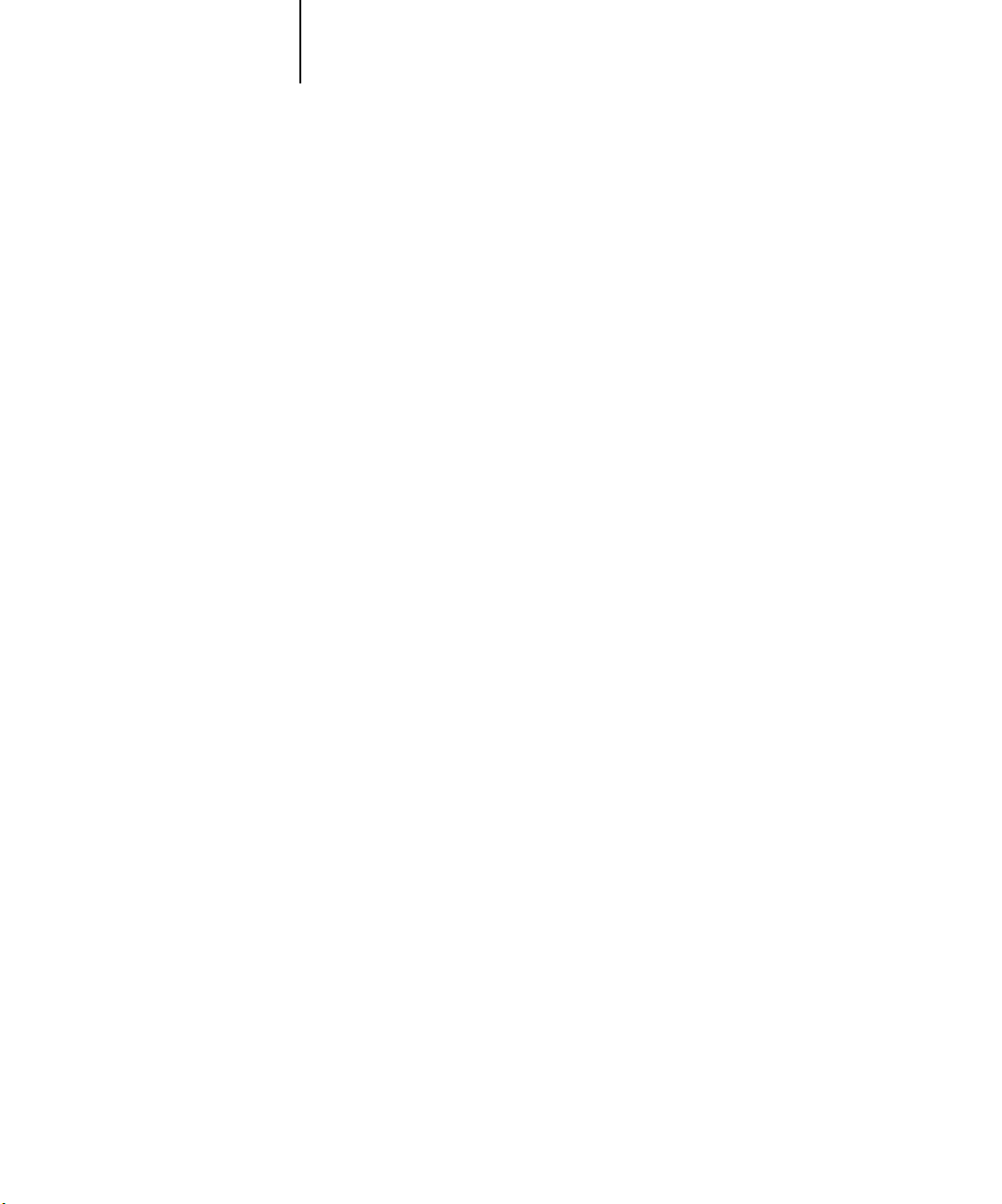
xi Media pack
Introduction
This manual describes how to install the user software for the Fiery X3e CF9001™ and
set up printing from Windows and Mac OS computers. For information about setting
up network servers and clients to use the Fiery X3e CF9001, see the
Guide
. For general information on using the color copier, your computer, your
application software, or your network, see the manuals that accompany those products.
N
OTE
:
The term “Fiery X3e” is used to refer to Fiery X3e CF9001.
Configuration
Media pack
Your Fiery X3e includes a customer media pack containing:
• User Software CDs
• System Software CDs
• Adobe Type Manager CD
•
Release Notes
About the documentation
This manual is part of the set of Fiery X3e documentation, which includes the
following manuals for users and system administrators:
• The
Configuration Guide
Fiery X3e for the supported platforms and network environments. It also includes
guidelines for setting up UNIX, Windows NT 4.0, and Novell NetWare servers to
provide Adobe PostScript printing services to clients.
explains basic configuration and administration of the
•
Getting Started
Fiery X3e. Specifically, it describes installation of the PostScript printer drivers,
printer description files, and other software provided on the User Software CD. It
also explains how to connect each user to the network.
describes how to install software to enable users to print to the
Page 12
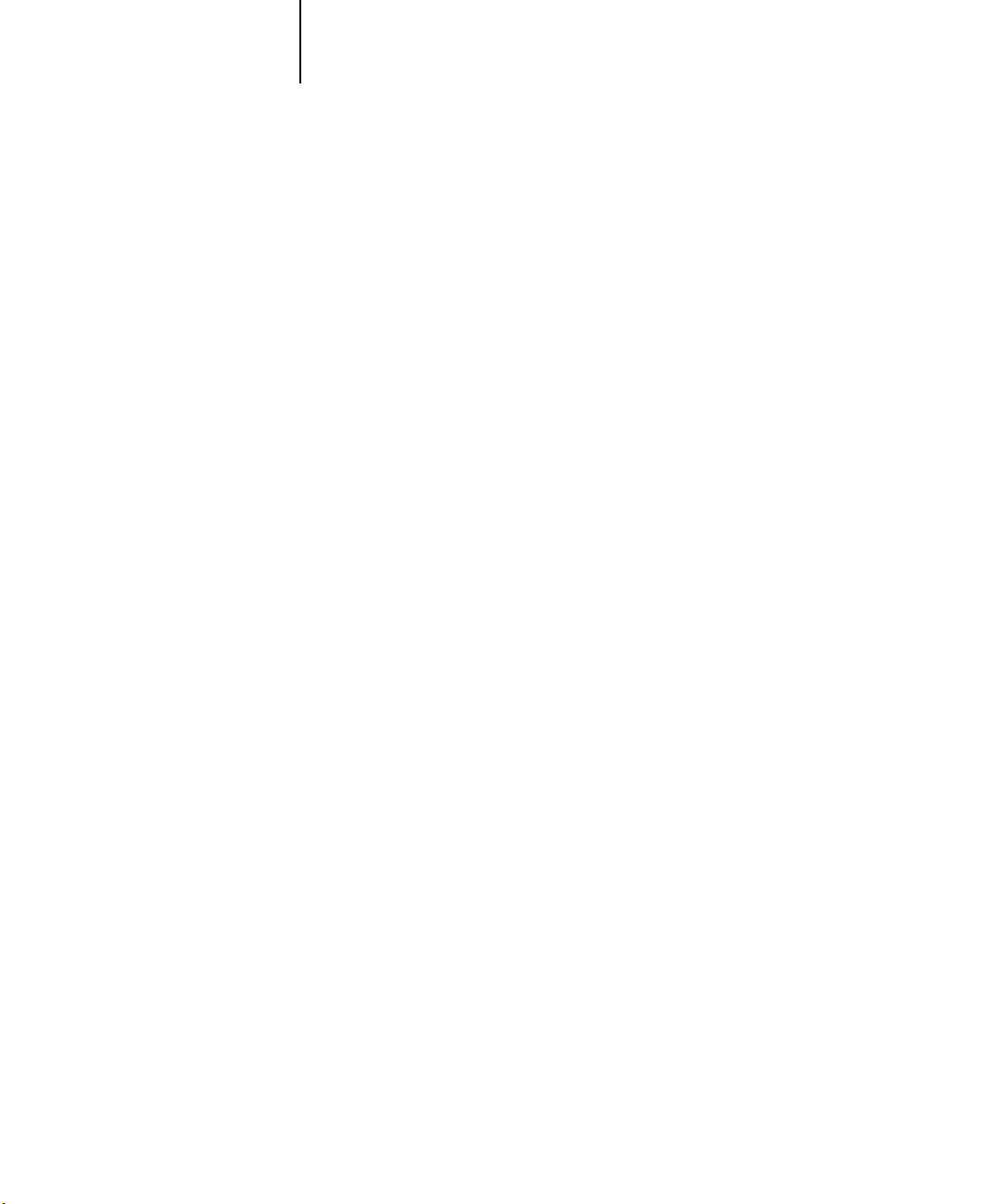
xii Introduction
• The
Printing Guide
send jobs via remote workstations on the network.
• The
Color Guide
Fiery X3e. It addresses concepts and issues associated with printing to the Fiery X3e
and outlines key workflow scenarios. This manual explains how to calibrate your
copier and take advantage of the ColorWise® color management system as well as
features in ColorWise Pro Tools™. In addition, the
on printing from popular Windows and Mac OS applications.
• The
Job Management Guide
including the Command WorkStation™, and how they can be used to manage jobs.
This book is intended for an operator or administrator, or a user with the necessary
access privileges, who needs to monitor and manage job flow, and troubleshoot
problems that may arise.
•
Release Notes
the problems you may encounter.
describes the printing features of the Fiery X3e for users who
provides information on managing the color output of your
Color Guide
explains the functions of the Fiery client utilities,
provide last-minute product information and workarounds for some of
offers information
Specifications
• Celeron 366MHz CPU
• 192MB RAM
• 6GB hard disk drive
• An internal CD-ROM drive
• Supports AppleTalk, TCP/IP, and IPX protocols simultaneously
• Supports SNAP frame type using both Ethernet and Token Ring ports
• Supports thinnet unshielded twisted pair (Fast Ethernet 100BaseTX or
Ethernet 10BaseT)
• Supports Adobe PostScript 3
• Includes 136 fonts (126 Adobe Type 1 PostScript and 10 TrueType)
In addition, two Adobe Multiple Master fonts are included and are used for font
substitution in PDF files.
Page 13
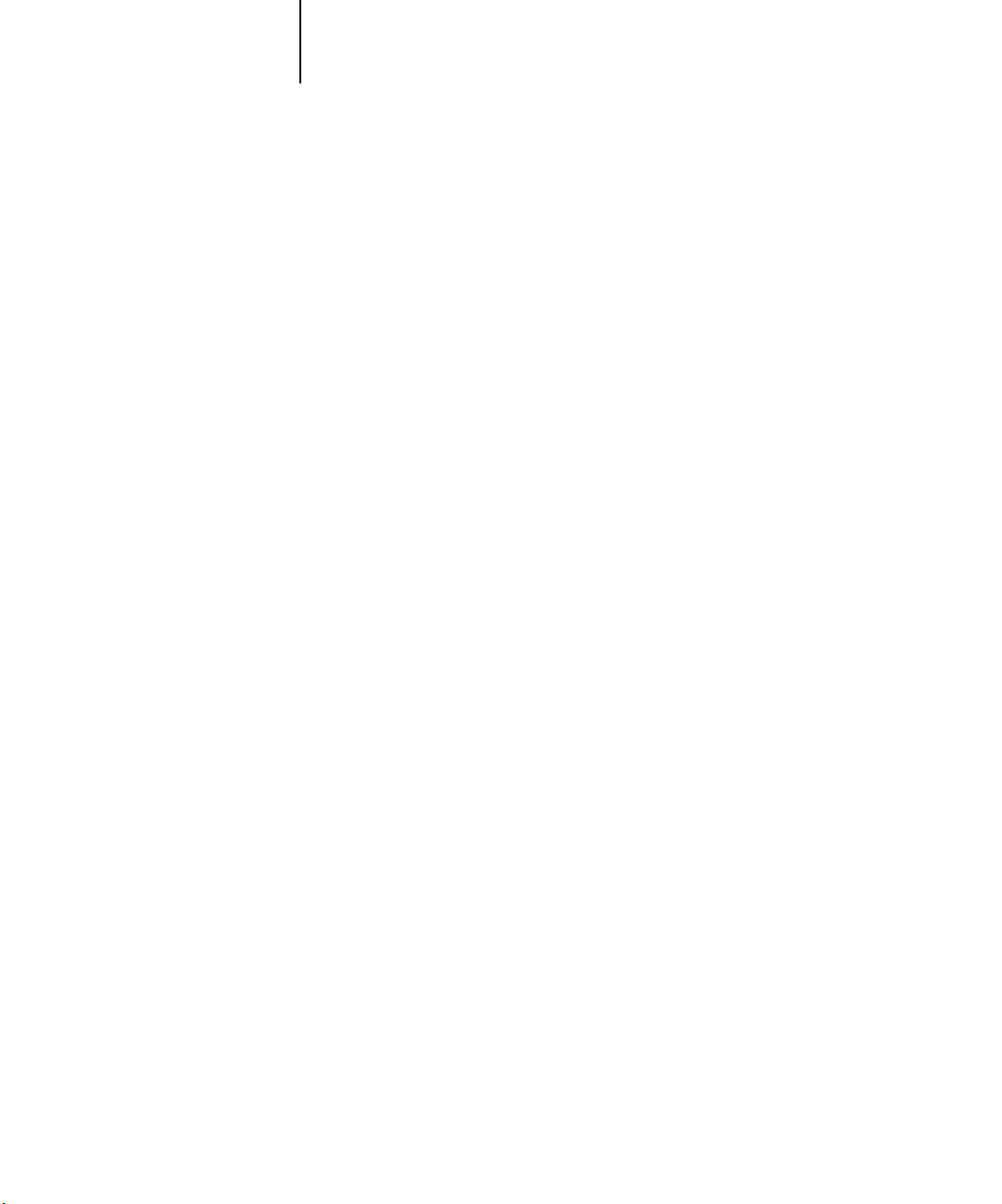
xiii User software
• Built-in ColorWise color management and NetWise™ networking management
• Fiery WebTools
• ColorWise Pro Tools, Fiery Downloader™, Fiery Link™ and Fiery Spooler™
(Mac OS only) client utilities
• Fiery Scan™plug in
• Supports Command WorkStation software (Windows only, available as an option)
See your copier representative for details.
• Supports Internet Printing Protocol (IPP) for Windows 98 and Windows 2000
• Supports the Fiery Advanced Controller Interface kit, which includes a monitor, a
keyboard, and mouse (available as an option)
See your copier representative for details.
™
User software
The full set of Fiery X3e user software is provided on the User Software CD.
Adobe PostScript
Printer Driver
PostScript Printer
Description file (PPD)
PostScript Fonts
(Mac OS only)
Enables you to print to the Fiery X3e from
Windows 95/98, Windows NT 4.0, and Mac OS
computers; also supports special Fiery X3e and
PostScript 3 features.
For use with the PostScript printer driver that allows
the Fiery X3e to appear in popular applications’
Print and Page Setup dialog boxes. The Fiery X3e
PPDs provide information about the Fiery X3e and
your particular copier model to the application and
printer driver you are using.
PostScript screen and printer fonts that correspond
to the 136 PostScript printer fonts installed on the
Fiery X3e (126 Adobe Type 1 and 10 TrueType).
See Appendix B of the
list of PostScript fonts installed on the Fiery X3e.
Printing Guide
for a complete
Page 14
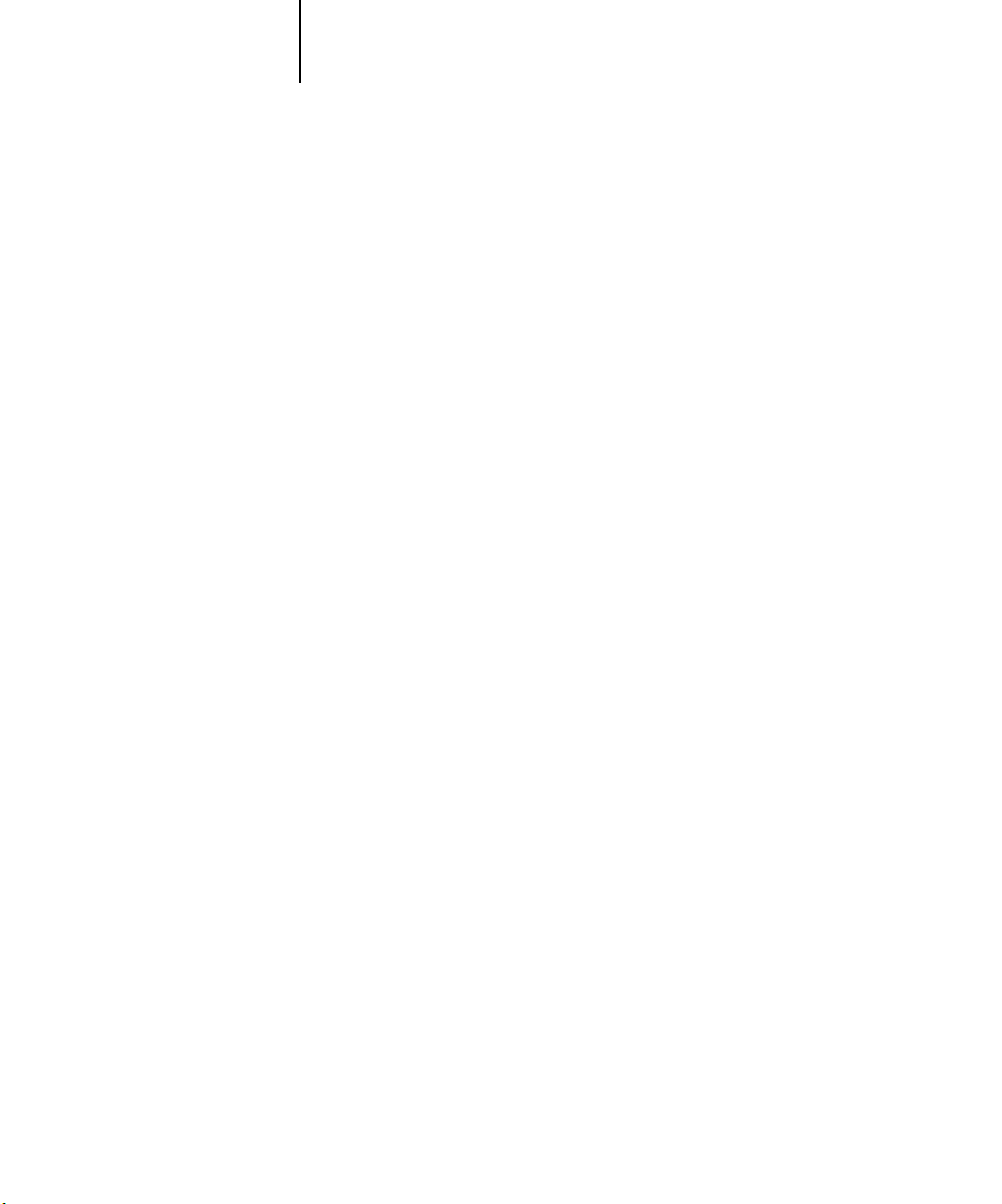
xiv Introduction
Fiery Downloader Enables you to print PostScript files, Encapsulated
PostScript (EPS) files, and Portable Document
Format (PDF) files directly to the Fiery X3e without
opening the application in which they were created.
Fiery Downloader also enables you to manage the
printer fonts installed on the Fiery X3e.
Fiery Spooler
(Mac OS only)
Enables you to view the order and priority of print
jobs, customize printer settings for jobs, delete jobs,
and move jobs between queues. You can also use it
to view job accounting information.
ColorWise Pro Tools ICC-open color management and calibration tools;
enables you to edit and download ICC profiles.
Fiery Scan Plug-in modules for Photoshop that enable you to
scan images from the copier directly into the
application.
Fiery Link Enables you to monitor the status of connected
Fiery X3e servers and the print jobs sent to them.
Command WorkStation
software (Windows only)
Enables the operator to control the Fiery X3e
functions from Windows 95/98, Windows NT 4.0,
and Windows 2000 workstations. To use the
Command WorkStation, see the
Guide
.
Job Management
Color management files ColorSync and ICM color management files that
enable you to maintain consistent color from your
original artwork to the colors displayed on your
monitor to the printed output.
Page 15
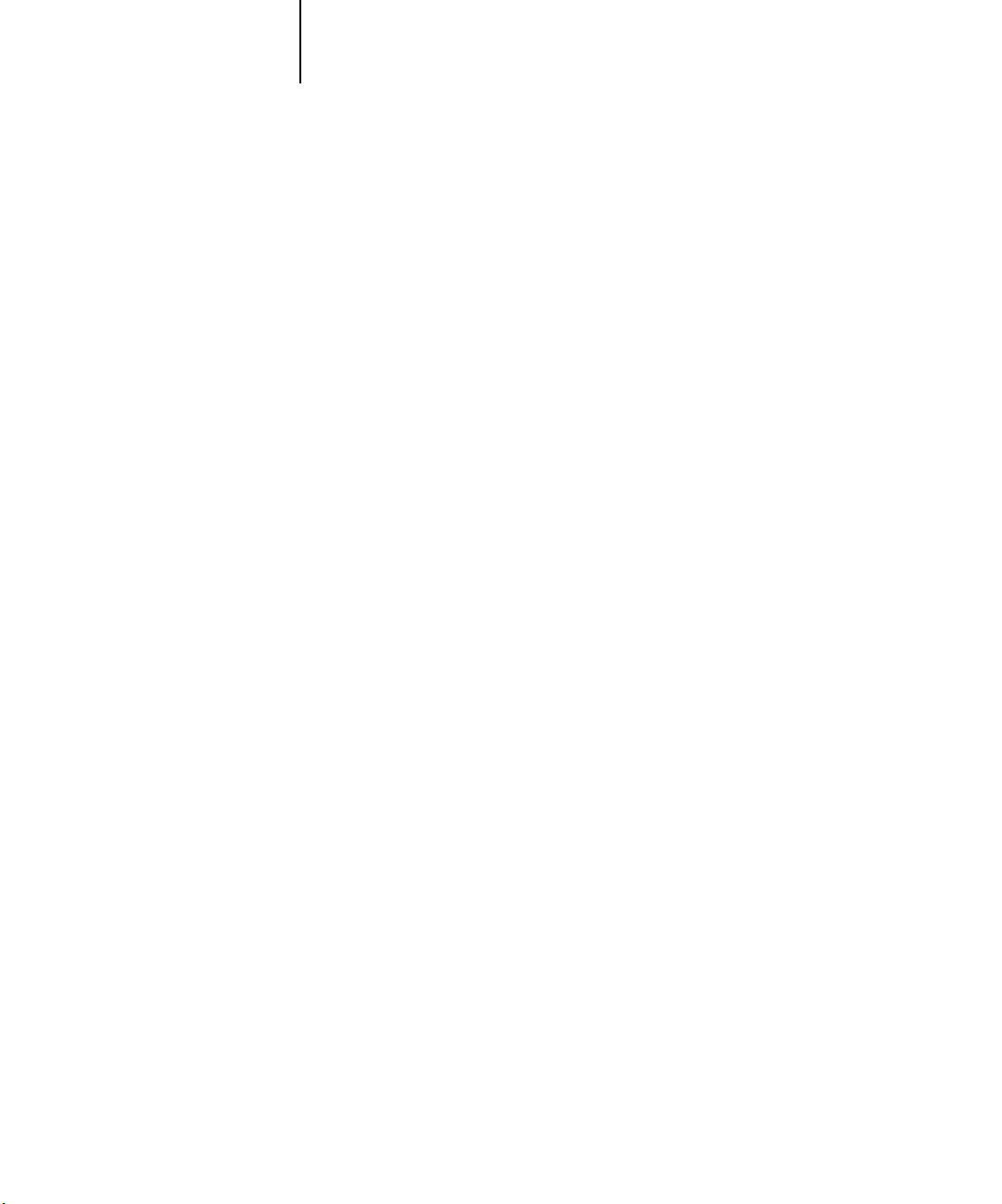
xv User software
Color reference files Reference pages that you can print to view the range
of colors available on your Fiery X3e. For the most
predictable color results, refer to these pages when
defining colors in applications. For more
information on color management, see the
Color Guide
.
Calibration files Includes measurements files and targets that you can
use with ColorWise Pro Tools.
MRJ (Mac OS only) Mac OS Runtime for Java installer v 2.2.0 MRJ is
required by all Java-based Fiery utilities. When
installing these utilities, if MRJ is not detected the
MRJ installer is automatically launched.
N
OTE
The Fiery Link utility and the PostScript printer driver and printer description
:
files can be installed from the User Software CD, or they can be installed from
the Fiery X3e with the Installer WebTool. For instructions, see “Using the
Installer WebTool” on page 112.
Page 16
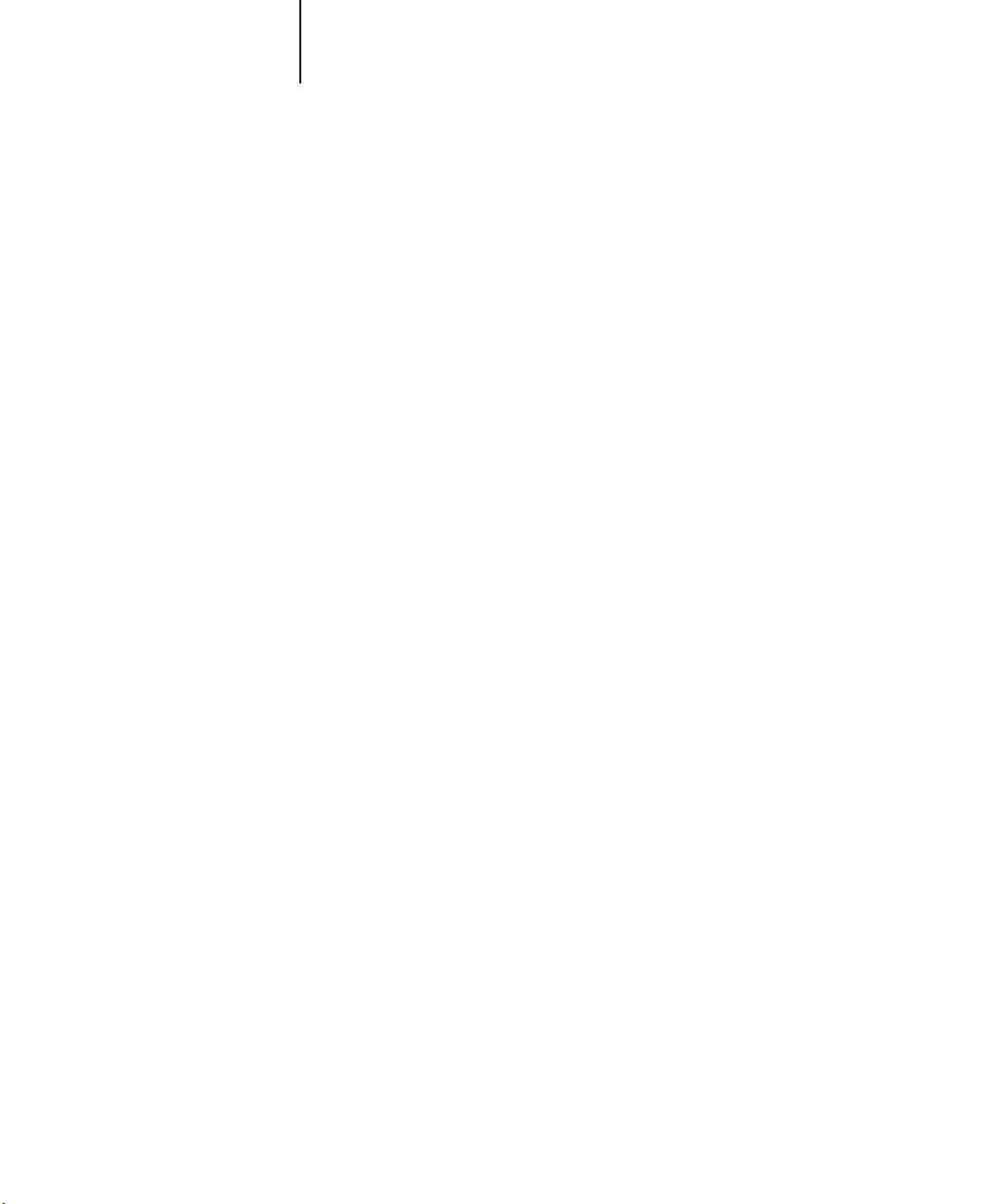
xvi Introduction
System requirements
To install the Fiery X3e user software on a Windows or Mac OS computer, the
computer must be equipped with a built-in or external CD-ROM drive.
Windows
To print to the Fiery X3e, you need:
• A Windows-based computer with an 80486, AMD, or Pentium processor
• Windows 95, Windows 98, Windows NT 4.0, or Windows 2000
• At least 16MB of RAM for Windows 95
• At least 24MB of RAM for Windows 98
• At least 32MB of RAM for Windows NT 4.0
• At least 64MB of RAM for Windows 2000
With Microsoft Windows 95/98, you also need:
• IPX/SPX or TCP/IP networking protocol installed
• Adobe PostScript Printer Driver for Windows version 4.2 or later (version 4.3.1 is
included with the user software)
With Microsoft Windows NT 4.0 and Windows 2000, you also need:
• TCP/IP or AppleTalk networking protocol installed
• Adobe PostScript Printer Driver for Windows NT 4.0 version 5.0 (version 5.1.2 is
included with the user software)
• Microsoft PostScript Printer Driver for Windows 2000 (included with your
Windows 2000 operating system)
Page 17
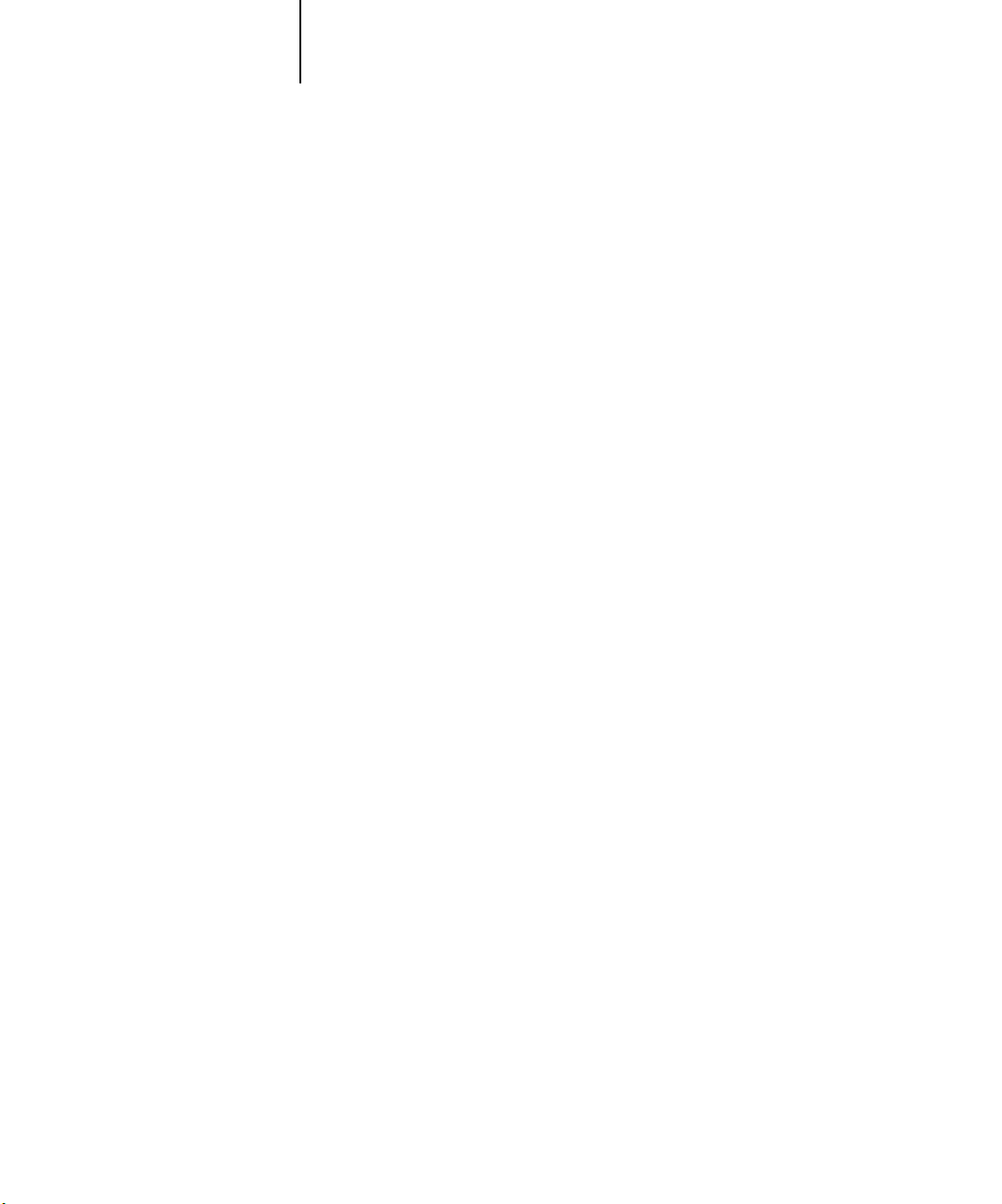
xvii System requirements
To use the Fiery utilities (Fiery Downloader, ColorWise Pro Tools, and Fiery Link) you
also need:
•
Either
Windows 95/98, Windows 2000, or Windows NT 4.0 with
NT Service Pack 5 or later
• At least 48MB of RAM; 56MB of RAM is recommended
To use Fiery WebTools, you also need:
•
Either
Netscape Communicator v4.5 or later with Java enabled, or
Microsoft Internet Explorer v4.0.1 or later with SP1 with Java enabled
OTE
Netscape and Microsoft continue to release frequent updates to their browsers.
N
:
As support cannot be guaranteed for all versions, use the versions specified above for
best results.
• A monitor and video memory that supports 16-bit color at a minimum resolution of
800 x 600
• A TCP/IP enabled network and the IP address or DNS name of the Fiery X3e
• Web Services enabled on the Fiery X3e
Mac OS
To print to the Fiery X3e you need:
• A Mac OS-based computer and Apple System software 8.1 or later
• At least 16MB of RAM
• EtherTalk installed
• Adobe PostScript Printer Driver version 8.5 or later (version 8.6 is included with the
user software)
Page 18
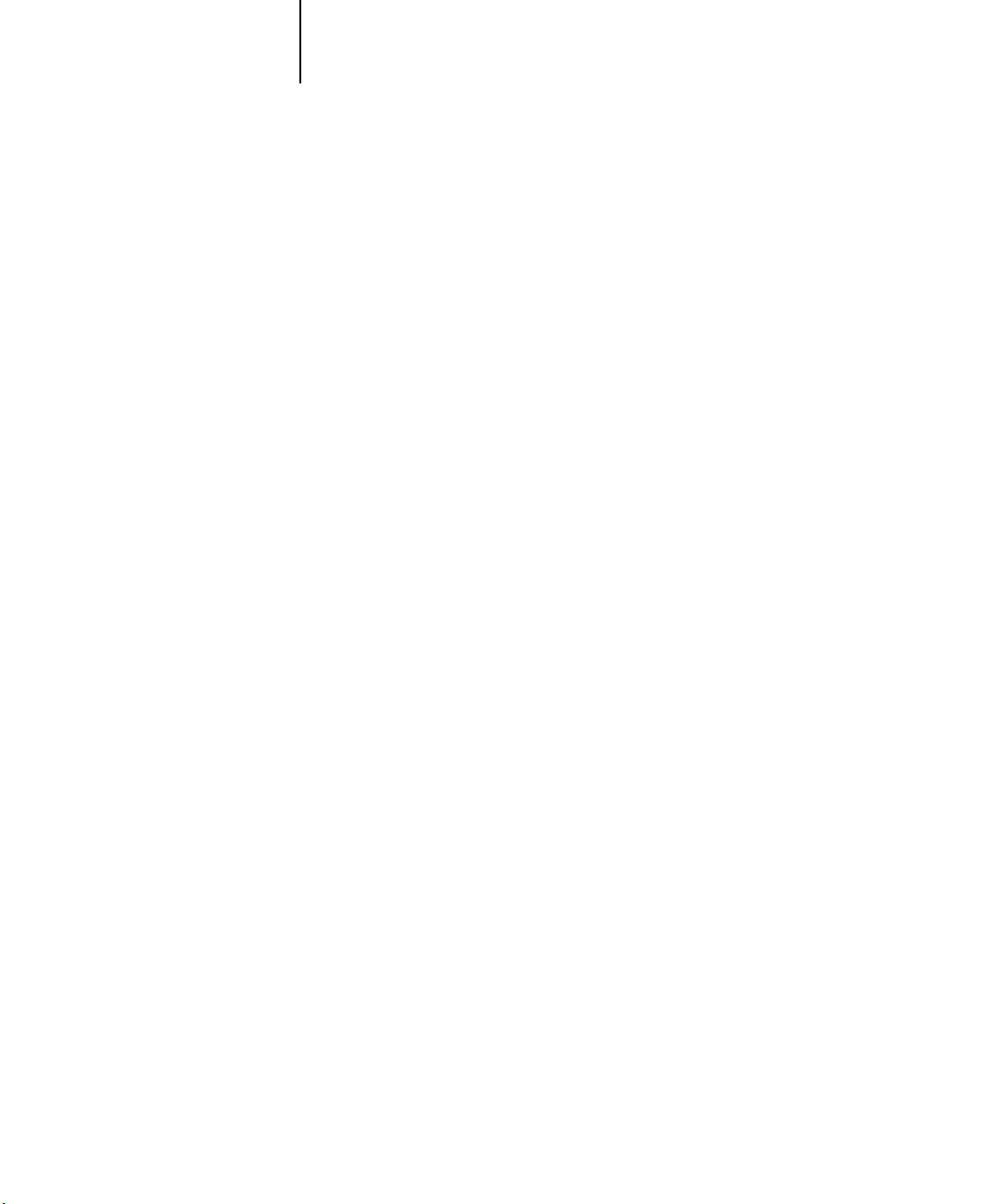
xviii Introduction
To use the Fiery utilities (Fiery Downloader, ColorWise Pro Tools, Fiery Link, and
Fiery Spooler), you also need:
• A Mac OS-based computer and Apple System software 8.1 or later
• At least 48MB of RAM; 56MB of RAM is recommended
To use Fiery WebTools, you also need:
• Netscape Communicator v4.5 or later with Java enabled, or Internet Explorer v4.0.1
or later with Java enabled
N
:
OTE
Netscape and Microsoft continue to release frequent updates to their browsers.
As support cannot be guaranteed for all versions, use the versions specified above for
best results.
• A monitor and video memory that supports 16-bit color at a minimum resolution of
800 x 600
• A TCP/IP enabled network and the IP address or DNS name of the Fiery X3e
• Web Services enabled on the Fiery X3e
UNIX (TCP/IP)
To print to the Fiery X3e with a UNIX workstation, you need:
• A workstation with standard TCP/IP connectivity (for example, Sun SPARCStation
or Silicon Graphics workstation with Solaris version 2.x, 7.x, or SunOS version 4.1.x
software)
• TCP/IP printing software that conforms to RFC1179 (Berkeley lpd protocol)
Page 19
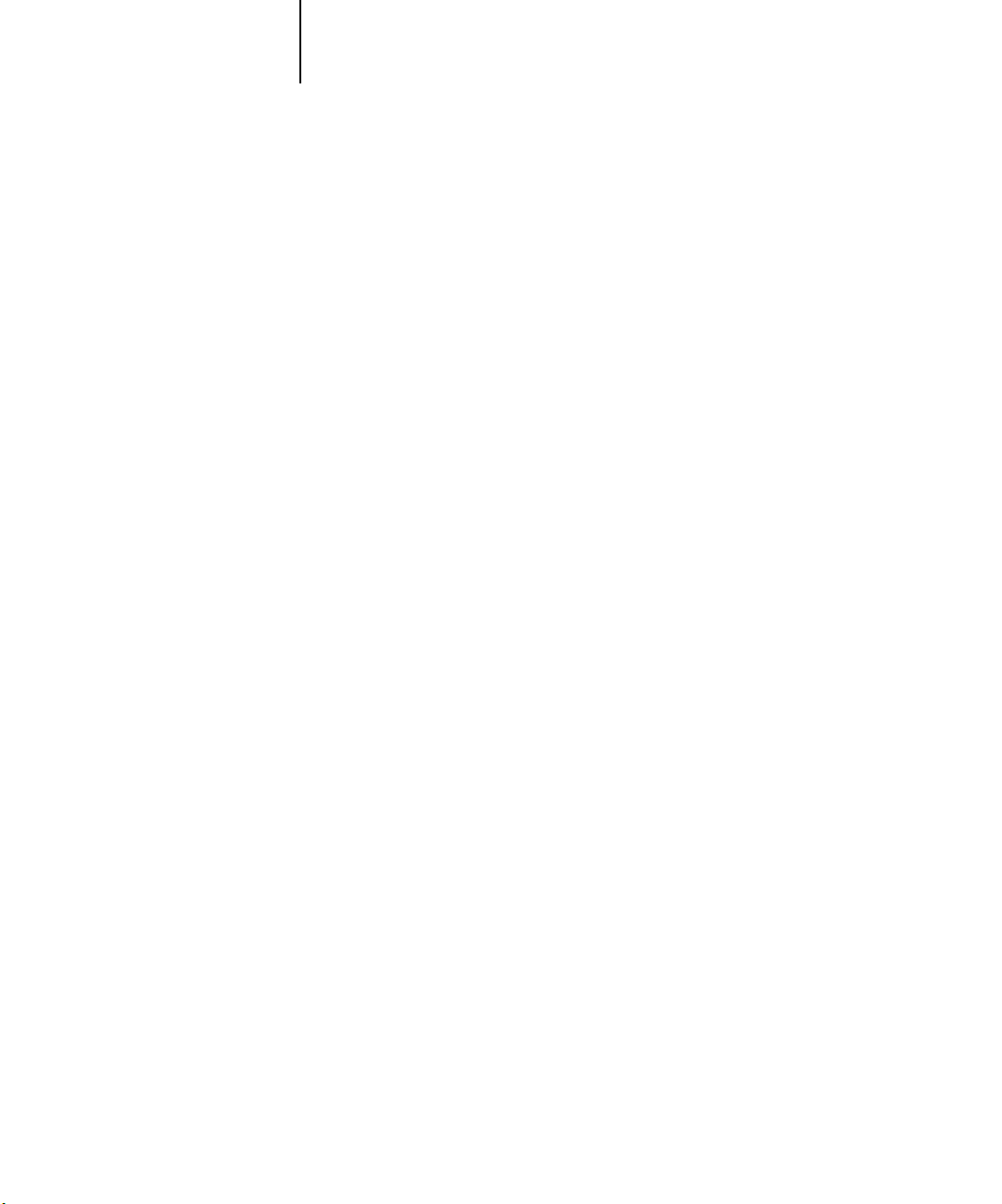
xix System requirements
IPX (Novell)
To use the Fiery X3e with an IPX (Novell) network, you need:
• A Novell server
• Novell NetWare software version 3.x, 4.x, or 5.x
• Support for Ethernet SNAP, Ethernet II, Ethernet 802.3, Ethernet 802.2,
Token Ring SNAP, or Token Ring
Command WorkStation
To run the Command WorkStation application (available as an option) from a remote
workstation, you need:
• A Windows-based computer with a 200MHz Pentium processor
• Windows 95/98, or Windows NT 4.0 with NT Service Pack 5, or Windows 2000
• TCP/IP or IPX/SPX networking protocol installed
• A video adapter card with at least 2MB of video memory
• At least 32MB of RAM
• An 850MB (or greater) hard disk drive
x
CD-ROM drive
•A 2
• A 17" monitor that supports 16-bit color at a minimum resolution of 1024 x 768
Page 20
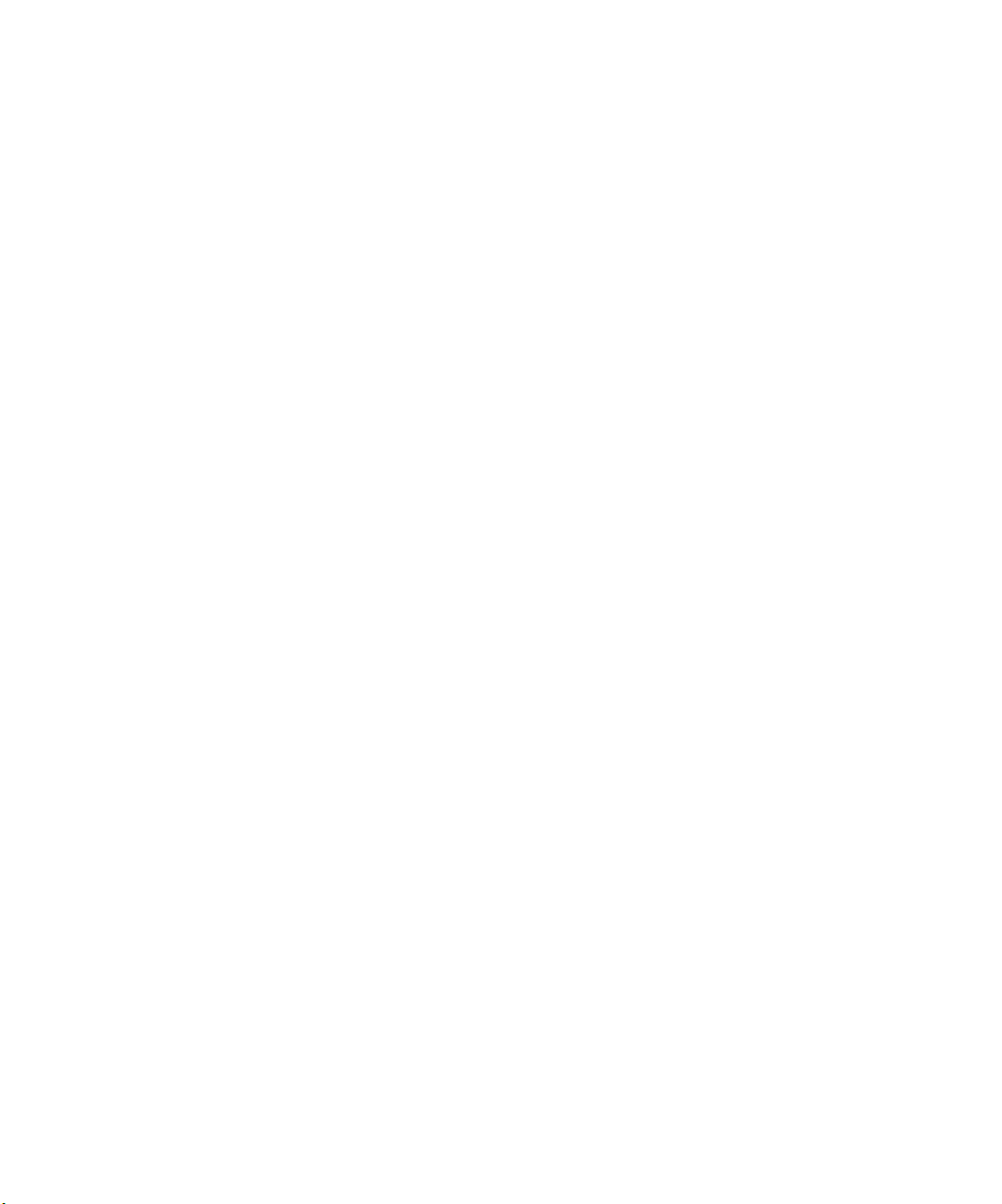
Page 21
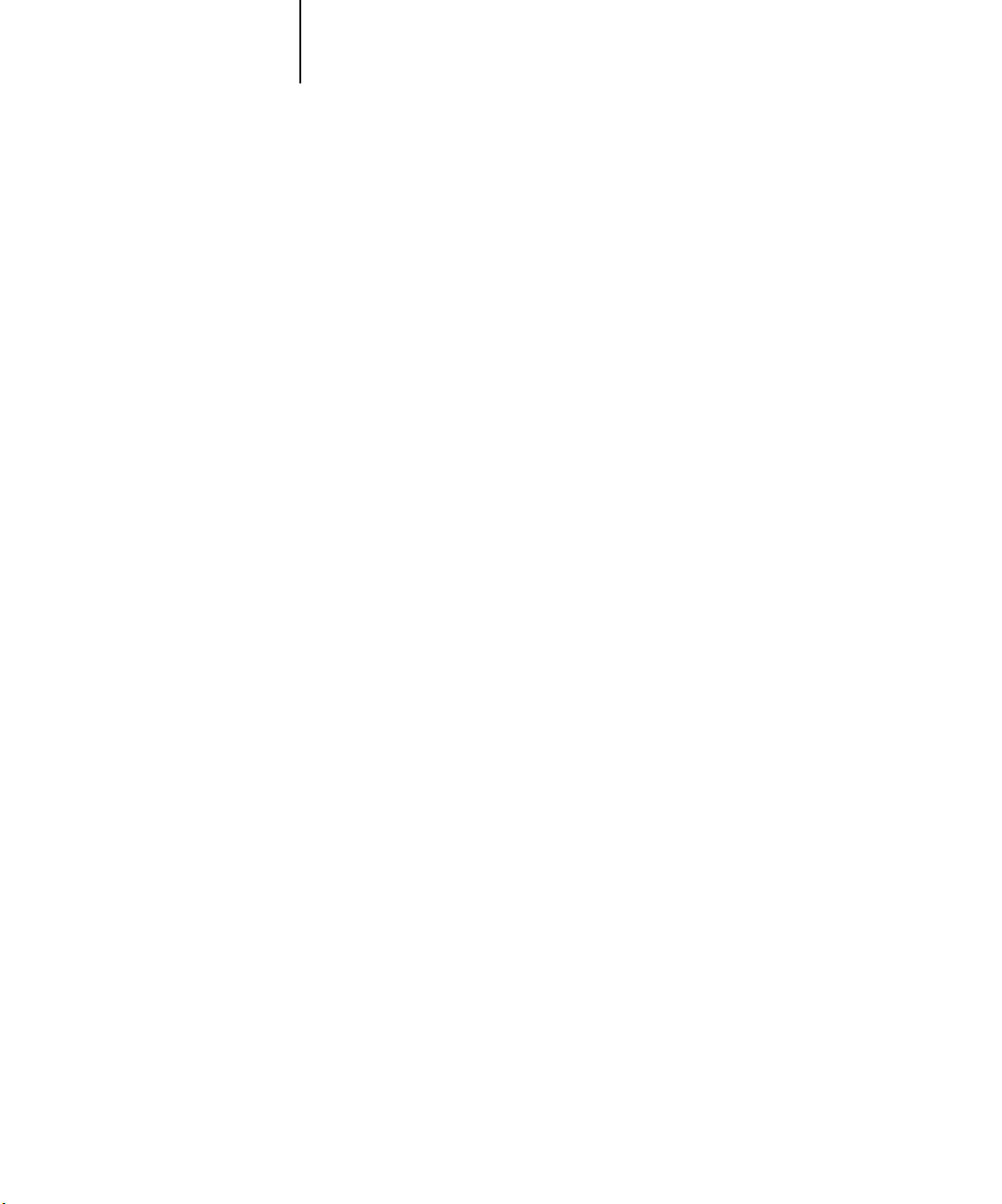
1 Setting up PostScript printing with Windows 95/98
Installing User Software on a Windows Computer
This chapter describes installing software and setting up printing from a
Windows-based computer running Windows 95/98, Windows NT 4.0, or
Windows 2000.
The general steps for installing the software are:
• Install the PostScript printer driver (Windows 95/98, Windows NT 4.0, or
Windows 2000) and corresponding printer description files.
• Set up the printer driver to communicate with the Fiery X3e.
• Install the Fiery utilities and the Command WorkStation software.
• Install Fiery Scan plug-in.
• Configure the connection for Fiery Link, Fiery Downloader, ColorWise Pro Tools,
and the Command WorkStation.
• Setup IPP printing for Windows 98 and Windows 2000.
• Copy additional files from the User Software CD as needed.
In addition to using the User Software CD, you can download printer drivers and
printer files from the Fiery X3e with the Installer WebTool (if the site administrator
has enabled Internet access to the Fiery X3e). For instructions, see “Using the
Installer WebTool” on page 112. Once you download the printer files, the installation
process is identical to installing from the User Software CD.
Setting up PostScript printing with Windows 95/98
To set up the Fiery X3e as a PostScript printer you must install the PostScript printer
driver for Windows 95/98 and its corresponding printer description files. You must
also configure a particular type of print connection between the workstation and the
Fiery X3e.
The procedure below describes installing the printer drivers from the User Software
CD or from the Installer WebTool. The procedures after that describe setting up the
print connection.
Page 22
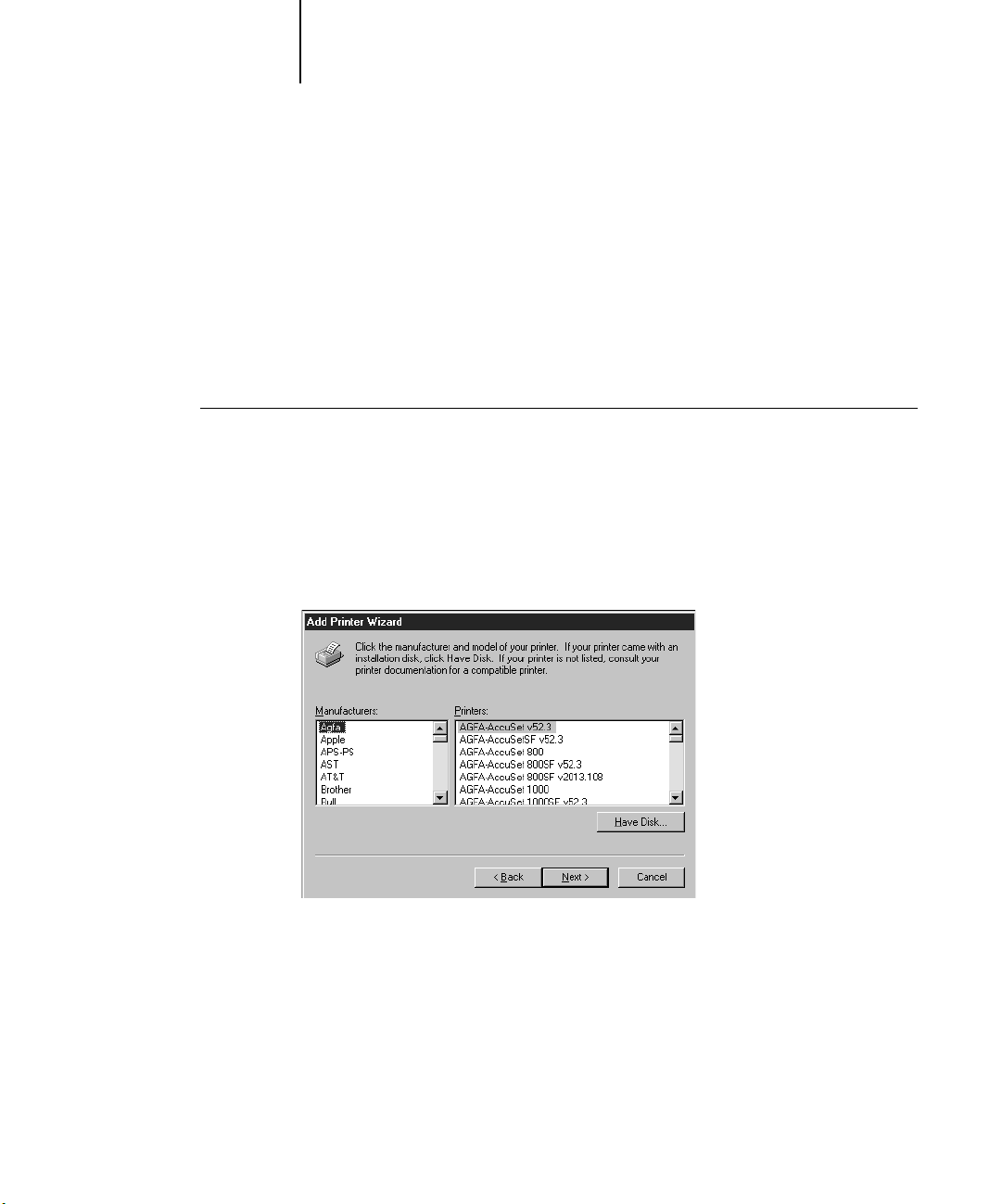
2 Installing User Software on a Windows Computer
If you are printing using SMB (Server Message Block) you can connect to the
Fiery X3e and install the printer drivers in a single procedure. To configure the
Fiery X3e for SMB printing, see “Setting up SMB printing with Windows 95/98” on
page 18.
If you are printing through a Novell server, see “To set up IPX (Novell) printing with
Windows 95/98:” on page 17, “To set up IPX (Novell) printing for Windows NT 4.0
and/or Windows 2000:” on page 44.
TO
INSTALL THE POSTSCRIPT PRINTER DRIVER FOR WINDOWS
1. Click Start, choose Settings, and then choose Printers to display the Printers window.
2. Double-click the Add Printer icon, and click Next.
3. Specify if you are printing using a Local or a Network printer, and click Next.
4. In the dialog box displaying lists of manufacturers and printers, click Have Disk.
95/98:
Page 23
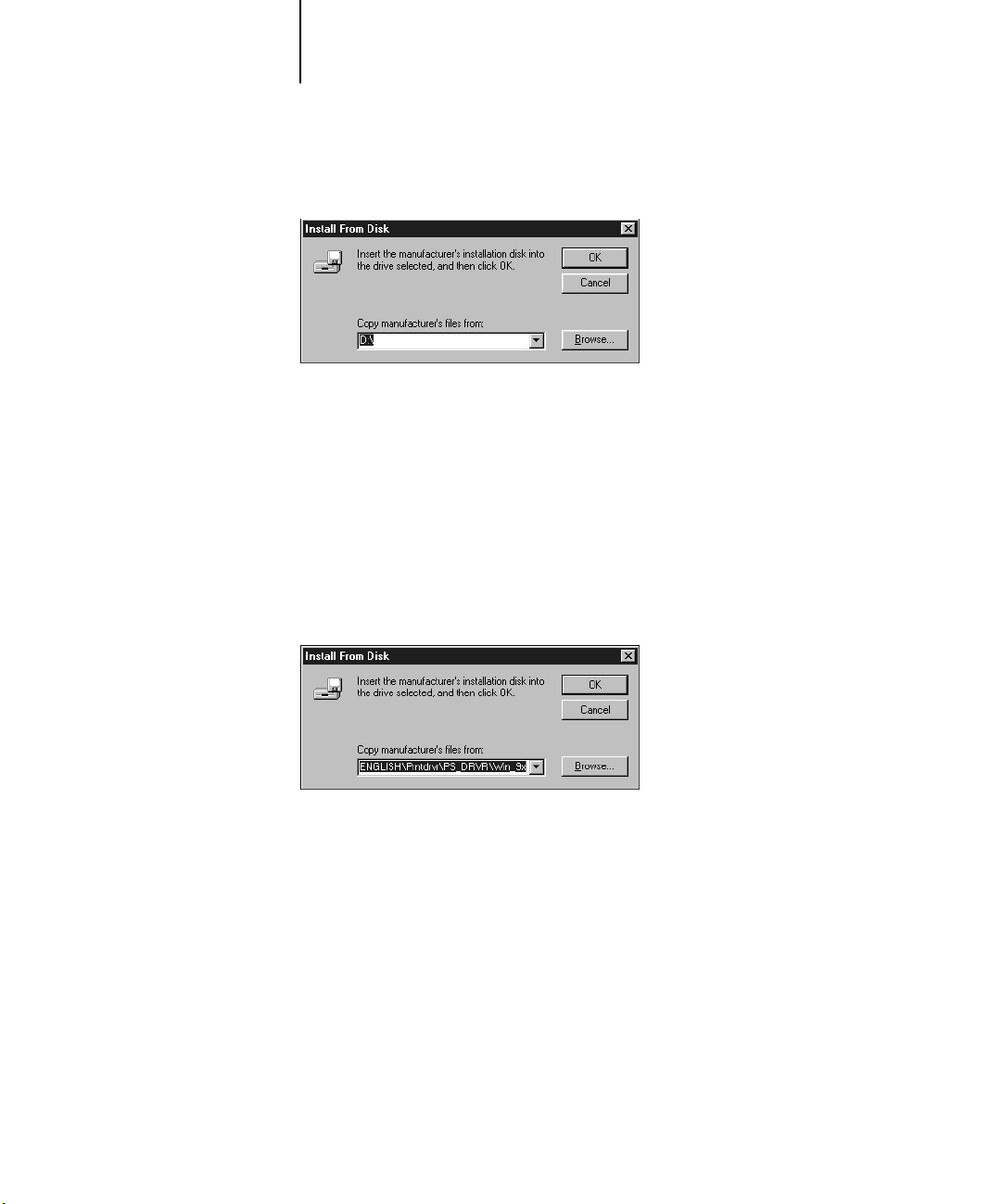
3 Setting up PostScript printing with Windows 95/98
The Install from Disk dialog box prompts you for the disk.
5. If you are installing from the CD, type the name of the CD-ROM drive (for example,
D:\), and click Browse. Browse to English\Prntdrvr\PS_DRVR\Win_9x.
If you are installing from the files you downloaded using the Installer, browse to
Prntdrvr\Prntdrvr\Ps_drvr\Win_9x.
Make sure “Oemsetup.inf” is selected.
6. Click OK.
The path is copied to the Install From Disk dialog box.
7. Verify the path is correct, and click OK.
Page 24
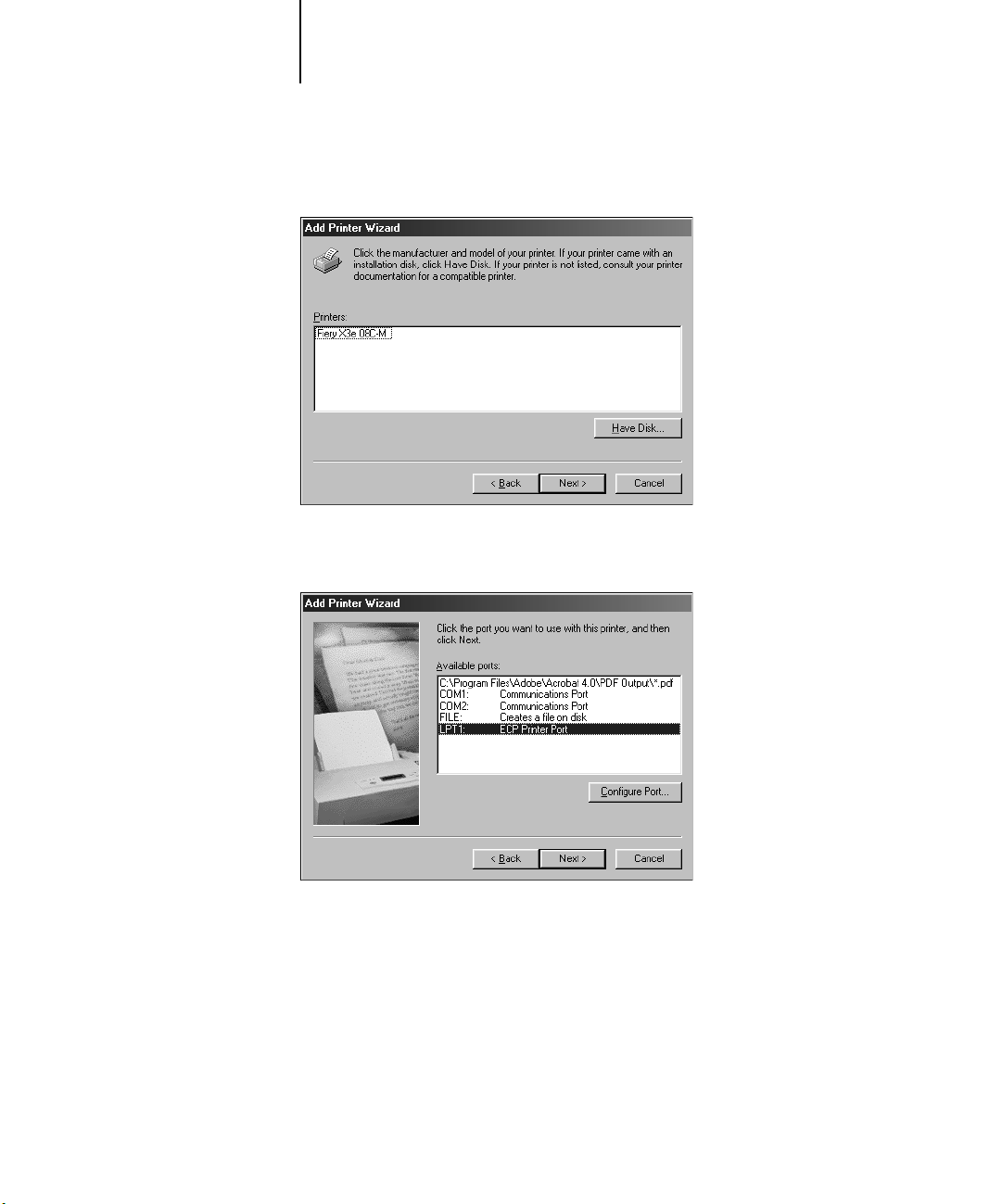
4 Installing User Software on a Windows Computer
8. In the Printers box, select the Fiery X3e file and click Next.
9. In the Available ports box, select the LPT1 port and click Next.
You will configure the port later, according to your network type.
Page 25
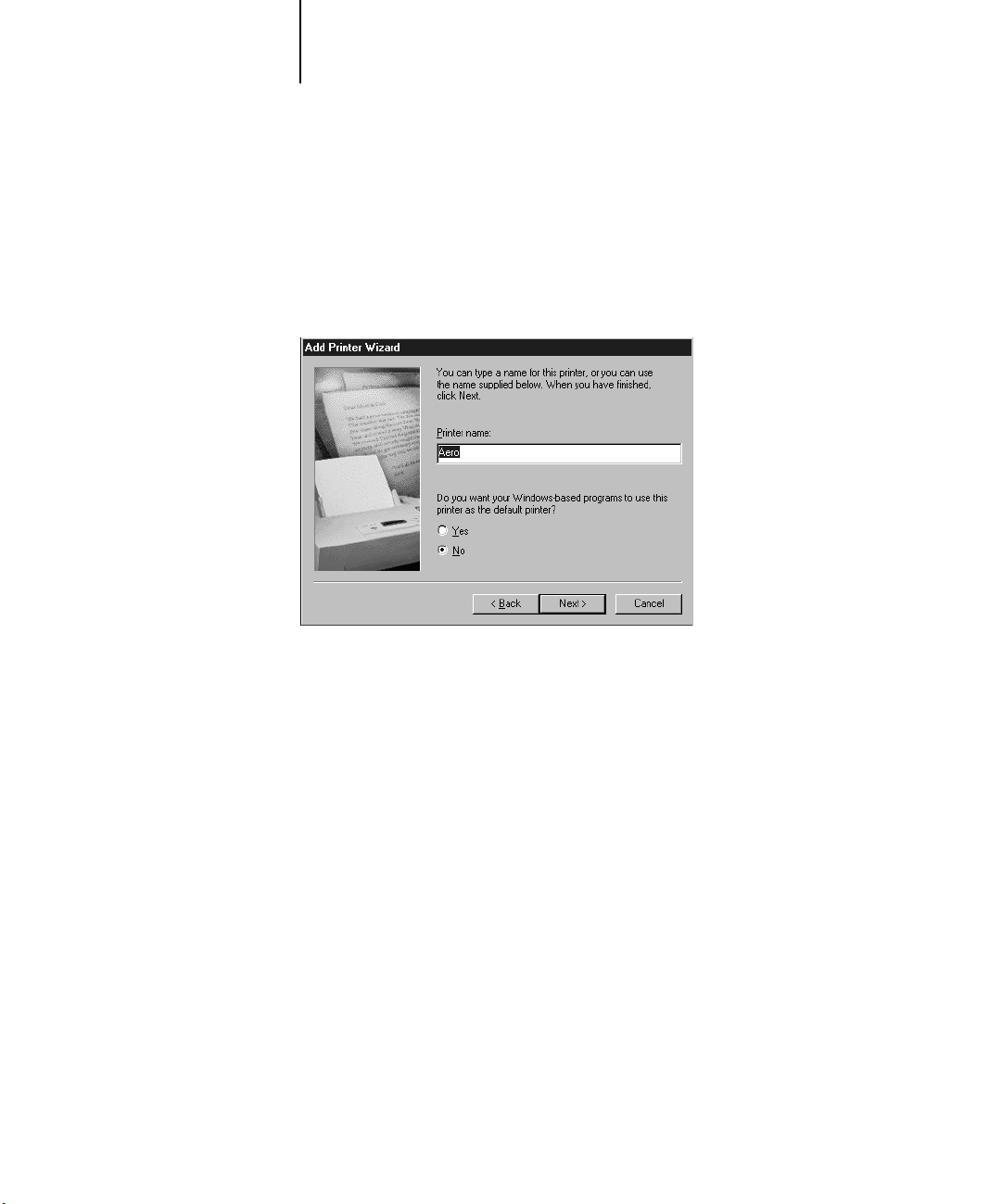
5 Setting up PostScript printing with Windows 95/98
10. Using a maximum of 31 characters, enter a name for the Fiery X3e (or leave the
default name) in the Printer Name box.
This name will be used in the Printers and queue windows.
NOTE: Entering more than 31 characters may cause printing problems with some
network applications.
11. If you want the Fiery X3e to be the default printer select Yes; if not, select No. On
Windows 98, click Next.
12. Select No to printing the test page and click Next (Windows 95) or Finish
(Windows 98).
The necessary files are installed to your hard disk. When installation is complete, you
will need to configure the options installed on your copier.
13. In the Printers window, select the icon for the Fiery X3e and choose Properties from
the File menu.
Page 26
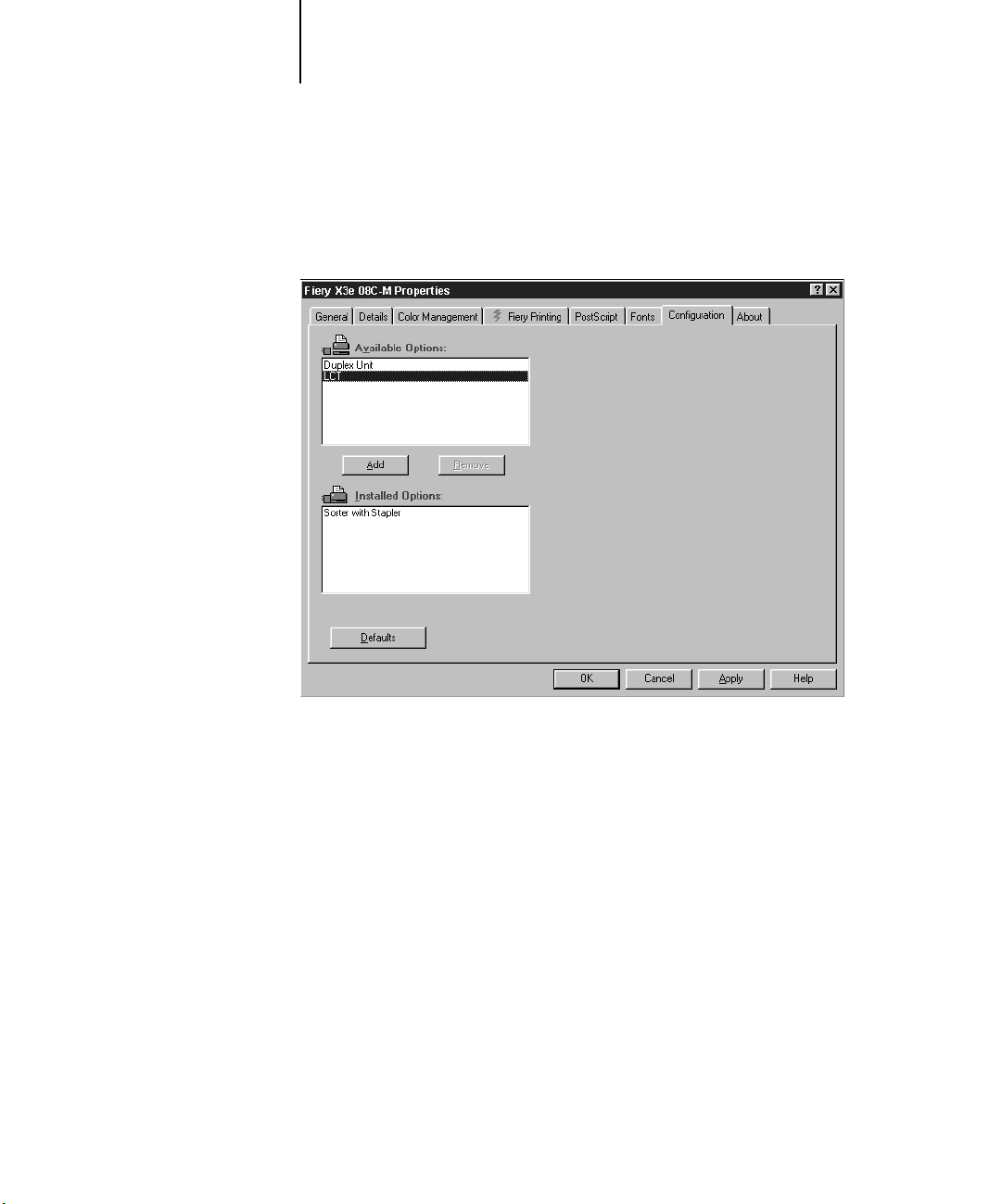
6 Installing User Software on a Windows Computer
14. Select the Configuration tab.
15. Select an installed option from the Available Options list and click Add to move the
option to the Installed Options list.
Duplex Unit—
LCT (Large Capacity Tray)—Specify if a Large Capacity Tray is installed.
Sorter with Stapler—Specify if a Sorter with Stapler is installed.
16. Click Apply.
Specify if a Duplex Unit is installed.
You are ready for the instructions for connecting to your network type (see
“Completing the Windows 95/98 connection” on page 7).
To enable Internet Protocol Printing (IPP), see “Setting up IPP printing with
Windows 98” on page 20.
Page 27
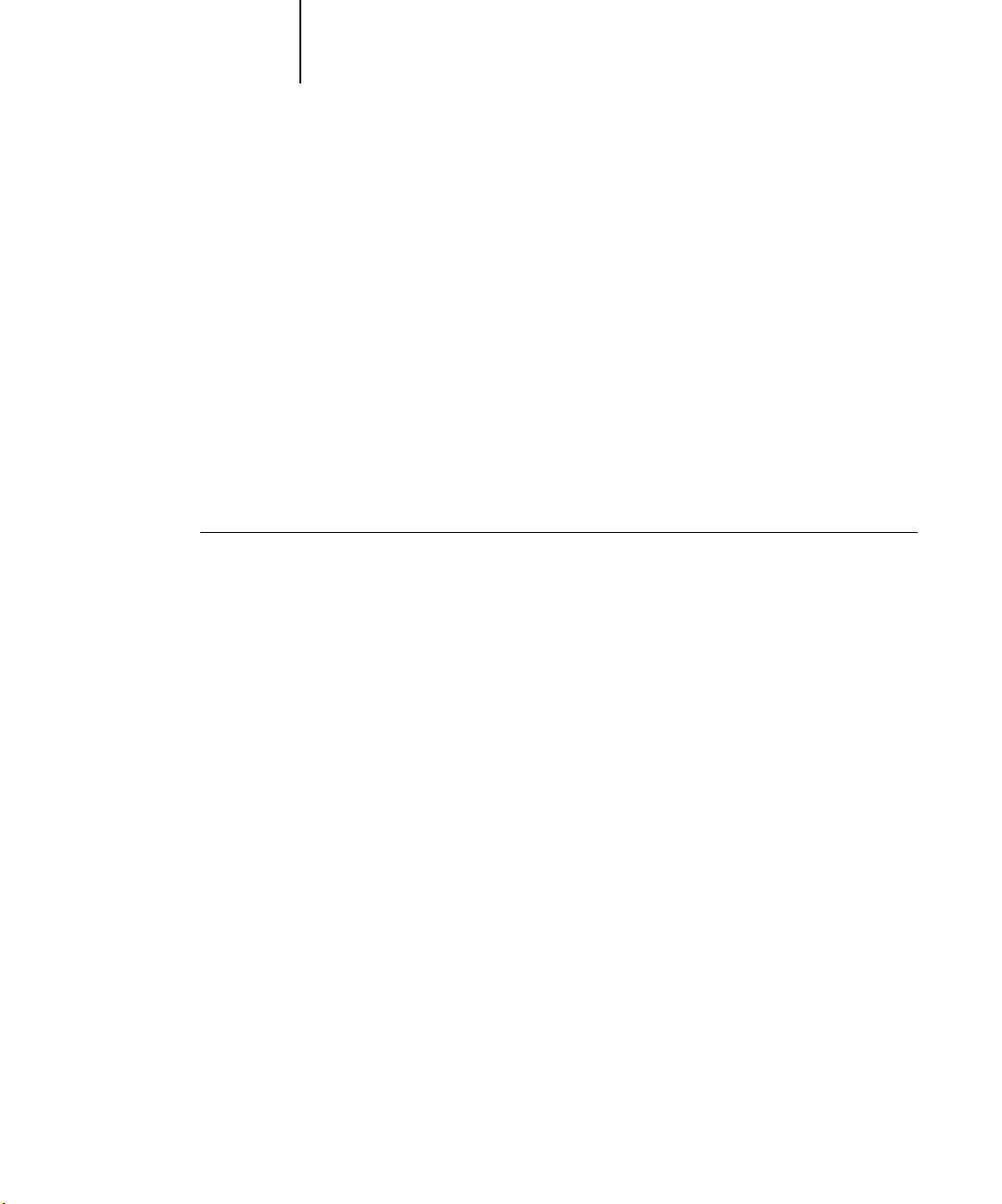
7 Setting up PostScript printing with Windows 95/98
Completing the Windows 95/98 connection
To print from Windows 95/98 you need to:
• Set up network servers, if any.
• Set up the Fiery X3e to accept print jobs from your computer.
• Configure a port on each Windows computer for the network.
Completing the Windows 95/98 parallel port connection
Preparing a parallel port connection for Windows 95/98 requires specific BIOS
settings on your computer, and specific port and printer settings for Windows 95/98.
In addition, a change to one of the Fiery X3e Setup settings may be required if you
choose to spool files to the Fiery X3e rather than print directly.
TO PREPARE THE FIERY X3E AND YOUR COMPUTER FOR PARALLEL PORT PRINTING:
1. Connect the Fiery X3e to the parallel port on your computer.
For instructions, see the Configuration Guide.
2. In Network Setup>Port Setup>Parallel Port Setup, set Enable Parallel Port to Yes.
For more information about Fiery X3e Setup, see the Configuration Guide.
3. If you want to spool files to the Fiery X3e, set Port Timeout in Seconds to 10.
If you want to print directly to the Fiery X3e, set Port Timeout in Seconds to 5.
Setting this option to 10 seconds ensures that spooling is not interrupted due to
timeout.
4. In your computer’s BIOS settings, set Parallel Port Mode to ECP.
To access the BIOS settings, restart the computer and press the key indicated on your
monitor as soon as the computer starts up. You may have to scroll through several
screens to reach the parallel port settings. After setting the Parallel Port Mode to ECP,
save your changed setting and exit.
Page 28
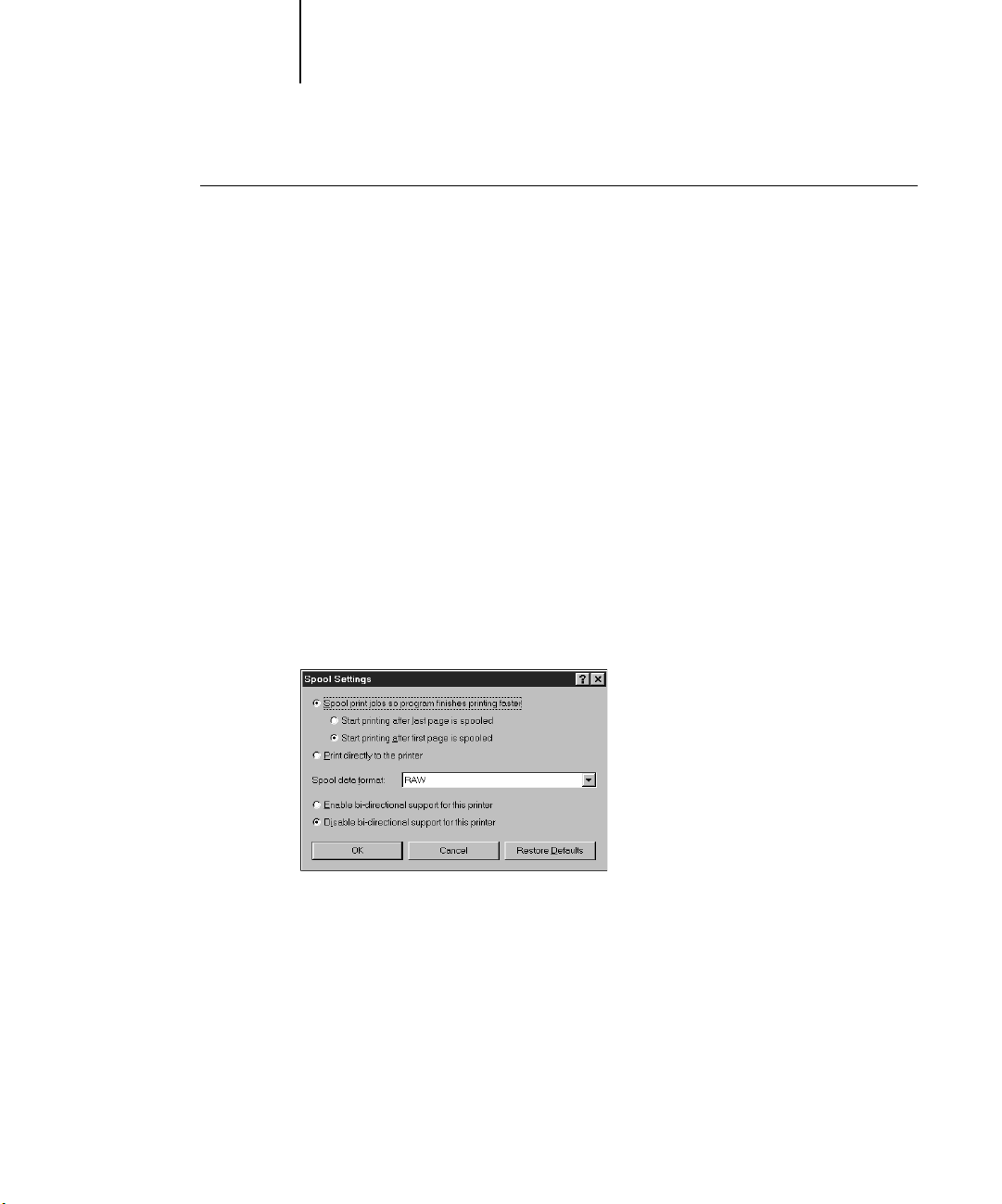
8 Installing User Software on a Windows Computer
TO PREPARE THE PRINTER FOR PARALLEL PORT PRINTING:
1. Click the Start button, point to Settings, and click Printers.
2. Click the Fiery X3e printer icon and choose Properties from the File menu.
3. Click the Details tab, and in the “Print to the following port” menu, select LPT 1: (ECP
Printer Port).
N
OTE: Check this selection carefully. It may read LPT 1: (Printer Port), which is not
equivalent to LPT 1: (ECP Printer Port).
If this box does not read LPT 1: (ECP Printer Port), change the port setting now, as
described in “To prepare the port for parallel port printing in Windows 95:” on
page 10 or “To prepare the port for parallel port printing in Windows 98:” on page 12
and then return to this procedure. You may need your Windows 95 system CD.
4. If you changed the selection in the “Print to the following port” menu, click Apply.
A Warning dialog box may appear, stating that fonts you downloaded to the previously
selected port may be lost; click OK.
5. Click Spool Settings.
Page 29
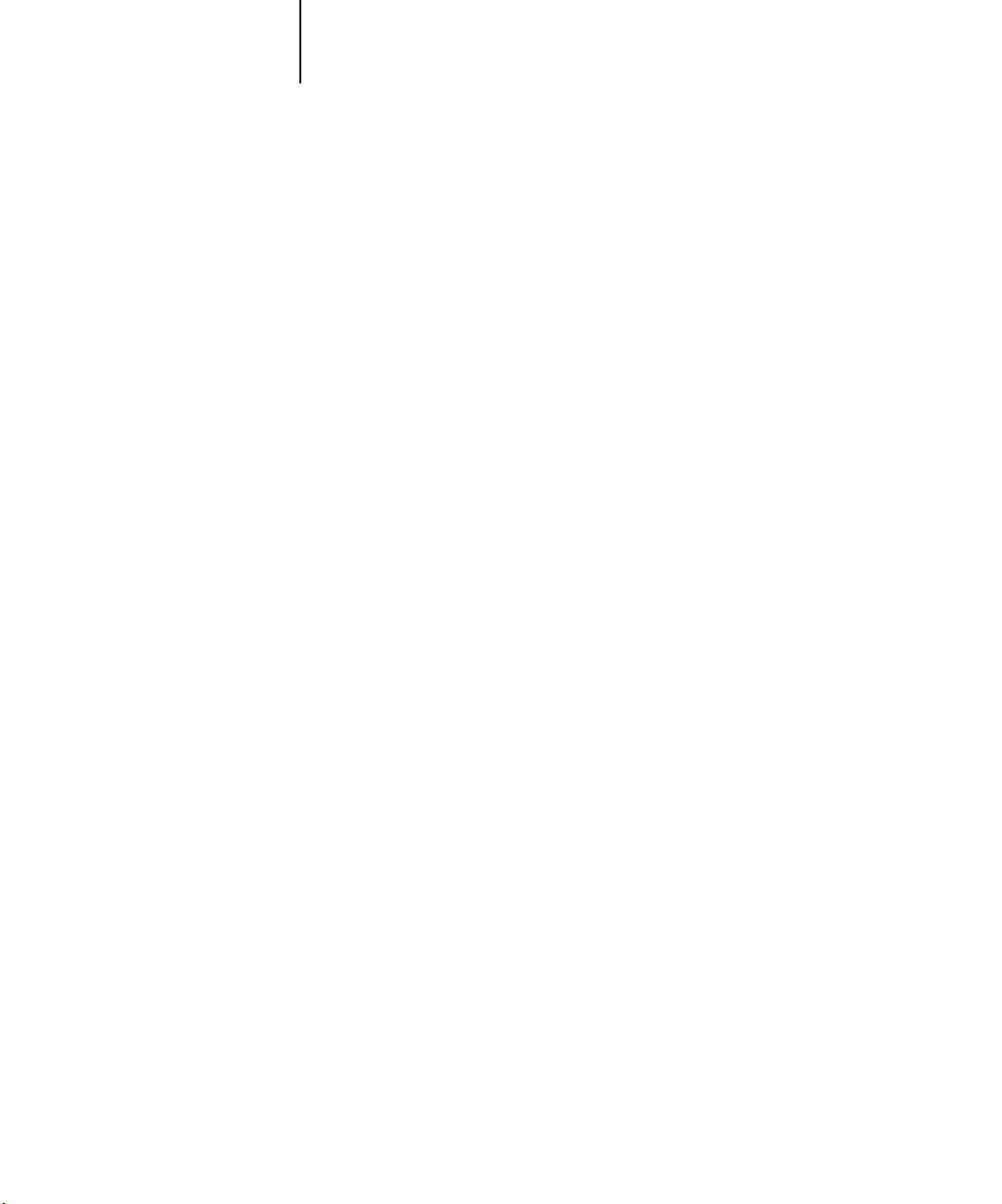
9 Setting up PostScript printing with Windows 95/98
6. Select either “Spool print jobs so program finishes printing faster” or “Print directly
to the printer.”
The selection you make depends on the action you took in step 3 on page 7:
• If you set the Port Timeout in Seconds to 10, you can select either option; however,
spooling is faster.
• If you set the Port Timeout in Seconds to 5, select “Print directly to the printer.”
7. Select “Disable bi-directional support for this printer” and click OK.
8. Click Apply.
You are now ready to print from your applications to the Fiery X3e with the parallel
port. To confirm the connection, print a test page.
9. Click the General tab.
10. Click Print Test Page and click OK.
11. The Job Notes window appears. Enter user and job identification information for
accounting purposes, or whatever information is required at your site, and click OK.
If the test page prints successfully, you are ready to print from the computer.
Perform the following procedures,“To prepare the port for parallel port printing in
Windows 95:” on page 10 or “To prepare the port for parallel port printing in
Windows 98:” on page 12, only if the LPT 1 port is not currently set to
ECP Printer Port.
Page 30
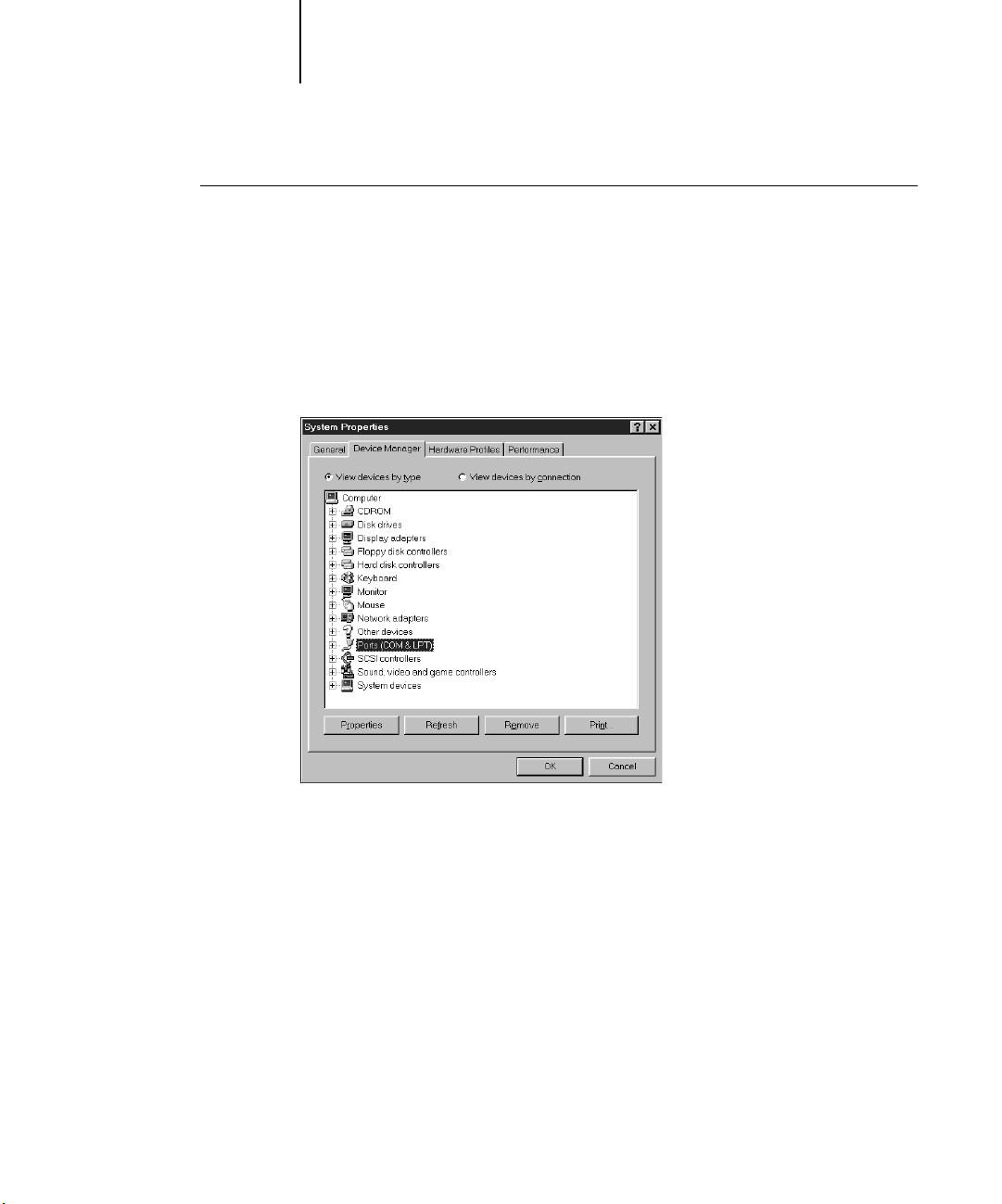
10 Installing User Software on a Windows Computer
TO PREPARE THE PORT FOR PARALLEL PORT PRINTING IN WINDOWS 95:
1. Click the Start button, choose Settings, and then choose Control Panel.
2. Double-click System.
The System Properties window appears.
3. Click the Device Manager tab.
4. Double-click Ports.
5. Double-click the port with (LPT1) in its name.
Page 31

11 Setting up PostScript printing with Windows 95/98
6. In the (LPT1) Properties dialog box click the Driver tab and then click Change Driver.
7. Select Show all devices.
8. From the Manufacturers list, select “(Standard port types).” From the Models list,
select “ECP Printer Port” (not Printer Port). Click OK.
9. Click OK in the (LPT1) Properties dialog box.
N
OTE: You might need to insert the Windows 95 system CD to complete this step
depending on whether the required files are on your hard disk.
10. When prompted to restart the computer, click Yes.
After Windows 95 restarts, you can complete the procedure described in “To prepare
the printer for parallel port printing” on page 8.
Page 32

12 Installing User Software on a Windows Computer
TO PREPARE THE PORT FOR PARALLEL PORT PRINTING IN WINDOWS 98:
1. Click the Start button, choose Settings, and then choose Control Panel.
2. Double-click System.
The System Properties window appears.
3. Click the Device Manager tab.
4. Double-click Ports.
5. Double-click the port with LPT1 in its name.
6. In the (LPT1) Properties dialog box, click the Driver tab and then click Update Driver.
The Update Device Driver Wizard appears.
Page 33

13 Setting up PostScript printing with Windows 95/98
7. Click Next.
8. Choose “Display a list of all the drivers in a specific location, so you can select the
driver you want,” then click Next.
9. Select “Show all hardware.”
Page 34

14 Installing User Software on a Windows Computer
10. From the Manufacturers list, select “(Standard port types).” From the Models list,
select “ECP Printer Port” (not Printer Port). Click Next.
11. Click Yes in the Update Driver Warning dialog box.
12. Click Next.
Some files are copied.
13. Click Finish, then close the Printer Port Properties and System Properties dialog boxes.
You must restart your computer in order to activate the new settings. After
Windows 98 restarts, you can complete the procedure described in “To prepare the
printer for parallel port printing:” on page 8.
Completing the Windows 95/98 IPX/SPX or IPX (Novell) connection
If you are printing through a Novell server, the Novell network and file server should
be set up before you begin. The file server should be configured with a print server and
print connection for the Fiery X3e. For details see your NetWare documentation and
the Configuration Guide.
To print from Windows 95/98 computers over IPX (Novell), you must first set up
IPX/SPX protocols, and then configure the Fiery X3e by choosing the IPX port type,
and entering the settings for the port you use.
Page 35

15 Setting up PostScript printing with Windows 95/98
TO SET UP IPX/SPX PRINTING:
1. Click the Start button, choose Settings, and then choose Control Panel.
2. Double-click the Network icon.
Make sure that IPX/SPX-compatible Protocol is listed in the
Installed Networks Components section.
For instructions, see your Windows 95/98 documentation.
3. Double-click the IPX/SPX-compatible Protocol icon.
4. Click the Advanced tab.
5. In the Property list, click Frame Type. In the Value pop-up menu, select the Frame
Type that corresponds to the one set during Fiery X3e Network Setup.
If necessary, print the Configuration page from the Control Panel to check which
Frame Type(s) are configured.
Page 36

16 Installing User Software on a Windows Computer
NOTE: Do not select Auto. Doing so may not select the Frame Type specified on the
Fiery X3e.
6. Click OK and close the Network Control Panel.
7. When prompted to restart your computer, click Yes.
Page 37

17 Setting up PostScript printing with Windows 95/98
TO SET UP IPX (NOVELL) PRINTING WITH WINDOWS 95/98:
1. Click the Start button, choose Settings, and then choose Printers.
2. Click the Fiery X3e printer icon, and then choose Properties from the File menu.
3. Click the Details tab and click Add Port.
A list of connection options is displayed.
4. In the Add Port dialog box, specify the network path, or click Browse for a display of
your network environment.
5. If you are using a NetWare file server, double-click the icon of the NetWare file server
you want to use for printing to the Fiery X3e.
6. Click the printer icon labeled with the NetWare print queue you will use and click OK.
7. In the Add Port dialog box, verify that the network path is updated and click OK.
Your print jobs are transmitted to the specified print queue on the Novell file server.
The Fiery X3e polls the file server, and if jobs are present, they are transmitted to the
Fiery X3e.
To confirm the connection, you can print a Windows 95/98 test page.
8. Click the General tab, click Apply, and click Print Test Page.
If the test page prints successfully, you are ready to print from the computer.
Page 38

18 Installing User Software on a Windows Computer
Setting up SMB printing with Windows 95/98
If you do not have a Novell network, you can print via SMB printing (also known as
Windows printing or WINS printing). Printing by this method allows you to install
the PostScript printer driver and printer description files, and print from your
computer to a particular connection (Hold, Print, or Direct) on the Fiery X3e. These
instructions assume you have the TCP/IP protocol and Client for Microsoft Networks
installed.
To set up printing to a second or third print connection, you must install a new
printer driver and PPD file. Repeat the procedure “To set up SMB printing on
Windows 95/98:” on page 18. If you install more than one printer, give each a
descriptive name during printer driver installation, such as Aero-Print or Aero-Hold,
so you can easily identify printers.
BEFORE YOU BEGIN:
• Configure the Fiery X3e for SMB printing in Network Setup>Service Setup>Windows
Setup.
SMB printing is referred to as Windows Printing in Setup, on the Control Panel Map,
and on the Configuration page. For more information, see the Configuration Guide.
TO SET UP SMB PRINTING ON WINDOWS 95/98:
1. Double-click the Network Neighborhood icon to display your network environment.
Page 39

19 Setting up PostScript printing with Windows 95/98
2. Browse for the printer you would like to print to.
The printer name you are browsing for is the name entered in Network Setup>Service
Setup>Windows Setup>Server Name. Refer to the Configuration page for this
information.
If you are not able to locate your Fiery X3e, see your network administrator.
3. Double-click the name of the printer to display enabled print connections.
4. Double-click the name of the connection you want to print to.
The Printers dialog box appears, asking whether you would like to set up the printer.
5. Select Yes to install the PostScript printer driver and printer description file for the
selected connection.
The Add Printer Wizard appears.
6. Specify whether you print from MS-DOS based programs, and click Next.
If you choose Yes, you will be prompted to capture a printer port before proceeding
with the installation. See your Windows documentation for details.
Page 40

20 Installing User Software on a Windows Computer
7. Using a maximum of 31 characters, enter a name for the Fiery X3e (or leave the
default name) in the Printer name box, and choose whether you want the Fiery X3e to
be your default printer. Click Next.
N
OTE: Entering more than 31 characters may cause printing problems with some
network applications.
8. You are asked if you would like to print a test page. Choose Yes and click Finish.
The necessary files are installed to your hard disk.
If the test page prints successfully, you are ready to print from the computer.
Setting up IPP printing with Windows 98
With Internet Printing Protocol (IPP), print jobs are sent to the Fiery X3e over the
Internet.
IPP printing is supported directly on Windows 2000, but can be enabled on
Windows 98 computers by first installing the “wpnpins.exe” patch file (available on
the Windows 2000 Server Product CD). For information about obtaining this patch,
contact the Microsoft Corporation.
Page 41

21 Setting up PostScript printing with Windows 95/98
NOTE: The IPP setup procedures are performed after installing the appropriate printer
drivers. See “To install the PostScript printer driver for Windows 95/98:” on page 2.
NOTE: IPP printing is not supported on Windows 95.
BEFORE YOU BEGIN:
1. Prepare the Fiery X3e for TCP/IP printing.
2. Make sure the Fiery X3e is configured for IPP printing in Network Setup>Service
Setup>IPP Setup. For more information, see the Configuration Guide.
3. Specify the printing destination on your computer. See the following procedure.
TO SET UP IPP PRINTING WITH WINDOWS 98:
1. Click the Start button, choose Settings, and then choose Printers.
2. In the Printers windows, double-click the icon for the Fiery X3e PostScript printer
driver.
Choose Properties from the File menu.
3. Select the Details tab, and click Add Port.
The Add Port dialog box appears.
Page 42

22 Installing User Software on a Windows Computer
4. Enter a network path for the printer.
The path for the printer is the IP address followed by “IPP/printer.”
5. Click OK.
Setting up PostScript printing with Windows NT 4.0
and/or Windows 2000
To set up the Fiery X3e as a PostScript printer you must install the PostScript
Printer Driver for Windows NT 4.0 and/or Windows 2000 and its corresponding
printer description files. You must also configure a particular type of print connection
between the workstation and the Fiery X3e.
The instructions below describe installing a printer locally. Adding a printer to a local
system requires that you log in to your local Windows NT and/or Windows 2000
workstation (not the network server domain) and that you are a member of the
Administrators group. The procedure for adding a network printer is similar to adding
a port. This procedure is described in “Completing the Windows NT 4.0 TCP/IP and
LPR connection” on page 35.
Page 43

23 Setting up PostScript printing with Windows NT 4.0 and/or Windows 2000
The procedure below describes installing the printer drivers from the User Software
CD. This procedure can also be used if you have downloaded the printer files using
the Installer WebTool. The procedures that follow describe setting up the print
connection.
If you are printing using SMB (Server Message Block) you can connect to the
Fiery X3e and install the printer drivers in a single procedure. To configure the
Fiery X3e for SMB printing, see “Setting up SMB printing on Windows NT 4.0
and/or Windows 2000” on page 46.
TO INSTALL THE POSTSCRIPT PRINTER DRIVER FOR WINDOWS NT 4.0:
1. If you are installing from the CD, insert it into the CD-ROM drive.
2. Click Start in the Windows NT 4.0 taskbar, choose Settings, and then choose Printers.
3. Double-click Add Printer.
4. To install a printer locally, select My Computer and click Next.
“My Computer” is available if you logged in to a computer on which you have
Administrator privileges. If it is not available, you can add a network printer. The
procedure is similar to adding a port (see page 37).
Page 44

24 Installing User Software on a Windows Computer
5. Check LPT1 and click Next.
This is a general installation that works for the parallel port connection. You can add a
network port later, according to your network type.
6. In the dialog box displaying lists of manufacturers and printers, click Have Disk.
Page 45

25 Setting up PostScript printing with Windows NT 4.0 and/or Windows 2000
The Install from Disk dialog box prompts you for the disk.
7. If you are installing from the CD, type the name of the CD-ROM drive (for example,
D:\), and click Browse.
If you are installing from files you downloaded using the Installer WebTool, type the
name of your hard disk drive (for example, C:\), and click Browse.
8. If you are installing from the CD, browse to the English\Prntdrvr\PS_DRVR\Win_NT4x
folder and click Open.
If you are installing from files you downloaded using the Installer WebTool, browse to
the Prntdrvr\PrntrDrv\Prntr\Win_NT4x folder and click Open.
Make sure “Oemsetup.inf” or “Oemsetup” is selected.
The path is copied to the Install from Disk dialog box.
9. Verify the path is correct, and click OK.
Page 46

26 Installing User Software on a Windows Computer
10. In the Printers box, select the file and click Next.
11. Using a maximum of 31 characters, enter a name for the Fiery X3e (or leave the
default name) in the Printer name box, and choose whether you want the Fiery X3e
to be your default printer. Click Next.
N
OTE: Entering more than 31 characters may cause printing problems with some
network applications.
Page 47

27 Setting up PostScript printing with Windows NT 4.0 and/or Windows 2000
12. Indicate whether you want the printer installed as a shared printer. Click Next.
If you select Shared, you must also enter a Share Name for the printer (or leave the
default name) and make selections from the list of operating systems used by client
workstations. For information on shared printers, see the Configuration Guide.
13. Click No in the next dialog box to postpone printing a test page, and click Finish.
When installation is complete, the Printers window appears with an icon for the newly
installed printer.
TO INSTALL THE POSTSCRIPT PRINTER DRIVER FOR WINDOWS 2000:
1. Click Start, choose Settings, and then choose Printers to display the Printers window.
2. Double-click the Add Printer icon, and click Next.
3. Specify if you are printing using a local printer and click Next.
This procedure describes installing a printer locally. You can modify the connection
later, according to your network type.
Page 48

28 Installing User Software on a Windows Computer
4. Select the LPT1 port and click Next.
You will configure the port later, according to your network type.
5. In the dialog box displaying lists of manufacturers and printers, click Have Disk.
Page 49

29 Setting up PostScript printing with Windows NT 4.0 and/or Windows 2000
The Install from Disk dialog box prompts you for the disk.
6. Type the name of the CD-ROM drive (for example, D:\), and Browse to
English\Prntdrvr\Ps_drvr\Win_2000.
If you are installing from the files you downloaded using the Installer, browse to
Prntdrvr\Prntdrvr\Ps_drvr\Win_2000 and click Open.
Make sure “Oemsetup.inf” or “Oemsetup” is selected.
7. Click OK.
The path is copied to the Install from Disk dialog box.
8. Verify the path is correct, and click OK.
9. In the Printers box, select the Fiery X3e PS file and click Next.
Page 50

30 Installing User Software on a Windows Computer
10. Using a maximum of 31 characters, enter a name for the Fiery X3e (or leave the
default name) in the Printer Name box.
This name will be used in the Printers and queue windows.
NOTE: Entering more than 31 characters may cause printing problems with some
network applications.
11. If you want the Fiery X3e to be the default printer select Yes; if not, select No. Click
Next.
Page 51

31 Setting up PostScript printing with Windows NT 4.0 and/or Windows 2000
12. Indicate whether you want the printer installed as a shared printer. Click Next.
If you select Share as, you must also enter a Share Name for the printer (or leave the
default name) and make selections from the list of operating systems used by client
workstations. Refer to the Configuration Guide and the corresponding document for
more information on shared printers.
Page 52

32 Installing User Software on a Windows Computer
13. Select No to printing a test page and click Next.
14. Verify the printer settings specified and click Finish.
15. Click Yes to complete installation.
The necessary files are installed on your hard disk.
NOTE: The Digital Signature Not Found window may appear, indicating that the
printer driver for Windows 2000 does not have a Microsoft digital signature; however,
printing to the Fiery X3e is processed correctly.
16. If this is the first printer driver you are installing on the computer, you are prompted
to install files from the Windows 2000 CD. Insert the CD-ROM, browse to the
win2000\english\i386 folder, and then click OK.
When installation is complete, the Printers window appears with an icon for the newly
installed printer. You will need to configure the options installed on your copier.
To enable Internet Protocol Printing (IPP), see “Setting up IPP printing with
Windows 2000” on page 48.
Page 53

33 Setting up PostScript printing with Windows NT 4.0 and/or Windows 2000
TO CONFIGURE INSTALLABLE OPTIONS ON THE FIERY X3E FROM THE POSTSCRIPT
PRINTER DRIVER FOR WINDOWS NT AND/OR WINDOWS 2000:
NOTE: The steps for configuring installable options for Windows NT 4.0 and
Windows 2000 are similar. The following procedure uses Windows NT 4.0 screen
captures with Windows 2000 differences noted.
1. Click the Start button, choose Settings, and then choose Printers.
2. Click the Fiery X3e icon, and choose Properties from the File menu.
3. Click the Device Settings tab, and scroll down to Installable Options. Specify the
options installed on the Fiery X3e.
Select an installable option and choose a setting.
NOTE: Windows 2000 systems display installable options as a pop-menu. You must
first select the installable option to activate the menu.
Page 54

34 Installing User Software on a Windows Computer
Sorter and Stapler—Not Installed, Sorter with Stapler
LCT (Large Capacity Tray)—Not Installed, Installed
Duplex Unit—Not Installed, Installed
4. Click OK to activate the current settings.
Complete the printer connection according to your network type.
To enable Internet Protocol Printing (IPP) for Windows 2000, see “Setting up IPP
printing with Windows 2000” on page 48.
Completing the Windows NT 4.0 and/or Windows 2000 printer
connection
To print from Windows NT 4.0 and/or Windows 2000 you need to:
• Set up network servers, if any.
• Set up the Fiery X3e to accept print jobs from your computer.
• Configure a port on each Windows NT and/or Windows 2000 computer for the
network type.
To do this: See:
Configure the parallel connection “Completing the Windows NT 4.0 and/or
Windows 2000 parallel port connection”
below.
Configure the TCP/IP (lpr port)
connection
Configure the IPX (Novell) connection “Completing the Windows NT 4.0 and/or
“Completing the Windows NT 4.0 TCP/IP
and LPR connection” on page 35 or
“Completing the Windows 2000 TCP/IP and
LPR connection” on page 39.
Windows 2000 IPX (Novell) connection” on
page 43.
Page 55

35 Setting up PostScript printing with Windows NT 4.0 and/or Windows 2000
Completing the Windows NT 4.0 and/or Windows 2000 parallel port
connection
The parallel port cable connects the Fiery X3e to a single computer. Once you have
installed the Windows NT or Windows 2000 PostScript printer driver and the
Fiery X3e PPD, complete the setup for parallel port printing.
TO SET UP PARALLEL PRINTING FOR WINDOWS NT 4.0 AND/OR WINDOWS 2000:
1. Click the Start button, choose Settings, and then choose Printers.
2. Double-click the Fiery X3e icon and choose Properties from the Printer menu.
In the Ports tab, confirm that LPT1 (Local Port) is checked.
The Fiery X3e is ready to accept parallel print jobs from your computer, using the
Windows NT and/or Windows 2000 PostScript printer driver and the Fiery X3e PPD.
3. Click the General tab and click Print Test Page.
When you select print, your files are transmitted over the parallel port connection to
the Fiery X3e.
4. Click the Sharing tab if you want to share the Fiery X3e with network users. Select
Shared (Windows NT) or Share as (Windows 2000), and select a share name.
Select the operating system or systems used by your network clients if you want to
install a printer driver that those clients can download.
5. Click OK to exit the Printer Properties dialog box.
Completing the Windows NT 4.0 TCP/IP and LPR connection
Once you have installed the PostScript printer driver and printer driver files, complete
the setup for the TCP/IP and lpr connection as follows:
• Prepare the Fiery X3e to accept print jobs using TCP/IP and LPR protocols.
(For details, see the Configuration Guide.)
• Configure the workstation for the TCP/IP connection.
Page 56

36 Installing User Software on a Windows Computer
Before you continue, ask the system administrator for the IP address assigned to the
Fiery X3e, as well as the subnet mask and the gateway address, if they are used.
The TCP/IP Protocol and Microsoft TCP/IP Printing software should already be
installed on the Windows NT workstation.
TO SET UP TCP/IP AND LPR PRINTING FOR WINDOWS NT 4.0:
1. Open the Properties dialog box for the Fiery X3e, and click the Ports tab.
Page 57

37 Setting up PostScript printing with Windows NT 4.0 and/or Windows 2000
2. Click Add Port.
The available port types are displayed.
3. Select LPR Port and click New Port.
If the LPR port is not listed, install the TCP/IP network protocol and Microsoft
TCP/IP printing software. See your Windows NT documentation.
4. Enter the IP address of the Fiery X3e.
If your network uses Domain Name Services (DNS), enter the DNS name assigned to
the Fiery X3e instead of the IP address.
Page 58

38 Installing User Software on a Windows Computer
5. Press Tab and type one of the following names, depending on the Fiery X3e connection
you would like to print to.
print
hold
NOTE: This name is case-sensitive; type it exactly as shown above.
6. Click OK.
The workstation checks the address or DNS name you entered and notifies you if it
cannot resolve the address.
7. Click Close in the Printer Ports dialog box.
The new port configuration is reflected in the Ports tab. You must now close the
Printer Properties dialog box to verify the connection.
8. Click OK to close the Printer Properties dialog box.
9. Reopen the Printer Properties dialog box.
10. Click the General tab and click Print Test Page.
When you print, your PostScript files are transmitted over the LPR Port connection to
the Fiery X3e.
11. Click OK to close the Printer Properties dialog box.
Page 59

39 Setting up PostScript printing with Windows NT 4.0 and/or Windows 2000
Completing the Windows 2000 TCP/IP and LPR connection
Once you have installed the PostScript printer driver and printer driver files, complete
the setup for the TCP/IP and lpr connection as follows:
• Prepare the Fiery X3e to accept print jobs using TCP/IP and lpr protocols. (For
details, see the Configuration Guide.)
• Enable LPD or Port 9100 from the Fiery X3e Control Panel. (For details, see the
Configuration Guide.)
• Configure the workstation for the TCP/IP connection.
Before you continue, ask the system administrator for the IP address assigned to the
Fiery X3e, as well as the subnet mask and the gateway address if they are used.
The TCP/IP Protocol and Microsoft TCP/IP Printing software should already be
installed on the Windows 2000 workstation.
Page 60

40 Installing User Software on a Windows Computer
TO SET UP TCP/IP AND LPR PRINTING FOR WINDOWS 2000:
1. Open the Properties dialog box for the Fiery X3e, and click the Ports tab.
2. Click Add Port.
3. Select Standard TCP/IP Port for Available port types and click New Port.
Page 61

41 Setting up PostScript printing with Windows NT 4.0 and/or Windows 2000
4. Click Next in the Add Standard TCP/IP Printer Port Wizard dialog box.
5. Enter the IP address of the Fiery X3e.
The IP address will automatically be entered for the Port Name.
6. Click Next.
The device will automatically be detected.
7. Select Generic Network Card as Standard for Device Type if the device is not
automatically detected, and click Next.
8. Click Finish to close the Add Standard TCP/IP Printer Port Wizard dialog box, then click
Close from the Printer Ports dialog box.
9. Click Ports in the Properties dialog box, and then click Configure Port.
The Configure Standard TCP/IP Port Monitor dialog box appears.
Page 62

42 Installing User Software on a Windows Computer
10. Select LPR.
11. Enter the queue name.
print
hold
12. Click OK to close the Configure Standard TCP/IP Port Monitor dialog box.
Page 63

43 Setting up PostScript printing with Windows NT 4.0 and/or Windows 2000
Completing the Windows NT 4.0 and/or Windows 2000 IPX (Novell)
connection
NOTE: The procedures for completing the IPX (Novell) connection for
Windows NT 4.0 and Windows 2000 are similar. Windows NT 4.0 screen captures
are used with relevant Windows 2000 differences noted.
Complete the setup for the IPX (Novell) connection as follows:
• Configure the Novell network and file server for handling Fiery X3e print jobs. The
file server should be configured with a print server and print connection for the
Fiery X3e. For details, see your NetWare documentation.
• Prepare the Fiery X3e for IPX printing.
• Set up the IPX connection on the workstation.
NetWare protocols (NWLink IPX/SPX Compatible Transport) and NetWare client
services should already be installed on the Windows NT and/or Windows 2000
workstation.
Page 64

44 Installing User Software on a Windows Computer
TO SET UP IPX (NOVELL) PRINTING FOR WINDOWS NT 4.0 AND/OR
WINDOWS 2000:
1. Double-click Network Neighborhood (Windows NT 4.0) or My Network Places
(Windows 2000).
2. Double-click NetWare or Compatible Network.
A list of NetWare servers is displayed.
3. Double-click the NetWare Tree or File Server on which the network administrator
defined a print connection for the Fiery X3e.
You may have to log in to the file server to see the print connections.
4. Double-click the print connection defined for the Fiery X3e.
If the NetWare server does not have a suitable driver for the Fiery X3e you may be
asked if you want to set up the printer on your workstation.
5. Click Yes.
Page 65

45 Setting up PostScript printing with Windows NT 4.0 and/or Windows 2000
6. Click OK to install the Fiery X3e PostScript PPD (start with step 6 on page 24).
When installation is complete, a new printer window appears, with the name of the
print queue on the NetWare server.
7. Choose Properties from the File menu, and click the Ports tab.
The NetWare queue you just connected to is listed and checked as a port for the
Fiery X3e.
Page 66

46 Installing User Software on a Windows Computer
8. Click the General tab and click Print Test Page.
The printer Job Notes window appears.
9. Enter user and job identification information for accounting purposes, whatever is
required at your site and click OK.
The Fiery X3e polls the NetWare server for print jobs in the print connection defined
for the Fiery X3e. When you print, your PostScript files are spooled to that connection
and transmitted over the queue “port” to the Fiery X3e.
The test page job is listed in the queue window until it is printed.
Setting up SMB printing on Windows NT 4.0 and/or
Windows 2000
If you do not have a Novell network, you can print via SMB printing (also known as
Windows printing or WINS printing). Printing by this method allows you to install
the PostScript printer driver and printer description files, and print from your
computer to a particular print connection (Hold, Print, or Direct) on the Fiery X3e.
These instructions assume you have the TCP/IP Protocol and Microsoft TCP/IP
Printing software installed on the Windows NT 4.0 and/or Windows 2000
workstation.
To set up printing to a second or third print connection, you must install a new
printer driver and PPD file. Repeat the procedure detailed below. If you install more
than one printer, give each a descriptive name during printer driver installation, such as
Aero-Print or Aero-Hold, so you can easily identify printers.
Page 67

47 Setting up PostScript printing with Windows NT 4.0 and/or Windows 2000
BEFORE YOU BEGIN:
• Configure the Fiery X3e for SMB printing in Network Setup>Service Setup>Windows
Setup.
SMB printing is referred to as Windows Printing in Setup, on the Control Panel Map,
and on the Configuration page. For more information, see the Configuration Guide.
TO SET UP SMB PRINTING ON WINDOW NT 4.0 AND/OR WINDOWS 2000:
1. Double-click Network Neighborhood (Windows NT 4.0) or My Network Places
(Windows 2000) to display your network environment.
2. Browse for the printer you would like to print to.
The printer name you are browsing for is the name entered in Network Setup>Service
Setup>Windows Setup>Server Name. Refer to the Configuration page for this
information.
The amount of network traffic determines the amount of time required for the Browse
function.
If you are not able to locate your Fiery X3e, see your network administrator.
Page 68

48 Installing User Software on a Windows Computer
3. Double-click the name of the Fiery X3e to display enabled print connections.
4. Double-click the name of the connection you want to print to.
The Printers dialog box appears, asking whether you would like to set up the printer.
5. Select Yes to install the PostScript printer driver and printer description file for the
selected connection.
Setting up IPP printing with Windows 2000
With Internet Printing Protocol (IPP), print jobs are sent to the Fiery X3e over the
Internet.
IPP printing is supported directly for Windows 2000 computers; however, you must
first install the “wpnpins.exe” patch file (available on the Windows 2000 Server
Product CD). For information about this patch, contact the Microsoft Corporation.
NOTE: The IPP setup procedures are performed after installing the appropriate printer
drivers. See “To install the PostScript printer driver for Windows 2000:” on page 27.
IPP printing is not supported on Windows NT.
Page 69

49 Setting up PostScript printing with Windows NT 4.0 and/or Windows 2000
BEFORE YOU BEGIN:
1. Prepare the Fiery X3e for TCP/IP printing.
2. Make sure the Fiery X3e is configured for IPP printing in Network Setup>Service
Setup>IPP Setup. For more information, see the Configuration Guide.
3. Specify the printing destination on your computer. See the following procedure.
TO SET UP IPP PRINTING WITH WINDOWS 2000:
1. Click the Start button, choose Settings, and then choose Printers.
2. Double-click the Add Printer icon and click Next.
3. Select Network printer and click Next.
4. Select “Connect to a printer on the Internet or on your intranet.” Enter an IP address
or computer name in the URL window.
The URL for the printer is the IP address followed by “IPP/printer.”
5. Click Next.
Page 70

50 Installing User Software on a Windows Computer
6. Select Yes if you want the Fiery X3e to be the default printer, if not, select No. Click
Next.
7. Click Finish.
Installing Fiery X3e software
The User Software CD includes software installers for Fiery Link, ColorWise Pro
Tools, Fiery Downloader, and the Fiery Scan plug-in. Fiery utility and plug-in software
is supported on Windows 95/98, Windows NT 4.0, and Windows 2000 and must be
separately installed on each user’s computer.
The User Software CD includes the installer for the Command WorkStation
application. Command WorkStation software is supported with Windows 95/98 and
Windows NT 4.0 only. It should be installed only on workstations that are designated
for Command WorkStation use.
Fiery Link, ColorWise Pro Tools, and Fiery Downloader
The installers for Fiery Link, ColorWise Pro Tools, and Fiery Downloader are similar.
Before you begin installation, determine the following:
• Where do you want to install the utility on your hard disk?
By default, the installer places Fiery Link, ColorWise Pro Tools, and
Fiery Downloader in a folder called “Fiery” in the Programs folder.
• What do you want to name the utility folder in the Windows\Start Menu\Programs
folder?
By default, the installer names the folder “Fiery.”
TO INSTALL FIERY LINK, COLORWISE PRO TOOLS, AND FIERY DOWNLOADER:
1. If you are installing Fiery Link, double-click to open the Fiery Link folder.
If you are installing ColorWise Pro Tools, double-click to open the ColorWise Pro
folder.
If you are installing Fiery Downloader, double-click to open the Downloader folder.
Page 71

51 Installing Fiery X3e software
2. Double-click the Setup.exe icon.
3. Follow the instructions in the Setup dialog boxes to complete installation.
Use the table below as a guide when installing Fiery Link, ColorWise Pro Tools, and
Fiery Downloader. For specific instructions, read the information in each dialog box.
Name of dialog box: Action: When finished:
Welcome Read the Setup program
introduction.
Software License Agreement Read the license agreement. Click Yes.
Choose Destination Location Specify a hard disk location for the
installed utility software.
Select Program Folder Specify a folder name for the
software located on the Programs
menu. By default the folder name is
“Fiery”.
Setup Complete Acknowledge that the software
installation is complete.
Click Next.
Click Next.
Click Next.
Click Finish.
Page 72

52 Installing User Software on a Windows Computer
Command WorkStation
The Command WorkStation software installer is on the Command WorkStation CD
(available as an option). In addition to the Command WorkStation application
software, the installer installs Java files necessary to use Fiery Setup on the
Command WorkStation. Before you begin this installation, determine the following:
• Where do you want to install the software on your hard disk?
By default, the installer places the Command WorkStation software in the
Programs\Fiery folder on your hard disk.
• What do you want to name the Command WorkStation folder in the
Windows\Start Menu\Programs folder?
By default, the installer names the folder “Command WorkStation.”
• Do you want to place a shortcut to the Command WorkStation application in your
Windows\Start Menu\Programs\StartUp folder?
Placing a shortcut in the StartUp folder automatically launches the
Command WorkStation application every time you restart your computer.
TO INSTALL COMMAND WORKSTATION SOFTWARE:
1. On the Command WorkStation CD, double-click to open the CStation folder.
2. Double-click the Setup.exe icon.
3. Follow the instructions in the Setup dialog boxes to complete installation of
Command WorkStation software.
Page 73

53 Installing Fiery X3e software
Use the table below as a guide when installing Command WorkStation software.
For specific instructions, read the information in each dialog box.
Name of dialog box: Action: When finished:
Welcome Read the Setup program
introduction.
Software License
Agreement
Choose Destination
Location
Select Program Folder Specify a folder name for the
Question Indicate if you want to place a
Setup Complete Click Finish to install MS Java VM
Read the license agreement. Click Yes.
Specify a hard disk location for the
installed Command WorkStation
software.
Command WorkStation software
located in the Programs menu.
shortcut to the Command
WorkStation application in your
StartUp folder.
on your computer, if it is not already
installed, or click Finish to complete
Setup.
Click Next.
Click Next.
Click Next.
Click Yes or No.
Click Finish.
Restart your
computer to
initialize Command
WorkStation and the
Java files.
Page 74

54 Installing User Software on a Windows Computer
Fiery Scan
The Scan folder contains the TWAIN Fiery Scan Module installer. This installer
automatically creates a folder named Twain_32 in the Windows folder on your hard
disk, and then installs the Fiery Scan plug-in module into the folder.
You can access the Fiery Scan plug-in from Adobe Photoshop using the TWAIN
module. For details, see the Printing Guide.
NOTE: Before installing the TWAIN Fiery Scan module, make sure the TWAIN
plug-ins (installed with Adobe Photoshop software) are located in the correct
Photoshop\Plugins subfolder. If the TWAIN plug-ins have been deleted, you must
reinstall Adobe Photoshop software in order to use Fiery Scan.
TO INSTALL THE TWAIN FIERY SCAN MODULE:
1. On the User Software CD, double-click to open the Fiery Scan folder.
2. Double-click the Setup.exe icon.
3. Follow the instructions in the Setup dialog boxes to complete installation of the
TWAIN Fiery Scan module.
Use the table below as a guide when installing the TWAIN Fiery Scan module. For
specific instructions, read the information in each dialog box.
Name of dialog box: Action: When finished:
Welcome Read the introduction. Click Next.
Software License
Agreement
Setup Complete Acknowledge that the software
Read the license agreement. Click Yes.
Click Finish.
installation is complete.
Page 75

55 Using the software for the first time
Using the software for the first time
Before you can use the newly installed software, you must properly configure the
connection to the Fiery X3e.
Configuring a connection for Fiery Link
You can use Fiery Link to monitor the status of Fiery X3e servers and view information
about the print jobs sent to them.
When you click the Edit Fiery List button, all Fiery X3e servers on the local subnet
appear in the Available Fierys list of the My Fiery List dialog box. You can specify
which Fiery X3e servers to connect to and monitor from this dialog box. If the
Fiery X3e is not in your local subnet, you can use Fiery Link options to manually
configure a connection, or you can perform an advanced search to locate and connect
to Fiery X3e servers anywhere on the network. The procedures below describe locating
and connecting to a Fiery X3e server using manual and advanced search methods.
For information on using Fiery Link, see the Printing Guide.
NOTE: Fiery Link is supported over TCP/IP only.
Page 76

TO CONFIGURE THE CONNECTION TO FIERY X3E SERVERS IN A LOCAL SUBNET:
Fiery X3e name, device name
(08C-M), and IP address
56 Installing User Software on a Windows Computer
1. Launch Fiery Link by double-clicking its icon or by choosing it from the
Start>Programs>Fiery menu.
The Edit My Fiery List dialog box opens, and all Fierys found appear in the Available
Fierys area of the dialog box.
NOTE: Only Fierys that support Fiery Link appear in the Available Fierys area.
Page 77

57 Using the software for the first time
2. To add a server to the My Fiery List, select it and click the arrow button.
The server appears in the My Fiery List.
Repeat step 2 for each server you would like to add to the My Fiery List.
3. Click Apply to accept the changes to My Fiery List.
4. Click OK.
Page 78

58 Installing User Software on a Windows Computer
TO MANUALLY CONFIGURE THE CONNECTION FOR FIERY LINK:
1. Click the Manual tab. Enter the DNS name or IP address of the Fiery X3e, and click the
arrow button.
When the arrow button is clicked, Fiery Link checks for the specified Fiery X3e. If the
server is found, it appears in the My Fiery List. If it is not found, an error message
appears.
To add the server to the My Fiery List without confirming its existence on the network,
hold down the Ctrl key while clicking the arrow button.
2. To give the server a nickname, select it in the My Fiery List and click Modify.
Page 79

59 Using the software for the first time
3. Select Use Nickname, and enter a nickname for the Fiery X3e.
4. Click OK.
5. Click Apply to accept the changes to My Fiery List.
6. Click OK.
Page 80

60 Installing User Software on a Windows Computer
TO CONFIGURE THE CONNECTION FOR FIERY LINK USING AN ADVANCED IP SEARCH:
1. Click the AutoSearch tab.
Page 81

61 Using the software for the first time
2. Click the Advanced button.
3. To find all Fierys within an IP address range, enter an IP Address in the From IP field,
and an IP address in the To IP field, and click the arrow button.
Page 82

62 Installing User Software on a Windows Computer
Repeat step 3 for each IP address range you would like to search. To remove an IP
address range from the list, select the range in the IP Range/Subnet Addr. window and
click the Remove button.
You can also search for the Fiery using a range of subnet values. For more information,
see “To configure the connection for Fiery Link using an advanced subnet search:” on
page 64.
4. Click Search.
When the search is complete, all Fierys found appear in the Available Fierys area of the
dialog box.
If the Fiery X3e was not found, and you would like to search again using the same
parameters, click Refresh.
NOTE: Only Fierys that support Fiery Link appear in the Available Fierys area.
Page 83

63 Using the software for the first time
5. To add a Fiery to the My Fiery List, select it and click the arrow button.
The Fiery appears in the My Fiery List.
Repeat step 5 for each server you would like to add to the My Fiery List.
6. Click Apply to accept the changes to My Fiery List.
7. Click OK.
Page 84

64 Installing User Software on a Windows Computer
TO CONFIGURE THE CONNECTION FOR FIERY LINK USING AN ADVANCED SUBNET SEARCH:
1. Click the AutoSearch tab.
Page 85

65 Using the software for the first time
2. Click the Advanced button and click the Subnet Addr. tab.
3. Enter the IP address and subnet to search, and click the arrow button.
Page 86

66 Installing User Software on a Windows Computer
The IP address and subnet to be searched appears in the IP Range/Subnet Addr. list.
Repeat this procedure for each IP address and subnet you would like to search.
To remove a subnet value from the IP Range/Subnet Addr. list, select it and click the
Remove button.
4. Click Search.
When the search is complete, all Fierys found appear in the Available Fierys area of the
dialog box.
If the Fiery X3e was not found, and you would like to search again using the same
parameters, click Refresh.
NOTE: Only Fierys that support Fiery Link appear in the Available Fierys area.
Page 87

67 Using the software for the first time
5. To add a Fiery X3e server to the My Fiery List, select it and click the arrow button.
The server appears in the My Fiery List.
Repeat step 5 for each server you would like to add to the My Fiery List.
6. Click Apply to accept the changes to My Fiery List.
7. Click OK.
Page 88

68 Installing User Software on a Windows Computer
Configuring the connection for Fiery utilities and the
Command WorkStation
The first time you launch Fiery Downloader, Fiery Scan, or the Command
WorkStation, you are prompted to configure the connection to the Fiery X3e.
NOTE: The same TCP/IP configuration is used for Fiery Downloader, Fiery Scan, or
Command Workstation, so any change in one configuration affects all connections.
BEFORE YOU BEGIN:
• If you are using IPX/SPX, print the Configuration page from the Control Panel and note
the IPX address for the Fiery X3e.
• Print the Configuration page from the Control Panel and note the IP Address of the
Fiery X3e.
You can also set up a Domain Name Server (DNS) for the IP address of the Fiery X3e.
See your Windows system documentation for information.
TO CONFIGURE THE CONNECTION FOR FIERY DOWNLOADER, FIERY SCAN, AND
COMMAND WORKSTATION:
1. Launch Fiery Downloader by double-clicking its icon or by choosing it from the
Start>Programs>Fiery menu.
Launch Command WorkStation by double-clicking its icon or by choosing it from the
Start>Programs menu.
Launch Photoshop, and open Fiery Scan (for details, see the Printing Guide).
2. Click OK.
Page 89

69 Using the software for the first time
3. Enter the appropriate information for the Fiery X3e.
Nickname
—Enter a name for the Fiery X3e. This name can be any name you wish; it
does not have to match the actual Server Name of the Fiery X3e.
NOTE: The nickname cannot contain any of the following seven characters:
[ ] _ " ' <space> <tab>
Protocol—Choose the type of network protocol you are using from the pop-up menu.
NOTE: Command WorkStation software is supported on Windows 95/98,
Windows NT 4.0, and Windows 2000 over TCP/IP only.
Server Name—If you are using the TCP/IP protocol, enter the IP address (or DNS
name) of the Fiery X3e. If you are using the IPX protocol, enter the actual Server
Name of the Fiery X3e as it was defined during Server Setup.
IPX Address—(This area is enabled only if you choose IPX from the Protocol pop-up
menu.) Enter the IPX Address of the Fiery X3e.
New Device—Enter the name of the device the Fiery X3e is connected to: 08C-M.
For TCP/IP networks
For IPX/SPX networks
Page 90

Device Name of the Fiery X3e
(08C-M)
70 Installing User Software on a Windows Computer
4. When you have entered all the information, click Add.
5. With the device name (08C-M) selected in the Devices list, click OK.
The Fiery X3e appears in the list of available servers. The first line of the entry displays
the nickname you gave the server, followed by the protocol you chose. The second line
displays the device name.
6. With the device name (08C-M) selected in the list of Available servers, click OK to
begin using the software.
Modifying the configuration
You should edit the configuration whenever there is any change to your Fiery X3e
server or network, such as a Server Name or IP Address. First change the specific
Fiery X3e Setup information before configuring the connection.
TO MODIFY THE CONFIGURATION:
1. To edit information for a Fiery X3e in the list of available servers, select the Fiery X3e
by its nickname and click Modify.
2. Edit information in the Modify Server Settings dialog box as necessary, and click OK
when finished.
Page 91

71 Using the software for the first time
3. To add a new Fiery X3e to the list of available servers, click Add. Configure the Add
New Server dialog box as outlined in steps 2 through 5 in the previous procedure.
4. To remove a Fiery X3e, select the Fiery X3e by its nickname, and click Remove.
Configuring a connection for ColorWise Pro Tools
The following procedure describes configuring a connection for ColorWise Pro Tools.
BEFORE YOU BEGIN:
• Print the Configuration page from the Control Panel and note the IP Address of the
Fiery X3e.
You can also set up a Domain Name Server (DNS) for the IP address of the Fiery X3e.
See your Windows system documentation for information.
TO CONFIGURE THE CONNECTION FOR COLORWISE PRO TOOLS:
1. Launch ColorWise Pro Tools by double-clicking its icon or by choosing it from the
Start >Programs>Fiery Menu.
The Choose Printer Device Dialog box appears.
Page 92

72 Installing User Software on a Windows Computer
2. If you have previously configured a Windows connection to the Fiery X3e, then you are
ready to use ColorWise Pro Tools. If you have not configured a connection, click Add.
3. Enter the appropriate information for the Fiery X3e.
Nickname
—Enter a name for the Fiery X3e. This can be any name you wish; it does
not have to match the actual server name of the Fiery X3e.
NOTE: The nickname cannot contain any of the following seven characters:
[ ] _ " ' <space> <tab>
Protocol—Choose the type of network protocol you are using from the pop-up menu.
ColorWise Pro Tools is supported with TCP/IP only, so no selection is necessary.
Server Name—Enter the IP Address (or DNS or hosts name) of the Fiery X3e.
New Device—Enter the name of the device the Fiery X3e is connected to: 08C-M. The
device name appears in the Printer Setup section of the Configuration Page.
Page 93

73 Using the software for the first time
4. When you have added all the information, click Add.
Device Name of the Fiery X3e
(08C-M)
5. With the device name (
08C-M) selected in the Devices list, click OK.
The Fiery X3e appears in the list of available severs. The first line of the entry displays
the nickname you gave the server, followed by the protocol. The second line displays
the device name.
6. With the device name (08C-M) selected in the list of Available Servers, click Select to
begin using ColorWise Pro Tools.
Page 94

74 Installing User Software on a Windows Computer
Modifying the configuration
You should edit the configuration whenever there is any change to your Fiery X3e
server or network configuration, such as server name or IP address. First change the
specific Fiery X3e Setup information before configuring the connection.
TO MODIFY THE CONFIGURATION:
1. To edit information for a Fiery X3e in the list of available servers, select the Fiery X3e
by its nickname and click Modify. Edit information in the Modify Server Settings dialog
box as necessary, and click OK when finished.
2. To add a new Fiery X3e to the list of available servers, click Add. Configure the
Fiery X3e in the Add Server dialog box as outlined in step 3 through 5 in the previous
procedure.
3. To remove a Fiery X3e from the list of available servers, select the Fiery X3e by its
nickname and click Remove.
Page 95

75 Copying color files from the User Software CD
Copying color files from the User Software CD
You can copy additional color files from the User Software CD to your hard disk.
Many of the files are PostScript files that you can download and print using
Fiery Downloader.
Icm folder ICM monitor setting file, and a device profile specially
designed for use with the Fiery X3e and particular copier
models. For instructions on installing see “Installing the ICM
profiles on Windows 95/98, Windows NT 4.0, or
Windows 2000” on page 76.
Clrfiles folder
(inside English
folder)
Calibrat folder
(inside
English/Clrfiles
folder)
Cmyk.ps, an 11-page, letter-size PostScript file to use for
reference when defining CMYK colors in applications.
Pantone.ps, a 19-page, letter-size PostScript file that indicates
the closest equivalent of PANTONE coated colors that the
Fiery X3e and your particular copier model can produce. The
method used to print the Pantone.ps file differs depending on
the Spot Color Matching setting. For more information, see
the Printing Guide and the Color Guide.
Rgb_01.doc, a file you can print from Microsoft Word 97 or
later to view available RGB colors.
Rgb_02.ppt, a file you can print from PowerPoint 6.0 or later
to view available RGB colors.
Four PostScript measurements files of color patches:
Custom21.ps, Custom34.ps, Stand21.ps, and Stand34.ps.
The numbers in the file names refer to the number of patches
on the page. The Custom files are provided to enable you to
download measurement patches that incorporate the copier’s
current calibration set. The Standard files are provided to
enable you to download standard measurement patches that
ignore the copier’s current calibration set. For information on
how to use these files, see the Color Guide.
NOTE: These files are provided for expert users and should not
be used for day-to-day calibration.
Page 96

76 Installing User Software on a Windows Computer
Copying the printer description files for Windows
The User Software CD contains printer description files for popular Windows
applications. Pagemaker 5.0, 6.0, and 6.5 do not support automatic installation of
printer description files from the Printers Control Panel. To make the Fiery X3e
available in the Print and Page Setup dialog boxes of this application, copy printer
description files to the appropriate location.
TO COPY THE PRINTER DESCRIPTION FILES:
1. On the User Software CD, open the English\Prntdrvr\PS_drvr folder.
For Windows 95/98, select English\Prntdrvr\PS_drvr\Win_9x
For Windows NT 4.0, select English\Prntdrvr\PS_drvr\Win_NT4x
For Windows 2000, select English\Prntdrvr\PS_drvr\Win 2000
2. Copy the printer description file for your Fiery X3e to the appropriate location.
If you use: Copy this file: To this location:
PageMaker 5.0 or later Efam2010.ppd For PageMaker 5.0,
\ALDUS\USENGLSH\PPD4
For PageMaker 6.0,
\PM6\RSRC\USENGLSH\PPD4
For PageMaker 6.5,
\PM65\RSRC\USENGLSH\PPD4
Installing the ICM profiles on Windows 95/98, Windows NT 4.0,
or Windows 2000
The ICM profiles included in the Icm folder on the User Software CD are for use with
ColorWise Pro Tools. They can also be used with applications that support ICC
standards. For most ICC aware applications, the files must be installed into a folder
named Color in the System folder. For use with ColorWise Pro Tools, the files can be
copied to a folder of your choice.
Page 97

77 Copying the printer description files for Windows
For more information on using ICC profiles with ColorWise Pro Tools, see the
Color Guide.
TO INSTALL THE ICM PROFILES ON WINDOWS 95/98, WINDOWS NT 4.0, OR
WINDOWS 2000:
1. On the User Software CD, open the Icm folder.
2. If you are using Windows 95/98, copy the profiles to the Windows\System\Color
folder on your hard disk.
If you are using Windows NT 4.0 or Windows 2000, copy the profiles to the
Windows NT\Wnnt\System32\Color folder on your hard disk.
N
OTE: If a folder named “Color” does not exist in the Sytem32 folder, create one and
install the profiles into it.
Loading the RGB working space profile
The Efirgb.icm profile can be used in Photoshop, or other applications that support
ICM profiles, to define a working space for images to be printed to the Fiery X3e.
These instructions assume you have installed the ICM profiles included on the
User Software CD. For more information, see the previous section.
NOTE: The internal name of an ICM profile may vary slightly from its file name.
TO LOAD THE RGB WORKING SPACE PROFILE USING PHOTOSHOP 5.X:
1. Launch Photoshop.
2. From the File menu, choose Color Settings, and from the Color Settings submenu,
choose RGB Setup.
Page 98

78 Installing User Software on a Windows Computer
3. In the RGB Setup dialog box, click Load.
4. For Windows 95/98, browse to the Windows\System\Color folder, select the Efirgb v1f
file, and click Load.
For Windows NT 4.0 or Windows 2000, browse to the Windows NT\System32\Color
folder, select the Efirgb v1f file, and click Open.
The Efirgb v1f file appears as the selection in the RGB pop-up menu of the RGB Setup
dialog box.
5. Click OK.
For more information about ICM profiles, see your application’s documentation.
Page 99

79 Copying the printer description files for Windows
Loading the ICM copier profile
The ICM copier profile enables RGB-to-CMYK conversions that are specific to the
copier you are using.
These instructions assume you have installed the ICM profiles included on the
User Software CD. For more information, see “Installing the ICM profiles on
Windows 95/98, Windows NT 4.0, or Windows 2000” on page 76.
NOTE: The internal name of an ICM profile may vary slightly from its file name.
TO LOAD THE ICM COPIER PROFILE USING PHOTOSHOP 5.X:
1. Launch Photoshop.
2. From the File menu, choose Color Settings, and from the Color Settings submenu,
choose CMYK Setup.
3. In the CMYK Setup dialog box, choose ICC as the CMYK color model.
4. Select the profile that corresponds to the Fiery X3e from the Profile pop-up menu.
5. Click OK.
For more information about ICM profiles, see your application’s documentation.
Page 100

