Page 1
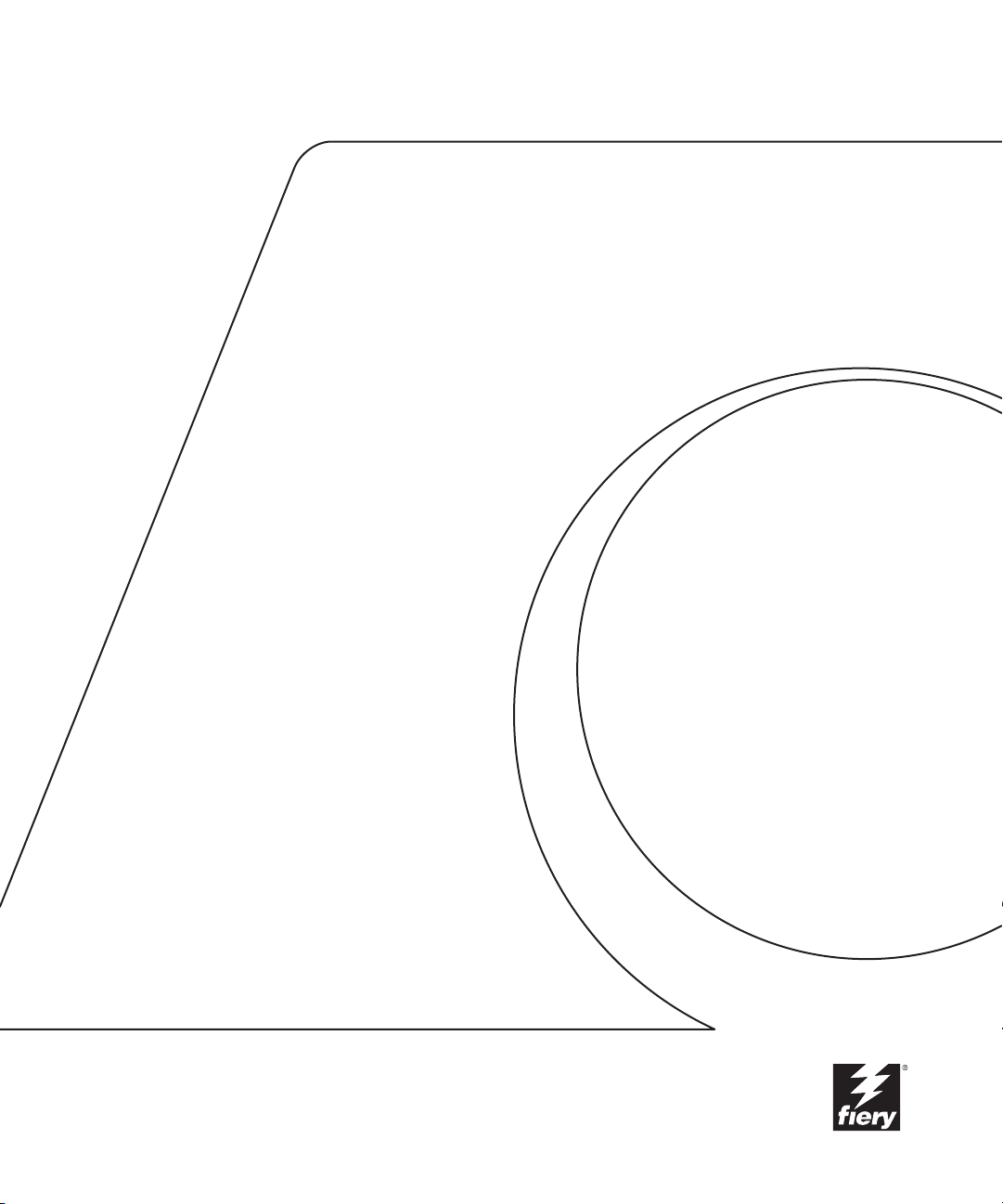
7664-4680-21
F
iery
CONFIGURATION GUIDE
For CF9001
X3
e
Page 2
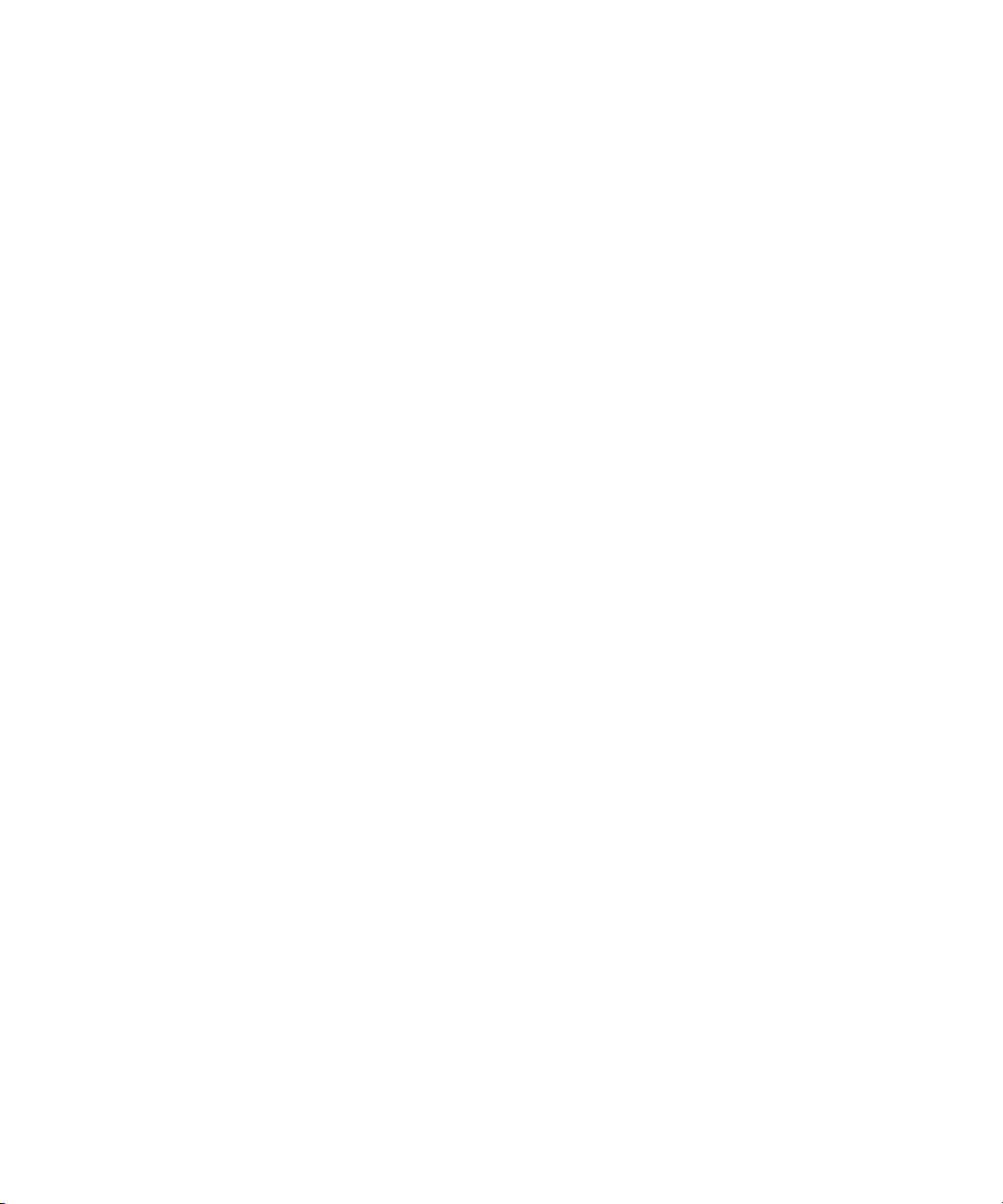
Page 3

Copyright © 2000 Electronics For Imaging, Inc. All rights reserved.
This publication is protected by copyright, and all rights are reserved. No part of it may be reproduced or transmitted in any form or by any means for any purpose
without express prior written consent from Electronics For Imaging, Inc., except as expressly permitted herein. Information in this document is subject to change
without notice and does not represent a commitment on the part of Electronics For Imaging, Inc.
The software described in this publication is furnished under license and may only be used or copied in accordance with the terms of such license.
Patents: 5,867,179; 5,835,788; 5,666,436; 5,553,200; 5,543,940; 5,537,516; 5,517,334; 5,506,946; 5,424,754; 5,343,311; 5,212,546; 4,941,038; 4,837,722;
4,500,919; D406,117
Trademarks
EFI, the EFI logo, Fiery, the Fiery logo, Fiery Driven, the Fiery Driven logo, EFICOLOR, ColorWise, and Rip-While-Print are trademarks registered in the U.S.
Patent and Trademark Office. Fiery ZX, Fiery X2, Fiery X3, Fiery X4, Command WorkStation, AutoCal, Starr Compression, Memory Multiplier, NetWise, and
VisualCal are trademarks of Electronics For Imaging, Inc.
Adobe, the Adobe logo, Adobe Illustrator, PostScript, Adobe Photoshop, Adobe Separator, and Adobe PageMaker are trademarks of Adobe Systems Incorporated,
registered in certain jurisdictions. EPS (Encapsulated PostScript) is a trademark of Altsys Corporation. Apple, the Apple logo, AppleShare, AppleTalk, EtherTalk,
LaserWriter, and Macintosh are registered trademarks, and MultiFinder is a trademark of Apple Computer, Inc. Microsoft, MS, MS-DOS, and Windows are
registered trademarks of Microsoft in the US and other countries. QuarkXPress is a registered trademark of Quark, Inc. Times, Helvetica, and Palatino are
trademarks of Linotype AG and/or its subsidiaries. ITC Avant Garde, ITC Bookman, ITC Zapf Chancery, and ITC Zapf Dingbats are registered trademarks of
International Typeface Corporation. Ethernet is a registered trademark of Xerox Corporation. NetWare and Novell are registered trademarks and Internetwork
Packet Exchange (IPX) is a trademark of Novell, Inc. UNIX is a registered trademark of UNIX System Laboratories, a wholly owned subsidiary of Novell, Inc.
PANTONE is a registered trademark of Pantone, Inc. Matchprint is a trademark of Imation Corp.
All other terms and product names may be trademarks or registered trademarks of their respective owners, and are hereby acknowledged.
Legal Notices
APPLE COMPUTER, INC. (“APPLE”) MAKES NO WARRANTIES, EXPRESS OR IMPLIED, INCLUDING WITHOUT LIMITATION THE
IMPLIED WARRANTIES OF MERCHANTABILITY AND FITNESS FOR A PARTICULAR PURPOSE, REGARDING THE APPLE SOFTWARE.
APPLE DOES NOT WARRANT, GUARANTEE, OR MAKE ANY REPRESENTATIONS REGARDING THE USE OR THE RESULTS OF THE USE
OF THE APPLE SOFTWARE IN TERMS OF ITS CORRECTNESS, ACCURACY, RELIABILITY, CURRENTNESS, OR OTHERWISE. THE ENTIRE
RISK AS TO THE RESULTS AND PERFORMANCE OF THE APPLE SOFTWARE IS ASSUMED BY YOU. THE EXCLUSION OF IMPLIED
WARRANTIES IS NOT PERMITTED BY SOME STATES. THE ABOVE EXCLUSION MAY NOT APPLY TO YOU.
IN NO EVENT WILL APPLE, ITS DIRECTORS, OFFICERS, EMPLOYEES OR AGENTS BE LIABLE TO YOU FOR ANY CONSEQUENTIAL,
INCIDENTAL OR INDIRECT DAMAGES (INCLUDING DAMAGES FOR LOSS OF BUSINESS PROFITS, BUSINESS INTERRUPTION, LOSS OF
BUSINESS INFORMATION, AND THE LIKE) ARISING OUT OF THE USE OR INABILITY TO USE THE APPLE SOFTWARE EVEN IF APPLE
HAS BEEN ADVISED OF THE POSSIBILITY OF SUCH DAMAGES. BECAUSE SOME STATES DO NOT ALLOW THE EXCLUSION OR
LIMITATION OF LIABILITY FOR CONSEQUENTIAL OR INCIDENTAL DAMAGES, THE ABOVE LIMITATIONS MAY NOT APPLY TO YOU.
Apple’s liability to you for actual damages from any cause whatsoever, and regardless of the form of the action (whether in contract, tort [including negligence],
product liability or otherwise), will be limited to $50.
Restricted Rights Legends
For defense agencies: Restricted Rights Legend. Use, reproduction, or disclosure is subject to restrictions set forth in subparagraph (c)(1)(ii) of the Rights in
Technical Data and Computer Software clause at 252.227.7013.
For civilian agencies: Restricted Rights Legend. Use, reproduction, or disclosure is subject to restrictions set forth in subparagraph (a) through (d) of the
commercial Computer Software Restricted Rights clause at 52.227-19 and the limitations set forth in Electronics For Imaging, Inc.’s standard commercial
agreement for this software. Unpublished rights reserved under the copyright laws of the United States.
Printed in the United States of America on recycled paper.
Part Number:
45019141
Page 4

FCC Information
Declaration of Conformity
Trade Name: Printer Controller
Model Number: Fiery X3e CF9001
Compliance Test Report Number: M00912A1
Compliance Test Report Date: September 13, 2000
Responsible Party (in USA): Electronics for Imaging, Inc.
Address: 303 Velocity Way, Foster City, CA 94404
Telephone: (650) 357-3500
This equipment has been tested and found to comply with the limits for a Class B digital device, pursuant to Part 15 of the FCC Rules. These limits are designed
to provide reasonable protection against harmful interference in a residential installation. This equipment generates, uses, and can radiate radio frequency energy
and, if not installed and used in accordance with the instructions, may cause harmful interference to radio communications. However, there is no guarantee that
interference will not occur in a particular installation.
WARNING: FCC Regulations state that any unauthorized changes or modifications to this equipment not expressly approved by the manufacturer could void
the user’s authority to operate this equipment.
Industry Canada Class B Notice
This Class B digital apparatus complies with Canadian ICES-003.
Avis de Conformation Classe B de l’Industrie Canada
Cet appareil numérique de la classe B est conforme à la norme NMB-003 du Canada.
Page 5

CE Marking (Declaration of Conformity)
We declare under our sole responsibility that the copier and options to which this declaration relates is in conformity with the specifications below. This declaration
is valid for the area of the European Union (EU) only.
Product Type Console Copier System
System Product
Name
Compliance
Report Number
Standards Safety *2 : EN 60 950/1992 (A1, A2, A3, A4 & A11)
EC Directives Safety: 73/23/EEC and 93/68/EEC
CF9001 + Fiery X3e CF9001, CF9001 Options: AFR-12, ST-103, S-105, C-101, AD-7, I/F KIT G, ADF KIT
M00913C1
(Safety of information technology equipment, including electrical business equipment)
EN 60825-1 / 1994 with A11 (Copier only)
(Radiation safety of laser products, equipment classification, requirements, and user’s guide)
EMC *1 : EN55 022 (Class B)/1994 with A1 (1995) & A2 (1997)
EN55 022 (Class B)/1998 (Printer Controller only)
(Limits and method for measurement of radio disturbance characteristics of information technology equipment (ITE))
EN61000-3-2/1995 (Electromagnetic compatibility (EMC)- Part 3: Limits, Section 2: Limits for harmonic current
emissions (equipment input current ≤16A per phase))
EN61000-3-3/1995 (Electromagnetic compatibility (EMC)- Part 3: Limits, Section 2: Limitation of voltage fluctuations
and flicker in low-voltage supply systems for equipment with rated current ≤16A)
EN55024/1998 (Information technology equipment — immunity characteristics — Limits and methods of
measurement)
EN61000-4-2/1995 : Electrostatic discharge immunity test
EN61000-4-3/1995 : Radiated electromagnetic field immunity test
EN61000-4-4/1995 : Electrical fast transient/burst immunity test
EN61000-4-5/1995 : Surge immunity test
EN61000-4-6/1996 : Immunity to conducted disturbance, induced by radio-frequency field
EN61000-4-8/1993 : Power-frequency magnetic field immunity test
EN61000-4-11: Voltage dips, short interruptions and voltage variations immunity test
Notes: *1) EMC performance: This product was designed for operation in a typical office environment.
*2) First year of labeling according to EC-directive 73/23/EEC and 93/68/EEC: 2000
3) This product was designed for operation in a typical office environment.
EMC: 89/336/EEC and 93/68/EEC
This device must be used with shielded interface cables. The use of non-shielded cable is likely to result in interference with radio communications and is
prohibited under EC Directives.
Software License Agreement
Before using the Software, please carefully read the following terms and conditions. BY USING THIS SOFTWARE, YOU SIGNIFY THAT YOU HAVE
ACCEPTED THE TERMS OF THIS AGREEMENT. If you cannot or do not accept these terms, you may return the entire package within ten (10) days to
the Distributor or Dealer from which you obtained them for a full refund.
Electronics for Imaging, Inc. grants to you a non-exclusive, non-transferable license to use the software and accompanying documentation (“Software”) included
with the Fiery X3e you have purchased, including without limitation the PostScript software provided by Adobe Systems Incorporated.
Page 6

You may:
a. use the Software solely for your own customary business purposes and solely with Fiery X3e;
b. use the digitally-encoded machine-readable outline and bitmap programs (“Font Programs”) provided with Fiery X3e in a special encrypted format (“Coded
Font Programs”) to reproduce and display designs, styles, weights, and versions of letters, numerals, characters and symbols (“Typefaces”) solely for your own
customary business purposes on the display window of the Fiery X3e or monitor used with Fiery X3e;
c. use the trademarks used by Electronics for Imaging to identify the Coded Font Programs and Typefaces reproduced therefrom (“Trademarks”); and
d. assign your rights under this Agreement to a transferee of all of your right, title and interest in and to Fiery X3e provided the transferee agrees to be bound by
all of the terms and conditions of this Agreement.
You may not:
a. make use of the Software, directly or indirectly, to print bitmap images with print resolutions of 600 dots per inch or greater, or to generate fonts or typefaces
for use other than with Fiery X3e;
b. make or have made, or permit to be made, any copies of the Software, Coded Font Programs, accompanying documentation or portions thereof, except as
necessary for use with the Fiery X3e unit purchased by you; provided, however, that under no circumstances may you make or have made, or permit to be made,
any copies of that certain portion of the Software which has been included on the Fiery X3e hard disk drive. You may not copy the documentation;
c. attempt to alter, disassemble, decrypt or reverse engineer the Software, Coded Font Programs or accompanying documentation.
d. rent or lease the Software.
Proprietary Rights
You acknowledge that the Software, Coded Font Programs, Typefaces, Trademarks and accompanying documentation are proprietary to Electronics For Imaging
and its suppliers and that title and other intellectual property rights therein remain with Electronics For Imaging and its suppliers. Except as stated above, this
Agreement does not grant you any right to patents, copyrights, trade secrets, trademarks (whether registered or unregistered), or any other rights, franchises or
licenses in respect of the Software, Coded Font Programs, Typefaces, Trademarks or accompanying documentation. You may not adapt or use any trademark or
trade name which is likely to be similar to or confusing with that of Electronics For Imaging or any of its suppliers or take any other action which impairs or
reduces the trademark rights of Electronics For Imaging or its suppliers. The trademarks may only be used to identify printed output produced by the Coded Font
Programs. At the reasonable request of Electronics For Imaging, you must supply samples of any Typeface identified with a trademark.
Confidentiality
You agree to hold the Software and Coded Font Programs in confidence, disclosing the Software and Coded Font Programs only to authorized users having a need
to use the Software and Coded Font Programs as permitted by this Agreement and to take all reasonable precautions to prevent disclosure to other parties.
Remedies
Unauthorized use, copying or disclosure of the Software, Coded Font Programs, Typefaces, Trademarks or accompanying documentation will result in automatic
termination of this license and will make available to Electronics For Imaging other legal remedies.
Limited Warranty And Disclaimer
Electronics For Imaging warrants that, for a period of ninety (90) days from the date of delivery to you, the Software under normal use will perform without
significant errors that make it unusable. Electronics For Imaging’s entire liability and your exclusive remedy under this warranty (which is subject to you returning
Fiery X3e to Electronics For Imaging or an authorized dealer) will be, at Electronics For Imaging’s option, to use reasonable commercial efforts to attempt to
correct or work around errors, to replace the Software with functionally equivalent software, or to refund the purchase price and terminate this Agreement. Some
states do not allow limitations on duration of implied warranty, so the above limitation may not apply to you.
Except for the above express limited warranty, Electronics For Imaging makes and you receive no warranties or conditions on the Products, express, implied, or
statutory, and Electronics For Imaging specifically disclaims any implied warranty or condition of merchantability or fitness for a particular purpose.
For warranty service, please contact your authorized service/support center.
EXCEPT FOR THE ABOVE EXPRESS LIMITED WARRANTY, ELECTRONICS FOR IMAGING MAKES AND YOU RECEIVE NO WARRANTIES
OR CONDITIONS ON THE SOFTWARE OR CODED FONT PROGRAMS, EXPRESS, IMPLIED, STATUTORY, OR IN ANY OTHER PROVISION
OF THIS AGREEMENT OR COMMUNICATION WITH YOU, AND ELECTRONICS FOR IMAGING SPECIFICALLY DISCLAIMS ANY IMPLIED
WARRANTY OR CONDITION OF MERCHANTABILITY OR FITNESS FOR A PARTICUL AR PURPOSE. Electronics For Imaging does not warrant that
the operation of the software will be uninterrupted or error free or that the Software will meet your specific requirements.
Page 7

Limitation Of Liability
IN NO EVENT WILL ELECTRONICS FOR IMAGING OR ITS SUPPLIERS BE LIABLE FOR ANY DAMAGES, INCLUDING LOSS OF DATA, LOST
PROFITS, COST OF COVER OR OTHER SPECIAL, INCIDENTAL, CONSEQUENTIAL OR INDIRECT DAMAGES ARISING FROM THE USE OF
THE SOFTWARE, CODED FONT PROGRAMS OR ACCOMPANYING DOCUMENTATION, HOWEVER CAUSED AND ON ANY THEORY OF
LIABILITY. THIS LIMITATION WILL APPLY EVEN IF ELECTRONICS FOR IMAGING OR ANY AUTHORIZED DEALER HAS BEEN ADVISED
OF THE POSSIBILITY OF SUCH DAMAGE. YOU ACKNOWLEDGE THAT THE PRICE OF THE UNIT REFLECTS THIS ALLOCATION OF RISK.
BECAUSE SOME STATES/JURISDICTIONS DO NOT ALLOW THE EXCLUSION OR LIMITATION OF LIABILITY FOR CONSEQUENTIAL OR
INCIDENTAL DAMAGES, THE ABOVE LIMITATION MAY NOT APPLY TO YOU.
Export Controls
You agree that you will not export or re-export the Software or Coded Font Programs in any form without the appropriate United States and foreign government
licenses. Your failure to comply with this provision is a material breach of this Agreement.
Government Use
Use, duplication or disclosure of the Software by the United States Government is subject to restrictions as set forth in subdivision (c) (1) (ii) of the Rights in
Technical Data and Computer Software clause at DFARS 252.227-7013 or in subparagraphs (c) (1) and (2) of the Commercial Computer Software—Restricted
Right Clause at 48 CFR 52.227-19, as applicable.
Third Party Beneficiary
You are hereby notified that Adobe Systems Incorporated, a California corporation located at 345 Park Avenue, San Jose, CA 95110-2704 (“Adobe”) is a thirdparty beneficiary to this Agreement to the extent that this Agreement contains provisions which relate to your use of the Fonts, the Coded Font Programs, the
Typefaces and the Trademarks licensed hereby. Such provisions are made expressly for the benefit of Adobe and are enforceable by Adobe in addition to Electronics
For Imaging.
General
This Agreement will be governed by the laws of the State of California.
This Agreement is the entire agreement held between us and supersedes any other communications or advertising with respect to the Software, Coded Font
Programs and accompanying documentation.
If any provision of this Agreement is held invalid, the remainder of this Agreement shall continue in full force and effect.
If you have any questions concerning this Agreement, please write to Electronics For Imaging, Inc., Attn: Licensing Dept. or see Electronics For Imaging’s web
site at www.efi.com.
Electronics For Imaging, Inc.
303 Velocity Way
Foster City, CA 94404
Page 8

Page 9

Contents
Introduction
About this manual
Organization xiv
About the documentation
Chapter 1: Connecting to the Network
Fiery X3e on the network
Stages of installation on the network
Quick path to installation
Connecting network cable to the Fiery X3e
Back view of the Fiery X3e connectors 1-11
Ethernet cable connection 1-11
Parallel cable connection
Chapter 2: Preparing for Fiery X3e Setup
Levels of access and control
Fiery X3e print connections 2-1
Passwords 2-3
Fiery WebTools 2-4
Control level scenarios 2-6
xiii
xiv
1-1
1-2
1-4
1-11
1-12
2-1
About Setup
Network server setup requirements 2-8
2-8
Page 10
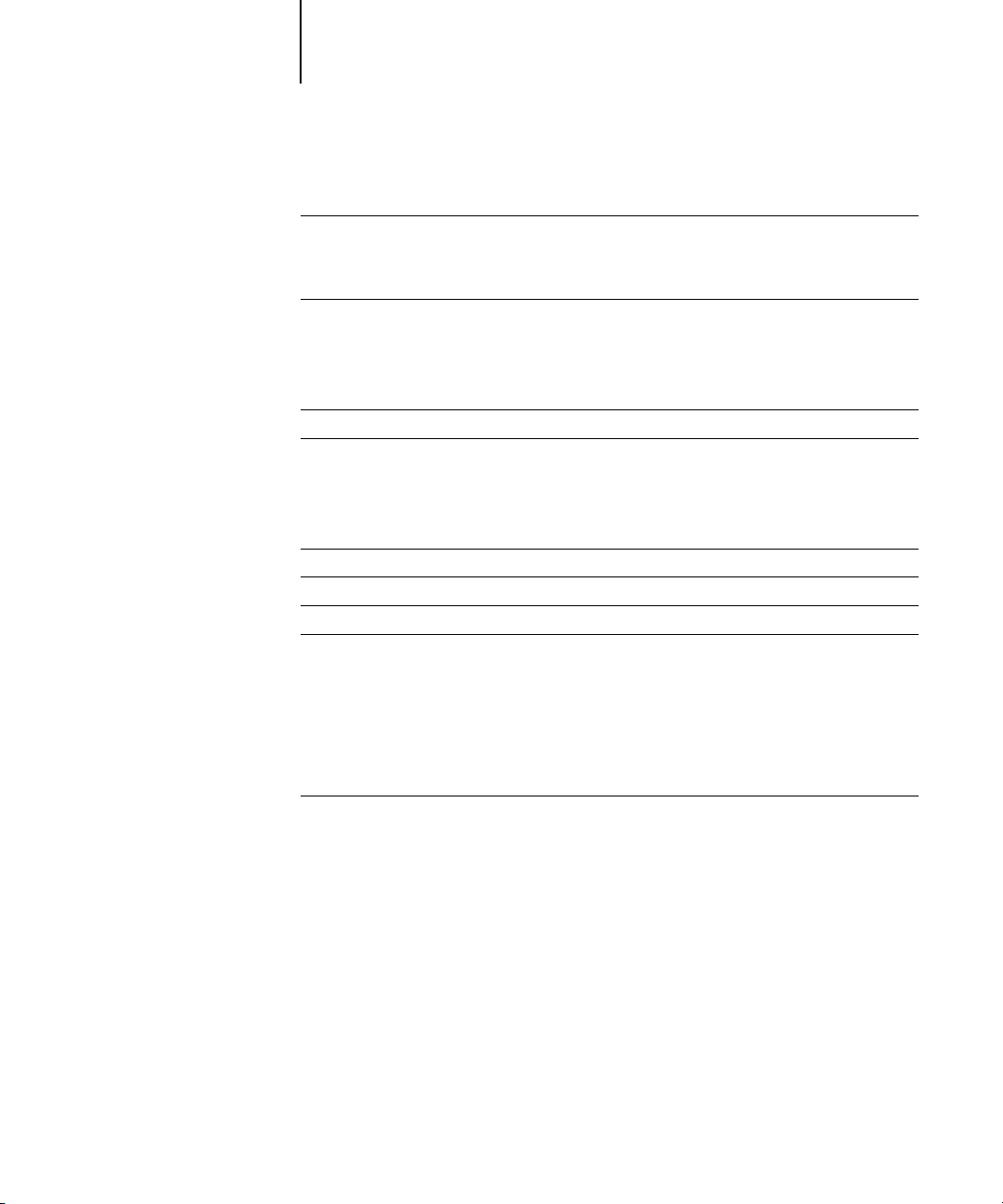
x Contents
Chapter 3: Performing Setup from the Control Panel
About Fiery X3e Setup
Making changes to Setup 3-1
Network server setup requirements 3-1
Fiery X3e Setup from the Control Panel
Accessing Setup options 3-2
About the Control Panel Setup interface 3-4
Entering Setup information 3-4
Server Setup options
Network Setup options
Port Setup options 3-9
Protocol Setup options 3-10
Service Setup options 3-15
Printer Setup options
PostScript Setup options
Color Setup options
Administrative functions in the Setup menu
Job Log Setup 3-37
Change Password 3-39
Clear Server 3-40
Factory Defaults 3-40
Exit Setup 3-41
3-1
3-2
3-5
3-7
3-30
3-31
3-34
3-37
Printing a Configuration page from the Control Panel
3-41
Page 11
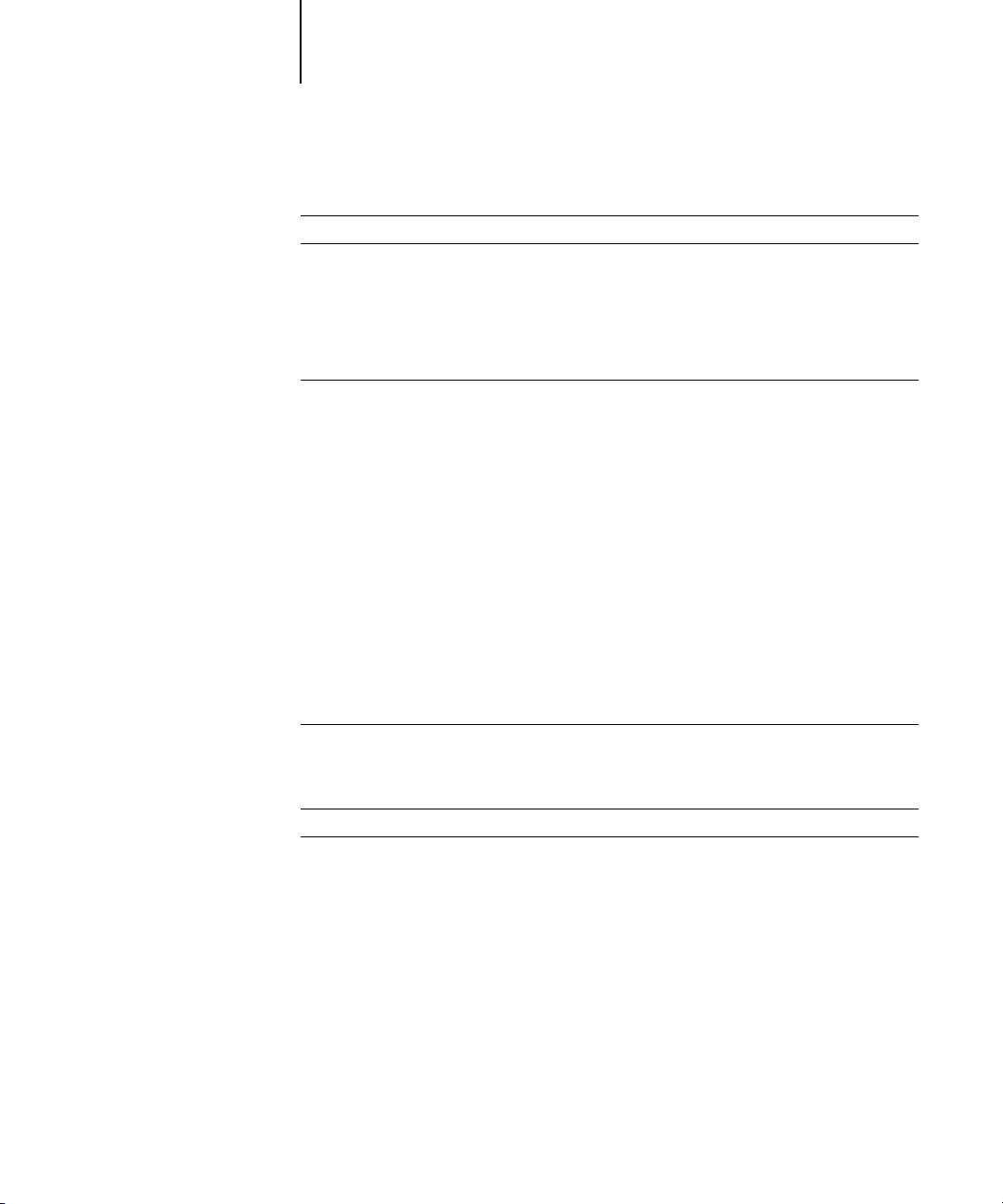
xi Contents
Chapter 4: Setting up the Fiery X3e from a Windows Computer
Accessing Setup
Server Setup
Server Setup 4-3
Passwords 4-4
Job Log Setup 4-6
Support 4-7
Network Setup
Ethernet (Port Setup) 4-9
Parallel Port (Port Setup) 4-9
Protocol Setup (TCP/IP) 4-11
Gateway 4-12
Protocol Setup (AppleTalk) 4-13
Protocol Setup (IPX Frames) 4-14
PServer Setup (NetWare Services) 4-16
PServer Setup (NDS Configuration) 4-16
PServer Setup (Bindery Setup) 4-17
Service Setup (Windows Printing Service) 4-20
Service Setup (Enable LPD Printing Service) 4-22
Service Setup (Enable Web Services) 4-22
Printer Setup
Printer Setup 4-24
Paper Setup 4-26
4-1
4-3
4-8
4-23
Exiting Setup
Printing the Configuration page
4-28
4-28
Page 12

xii Contents
Chapter 5: Setting up Network
Servers
Support for Fiery utilities
Fiery X3e on a NetWare 5.x network with NDPS
Tips for experts—NetWare 5.x networks 5-2
Configuring a NetWare 5.x server for printing 5-3
Fiery X3e on a NetWare 3.x or 4.x network
Tips for experts—IPX networks 5-6
Overview of IPX printing to the Fiery X3e 5-6
Configuring a NetWare 3.x or 4.x server for printing 5-7
Fiery X3e on a TCP/IP network with Windows NT 4.0
Tips for experts—Windows NT 4.0 with TCP/IP 5-11
Configuring a Windows NT 4.0 server to support the Fiery X3e 5-12
Configuring the Fiery X3e and clients for Fiery WebTools
Setting the WebLink destination 5-17
Fiery X3e on a network with UNIX workstations
Tips for experts—UNIX workstations 5-18
Important note about the remote printer name 5-19
Setting up the Fiery X3e on TCP/IP networks 5-19
Managing print jobs 5-21
5-1
5-2
5-5
5-11
5-16
5-18
Chapter 6: Administering the Fiery X3e
Administrator functions
Maintaining optimal Fiery X3e performance
Troubleshooting the Fiery X3e
Troubleshooting during Setup from the Control Panel 6-4
Runtime error messages 6-9
Index
6-1
6-2
6-3
Page 13

xiii About this manual
Introduction
This manual is intended for anyone who is responsible for integrating the Fiery X3e
into a business environment that includes networked personal computers. After you set
up the Fiery X3e and client workstations as described in this manual and in
Started
, individual users can print to the Fiery X3e as a high-performance color
Getting
PostScript printer.
OTE
The name “Aero” is used in illustrations to represent the Fiery X3e.
N
:
The Fiery X3e includes support for the Fiery WebTools™ and optional software for the
Command WorkStation™, which enable an operator to manage all jobs sent to the
Fiery X3e. Although it may not be the case at all sites, the documentation for this
product assumes the presence of an operator who controls and manages jobs sent by
users from remote workstations.
Any connectivity or administrative features specific to the copier are described in
Getting Started,
the
Printing Guide,
or the
Release Notes.
About this manual
This manual covers the following topics:
• Basic configuration of the Fiery X3e to support printing over AppleTalk,
TCP/IP, and IPX/SPX (Novell) networks
• Configuring Novell and Microsoft Windows NT 4.0 servers and UNIX systems to
provide Fiery X3e printing services
• Administering network printing
• Using the Fiery X3e in mixed network environments
OTE
The network guidelines in this book are not intended to replace the services of
N
:
an experienced network engineer.
Page 14
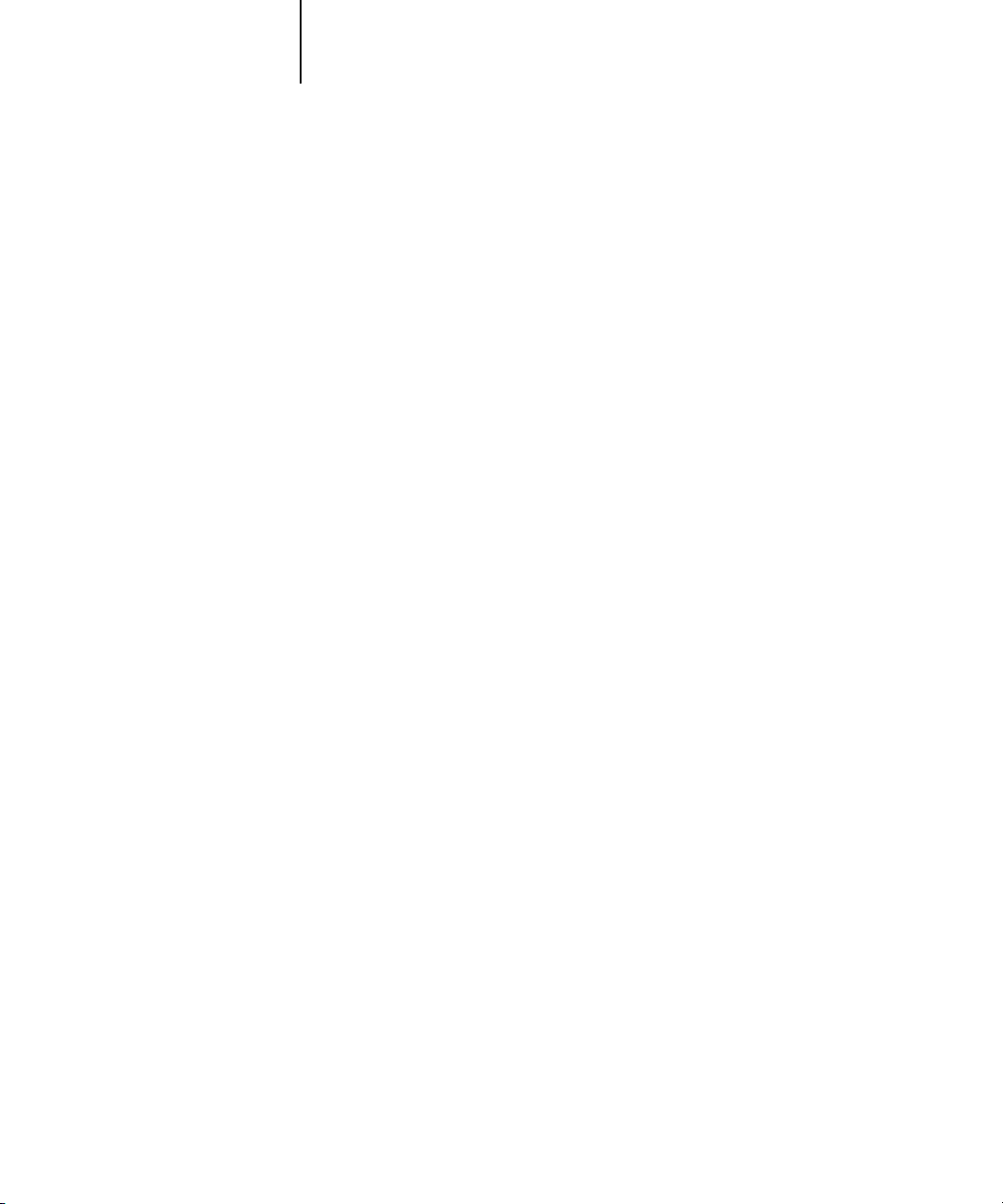
xiv Introduction
Organization
This manual is organized as follows:
• Chapter 1 illustrates the supported network configurations and shows the network
connectors on the Fiery X3e.
• Chapter 2 describes how to prepare for Fiery X3e Setup, including planning system
security through access levels.
• Chapter 3 describes Fiery X3e configuration (Setup) from the Control Panel.
• Chapter 4 describes Fiery X3e Setup from a Windows computer.
• Chapter 5 provides guidelines for setting up Windows network servers and UNIX
systems for printing to the Fiery X3e and for using the Fiery WebTools.
• Chapter 6 summarizes some administrative features of Fiery X3e software that are
available for IPX/SPX, TCP/IP, and AppleTalk networks, and also offers some
troubleshooting hints.
N
:
OTE
Administrator features described in other manuals are summarized on page 6-1.
About the documentation
This manual is part of a set of Fiery X3e documentation, which includes the following
manuals for users and system administrators:
• The
Configuration Guide
Fiery X3e for the supported platforms and network environments. It also includes
guidelines for setting up UNIX, Windows NT 4.0, and Novell NetWare servers to
provide printing services to clients.
•
Getting Started
Fiery X3e. Specifically, it describes installation of printer files, and other user
software provided on the User Software CD. It also explains how to connect each
user to the network.
describes how to install software to enable users to print to the
explains basic configuration and administration of the
Page 15

xv About the documentation
• The
Printing Guide
describes the printing features of the Fiery X3e for users who
send jobs via remote workstations on the network.
• The
Color Guide
provides information on managing the color output of your
Fiery X3e. It addresses concepts and issues associated with printing to the Fiery X3e
and outlines key workflow scenarios. This manual explains how to calibrate your
copier and take advantage of the ColorWise® color management system as well as
features in ColorWise Pro Tools™. In addition, the
Color Guide
offers information
on printing from popular Windows and Mac OS applications.
• The
Job Management Guide
explains the functions of the Fiery utilities, including
the Command WorkStation, and how they can be used to manage jobs. This book
is intended for an operator or administrator, or a user with the necessary access
privileges, who needs to monitor and manage job flow, and troubleshoot problems
that may arise.
•
Release Notes
provide last-minute product information and workarounds for some of
the problems you may encounter.
Page 16
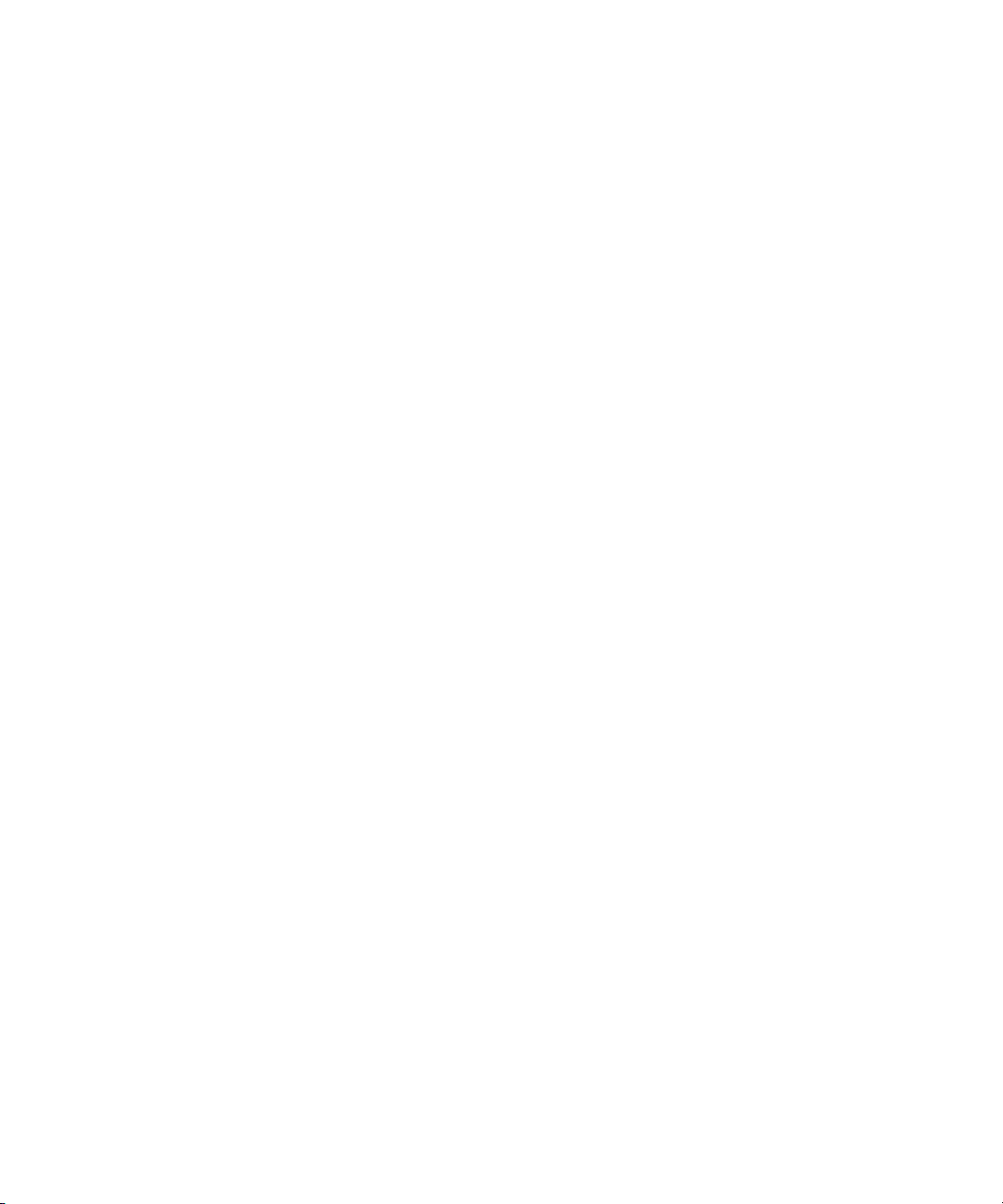
Page 17

1-1 Fiery X3e on the network
1
Chapter 1: Connecting to the Network
This chapter summarizes the stages in setting up the Fiery X3e, and includes diagrams
that refer you to other chapters or other manuals for completing your installation.
Check those references to find the information you need quickly.
Fiery X3e on the network
When the Fiery X3e is connected to a network, it behaves as a networked PostScript
printer. The built-in Ethernet interface on the Fiery X3e supports the following
network protocols:
• AppleTalk
• TCP/IP (the lpd, nbt, and http protocols)
TCP/IP stands for Transmission Control Protocol/Internet Protocol. The lpd
protocol is the standard TCP/IP printing protocol. The nbt protocol supports
Windows (SMB) printing. The http protocol is commonly used for Web pages on
the Internet and on intranets.
• IPX/SPX (Novell)
IPX/SPX stands for Internetwork Packet Exchange/Sequenced Packet Exchange.
These protocols (rules that enable computers on a network to communicate with each
other) are supported on the Mac OS, Windows, and UNIX platforms and can run
concurrently on the same cable. Workstations that use other protocols can print
through a server that uses one of the protocols mentioned.
When you add the Fiery X3e to a network, it is assumed that a network administrator
has already installed a network cabling system and connected workstations and servers.
Page 18

1-2 Connecting to the Network
1
• Physically connecting the Fiery X3e to a functioning network
• Configuring the network server
Stages of installation on the network
Installation can be performed by a network or printing administrator. The stages of a
successful installation are:
Prepare a network node for the Fiery X3e—obtain cable and route it to the location
where the Fiery X3e will be installed and attach the cable to the network interface of
the Fiery X3e.
N
:
OTE
If you plan to run the Command WorkStation software from a remote
computer, you need to install the software and connect the Command WorkStation
computer to the network. See
When network servers are required, you need to configure those servers to provide
client access to the Fiery X3e as a color PostScript printer. See Chapter 5 for
information on configuring network servers in Windows and UNIX network
environments.
Getting Started
for details.
• Setting up the Fiery X3e
Configure the Fiery X3e for your particular printing and network environment. First
read Chapter 2, and then see the following chapters for details.
• Preparing client workstations for printing
Install the files needed for printing, install additional user software, and connect the
client to the Fiery X3e over the network. These steps are described in Getting Started,
and some information is provided in Chapter 5 of this manual.
• Administering the Fiery X3e
Monitor and maintain system performance and troubleshoot problems that arise. See
Chapter 6 and the Job Management Guide for details.
Page 19

1-3 Stages of installation on the network
1
Summary of Fiery X3e network installation
CONNECTION
SERVER CONFIGURATION
FIERY X3E SETUP
CLIENT SETUP
Fiery X3e
Network server
Fiery X3e
UNIX Mac OS Windows
Prepare a network node. Connect the Fiery X3e to
the network. If you use a computer running the
Command WorkStation software, connect it to the
network.
Configure UNIX, Windows NT 4.0 and IPX (Novell)
servers to specify Fiery X3e print queues and
Fiery X3e users.
Install PostScript printer files on the server.
No special configuration of AppleShare servers is
required.
On the Fiery X3e Control Panel, configure at least
the Server Setup, Network Setup, and Printer
Setup. From the Control Panel, WebSetup, or the
Command WorkStation, configure the remaining
Setups. Calibrate the Fiery X3e.
At each workstation that will print to the
Fiery X3e:
• Install the appropriate printer files and connect
to one or more queues.
• For computers that will use them, install Fiery
utilities and an Internet browser.
• Verify the Fiery X3e in the list of printers and
run a test print.
Fiery X3e available on the network
Page 20

1-4 Connecting to the Network
1
Quick path to installation
The diagrams on the following pages show typical systems that can be used for
printing and running Fiery software from remote workstations. Find the page with
your preferred platform and network type, and then look up the setup procedures
referenced in the “Key to setup” at the top left of each diagram.
The diagrams describe devices that use the supported networking protocols. They are
logical diagrams and are not intended to describe the physical arrangement (topology)
of devices on the network. A variety of physical arrangements is possible with each
logical arrangement. For example, twisted pair Ethernet networks commonly use a star
configuration around a hub, rather than a bus arrangement. The design of physical
networks is beyond the scope of this manual.
If the network uses more than one protocol or more than one type of workstation,
combine the setups listed for each component of your system. Multiple protocols
(shown in the diagrams as parallel lines) can run on the same cable. A solid connection
from the Fiery X3e with an arrow indicates that other supported network types can be
operational at the same time.
The protocols used in these diagrams are indicated as follows:
IPX (Novell)
AppleTalk
TCP/IP (lpd,
nbt or http)
Parallel
Other
Page 21

1-5 Quick path to installation
1
Mac OS environment with AppleTalk
Key to setup:
1 Mac OS computer Getting Started
2 Fiery X3e Setup Chapter 3
Another supported
protocol
Fiery X3e installed in copier
2
AppleTalk
AppleTalk protocol
Mac OS computer
1
Mac OS computer
1
Mac OS computers can print directly
and use Fiery utilities.
Mac OS computer
1
Page 22

1-6 Connecting to the Network
4
1
Windows computers in a Novell environment
Key to setup:
1 NetWare server page 5-5
2 Fiery X3e Setup Chapter 3
3 NetWare client Getting Started
Windows computer with SPX page 5-10
Another supported
protocol
NetWare server
1
IPX
Windows computer:
NetWare client
3
Windows computer:
NetWare client
3
Windows computer:
NetWare client
running SPX
3, 4
IPX protocol
SPX protocol (TCP/IP
or AppleTalk
possible)
Fiery X3e installed in copier
2
IPX
TCP/IP (http) for Fiery WebTools
Printing on this network
All Windows computers can print through
the NetWare server.
For using Fiery WebTools
A Windows computer with TCP/IP (http)
loaded
Page 23

1-7 Quick path to installation
1
Windows NT 4.0 Server environment
Key to setup:
1 Windows NT 4.0 Server page 5-12
2 Fiery X3e Setup Chapter 3
3 Client of Windows NT 4.0 Server page 5-14
Another supported
protocol
Windows NT Server acting
as print server
1
LAN with
NETBEUI, etc.
Windows computer
3
Windows computer
NETBEUI or other protocol available on
the clients and the server
TCP/IP
Fiery X3e installed in copier
2
TCP/IP (lpd) for printing
TCP/IP (http) for Fiery WebTools
TCP/IP for Fiery utilities
3
Windows computer with
TCP/IP loaded
3
Printing on this network
Windows clients can print using a
protocol available on the Windows NT 4.0
print server. Windows NT 4.0 machines
can print using TCP/IP with the lpd
protocol.
For running Fiery utilities and WebTools
A Windows computer with TCP/IP loaded
Page 24

1-8 Connecting to the Network
1
Windows computers using Windows (SMB) printing
Key to setup:
1 Windows computer Getting Started
2 Fiery X3e Setup Chapter 3
Another supported
protocol
Fiery X3e installed in copier
2
TCP/IP (nbt)
Windows computer
TCP/IP (nbt) protocol
1
Windows computer
1
Windows computer
1
For Windows printing
Windows computers
Windows (SMB) printing enabled
Page 25

1-9 Quick path to installation
1
UNIX workstations and Windows NT 4.0 computers on a TCP/IP network
Key to setup:
1 UNIX server/host page 5-18
2 Fiery X3e Setup Chapter 3
3 UNIX workstation page 5-18
4 TCP/IP client Getting Started, page 5-14
5 Windows NT 4.0 client page 5-14
UNIX server or
workstation
1, 3
Another supported
protocol
Fiery X3e installed in copier
2
TCP/IP (lpd and http)
TCP/IP (lpd) protocol
TCP/IP client PC
4
Windows NT 4.0 computer
with TCP/IP loaded
5
Printing on this network
UNIX workstations with the TCP/IP
(lpd) protocol can print directly and
act as host for shared printing.
TCP/IP clients can print through
UNIX server or directly; requires
TCP/IP and the lpr print service
loaded.
For running Fiery utilities and
WebTools
Windows computers with TCP/IP
loaded can use these applications.
Page 26

1-10 Connecting to the Network
1
Fiery X3e parallel port connection
Key to setup:
1 Fiery X3e Setup Chapter 3
2 Windows computer Printing Guide
With the parallel port enabled, the
Fiery X3e can accept and print jobs sent
to its parallel port.
Fiery X3e installed in
copier
1
A supported
network protocol
Parallel input
Protocol not directly
supported on Fiery X3e
Parallel
PC workstation,
server, or laptop
2
Page 27

1-11 Connecting network cable to the Fiery X3e
1
!
RJ-45 Ethernet (10/100Base T)
Parallel connector
Connecting network cable to the Fiery X3e
In this section, the back panel of the Fiery X3e is illustrated, followed by information
for connecting to the Ethernet board.
Shut down the Fiery X3e before attaching it to any network device. If the Fiery X3e
has just finished processing, wait 5 seconds after the system reaches the Idle state before
using the power switch to turn off the copier.
Back view of the Fiery X3e connectors
Ethernet cable connection
For connecting to Ethernet, the Fiery X3e supports Unshielded Twisted Pair (UTP)
cabling, defined as Category 5 for use with 100BaseT; or as Category 3, Category 4, or
Category 5 for use with 10BaseT. The cable uses an 8-pin RJ-45 connector that plugs
into the RJ-45 socket on the Fiery X3e.
NOTE: The 100BaseT type supported by the Fiery X3e is 100BaseTX, also known as
Fast Ethernet. If an Ethernet hub is used, it must be a 100BaseTX hub. The term
“100BaseT” is used to refer to 100BaseTX.
TO CONNECT TO THE ETHERNET BOARD:
• Connect the network cable to the RJ-45 connector on the back of the Fiery X3e.
A Category 5 unshielded twisted pair cable network cable must be used for 100BaseT.
Page 28

1-12 Connecting to the Network
1
Parallel cable connection
In addition to receiving print jobs over Ethernet, the Fiery X3e can accept print jobs
from a Windows computer through its high-speed parallel port. This connection is
advantageous for portable computers and for workstations on dedicated networks
using protocols other than AppleTalk, TCP/IP, or IPX.
NOTE: The parallel port cannot be used to connect the Fiery X3e with the
Command WorkStation or other Fiery utilities.
TO USE PARALLEL CABLE:
1. With the Fiery X3e and the Windows computer turned off, attach the parallel cable to
the parallel port of the Fiery X3e.
See the illustration on page 1-11 for the location of the parallel port.
2. Connect the other end of the cable to the parallel port on the Windows computer.
3. Turn on the computer and the Fiery X3e.
4. Proceed to Setup.
To print to the parallel port, you need to set up the parallel port connection. See
“Parallel Port Setup options” on page 3-9. For information on setting up printing,
see Getting Started; for printing to the parallel port, see the Printing Guide.
Page 29

2-1 Levels of access and control
2
Chapter 2:
Preparing for
Fiery X3e Setup
To prepare for printing at your site, you need to do some initial Fiery X3e
configuration, or Setup, to specify the network environment and the kind of printing
you will do. Before you perform Setup, you must decide the levels of access you will
implement for your site.
Levels of access and control
When you configure the Fiery X3e during Setup, you (as system administrator)
implement a particular level of control by enabling or not enabling print connections,
passwords, and access to Fiery WebTools. The level of control you implement can
range from strict to moderate to minimal—or none at all.
• Strictest control might be appropriate for a high-volume printing environment
where an administrator or operator controls the job flow and all printing; jobs sent
by users are spooled (stored) to the Fiery X3e disk until the operator decides it is
time to print them. In addition, only the administrator and/or operator have access
to job management tools.
NOTE: The term “job management tools” is used in this manual to refer to the
Command WorkStation, Fiery Spooler, and Fiery WebSpooler.
• Least control might be appropriate for a small site where anyone on the local
network can control all printing and Fiery X3e functions. Although there may be an
administrator or operator charged with certain duties, all users have equal access to
the system and job management tools.
Fiery X3e print connections
The Fiery X3e supports three print connections: Hold queue, Print queue, and Direct
connection. These print connections can be enabled, or “published,” to users on the
network when you configure Printer Setup. All published connections are constantly
checked for the presence of jobs. The Print queue and the Direct connection give
remote users more direct access to the Fiery X3e than the Hold queue. Therefore, do
not publish the Print queue and the Direct connection in environments where stricter
control is desired.
Page 30

2-2 Preparing for Fiery X3e Setup
2
In addition, you can enable the Printed queue, which is a storage area for the most
recent jobs from the Print queue. The Printed queue makes it convenient to reprint
those jobs. In Setup, you enable the Printed queue and specify the maximum number
of jobs retained in it (see page 3-6). Reprinting jobs in the Printed queue requires the
job management tools.
Hold queue
Jobs sent to the Hold queue are spooled to the Fiery X3e hard disk for printing at a
later time or for repeated printing. Because the Hold queue is a storage place, jobs sent
to it cannot proceed through the printing process without intervention via the job
management tools (see the Job Management Guide).
Print queue
This is the standard Fiery X3e queue. Jobs sent to the Print queue are processed and
printed in the order they are received. Jobs prioritized by an operator from the job
management tools and jobs sent via the Direct connection can take priority over jobs
sent to the Print queue.
To use the Fiery utilities and Fiery WebTools, you must enable either the Hold queue
or the Print queue.
Direct connection
The Direct connection transmits jobs directly to the Fiery X3e, but only when the
Fiery X3e is not processing another job. If the Fiery X3e is busy, the job remains at the
user workstation until the Fiery X3e is ready. The job is then processed as soon as the
previous job is finished and before the next queued job is processed.
Jobs sent to the Direct connection are not stored on the Fiery X3e hard disk, and
they cannot be selected for reprinting, moving, or deletion. Therefore, the Direct
connection provides a measure of security for sensitive files. Jobs sent to the Direct
connection do appear in the Job Log, for accounting purposes.
You cannot use the Direct connection for lpd printing over TCP/IP.
NOTE: To download fonts to the Fiery X3e, you must publish the Direct connection.
Page 31

2-3 Levels of access and control
2
Passwords
You can implement password requirements as a means of controlling access to
Fiery X3e functions. The Fiery X3e allows for the following passwords to be set in
Setup:
• Administrator—from the Control Panel, Fiery WebSetup or the
Command WorkStation
• Operator—from Fiery WebSetup or the Command WorkStation
NOTE: By default, no passwords are set on the Fiery X3e. If you do not specifically
set passwords, all users will have administrator privileges, which include access to
important functions such as Setup (including setting passwords), and job control. It is
strongly recommended that you set at least an Administrator password to protect the
Fiery X3e from random or accidental changes to Setup.
Administrator privileges
Administrator control, which confers control of Setup, is the highest level of control,
since the person who has access to Setup can control the printing and job management
environment. Administrator privileges include publishing print connections, setting
passwords, deleting fonts, clearing the Fiery X3e of all job data, performing
calibration, and setting the WebLink destination.
When performing a function from the Fiery X3e Control Panel that prompts you for
the Administrator password, you must enter it promptly. Otherwise, the Fiery X3e
Control Panel returns to Idle, and you must start over again.
Operator privileges
Operator control includes control of print jobs from the job management tools,
including the ability to override job settings.
Guest privileges (no password)
No password is needed for a user to log in as a Guest from the job management tools.
A Guest can view the status of active jobs but cannot make changes to jobs or to the
Fiery X3e state.
Page 32

2-4 Preparing for Fiery X3e Setup
2
Fiery WebTools
The Fiery X3e can support Internet or intranet access with Fiery WebTools from
Windows and Mac OS computers. To enable use of Fiery WebTools, you must do the
following in Setup:
• Enable TCP/IP.
• Set an IP address, subnet mask, and gateway address for the Fiery X3e.
• Enable Web Services.
Instead of manually assigning the IP address, subnet mask, and gateway address, you
can use DHCP, RARP, or BOOTP protocols to assign some or all of these addresses
(see page 3-11).
Passwords can be set to control access to Fiery WebTools features. If you do not
specifically set these passwords, all users have access to all Fiery WebTools functions
(see page 2-3).
Fiery WebTools include Status, WebSpooler, Installer, WebDownloader, WebSetup,
WebScan, and WebLink.
Status
The Status WebTool provides you with current information on the jobs processing and
printing on the Fiery X3e. It is not affected by any password setting. For more
information, see the Printing Guide.
WebSpooler
The WebSpooler interface is very similar to that of the Command WorkStation.
WebSpooler allows remote users to preview, manipulate, reorder, reprint, and delete
jobs currently spooling, processing, or printing on the Fiery X3e. It also allows the
administrator to view, print, or delete the Job Log.
Page 33

2-5 Levels of access and control
2
Fiery WebSpooler access can be controlled by setting an Operator password in Setup.
If you set a password, only users with that password can manipulate jobs from
Fiery WebSpooler. A user who does not have the password can still log in to
Fiery WebSpooler as a Guest with view-only access (see page 2-3). For more
information, see the Job Management Guide.
Installer
The Installer WebTool allows users to download printer files installers directly from the
Fiery X3e. It is not affected by any password setting. For more information, see Getting
Started.
WebDownloader
WebDownloader allows you to download PostScript, PDF, and EPS files directly to the
Fiery X3e without first opening the file in an application.
WebSetup
WebSetup allows you to view and modify Fiery X3e Setup options from a remote
workstation. For more information, see Chapter 4.
NOTE: Fiery WebSetup is supported on Windows computers only. To access WebSetup,
you must use Microsoft Internet Explorer 5.0 or 5.5 with Java enabled.
WebScan
With WebScan, you can scan documents directly to the copier.
WebLink
WebLink provides all users with a link to a pre-set Fiery WebLink destination.
To change the WebLink destination, see page 5-17. This function requires the
Administrator password, if one has been set. See “Passwords” on page 2-3.
NOTE: If no Administrator password has been set, any user can change the WebLink
destination, which affects all users. For this reason, it is strongly recommended that
you set an Administrator password.
Page 34

2-6 Preparing for Fiery X3e Setup
2
1. (Least control—not recommended) No designated administrator or operator
2. A designated administrator but no designated operator
Control level scenarios
Typical scenarios of access and control, ranging from least control to strictest control,
are described in this section. Choose the scenario that best matches your site
requirements, and then refer to the corresponding number in the table for guidance
on how to configure your system for those requirements.
NOTE: It is strongly recommended that you set at least an Administrator password to
prevent unauthorized changes to system settings.
All users have equal access to all system functions including Setup, clearing the
Fiery X3e, deleting printer fonts, setting the WebLink destination, performing
calibration, printing to all Fiery X3e print connections, and managing all jobs from
the job management tools.
Only an administrator can perform Setup, calibration, and other administrator
functions, but all other system functions are accessible to all users, including printing
to all Fiery X3e print connections, and managing all jobs from the job management
tools.
3. A designated administrator and a superuser operator
Only an administrator can perform Setup, calibration, and other administrator
functions, and only an operator or administrator can control jobs from the job
management tools. Users can print to all Fiery X3e print connections.
Page 35

2-7 Levels of access and control
2
4. A designated administrator and a designated operator, no Fiery WebTool access
5. (Strictest control) A designated administrator and a designated operator, no Fiery
Only an administrator can perform Setup, calibration, and other administrator
functions, and only an operator or administrator can control jobs from the job
management tools; users can print to the Hold queue and the Print queue, but not
to the Direct connection; the operator controls all job flow, but jobs sent to the Print
queue may not require operator intervention; no access to Fiery WebTools.
WebTool access, operator controls all jobs
Only an administrator can perform Setup, calibration, and other administrator
functions, and only an operator or administrator can control jobs from the job
management tools; users can print only to the Hold queue; the administrator and the
operator have complete control of job flow; no access to Fiery WebTools.
Use these settings
in Setup:
Enable Direct connection √√√
Enable Print queue √√√√
Enable Web Services √√√
Set an Administrator Password
(strongly recommended)
Set an Operator password √√ √
1
(Least)
234 5
(Strictest)
√√√ √
Page 36

2-8 Preparing for Fiery X3e Setup
2
About Setup
Setup configures the Fiery X3e to communicate with other devices and manage print
jobs. It is required the first time the Fiery X3e is powered on after new system software
is loaded or after server software is reinstalled. An initial Setup using default settings is
adequate for getting the Fiery X3e to reach Idle status, but not for full functionality.
When your network or user printing environment changes, you can change Setup
options accordingly.
Initial Setup must be performed at the Fiery X3e Control Panel. Configure at least
Server Setup, Network Setup, and Printer Setup, in that order. Afterwards, you can
complete or change most Setup options from a Windows computer using the
Command WorkStation or Fiery WebSetup.
Network server setup requirements
For Novell and Windows NT (using TCP/IP) networks, the network servers must be
configured for printing to the Fiery X3e before you configure Fiery X3e network
settings in Setup. The diagrams in Chapter 1 give chapter references for network server
setup.
To configure network settings in Setup, you need a live network connection so the
Fiery X3e can query the network for zones, servers, and server-based queues.
Whenever the configuration of the Fiery X3e or the network itself changes at your site,
you can alter individual settings to correspond to the changed environment. Changing
network or port settings may require that you make changes to other Setup options as
well.
Page 37

3-1 About Fiery X3e Setup
3
Chapter 3:
Performing
Setup from
the Control
Panel
Setup is required the first time the Fiery X3e is turned on after new system software is
loaded. In this initial Setup, you (or the service technician who loads the software)
choose the language to use for Fiery X3e Control Panel menus and messages.
About Fiery X3e Setup
In initial Setup, you must configure at least Server Setup, Network Setup, and Printer
Setup, in that order, from the Control Panel. If you don’t configure the remaining
Setups, the Fiery X3e uses default settings. These defaults allow the Fiery X3e to reach
the Idle state, but might not allow users to print to the Fiery X3e. You need to make
settings appropriate for the printing environment at your site.
Making changes to Setup
After initial Setup, you can change Setup options from the Control Panel (page 3-2),
Fiery WebSetup, or the Command WorkStation (page 4-1). Most Setup options can
be set from any of these methods.
Network server setup requirements
For Novell and Windows NT 4.0 (using TCP/IP) networks, the network servers must
be configured for printing to the Fiery X3e before you configure Fiery X3e network
settings in Setup. You need a live network connection so the Fiery X3e can query the
network for zones, servers, and server-based queues. The diagrams on pages 1-5
through 1-10 give chapter references for network server setup.
You must configure the Fiery X3e with the correct Windows NT domain name. This is
especially important for Windows printing, also known as SMB printing. You need to
add the Fiery X3e to the domain from a Windows NT 4.0 server on the network using
the Server Manager utility.
Page 38

3-2 Performing Setup from the Control Panel
3
Whenever the configuration of the Fiery X3e, the copier, or the network itself changes
at your site, you can alter individual settings to correspond to the changed
environment. Likewise, if printing needs or administrative requirements change, you
can alter the corresponding settings. Changing network or port settings may require
that you make changes to other Setup options as well.
Fiery X3e Setup from the Control Panel
Setup performed from the Control Panel configures the Fiery X3e to communicate
with other devices and manage print jobs sent to it.
Setup provides these groups of options:
• Server Setup to specify system options
• Network Setup to specify all the active network systems that transmit print jobs to
the Fiery X3e
• Printer Setup to specify how print jobs and queues are managed
• PS Setup to specify PostScript settings
• Color Setup to specify color settings
• Job Log Setup to specify how the Fiery X3e handles its log of printed jobs
The Setup menus also allow you to set an Administrator password, clear the jobs
queued on the Fiery X3e, and restore the Fiery X3e to factory defaults.
Accessing Setup options
The Control Panel (on the left side of the front of the Fiery X3e) enables you to set
options and view information about jobs printed to the Fiery X3e.
Page 39

3-3 Fiery X3e Setup from the Control Panel
3
Fiery X3e Control Panel
Activity light
Menu button
Up, down, left, and right buttons
TO ACCESS SETUP WHEN THE FIERY X3E IS AT IDLE:
Info
X3E-XXXXXX
MENU
The Job Management Guide describes the online display screens in detail. This chapter
describes only the screens you might see when performing Setup.
1. Make sure the information screen on the Control Panel reads Idle.
Because the Display Window can display only two lines of text at a time, you may
need to scroll down to see the status. If Printing or RIPping appears, the Fiery X3e
is processing, and you must wait until the system finishes and reaches the Idle
state.
2. Press the Menu button.
3. In the Functions menu, use the Down button to scroll to Run Setup and press Set.
Scroll to the Setup you want to perform, and press Set.
For first-time Setup, you must perform at least these Setups in this order: Server
Setup, Network Setup, and Printer Setup. After performing these Setups, you can
continue with the remaining Setups, or exit Setup and save your changes.
SET
CANCEL
Display window
Set button
Cancel button
Page 40

3-4 Performing Setup from the Control Panel
3
About the Control Panel Setup interface
When you perform Setup from the Control Panel, you select one menu after
another and enter information about your Fiery X3e and your network and printing
environment. Most of the menus you see are shown on the Control Panel Map, a
flowchart that can be printed from the Control Panel.
TO PRINT THE CONTROL PANEL MAP:
1. At the Control Panel, press the Menu button to access the Functions menu.
2. Scroll with the arrow buttons to Print Pages, and press Set.
3. Scroll to Control Panel Map, and press Set.
Entering Setup information
There are two types of Setup options:
Multiple choice
questions
You are given choices (for example, Yes or No, or a list of
options from which to choose).
Use the arrow buttons to scroll through the choices, and
choose Set when the correct information is displayed.
Information entry
options
In some menus, you can use the Menu button to cancel the current selection and
return to the next higher level menu.
You must specify information for your site, such as the
printer name or IP address.
Some numeric information is grouped into separate parts.
For example, to change the System Date, use the right or
left arrow on the Control Panel to select the month, day,
or year. Use the up or down arrows to display the correct
information.
NOTE: When you enter text, enter it from left to right, as
the left arrow button acts as a delete key as well as a
cursor-moving key.
Page 41

3-5 Server Setup options
3
Some system messages that you might see during Setup are longer than can be
displayed completely on the Control Panel. Use the down arrow on the Control Panel
to show the remaining part of these messages.
When you have entered the settings, you need to save the changes. You are usually
prompted to do so. If you choose Yes, your settings overwrite previous settings. If you
choose No, your previous settings are retained. The Fiery X3e reboots after you exit
from the Setup menu.
Server Setup options
The Server Setup menu lets you specify system information that pertains to the
Fiery X3e itself and all users. Accessing the menu is described on page 3-3.
When you choose Server Setup, the options appear in sequence as described below.
Default values, where applicable, appear in square brackets. Words shown in italics
indicate that a product- or site-specific value is displayed.
Server Name
Default server name
Enter a name for the Fiery X3e (up to 15 characters long). This is the name that
appears in the Chooser on an AppleTalk network.
NOTE: Do not use the device name (08C-M) as the server name. Also, if you have more
than one Fiery X3e, do not give them the same name. Windows NT does not support
two computers with the same name in the same workgroup or domain.
System Date
Enter the correct system date in the standard form for your usage. The date is used on
the Job Log.
System Time
Enter the correct system time. Enter the time based on the 24-hour clock in the form
HH:MM (Hours:Minutes). The time is used on the Job Log.
Page 42

3-6 Performing Setup from the Control Panel
3
Print Start Page
Yes/No [No]
Specify whether the Fiery X3e should print a start page every time it is restarted. The
start page displays information about the Fiery X3e, including the server name, current
date and time, amount of memory installed in the Fiery X3e, last calibration date,
network protocols enabled, and connections published.
Use Character Set
Macintosh/DOS/Windows [Macintosh]
Specify whether the Control Panel and the Command WorkStation should use the
Macintosh, DOS, or Windows character set for displaying filenames. This is important
if filenames include accented or composite characters (such as é or æ).
For mixed-platform networks, choose the option that gives the best overall
representation of the special characters you use.
Enable Printed Queue
Yes/No [Yes]
Specify whether to enable the Printed queue, which creates a storage location on the
Fiery X3e disk for recent jobs that were printed from the Print queue. Users with
Administrator or Operator access to the job management tools can reprint jobs from
the Printed queue without sending them to the Fiery X3e again. If you select No, jobs
are deleted from the Fiery X3e disk immediately after they are printed.
Jobs to Save
1-99 [10]
This option appears only if Enable Printed Queue is set to Yes. Specify the number of
jobs to be stored in the Printed queue. Jobs in the Printed queue take up space on the
Fiery X3e hard disk. If disk space is low, use a smaller value for saved jobs.
Save Changes
Yes/No [Yes]
Select Yes to activate any changes made in the Server Setup; select No to return to the
main Setup menu without making any changes.
Page 43

3-7 Network Setup options
3
Network Setup options
Network Setup configures the Fiery X3e to receive print jobs over the network systems
that will be used at your site.
In the Setup menu, choose Network Setup, where you specify network addresses and
names to be used by workstations, servers, and the Fiery X3e when they communicate
with each other.
The Network Setup menu includes three submenus that let you choose port types,
protocols, and network services.
For each item you enable, you are prompted to enter settings for that item. Default
values, where applicable, appear in this manual with square brackets.
You need to display and select options only for the network systems that are currently
used at your site. If your network requirements change, you can change Network
Setup at any time.
If the Fiery X3e is configured to enable more than one protocol, it automatically
switches to the correct protocol when it receives a print job. When the parallel port and
Ethernet are enabled, print jobs can be received over all of those ports at the same time.
The available network types, and the Setup areas that pertain to them, are summarized
in the following table.
For this Network or
Connection Type:
AppleTalk over Ethernet Ethernet Setup AppleTalk Setup AppleTalk printing (PAP)
TCP/IP over Ethernet Ethernet Setup TCP/IP Setup: Ethernet Setup LPD Setup
IPX/SPX over Ethernet Ethernet Setup IPX/SPX Setup PServer Setup (NDS,
Parallel Parallel Port Setup ——
Use this Port Setup: Use this Protocol Setup: Use this Service Setup:
is enabled automatically.
Web Services Setup
Windows Setup
IPP Setup
Bindery, or both)
Page 44

3-8 Performing Setup from the Control Panel
3
TO ACCESS NETWORK SETUP OPTIONS:
1. Confirm that the network cable is connected to the Fiery X3e.
During Network Setup, the Fiery X3e queries the network for zones, servers, and
server-based queues. If you perform Network Setup without a connected and
functioning network, default settings are used that may not meet your needs.
2. Choose Network Setup from the main Setup menu.
3. Choose Port Setup from the Network Setup menu.
4. To use Ethernet, choose Ethernet Setup from the Port Setup menu, and enter the
appropriate settings.
5. To print to the parallel port, choose Parallel Port Setup from the Port Setup menu, and
enter the appropriate settings.
6. When you have finished entering port settings, choose Exit Port Setup and then choose
Protocol Setup.
7. Enter the appropriate settings for the protocol or protocols you will use.
8. When you have finished entering protocol settings, choose Exit Protocol Setup and
then choose Service Setup.
9. Enter the appropriate settings for the services you will use.
The options are described in detail in the following pages.
TO EXIT NETWORK SETUP:
1. When you have finished entering service settings, choose Exit Network Setup.
2. Choose Yes when prompted to save changes.
3. From the main Setup menu, choose another Setup or choose Exit Setup.
Page 45

Network Setup
Port Setup
Network Setup
Port Setup
3-9 Network Setup options
3
Port Setup options
To configure the Fiery X3e, choose Ethernet and enter the appropriate settings.
Since network setups are nested, the names of higher-level menus are shown in this
chapter to the left of each menu heading.
Ethernet Setup
Enable Ethernet
Yes/No [Yes]
Select Yes if you have Ethernet cabling connected to the Fiery X3e.
Parallel Port Setup options
You must enable the parallel port in order to enter the Parallel Port Setup options and
print to the parallel port.
Parallel Port Setup
Enable Parallel Port
Yes/No [No]
Select Yes if you want to print through the parallel port. You can connect a single
Windows computer to the parallel port and print directly to the Fiery X3e.
NOTE: Enabling the parallel port does not conflict with using Ethernet
communication to the Fiery X3e.
Port Timeout (sec)
5-60 [5]
This option appears only if Enable Parallel Port is set to Yes. Your setting determines
how long (in seconds) the Fiery X3e waits without receiving data from the parallel port
before deciding that the current job is complete. Until the timeout, the Fiery X3e
cannot receive new jobs through the parallel port, but it can continue to receive
network print jobs.
Page 46

Network Setup
Protocol Setup
3-10 Performing Setup from the Control Panel
3
Ignore EOF
Yes/No [Yes]
This option appears only if Enable Parallel Port is set to Yes. This option specifies that
the Fiery X3e should ignore end-of-file (EOF) messages in a file. This option must
be set to Yes to print PostScript files in binary format (not ASCII); under normal
circumstances, it should be set to No. When this option is set to Yes, the Fiery X3e uses
the parallel port timeout value to determine when the end of the file has been reached.
If you experience printing problems, set this option to No.
Protocol Setup options
To configure the Fiery X3e, choose each protocol and enter the settings for that
protocol. You can enable AppleTalk, TCP/IP, and IPX/SPX communication
simultaneously.
AppleTalk Setup
Enable AppleTalk
Yes/No [Yes]
Select Yes if you have an AppleTalk network connected to the Fiery X3e. This setting enables
the Fiery X3e to communicate over AppleTalk networks.
AppleTalk Zone
List of zones
The Fiery X3e searches the network for AppleTalk zones in your network segment.
Scroll through the list to select the AppleTalk zone in which you want the Fiery X3e
to appear. If your segment has only one zone, the Fiery X3e is assigned to that zone
automatically.
The message “No AppleTalk zone found” may mean your network has no zones, or the
network cable is not connected (see page 6-4). Choose Set to dismiss the message.
Page 47

Network Setup
Protocol Setup
TCP/IP Setup
3-11 Network Setup options
3
TCP/IP Setup options
To configure the Fiery X3e for TCP/IP, choose TCP/IP Setup.
Choose Ethernet Setup and enter the appropriate settings.
When you set an IP address, subnet mask, or gateway address for the Fiery X3e during
Setup, you can allow the Fiery X3e to get these addresses automatically from a DHCP,
BOOTP, or RARP server. First, turn on or reboot the Fiery X3e and allow it to reach
Idle. Next, make sure the DHCP, BOOTP, or RARP server is running. Finally,
perform Fiery X3e Setup.
TCP/IP Setup with Ethernet
Ethernet Setup
TCP/IP-Ethernet
Yes/No [Yes]
Select Yes if you have a TCP/IP network connected to the Fiery X3e over Ethernet
cabling.
NOTE: If you are using TCP/IP for printing from Windows computers, enabling
TCP/IP here also enables you to use Fiery utilities from Windows computers using
TCP/IP protocols.
Enable Auto IP Config
Yes/No [Yes]
searching the network. Depending on your network and the protocol you select in the
following option (DHCP, BOOTP, or RARP), the IP address can change. Select No to
assign the Fiery X3e a static IP address that will not change. If you select No, you
proceed to the IP Address option, where you manually set the IP address.
Select Yes to allow the Fiery X3e to obtain its Ethernet IP address by
Page 48

3-12 Performing Setup from the Control Panel
3
Select protocol
DHCP/BOOTP/RARP [DHCP]
This option appears only if you answered Yes to Enable Auto IP Configuration. Select
the protocol over which the Fiery X3e should search for its IP address. Both DHCP
and BOOTP allow the Fiery X3e to obtain the Ethernet IP address and Subnet Mask
automatically. RARP obtains only the Ethernet IP address.
Depending on your network, the Fiery X3e might be assigned a different address after
you reboot the Fiery X3e. With the DHCP setting, the Fiery X3e can be assigned a
different address even if it is not rebooted. Make sure the network is already configured
properly for the protocol you select.
Auto Gateway Addr
Yes/No [No]
Use this option to get the gateway address automatically for printing with TCP/IP.
This option appears only if you selected DHCP or BOOTP as the protocol in the
previous option.
If you select a DHCP or BOOTP protocol and later change it to RARP, you must
return to Setup and set this option to No. You can then set the address manually. This
is because RARP does not support automatic assignment of the gateway address.
IP Address
[127.0.0.1]
Enter the Fiery X3e IP address for Ethernet. This IP address, unlike an IP address set
automatically, remains the same if you reboot the Fiery X3e. You must change the
default to a valid address for your network. For information about setting up printing
with TCP/IP, see Chapter 5.
Subnet Mask
[255.255.255.0]
This option lets you modify the subnet mask for printing with TCP/IP over Ethernet.
To set the subnet mask, enter one of the following values:
• 255.0.0.0 if the IP address starts with a number less than 128
• 255.255.0.0 if the IP address starts with a number from 128 through 191
• 255.255.255.0 if the IP address starts with a number greater than 191
Page 49

3-13 Network Setup options
3
NOTE: Confirm the subnet mask setting with your network administrator before
proceeding. In some cases the required setting may be different from those listed.
Gateway Address
[0.0.0.0]
This option appears only if you answered No to Get Gateway Address Automatically,
or if you selected RARP as the protocol.
Use this option to set the gateway address for printing with TCP/IP. If your network
uses a gateway, you must change the default to a correct gateway address for your
network.
IPX/SPX Setup options
To specify the frame types the Fiery X3e uses for IPX/SPX protocols, choose
IPX/SPX Setup from the Protocol Setup menu. You must choose at least one frame
type to enable IPX/SPX protocols. The Fiery X3e supports the following frame
types for IPX/SPX: Ethernet 802.2, Ethernet 802.3, Ethernet II, and Ethernet
SNAP.
For protocols other than IPX/SPX, the frame type is automatically enabled and does
not require setup, as follows:
With this protocol: And these printing services:
AppleTalk PAP (Printer Access Protocol) Ethernet SNAP
TCP/IP with Ethernet
LPD (Line Printer Daemon) Ethernet II
This frame type is
automatically enabled:
Page 50

3-14 Performing Setup from the Control Panel
3
Select Frame Types
IPX Auto Frame Type
Yes/No [Yes]
Specify whether the Fiery X3e should try to bind to all available frame types
automatically. The Fiery X3e does so whether or not all frame types are appropriate.
To determine the frame types that were successfully bound, save your changes, exit
Setup, allow the Fiery X3e to reboot, and print a Configuration page. The
Configuration page lists only one of the frame types that were successfully bound.
If you answer No to this option, you can select frame types manually. You must choose
at least one frame type to enable IPX/SPX protocols. The frame selection screen allows
you to make multiple selections.
Select all the frame types that are appropriate for your network. An asterisk (*)
appears beside each selected frame type. To deselect a frame type, press the button
again. Use the up and down buttons to scroll to additional frame types. The Fiery X3e
binds to each frame type as you select it.
When you have selected all the frame types used, choose Exit IPX/SPX Setup.
Clear Frame Types
You can clear all frame types at once by choosing Exit IPX/SPX Setup, then choosing
IPX/SPX Setup and selecting Clear Frame Types.
Page 51

3-15 Network Setup options
3
Service Setup options
Network Service Setup has options for TCP/IP and IPX/SPX networks.
• LPD Setup enables lpd printing on TCP/IP networks.
• For IPX/SPX networks, PServer Setup allows you to enter the names of the Novell
objects that are concerned with Fiery X3e print jobs.
• Windows Setup enables the Microsoft SMB (Server Message Block) protocol, which
supports peer-to-peer printing, also known as Windows printing or SMB printing.
• Web Services Setup enables the http protocol and the use of the Fiery WebTools.
• IPP Setup enables the Internet Printing Protocol.
PServer is a program in the Fiery X3e that can service the Novell print queues assigned
to the Novell print servers you have set up for printing to the Fiery X3e. When you
choose PServer Setup and enable PServer, you can set up NDS (Novell Directory
Services), Bindery Services, or both. NDS is used with NetWare 4.x; Bindery Services
are used with NetWare 3.x or with NetWare 4.x in bindery emulation mode.
Network Setup
Service Setup
LPD Setup
LPD Setup options
Enable LPD
Yes/No [Yes]
Select Yes to allow lpd printing. See “Setting up the Fiery X3e on TCP/IP networks”
on page 5-19 for more information.
Page 52

Network Setup
Service Setup
PServer Setup
3-16 Performing Setup from the Control Panel
3
PServer Setup options
Enable PServer
Yes/No [No]
Select Yes if you have a Novell network connected to the Fiery X3e.
Choose NDS Setup if your network uses NetWare 4.x in native mode. Choose
Bindery Setup if your network uses NetWare 3.x or uses NetWare 4.x in bindery
emulation mode.
If your network uses both NDS and Bindery, set up NDS first. Setting up NDS
after Bindery will overwrite Bindery Setup.
If your network uses both NDS and Bindery, and uses NetWare 4.x servers in
bindery emulation, note that the Fiery X3e cannot service NDS and bindery
emulation servers on the same NDS tree.
Network Setup
Service Setup
PServer Setup
NDS Setup
Before entering NDS settings, be sure the Fiery X3e is connected to the network
and you have already configured an NDS directory tree with a Printer, a Print
Server, and one or more Print Queue objects for Fiery X3e jobs (see page 5-7). To
perform NDS Setup you may need permission to browse the NDS tree. If access to
the Print Server is restricted, you need a login password.
The main objective of NDS Setup is to specify the Print Server object. In addition,
you can indicate the location of the Fiery X3e print queues.
The terms NetWare server, Novell server, and IPX server are in common use and are
used here interchangeably to mean the server on an IPX network running Novell
NetWare networking software.
Enable NDS
Yes/No [No]
Select Yes if the NetWare servers you will use to print to the Fiery X3e are running
NetWare 4.x in native mode.
Page 53

3-17 Network Setup options
3
Select NDS Tree
List of trees
Use the up and down buttons to browse the list of NDS trees available to the
Fiery X3e. Choose Set when you have displayed the tree that contains the Printer, Print
Server, and print queue objects you have previously defined for the Fiery X3e.
Your new NDS tree selection automatically overwrites any previous tree selection. If
you change the NDS tree selection and there are also current Bindery settings, you are
alerted that they will be deleted. If you continue with NDS Setup, you can replace
Bindery settings afterwards. If you don’t want to continue, you can exit NDS Setup by
pressing the Menu button to escape.
Login to browse?
Yes/No [No]
Select No if no password is required to browse the tree. You can proceed to navigate to
the Print Server object.
Select Yes if network permissions require that you log in to browse the NDS tree and
see the Print Server object you want to select. If you select Yes, you are prompted to
navigate to the User Login object.
Navigate to User
Login object.
This message is displayed if you selected Yes for the previous option. Choose Set and
browse the NDS tree as described in the following paragraphs.
NDS Tree name
Object list, “..”
Browsing to find the User Login object begins with the NDS tree that you selected
previously (with Select NDS Tree). Use the up and down buttons to scroll a list of
objects in the tree beneath the [Root] in the hierarchy, or use the navigation symbol
“..” to go up one level at a time.
In each subsequent browse screen, the top line represents your current location. The
second line contains:
• A list of objects in the current container directly below your current location.
• The symbol “..” to go up one level.
Page 54

3-18 Performing Setup from the Control Panel
3
With an object selected, choose Set to travel down the tree, or choose “..” to go up the
tree. When you select an object and choose Set, that object is then displayed on the top
line, and the second line lists objects directly below it.
Continue to browse the NDS tree until the User Login object is displayed in the
second line. Choose Set.
Enter Password
Enter the login password for the NDS tree, using the up and down buttons to select
characters, and the left and right arrow buttons to move the cursor. Choose Set.
Navigate to the Print Server.
Choose Set to browse the NDS tree to the Print Server object.
Browsing to find the Print Server object begins with the NDS tree that you selected
previously (with Select NDS Tree). In each subsequent browse screen, the top line
represents your current location. The second line contains:
• A list of objects in the current container directly below your current location.
• The symbol “..” to go up one level.
With a container object selected, choose Set to travel down the tree, or choose “..” to
go up the tree. When you select an object and choose Set, that object is then displayed
on the top line, and the second line lists objects directly below it.
When the Print Server is displayed in the second line, choose Set.
Enter Password
Enter the Print Server password, using the up and down buttons to enter characters,
and the left and right arrow buttons to move the cursor. Choose Set. (If no password is
required, choose Set.)
Page 55

3-19 Network Setup options
3
Find queues in:
Entire NDS Tree/Specified subtree [Entire NDS Tree]
By default, the Fiery X3e searches the entire NDS tree for Fiery X3e print connections.
This option lets you restrict the search for Fiery X3e print jobs to a subtree (the Print
Queue root) in which the Fiery X3e print connections have been defined. This makes
the search more efficient. Select Entire NDS Tree if the tree is small. Select Specified
Subtree to restrict the search and specify the subtree.
If you select Entire NDS Tree, choosing Set returns to PServer Setup. Proceed with
Bindery Setup (see page 3-20), set the Polling Interval (see page 3-26), or choose Exit
PServer Setup to return to the Service Setup menu.
Browse to Print
Queue root.
This message is displayed if you selected Specified Subtree in the previous option.
Choose Set to browse the NDS tree to the Print Queue subtree.
Browsing to find the container object begins with the NDS tree that you selected
previously (with Select NDS Tree). In each subsequent browse screen, the top line
represents your current container. The second line contains:
• A list of objects directly below your current location
• The symbol “..” to go up one level
• The symbol “.” to select the current container object (displayed in the top line)
without traveling down the tree
With an object selected, choose Set to travel down the tree, or choose “..” to go up the
tree. When you select an object and choose Set, that object is then displayed on the top
line, and the second line lists objects contained within.
When the container that contains print queues is displayed in the second line, choose
Set. In the next screen, choose “.” and choose Set to select the object in the top line.
Page 56

Network Setup
Service Setup
PServer Setup
3-20 Performing Setup from the Control Panel
3
When the Fiery X3e displays the container name, choose Set to return to PServer
Setup.
Proceed with Bindery Setup (see page 3-20), set the Polling Interval (see page 3-26), or
choose Exit PServer Setup to return to the Service Setup menu.
Bindery Setup options
Bindery Setup
Use Bindery Setup if you have already configured one or more bindery servers (file
servers running NetWare 3.x or NetWare 4.x in bindery emulation) with a Print
Server and a Print Queue for Fiery X3e jobs. Before entering bindery settings, be sure
the Fiery X3e is connected to the network and the NetWare file server is running. If
Guest Login is not supported, you need a valid user name and password.
NOTE: The terms NetWare server, Novell server, and IPX file server are in common use
and are used here interchangeably to mean the server on an IPX network running
Novell NetWare networking software.
Page 57

3-21 Network Setup options
3
Bindery Setup menu
Because you can set up more than one Novell server to handle Fiery X3e print jobs, an
additional menu is displayed for this purpose. The options are:
• Add File Server—creates a new file server connection to the Fiery X3e. You can set
up a maximum of eight file server connections. After you have finished adding a new
server, you return to the Bindery Setup menu, and you can set up another server if
you wish.
• View Server List—displays the list of file servers that have already been selected to
communicate with the Fiery X3e.
• Edit Connection—lets you change the NetWare Print Server that will print to the
Fiery X3e.
• Remove File Server—lets you disconnect the Fiery X3e from a file server to which it
is currently connected. Remove a file server when you want to reduce the number of
connections to the Fiery X3e or re-assign the connection to a different NetWare file
server.
• Exit Bindery Setup—after you added all servers, viewed a list of file servers, or
removed a file server from the list.
NOTE: If you change your mind about any of the menus you have selected, you can use
the Menu button to escape and return to the main Bindery Setup menu. To cancel all
changes you must exit Network Setup and select No to Save Changes.
Page 58

Network Setup
Service Setup
PServer Setup
Bindery Setup
3-22 Performing Setup from the Control Panel
3
Add File Server
This option gives you two ways to add a Novell NetWare file server.
Select File Server
From List/Search by Name [From List]
You may select the file server from a scrollable list, or by a name search.
Choose From List if your network doesn’t have a large number of file servers.
Select Search by Name if the number of file servers is so large that scrolling through
the list would take a long time.
If you selected From List: If you selected Search by Name:
Add Server
List of all servers
The Fiery X3e obtains a list of NetWare
file servers by querying the IPX network.
Use the up and down buttons to select a
NetWare file server from the list. Choose
the server on which you have configured
a print server and print queue to handle
Fiery X3e print jobs.
Once you have chosen a file server, the Fiery X3e immediately tries to log in as a guest
without a password. If it succeeds, it skips to the NetWare Print Server option.
If you try to add a file server but all Fiery X3e connections are already being used, you
are prompted to remove a file server (see “Remove File Server” on page 3-25).
Enter First Letters
Use the up and down buttons to enter the
first letters of the name of the file server
you want to use, and choose Set.
Add Server
List of servers matching the search
This option is displayed if you entered
letters to search. Scroll to select the server
you want from the list.
Page 59

3-23 Network Setup options
3
File Server Login
administrator/supervisor/Enter Login Name [supervisor]
This option appears only if a password is required for login or if there is no guest
account or the guest account is restricted. Choose Enter Login Name to enter your
own login name and password or to log in as a guest. Choose administrator or
supervisor if you have those privileges.
Enter Login Name
[guest]
This option and the next appear only if you selected Enter Login Name for the File
Server Login. Enter your login name or select guest.
File Server Password
Enter the password for logging in to your NetWare file server.
NetWare Print Server
Print Server Name
Select the name of the print server that you have configured in the NetWare utility
PCONSOLE. This is the print server that will route print jobs to the Fiery X3e from
computers on IPX networks.
Print Servr Password
This option appears only if your NetWare print server is set up to require you to log in
with a password. Enter your print server password.
Choose Add Server again until you have connected each NetWare file server you have
configured for printing to the Fiery X3e. When you have added all the IPX file servers
for your site, choose Exit Bindery Setup.
Page 60

Network Setup
Service Setup
PServer Setup
Bindery Setup
Network Setup
Service Setup
PServer Setup
Bindery Setup
3-24 Performing Setup from the Control Panel
3
View Server List
Supported servers
This option lets you view the list of file servers currently connected to the Fiery X3e,
that is, servers you have added in Bindery Setup. You are notified if there are none.
When you choose Set, you return to the Bindery Setup menu.
Edit Connection
On each connected NetWare file server, you have defined a print server to handle
Fiery X3e print jobs. Use this option to change the print server assigned to the
Fiery X3e.
Choose File Server
File server name
From the list of connected NetWare file servers, choose the file server whose print
server you wish to change.
NetWare Print Server
List of print servers on selected file server
Choose the name of the print server that you now wish to use. This is the print server
that will route print jobs to the Fiery X3e from computers on IPX networks.
If you change your mind, press the Menu button to return to the Bindery Setup menu
without making a change.
Page 61

Network Setup
Service Setup
PServer Setup
Bindery Setup
3-25 Network Setup options
3
Print Servr Password
This option appears only if your NetWare print server is set up to require you to log in
with a password. Enter your print server password.
The Bindery Setup menu is displayed again. You can edit other connections, choose
another Bindery Setup option, or choose Exit Bindery Setup.
Remove File Server
Remove support for
File server name
Allows you to select a NetWare file server from a list of connected file servers and
remove the connection to it. You are notified that you have removed the connection,
and the Bindery Setup menu is displayed again. If you change your mind and don’t
want to remove any of the file servers, press the Menu button.
Network Setup
Service Setup
PServer Setup
Bindery Setup
You can choose another Bindery Setup option (such as adding another file server) or
choose Exit Bindery Setup and proceed to set the polling interval.
Exit Bindery Setup
Choose Exit Bindery Setup after you have viewed a list of IPX file servers, removed a
file server from the list or connected all the configured NetWare file servers. After you
select Exit Bindery Setup, you return to the PServer Setup menu.
Page 62

Network Setup
Service Setup
PServer Setup
3-26 Performing Setup from the Control Panel
3
Polling Interval options
Polling Interval
Whether you are using NDS or Bindery services, choose Polling Interval from the
main PServer Setup menu. If you do not reset the interval, the default value of 15
seconds is used.
IPX Poll Interval
1-3600 [15]
Specify the interval, in seconds, at which the Fiery X3e communicates with the Novell
print server to see if there are print jobs waiting.
NOTE: If you select a short interval, the amount of network traffic increases. This may
slow down other network jobs.
Windows Setup options
Network Setup
Service Setup
Windows Setup
Windows Printing
Yes/No [Yes]
Enabling Windows Printing enables SMB (Server Message Block), the file and
printer sharing protocol built into Windows. Enabling SMB allows the Fiery X3e to
be listed on the network so that Windows clients can print to a particular print
connection (Hold, Print, or Direct) on the Fiery X3e without any other networking
software. For information on how to set up a Windows computer for Windows
printing, see Getting Started. Windows printing runs via TCP/IP, so TCP/IP must
be configured on the Fiery X3e and on all workstations that use Windows printing.
Page 63

3-27 Network Setup options
3
Use Auto Config
Yes/No [Yes]
This option appears if you chose DHCP or BOOTP as the protocol for automatically
obtaining the IP address of the Fiery X3e (see page 3-12).
Choose Yes to have the Fiery X3e use a WINS name server and automatically obtain its
IP address. After making your choice, you proceed to the Server Name option.
Choose No to proceed to the Use WINS Name Server option, where you specify
whether to use a WINS name server, and then to the WINS IP Address option, where
you specify its IP address.
Use WINS Name Server
Yes/No [No]
Broadcasts from SMB devices cannot pass across a router without a WINS name
server. Setting up the WINS name server is outside the scope of this manual. To find
out if a name server is available, contact your network administrator.
WINS IP Address
[127.0.0.1]
This option appears only if you choose Yes for Use WINS Name Server. Change the
default address to the correct IP address for the WINS Name Server. Obtain the
correct address from your network administrator.
Server Name
Default Name
The server name is the name that will appear on the network for accessing the
Fiery X3e via SMB. The default name is the same as the server name assigned in Server
Setup (see page 3-5).
Server Comments
Server comments (optional) can contain information about the printer. These
comments are listed in the Properties of the Fiery X3e in Network Neighborhood.
Comments can be up to 15 characters long.
Page 64

Network Setup
Service Setup
Web Services Setup
3-28 Performing Setup from the Control Panel
3
.
Set Domain Name
Select from list/Enter manually [Select from list]
This option provides two ways to specify the workgroup or domain where you want
the Fiery X3e to appear.
If you selected Select from list: If you selected Enter manually:
Choose Domain
List of domains
Select the workgroup or domain from
the list.
Web Services Setup
Enable Web Services
Yes/No [Yes]
Select Yes to make the Fiery WebTools available to users (see page 5-16). TCP/IP
must be enabled on the Fiery X3e and on user workstations. The Fiery WebTools
include WebSpooler, Status, WebDownloader, WebSetup, Installer, WebScan, and
WebLink.
Workgroup or Domain
Enter the name of the workgroup or
domain. For more information about
entering text and characters, see
“Entering Setup information” on
page 3-4.
A Java-enabled Web browser and a valid IP address are required for each user. See
Getting Started for details on browser choice and workstation requirements.
Page 65

Network Setup
Service Setup
IPP Setup
Network Setup
Service Setup
Port 9100 Setup
3-29 Network Setup options
3
IPP Setup
Enable IPP
Yes/No [Yes]
Select Yes to enable printing with the Internet Printing Protocol (IPP). You must
enable Web Services. For information on setting up user computers to use IPP
printing, see Getting Started.
Port 9100 Setup
Enable Port 9100
Yes/No [Yes]
This option allows application programs to open a TCP/IP socket to the Fiery X3e
at Port 9100 to download a print job.
Port 9100 Queue
Direct/Print Queue/Hold Queue [Direct]
Specify the Fiery X3e print connection for downloading jobs to Port 9100. Only
the print connections you have enabled in Printer Setup are available.
Exit Service Setup
This returns you to the main Network Setup menu. Choose Exit Network Setup.
Save Changes
Yes/No [Yes]
Select Yes to activate any changes made in Network Setup; select No to return to the
main Setup menu without making any changes.
Page 66

3-30 Performing Setup from the Control Panel
3
Printer Setup options
Printer Setup configures the connections and printing behavior associated with a
particular printing device. For more information on Fiery X3e print connections, see
page 2-1.
TO ACCESS PRINTER SETUP OPTIONS:
1. In the main Setup menu, choose Printer Setup.
2. Enter the options appropriate to the printing requirements at the site.
3. When you have finished, save changes.
In the list of options that follows, default values, where applicable, appear in square
brackets.
NOTE: For users to use the Fiery utilities and Fiery WebTools or to print to the
Fiery X3e over a TCP/IP network, you must publish at least the Hold queue or the
Print queue.
Publish Direct
Yes/No [Yes]
This option enables users to print (or download) jobs to the Fiery X3e without
spooling. Jobs printed to the Direct connection are not saved in the Printed queue.
If you plan to download fonts to the Fiery X3e, you must publish the Direct
connection.
Publish Print Queue
Yes/No [Yes]
This option enables users to print (or download) jobs to the Print queue. Jobs that are
printed to the Print queue are spooled to the Fiery X3e disk and printed on a first-in,
first-out basis. Only queues published in the Printer Setup are available to users.
Page 67

3-31 PostScript Setup options
3
Publish Hold Queue
Yes/No [Yes]
Use this option to enable users to print (or download) jobs to the Hold queue. Jobs in
the Hold queue can only be printed by copying or moving the jobs to the Print queue
with the job management tools.
Parallel Connection
Print Queue/Hold Queue/Direct Connection [Print Queue]
Use this option to determine where jobs printed to the parallel port are sent. Only the
print connections that you published are displayed.
This option appears only if you selected Yes for the Enable Parallel Port option in
Network Setup. If only one of the print connections is published, this option does not
appear and parallel port jobs are automatically printed to that connection.
Save Changes
Yes/No [Yes]
Select Yes to activate any changes made in the Printer Setup; select No to return to the
main Setup menu without making any changes.
PostScript Setup options
PS (PostScript) Setup allows you to set defaults for the Fiery X3e. Users can override
most of these defaults on a job-by-job basis. However, users printing from UNIX or
DOS command lines cannot override defaults from their applications. Therefore, you
must set defaults in PostScript Setup. For information about these defaults, see the
Printing Guide.
TO ACCESS POSTSCRIPT SETUP OPTIONS:
1. In the main Setup menu, choose PS Setup.
2. Enter the options appropriate to the printing requirements at the site.
3. When you have finished, save changes.
In the list of options that follows, default values, where applicable, appear in square
brackets.
Page 68

3-32 Performing Setup from the Control Panel
3
Convert Paper Sizes
No Letter/11x17->A4/A3 A4/A3->Letter/11x17 [No]
Specify whether to convert paper sizes in documents automatically to the default paper
sizes specified. For example, if you select Letter/11x17->A4/A3, a letter size document
is automatically printed on A4 paper. If you select No, the Fiery X3e prints the
document only if it finds a media source in the size specified by the file.
NOTE: This option works in conjunction with the Default Paper Sizes option. For
example, if Convert Paper Sizes is set to Letter/11x17 -> A4/A3, and Default Paper
Sizes is set to US, then jobs are printed A4/A3 size. This also includes Fiery X3e system
pages such as the Start Page, Test Page, and Job Log.
Color Mode
CMYK/Grayscale [CMYK]
Specify whether to print color (CMYK) or Grayscale images to the Fiery X3e by
default. CMYK gives you full color prints. Select CMYK before performing calibration
on the Fiery X3e. Grayscale converts all colors into shades of gray.
Page Order
Forward/Reverse [Reverse]
Specify the page order for printed output. Forward prints pages in the order received,
so the last page is on the top of the stack and the first page is on the bottom. Reverse
prints jobs in reverse order, so that the first page is on the top of the stack and the last
page is on the bottom.
Default Paper Sizes
US/Metric [default is US in the United States, but Metric in Europe]
Specify whether to print on US paper sizes (for example, letter, legal, tabloid), or
Metric paper sizes (for example, A4, A3) by default. When no page size is defined
within a PostScript file, jobs are printed on Letter paper if you selected US, or A4
paper if you selected Metric.
Page 69

3-33 PostScript Setup options
3
Print Cover Page
Yes/No [No]
Specify whether the Fiery X3e prints a cover (job summary) page at the end of each
print job. If you select Yes, each print job is followed by a page containing the name of
the user who sent the job, the document name, the server name, the time the job was
printed, the number of pages printed, and the status of the job. If a PostScript error
occurs and the Print to PS Error option is set to Yes, the Cover Page lists the PostScript
error message instead of the job status.
Allow Courier Subst.
Yes/No [Yes]
Specify whether to substitute Courier for fonts that are unavailable when you
download files to the Fiery X3e, or when you print a document for which you do not
have the corresponding printer font. If this option is set to No, jobs with fonts that are
not available on the Fiery X3e hard drive generate a PostScript error and do not print.
This setting does not apply to PDF files; font substitution occurs automatically for
PDF files.
Print to PS Error
Yes/No [No]
Specify whether the Fiery X3e should print the available portion of a print job when
it encounters a PostScript error. Select Yes to print the portion of the job that was
processed before the error occurred; select No to cancel the print job entirely when a
PostScript error is encountered. Leave this option at No unless you encounter printing
problems.
Save Changes
Yes/No [Yes]
Select Yes to activate any changes made in PS Setup; select No to return to the main
Setup menu without making any changes.
Page 70

3-34 Performing Setup from the Control Panel
3
Color Setup options
Color Setup allows you to set defaults the Fiery X3e uses to control color output.
Mac OS and Windows users who use the printer drivers provided on the User
Software CD can override most of these defaults on a job-by-job basis. However, users
printing from UNIX or DOS command lines cannot override defaults from their
applications. Therefore, you must set defaults in Color Setup.
The preferred method for setting color defaults is to use Color Setup, part of the
ColorWise Pro Tools. The color options are described in this section for your
reference. For information about these defaults, see the Printing Guide and the Color
Guide.
NOTE: Besides the defaults described in this section, Mac OS and Windows users have
additional settings available from the printer drivers.
TO ACCESS COLOR SETUP OPTIONS:
1. In the main Setup menu, choose Color Setup.
2. Enter the options appropriate to the printing requirements at the site.
3. When you have finished, save changes.
In the list of options that follows, default values, where applicable, appear in square
brackets.
RGB Source Profile
EFIRGB/sRGB (PC)/Apple Standard/None [EFIRGB]
The RGB source is the color space used to control color for conversion from screen to
printed output. EFIRGB is based on the reference points used in the creation of the
Fiery X3e software. sRGB is based on an average of a large number of PC monitors.
Apple Standard is the standard reference point for Apple’s ColorSync software.
Page 71

3-35 Color Setup options
3
Rendering Style
Photographic/Presentation/Abs. Colorimetric/Rel. Colorimetric [Presentation]
The CRD (color rendering dictionary) defines how colors are converted from the RGB
color space to device CMYK. Photographic, designed for images, retains the relative
balance between colors to maintain the overall appearance of the image. Presentation,
designed for bright colors, produces the saturated prints needed for most business
presentations, but handles photographic images the same way as the Photographic
CRD. Absolute Colorimetric provides the closest match to the CMYK device
being simulated, including rendering the paper color as the background. Relative
Colorimetric provides a close match to the CMYK device being simulated, regardless
of the media used.
CMYK Sim. Profile
SWOP-Coated (EFI) / DIC (EFI)/ Euroscale (EFI)/None [SWOP-Coated (EFI)]
CMYK simulation allows color correction to simulate printed output on a commercial
press, so that the Fiery X3e output can be used for proofing. The SWOP-Coated
standard is used in the United States, DIC in Japan, and Euroscale in Europe. Custom
simulations are user defined and named. The simulations provided with the Fiery X3e
have the designation “EFI” after their names.
If any custom simulations have been created and loaded on the Fiery X3e with
ColorWise Pro Tools, they also appear in the list of simulations. A custom simulation
can be selected as the default simulation. See the Color Guide for more information
about custom simulations.
CMYK Sim. Method
Quick/Full [Full]
Quick simulation assumes that the copier toners match the printer’s inks, and all
changes affect only one color (C, M, Y, or K) at a time. Full simulation allows for more
flexibility in matching toner to ink and all changes interact to maintain a better color
balance.
Page 72

3-36 Performing Setup from the Control Panel
3
RGB Separation
Output/Simulation [Output]
This option defines how the Fiery X3e processes RGB jobs. Select Output for RGB
jobs that you print to the final output device. Select Simulation to simulate an output
device that is not the device to which you are printing.
Output Profile
Default profile
Specify the default output profile to use for printing. Additional profiles can be created
and downloaded to the Fiery X3e with ColorWise Pro Tools.
Pure Black Text
On/Off [On]
The Pure Black Text/Graphics option optimizes black text and line art. The option also
minimizes toner use for documents consisting of both color and black-only pages.
With this option On, black text and line art are printed with black toner only. With
the option Off, black text and line art are printed using all four colors of toner. See the
Color Guide for more information.
Black Overprint
On/Off [On]
With this option On, black text overprints on colored backgrounds. With this option
Off, black text knocks out color backgrounds. Generally this option should be On. See
the Color Guide for more information.
Spot Color Matching
On/Off [On]
With this option On, the Fiery X3e uses an internal lookup table to print the best
equivalents of PANTONE colors. With this option Off, PANTONE colors are printed
using the CMYK values defined in the originating applications. See the Color Guide for
more information.
Save Changes
Yes/No [Yes]
Select Yes to activate any changes made in Color Setup; select No to return to the main
Setup menu without making any changes.
Page 73

3-37 Administrative functions in the Setup menu
3
Administrative functions in the Setup menu
The remaining choices in the Setup menu are intended to help you manage print jobs
and color output but are not required for printing.
• Job Log Setup allows you to specify whether the Fiery X3e prints and clears its log of
printed jobs automatically.
• Change Password enables you to create or change an Administrator password on the
Fiery X3e so that casual users cannot enter the Setup menus and change Fiery X3e
settings without permission. The Administrator password also controls many
functions available from the job management tools.
• Clear Server clears all queued print jobs from the server—jobs in the Fiery X3e Print,
Hold, and Printed queues. Clear Server also clears the Job Log, all jobs archived on
the Fiery hard disk, and the index of archived jobs.
•
Factory Defaults clears all queued jobs and resets the Fiery X3e Setup options to the
factory defaults.
Job Log Setup
The Job Log is a record of all jobs processed or printed on the Fiery X3e, whether they
originate from a user workstation, a networked server, a computer attached to the
parallel port, or the Fiery X3e itself. The Job Log can be printed from the Control
Panel or from the job management tools.
The printed Job Log lists accounting information about each job including user name,
document name, time and date printed, and number of pages. Windows and Mac OS
users can enter job-specific notes that appear in the Job Log. See the Printing Guide for
details.
By default, the Job Log is not printed or cleared automatically. You can change these
defaults in Job Log Setup. You can also print and clear the Job Log from the job
management tools.
Page 74

3-38 Performing Setup from the Control Panel
3
TO SET JOB LOG OPTIONS:
1. Scroll the main Setup menu and choose Job Log Setup.
2. Enter the options as described in the following section.
3. When you have finished, save changes.
Default values for the following options, where applicable, appear in square brackets.
Auto Print Log
Yes/No [No]
Use this option to specify whether the Fiery X3e prints the Job Log after every 55 jobs.
Setting the Job Log for automatic printing is useful if accounting for each printed page
is important at your site.
Auto Clear Log
Yes/No [No]
Use this option to specify whether to clear the Job Log after every 55 jobs. If you do
not enable this option, and do not clear the Job Log from the Fiery X3e or from a
remote workstation, the Fiery X3e saves a record of all jobs.
In addition to Auto Clearing or manual clearing from a remote workstation, the Job
Log (together with all queued jobs) is also cleared when you choose Clear Server from
the Functions menu, when system software is reinstalled, or when a new version of
system software is installed on the Fiery X3e.
NOTE: If Auto Print Job Log Every 55 Jobs is set to No, setting this option to Yes has no
effect.
Job Log Page Size
Tabloid/A3 Letter/A4 [Tabloid/A3]
Select the paper size for printing the Job Log. Regardless of page size, 55 jobs are listed
on a page. The paper size used depends on the Default Paper Sizes setting in PS Setup.
If the Default Paper Sizes setting is US, the Job Log is printed on tabloid or letter size
paper, with tabloid the default.
Page 75

3-39 Administrative functions in the Setup menu
3
Save Changes
Yes/No [Yes]
Select Yes to activate any changes made in Job Log Setup; select No to return to the
main Setup menu without making any changes.
Change Password
Change Password enables you to set or change the Administrator password for the
Fiery X3e. Anyone with the Administrator password can modify the Setup options,
and control the flow and order of print jobs with the job management tools.
When the Fiery X3e is installed, there is no password. If you do not create an
Administrator password, users are not required to enter a password to modify
the Setup or use the administrator functions in the job management tools. If an
Administrator password has been set previously, you are required to enter it when you
run Setup. Use the up and down buttons to select the characters and the left and right
arrow buttons to move between them. For more information, see “Entering Setup
information” on page 3-4.
For more information on Administrator access privileges, see page 2-3.
For information on controlling print jobs with the job management tools, see the Job
Management Guide.
NOTE: The Operator password can be set and changed from Fiery WebSetup or the
Command WorkStation only.
TO CHANGE THE FIERY X3E PASSWORD:
1. Scroll the main Setup menu and choose Change Password.
2. Enter and confirm the password as described below.
Page 76

3-40 Performing Setup from the Control Panel
3
New Password
Use the up and down buttons to select the characters and the left and right arrow
buttons to move between them. Enter characters from left to right, since the left arrow
button is a delete key. The password can be any combination of letters and numbers up
to 19 characters. Choose Set when you are done. Be sure to keep track of the password.
NOTE: The only way to remove a password that you can’t remember is to reinstall
system software.
Verify Password
Enter the new password again exactly as before to verify that you have entered it
correctly. If you make a mistake, you are prompted to enter the password again.
The new password is effective after you save changes and reboot the Fiery X3e.
Clear Server
The Clear Server command enables you to clear all queued print jobs from the
Fiery X3e—jobs in the Fiery X3e Print, Hold, and Printed queues. Jobs can also be
deleted, individually or as a group, from the job management tools.
Clear Server also clears all jobs archived on the Fiery X3e hard disk, the index of
archived jobs, and the Job Log. If you keep Job Logs, print or export the Job Log
before you choose Clear Server.
To clear the Fiery X3e, scroll the Setup menu and choose Clear Server. You are asked to
confirm your selection. If the Administrator password has been set, you are prompted
to enter it.
Factory Defaults
Choose Factory Defaults to return the Fiery X3e to its default factory settings, except
for settings made in Color Setup, which are not cleared. Factory Defaults also clears all
queued jobs from the Fiery X3e. The Job Log is cleared at the same time. After the
Fiery X3e is reset, you select the language in which to display Setup menus and system
messages.
Page 77

3-41 Printing a Configuration page from the Control Panel
3
Exit Setup
Choose Exit Setup from the first screen of the main Setup menu when you have
finished making Setup changes. The Fiery X3e reboots and any changes you saved
during the Setup take effect.
Printing a Configuration page from the Control Panel
The Configuration page lists all the settings in effect from the current Setup. After you
have finished running Setup, print a Configuration page to confirm your settings. The
Configuration page can also be printed from the Command WorkStation. See
page 4-28 for details.
After you make changes to Setup and choose Exit Setup, the Fiery X3e reboots. This
allows the Fiery X3e to recognize the new settings and display them properly on the
Configuration page. Allow the Fiery X3e to reboot and return to Idle before printing a
Configuration page. In particular, the reboot is necessary if you specified the DHCP,
BOOTP, or RARP protocol to obtain an IP address automatically for the Fiery X3e.
Post the current Configuration page near the server for quick reference. Users need the
information on this page, such as the current printer default settings.
The other pages you can print from the Control Panel of the Fiery X3e include the
Test Page, Font List, Job Log, Control Panel Map, and PANTONE, CMY, and RGB
color charts. For information on these pages, see the Job Management Guide.
TO PRINT THE CONFIGURATION PAGE:
1. At the Control Panel, press the Functions button.
2. Choose Print Pages.
3. Choose Configuration.
Page 78

Page 79

4-1 Accessing Setup
4
Chapter 4:
Setting up the
Fiery X3e from
a Windows
Computer
TO ACCESS SETUP FROM THE COMMAND WORKSTATION:
After you have performed initial Setup (Server, Network and Printer Setup) from the
Control Panel, you can change most Setup options from a Windows computer.
Accessing Setup
In addition to using the Control Panel, you can set up the Fiery X3e remotely. Some
Setup options, however, cannot be accessed from remote Setup; use the Fiery X3e
Control Panel instead.
Remote Setup is performed from a Windows computer using the Command
WorkStation or Fiery WebSetup. To use either of these applications, you must enter
the Fiery X3e Administrator password. See Getting Started for information on system
requirements for the Command WorkStation and Fiery WebSetup.
NOTE: Fiery WebSetup is supported on Windows computers only.
1. Start the Command WorkStation application.
2. Log in as Administrator.
3. Choose Setup from the Server menu.
Page 80

4-2 Setting up the Fiery X3e from a Windows Computer
4
TO ACCESS FIERY WEBSETUP:
1. Start your Internet browser application and enter the IP address of the Fiery X3e.
2. Log in as Administrator.
3. When the Fiery X3e home page appears, click the WebSetup button.
Regardless of how you access Setup remotely, the following window appears.
NOTE: The interface of remote Setup from the Command WorkStation and from
Fiery WebSetup is identical. The remote Setup illustrations in this chapter are from the
Command WorkStation.
Page 81

4-3 Server Setup
4
Server Setup
From this window, you can access Server Setup, Passwords, Job Log Setup, and
Support.
Server Setup
Server Name—Specify a name for the Fiery X3e. This is the name that appears in the
Chooser on an AppleTalk network.
NOTE: Do not use the device name (08C-M) as the server name. Also, if you have more
than one Fiery X3e, do not give them the same name. Windows NT does not support
two computers with the same name in the same workgroup or domain.
Print Start Page—Specify whether the Fiery X3e should print a start page when it is
turned on or rebooted. The Start Page displays information about the Fiery X3e,
including server name, the current date and time, amount of memory installed, last
calibration date, network protocols enabled, and print connections published.
Page 82

4-4 Setting up the Fiery X3e from a Windows Computer
4
Enable Printed Queue—Specify whether to enable the Printed Queue, a storage
location on the Fiery X3e disk for recently printed jobs. You can reprint jobs from the
Printed queue without sending them to the Fiery X3e again. If the Printed queue is not
enabled, jobs are deleted from the Fiery X3e disk immediately after they are printed.
Jobs Saved in Printed Queue—Specify the number of jobs to be stored in the Printed
Queue. Jobs in the Printed queue take up space on the Fiery X3e hard disk.
Date & Time—Specify the system date and time, which are used on the Job Log.
Use Character Set—Specify whether the Control Panel and the job management tools
should use the Macintosh, DOS, or Windows character set for displaying filenames.
This is important if a filename includes accented or composite characters (such as é
or æ). For mixed-platform networks, select the setting that gives the best overall
representation of the special characters you use.
Passwords
You can set, change, and remove passwords for the Fiery X3e. Keep careful track of the
passwords you set for each.
Administrator—Controls access to Setup; Administrator privileges also include
Operator privileges.
Operator—Controls access to job management functions via the job management
tools.
NOTE: For more information on Fiery X3e passwords and the access privileges they
allow, see page 2-3.
Page 83

4-5 Server Setup
4
By default, no passwords are set. If you do not specifically set passwords, all users will
have access to important functions such as Setup (including setting passwords) and job
control. It is strongly recommended that you set at least an Administrator password to
protect the Fiery X3e from unauthorized changes to Setup.
TO SET OR CHANGE A PASSWORD:
1. Select the password you want to change.
2. Type the password in both the Enter New Password and the Verify New Password fields.
Passwords are case-sensitive and can be any combination of letters and numbers up to
19 characters. You must enter the password exactly the same way both times. The new
password remains in effect until you change it again.
Page 84

4-6 Setting up the Fiery X3e from a Windows Computer
4
TO REMOVE A PASSWORD:
1. Select the password you want to delete.
2. Delete the asterisks (*) in both the Enter New Password and the Verify New Password
fields.
If you forget the Administrator password, contact your authorized service
representative to reinstall Fiery X3e system software. This clears the Administrator
password and allows you to set a new one.
Job Log Setup
Auto Print Job Log Every 55 Jobs—Specify whether the Fiery X3e prints the Job Log
after every 55 jobs. The Job Log lists the last 55 jobs processed on the Fiery X3e, with
accounting information about each one, including user name, document name, time
and date printed, number of pages, and other job information.
Page 85

4-7 Server Setup
4
Auto Clear Job Log Every 55 Jobs—Specify whether the Fiery X3e clears the Job
Log after every 55 jobs. If you do not turn on this option, the Fiery X3e saves a file
containing a record of all jobs ever printed. Since this file takes up space on the
Fiery X3e hard disk, clearing the Job Log frees up additional disk space.
You can clear the Job Log manually at any time from the job management tools. The
Job Log is also cleared when you clear the Fiery X3e with the Clear Server command.
Job Log Page Size—Select the size of paper to print the Job Log on.
Support
Use the Support tab to enter names, phone numbers, and e-mail addresses of contact
people at your organization who provide support for the Fiery X3e and the copier.
Page 86

4-8 Setting up the Fiery X3e from a Windows Computer
4
Network Setup
Network Setup configures the Fiery X3e to receive print jobs over the networks that are
used at your site. If the Fiery X3e is configured to enable more than one protocol, it
automatically switches to the correct protocol when it receives a print job.
You can modify these Network Setup options:
• Ports—Ethernet and parallel
• Protocols— TCP/IP, AppleTalk, and IPX/SPX
• Print Services—NetWare printing (PServer), Windows print sharing (SMB),
LPD printing (TCP/IP), and HTTP support (WWW)
TO CONFIGURE NETWORK PORTS:
• Click the Port tab in the Network Setup dialog box.
You can adjust settings as detailed in the following sections.
Page 87

4-9 Network Setup
4
Ethernet (Port Setup)
Enable Ethernet—Select if the Fiery X3e is to be connected to an Ethernet network.
Transmission Speed—This option is set to Auto Detect, which will detect the speed of
your network.
Parallel Port (Port Setup)
Enable Parallel Port—Select if you want to print through the parallel port. You can
connect a single Windows computer to the parallel port and print directly to the
Fiery X3e.
Ignore EOF Character—Available only if Enable Parallel Port is selected, this option
specifies that the Fiery X3e should ignore end-of-file (EOF) messages. Check this box
to print PostScript files in binary format (not ASCII); under normal circumstances,
the box should not be checked. When this option is selected, the Fiery X3e uses the
parallel port timeout value to determine when the end of the file has been reached.
Parallel Port Timeout (seconds)—Available only if Enable Parallel Port is selected, this
setting determines how long the Fiery X3e waits without receiving data from the
parallel port before deciding that the current job is complete. Until the timeout, the
Fiery X3e cannot receive new jobs through the parallel port, but it can continue to
receive network print jobs.
Page 88

4-10 Setting up the Fiery X3e from a Windows Computer
4
TO CONFIGURE THE TCP/IP PROTOCOL:
• Click the Protocol1 tab in the Network Setup window.
You can change AppleTalk, IPX/SPX, and TCP/IP protocol settings for the Fiery X3e
on the Protocol1 and Protocol2 tabs.
The Fiery X3e can accept jobs via TCP/IP, AppleTalk, and IPX/SPX simultaneously.
To configure the Fiery X3e, choose each protocol and enter the settings for that
protocol.
When you set an IP address, subnet mask, or gateway address for the Fiery X3e during
Setup, you can allow the Fiery X3e to get these addresses automatically from a DHCP,
BOOTP, or RARP server. First, turn on or reboot the Fiery X3e and allow it reach Idle.
Next, make sure the DHCP, BOOTP, or RARP server is running. Finally, perform
Fiery X3e Setup.
Page 89

4-11 Network Setup
4
Protocol Setup (TCP/IP)
Enable on Ethernet—Click to enable if you have a TCP/IP network connected to the
Fiery X3e over Ethernet cabling.
You must enable TCP/IP for Ethernet to use the Fiery WebTools over Ethernet. If you
are using TCP/IP for printing from Windows NT 4.0 workstations, enabling TCP/IP
here also enables you to use Fiery utilities from Windows NT 4.0 workstations using
TCP/IP protocols.
IP Auto (Ethernet)—Click to allow the Fiery X3e to obtain its Ethernet IP address by
searching the network. Depending on your network and the protocol you select
(DHCP, BOOTP, or RARP), the IP address can change.
Select protocol (Ethernet)—Select the protocol over which the Fiery X3e should
search for its IP address. Both DHCP and BOOTP allow the Fiery X3e to obtain the
Ethernet IP address and Subnet Mask automatically. RARP obtains only the Ethernet
IP address.
Depending on your network, the Fiery X3e might be assigned a different address after
you reboot the Fiery X3e. With the DHCP setting, the Fiery X3e can be assigned a
different address even if it is not rebooted. Make sure the network is already configured
properly for the protocol you select.
IP Static (Ethernet)—Click to assign the Fiery X3e a static IP address, which will not
change.
IP Address (Ethernet)—Enter the Fiery X3e IP address for Ethernet. You must change
the default to a valid address for your network. For information about setting up
printing with TCP/IP, see Chapter 5.
Subnet Mask (Ethernet)—If you need to set the subnet mask, enter one of the
following values:
• 255.0.0.0 if the IP address starts with a number less than 128
• 255.255.0.0 if the IP address starts with a number from 128 through 191
• 255.255.255.0 if the IP address starts with a number greater than 191
NOTE: Be sure to confirm the subnet mask setting with your network administrator
before proceeding. In some cases the required setting may be different from those
listed.
Page 90

4-12 Setting up the Fiery X3e from a Windows Computer
4
Gateway
If your TCP/IP network has a gateway, and users outside the gateway print to the
Fiery X3e using TCP/IP, enter the gateway address. Obtain the correct gateway address
from your network administrator.
IP Auto—Use this option to get the gateway address automatically for printing with
TCP/IP. This option is available only if you selected DHCP or BOOTP as the
protocol.
If you select the DHCP or BOOTP protocol and later change it to RARP, you must
return to Gateway Setup and enter a static Gateway address. You can then set the
address manually. This is because RARP does not support automatic assignment of the
gateway address.
IP Static—Use this option to set the gateway address for printing with TCP/IP. If your
network uses a gateway, you must change the default to a correct gateway address for
your network.
TO CONFIGURE APPLETALK:
• Click the Protocol2 tab in the Network Setup window.
Page 91

4-13 Network Setup
4
Protocol Setup (AppleTalk)
Enable AppleTalk—Select to enable Apple Talk if you have an AppleTalk network
connected to the Fiery X3e. This setting enables the Fiery X3e to communicate over
AppleTalk networks.
Select Zone—The Fiery X3e searches the network for AppleTalk zones in your
network segment. Scroll through the list to select the AppleTalk zone in which you
want the Fiery X3e to appear. If your segment has only one zone, the Fiery X3e is
assigned to that zone automatically.
If no AppleTalk zone can be found, your network may have no defined zones, or
else the network cable has not been connected (see page 6-4). Choose OK.
TO CONFIGURE IPX FRAME TYPES:
• Click the Protocol2 tab in the Network Setup window.
Page 92

4-14 Setting up the Fiery X3e from a Windows Computer
4
The Fiery X3e supports these following Ethernet frame types for IPX/SPX:
Ethernet 802.2, Ethernet 802.3, Ethernet II, and Ethernet SNAP. You can also allow
the Fiery X3e to select the frame type automatically.
Protocol Setup (IPX Frames)
Auto Select—Click Auto Select to specify all supported IPX frames, whether or
not they are supported on your network. To determine the frame types that were
successfully bound, save your settings, reboot the Fiery X3e, and print a Configuration
page.
Manual Select—To specify IPX frames used with NetWare, click Manual Select, and
click the Select Frames button. See your network administrator to verify which frame
type to choose.
In the IPX Frames dialog box, select frames and use the Add and Remove buttons to
specify the selected frames.
Page 93

4-15 Network Setup
4
TO CONFIGURE PSERVER SETUP:
• Click the Service1 tab in the Network Setup window.
You can modify NetWare 3.x (Bindery), and NetWare 4.x (NDS) configurations. Turn
on the Enable NDS option if your network uses NetWare 4.x in native mode. Click
Bindery Setup if your network uses NetWare 3.x, or uses NetWare 4.x in bindery
emulation mode.
NOTE: If your network uses both NDS and Bindery, set up NDS first. Setting up NDS
after Bindery will overwrite Bindery Setup. If your network uses both NDS and
Bindery, including using NetWare 4.x servers in bindery emulation, the Fiery X3e
cannot service NDS and bindery emulation servers on the same NDS tree.
Page 94

4-16 Setting up the Fiery X3e from a Windows Computer
4
PServer Setup (NetWare Services)
The Enable PServer option must be turned on if you have a Novell server connected.
You can, however, change the PServer polling interval and then modify either Bindery
Setup or NDS Configuration.
NOTE: The terms NetWare server, Novell server, and IPX server are in common use and
are used here interchangeably to mean the server on an IPX network running Novell
NetWare networking software.
PServer Setup (NDS Configuration)
In initial setup, the Fiery X3e was connected to the network and an NDS directory
tree, with a Printer, a Print Server, and one or more Print Queue objects for Fiery X3e
jobs (see page 5-7), was configured. To modify NDS Setup you may need permission
to browse the NDS tree. If access to the Print Server is restricted, you’ll need a login
password.
Enable NDS
Change Trees...
Add NDS Tree
Check this box if NDS has already been enabled on the network.
Click to open the NDS Configuration window. This option is available only when
Enable NDS is selected.
You can have only one NDS tree, so the following process is required to change
trees:
1. Select the current NDS tree and click Remove.
2. Select the new NDS tree and click Add.
Your new NDS tree selection automatically overwrites any previous tree
selection. If you change the NDS tree selection and there are also current
Bindery settings, you are alerted that they will be deleted. If you
continue with NDS Setup, you can replace Bindery settings afterwards.
To exit NDS Setup, choose Cancel.
3. Click OK.
The Select login user window appears.
Page 95

4-17 Network Setup
4
Select User Login 1. Select the User Login object from the display in the Select User Login
window.
2. Enter a password if necessary.
3. Click Next.
The Select print server window appears.
Select Print Server 1. Select the print server from the display in the Select Print Server window.
2. Enter a password if necessary.
3. Click OK.
The Select print queue root window appears.
Select Print Queue
Root
Enter Print Server
Password
1. Select the print queue root from the display in the Select Print Queue Root
window.
2. Enter a password if necessary.
3. Click Finish.
The NetWare Setup window reappears, showing the new settings.
1. Enter the Print Server password if necessary.
2. Choose OK.
PServer Setup (Bindery Setup)
Use Bindery Setup if you have already configured one or more bindery servers (file
servers running NetWare 3.x, or NetWare 4.x in bindery emulation) with a Print
Server and a Print Queue for Fiery X3e jobs (see page 5-7). Before entering bindery
settings, be sure the Fiery X3e is connected to the network and the NetWare file server
is running. You’ll need a login name, and, if access to the file server or print server is
restricted, you’ll need a login password.
Page 96

4-18 Setting up the Fiery X3e from a Windows Computer
4
Because you can set up more than one Novell server to handle Fiery X3e print jobs,
Bindery Setup allows you to add or delete new file server connections and view the
connections you have selected. The options are:
Bindery Setup... Click the Bindery Setup button to bring up the Novell Setup window.
Novell Setup 1. Click the server you want to add.
2. Click Add.
3. Enter your user name and password.
4. Click Next.
The Add Server window shows a list of print servers you can add.
Add Server 1. Select a print server from the list on the left.
2. Enter a password if a password is required.
3. Click Finish.
You return to the main Novell Setup dialog box.
4. Click OK.
Page 97

4-19 Network Setup
4
TO CONFIGURE WINDOWS PRINTING, LPD, AND WEB SERVICES:
• Click the Service2 tab in the Network Setup window.
The Service2 tab provides the following:
• Windows Printing Service enables the Microsoft SMB protocol, which supports peer
to peer printing, also known as Windows or SMB printing.
• LPD Printing Service enables lpd printing on TCP/IP networks.
• Web Services enables the http protocol and, therefore, use of the Fiery WebTools.
Page 98

4-20 Setting up the Fiery X3e from a Windows Computer
4
Service Setup (Windows Printing Service)
For setting up the Windows printing service, these characters are allowed in the text
fields: uppercase letters, numerals, space, and the following characters:
- _ . ~ ! @ # $ % ^ & ( ) { } \ ' ,
NOTE: Lowercase letters are not allowed, except in the Comment field.
Page 99

4-21 Network Setup
4
Enable Windows Printing Service—Select to enable SMB (Server Message Block),
the file and printer sharing protocol built into Windows. Enabling SMB allows the
Fiery X3e to be listed on the network so that Windows clients can print to a particular
print connection (Hold, Print, or Direct) on the Fiery X3e without any other
networking software. For information on how to set up a Windows client for Windows
printing, see Getting Started.
NOTE: Windows (SMB) printing runs over TCP/IP, so TCP/IP must be configured on
the Fiery X3e and on workstations that use Windows printing.
Server Name—The server name is the name that will appear on the network. It can,
but does not have to, be the same name as the server name assigned to the Fiery X3e
(see page 4-3).
Comment—You can enter information about the printer, up to 15 characters. These
comments are listed in the Properties of the Fiery X3e in Network Neighborhood.
Lowercase letters are allowed in this field.
Domain or Workgroup—Enter the workgroup or domain where the Fiery X3e should
appear.
Auto IP—If you have already enabled IP Auto in Protocol Setup, and selected either
DHCP or BOOTP as the protocol for obtaining an IP address, check this option to
allow the Fiery X3e to obtain the IP address automatically for the WINS Name Server.
If you do not check this option, you can use the following options to specify whether
to use a WINS Name Server and what its IP address is.
Page 100

4-22 Setting up the Fiery X3e from a Windows Computer
4
Use WINS Server—Select to use a WINS name server. Broadcasts from SMB devices
cannot be routed beyond their original network segment without a WINS name
server. Setting up the WINS name server is outside the scope of this manual. To find
out if a name server is available, contact your network administrator.
IP Address—Enter the IP address of the WINS name server.
Broadcasts from SMB devices cannot be routed beyond their original network segment
without a WINS name server. Setting up the WINS name server is outside the scope
of this manual. To find out if a name server is available, contact your network
administrator.
Service Setup (Enable LPD Printing Service)
Enable LPD Printing Service—Select to allow lpd printing.
Service Setup (Enable Web Services)
Enable Web Services—Select to make the Fiery WebTools available to users
(see page 5-16). TCP/IP must already be enabled on the Fiery X3e and on user
workstations. The Fiery WebTools include Fiery WebSpooler, Status, Installer,
WebSetup, WebDownloader, WebScan, and WebLink. A Java-enabled Web browser
and a valid IP address are required for each user. See Getting Started for details on
supported browsers and workstation requirements.
