Page 1
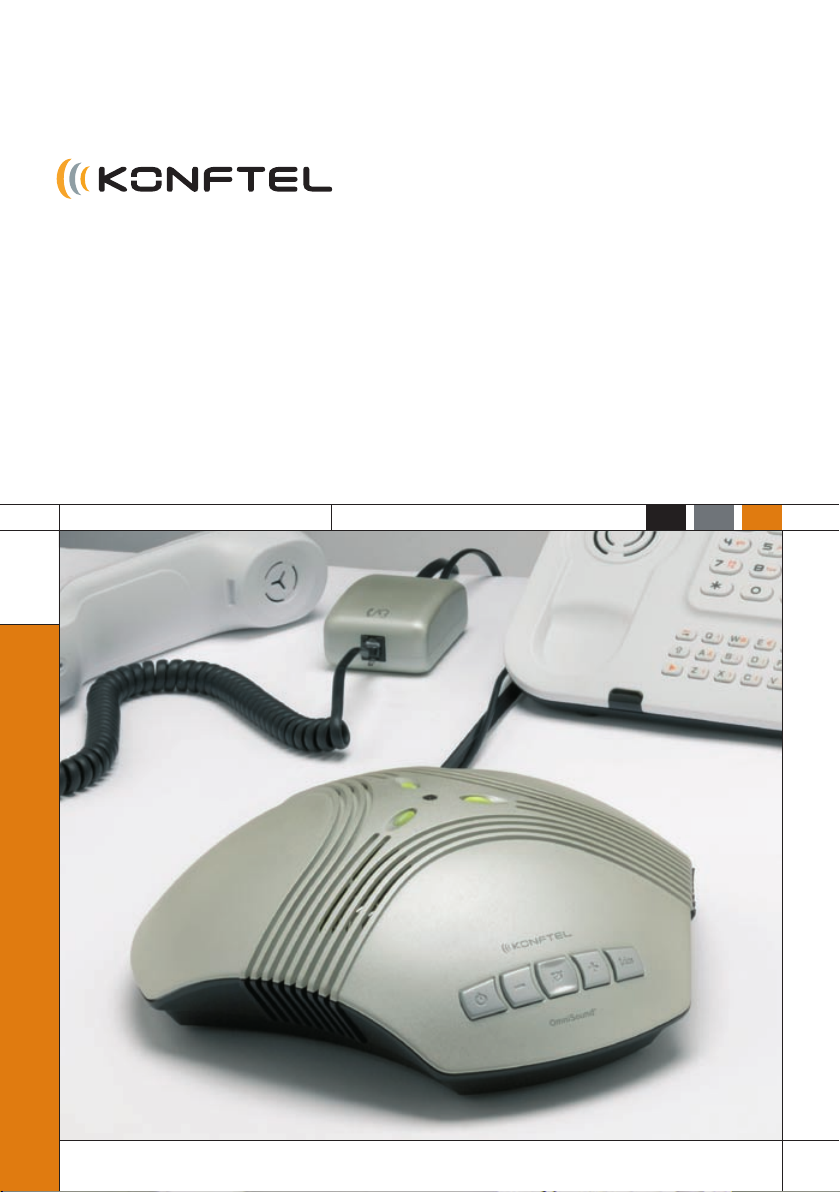
Conference phones for every situation
User Guide
Konftel 50 Conference Unit
UK English
Page 2
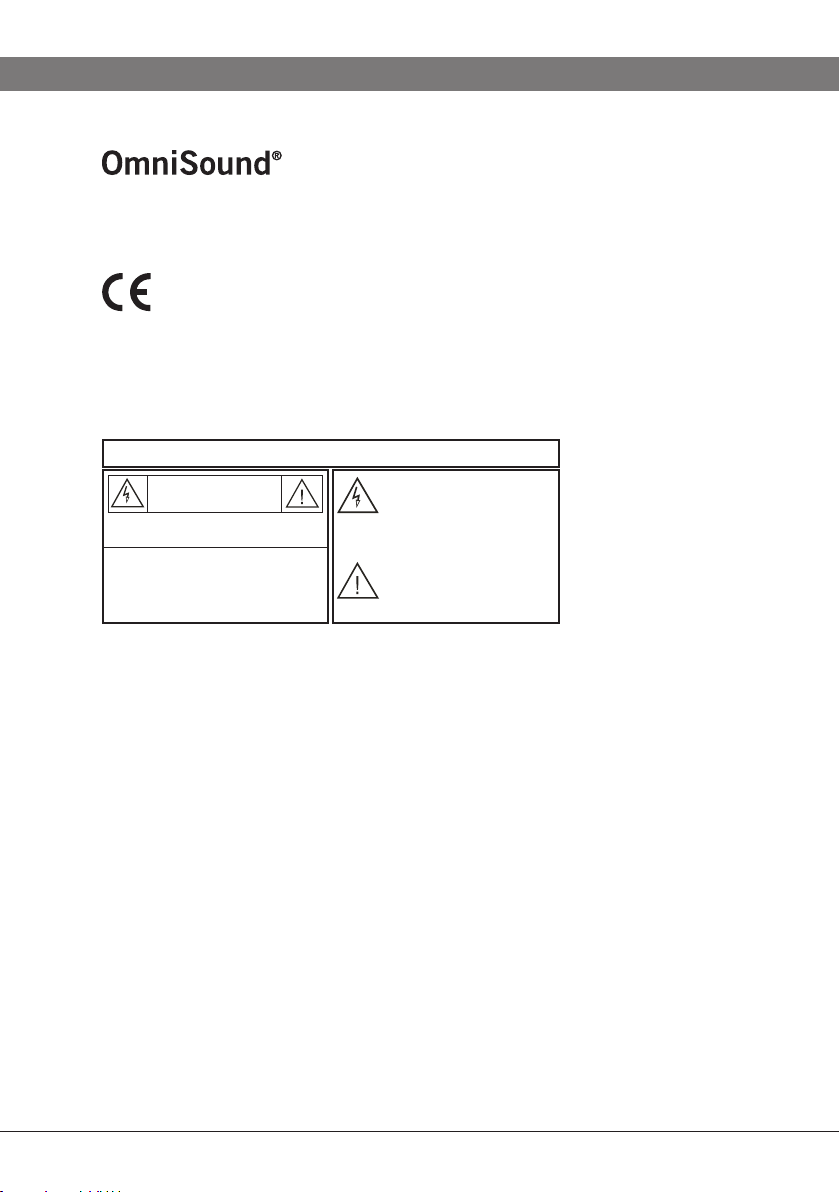
This product is equipped with OmniSound®, the crystal clear sound.
Hereby, Konftel AB declares that this conference unit is in compliance with the
essential requirements and other relevant provisions of Directive 1999/5/EC.
WARNING :
To reduce the risk of fire or sh ock hazard, do no t expose this produ ct to rain or moistur e.
CAUTION
RISK OF ELECTRIC SHOCK
DO NOT OPEN
CAUTION: TO REDUCE THE RISK OF
ELECTRICAL SHOCK, DO NOT REMOVE
COVER OR BACK. NO USER-
SERVICEABLE PARTS INSIDE. REFER
SERVICING TO QUALIFIED PERSONNEL.
The lightning symbol is int ended to
alert you to the pre sence of uninsulated
dangerous volta ge within this product 's
enclosure that might be o f sufficient
magnitude to constitu te a risk of electric
shock. Do not ope n the product's c ase.
The exclamation symbol is in tended to
inform you that impor tant operating and
maintenance instruc tions are included in
the literature acco mpanying this product .
2
Page 3
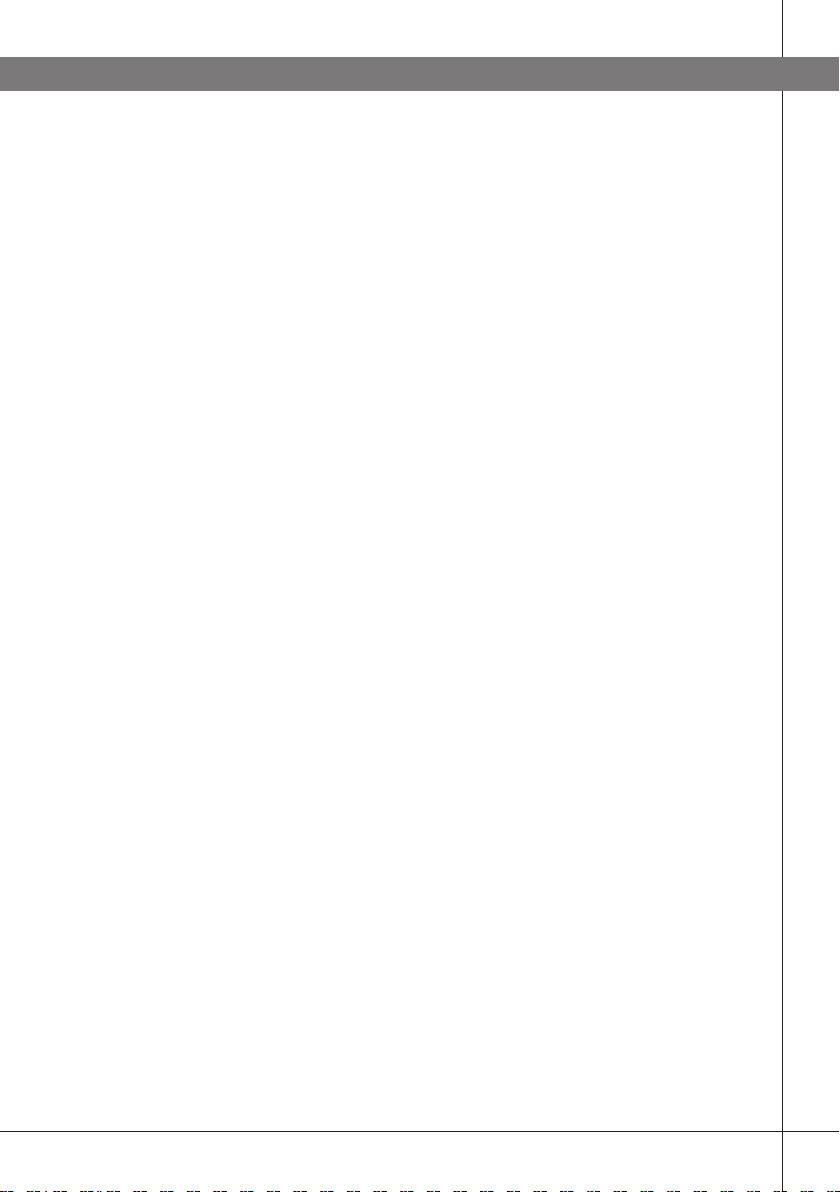
CONTENTS
Description 2
Maintenance ..................................................................3
Using a system telephone 4
Connecting and settings ..................................................4
Answering a call .............................................................6
Making a call ..................................................................6
During a call ..................................................................6
Ending a call ..................................................................7
Using a computer 8
General ..........................................................................8
Connecting via a sound card ............................................8
Other connection options 12
Connecting a computer using a USB Adapter
(accessory) ..................................................................12
Connecting to a mobile or DECT telephone via a cable
(accessory) ..................................................................13
Troubleshooting 14
Connection .................................................................14
Sound .........................................................................15
Technical data 16
Accessories, Service and guarantee 1
Order numbers for accessories ....................................... 18
Service and guarantee ...................................................18
8
1
Page 4
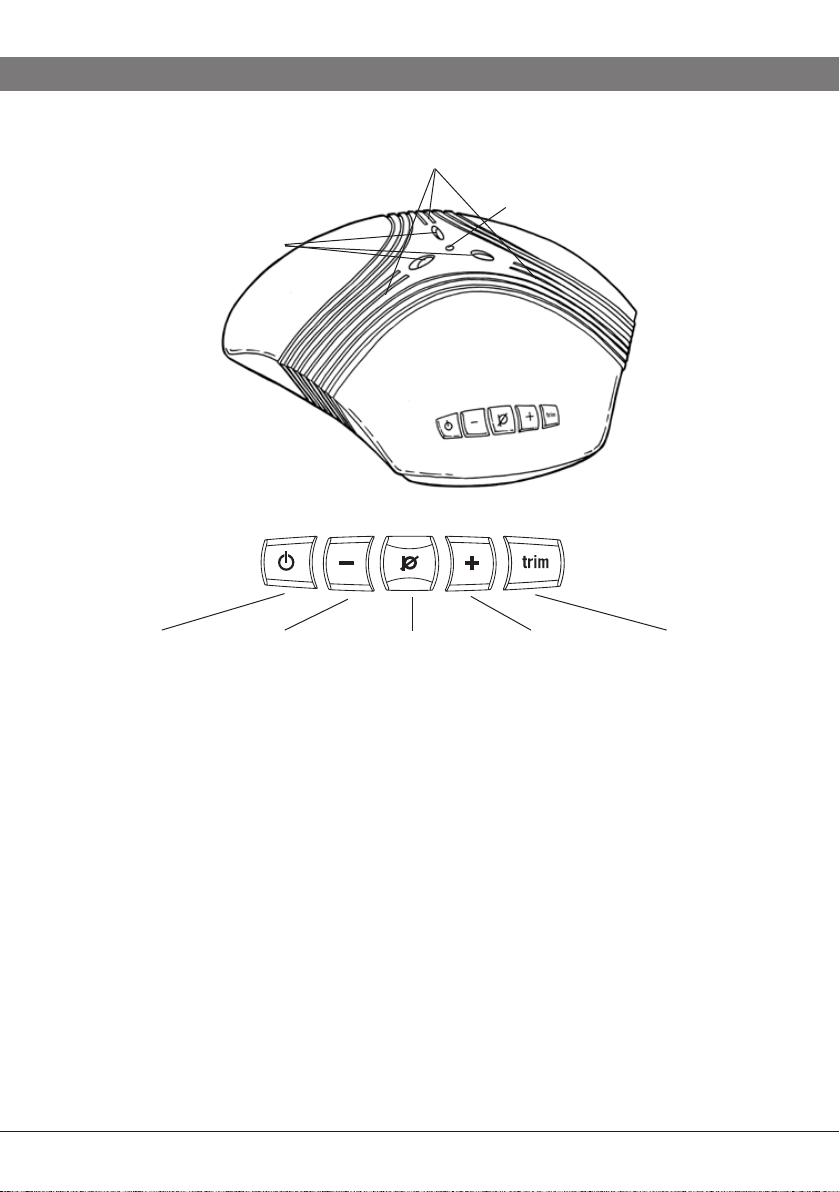
DESCRIPTION
Three speakers
Three LEDs
Green – microphone on
Red – microphone off
On/off
Answers a call–Reduces
speaker volume
Mute
Turns microphone off
Microphone, 360° sound recording
+
Increases
speaker volume
Trim
Tunes sound
quality
Konftel 50 is a conference unit for connecting to existing fixed system telephones,
DECT telephones, mobile phones or computers. Konftel 50 has a omnidirectional,
highly-sensitive microphone and three speakers which, together with Konftel’s
OmniSound® provide optimal sound quality and maximum reduction of room echo,
even when the person speaking is standing at a slight distance from the unit.
Konftel 50 has five buttons. The most common functions for power, speaker volume and mute are obvious, but all the buttons have other functions for activating
various special functions and settings. Therefore, you should read the sections of
the handbook that deal with the connections you intend to use so that you do not
miss any important options.
2
Page 5
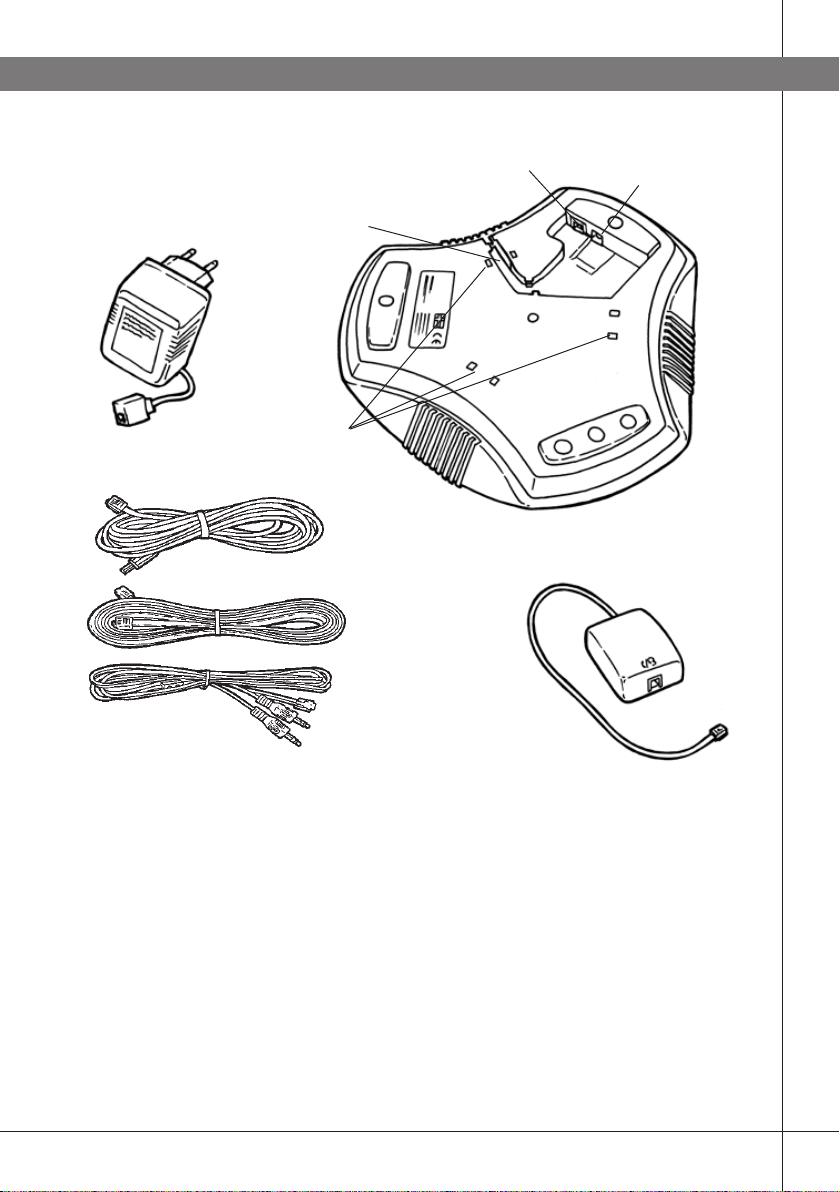
DESCRIPTION
Plug adapter
Connection cable
electricity–mains
socket
Cable duct
Holes for
wall bracket
Line connection
Connection cable electricity,
6 m
(Konftel 50–plug adapter)
Connection cable
telephone, 3 m
(Konftel 50–switchbox)
Connection cable
computer, 1.5m
(Konftel 50–computer)
Power supply
Switchbox
(Konftel 50–telephone
handset)
Konftel’s website www.konftel.com offers suggestions for various applications and
accessories for the Konftel 50 and other products.
If the GSM network has reduced functionality, e.g. due to poor coverage, the sound
quality may be affected. This is not due to the Konftel 50.
MAINTENANCE
Clean the equipment with a soft, dry cloth. Never use liquids.
3
Page 6
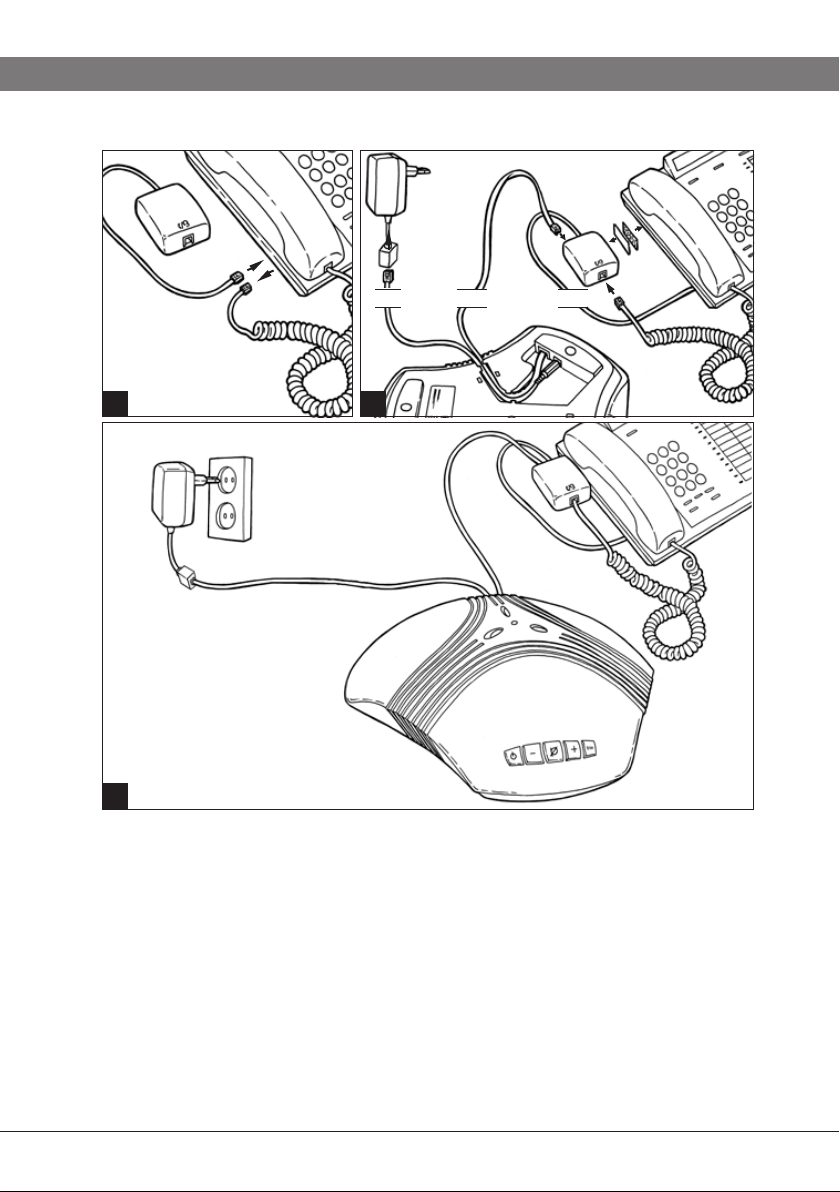
USING A SYSTEM TELEPHONE
Switchbox
1 2
Mains socket 230 V
(110V in USA)
Plug adapter
3
6 m 3 m
Konftel 50
CONNECTING AND SETTINGS
0.5 m
Connect Konftel 50 to the telephone via the switchbox as per the pictures
above.
Plug Konftel 50 in using the power adapter as shown in the picture.
Make a test call to check that everything works and to adjust the microphone
setting.
Please note that the selector switch for different types of telephone is located on
the bottom of the switchbox. See troubleshooting for more information if something
does not work.
4
Page 7
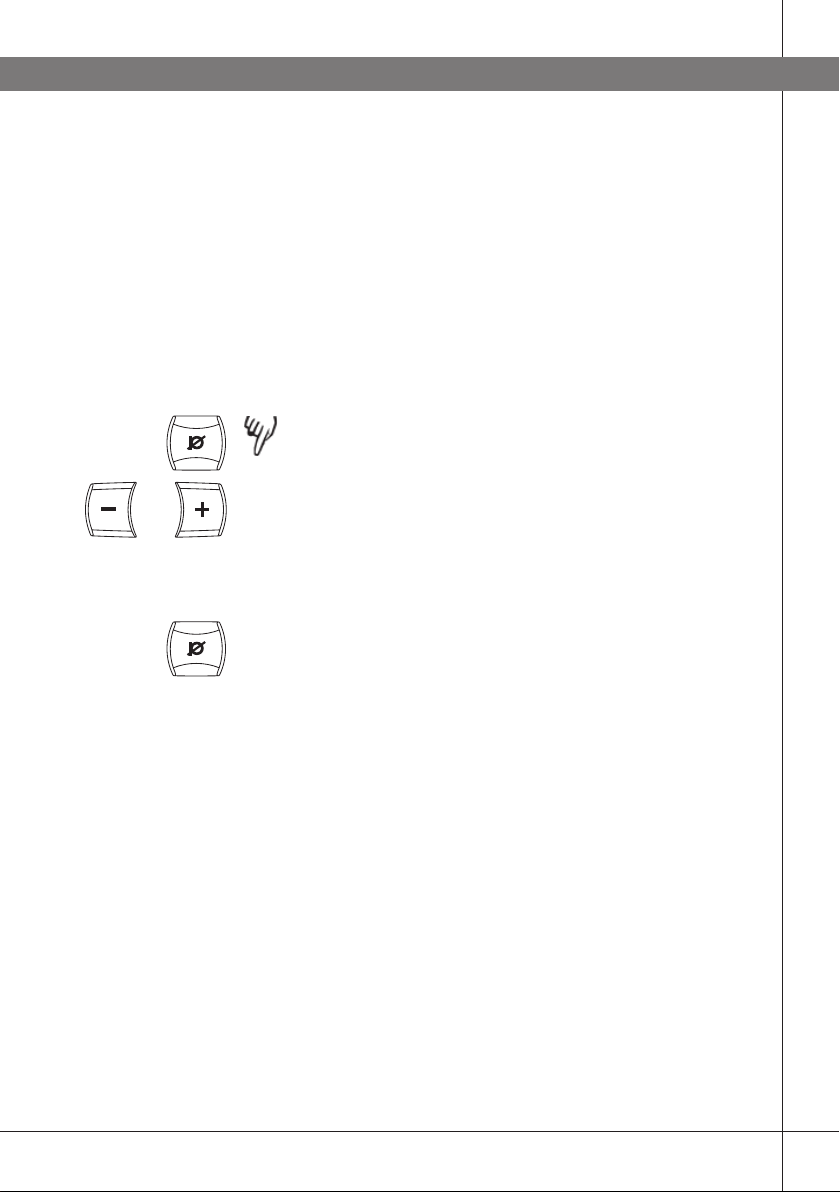
USING A SYSTEM TELEPHONE
Using a headset instead of the handset
You can connect a headset to the switchbox instead
of a handset. Please note that the headset must be
suitable for the telephone system.
Adjusting the microphone sensitivity
The microphone volume can be adjusted during the
call, but to avoid disturbing the call, it may be best to
adjust it during a test call following connection. There
are 5 volume settings.
Press and hold the mute button for about 3
3 sec
or
seconds until the LEDs start to flash and you hear
a tone.
Increase the microphone volume using the + and
reduce it using –.
Adjust the microphone volume one level at a time
until you can hear well in the other end. Please note
that too high a level may cause echoes and feedback.
Press the mute button to conclude setting the
selected microphone volume.
The volume setting is saved in the event of a powerfailure.
5
Page 8

USING A SYSTEM TELEPHONE
ANSWERING A CALL
Answer the call using the telephone in the normal
way.
Press the on/off button to switch on Konftel 50
and change to speaker call.
Place the handset to one side – it is now discon-
nected.
MAKING A CALL
Lift the handset and dial the number.
Press the on/off button to switch on Konftel 50
and change to speaker call.
Place the handset to one side – it is now discon-
nected.
DURING A CALL
Transferring a call between Konftel 50 and a
telephone
Press the on/off to switch off Konftel 50 and
transfer the call back to the telephone.
Adjusting the speaker volume
Increase the speaker volume using + and reduce it
or
6
using –.
There are 15 volume settings. Please note that the
telephone’s volume setting also affects the speaker
volume in Konftel 50.
Page 9

USING A SYSTEM TELEPHONE
Mute function
Press the mute button to turn off the microphone.
The LEDs change from green to red. The other party
cannot hear what you are saying.
Press the mute button again to switch the micro-
phone back on.
Tuning the sound manually
Konftel 50 adjusts itself automatically when you
switch it on to eliminate echo. It also senses changes
in the room and continually adapts during the call. If,
despite this, you still experience reduced sound quality, Konftel 50 can be tuned manually at any time.
Press trim.
A short noise is heard.
ENDING A CALL
Hang up the handset.
Press the on/off button to turn off Konftel 50.
7
Page 10

MIC
-I
N
LINE
-OU
T
USING A COMPUTER
GENERAL
Konftel 50 functions as a speaker and microphone for all computers that have a
microphone input and a line output for sound. Konftel 50 can also be connected
via a USB sound card (see page 12).
Use
You can use Konftel 50 for programs that communicate over the Internet (e.g.
Skype). You make, answer and end calls in the program. Konftel 50 functions as a
speaker and microphone when it is switched on.
The buttons for mute and manual tuning also function when connected to a
computer (see page 7).
CONNECTING VIA A SOUND CARD
Connect in the order shown on the next page.
Mains socket 230 V
(110V in USA)
Computer/sound
card
Connection cable
electricity, 6 m
Pink
Green
Connection cable
computer 1.5 m
Konftel 50
Plug adapter
8
Page 11

USING A COMPUTER
Connect Konftel 50 to the sound card using the
accompanying Y-cable as per the picture.
LINE OUTPUT -----------
MICROPHONE INPUT - IN ------ Pink
Plug Konftel 50 in using the power adapter as
shown in the picture.
Start the computer and switch on Konftel 50 (the
on/off button).
Check and adjust the computer’s sound and
volume settings as per the next section.
OUT --- Green
Checking the sound unit in Windows
There follows an example of how such items appear
on a computer with Windows XP. Please note that it
may look different on your computer. In a Macintosh
you open the computer’s system settings to select
sound inputs and adjust sound levels.
Open Properties for Sound and Audio Devices.
(Right click on the speaker symbol in the Activity
field and select Adjust Audio Properties from the
quick menu or use the start menu: Start > Control
panel > Sound and Audio Devices.
Click on the Audio tab and check that the compu-
ter’s sound card is selected as the standard unit.
Otherwise you must actively select the computer’s
sound card in your application (e.g. Skype®) each
time you re-start the computer.
9
Page 12

USING A COMPUTER
Adjust the speaker volume in Windows
Click on the Volume... button under Sound play-
back on the tab Audio.
Adjust the sound level for Volume Control so that
it is between the intermediate and maximum level.
This setting adjusts the line output level from the
computer. A low sound level here means that you
must increase the volume on Konftel 50 to the
maximum level, which may lead to fuzzy sound and
a low sound level. A high sound level means that the
volume on Konftel 50 can be set to an intermediate
setting and still produce excellent sound through the
speakers.
Check the sound level when you playback sounds
(any sound source in the computer). Please note
that Konftel 50 must be switched on.
Note that you also have separate volume controls for
various sound sources in the computer. These volume
controls apply to playback from each sound source.
Choose Mute for microphone input if you do not want
to hear your own voice through the speakers. A high
volume may cause echoes and feedback.
10
Adjusting the speaker volume on Konftel 50
If necessary, the volume on Konftel 50 can be
adjusted during a call.
Increase the speaker volume using + and reduce it
or
using –.
There are 15 volume settings.
Page 13

USING A COMPUTER
Adjusting the microphone sensitivity in Windows
Click on the Volume... button under Sound record-
ing on the tab Audio.
Adjust the microphone input between the inter-
mediate and maximum level. Connect a call and
adjust the volume if required.
It is best to use the communication program you
intend to use with Konftel 50 when testing the
microphone volume.
Adjusting the microphone sensitivity on Konftel 50
Adjust the microphone volume on Konftel 50 if
required. There are 5 volume settings. Please note
that Konftel 50 must be switched on.
Press and hold the mute button for about 3
3 sec
or
seconds until the LEDs start to flash and you hear
a tone.
Increase the microphone volume using + and
reduce it using –.
Adjust the microphone volume one level at a time
until the correct level is achieved.
Press the mute button to conclude setting the
selected microphone volume.
11
Page 14

OTHER CONNECTION OPTIONS
Bottom of
Konftel 50
Connection cable electricity, 6 m
Connection cable
computer, 1.5m
USB adapter with cable
(Item no. 900102058)
CONNECTING A COMPUTER USING A USB ADAPTER (ACCESSORY)
The USB adapter functions as a sound card in a
computer without inputs and outputs for sound.
Connect the USB adapter to Konftel 50 as shown
in the picture.
Green plug --Output labelled SPK on USB adapter
Pink plug ----Output labelled MIC on USB adapter
Connect the USB adapter to a USB port on the
computer as shown in the picture.
Plug adapter
Mains socket 230 V
(110V in USA)
USB port on computer
12
Plug Konftel 50 in using the power adapter as
shown in the picture.
Check the sound properties and adjust the sound
volume in the same way as for a computer with
built-in inputs and outputs for sound (see pages
9–11).
Please note that you must ensure that a USB headset
is specified as the standard unit. Otherwise you must
actively select USB headset as a sound unit in your
application (e.g. Skype®) each time you re-start the
computer.
Page 15

OTHER CONNECTION OPTIONS
Bottom of
Konftel 50
Connection cable electricity, 6 m
CONNECTING TO A MOBILE OR DECT TELEPHONE VIA A CABLE (ACCESSORY)
The Konftel 50 can be connected to a GSM or wireless DECT telephone using an accessory cable, as
illustrated. Cables are available for most models on
the market. Visit www.konftel.com for more informa-
tion on accessories.
Plug Konftel 50 in using the power adapter as
shown in the picture.
Plug adapter
Mains socket 230 V
(110V in USA)
Mobile or wireless
telephone (DECT)
Mobile phone cable, 1.5 m
Connect the telephone to Konftel 50 as shown in
the picture.
Adjust the microphone and speaker volume in
the same way as when connecting to system
telephones (see pages 5–6).
Use
See pages 6–7 for descriptions of how to make and
answer calls and how the mute and tuning functions
work.
13
Page 16

I
I
I
I
I
I
TROUBLESHOOTING
A number of problems that may arise when connecting and using Konftel 50 are
described below.
CONNECTION
System telephone via switchbox
1. Is Konftel 50 correctly connected? See the instructions for connecting the
telephone.
2. Have you added extension cords to the system? Remove them and re-connect
to see if the system is working.
3. Check the position of the selector switch on the bottom of the switchbox.
Select position I or II depending on which system telephone you are connecting
Konftel 50 to.
Manufacturer Type of switchboard Selector switch position
ERICSSON MD110 I
BUSINESS PHONE I
NORTEL MERIDIAN 1 I
COSMOS I
PHILIPS SOPHO II
ERGOLINE I
ALCATEL 4200 I
4400 I
SIEMENS HIPATH I
HICOM I
14
For other types of switchboard, try position I first, and then position II.
Computers
If a call can be heard via the computer’s headset or built-in speaker, but not via
Konftel 50, check that the software and sound card can handle full duplex.
Page 17

TROUBLESHOOTING
SOUND
No sound
1. Are the LEDs red? If so, the mute button is activated. Press to deactivate.
Poor sound quality, echo
1. Check the position. The unit is intended to stand flat on a table. Avoid moving
the unit around during a call. Do not place the unit too close to a wall or underneath objects such as lampshades or pot plants.
2. Tune Konftel 50 manually. See instructions for manual tuning.
3. Is the volume correctly adjusted? See the instructions for adjusting the volume
setting for the microphone.
4. Is the other party using a conference unit, sound card or software that cannot
handle full duplex?
5. When the unit is connected to a computer, radio frequency interference may
cause discernible sound. The sound will end when the interference stops.
15
Page 18

TECHNICAL DATA
Konftel 50
Power supply: Transformer 12 V DC/230 V AC, 700 mA (Europe)
Transformer 12 V DC/110V AC, 700mA (USA)
Inputs: Analogue line in/out, modular 6/6
Rec (speaker) -10 dBV (adjustable)
Broadcast (microphone) -30 dBV (adjustable)
Speaker volume: Adjusts to 15 levels
Microphone volume: Adjusts to 5 levels
Room echo reduction: 208 ms
Line echo reduction: 38 ms
Environment: Reception area <30 m
Reverberation time in room <500 ms
Background noise <45 dBA
Temperature range: 0–40° C
Electrical safety: UL60950-1
CAN/CSA C22.2 No. 60950
EN60950
RF/EMC: EN 55022 : 1998+A1 : 2000
EN 61000-3-2 : 2000
EN 61000-3-3 : 1995
EN 55024 : 1998+A1 : 2001
FCC Part 15 Certificate
Telecom: FCC Part 68 Registration
IC CS-03
Dimensions: Diameter 232 mm
Weight: 700 grams
2
16
Switchbox
Input telephone handset: modular 4/4
Input Konftel 50: Cable, modular 6/6
Output telephone: Cable, modular 4/4. The contact for connecting a
switchbox to a system telephone may only be connected
to SELV current in accordance with SS-EN60950
Compatibility: Can be connected to most system telephones on the
market
Page 19

TECHNICAL DATA
Computer cable
Y-cable: 1 x modular 6/4, 2 x Tele 3.5 mm. Contact for
connecting a Konftel 50 to a computer may only be
connected to SELV current in accordance with
SS-EN60950
USB adapter for sound (accessory)
USB connection: USB 1.1 Full-speed
System req. PC: Pentium >200MHz, min 256 MB RAM, spare USB port
17
Page 20

ACCESSORIES, SERVICE AND GUARANTEE
ORDER NUMBERS FOR ACCESSORIES
Item no. Designation
9146030 Wall mounting bracket
900102058 USB adapter for sound
900102070 Soft bag
900103328 Extension cord telephone, 10 m
900103339 Extension cord electrical, 10 m
Connection cables GSM/DECT see www.konftel.com,
under Accessories Konftel 50
SERVICE AND GUARANTEE
In the first instance contact your Konftel retailer if your conference telephone
needs servicing.
See the American User Guide for guarantee terms and information on American
FCC and Canadian IC norms. Contact Konftel support for more information.
KONFTEL support
+46(0)90-706 489 (Monday–Friday 08.00–17.00)
E-mail: info@konftel.com
USA and Canada:
+1-866-606-4728 (Monday–Friday 08.00–17.00)
E-mail: konftel.usa@konftel.com
18
Page 21

19
Page 22

Konftel is a leading company within loudspeaker communication and audio technology. We
develop and sell products and technology for telephone meetings based on cutting-edge expertise
within acoustics and digital signal processing. Characteristic of our products is that all conference
telephones contain the same high quality audio technology – OmniSound® – providing crystal
clear sound. Learn more about Konftel and our other products on www.konftel.com
Developed by Konftel AB
Box 268, SE-901 06 Umeå, Sweden
Phone: +46 90 706 489 Fax: +46 90 131 435
E-mail: info@konftel.com Web: www.konftel.com
3101-61-001 rev D UKE
