Page 1

The Konftel 300Wx User Guide
ENGLISH
Page 2
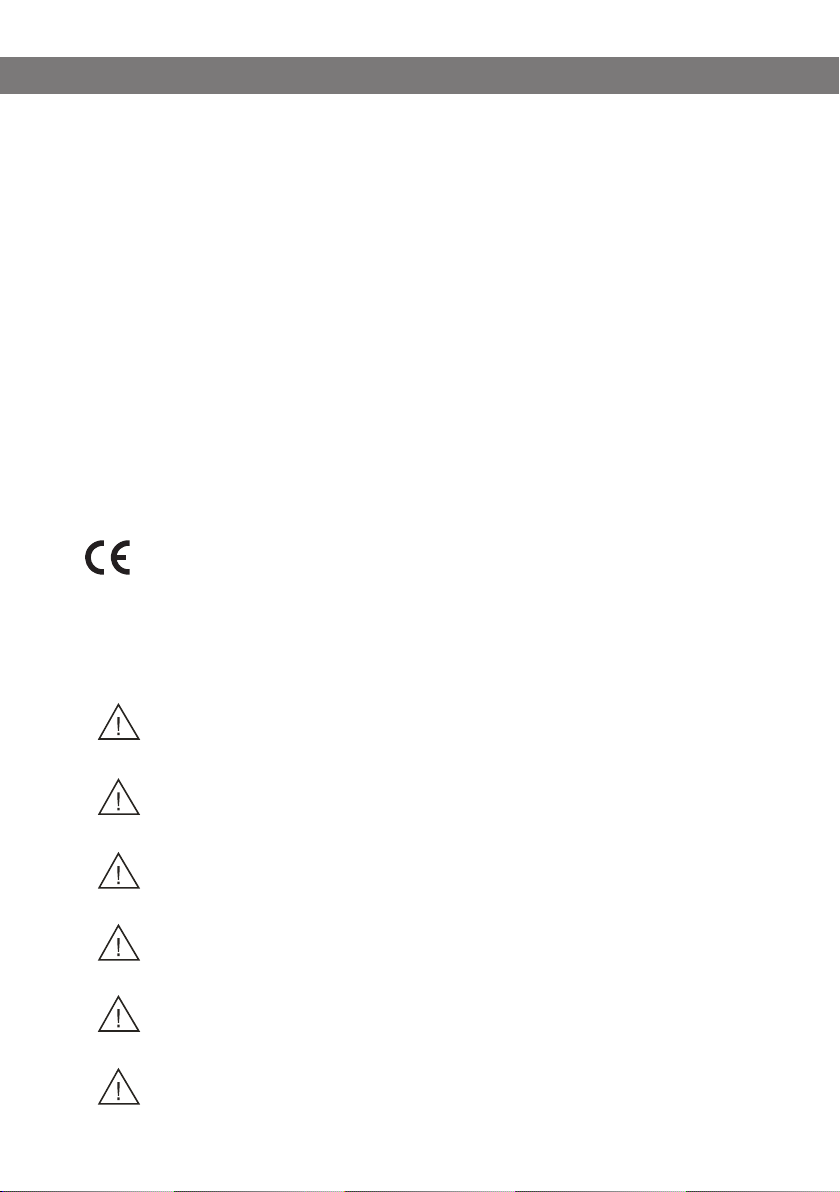
OmniSound® HD – Optimal sound
By incorporating full duplex audio, the patented audio technology OmniSound® guarantees
the audio conference an impressive and crystal clear sound in both directions through a
hypersensitive microphone with 360° sound pickup and speakers that provide powerful
sound distribution to all participants.
OmniSound® HD offers HD audio transmission for VoIP calls. In addition features like
echo cancellation, background noise suppression which minimizes distracting background
noise and an equalizer for personal adjustment of the sound’s various characteristics are
also included. Move freely around the room, talk, discuss and debate while retaining great
sound quality that is entirely free from irritating sound clipping, damping or echoes. It’s as
close as you can get to natural sound.
DECT conforms to the GAP standard
DECT – Digital Enhanced Cordless Telephone. DECT incorporates encryption for maximum
call security. GAP (Global Access Profile) ensures the interoperability of DECT equipment
of different manufacturers.
product is in compliance with Annex V of the Directive 1999/5/EC (R&TTE) and complies
with the requirements set out in the Council Directives 2004/108/EC, 2006/95/EC and
with Directive 2011/65/EU (ROHS).
See www.konftel.com/doc for a complete declaration.
Warning!
Do not expose the Konftel 300Wx, charging stand or batteries to water or moisture.
Warning!
Do not open the casing of the Konftel 300Wx.
Warning!
Only use the power adapter provided to connect the unit to the mains.
Warning!
Only use the battery provided or a Konftel-recommended replacement battery.
Warning!
Do not attempt to open or modify the battery.
Warning!
Extreme heat, short-circuiting or any attempt to modify the battery may cause it
to ignite or explode.
B
Page 3
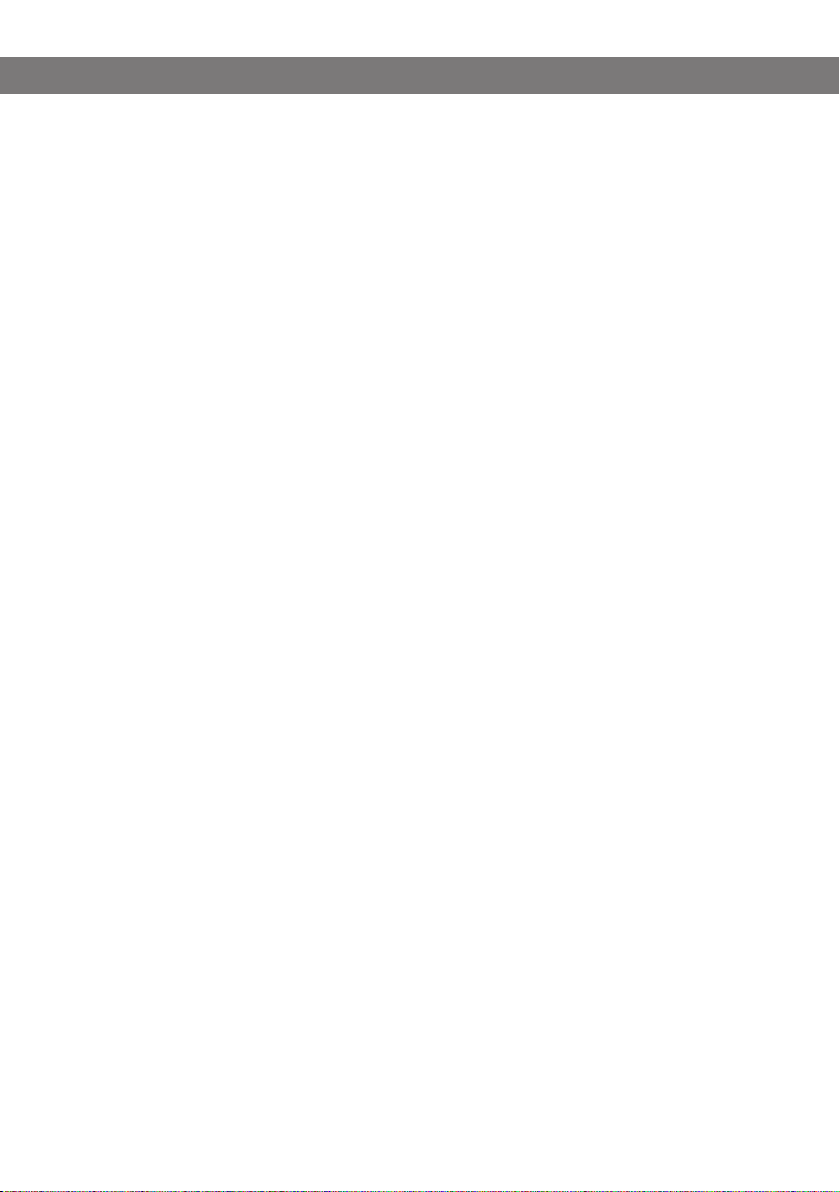
TABLE OF CONTENTS
Description 2
General .................................................. 2
Maintenance .......................................... 2
Keypad .................................................. 4
Display screen ........................................ 5
Navigation and selection in menus ........... 6
General 7
Unpacking ............................................. 7
Connecting and installing the unit ............ 8
Select connectivity option ........................ 9
Using a computer ................................... 9
Switching of Konftel 300Wx ...................10
Recharging batteries ..............................11
Connect to a DECT system 12
Registration ..........................................12
Answering and making calls 14
Answering calls......................................14
Making calls ..........................................14
Making three-way calls (DECT) ................15
VoIP calls via a computer ........................15
Calls via mobile phones ..........................15
During a call 17
Adjusting the speaker volume ..................17
Muting the microphone ..........................17
Placing a call on temporary hold .............17
Ending calls ..........................................17
Switching connections during calls ..........18
Conference guide 19
Creating conference groups.....................19
Making conference group calls ................19
Making a temporary conference group call
(multi-party call) using the Instant Guide 20
Displaying conference group participants 20
Editing conference groups ......................21
Deleting conference groups .....................21
Delete all conference groups ................... 21
Conference guide settings ..................... 22
Displaying conference guide status ......... 22
Phonebook 23
Searching for contacts .......................... 23
Adding contacts ................................... 23
Editing contacts ................................... 23
Deleting contacts ...................................24
Deleting all contacts ..............................24
Displaying phonebook status ...................24
Recording 25
Star ting a recording .............................. 25
Mute function ....................................... 25
Hold .................................................... 25
Ending a recording ................................ 25
Listening to a recording ......................... 26
Managing recordings ............................. 27
Adjusting the recording indicator ............ 27
Displaying recording feature status ......... 27
Settings 28
DECT................................................... 28
Apperance ........................................... 29
Date and time ...................................... 29
Sound ................................................. 30
Sleep mode ...........................................31
Software ...............................................31
Checking status .....................................31
Upgrading software 32
Upgrading from a PC............................. 32
Technical specifications 33
Konftel DECT base station (accessories) . 34
Service and guarantee 35
1
Page 4
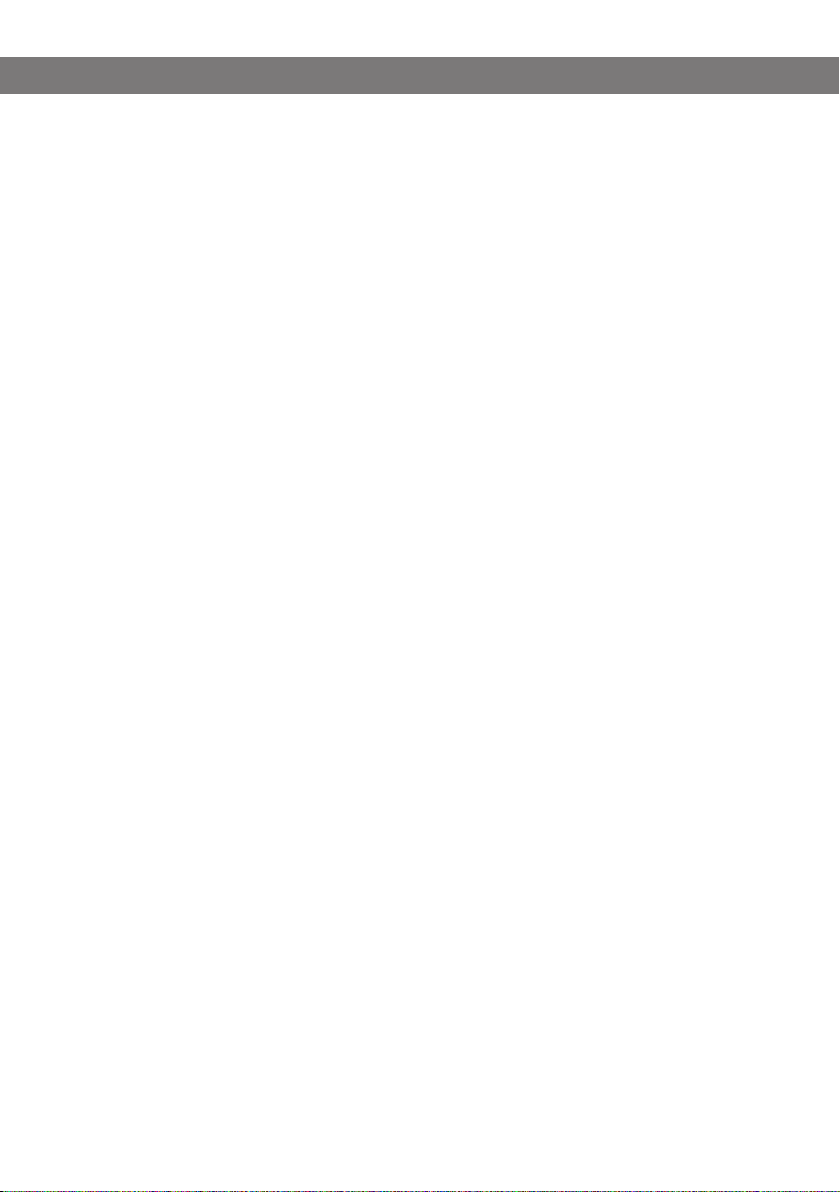
DESCRIPTION
GENERAL
The Konftel 300Wx is a battery-driven wireless conference phone that can be connected
to DECT systems, mobile phones or PCs. It can be connected to a Konftel DECT base
station or any GAP-compatible DECT system.
The conference phone has a host of innovative features:
• A fully wireless unit that provides talk time of up to 60 hours without having to
recharge.
• OmniSound
• USB connectivity allows the phone to be used to make VoIP calls.
• The connect
technologies – DECT, USB, mobile.
• Conference guide for easy set-up of multiparty calls.
• Record your meetings with an SD memory card so that you can listen to them later on.
• Expansion microphones can be added to increase the voice pickup range. (Optional.)
• Can be upgraded with smart features, making it future-proof.
• Two-year guarantee.
MAINTENANCE
Clean the equipment with a soft, dry cloth. Never use liquids.
®
HD audio technology.
ivity menu enables you to combine and switch easily between connectivity
2
Page 5

DESCRIPTION
SD memory card
port
Display screenSpeaker Microphone Keypad LEDs
LEDs
Flashing blue Incoming call
Steady blue light Call in progress
Flashing red Hold, microphone and
Steady red light Mute, microphone turned off
speaker turned off
Battery
Mini USB port for
PC connection
Expansion microphone
Power supply port
port
Security lock port
3
Expansion microphone
port
Mobile phone
connection
Page 6
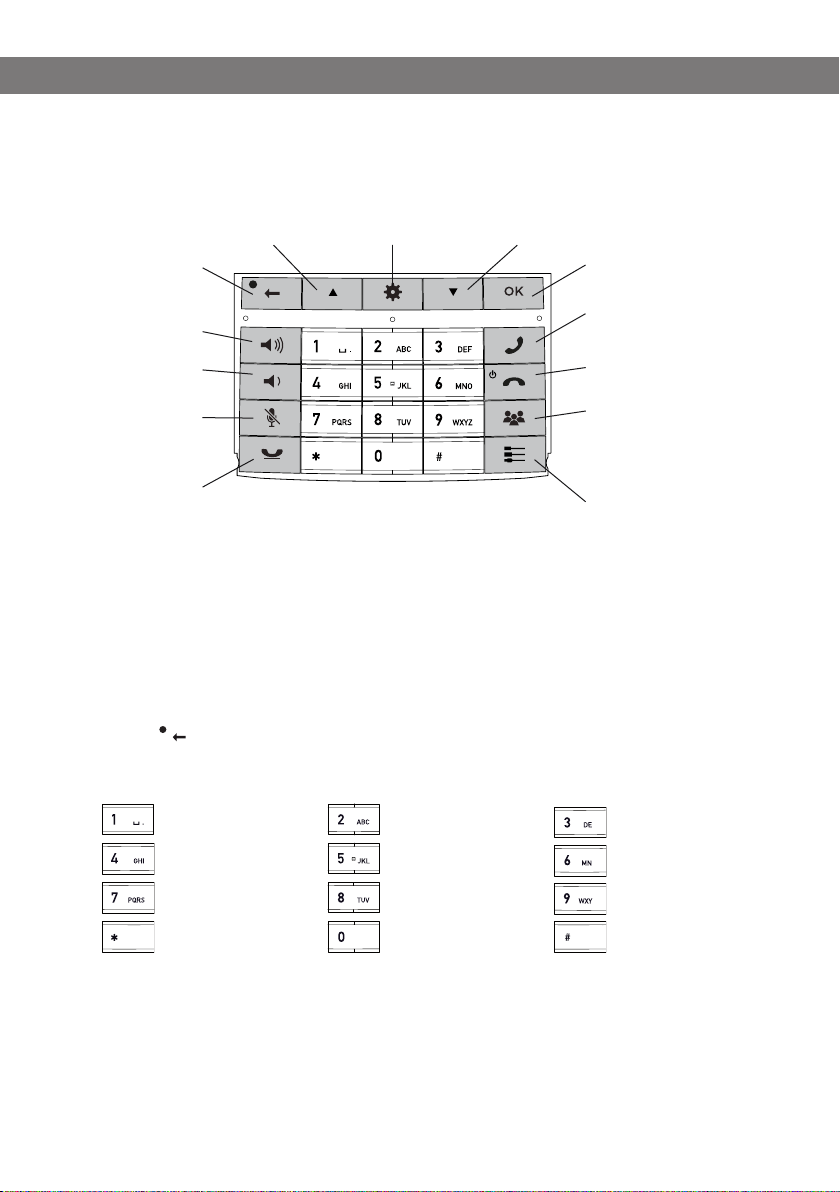
DESCRIPTION
KEYPAD
Menu
Settings
Alphanumerical buttons
open the phonebook
Navigation in menus
Display of call list
OK
Yes/confirm choice
Answer/connect calls
During a call: Press to call a
new person
End call
On/off
Conference
Automatic dialling of
conference groups
One press of this button will
always connect all parties to
a conference call
Connectivity menu
No/end/back
Start/stop
recording
Increase volume
Decrease volume
Mute, the caller
cannot hear you
Hold, puts a call
on hold
Navigation in menus
Display of call list
Hold down a button for 2 seconds to
Writing text
Each button contains letters and characters – more than those shown on the button (see
illustration below). Press the same button repeatedly to change to another character. If
there are two letters under the same button that you want to enter one after the other, you
need to pause slightly before entering the second letter.
Press the button to delete the last character you entered.
(space) . - 1
G H I 4
P Q R S 7
A B C Å Ä Á À 2
J K L 5
T U V Ü Ú 8
0
4
D E F É È 3
M N O Ö Ø Ñ 6
W X Y Z 9
Page 7
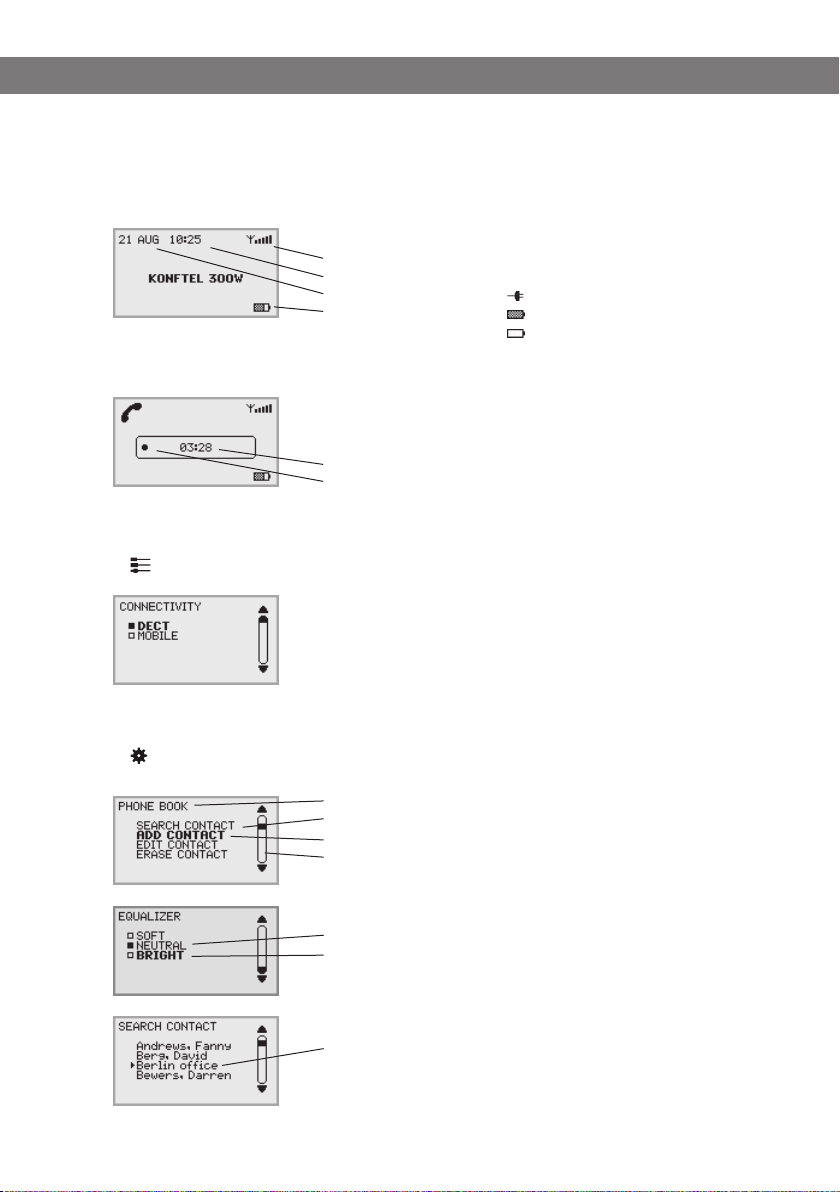
DESCRIPTION
DISPLAY SCREEN
On Hook
Signal strength DECT
Date
Time
Battery charging
Off Hook
Call duration
Recording indicator
Connectivity menu
Press to switch to and from this menu.
Note that USB is automatically activated when connected. The
alternative USB is only shown during a DECT call when it normaly is
disabled.
Mains connected
Fully charged
< 1 hr talk time
Menu
Press to switch to and from a menu.
Current menu
Submenu
Marked option – open by pressing OK button
Scrolling list
(indication of where the marked option is in the list or menu)
List of setting options:
Existing settings
Marked option – select by pressing OK button
List of names:
Marked name – select by pressing OK button
5
Page 8
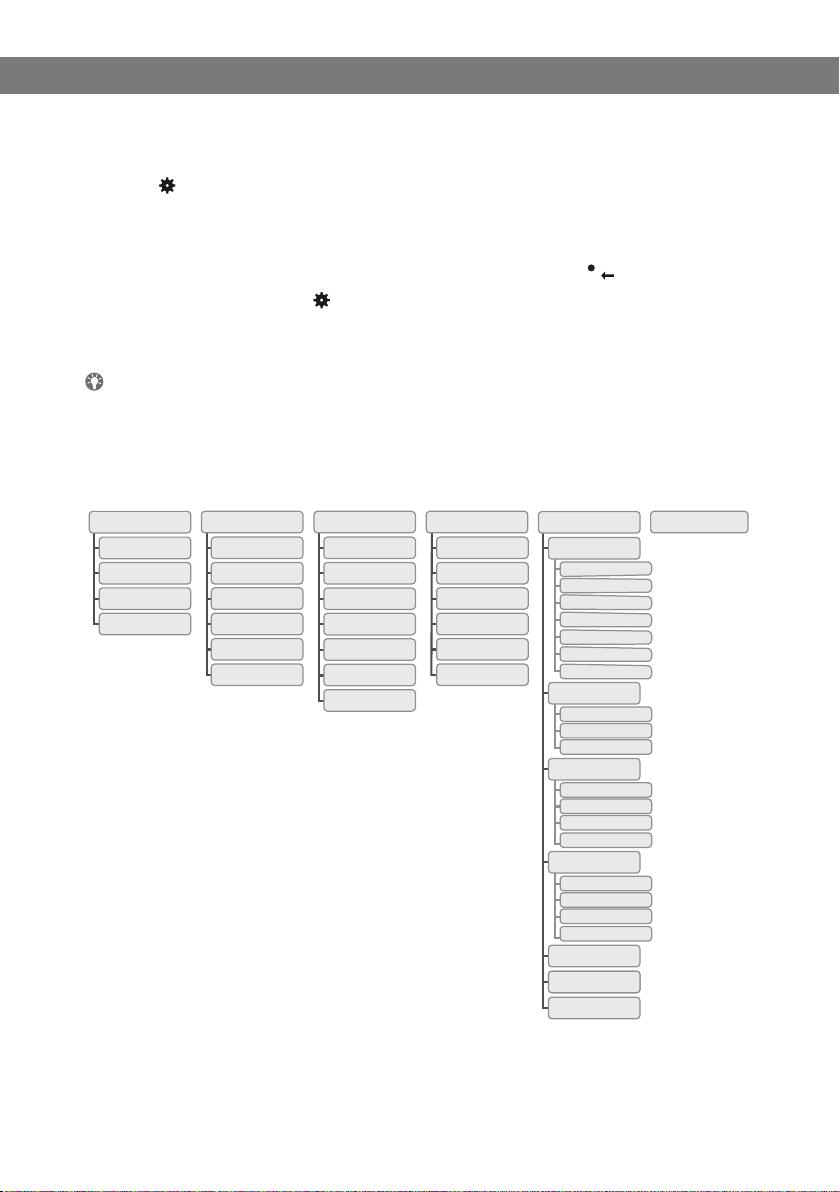
DESCRIPTION
NAVIGATION AND SELECTION IN MENUS
Press .
Select the option you want from the menu using the arrow buttons.
Confirm by pressing OK to select the marked option.
Cancel the setting or go back one level in the menu by pressing .
Quit the menu by pressing again.
Note that after you have made changes to a setting, you must press OK to activate the
setting.
It is possible to open a menu option directly by pressing the number button that cor-
responds to the position of the option in the menu (e.g. 2 to open PHONE BOOK and
then 3 to select EDIT CONTACT).
Menu tree
CALL LIST
OUTGOING
INCOMING
MISSED
ERASE LISTS
PHONE BOOK CONF GUIDE RECORDING STATUS
SEARCH CONTACT
ADD CONTACT
EDIT CONTACT
ERASE CONTACT
ERASE ALL
STATUS
SEARCH GROUP
ADD GROUP
EDIT GROUP
ERASE GROUP
ERASE ALL
SETTINGS
STATUS
PLAYBACK FILE
RENAME FILE
ERASE FILE
ERASE ALL
SETTINGS
STATUS
SETTINGS
DECT
REGISTER
DE-REGISTER
BASE
PARK
ACTIVATE DTMF
MULTIKEY DIALING
G722 CODEC
APPERANCE
LANGUAGE
SCREEN TEXT
LCD CONTRAST
TIME DATE
TIME
TIME FORMAT
DATE
DATE FORMAT
SOUND
RING LEVEL
KEY TONE
EQUALIZER
MOBILE LEVEL
SLEEP MODE
UPGRADE
FACTORY RESET
6
Page 9
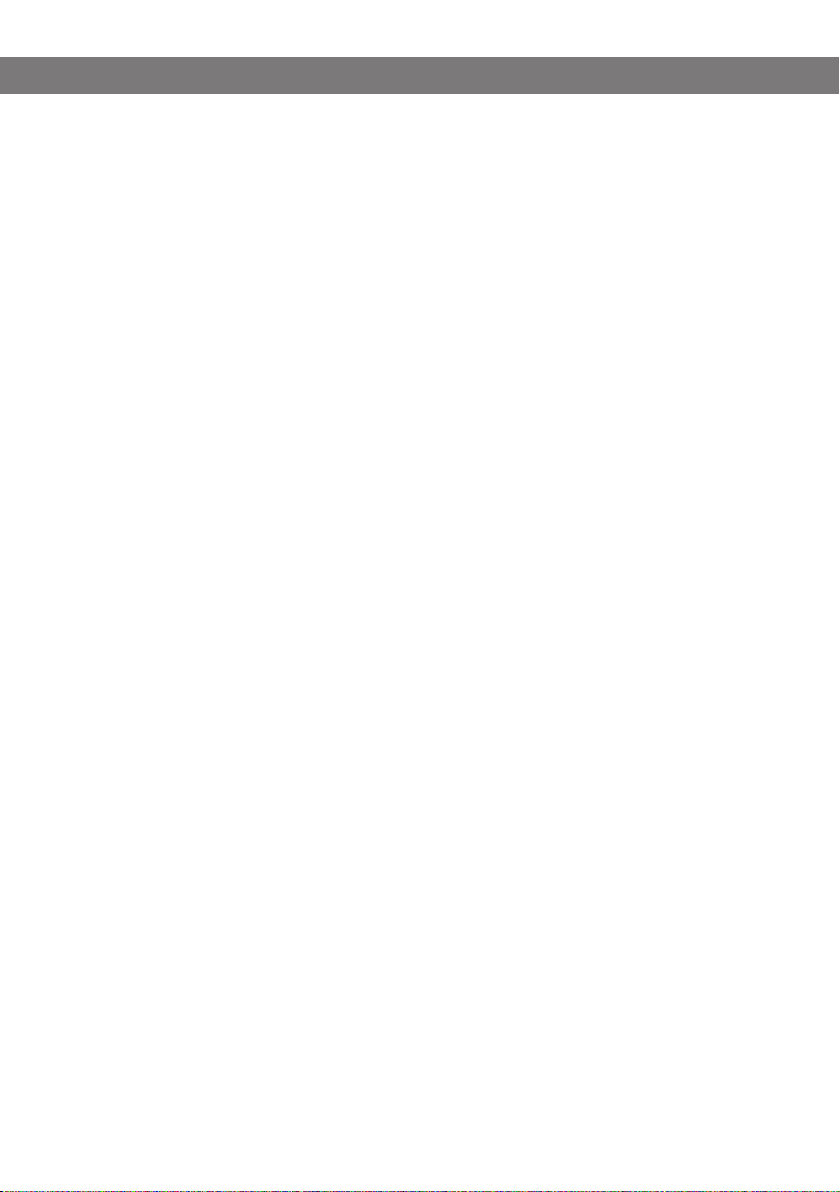
GENERAL
UNPACKING
Check that all parts are included in the package. If any parts are missing, please
contact your retailer.
• The Konftel 300Wx conference phone
• Battery
• Charging cradle
• 7.5 metre power cable for charging cradle/Konftel 300Wx
• AC adapter
• 1.5 metre USB cable
• Quick reference guides in different languages
Packages with base station also include:
• Konftel DECT Base station
• AC adapter with 1.5 metre cable
• 1.8 metre cable for line connection
• Intermediate plugs for analogue connection
• Quick reference guides in different languages
7
Page 10
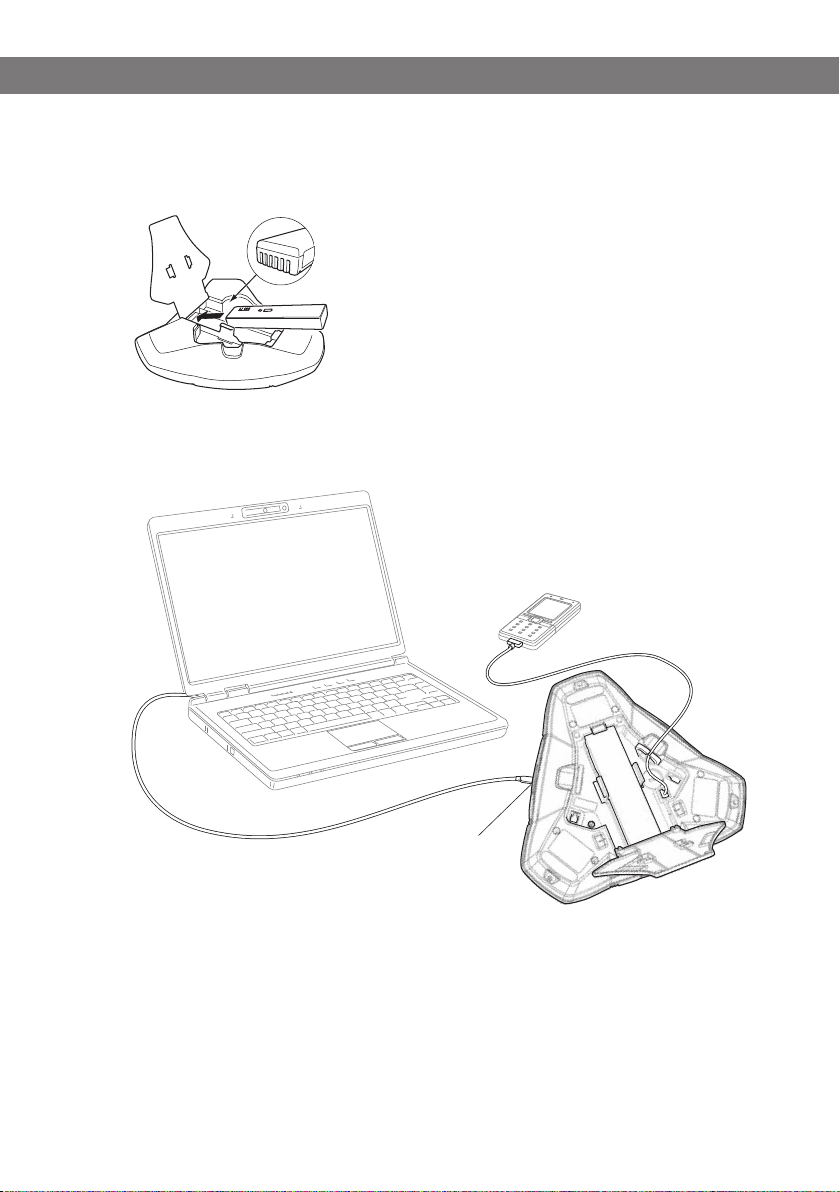
GENERAL
CONNECTING AND INSTALLING THE UNIT
Open the battery cover and insert the battery as illustrated.
Connect to a DECT system (see page 12), a mobile phone or a computer as illustrated.
(An optional phone cable is required for connection to mobile phones.)
Mini USB port for
PC connection
Place the conference phone in the middle of the table.
Place the conference phone at least 20 cm from the users.
8
Page 11
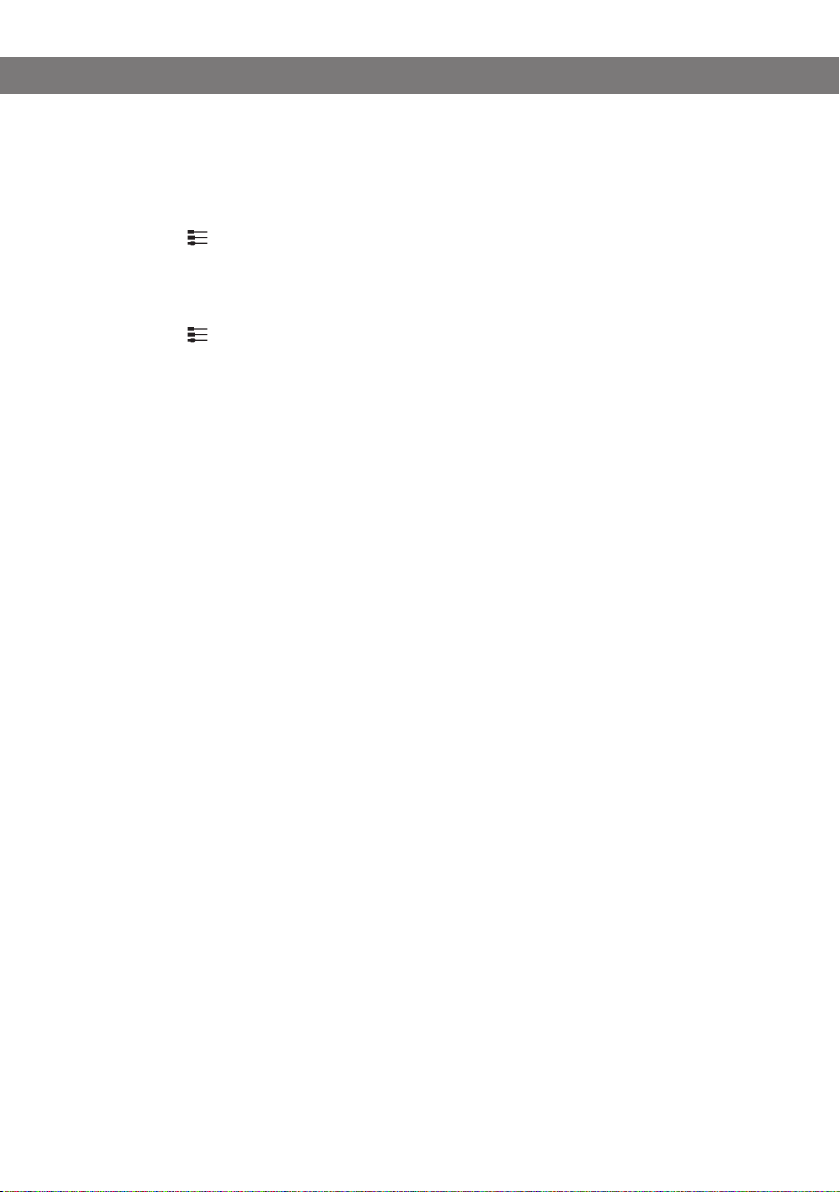
GENERAL
SELECT CONNECTIVITY OPTION
The unit is default set for a DECT connection but it is possible to switch between and
combine all available connectivity options.
Press the key.
Select the connection you want and press OK to confirm.
The box in front of the selected option is filled in which indicates that this connectivity option can
be used for calls.
Press the key again to close the connectivity menu.
Remove a connectivity option in the same way.
If you have selected MOBILE, you connect the call on the mobile phone and via USB
use a software program in the PC (see pages 15 and 16).
You can add another connection or turn off a connection during a call.
The USB connection is automatically activated when the cable is connected. You can
manually switch off USB via this menu in offhook.
USING A COMPUTER
When connected to the PC, the Konftel 300Wx acts as a loudspeaker and microphone
when making VoIP calls. To make a VoIP call, use Skype®, Microsoft Lync®, an online
meeting service or some other VoIP (Voice over IP) software.
Connect the Konftel 300Wx to a computer using the USB cable provided.
Check that Konftel 300Wx USB Audio is set as the sound device in the computer’s
settings.
The computer’s operating system normally automatically selects the Konftel 300Wx as
a speaker and microphone. If the Konftel 300Wx is not automatically selected as the
audio device, you may have to open the computer’s settings and select Konftel 300Wx
USB Audio.
If you have an active application in the computer that is using the computer’s built-in
speakers, it may be necessary to restart the program to switch to the new speaker
(Konftel 300Wx USB Audio).
The computer only activates the microphone in the Konftel 300Wx if there is a program
running that uses the microphone. This means that the Konftel 300Wx usually acts as a
normal computer speaker and that the audio processing in OmniSound® HD only is turned
on when needed.
9
Page 12
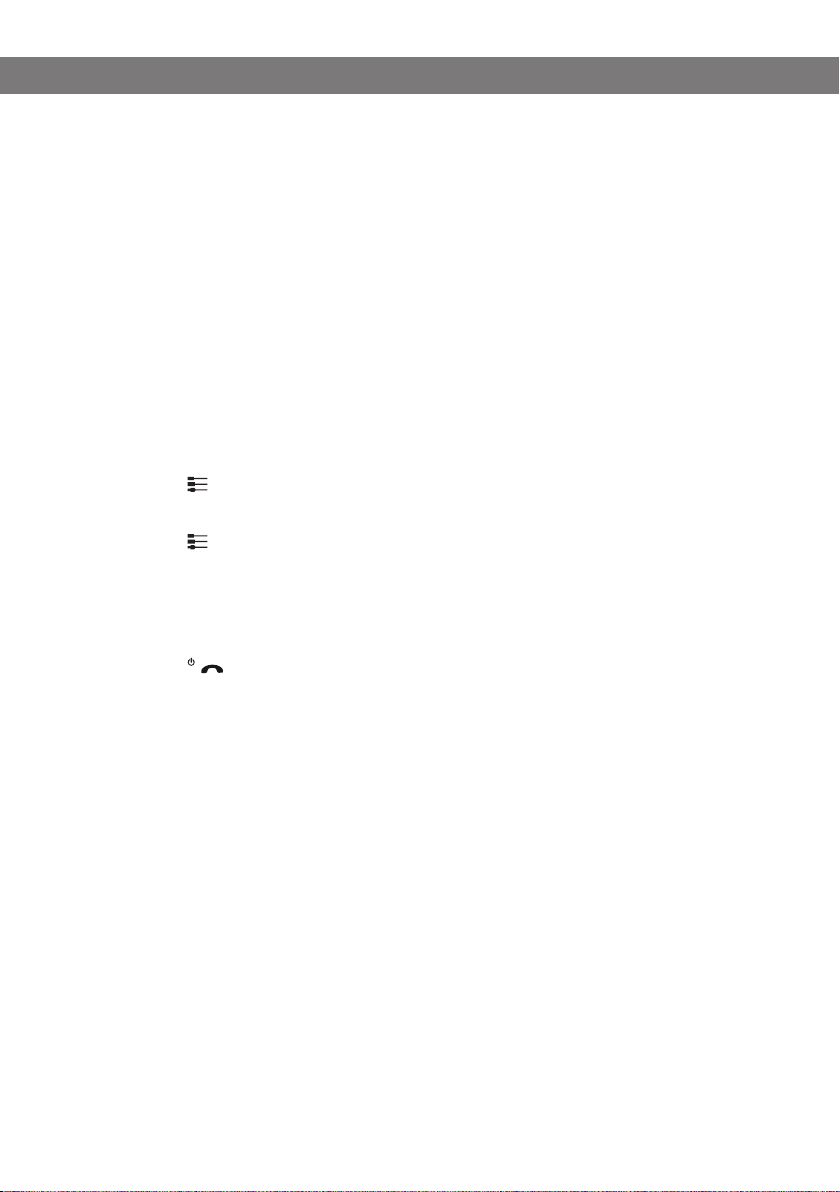
GENERAL
Using the Konftel as a conference unit
When communication software or audio recording software is started on the computer, the
Konftel 300Wx microphone is also activated. OmniSound® is now handling full duplex and
echo cancellation. The blue LEDS on the Konftel 300Wx also light up at the same time.
Note that you might need to turn off the automatic audio processing in some VoIP
software (eg. Skype®). The audio processing shall be done by Konftel 300Wx for best
audio quality.
Disabling USB
The USB connection is automatically activated when the USB cable is connected.
If you choose to make a DECT call or answer an incoming DECT call, the USB connection
is automatically put on hold. During the DECT call, you can manually choose to enable
and disable the USB connection in the connectivity menu.
Press the key.
Select USB and press OK to confirm.
Press the key again to close the connectivity menu.
SWITCHING OF KONFTEL 300WX
It is possible to switch off and on the unit.
Press the key for 2 seconds.
Press OK to confirm.
The unit is turned off.
It is possible to switch on the unit by pressing the same button again.
10
Page 13

GENERAL
RECHARGING BATTERIES
The Konftel 300Wx lets you know when the battery’s remaining capacity is less than one
hour of talk time. An audible signal is emitted and the LEDs flash three times. The battery
recharging symbol on the display screen will also start flashing.
Recharge the Konftel 300Wx by placing it on the charging stand.
The battery can also be recharged by plugging the power cable into the Konftel
300Wx.
Batteries
The battery has a button to display the battery’s remaining capacity.
The Ko
nftel 300Wx comes with a charged battery, but it may need recharging to full
capacity depending on how long it has been in storage.
A fully-charged battery provides talk time of about 60 hours or 20 days of standby time.
The Konftel 300Wx automatically switches to sleep mode after a 40 minutes of inactivity.
Warning!
• Do not attempt to open or modify the battery.
• Do not expose the battery to moisture or extreme heat.
• Extreme heat, short-circuiting or any attempt to modify the battery may cause it to
ignite or explo
• Only use the battery provided or a Konftel-recommended replacement battery.
de.
Battery charger (optional)
The optional battery charger allows for external recharging of one or two batteries. Charge
status is denoted by the LED for each charging channel on the charger. The LED is red
during charging and green when the battery is fully charged. A red flashing LED indicates
that the battery is damaged and must be replaced.
11
Page 14

CONNECT TO A DECT SYSTEM
The Konftel 300Wx connects to different makes of GAP-compatible DECT systems. The
Konftel 300Wx plus Konftel DECT base station package provides a solution for offices
without a compatible DECT system.
REGISTRATION
The Konftel 300Wx has to be registered with a base station before it can be used. Note
that both the base station and the Konftel 300Wx have to be put into registration mode.
Here we explain how to register in a Konftel DECT base station. To register your Konftel
300Wx in other makes of base station, simply follow the same procedure. Please refer to
your base station instruction manual or contact your company’s switchboard administrator
if you are unsure.
If you have purchased a Konftel 300Wx with a Konftel base station, the conference
phone will already be registered with the base station. You will only need to register if
you have purchased the base station separately or are using a different make of base
station.
Put the Konftel DECT base station in registration mode
Hold down the key/LED on the base station for at least 3 seconds.
The LED flashes rapidly.
The base station is now in registration mode. Once registration has been completed, the LED will
stop flashing. If the base station does not identify a DECT phone within 10 minutes, the registration mode will switch off automatically.
A Konftel DECT Base station is automatically set to registration mode when it is con-
nected to the power supply.
Key and LED
12
Page 15

CONNECT TO A DECT SYSTEM
Registering the Konftel 300Wx with a DECT base station
Select > SETTINGS > DECT > REGISTER to start the registration guide in the
Konftel 300Wx.
Please note that you must confirm all your choices by pressing OK.
Select base (1–4).
Four base stations can be registered in the Konftel 300Wx. If no base station has
been programmed, choose no. 1. Numbers being used are indicated by a filled box.
Enter the base station’s security code (PIN code).
The code is 0000 for the Konftel DECT base station. Check with your company’s
switchboard administrator if a different DECT system is being used.
The Konftel 300Wx is now in registration mode and is searching for a base station in registration
mode. Wait until you receive confirmation that registration has been completed. (The base station
has to be in registration mode.)
Registration can be interrupted by pressing . If registration was successful, the
word SUCCESS will appear in the display.
The Konftel 300Wx is now ready to use.
Please see page 23 for other menu options and settings.
If registration was not successful
If registration was not successful, the word FAILURE will appear in the display. Possible
reasons for this:
• Incorrect security code (check with your company’s switchboard administrator).
• A PARK code might be needed (check with your company’s switchboard administra-
tor). Activate PARK ( > SETTINGS > DECT > PARK) and try to register again using
your PARK code.
• No base station within range or not activated in registration mode.
13
Page 16

ANSWERING AND MAKING CALLS
ANSWERING CALLS
A ring tone is heard and the blue LEDs start flashing.
Press to answer.
The LEDs show a steady blue light. The duration of the call is shown on the display screen.
MAKING CALLS
Dial the number.
Press .
The number is called and the LEDs show a steady blue light. The duration of the call is shown on
the display screen.
Or:
Press .
Dial the number.
The number is called and the LEDs show a steady blue light. The duration of the call is shown on
the display screen.
Redialling
Press an arrow button.
The last number that you dialled appears on the display screen.
Use the arrow buttons to look through previously dialled numbers.
Press .
The number you select is dialled.
Calling from the phonebook
Please turn to page 23 for instructions on adding and updating contacts in the phonebook.
Press and hold down a number button for two seconds.
The phonebook appears on the display screen. The pre-programmed names appear in alphabetical
order, starting with the number button’s first letter.
Use the arrow buttons to look through the phonebook.
Press .
The contact you select is dialled.
14
Page 17

ANSWERING AND MAKING CALLS
MAKING THREE-WAY CALLS (DECT)
The simplest way to set up a multi-party call is to use the conference guide (see page 19).
You can connect another party to an on-going call as follows. During a call, the button
acts as Flash/R-pulse, which means it transmits commands to the PBX.
This description applies for DECT calls only.
Press
The calls is put on hold and a second dialling tone is heard.
Dial the second participant’s number and wait for an answer.
Press the button to connect all the meeting participants.
during a call
VOIP CALLS VIA A COMPUTER
For these instructions, it is assumed that the computer is turned on, the VoIP software
(e.g. web meeting software or Skype®) is running, that the Konftel 300Wx is connected
via the USB cable to the computer and that Konftel 300Wx USB Audio is selected as the
sound device in the computer’s settings.
Making VoIP calls
Make the call (or answer an incoming call) using the computer’s VoIP software.
The microphone is automatically activated and the LEDs show a steady blue light.
.
Ending a VoIP call
End the call in the computer’s VoIP software.
The Konftel 300Wx now only functions as a speaker for the computer.
CALLS VIA MOBILE PHONES
For these instructions, it is assumed that the Konftel 300Wx is connected to a mobile
phone via a cable (optional accessory).
Select mobile as the telephone connection
Press .
Select MOBILE.
15
Page 18

ANSWERING AND MAKING CALLS
The box in front of MOBILE is filled in which indicates that this connection can be used for call.
Deselect the DECT connection in the same way if it is not going to be used.
You can combine all available connectivity options.
Press the key again to close the connectivity menu.
Making calls using a mobile phone
Press to activate Konftel 300Wx.
Dial the number on the mobile phone as you normally would.
The Konftel 300Wx now functions as a speaker and microphone for the mobile phone. The LEDs
show a steady blue light.
Ending calls
End the call on the mobile phone.
Press to inactivate the Konftel 300Wx.
16
Page 19

DURING A CALL
ADJUSTING THE SPEAKER VOLUME
Adjust the speaker volume using the buttons and .
Adjusting the speaker volume when multiple connections are connected
If you have selected multiple connections, you can adjust the volume level for each connection. This is useful if the connections have different volume levels.
Press the or key to display the current volume setting.
The current main volume appears on the display screen. Above it are two or three smaller
volume indicators which can be used to adjust the different connections.
Increase or decrease the speaker volume for all connections in the normal way using
the and keys.
Use the arrow keys to mark one of the connections.
Adjust the speaker volume for the selected connection using the keys and .
MUTING THE MICROPHONE
Press to turn off the microphone.
The LEDs change from blue to red. The other party cannot hear what you are saying.
Press to reconnect the call.
PLACING A CALL ON TEMPORARY HOLD
Press to put the call on hold.
The LEDs change from blue to flashing red. Both the microphone and the speaker are turned off
and the call is on hold.
Press to reconnect the call.
ENDING CALLS
End the call by pressing .
17
Page 20

DURING A CALL
SWITCHING CONNECTIONS DURING CALLS
Adding a new connection during a call
You can add another connection or switch between connection during a call.
Press the button during the call.
An indicator appears on the display screen in front of the selected connection.
Use the arrow buttons to mark the connection you want to activate and confirm your
choice by pressing OK.
If you selected USB or MOBILE, this connection will open. You then connect the call via the
computer or mobile phone.
If you selected DECT, you will hear a dialling tone. You then dial the number on the Konftel
300Wx or use the Phonebook.
Press the key again to close the connectivity menu.
Putting a connection on hold during a call
Press the button during the call.
Use the arrow buttons to mark the connection you want to put on hold and press the
button.
The indicator in front of the selected connection starts to flash.
Repeat the above to reconnect the connection.
Press the key again to close the connectivity menu.
Disconnecting a connection during a call
Press the button during the call.
Use the arrow buttons to mark the connection you want to disconnect and confirm
your choice by pressing .
The indicator in front of the selected connection goes out and the connection is disconnected.
The other calls can continue.
Press the key again to close the connectivity menu.
18
Page 21

CONFERENCE GUIDE
The conference guide allows you to create 20 conference groups with up to six people in
each. You can now call the participants in a meeting by simply pressing a few buttons.
You may need to adjust some settings in your Konftel 300Wx to make it compatible with
your PBX. Please turn to page 22 in this user guide for more details.
Please note that the conference guide is used for DECT calls. Calls via USB are con-
nected via the PC and calls via MOBILE from the mobile phone.
Entering text with the keypad
Please turn to page 4 for instructions on using the keypad to enter text.
CREATING CONFERENCE GROUPS
Select > CONF GUIDE > ADD GROUP.
Enter a group name and press OK to confirm.
Press OK to enter the first person.
Write the name of the first person and press OK to confirm. Enter the number and
press OK to confirm.
Press OK to add another person and repeat the above steps.
Conclude by pressing .
MAKING CONFERENCE GROUP CALLS
Press the button.
Select the conference group you want to call.
You can use the arrow buttons to press an alphanumeric button to jump to the first
name that starts with that letter in the list.
Press OK if you want to see who is in the group before you make the call.
(Then press OK again or to call.)
Press directly if you want to make the call without first checking who is in the
group.
The Konftel 300Wx dials the first person and asks you to confirm when the person answers.
Press OK when the first person has answered.
Continue in the same way for each person in the group.
19
Page 22

CONFERENCE GUIDE
If you don’t get an answer
Press if one of the persons you are trying to call does not answer.
The conference guide will ask you if you want to redial that person.
Either press OK or .
If you decide not to redial ( ) you will be asked if you want to end the conference guide or
continue to the next person.
Press OK to continue and to end the guide.
When the guide has ended, you will be connected with up to six people and ready to start your
confe rence.
Please note that you can also call a conference group via SEARCH GROUP in the
CONF GUIDE menu.
MAKING A TEMPORARY CONFERENCE GROUP CALL (MULTIPARTY CALL) USING THE INSTANT GUIDE
Press the button.
Select INSTANT with the arrow buttons. Press OK to confirm.
The Instant guide asks you to dial the first number.
Dial the first person’s telephone number. Press OK to confirm.
Press OK when the first person has answered.
Press OK to call another person and repeat the above steps. Press when you have
called all the persons you want for your meeting.
If one of the persons does not answer, follow the steps for calling a saved conference
group (see above).
DISPLAYING CONFERENCE GROUP PARTICIPANTS
Select > CONF GUIDE > SEARCH GROUP.
Mark the group you want and press OK.
The names of the conference group participants are displayed.
Press to return to the CONFERENCE GUIDE menu or to exit the menu. Press
OK or to dial the group.
20
Page 23

CONFERENCE GUIDE
EDITING CONFERENCE GROUPS
Select > CONF GUIDE > EDIT GROUP.
Here, you can change the name of a conference group, add or delete a person from a
group and change a person’s name and phone number.
Mark your choice of option in the menu and press OK to confirm.
The names of the conference groups are displayed.
Mark the group you want to change and press OK to confirm.
Mark a person you want to change and press OK to confirm.
Make the change and press OK to confirm.
Delete a number or a letter in a name by pressing . If you want to cancel the
change you are making and leave the name or number as they were, press until
the CONFERENCE GUIDE menu appears.
DELETING CONFERENCE GROUPS
Select > CONF GUIDE > ERASE GROUP.
Mark the group you want to delete and press OK.
Confirm that you really want to delete the group by pressing OK or cancel the deletion
of a group by pressing .
DELETE ALL CONFERENCE GROUPS
Select > CONF GUIDE > ERASE ALL.
Confirm that you really want to delete all groups by pressing OK or cancel the deletion
of all groups by pressing .
21
Page 24

CONFERENCE GUIDE
CONFERENCE GUIDE SETTINGS
When a multi-party call is going to be connected, a special signal (called flash or R-pulse)
is produced which transmits the command (enquiry, conference and return) to the PBX. It
may be necessary to change the type of signal if calls are connected via a PBX. Different
PBXs may require different signals. These requirements should be specified in the technical data for the PBX. Settings for the most common PBXs are listed on Konftel’s website.
Select > CONF GUIDE > SETTINGS.
Enter the command for a enquir y for a new dialling tone and press OK to confirm. (“F”
is the default setting.)
Enter the command to connect everyone to a multi-party call and press OK to confirm.
(“F3” is the default setting.)
Enter the command to return to your original call and press OK to confirm. (“F1” is
the default setting.)
If you experience problems making multi-party calls
Your PBX may not be programmed to admit multi-party calls or the procedure may be
different. Please contact your telephone administrator or service provider.
DISPLAYING CONFERENCE GUIDE STATUS
Select > CONF GUIDE > STATUS.
The display screen indicates the number of conference groups already stored plus how many more
groups can be added.
22
Page 25

PHONEBOOK
The Konftel 300Wx has a phonebook that holds up to 200 entries. See page 14 for making calls via the phonebook.
Entering text with the keypad
Please turn to page 4 for instructions on using the keypad to enter text.
SEARCHING FOR CONTACTS
The simplest way to search for a contact in the address book is to hold down a
number button for two seconds (see page 14). You can also search for a contact via
the PHONEBOOK menu.
Select > PHONE BOOK > SEARCH CONTACT.
Mark the contact you want.
You can use the arrow buttons to press an alphanumeric button to jump to the first
name that starts with that letter in the list.
Press OK or to dial the selected contact, to return to the PHONEBOOK menu
or to exit the menu.
ADDING CONTACTS
Select > PHONE BOOK > ADD CONTACT.
Enter the name of the contact and press OK to confirm.
Write the number and press OK to confirm.
Press OK to add another contact or to exit the menu.
EDITING CONTACTS
Select > PHONE BOOK > EDIT CONTACT.
Mark the contact you want to change. Press OK to confirm.
Make the change and press OK to confirm.
Delete a number or a letter in a name by pressing . If you want to cancel the
change you are making and leave the name or number as they were, press until
the PHONEBOOK menu appears.
23
Page 26

PHONEBOOK
DELETING CONTACTS
Select > PHONE BOOK > ERASE CONTACT.
Mark the contact you want to delete and press OK.
Confirm that you really want to delete the contact by pressing OK or cancel the dele-
tion of a contact by pressing .
DELETING ALL CONTACTS
Select > PHONE BOOK > ERASE ALL.
Confirm that you really want to delete all contacts by pressing OK or cancel the dele-
tion of a contact by pressing .
DISPLAYING PHONEBOOK STATUS
Select > PHONE BOOK > STATUS.
The display screen indicates the number of contacts already stored plus how many more contacts
can be added.
24
Page 27

RECORDING
It is possible to record a phone conference on an SD (Secure Digital) memory card so
you can listen to it later on. It is possible to record a call in progress and use the Konftel
300Wx as a dictaphone.
A flashing symbol appears on the display screen during recording. A beep is heard every
10 seconds so that other parties in the call know it is being recorded. The beep can be
turned off (see page 27).
The recorded call is saved on the memory card. The document is named after the time at
which the recording began (e.g. 14-35-01.wav) and is saved in a folder with the current
date. This name can be changed after the recording has ended (see page 27).
STARTING A RECORDING
Remember to notify all parties in the call before you start recording.
Press the button and press OK to confirm.
The recording symbol flashes on the display screen.
MUTE FUNCTION
Press the button during a call to turn the microphone off.
The LEDs change from blue to red.
The other party cannot hear what you are saying and only the called party is recorded.
HOLD
Press during the call to put the call on hold.
The LEDs change from blue to flashing red.
Both the microphone and the speaker are turned off and the call is on hold. None of the parties
will now be recorded.
ENDING A RECORDING
Press the button press OK to confirm.
The recording symbol is no longer displayed on the screen.
If you are recording a call and the call is ended, you will be asked if you want to stop
recording.
25
Page 28

RECORDING
LISTENING TO A RECORDING
You can listen to a recorded phone conference on your Konftel 300Wx or a computer
using an SD memory card reader. Recordings are saved in .wav format and can be played
back on your choice of media player.
Listening to recordings on the Konftel 300Wx:
Select > RECORDING > PLAYBACK FILE.
Mark the folder you want (date) and press OK to confirm.
A list of all recordings for the specified date is displayed. Names, date, time and length are
displayed for each recording.
Mark the recording you want and start the playback by pressing OK.
Adjusting the speaker volume
Increase the volume using the button and lower it using .
Pause playback
Pause the playback by pressing OK.
Restart playback by pressing OK again.
Move forward in the recording during playback
Move forward in the recording by pressing arrow down or backward by pressing arrow
up.
The recording advances about 10 seconds every time you press the button.
You can also jump further forward in the recording:
Key 3 – forward 1 minute
Key 6 – forward 10 minutes
Key 1 – backward 1 minute
Key 4 – backward 10 minutes
Stop playback
Stop the playback by pressing .
26
Page 29

RECORDING
MANAGING RECORDINGS
Editing the name of a recording
The recording is named by default with the time at which the recording started.
Select > RECORDING > EDIT FILE.
Mark the folder you want and press OK to confirm.
Mark the recording to be edited and press OK.
Make the change and press OK to confirm.
Delete a number or a letter in a name by pressing .
If you want to cancel the change you are making and leave the name or number as they
were, press several times until the RECORDING menu appears.
Deleting a recording
Select > RECORDING > DELETE FILE.
Mark the folder you want and press OK.
Mark the recording to be deleted and press OK.
Confirm that you really want to delete the recording by pressing OK again, or cancel
the deletion of a recording by pressing .
Deleting all recordings
Select > RECORDING > DELETE ALL.
Confirm that you really want to delete all recordings by pressing OK again, or cancel
the deletion of a recording by pressing .
ADJUSTING THE RECORDING INDICATOR
A short beep is heard every 10 seconds so that all the far-end parties in the call know it is
being recorded. This feature can be turned off.
Select > RECORDING > SETTINGS.
Select your choice and press OK to confirm.
DISPLAYING RECORDING FEATURE STATUS
Select > RECORDING > STATUS.
The display screen indicates the number of recordings, the total length of recorded calls and how
many hours of recording time are left before the memory card is full.
27
Page 30

SETTINGS
DECT
Registering with a base station
Select > SETTINGS > DECT > REGISTER.
The Konftel 300Wx registration guide starts.
See page 12 for a detailed description of the registration process.
Deregistering from a base station
This option only works with a Konftel DECT base station.
Select > SETTINGS > DECT > DE-REGISTER.
The Konftel 300Wx retrieves a list of the handsets that have been registered with that particular
Konftel DECT base station. There is a filled box in front of the name of the handset that you are
using (Konftel 300Wx).
Mark the handset you want to de-register and press OK to remove it.
Enter the base station’s PIN code (0000) and confirm your choice by pressing OK.
Select a base station
Select > SETTINGS > DECT > BASE.
The AUTO option and the base stations that are registered are displayed as options in the menu.
AUTO (default) means that the Konftel 300Wx automatically selects the registered base
station that has the greatest signal strength.
Enabling PARK code
Select > SETTINGS > DECT > PARK.
Disabled is defalult. PARK is a function that makes it possible to lock a handset/conference phone to a specific base station using a security code.
Select Inband DTMF generation
Select > SETTINGS > DECT > ACTIVATE DTMF.
DTMF (Dual-tone multi-frequency signaling) is used for telecommunication signaling over
analog telephone connections, eg. to a PBX or to log on to a phone bank or a conferencing
service.
The tones can be generated by the phone (inband – which is default) or by the PBX it is
connected to.
Select Inband DTMF generation
Select > SETTINGS > DECT > MULTIKEY DIALING.
Multikey dialing means that all DTMF tones are sent as one command using speed-dial
28
Page 31

SETTINGS
instead of one tone for each pressed button.
Disable G722 audio codec
Select > SETTINGS > DECT > G722.
G722 is an audio codec (compression standard) with high quality. Some PBXs don’t support this.
APPERANCE
Selecting languages
Select > SETTINGS > APPERANCE > LANGUAGE.
Select the language you want and press OK to confirm.
Changing text on the display screen
The text on the display screen can be changed when the Konftel 300Wx is on hook.
Select > SETTINGS > APPERANCE > SCREEN TEXT.
Delete existing text using and enter your new text. Press OK to confirm.
Adjusting LCD contrast
Select > SETTINGS > APPERANCE > LCD CONTRAST.
Select your choice and press OK to confirm.
DATE AND TIME
Changing the time
Select > SETTINGS > TIME DATE > TIME.
Change the flashing figures for the hour using the arrow buttons or by entering the
figures on the keypad. Press OK to confirm and to continue to minutes.
Changing the time format
Select > SETTINGS > TIME DATE > TIME FORMAT.
Select either a 12-hour or a 24-hour format using the arrow buttons and press OK to
confirm your choice.
Changing the date
Select > SETTINGS > TIME DATE > DATE.
29
Page 32

SETTINGS
Change the flashing figures for the year using the arrow buttons or by entering the
figures on the keypad. Press OK to confirm and to continue to the month, and then
proceed in the same way for the day.
Changing the date format
Select > SETTINGS > TIME DATE > DATE FORMAT.
Select the preferred date format and press OK to confirm your choice.
SOUND
Adjusting ring level volume
Select > SETTINGS > SOUND > RING LEVEL.
Select your choice and press OK to confirm.
There are six volume levels plus a silent mode. You will hear the ring tone for each
level you select. If you select silent mode, an LED on the phone flashes when an
incoming call is received.
Deactivating keypad tones
You can select whether or not you want a tone to be heard when you press a button. Note
that this setting does not affect the tone you hear when you dial a number in call mode.
Select > SETTINGS > SOUND > KEY TONE.
Select your choice and press OK to confirm.
Adjusting sound (equalizer)
The sound reproduction can be adjusted to the required pitch (SOFT, NEUTRAL and
BRIGHT).
Select > SETTINGS > SOUND > EQUALIZER.
Select your choice and press OK to confirm.
Adjusting microphone volume with mobile phone connected
The Konftel 300Wx microphone has seven volume settings, so if the volume of calls via
Mobile phones is too soft or too loud, you can easily adjust it to the right level.
Select > SETTINGS > SOUND > MOBILE LEVEL.
Select your choice and press OK to confirm.
30
Page 33

SETTINGS
SLEEP MODE
It is possible to deactivate the sleep mode.
Välj > SETTINGS > SLEEP MODE.
SOFTWARE
Upgrading
This menu option restarts the Konftel 300Wx in upgrade mode. See page 32.
Resetting
This resets all settings to the default. Please note that this also deletes all contacts in the
phonebook and all groups saved in the conference guide.
Select > SETTINGS > FACTORY RESET.
Confirm that you really want to reset the settings to default by pressing OK again, or
cancel the resetting procedure by pressing .
CHECKING STATUS
If you need to check the software version or serial number.
Select > STATUS.
31
Page 34

UPGRADING SOFTWARE
The Konftel 300Wx is continually being developed with smart features and the software
can be upgraded to ensure the unit is always running the latest software version.
UPGRADING FROM A PC
Installing Konftel Upgrade utility
Visit www.konftel.com/upgrades and select Konftel 300Wx.
Click to download Konftel Upgrade utility.
Install the software on your computer.
Follow the instructions given by the installation program.
We recommend that you open and read the installation instructions document (PDF).
Restart the Konftel 300Wx in upgrade mode
Connect the Konftel 300Wx to the PC using the USB cable.
Select > SETTINGS > UPGRADE MODE.
Confirm that you want to restart in upgrade mode by pressing OK or cancel the restart
procedure by pressing .
You can also restart the unit in upgrade mode by holding down the key while the
Konftel 300Wx is being started – i.e. the battery is inserted.
Updating software
Start the Konftel Upgrade utility software on your computer from the Start menu.
Follow the instructions that the software guide gives you.
We recommend that you open and read the installation instructions document (PDF).
We recommend that you let Konftel Upgrade utility automatically download and install
the latest version from Konftel’s website. You can also install a Konftel firmware file
that has already been downloaded to the PC’s hard drive.
32
Page 35

TECHNICAL SPECIFICATIONS
Size Diameter 240 mm, height 77 mm
Weight 1 kg
Colour Liquorice black
Display screen Illuminated graphics (LCD), 128x64
Keypad Alphanumerical 0–9, *, off, mute, hold, volume up, volume
down, 5 buttons for menu navigation, connectivity menu,
conference guide
Anti-theft protection Kensington security slot
Memory Support for SD memory cards up to 2 GB
Upgrades The Konftel Upgrade utility upgrades Konftel 300Wx software
via the USB connection
Connectivity
Wireless DECT / DECT 6.0, GAP-compatible
PC connection USB 2.0 Mini B
Mobile connection 6/6 DEC
Power supply Battery: Emerging Power Li 18S, 7.2 V 5200 mAh Lithium ion
Konftel 300Wx charging cradle
Konftel charging station
AC adapter Model S024EM1400150
100–240 V AC / 14 V DC, 1.5 A
Audio
Technology OmniSound® HD
Microphone Omni-directional
Reception area Up to 30 metres2, >10 people
Speakers Frequency band 200–3300 Hz, analogue line (DECT)
200–7000 Hz, USB VoIP
Volume 90 dB SPL 0.5 m
Equalizer Three pitches: soft, neutral, bright
33
Page 36

TECHNICAL SPECIFICATIONS
Environment
Temperature 5°–40°C
Relative humidity 20–80% condensation free
Recommended acoustic conditions
Reverberation period: 0.5 S Rt 60
Background noise: 45 dBA
KONFTEL DECT BASE STATION (ACCESSORIES)
Power supply AC adapter ZDA060060m-N (m=US, EU, BS)
100–240 V AC / 6 V DC, 600 mA
Cable length 2 metres
Tele connection Analogue PBX or PSTN, RJ-11
Compatibility A Konftel DECT base station is GAP-compatible and can be
connected to analogue lines or any PBX equipped with an
analogue extension.
Up to 7 GAP-compatible DECT units can be connected to a
Konftel DECT base station, EU version
Up to 4 GAP-compatible DECT units can be connected to a
Konftel DECT base station, US version
Dimensions 175x160 mm
Weight 240 grams
34
Page 37

SERVICE AND GUARANTEE
If anything is wrong with your Konftel unit, please contact the place of purchase.
Guarantee
We give a two-year guarantee on our conference telephones.
Service
Service is offered after the expiration of the guarantee. Please contact your retailer and
ask for a cost estimate.
Konftel support
If you have any questions about the guarantee and service, please contact your Konftel
support centre
Europe: +46(0)90-706 489 (Monday–Friday 8.00–17.00 GMT+1)
E-mail: rma@konftel.com
USA and Canada:
+1 866-606-4728 (Monday–Friday 08.00–17.00 GMT-8)
E-mail: konftel.usa@konftel.com
35
Page 38

Konftel is a leading company and the world’s fastest growing brand, within audio
conferencing equipment. Since 1988, our mission has been to help people around
the world to conduct meetings despite distances. Based on our success, we know that
audio conferencing is a great way to save time, money and at the same time contribute
to a better environment. High audio quality is essential for efficient meetings, this is why
our patented audio technology OmniSound®, is built into all Konftel Conference phones.
The products are sold globally under the Konftel brand and our head-quarter is based
in Sweden. Read more about the company and products on www.konftel.com
www.konftel.com
Konftel AB, Box 268, SE-901 06 Umeå, Sweden
Phone: +46 90 706 489 Fax: +46 90 131 435 E-mail: info@konftel.com
110297 Rev 1A
