Page 1

Conference phones for every situation
The Konftel 300W User Guide
ENGLISH
Page 2
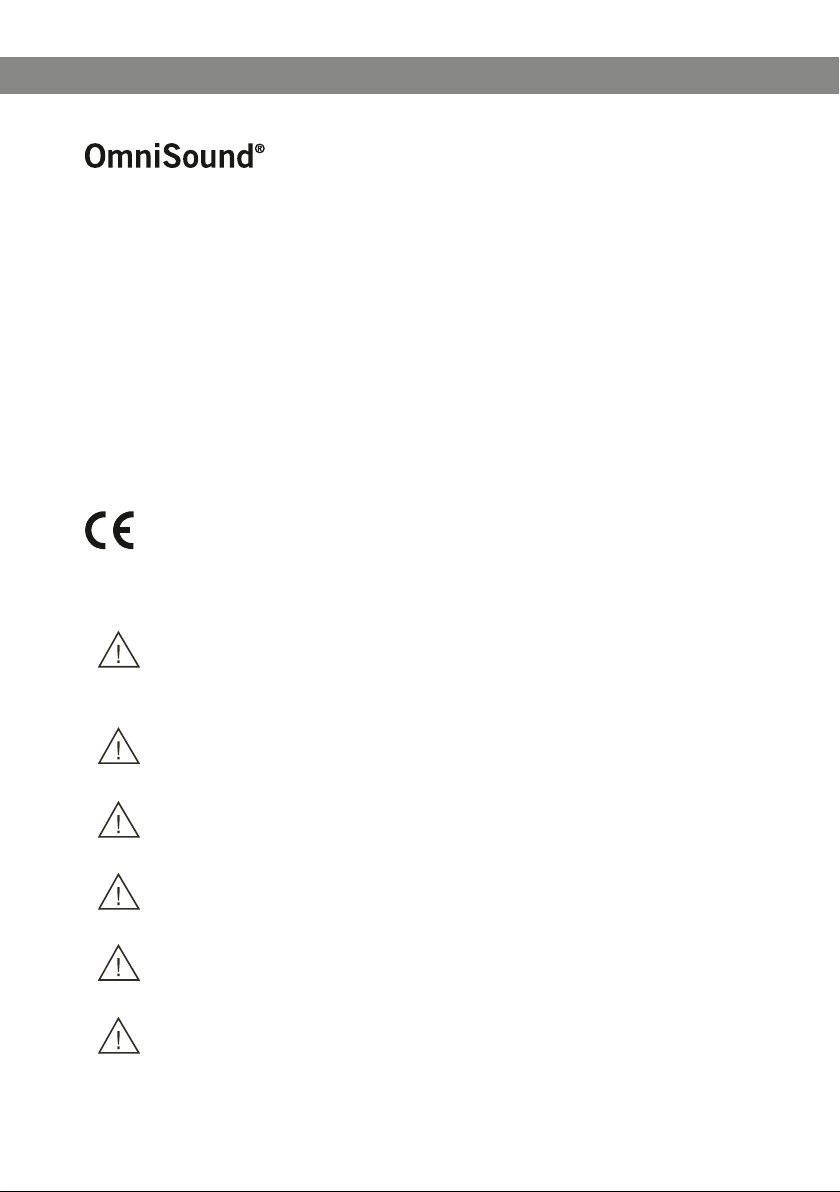
B
Our patented audio technology, OmniSound®, is embedded into all Konftel phones to
ensure crystal-clear voice transmission. We’re now taking OmniSound® to the next level.
OmniSound® 2.0 provides the Konftel 300W with the capability to deliver an even more
impressive audio quality. Just like OmniSound® full duplex, OmniSound® 2.0 uses
an omni-directional microphone and three speakers for optimal audio performance.
OmniSound® 2.0 is enhanced with innovative features – noise suppression minimises
distracting background noise, wideband voice transmission gives 7 kHz during VoIP calls
and an equalizer allows you to adjust sound levels during your meeting.
DECT conforms to the GAP standard
DECT – Digital Enhanced Cordless Telephone. DECT incorporates encryption for maximum
call security. GAP (Global Access Prole) ensures the interoperability of DECT equipment
of different manufacturers.
Konftel AB hereby declares that this conference unit complies with all essential requirements and other relevant provisions of Directive 1999/5/EC.
Warning!
Do not expose the Konftel 300W, charging stand or batteries to water or
moisture.
Warning!
Do not open the casing of the Konftel 300W.
Warning!
Only use the power adapter provided to connect the unit to the mains.
Warning!
Only use the battery provided or a Konftel-recommended replacement battery.
Warning!
Do not attempt to open or modify the battery.
Warning!
Extreme heat, short-circuiting or any attempt to modify the battery may cause it
to ignite or explode.
Page 3
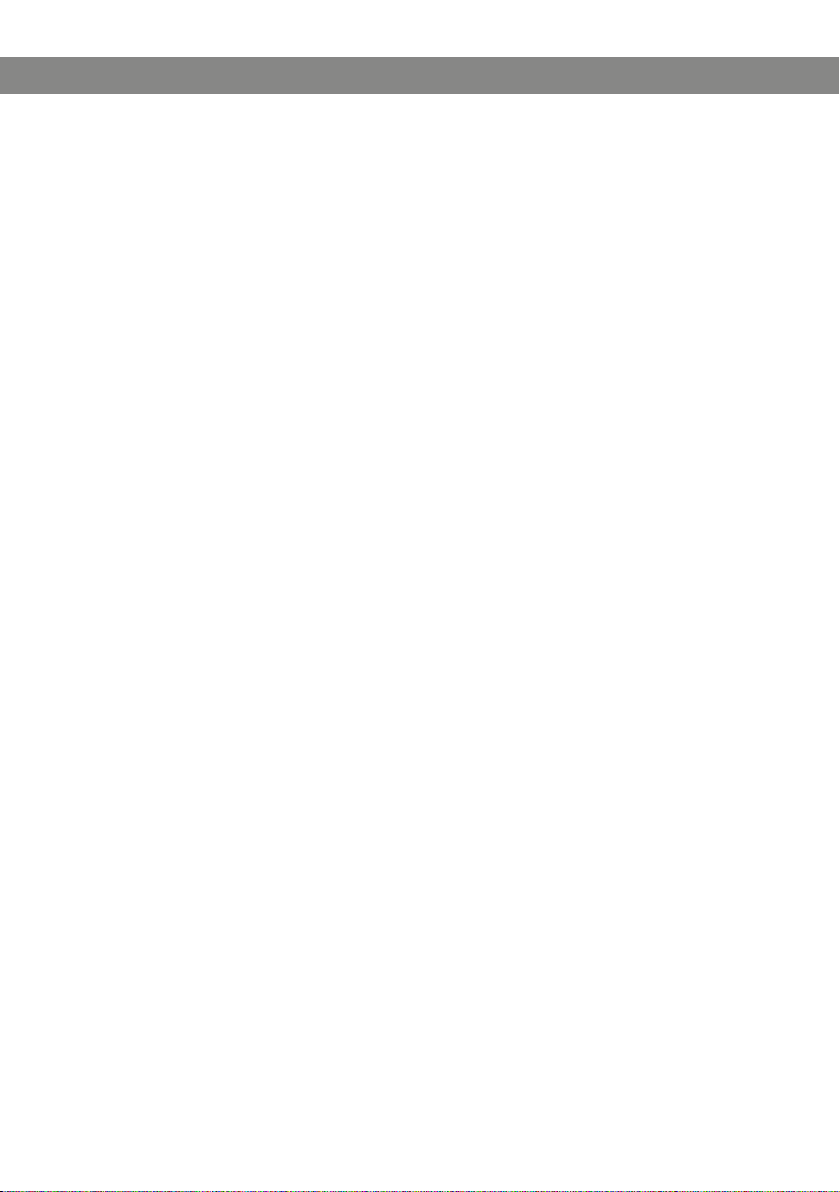
1
TABLE OF CONTENTS
Description 2
General .................................................. 2
Maintenance .......................................... 2
keypad................................................... 4
Display screen ........................................ 5
Navigation and selection in menus ........... 6
General 7
Unpacking ............................................. 7
Connecting and installing the unit ............ 8
Select connectivity option with the line
mode ..................................................... 9
Using a computer ................................... 9
Recharging batteries ..............................10
Connect to a DECT system 11
Registration ..........................................11
Answering and making calls 13
Answering calls......................................13
Making calls ..........................................13
Making three-way calls (DECT) ................14
VoIP calls via a computer ........................14
Calls via mobile phones ..........................15
During a call 16
Adjusting the speaker volume ..................16
Placing calls on temporary hold ...............16
Ending calls ..........................................16
Switching lines during calls .....................17
Conference guide 18
Creating conference groups.....................18
Making conference group calls ................18
Making a temporary conference group
call (multi-party call) using the Instant
Guide ...................................................19
Displaying conference group participants .19
Editing conference groups ..................... 20
Deleting conference groups .................... 20
Delete all conference groups .................. 20
Conference guide settings ......................21
Displaying conference guide status ..........21
Phonebook 22
Searching for contacts .......................... 22
Adding contacts ................................... 22
Editing contacts ................................... 22
Deleting contacts .................................. 23
Deleting all conference groups ............... 23
Displaying phonebook status .................. 23
Recording 24
Starting a recording ...............................24
Mute function ........................................24
Hold .....................................................24
Ending a recording .................................24
Listening to a recording ......................... 25
Managing recordings ............................. 26
Adjusting the recording indicator ............ 26
Displaying recording feature status ......... 26
Settings 27
DECT................................................... 27
Selecting languages .............................. 27
Deactivating keypad tones ..................... 27
Adjusting date and time ........................ 28
Adjusting ring level volume .................... 28
Adjusting Flash/R-pulse duration ............ 28
Adjusting microphone volume with
mobile phone connected ....................... 29
Adjusting sound (equaliZer).................... 29
Changing text on the display screen ........ 29
Sleep mode .......................................... 29
Upgrading ............................................ 29
Resetting ............................................. 29
Checking status .................................... 30
Upgrading software 31
Upgrading from a PC..............................31
Optional accessories 32
Troubleshooting 33
Technical specications 34
Konftel DECT base station (accessories) . 36
Service and guarantee 37
Page 4
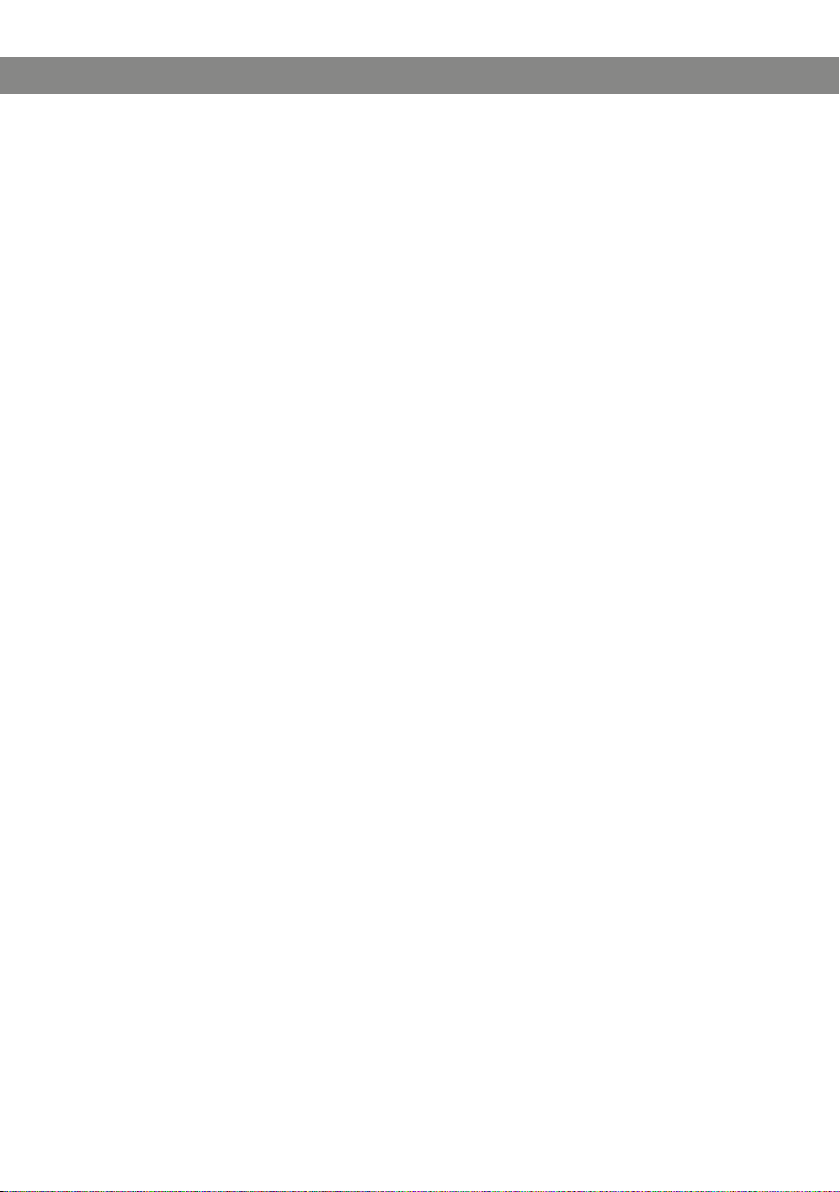
2
DESCRIPTION
GENERAL
The Konftel 300W is a battery-driven wireless conference phone that can be connected to
DECT systems, mobile phones or PCs. It can be connected to a Konftel DECT base station
or any GAP-compatible DECT system.
The conference phone has a host of innovative features:
• A fully wireless unit that provides talk time of up to 48 hours without having to
recharge.
• OmniSound® 2.0 audio technology.
• USB connectivity allows the phone to be used to make VoIP calls.
• The line mode enables you to combine and switch easily between connectivity tech-
nologies – DECT, USB, mobile.
• Conference guide for easy set-up of multiparty calls.
• Record your meetings with an SD memory card so that you can listen to them later on.
• Can be upgraded with smart features, making it future-proof.
• Two-year guarantee.
MAINTENANCE
Clean the equipment with a soft, dry cloth. Never use liquids.
Page 5
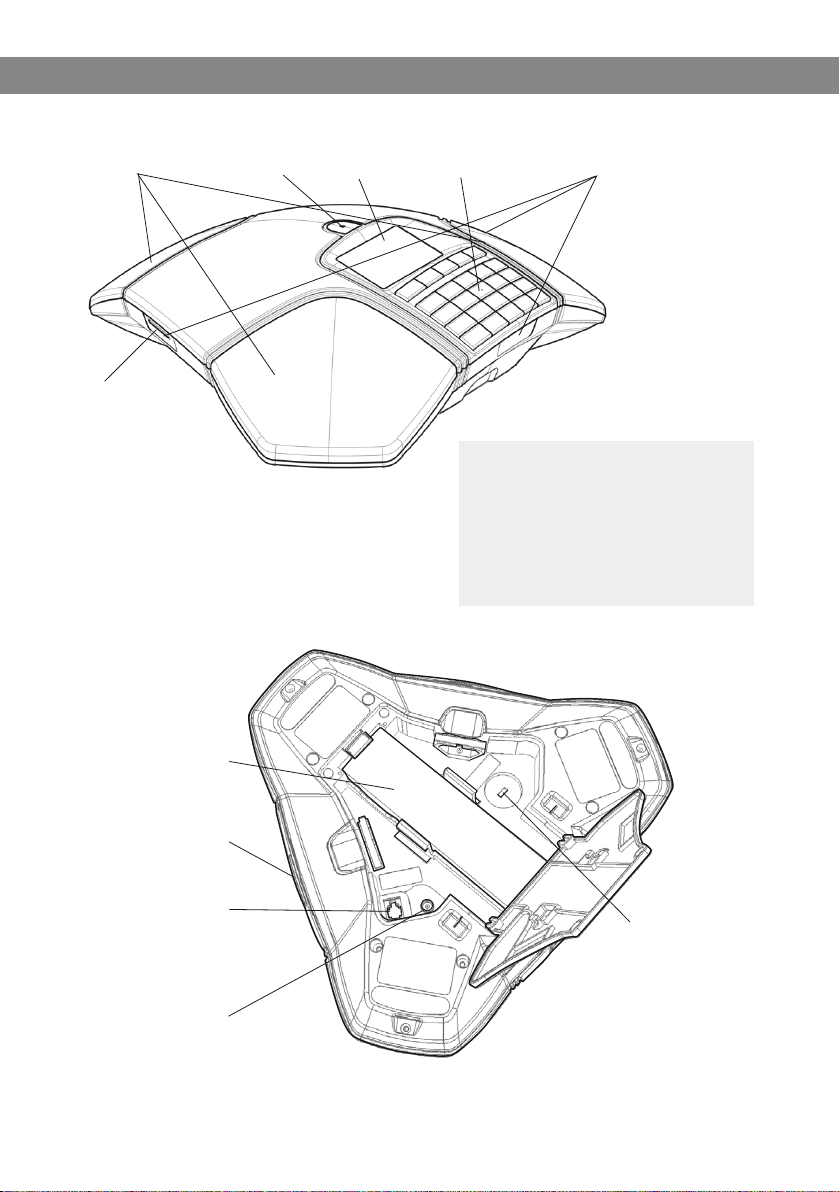
3
DESCRIPTION
SD memory
card port
Microphone
Display screenSpeaker
Keypad LEDs
LEDs
Flashing blue Incoming call
Steady blue light Call in progress
Flashing red Hold, microphone and
speaker turned off
Steady red light Mute, microphone turned
off
Battery
Mini USB port for
PC connection
Mobile phone
connection
Power supply port
Security lock port
Page 6
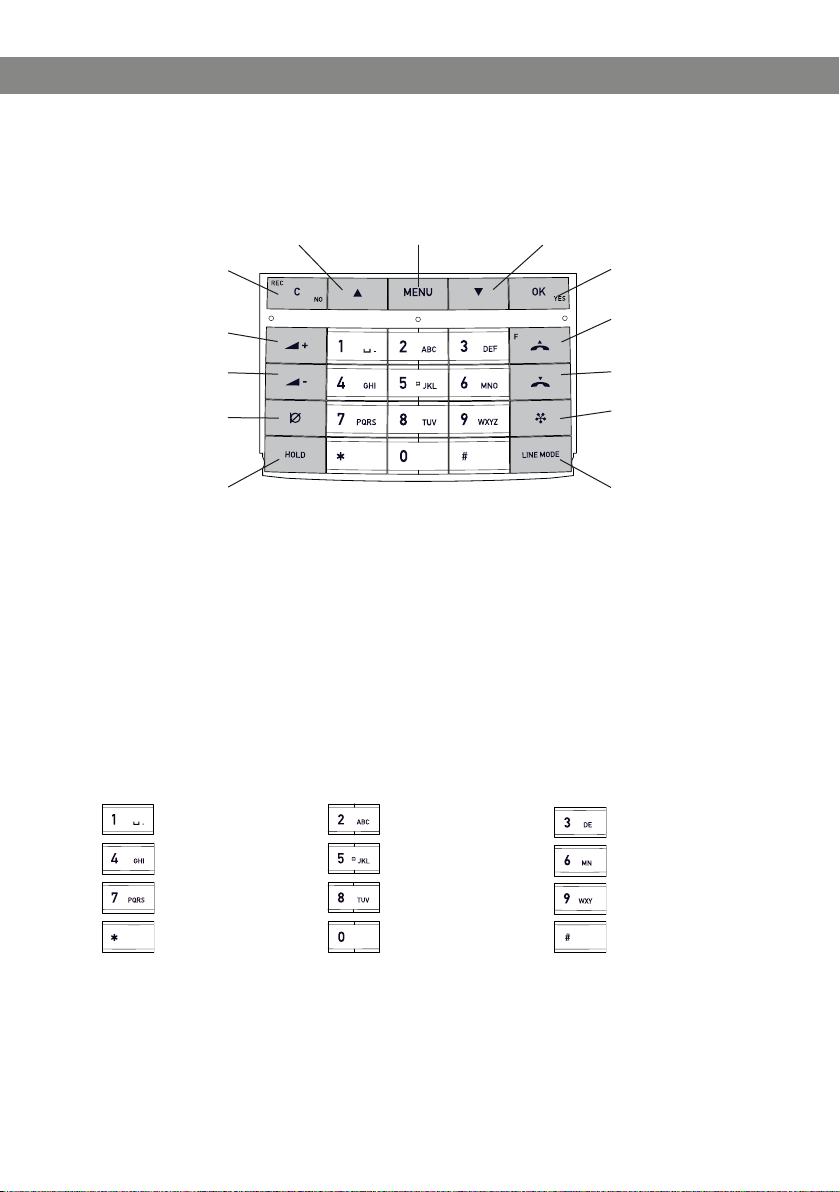
4
DESCRIPTION
KEYPAD
MENU,
settings menu
DOWN ARROW
navigation in menus,
display of call list
OK,
yes/conrm choice
Answer/connect
calls and Flash
Hang up/end call
CONFERENCE
automatic dialling
of conference
groups
LINE MODE,
connectivity options
no/end/back
recording
Increase volume
Decrease volume
MUTE
the caller cannot
hear you
HOLD
puts a call on hold
UP ARROW
navigation in menus,
display of call list
C,
Alphanumerical buttons, phonebook
Writing text
Each button contains letters and characters – more than those shown on the button
(see illustration below). Press the same button repeatedly to change to another character. If there are two letters under the same button that you want to enter one after the
other, you need to pause slightly before entering the second letter.
Press the C button to delete the last character you entered.
(space) . - 1
G H I 4
P Q R S 7
A B C Å Ä Á À 2
J K L 5
T U V Ü Ú 8
0
D E F É È 3
M N O Ö Ø Ñ 6
W X Y Z 9
Page 7
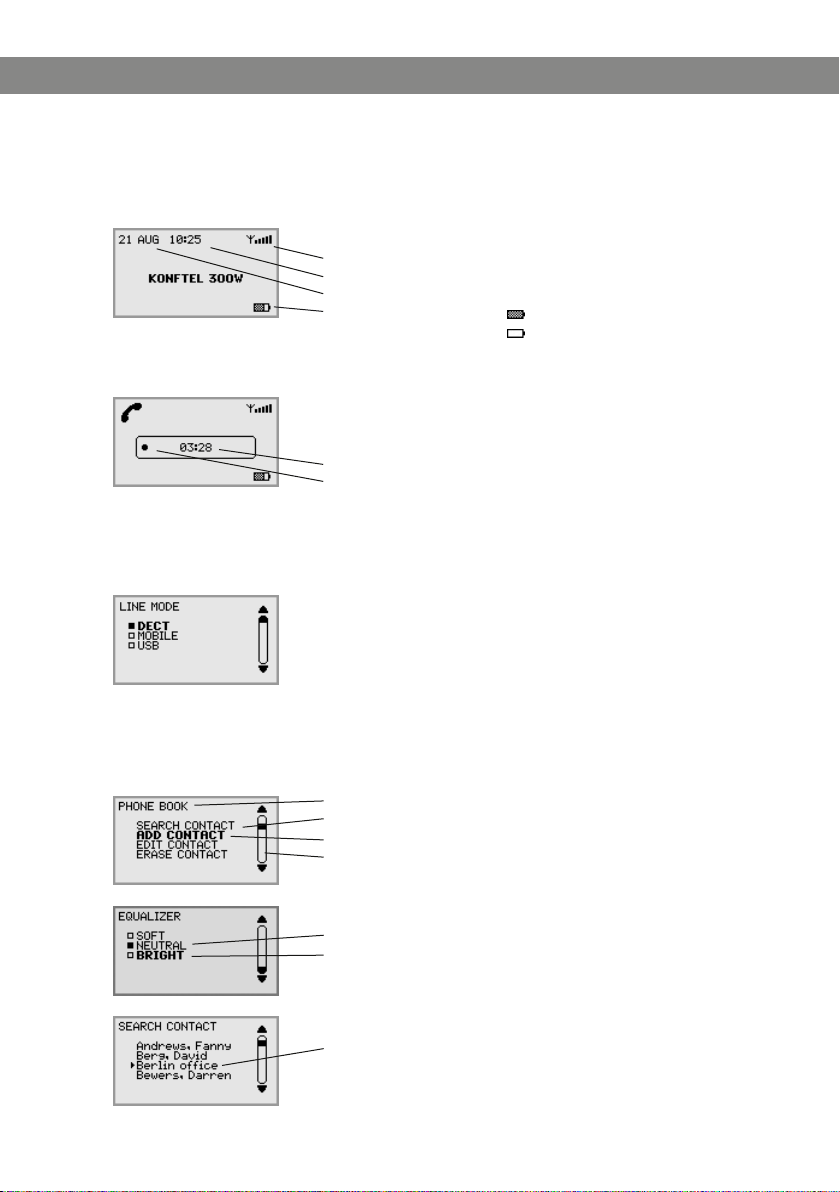
5
DISPLAY SCREEN
On Hook
Signal strength DECT
Date
Time
Battery charging
Off Hook
Call duration
Recording indicator
Line menu
Press LINE to switch to and from this menu.
DESCRIPTION
Fully charged
< 1 hr talk time
Menu
Press MENU to switch to and from a menu.
Current menu
Submenu
Marked option – open by pressing OK button
Scrolling list
(indication of where the marked option is in the list or menu)
List of setting options:
Existing settings
Marked option – select by pressing OK button
List of names:
Marked name – select by pressing OK button
Page 8
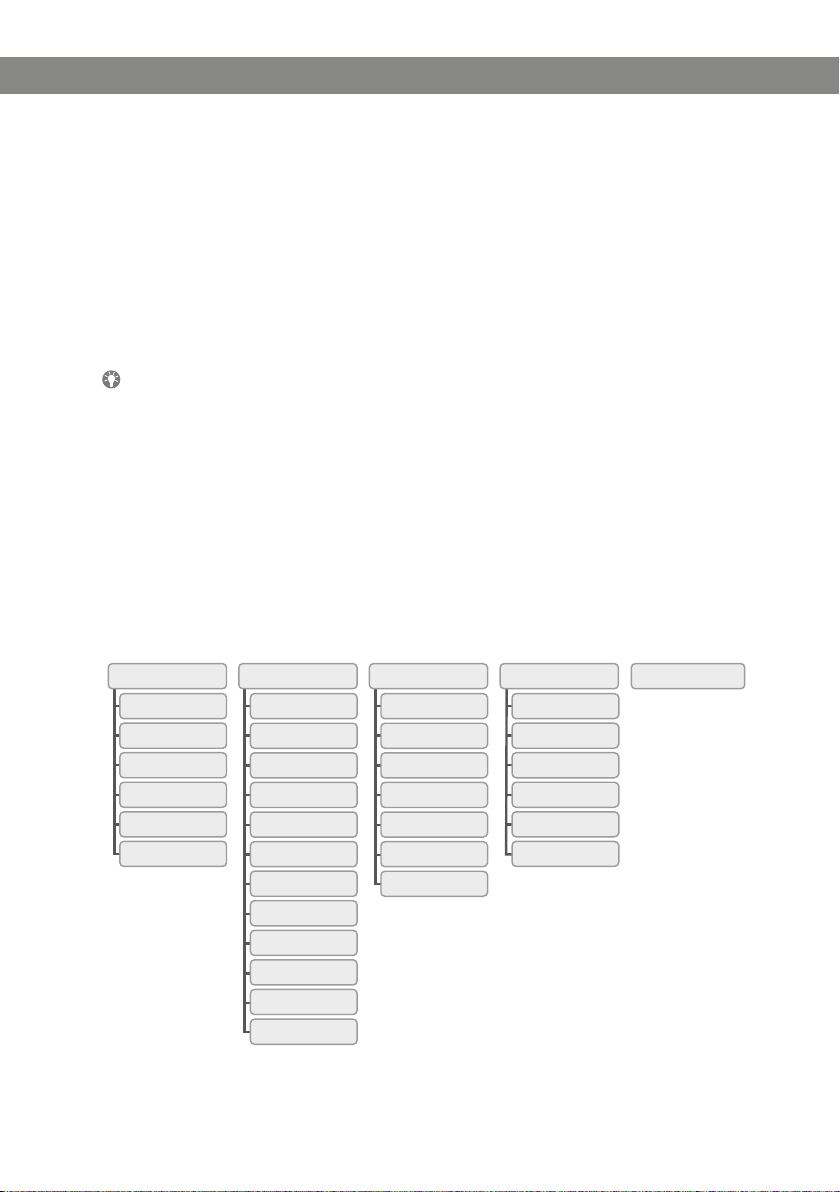
6
DESCRIPTION
SEARCH CONTACT
PHONE BOOK SETTINGS CONF GUIDE RECORDING STATUS
ADD CONTACT
EDIT CONTACT
ERASE CONTACT
ERASE ALL
STATUS
LANGUAGE
DECT
KEY TONE
TIME DATE
RING LEVEL
FLASH
MOBILE LEVEL
EQUALIZER
SCREEN TEXT
SLEEP MODE
UPGRADE
FACTORY RESET
SEARCH GROUP
ADD GROUP
EDIT GROUP
ERASE GROUP
ERASE ALL
SETTINGS
STATUS
PLAYBACK FILE
RENAME FILE
DELETE FILE
DELETE ALL
SETTINGS
STATUS
NAVIGATION AND SELECTION IN MENUS
Press MENU.
Select the option you want from the menu using the arrow buttons.
Conrm by pressing OK to select the marked option.
Cancel the setting or go back one level in the menu by pressing C.
Quit the menu by pressing MENU again.
Note that after you have made changes to a setting, you must press OK to activate
the setting.
It is possible to open a menu option directly by pressing the number button that
corresponds to the position of the option in the menu (e.g. 1 to open PHONE BOOK
and then 3 to select EDIT CONTACT).
Writing style in instructions
In the instructions, MENU > SETTINGS (2) means you should:
Press MENU.
Mark the SETTINGS option using the arrow buttons and conrm by pressing OK to
open the menu (or press button number 2).
Menu tree
Page 9

7
GENERAL
UNPACKING
Check that all parts are included in the package. If any parts are missing, please
contact your retailer.
• The Konftel 300W conference phone
• Battery
• Charging cradle
• 7.5 metre power cable for charging stand/Konftel 300W
• AC adapter
• 1.5 metre USB cable
• Quick reference guides in different languages
Packages with base station also include:
• Konftel DECT Base station
• AC adapter with 1.5 metre cable
• 1.8 metre cable for line connection
• Intermediate plugs for analogue connection
• Quick reference guides in different languages
Page 10
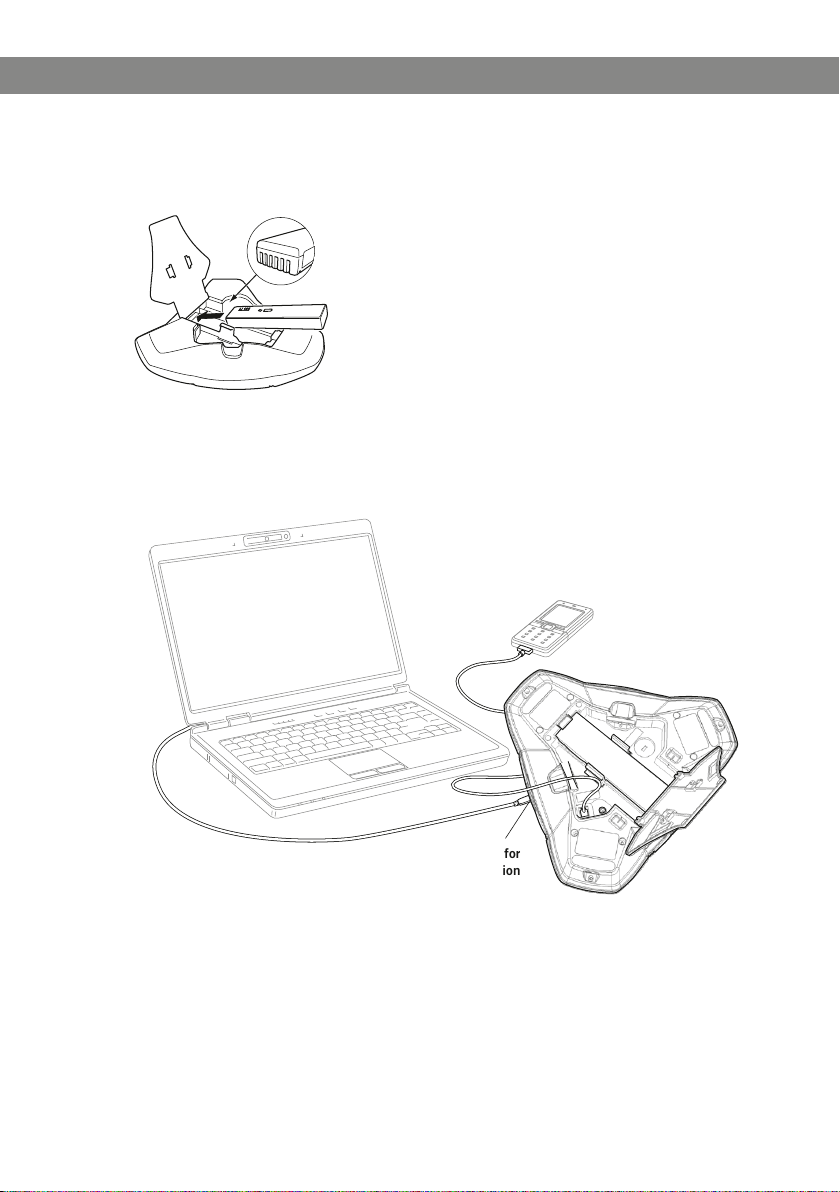
8
GENERAL
CONNECTING AND INSTALLING THE UNIT
Open the battery cover and insert the battery as illustrated.
Connect to a DECT system (see page 11), a mobile phone or a computer as illus-
trated.
(An optional phone cable is required for connection to mobile phones.)
Mini USB port for
PC connection
Place the conference phone in the middle of the table.
Place the conference phone at least 20 cm from the users.
Page 11
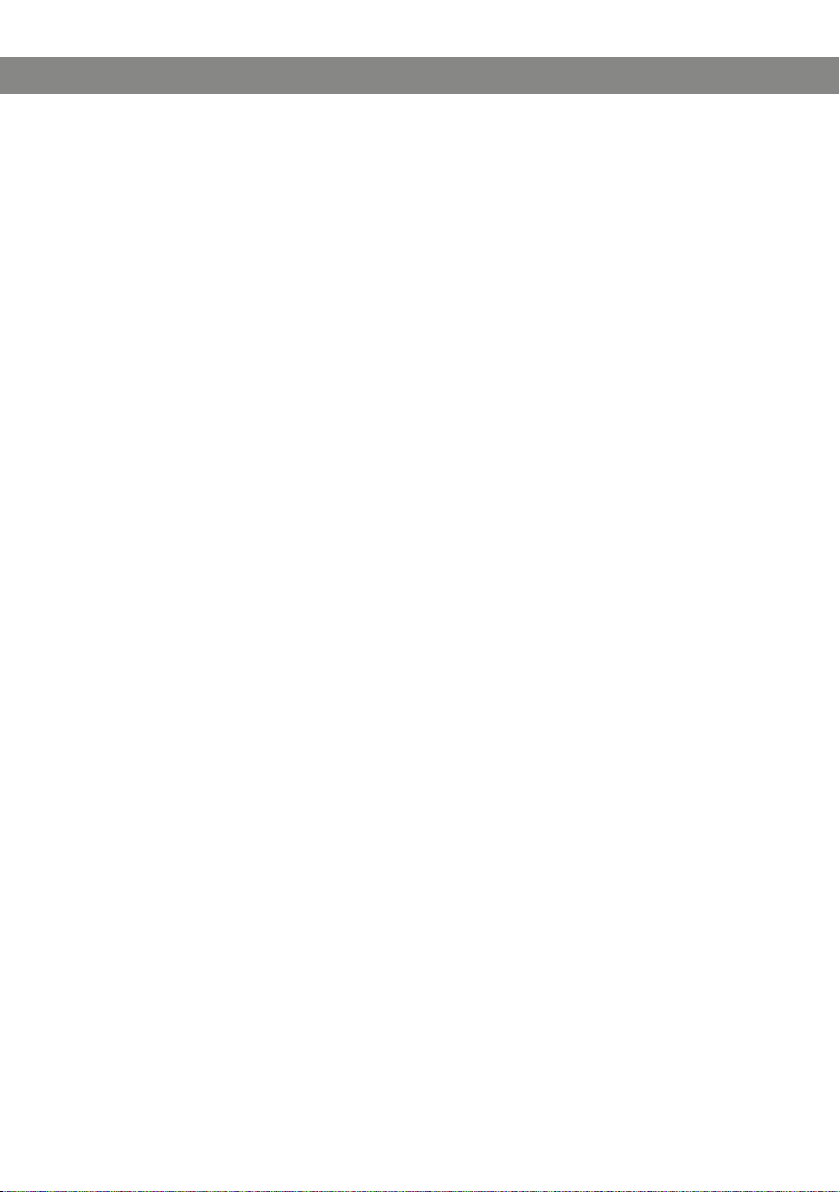
9
GENERAL
SELECT CONNECTIVITY OPTION WITH THE LINE MODE
The unit is pre-programmed for a DECT connection but it is possible to switch between
and combine all available connectivity options.
Press the LINE MODE key.
Select the connection you want and press OK to conrm.
The box in front of the selected option is lled in which indicates that this connectivity option
can be used for calls.
Press the LINE MODE key again to close the line mode.
Remove a connectivity option in the same way.
If you have selected MOBILE, you connect the call on the mobile phone and via
USB use a software program in the PC (see pages 14 and 15).
You can add another line, end a line or switch between connected lines during a
call.
USING A COMPUTER
When connected to the PC, the Konftel 300W acts as a loudspeaker and microphone
when making VoIP calls. VoIP calls are transmitted as data packets over the network /
Internet. For calls via PCs, you need VoIP software (e.g. Skype®) or a service for web
meetings whereby several users can communicate and share documents via their web
browser or special client software.
Connect the Konftel 300W to a computer using the USB cable provided.
Select Konftel 300W USB Audio as the sound unit in the computer’s settings.
Press the LINE MODE key.
Select USB and press OK to conrm.
Page 12
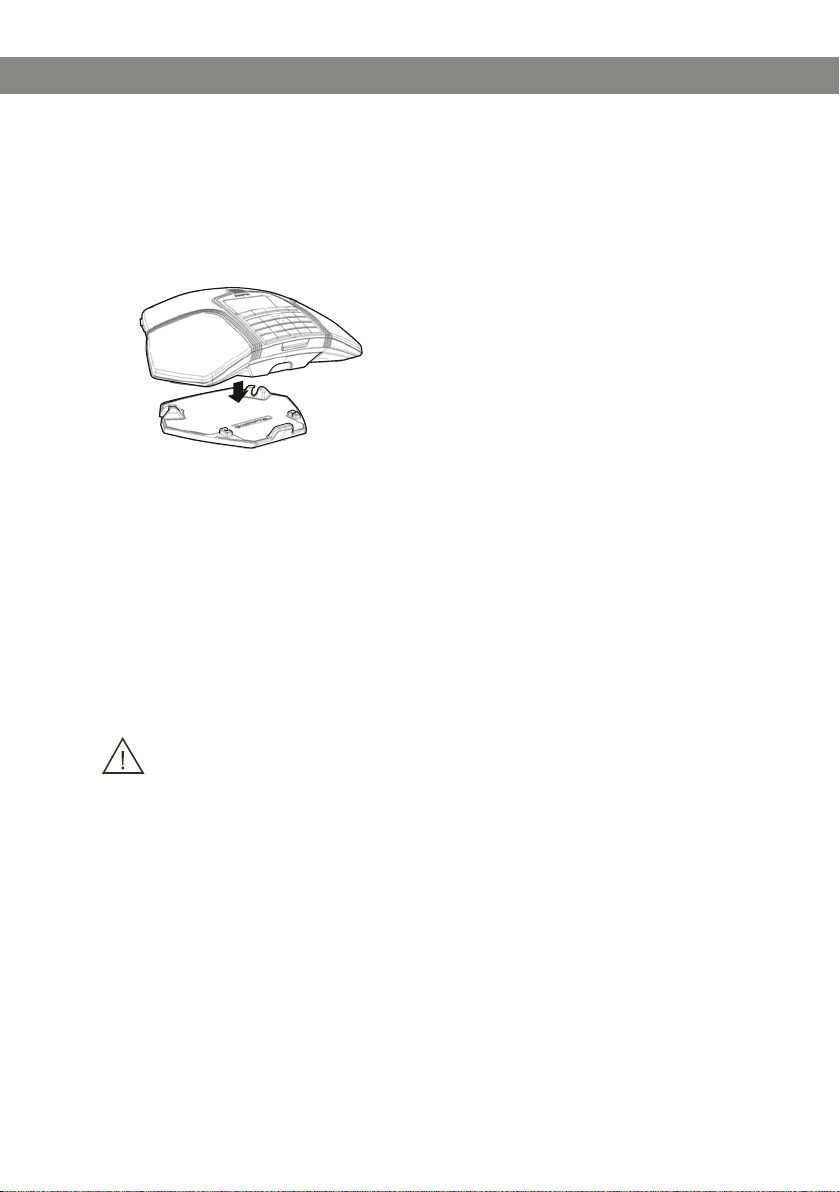
10
GENERAL
RECHARGING BATTERIES
The Konftel 300W lets you know when the battery’s remaining capacity is less than
one hour of talk time. An audible signal is emitted and the LEDs ash three times. The
battery recharging symbol on the display screen will also start ashing.
Recharge the Konftel 300W by placing it on the charging stand.
The battery can also be recharged by plugging the power cable into the Konftel
300W.
Batteries
The battery has a button to display the battery’s remaining capacity.
The Konftel 300W comes with a charged battery, but it may need recharging to full
capacity depending on how long it has been in storage.
A fully-charged battery provides talk time of about 48 hours or 20 days of standby
time. The Konftel 300W automatically switches to sleep mode after a few minutes of
inactivity.
Warning!
• Do not attempt to open or modify the battery.
• Do not expose the battery to moisture or extreme heat.
• Extreme heat, short-circuiting or any attempt to modify the battery may cause it to
ignite or explode.
• Only use the battery provided or a Konftel-recommended replacement battery.
Battery charger (optional)
The optional battery charger allows for external recharging of one or two batteries.
Charge status is denoted by the LED for each charging channel on the charger. The LED
is red during charging and green when the battery is fully charged. A red ashing LED
indicates that the battery is damaged and must be replaced.
Page 13
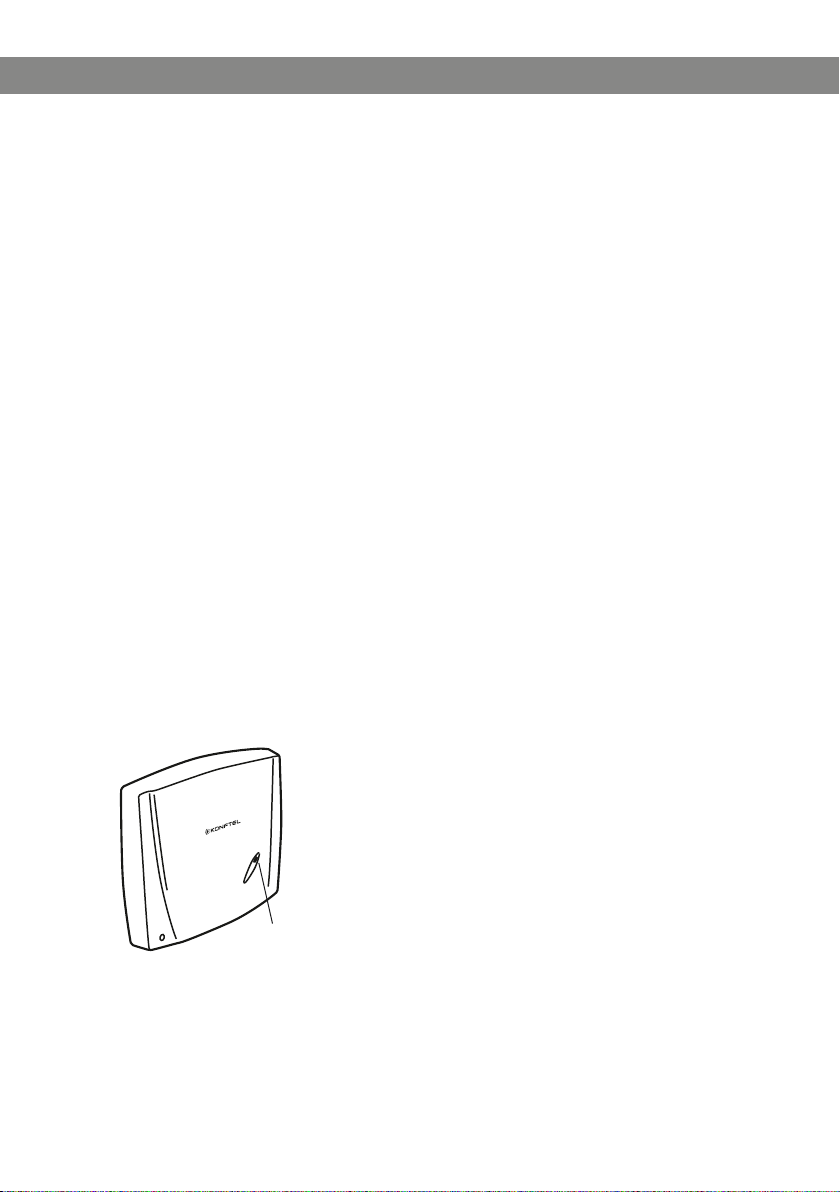
11
CONNECT TO A DECT SYSTEM
The Konftel 300W connects to different makes of GAP-compatible DECT systems. The
Konftel 300W plus Konftel DECT base station package provides a solution for ofces
without a compatible DECT system.
REGISTRATION
The Konftel 300W has to be registered with a base station before it can be used. Note
that both the base station and the Konftel 300W have to be put into registration mode.
Here we explain how to register in a Konftel DECT base station. To register your Konftel
300W in other makes of base station, simply follow the same procedure. Please refer to
your base station instruction manual or contact your company’s switchboard administrator if you are unsure.
If you have purchased a Konftel 300W with a Konftel base station, the conference
phone will already be registered with the base station. You will only need to register
if you have purchased the base station separately or are using a different make of
base station.
Put the Konftel DECT base station in registration mode
Hold down the key/LED on the base station for at least 3 seconds.
The LED ashes rapidly.
The base station is now in registration mode. Once registration has been completed, the LED
will stop ashing. If the base station does not identify a DECT phone within 10 minutes, the
registration mode will switch off automatically.
A Konftel DECT Base station is automatically set to registration mode when it is
connected to the power supply.
Key and LED
Page 14
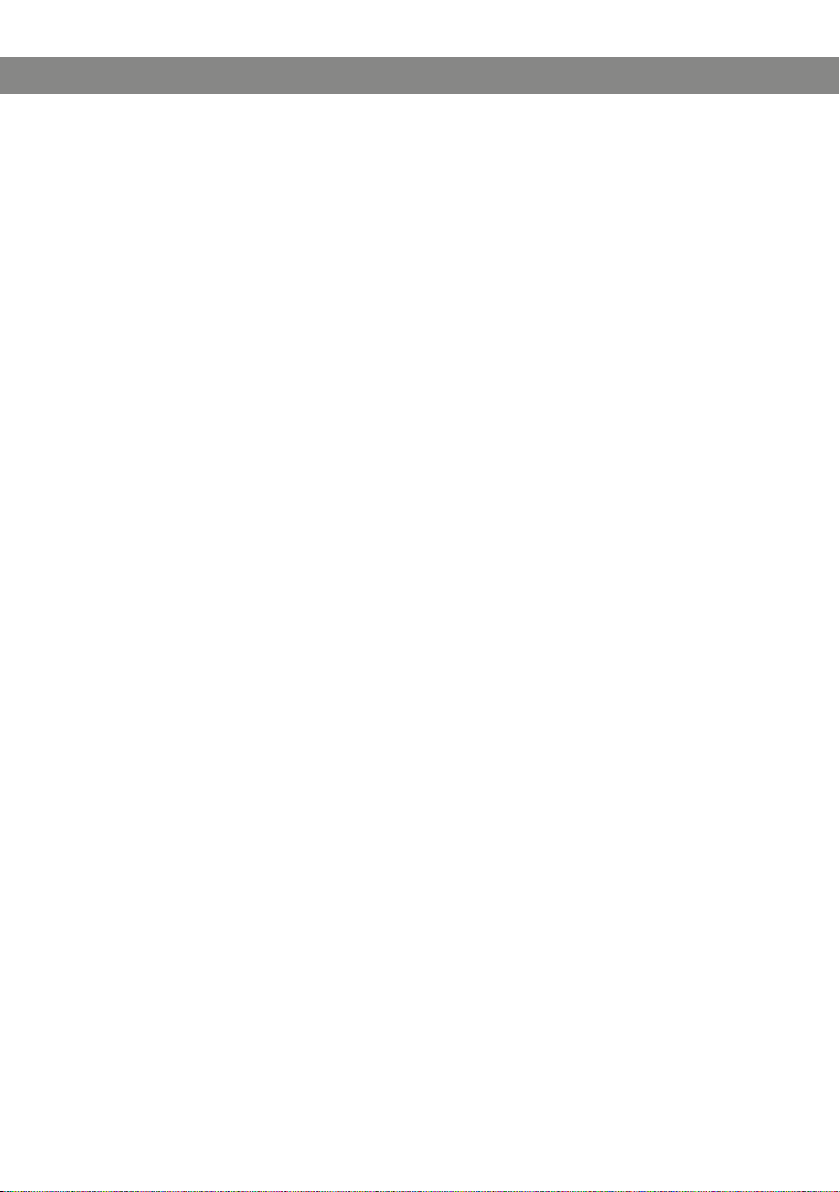
12
CONNECT TO A DECT SYSTEM
Registering the Konftel 300W with a DECT base station
Select MENU > SETTINGS > DECT > REGISTER (2,1,2) to start the registration
guide in the Konftel 300W.
Please note that you must conrm all your choices by pressing OK.
Select base (1–4).
Four base stations can be registered in the Konftel 300W. If no base station has
been programmed, choose no. 1. Numbers being used are indicated by a lled box.
Enter the base station’s security code (PIN code).
The code is 0000 for the Konftel DECT base station. Check with your company’s
switchboard administrator if a different DECT system is being used.
The Konftel 300W is now in registration mode and is searching for a base station in registration
mode. Wait until you receive conrmation that registration has been completed. (The base
station has to be in registration mode.)
Registration can be interrupted by pressing C. If registration was successful, the
word READY will appear in the display.
The Konftel 300W is now ready to use.
Please see page 27 for other menu options and settings.
If registration was not successful
If registration was not successful, the word Fail will appear in the display. Possible
reasons for this:
• Incorrect security code (check with your company’s switchboard administrator)
• Incorrect or missing PARK code (check with your company’s switchboard adminis-
trator)
• No base station within range or not activated in registration mode
Page 15

13
ANSWERING AND MAKING CALLS
ANSWERING CALLS
A ring tone is heard and the blue LEDs start ashing.
Press to answer.
The LEDs show a steady blue light. The duration of the call is shown on the display screen.
MAKING CALLS
Dial the number.
Press .
The number is called and the LEDs show a steady blue light. The duration of the call is shown
on the display screen.
Or:
Press .
Dial the number.
The number is called and the LEDs show a steady blue light. The duration of the call is shown
on the display screen.
Redialling
Press an arrow button.
The last number that you dialled appears on the display screen.
Use the arrow buttons to look through previously dialled numbers.
Press .
The number you select is dialled.
Calling from the phonebook
Please turn to page 22 for instructions on adding and updating contacts in the phonebook.
Press and hold down a number button for two seconds.
The phonebook appears on the display screen. The pre-programmed names appear in alphabetical order, starting with the number button’s rst letter.
Use the arrow buttons to look through the phonebook.
Press .
The contact you select is dialled.
Page 16

14
ANSWERING AND MAKING CALLS
MAKING THREE-WAY CALLS (DECT)
The simplest way to set up a multi-party call is to use the conference guide (see page
18). You can connect another party to an on-going call as follows. During a call, the
button acts as Flash/R-pulse, which means it transmits commands to the PBX.
This description applies for DECT calls only.
Please note that you may have to use keys other than F3 and F to send commands
to the PBX/phone operator to link a call and return to an active call. Contact your
switchboard administrator if these command keys do not work. The ash/R-pulse
time may also need to be changed (see page 28).
Press (F).
A second dialling tone is heard.
Dial the second participant’s number and wait for an answer.
Press the (F) button and then 3.
All three participants are now linked together in one call.
If you don’t get an answer when you dial the second number
Go back to the rst call by pressing (F).
VOIP CALLS VIA A COMPUTER
For these instructions, it is assumed that the computer is turned on, the VoIP software
(e.g. web meeting software or Skype®) is running, that the Konftel 300W is connected
via the USB cable to the computer and that Konftel 300W USB Audio is selected as the
sound unit in the computer’s settings.
Line mode
Press LINE MODE and select USB as a phone line. Press OK to conrm.
The box in front of USB is lled in which indicates that this connectivity option can be used for
calls.
Other connectivity options can be deselected in the same way if they are not going
to be used.
You can combine all available connectivity options.
Press the LINE MODE key again to close the line mode.
You can add another line, end a line or switch between connected lines during a call.
Making VoIP calls
Press .
The Konftel 300W has now been put into call mode and the LEDs show a steady blue light.
Page 17

15
ANSWERING AND MAKING CALLS
Indicate whether you want to connect a call with one user or several users in the
computer’s VoIP software.
The Konftel 300W functions as a speaker and microphone for the computer.
Answering a VoIP call
Press .
The Konftel 300W has now been put into call mode and the LEDs show a steady blue light.
Indicate whether you want to start the call by answering in the computer’s VoIP
software.
The Konftel 300W functions as a speaker and microphone for the computer.
Ending a VoIP call
End the call in the computer’s VoIP software and put the Konftel 300W on stand-by
by pressing .
The Konftel 300W now only functions as a speaker for the computer.
CALLS VIA MOBILE PHONES
For these instructions, it is assumed that the Konftel 300W is connected to a mobile
phone via a cable (optional accessory).
Select mobile as the telephone line
Press LINE MODE and select MOBILE as a phone line. Press OK to conrm.
The box in front of MOBILE is lled in which indicates that this connectivity option can be used
for calls.
Other connectivity options can be deselected in the same way if they are not going
to be used.
You can combine all available connectivity options.
Press the LINE MODE key again to close the line mode.
You can add another line, end a line or switch between connected lines during a call.
Making calls using a mobile phone
Press to activate Konftel 300W.
Dial the number on the mobile phone as you normally would.
The Konftel 300W now functions as a speaker and microphone for the mobile phone. The LEDs
show a steady blue light.
Ending calls
Ending the call on the mobile phone.
Press to turn off the Konftel 300W.
Page 18

16
DURING A CALL
ADJUSTING THE SPEAKER VOLUME
Adjust the speaker volume using the buttons and .
Adjusting the speaker volume when multiple lines are connected
If you have selected multiple lines, you can adjust the volume level for each line. This is
useful if the lines have different volume levels.
Press the or key to display the current volume setting.
The current main volume appears on the display screen. Above it are three smaller
volume indicators which can be used to adjust the different connection lines.
Increase or decrease the speaker volume for all lines in the normal way using the
and keys.
Use the arrow keys to mark one of the connected lines.
Adjust the speaker volume for the selected connection line using the keys and
.
PLACING CALLS ON TEMPORARY HOLD
Mute
Press (Mute) to turn off the microphone.
The LEDs change from blue to red. The other party cannot hear what you are saying.
Press (Mute) to reconnect the call.
Hold
Press HOLD to put the call on hold.
The LEDs change from blue to ashing red. Both the microphone and the speaker are turned off
and the call is on hold.
Press HOLD to reconnect the call.
ENDING CALLS
End the call by pressing .
Page 19

17
DURING A CALL
SWITCHING LINES DURING CALLS
Connecting a new line during a call
You can add another line or switch between connected lines during a call.
Press the LINE MODE button during the call.
An indicator appears on the display screen in front of the selected line(s).
Use the arrow buttons to mark the line you want to connect and conrm your choice
by pressing OK.
If you selected USB or MOBILE, this line will open. You then connect the call via the computer
or mobile phone.
If you selected DECT, you will hear a dialling tone. You then dial the number on the Konftel
300W or use the Phonebook.
Press the LINE MODE key again to close the line mode.
Putting a line on hold during a call
Press the LINE MODE button during the call.
Use the arrow buttons to mark the line you want to put on hold and press the HOLD
button.
The indicator in front of the selected line starts to ash.
Repeat the above to reconnect the line.
Press the LINE MODE key again to close the line mode.
Disconnecting a line during a call
Press the LINE MODE button during the call.
Use the arrow buttons to mark the line you want to disconnect and conrm your
choice by pressing .
The indicator in front of the selected line goes out and the line is disconnected. The other calls
can continue.
Press the LINE MODE key again to close the line mode.
Page 20

18
CONFERENCE GUIDE
The conference guide allows you to create 20 conference groups with up to six people in
each. You can now call the participants in a meeting by simply pressing a few buttons.
You may need to adjust some settings in your Konftel 300W to make it compatible with
your PBX. Please turn to page 21 in this User Guide for more details.
Please note that the conference guide is used for DECT calls. Calls via USB are
connected via the PC and calls via MOBILE from the mobile phone.
Entering text with the keypad
Please turn to page 4 for instructions on using the keypad to enter text.
CREATING CONFERENCE GROUPS
Select MENU > CONF GUIDE > ADD GROUP (3,2).
Enter a group name and press OK to conrm.
Press OK to enter the rst person.
Write the name of the rst person and press OK to conrm. Enter the number and
press OK to conrm.
Press OK to add another person and repeat the above steps.
Conclude by pressing C.
MAKING CONFERENCE GROUP CALLS
Press the (Conference) button.
Select the conference group you want to call.
You can use the arrow buttons to press an alphanumeric button to jump to the rst
name that starts with that letter in the list.
Press OK if you want to see who is in the group before you make the call.
(Then press OK again or to call.)
Press directly if you want to make the call without rst checking who is in the
group.
The Konftel 300W dials the rst person and asks you to conrm when the person answers.
Press OK when the rst person has answered.
Continue in the same way for each person in the group.
Page 21

19
CONFERENCE GUIDE
If you don’t get an answer
Press C if one of the persons you are trying to call does not answer.
The conference guide will ask you if you want to redial that person.
Either press OK or C.
If you decide not to redial (C) you will be asked if you want to end the conference guide or
continue to the next person.
Press OK to continue and C to end the guide.
When the guide has ended, you will be connected with up to six people and ready to start your
conference.
Please note that you can also call a conference group via SEARCH GROUP in the
CONF GUIDE menu.
MAKING A TEMPORARY CONFERENCE GROUP CALL (MULTI-PARTY CALL) USING THE INSTANT GUIDE
Press the (Conference) button.
Select INSTANT with the arrow buttons. Press OK to conrm.
The Instant guide asks you to dial the rst number.
Dial the rst person’s telephone number. Press OK to conrm.
Press OK when the rst person has answered.
Press OK to call another person and repeat the above steps. Press C when you have
called all the persons you want for your meeting.
If one of the persons does not answer, follow the steps for calling a saved conference
group (see above).
DISPLAYING CONFERENCE GROUP PARTICIPANTS
Select MENU > CONF GUIDE > SEARCH GROUP.
Mark the group you want and press OK.
The names of the conference group participants are displayed.
Press C to return to the CONFERENCE GUIDE menu or MENU to exit the menu.
Press OK or to dial the group.
Page 22

20
CONFERENCE GUIDE
EDITING CONFERENCE GROUPS
Select MENU > CONF GUIDE > EDIT GROUP (3,3).
Here, you can change the name of a conference group, add or delete a person from a
group and change a person’s name and phone number.
Mark your choice of option in the menu and press OK to conrm.
The names of the conference groups are displayed.
Mark the group you want to change and press OK to conrm.
Mark a person you want to change and press OK to conrm.
Make the change and press OK to conrm.
Delete a number or a letter in a name by pressing C. If you want to cancel the
change you are making and leave the name or number as they were, press C until
the CONFERENCE GUIDE menu appears.
DELETING CONFERENCE GROUPS
Select MENU > CONF GUIDE > ERASE GROUP (3,4).
Mark the group you want to delete and press OK.
Conrm that you really want to delete the group by pressing OK or cancel the dele-
tion of a group by pressing C.
DELETE ALL CONFERENCE GROUPS
Select MENU > CONF GUIDE > ERASE ALL (3,5).
Conrm that you really want to delete all groups by pressing OK or cancel the dele-
tion of all groups by pressing C.
Page 23

21
CONFERENCE GUIDE
CONFERENCE GUIDE SETTINGS
When a multi-party call is going to be connected, a special signal (ash or R-pulse) is
produced which transmits the command (request, return and conference) to the PBX.
It may be necessary to change the type of signal if calls are connected via a PBX.
Different PBXs may require different signals. These requirements should be specied
in the technical data for the PBX. Settings for the most common PBXs are listed on
Konftel’s website.
Select MENU > CONF GUIDE > SETTINGS (3,6).
Enter the command for a request for a new dialling tone and press OK to conrm.
(“F” is the default setting)
Enter the command to connect everyone to a multi-party call and press OK to
conrm. (“F3” is the default setting)
Enter the command to return to your original call and press OK to conrm. (“F” is
the default setting)
If you experience problems making multi-party calls
It may be necessary to change the duration of the pulse so that it works with your PBX.
Read “Adjusting Flash/R-pulse duration” on page 28.
Your PBX may not be programmed to admit multi-party calls or the procedure may be
different. Please contact your telephone administrator or service provider.
DISPLAYING CONFERENCE GUIDE STATUS
Select MENU > CONF GUIDE > STATUS (3,7).
The display screen indicates the number of conference groups already stored plus how many
more groups can be added.
Page 24

22
PHONEBOOK
The Konftel 300W has a phonebook that holds up to 200 entries. See page 13 for
making calls via the phonebook.
Entering text with the keypad
Please turn to page 4 for instructions on using the keypad to enter text.
SEARCHING FOR CONTACTS
The simplest way to search for a contact in the address book is to hold down a
number button for two seconds (see page 13). You can also search for a contact via
the PHONEBOOK menu.
Select MENU > PHONE BOOK > SEARCH CONTACT (1,1).
Mark the contact you want.
You can use the arrow buttons to press an alphanumeric button to jump to the rst
name that starts with that letter in the list.
Press OK or to dial the selected contact, C to return to the PHONEBOOK menu
or MENU to exit the menu.
ADDING CONTACTS
Select MENU > PHONE BOOK > ADD CONTACT (1,2).
Enter the name of the contact and press OK to conrm.
Write the number and press OK to conrm.
Press OK to add another contact or MENU to exit the menu.
EDITING CONTACTS
Select MENU > PHONE BOOK > EDIT CONTACT (1,3).
Mark the contact you want to change. Press OK to conrm.
Make the change and press OK to conrm.
Delete a number or a letter in a name by pressing C. If you want to cancel the
change you are making and leave the name or number as they were, press C until
the PHONEBOOK menu appears.
Page 25

23
PHONEBOOK
DELETING CONTACTS
Select MENU > PHONE BOOK > ERASE CONTACT (1,4).
Mark the contact you want to delete and press OK.
Conrm that you really want to delete the contact by pressing OK or cancel the
deletion of a contact by pressing C.
DELETING ALL CONFERENCE GROUPS
Select MENU > PHONE BOOK > ERASE ALL (1,5).
Conrm that you really want to delete all contacts by pressing OK or cancel the
deletion of a contact by pressing C.
DISPLAYING PHONEBOOK STATUS
Select MENU > PHONE BOOK > STATUS (1,6).
The display screen indicates the number of contacts already stored plus how many more
contacts can be added.
Page 26

24
RECORDING
It is possible to record a phone conference on an SD (Secure Digital) memory card
so you can listen to it later on. It is possible to record a call in progress and use the
Konftel 300W as a dictaphone.
A ashing symbol appears on the display screen during recording. A beep is heard every
20 seconds so that other parties in the call know it is being recorded. The beep can be
turned off (see page 26).
The recorded call is saved on the memory card. The document is named after the time
at which the recording began (e.g. 14-35-01.wav) and is saved in a folder with the
current date. This name can be changed after the recording has ended (see page 26).
STARTING A RECORDING
Remember to notify all parties in the call before you start recording.
Press the
The recording symbol ashes on the display screen.
MUTE FUNCTION
Press the (Mute) button during a call to turn the microphone off.
The LEDs change from blue to red.
The other party cannot hear what you are saying and only the called party is recorded.
REC
/C button for two seconds and press OK to conrm.
HOLD
Press HOLD during the call to put the call on hold.
The LEDs change from blue to ashing red.
Both the microphone and the speaker are turned off and the call is on hold. None of the parties
will now be recorded.
ENDING A RECORDING
Press the
The recording symbol is no longer displayed on the screen.
If you are recording a call and the call is ended, you will be asked if you want to
stop recording.
REC
/C button for two seconds and press OK to conrm.
Page 27

25
RECORDING
LISTENING TO A RECORDING
You can listen to a recorded phone conference on your Konftel 300W or a computer
using an SD memory card reader. Recordings are saved in .wav format and can be
played back on your choice of media player.
Listening to recordings on the Konftel 300W:
Select MENU > RECORDING > PLAYBACK FILE (4,1).
Mark the folder you want (date) and press OK to conrm.
A list of all recordings for the specied date is displayed. Names, date, time and length are
displayed for each recording.
Mark the recording you want and start the playback by pressing OK.
Adjusting the speaker volume
Increase the volume using the button and lower it using .
Pause playback
Pause the playback by pressing OK.
Restart playback by pressing OK again.
Move forward in the recording during playback
Move forward in the recording by pressing arrow down or backward by pressing
arrow up.
The recording advances about 10 seconds every time you press the button.
You can also jump further forward in the recording:
Key 3 – forward 1 minute
Key 6 – forward 10 minutes
Key 1 – backward 1 minute
Key 4 – backward 10 minutes
Stop playback
Stop the playback by pressing C.
Page 28
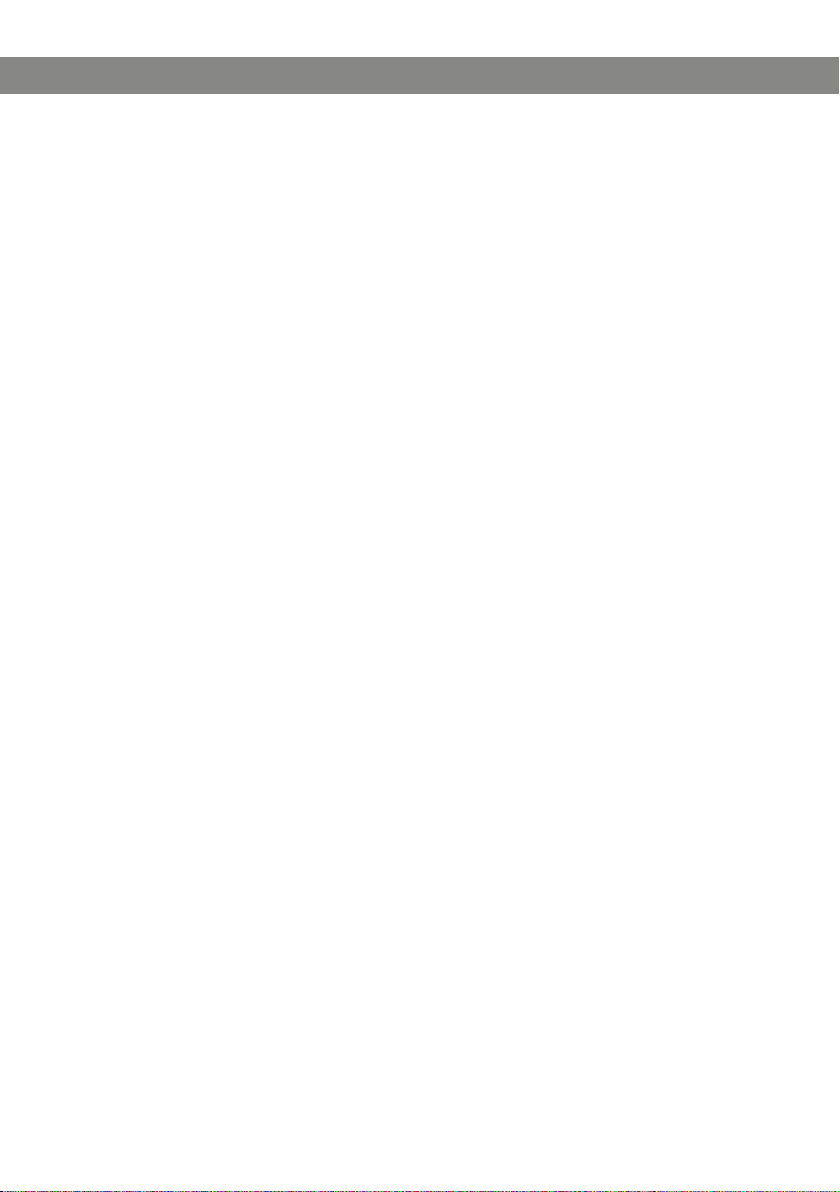
26
RECORDING
MANAGING RECORDINGS
Editing the name of a recording
The recording is named by default with the time at which the recording started.
Select MENU > RECORDING > EDIT FILE (4,2).
Mark the folder you want and press OK to conrm.
Mark the recording to be edited and press OK.
Make the change and press OK to conrm.
Delete a number or a letter in a name by pressing C.
If you want to cancel the change you are making and leave the name or number as they
were, press C several times until the RECORDING menu appears.
Deleting a recording
Select MENU > RECORDING > DELETE FILE (4,3).
Mark the folder you want and press OK.
Mark the recording to be deleted and press OK.
Conrm that you really want to delete the recording by pressing OK again, or cancel
the deletion of a recording by pressing C.
Deleting all recordings
Select MENU > RECORDING > DELETE ALL (4,4).
Conrm that you really want to delete all recordings by pressing OK again, or cancel
the deletion of a recording by pressing C.
ADJUSTING THE RECORDING INDICATOR
A short beep is heard every 20 seconds so that all the parties in the call know it is
being recorded. This feature can be turned off.
Select MENU > RECORDING > SETTINGS (4,5).
Select your choice and press OK to conrm.
DISPLAYING RECORDING FEATURE STATUS
Select MENU > RECORDING > STATUS (4,6).
The display screen indicates the number of recordings, the total length of recorded calls and
how many hours of recording time are left before the memory card is full.
Page 29

27
SETTINGS
DECT
Select a base station
Select MENU > SETTINGS > DECT > BASE (2,1,1).
The AUTO option and the base stations that are registered are displayed as options in the menu.
AUTO means that the Konftel 300W automatically selects the registered base station
that has the greatest signal strength.
Registering with a base station
Select MENU > SETTINGS > DECT > REGISTER (2,1,2).
The Konftel 300W registration guide starts.
See page 12 for a detailed description of the registration process.
Deregistering from a base station
This option only works with a Konftel DECT base station.
Select MENU > SETTINGS > DECT > DEREGISTER (2,1,3).
The Konftel 300W retrieves a list of the handsets that have been registered with that particular
Konftel DECT base station. There is a lled box in front of the name of the handset that you are
using (Konftel 300W).
Mark the handset you want to deregister and press OK to deregister it.
Enter the base station’s PIN code (0000) and conrm your choice by pressing OK.
SELECTING LANGUAGES
Select MENU > SETTINGS > LANGUAGE (2,2).
Select the language you want and press OK to conrm.
DEACTIVATING KEYPAD TONES
You can select whether or not you want a tone to be heard when you press a button.
Note that this setting does not affect the tone you hear when you dial a number in call
mode.
Select MENU > SETTINGS > KEY TONE (2,3).
Select your choice and press OK to conrm.
Page 30

28
SETTINGS
ADJUSTING DATE AND TIME
Changing the date
Select MENU > SETTINGS > TIME DATE > DATE (2,4,1).
Change the ashing gures for the year using the arrow buttons or by entering the
gures on the keypad. Press OK to conrm and to continue to the month, and then
proceed in the same way for the day.
Changing the time
Select MENU > SETTINGS > TIME DATE > TIME (2,4,2).
Change the ashing gures for the hour using the arrow buttons or by entering the
gures on the keypad. Press OK to conrm and to continue to minutes.
Changing the time format
Select MENU > SETTINGS > TIME DATE > TIME FORMAT (2,4,4).
Select either a 12-hour or a 24-hour format using the arrow buttons and press OK
to conrm your choice.
ADJUSTING RING LEVEL VOLUME
Select MENU > SETTINGS > RING LEVEL (2,5).
Select your choice and press OK to conrm.
There are six volume levels plus a silent mode. You will hear the ring tone for each
level you select. If you select silent mode, an LED on the phone ashes when an
incoming call is received.
ADJUSTING FLASH/R-PULSE DURATION
The R pulse/Flash (Register recall) is used to request a new line from the PBX. Different
countries and PBXs may require different durations for activating the pulse. Duration
requirements should be specied in the technical data for the PBXs.
Select MENU > SETTINGS > FLASH (2,6).
Select your choice and press OK to conrm.
Applicable settings:
100 ms – Scandinavia, Europe, Siemens HiPath
300 ms – Germany, France, Israel
500 ms – USA
Page 31
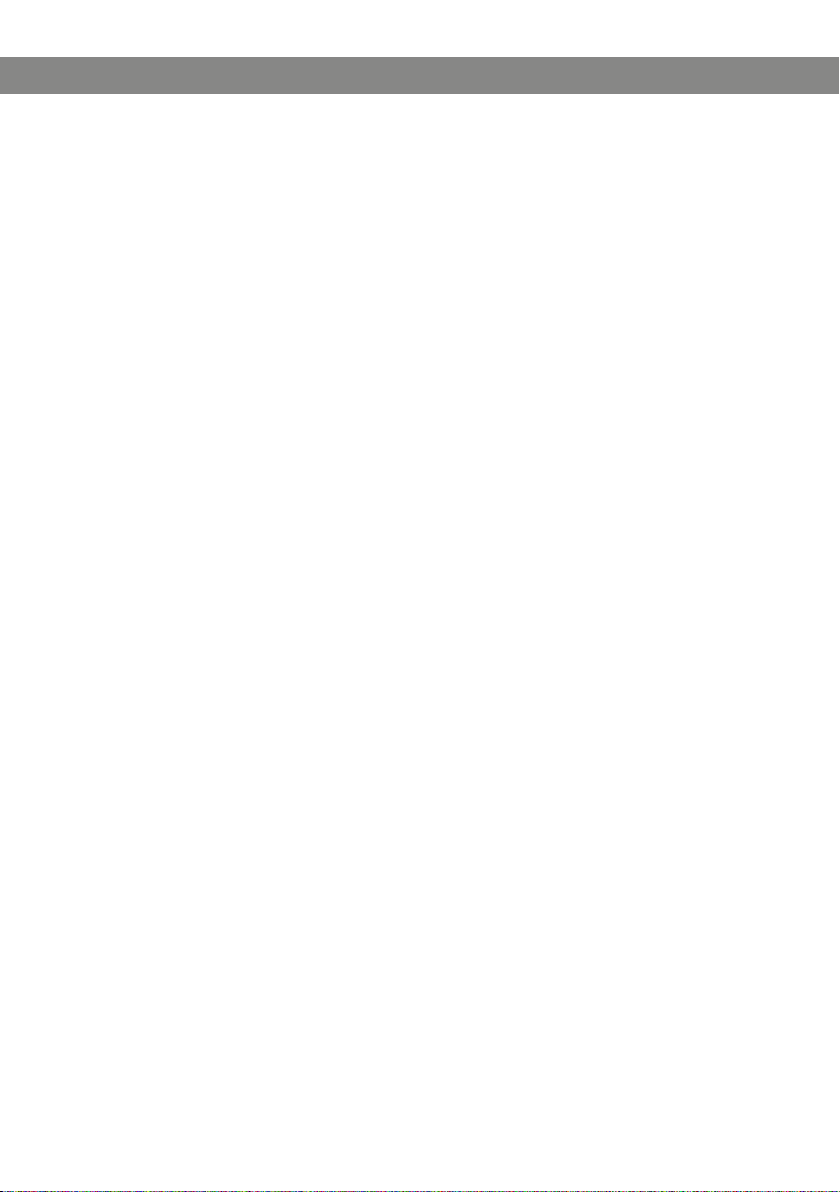
29
SETTINGS
ADJUSTING MICROPHONE VOLUME WITH MOBILE PHONE CONNECTED
The Konftel 300W microphone has seven volume settings, so if the volume of calls via
Mobile phones is too soft or too loud, you can easily adjust it to the right level.
Select MENU > SETTINGS > MOBILE LEVEL (2,7).
Select your choice and press OK to conrm.
ADJUSTING SOUND (EQUALIZER)
The sound reproduction can be adjusted to the required pitch (SOFT, NEUTRAL and
BRIGHT).
Select MENU > SETTINGS > MOBILE LEVEL (2,8).
Select your choice and press OK to conrm.
CHANGING TEXT ON THE DISPLAY SCREEN
The text on the display screen can be changed when the Konftel 300W is on hook.
Select MENU > SETTINGS > SCREEN TEXT (2,9).
Delete existing text using C and enter your new text. Press OK to conrm.
SLEEP MODE
It is possible to deactivate the sleep mode.
Välj MENU > SETTINGS > SLEEP MODE (2,0).
UPGRADING
This menu option restarts the Konftel 300W in upgrade mode. See page 31.
RESETTING
There is a menu option under SETTINGS that resets all settings to default. Please note
that this also deletes all contacts in the phonebook and all groups saved in the conference guide.
Select MENU > SETTINGS > FACTORY RESET.
Conrm that you really want to reset the settings to default by pressing OK again, or
cancel the resetting procedure by pressing C.
Page 32

30
SETTINGS
CHECKING STATUS
If you need to check the software version or serial number.
Select MENU > STATUS (5).
Page 33

31
UPGRADING SOFTWARE
The Konftel 300W is continually being developed with smart features and the software
can be upgraded to ensure the unit is always running the latest software version.
UPGRADING FROM A PC
Installing Konftel PC Suite
Visit www.konftel.com/upgrades and select Konftel 300W.
Click to download Konftel PC Suite.
Install the software on your computer.
Follow the instructions given by the installation program.
We recommend that you open and read the installation instructions document
(PDF ).
Restart the Konftel 300W in upgrade mode
Connect the Konftel 300W to the PC using the USB cable.
Select MENU > SETTINGS > UPGRADING.
Conrm that you want to restart in upgrade mode by pressing OK or cancel the
restart procedure by pressing C.
You can also restart the unit in upgrade mode by holding down the Menu key while
the Konftel 300W is being started – i.e. the battery is inserted.
Updating software
Start the Konftel PC Suite software on your computer from the Start menu.
Follow the instructions that the software guide gives you.
We recommend that you open and read the installation instructions document
(PDF ).
We recommend that you let Konftel PC Suite automatically download and install the
latest version from Konftel’s website. You can also install a Konftel rmware le that
has already been downloaded to the PC’s hard drive.
Page 34

32
OPTIONAL ACCESSORIES
Please visit Konftel’s website www.konftel.com/300W.
Page 35

33
TROUBLESHOOTING
If your Konftel 300W is not working properly:
• If there is no dialling tone, check that an DECT line has been selected.
• Check that the Konftel 300W is within range for a DECT base station and that it is
registered with the base station.
• Check that the microphone is turned on during the call. The blue microphone LEDs
must be lit.
• If the Konftel 300W needs to wait for a second dialling tone, you should enter a pause
using the pause/mute button when entering a telephone number as an instruction or in
the phonebook.
• If the 300W is exposed to electrostatic discharge, the caller ID function may malfunction. The unit may require a reset by the user.”
You can nd more FAQ on the Konftel website, www.konftel.com/300W.
Page 36

34
TECHNICAL SPECIFICATIONS
Size Diameter 240 mm, height 77 mm
Weight 1 kg
Colour Liquorice black
Display screen Illuminated graphics (LCD), 128x64
Keypad Alphanumerical 0–9, *, ash/R, off, mute, hold, volume up,
volume down, 5 buttons for menu navigation, line mode,
conference guide
Anti-theft protection Kensington security slot
Memory Support for SD memory cards up to 2 GB
Upgrades The Konftel PC Suite upgrades Konftel 300W software via the
USB connection
Connectivity
Wireless DECT / DECT 6.0, GAP-compatible
PC connection USB 2.0 Mini B
Mobile connection 6/6 DEC
Power supply Battery: Emerging Power Li 18S, 7.2 V 5200 mAh Lithium ion
Konftel 300W charging cradle
Konftel charging station
AC adapter Model S024EM1400150
100–240 V AC / 14 V DC, 1.5 A
Audio
Technology OmniSound® 2.0 Wideband
Microphone Omni-directional
Reception area Up to 30 metres2, >10 people
Speakers Frequency band 200–3300 Hz, analogue line (DECT)
200–7000 Hz, USB VoIP
Volume 90 dB SPL 0.5 m
Equalizer Three pitches: soft, neutral, bright
Page 37

35
TECHNICAL SPECIFICATIONS
Environment
Temperature 5°–40°C
Relative humidity 20–80% condensation free
Recommended acoustic conditions
Reverberation period: 0.5 S Rt 60
Background noise: 45 dBA
Approvals
Radio/ Telecommunication EN301406, ES 203021-1, ES 203021-2, ES 203021-3,
EN 301 489 V1.8.1 (2008-04), EN 301489-6, EN55022,
EN55024, EN61000-3-2, EN61000-3-3,
FCC Part 68, FCC Part 15 subpart D
Electrical safety IEC 60950-1:2005, EN 60950-1:2006 and A11, ANSI/UL
60950-1-2007, CAN/CSA-C22.2 No. 60950-1-07
Page 38

36
TECHNICAL SPECIFICATIONS
KONFTEL DECT BASE STATION (ACCESSORIES)
Power supply AC adapter ZDA060060m-N (m=US, EU, BS)
100–240 V AC / 6 V DC, 600 mA
Cable length 2 metres
Tele connection Analogue PBX or PSTN, RJ-11
Compatibility A Konftel DECT base station is GAP-compatible and can be
connected to analogue lines or any PBX equipped with an
analogue extension.
Up to 7 GAP-compatible DECT units can be connected to a
Konftel DECT base station, EU version
Up to 4 GAP-compatible DECT units can be connected to a
Konftel DECT base station, US version
Dimensions 175x160 mm
Weight 240 grams
Approvals
Electrical safety EN60950:2001
EMC EN301489-01/06:2008,
EN55022, EN55024, EN61000-3-2, EN61000-3-3
DECT/radio European DECT standard: EN301406-v1.5.1 2003
GAP standard TBR22
Tele TBR21:1998
Page 39

37
SERVICE AND GUARANTEE
If anything is wrong with your Konftel unit, please contact the place of purchase.
Guarantee
We give a two-year guarantee on our conference telephones.
Service
Service is offered after the expiration of the guarantee. Please contact your retailer and
ask for a cost estimate.
Konftel support
If you have any questions about the guarantee and service, please contact your Konftel
support centre
Europe: +46(0)90-706 489 (Monday–Friday 8.00–17.00 GMT+1)
E-mail: rma@konftel.com
USA and Canada:
+1 866-606-4728 (Monday–Friday 08.00–17.00 GMT-8)
E-mail: konftel.usa@konftel.com
Page 40

38
Page 41

Page 42

Konftel is a leading company within loudspeaker communication and audio technology. We develop
and sell products and technology for telephone conferences based on cutting-edge expertise within
acoustics and digital signal processing. A key attribute of our products is that all the conference
telephones have built-in, high-quality audio technology – OmniSound® providing crystal-clear
sound. Read more about Konftel and our products on www.konftel.com.
www.konftel.com
Konftel AB, Box 268, SE-901 06 Umeå, Sweden
Phone: +46 90 706 489 Fax: +46 90 131 435 E-mail: info@konftel.com
110104-61-001 Rev 2e
