Page 1

The Konftel 300M User Guide
ENGLISH
Page 2

OmniSound® HD – Optimal sound
By incorporating full duplex audio, the patented audio technology OmniSound® guarantees
the audio conference an impressive and crystal clear sound in both directions through a
hypersensitive microphone with 360° sound pickup and speakers that provide powerful
sound distribution to all participants.
OmniSound® HD offers HD audio transmission for VoIP calls. In addition features like
echo cancellation, background noise suppression which minimizes distracting background
noise and an equalizer for personal adjustment of the sound’s various characteristics are
also included. Move freely around the room, talk, discuss and debate while retaining great
sound quality that is entirely free from irritating sound clipping, damping or echoes. It’s as
close as you can get to natural sound.
0980
Konftel AB hereby declares that this conference unit complies with all essential requirements and other relevant provisions of Directive 1999/5/EC.
See www.konftel.com/doc for a complete declaration.
Warning!
Do not expose the Konftel 300M, charging stand or batteries to water or
moisture.
Warning!
Do not open the casing of the Konftel 300M.
Warning!
Only use the power adapter provided to connect the unit to the mains.
Warning!
Only use the battery provided or a Konftel-recommended replacement battery.
Warning!
Do not attempt to open or modify the battery.
Warning!
Extreme heat, short-circuiting or any attempt to modify the battery may cause it
to ignite or explode.
B
Page 3
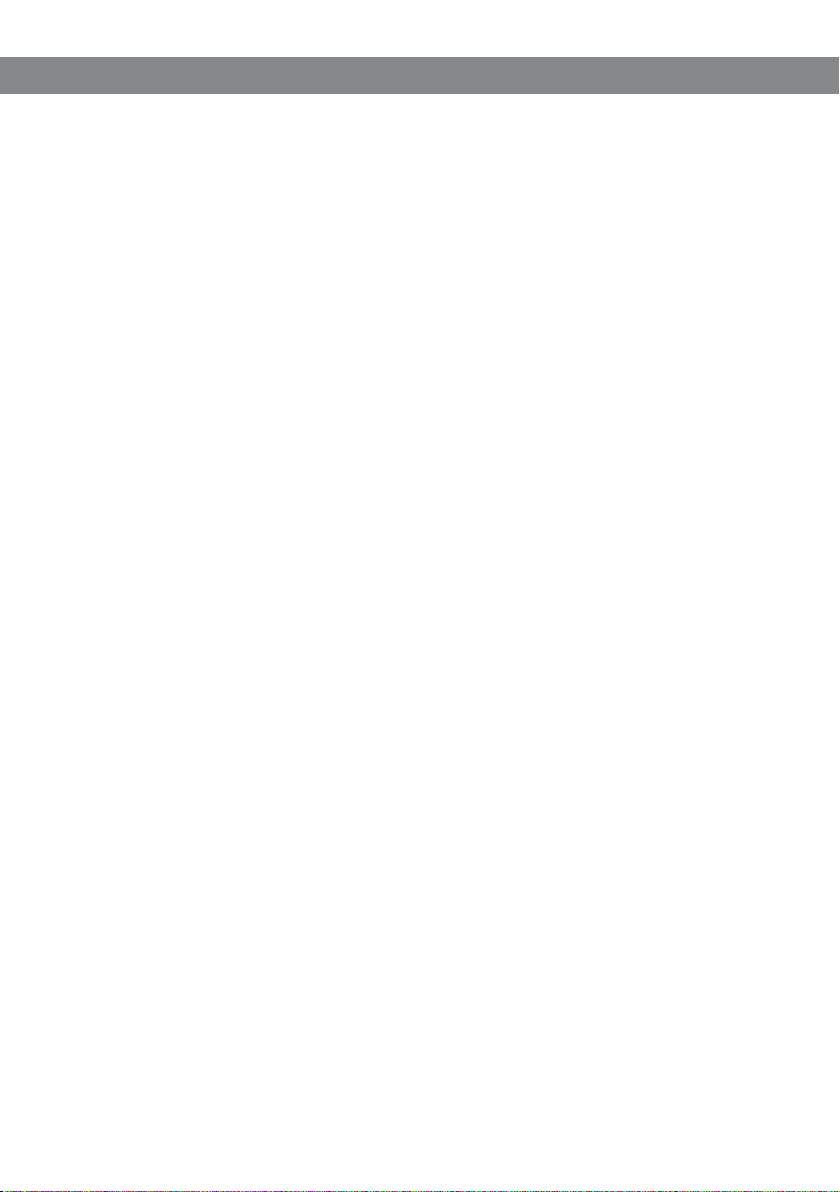
TABLE OF CONTENTS
Description 2
General .................................................. 2
Maintenance .......................................... 2
Keypad .................................................. 4
Display screen ........................................ 5
Navigation and selection in menus ........... 6
General 7
Unpacking ............................................. 7
Connecting and installing the unit ............ 8
Connection to a PC ................................. 9
Bridge connection ................................... 9
Recharging batteries ..............................10
Answering and making calls 11
Answering calls......................................11
Making calls ..........................................11
Making multi-party calls ......................... 11
During a call 12
Adjusting the speaker volume ..................12
Placing calls on temporary hold ...............12
Ending calls ..........................................12
Conference guide 13
Making multi-party calls .........................13
Answering incoming calls during a call .....13
Managing multi-party calls .....................13
Creating conference groups.....................14
Making conference group calls ................14
Displaying conference group participants .15
Editing conference groups ......................15
Deleting conference groups .....................15
Delete all conference groups ...................15
Displaying conference guide status ..........16
Phonebook 17
Searching for contacts ...........................17
Adding contacts ....................................17
Editing contacts ....................................17
Deleting contacts ...................................18
Deleting all contacts ..............................18
Copying contacts ...................................18
Displaying phonebook status ...................18
Recording 19
Star ting a recording ...............................19
Mute function ........................................19
Hold .....................................................19
Ending a recording .................................19
Listening to a recording ......................... 20
Managing recordings ..............................21
Adjusting the recording indicator .............21
Displaying recording feature status ..........21
Messages 22
Read and erase a message .................... 22
Send a message ................................... 22
Settings 23
Apperance .......................................... 23
Adjusting date and time ........................ 23
Sound ..................................................24
Security ................................................24
Enable SIM card .................................. 25
Network ............................................... 25
Sleep mode .......................................... 26
Software ............................................. 26
Checking status .................................... 26
Set call forwarding ................................ 26
Upgrading software 27
Upgrading from a PC............................. 27
Technical specications 28
Service and guarantee 30
1
Page 4
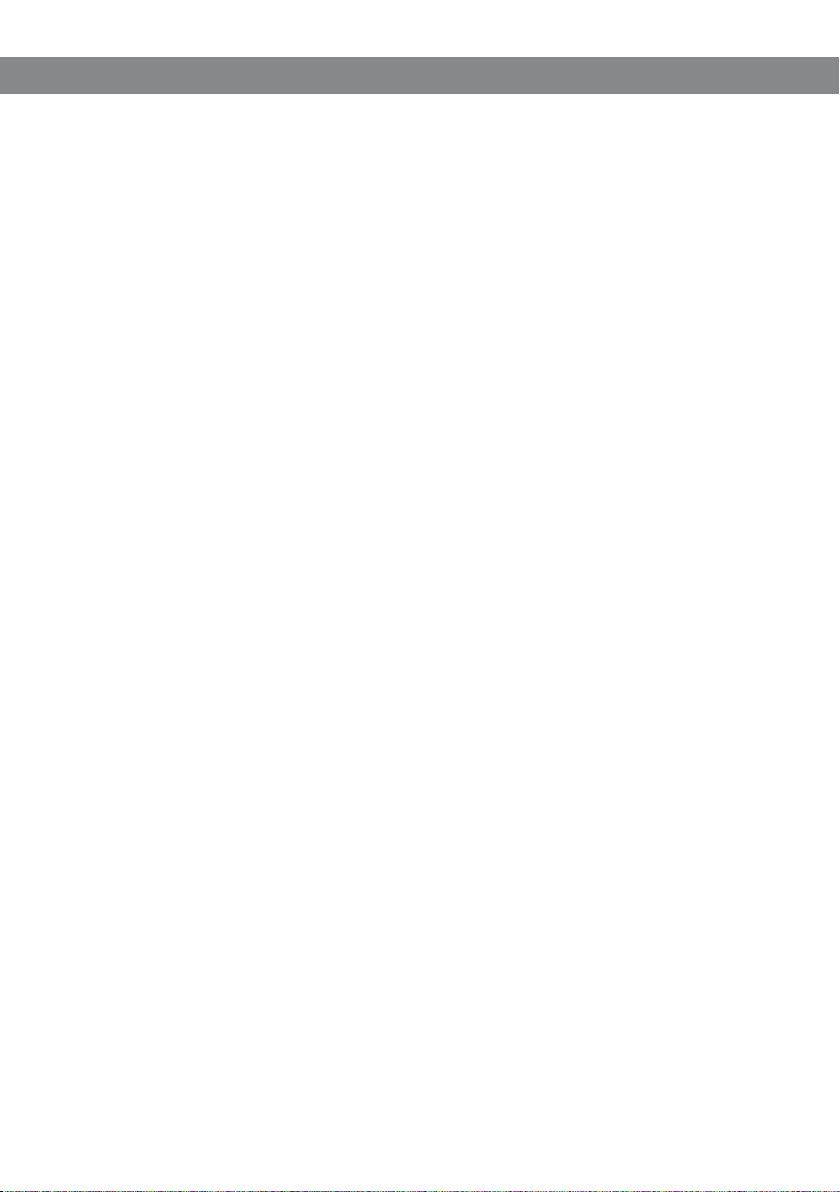
DESCRIPTION
GENERAL
The Konftel 300M is a battery-operated wireless conference phone that can be connected
to mobile networks (GSM/3G) or PCs (USB).
The conference phone has a host of innovative features:
• A mobile unit that provides about 30 hours of talk time without having to recharge.
• OmniSound® HD audio technology.
• USB connectivity allows the phone to be used to make VoIP calls.
• Conference guide for easy set-up of multiparty calls.
• Potential to bridge calls between USB and the mobile network.
• Record your meetings with an SD memory card so that you can listen to them later on.
• Can be upgraded with smart features, making it future-proof.
• Two-year guarantee.
MAINTENANCE
Clean the equipment with a soft, dry cloth. Never use liquids.
2
Page 5
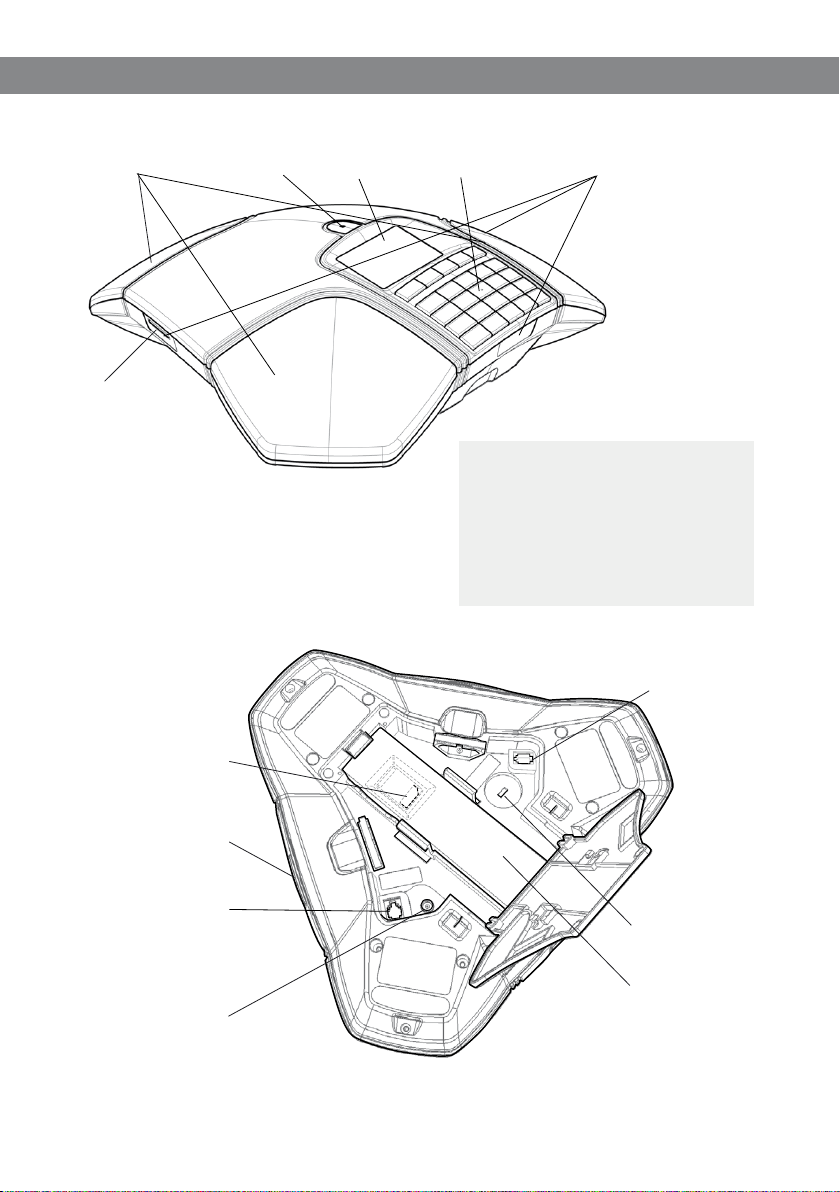
DESCRIPTION
SD memory
card port
Display screenSpeaker Microphone Keypad LEDs
LEDs
Flashing blue Incoming c all
Steady blue light Call in progress
Flashing red Hold, microphone and
speaker turned off
Steady red light Mute, microphone turned
off
SIM card
(under the battery)
Mini USB port for
PC connection
Expansion
microphone port
Power supply port
Expansion
microphone
port
Security lock port
Battery
3
Page 6
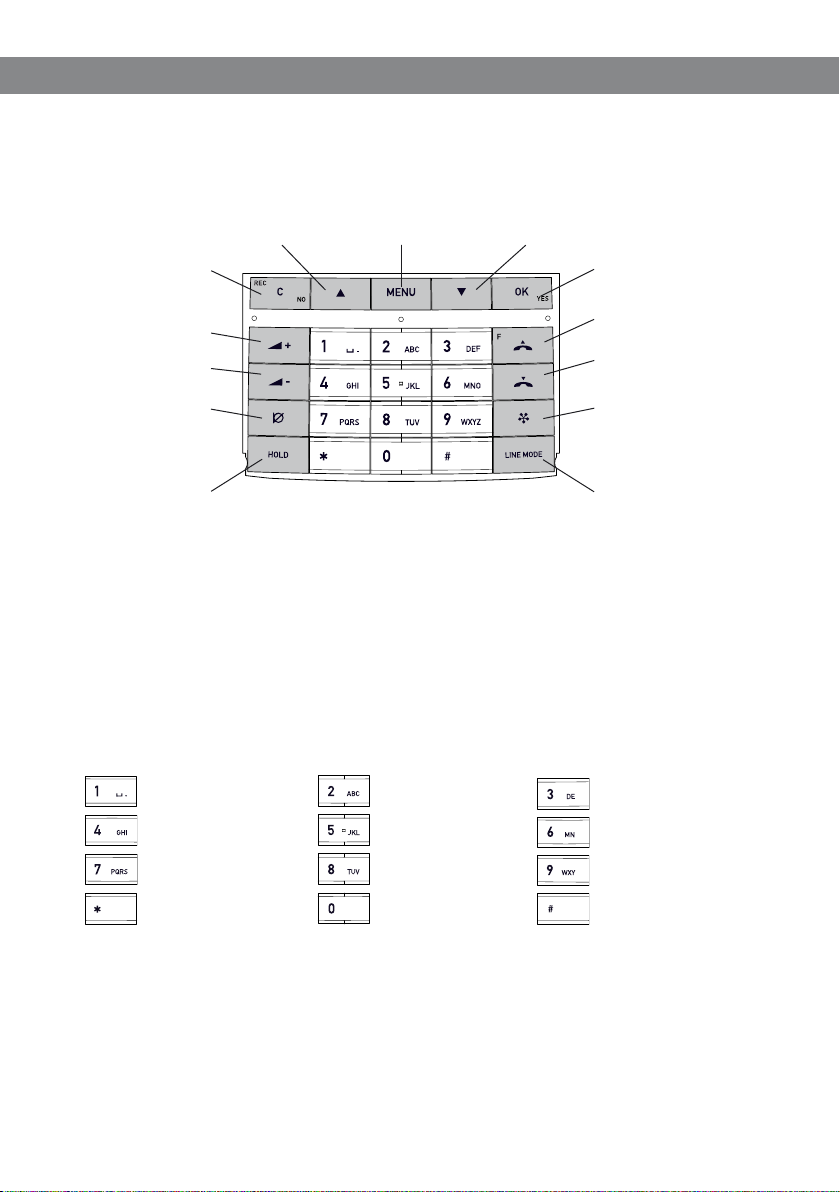
DESCRIPTION
KEYPAD
MENU,
settings menu
DOWN ARROW
navigation in menus,
display of call list
OK,
yes/conrm choice
Answer/connect
calls
Hang up/end call
CONFERENCE
automatic conference
group dialling
LINE MODE
bridge connection of
USB and mobile calls
no/end/back
recording
Increase volume
Decrease volume
MUTE
the caller cannot
hear you
HOLD
puts a call on hold
UP ARROW
navigation in menus,
display of call list
C,
Alphanumerical buttons, phonebook
Writing text
Each button contains letters and characters – more than those shown on the button (see
illustration below). Press the same button repeatedly to change to another character. If
there are two letters under the same button that you want to enter one after the other, you
need to pause slightly before entering the second letter.
Press the C button to delete the last character you entered.
(space) . - 1
G H I 4
P Q R S 7
A B C Å Ä Á À 2
J K L 5
T U V Ü Ú 8
0
4
D E F É È 3
M N O Ö Ø Ñ 6
W X Y Z 9
Page 7
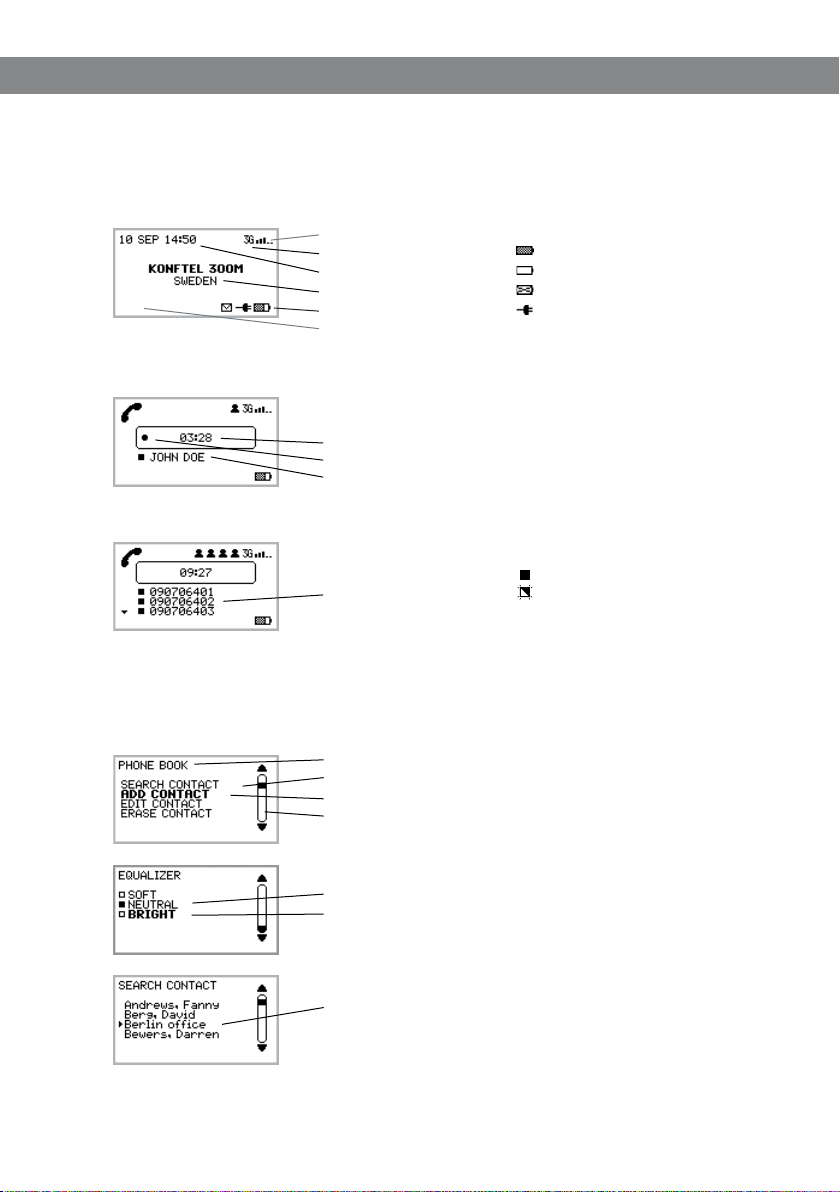
DESCRIPTION
DISPLAY SCREEN
On Hook
Off Hook
Calls between several parties
Signal strength
3G
Date and time
Operator
Battery charging
Unread messages
Call duration
Recording indicator
Call in progress
List of ongoing calls
Fully charged
< 1 hr talk time
No battery
Connected to mains
Active call
Call on hold
Menu
Press MENU to switch to and from a menu.
Current menu
Submenu
Marked option – open by pressing OK button
Scrolling list
(indication of where the marked option is in the list or menu)
List of setting options:
Existing settings
Marked option – select by pressing OK button
List of names:
Marked name – select by pressing OK button
5
Page 8
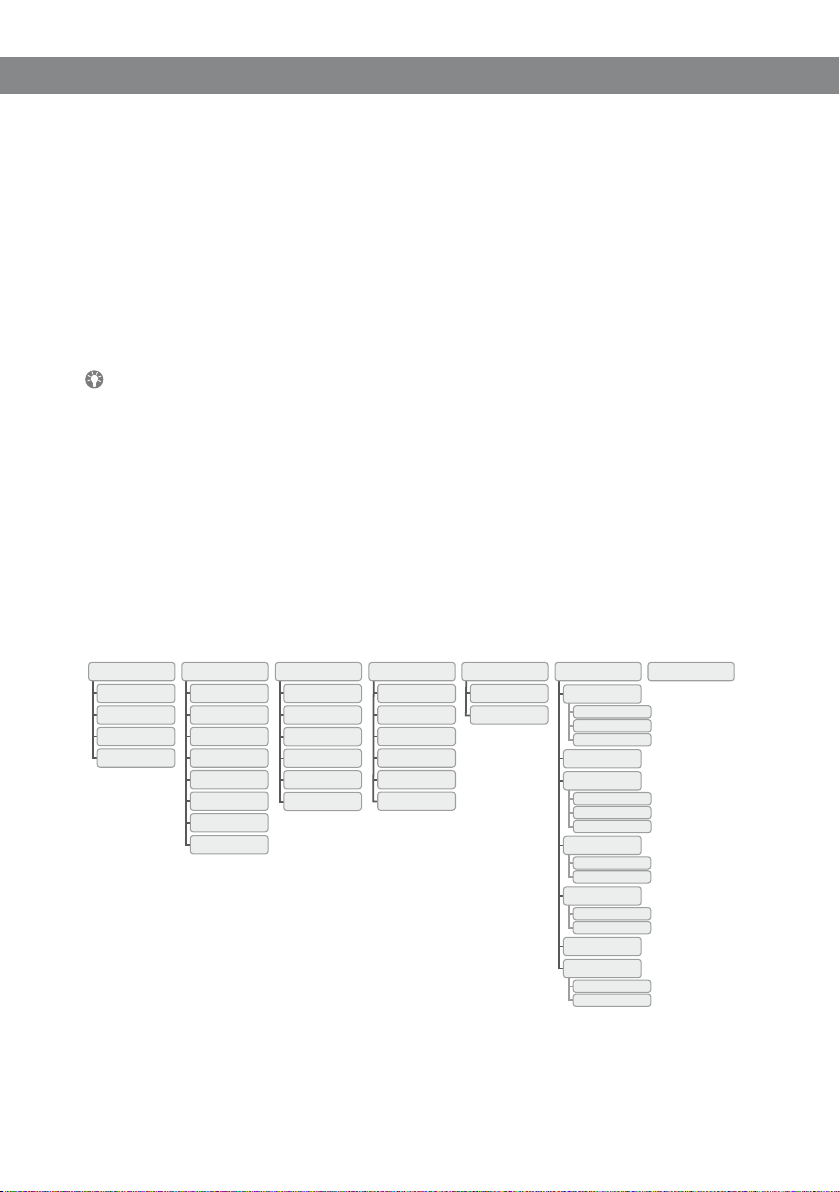
DESCRIPTION
NAVIGATION AND SELECTION IN MENUS
Press MENU.
Select the option you want from the menu using the arrow buttons.
Conrm by pressing OK to select the marked option.
Cancel the setting or go back one level in the menu by pressing C.
Quit the menu by pressing MENU again.
Note that after you have made changes to a setting, you must press OK to activate the
setting.
It is possible to open a menu option directly by pressing the number button that cor-
responds to the position of the option in the menu (e.g. 2 to open PHONE BOOK and
then 3 to select EDIT CONTACT).
Writing style in instructions
In the instructions, MENU > SETTINGS means you should:
Press MENU.
Mark the SETTINGS option using the arrow buttons and conrm by pressing OK to
open the menu (or press button number 6).
Menu tree
CALL LIST
OUTGOING
INCOMING
MISSED
ERASE LISTS
PHONE BOOK SETTINGS
SEARCH CONTACT
ADD CONTACT
EDIT CONTACT
ERASE CONTACT
ERASE ALL
IMPORT FROM SIM
EXPORT TO SIM
STATUS
CONF GUIDE
SEARCH GROUP
ADD GROUP
EDIT GROUP
ERASE GROUP
ERASE ALL
STATUS
RECORDING
PLAYBACK FILE
RENAME FILE
DELETE FILE
DELETE ALL
SETTINGS
STATUS
MESSAGES
INBOX
NEW
APPERANCE
SCREEN TEXT
LCD CONTRAST
TIME DATE
SOUND
RING LEVEL
SECURITY
REQUIRE PIN CODE
CHANGE PIN CODE
NETWORK
OPERATOR SEL.
SLEEP MODE
SOFTWARE
FACTORY RESET
6
LANGUAGE
KEY TONE
EQUALIZER
3G (UMTS)
UPGRADE
STATUS
Page 9
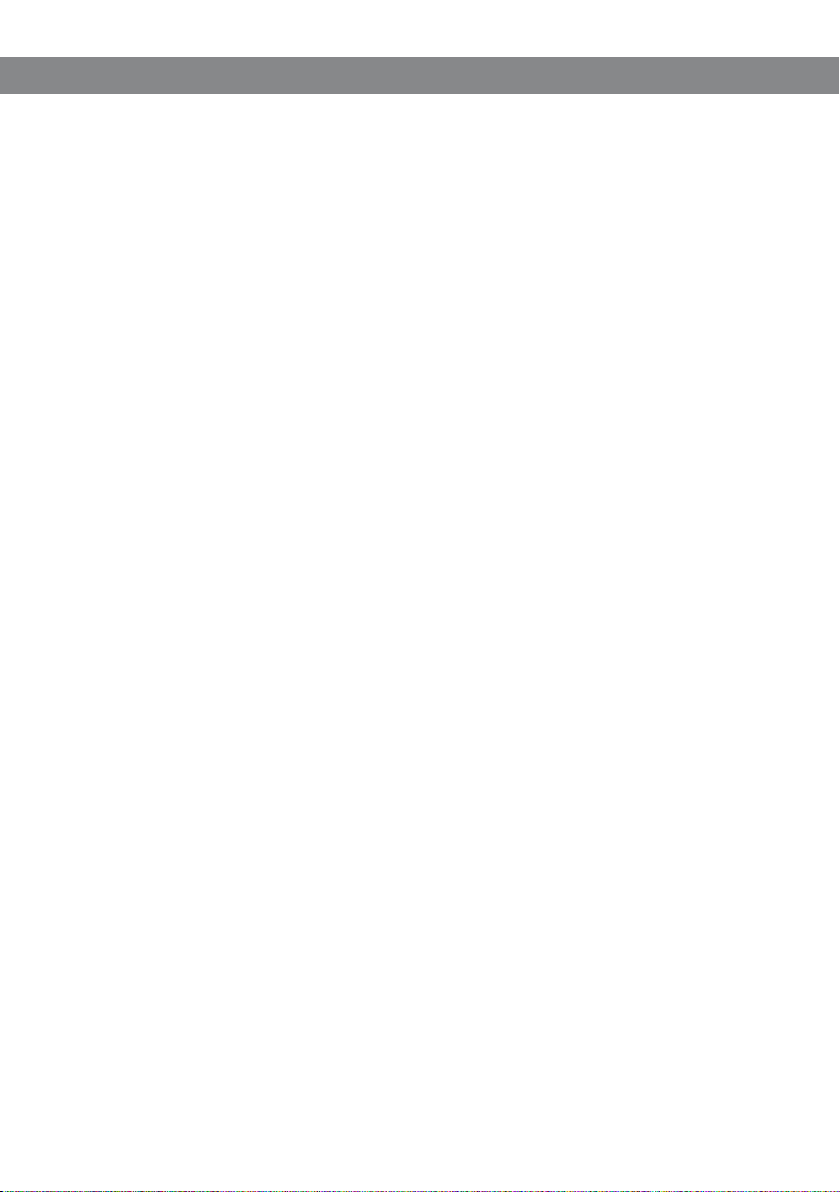
GENERAL
UNPACKING
Check that all parts are included in the package. If any parts are missing, please
contact your retailer.
• The Konftel 300M conference phone
• Battery
• Charging cradle
• 7.5 metre power cable for charging stand/Konftel 300M
• AC adapter
• 1.5 metre USB cable
• Quick reference guides in different languages
In addition to what is included in the package, a SIM card and subscription are
required.
7
Page 10
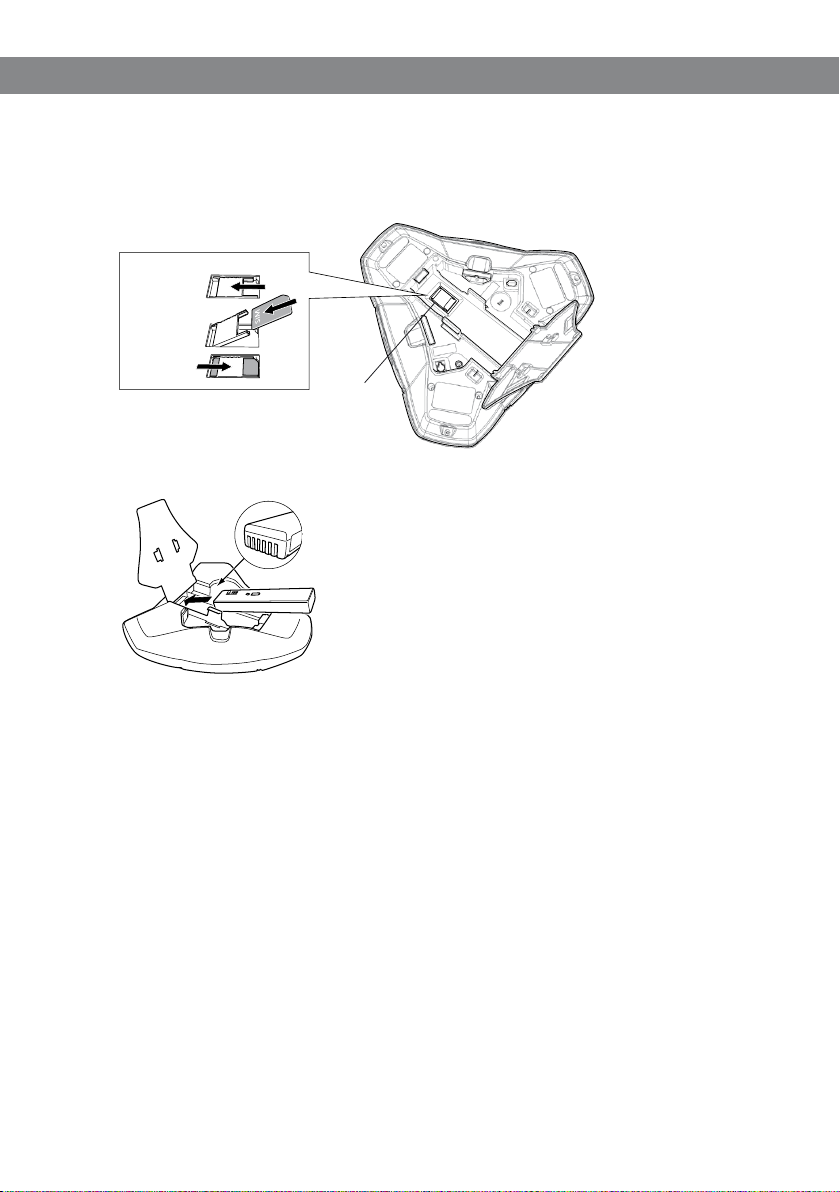
GENERAL
CONNECTING AND INSTALLING THE UNIT
Open the battery cover and insert the SIM card as illustrated.
Unlock
Push SIM
card down
Lock
SIM card
(under battery)
Insert the battery as shown in the picture.
The Konftel 300M starts up and after a while an input window for the PIN code is shown in the
dis pla y.
Enter the SIM card’s PIN code and conrm with OK.
You can opt to press C instead of entering your PIN code to start up Konftel 300M in
USB mode.
Place the conference phone in the middle of the table.
Place the conference phone at least 20 cm from the users.
USB mode
If the telephone is started up without a SIM card or if you press C during start-up when
the telephone asks for the PIN for the SIM card, the telephone will start up in USB mode
instead. This is indicated by the display showing the text USB instead of signal strength.
In USB mode all settings and options relating to mobile calls are removed. Instead a new
option appears in the settings menu: MENU > SETTINGS > ENABLE SIM. This restarts
the telephone so that the PIN code can be entered.
8
Page 11

GENERAL
CONNECTION TO A PC
Connect the Konftel 300M to a computer using the USB cable provided.
Mini USB port for
PC connection
Check that Konftel 300M USB Audio is selected as the sound unit in the computer’s
settings.
Use as a conference unit
When connected to a PC, the Konftel 300M functions as a conference unit for VoIP calls,
which means that speakers and microphones are activated, as is advanced sound management in OmniSound® HD. The microphone can be turned off using the (Mute) button.
VoIP (Voice over IP) calls are transmitted as data packets over the network/Internet. For
calls via PCs, you need VoIP software (e.g. Microsoft Lync or Skype®) or a service for web
meetings whereby several users can communicate and share documents via their web
browser or special client software.
Some VoIP software has automatic adjustment of microphone and speaker levels as
standard. In certain situations this can produce a pulsating sound or cause problems
with full duplex. In such cases, switch off the automatic level regulation if possible,
and set the software manually to a suitable microphone level, allowing Konftel 300M
to manage sound processing.
BRIDGE CONNECTION
As default, the sound via the mobile network and USB is bridge-connected. It is possible
to turn off the bridging if you do not want any sound from the computer to be heard
during mobile calls.
Press the LINE MODE button.
Select bridging to be ENABLED or DISABLED and conrm by pressing OK.
9
Page 12

GENERAL
RECHARGING BATTERIES
The Konftel 300M lets you know when the battery’s remaining capacity is less than one
hour of talk time. An audible signal is emitted and the LEDs ash three times. The battery
recharging symbol on the display screen will also start ashing.
Recharge the Konftel 300M by placing it on the charging stand.
The battery can also be recharged by plugging the power cable into the Konftel 300M.
Batteries
The battery has a button to display the battery’s remaining capacity.
The Konftel 300M comes with a charged battery, but it may need recharging to full
capacity depending on how long it has been in storage.
A fully-charged battery provides talk time of about 30 hours or 25 days of standby time.
The Konftel 300M automatically switches to sleep mode after a few minutes of inactivity.
Warning!
• Do not attempt to open or modify the battery.
• Do not expose the battery to moisture or extreme heat.
• Extreme heat, short-circuiting or any attempt to modify the battery may cause it to
ignite or explode.
• Only use the battery provided or a Konftel-recommended replacement battery.
Battery charger (optional)
The optional battery charger allows for external recharging of one or two batteries. Charge
status is denoted by the LED for each charging channel on the charger. The LED is red
during charging and green when the battery is fully charged. A red ashing LED indicates
that the battery is damaged and must be replaced.
10
Page 13

ANSWERING AND MAKING CALLS
ANSWERING CALLS
A ring tone is heard and the blue LEDs start ashing.
Press to answer.
The LEDs show a steady blue light. The duration of the call is shown on the display screen.
MAKING CALLS
Dial the number.
Press .
The number is called and the LEDs show a steady blue light. The duration of the call is shown on
the display screen.
Redialling
Press an arrow button or .
The last number that you dialled appears on the display screen.
Use the arrow buttons to look through previously dialled numbers.
Press .
The number you select is dialled.
You can also call via the telephone’s call lists, where, as well as outgoing numbers, you
can also nd incoming calls and missed calls.
Select MENU > CALL LIST.
Select OUTGOING, INCOMING or MISSED, select a number from the list and press
.
The selected number is called.
Calling from the phonebook
Please turn to page 17 for instructions on adding and updating contacts in the phonebook.
Press and hold down a number button for two seconds.
The phonebook appears on the display screen. The pre-programmed names appear in alphabetical
order, starting with the number button’s rst letter.
Use the arrow buttons to look through the phonebook.
Press .
The contact you select is dialled.
MAKING MULTI-PARTY CALLS
Read about how to make multi-party calls using Konftel 300M under CONFERENCE
GUIDE on page 13.
11
Page 14

DURING A CALL
ADJUSTING THE SPEAKER VOLUME
Adjust the speaker volume using the buttons and .
Adjusting the speaker volume when multiple lines are connected
If you have selected multiple lines, you can adjust the volume level for each line. This is
useful if the lines have different volume levels.
Press the or key to display the current volume setting.
The current main volume appears on the display screen. Above it are three smaller volume
indicators which can be used to adjust the different connection lines.
Increase or decrease the speaker volume for all lines in the normal way using the
and keys.
Use the arrow keys to mark one of the connected lines.
Adjust the speaker volume for the selected connection line using the keys and
.
PLACING CALLS ON TEMPORARY HOLD
Mute
Press (Mute) to turn off the microphone.
The LEDs change from blue to red. The other party cannot hear what you are saying.
Press (Mute) to reconnect the call.
Hold
Press HOLD to put the call on hold.
The LEDs change from blue to ashing red. Both the microphone and the speaker are turned off
and the call is on hold.
Press HOLD to reconnect the call.
ENDING CALLS
End the call by pressing .
12
Page 15

CONFERENCE GUIDE
The conference guide allows you to create 20 conference groups with up to six people in
each. You then call the group by simply pressing a few buttons.
Please note! Some service providers and subscriptions have restrictions for multi-party
calls, which means that certain functions will not work. Contact your service provider
for more information.
MAKING MULTI-PARTY CALLS
If you make a lot of multi-party calls to a particular group, the simplest thing to do is
create a conference call group in the conference guide. You can also add people manually
during a call as follows:
Press or MENU > ADD PART.
Calls in progress are put on hold.
Dial the second participant’s number, press OK or and wait for an answer.
Press the (Conference) button to connect all parties or the button to end the
latest call and return to the earlier ones.
A list of ongoing calls is shown on the display. You can use the arrow buttons to scroll down the
list if there are more than three calls.
ANSWERING INCOMING CALLS DURING A CALL
Please note! The “call waiting” service may need to be enabled by your provider for
this to work. The service can usually also be activated from the phone by pressing
43# .
*
Two tones will be heard and the blue LEDs start ashing.
Press to answer.
Calls in progress are put on hold.
Press to reject the incoming call and continue the original call.
Press the (Conference) button to connect all parties or the XX button to end the
latest call and return to the earlier ones.
MANAGING MULTI-PARTY CALLS
You can put the call on hold (HOLD) or switch off the microphone ( Mute) even during
a multi-party call. However, it is not possible to do this for individual parties. When all
parties are connected in an active conference call, the entire call can be ended using the
button.
13
Page 16

CONFERENCE GUIDE
CREATING CONFERENCE GROUPS
Please turn to page 4 for instructions on using the keypad to enter text.
Select MENU > CONF GUIDE > ADD GROUP.
Enter a group name and press OK to conrm.
Press OK to enter the rst person.
Write the name of the rst person and press OK to conrm.
Enter the number and press OK to conrm.
Press OK to add another person and repeat the above steps.
Conclude by pressing C.
MAKING CONFERENCE GROUP CALLS
Press the (Conference) button.
Select the conference group you want to call.
You can use the arrow buttons to press an alphanumeric button to jump to the rst
name that starts with that letter in the list.
Press OK if you want to see who is in the group before you make the call.
(Then press OK again or to call.)
Press directly if you want to make the call without rst checking who is in the
group.
The Konftel 300M dials the rst person and asks you to conrm when the person answers.
Press OK when the rst person has answered.
Continue in the same way for each person in the group.
Please note that calls in progress are put on hold when you make the next call.
Please note that you can also call a conference group via SEARCH GROUP in the
CONF GUIDE menu.
If you don’t get an answer
Press C if one of the persons you are trying to call does not answer.
If the person does not answer, you can either end the conference guide or continue to the next
person.
Press OK to continue and C to end the guide.
When the guide has ended, you will be connected with up to six people and ready to start your
conference.
14
Page 17

CONFERENCE GUIDE
DISPLAYING CONFERENCE GROUP PARTICIPANTS
Select MENU > CONF GUIDE > SEARCH GROUP.
Mark the group you want and press OK.
The names of the conference group participants are displayed.
Press C to return to the CONFERENCE GUIDE menu or MENU to exit the menu. Press
OK or to dial the group.
EDITING CONFERENCE GROUPS
Select MENU > CONF GUIDE > EDIT GROUP.
Here, you can change the name of a conference group, add or delete a person from a
group and change a person’s name and phone number.
Mark your choice of option in the menu and press OK to conrm.
The names of the conference groups are displayed.
Mark the group you want to change and press OK to conrm.
Mark a person you want to change and press OK to conrm.
Make the change and press OK to conrm.
Delete a number or a letter in a name by pressing C. If you want to cancel the
change you are making and leave the name or number as they were, press C until the
CONFERENCE GUIDE menu appears.
DELETING CONFERENCE GROUPS
Select MENU > CONF GUIDE > ERASE GROUP.
Mark the group you want to delete and press OK.
Conrm that you really want to delete the group by pressing OK or cancel the deletion
of a group by pressing C.
DELETE ALL CONFERENCE GROUPS
Select MENU > CONF GUIDE > ERASE ALL.
Conrm that you really want to delete all groups by pressing OK or cancel the deletion
of all groups by pressing C.
15
Page 18

CONFERENCE GUIDE
DISPLAYING CONFERENCE GUIDE STATUS
Select MENU > CONF GUIDE > STATUS.
The display screen indicates the number of conference groups already stored plus how many more
groups can be added.
16
Page 19

PHONEBOOK
The Konftel 300M has a phonebook that holds up to 200 entries. See page 11 for making
calls via the phonebook.
Please turn to page 4 for instructions on using the keypad to enter text.
SEARCHING FOR CONTACTS
The simplest way to search for a contact in the address book is to hold down a
number button for two seconds (see page 11). You can also search for a contact via
the PHONEBOOK menu.
Select MENU > PHONE BOOK > SEARCH CONTACT.
Mark the contact you want.
You can use the arrow buttons to press an alphanumeric button to jump to the rst
name that starts with that letter in the list.
Press OK or to dial the selected contact, C to return to the PHONEBOOK menu or
MENU to exit the menu.
ADDING CONTACTS
Select MENU > PHONE BOOK > ADD CONTACT.
Enter the name of the contact and press OK to conrm.
Write the number and press OK to conrm.
Press OK to add another contact or MENU to exit the menu.
EDITING CONTACTS
Select MENU > PHONE BOOK > EDIT CONTACT.
Mark the contact you want to change. Press OK to conrm.
Make the change and press OK to conrm.
Delete a number or a letter in a name by pressing C. If you want to cancel the
change you are making and leave the name or number as they were, press C until the
PHONEBOOK menu appears.
17
Page 20

PHONEBOOK
DELETING CONTACTS
Select MENU > PHONE BOOK > ERASE CONTACT.
Mark the contact you want to delete and press OK.
Conrm that you really want to delete the contact by pressing OK or cancel the dele-
tion of a contact by pressing C.
DELETING ALL CONTACTS
Select MENU > PHONE BOOK > ERASE ALL.
Conrm that you really want to delete all contacts by pressing OK or cancel the dele-
tion of a contact by pressing C.
COPYING CONTACTS
Contacts in the phone book are stored in the telephone’s memory. You can copy contacts
to and from the SIM card to move them between different telephones.
Import from SIM card
Select MENU > PHONE BOOK > IMPORT FROM SIM.
All contacts on the SIM card are copied to the phone book. Existing contacts in the phone book
are not erased, but any duplications (same name and number) are not copied.
Export to SIM card
Select MENU > PHONE BOOK > EXPORT TO SIM.
All contacts in the phone book are copied to the SIM card. Existing contacts on the SIM card are
not erased, but any duplications (same name and number) are not copied.
DISPLAYING PHONEBOOK STATUS
Select MENU > PHONE BOOK > STATUS.
The display screen indicates the number of contacts already stored plus how many more contacts
can be added.
18
Page 21

RECORDING
It is possible to record a phone conference on an SD (Secure Digital) memory card so
you can listen to it later on. It is possible to record a call in progress and use the Konftel
300M as a dictaphone.
A ashing symbol appears on the display screen during recording. A beep is heard every
20 seconds so that other parties in the call know it is being recorded. The beep can be
turned off (see page 21).
The recorded call is saved on the memory card. The document is named after the time at
which the recording began (e.g. 14-35-01.wav) and is saved in a folder with the current
date. This name can be changed after the recording has ended (see page 21).
STARTING A RECORDING
Remember to notify all parties in the call before you start recording.
Press the
The recording symbol ashes on the display screen.
MUTE FUNCTION
Press the (Mute) button during a call to turn the microphone off.
The LEDs change from blue to red.
The other party cannot hear what you are saying and only the called party is recorded.
REC
/C button for two seconds and press OK to conrm.
HOLD
Press HOLD during the call to put the call on hold.
The LEDs change from blue to ashing red.
Both the microphone and the speaker are turned off and the call is on hold. None of the parties
will now be recorded.
ENDING A RECORDING
Press the
The recording symbol is no longer displayed on the screen.
If you are recording a call and the call is ended, you will be asked if you want to stop
recording.
REC
/C button for two seconds and press OK to conrm.
19
Page 22

RECORDING
LISTENING TO A RECORDING
You can listen to a recorded phone conference on your Konftel 300M or a computer using
an SD memory card reader. Recordings are saved in wav format and can be played back
on your choice of media player.
Listening to recordings on the Konftel 300M:
Select MENU > RECORDING > PLAYBACK FILE.
Mark the folder you want (date) and press OK to conrm.
A list of all recordings for the specied date is displayed. Names, date, time and length are
displayed for each recording.
Mark the recording you want and start the playback by pressing OK.
Adjusting the speaker volume
Increase the volume using the button and lower it using .
Pause playback
Pause the playback by pressing OK.
Restart playback by pressing OK again.
Move forward in the recording during playback
Move forward in the recording by pressing arrow down or backward by pressing arrow
up.
The recording advances about 10 seconds every time you press the button.
You can also jump further forward in the recording:
Key 3 – forward 1 minute
Key 6 – forward 10 minutes
Key 1 – backward 1 minute
Key 4 – backward 10 minutes
Stop playback
Stop the playback by pressing C.
20
Page 23

RECORDING
MANAGING RECORDINGS
Editing the name of a recording
The recording is named by default with the time at which the recording started.
Select MENU > RECORDING > EDIT FILE.
Mark the folder you want and press OK to conrm.
Mark the recording to be edited and press OK.
Make the change and press OK to conrm.
Delete a number or a letter in a name by pressing C.
If you want to cancel the change you are making and leave the name or number as they
were, press C several times until the RECORDING menu appears.
Deleting a recording
Select MENU > RECORDING > DELETE FILE.
Mark the folder you want and press OK.
Mark the recording to be deleted and press OK.
Conrm that you really want to delete the recording by pressing OK again, or cancel
the deletion of a recording by pressing C.
Deleting all recordings
Select MENU > RECORDING > DELETE ALL.
Conrm that you really want to delete all recordings by pressing OK again, or cancel
the deletion of a recording by pressing C.
ADJUSTING THE RECORDING INDICATOR
A short beep is heard every 20 seconds so that all the parties in the call know it is being
recorded. This feature can be turned off.
Select MENU > RECORDING > SETTINGS.
Select your choice and press OK to conrm.
DISPLAYING RECORDING FEATURE STATUS
Select MENU > RECORDING > STATUS.
The display screen indicates the number of recordings, the total length of recorded calls and how
many hours of recording time are left before the memory card is full.
21
Page 24

MESSAGES
You can read messages (SMS) on Konftel 300M. All messages are stored on the SIM
card.
READ AND ERASE A MESSAGE
Select MENU > MESSAGES > INBOX.
The messages in your inbox are displayed in chronological order, with the most recent at the top.
Highlight the required message and press OK to display the content.
Press C when you have nished reading.
You will be asked if you want to erase the message.
Press OK to erase the message or C to return to the list of messages and leave the
message in the inbox.
SEND A MESSAGE
Select MENU > MESSAGES > NEW.
Enter the telephone number to which the message is to be sent and conrm by pres-
sing OK.
Write your message and conrm by pressing OK.
You will be asked if you want to send the message.
Conrm by pressing OK or cancel by pressing C.
Please note that sent messages are not saved.
22
Page 25

SETTINGS
APPERANCE
Selecting languages
Select MENU > SETTINGS > LANGUAGE.
Select the language you want and press OK to conrm.
Changing text on the display screen
The text on the display screen can be changed when the Konftel 300M is on hook.
Select MENU > SETTINGS > SCREEN TEXT.
Delete existing text using C and enter your new text. Press OK to conrm.
Adjusting LCD contrast
Select MENU > SETTINGS > LCD CONTRAST.
Select your choice and press OK to conrm.
ADJUSTING DATE AND TIME
Changing the date
Select MENU > SETTINGS > TIME DATE > DATE.
Change the ashing gures for the year using the arrow buttons or by entering the
gures on the keypad. Press OK to conrm and to continue to the month, and then
proceed in the same way for the day.
Changing the time
Select MENU > SETTINGS > TIME DATE > TIME.
Change the ashing gures for the hour using the arrow buttons or by entering the
gures on the keypad. Press OK to conrm and to continue to minutes.
Changing the time format
Select MENU > SETTINGS > TIME DATE > TIME FORMAT.
Select either a 12-hour or a 24-hour format using the arrow buttons and press OK to
conrm your choice.
23
Page 26

SETTINGS
SOUND
Adjusting ring level volume
Select MENU > SETTINGS > SOUND > RING LEVEL.
Select your choice and press OK to conrm.
There are six volume levels plus a silent mode. You will hear the ring tone for each
level you select. If you select silent mode, an LED on the phone ashes when an
incoming call is received.
Deactivating keypad tones
You can select whether or not you want a tone to be heard when you press a button. Note
that this setting does not affect the tone you hear when you dial a number in call mode.
Select MENU > SETTINGS > SOUND > KEY TONE.
Select your choice and press OK to conrm.
Adjusting sound (equalizer)
The sound reproduction can be adjusted to the required pitch (SOFT, NEUTRAL and
BRIGHT).
Select MENU > SETTINGS > SOUND > EQUALIZER.
Select your choice and press OK to conrm.
SECURITY
The PIN code is used to enable the SIM card when the telephone is started up. The code
is supplied with the SIM card. The original code can be changed to any code of your
choice comprising 4 digits, or it can be disabled so that the telephone can be started up
without a code.
If the wrong PIN code is entered three times in a row, it becomes invalid. The SIM
card must then be unlocked using the PUK code which was also supplied with the SIM
card.
State whether or not a PIN code will be required
Select MENU > SETTINGS > SECURITY > REQUIRE PIN CODE.
Make your choice and conrm by pressing OK.
Change PIN code
Select MENU > SETTINGS > SECURITY > CHANGE PIN CODE.
24
Page 27

SETTINGS
Enter the current PIN code and conrm by pressing OK.
Enter the new PIN code and conrm by pressing OK.
Re-enter the new PIN code and conrm by pressing OK.
The PIN code is now changed. Make a note of the new PIN code and keep it in a safe
place.
ENABLE SIM CARD
If the telephone is started up without the correct PIN code being entered, this menu appears, for enabling the SIM card afterwards.
Select MENU > SETTINGS > SECURITY > ENABLE SIM.
Press OK to restart the telephone so that you can enter the PIN code and enable the
SIM card.
NETWORK
Service provider selection
It is possible to lock the telephone so only one particular provider can be used. This can
be useful if, for example, the telephone is used outside the usual provider’s coverage area
or near a national border where a foreign provider has a strong reception.
Select MENU > SETTINGS > NETWORK > OPERATOR SEL..
Konftel 300M performs a search of the available mobile networks and displays them in a list.
Select the network you want the telephone to be locked to.
Please note that the SIM card in the telephone will probably not function with all
networks, and that Konftel 300M may be locked to a particular provider.
Enable 3G
3G is enabled by default. If the telephone is located in a place with very poor 3G
coverage, this network may be switched off in order to force the telephone to use the GSM
network. This may reduce disruptions to calls and may extend the life of the battery.
Select MENU > SETTINGS > NETWORK > 3G (UMTS).
Press OK to switch between 3G enabled (lled box) and 3G disabled (empty box).
25
Page 28

SETTINGS
SLEEP MODE
It is possible to deactivate the sleep mode.
Välj MENU > SETTINGS > SLEEP MODE.
Select sleep mode to be ENABLED or DISABLED and conrm by pressing OK.
SOFTWARE
Upgrading
This menu option restarts the Konftel 300M in upgrade mode. See page 27.
Resetting
There is a menu option under SETTINGS that resets all settings to default. Please note
that this also deletes all contacts in the phonebook and all groups saved in the conference
guide.
Select MENU > SETTINGS > SOFTWARE > FACTORY RESET.
Conrm that you really want to reset the settings to default by pressing OK again, or
cancel the resetting procedure by pressing C.
CHECKING STATUS
If you need to check the software version or serial number.
Select MENU > STATUS.
SET CALL FORWARDING
Call forwarding is a service set up by the provider and is linked to the SIM card, not the
phone. You can check the current setting and change it from Konftel 300M by entering a
code according to the table below. Contact your service provider for more information.
Forward service Activate Cancel Check status
All calls
If busy
If not answered
If out of reach
[phone number]# #21#
*21*
[phone number]# #67#
*67*
[phone number]# #61#
*61*
[phone number]# #62#
*62*
26
*
*
*
*
#21#
#67#
#61#
#62#
Page 29

UPGRADING SOFTWARE
The Konftel 300M is continually being developed with smart features and the software
can be upgraded to ensure the unit is always running the latest software version.
UPGRADING FROM A PC
Installing Konftel Upgrade utility
Visit www.konftel.com/upgrades and select Konftel 300M.
Click to download Konftel Upgrade utility.
Install the software on your computer.
Follow the instructions given by the installation program.
Updating software
Start the Konftel Upgrade utility software on your computer from the Start menu.
Follow the instructions that the software guide gives you.
We recommend that you let Konftel Upgrade utility automatically download and install
the latest version from Konftel’s website. You can also install a Konftel rmware le
that has already been downloaded to the PC’s hard drive.
27
Page 30

TECHNICAL SPECIFICATIONS
Size Diameter 240 mm, height 77 mm
Weight 1 kg
Colour Liquorice black
Display screen Illuminated graphics (LCD), 128x64
Keypad Alphanumerical 0–9, *, off hook, on hook, mute, hold, volume
up, volume down, 5 buttons for menu navigation, line mode,
conference guide
Anti-theft protection Kensington security slot
Memory Support for SD memory cards up to 2 GB
SIM card Mini-SIM
Upgrades The Konftel Upgrade utility upgrades Konftel 300M software
via the USB connection
Connectivity
Cellular network U.S. version (840101070),
2G: GSM 850/900/1800/1900
3G: UMTS 850/1900
Europea n ver sion (910101070),
2G: GSM 850/900/1800
3G: UMTS 900/2100
Computer USB 2.0 Mini B
Power supply Battery: Emerging Power Li 18S, 7.2 V 5200 mAh Lithium ion
Konftel charging cradle
Expansion microphones 2 modular 4/4
Konftel charging station
AC adapter Model S024EM1400150
100–240 V AC / 14 V DC, 1.5 A, charging 8,4 V 0,75 A
Audio
Technology OmniSound® HD
Microphone Omni-directional
Reception area Up to 30 metres2, >10 people
Speaker, frequency band 200–3300 Hz, mobile 2G/3G
200–7000 Hz, USB VoIP
Volume 90 dB SPL 0.5 m
Equalizer Three pitches: soft, neutral, bright
28
Page 31

TECHNICAL SPECIFICATIONS
Environment
Temperature 5°–40°C
Relative humidity 20–80% condensation free
Recommended acoustic conditions
Reverberation period: 0.5 S Rt 60
Background noise: 45 dBA
29
Page 32

SERVICE AND GUARANTEE
If anything is wrong with your Konftel unit, please contact the place of purchase.
Guarantee
We give a two-year guarantee on our conference telephones.
Service
Service is offered after the expiration of the guarantee. Please contact your retailer and
ask for a cost estimate.
Konftel support
If you have any questions about the guarantee and service, please contact your Konftel
support centre
Europe: +46(0)90-706 489 (Monday–Friday 8.00–17.00 GMT+1)
E-mail: rma@konftel.com
USA and Canada:
+1 866-606-4728 (Monday–Friday 08.00–17.00 GMT-8)
E-mail: konftel.usa@konftel.com
30
Page 33

Konftel is a leading company and the world’s fastest growing brand, within audio
conferencing equipment. Since 1988, our mission has been to help people around
the world to conduct meetings despite distances. Based on our success, we know that
audio conferencing is a great way to save time, money and at the same time contribute
to a better environment. High audio quality is essential for efcient meetings, this is why
our patented audio technology OmniSound®, is built into all Konftel Conference phones.
The products are sold globally under the Konftel brand and our head-quarter is based
in Sweden. Read more about the company and products on www.konftel.com
www.konftel.com
Konftel AB, Box 268, SE-901 06 Umeå, Sweden
Phone: +46 90 706 489 Fax: +46 90 131 435 E-mail: info@konftel.com
110152-61-0 01 Rev 2A
