
Air purifier instruction manual
KF-P27W
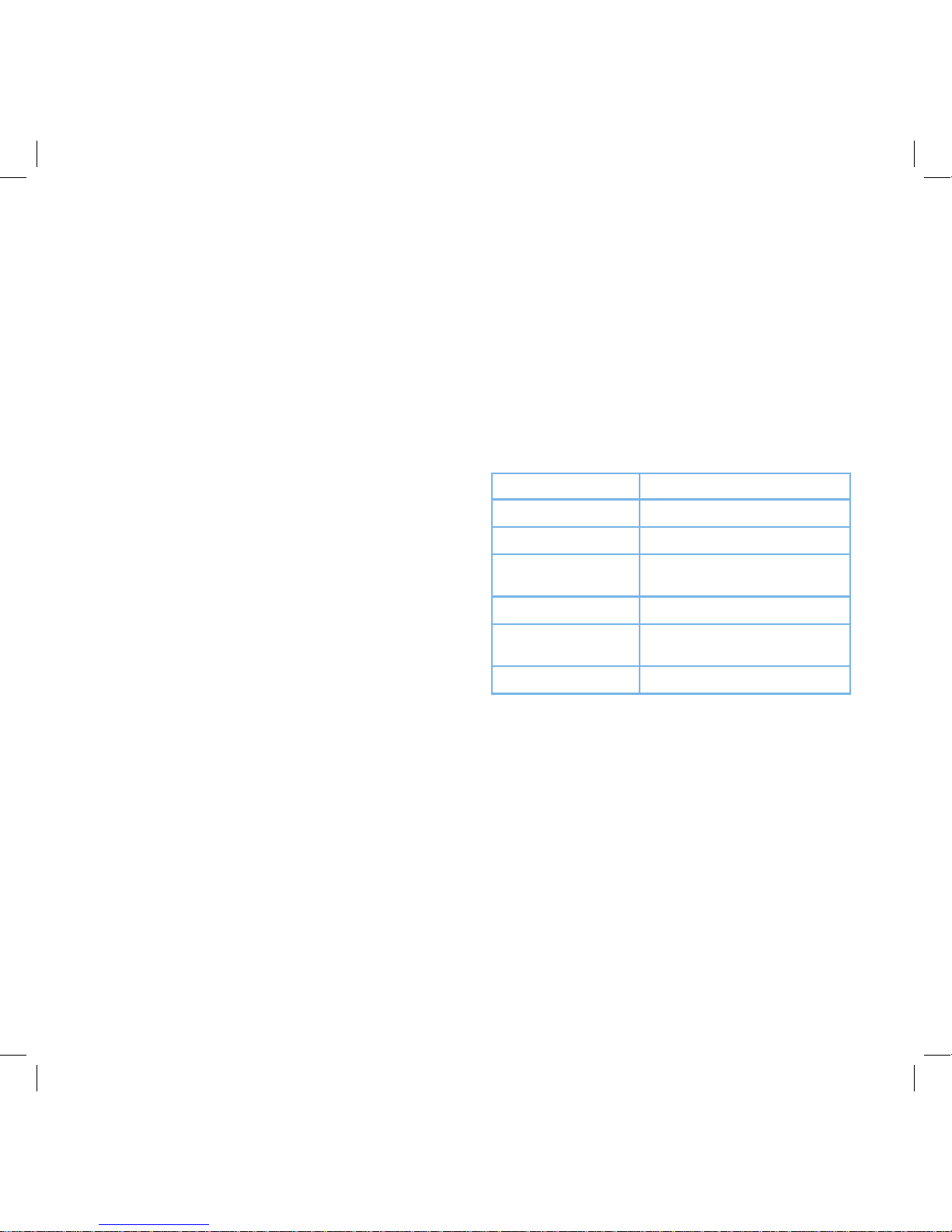
1
T
ABLE OF CONTENTS
SPECIFICATIONS
Package Contents
Specifications
Safety Information
Getting to Know Your Air Purifier
LED Display
Controls
Getting Started
· VeSync App Setup
· Connect with Amazon,
Google Assistant, or IFTTT
Using Your Purifier
· General Operation
Keeping Things Clean
· Cleaning the Air Purifier
· Air Filter Indicator
· When Should I Replace the
Air Filters?
· Replacing the Air Filters
· Resetting the Filter Indicator
· Cleaning the Dust Sensor
Troubleshooting
VeSync App Troubleshooting
Warranty Information
Customer Support
1
1
2
4
5
6
7
8
9
9
9
11
11
11
11
12
13
13
14
16
17
17
P
ower Supply AC 120V / 60Hz
Rated Power 40W
Eective Range ≤ 300 ft² (≤ 30 m²)
Operating
Conditions
Temperature: 14°F - 104°F
(-10°C - 40°C)
Noise Level ≤ 52dB
Clean Air Delivery
Rate (CADR)
135 CFM (230 m³/h)
Standby Power < 0.8W
P
ACKAGE CONTENTS
1 x Smart True HEPA Air Purifier
1 x Activated Carbon Filter
1 x Preliminary/HEPA Combination Filter
1 x User Manual

2
SAFETY INFORMATION
• Only use your air purifier as described in this manual.
• Do not use your air purifier outdoors.
• K
eep your air purifier away from water, and wet or damp
areas. Never place in water or liquid.
• K
eep your air purifier away from heat sources.
• Do not use where combustible gases or vapors are
present.
• Supervise children when they are near the air purifier
.
• Do not place anything into any opening on the air
purifier
, unless directed by the manual.
• Do not sit or place heavy objects on the air purifier
.
• A
void environments that may cause moisture to build
up inside the purifier (such as a room with major
temperature changes, or underneath an air conditioner).
• Always unplug your air purifier before servicing (such
as changing air filters).
• Do not use your air purifier if it is damaged or not
working correctly
, or if the cord or plug is damaged.
Do not try to repair it yourself. Contact Customer
Support (page 18).
• W
ARNING: Do not use this air purifier with solid-state
speed controls (such as a dimmer switch).
• K
eep the air purifier near the outlet it is plugged into.
Do not use with an extension cord.
• Never place the cord near any heat source
.
• Do not cover the cord with a rug, carpet, or other
covering. Do not place the cord under furniture or
appliances.
• K
eep the cord out of areas where people walk often.
Place the cord where it will not be tripped over.
• Y
our air purifier has a polarized plug (one prong is wider
than the other), which fits into a polarized outlet only
one way. This is a safety feature to reduce the risk of
electric shock. If the plug does not fit, reverse the plug.
If it still does not fit, do not use the plug in that outlet.
Do not bypass this safety feature.
T
o reduce the risk of fire, electric shock, or other injury, follow all instructions and safety guidelines.
General Safety Plug and Cord
READ AND
SAVE THESE
INSTRUCTIONS

FCC ST
ATEMENT :
This dev
ice complies with Part 15 of the FCC Rules. Operation is subject to the following
two conditions:
(1) This device may not cause harmful interference, and
(2) This device must accept any interference received, including interference that may
cause undesired operation.
Warning: Changes or modifications not expressly approved by the party responsible for
compliance could void the user's authority to operate the equipment.
NOTE: This equipment has been tested and found to comply with the limits for a Class B
digital device, pursuant to Part 15 of the FCC Rules. These limits are designed to provide
reasonable protection against harmful interference in a residential installation. This
equipment generates uses and can radiate radio frequency energy and, if not installed
and used in accordance with the instructions, may cause harmful interference to radio
communications. However, there is no guarantee that interference will not occur in a
particular installation. If this equipment does cause harmful interference to radio or
television reception, which can be determined by turning the equipment off and on, the
user is encouraged to try to correct the interference by one or more of the following
measures:
Reorient or relocate the receiving an tenna.
Increase the separation between the equipment and receiver.
Connect the equipment into an outlet on a circuit different from that to which the
receiver is connected.
Consult the dealer or an experienced radio/TV technician for help.
FCC Radiation Exposure S
tatement:
This equipment complies with FCC radiation exposure limits set forth for an
uncontrolled environment. This equipment should be installed and operated
with minimum distance 20cm between the radiator & your body.
3
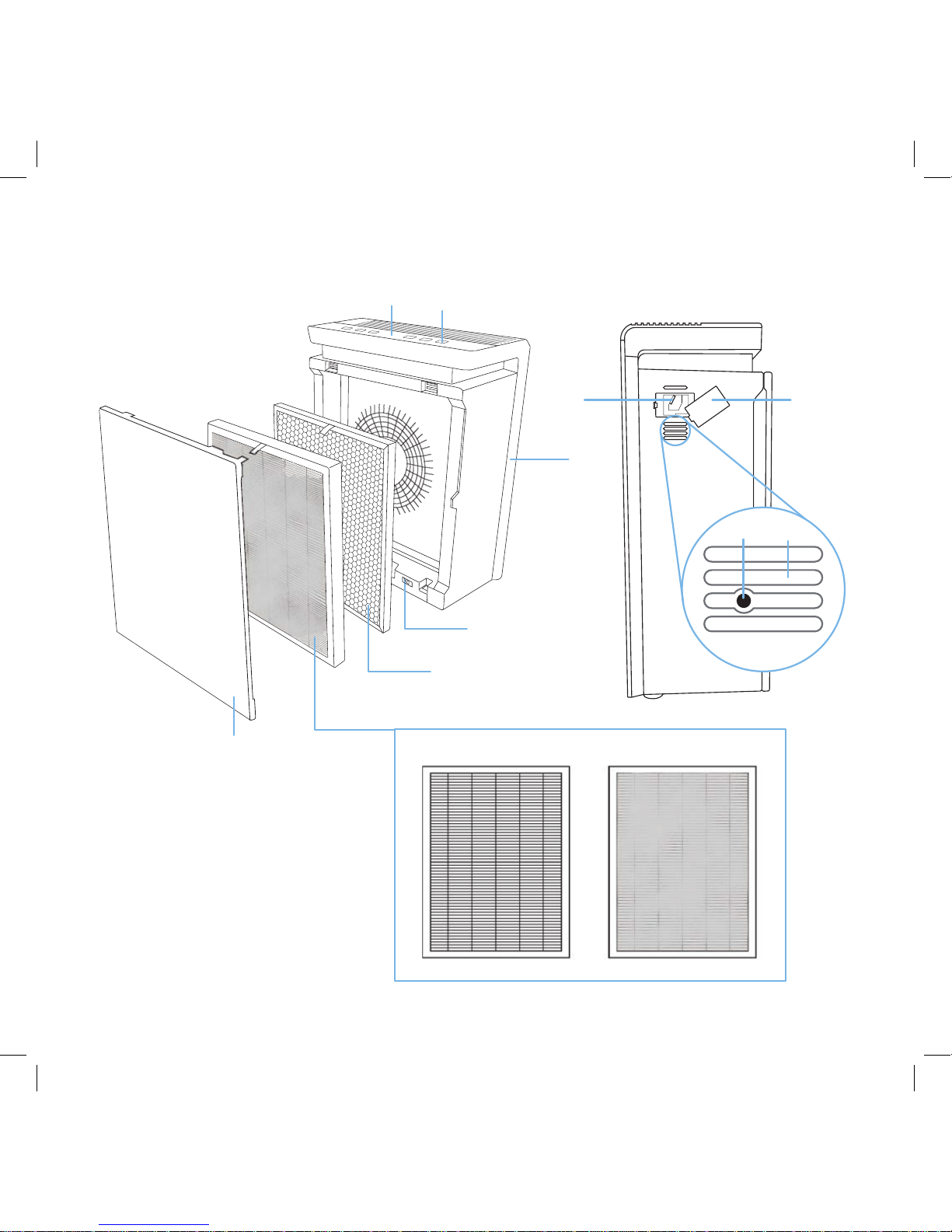
4
GETTING T
O KNOW YOUR AIR PURIFIER
1. LED Display
2. Touch-Control Panel
3. Dust Sensor
4. Dust Sensor Cover
5. Filter Reset Button
6. Button Vent
7. Housing
8. Safety Switch
9. Activated Carbon Filter
10. HEPA Filter
11. Fine Preliminary Filter
12. Back Cover
1
2
3
4
7
9
8
10 11
12
65

5
LED DISPLA
Y
1
4
5
7
8
6
3
1. P
ower Indicator
2. WiFi Indicator
3. Filter Indicator
4. Timer
5. Air Quality Indicator
6. A
uto Mode Indicator
7. Sleep Mode Indicator
8. Fan Speed Indicator
2

6
CONTROLS
P
ower Button
• Press to turn the air purifier on or o
.
• Press and hold for 5 seconds to use Smart
Configuration Mode
*.
• Press and hold for 10 seconds to use APN
Configuration Mode
*.
• Press and hold for 15 seconds to reset to
factory settings.
WiFi Indicator
Sleep Mode Button
• Turns Sleep Mode on or o
(see page 11).
Air Quality Indicator
• Displays air quality using the dust sensor inside the air
purifier
.
• The air purifier may tak
e up to 1 minute to detect air
quality.
* See extended manual (QR code on page 3).
Display Button
• T
urns the display o.
• Press any button (e
xcept
) to turn the
display back on.
A
uto Button
• T
urns Auto Mode on or o
(see page 11).
Air Quality Indicator Chart
Color Air Quality
Red Bad
Yellow
Moderate
Green
Good
Blue
V
ery Good
WiFi Indicator S
tatus
is o
Air purifier is not configured with the
V
eSync app.
is on
Configuration with the V
eSync app is
complete.
blink
s 1 time
per second
Air purifier is in Smart Configuration Mode.*
blink
s 2 times
per second
Air purifier is in APN Configuration Mode.*
blink
s 4 times
per second
Air purifier has been factory reset.*
blinks 2 times
per 5 seconds
Air purifier cannot connect with router.
blink
s 1 time
per 5 seconds
Air purifier has connected with router
successfully, but the router is not
connected to the VeSync server.
Fan Speed Button
• Cycles through fan speeds: low
,
medium, and high.
• The fan speed cannot be changed
during A
uto Mode or Sleep Mode.
Timer Button
• Creates or cancels a timer
(see page 11).
* See e
xtended manual (QR code on page 3).
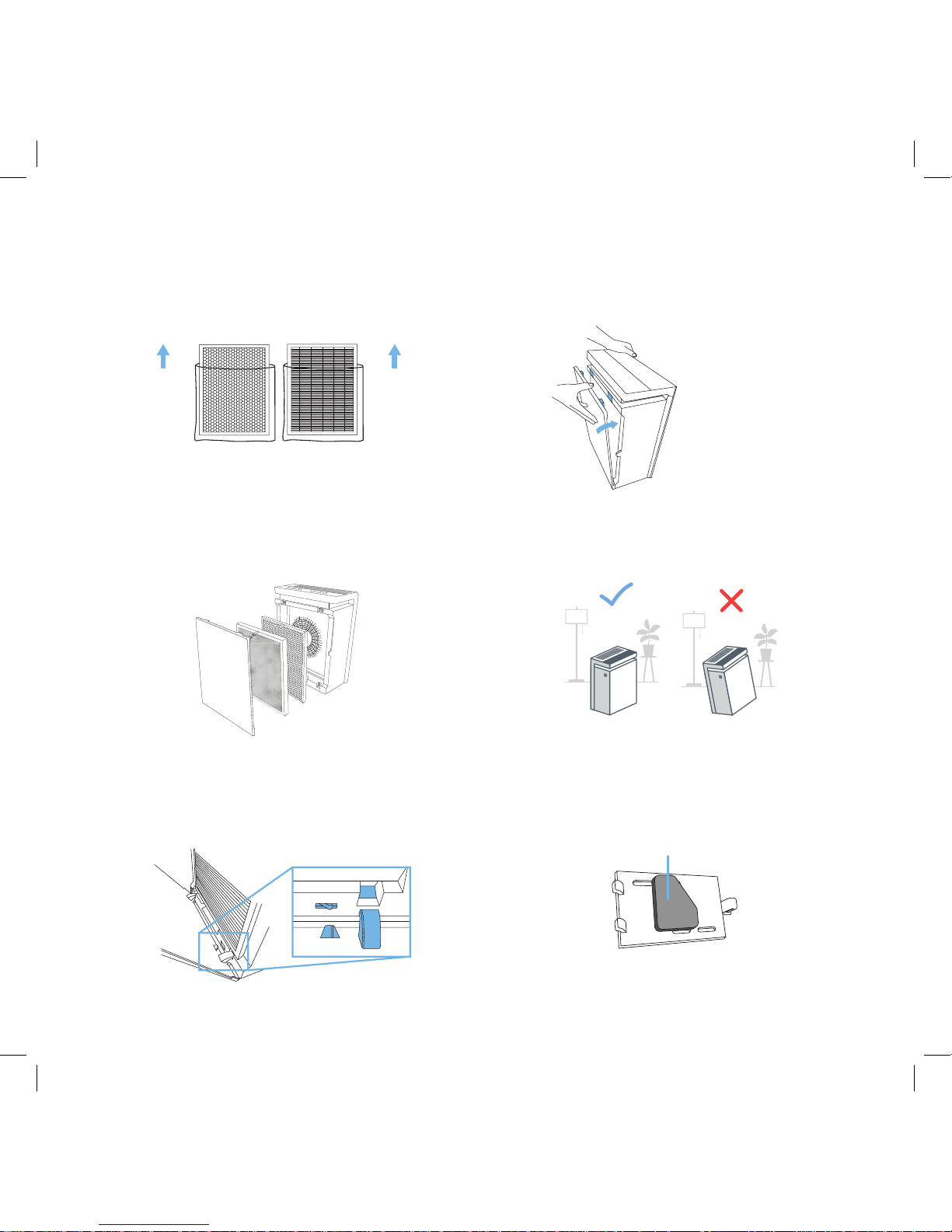
7
GETTING S
TARTED
1st
2nd
3rd
Carbon
Filter
HEP
A
Filter
1. Open the back cover of the air purifier and remove both
filters from their plastic packaging. [Figure 1.1]
Figure 1.1
Figure 1.3
Figure 1.4
Figure 1.5
Figure 1.6
DO NOT remove
Figure 1.2
NO
TE:
Do not remove the foam piece attached to the dust sensor cover.
[Figure 1.6]
2. Place the black activated carbon filter back into the air
purifier
. Then, place the white HEPA filter back into the
air purifier. Make sure the pull tabs on both filters are
facing out. [Figure 1.2]
3. R
eplace the back cover by lining up the cover’s feet
with the matching slots on the bottom of the housing.
Make sure that the triangular piece at the bottom of the
cover is touching the safety switch. [Figure 1.3]
4. Push the cover closed. [Figure 1.4]
5. Place the air purifier on a hard, flat surface
. [Figure 1.5]
Leave 15 inches (38 cm) of clearance on all sides of the
purifier.

8
VeSync App Setup
Figure 2.2
Figure 2.
1
Figure 2.3
NO
TE:
The air purifier can only be set up on a 2.4GHz
network.
Available on the
App Store
GET IT ON
Google Play
1. Scan the QR code
, or download the VeSync app from
the App Store or Google Play Store. [Figure 2.1]
2. Open the V
eSync app. If you have an existing account,
tap Log In to sign in to your account. If not, tap Sign Up
to create a new account. [Figure 2.2]
3. Connect your mobile device to a 2.4GHz WiFi network.
[Figure 2.3]
Sign Up
2.4GHz
Figure 2.4
Figure 2.5
4. Plug in your air purifier and turn it on. [Figure 2.4]
5. Follow the in-app instructions to add your air purifier
.
[Figure 2.5]
Log In
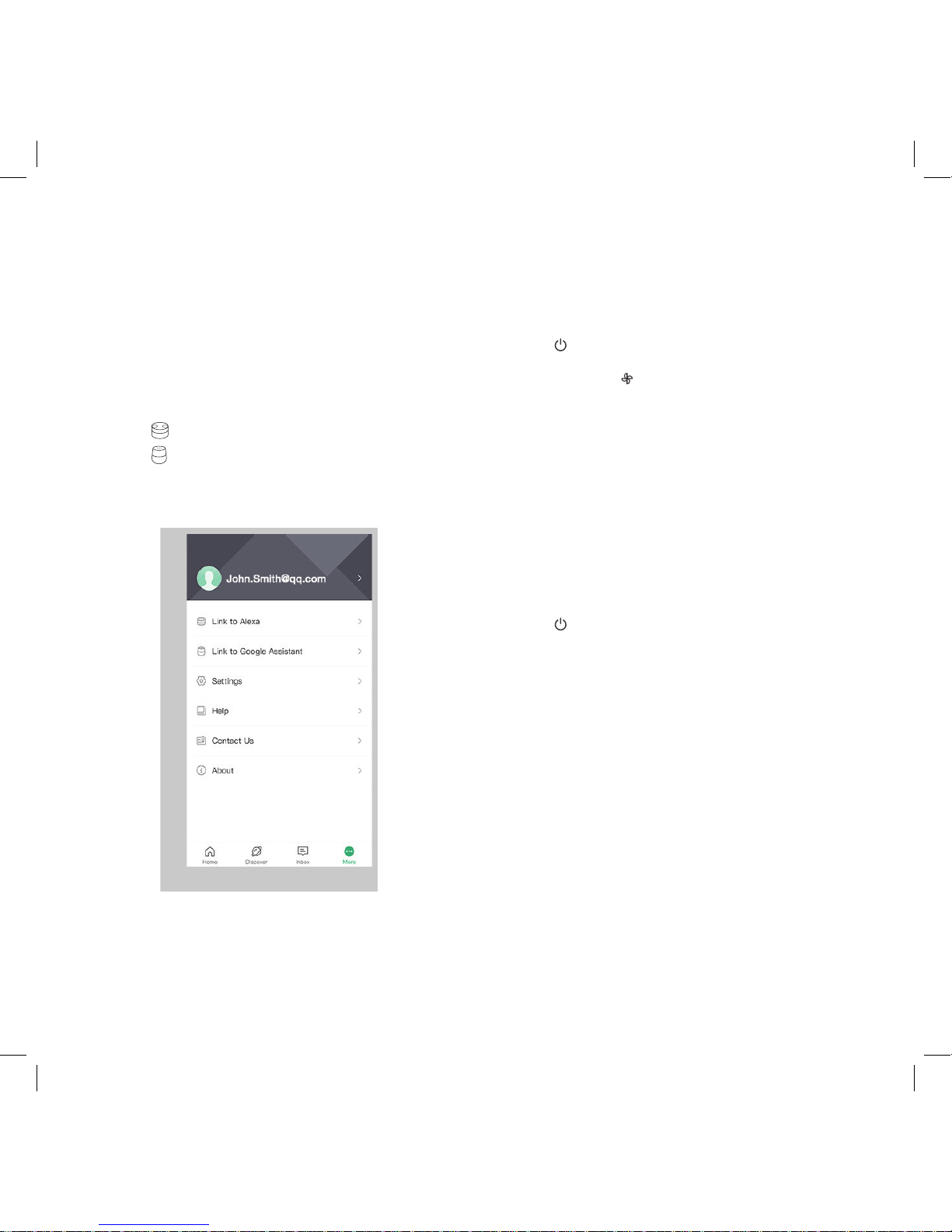
9
For full instructions on using the VeSync app with your
air purifier, scan the QR code on page 3 to see the
extended digital manual.
• In the V
eSync app, tap More at the bottom right of the
screen.
• T
ap
Link to Ale
xa to view instructions.
• T
ap
Link to Google Assistant to view instructions.
• T
o pair your VeSync app to the IFTTT app, see the
extended digital manual.
General Operation
Connect with Amazon® Alexa™,
Google Assistant™, or IFTTT™
NO
TE:
You must create your own VeSync account to connect with Alexa,
Google Assistant, or IFTTT.
USING Y
OUR PURIFIER
1. Press to turn on the air purifier
. The air purifier fan
will start automatically at low speed.
2. Optionally
, press
to increase fan speed. Y
ou can
also select Auto Mode or Sleep Mode, or create a timer.
NOTE:
• Y
ou can use the VeSync app to control all these
functions, and more. See the extended manual (QR
code on page 3).
• For best results, run the air purifier at maximum
speed for 15-20 minutes before using a lower
speed or A
uto Mode.
• T
o eectively clean air, keep windows closed while
the air purifier is operating.
3. Press
to turn o the air purifier
.
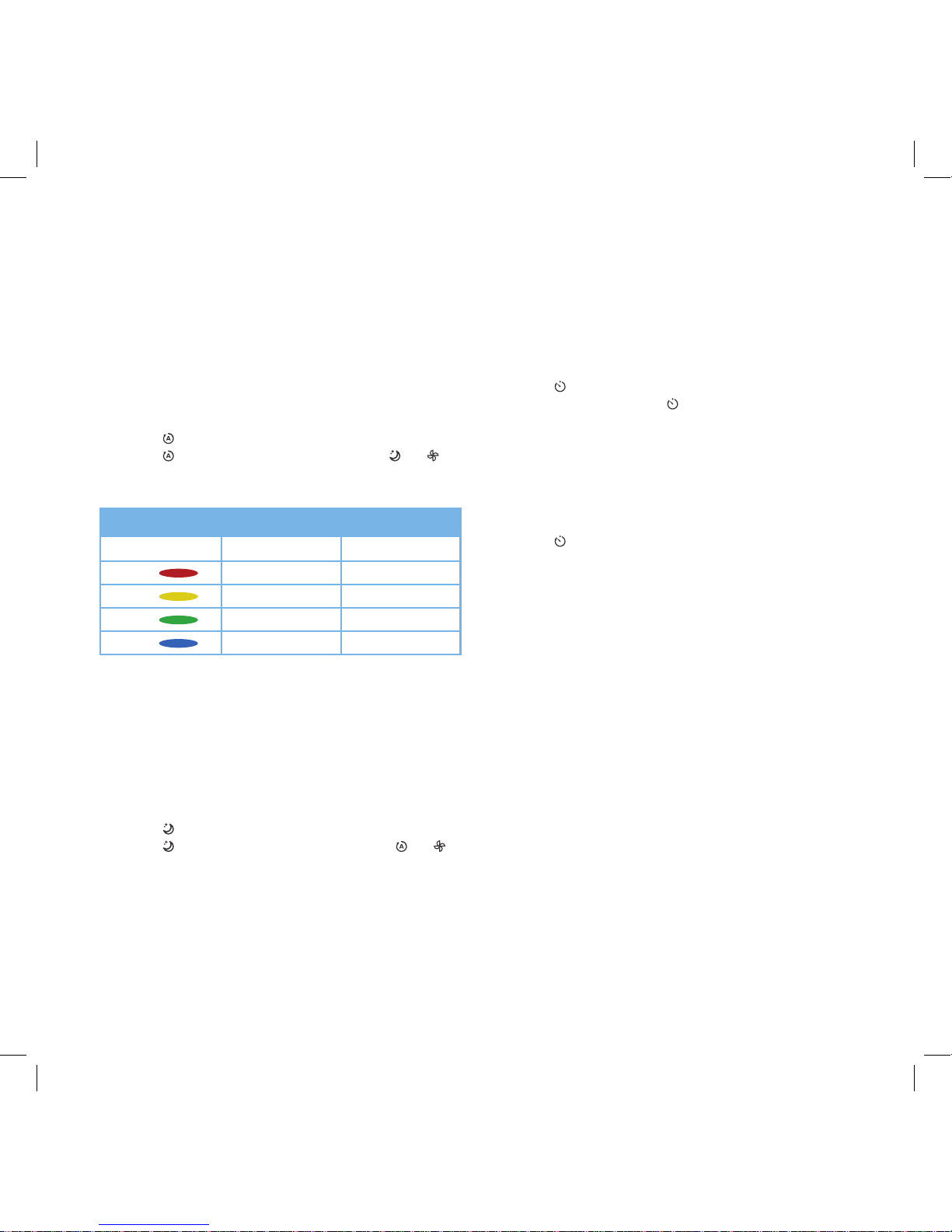
10
Auto Mode uses the sensor inside the air purifier to adjust
the fan speed automatically based on air quality. For
example, if the air quality is bad, the fan will automatically be
set to high speed. See chart.
Sleep Mode uses the lowest possible fan speed to create a
quiet environment.
When the air purifier is plugged in, it will remember its
programmed settings when turned o, and will resume
these settings when turned back on.
You can set a timer between 1 and 12 hours.
As a safety feature, the air purifier will automatically turn o
if the back cover is removed.
To cancel a timer:
Auto Mode
Sleep Mode
Memory Function
Timer
Automatic Shuto
1. Press to turn on A
uto Mode.
2. Press again to e
xit Auto Mode. Pressing
or
will also e
xit Auto Mode.
1. Press to turn on Sleep Mode
.
2. Press again to e
xit Sleep Mode. Pressing
or
will also e
xit Sleep Mode.
1. Press
repeatedly to choose a time
.
2. When you stop pressing , the display will flash 3
times and the timer will start.
3. The air purifier will automatically power o once the
timer is finished.
1. Press repeatedly until the display reads “ -:-- ”.
2. W
ait until “ -:-- ” flashes 3 times, and the timer will
cancel.
A
uto Mode Chart
Color Air Quality Fan Speed
Re
d
Bad High
Y
ellow
Moderate Medium
Green
Good Lo
w
Blue
V
ery Good Sleep Mode

11
KEEPING THINGS CLEAN
Cleaning the Air Purifier
Air Filter Indicator
When Should I Replace the Air Filters?
Wipe the outside of the air purifier with a dry cloth. Do not
clean with water or any other liquid, to avoid risk of electric
shock.
The Filter Indicator will light up as a reminder to check the
air filters. The indicator will turn on automatically. You may
not need to change your filters yet, but you need to check
them when the indicator light turns on.
Reset the Filter Indicator by pressing the black reset button
inside the vent on the side of the air purifier (page 14).
The air filters should be replaced every 6–8 months. You
may need to replace your filters sooner or later depending
on how often you use your air purifier. Using your air purifier
in an environment with relatively high pollution may mean
you will need to change the filters more often (even if the
Filter Indicator is o).
Watch out for the signs of expired filters:
• Increased noise when the air purifier is on
• Decreased airflow
• Unusual odors
• Visibly clogged filters
NOTE:
• The filters cannot be cleaned, only replaced.
• Only use L
evoit LV-PUR131-RF replacement
filters for this air purifier.
• Scan the QR code to purchase new air filters.

12
Replacing the Air Filters
1. Unplug the air purifier and remove the back cover
.
2. Remove the old air filters and properly dispose of them.
3. Unwrap the new air filters. Place the Activated Carbon
Filter inside the housing first. Make sure the pull tabs
are facing out.
4. Install the T
rue HEPA Filter into the housing. Make sure
the pull tabs are facing out.
5. R
eplace the back cover. The air purifier will not power
on unless the back cover is replaced correctly.
6. Press the Filter Indicator reset button inside the vent
(see page 14).

13
Reset the filter indicator after changing the air filters.
Resetting the Filter Indicator
1. Plug in the air purifier and turn it on.
2. Locate the button vent on the side of the air purifier.
[Figure 3.1]
3. Use a pen, pencil, or small object to press the black
reset button inside the vent. Press for 5 seconds.
[Figure 3.2]
4. The filter indicator will turn o, indicating that the reset
is complete.
Figure 3.2
Figure 3.1
Cleaning the Dust Sensor
1. Turn o and unplug the air purifier.
2. Open the dust sensor cover. [Figure 4.1]
Figure 4.2
Figure 4.
1
Figure 4.3
DO NOT remove
NO
TE:
Do not remove the foam piece attached to the dust sensor cover.
[Figure 4.3]
3. Use a cotton swab
, dipped in water, to clean the lens.
[Figure 4.2]
4. Wipe the lens dry with a dry cotton swab
.
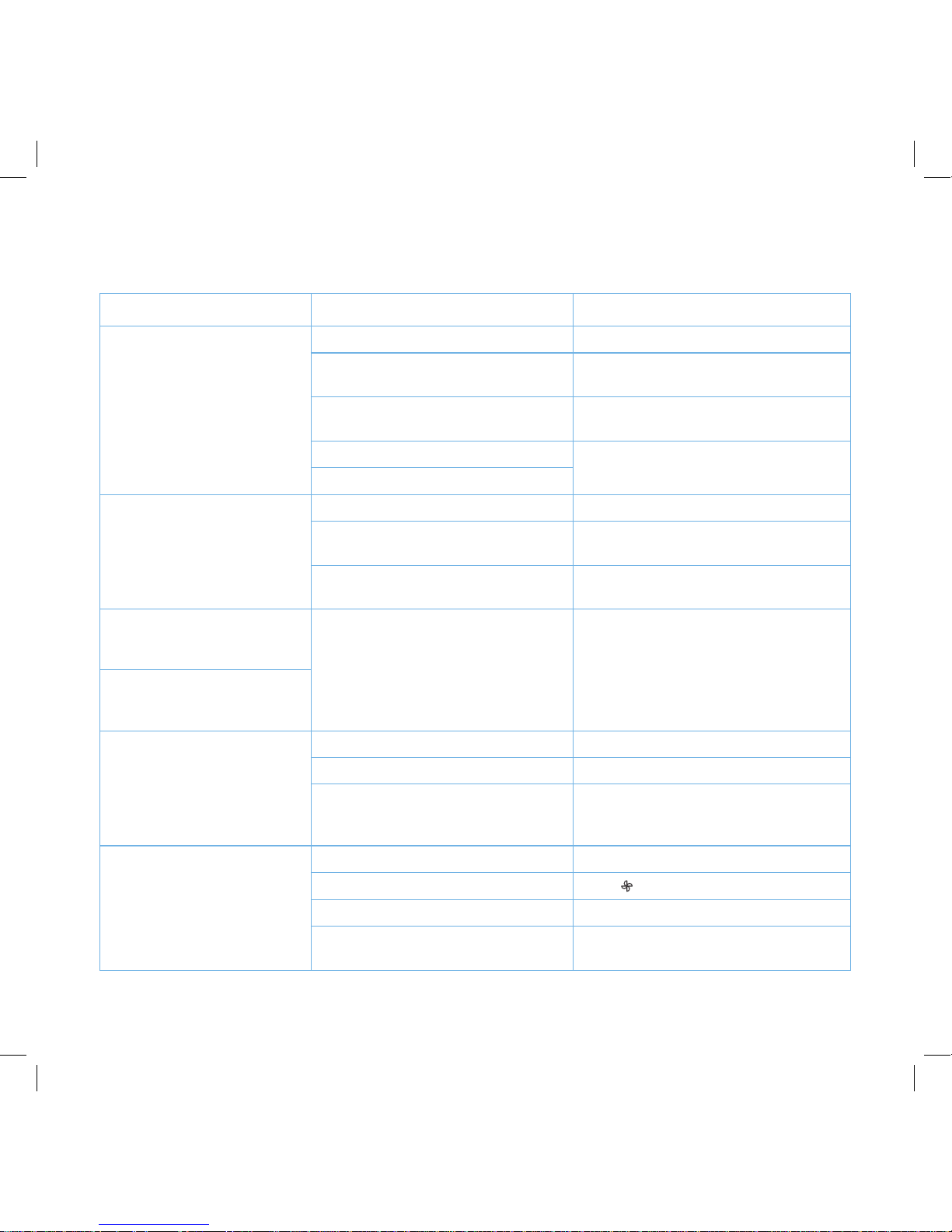
14
TROUBLESHOO
TING
Problem Possible Causes Solution
Air purifier does not power on.
Air purifier is not plugged into an outlet. Plug in to a powered electrical outlet.
Outlet is not working properly
.
Try plugging the air purifier into a dierent
outlet.
Back cover is not properly placed on the
air purifier.
Properly replace the back cover
(see page 8).
Power cord is damaged.
Immediately stop using the air purifier and
contact Customer Support (page 18).
Air purifier is defective or malfunctioning.
Air purifier does not respond to
button controls.
Air purifier is not plugged into an outlet. Plug in to a powered electrical outlet.
Back cover is not properly placed on the
air purifier.
Properly replace the back cover, activating
the safety switch (see page 8).
Air purifier is defective or malfunctioning.
Immediately stop using the air purifier and
contact Customer Support (page 18).
The air quality indicator always
stays red, and the air purifier is
running on high speed.
The dust sensor needs to be cleaned. Clean the dust sensor (see page 14).
The air quality indicator always
stays blue, even though air
quality is poor.
Air purifier makes an unusual
noise while operating.
Air filters are dirty. Replace the air filters (see page 13).
Filters do not fit properly. Properly place filters (see page 8).
A foreign object is inside the air purifier.
Immediately stop using the air purifier and
contact Customer Support (page 18).
Do not try to open the air purifier.
Significantly reduced airflow.
Filter packaging has not been removed. Remove filters from packaging before use.
Fan speed is low.
Press
to adjust fan speed.
Filter needs to be replaced. R
eplace the air filters (see page 13).
There is not enough clearance on all
sides of the purifier.
Make sure there is clearance of at least 15
inches (38 cm) on all sides of the purifier.

15
Problem Cause Solution
P
oor air purification quality.
Room is too large for the air purifier’s
applicable area.
Make sure the room is smaller than 300 ft²
(30 m²).
Air inlet or outlet is blocked. Remove objects blocking air inlet or outlet.
Filters are not properly placed in
housing.
Properly place filters (see page 8).
The dust sensor needs to be cleaned. Clean the dust sensor (see page 14).
Filter reset button is still
illuminated after replacing the
air filter.
The filter indicator has not been reset
correctly.
Resetting the Filter Indicator
(see page 14).
Air purifier randomly turns o.
Air purifier is defective or malfunctioning.
Immediately stop using the air purifier and
contact Customer Support (page 18).
Air purifier beeps repeatedly
after being powered on or
plugged in.
TROUBLESHOO
TING (cont.)
If your problem is not listed, please contact Customer Support (page 18).

16
Q: Why isn
’t my air purifier connecting?
• During the setup process, you must be on a
2.4GHz WiFi network.
• Mak
e sure the WiFi password you entered is
correct.
Q: How do I change my WiFi network to a 2.4GHz
WiFi network?
• Most dual-band routers support both 2.4G and 5G
network
s. Select the WiFi name that does not end
in “_5G”.
• If your phone is attempting to connect to the 5G
network, try “forgetting” or temporarily disabling
the 5G network.
• If you are unsure
, or if the 2.4G and 5G networks
do not have separate names, please contact your
internet service provider.
Q: I already have another smart appliance
connected. Why won’t this air purifier connect?
• Close and relaunch the V
eSync app, then reset the
air purifier.
• Use APN Mode to set up the air purifier
.
Q: What is APN mode?
• APN Mode uses an access point (appearing in
your phone
’s WiFi networks list) to connect the air
purifier to a WiFi network.
Q: I’m using APN Mode, but can’t find the “VeSync”
access point.
• Press and hold the power button on the air purifier
for 10-14 seconds to trigger APN Mode
. The
“VeSync” access point will appear in your list of
available WiFi connections.
• During APN Mode
, the WiFi indicator on the air
purifier will slowly blink. You will have 5 minutes to
pair the air purifier with your phone.
Q: My air purifier is oine.
• Delete the oine air purifier from the V
eSync app.
• Hard reset the air purifier by pressing and holding
the power button for more than 15 seconds. The
WiFi indicator will blink 10 times and turn o
.
• Once the air purifier has been deleted and reset,
reconfigure your air purifier with the V
eSync app.
NOTE: Power outages or changing WiFi routers may
cause your air purifier to go oine.
VES
YNC APP TROUBLESHOOTING
If your problem is not listed, please contact Customer Support (page 18).

17
W
ARRANTY INFORMATION
TERMS & POLIC
Y
Levoit warrants all products to be of the highest quality in material,
craftsmanship, and service, eective from the date of purchase to
the end of the warranty period.
Levoit will replace any product found to be defective due to
manufacturer flaws based on eligibility. Refunds are available within
the first 30 days of purchase. Refunds are only available to the
original purchaser of the product. This warranty extends only to
personal use and does not extend to any product that has been
used for commercial, rental, or any other use in which the product is
not intended for. There are no warranties other than the warranties
expressly set forth with each product.
This warranty is non-transferrable. Levoit is not responsible in
any way for any damages, losses, or inconveniences caused by
equipment failure by user negligence, abuse, or use noncompliant
with the user manual or any additional safety, use, or warnings
included in the product packaging and manual.
This warranty does not apply to the following:
• Damage due to abuse
, accident, alteration, misuse, tampering, or
vandalism.
• Improper or inadequate maintenance
.
• Damage in return transit.
• Unsupervised use by children under 18 years of age
.
Levoit and its subsidiaries assume no liability for damage caused
by the use of the product other than for its intended use or as
instructed in the user manual. Some states do not allow this
exclusion or limitation of incidental or consequential losses so the
foregoing disclaimer may not apply to you. This warranty gives you
specific legal rights and you may also have other rights which may
vary from state to state.
ALL EXPRESSED AND IMPLIED WARRANTIES, INCLUDING THE
WARRANTY OF MERCHANTABILITY, ARE LIMITED TO THE
PERIOD OF THE LIMITED WARRANTY.
Additional 1-Year Warranty
You can extend your 1-year warranty by an additional year. Log
onto www.levoit.com/warranty and enter your order number (for
example, from Amazon or Houzz) to register your new product for
the extended warranty.
If you are unable to provide the order number for your product,
please type a short note in the order number field along with the
date you received your product.
Defective Products & Returns
If your product proves defective within the specified warranty period,
please contact Customer Support via support@levoit.com with your
order number. DO NOT dispose of your product before contacting
us. Once Customer Support has approved your request, please
return the unit with a copy of the invoice or your order number.
Product Name Smart True HEPA Air Purifier
Model Number KF-P27W
Default Warranty Period 1 Year
For your own reference
, we strongly recommend that you record
your order number and date of purchase.
Date of Purchase
Order Number
CUSTOMER SUPPORT
If you encounter any issues or have any questions
regarding your new product, feel free to contact our helpful
Customer Support Team. Your satisfaction is our goal!
Shunde, Foshan, Guangdong, China 528322
No.2, 6th East Road , Jiangcun Industrial Zone, Leliu,
Foshan Samyoo Electronic Co.,Ltd
