Page 1
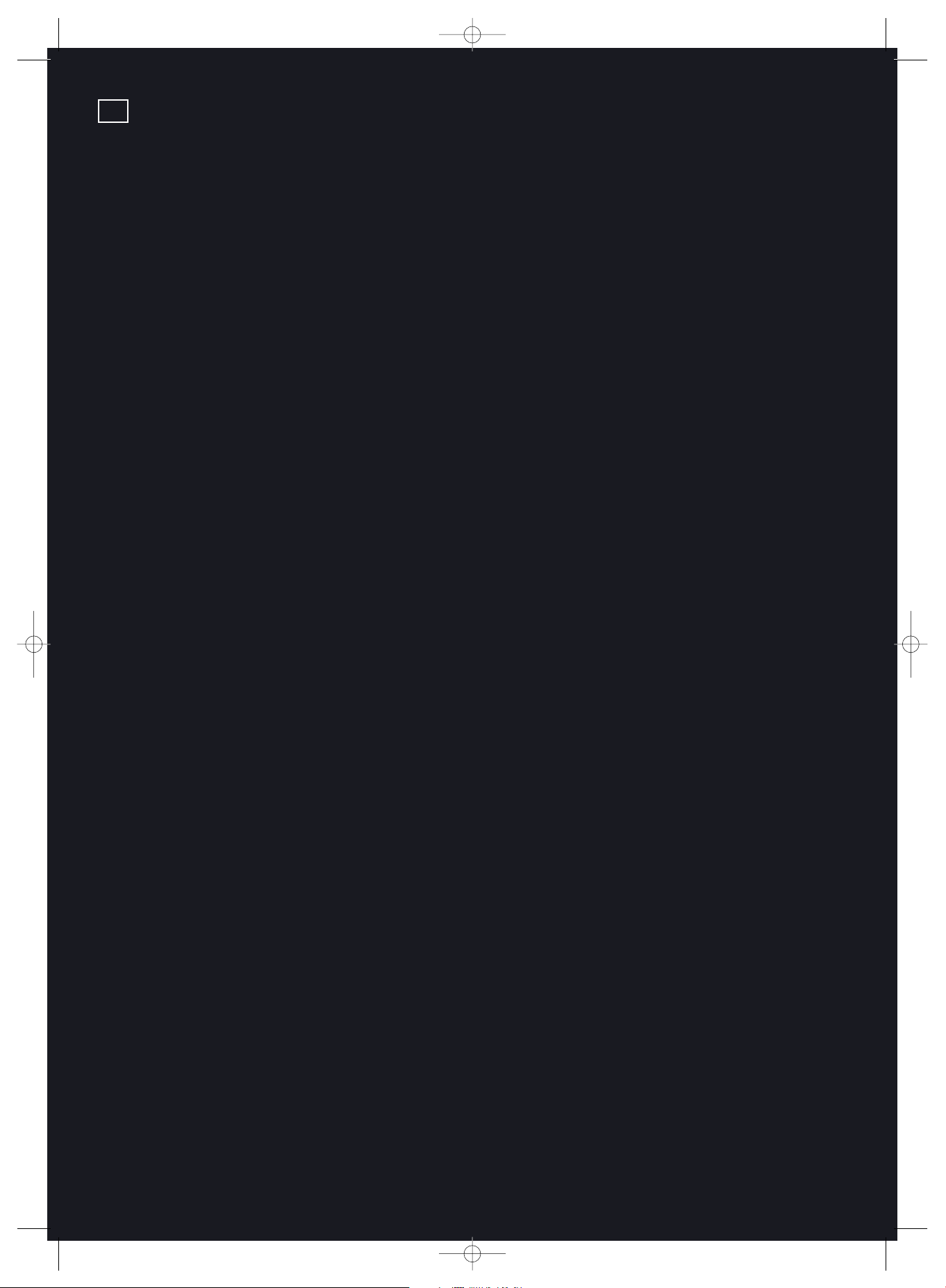
Kompernaß GmbH · Burgstrasse 21 · D-44867 Bochum
www.kompernass.com
ID Nr.: KH6515/6516-07/06-V3
UK
KH6515_16_A4_C_V3_EN.qxd 23.08.2006 14:19 Uhr Seite 1
Page 2

DVD player KH 6515/KH 6516
Operating instructions
KH6515_16_A4_C_V3_EN.qxd 23.08.2006 14:19 Uhr Seite 2
Page 3
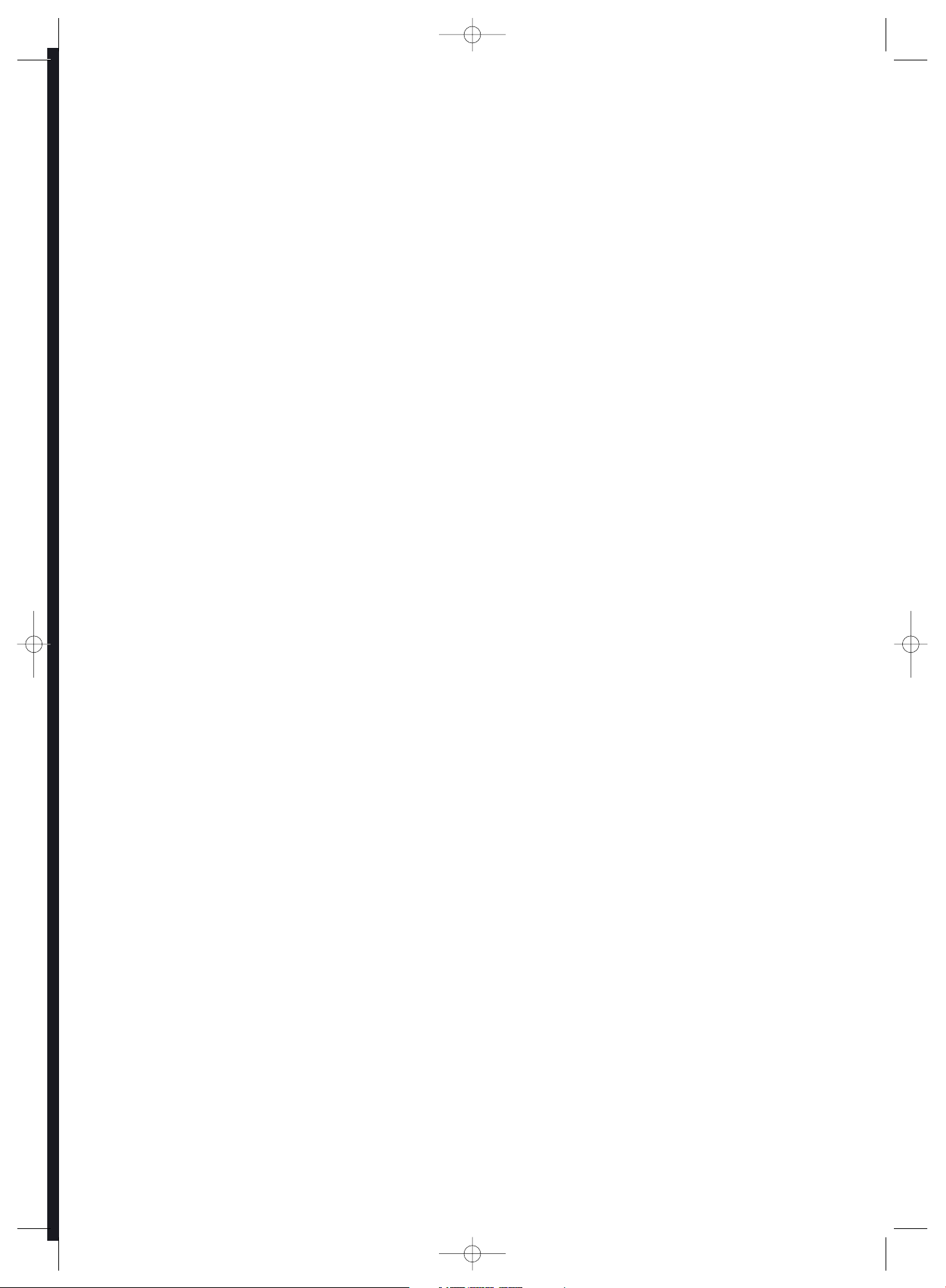
The Silvercrest KH 6515/6516 DVD player contains copyright protection technology, which protects it from process
claims of certain US patents, for example other intellectual property rights of the Macrovision corporation and
other copyright owners.
Use of this copyright protection technology must be approved by the Macrovision corporation and is restricted
exclusively to non-commercial private home use. any other use requires the express approval of Macrovision
Corporation.
Reverse engineering and disassembling are expressly prohibited.
Manufactured under license from Dolby Laboratories, Inc.
Dolby and the double-D-symbols are registered trademarks of Dolby Laboratories,
Inc. Confidential Unpublished Works.
1992-1997 Dolby Laboratories, Inc. All rights reserved.
This device is protected by US patents 4.631.603, 4.577.216, 4.819.098. 4.907.093 and 6.516.132.
The license applies exclusively for private use.
The Silvercrest KH 6515/6516 DVD player is licensed as a DivX Certified Product.
KH6515_16_A4_C_V3_EN.qxd 23.08.2006 14:19 Uhr Seite 3
Page 4

Operating controls and connections
Front panel
q Button/ (Play/Pause)
w Button(Stop)
e Button(Skip backwards)
r Button(Skip forward)
t Button(Scan
y Button(Scan forward) backwards)
u Memory card slots
i Pilot lamp
o USB port
a Display
s IR remote sensor
d Button (Open/Close)
f Disc tray
g Button ON/OFF
Rear panel
h Digital OUT socket "Optical"
j Socket "Y"
k Socket "Pb/Cb"
l Stereo cinch socket "L"
; "Euro Scart" socket
2) Surround "Centre" cinch socket
2! Surround cinch socket "SL"
2@ Surround cinch socket "FL"
2# "VGA OUT" Socket
2$ "Video Out" cinch socket
2% Mains cable with power plug
2^ "S Video Out" socket
2& "HDMI OUT" socket
2* Surround "FR" cinch socket
2( Surround "SR" cinch socket
3) Surround "Subwoofer" cinch socket
3! Stereo cinch socket "L"
3@ "Pr/Cr" cinch socket
3# Digital Out "Coaxial" socket
Remote control
q Button Standby
w Button (Open/Close)
e Button Search (Select time position)
r Button Angle (Change the camera perspective)
t Return button
y Display button (Superimpose disc information)
u Number buttons 0 to 9 (Number input 0-9)
i CLR button (Delete input)
o PRG button (Superimpose the programme menu)
a Control buttons
s Setup button (Superimpose OSD Menu)
d Skip + button (Skip forward)
f F.FWD button (Scan forward)
g (Stop) button
h DVD/Card/USB button (Show contents of memory card)
j S.FWD button
k Button Dimmer (Display brightness settings)
l Mark button (Bookmark function)
; Mode button (Superimpose playback mode)
2) Zoom button (Increase/reduce image size)
2! Video_Out button (Adjust video output)
2@ Mute button (Remove sound)
2# Vol - button (Reduce volume)
2$ Page - button
2% Vol + button (Increase volume)
2^ Page + button
2& A - B button (Repeat sequence)
2* Repeat button (Repeat playback)
2( S.RWD button
3) Pause/Step button
3! (Play) button
3@ button (Scan backwards)
3# Skip - button (Skip backwards)
3$ OK button (Confirm input)
3% Menu button (Superimpose DVD Menu)
3^ Title button (Superimpose DVD/CD contents)
3& Subtitle button (Superimpose subtitles)
3* button Audio (Change playback language)
Fig. 1 Front panel
Fig. 1.2 Rear panel
Fig. 2 Remote control
q
w
e
r
y
ui
oasdfg
hjkl ; 2)2!2@ 2# 2$
2^2&2*2(3)3!3@3#
w
e
r
t
y
u
i
o
a
s
d
f
g
h
k
;
2!
j
l
2)
2@
q
3&
3%
3$
3#
3@
3^
3*
3)
2*
2^
2$
3!
2(
2&
2%
2#
2%
t
KH6515_16_A4_C_V3_EN.qxd 23.08.2006 14:19 Uhr Seite 4
Page 5
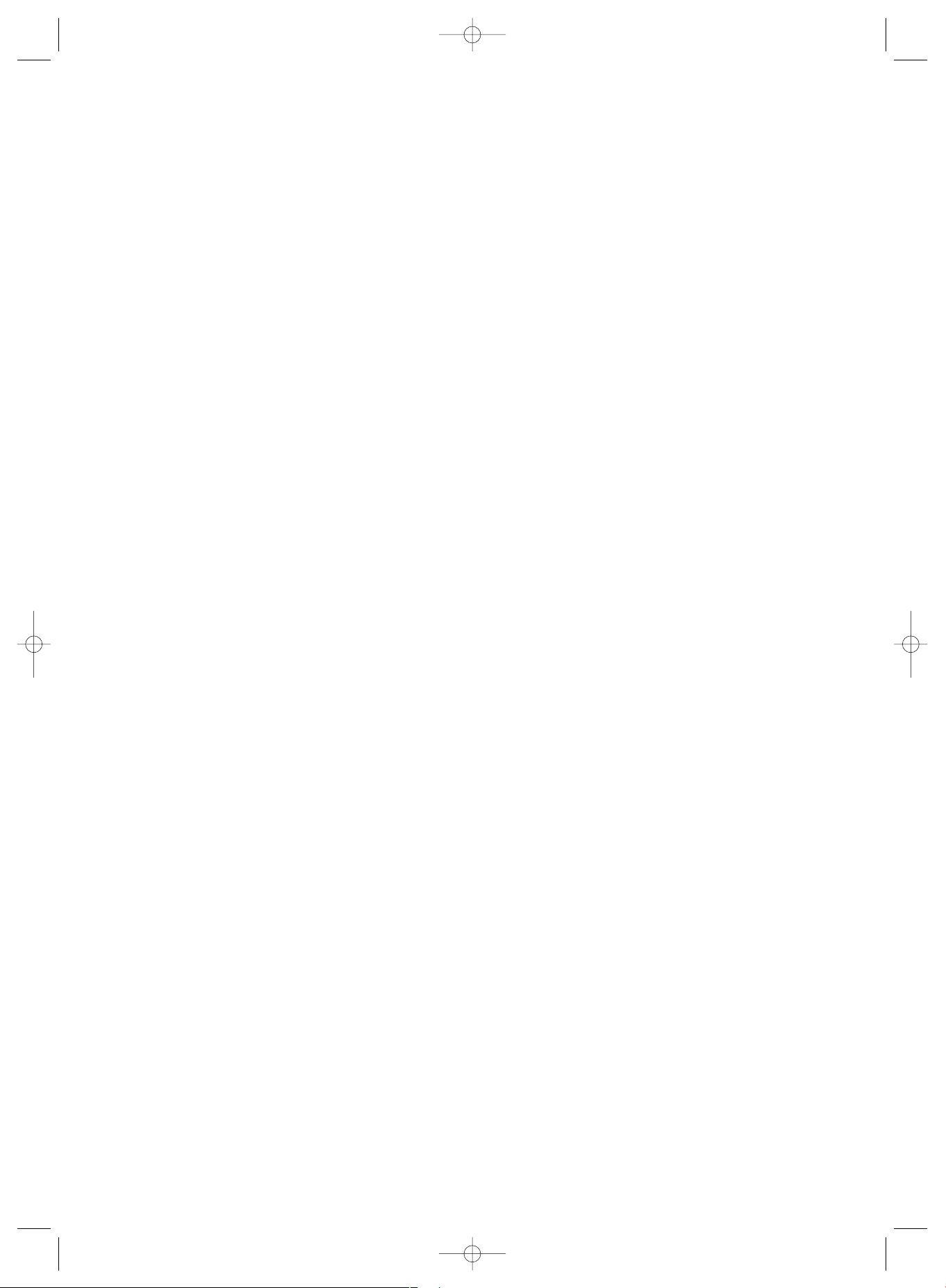
KH6515_16_A4_C_V3_EN.qxd 23.08.2006 14:19 Uhr Seite 5
Page 6
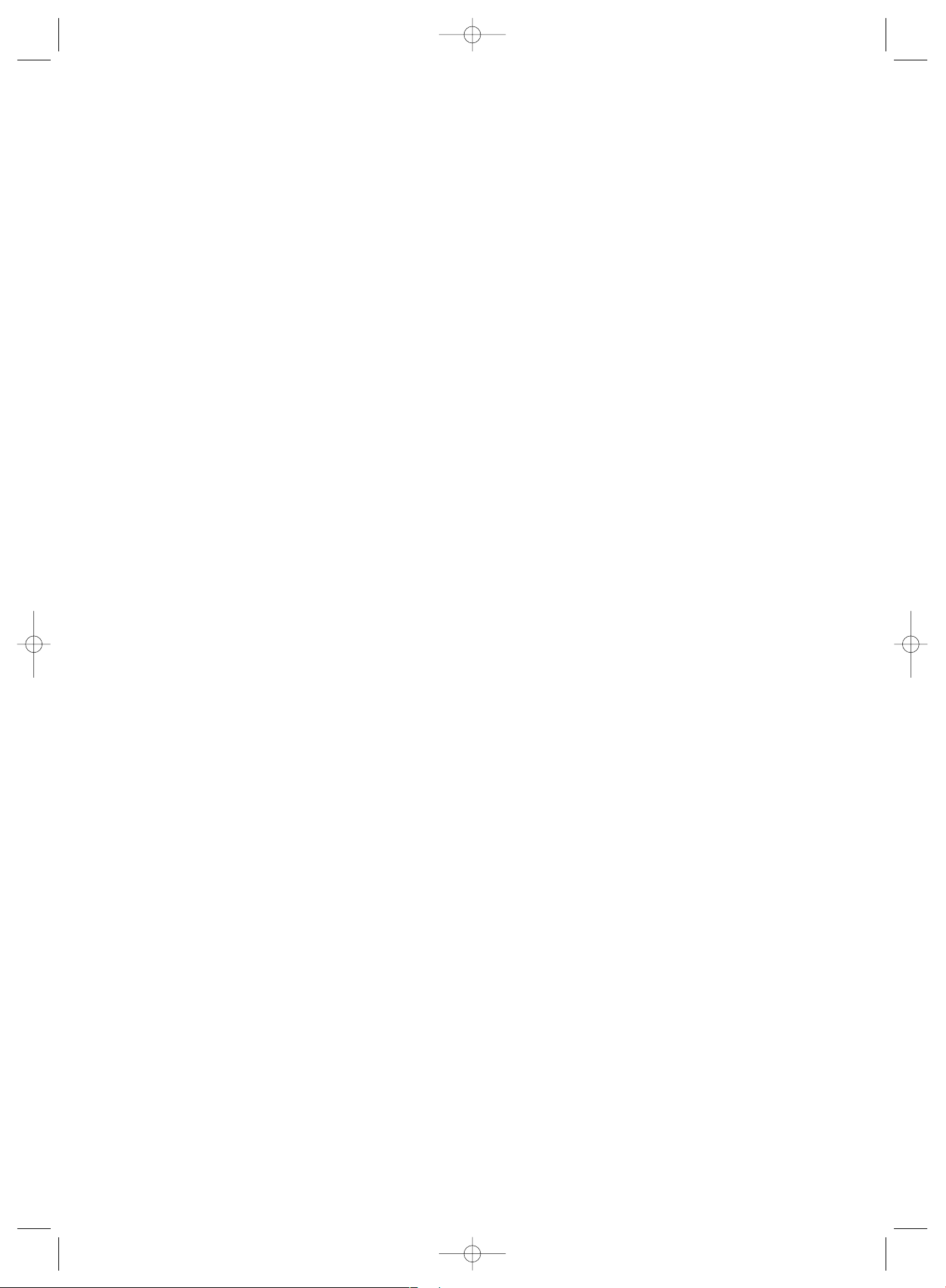
KH6515_16_A4_C_V3_EN.qxd 23.08.2006 14:19 Uhr Seite 6
Page 7
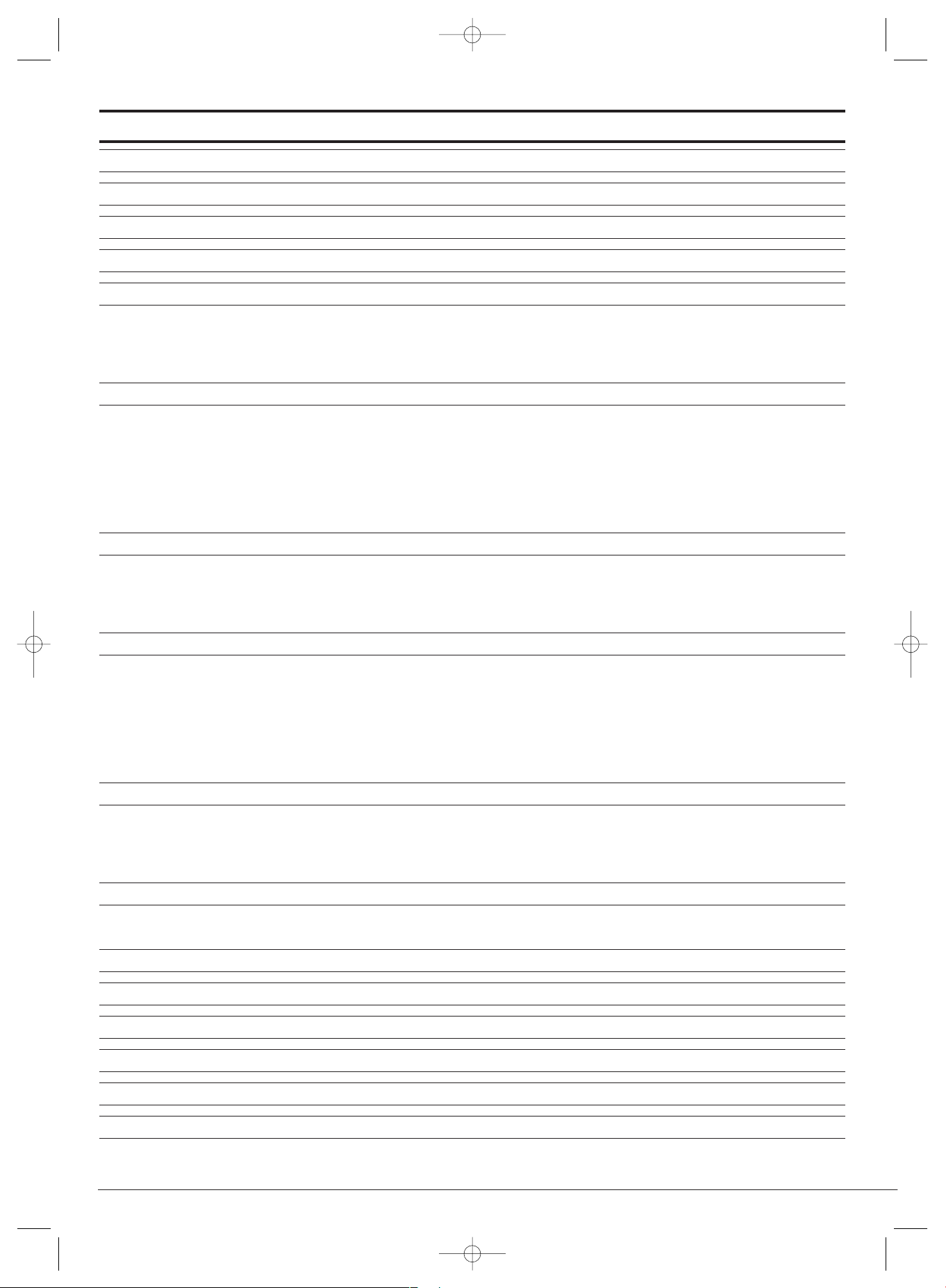
- 3 -
SilverCrest KH 6515/6516 DVD player Page
1. Technical data 4
2. Applications and functions 4
3. Delivery Contents 4
4. Setting up of the DVD player/Safety instructions 4
5. Remote control 5
5.1. Inserting the batteries 5
5.2. Using the remote control 5
5.3. Replacing the batteries 5
6. Connecting the DVD Player to a Television 6
6.1. Connecting to a Television via Scart Cable/RGB 6
6.2. Connecting to a Television via S-Video 6
6.3. Connecting to a television via video input (composite video) 7
6.4. Connection via component signal (YPbPr/Progressive Scan und YUV) 7
6.5. Connection via VGA 8
6.6. Connection via HDMI 8
7. Connecting audio components to the DVD player 9
7.1. Connecting a HiFi system 9
7.2. Connecting digital audio components via digital cables 9
7.3. Connecting digital audio components via analogue cables 10
8. Necessary settings to the DVD player before operation 10
8.1. Using the OSD Menu 11
8.2. Language Settings 11
8.3. Video settings 11
8.4. Audio settings 12
8.5. Rating settings 12
8.6. Misc settings 13
9. Initial operation of the DVD player 13
9.1. Inserting the DVD 13
9.2. Inserting memory cards/USB memory sticks with MP3-/WMA-/DivX-/JPEG- data 13
9.3. Removal of Memory cards/USB Memory sticks from the memory card slot 15
10. Playing back DVDs, VCDs or S-VCDs 15
10.1. Features during playback of a DVD, VCD or S-VCD 16
11. Playback of JPEG-Photo CD/WMA/MP3/MPEG4 23
12. Cleaning of the DVD player 24
13. Disposal 24
14. Troubleshooting 24
15. Glossary / Key Word Index 25
16. Important warranty notes 28
Read the operating instructions carefully before using the appliance for the first time and preserve this booklet for later
reference. Hand over the manual to whomsoever you might pass the appliance on to.
KH6515_16_A4_C_V3_EN.qxd 23.08.2006 14:19 Uhr Seite 3
Page 8
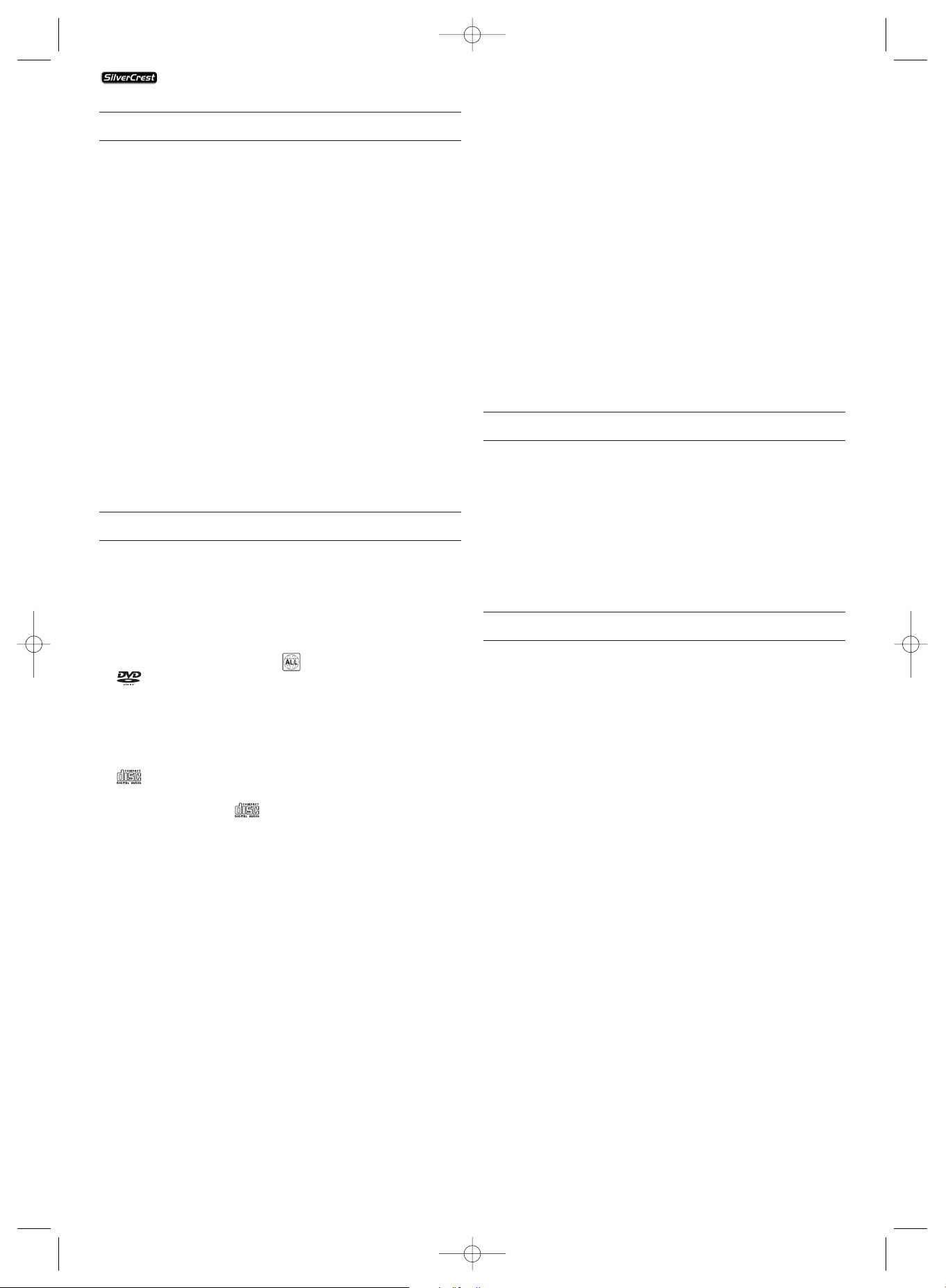
- 4 -
1. Technical data
Power supply: AC 220 V - 240 V ~50 Hz
Power consumption : 15 Watt
TV standard: PAL/NTSC
Operating temperature: +5 ~ +35°C
Humidity: 5 ~ 90 % (no condensation)
Video Output
Output level: 1 + 0.2/-0.2 Vp-p (75 Ω)
Horizontal resolution: > = 500 Lines
Signal-to-noise ratio: 60 dB
Audio Output
Impedance: 10 kΩ
Output level: 1.8 + 0.2/-0.8 Vrms (1kHz 0 dB)
Harmonic distortion: 0.01 % (JIS-A 1kHz, typical)
Dynamic range: 80 dB (JIS-A 1 KHz, typical)
Signal-to-noise ratio: 95 dB (JIS-A 1 kHz, typical)
Digital audio output
Coaxial output and optical output
2. Applications and functions
The Silvercrest KH 6515/ KH 6516 DVD player is exclusively
intended...
• as an electronic entertainment device for the playback...
• ...of DVD videos in 12 cm and 8 cm (diameter) formats with
Country/Regional code 2 or , designated by the Logo
.
• ...of the video formats MPEG-4/MPEG-4 ASP and with DivX
3.11, DivX 4.x, DivX 5.x, multichannel DivX and DivX Pro as
well as Nero Digital compressed videos.
• ... of video-CDs (VCDs) and Super video-CDs (S-VCDs) in 12
cm and 8 cm (diameter) formats, designated by the Logo
.
• ... of audio-CDs in 12 cm and 8 cm (diameter) formats, designated by the Logo .
• ... generally of the data format CD Audio (.cda), MP3 (.mp3),
Windows Media Audio (.wma), DivX (.avi), Nero Digital
(.mp4) und JPEG (.jpg) on the storage media CD-R, CD-RW,
USB memory sticks as well as Memory Cards of the type CF
I, CF II, SD, MS, MSPro, MMC und SM.
• ... for stationary operation in enclosed spaces
• ... for private, non commercial use
You can connect to the Silvercrest KH 6515/ KH 6516 DVD
player for image outputs during playback of DVDs, VCDs,
S-VCDs, Audio CDs and the MP3 data formats, Windows
Media Audio and JPEG
• Stereo and Mono televisions with the formats PAL or NTSC
and the picture formats 4:3 / 16:9.
• LCD/Plasma picture screens or video-projectors, if for this
the corresponding connection potential is available and
the connection of a DVD player is provided for/allowed
by the manufacturer of the playback device
You can connect to the Silvercrest KH 6515/KH 6516 DVD
player for sound output, for example music…
• from the speaker of one of the televisions connected to
the DVD player
• from external audio components such as a HiFi system,
receiver or surround sound system (analogue/digital)
IMPORTANT!
No liability/warranty will be assumed for damage resulting
from improper use of the device!
3. Delivery Contents
1. DVD player
2. Infra red remote control
3. 2 Batteries for remote control, type AAA/ (Micro cells)
4. RGB-Scart cable
5. Audio/Video RCA cable
6. Nero Digital CD
7. Instruction manual
8. Demo DVD (only in Germany/Austria)
4. Setting up of the DVD player/Safety instructions
1 Carefully remove the DVD player and the supplied accessories
from the packing
2 Remove the protective foil from the front reflector.
3 Place the DVD player on an even, straight, and non slippery
surface
In order to avoid technical glitches, damages, and the risk of
an electric shock do not run the DVD player...
• ... in the immediate vicinity of a heat source such as an
oven, heat fans and similar devices! Heat contact can lead
to the equipment overheating and to melting of plastic
parts, whereby the DVD player could be irreparably damaged!
• Do not place any open sources of fire, like candles, on the
device.
Warning!
In case of overheating there is a risk of fire!
• ... do not play in moist environments, for example in cellars
or in the sauna! Moisure penetrating the applicance can
lead to malfunctions and cause irreparable damage to the
DVD-Player!
• This device was only designed for stationary operation
under normal climatic conditions (temperate climate).
KH 6515/6516
KH6515_16_A4_C_V3_EN.qxd 23.08.2006 14:19 Uhr Seite 4
Page 9
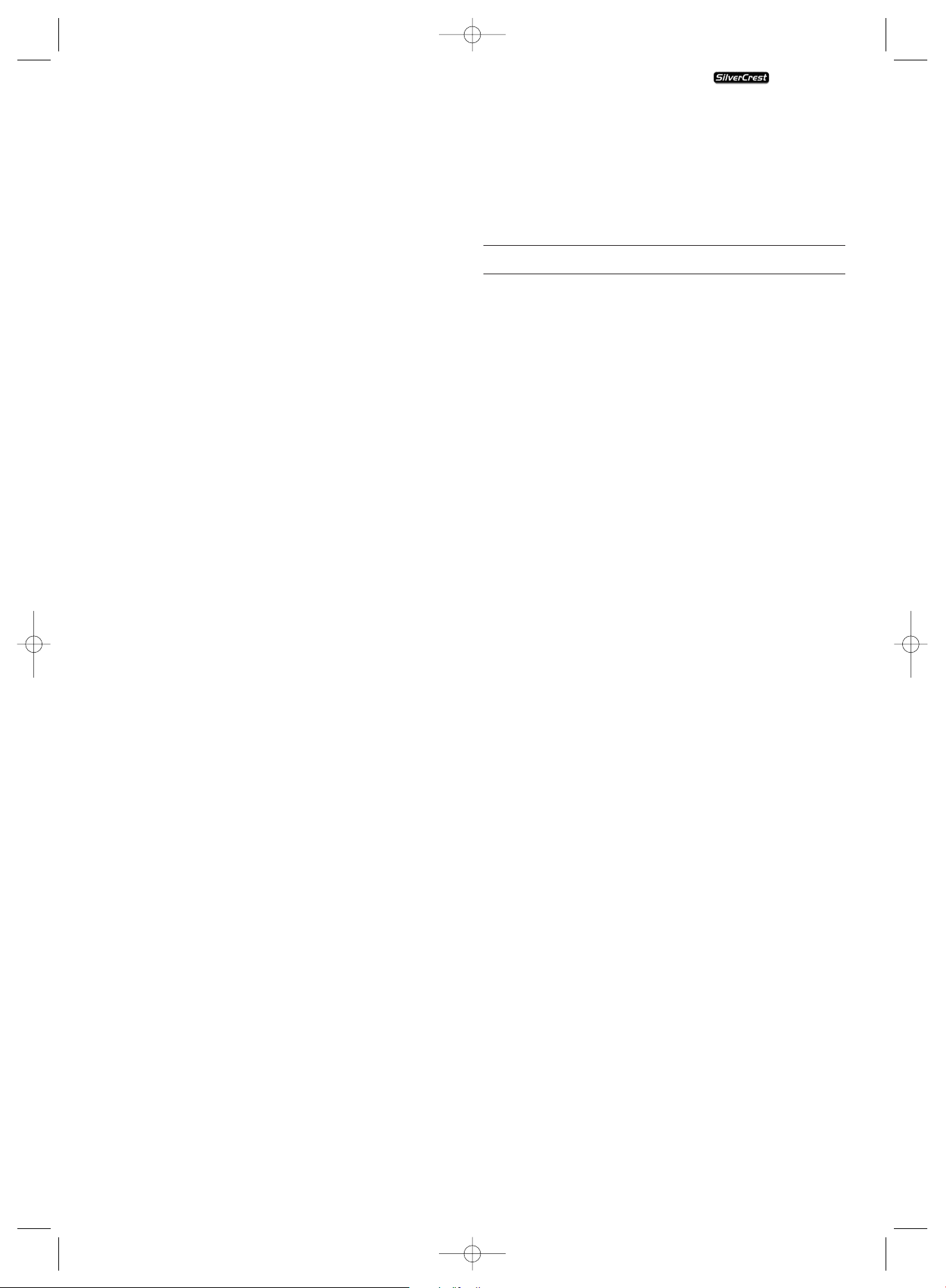
- 5 -
Warning!
Moisture penetrating into the device creates the risk of an
electric shock!
• ... not in the immediate vicinity of water, for example in the
bath tub or in the swimming pool. Do not place containers
filled with water, for example flower vases, on the DVD
player.
Warning!
If water runs into the DVD player or if it falls into water it
can be irreparably damaged and the risk of an electric shock
exists!
• ... not in cupboards, on shelves or other enclosed furnishings
as well as not on beds and covers because the ventilation
of the DVD player will be impaired and it could overheat.
For the same reason do not place another piece of equipment
(i.e. a television) on the DVD player.
In order to guarantee sufficient ventilation the selected location
of the DVD player must provide for a clearance of at least 10 cm
at the rear, on top, and on either side from walls and any other
object.
• This device must not be placed in the immediate vicinity
of flammable materials, for example curtains, flammable
liquids etc.
Warning!
When overheated the DVD player can be irreparably damaged
and the risk of a fire exists!
IMPORTANT!
For damage to the DVD player that results from...
• The effects of moisture
• water penetrating into the equipment
• Overheating
... no liability/warranty will be assumed!
IMPORTANT!
Do not plug the DVD player into an electrical outlet at this
time. Wait until you have connected the DVD player to a television set.
In the event that you wish to change the type of video or
audio connection you must first pull the power plug from
the power socket! Otherwise the DVD player and possibly
equipment connected to it could become irreparably damaged
through voltage peak strikes!
Warning!
Equipment connected to a power supply can be damaged
during a thunderstorm. You should therefore always pull the
power plug from the power socket when there is a storm.
IMPORTANT!
The main switch on the front panel is used for the ON/OFF
function. It is not used as a disconnect switch for the mains
voltage. The power plug is used for disconnecting the mains
voltage. In order to completely disconnect the equipment
from the mains voltage the power plug must be pulled from
the power socket. The power socket for the power plug
should be situated close to the device and easily accessible
Danger! Laser radiation!
The DVD player is equiped with a "Class 1 Laser".
• Never open the device.
• Never attempt to repair the device. There is invisible
laser radiation inside the device.
• Do not expose yourself to the laser beam as this could
lead to eye injuries.
5. Remote control
5.1. Inserting the batteries
1 Open the battery compartment on the back of the remote
control.
2 Now insert the two batteries type AAA/R 03 (micro cells)
included in the package into the battery compartment.
Make sure that the batteries are inserted in accordance
with the correct polarity.
3 Replace the battery compartment cover.
5.2. Using the remote control
In order to guarantee faultless operation when using the
remote control…
• Always point the remote control, during use, directely
at the DVD player
• Make sure that there are no obstructions between the
remote control and the DVD player that will hinder reception
• When using the remote control place yourself not more
than 5 metres from the DVD player
Otherwise interferences can occur during operation of the
DVD player functions with the remote control.
5.3. Replacing the batteries
If the operation of the DVD player via the remote control
does not function properly or does not function at all the
batteries must be replaced
• Always renew all batteries in order to return the remote
control to its full performance ability.
NOTE:
Used batteries may not be disposed of in household waste.
Hand in used batteries at a collection location or disposal
site or return them to the place where you bought them.
Should you yourself at some time dispose of the DVD player's
remote control then you should beforehand, without fail, remove the batteries!
Danger!
• Do not throw batteries into a fire.
• Do not recharge batteries unless, of course they are
specifically designated as "rechargable".
• Never open, solder or weld batteries.
The risk of explosions and injuries exist!
KH 6515/6516
KH6515_16_A4_C_V3_EN.qxd 23.08.2006 14:19 Uhr Seite 5
Page 10

- 6 -
6. Connecting the DVD Player to a Television
After setting up the DVD player, you can now connect it to
a television. The DVD player can be connected to a television
that operates with the PAL, NTSC and SECAM standards.
If you want to use the DVD player on a television with...
• ... NTSC standard you will have to change the video setting
in the DVD's so called "OSD menu". There PAL is set as the
television standard at the factory.
• SECAM standard you do not need to change any settings.
The factory setting for the PAL standard also allows the
DVD player to operate with SECAM televisions in so far
as these can process the signals.
Ô
On this topic see also capital
8.3 "Video settings: Set the television standard"
Depending on the features of the television, there are various
options for connecting the DVD player to it:
6.1. Connecting to a Television via Scart Cable/RGB
Note:
Connecting the DVD player to a television with a Scart cable
via the RGB input offers a high quality connection. Select this
connection variation in the case of televisions equiped with
an RGB input. If you are not sure if the television is equiped
with an RGB input then you can check this by consulting the
television's instruction manual.
• Connect the jack inscribed with Euro Scart to a television
Scart socket by using the supplied Scart cable.
• For playback select the matching channel on your television Check with the television's instruction manual on
how you can set the AV channel.
• In the OSD menu select the menu Video/Video output/RGB.
Ô
On this topic see also capital 8.3
"Video settings: Video output.
KH6515_16_A4_C_V3_EN.qxd 23.08.2006 14:19 Uhr Seite 6
KH 6515/6516
6.2. Connecting to a Television via S-Video
NOTE:
For this connections variant the television must be equiped
with an S-Video input and two unoccupied audio cinch sockets.
If you are not sure if the television is capable of handling
S-video, for example via cinch sockets, then you can check
this by consulting the television's instruction manual.
For this connection variant you will need:
• an audio cinch cable (not supplied)
• an S-Video cable (not supplied) These can be obtained
from your dealer.
In order to connect the DVD player to a television via S-Video
• Connect the jack inscribed with S-video to a television
S-Video socket using an S-Video cable.
• Insert the white audio cinch cable plug into the cinch socket
inscribed "L" on the rear panel of the DVD player.
• Then insert the white plug at the other end of the audio
cinch cable into the left channel audio socket on the television.
• Insert the red audio cinch cable plug into the cinch socket
inscribed "R" on the rear panel of the DVD player.
• Then insert the red plug at the other end of the audio
cinch cable into the right channel audio socket on the
television.
• For playback select the matching channel on your television
Check with the television's instruction manual on how you
can set the AV channel.
• In the OSD menu select the menu Video/Video output/RGB.
On this topic see also capital 8.3
Ô
"Video settings: Video output.
Page 11
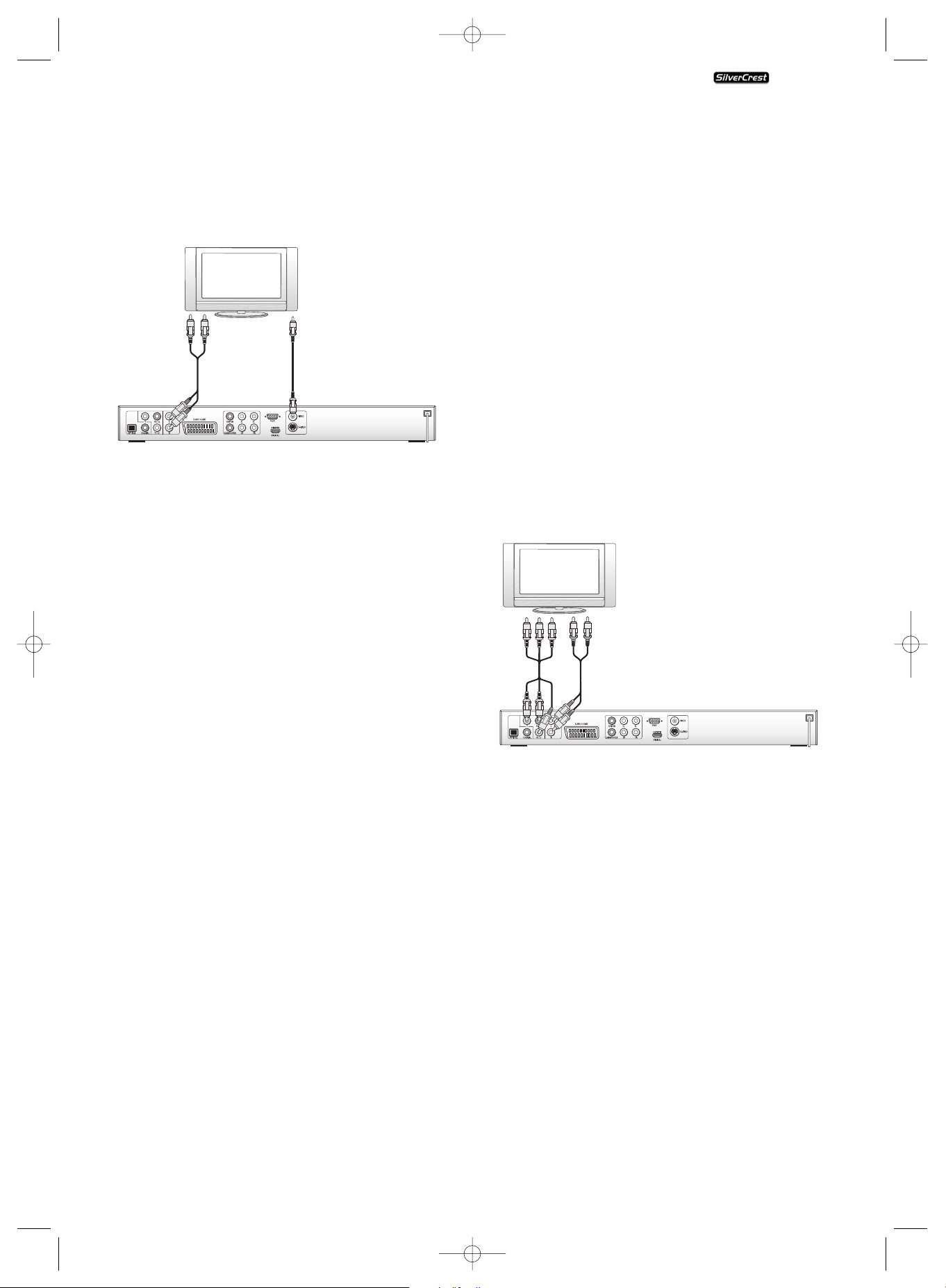
- 7 -
6.3. Connecting to a television via video input
(composite video)
For this connection variant the television must be equiped
with Audio/Video cinch sockets (Composite Video).
In order to connect the DVD player to a television via
Composite Video you will need:
• Audio/Video cinch cable
• Connect the yellow plug of the Audio/Video cinch cable
to the television's yellow video socket.
• Insert the white plug of the Audio/Video cinch cable into
the cinch socket inscribed "L" on the rear panel of the
DVD player.
• Then insert the white plug at the other end of the Audio/
Video cinch cable into the left channel audio socket on the
television.
• Insert the red Audio/Video cinch cable plug into the cinch
socket inscribed "R" on the rear panel of the DVD player.
• Then insert the red plug at the other end of the Audio/
Video cinch cable into the right channel audio socket on
the television.
• For playback select the matching channel on your television.
Check with the television's instruction manual on how you
can set the AV channel.
• In the OSD menu select the menu Video/Video output/RGB.
Ô
On this topic see also capital
8.3 "Video settings: Video output."
6.4. Connection via component signal
(YPbPr/Progressive Scan und YUV)
This connection variant is only possible with very high grade
televisions, LCD/Plasma screens or Video projectors
Check with the instruction manual of the corresponding playback
device to see if this connections variant is available. It is possible
that additional playback device settings must be implemented.
The so called "Component signal" is put out via the YPbPr
socket of the DVD player. The Component signal is also available
in the form of
• the so called "YUV" signals (Half images)
as well as in the form of
• so called "YPbPr" signal (Full image/Progressive Scan).
On this topic, please refer to Section 17.
"Glossary / KeyWord Index".
NOTE:
For both variants the television, to which you want to connect
the DVD player must have two unoccupied Audio cinch sockets
available.
The cable connections are the same in both cases; YPbPr-signal
for Progressive Scan however can only be used if the television
(or Video projector), to which you want to connect the DVD
player, is capable of Progressive Scan.
If you are not sure whether the television (or Video projector),
to which you want to connect the DVD player is capable of
Progressive Scan and has cinch sockets available then you can
check this by consulting the television's (or Video projectors's)
instruction manual.
For both variations – "YPbPr" and "YUV"– you will need
• an audio cinch cable (not supplied)
• an YUV cable (not supplied) These can be obtained from
your dealer.
On the rear panel of the DVD player you will find the three
so called "Component Colour Out" sockets "Y", "Pb/Cb" and
"Pr/Cr".
In order to connect the DVD player via component signal…
• Connect the sockets "Y"(green), "Pb/Cb"(blue), and
"Pr/Cr"(red) with the corresponding sockets on the television.
• Insert the white plug of the Audio/Video cinch cable
(not supplied) into the cinch socket inscribed "L" on the
rear panel of the DVD player.
• Then insert the white plug at the other end of the audio
cinch cable into the left channel audio socket on the television.
• Insert the red audio cinch cable plug into the cinch socket
inscribed "R" on the rear panel of the DVD player.
• Then insert the red plug at the other end of the audio
cinch cable into the right channel audio socket on the
television.
• For playback select the matching channel on your television Check with the television's instruction manual
on how you can set the AV channel.
• In the OSD menu under the menu Video/Video
output/Component select respectively P-Scan.
Ô
On this topic see also capital 8.3
"Video settings: Video output."
KH6515_16_A4_C_V3_EN.qxd 23.08.2006 14:19 Uhr Seite 7
KH 6515/6516
Page 12

- 8 -
6.5. Connection via VGA
This connection variant is only possible with very high grade
televisions, LCD/Plasma screens or Video projectors For this
connection variant the television must be equiped with a
VGA input and two unoccupied audio cinch sockets. Check
with the instruction manual of the corresponding playback
device to see if this connections variant is available. It is possible
that additional playback device settings must be implemented.
For this connection variant you will need:
• an audio cinch cable (not supplied)
• a VGA cable (not supplied) These can be obtained from
your dealer.
In order to connect the DVD player via VGA…
• Connect the jack inscribed with VGA using a VGA cable
to the corresponding socket on the television.
• Secure both plugs of the VGA cable with the screws.
• Insert the white audio cinch cable plug into the cinch socket
inscribed "L" on the rear panel of the DVD player.
• Then insert the white plug at the other end of the audio
cinch cable into the left channel audio socket on the television.
• Insert the red audio cinch cable plug into the cinch socket
inscribed "R" on the rear panel of the DVD player.
• Then insert the red plug at the other end of the audio
cinch cable into the right channel audio socket on the
television.
• For playback select the matching channel on your television Check with the television's instruction manual on
how you can set the AV channel.
• In the OSD menu select the menu Video/Video
output/VGA.
Ô
On this topic see also capital 8.3
"Video settings: Video output."
6.6. Connection via HDMI
This connection variant is only possible with very high grade
televisions, LCD/Plasma screens or Video projectors
Check with the instruction manual of the corresponding playback
device to see if this connections variant is available. It is possible
that additional playback device settings must be implemented.
For this connection variant you will need:
• a HDMI cable (Not supplied); These can be obtained from
your dealer.
In order to connect the DVD player via HDMI...
• Connect the jack inscribed with "HDMI" using a HDMI
cable to the corresponding socket on the television.
• For playback select the matching channel on your television Check with the television's instruction manual on
how you can set the AV channel.
• In the OSD menu select the menu Video/Video
output/HDMI.
Ô
On this topic see also capital 8.3
"Video settings: Video output."
KH 6515/6516
KH6515_16_A4_C_V3_EN.qxd 23.08.2006 14:19 Uhr Seite 8
Page 13

- 9 -
7. Connecting audio components to the DVD player
Besides sound replay of DVDs, VCDs/S-VCDs and from Audio
and MP3-CDs via…
• the loud speaker of the television, to which the DVD player
is connected sound replay can also be produced via external
Audio components such as HiFi systems, Dolby Digital/DTS
receiver or Surround Sound systems.
You have the following options here:
7.1. Connecting a HiFi system
In order to enjoy a full sound experience when playing DVDs
with the DVD player you can connect a HiFi system to the
player. Before connecting check with the HiFi system's instruction
manual to verify...
• if the HiFi system is suitable for connection to a DVD player.
If yes…
• if the HiFi system is equiped with cinch sockets; if yes, you
can connect the HiFi system to the DVD player via cinch
cables.
In order to connect a HiFi system...
• Insert the white cinch cable plug into the cinch socket
inscribed "L" on the rear panel of the DVD player.
• Then insert the white plug at the other end of the cinch
cable into the left channel cinch socket on the HiFi system.
• Insert the red cinch cable plug into the cinch socket inscribed
"R" on the rear panel of the DVD player.
• Insert the red plug at the other end of the cinch cable into
the right channel cinch socket of the HiFi system.
• Check with the instruction manual which settings on the
HiFi system may be necessary in order to reproduce sound
via the HiFi system during the playback of a DVD, VCD/
S-VCD, Audio or MP3 CD from the DVD player.
KH6515_16_A4_C_V3_EN.qxd 23.08.2006 14:19 Uhr Seite 9
KH 6515/6516
NOTE:
For an optimal sound experience place your HiFi system's loud
speakers to the left and to the right of the television, on which
you connected the DVD player.
If you connected the DVD player to the television via a Scart
cable the Audio signal will be transmitted via the cinch cable
to your HiFi system as well as via the Scart cable to the television. In this case, set the volume of the television to the
lowest value.
7.2. Connecting digital audio components via digital cables
In order to enjoy Surround Sound during playback of correspondingly equiped DVDs (recognisable by the Dolby Digital
or DTS-Logo) you can connect the DVD player to digital
Audio components, for example a Dolby Digital- or DTSReceiver or a suitable Surround system.
you can purchase the necessary cables for the hereafter
described connection variants from your dealer.
Firstly check with the digital components instruction manual
to see if it allows for connection to the DVD player...
• via a coaxial cable
• or via an optical cable.
Connection via coaxial cable
In order to connect the DVD player to a digital audio component
with a digital coaxial cable...
• Connect the "COAXIAL" inscribed plug to the corresponding
socket on the digital audio component.
Connecting via optical cable
In order to connect the DVD player to a digital audio component
with an optical cable...
• Remove the protective plug from the "Optical" inscribed
socket on the rear panel of the DVD player and insert the
optical cable plug.
• Insert the plug at the other end of the optical cable in the
corresponding socket of the digital audio component.
NOTE:
The optical cable is a glass fibre cable and must not be bent
during installation. Otherwise the glass fibre contained in the
cable could break and the cable would become unusable.
Page 14

- 10 -
NOTE:
Make sure that no dirt can enter into the socket for the optical
cable. This could cause signal interference.
Always insert the protective plug into the socket if no optical
cable is connected.
7.3. Connecting digital audio components via analogue
cables
If a digital input is not available on the audio component you
can connect the DVD player to it via conventional analogue
cinch cables.
In order to connect the DVD player with analogue cables...
Insert a cinch cable in each of...
• the sockets inscribed with "FL" (front left channel)
• the sockets inscribed with "FR" (front right channel)
• the sockets inscribed with "SL" (rear left channel)
• the sockets inscribed with "SR" (rear right channel)
• the socket inscribed with "CENTRE" (front centre channel)
and
• the socket inscribed with "SUBWOOFER" (Bass) on the rear
panel of the DVD player.
• insert the cinch cables into the corresponding analogue
inputs in the digital audio component.
KH6515_16_A4_C_V3_EN.qxd 23.08.2006 14:19 Uhr Seite 10
KH 6515/6516
8. Necessary settings to the DVD player before
operation
All possible settings on the DVD player can be administered
with the remote control via the so called "OnScreen display"
menu (in short "OSD Menu"). The OSD Menu will be superimposed on the television screen.
Before you use the DVD player for the first time for playback
of DVDs, VCDs/S-VCDs or Audio-/MP3-CDs you must implement
a few settings via the OSD Menu. These settings are dependent
amongst others on...
• the language, in which you want the OSD Menu to be
displayed
• which TV standard corresponds to the television, to
which you want to connect the DVD player
• Which image format your television can display
In order to implement the necessary settings via the OSD
Menu...
• First insert the connecter plug of the DVD player's power
cord into a power socket.
• To turn the DVD player on press the "ON/OFF" button on
the front panel of the DVD player. If the DVD player is already
switched on but is in Standby Mode press the button
"Standby" on the remote control to switch the DVD player
on. Standby Mode is indicated by the red LED on the front
panel of the device.
The device will check to see if a disc is inserted. The SilverCrestLogo appears on the television screen:
• Firstly please familiarize yourself with the OSD Menu's
operation by means of the following brief introduction.
Page 15
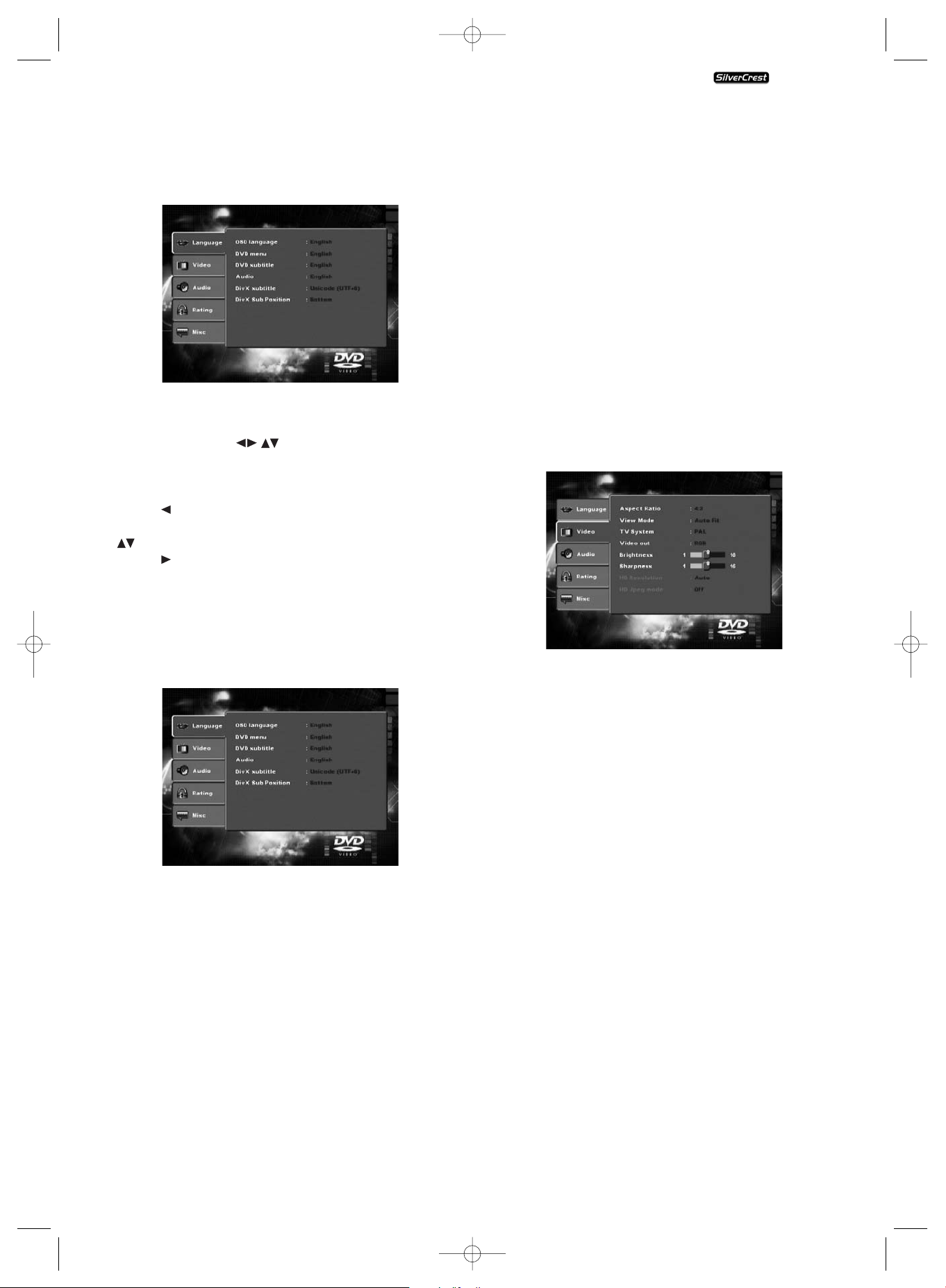
- 11 -
8.1. Using the OSD Menu
To summon the DVD player's OSD Menu...
• Press the "Setup" button on the remote control.
The OSD Menu with its menu options will appear on
the television screen:
The following menu options can be set:
Language, Video, Audio, Rating and Misc.
• The control buttons will move you through the
OSD Menu. To confirm a selection or input press the "OK"
button.
• To exit the selected OSD Menu option press the control
button , until the left Menu tab (Language, Video etc.)
is active. Select another Menu tab with the control buttons
and activate the OSD Menu option with the control
button .
• To exit the OSD Menu press the button "Setup" again.
8.2. Language Settings
You can preset the languages for the Menu-language, DVDMenu, Subtitles, Audio and DivX Subtitles functions. These
settings are valid for every DVD if the selected language is
present on the DVD.
- OSD Language: Here you set the language, in which the
OSD Menu will be displayed on the television screen.
- DVD menu: Here you set the language, in which the
DVD Menu will be displayed on the television screen. Not all films contain a menu
on the DVD. If a menu is available then
it can only be shown in the language
that you set if this language is available
on the DVD. If the selected language is
not available then the DVD Menu will
be displayed in another language.
- DVD subtitle: Here you set the language of the subtitle
when the playback of a DVD is displayed
on the television screen
(only if the language is present on the DVD).
- Audio: Here you set the language, in which the
DVD should be started. Films can then
only be played back in the language that
you selected if this language is available
on the DVD. If the selected language is
not available the DVD will start with
another language.
- DivX Subtitle: Here you set the character encoding for
the DivX Subtitle. The standard setting
is Western European.
- DivX Sub Position: Here you set the position (Bottom/
Middle/Top) of the DivX Subtitles.
8.3. Video settings
In this OSD Menu you can administer the settings for Aspect
ratio, View Mode, TV-System, Video-Output, Brightness and
Sharpness, HD resolution and HD-JPEG mode.
- Aspect Ratio: Here you set the Image format, in which
the film should be displayed on the television screen (4:3 or 16:9). The correct setting depends on the television to which
you would like to connect the DVD player.
- View Mode: Here you can adapt the Height and width
of the Image to the playback device
being used, for example Pan & Scan
(Adaptation of Image width formats
to the 4:3 Image).
- TV-System: Here you set the TV-Standard (PAL/NTSC/
Multi) of your playback device. Only set
"Multi" if you have connected the DVD
player to a Multi standard television.
- Video-Output: Here you set the Video-Output, through
which the DVD player is connected to the
playback device.
IMPORTANT!
In the event that you set an incorrect Video-Output, for example
"P-Scan", although your television is not capable of Progressive Scan, then the television screen will suddenly become
black.
This is not a defect of the television or the DVD player!
In a case such as this...
• Press the
"Stop" button on the front panel of the DVD
player or on the remote control.
KH 6515/6516
KH6515_16_A4_C_V3_EN.qxd 23.08.2006 14:19 Uhr Seite 11
Page 16

- 12 -
• Then keep pressing the button "Video Out" on the remote
control until the Image reappears on the television screen.
- Brightness: Here you set the Brightness (1-16) of the
DVD player.
- Sharpness: Here you set the contrast (1-16) of the
DVD player.
- HD Resolution: Here you adjust several resolutions for
the HD output. Check using the playback
device's instruction manual which resolutions (480p/576p/720p/1080i) are supported
- HD-JPEG Mode: Here you adjust the several resolutions
for the image display via the HD Output.
8.4. Audio settings
In this OSD-Menu you can administer the settings for Bass
Management, the size of individual loud speakers, Test Sound,
Delays, Digital Audio Outputs, Night Mode and ProLogic.
-Bass management: Here you can Activate/Deactivate the
Bass-Management. Activation (on) is
necessary if you are not using a 5.1 amplifier with its own speaker management
but rather want the sound output transmitted via a particular amplifier. In this
case the DVD player must be informed
which kind of speaker (Small/Large) is to
be run from the respective sound output.
In this way the sound and the separation
of Highs, Middles and Basses can be optimally conformed.
- Front, Center,
Surround,
Subwoofer LS: Here you can Activate/Deactivate the par-
ticular speaker type and set the size.
Large: Bass activated.
Small: Bass deactivate (Selectable only
when Bass Management is activated)
Small: No speaker connected
- Test tones: Here you can switch on a test sound for
each particular audio output in order to
check your 5.1 Surround settings.
- Delays Center,
Surround: Here you set the delays for the Centre
speaker and the rear Surround speakers.
Each increase in the distance setting corresponds to a delay of one millisecond. With
optimal settings the sound reaches your
listening location at the same time from
all directions.
Centre: No delays, 0.3, 0.6, 1, 1.4, 1.7 m.
Surround: 1, 2, 3, 4 or 5.1 m
- Digital Output: Here you set the digital output signal of
the DVD player.
OFF: No digital audio component is
connected
PCM: a two channel digital audio com-
ponent is connected via coaxial
cable or optical cable.
RAW: a multi channel digital audio com-
ponent i.e. DTS receiver is connected
via coaxial cable or optical cable.
- Night mode: Here you activate/deactivate the night
mode. This setting allows for optimal
sound playback with reduced volume.
The louder transmissions are suppressed
and the quieter transmissions are played
back a little louder. This function is only
possible when using a digital audio component.
- ProLogic: Here you set the Dolby ProLogic compa-
tibility.
OFF: No Dolby Prologic compatible audio
component is connected to the analogue stereo output (L/R).
ON: A Dolby Prologic compatible audio
component is connected to the analogue stereo output (L/R) of the DVD
player.
8.5. Rating settings
In this Menu you can administer the settings for the child lock
and change the password.
- Parental control: Here you set the child lock in three levels.
G: Only unrestricted DVDs can be played.
PG-13: No DVD with an age restriction
over 13 can be played.
Adults: All DVDs, including those with age
restrictions over 18 can be played.
KH 6515/6516
KH6515_16_A4_C_V3_EN.qxd 23.08.2006 14:19 Uhr Seite 12
Page 17
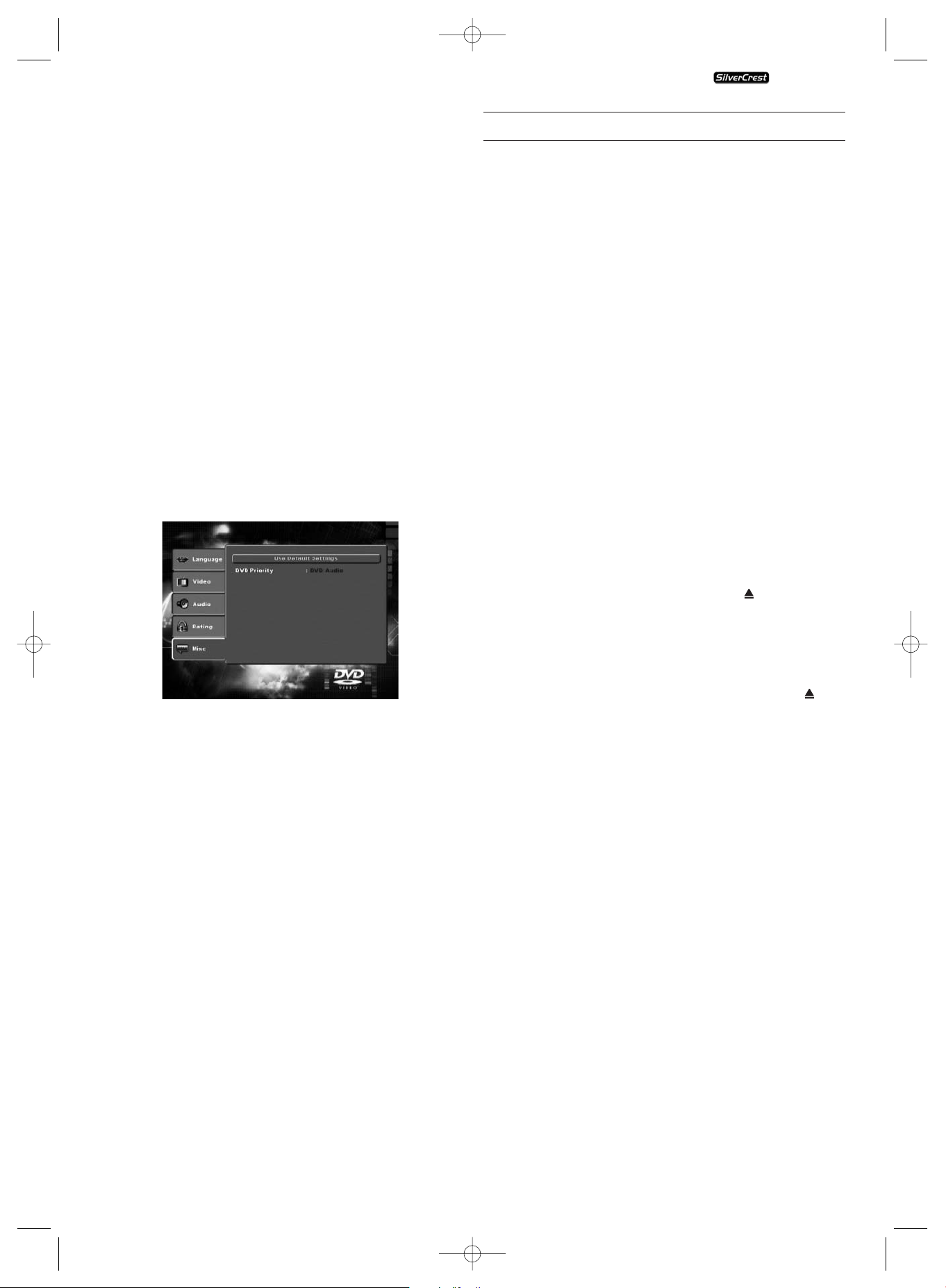
- 13 -
To activate the age release you must select the option
"Parental control" in the OSD Menu under "Rating" and
enter the password (8888). You confirm your entry by pressing the button "OK". Again select the option "Parental
control" and now set the desired child lock level. You confirm
your entry by pressing the button "OK".
- Set password: Here you can change the preset password
(8888) and submit your own password.
Only the numbers 0-9 can be used.
To change the password select the option "Set password"
in the OSD Menu. Enter the valid password. You confirm your
entry by pressing the button "OK". Again select the option
"Set password" and enter the new password. You confirm your
entry by pressing the button "OK".
NOTE:
In case you should forget your new password you can use
the factory default password (8888).
8.6. Misc settings
In this Menu you can return the DVD player to its factory
defaults and set the DVD playback priority.
- Use default
Settings: Here you reset the DVD player's factory
default settings.
- DVD-Priority: Here you make the setting to decide
whether in audio DVDs with additional
film material priority for display is given
to the music or the film material.
DVD-AUDIO: The music has display priority.
DVD-VIDEO: Film material in Dolby 5.1
has display priority.
9. Initial operation of the DVD player
After you have …
• placed the DVD player in a suitable location
• connected the DVD player to a television by one of the
designated connection options
• connected the DVD player, if desired, to a HiFi or Surround
system (analogue/digital) for example a Dolby Digital or
DTS receiver
• made the remote control ready for operation by inserting
the batteries
• become acquainted with the activation and handling of
the OSD Menu using the remote control
… the DVD player is ready for operation.
9.1. Inserting the DVD
To play a disc with the DVD player:
• Switch on your television.
• Make sure that the DVD player is ready for operation.
If the television, the DVD player and possibly other connected
devices (i.e. an audio component) are ready for operation
and are switched on and the DVD player is connected correctly
to the television you will now see the Silvercrest logo on the
TV screen
If no disc is inserted into the DVD player's disc tray:
The message "No disc" apears on the TV screen.
• Open the disc tray by pressing the button "Open/Close"
on the remote control or on the front panel of the DVD
player. "Open" will appear on the TV screen.
• Insert the disc in the disc tray with the inscribed/labled side
up. For twin-sided discs: The side you would like to play
must face down.
• After you have inserted the disc press the button
"Open/Close" on the remote control or on the front panel
of the DVD player again to close the disc tray.
• The contents of the disc will now be loaded; this may take
a few seconds. In the meantime the message "Loading"
appears on the TV screen.
9.2. Inserting memory cards/USB memory sticks with
MP3-/WMA-/DivX-/JPEG- data
NOTE:
The DVD-Player always starts in DVD mode. To read memory
cards you press the button "DVD/Card/USB" on the remote
control. The DVD player recognizes the data formats JPEG,
MP3, WMA und MPEG4 (DivX).
Always only insert one memory card in the DVD-Player. The
DVD-Player always reads the data from the bottom compartment for the CF I/CF II-Card. If a memory card is inserted, the
data in the upper compartment are not read.
KH 6515/6516
KH6515_16_A4_C_V3_EN.qxd 23.08.2006 14:19 Uhr Seite 13
Page 18
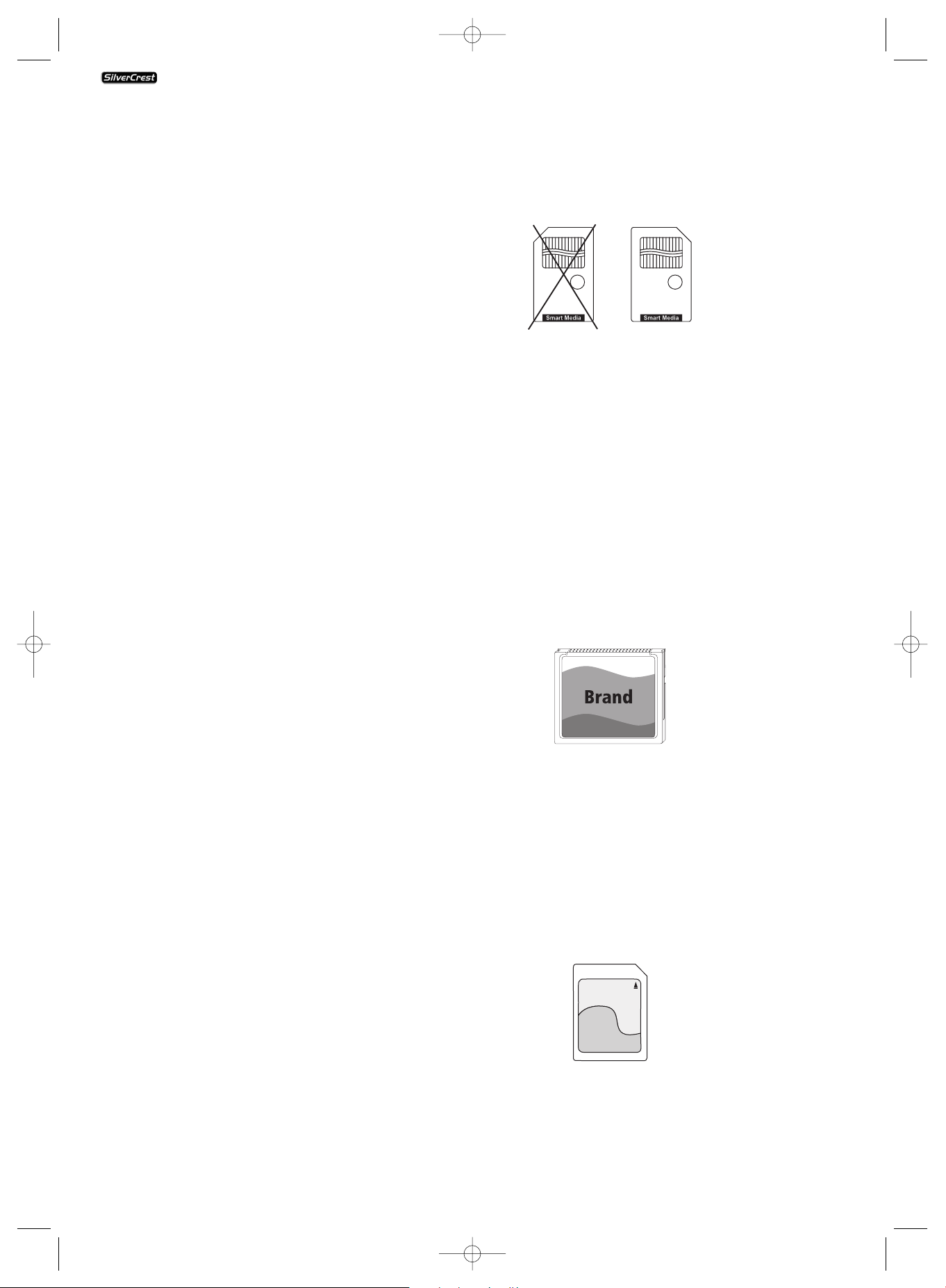
- 14 -
In order to insert memory cards of types CFI/CFII , SD, MS/MSPro,
MMC and SM into the DVD-Player:
• Switch on your television.
• Make sure that the DVD player is ready for operation.
If the television, the DVD player and possibly other connected
devices (i.e. an audio component) are ready for operation and
are switched on and the DVD player is connected correctly to
the television you will now see the Silvercrest logo on the
TV screen
If no disc is inserted into the DVD player's disc tray: The message "No disc" apears on the TV screen.
• Open the memory card slot flap on the front panel of the
DVD player. To do this press your finger on the mottled
triangle on the flap. The flap opens.
• Now slide the memory card into one of the memory card
slots. Then proceed with the following steps depending on
the type of memory card that you want the device to read.
Warning!
Always be sure to insert the memory cards into the memory
card slots as described below! Never bend the memory cards
while inserting them into the memory cards slots! With gentle
pressure slide the memory card into the memory card slot as
far as it will go.
Allow the memory card to slide in without force:
• Check to make sure that the memory card is one that the
DVD player is capable of reading.
Do not attempt to insert memory cards of a different type
into one of the memory card slots!
• Make sure that you have inserted the memory card into
the memory card slot in the correct manner.
• Under no circumstances attemt to force the memory card
into the memory card slot!
Otherwise the DVD player, memory card and the data on the
memory card could be damaged!
Supported memory card types and capacities
Memory cards of the types CFI/CFII (512 MB), SD (512 MB),
MS/MSPro (128 MB), MMC (128 MB) and SM (128 MB) can
be read.
Supported file structure and file formats
- 2 file levels are supported
- The total file count should be not more than 10
(max. 5 files on each of the 2 file levels)
- A max. of 100 files are supported on the memory media
- Files with mixed file formats are not supported
- A JPEG file larger than 1 MB can lead to faulty images on
the television screen
SmartMedia memory cards (SM)
NOTE:
Only SmartMedia memory cards of type 3.3 V can be used!
SmartMedia memory cards of type 5 V cannot be used!
You can easily distinguish SmartMedia memory cards by
means of the following diagram:
You must insert the SmartMedia memory cards (3,3V) into
the upper memory card slot. Insert the SM memory card into the upper memory card slot straight and with the contacts
forward.
For this purpose...
- the side of the memory card that the contacts are on must
be facing upwards and
- the slanted corner of the memory card must be on the right
side.
CompactFlash memory cards (CF I/CF II)
CompactFlash memory cards types 1 and 2 must be inserted
into the lower memory card slot. Insert CFmemory cards into
the upper memory card compartment contacts first and
straight.
The side of the memory card with the manufacturer's logo
label must face up.
MultiMediaCard- /SecureDigital memory cards (MMC/SD)
MultiMediaCard/SecureDigital memory cards must be inserted
into the upper memory card compartment. Insert the MMC-/SD
memory cards into the upper memory card slot straight and
with the contacts forward.
For this purpose...
- the side of the memory card that the contacts are on must
be facing downwards and
- the slanted corner of the memory card must be on the right
side
Brand
128 MB
MMC CARD
CompactFlash
512 MB
5 Volt
128 MB
KH 6515/6516
KH6515_16_A4_C_V3_EN.qxd 23.08.2006 14:19 Uhr Seite 14
Page 19

- 15 -
MermoryStick memory cards (MS/MSPro)
MemoryStick memory cards must be inserted into the upper
memory card compartment. Insert MF memory cards into the
upper memory card compartment contacts first and straight.
For this purpose...
- the side of the memory card that the contacts are on must
be facing downwards and
- the slanted corner of the memory card must be on the left
side.
USB memory sticks (USB)
The DVD player supports USB memory sticks 1.1 and 2.0 up to
a capacity of 512 MB.
USB memory sticks must be inserted into the USB port.
• If the USB memory stick is inserted correctly into the port
the green control light next to the lower loading slot will
light up.
• Press the button "DVD/Card/USB" on the remote control
to show the contents of the memory card.
9.3. Removal of Memory cards/USB Memory sticks from the
memory card slot
Memory cards/USB Memory sticks should only be removed
after the memory card slot is deactivated. Thus avoiding
the possibility of damage or data loss.
• Press the button "DVD/Card/USB" on the remote control
to return to the DVD mode. The green control light next
to the memory card slot will go out.
• You can now remove the memory card/USB memory stick
from the memory card slot.
USB
512 MB
Brand
MS CARD
128 MB
10. Playing back DVDs, VCDs or S-VCDs
To play back a DVD/VCD/S-VCD with the DVD player...
• Switch on your television.
• Make sure that the DVD player is ready for operation.
If the television, the DVD player and possibly other connected
devices (i.e. an audio component) are ready for operation and
are switched on and the DVD player is connected correctly to the
television you will now see the Silvercrest logo on the TV screen
• Open the disc tray on the front panel of the DVD player by
pressing the button "Open/Close" on the front panel of
the DVD player or on the remote control.
"Open" will now appear In the display on the front panel of
the DVD player and on the television screen.
• Insert a DVD/VCD/S-VCD disc in the disc tray with the inscribed/
labled side up.
• Press the button "Open/Close" on the front panel of the
DVD player or on the remote control again to close the
disc tray.
"Close" will appear in the display on the front panel of the
DVD player and on the television screen while the disc tray
is closing.
• The contents of the inserted DVD/VCD/S-VCD will now be
loaded; this may take a few seconds. Meanwhile "Load"
will flash in the display on the front panel of the DVD player
and "Read" will appear on the television screen.
• Playback of the inserted DVD/VCD/S-VCD starts automatically.
NOTE:
DVDs, VCDs and S-VCDs, that you want to playback with the
DVD player possibly have a country code, which is printed on
the DVD cover.
The DVD player can only playback DVDs/VCDs/S-VCDs with
the country code 2.
If no country code is printed on the cover of a DVD/VCD/
S-VCD...
• but instead the symbol , then the DVD/VCD/S-VCD can
be played back with the DVD player
• Then the DVD/VCD/S-VCD can possibly not be played back
with the DVD player. You can check this by attempting to
play back the DVD.
KH 6515/6516
KH6515_16_A4_C_V3_EN.qxd 23.08.2006 14:19 Uhr Seite 15
Page 20

- 16 -
Depending on the inserted DVD/VCD/S-VCD it is possible that
the contents of the DVD/VCD/s-VCD will not playback immediately, rather first a selection menu appears on the television
screen.
In this event select the menu option which will start the playback of the film with the control button on the remote
control.
• To start the playback of the film...
• Press the "OK" button on the remote control.
or
• Press the
"Play" button on the front panel of the DVD
player or on the remote control.
"Play" will briefly be superimposed on the television screen.
In the display on the front panel of the DVD player will be
shown...
if you have inserted a DVD:
• "DVD"
• the number of the currently playing title and chapter
• the played back so far time of the currently playing DVD
in hours, minutes and seconds
if you have inserted a VCD/S-VCD:
• "VCD" or "S-VCD"
• the number of the currently playing title
• the played back so far time of the currently playing
VCD/S-VCD in hours,minutes and seconds
10.1. Features during playback of a DVD, VCD or S-VCD
During the playback of a DVD/VCD/S-VCD you can use
the following DVD player features...
Pause playback
To pause the playback of the inserted DVD/VCD/S-VCD...
• During playback press the button
/ "Play/Pause" on
the front panel of the DVD player or the
button
"Pause/Step" on the remote control.
"
" will now appear in the display on the front panel of
the DVD player, "Pause" will be displayed on the television
screen.
On the screen, you will see a paused image of the currently
displayed scene.
• Press the button
"Pause/Step" on the remote control to
jump to the next image.
• To continue with the playback of the film press the button
"Play".
Stop playback
To stop playback of the film on the inserted DVD/VCD/S-VCD
press the button
"Stop" on the front panel of the DVD
player or on the remote control.
... with the Resume function
If you have stopped playback of the inserted DVD/VCD/S-VCD
by pressing the
"Stop" button once then the DVD player
automatically saves the position, at which the playback was
interupted. This function is called the "resume function".
"Stop [Play to continue]" will be shown on the television
screen. As soon as you again press the button
"Play" on
the front panel of the DVD player or on the remote control
playback will continue from the saved position.
... without Resume function
If you have stopped playback of the inserted DVD/VCD/S-VCD
by pressing the
"Stop" button once and you press the
"Stop" button a second time then the saved position, at
which playback was interupted, is deleted. As soon as you
press the
"Play" button again playback of the inserted
DVD/VCD/S-VCD will start from the beginning.
To activate the DVD Menu
NOTE:
This function may possibly not be available on all DVDs!
If you attempt to execute a function that is not available, the
symbol is displayed on the television screen.
Many films on DVD have a root menu on the disc that offers
the option to play the main film as well as other options, such
as …
• subtitle language selection and film tone
• direct chapter selection
• playback of the film's bonus material (background information "Making of" etc.)
If such a menu is present on the DVD that is inserted into the
DVD player then you can activate it during playback by pressing
the button "Menu" on the remote control
You select individual menu options by pressing the control
buttons on the remote control; to confirm the selected
menu option you press...
• the
"Play" button on the front panel of the DVD player
or on the remote control
or
• the "OK" button on the remote control.
To return to playback press the button "Menu" again on the
remote control.
Use the button "Page-" and "Page+" to select between the
pages of the DVD menu.
KH 6515/6516
KH6515_16_A4_C_V3_EN.qxd 23.08.2006 14:19 Uhr Seite 16
Page 21

- 17 -
NOTE:
This function is not available on all DVDs.
NOTE:
If you stopped playback by pressing the
"Stop" button
twice (playback stop without resume function) activation
of the main menu on the disc is not possible.
Playback Control (PBC) with VCDs/S-VCDs
Many VCDs/S-VCDs have playback control (in short "PBC").
playback control means a main menu, which allows for operation
of several functions of the VCD/S-VCD.
If PBC is available on the disc inserted into the DVD player
then you must first activate it in order to superimpose the
menu.
To activate PBC...
• During playback or while playback is stopped press the
button "Mode" on the remote control. The "Playback
Mode" menu will be superimposed on the television
screen:
• The menu option "Mode" is automatically selected first.
By pressing the button"OK" on the remote control you
can select between the options "Off", "Random" and
"PBC". Set to "PBC" and press the "Mode" button again.
The "Playback Mode" menu will fade out, PBC is now
switched on.
NOTE:
If you switch PBC on during playback it is possible that playback will stop then start again at the beginning.
• To superimpose the PBC main menu press the button
"Menu" on the remote control during playback.
Skip to beginning of chapter (Skip)
NOTE:
This function may not be available on all DVDs/VCDs/S-VCDs!
If you attempt to execute a function that is not available, the
symbol is displayed on the television screen.
With the
"Skip forward" and "Skip backwards" buttons
on the remote control or on the front panel of the device you
can manoeuvre inside the film on the inserted DVD/VCD/S-VCD
during playback...
• forwards to the beginning of the next chapter or
• skip backwards to the previous chapter
The chapter selected will immediately play back without the
necessity of pressing the
"Play" button. The number of
the selected chapter will show in the display on the front panel of the DVD player to the left of the played time indicator.
Entry of the title number via number keys
NOTE:
This function may not be available on all DVDs/VCDs/S-VCDs!
If you attempt to execute a function that is not available, the
symbol is displayed on the television screen.
Instead of using the Skip function you can also enter the title
from within the film on the inserted DVD/VCD/S-VCD direct
by entering the title number via the number buttons 0 to 9 on
the remote control.
For this...
• During playback or while playback is stopped press the
number button, corresponding to the title number, on the
remote control, for example the "3" button for the third
title or "1" followed by "0" for the tenth title. The numbers
entered will be briefly superimposed on the television
screen.
• Then press the "OK" button on the remote control.
Playback of the title with the entered number will now
automatically begin.
Search function
You can also use the search function to select a title or chapter
from the inserted DVD/VCD/S-VCD directly:
Direct chapter or time selection via the Search function
NOTE:
These functions may not be available on all DVDs/VCDs/S-VCDs!
If you attempt to execute a function that is not available, the
symbol is displayed on the television screen.
KH 6515/6516
KH6515_16_A4_C_V3_EN.qxd 23.08.2006 14:19 Uhr Seite 17
Page 22

- 18 -
Entering the time position via the Search function
To select a chapter by entering its time position...
• During playback press the "Search" button on the remote
control. The "Search" menu will be superimposed on the
television screen.
• The input field "Title" marked "– – –" is automatically selected first. Enter the desired title with the number buttons
0 to 9. The title 01 is with most DVDs the main film.
• Press the control button to select the input field
"Chapter" marked "– – –". Enter the desired chapter with
the number buttons 0 to 9.
• Press the control button to select the input field "time"
marked "– – : – –". Enter the time position in hours, minutes
and seconds with the number buttons 0 to 9.
Examples: To start playback 1 hour, 5 minutes and 30 seconds
from the beginning of a film you press, one after the other,
the number buttons...
• "0", "1" for 1 hour;
• "0", "5" for 5 minutes;
• "3", "0" for 30 seconds
Subsequently press the "OK" button to start playback at the
selected position.
If you want to delete a position in the input field then select
the position to be deleted with the control button and
press the button "CLR" on the remote control.
The index now skips back to "– – –".
To hide the "Search" menu press the button "Search"
again on the remote control.
Rapid search forward/backward
To select designated passages with Quick search during playback of the inserted DVD/VCD/S-VCD...
• For Quick search forward press the button
"F.FWD"...
• once for doubled Quick search speed; "x2" will be displayed
on the television screen
• twice for quadrupled Quick search speed;
"x4" will be displayed on the television screen
• three times for eightfold Quick search speed;
"x8" will be displayed on the television screen
• four times for sixteenfold Quick search speed;
"x16" is displayed on the TV screen
• five times for thirtytwofold Quick search speed;
"x32" is displayed on the TV screen
• For Quick search backwards press the button "F.RWD"…
• once for doubled Quick search speed; "x2" will be displayed
on the television screen
• twice for quadrupled Quick search speed;
"x4" will be displayed on the television screen
• three times for eightfold Quick search speed;
"x8" will be displayed on the television screen
• four times for sixteenfold Quick search speed;
"x16" is displayed on the TV screen
• five times for thirtytwofold Quick search speed;
"x32" is displayed on the TV screen
NOTE:
During Quick search no sound will be played.
• To continue with playback of the film at the selected position with the normal speed, during Quick search press the
"Play" button on the front panel of the DVD player or
on the remote control. "Play" will again be displayed on
the television screen.
Slow down playback forwards/backwards (Slow motion)
To playback the contents of the inserted DVD/VCD/S-VCD in
slow motion...
• For slow motion forward press the "S.FWD" button...
• once for half playback speed (compared to normal playback speed); "1/2" will appear on the television screen
• twice for a quarter of the playback speed;
"1/4" will appear on the television screen
• three times for one sixth of the playback speed;
"1/6" will appear on the television screen
• four times for one eighth of the playback speed;
"1/8" will appear on the television screen
• For slow motion backwards press the "S.RWD" button...
• once for half the playback speed;
"1/2" will appear on the television screen
• twice for a quarter of the playback speed;
"1/4" will appear on the television screen
• three times for one sixth of the playback speed;
"1/6" will appear on the television screen
• four times for one seventh Scan speed;
"1/8" will appear on the television screen
NOTE:
No sound is played during slow playback.
• To continue with playback of the film at the selected position with the normal speed, during slow motion press the
"Play" button on the front panel of the DVD player or
on the remote control. "Play" will again be displayed on
the television screen.
KH 6515/6516
KH6515_16_A4_C_V3_EN.qxd 23.08.2006 14:19 Uhr Seite 18
Page 23

- 19 -
Frame advance/reverse playback
NOTE:
This function may not be available on all DVDs/VCDs/S-VCDs!
If you attempt to execute a function that is not available, the
symbol is displayed on the television screen.
To shunt the contents of an inserted DVD/VCD/S-VCD forward
one frame at a time...
• During playback press the
"Pause/Step" button to stop
playback. On the screen, you will see a paused image of
the currently displayed scene.
• With each further press on the
"Pause/Step" button you
will shunt the paused image forward one frame at a time.
• To continue with playback press the
"Play" button on
the front panel of the DVD player or on the remote control.
Zoom
NOTE:
This function may not be available on all DVDs/VCDs/S-VCDs!
If you attempt to execute a function that is not available,
the symbol is displayed on the television screen.
During playback of an inserted DVD/VCD/S-VCD you can
zoom in to the image on the television screen in three stages.
For this you press the "Zoom" button on the remote control...
• once for the first zoom stage; "1" will be displayed on the
television screen
• twice for the second zoom stage; "2" will be displayed on
the television screen
• three times for the third zoom stage; "3" will be displayed
on the television screen
Sections of the enlarged image can be shunted with the control
buttons .
To switch off the zoom function and return to the normal
image size you press the "Zoom" button once more; "Off"
will appear on the TV screen.
Change the camera perspective (Angle)
This function may not be available on all DVDs/VCDs/S-VCDs!
If you attempt to execute a function that is not available, the
symbol is displayed on the television screen.
Many films on DVD/VCD/S-VCD contain chapters which were
recorded simultaneously from various camera perspectives.
Films that have such chapters available allow you to observe
the same chapter from various perspectives.
For this, during the playback of the inserted DVD/VCD/S-VCD,
you press the "Angle" button on the remote control. With
each press of the "Angle" button you will be switched to
one of the available camera perspectives.
Subtitle superimpose/Hide
NOTE:
This function may not be available on all DVDs/VCDs/S-VCDs!
If you attempt to execute a function that is not available, the
symbol is displayed on the television screen.
If the film on the inserted DVD/VCD/S-VCD has subtitles available then you can superimpose them onto the television
screen during playback by pressing the "Subtitle" button
on the remote control.
With the first press of the "Subtitle" button the subtitles
of the first available language are superimposed on the television screen. With each further press of the "Subtitle"
button subtitles in other available languages, one after the
other, will be superimposed on the television screen.
The number of the currently superimposed sub title language
will be superimposed on the television screen ( i.e. "1/10" for
the first of ten available sub title languages).
When the last of the available sub title languages has been
superimposed (i.e. "10/10" for the tenth of ten available sub
title languages) then you can switch off the sub title function
by pressing the "Subtitle" button again. "Off" will be
superimposed on the television screen.
To change playback language
NOTE:
This function may not be available on all DVDs/VCDs/S-VCDs!
If you attempt to execute a function that is not available, the
symbol is displayed on the television screen.
With many films on DVD/VCD/S-VCD you can select another
playback language during the playback by pressing the
"Audio" button on the remote control.
With the first press of the "Audio" button the first available
playback language will be switched on. With each further
press of the "Audio" button other available playback
languages will be switched on one after the other.
The current switched on playback language will be superimposed on the television screen.
KH 6515/6516
KH6515_16_A4_C_V3_EN.qxd 23.08.2006 14:20 Uhr Seite 19
Page 24

- 20 -
Programmed play (Program)
NOTE:
This function may not be available on all DVDs/VCDs/S-VCDs!
If you attempt to execute a function that is not available, the
symbol is displayed on the television screen.
With the "Programme" function you can compile your own
programme by selecting only certain chapters of an inserted
DVD/VCD/S-VCD for playback. You can select the order in
which the chapters are played yourself. You can compile a
maximum of 16 chapters of a film for programmed play.
To use the programmed play...
• During playback or when playback is stopped press the
"PRG" button on the remote control.
The program menu is displayed on the screen:
• Use the control buttons on the remote control to
select the desired title.
• Confirm the selection by pressing the "OK" button. The
chapter pertaining to the title will appear.
• Use the control buttons on the remote control to
select the desired chapter.
• Confirm the selection by pressing the "OK" button. The
chapter will be filed on the first memory cell. Further chapters
will, in turn, be filed in the memory cells 2-16.
• To delete the current last input select the input field "Delete"
with the control buttons or press once the "CLR"
button. By pressing the "CLR" button again the last chapter input in each case is always deleted.
What are titles and chapters? On this topic, please refer to
Section 15. "Glossary / KeyWord Index“.
• When you have programmed the desired chapter select
the option "Playback" below the input field using the
control buttons . Press the "OK" button. The programmed playback now starts with the chapter entered in
the programme memory cell 1.
• Inside the programmed chapter you can skip to the start of
the next or preceeding chapter by pressing the
"Skip+"
or
"Skip-" buttons on the front panel of the DVD player
or on the remote control.
• To delete the programmed playback press the
"Stop"
button on the front panel of the DVD player or on the
remote control twice during playback.
NOTE:
If you are not sure which number a programmable title, and/
or a chapter has then you select the corresponding chapter
with the
"Skip+"/"Skip-" button during playback of the
film and subsequently press the "Display" button on the remote
control to superimpose all the information on the inserted
DVD/VCD/S-VCD onto the television screen. Here you will
find, among other things, the current title as well as the
chapter numbers.
Ô
On this theme see also the chapter "Superimpose disc
information" on page 20.
Programming example
You may enter the chapters with the numbers 03 and 10 of
a film on a DVD/VCD/S-VCD for programmed playback; in this
example the main film has the title number 01:
• In the programme menu the first title is automatically tagged.
To confirm the selection press the "OK" button.
• The chapter of the first title now appears. Select the third
chapter with the control buttons and confirm the
selection with the "OK" button. The chapter will be filed
on the first programme position.
• Select the tenth chapter with the control buttons
and confirm the selection with "OK". The chapter will be
filed on the second programme position.
• Select the option "Playback" with the control buttons
below the input field. Press the "OK" button. The pro-
grammed playback now starts with chapter 3.
Superimpose disc information
NOTE:
This function may not be available on all DVDs/VCDs/S-VCDs!
If you attempt to execute a function that is not available, the
symbol is displayed on the television screen.
With this function you can superimpose, during playback, on
the television screen all available information pertaining to a
DVD/VCD/S-VCD inserted in the DVD player.
KH 6515/6516
KH6515_16_A4_C_V3_EN.qxd 23.08.2006 14:20 Uhr Seite 20
Page 25

- 21 -
For this...
• During playback press the "Display" button on the remote
control. On the television screen will be superimposed:
In respect to DVDs:
• the time already played back of the currently running DVD
in hours, minutes and seconds
• the time left to the end of the film in hours, minutes and
seconds
• the type of the inserted disc (DVD)
• the current title number/the total number of titles
• the current chapter number/the total number of chapters
• the currently entered playback language
• the current selected sub title setting
• the current selected camera perspective/the number of
currently available camera perspectives (Angles)
For VCDs/S-VCDs:
• the time already played back of the currently running
VCD/S-VCD in hours, minutes and seconds
• the time left to the end of the film currently playing in
hours, minutes and seconds
• the type of inserted disc (VCD/S-VCD)
• the current playback language setting
• To hide the disc information press the "Display" button
again.
Switch on several playback modes
NOTE:
This function may not be available on all DVDs/VCDs/S-VCDs!
If you attempt to execute a function that is not available,
the symbol is displayed on the television screen.
During the playback of a DVD/VCD/S-VCD you can switch on
the following playback modes:
Random Playback
When you switch on the random playback the chapters on
the inserted DVD/VCD/S-VCD will be played back in random
order.
To switch on the Random Playback...
• Press the "Mode" button on the remote control during
playback. The "Playback Mode" menu will be superimposed on the television screen:
• The menu option "Mode" is automatically selected first.
KH 6515/6516
• By pressing the "OK" button on the remote control you
can select between the options "Normal" and "Random"
(with VCDs/S-VCDs the option "PBC" is added). Set to
"Random" and press the "Mode" button again. The
"Playback Mode" menu is hidden and the random function is now switched on.
• To switch off the random function press the "Mode" button
during playback and select the option "Normal" in the
"Playback Mode" menu under the menu option "Modes"
by pressing the "OK" button.
When you press the "Mode" button again the random function is switched off.
Repeated play
With the function "Repeated Play" you can...
... in respect to DVDs, optionally repeat the title or chapter
of the inserted DVD.
... in respect to VCDs/S-VCDs individual titles and/or the
entire VCD/S-VCD repeatedly playback.
To switch off repeat play...
• Press the "Mode" button on the remote control during
playback. The "Playback Mode" menu will be superimposed
on the television screen:
• Press the control button to select the menu option
"Repeat".
In respect to DVDs: By pressing the "OK" button you select
between the options "Off", "Individual"
and "All".
• Select "Individual" to repeat the currently playing chapter
until repeat play is switched off or playback is stopped by
pressing the
"Stop" button twice.
• Select "All" to repeat all chapters one after the other and
also the entire film until repeat play is switched off or the
playback is stopped by pressing the
"Stop" button twice.
or
• Continuously press the button "Repeat" during playback
until the desired option is selected: "Repeat Off", "Repeat
Chapter" and "Repeat Title" appear on the television
screen one after the other.
KH6515_16_A4_C_V3_EN.qxd 23.08.2006 14:20 Uhr Seite 21
Page 26
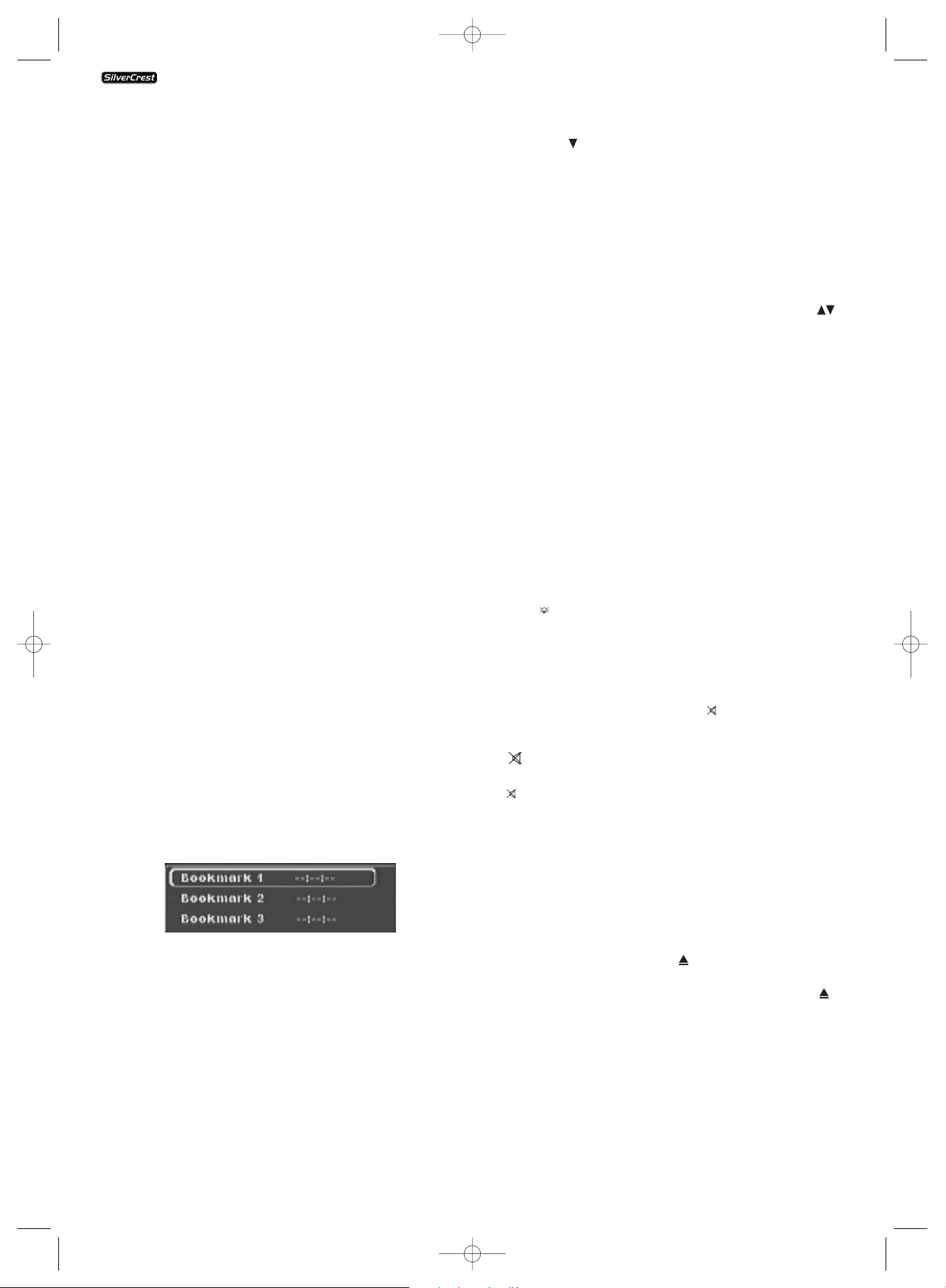
- 22 -
For VCDs/S-VCDs: By pressing the "OK" button you select
between the options "Off", "Individual" and "All".
• Select "Individual" to repeat the currently playing title of
the VCD/S-VCD until repeat play is switched off or the playback is stopped by pressing the
"Stop" button twice.
• Select "All" to repeat the entire VCD/S-VCD until repeat
play is switched off or the playback is stopped by pressing
the
"Stop" button twice.
• To switch off repeat play press the "Mode" button during
playback. Select the option "Off" in the "Playback Modes"
menu under the menu option "Repeat". When you press
the "Mode" button again repeat play is switched off.
Sequence repeat (A - B)
With this function you can repeatedly playback a favourite
sequence inside a chapter of the currently playing
DVD/VCD/S-VCD.
For this...
• Press the button "A - B" on the remote control during
playback as soon as the beginning of the desired sequence
is played back. "Rep A -" will be displayed on the television screen.
• Press the button "A - B" again as soon as the end of the
desired sequence is played back. Take note thereby that
the beginning and end of the sequence must be contained
inside one chapter.
The repeated playback of the selected sequence begins immediately without the necessity of pressing the
"Play"
button. The sequence will continue to repeat until you press
the "A - B" button again in order to switch off the function.
Then "Rep AB Off" will be briefly displayed on the television
screen.
Bookmark function
During the playback of a DVD/VCD/S-VCD you can place so
called "Bookmarks" in order to watch again later selected
passages from a film. You can place up to three bookmarks.
For this...
• Press the "Mark" button on the remote control during the
playback of a film. On the television screen will be superimposed:
• As soon as the passage is reached, on which you want to
place a bookmark, press the "OK" button on the remote
control. The exact time position of this passage within the
film will now be displayed in hours, minutes and seconds
under "Bookmark 1".
• If you want to place another bookmark then press the control button to select "Bookmark 2" in the superimposed
field on the television screen. Press the button "OK" again
as soon as the passage is reached that you want to place
the second bookmark.
• To place a third bookmark proceed in the same manner.
When you have placed all desired bookmarks press the
"Mark" button to hide the selected bookmarks on the
television screen.
• Later if you want to skip to the passages, on which you
have placed bookmarks press the "Mark" button again.
• Select the desired bookmark with the control buttons .
• Confirm the selection by pressing the "OK" button on the
remote control. Playback of the selected chapter now begins automatically at the location, on which you have placed
the selected bookmark.
• To delete placed bookmarks press the "CLR" button on the
remote control
To set the playback volume
Press the "Vol +
" button on the remote control during playback to increase
playback volume or the "Vol-" to reduce playback volume.
The volume variance between the values "0" (Sound off) and
"16" (Maximum volume) will be superimposed on the television
screen.
Dimmer
Press the button "Dimmer" on the remote control to reduce
or increase the brightness of the DVD player's display. On the
display appears Hi (bright), "NOr" (normal), "Lo" (Dark) or
the display switches off.
Mute playback sound (Mute)
To mute the playback sound press the button "Mute" on
the remote control during playback of DVDs, VCDs/S-VCDs,
Audio CDs and CD-Rs/CD-RWs with MP3 or WMA data.
The symbol will be displayed on the television screen.
When you want to switch on the playback sound again press
the button "Mute" once more.
Switch off the DVD player
To switch off the DVD player...
• If a disc inserted into the DVD player is playing you must
first stop the playback by pressing the
"Stop" button
twice on the front panel of the DVD player or on the remote control.
• Open the disc tray, to remove a currently inserted disc from
the DVD player, by pressing the "Open/Close" button on
the front panel of the DVD player or on the remote control. After this close the disc tray again by pressing the
"Open/Close" button.
KH 6515/6516
KH6515_16_A4_C_V3_EN.qxd 23.08.2006 14:20 Uhr Seite 22
Page 27
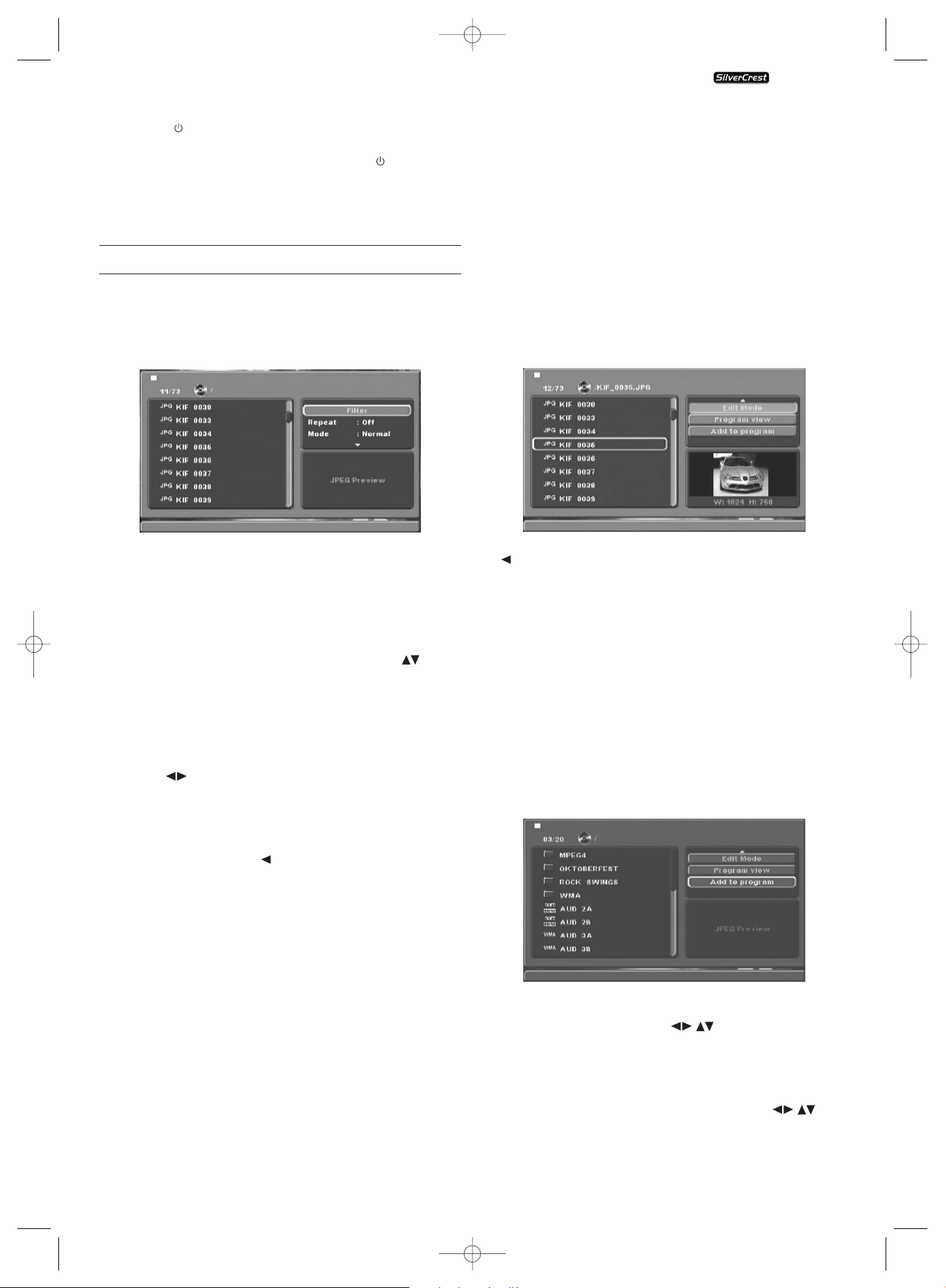
- 23 -
• Press the button "Standby" on the remote control.
The DVD player now switches to the "Standby" mode.
To switch the DVD player on again press the button
"Standby" once more.
• To turn the DVD player off completely press the "ON/OFF"
button on the front panel of the DVD player.
11. Playback of JPEG-Photo CD/WMA/MP3/MPEG4
Place a memory media in the DVD player. If you are using a
memory card or USB stick press the "DVD/CARD/USB" button.
The contents of the data carrier (CD, DVD, USB memory stick
or memory card) will be displayed on the television:
• The data will be listed on the left (Data window).
• On the upper right several settings can be implemented:
"Filter", "Repeat", "Mode", "Change Mode", "Program
view" and "Add to Program".
• On the bottom right is the preview window, in which is
displayed the JPEG Image as well as its size.
• Select a file with the help of the control buttons .
• Confirm the selection by pressing the "OK" button.
The file is implemented i.e. the JPEG-Photo is displayed.
Filter function
You can filter out designated file types in the display.
• Switch to the settings window with the help of the control
buttons .
• Select "Filter" and confirm the selection with the "OK"
button. You can now select which file types you want to
filter out by pressing the "OK" button: Audio, Photo or
Video.
• Press the control button to exit the settings window
"Filter".
Repeat function
• Select the repeat setting in the settings window. By pressing
the "OK" button you can select between "Individual"
"All" and "Off".
- with the "Individual" setting the current file will be repea-
ted until another setting is implemented.
- with the setting "All" all files in the current folder will be
repeated.
- the setting "Off" ends the repeat function.
Mode
• Select the "Mode" setting in the settings window. By pressing
the "OK" button you can select between Normal, Random
and Intro:
- with the setting Random the files will playback in random
order.
- with the Intro setting 10 seconds of the MP3 data will be
played back at a time.
If you want to deactivate the Change Mode select the setting
"Normal".
Edit Mode
In Edit Mode you can put together your own programme.
• Tag the setting "Edit Mode" by pressing the "OK" button.
• Switch to the file window by pressing the control button
. Select the files that you want to incorporate into your
programme by pressing the "OK" button. A tick is displayed
in front of the selected files.
• When you have tagged all the desired files select "Add to
program" in the settings window. The selected files are
specially listed.
• Select "Program view"in the settings window to display
the selected files only.
• To delete individual files from the programme list, tag the
file with the "OK" button. The file will be marked with a
tick.
• Then select "Delete Program". The tagged files will be
deleted from the programme list.
• Select the settings window "Browser view" to display the
complete file list once more.
Rotation (JPEG images only)
By pressing the control buttons you can rotate JPEG
images.
Enlargement (Zoom) (JPEG images only)
Press the "Zoom" button to enlarge image details. You can
shunt the image details with the control buttons .
KH 6515/6516
KH6515_16_A4_C_V3_EN.qxd 23.08.2006 14:20 Uhr Seite 23
Page 28

- 24 -
View (JPEG images only)
• Press the "TItle" button during JPEG playback. Up to 9
small format images will be displayed on the television
screen.
• With the help of the control buttons you can select an image. By pressing the "OK" button the selected
image will be displayed in large format.
• To turn to the next page press the button
"Skip +"
and/or
"Skip -".
Effects (JPEG images only)
With the Effect function you can cross fade JPEG images with
various effects.
• Press the "Angle" button during playback. The type of
cross fading will be displayed on the television screen:
Fade out image downwards, fade out image upwards,
fade in the centre, fade out the centre, screen downwards,
screen upwards, random transition effect, no transition effect.
12. Cleaning of the DVD player
Only clean the housing of the DVD player with a slightly
damp cloth and a mild cleanser. When cleaning, make certain
not to allow any moisture to enter into the DVD player!
Clean the inside of the disc tray – if necessary – only with a
clean, dry brush (e.g. lens cleaning brush, available from camera stores). Never use moisture to clean the inside of the
disc tray!
Warning!
If moisture enters the DVD player, the risk of an electric shock
exists! The DVD player may also be irreparably damaged!
13. Disposal
Do not dispose of the appliance in your normal
domestic waste.
Dispose of the appliance through an approved disposal centre
or at your community waste facility.
Observe the currently applicable regulations. In case of
doubt, please contact your waste disposal centre.
Disposing of batteries!
Do not dispose of the batteries with household waste. Every
consumer is legally committed to disposing of batteries at the
collection point in his community or with the trade.
This obligation is intended to ensure that batteries are disposed
of in an environmentally safe fashion.
Only dispose of batteries when they are fully discharged.
14. Troubleshooting
The display is blank/DVD player does not function, even
though it was switched on
A Check whether the power cord is properly plugged into
the socket.
B Check whether the socket into which you have plugged
the power cord of the DVD player is supplying electricity
by plugging in another device. Where appropiate plug
the DVD players power cable into another power socket.
C Check to see that the display dimmer function is switched
off. For this purpose press the button "Dimmer" on the
remote control.
D Switch the DVD player off by pressing the ON/OFF button
and then wait ten seconds. Switch the DVD player on
again by pressing the ON/OFF button once more.
The display indicates "No Disc", even though a disc was inserted
A The disc is dirty, scratched or damaged. Clean the disc or insert
a different disc.
B The Country/Regional code of the inserted DVD/VCD/S-VCD
does not coincide with the Country/Regional code of the
DVD player. In this case, the DVD/VCD/S-VCD cannot be
played with the DVD player.
Inserted disc is not played
A film of condensation may have formed on the laser sensor
lens of the DVD player. In particular, this may occur if the
DVD player has been subjected to large temperature fluctuations.
In this case, place the DVD player in a dry environment at
normal room temperature. First remove any inserted disc
from the disc tray. Then leave the DVD player switched off for
at least one hour without using it until the condensation film
has evaporated.
No image or only black and white image
A Check to see that all connection cables between the DVD
player and television (or Video projector) are plugged
firmly into the corresponding sockets
B Check whether the settings in the OSD menu match the
connection option you have used to connect the DVD
player to the television (or the video projector).
Ô
For this refer to chapter 6 "Connection of the DVD player
to a television".
KH 6515/6516
KH6515_16_A4_C_V3_EN.qxd 23.08.2006 14:20 Uhr Seite 24
Page 29
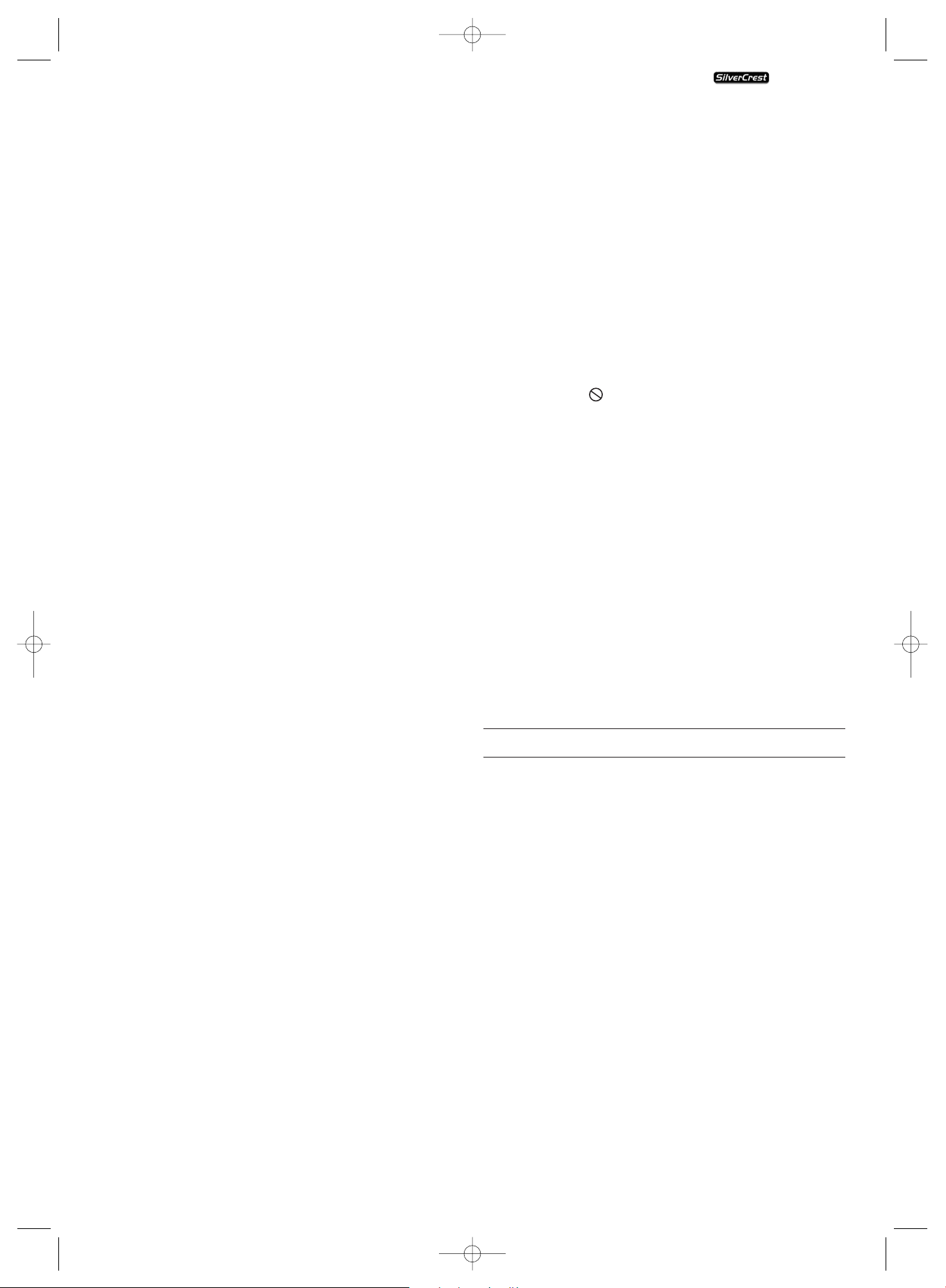
- 25 -
C Using the television's (or Video projector's) instruction
manual check to see if current settings to the television
(or Video projector) are necessary in order to use the
DVD player with the television.
No sound
A Check to see if the television and/or DVD player are
currently switched to mute.
B Check to see if all connections cables between the DVD
player and currently connected audio components are
firmly plugged into the corresponding sockets.
C Check whether the settings in the OSD menu match the
connection option you have used to connect the audio
components to the DVD player.
Ô
For this refer to chapter 7 "Connecting Audio components
to the DVD player.
D Using the television's instruction manual check to see if
current settings to the television are necessary in order
to use the DVD player with the television.
E Using the instructions manual of a currently connected
audio component check to see if settings to the component are necessary in order to use it with the DVD player.
F If you …
Ú
have connected the DVD player to a stereo television and
have not connected an audio component to the DVD player
or
Ú
have connected a Dolby Prologic compatible audio component via the analogue stereo outlet (via cinch cables to the
cinch sockets L and R) of the DVD player:
Check to see if you have selected the option Large in the
OSD Menu under the Sub menu option Front LS.
No 4:3 or 16:9 image
A Consult the operating manual of the television to determine
which image format the television supports.
B Check whether the settings in the OSD menu match the
available image format of the television.
Remote control does not function
A Check to see that the remote control batteries are inser-
ted into the battery compartment according to the correct
polarity.
B Check whether the batteries in the remote control are
dead and replace both batteries, if necessary.
C Make sure that there are no obstructions between the
remote control and the DVD player.
D When using the remote control position yourself not
more than five metres from the DVD player.
Playback language / subtitle language does not match the
settings in the OSD menu
The playback language / subtitle language configured in
the OSD menu is not available on the inserted disc.
One or more functions cannot be activated
The selected function may not be available for all DVDs/VCDs/
S-VCDs. If you attempt to execute a function that is not available, the symbol is displayed on the television screen.
None of the buttons on the device or on the remote control
function / other malfunctions
A Switch the DVD player off by pressing the ON/OFF button.
Wait ten seconds and then press the ON/OFF button again
to switch on the DVD player once more.
B If the problem still persists: Set the DVD player back to its de-
fault settings.
Ô
For this refer to chapter 8.6 "Misc settings".
Contact one of our service partners in your area if …
Ú
the indicated malfunction cannot be resolved as described
or
Ú
something other than the indicated malfunction occurs
Ô
For this refer to chapter 16 "Important Warranty notes".
15. Glossary / Key Word Index
What are DVDs, VCDs and S-VCDs?
DVDs
DVD is short for "Digital Versatile Disc". DVDs are used to
store audio and video data; they exist in the sizes 8 cm and
12 cm (diameter). With a storage capacity many times greater
than that of CD-Rs/CD-RWs, DVDs offer up to eight hours of
playback time for the audio and video data they contain.
KH 6515/6516
KH6515_16_A4_C_V3_EN.qxd 23.08.2006 14:20 Uhr Seite 25
Page 30
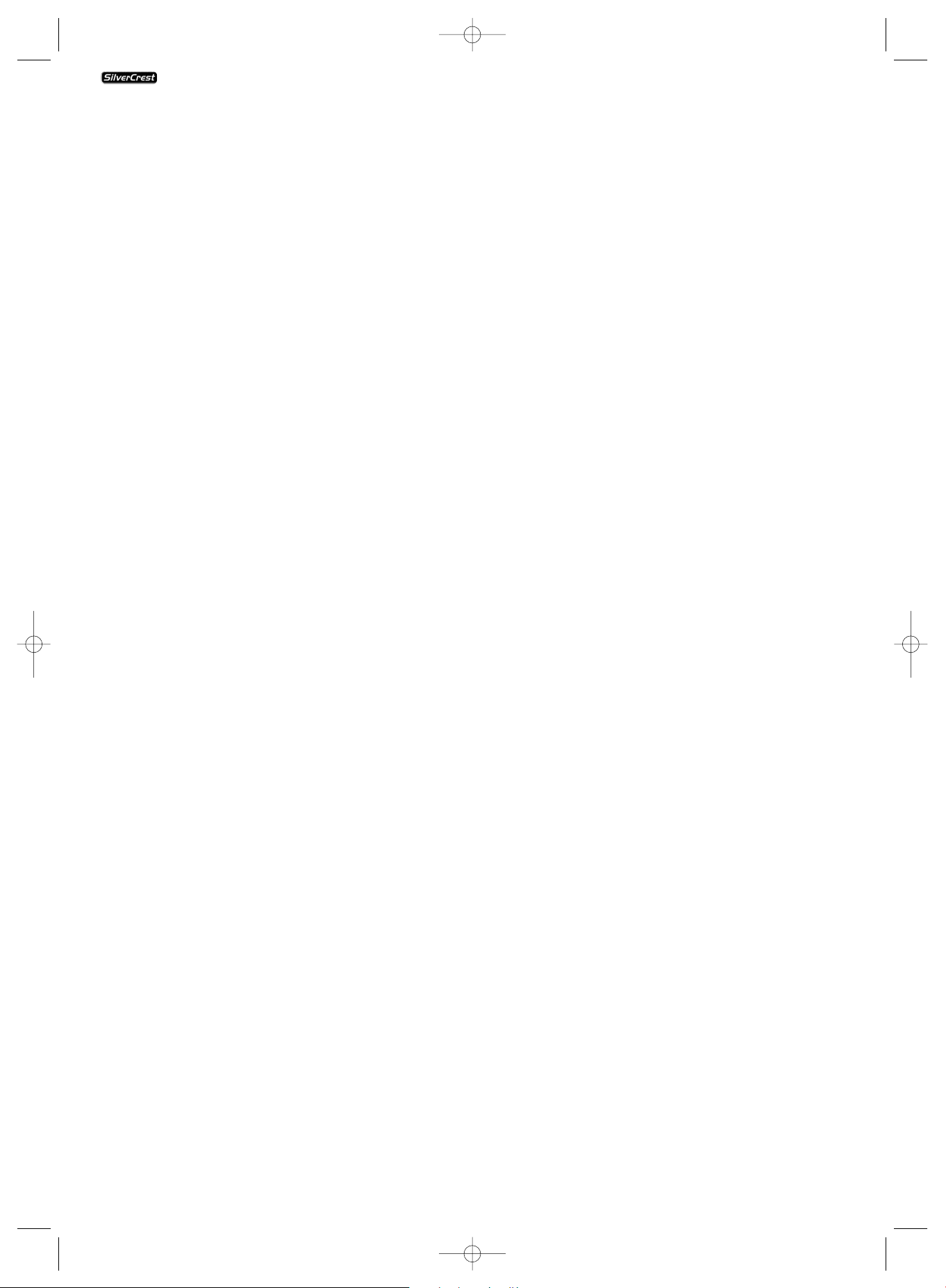
- 26 -
VCDs/S-VCDs
With "Video CD" (VCD) and "Super Video CD" (S-VCD) two
compression processes, thus space saving, are designated for
storage of films on CDs. VCDs and S-VCDs exist in the sizes 8 cm
and 12 cm (diameter). Their storage capacity is lower than
that of DVDs. Therefore they offer only a playback duration,
for the Audio and Video stored on them, of 20 minutes (8 cm
format) and/or 74 minutes (12 cm format).
VCDs exist in two versions:
• Only audio and video data can be played back on version
1.1 VCDs/S-VCDs.
• PBC (Playback control) functions are available on version
2.0 VCDs/S-VCDs. In addition, paused images can be displayed in high resolution.
Playback Control (PBC)
VCDs/S-VCDs of version 2.0 have Playback Control ("PBC").
This means that a root menu is available on the VCD/S-VCD,
with which various features of the VCD/SVCD can be accessed.
What are titles and chapters?
Titles are the largest units of video and audio data on DVDs;
with many DVDs the (Main) film has the title number 01.
For bonus material (i.e. film trailers, background information
etc.), that is available on many DVDs, current additional title
numbers can be used.
Chapters are the next smaller unit of video and audio data
beneath titles. If the title or titles on a DVD/VCD/S-VCD are
subdivided into chapters, they are assigned numbers that
can be entered to select the chapters directly.
Please note that not all DVDs …
• are the title or titles (numbered) subdivided into chapters
• Are chapters also indicated as "scenes" (i.e. in the DVD's
main menu)
What are Scart, S-Video, Composite-Video Progressive Scan,
YUV and HDMI?
Scart
Scart refers to a 21-pin, standardised connector over which
the RGB signals, video signals and S-video signals as well as
numerous control and additional signals are transmitted.
S-video
When the DVD player is connected to a television via S-video,
the brightness and colour signals are separated; this achieves
better image sharpness and less "colour noise“.
Colour noise refers to the overlaying of the colourful, usually
highly saturated parts of a video image with irregular, variable flaw patterns.
Composite video
Video signal or FBAS signal; this refers to a video signal that
contains both colour and brightness information.
Progressive scan
Normally TV sets and Video projectors with so called "Half
images" are controlled. This results in clearly visible line structures. In contrast, progressive scan refers to the supply of full
images (with this DVD player at the YPbPr output), progressive
scan signals can only be processed by playback devices (primarily
large screen televisions, projectors) that offer this feature.
The image quality is significantly better than typical video
signals.
YUV (component video out)
YUV refers to the component signal, which is available with
this device at the YPbPR output in the form of "half images";
as a rule this is the best signal for the control of large screen
televisions and projectors, which can not process Progressive
scan signals. As with RGB video signals, the YUV consists of
three separate video signals:
• the brightness signal "Y" and
• both colour difference signals "Pb/Cb" and "Pr/Cr"
Half images (interlacing) / full images (progressive scanning)
A standard television image consists of 576 visible lines; first
the odd then the even image lines are displayed in alternation. In other words, one half image is shown at a time. In
this way, only 30 full images (60 half images) can be displayed
per second. This method is referred to as "interlace" format.
Contrary to this with the so called progressive or "Progressive
scan" format all images are shown every time, that is to say
60 full images per second are displayed. This increases the
overall quality of the image; for example paused images
and text appear sharper.
HDMI
HDMI is short for "High Definition Multimedia Interface" and
refers to a 19 contact interface for complete digital transmission of audio and video data. With its high bandwidth HDMI
handles all known today home electronics digital video and
audio formats. HDMI transmits audio data up to frequencys
of 192 kHz with text widths of up to 24 Bit on up to 8 channels.
Thus not only all of today's image and sound formats introduced into home electronics including HDTV (up to the highest
present resolution of 1080i) are transmitted without loss of
quality but also future formats with yet higher resolutions.
KH 6515/6516
KH6515_16_A4_C_V3_EN.qxd 23.08.2006 14:20 Uhr Seite 26
Page 31

- 27 -
Decoder
The sound on DVDs with home theatre sound is saved on the
DVD in encrypted (encoded) form. Different encryption formats
exist for several purposes, for example AC-3 for the playback
of Dolby Digital Surround Sound.
To playback the encrypted sound the playback device (i.e. the
DVD player) and/or the audio component connected to it (i.e.
Surround system) must have a so called Decoder that can
turn the encrypted signal back into music and/or sound.
The Silvercrest KH 6510/KH 6511 DVD player is equiped with
an AC-3 Decoder (for Dolby Digital 5.1 Surround Sound signals).
Dolby Surround
Dolby Surround is an analog audio format with which the
two channels of a stereo audio signal are used to store surround sound information for an additional channel. Dolby
Surround decoders convert the signals back into sound or
music and send the audio to two additional speakers that
are situated behind the listener.
Dolby Prologic
In comparison with the Dolby Surround audio format, Dolby
Prologic uses an additional channel in the stereo signal; this
is the "center" channel. The corresponding center speaker is
situated directly between the stereo speakers. The deepest
tones are sent to a low range speaker, called a "subwoofer".
The subwoofer can be placed at any location in the room; the
reason for this is that the deep tones emitted by the subwoofer
cannot be precisely localised by the human ear.
Dolby Digital (5.1)
Dolby Digital, also referred to as AC3, is a digital audio format
with which up to six separate audio channels can be transmitted.
On most current DVDs, the audio is stored in "Dolby Digital
5.1" format; the "5" in the name "5.1" stands for the three
front and two rear surround sound channels, the "1" stands
for the subwoofer channel.
DTS
DTS is short for "Digital Theatre System" and is designated
one of the most conventional Surround Sound formats for
DVDs. As with Dolby Digital 5.1, DTS uses three front and two
rear surround sound channels as well as a subwoofer channel.
What are PAL, NTSC and SECAM?
PAL
PAL is short for "Phase Alternation Line". PAL is the typical
and most common colour television standard in Central and
Western Europe (exception: France see the heading "SECAM"),
the most wide spread and common colour television standard.
NTSC
NTSC is short for "National Television System Committee".
NTSC is a colour television standard that is used primarily
in the USA and Japan.
SECAM
SECAM is the abbreviation for the French "système en couleur
avec mémoire". SECAM is currently the typical and most common colour television standard in France and many Eastern
European countries.
Audio CDs
Audio CDs contain only audio data; they are also available
in the sizes 8 cm and 12 cm (diameter). The playback time
for the audio data stored on CDs is 20 minutes (8 cm size)
or 74 minutes (12 cm size). Audio data is stored on audio
CDs in the CDA format.
MP3
MP3 refers to a method or format for compression of audio
files developed by the Fraunhofer Institute. In MP3 format
compressed music is only a fraction of its original size, whereby,
for example, on CD-Rs/CD-RWs far more music can be stored
than on standard audio CDs, on which audio data is stored
in CDA format.
WMA
WMA ("Windows® Media Audio") is a data format developed by Microsoft® for Audio data.
JPEG
JPEG ("Joint Photographics Expert Group") refers to a widely
used graphics format developed by the organisation of the
same name, with which colour and gray scale image data are
compressed.
Nero Digital
NERO is a dta compresion program, which can compress all
video formats to less than 20% of their original size, while
still maintaining a high qualiyt. CDs, which have been recorded with NERO, can contain chapters and sub-titles in two
languages. The CDs are operated via the normal buttons that
are used for DVDs. Data, which are not created with the
NERO Digital "Standard Profile“, may not play immediately
or only with restrictions.
DivX
DivX is a coding format for videos and multi-medial data,
invented by DivX Networks, Inc.
MPEG
MPEG ("Moving Picture Experts Group") refers to a Video
compression format.
USB memory sticks
The term USB memory stick refers to a plugable USB device,
which is approximately the size of a cigarette lighter. The expression is only colloquial and not a designation for a type of
product. For the most part with this expression is meant a
USB device that serves as an interchangeable storage media.
KH 6515/6516
KH6515_16_A4_C_V3_EN.qxd 23.08.2006 14:20 Uhr Seite 27
Page 32

- 28 -
What are folders?
As opposed to Audio CDs the title on a CD-R/CD-RW with
MP3, WMA or JPEG data can be saved in folders, for example,
to file titles from various genres.
For instance, the structure of an MP3 CD may appear as
shown below if the MP3 files were saved in folders.
16. Important warranty notes
This appliance entitles you to a warranty of 3 years from the
date of purchase. Should you have cause for complaint with
this appliance, despite our high quality standards, please
contact our Service-hotline. If a telephonic resolution of your
complaint is not possible, ypu will receive there:
• a processing number (RMA number) as well as
• an address, to which you can send your product for warranty
processing.
Please include a copy of your purchase receipt with all postal
submissions. The device should be packed in a manner that is
safe for transport and the RMA number should be directly visible. Products sent in without the RMA number cannot be
processed.
NOTE: Warranty claims are only valid for material and
manufacturing defects.
Warranty claims are not valid
• for parts subject to wear and tear.
• for damages to fragile parts such as switches or batteries.
The appliance is intended solely for private, not commercial,
use. If this product has been subjected to improper or inappropriate handling, abuse, or interventions not carried out
by one of our authorised sales and service outlets, the warranty
will be considered void. Your legally specified warranty claims
are not limited by this warranty.
FOLDER
MP3
MP3-CD
KH 6515/6516
KH6515_16_A4_C_V3_EN.qxd 23.08.2006 14:20 Uhr Seite 28
Page 33

In order to ensure free repair, please contact the
service hotline Keep your cash receipt ready for
this purpose.
Please write the sender's address clearly:
Last name
First name
Street
Pincode/Place
Country
Telephone
Date/Signature
Error description:
Warranty
Fill in this section and submit it with the appliance!
DVD player KH6515/6516
✄
Kompernaß Service Ireland
Tel.: 087/9962077
email: support.ie@kompernass.com
www.mysilvercrest.de
KH6515_16_A4_C_V3_EN.qxd 23.08.2006 14:20 Uhr Seite 29
Page 34

KH6515_16_A4_C_V3_EN.qxd 23.08.2006 14:20 Uhr Seite 30
