Komando Dash Cam User Manual

USER MANUAL
WWW.KOMANDO.COM
Thank you for choosing the Komando Dash Cam.™ This
manual offers detailed information on how to operate
the device correctly, including: how to work the device,
matters that need attention and technical specifications.
Please read carefully before use.
FUNCTION INTRODUCTION:
INCLUDED WITH YOUR KOMANDO DASH CAM:
OPERATING YOUR DEVICE:
1. Memory card slot
2. Indicator light (blue:
working; red: charging)
3. Microphone
4. REC/SNAP button:
(videos /photos; confirm)
5. MENU button
6. POWER button
7. DOWN button
8. UP button
9. MODE button: (recording;
photo; preview)
10. USB Interface
11. Lens
12. Speaker
13. RESET button
14. Bracket slides
15. 2.5 inch LCD screen
16. AV Out: AV Output
interface
1. Komando Dash Cam
™
2. User manual
3. Windshield mounting
bracket
4. USB connecting wire
5. AV line
6. Car-mounted charger
(with 12v/24v to 5v
converter)
7. Memory card
I. Charge Mode:
A) Charging Options:
1) Connect the device to the car charger;
2) Connect it to your computer with the USB line.
B) Red light indicator turns on when charging, and
turns off when charging is complete.
C) When connecting the device to the car charger,
the device will automatically turn on and enter
video mode after starting the car. The device will
continue recording while charging. When the car
is turned off, the device keeps working and will
turn off five seconds later, saving the recorded
files automatically. You can also use the POWER
button to turn off the device, and the files will be
automatically saved.
II. Function Introduction:
This device has three modes: video, photo and preview. To
switch between modes, simply press the MODE button.
A) Video Mode: (memory card must be inserted)
Press and hold the POWER button or connect the
device to the car charger to turn on the device. It
will enter video mode automatically and begin to
record. To stop recording, press the REC/SNAP
button, or turn off the device by pressing the
POWER button. Either way, your recording will
automatically be saved to the memory card. Press
“MENU” to make selections for this mode.
B) Photo Mode: (memory card must be inserted)
Turn the device on and press the MODE button to
switch into photo mode. To take a picture, press
the REC/SNAP button. A photo will be taken and
stored on the memory card. Press “MENU” to
make selections for this mode.
C) Preview Mode: Turn the device on and press the
MODE button twice to enter the preview mode.
Scroll through previews by pressing the UP and
DOWN buttons. The REC/SNAP button is used
as the “Play/Pause” button for videos during
playback. Press it once to play a preview, press
it again to pause the preview.
1) Delete Function: Enter preview mode and
select the video or photo you wish to delete.
Press the MENU button to open the menu.
Highlight the “Delete” option (use the UP or
DOWN but ton to highlight). Press the REC/
SNAP but ton to select the highlighted option
(in this case, the “Delete” option). Use the
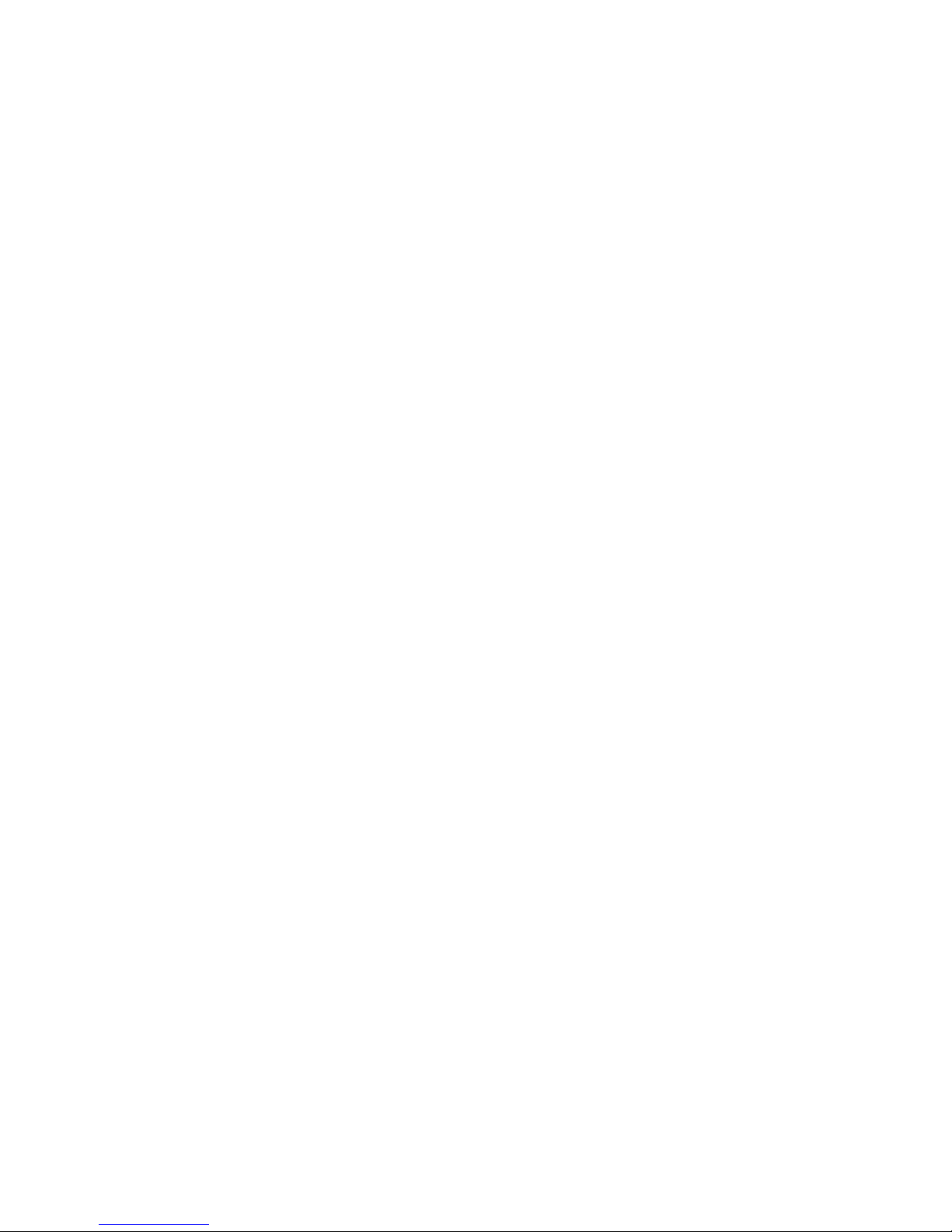
UP or DOWN button to select whether you
want to delete a single vide o/photo or ALL
videos/photos. Press the REC/SNAP b utton
when the desired option is highlighted to
delete your selection.
III. Settings Menu Functions:
After the device is powered on, stop recording by
pressing the REC/SNAP button, then press the
MENU button to enter the settings interface. Use the
UP and DOWN buttons to scroll through this interface. To choose a highlighted option, press the REC/
SNAP button. Use the UP and DOWN buttons to
select your desired setting and press the REC/SNAP
button to assign this setting to the device. Press the
MENU button to exit the menu screen.
A) Video Output Menu:
1) Size: SXGA; VGA; QVGA
2) EV: +2.0; +5/3; +4/3; +1.0; +2/3; +1/3; +0.0;
-1/3; -2/3; -1.0; -4/3; -5/3; -2.0
3) White balance: Auto; Daylight; Cloudy;
Tungsten; Fluorescent
4) Time stam p: Off/Date Only/Date & Time
5) Motion detection: On/Of f
6) Video time (retrolo oping): Of f; 1 min; 2 min; 3
min; 4 min; 5 min; 10 min; 15 min
7) Audio: On/O ff
8) Flip Screen: On/Of f
9) Night Mode: On/Off
B) Capture Menu (Photos):
From video mode, press the ‘mode’ button to switch
into still photo mode then press the menu button to
enter the ‘capture’ menu
1) Size: 5M; 3M; 2M; 1.3M; VGA
2) Q uality: Fine; Standard; Economy
3) Scene mode: Auto; Sport; Night; Portrait;
Landscape; Backlight
4) EV: +2.0; +5/3; +4/3; +1.0; +2/3; +1/3; +0.0;
-1/3; -2/3; -1.0; -4/3; -5/3; -2.0
5) White balance: Auto; Daylight; Cl oudy;
Tungsten; Fluorescent
6) ISO: Auto; 100; 200
7) Color: Standard; Vivid; Sepia; Mono chrome
8) Saturation: High; Normal; Low
9) Sharpne ss: Hard; Normal; Sof t
10) Prev iew: On/Off
11) Time stamp: Off/Date Only/Date & Time
12) Burst: On/Off
i) When ‘On’ one press of the REC/SNAP
button will take 3 burst shots
C) Playback Menu (Previews):
From video mode, press the ‘mode’ button twice to
enter playback mode, then press the ‘menu’ button to
enter the ‘playback menu’
1) Delete: Single; All
2) Thumbna il: Execute (will show thumbnails of
all images)
3) Volume: Selec t level, 1-8
D) Setup Menu:
To enter the “Setup Menu,” simply press the ‘MENU’
button from any of the previous menus.
1) Format: Cancel; Execute
2) Beep: On; Of f
3) Languag e: English; French; German; Italia n;
Spanish; Portug uese; Simplified Chines e;
Traditional Chinese; Japanese; Russian
4) Auto off: 1 min; 2 min; 3 min; 4 min;
5 min; Off
5) System reset: Cancel; Execute (device will
return to factor y settings)
6) Da te input: To set the date and time, highlight
Date Inpu t and press the REC/SNAP button.
Use the UP or DOWN buttons to highlight
“Set” a nd press the REC/SNAP button. Use
the UP and DOWN buttons to select your
desired date format (MM/DD/YY YY, DD/MM/
YYY Y, etc.). When desired date format is
highlighted, press the REC/SNAP but ton to
move on to entering the date. Use the UP and
DOWN but tons to select the proper date and
press the REC/SNAP button to move on to the
month, year, and time. When the date and time
are correct, press the REC/SNAP but ton one
more time to apply these settings.
IV. Notices:
A) Please insert memory card before recording
B) Please attach unit to mount before mounting
the device to a surface.
C) Retroloop (video time), under the video output
menu, allows the camera to keep filming
even after the memory card is full. When
retrolooping is activated, old files will be
overwritten one by one. In order to prevent all
videos from being deleted at once, there are
optional retrolooping times under the “video
time” settings.
D) When the lithium battery is depleted, the
Komando Dash Cam™ screen shows
“Batteries Depleted.” The camera will shut
down automatically after 20 seconds and save
the files automatically.
E) If you need to reset the Komando Dash Cam,
™
press the RESET button for 3 seconds.
V. Operation Tips
A) If your Komando Dash Cam
™
is not working
properly, please follow the step below:
1) Slightly Pres s the RESET hole with a
pin to have the unit res tart and it should
resume functio ning properly.
