Page 1

MANUAL Vers. 1.0
EDU 2AE/TOP e EDU 2AE/TOP/TA
Torque range: 0.4-35 Nm
U
IDENTIFICATION DATA OF THE MANUFACTURER
KOLVER S.r.l.
M. CORNER, 19/21
VIA
36016 THIENE (VI) ITALIA
U
IDENTIFICATION DATA OF THE PRODUCT
CONTROL UNIT MODEL: EDU 2AE TOP
CODE: 031000/TOP - 031000/TOP/TA
TECHNICAL DATA OF THE PRODUCT
TRANSFORMER: 230V AC 50 Hz – 40 V DC 200 VA FUSE: 3,15 A
DIMENSIONS: 190 x 205 x h120 mm WEIGHT: 4 Kg
DECLARATION OF CONFORMITY
KOLVER S.r.l. declares that the new tool here described: control unit model EDU 2AE is in conformity with
the following standards and other normative documents: 2006/42/CE, 2006/95/CE, 2004/108/CE, EN 60745-1,
EN 60204-1, EN 61000-6-1, EN 61000-6-3.
It is also in conformity with the RoHS normative.
Name: Giovanni Colasante
Position: General Manager
Person authorized to compile the technical file in Kolver
Thiene, June 1st, 2012
Giovanni Colasante
Page 2
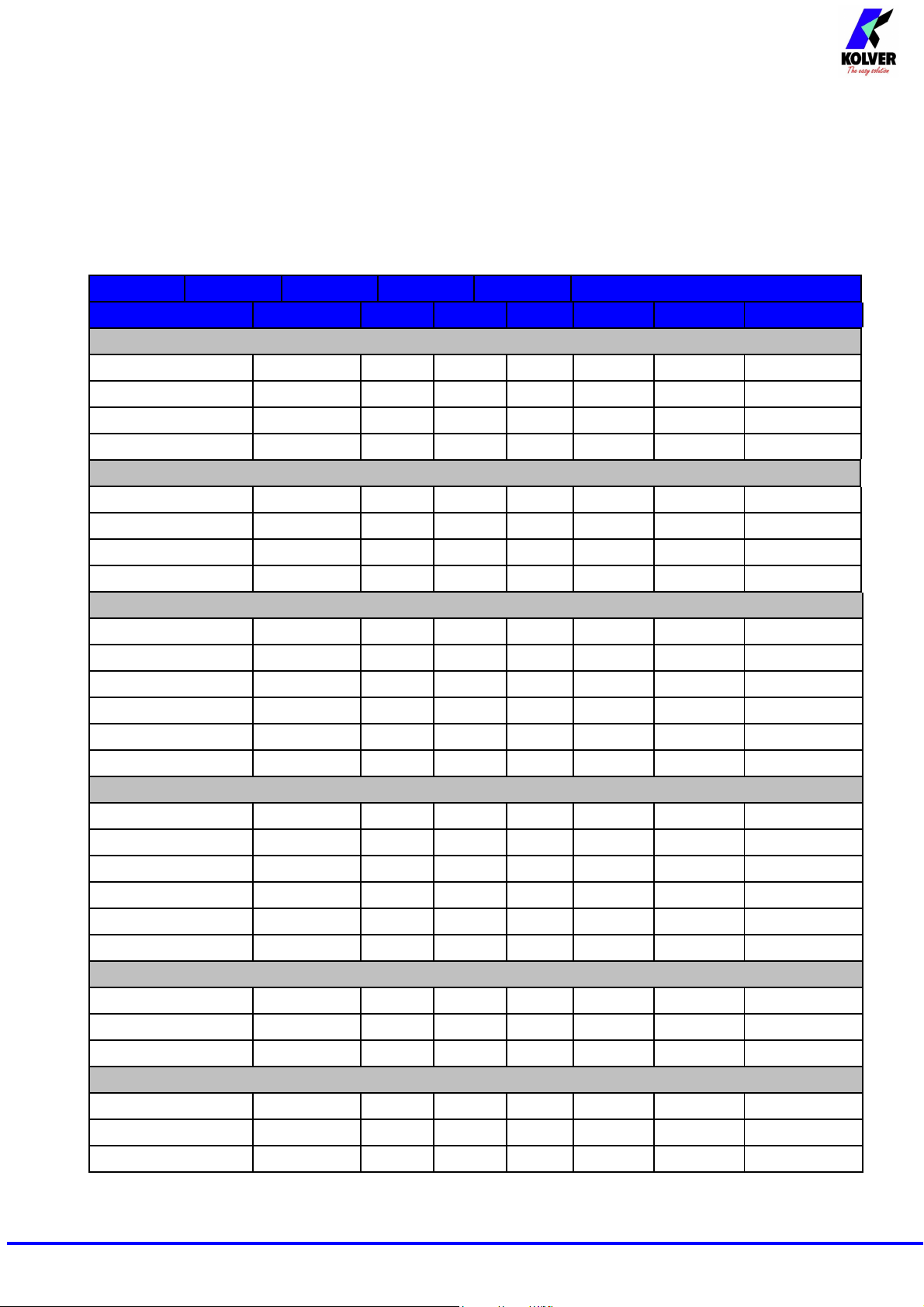
EDU 2AE/TOP power supply and control units are an innovative system for controlling the torque of any
current control PLUTO electric screwdriver: PLUTO 3, PLUTO 6, PLUTO 10, PLUTO 15, PLUTO 20 and
PLUTO 35, either inline, pistol, with angle head or for automation. It’s also possible to use the following
clutch models: PLUTO 3FR, PLUTO 5FR and PLUTO 7FR.
EDU 2AE/TOP delivers all the advantages of precision torque control electric tools at a fraction of the price
of transdurized tools.
The state-of-the-art electronic control circuit cuts the power supply to the motor calculating the correct
torque in response to 3 parameters; voltage, frequency and current, according to the selected options.
Model Code Torque (Nm) Speed Output Dimensions L x ø mm
PLUTO 3P 130204 0,3-2,0 0,3-3,0 370 1200 Hex 1/4" 150x150x45
PLUTO 6P 130207 0,5-6,0 0,5-8,00 200 920 Hex 1/4" 150x150x45
PLUTO 10 P/N 130210/N 2,0-8,0 1,5-10,0 110 600 Hex 1/4" 150x150x45
PLUTO 15 P/N 130215/N 2,0-15,0 2,0-15,0 60 320 Hex 1/4" 150x150x45
PLUTO 3P/U 130204/U 0,3-2,0 0,3-3,0 370 1200 Hex 1/4" 150x150x45
PLUTO 6P/U 130207/U 0,5-6,0 0,5-8,00 200 920 Hex 1/4" 150x150x45
PLUTO 10 P/U/N 130210/U/N 2,0-8,0 1,5-10,0 110 600 Hex 1/4" 150x150x45
PLUTO 15P/U/N 130215/U/N 2,0-15,0 2,0-15,0 60 320 Hex 1/4" 150x150x45
PLUTO 3D 130203 0,3-2,0 0,3-3,0 370 1200 Hex 1/4" 216x40
PLUTO 6D 130206 0,5-6,0 0,5-8,00 200 920 Hex 1/4" 216x40
PLUTO 10 D/N 130211/N 2,0-8,0 1,5-10,0 110 600 Hex 1/4" 216x40
PLUTO 15 D/N 130216/N 2,0-15,0 2,0-15,0 60 320 Hex 1/4" 216x40
PLUTO 20CA/SR 133221/SR 2,0-18,00 2,0-20,00 40 210 Sq 3/8 '' 200x45,5
PLUTO 35CA/SR 133236/SR 2,0-35,0 2,0-35,0 40 140 Sq 3/8 '' 206,5x57
PLUTO 3CA 130303 0,3-2,0 0,3-3,0 370 1200 Hex 1/4" 164x40
PLUTO 6CA 133206 0,5-6,0 0,5-8,00 200 920 Hex 1/4" 164x40
SOFT HARD Min Max
Pistola (PLUTO P)
Pistola con attacco alto (PLUTO P/U)
Diritto (PLUTO D)
Automazione (PLUTO CA)
PLUTO 10CA/N 130211/N 2,0-8,0 1,5-10,0 110 600 Hex 1/4" 164x40
PLUTO 15CA/N 133216/N 2,0-15,0 2,0-15,0 60 320 Hex 1/4" 164x40
PLUTO 20CA 133221 2,0-18,00 2,0-20,00 40 210 Sq 3/8 '' 200x45,5
PLUTO 35CA 133236 2,0-35,0 2,0-35,0 40 140 Sq 3/8 '' 206,5x57
Con testina ad angolo (PLUTO ANG)
PLUTO 08 ANG 130208 1,0-6,5 1,0-8,0 110 600 Hex 1/4" 260x40
PLUTO 15 ANG 130216/A 2-13,0 2,0-13,0 100 320 Sq 3/8 '' 350,55x54
PLUTO 20 ANG 133220 2,0-17,0 2,0-19,0 60 210 Sq 3/8 '' 350,55x54
Con frizione (PLUTO FR)
PLUTO 3FR 131203 0,5-3,2 0,5-3,2 800 1300 Hex 1/4" 273x40
PLUTO 5FR 131205 0,7-5,0 0,7-5,0 600 1000 Hex 1/4" 273x40
PLUTO 7FR 131207 1,5-7,0 1,5-7,0 350 600 Hex 1/4" 273x40
Manual EDU 2AE/TOP e EDU 2AE/TOP/TA Rev.0 Pag
ina 2
Page 3
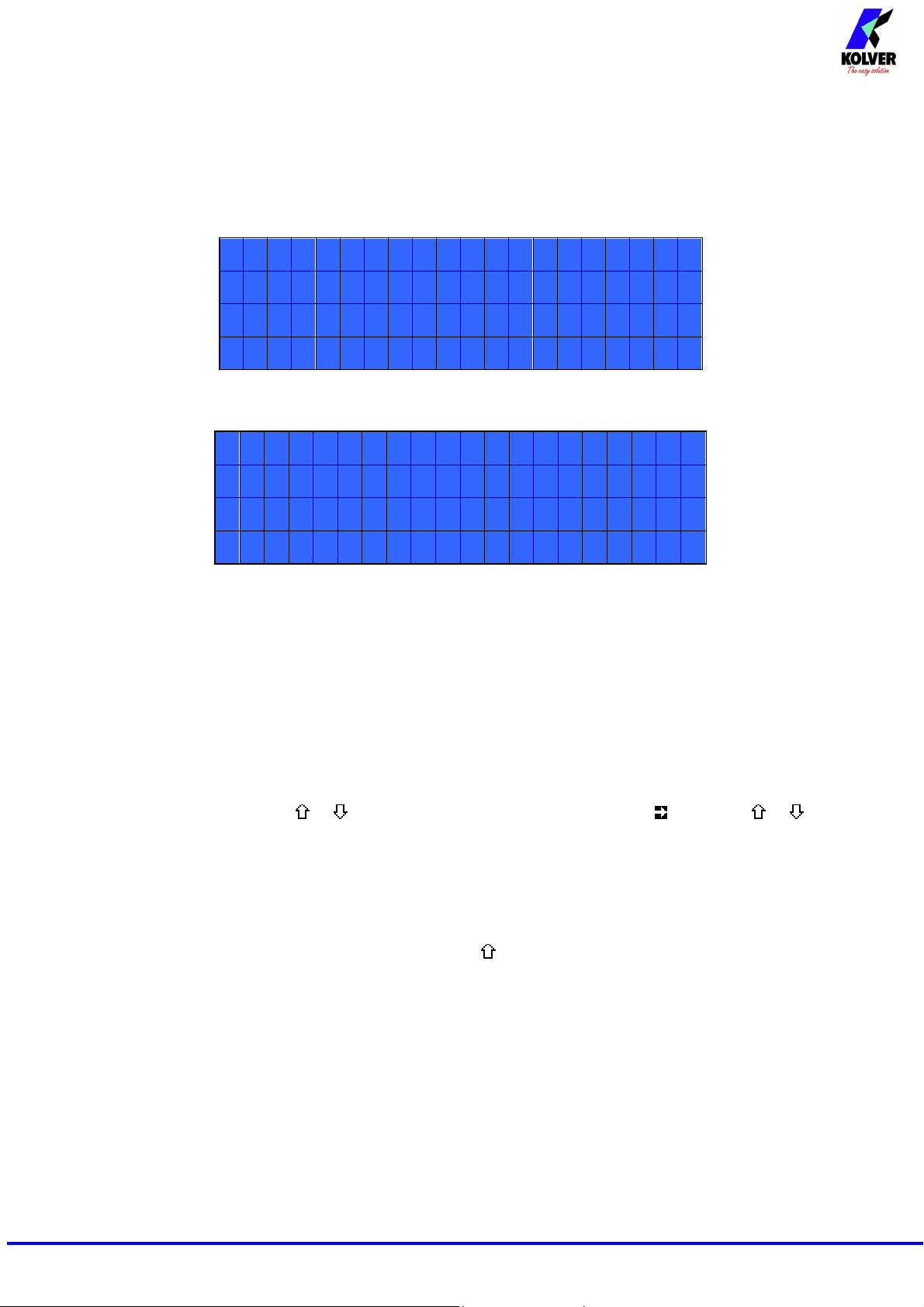
K o l v e r
S . R . L .
E D U
2 A E
T O P
V e r s i o n
1 . 0
s y s t e m
r e a d y
1 0 : 0 0
S :
0 / 0 1
A :
r e a d y
IMPORTANT: EDU 2AE/TOP is a highly accurate unit but it is critically important to select the
correct options to ensure that proper torque is being applied. Read the menu description carefully and
in case you are unsure please contact Kolver for support information.
Turn the unit on through the on/off switch on the back panel. The unit will carry a general system check and
the words “waiting connection” will appear on the last line of the display. If the connection with the motor
control board is successful the following screen will be displayed:
Press any key on the front panel to enter the main screen (see following picture).
P L U T O 1 0
P R : 1
T :
1- Reached torque level in Nm or in.lbs
2- Program number or sequence
3- Screwdriver model
4- Clock
5- Screw count: done screws/total screws
6- Angle value in degrees (only model EDU 2AE-TOP TA)
7- Status bar (ready, errors, etc…)
nter the menu press the ESC key for 2 seconds.
To e
Select the line by pressing or then press OK (the symbol will turn into ). Press the or key
to select the required value and then confirm through the OK key (or ESC if you don’t want to save the
value).
The selected values will be immediately operational, even if you are still in the menu screen. Repeat
the sequence for all the parameters you wish to change and then push the ESC key to return to the main
screen.
Press RESET key for 3 seconds should you need to reset the cycle.
If you want to see all the set parameters press key for 2 seconds, however you cannot modify the
displayed parameters on this screen.
a
Manual EDU 2AE/TOP e EDU 2AE/TOP/TA Rev.0 P
gina 3
Page 4
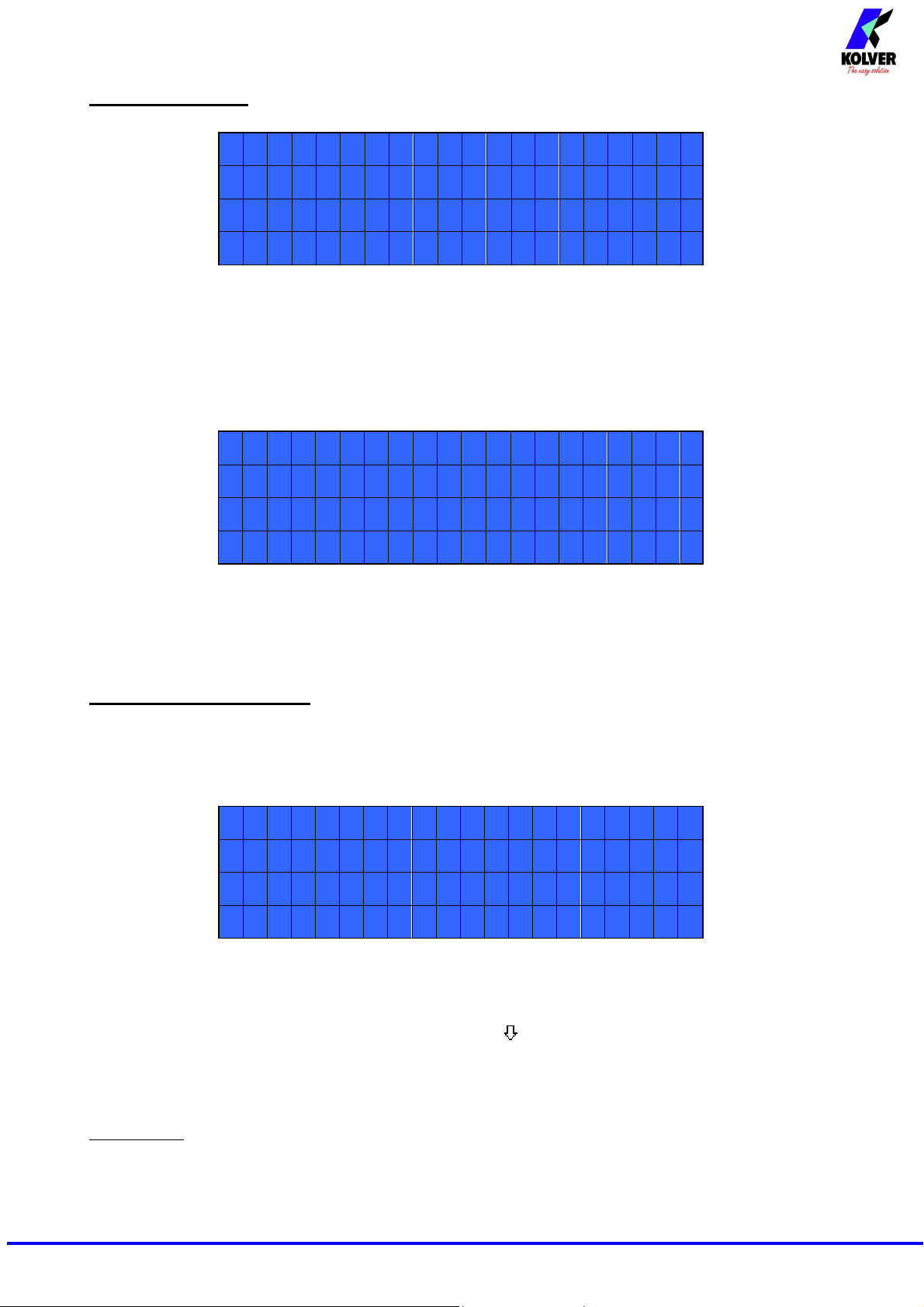
c h a n g e E S C
q u i t
S e q u e n c e
s e t t i n g
S e q u e n c e
s e t t i n g
c h a n g e E S C
q u i t
1
2 ) S c r e w s
n u m b e r : 1
MAIN MENU:
- - - - - M A I N - M E N U - - - - - -
O K
P r o g r a m s e t t i n g
Program setting: It indicates the menu section where you can set or modify the fastening
parameters.
To be allowed to enter this menu sequence and EXT options should be OFF.
quence: It indicates the menu section where you can activate the sequence, the switchbox/socket
Se
tray and the bar code.
- - - - - MA I N - M E N U - - - - - -
O p t i o n s
Options: It indicates the menu section where you can set date and time, the password and the
language.
PROGRAM MENU:
The first 25 menu lines are available in both the EDU 2AE/TOP and EDU 2AE/TOP/TA model.
Lines from 26 to 29 are only available in the TOP/TA model.
- - - - - M E N U - - P R : 1 - - - - -
O K
1 ) P r o g r a m n u mb e r :
1) Program number: you can select the desired program 1 to 8.
2) Screw number: The EDU2AE/TOP can act as screw counter. You can set the number of screws
from 1 to 99. To disable the function select OFF by pressing as many times as needed.
If the number of correct screws is equal to the number of set screws “CYCLE END” will appear on the status
bar and the yellow led will light up. If the OK/ESC function is disabled (see point 23), “CYCLE END” will
automatically disappear at next screwing cycle or any time you enter the menu. Otherwise, press OK at the
end of each cycle.
ATTENTION
: Every time you enter the menu, the number of screws will reset.
Manual EDU 2AE/TOP e EDU 2AE/TOP/TA Rev.0 P
a
gina 4
Page 5
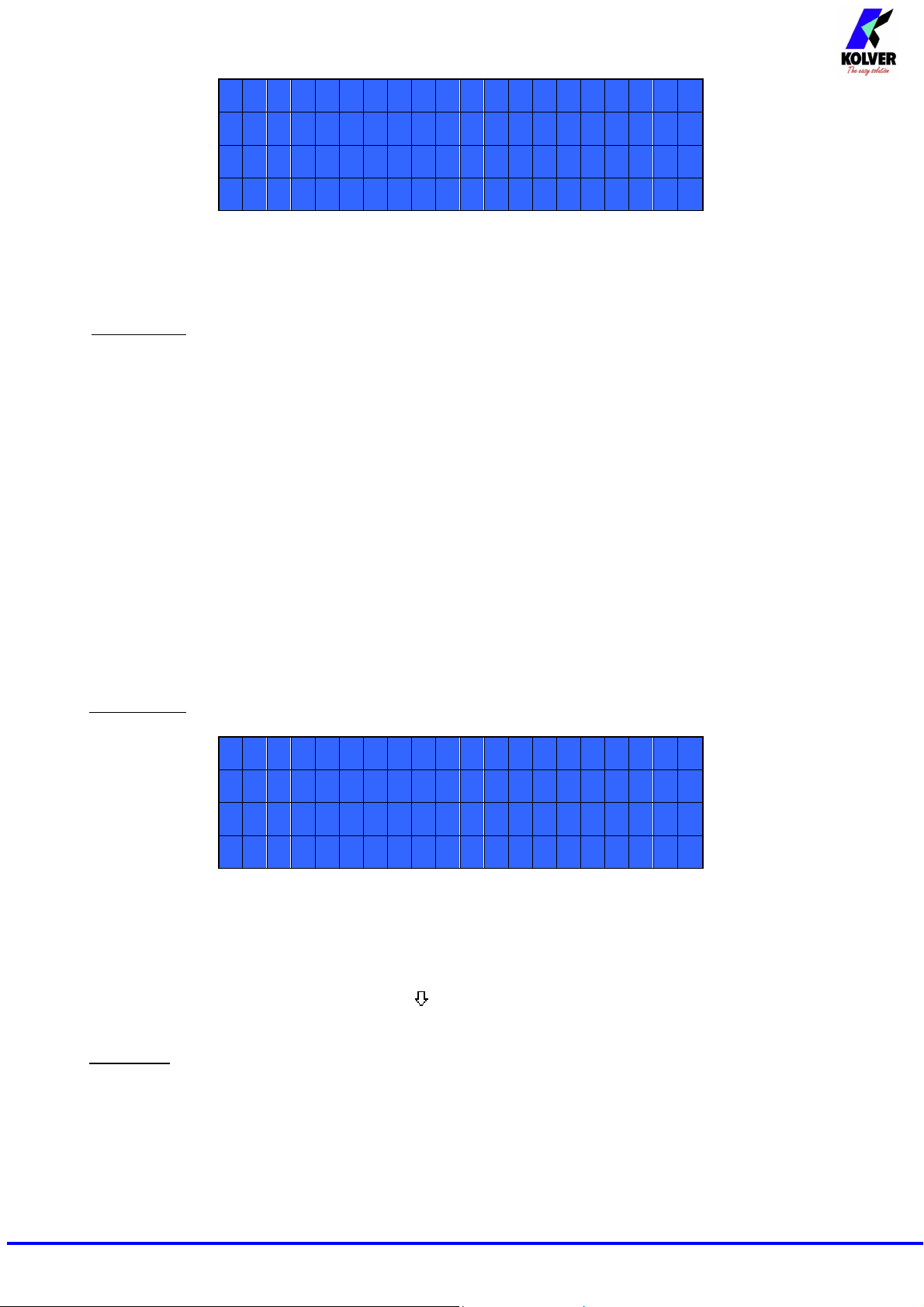
3 )
P L U T O 1 0
1 0
%
5 ) J o i n t :
S O F T
6 ) B r a k e
t i
O F F
0 . 2 s
8 ) S p e e d :
6 0 0 r p m
- - - - - M E N U - - P R : 1 - - - - Mo d e l :
4 ) T o r q u e :
3) Model: you can select the screwdriver to be used. Your choice will automatically change the default
settings. It’s important to select the correct model you’re going to use since most parameters
regarding the motor software are specific to every single model.
ATTENTION: The pre-set torque level in % and in Nm for PLUTO3FR, PLUTO5FR o PLUTO7FR models
doesn’t appear on the display. Moreover, some settings will be unchangeable, so if you try to modify such
settings the following line will be displayed: “not available for clutch”.
4) Torque level: you can select the desired torque as a percentage of the torque range of the selected
screwdriver. For example, for a Pluto10, a 50% setting on hard joint will result in a torque in the area of 4,5
Nm. The torque range is always referred to the MAX speed. In case you’re not working at maximum speed,
the torque range will progressively lower in order to avoid motor stalling. If the torque level is reached
correctly, it will be shown on the display and you will hear a “beep” sound, too.
Such torque level is indicated as “ T: ..% ” on the main screen.
5) Joint: You can select the type of joint you are working on. A soft joint is typically a self tapping screw
on plastic or sheet metal, or a metric (machine) screw on a material subject to strain (for example: gasket, o
ring etc.) A hard joint is typically a fastener joining metal with metal.
If you select the option SOFT the screwdriver will run the complete cycle at the selected speed (see point
6.).
When selecting the option HARD the screwdriver will maintain the selected speed for a selected time after
the start (see point 4.) and then the speed will be reduced automatically to apply a pre-torque before
reaching the preset torque. The type of joint is indicated as “J” on the main screen.
IMPORTANT: An incorrect selection of the joint type can result in inaccurate torque output
- - - - - M E N U - - P R : 1 - - - - -
me :
7 ) R a m p :
6) Brake time: This option can be selected
It indicates how long the selected speed (higher speed) will be on before switching to “pre-torque speed”
(lower speed). The “pre-torque speed” will be automatically chosen by the unit depending on the preset
torque.
You can set the brake time from 0,3 to 10,0 s.
To disable the function select OFF by pressing as many times as needed. In this case the screwdriver will
automatically start at pre-torque speed, which cannot be set by the user.
CAUTION: The aim of the BRAKE TIME is only to speed up the approach time in case of long screws.
Reaching the torque at higher speed will result in inaccurate torque output. To avoid inaccurate torque we
suggest selecting a shorter time, and then increase it step by step until the optimum time is found.
Torque reached during the Brake Time won’t activate the torque signal and the message “Error brake
time” will be displayed on the main screen together with 2 “beep” sounds. The red led will turn on, too.
U
only U in combination with the option JOINT: HARD.
Manual EDU 2AE/TOP e EDU 2AE/TOP/TA Rev.0 P
a
gina 5
Page 6

9 ) M i n
t i
O F F
2 0 . 0 s
1 1 ) A u t o
r e v . : 0 . 7 s
1 2 ) R e v
s p d : 6 0 0 r p m
t o r q u e : M A X
1 4 ) P V t o r q u e :
O F F
7) Ramp time: You can select the slow start time (acceleration) from 0.2 to 3.00 seconds. This option is
only available for the screwing phase, while during the unscrewing phase the ramp time is always 0.2
seconds. We suggest using this option with self tapping screws.
ATTENTION: Reaching the torque while the ramp is still on could give as result a different torque level
from the one that results when the ramp is over. This is due to the motor acceleration.
Reaching the torque while the ramp is still on will activate the “screw OK” signal anyway (this option is
useful if you need to tighten screws that are already tightened, the so called “double hit” ).
On the other hand, if you wish to see an error signal during the preset torque in the ramp phase, you can
change the minimum time by setting value which is equal or superior to the ramp value (see point 9)
8) Speed: You can select any speed value of the screwdriver between nominal (maximum speed given in
the catalogue) and the minimum speed of every single screwdriver (see table with technical data).
- - - - - ME N U - - P R : 1 - - - - -
me :
1 0 ) M a x t i m e :
9) Min time - Minimum Time: You can set this time from 0,1s to 'Max time - 0.1s'. To disable the
function select OFF by pressing as many times as needed. (Min time = 0).
Torque reached below the minimum time won’t activate the torque signal and will result in an error
signal. “Below minimum time” will be displayed on the status bar and the red led will light up. You will
hear two beep sounds, too.
10) Max time - Maximum time: You can select the maximum tightening time. You can set from 'Min
time + 0,1s' to 20,0s.
ATTENTION: If torque isn’t reached within maximum time, the screwdriver will stop. “Over maximum
time” will be displayed on the status bar and the red led will light up. You will hear two beep sounds, too.
Auto rev. – Auto reverse: This option will automatically start a reverse cycle after a torque reached
11)
signal. You can set time from 0.1 to 20.0s.
To disable the function select OFF by pressing as many times as needed.
ATTENTION: During the reverse cycle, it is necessary to keep the lever or the start signal pressed as long
as it won’t stop. “Correct screw” will be displayed on the status bar and a green led will light up. You will
hear one “beep” sound, too. In case the lever is released before the end of the reverse cycle, “unfinished
screw” will be displayed and a red led will light up. You will hear two “beep” sounds, too.
- - - - - ME N U - - P R : 1 - - - - -
1 3 ) R e v
12) Rev spd - Reverse speed: You can select any reverse speed value of the screwdriver between
nominal (maximum speed given in the catalogue) and the minimum speed of every single screwdriver (see
table with technical data).
a
Manual EDU 2AE/TOP e EDU 2AE/TOP/TA Rev.0 P
gina 6
Page 7
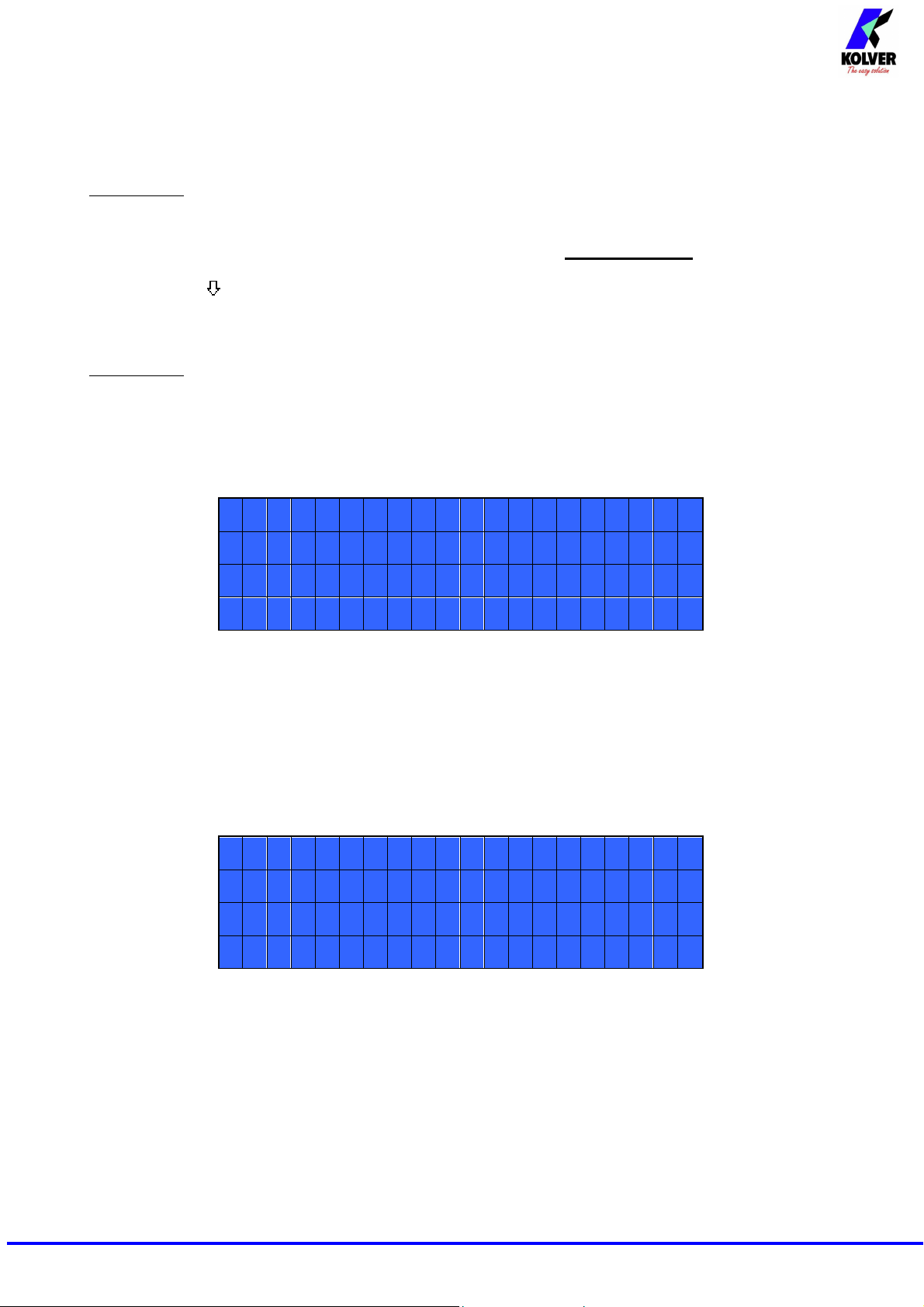
1 5 ) R o t a t i o n : r i g h t
a u t : O N
1 7 ) P r e s s
E S C :
O F F
1 8 ) E r r o r
l e v e r : O N
a l l o w :
O F F
2 0 ) C a l i b r a t i o n : O N
13) Rev torque – Unscrewing torque: You can select the desired torque as a percentage of the torque
range of the selected screwdriver (see point 2). If the torque is set on MAX, the unscrewing torque is about
20% higher than the possible maximum torque, so that it is always possible to unscrew the tightened screw
(we suggest leaving this function on in normal use). If the setting is from MIN to 99% the unscrewing
torque with the same percentage will be equal to the settings of the screwing phase.
ATTENTION: If you’re using open-end wrenches, the unscrewing torque has to be set to MIN value in
order to bring the wrench back to the correct position.
14) PV torque: Period of time in which the screwdriver works at maximum torque before switching to
the torque that has been set by the user. You can set time from 0.1s to 10.0s. To disable the function select
OFF by pressing as many times as needed.
This function overlaps other time settings (brake time, ramp time, minimum time, maximum time) from the
motor start on.
ATTENTION
torque (for example trilobe screws or locknuts).
Please use this function with utmost attention because an incorrect use can damage both the assembly
and the screwdriver.
Torques reached during the max torque time won’t activate the torque signal. “Error pvt time” will be
displayed and the red led will light up. You will hear two “beep” sounds, too.
: This function is useful for applications where the prevailing torque is higher than the final
- - - - - M E N U - - P R : 1 - - - - -
1 6 ) R e s e t
15) Rotation: You can choose between right tightening (standard screws) or left tightening (left threaded
screws) . All the other functions will adapt to the selected direction of rotation.
16) Reset aut : Set ON if you want the controller to reset automatically after a cycle end. Set OFF if you
fer to press the OK key every cycle end.
pre
17) Press ESC: Set ON if you want the controller to stop after an error signal, in which case you need to
press the ESC key to reset. Set OFF if you prefer the controller to reset automatically.
- - - - - M E N U - - P R : 1 - - - - -
1 9 ) D e f i x
18) Errore lever: Set ON if you want the controller to generate an error signal in case you press the lever
and release it before reaching the torque. Set OFF in you don't want this feature.
19) Defix allow: Set ON if you want the reverse switch on the PLUTO to work normally. Set OFF if you
want the screwdriver to work only forward, i.e. the reverse switch will not work.
20) Calibration: Set ON to see the torque value (Nm or lb.in) on the main screen. Set OFF if you
don't want the torque value to be displayed.
(To modify the calibration parameters see paragraph Torque calibration).
a
Manual EDU 2AE/TOP e EDU 2AE/TOP/TA Rev.0 P
gina 7
Page 8

- - - - - M E N U - - P R : 1 - - - - -
2 1 ) C o mp e n s : + 0 . 0 0 N m
2 2 ) U n i t :
2 3 ) T o r q m i n : 0 . 0 0 N m
21) Compens – Compensation: This function allows an increase or decrease of the displayed torque
after calibration. The available range is from 0 to ±9,99Nm. For example: after calibration (see Torque
calibration) you make a screwing cycle on your assembly and compare the value you see on the main
screen display with the value you see on a torque tester (for example a mini-K model). Let's say you notice
that the torque displayed in the unit EDU 2AE/HP is +0.2Nm higher than the value indicated on the tester
(which is the right one). In this case you change this value by setting -0,2Nm so that the value on the screen
will be the same as the value on the tester. If it’s lower than 0.3Nm, you need to set +0.3Nm and so on.
22) Un
23) Torq min – Minimum torque: The minimum torque and maximum torque options allow the user to
set the acceptable torque range for each single application. When the reached torque is inside this range,
“tightening OK” will be displayed on the status bar and the green led will light up. If the reached torque is
outside this range the messages “error minimum torque” or “error maximum torque” will be displayed. You
can set the torque range from 0 Nm to 40 Nm at intervals of 0.01 Nm.
The minimum torque option allows to set the lowest value of the torque range and it’s on if calibration is
'ON'.
If calibration is 'OFF' the minimum torque value automatically sets on 0Nm.
it: You can choose between the following units of measurements: Nm and lb.in.
N m
- - - - - M E N U - - P R : 1 - - - - -
2 4 ) T o r q ma x : 4 0 . 0 0 N m
2 5 ) I n s . b a r c o d e
2 6 ) F u n c T & A :
24) Torq max – Maximum Torque: The minimum torque and maximum torque options allow the user
to set the acceptable torque range for the single application. When the reached torque is inside this range,
“right screwing” will be displayed on the status bar and the green led will light up. The messages “below
minimum torque” or “over maximum torque” will be displayed if the reached torque is outside this range.
You can set the torque range from 0 Nm to 40 Nm at intervals of 0.01 Nm.
The maximum torque option allows to set the highest value of the torque range and it’s on if the calibration
is 'ON'.
If the calibration is 'OFF' the maximum torque value automatically sets on 40Nm.
25) Ins. barcode: You can scan a barcode and recall the desired program. To be used in
combination with option 4 of the Sequence Menu.
THE FOLLOWING MENU IS AVAILABLE ON TA VERSION ONLY
26) Func T&A–T&A function mode: You can activate the Torque & Angle function. Set OFF if
you do not want to use this function. If you set ON you can choose among six working conditions (see T&A
specific instructions).
O F F
Manual EDU 2AE/TOP e EDU 2AE/TOP/TA Rev.0 Pag
ina 8
Page 9

2 7 ) S t a r t i n g
T o r : - - -
- - -
2 9 ) A n g .
- - -
ME N U - - - -
c h a n g e E S C
q u i T
s e t :
1 4 7 3 9 8 1 2
2 ) S e q u e n c e :
O F F
ME N U - - - -
3 ) E x t
b o x : O F F
O F F
5 ) A u t .
r e s
s e q :
O F F
- - - - - ME N U - - P R : 1 - - - - -
2 8 ) A n g .
m i n :
ma x :
27) Starting Tor – Starting torque: If T&A option is set on Tor mode (See T&A paragraph), it allows
to set the torque threshold from which the angle starts to be read. If T&A is set on angle mode (see T&A
paragraph) it allows to set the torque threshold from which the angle starts to be carried out.
28) Ang. min – Minimum angle: Minimum angle threshold. You can set it if T&A is set on Tor, T/in
or T/lv (see T&A specific instructions).
ng. max - Maximum angle: Maximum angle threshold. You can set it if T&A is set on Tor, T/in
29)A
or T/lv (see T&A specific instructions).
If T&A is set on Ang., A/in or A/lv mode, maximum angle corresponds to the angle that has to be carried
out.
SEQUENCE MENU:
- - - S E Q U E N C E -
O K
1 ) S e q
1) Seq set: It allows to set the wished sequence up to max. 8 programs. Press OK to set the next
program in the sequence.
equence: It allows to enable or disable the sequence. ON = enabled; OFF = disabled.
2) S
- - - S E Q U E N C E -
4 ) B a r c . m o d :
3) Ext box: It allows to enable or disable the external switch box. ON = switch box enabled; OFF = switch
box disabled.
4) Barc. mode: – Barcode mode: It allows to choose the barcode mode.
• OFF: barcode disabled
• ON prog: it allows to choose the program to be set when the barcode is scanned. The unit
compares the scanned code with the code previously set in each program (see point 25:
Barc. Set.). The unit loads the program if codes coincide; if they don’t, the message
ERROR BARCODE will be displayed. The scanned product code is also printed on the
serial port of the control unit (see paragraph “serial print”)
• ON S.N.: the product code is required before carrying out a cycle or a sequence.
code is printed on the serial port of the control unit.
The product
Manual EDU 2AE/TOP e EDU 2AE/TOP/TA Rev.0 P
a
gina 9
Page 10

ME N U - - - -
c h a n g e E S C
q u i t
I T
2 ) C h a n g e
p a s s w o r d
ME N U - - - -
3 ) P w d
O N : O N
I N T + E X T
5 ) R e s e t : P R G
ME N U - - - -
5 ) R e s e t : P R
G
t i m e &
d a t e
7 ) C y c l e s :
0 0 0 0 0 0 0
5) Aut. res seq: If ON, the control unit automatically resets after the end of the sequence. If OFF it is
necessary to press OK at the end of each sequence.
OPTION MENU:
- - - - O P T I O N - -
O K
1 ) L a n g u a g e :
1) Language: This option allows to choose among 4 languages: English, Italian, German and Spanish
(French and Portuguese on request).
2) Change password: You can change password (see point 3).
- - - - O P T I O N - -
4 ) E S C - O K :
3) Pass ON: If YES, you will be asked for the password to enter the menu. Otherwise select NO.
ATTENTION: Password is only asked to enter the menu for the first time after switching the unit on. The
default password is: 0000.
ESC-OK: By enabling this function the control unit needs the operator to press ESC in case of
4)
error or OK at cycle end or in case the operator wants to reset a cycle or a program (see point 5:
Reset). If this function is set on INT the operator must press the required key on the front panel. If
it’s set on EXT, the keys on the front panel are disabled and functions can only be enabled through
proper connections on the back panel (for further information on how to cable the connectors on
the back panel, see paragraph “I/O connections”).
5) Reset: It allows to choose what to reset when you press the reset key (see point 4: Keyboard
commands). If it’s set on PRG the reset mode refers to the program that is being carried out. If it’s
set on SEQ the reset mode refers to the whole sequence (only if sequence is enabled).
- - - - O P T I O N S -
6 ) S e t
6) Set time & date: It allows to set time and date on the control unit.
Cycles - Total number of cycles: It shows the number of tightened screws and loosened screws. This
7)
number can’t be modified
Manual EDU 2AE/TOP e EDU 2AE/TOP/TA Rev.0 P
a
gina 10
Page 11

2 0 ) C a l i b r a t i o n
O N
I n s e r t
t h e
p e r c e n t a g e
0 2
%
TORQUE CALIBRATION
It is necessary to have a torque tester to proceed with the torque calibration operation. Please read the
instructions carefully.
The torque calibration function allows to view the torque value in Nm or lb.in directly on the display.
ATTENTION: The displayed torque level is approximate and it’s determined by mathematical calculations.
The smaller the calibration interval the more precise the value on the screen.
IMPORTANT WARNINGS:
− Calibration values will be referred to the parameters of the control unit which are set during
calibration. If you modify speed or type of joint the unit will need to be recalibrated.
− If the screwing cycle during calibration isn’t carried out correctly or if you’re not sure of the value
it’s possible to repeat it. A wrong screwing cycle can affect the precision of the calibration cycle.
− Calibration is carried out for two torque levels optionally chosen. The minimum calibration interval
is 2% (example: if I have to work at 30%, I can calibrate at 29% and 31%) but we recommend a
minimum of 10% interval.
− Torque percentages which are higher than the maximum one set during the calibration will be
analyzed and displayed anyway. They will be theorized by the system and they won’t be based on
effective data, therefore the analysis won’t be precise.
− During the calibration it’s impossible to go back to the previous screen. Press ESC to stop
calibration and then repeat the cycle.
CALIBRATION PROCESS:
elect Calibration at point 17 of the menu and press OK.
1. S
2. The following screen will appear on the display:
- - - - - - - - ME N U - - - - - - - -
3. Choose if you want to set calibration ON or OFF, then press OK to confirm or ESC to exit. If you
choose OFF calibration will be interrupted and no torque value will be displayed. If you choose ON
calibration will continue and the following screen will be displayed:
4. Set the first torque level percentage by pressing o , then press OK.
5. Complete a fastening cycle.
6. If you’re sure of the torque level displayed on your torque tester press OK, then set the displayed
value and press OK again to save. Otherwise press ESC and start again.
7. The following screen will be displayed. Set the percentage of the second torque by pressing or
and press OK.
- - - - - - - - S T E P - - 2 - - - - -
8. Repeat the procedures described on points 4 and 5.
When calibration ends, “Setting end” will be displayed. You will hear two beep sounds, too.
9.
Manual EDU 2AE/TOP e EDU 2AE/TOP/TA Rev.0 P
a
gina 11
Page 12

ATTENTION: If you press ESC after confirming “calibration ON”, the display will show the torque screen
again and the displayed values are the default ones or the ones set during the previous calibration (if done
before).
USE OF T&A (Torque & Angle)
Choose the T & A mode (see point 26: Modify function on the program menu)
It is possible to set 6 different modes:
TORQUE (Torque): It’s the most common use mode. The control unit shows the tightening torque
and the torque starting from a certain torque percentage (threshold torque, see point 27). If the final
torque and angle values are within the preset minimum and maximum values, the screw is correctly
tightened. If the torque and/or angle are outside the preset values the screw will be considered as
incorrectly tightened. In this case the red led will light up and the message “ERROR MAX (MIN)
ANGLE” or “ERROR MAX (MIN) TORQUE” will be displayed.
TO
RQUE/INPUT (T/IN): It corresponds to Torque mode, except for the threshold torque which
can’t be set by the operator: in fact the value is the result of an external impulse through a proper
contact (see paragraph “connections”). It can be very useful if the operator wants the control unit to
start counting the angle from a position which is indicated by a precision instrument.
Manual EDU 2AE/TOP e EDU 2AE/TOP/TA Rev.0 P
a
gina 12
Page 13

TORQUE/LEVER (T/LV): No threshold is preset by the operator: the angle value that appears on
the display corresponds to the angle that is carried out starting from the moment in which the lever
is pressed until the torque is reached.
ANGLE (Ang.): This mode gives priority to the angle to be reached. The value is measured starting
from a tightening torque percentage.
Starting from the preset threshold torque (see point 27) the system will start counting the degrees
and when the preset angle is reached the screwdriver will stop. If the preset angle is reached the
screw will be considered as correctly tightened, the green led will light up and the message
“tightening OK” will be displayed on the status bar. If the screwdriver stops before reaching the
preset angle the tightening will be considered not ok, the red led will light up and the message “error
angle not reached” will be displayed on the status bar. Therefore it’s very important to set a torque
value (line 4) which is sufficiently higher than the threshold value (line 27), so that the set value is
reached before the screwdriver stops because of the reached torque.
TO
RQUE/INPUT (T/IN): The threshold can’t be set by the operator: in fact the value is the result
n external impulse through a proper contact (see paragraph “connections”).
of a
This function can be very useful if the operator wants the screw to rotate a certain number of
degrees after reaching a position indicated by a precision instrument.
Manual EDU 2AE/TOP e EDU 2AE/TOP/TA Rev.0 P
a
gina 13
Page 14

ANGLE/LEVER (A/LV): the threshold torque value can’t be set by the operator and the angle value
that appears on the display corresponds to the angle that is carried out starting from the moment in
which the lever is pressed.
INTERPRETATION OF ACOUSTIC SIGNALS
The control unit emits sounds which help you understand if the fastening operation has been carried out
correctly or incorrectly. When the torque is reached meeting all the parameters set, the control unit utters a
0.5 sec “beep” as confirmation. On the other hand, torque reached under min time, during the Ramp time or
under the Brake time (see error signals on the display) will cause the control unit to utter two “beep” sounds.
In case of wrong settings (e.g. both sequence and switchbox are enabled or the selected switch box program
is different from the one required by the sequence) the control unit will utter a long “beep” sound.
Manual EDU 2AE/TOP e EDU 2AE/TOP/TA Rev.0 P
a
gina 14
Page 15

Common pin.
e 8).
Error signal: it activates every time an error occurs.
The error signal resets after 3 beep sounds.
Signal is 24VDC
Lever signal: when lever is pressed or when the start is remote.
cycle. It
Torque signal.
remote start is released
External input
A/IN and T/IN mode (see T&A paragraph)
Remote motor stop.
display. T
Remote motor start with torque control while unscrewing.
Remote start with torque control while screwing.
Common pin.
of the other pins (pin 2, 3, 4, 5). This pin is connected to 0VDC and to the ground
I/O CONNECTIONS:
• CN1 CONNECTOR – 10 pins:
It is situated on the upper part of the back panel.
PIN NOME FUNZIONE
OUTPUT
1
2
3 ERROR
4 LEVER
5 TORQUE
NOT
USED
COM
0VDC
Signals must be taken between this pin and the respective signal pins (pin 6, 7
resets after their release. Signal is 24VDC
It activates every time the torque is reached and it resets when the lever or
. Signal is 24VDC
INPUT
6
7
8 REVERSE
9 START
10
T&A
INPUT
STOP
MOTOR
COM
0VDC
for making the control unit start to count the angle. It can be only used in
If it’s activated the message “STOP MOTOR ON” appears on the
he motor will stop and won’t start working again as long as the contact is closed
The desired function is activated through a contact between this pin and one
No signal during unscrewing
Manual EDU 2AE/TOP e EDU 2AE/TOP/TA Rev.0 P
a
gina 15
Page 16

• CN2 CONNECTOR:
All of the following pins are input: make a contact with pin 14 to activate them.
PIN NAME FUNCTION
1 NOT USED
2 MISSING PIECE
3 OK EXT
4 ESC EXT
5 RESET EXT
6 INPUT 8
7 INPUT 7
8 INPUT 6
9 INPUT 5
10 INPUT 4
11 INPUT 3
12 INPUT 2
13 INPUT 1
14 COM0VDC
If enabled it stops the motor, enables the error signal and the line “Error
missing piece” is displayed on the status bar
If enabled (see point 4: Keyboard commands, in the option menu), remote
OK key function.
If enabled (see point 4: Keyboard commands, in the option menu), ESC key
function to reser remote errors.
If enabled (see point 4: Keyboard commands, in the option menu), it resets
program or sequence according to the preset function (see point 5: Reset , in
the option menu)
Switch – selection of program 8
Switch – selection of program 7
Switch – selection of program 6
Switch – selection of program 5
Switch – selection of program 4
Switch – selection of program 3
Switch – selection of program 2
Switch – selection of program 1
Common to every input (1-13). Signals have to be enabled making contact
between the desired signal and this pin ( common 0VDC) .
Manual EDU 2AE/TOP e EDU 2AE/TOP/TA Rev.0 P
a
gina 16
Page 17

• CN3 CONNECTOR:
All of the following pins are output.
PIN
1 GREEN LED
2 RED LED
3 YELLOW LED
4 SEQUENCE END
5 NOK T&A
6 PR OK
7 MOTOR ON (\W)
8 STOP MOTOR
9 NOT USED
10 NOT USED
11 COM0VDC
NAME FUNCTION
This signal works in parallel with the green led on the front panel.
This signal works in parallel with the red led on the front panel.
This signal works in parallel with the yellow led on the front panel.
It indicates the end of a sequence, if enabled.
It activates if any angle error occurs.
It activates at the end of each program.
It activates when the motor runs while tightening.
It activates when stop motor is enabled.
Common to every input. Signals have to be enabled making contact between
the desired signal and this pin ( common 0VDC) .
a
Manual EDU 2AE/TOP e EDU 2AE/TOP/TA Rev.0 P
gina 17
Page 18

• CN4 CONNECTOR:
All of the following pins are output.
PIN NAME FUNCTION
1 OUTPUT 1
2 OUTPUT 2
3 OUTPUT 3
4 OUTPUT 4
5 OUTPUT 5
6 OUTPUT 6
7 OUTPUT 7
8 OUTPUT 8
9 COM0VDC
It indicates you’re using program 1
It indicates you’re using program 2
It indicates you’re using program 3
It indicates you’re using program 4
It indicates you’re using program 5
It indicates you’re using program 6
It indicates you’re using program 7
It indicates you’re using program 8
Common to every input. Signals have to be enabled making contact between
the desired signal and this pin ( common 0VDC) .
Manual EDU 2AE/TOP e EDU 2AE/TOP/TA Rev.0 P
a
gina 18
Page 19

• CN5 CONNECTOR (25 pin connector - female):
PIN NAME FUNCTION
1 +5VDC
2 +24VPLC
3 OUTPUT 1
4 OUTPUT 2
5 OUTPUT 3
6 OUTPUT 4
7 OUTPUT 5
8 OUTPUT 6
9 OUTPUT 7
10 OUTPUT 8
11 STOP MOTOR
12
13 COM 0VDC
14 COM +15VCC +15VCC available on this pin, not used to charge external devices
15 INPUT 1
16 INPUT 2
17 INPUT 3
18 INPUT 4
19 INPUT 5
20 INPUT 6
21 INPUT 7
22 INPUT 8
23 RESET EXT
24 ESC EXT
25 OK EXT
+5VDC available on this pin, it can’t be used to charge external devices
+24VPLC available on this pin, they can’t be used to charge external devices.
It indicates you’re using program 1
It indicates you’re using program 2
It indicates you’re using program 3
It indicates you’re using program 4
It indicates you’re using program 5
It indicates you’re using program 6
It indicates you’re using program 7
It indicates you’re using program 8
It indicates stop motor is enabled
Not used
Common to every input. Signals have to be enabled making contact between
the desired signal and this pin ( common 0VDC) .
Switch – selection of program 1
Switch – selection of program 2
Switch – selection of program 3
Switch – selection of program 4
Switch – selection of program 5
Switch – selection of program 6
Switch – selection of program 7
Switch – selection of program 8
If enabled (see point 4: Keyboard commands, in the option menu), it resets
program or sequence according to the preset function (see point 5: Reset , in
the option menu)
If enabled (see point 4: Keyboard commands, in the option menu), ESC key
function to reset remote errors.
If enabled (see point 4: Keyboard commands, in the option menu), remote
OK key function.
• CN6 CONNECTOR (serial connector 9 pin - male) - PRINT FUNCTION
PIN NAME FUNCTION
1 COM +15VCC
2 RX
3 TX
4
5 COM 0VDC
6
7
8
9 COM +5VDC
+15VCC available on this pin, it can’t be used to charge external devices.
Serial reception
Serial transmission
Common to every input. Signals have to be enabled making contact between
the desired signal and this pin ( common 0VDC) .
+5VDC available on this pin, it can’t be used to charge external devices..
Manual EDU 2AE/TOP e EDU 2AE/TOP/TA Rev.0 P
a
gina 19
Page 20

“
ready
“
torque signal is displayed du
process which lasted 0.3sec).
“
(the torque signal is displayed during the brake
time).
“
(the displayed torque signal is correct but the set
unscrewing is not complete).
“
torque signal is displayed below the set minimum
time).
“
(the torque signal is displayed over the set maximum
time).
“
(the torque signal is displayed inside the set
maximum time).
• CN7 CONNECTOR (9 pin serial connector - female) – FOR BARCODE CONNECTION
PIN NAME FUNCTION
1 COM +15VCC +15VCC available on this pin, it can’t be used to charge external devices.
2 TX Serial transmission
3
4
5 COM 0VDC
6
7
8
9 COM +5VDC +15VDC available on this pin, it can’t be used to charge external devices.
Common to every input. Signals have to be enabled making contact between
the desired signal and this pin ( common 0VDC) .
• USB-PRINT CONNECTOR
Only used to print data on PC (see dedicated paragraph).
ATTENTION: Output signals are protected from an appropriate circuit. Overload of the available
signals (> 400 mA) or short circuit will result in the stop of the unit. To re-activate signals, it is
necessary to switch off the unit for 5-6 seconds, check connections and output loads then switch the
unit on.
TROUBLE SHOOTING
PROBLEM SOLUTION
ERROR
0
1
2
3
4
5
6
waiting connection” doesn’t turn into “system
” after it’s been switched on.
tightened screw” is displayed on the status bar (the
Error brake time” is displayed on the status bar
unfinished unscrew” is displayed on the status bar
Below min time” is displayed on the status bar (the
Over maximum time” is displayed on the status bar
Error tm max torque” is displayed on the status bar
ring the motor startup
Check flat connector inside the unit
Check parameters once again
Manual EDU 2AE/TOP e EDU 2AE/TOP/TA Rev.0 P
a
gina 20
Page 21

“
(the torque signal is displayed below the set
minimum time).
“
(the torque signal is displayed over the set maximum
time).
“
(
minimum
“
(The max preset angle has been reached.
available i
“
available in Ang., A/lv
(
“
(The data trasmission from display board to motor
board is incorrect).
(The lever has been
“Error unscrew torque”
bar (The torque signal is displayed while
unscrewing, but only if it’s set on
activated after exceeding maximum load (400mA).
“
happens when current on mosfets of bridge H is >
14.5 A for at least 800 ms)
“
happens when current on mosfets of bridge H is > 15
A for at least 500 ms)
7
8
9
10
11
12
Below min torque” is displayed on the status bar
Over max torque” is displayed on the status bar
Below min angle” is displayed on the status bar
the torque signal is displayed below the set
angle).
Error max angle” is displayed on the status bar
Only
n Tor, T/lv and Tin mode).
Errore angle not OK” is displayed on the status bar
(The preset angle hasn’t been reached. Only
and A/in mode).
“Error missing piece” is displayed on the status bar
The “missing piece” contact is enabled).
Check parameters once again
-check contact 2 on the CN2 connector
13
14
15
16
17
18
19
Transmission error” is displayed on the status bar
“Released lever error” is displayed on the status bar
released while screwing).
is displayed on the status
“max”).
“Output Disabled”. Protection of output signals was
“Protection 12A” is displayed on the status bar (it
happens when current on mosfets of bridge H is >
12 A for at least 1 s)
Protection 14p5A” is displayed on the status bar (it
Protection 15A” is displayed on the status bar (it
-press ESC to retransmit data
-if this error persists, restart the control unit
Such error can be enabled or disabled
through “PROGRAM-MENU” (see point 18
on the program menu).
- The screwdriver couldn’t unscrew
- Avoid motor stalling
- Unscrewing too heavy
- Check the set load is not over the maximum
value
- Restart the control unit to reset error
- Reduce cycle rate and check settings
- Avoid motor stalling
- Unscrewing too heavy
- Joint too soft
- Reduce cycle rate and check settings
- Avoid motor stalling
- Unscrewing too heavy
- Joint too soft
- Reduce cycle rate and check settings
- Avoid motor stalling
- Unscrewing too heavy
ATTENTION: IF THE OK/ESC OPTION IS DISABLED, ERRORS RESET AT THE
FOLLOWING CYCLE. OTHERWISE PRESS ESC. IF THE PROBLEM PERSISTS,
PLEASE CONTACT YOUR NEAREST KOLVER DEALER.
Manual EDU 2AE/TOP e EDU 2AE/TOP/TA Rev.0 P
a
gina 21
Page 22

SERIAL PRINT:
Every control unit is supplied with a 9 pin male connector (connection pin: PIN 2 = TX, PIN 5 = GND) and
a mini USB connector. You can print on PC (for example through Hyper Terminal programs) or printer the
results of each screwing. The transmission characteristics are the following: 9600 (bits per second), 8
(data bits), n (no parity), 1 (bits stop 1).
The print string is the following:
BARCODE RESULT
PROGRAM
NUMBER
MODEL
TORQUE
%
SCREW
SEQUENCE
STAGE
TORQUE
ANGLE
DATE
HOUR
NOTICE
In case of error the string is as follows:
BC: Barcode = it begins with “BC:” and it’s followed by the code of the scanned product.
Result = screwing result: correct or incorrect.
OK = the torque has been correctly reached, all the selected parameters are satisfied and the control
unit will give out a “bip” sound of 0,5 sec.
NOK = the torque has been reached during ramp time or brake time (see error table). In this
case, the unit will give out 2 “beep” sounds and the red led will light up.
PR: Program number = it indicates the running program
Model = Model of screwdriver you’re using
T%: Torque% = percentage of the set torque level..
S: Speed = preset speed value
SPEED JOINT
J: Joint = type of preset joint (H= hard o S=soft).
Screw: Number of screws = number of tightened screws/total number of screws.
Seq: Sequence stage = it indicates the stage of the sequence.
T: Torque = torque value.
A: Angle = angle value.
Notice = in case of cycle end, it prints “Cycle end”, in case of sequence end, it prints “Seq. end” or it
indicates the type of error (see paragraph: trouble shooting).
Manual EDU 2AE/TOP e EDU 2AE/TOP/TA Rev.0 P
a
gina 22
Page 23

EXSPLOSE CONTROL UNIT :
Manual EDU 2AE/TOP e EDU 2AE/TOP/TA Rev.0 P
a
gina 23
Page 24

SPARE PARTS:
Number Description Quantity Code
1 Upper panel 2AE-TOP 1 819003
2 Filtered plug 1 800718
3 Board support 2 872442
4 Fuse 2 800619
5 I/O connector 10 pin spacing 3,81 1 800102
6 I/O connector 10 pin spacing 14 1 800166
7 I/O connector 11 pin spacing 3,81 1 800165
8 I/O connector 9 pin spacing 3,81 1 800164
9 3x5 Button head screw 17 800056
10
1
I/O EDU 2AE/TOP/TA board
11 6.3mm spacer dest6.2mm 4 241003
12 M3 zn-white nut 8 800056
I/O EDU 2AE/TOP board
852525
852525/TA
13 Plastic support 4 800016/B
14 Bottom panel 1 819001
15 Flat cable amp 10vie-10cm 1 872438/T
16 Flat cable amp 20vie-24cm 1 819007
17 Spacer 15mm dest4.8mm 4 890004/T
18
M12 5 pins connector + nut
1
M12 8 pins connector + nut
201666/R1
201766/LTA
19 EDU 2AE-TOP Front panel 1 819002
20 M12 connector nut 1 Vedi rif. 18
21
EDU 2AE-TOP membrane
1
EDU 2AE-TOP/TA membrane
819004
819006
22 M3 washer h0,5 mm 4 800042
23 EDU 2AE-TOP display board 1 852526
24 Transformer rubber 1 Vedi rif. 25
25 Ground cable 2 800090/E
26 M3 toothed washer 2 800041
27 M3 brass nut 2 800056/O
28
230V 200VA Transformer
1
110V 200VA Transformer
848009
848009/110
29 Transformer fixing bracket 1 Vedi rif. 25
30 M6x50 Transformer fixing bracket 1 872430/N
31 Motor board 1 852521/T
Manual EDU 2AE/TOP e EDU 2AE/TOP/TA Rev.0 P
a
gina 24
