Page 1
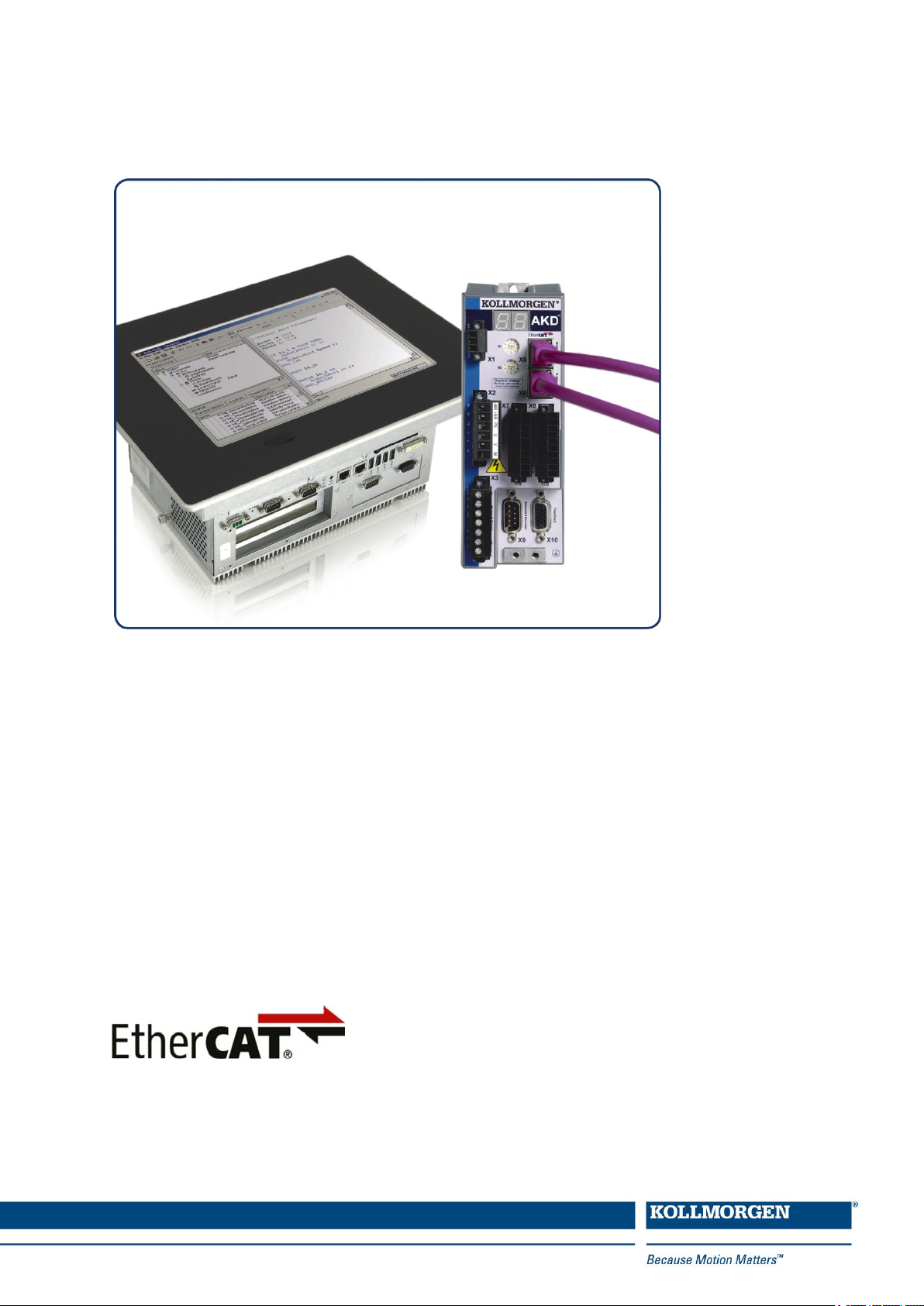
AKD
®
EtherCAT Communication
Edition: P, October 2017
Valid for firmware version 1.17
Part Number 903-200005-00
Original Documentation
Keep all manuals as a product component during the life span of the
product. Pass all manuals to future users and owners of the product.
Page 2

Record of Document Revisions
Revision Remarks
... Table with lifecycle information of this document see "Record of Document Revisions" (➜ p.
169)
L, 11/2015 Objects 60C1/60D0/20A4/20A5 updated, objects 1C12/1C13/605A/60E0/60E1/60FC added,
object dictionary updated
M, 09/2016 Supported cyclical actual values (3470) updated, object 6077 updated, chapter "Important Para-
meters" updated. Added objects 35B8h, 35BDh, and 6087h.
N, 03/2017 Setting up Ethernet over EtherCAT (EoE) (➜ p. 18) added.
P, 10/2017 Added 0x1725 and 0x1B26 to Fixed PDO Mappings (➜ p. 42). Corrections to Objects 1C12h
and 1C13h.
Trademarks
l AKD is a registered trademark of Kollmorgen Corporation
l SynqNet is a registered trademark of Motion Engineering Inc.
l EnDat is a registered trademark of Dr. Johannes Heidenhain GmbH
l EtherCAT is a registered trademark and patented technology, licensed by Beckhoff Automation GmbH
l Ethernet/IP is a registered trademark of ODVA, Inc.
l Ethernet/IP Communication Stack: copyright (c) 2009, Rockwell Automation
l sercos
l HIPERFACE is a registered trademark of Max Stegmann GmbH
l PROFINET is a registered trademark of PROFIBUS and PROFINET International (PI)
l SIMATIC is a registered trademark of SIEMENS AG
l Windows is a registered trademark of Microsoft Corporation
®
is a registered trademark of sercos®international e.V.
Current patents
l US Patent 8,154,228 (Dynamic Braking For Electric Motors)
l US Patent 8,214,063 (Auto-tune of a Control System Based on Frequency Response)
Technical changes which improve the performance of the device may be made without prior notice!
Printed in the United States of America
This document is the intellectual property of Kollmorgen. All rights reserved. No part of this work may be reproduced in any form (by photocopying, microfilm or any other method) or stored, processed, copied or distributed
by electronic means without the written permission of Kollmorgen.
2 Kollmorgen | kdn.kollmorgen.com | October 2017
Page 3
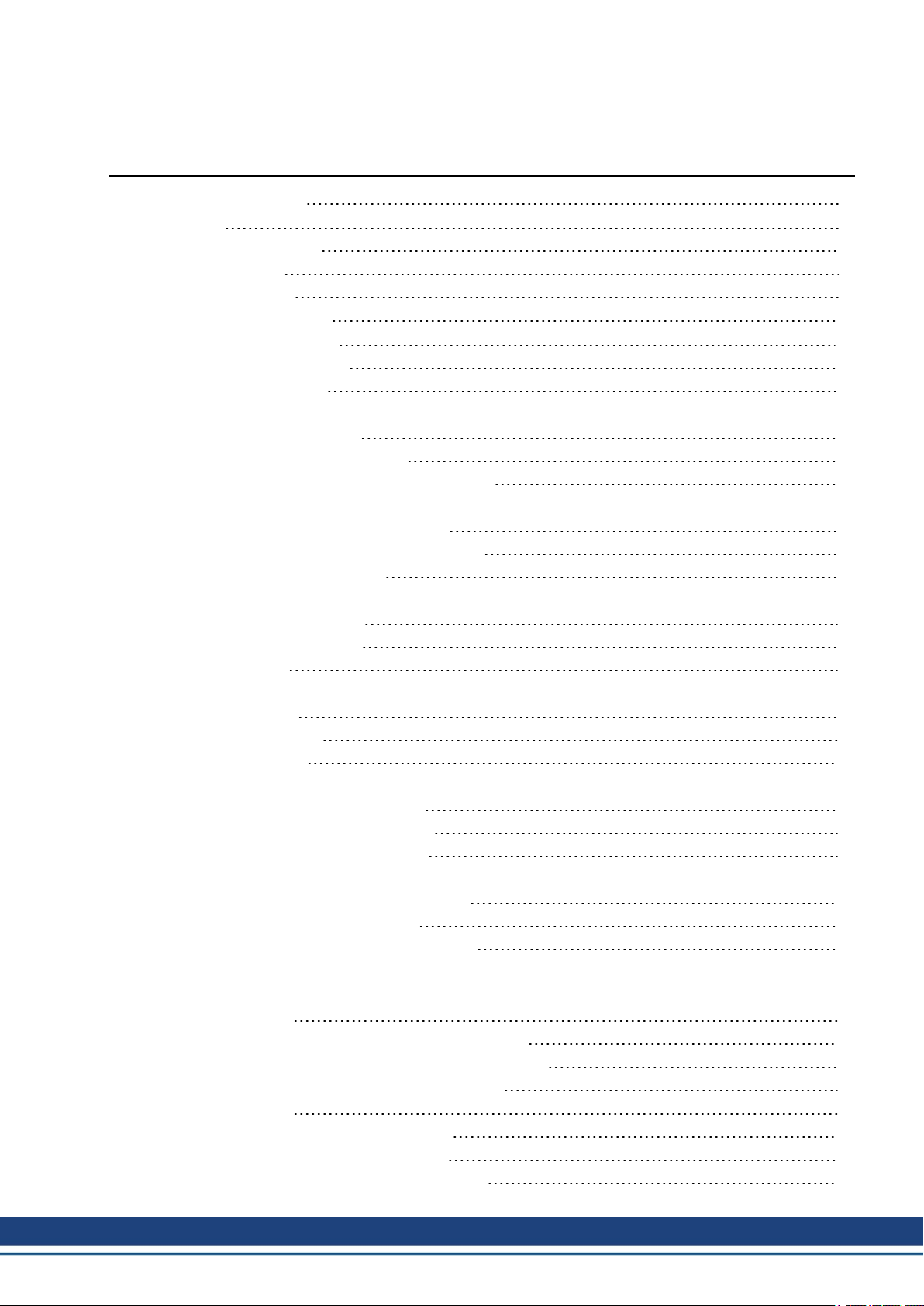
AKD EtherCAT | Table of Contents
1 Table of Contents
1 Table of Contents 3
2 General 7
2.1 About this Manual 8
2.2 Target Group 8
2.3 Symbols Used 9
2.4 Abbreviations Used 10
3 Installation and Setup 11
3.1 Important Instructions 12
3.2 EtherCAT Onboard 13
3.2.1 LED functions 13
3.2.2 Connection technology 13
3.2.3 Network Connection Example 13
3.3 EtherCAT activation with AKD-CC models 14
3.4 Guide to Setup 15
3.5 Important Configuration Parameters 16
3.6 Setting up Ethernet over EtherCAT (EoE) 18
3.6.1 EtherCATDevice Settings 18
3.6.2 Drive Settings 18
3.6.3 Connecting to the Drive 19
3.6.4 Performance Concerns 19
3.6.5 Restrictions 20
3.7 Setup via TwinCAT NC/PTP System Manager 21
3.7.1 Scan devices 22
3.7.2 Select the device 22
3.7.3 Scan for boxes 23
3.7.4 Add Slaves to NC tasks 23
3.7.5 Enable the network configuration 23
3.7.6 Enable the axis and move the axis 24
3.8 Setup WorkBench over TwinCAT 25
3.8.1 TwinCAT and WorkBench configuration 26
3.8.2 Connecting to a drive using WorkBench 27
3.8.3 Configuring and enabling a drive 30
3.8.4 Download a parameterfile over TwinCAT 31
3.9 Setup via KAS IDE 32
4 EtherCAT Profile 33
4.1 Slave Register 34
4.2 AL Event (Interrupt Event) and Interrupt Enable 35
4.2.1 Interrupt Enable Register (Address 0x0204:0x0205) 35
4.2.2 AL Event Request (Address 0x0220:0x0221) 36
4.3 Phase Run-Up 37
4.3.1 AL Control (Address 0x0120:0x0121) 37
4.3.2 AL Status (Address 0x0130:0x0131) 37
4.3.3 AL Status Code (Address 0x0134:0x0135) 38
Kollmorgen | kdn.kollmorgen.com | October 2017 3
Page 4
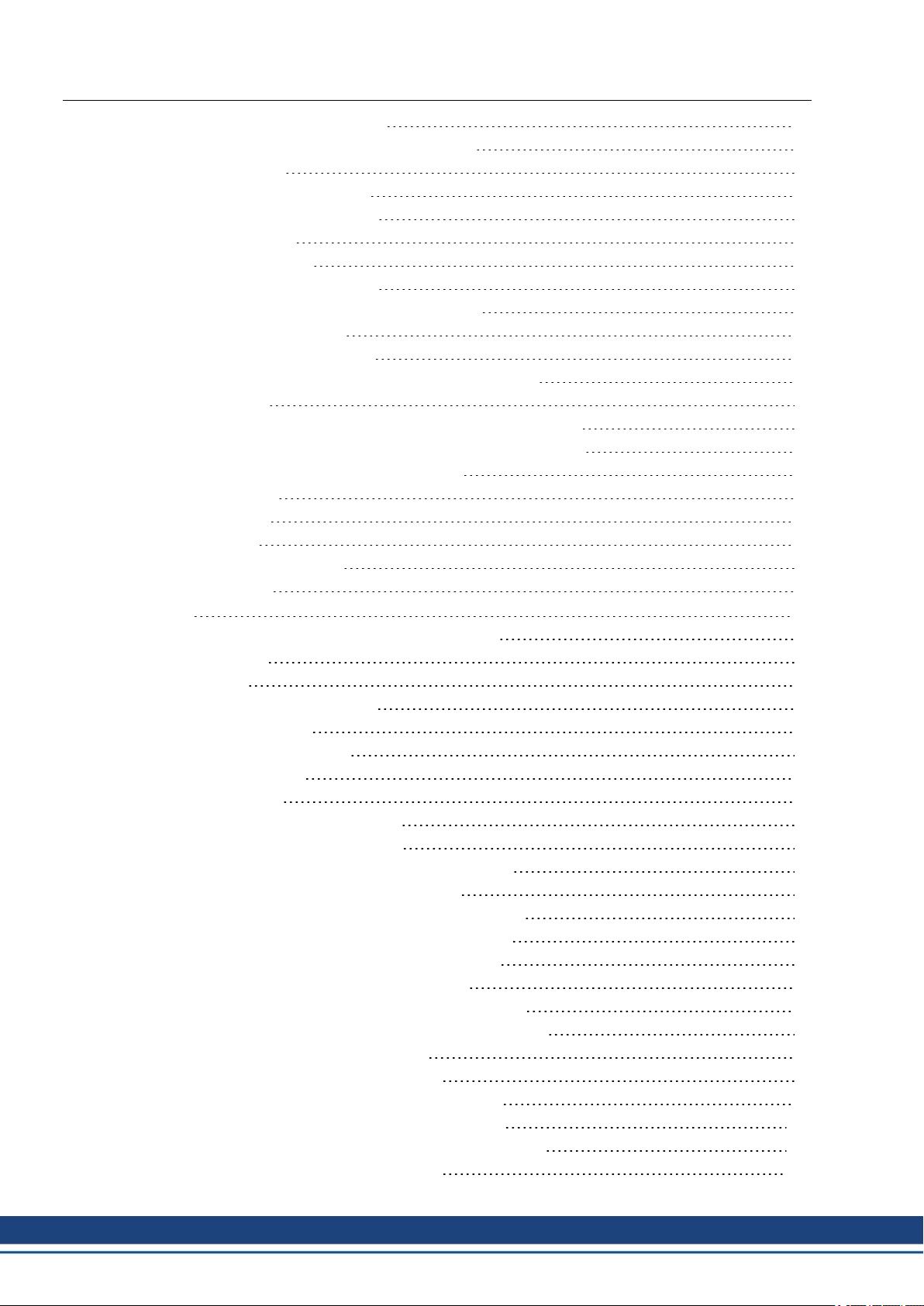
AKD EtherCAT | Table of Contents
4.3.4 EtherCAT communication phases 38
4.4 CANopen over EtherCAT (CoE) State Machine 39
4.4.1 Status Description 39
4.4.2 Commands in the Control Word 40
4.4.3 State Machine Bits (status word) 41
4.5 Fixed PDO Mappings 42
4.6 Flexible PDO Mappings 44
4.6.1 Example: Flexible PDO Mapping 45
4.7 Supported Cyclical Setpoint and Actual Values 49
4.8 Supported Operation Modes 51
4.9 Adjusting EtherCAT Cycle Time 51
4.10 Maximum Cycle Times depending on operation mode 51
4.11 Synchronization 52
4.11.1 Synchronization behavior with distributed clocks (DC) enabled 52
4.11.2 Synchronization behavior with distributed clocks (DC) disabled 52
4.12 Latch Control Word and Latch Status Word 53
4.13 Mailbox Handling 54
4.13.1 Mailbox Output 55
4.13.2 Mailbox Input 56
4.13.3 Example: Mailbox Access 57
4.14 EEProm Content 58
5 Appendix 59
5.1 CANopen Emergency Messages and Error Codes 59
5.2 Object Dictionary 65
5.2.1 Float Scaling 65
5.2.2 Effectiveness of PDO set-points 65
5.2.3 Communication SDOs 65
5.2.4 Manufacturer specific SDOs 68
5.2.5 Profile specific SDOs 86
5.3 Object descriptions 90
5.3.1 Object 1000h: Device Type (DS301) 91
5.3.2 Object 1001h: Error register (DS301) 92
5.3.3 Object 1002h: Manufacturer Status Register (DS301) 93
5.3.4 Object 1003h: Predefined Error Field (DS301) 94
5.3.5 Object 1005h: COB-ID of the SYNC Message (DS301) 95
5.3.6 Object 1006h: Communication Cycle Period (DS301) 95
5.3.7 Object 1008h: Manufacturer Device Name (DS301) 96
5.3.8 Object 1009h: Manufacturer Hardware Version 96
5.3.9 Object 100Ah: Manufacturer Software Version (DS301) 96
5.3.10 Object 100Ch: Guard Time (DS301)Response monitoring 97
5.3.11 Object 100Dh: Lifetime Factor (DS301) 97
5.3.12 Object 1010h: Store Parameters (DS301) 98
5.3.13 Object 1011h: Restore Default Parameters DS301 99
5.3.14 Object 1012h: COB-ID of the Time Stamp (DS301) 100
5.3.15 Object 1014h: COB-ID for Emergency Message (DS301) 100
5.3.16 Object 1016h: Consumer Heartbeat Time 101
4 Kollmorgen | kdn.kollmorgen.com | October 2017
Page 5
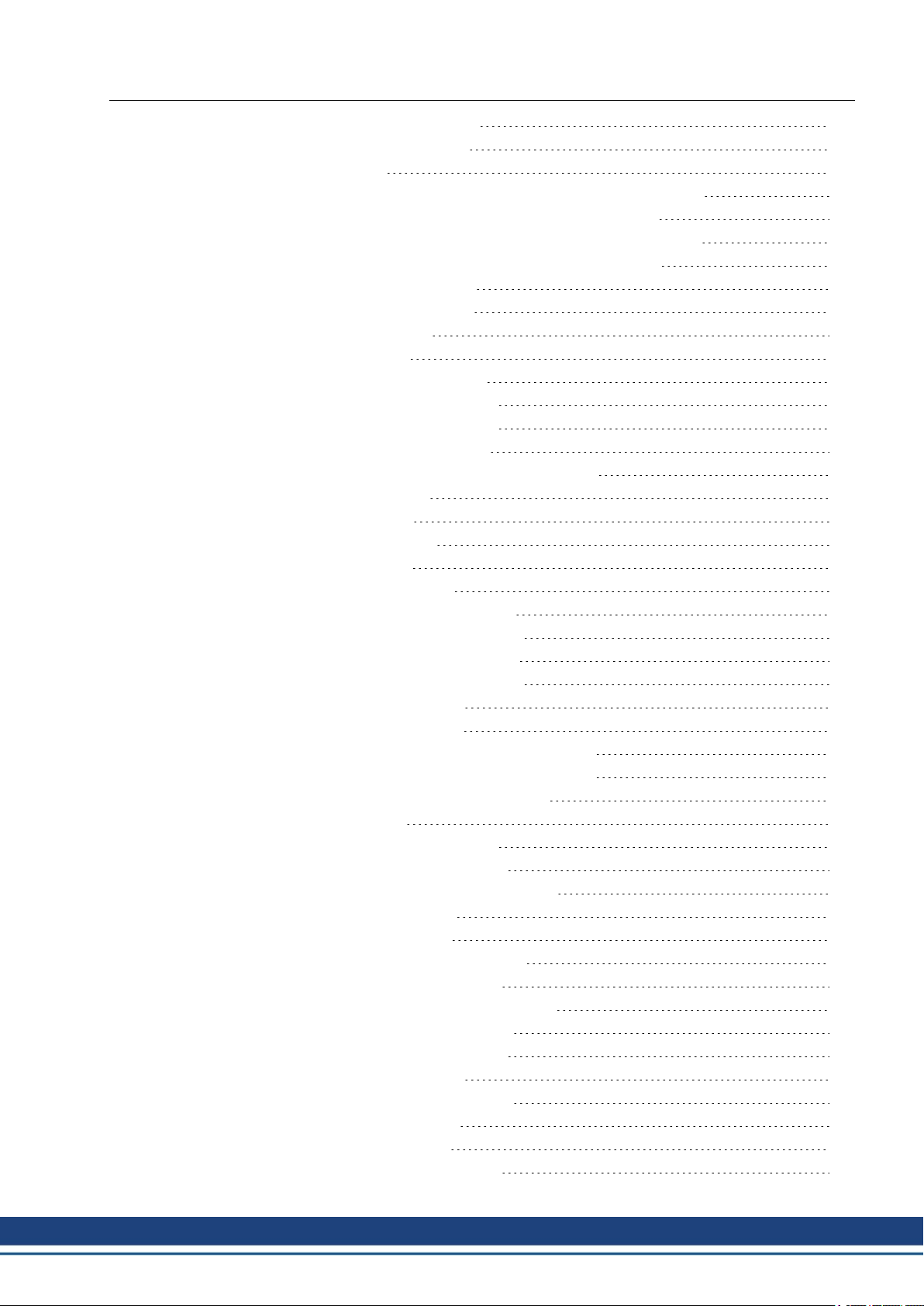
AKD EtherCAT | Table of Contents
5.3.17 Object 1017h: Producer Heartbeat Time 102
5.3.18 Object 1018h: Identity Object (DS301) 102
5.3.19 Object 1026h: OS Prompt 104
5.3.20 Objects 1400-1403h: 1st - 4th RxPDO communication parameter (DS301) 105
5.3.21 Objects 1600-1603h: 1st - 4th RxPDO mapping parameter (DS301) 106
5.3.22 Objects 1800-1803h: 1st - 4th TxPDO communication parameter (DS301) 107
5.3.23 Objects 1A00-1A03h: 1st - 4th TxPDO mapping parameter (DS301) 109
5.3.24 Object 1C12h: RxPDO assign (DS301) 110
5.3.25 Object 1C13h: TxPDO assign (DS301) 111
5.3.26 Object 2000h: SystemWarnings 112
5.3.27 Object 2001h: SystemFaults 112
5.3.28 Object 2002h: Manufacturer status bytes 113
5.3.29 Object 2011h: DRV.RUNTIME in seconds 114
5.3.30 Object 2012h: Fault history: Fault numbers 115
5.3.31 Object 2013h: Fault history: Time stamps 116
5.3.32 Object 2014-2017h: 1st-4th Mask 1 to 4 for Transmit-PDO 117
5.3.33 Object 2018h: Firmware Version 118
5.3.34 Object 2026h: ASCII Channel 119
5.3.35 Object 204Ch: PV Scaling Factor 120
5.3.36 Object 2071h: Target Current 121
5.3.37 Object 2077h: Current ActualValue 121
5.3.38 Object 20A0h: Latch position 1, positive edge 121
5.3.39 Object 20A1h: Latch position 1, negative edge 122
5.3.40 Object 20A2h: Latch position 2, positive edge 122
5.3.41 Object 20A3h: Latch position 2, negative edge 123
5.3.42 Object 20A4h: Latch Control Register 123
5.3.43 Object 20A5h: Latch Status Register 124
5.3.44 Object 20A6h: Latch position 1, positive or negative edge 124
5.3.45 Object 20A7h: Latch position 2, positive or negative edge 125
5.3.46 Object 20B8h: Reset of changed input information 125
5.3.47 Object 345Ah: Brake Control 126
5.3.48 Object 3474h: Parameters for digital inputs 128
5.3.49 Object 3475h: Parameters for digital outputs 129
5.3.50 Object 3496h: Fieldbus synchronization parameters 130
5.3.51 Object 6040h: Control word (DS402) 132
5.3.52 Object 6041h: Status word (DS402) 133
5.3.53 Object 605Ah: Quick stop option code (DS402) 135
5.3.54 Object 6060h: Modes of Operation (DS402) 136
5.3.55 Object 6061h: Modes of Operation Display (DS402) 137
5.3.56 Object 6063h: position actual value* (DS402) 137
5.3.57 Object 6064h: position actual value (DS402) 137
5.3.58 Object 6065h: Following error window 138
5.3.59 Object 606Ch: Velocity actual value (DS402) 138
5.3.60 Object 6071h: Target torque (DS402) 139
5.3.61 Object 6073h: Max current (DS402) 139
5.3.62 Object 6077h: Torque actual value (DS402) 139
Kollmorgen | kdn.kollmorgen.com | October 2017 5
Page 6
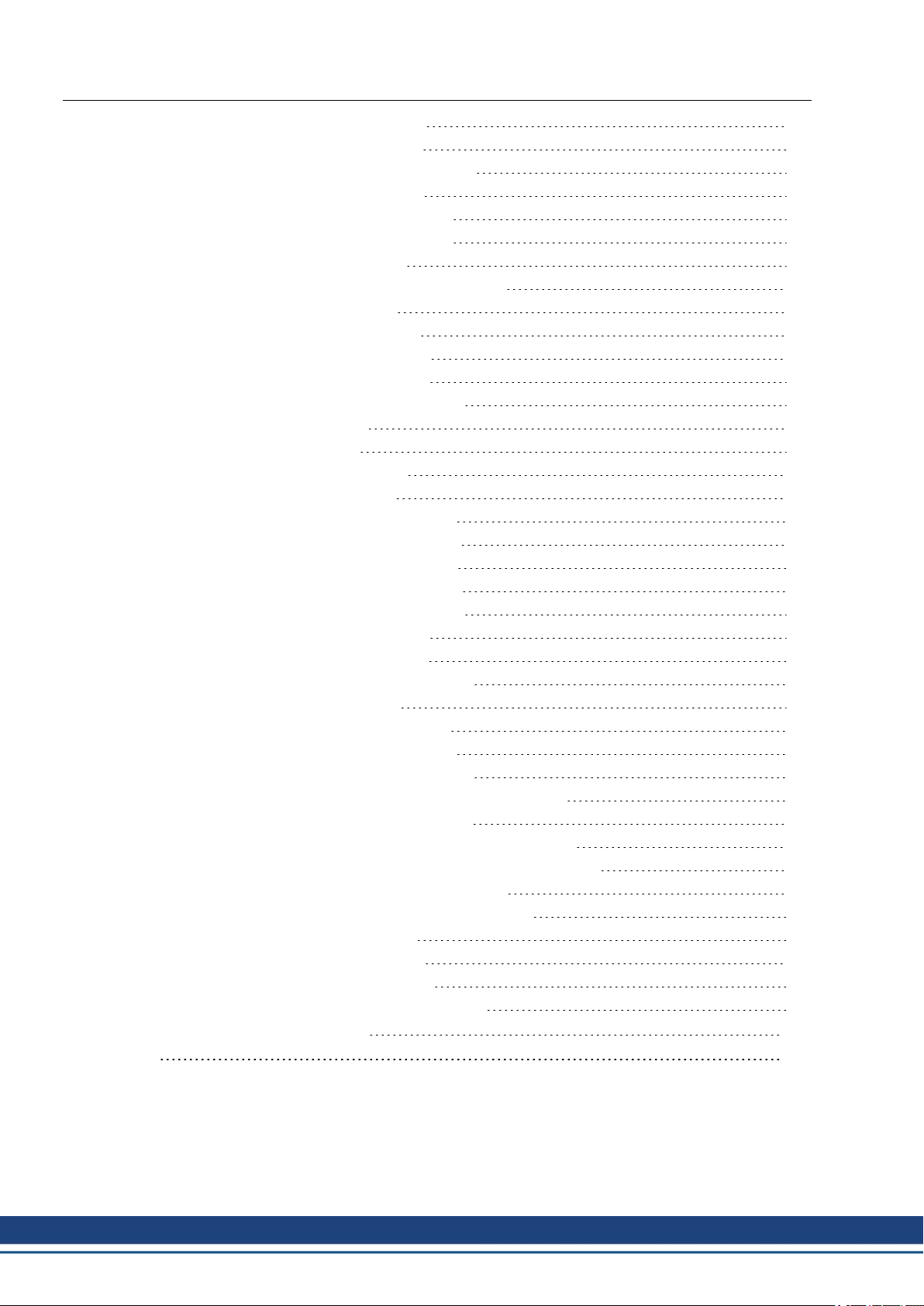
AKD EtherCAT | Table of Contents
5.3.63 Object 607Ah: Target position (DS402) 140
5.3.64 Object 607Ch: Homing offset (DS402) 140
5.3.65 Object 607Dh: Software position limit (DS402) 141
5.3.66 Object 6081h: Profile velocity (DS402) 142
5.3.67 Object 6083h: Profile acceleration (DS402) 142
5.3.68 Object 6084h: Profile deceleration (DS402) 142
5.3.69 Object 6087h Torque slope (DS402) 143
5.3.70 Object 608Fh: Position encoder resolution (DS402) 143
5.3.71 Object 6091h: Gear Ratio (DS402) 144
5.3.72 Object 6092h: Feed constant (DS402) 145
5.3.73 Object 6098h: Homing method (DS402) 146
5.3.74 Object 6099h: Homing speeds (DS402) 147
5.3.75 Object 609Ah: Homing acceleration (DS402) 149
5.3.76 Object 60B1h: Velocity Offset 149
5.3.77 Object 60B2h: Torque Offset 149
5.3.78 Object 60B8h: Touch probe function 150
5.3.79 Object 60B9h: Touch probe status 151
5.3.80 Object 60BAh: Touch probe 1 positive edge 152
5.3.81 Object 60BBh: Touch probe 1 negative edge 152
5.3.82 Object 60BCh: Touch probe 2 positive edge 152
5.3.83 Object 60BDh: Touch probe 2 negative edge 153
5.3.84 Object 60C0h: Interpolation sub mode select 153
5.3.85 Object 60C1h: Interpolation data record 154
5.3.86 Object 60C2h: Interpolation time period 155
5.3.87 Object 60C4h: Interpolation data configuration 156
5.3.88 Object 60D0h: Touch probe source 158
5.3.89 Object 60E0h: Positive Torque Limit Value 159
5.3.90 Object 60E1h: Negative Torque Limit Value 159
5.3.91 Object 60E4h: Additional position actual value 160
5.3.92 Object 60E8h: Additional gear ratio – motor shaft revolutions 161
5.3.93 Object 60E9h: Additional feed constant – feed 162
5.3.94 Object 60EDh: Additional gear ratio – driving shaft revolutions 163
5.3.95 Object 60EEh: Additional feed constant - driving shaft revolutions 164
5.3.96 Object 60F4h: Following error actual value (DS402) 165
5.3.97 Object 60FCh: Position demand internal value (DS402) 166
5.3.98 Object 60FDh: Digital inputs (DS402) 166
5.3.99 Object 60FEh: Digital outputs (DS402) 167
5.3.100 Object 60FFh: Target velocity (DS402) 168
5.3.101 Object 6502h: Supported drive modes (DS402) 168
6 Record of Document Revisions 169
7 Index 171
6 Kollmorgen | kdn.kollmorgen.com | October 2017
Page 7
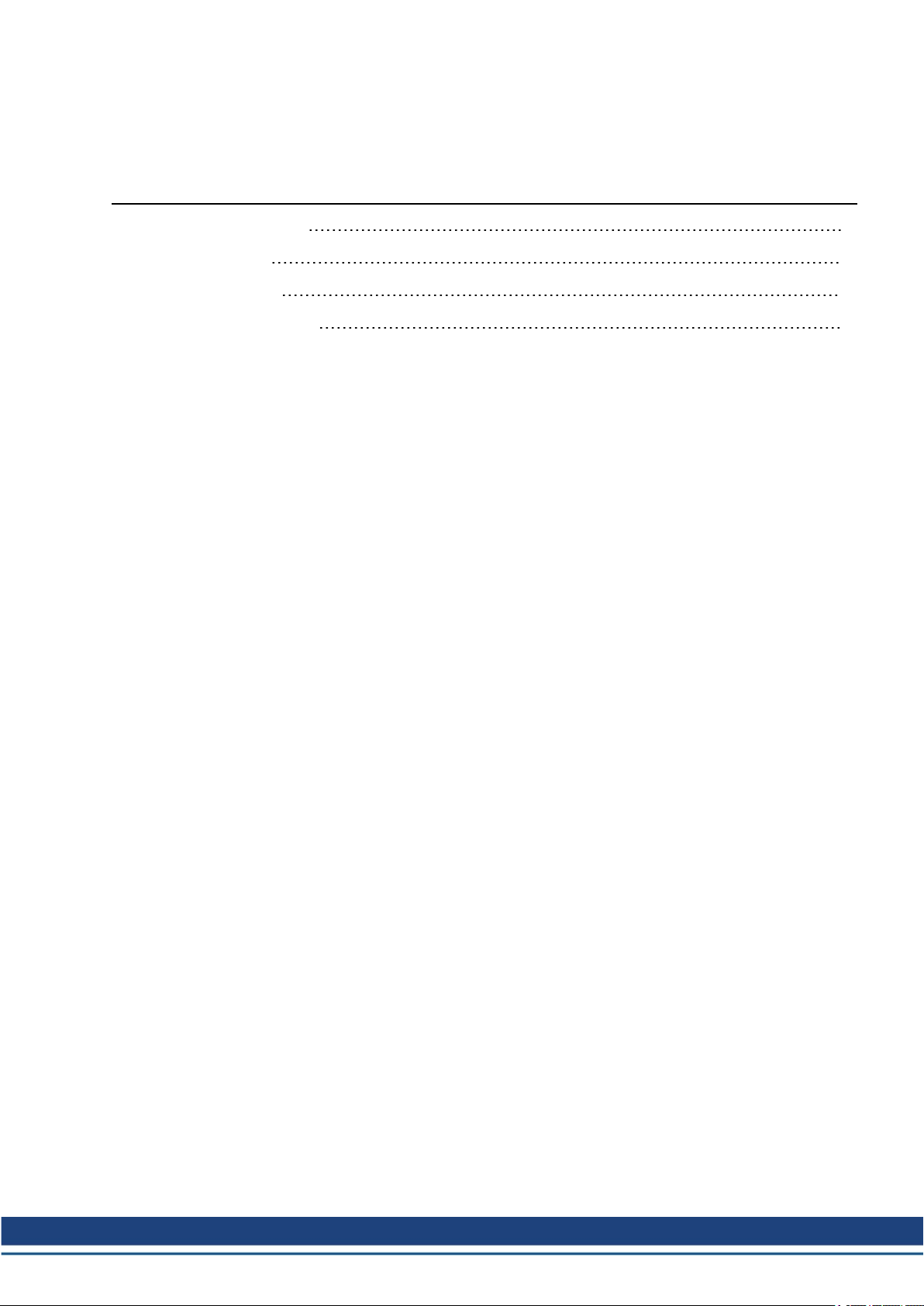
AKD EtherCAT | 2 General
2 General
2.1 About this Manual 8
2.2 Target Group 8
2.3 Symbols Used 9
2.4 Abbreviations Used 10
Kollmorgen | kdn.kollmorgen.com | October 2017 7
Page 8
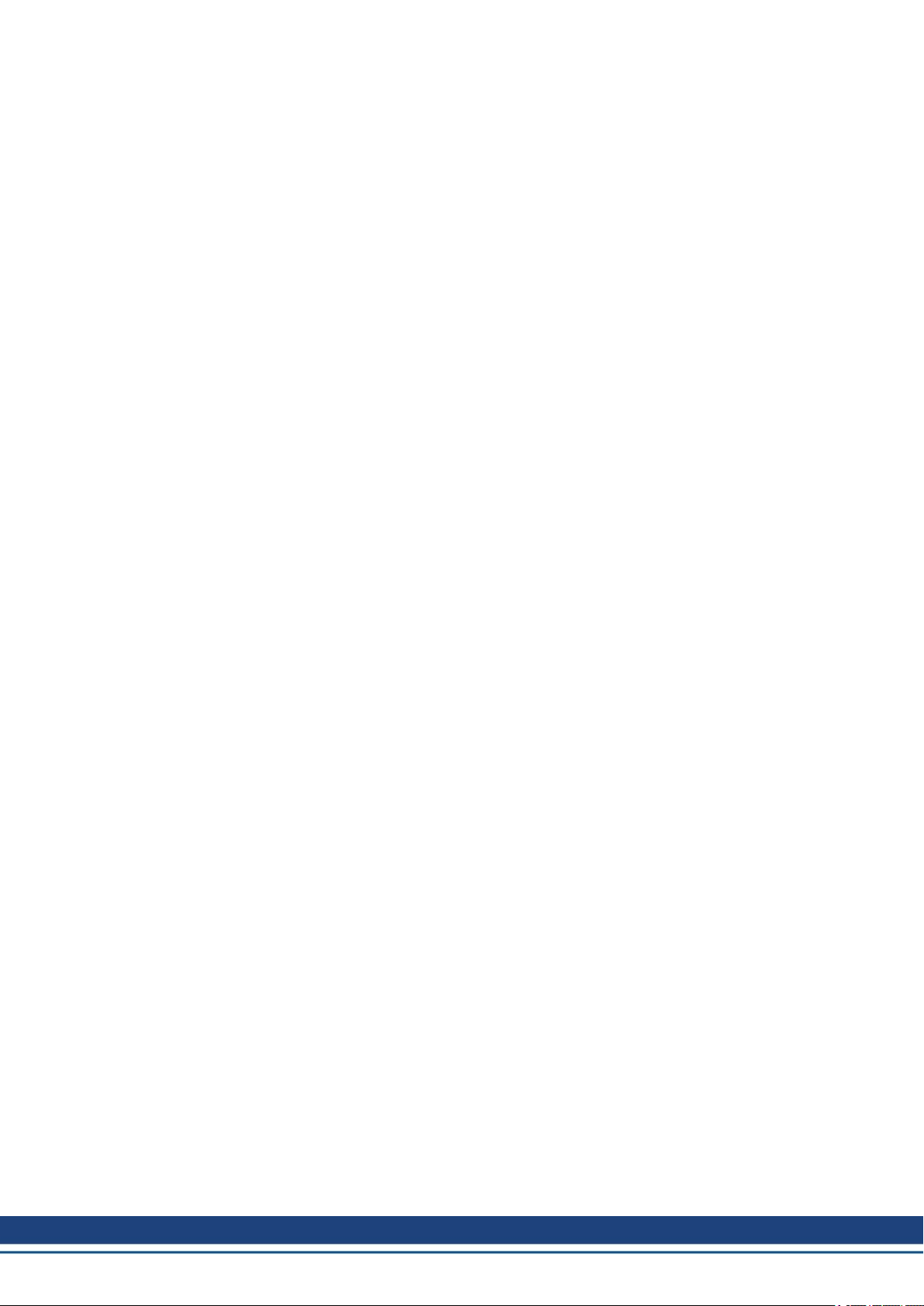
AKD EtherCAT | 2 General
2.1 About this Manual
This manual, AKD EtherCAT Communication, describes the installation, setup, range of func-
tions, and software protocol for the EtherCAT AKD product series. All AKD EtherCAT drives
have built-in EtherCAT functionality; therefore an additional option card is not required.
A digital version of this manual (pdf format) is available on the DVD included with your drive.
Manual updates can be downloaded from the Kollmorgen website.
Related documents for the AKD series include:
l AKD Installation ManualThis manual provides instructions for installation and drive setup.
l AKD User Guide. This manual describes how to use your drive in common applications. It
also provides tips for maximizing your system performance with the AKD. The User
Guide includes the Parameter and Command Reference Guide which provides doc-
umentation for the parameters and commands used to program the AKD.
l AKD CAN-BUS Communication. This manual describes the CAN communication and
delivers a lot of information for CAN over EtherCAT communication.
l Accessories Manual. This manual provides documentation for accessories like cables
and regen resistors used with AKD. Regional versions of this manual exist.
Additionally, an EtherCAT XML file, entitled AKD EtherCAT Device Description, describes
the drive SDO and PDO. This file is available on the Kollmorgen website (part of the firmware
zip archive).
2.2 Target Group
This manual addresses personnel with the following qualifications:
l Installation: only by electrically qualified personnel.
l Setup : only by qualified personnel with extensive knowledge of electrical engineering
l Programming: software developers, project-planners.
The qualified personnel must know and observe the following standards:
l ISO 12100, IEC 60364 and IEC 60664
l National accident prevention regulations
and drive technology.
8 Kollmorgen | kdn.kollmorgen.com | October 2017
Page 9
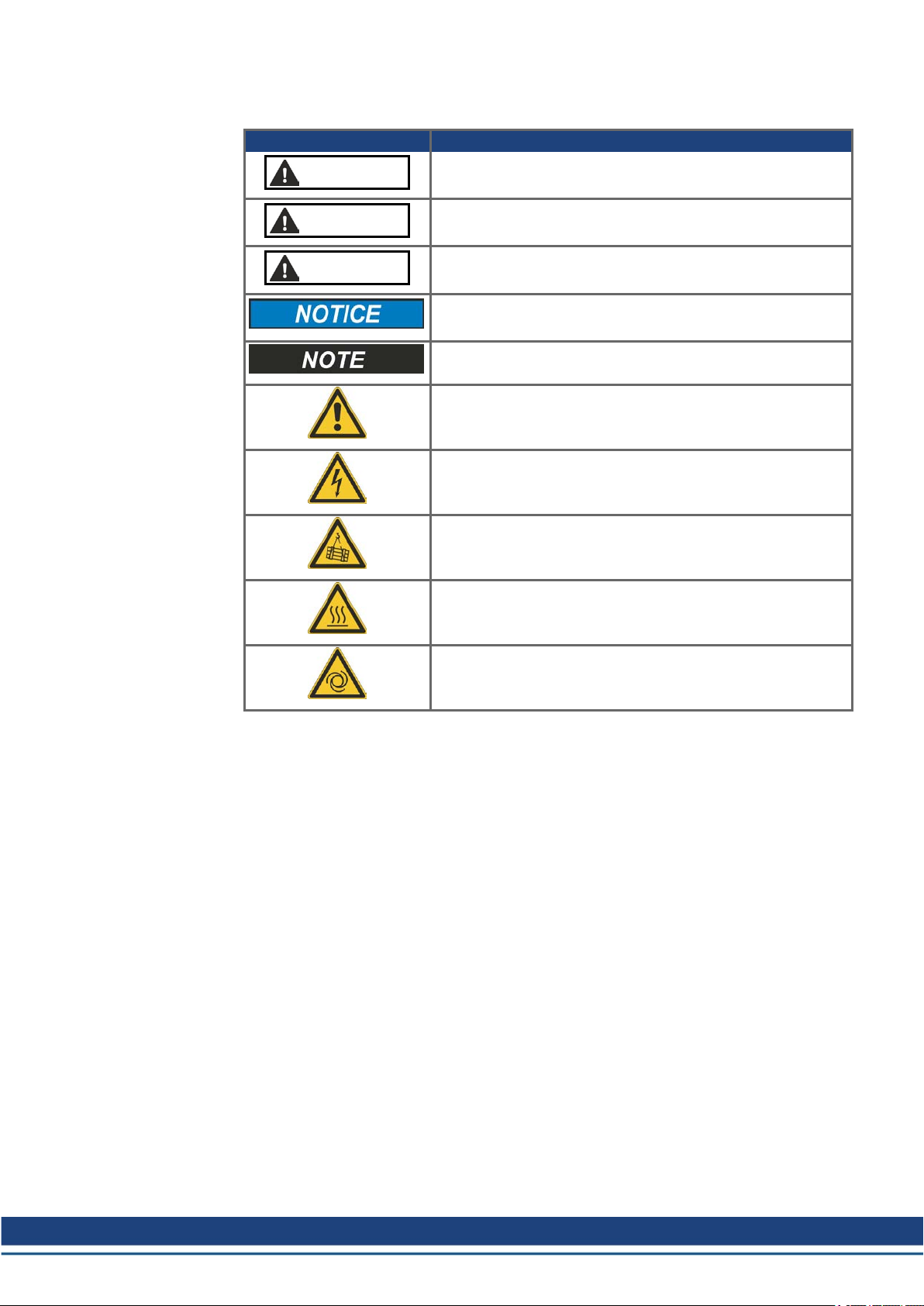
2.3 Symbols Used
Symbol Indication
DANGER
AKD EtherCAT | 2 General
Indicates a hazardous situation which, if not avoided, will result in death or serious injury.
WARNING
CAUTION
Indicates a hazardous situation which, if not avoided, could result in death or serious injury.
Indicates a hazardous situation which, if not avoided, could result in minor or moderate injury.
Indicates situations which, if not avoided, could result in property damage.
This symbol indicates important notes.
Warning of a danger (general). The type of danger is specified
by the text next to the symbol.
Warning of danger from electricity and its effects.
Warning of danger from suspended loads.
Warning of danger from high temperature.
Warning of danger from automatic start.
Kollmorgen | kdn.kollmorgen.com | October 2017 9
Page 10
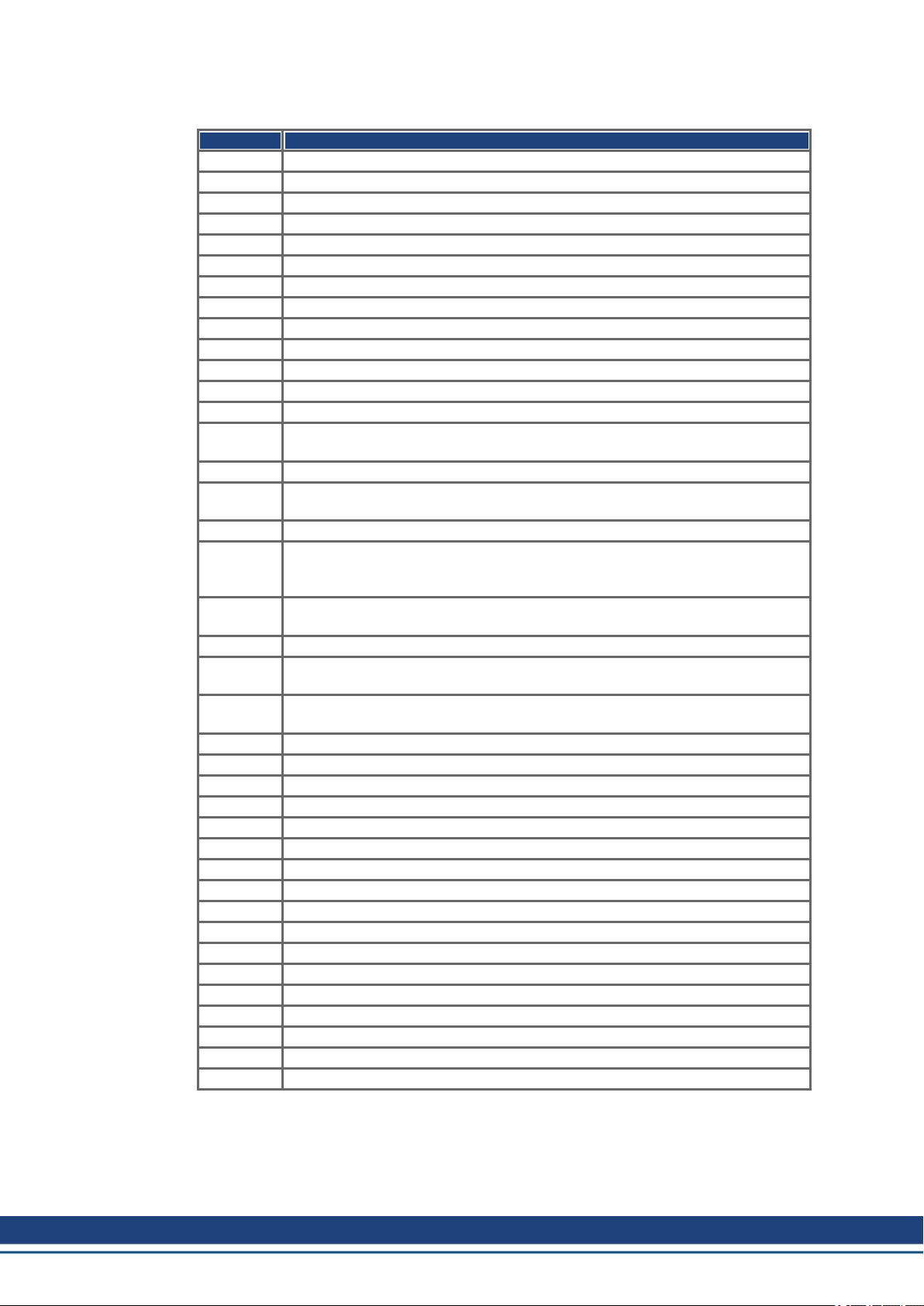
AKD EtherCAT | 2 General
2.4 Abbreviations Used
Abbreviation Meaning
AL Application Layer: the protocol that directly used by the process entities.
Cat Category – classification for cables that is also used in Ethernet.
DC Distributed Clocks Mechanism to synchronize EtherCAT slaves and master
DL Data Link(=Layer 2). EtherCAT uses standardized Ethernet (IEEE 802.3)
ESC EtherCAT Slave Controller
FPGA Field Programmable Gate Array
FTP File Transfer Protocol
HW Hardware
ICMP Internet Control Message Protocol: Mechanisms for signaling IP errors.
IEC International Electrotechnical Commission: The international standards
IEEE Institute of Electrical and Electronics Engineers, Inc.
LLDP Link Layer Discovery Protocol
MAC Media Access Control
MII Media Independent Interface: Standardized interface Ethernet controller <-> routing
MDI Media Dependant Interface: Use of connector Pins and Signaling.
MDI-X Media Dependant Interface (crossed): Use of connector Pins and Signaling with
OSI Open System Interconnect
OUI Organizationally Unique Identifier – the first 3 Bytes of an Ethernet-Address, that
PDI Physical Device Interface: set of elements that allows access to ESC from the pro-
PDO Process Data Object
PDU Protocol Data Unit: Contains protocol information transferred from a protocol
PHY Physical interface that converts data from the Ethernet controller to electric or
PLL Phase Locked Loop
PTP Precision Time Protocol in accordance with IEEE 1588
RSTP Rapid Spanning Tree Protocol
RT Real-time, can be run in Ethernet controllers without special support.
RX Receive
RXPDO Receive PDO
SNMP Simple Network Management Protocol
SPI Serial Peripheral Interface
Src Addr Source Address: Source address of a message.
STP Shielded Twisted Pair
TCP Transmission Control Protocol
TX Transmit
TXPDO Transmit PDO
UDP User Datagram Protocol: Non-secure multicast/broadcast frame.
UTP Unshielded Twisted Pair
ZA ECAT Access mode EtherCAT
ZA Drive Acces mode drive
equipment.
crossed lines.
will be assign to companies or organizations and can be used for protocoll identifiers as well (e.g. LLDP)
cess side.
instance of transparent data to a subordinate level
optical signals.
10 Kollmorgen | kdn.kollmorgen.com | October 2017
Page 11
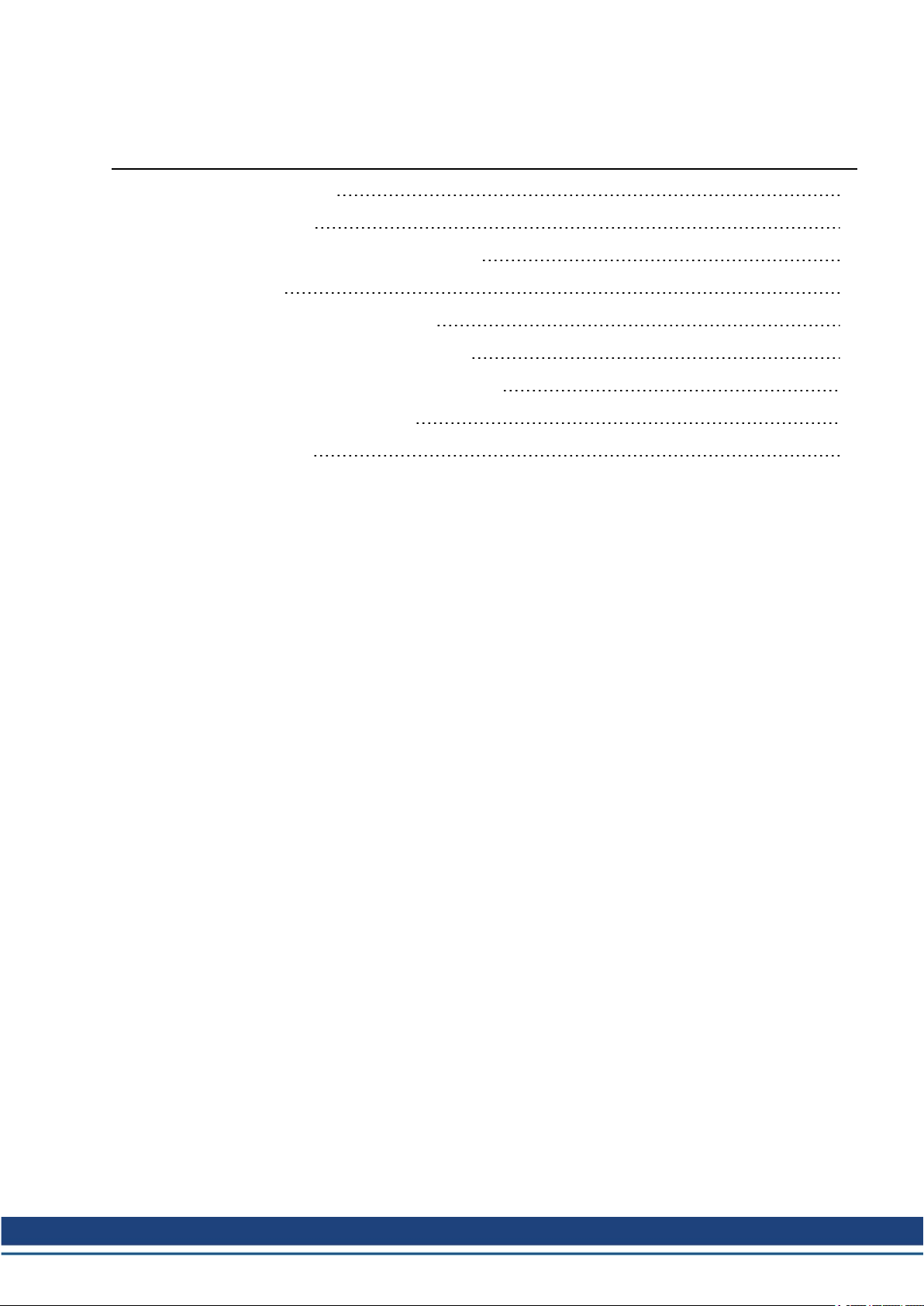
AKD EtherCAT | 3 Installation and Setup
3 Installation and Setup
3.1 Important Instructions 12
3.2 EtherCAT Onboard 13
3.3 EtherCAT activation with AKD-CC models 14
3.4 Guide to Setup 15
3.5 Important Configuration Parameters 16
3.6 Setting up Ethernet over EtherCAT (EoE) 18
3.7 Setup via TwinCAT NC/PTP System Manager 21
3.8 Setup WorkBench over TwinCAT 25
3.9 Setup via KAS IDE 32
Kollmorgen | kdn.kollmorgen.com | October 2017 11
Page 12
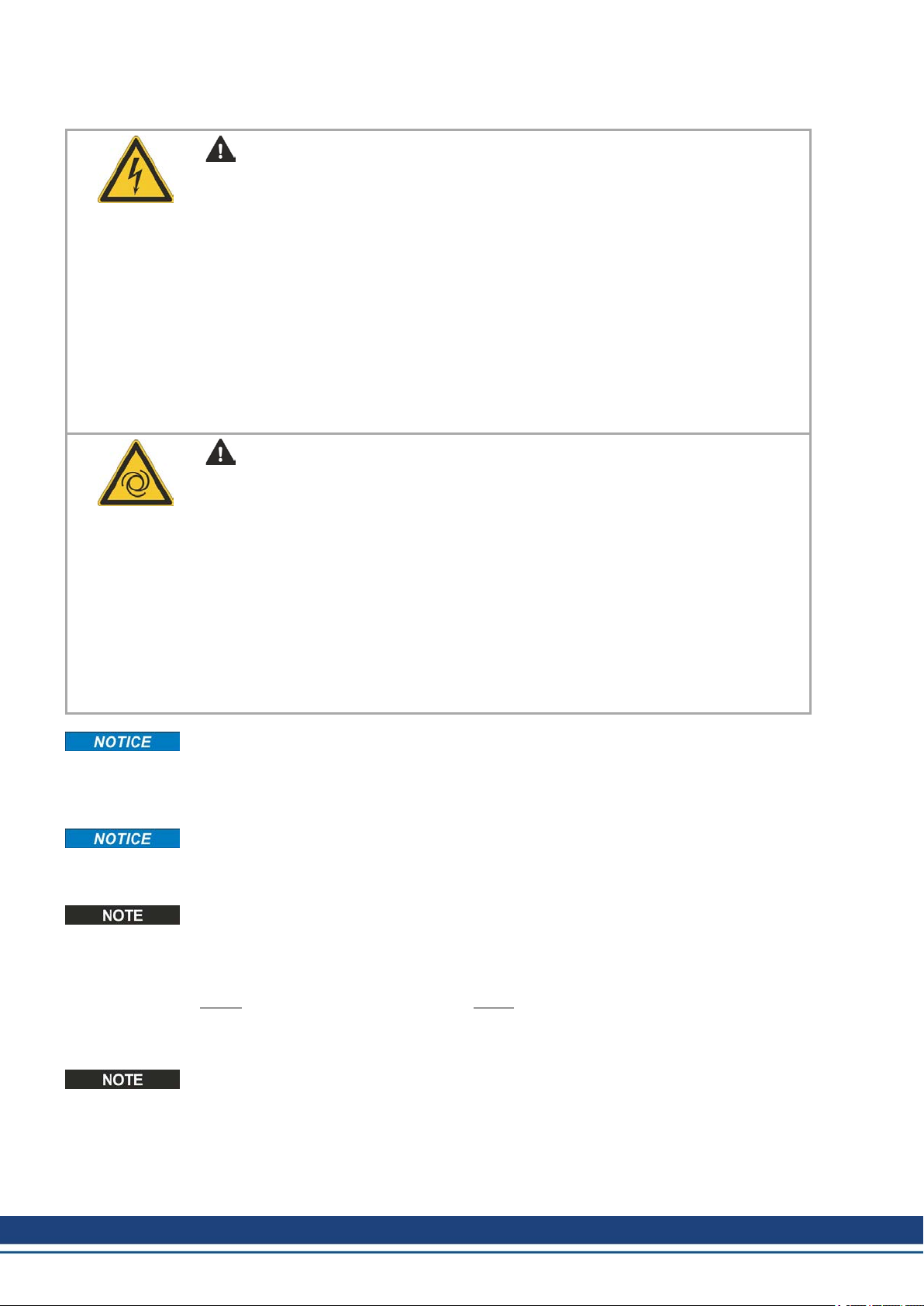
AKD EtherCAT | 3 Installation and Setup
3.1 Important Instructions
DANGER
High Voltage up to 900 V.
There is a danger of serious personal injury or death by electrical shock
or electrical arcing. Capacitors can still have dangerous voltages present
up to 7 minutes after switching off the supply power. Control and power
connections can still be live, even if the motor is not rotating.
l Never remove electrical connections to the drive while it is live.
l Wait at least seven minutes after disconnecting the drive from the
main supply power before touching potentially live sections of the
equipment (e.g. contacts) or undoing any connections.
l To be sure, measure the voltage in the DC bus link and wait until it
has fallen below 50 V.
WARNING
Automatic Restart
Risk of death or serious injury for humans working in the machine. Drives
with EtherCAT are remote-controlled machines. They can start to move at
any time without previous warning. The drive might restart automatically
after power on, voltage dip or interruption of the supply voltage, depending on the parameter setting.
l Place a warning sign ("WARNING: Possible Automatic Start" or
similar) to the machine.
l Ensure, that power on is not possible, while humans are in a
dangerous zone of the machine.
Install the drive as described in the Installation Manual. The wiring for the analog setpoint
input and the positioning interface, as shown in the wiring diagram in the Installation Manual,
is not required. Never break any of the electrical connections to the drive while it is live. This
action can result in destruction of the electronics.
The drive's status must be monitored by the PLC to acknowledge critical situations. Wire the
FAULT contact in series into the emergency stop circuit of the installation. The emergency
stop circuit must operate the supply contactor.
It is permissible to use the setup software to alter the settings of the drive. Any other alterations will invalidate the warranty. Because of the internal representation of the position-control parameters, the position controller can only be operated if the final limit speed of the drive
does not exceed:
rotary linear
at sinusoidal² commutation: 7500 rpm at sinusoidal² commutation: 4 m/s
at trapezoidal commutation: 12000 rpm. at trapezoidal commutation: 6.25 m/s
All the data on resolution, step size, positioning accuracy etc. refer to calculatory values.
Non-linearities in the mechanism (backlash, flexing, etc.) are not taken into account. If the
final limit speed of the motor must be altered, then all the parameters that were previously
entered for position control and motion blocks must be adapted.
12 Kollmorgen | kdn.kollmorgen.com | October 2017
Page 13

3.2 EtherCAT Onboard
Connection to the EtherCAT Network via X5 (in port) and X6 (out port).
3.2.1 LED functions
The communication status is indicated by the built-in LEDs.
Connector LED# Name Function
X5 LED1 IN port Link ON = active
X6 LED3 OUT port Link ON = active
AKD EtherCAT | 3 Installation and Setup
OFF= not active
LED2 RUN ON = running
OFF = not running
OFF = not active
LED4 - -
3.2.2 Connection technology
You can connect to the EtherCAT network using RJ-45 connectors.
3.2.3 Network Connection Example
Kollmorgen | kdn.kollmorgen.com | October 2017 13
Page 14
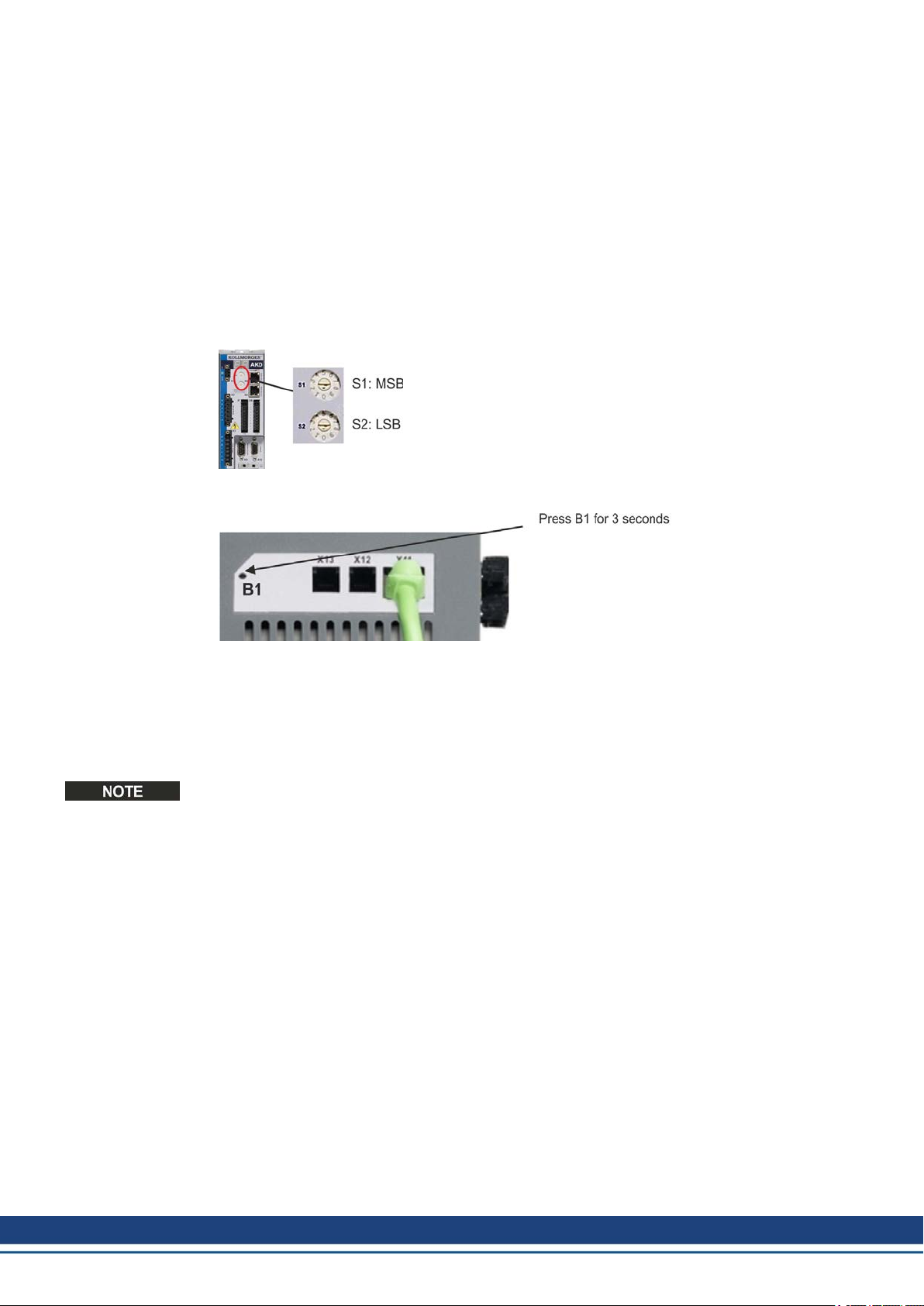
AKD EtherCAT | 3 Installation and Setup
3.3 EtherCAT activation with AKD-CC models
AKD-CC drive models are Drives, which support EtherCAT and CAN fieldbus types within
one common software. CC drive models are delivered with EtherCAT set active. If you must
change a drive from CANopen to EtherCAT, the DRV.TYPE parameter must be changed
1. by software: connect the PC to the AKD and change the parameter DRV.TYPE in the
WorkBench terminal screen (see DRV.TYPE parameter documentation) or
2. by hardware: with the rotary switches S1 & S2 at the front and the button B1 on the top
side of the Drive.
The following steps are needed for changing the fieldbus type from CAN to EtherCAT with
the rotary switches.
1. Set the rotary switches on the front side of the AKD to the value of 89.
Set S1 to 8 and S2 to 9
2. Press the button B1 for about 3 seconds (starts DRV.NVSAVE).
The display shows En during the process of changing DRV.TYPE to EtherCAT.
Do not switch off the 24[V] power supply while the seven segment shows En!
3. Wait until the display returns to the original state.
4. Power cycle the drive by switching the 24 V power supply off and then on again.
The seven segment display shows Er (Error) in case that the DRV.TYPE instruction failed. In
this case please power cycle the drive and contact the Kollmorgen customer support for further help.
14 Kollmorgen | kdn.kollmorgen.com | October 2017
Page 15
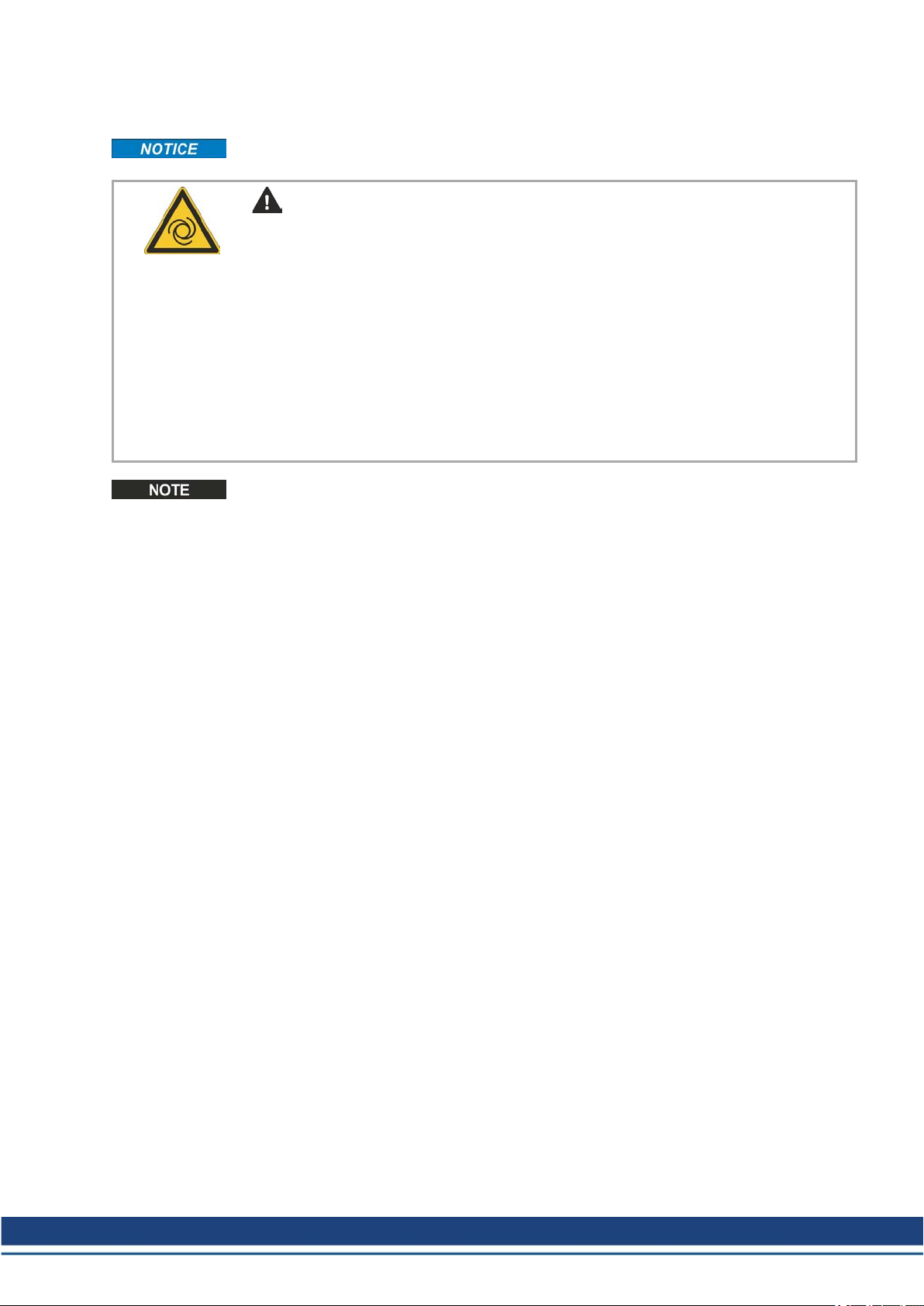
3.4 Guide to Setup
Only professional personnel with extensive knowledge of control and drive technology are
allowed to setup the drive.
Automatic Restart
Risk of death or serious injury for humans working in the machine. Drives
with EtherCAT are remote-controlled machines. They can start to move at
any time without previous warning. The drive might restart automatically
after power on, voltage dip or interruption of the supply voltage, depending on the parameter setting.
Refer to chapter "Important Configuration Parameters" (➜ p. 16) for fieldbus parameter setting (FBUS.PARAMx).
AKD EtherCAT | 3 Installation and Setup
WARNING
l Place a warning sign ("WARNING: Possible Automatic Start" or
similar) to the machine.
l Ensure, that power on is not possible, while humans are in a
dangerous zone of the machine.
1. Check assembly/installation. Check that all the safety instructions in the product manual
for the drive and this manual have been observed and implemented. Check the setting for
the station address and baud rate.
2. Connect PC,start WorkBench. Use the setup software WorkBench to set the parameters
for the drive.
3. Setup basic functions. Start up the basic functions of the drive and optimize the current,
speed and position controllers. This section of the setup is described in the in the online
help of the setup software.
4. Save parameters. When the parameters have been optimized, save them in the drive.
Kollmorgen | kdn.kollmorgen.com | October 2017 15
Page 16
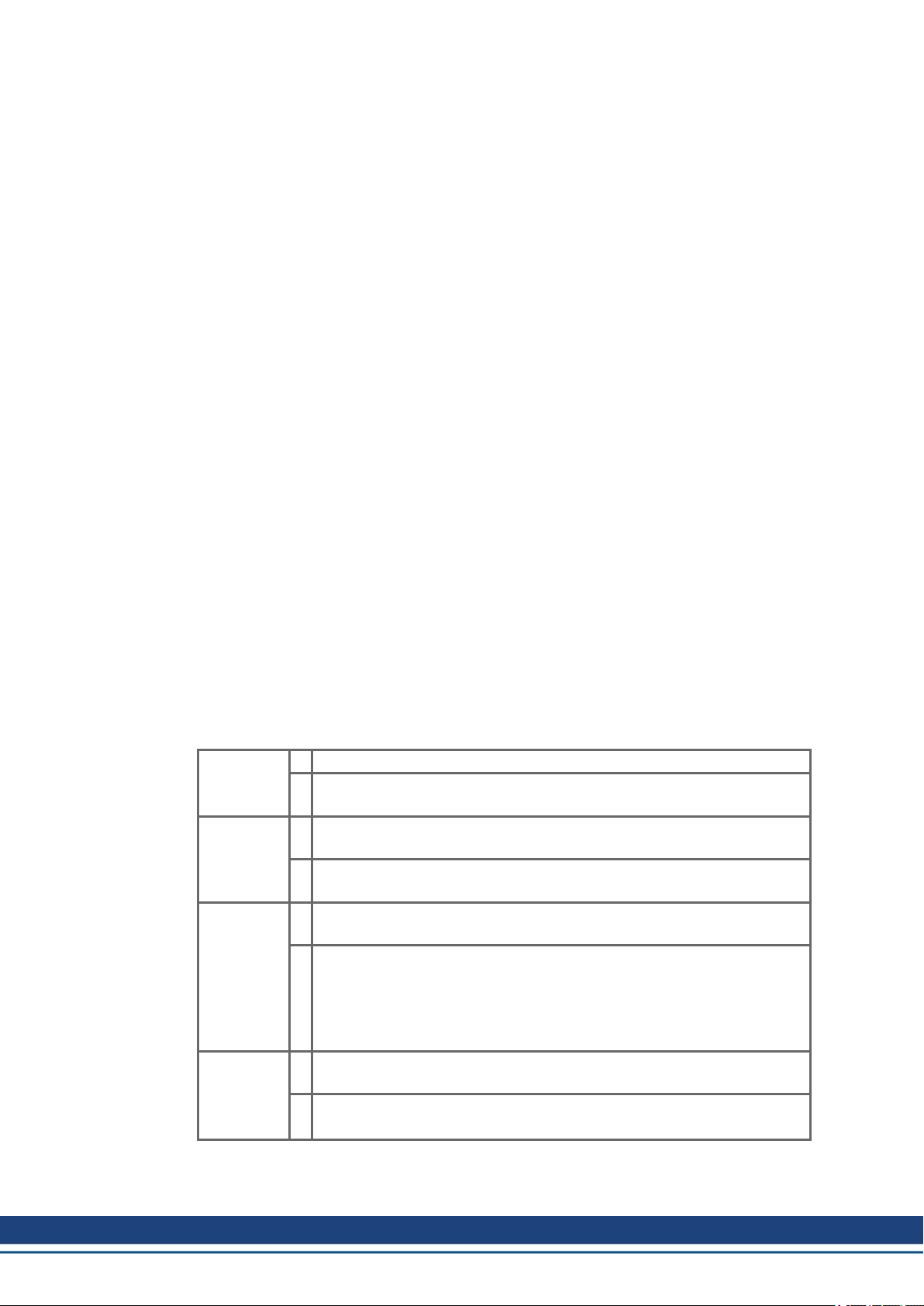
AKD EtherCAT | 3 Installation and Setup
3.5 Important Configuration Parameters
The AKD holds several fieldbus-specific, general purpose parameters. Some of them contain
the following relevant data:
FBUS.PARAM01:
Sets the baud rate for the CANbus. Supported baud rates are 125, 250, 500 and 1000 kBaud.
On AKD-C, FBUS.PARAM01 sets and stores the EtherCAT station alias for the ESC (EtherCAT slave controller) of string 2.
FBUS.PARAM02:
This parameter activates the synchronization feature of the AKD. The DC feature must be
activated in order to allow the AKD to get synchronized with the master. Only works when
FBUS.TYPE= 3 (CANopen).
Drive internal PLL (phase locked loop) functionality: enabled (1),
Drive internal PLL functionality: disabled (0).
FBUS.PARAM03:
This parameter contains the Configured Station Alias address of the AKD. An EEPROM emulation write access to the Configured Station Alias address forces the AKD to store the drive
parameters automatically using the DRV.NVSAVE command. On AKD-C, FBUS.PARAM03
sets and stores the EtherCAT station alias for the ESC (EtherCAT slave controller) of string
1.
FBUS.PARAM04:
This parameter enables (1) or disables (0) the synchronization supervision of the CANOpen
or EtherCAT fieldbus.
Default values for this parameter are as follows:
CANopen drive: disabled (0)
EtherCAT drive: enabled (1)
Synchronization supervision is active when FBUS.PARAM 04 = 1 and the first CANOpen
Sync message or first EtherCAT frame is received. When more than three CANOpen sync
messages or seven EtherCAT frames have not been received and the drive is enabled, fault
F125 (“Synchronization lost“), occurs.
FBUS.PARAM05:
Bit 0 1 Faults can only be reset using DS402 control word bit 7.
0 The reset can also be done via telnet or digital input and the DS402 state
machine reflects this condition.
Bit 1 1 The state of the hardware enable does not change the state machine state
Operation Enable.
0 If the state Operation Enable or Switched on is active it falls back to the
state switched On Disabled, if the Hardware enable goes to 0.
Bit 2 1 WorkBench/Telnet can not software enable the drive, when
CANopen/EtherCAT are Operational.
0 WorkBench/Telnet can software enable the drive.
NOTE: During commissioning this bit should be set to 1 to avoid
influences to DS402 power stage state machine. The field bus
should not be in operation as well to avoid influence to test functions of Workbench.
Bit 3 1 DS402-state machine is not influenced, if the software-enable is taken
away via Telnet.
0 DS402-state machine is influenced, if the software-enable is taken away
via Telnet.
16 Kollmorgen | kdn.kollmorgen.com | October 2017
Page 17
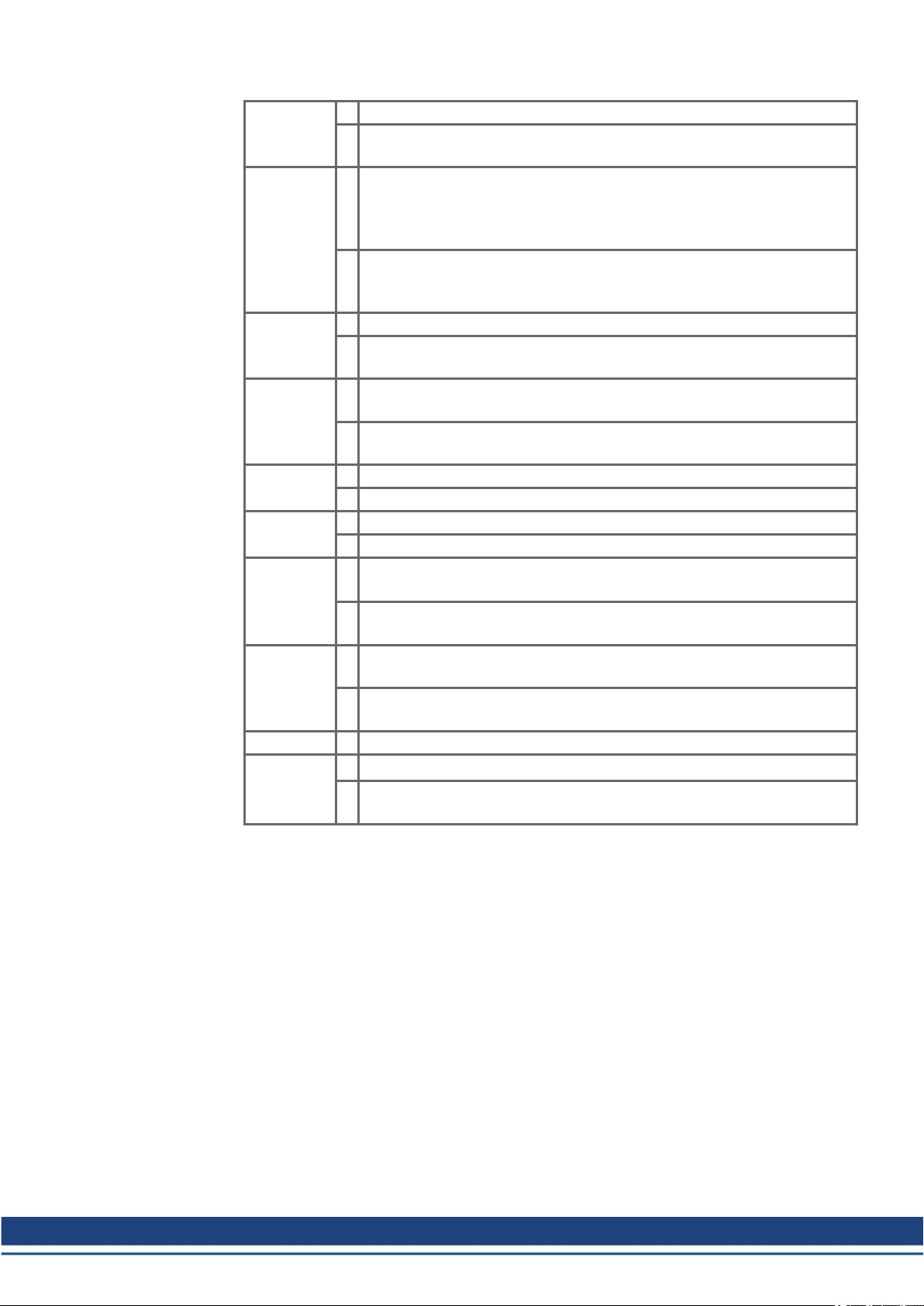
Bit 4 1 Scaling is done via special DS402 - objects (independent on units)
Bit 5
(EtherCAT
only)
Bit 6 1 Bit 0 of parameter MT.CNTL (object 35B9 sub 0) can be accessed.
Bit 7 1 All capture objects (0x20A0-0x20A3, 0x20A6, 0x20A7, 0x60BA to
Bit 8 1 DS402-state SWITCHED ON means power stage disabled.
Bit 9 1 SDO content of object 0x6063 is the same as PDO content.
Bit 10
(Bit 10 is active only,
if Bit 8 is set)
Bit 11 1 No emergency messages over CANopen are triggered when a drive warn-
Bit 12 reserved
Bit 13
(EtherCAT
only)
AKD EtherCAT | 3 Installation and Setup
0 Scaling for position, velocity and acceleration objects is done via UNIT
parameters.
1 FBUS.PARAM03 defines the station alias address if not 0. If
FBUS.PARAM03 set to 0, the address will be taken from rotary switches
instead, if they are not 0. The EtherCAT master has the ability to use the
alias address, selected by the drive, or issue its own.
0 The rotary switches define the station alias address if not 0. If the rotary
switches are set to 0, the address will be taken from FBUS.PARAM03
instead, if it is not 0.
0 Bit 0 of parameter MT.CNTL (object 35B9 sub 0) is exclusively used for
DS402 controlword.
0x60BD) are scaled like object 0x6063.
0 All capture objects (0x20A0-0x20A3, 0x20A6, 0x20A7, 0x60BA to
0x60BD) are scaled like object 0x6064.
0 DS402-state SWITCHED ON means power stage enabled.
0 SDO content of object 0x6063 depends on AKD unit parameters.
1 State “Switch On” can be reached without the high-level voltage being act-
ive.
0 State “Switch On” can only be reached when the high-level voltage is act-
ive; otherwise the drive will stay in “Ready to Switch On”.
ing occurs.
0 Emergency messages over CANopen are triggered when a drive warning
occurs.
1 Downloaded parameter file is stored automatically to nonvolatile memory.
0 Downloaded parameter file is not stored automatically to nonvolatile
memory.
FBUS.PARAM06 to FBUS.PARAM10:
Reserved.
Kollmorgen | kdn.kollmorgen.com | October 2017 17
Page 18
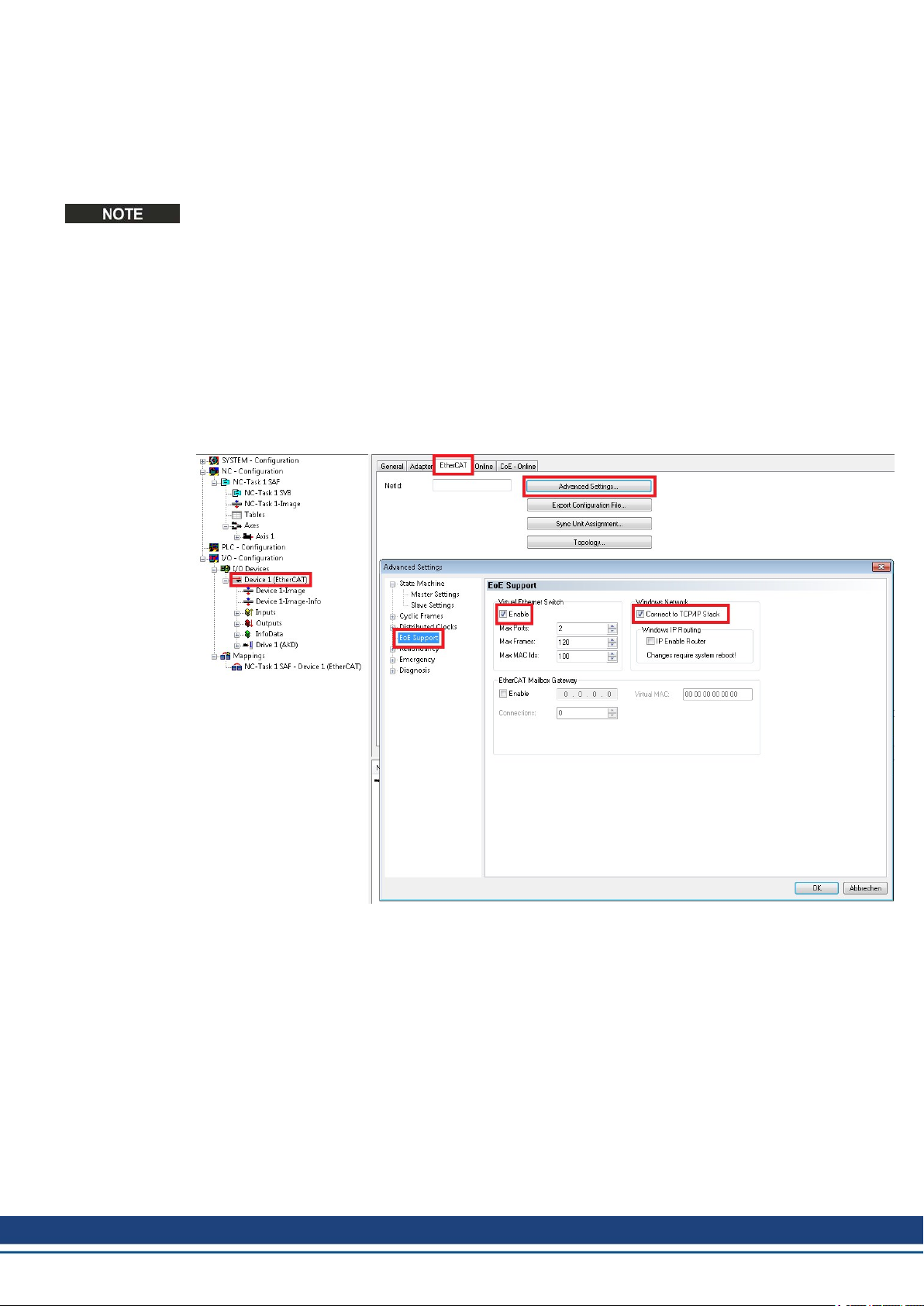
AKD EtherCAT | 3 Installation and Setup
3.6 Setting up Ethernet over EtherCAT (EoE)
If you are using firmware version 1.16 or later and your EtherCATmaster supports Ethernet
over EtherCAT (EoE), a WorkBench connection to your drive can be established without connecting to the drive’s service port.
If the service port and EoE network interface are used in parallel, the service port network
interface shall be configured to be in a different subnet than the EoE network interface. Running both network interface in the same subnet is NOT supported.
The master will use the EtherCAT mailbox to forward the Ethernet traffic from your PC to the
drive, allowing you to access the drive as if it was connected over Ethernet.
The following walk through uses a TwinCAT master as an example.
3.6.1 EtherCATDevice Settings
The first step is to make sure your EtherCAT device has EoE enabled. TwinCAT has a dedicated “EoE Support” page inside the EtherCAT device’s settings.
Enable "Virtual Ethernet Switch." Check the box "Connect to TCP/IP Stack."
3.6.2 Drive Settings
After setting up the EtherCAT device, you must enable EoE for the drive. In TwinCAT there
is an EoE page within the Drive’s Mailbox settings. If the EoE page is not displayed, add the
drive to the EtherCAT network again, using the latest device description.
18 Kollmorgen | kdn.kollmorgen.com | October 2017
Page 19
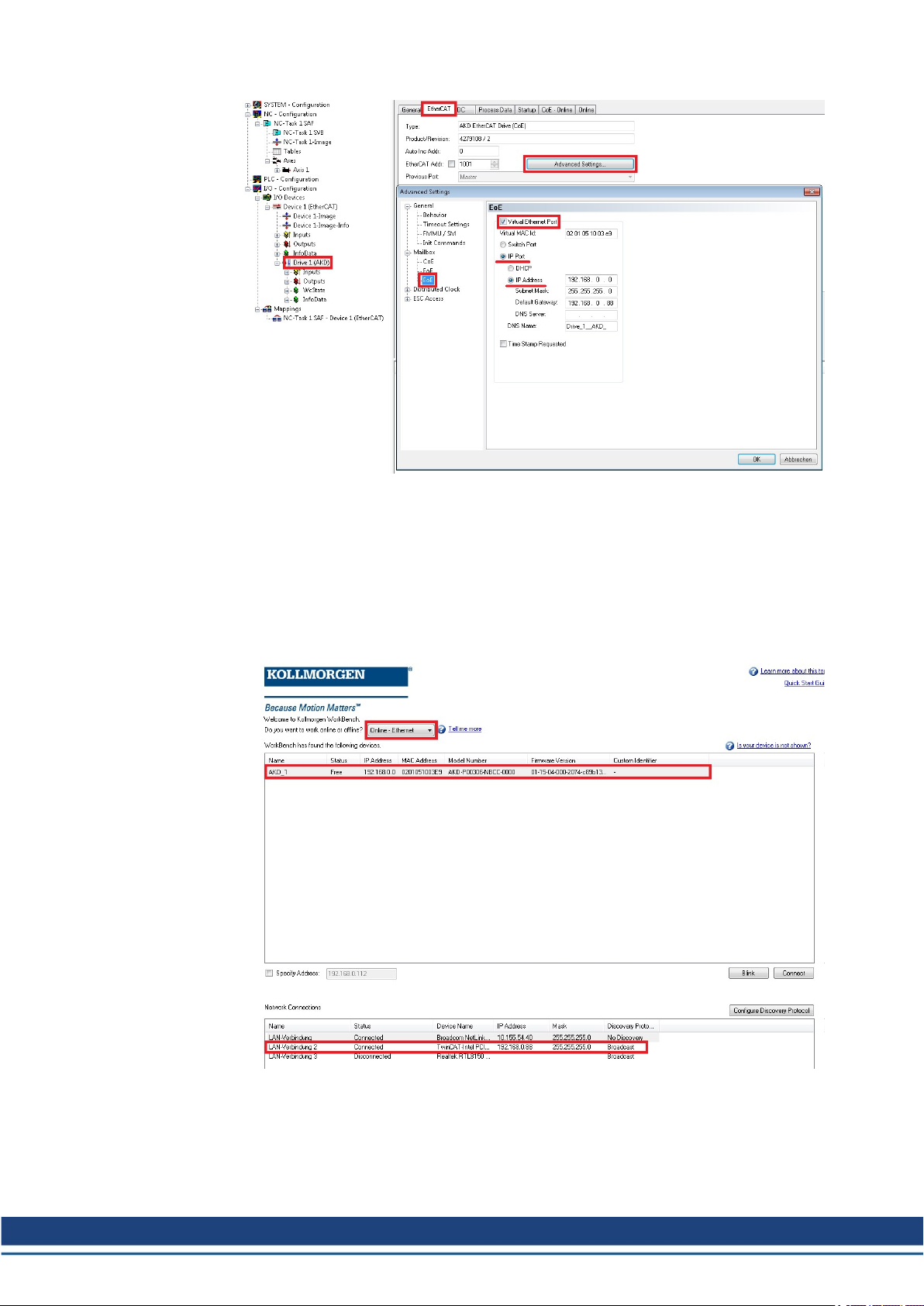
AKD EtherCAT | 3 Installation and Setup
To enable EoE on your drive, check the “Virtual Ethernet Port” box, select “IP Port” and “IP
Address and enter at least a valid IP address and subnet mask.
3.6.3 Connecting to the Drive
You should now be able to access your drive over WorkBench using EoE.
Open WorkBench and make sure the discovery protocol is enabled for the network interface
that is in the subnet configured for your drive in the previous step. You can now connect to
your drive as if it were connected over the service port.
3.6.4 Performance Concerns
Since EoE is very demanding on EtherCAT Mailbox communication, all measures to improve
Mailbox performance should be taken.
Kollmorgen | kdn.kollmorgen.com | October 2017 19
Page 20
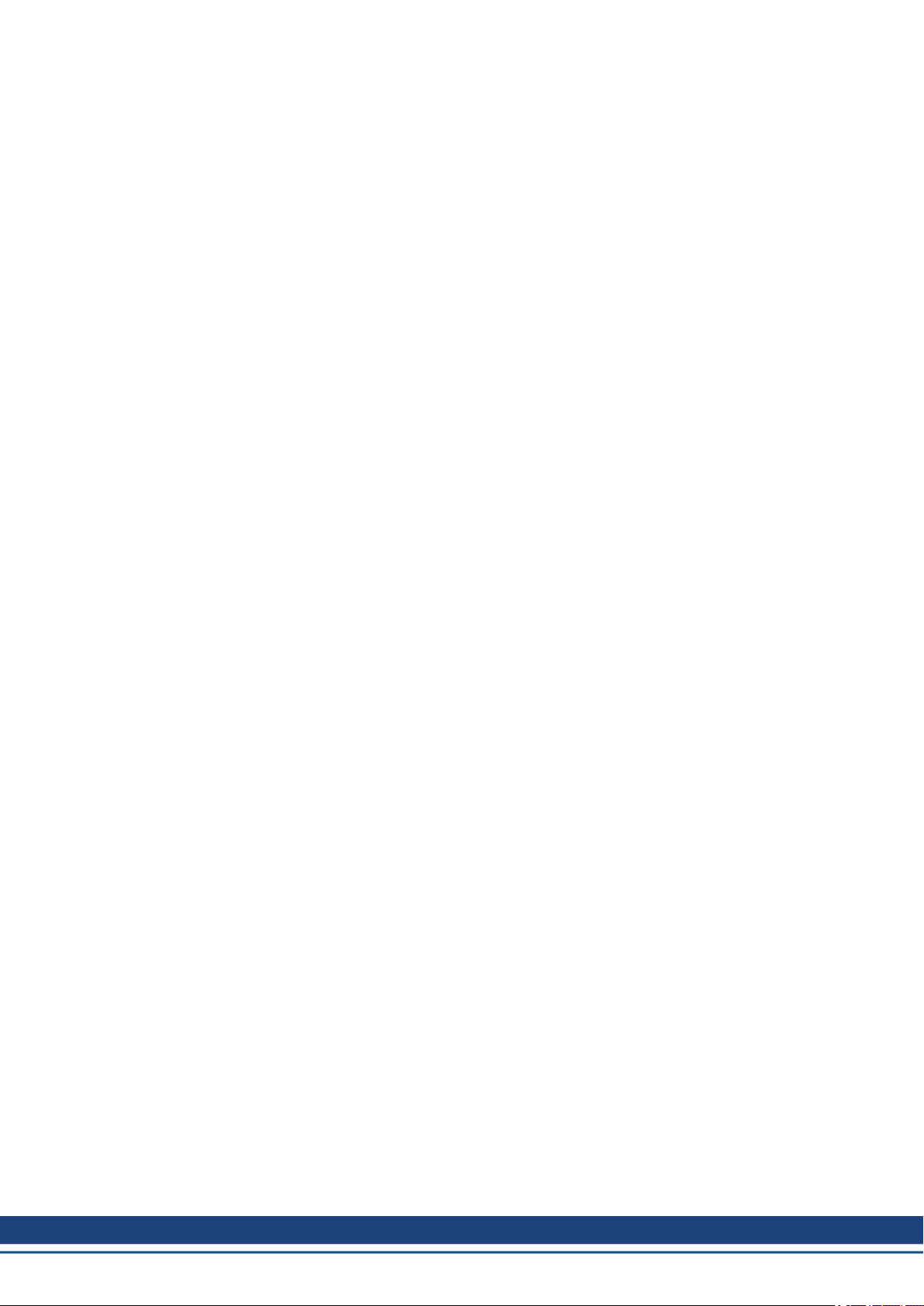
AKD EtherCAT | 3 Installation and Setup
When releasing the EoE feature, the biggest allowed mailbox size has been increased from
512 to 1024 byte. A larger mailbox means fewer Mailbox transfers, resulting in a performance
increase.
Furthermore an additional Fieldbus Memory Management Unit (FMMU) has been added. This
allows the master to be notified of new data in the mailbox input without the need to poll the
mailbox, leading to a decrease in reaction time, thus improving performance. If your master
does not support this, you should at least try to decrease the period in which the master polls
the drive’s mailbox.
3.6.5 Restrictions
l Since a firmware download restarts the drive in the resident firmware, which does not sup-
port Ethernet over EtherCAT, downloading firmware via EoE is not possible. To update
your drive’s firmware use FoE instead.
l If your EtherCAT master uses the device description provided in the esi-file and you want
to automatically detect your drives, set the keyword ECAT.LEGACYREV to 0. The drive
will then report a different revision number and will be recognized by the master as a
device capable of Ethernet over Ethercat.
20 Kollmorgen | kdn.kollmorgen.com | October 2017
Page 21
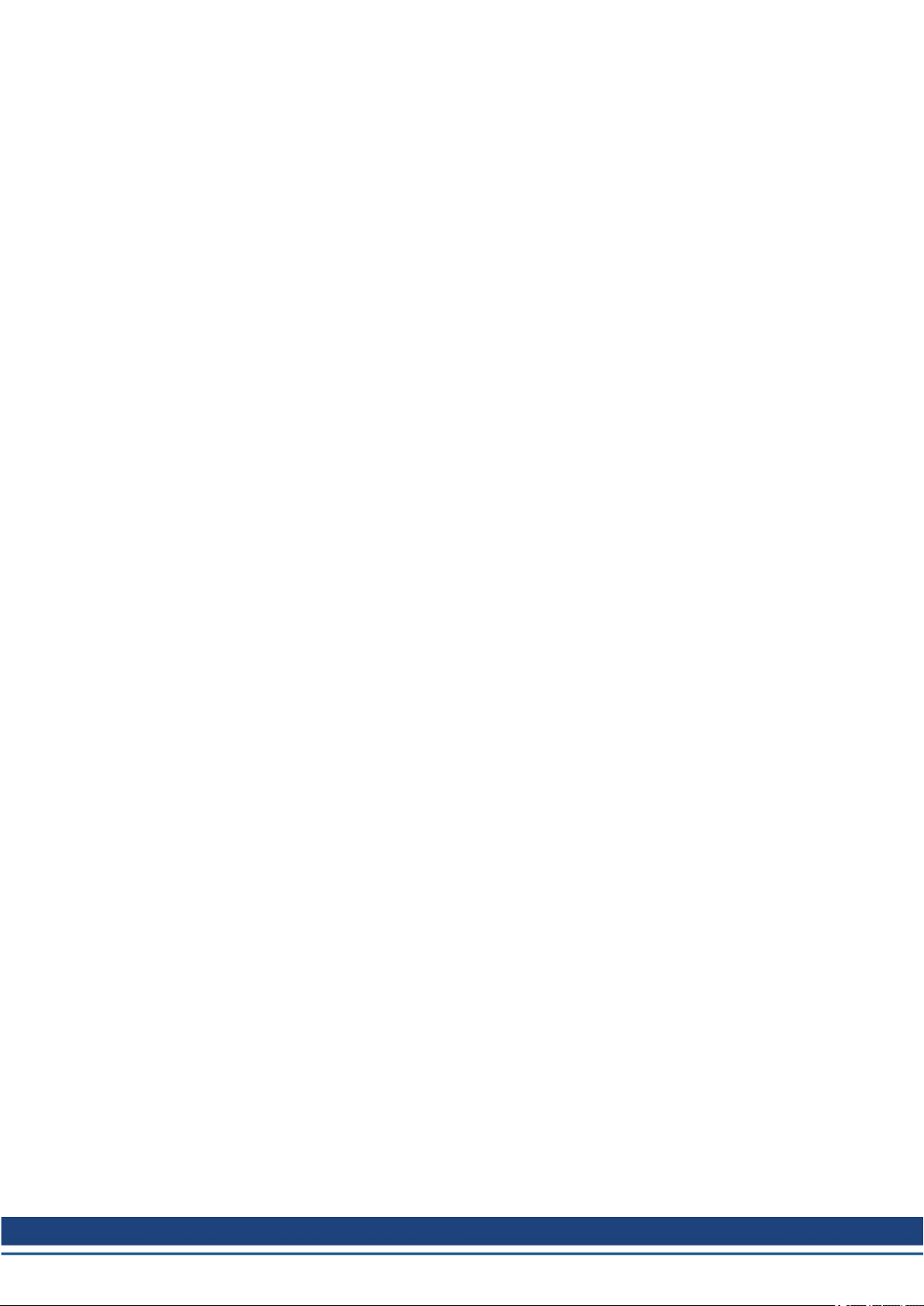
3.7 Setup via TwinCAT NC/PTP System Manager
Before you set up the drive, make sure the following have been completed:
l The AKD is configured with WorkBench and the servomotor is able to move
l A correctly configured EtherCAT card is present in the master.
l TwinCAT software from Beckhoff (NC/PTP-Mode setup) is installed. Install first the
TwinCAT System Manager, restart your PC, then install the option package NC/PTPMode.
l The XML description of the drive is available (the XML file on the DVD or on the Koll-
morgen website).
l An AKD EtherCAT slave is connected to the EtherCAT master PC.
l The TwinCAT system manager resides in Config-Mode. The current mode of the system
manager is displayed of the bottom right side of the TwinCAT main-screen window.
Copy the XML description of the drive to the TwinCAT system (usually to the folder
c:\TwinCAT\IO\EtherCAT) and restart the TwinCAT system since TwinCAT analyzes all
device description files during start-up.
The following example explains the automatic EtherCAT network setup. The network setup
can also be done manually; please refer to the TwinCAT manual for more details.
AKD EtherCAT | 3 Installation and Setup
Kollmorgen | kdn.kollmorgen.com | October 2017 21
Page 22
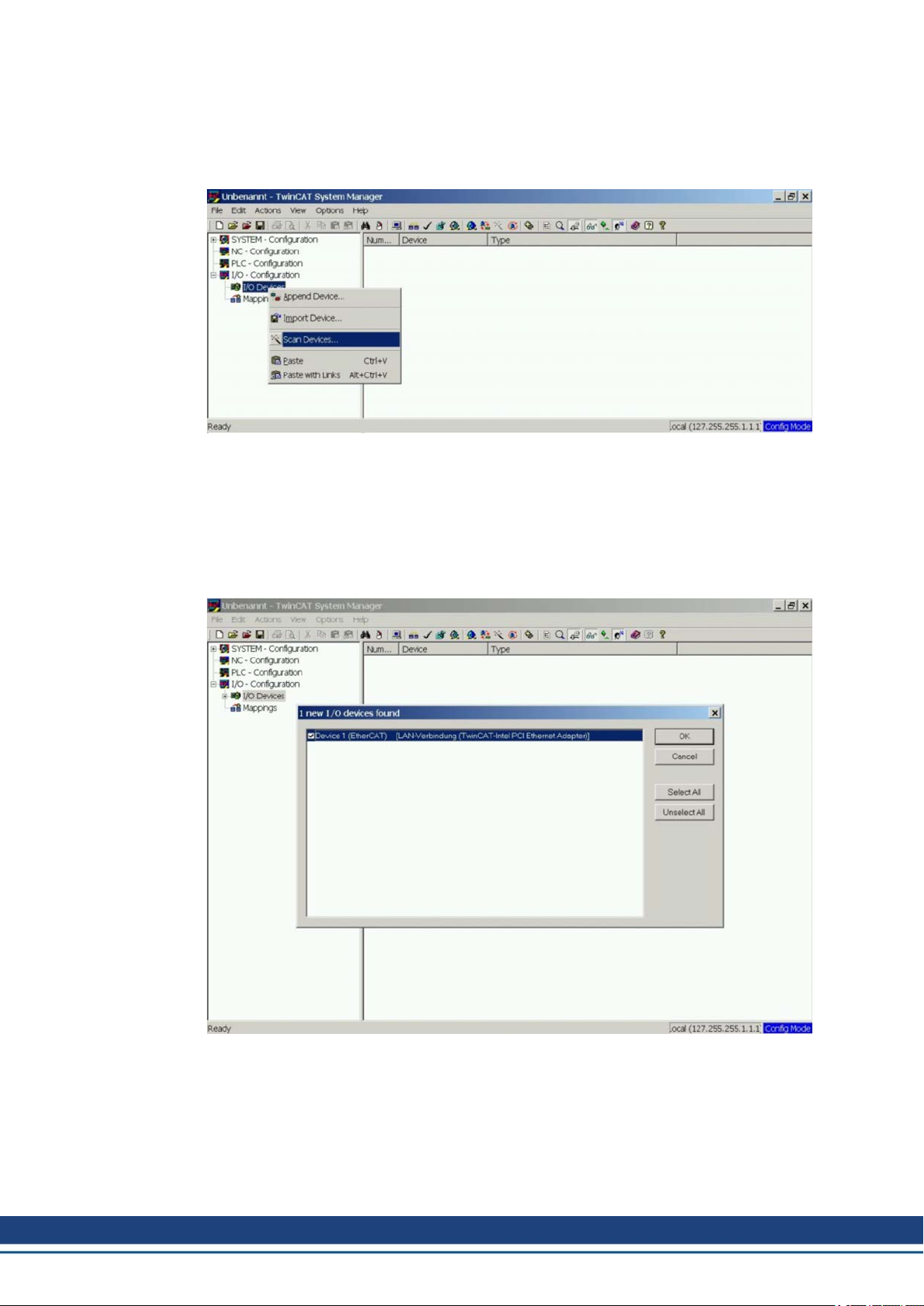
AKD EtherCAT | 3 Installation and Setup
3.7.1 Scan devices
First ensure that the EtherCAT master is physically connected to the EtherCAT AKD. Create
a new (empty) project. Right click I/O-Devices and scan for the devices. An example is
included in the EtherCAT network card, which is plugged into the PC.
A pop-up window informs you that not all devices can be detected by the TwinCAT software.
Click OK to continue.
3.7.2 Select the device
TwinCAT must be able to find the EtherCAT network card. An EtherCAT slave must be connected to the network card; otherwise TwinCAT will find a real-time EtherNET card instead of
the EtherCAT card. Press the OK button.
22 Kollmorgen | kdn.kollmorgen.com | October 2017
Page 23

3.7.3 Scan for boxes
Click Yes to allow TwinCat to scan for boxes. A box is an alias for a slave device and is
always used in Beckhoff software products.
3.7.4 Add Slaves to NC tasks
TwinCAT should now have identified the AKD according to the Device Description file.
TwinCAT next asks if the slaves should be connected to NC tasks. Click Yes to continue.
An NC task can, for example, contain a PLC program, which can be programmed by the
user.
AKD EtherCAT | 3 Installation and Setup
3.7.5 Enable the network configuration
Confirm that the AKD appears in the device tree. Next, enable the network configuration.
First press the button in order to generate the mappings, then press the button in
order to let TwinCAT check the configuration and use finally the button in order to step
into run-mode. Confirm afterwards that TwinCAT is allowed to jump into run-mode.
Kollmorgen | kdn.kollmorgen.com | October 2017 23
Page 24
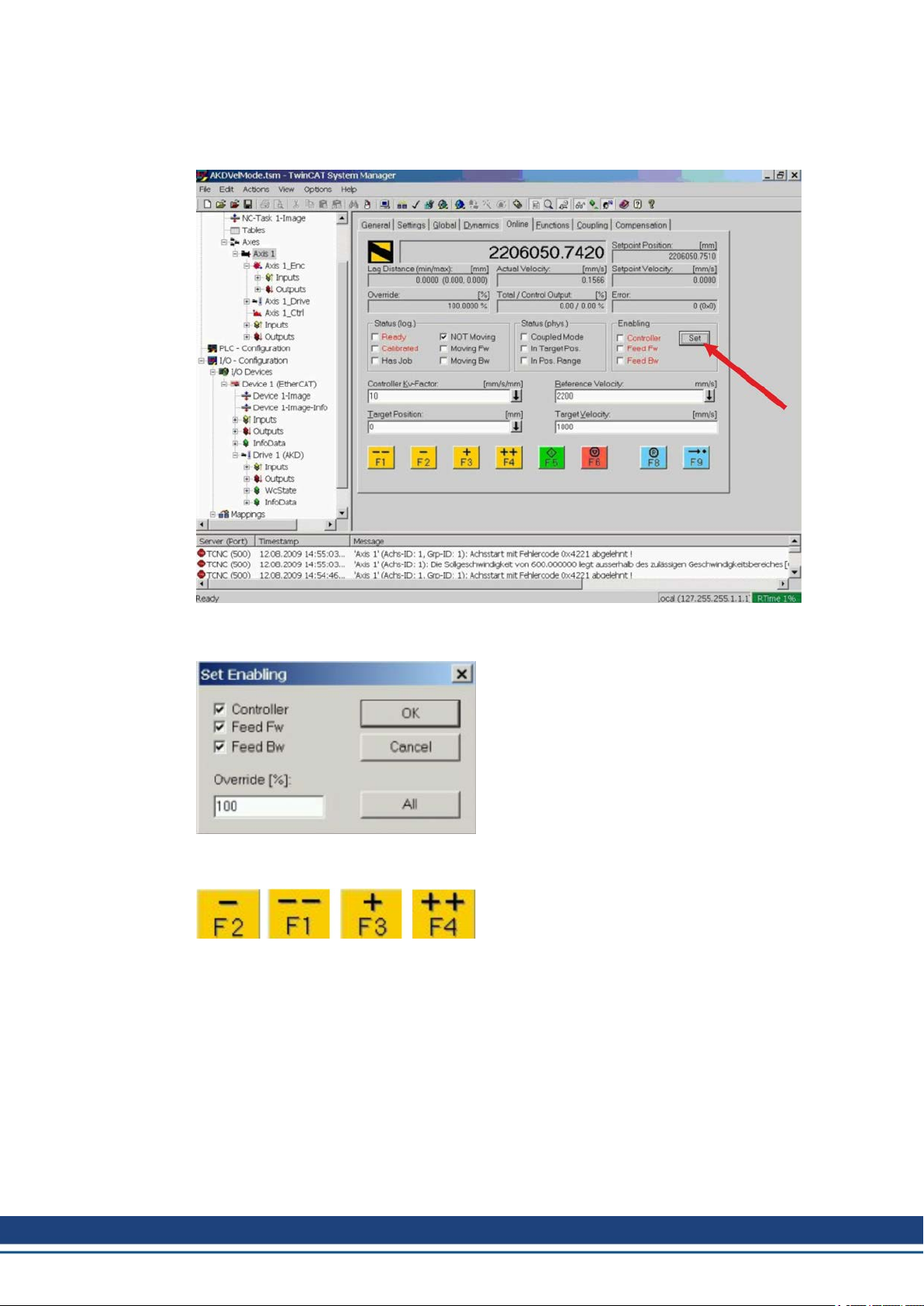
AKD EtherCAT | 3 Installation and Setup
3.7.6 Enable the axis and move the axis
The Axis can be enabled by a mouse-click on the Set button within the Online window inside
of each Axis, see also the next picture.
Afterwards a pop-up window appears.
The following setting enables the drive and allows command values in both directions.
Afterwards the motor should move in positive or negative direction as soon as the clicks on
the following yellow buttons within the Online window:
24 Kollmorgen | kdn.kollmorgen.com | October 2017
Page 25
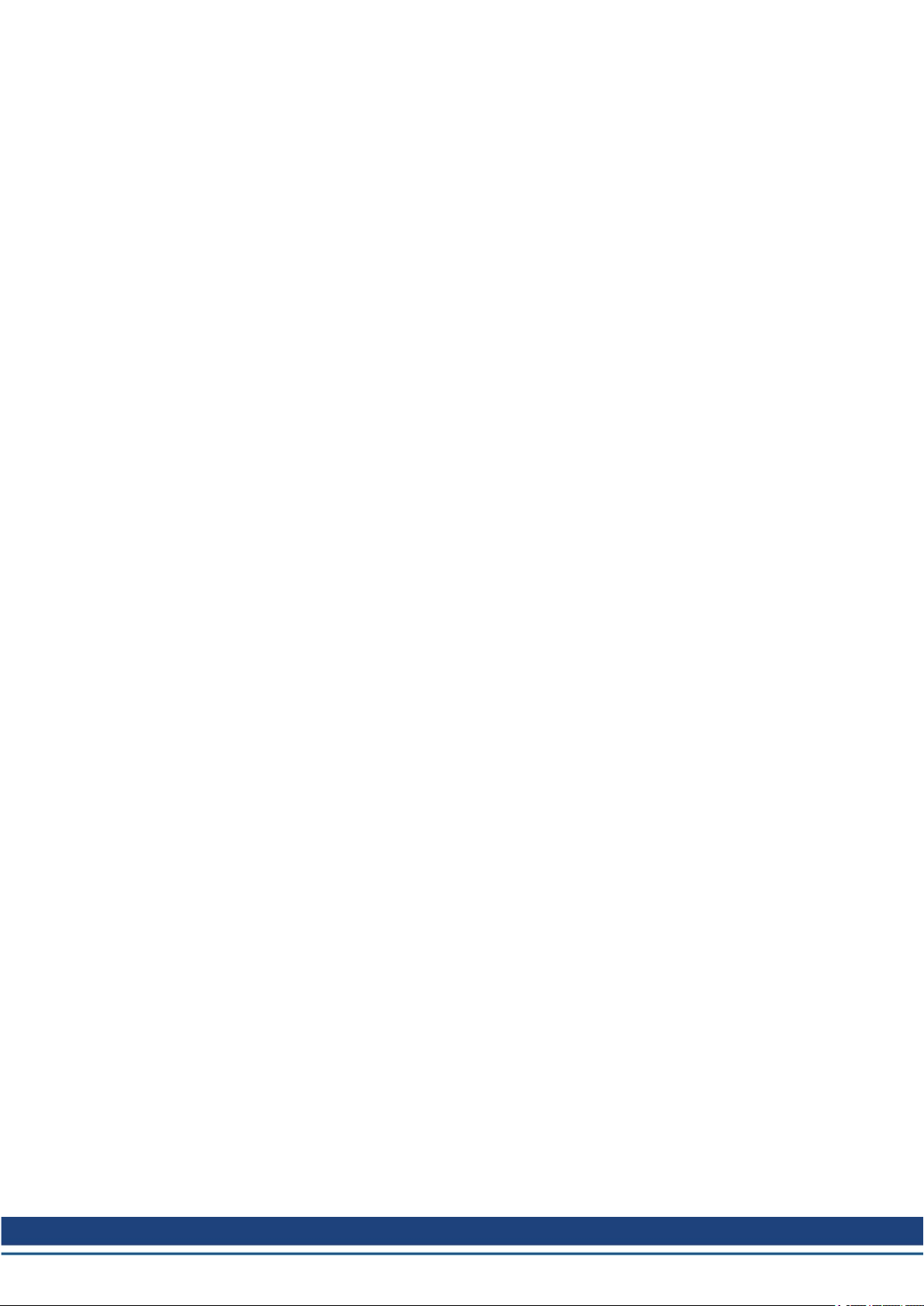
3.8 Setup WorkBench over TwinCAT
This chapter describes a quick start guide for a user to be able to setup a WorkBench over
TwinCAT system and be able to make a motor spin under that system.
This chapter does not give any specific details on TwinCAT system or WorkBench alone but
is giving guidelines and information on how TwinCAT master and WorkBench works
together.
Main steps in configuring a WorkBench over TwinCAT system are:
l TwinCAT and WorkBench configuration
l Connecting to a drive using WorkBench
l Configuring and enabling a drive
AKD EtherCAT | 3 Installation and Setup
Kollmorgen | kdn.kollmorgen.com | October 2017 25
Page 26
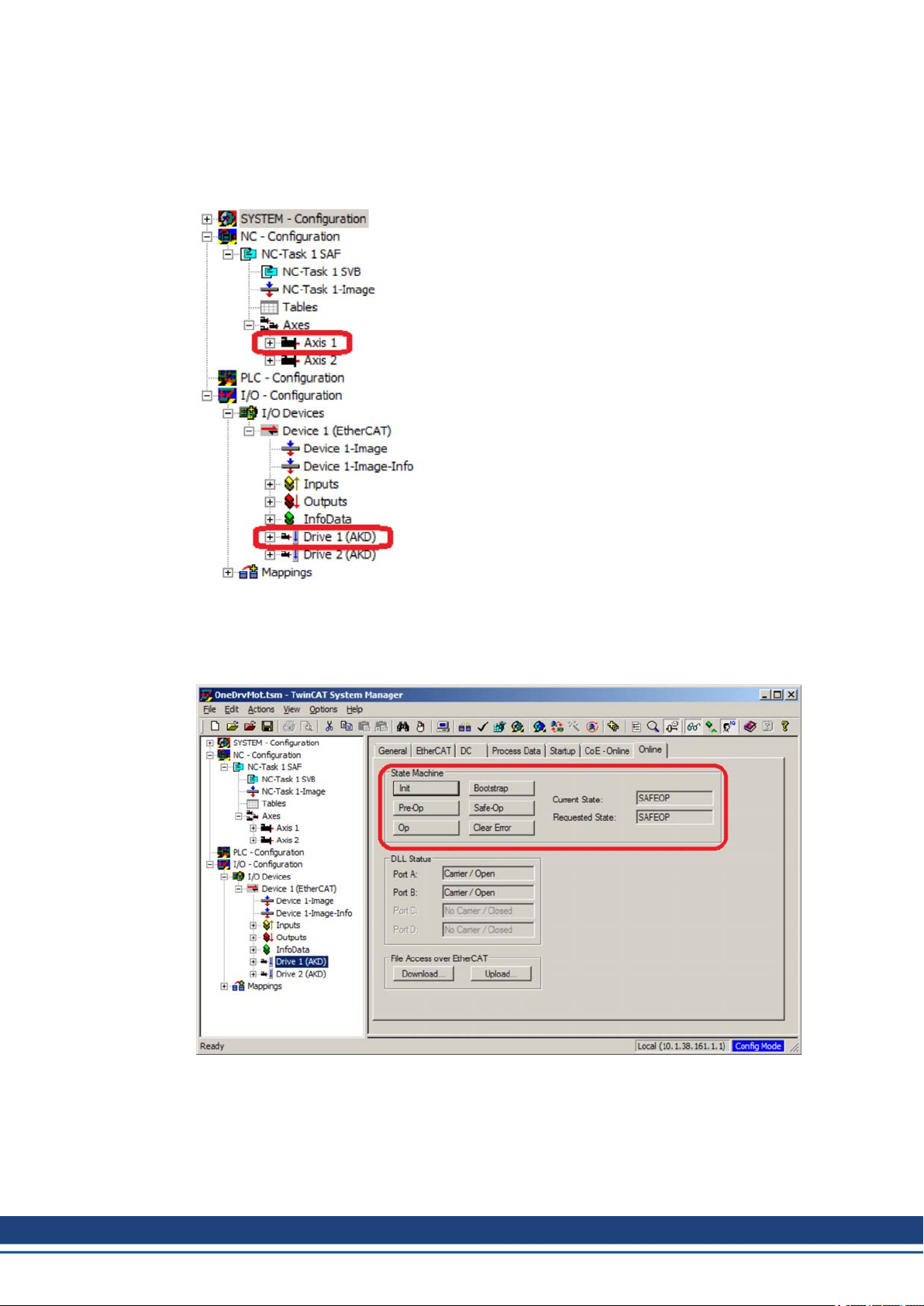
AKD EtherCAT | 3 Installation and Setup
3.8.1 TwinCAT and WorkBench configuration
The EtherCAT network must be setup and managed using TwinCAT System Manager. To be
able to connect to a drive and enable it, the drive must be loaded under the I/O Devices node
in TwinCAT System Manager and axis must be added to NC - Configuration as shown ➜ p.
21 "Setup via TwinCATNC/PTPSystem Manager " in the EtherCATManual.
In order to connect to the drives using WorkBench, the drives must be either in Pre-Op, SafeOp or Op state. State machine for a drive can be accessed from the Online tab for the corresponding drive under the I/O Configuration → I/O Devices → Device [x] → Drive [x] node
(see screenshot below).
Installation process for WorkBench is the same process as normal, except that it must be
installed on the same machine as TwinCAT. Communication to the drive is done thru
TwinCAT master and it's not possible to connect WorkBench to the master remotely.
26 Kollmorgen | kdn.kollmorgen.com | October 2017
Page 27
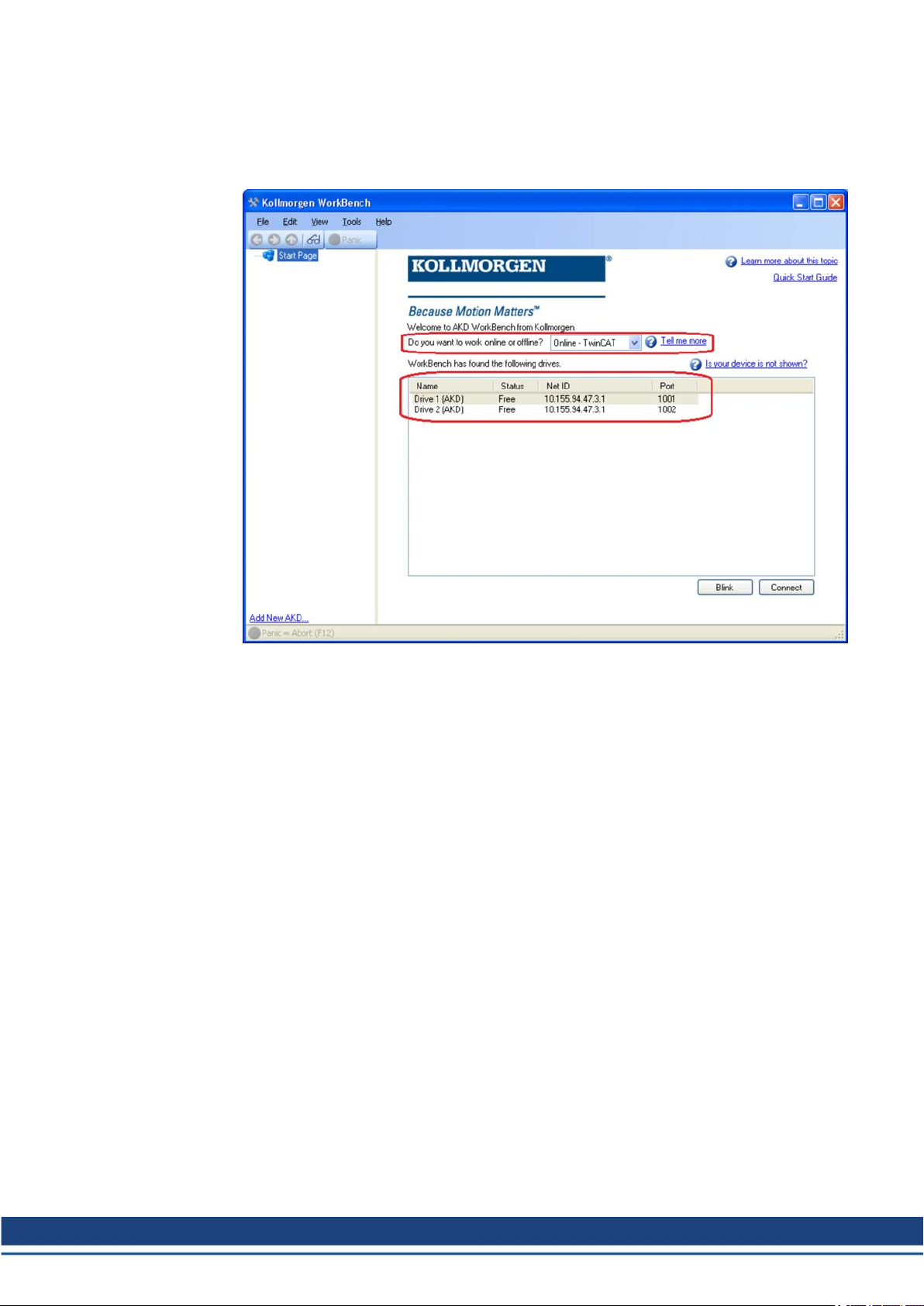
3.8.2 Connecting to a drive using WorkBench
In order to connect to a drive, a TwinCAT device must be added in WorkBench. The start
page of WorkBench can be used to do this. First, the type of drive (Online - TwinCAT) must
be specified. Then, a list of available drives will be provided.
AKD EtherCAT | 3 Installation and Setup
The information provided for a drive are it's name, status, Net ID and Port number. After
selecting a drive from the list, clicking on the "Connect" button will create a device in the left
frame of WorkBenchand connect the device.
Kollmorgen | kdn.kollmorgen.com | October 2017 27
Page 28
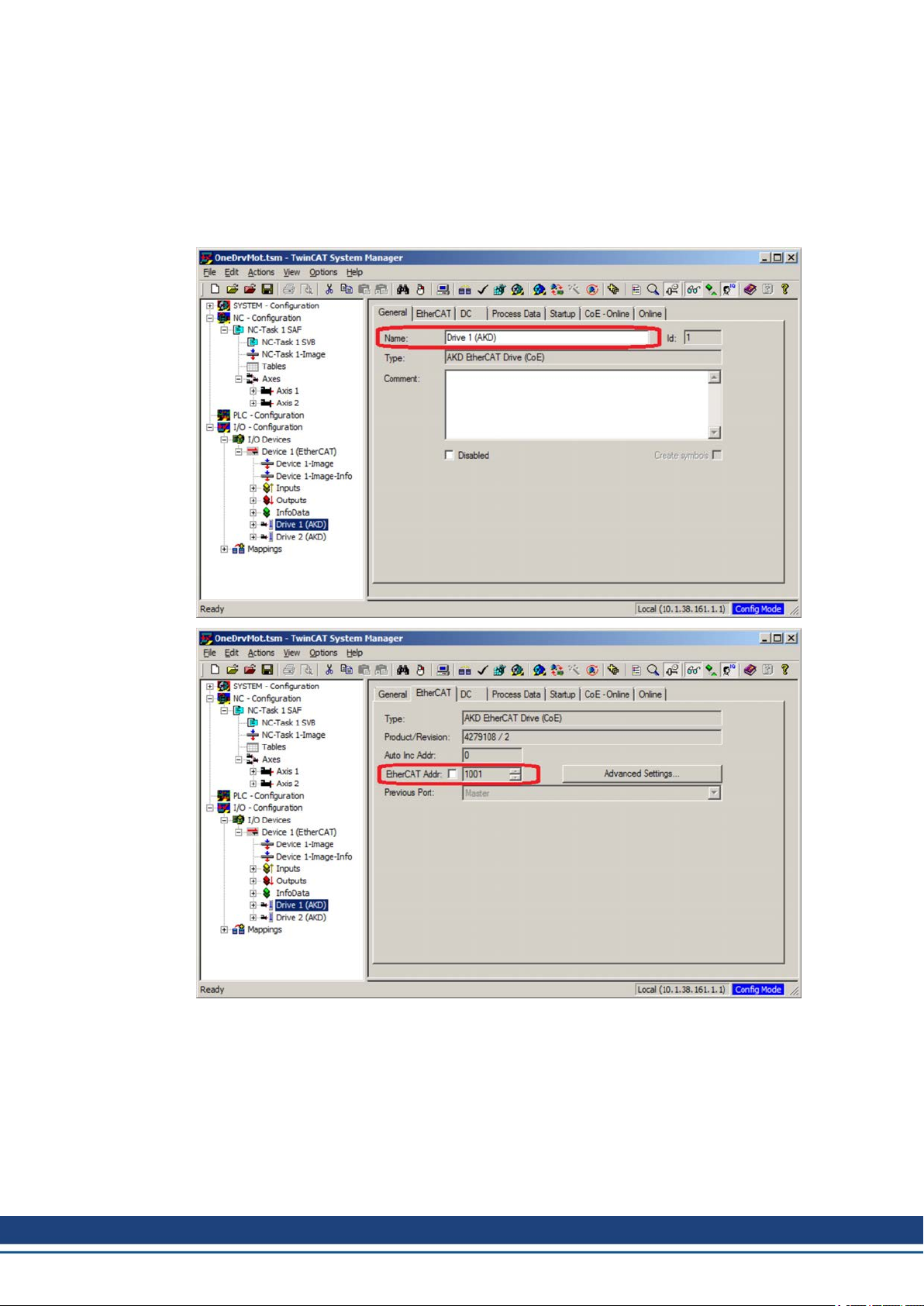
AKD EtherCAT | 3 Installation and Setup
The name, Net ID and port number are information comming from the TwinCAT master configuration file (the name may be different than the drive name returned by the DRV.NAME
command). While the status is an indicator that tells if there is already a device created within
WorkBench which is already connected to that particular drive.
Using TwinCAT System Manager, the drive name and port number can be found in the General and EtherCAT tab respectively for the corresponding drive under the I/O Configuration →
I/O Devices → Device [x] → Drive [x] node.
28 Kollmorgen | kdn.kollmorgen.com | October 2017
Page 29
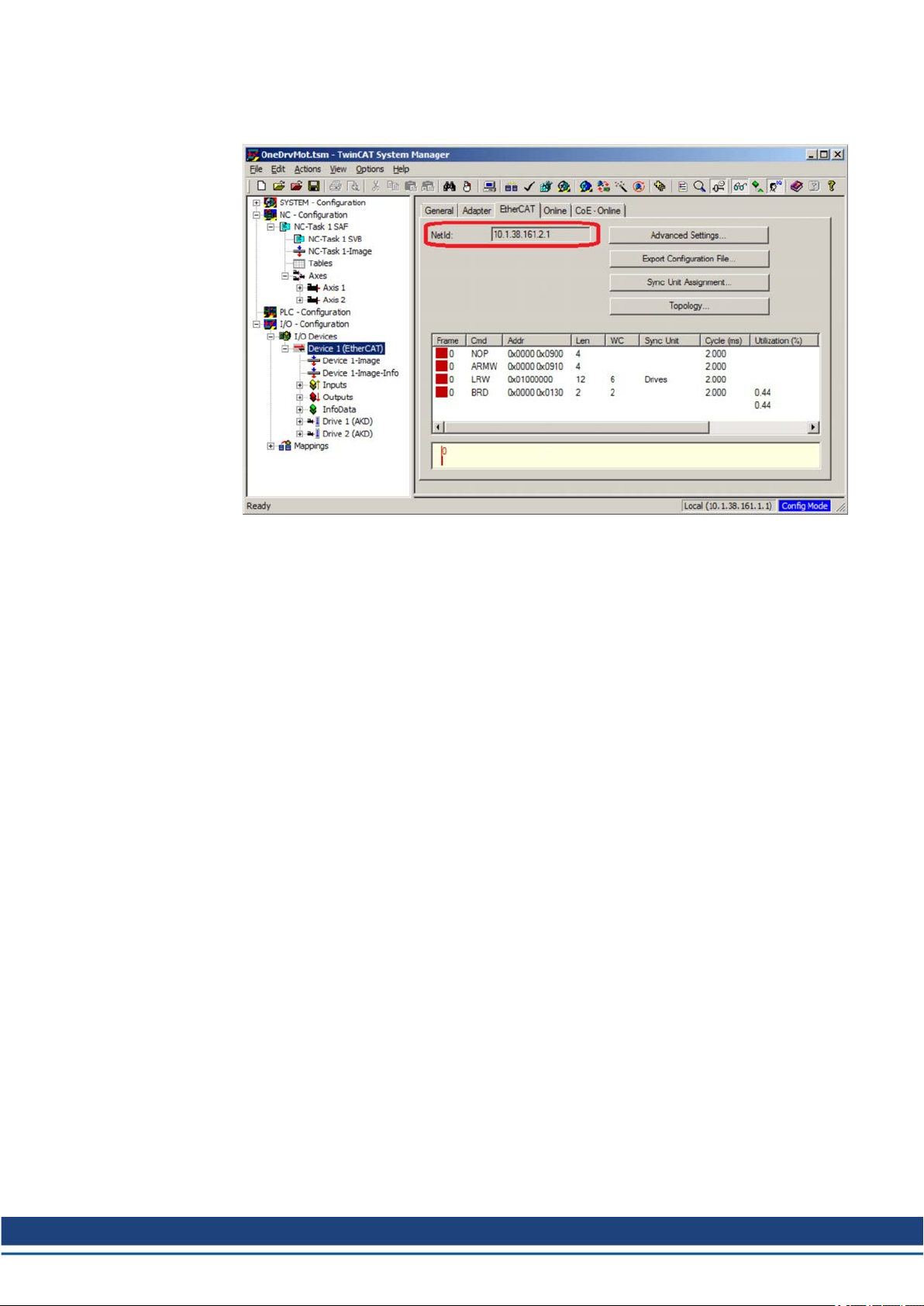
AKD EtherCAT | 3 Installation and Setup
The Net ID can be found in the EtherCAT tab in the I/O Configuration → I/O Devices →
Device [x] node.
It is important to understand that these information are comming from the TwinCAT master
and it's configuration file but not from the drive itself. Thus, if the TwinCAT configuration is
not reflecting the actual network configuration,you may have a drive listed in WorkBench
which is not be powered up or even connected in the EtherCAT network, or you have a drive
powered up and connected to the TwinCAT network but not shown in the WorkBench list.
Kollmorgen | kdn.kollmorgen.com | October 2017 29
Page 30
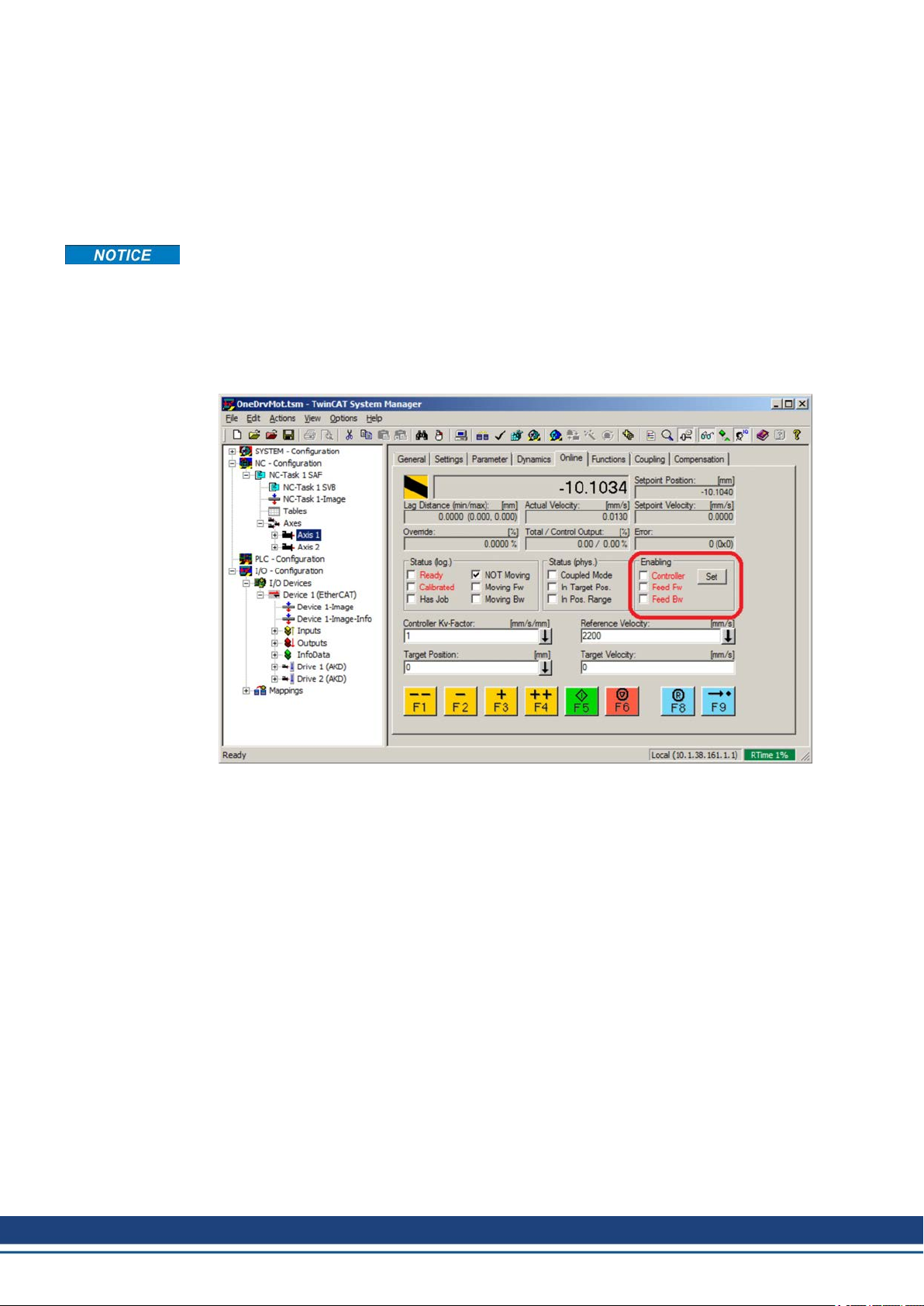
AKD EtherCAT | 3 Installation and Setup
3.8.3 Configuring and enabling a drive
Once connected with WorkBench, a drive can be configured using all normal functionnalities
of WorkBench.
The only operation that is not possible to do using WorkBench over TwinCAT is the download
of a new firmware in the drive. Downloading a new firmware in the drive must be performed
using File over EtherCAT (FoE) feature of TwinCAT server.
If the cyclic communication of the TwinCAT master is enabled, it is possible that some commands sent by WorkBench using the ASCII channel are overwirtten by the TwinCAT master.
Typically, the drive enable command will have no effect if sent from WorkBench because the
control word is usually mapped.
Using TwinCAT, enabling the drive can be done with the following procedure:
1. Under NC Configuration → Axes → Axis [x] node, choose the Online tab.
2. Press the Set button within the Enabling section.
3. In the pop-up dialog box, check the Controller checkbox to enable the drive (or un-check
to disable the drive) and press on the OK button.
30 Kollmorgen | kdn.kollmorgen.com | October 2017
Page 31

3.8.4 Download a parameterfile over TwinCAT
You can download a parameter file to the drive over EtherCAT. Before you start, make sure
that the drive is in INIT, PREOP, or SAFEOP state before trying to download the file.
1. First select the drive where you want to perform the download.
2. Change to the online tab.
AKD EtherCAT | 3 Installation and Setup
3. Press the download button.
4. Chose “All Files (*.*)” as filetype to see the parameter files which end with “.akd”.
5. Select the file.
6. press open (6) to start the download.
Downloading a parameter file over TwinCAT is support by all drives from firmware 01.12.000.
Kollmorgen | kdn.kollmorgen.com | October 2017 31
Page 32

AKD EtherCAT | 3 Installation and Setup
3.9 Setup via KAS IDE
If you are using a Kollmorgen Automation Suite (KAS) system, the AKD setup is completely
integrated into the KAS Integrated Development Environment (IDE), as shown below:
For further information on the setup for a KASsystem, see the following sections in the KAS
documentation:
l KAS IDE User Manual:See section 4.2.3 Add and Configure Drive.
l KAS Online Help: See Using the KAS IDE> Creating a Project> Step 3 - Add and
Configure Drive.
32 Kollmorgen | kdn.kollmorgen.com | October 2017
Page 33

AKD EtherCAT | 4 EtherCAT Profile
4 EtherCAT Profile
4.1 Slave Register 34
4.2 AL Event (Interrupt Event) and Interrupt Enable 35
4.3 Phase Run-Up 37
4.4 CANopen over EtherCAT (CoE) State Machine 39
4.5 Fixed PDO Mappings 42
4.6 Flexible PDO Mappings 44
4.7 Supported Cyclical Setpoint and Actual Values 49
4.8 Supported Operation Modes 51
4.9 Adjusting EtherCAT Cycle Time 51
4.10 Maximum Cycle Times depending on operation mode 51
4.11 Synchronization 52
4.12 Latch Control Word and Latch Status Word 53
4.13 Mailbox Handling 54
4.14 EEProm Content 58
Kollmorgen | kdn.kollmorgen.com | October 2017 33
Page 34

AKD EtherCAT | 4 EtherCAT Profile
4.1 Slave Register
The table below gives the addresses of individual registers in the FPGA memory. The data is
provided in little-endian format, with the ’least significant byte’ occupying the lowest address.
A detailed description of all registers and FPGA memory locations is available in the “EtherCAT Slave Controller” description of the EtherCAT user organization (www.EtherCAT.org).
Address Length
(Byte)
0x0120 2 AL Control R/W R/O
0x0130 2 AL Status R/O R/W
0x0134 2 AL Status Code R/O R/W
0x0204 2 Interrupt Enable Register R/O R/W
0x0220 2 AL Event (IRQ Event) R/W R/O
0x0800 8 Sync Manager 0 (Mail Out Control Register) R/W R/O
0x0808 8 Sync Manager 1 (Mail In Control Register) R/W R/O
0x0810 8 Sync Manager 2 (Process data Output Con-
0x0818 8 Sync Manager 3 (Process data Input Control
0x0820 8 Sync Manager 4 R/W R/O
0x0828 8 Sync Manager 5 R/W R/O
0x0830 8 Sync Manager 6 R/W R/O
0x0838 8 Sync Manager 7 R/W R/O
0x0840 8 Sync Manager 8 R/W R/O
0x1100 Max. 64 ProOut Buffer (Process data Output, set-
0x1140 Max. 64 ProIn (Process data Input, act. values
0x1800 up to 512**
up to 1024**
0x1C00 up to 512**
up to 1024**
Description ZA
ECAT*ZADrive*
R/W R/O
trol Register)
R/W R/O
Register)
R/W R/O
points ECAT)
R/O R/W
ECAT)
Mail Out Buffer (Object Channel Buffer
ECAT, byte-length is specified in the device
description file)
Mail In Buffer (Object Channel Buffer Drive,
byte-length is specified in the device description file)
R/W R/O
R/O R/W
* ZA ECAT = Access mode EtherCAT
* ZA Drive = Access mode drive
** depends on firmware version and revision number
34 Kollmorgen | kdn.kollmorgen.com | October 2017
Page 35

4.2 AL Event (Interrupt Event) and Interrupt Enable
Communication between the drive and the EtherCAT FPGA can be interrupt-driven. The interrupt enable register and the AL event register are responsible for the EtherCAT interface interrupt functionality.
There are two events which lead also to a HW interrupt within the drive, the EEPROM emulation event and the SyncManager 2 event. The actual values of the drive (SyncManager 3
data) are written without any AL event request during each HW IRQ, e.g. triggered by a SyncManager 2 event. The Mailbox exchange between the master and the AKD is completely
handled by polling the AL event register within the background task of the drive.
The drive activates individual EtherCAT interface events when the corresponding bit of the
interrupt enable register is set to 1. When it is set to 0, the hardware interrupts for the specific
events are deactivated.
4.2.1 Interrupt Enable Register (Address 0x0204:0x0205)
AKD EtherCAT | 4 EtherCAT Profile
Parameter Address Bit ZA
DriveZAECAT
AL Control Event 0x204 0 R/W R/O Activation of AL control event for
- 0x204 1 R/W R/O Reserved
Sync0 DC Distributed
Clock
Sync1 DC Distributed
Clock
SyncManager activation
register change
EEPROM emulation
event
- 0x204 3 to 7 R/W R/O Reserved
Sync Manager 0 Event
(Mail Out Event)
Sync Manager 1 Event
(Mail In Event)
Sync Manager 2 Event
(Pro Out Event)
Sync Manager 3 Event
(Pro In Event)
- 0x205 4 to 7 R/W R/O Reserved
0x204 2 R/W R/O Activation of distributed clock
0x204 3 R/W R/O Activation of distributed clock
0x204 4 R/W R/O Activation of ‘SyncManager activ-
0x204 5 R/W R/O Activation of the EEPROM emu-
0x205 0 R/W R/O Activation of output event mail-
0x205 1 R/W R/O Activation of input event mailbox
0x205 2 R/W R/O Activation of output event pro-
0x205 3 R/W R/O Activation of input event process
Description
phase run-up
(DC) sync 0 interrupts for entire
communication
(DC) sync 1 interrupts for entire
communication
ation register change’ IRQ.
lation interrupts.
box (SDO, Sync Manager 0) for
object channel.
(SDO, Sync Manager 1) for
object channel.
cess data (PDO, card's cyclical
setpoints)
data (PDO, drive's cyclical
actual values)
Kollmorgen | kdn.kollmorgen.com | October 2017 35
Page 36

AKD EtherCAT | 4 EtherCAT Profile
4.2.2 AL Event Request (Address 0x0220:0x0221)
When the relevant bit of the AL event request register is set to 1, the EtherCAT interface tells
the drive which event it should process by the AKD.
Parameter Address Bit ZA
DriveZAECAT
AL Control Event 0x220 0 R/O R/W Processing of AL control event
Sync0 Distributed Clock
(DC) Event
Sync1 Distributed Clock
(DC) Event
SyncManager activation
register change
EEPROM emulation
event
- 0x220 6 to 7 R/O R/W Reserved
Sync Manager 0 Event 0x221 0 R/O R/W Mailbox request (SDO, Sync
Sync Manager 1 Event 0x221 1 R/O R/W Mailbox response (SDO, Sync
Sync Manager 2 Event 0x201 2 R/O R/W Process data output (PDO,
Sync Manager 3 Event 0x201 3 R/O R/W Process data input (PDO,
Sync Manager 4 –
Sync Manager 7 Event 0x221 4 to 7 R/O R/W Reserved
Sync Manager 8 –
Sync Manager 15 Event 0x222 0 to 7 R/O R/W Reserved
0x220 2 R/O R/W Processing of a distributed
0x220 3 R/O R/W Processing of a distributed
0x220 4 R/O R/W The content of the Syn-
0x220 5 R/O R/W Processing of an EEPROM
Description
for phase run-up
clock (DC) event
clock (DC) event
cManager activation register
has been changed.
emulation event in order to
identify the AKD within the network.
Manager 0) for object channel.
Manager 1) for object channel.
card's cyclical setpoints)
drive's cyclical actual values)
36 Kollmorgen | kdn.kollmorgen.com | October 2017
Page 37

4.3 Phase Run-Up
The AL control, AL status and AL status code registers are responsible for communication
phase run-up (also referred to as EtherCAT status change), for current status display and for
any fault messages. The drive responds to every EtherCAT interface transition request made
by the AL control register via the AL Status and AL Status Code registers. Any fault messages are displayed in the AL status code register.
A status change within the AL control register is polled within the AKD, which means that an
AL control event does not lead to a HW interrupt within the drive.
4.3.1 AL Control (Address 0x0120:0x0121)
AKD EtherCAT | 4 EtherCAT Profile
Parameter Address Bit ZA
Status 0x120 3 to 0 R/O W/O 0x01: Init Request
0x02: PreOperational
Request
0x03: Bootstrap Mode
Request
0x04: Safe Operational
Request
0x08: Operational
Request
Acknowledgement 0x120 4 R/O W/O 0x00: No fault acknowledgement
Reserved 0x120 7 to 5 R/O W/O -
Applic. specific 0x120 15 to 8 R/O W/O -
4.3.2 AL Status (Address 0x0130:0x0131)
Parameter Address Bit ZA
Status 0x130 3 to 0 W/O R/O 0x01: Init
0x02: PreOperational
0x03: Bootstrap Mode
0x04: Safe Operational
0x08: Operational
Status change 0x130 4 W/O R/O 0x00: Acknowledgement
Reserved 0x130 7 to 5 W/O R/O -
Applic. specific 0x130 15 to 8 W/O R/O -
Description
DriveZAECAT
0x01: Fault acknowledgement
(positive edge)
Description
DriveZAECAT
0x01: Error, e.g. forbidden transition
Kollmorgen | kdn.kollmorgen.com | October 2017 37
Page 38

AKD EtherCAT | 4 EtherCAT Profile
4.3.3 AL Status Code (Address 0x0134:0x0135)
Parameter Address Bit ZA Drive ZA ECAT Description
Status 0x134 7 to 0 W/O R/O See table below
Status 0x135 7 to 0 W/O R/O See table below
Code Description Current Status
0x0000 No error All Current Status
0x0011 Invalid requested state change I -> S, I -> O, P -> O,
0x0017 Invalid sync manager configuration I -> P, P -> S Current Status + E
No other codes are supported.
4.3.4 EtherCAT communication phases
Resulting Status
(Status change)
Current Status + E
O -> B, S -> B, P -> B
INIT:
Initialization, no communication.
EEPROM emulation will be activated.
PRE-OP:
Mailbox active, slave parameterization
and startup parameters
SAVE-OP:
Cyclical actual values are transferred
and the drive tries to synchronize.
OPERATIONAL:
Cyclical setpoints are processed,
torque enable can be activated and the
drive must be synchronized.
Individual communication transitions
Transition ALControl
(Bit 3 to 0)
(IB) 0x03 -
(BI) - -
(IP) 0x02 AKD reads the SyncManager 0 & 1 configuration and verifies the
(PI) 0x01 -
(PS) 0x04 AKD reads the SyncManager 2 & 3 configuration and verifies the
(SP) 0x02 -
(SI) 0x01 -
(SO) 0x08 The SnycManager 2 hardware interrupt will be enabled by the
(OS) 0x04 Deactivation of SyncManager 2 hardware interrupt.
(OP) 0x02 Deactivation of SyncManager 2 hardware interrupt..
(OI) 0x01 Deactivation of SyncManager 2 hardware interrupt.
Description
value of the start-address and the length. The AKD prepares
itself for handling SyncManager 0 events.
value of the start-address and the length.
drive.
38 Kollmorgen | kdn.kollmorgen.com | October 2017
Page 39

4.4 CANopen over EtherCAT (CoE) State Machine
AKD EtherCAT | 4 EtherCAT Profile
The state machine for the control and
status words corresponds to the
CANopen state machine in accordance
with DS402.
CANopen control and status words are
captured in every instance of fixed PDO
mapping (see chapter "Fixed PDO Mappings" (➜ p. 42)).
4.4.1 Status Description
Status Description
Not Ready to Switch On The drive is not ready to switch on; the controller has not indicated readiness for ser-
vice. The drive is still in the boot phase or in fault status.
Switch On Disable In 'Switch On Disable' status, the amplifier cannot be enabled via the EtherCAT inter-
face, because (for example) there is no connection to a power source.
Ready to Switch On In 'Ready to Switch On' status, the drive can be enabled via the control word.
Switched On In 'Switched On' status, the amplifier is enabled, but the setpoints of the EtherCAT-
interface are not yet transferred. The amplifier is idle, and a positive edge in bit 3 of
the control word activates setpoint transfer (transition to 'Operation Enable' status).
Operation Enable In this status, the drive is enabled and setpoints are transferred from the EtherCAT
interface.
Quick Stop Active The drive follows a quick stop ramp.
Fault Reaction Active The drive responds to a fault with an emergency stop ramp.
Fault A fault is pending, the drive is stopped and disabled.
Kollmorgen | kdn.kollmorgen.com | October 2017 39
Page 40

AKD EtherCAT | 4 EtherCAT Profile
4.4.2 Commands in the Control Word
Bit assignment in the control word
Bit Name Bit Name
0 Switch on 8 Pause/halt
1 Disable Voltage 9 reserved
2 Quick Stop 10 reserved
3 Enable Operation 11 reserved
4 Operation mode specific 12 reserved
5 Operation mode specific 13 Manufacturer-specific
6 Operation mode specific 14 Manufacturer-specific
7 Reset Fault (only effective for faults) 15 Manufacturer-specific
Commands in the control word
Command Bit 7
Fault
Reset
Shutdown X X 1 1 0 2, 6, 8
Switch on X X 1 1 1 3
Disable Voltage X X X 0 X 7, 9, 10, 12
Quick Stop X X 0 1 X 7, 10, 11
Disable Operation X 0 1 1 1 5
Enable Operation X 1 1 1 1 4, 16
Fault Reset 1 X X X X 15
Bits labeled X are irrelevant. 0 and 1 indicate the status of individual bits.
Mode-dependent bits in the control word
The following table shows the mode-dependent bits in the control word. Only manufacturerspecific modes are supported at present. The individual modes are set by Object 6060h
Modes of operation.
Operation mode No Bit 4 Bit 5 Bit 6
Profile Position Mode (pp) 01h new_setpoint change_set_
Profile Velocity Mode (pv) 03h reserved reserved reserved
Profile Torque Mode (tq) 04h reserved reserved reserved
Homing Mode (hm) 06h homing_operation_
Interpolated Position Mode (ip) 07h reserved reserved
Cyclic synchronous position
mode
Bit 3
Enable Oper-
ation
start
08h reserved reserved reserved
Bit 2
Quick
Stop
Bit 1
Disable
Voltage
immediately
reserved reserved
Bit 0
Switch
On
absolute/relative
Transitions
Description of the remaining bits in the control word
Bit 8: (Pause) If Bit 8 is set, then the drive halts (pauses) in all modes. The setpoints (speed
for homing or jogging, motion task number, setpoints for digital mode) for the individual
modes are retained.
Bit 9,10: These bits are reserved for the drive profile (DS402).
Bit 13, 14, 15: These bits are manufacturer-specific, and reserved at present.
40 Kollmorgen | kdn.kollmorgen.com | October 2017
Page 41

4.4.3 State Machine Bits (status word)
Bit assignment in the status word
Bit Name Bit Name
0 Ready to switch on 8 Manufacturer-specific (reserved)
1 Switched on 9 Remote (always 1)
2 Operation enable 10 Target reached
3 Fault 11 Internal limit active
4 Voltage enabled 12 Operation mode specific (reserved)
5 Quick stop 13 Operation mode specific (reserved)
6 Switch on disabled 14 Manufacturer-specific (reserved)
7 Warning 15 Manufacturer-specific (reserved)
States of the state machine
AKD EtherCAT | 4 EtherCAT Profile
State Bit 6
switch on
disable
Not ready to switch on 0 X 0 0 0 0
Switch on disabled 1 X 0 0 0 0
Ready to switch on 0 1 0 0 0 1
Switched on 0 1 0 0 1 1
Operation enabled 0 1 0 1 1 1
Fault 0 X 1 0 0 0
Fault reaction active 0 X 1 1 1 1
Quick stop active 0 0 0 1 1 1
Bits labeled X are irrelevant. 0 and 1 indicate the status of individual bits.
Description of the remaining bits in the status word
Bit 4: voltage_enabled The DC-link voltage is present if this bit is set.
Bit 7: warning There are several possible reasons for Bit 7 being set and this warning being
produced. The reason for this warning can be revealed by using the Object 20subindex manufacturer warnings.
Bit 9: remote is always set to 1, i.e. the drive can always communicate and be influenced via
the RS232 - interface.
Bit 10: target_reached This is set when the drive has reached the target position.
Bit 11: internal_limit_active This bit specifies that a movement was or is limited. In different
modes, different warnings cause the bit to be set.
Bit 5
quick
stop
Bit 3
fault
Bit 2
operation
enable
Bit 1
switched
on
Bit 0
ready to
switch
on
Kollmorgen | kdn.kollmorgen.com | October 2017 41
Page 42

AKD EtherCAT | 4 EtherCAT Profile
4.5 Fixed PDO Mappings
Various ready-to-use mappings can be selected for cyclic data exchange via SDO’s of the
object 0x1C12 and 0x1C13. Using object 0x1C12 subindex 1 (Sync Manager 2 assignment),
a fixed mapping for the cyclic command values can be set with the values 0x1701,
0x1702,0x1720 to 0x1725. Using object 0x1C13 subindex 1 (Sync Manager 3 assignment), a
fixed mapping for the cyclic actual values can be set via the data 0x1B01, 0x1B20 to 0x1B26.
Use the sequence below to select the fixed command value mapping 0x1701 via SDO’s:
1. SDO write access to object 0x1C12Sub0 Data:0x00
2. SDO write access to object 0x1C12Sub1 Data:0x1701
3. SDO write access to object 0x1C12Sub0 Data:0x01
Up to firmware version 1.8.x.x AKD.XML file, fixed mapping 0x1701 called out 0x6062sub0
as the “Position Command”. From AKD firmware release 1.8.5.0, the AKD.XML will be
changed to call out 0x60C1sub1 as the “Position Command” and an additional XML file called
“AKD_TwinCAT.XML” will be added to support TwinCat 2x and older. In reality, SDO
0x6062sub0 is not supported in the AKD firmware but was called in the fixed mapping to support a TwinCat issue.
Position interface, supported fixed mappings:
0x1701 Position command value (4 bytes), Control word (2 bytes), total (6 bytes)
0x1720 Control Word (2 bytes), Interpolated position command value (4 bytes), Latch con-
trol word (2 bytes), Torque feed forward (2 bytes), Digital outputs (2 bytes)
0x1721 Interpolated position command value (4 bytes), Control Word (2 bytes), Torque
feed forward (2 bytes)
0x1722 Control word (2 byte), Interpolated position command value (4 bytes), Latch control
word (2 bytes), Torque feed forward (2 bytes), Digital outputs (2 bytes), max.
torque (2 bytes)
0x1723 Control word (2 bytes), Interpolated position command value (4 bytes), Latch con-
trol word (2 bytes), Torque feed forward (2 bytes), Digital outputs (2 bytes), Reset
of changed input information (2 bytes)
0x1724 Target position for cyclic synchronous position mode (4 bytes), Control word (2
byte), Torque feed forward (2 bytes)
0x1725 Controlword (2 bytes), Target position for cyclic synchronous position mode (4
bytes), Digital outputs (4 bytes), Torque feed forward (2 bytes), Analog output value
(2 bytes), Max torque (2 bytes)
0x1B01 Position actual value (4 bytes), Status word (2 bytes), total (6 bytes)
0x1B20 Position actual internal value (4 bytes), 2nd position feedback position (4 bytes),
velocity actual value (4 bytes), digital inputs (4 bytes), following error (4 bytes),
latch position positive (4 bytes), status word (2 bytes), torque actual value (2
bytes), latch status (2 bytes), analog input value (2 bytes)
0x1B21 Position Actual Internal Value (4 bytes), Status word (2 bytes)
0x1B22 Position actual internal value (4 bytes), 2nd position feedback position (4 bytes),
velocity actual value (4 bytes), digital inputs (4 bytes), following error (4 bytes),
latch position negative (4 bytes), status word (2 bytes), torque actual value (2
bytes), latch status (2 bytes), analog input value (2 bytes)
0x1B23 Position actual internal value (4 bytes), 2nd position feedback position (4 bytes),
velocity actual value (4 bytes), digital inputs (4 bytes), following error (4 bytes),
latch position positive / negative (4 bytes), status word (2 bytes), torque actual
value (2 bytes), latch status (2 bytes), analog input value (2 bytes)
0x1B24 Position actual value (4 bytes), status word (2 bytes)
42 Kollmorgen | kdn.kollmorgen.com | October 2017
Page 43

AKD EtherCAT | 4 EtherCAT Profile
0x1B25 Position actual internal value (4 bytes), 2nd position feedback position (4 bytes),
latch position 2 positive / negative (4 bytes), digital inputs (4 bytes), following error
(4 bytes), latch position 1 positive / negative (4 bytes), status word (2 bytes), torque
actual value (2 bytes), latch status (2 bytes), analog input value (2 bytes)
0x1B26 Statusword (2 bytes), Position actual value (4 bytes), Analog input value (2 bytes),
Digital inputs (4 bytes), Following error actual value (4 bytes)
Velocity interface, supported fixed mappings:
0x1702 Velocity command value (4 bytes), Control word (2 bytes), total (6 bytes)
The objects, which are mapped into the fixed PDOs can be read via the subindices 1 to n of
the above indices. The number of mapped entries is available by reading subindex 0 of the
above indices.
Example:
A read access to object 1702 sub 0 gives a value of 2, a read on subindex 1 gives
0x60ff0020, on subindex 2 0x60400010. The meaning of these numbers can be seen in the
CANopen manual or the flexible-mapping example (➜ p. 46.).
Kollmorgen | kdn.kollmorgen.com | October 2017 43
Page 44

AKD EtherCAT | 4 EtherCAT Profile
4.6 Flexible PDO Mappings
In addition to the fixed PDO mapping the so-called flexible mapping of real-time objects is
possible.
Available objects for PDO mapping are listed in the object dictionaries ("Appendix" (➜ p.
59)). All objects with the entry "yes" in column "PDO map." can be used.
Restrictions of flexible mapping:
l An odd length PDO is not allowed.
o
In the Rx(=set-point)-direction the dummy-object 0x0002 sub 0 with a length of 8 bits
can be used to make the PDO-length even.
o
In the Tx(=actual value)-direction one sub-index of the manufacturer status object
0x2002 sub 1..4 can be used to guarantee the even length of the Tx-PDO.
o
These special mappings may be used if the objects 0x6060 and 0x6061 have to be
used in the mapping.
l The allowed PDOs have up to 32 bytes (Tx) or 20 bytes (Rx). They are built from smaller
PDO modules with a maximum length of 8 bytes. These are built by using the mapping
objects 0x1600 to 0x1603 and 0x1a00 to 0x1a03.
The configuration is similar to the described sequence for the fixed mappings:
1. The mapping selection is cleared (write 0 to object 0x1C12 sub 0 and 1C13 sub 0)
2. As the AKD - implementation is based on CANopen the real-time data are build from up to
4 PDOs with 8 bytes in both directions. These PDOs are built in the same way as in a
CAN-drive with the objects 0x1600 - 0x1603 and 0x1A00 - 0x1A03. Unused PDOs must
be cleared with writing 0 to the subindex 0.
3. SDO write access to object 0x1C12 sub 1 .. 4 with the PDOs (0x1600 .. 0x1603), that
should be used in receive direction of the AKD (set point values).
4. SDO write access to object 0x1C13 sub 1 .. 4 with the PDOs (0x1A00 .. 0x1A03), that
should be used in transmit direction of the AKD (actual values).
5. SDO write access to the objects 0x1C12 sub 0 and 0x1C13 sub 0 with the number of
mapped PDOs in this direction.
See an example in chapter "Flexible PDO Mappings" (➜ p. 44) .
The cyclically used data are visible in the PDO-assignment window for the Inputs and Outputs of the Sync Managers. Default setting are the fixed PDOs 0x1701 and 0x1B01 (visible
contents when selected in the PDO list).
44 Kollmorgen | kdn.kollmorgen.com | October 2017
Page 45

AKD EtherCAT | 4 EtherCAT Profile
If the flexible mapping is required, the PDO configuration check box must be changed.
4.6.1 Example: Flexible PDO Mapping
For the flexible mapping of the Outputs the fixed mapping 0x1701 has to be switched off and
up to 4 free-mappable PDOs (0x1600-0x1603) can be used instead. The maximum number of
bytes for each of these PDOs is 8.
After that the default mapping of e.g. the PDO 0x1600 can be extended:
==========>
Kollmorgen | kdn.kollmorgen.com | October 2017 45
Page 46

AKD EtherCAT | 4 EtherCAT Profile
A list of possible objects for the mapping will be shown and a new entry can be chosen.
In this case the setpoint for the interpolated
position mode is selected.
The same is valid for the Tx-PDO-direction.
Here the value of the actual internal position
is selected.
This results in the startup-SDO-list for this sample free-mapped-configuration.
The meaning of the data (for example 0x60410010 in the mapping of 0x1A00 sub 1) is as follows:
l 0x6041 is the index of the DS402 status word
l 0x00 is the subindex of the DS402 status word
l 0x10 is the number of bits for this entry, i. e. 16 bits or 2 bytes.
46 Kollmorgen | kdn.kollmorgen.com | October 2017
Page 47

AKD EtherCAT | 4 EtherCAT Profile
If this shall be used in the NC, the interpolation set point position has to be linked from the
axis to the NC-axis.
Kollmorgen | kdn.kollmorgen.com | October 2017 47
Page 48

AKD EtherCAT | 4 EtherCAT Profile
After doing this configuration the mapping can be activated as seen before in this document:
Now the NC-screen should show a position in the online window, which changes a bit in the
last digits.
After enabling the power stage with the All-button, the drive can be moved via the jog-buttons
or via the functions in the function menu.
48 Kollmorgen | kdn.kollmorgen.com | October 2017
Page 49

4.7 Supported Cyclical Setpoint and Actual Values
Supported cyclical setpoint values
AKD EtherCAT | 4 EtherCAT Profile
Name CANopen
object
Target current 0x2071 sub 0 32 bit scaled in mA
Latch Control word 0x20A4 sub 0 UINT16
Clear digital Input Change Bit 0x20B8 16 bit
Analog output value 0x3470 sub 3 16 bit
External feedback position 0x3497 sub 0 32 bit
CANopen control-word 0x6040 sub 0 UINT16 CANopen control word.
Modes of Operation 0x6060 sub 0 8 bit DS402 opmode setpoint
Velocity Window 0x606D sub 0 16 bit
Velocity Window Time 0x606E sub 0 16 bit
Target Torque 0x6071 sub 0 16 bit 0.1% resolution
Maximum Torque 0x6072 sub 0 16 bit
Target position 0x607A sub 0 INT32 Used in profile position mode / cyc-
Profile position target velocity 0x6081 sub 0 32 bit related to MT.V
Profile position target acc 0x6083 sub 0 32 bit related to MT.ACC
Profile position target dec 0x6084 sub 0 32 bit related to MT.DEC
Velocity feed forward 0x60B1 sub 0 32 bit
Torque feed forward 0x60B2 sub 0 INT16
Touch probe function 0x60B8 16 bit
Position command value 0x60C1 sub 1 INT32 Interpolation data record in IP-
Digital outputs 0x60FE sub 1 UINT32
Velocity command value 0x60FF sub 0 INT32
Data
type
Description
lic synchronous position mode
mode
Kollmorgen | kdn.kollmorgen.com | October 2017 49
Page 50

AKD EtherCAT | 4 EtherCAT Profile
Supported cyclical actual values
Name CANopen
object
Data
type
Description
Position actual internal value 0x6063 sub 0 INT32
Velocity actual value 0x606C sub 0 INT32
CANopen status-word 0x6041 sub 0 UINT16 CANopen status word
Second position feedback 0x2050 sub 0 INT32
Digital inputs 0x60FD sub 0 UINT32
Following error actual value 0x60F4 sub 0 INT32
Latch position positive edge 0x20A0 sub 0 INT32
Torque actual value 0x6077 sub 0 INT16
Latch status 0x20A5 sub 0 UINT16
Actual Current 0x2077 sub 0 32 bit scaled in mA
Latch1 negative edge 0x20A1 sub 0 32 bit
Latch2 Positive 0x20A2 sub 0 32 bit
Latch2 Negative 0x20A3 sub 0 32 bit
Latch1 positive/negative edge 0x20A6 32 bit
Latch 2 positive/negative edge 0x20A7 32 bit
Modes of Operation 0x6061 8 bit DS402 opmode status
Position Actual Value 0x6064 sub 0 32 bit WB/ DS402 scale units
Touch probe status 0x60B9 sub 0 16 bit
Touch probe 1 positive edge pos 0x60BA sub 0 32 bit
Touch probe 1 negative edge pos 0x60BB sub 0 32 bit
Touch probe 2 positive edge pos 0x60BC sub 0 32 bit
Touch probe 2 negative edge pos 0x60BD sub 0 32 bit
Additional Pos actual value 0x60E4 sub 0 48 bit
Additional Pos actual value 0x60E4 sub 1 32 bit
Motor I2t 0x3427 sub 3 32 bit
Analog output value 0x3470 sub 2 16 bit
Analog Input value 0x3470 sub 4 16 bit
Manufacturer status register 0x1002 sub 0 32 bit
50 Kollmorgen | kdn.kollmorgen.com | October 2017
Page 51

4.8 Supported Operation Modes
AKD EtherCAT | 4 EtherCAT Profile
CANopen mode of
operation
Profile velocity DRV.OPMODE 1
Interpolated position DRV.OPMODE 2
Homing mode DRV.OPMODE 2
Profile Position DRV.OPMODE 2
Torque DRV.OPMODE 0
Cyclic Synchronous
Position
AKD mode of operation
DRV.CMDSOURCE 1
DRV.CMDSOURCE 1
DRV.CMDSOURCE 0
DRV.CMDSOURCE 0
DRV.CMDSOURCE 1
DRV.OPMODE 2
DRV.CMDSOURCE 1
Description
0x6060Sub0 Data: 3
In this mode, the EtherCAT master sends
cyclic velocity command values to the
AKD.
0x6060Sub0 Data: 7
In this mode of operation the EtherCAT master sends cyclic position command values
to the AKD. These command values are
interpolated by the AKD according to the
fieldbus sample rate.
0x6060 sub 0 data : 6
In this mode an AKD-internal homing can be
done.
0x6060sub0 Data: 1
Uses motion task 0 to execute a point to
point move
0x6060sub0 Data: 4
Commands torque in % of drive peak torque
0x6060sub0 Data: 8
Master calculates move profile and commands motion with position points
4.9 Adjusting EtherCAT Cycle Time
The cycle time to be used in the drive for the cyclical setpoints and actual values can either
be stored in the FBUS.SAMPLEPERIOD parameter in the amplifier or configured in the startup phase. This happens via SDO mailbox access to objects 60C2 subindex 1 and 2.
Subindex 2, known as the interpolation time index, defines the power of ten of the time value
(e.g. -3 means 10-3 or milliseconds) while subindex 1, known as interpolation time units,
gives the number of units (e.g. 4 means 4 units).
You can run a 2 ms cycle using various combinations. For example,
Index = -3, Units = 2 or
Index = -4, Units = 20 etc.
The FBUS.SAMPLEPERIOD parameter is counted in multiples of 62.5us microseconds
within the device. This means, for example that 2 ms equates to FBUS.SAMPLEPERIOD
value of 32.
4.10 Maximum Cycle Times depending on operation mode
The minimum cycle time for the drive is largely dependent on the drive configuration (second
actual position value encoder latch functionality enabled and so on)
Interface Cycle time AKD
Position ≥ 0.25 ms (≥ 250 µs)
Velocity ≥ 0.25 ms (≥ 250 µs)
Torque ≥ 0.25 ms (≥ 250 µs)
Kollmorgen | kdn.kollmorgen.com | October 2017 51
Page 52

AKD EtherCAT | 4 EtherCAT Profile
4.11 Synchronization
On all drives, the internal PLL is theoretically able to even out an average deviation of up to
4800 ppm in the cycle time provided by the master. The drive checks once per fieldbus cycle
a counter within the drive internal FPGA, which is cleared by a Sync0 (Distributed clock)
event. Depending of the counter value, the drive extends or decreases the 62.5 µs MTS signal within the drive by a maximum of 300 ns.
The theoretical maximum allowed deviation can be calculated by using the following formula:
The synchronization functionality within the drive can be enabled via setting bit 0 of the
FBUS.PARAM02 parameter to high. Therefore FBUS.PARAM02 must be set to the value of
1. Furthermore the distributed clock functionality must be enabled by the EtherCAT master in
order to activate cyclic Sync0 events.
4.11.1 Synchronization behavior with distributed clocks (DC) enabled
When the EtherCAT master enables distributed clocks, a distributed clock (DC) event is created in the AKD once per fieldbus cycle. An assigned 62.5 µs real-time task in the AKD monitors the elapsed time between the DC events and the AKD System time and extends or
reduces the 62.5 µs strobe to the CPU as necessary.
The following fieldbus parameters are used for the synchronization feature:
1. FBUS.SYNCDIST = Expected time delay of the AKD PLL-code to the DC event.
2. FBUS.SYNCACT = Actual time delay of the AKD PLL-code to the DC event.
3. FBUS.PLLTHRESH = Number of consecutive successful synchronized PLL cycles of
the AKD before the Drive is considered as synchronized.
4. FBUS.SYNCWND = Synchronization window in which the AKD is considered to be synchronized. The Drive is considered synchronized as long as the following statement is
true is true for FBUS.PLLTHRESH consecutive cycles:
FBUS.SYNCDIST-FBUS.SYNCWND < FBUS.SYNCACT <
FBUS.SYNCDIST+FBUS.SYNCWND
Example with a 4kHz fieldbus sample rate:
Explanation: The red-marked 62.5[µs] real-time task displays the AKD 62.5 µs real-time task
within one fieldbus cycle which is responsible for calling the AKD PLL-code. The time delay
(1) shows the actual delay to the previous DC event, which is ideally close to the adjusted
FBUS.SYNCDIST parameter. Depending on (1) the AKD slightly extends or reduce the 62.5
[µs] IRQ generation of the high-priority real-time task in order to either increase or decrease
the measured time delay to the DC event (1) for the next PLL cycle. The time distance (2)
shows the 62.5[µs] ± x[ms] realtime task of the AKD.
4.11.2 Synchronization behavior with distributed clocks (DC) disabled
The AKD fieldbus synchronization algorithm is similar to that used by Distributed Clocks.
The difference is that the AKD synchronizes to a SyncManager2 event instead of the DC
event. A SyncManager2 event is created when the EtherCAT Master sends a new package
of command values to the drive while the network is in the Operational state. This occurs
once per fieldbus cycle.
52 Kollmorgen | kdn.kollmorgen.com | October 2017
Page 53

4.12 Latch Control Word and Latch Status Word
Latch Control word (2 Byte)
AKD EtherCAT | 4 EtherCAT Profile
Bit Value (bin) Value
(hex)
0 00000000 00000001 zz01 Enable extern latch 1 (positive rise)
1 00000000 00000010 zz02 Enable extern latch 1 (negative rise)
2 00000000 00000100 zz04 Enable extern latch 2 (positive rise)
3 00000000 00001000 zz08 Enable extern latch 2 (negative rise)
4
5-7 Reserve
8-12 00000001 00000000 01zz Read external latch 1 (positive rise)
00000010 00000000 02zz Read external latch 1 (negative rise)
00000011 00000000 03zz Read external latch 2 (positive rise)
00000100 00000000 04zz Read external latch 2 (negative rise)
13-15 Reserve
Latch Status word (2 Byte)
Bit Value (bin) Value
(hex)
0 00000000 00000001 zz01 External latch 1 valid (positive rise)
1 00000000 00000010 zz02 External latch 1 valid (negative rise)
2 00000000 00000100 zz04 External latch 2 valid (positive rise)
3 00000000 00001000 zz08 External latch 2 valid (negative rise)
4
5-7 Reserve
8-11 00000001 00000000 z1zz Acknowledge value external latch 1 (positive rise)
00000010 00000000 z2zz Acknowledge value external latch 1 (negative rise)
00000011 00000000 z3zz Acknowledge value external latch 2 (positive rise)
00000100 00000000 z4zz Acknowledge value external latch 2 (negative rise)
12-15 00010000 00000000 1zzz Zustand Digital Input 4
00100000 00000000 2zzz Zustand Digital Input 3
01000000 00000000 4zzz Zustand Digital Input 2
10000000 00000000 8zzz Zustand Digital Input 1
Description
Description
Kollmorgen | kdn.kollmorgen.com | October 2017 53
Page 54

AKD EtherCAT | 4 EtherCAT Profile
4.13 Mailbox Handling
With EtherCAT, acyclical data traffic (object channel or SDO channel) is called mailbox.
Available SDO objects are listed in the ("Appendix" (➜ p. 59)).
This system is based around the master:
Mailbox Output:
The master (EtherCAT controller) sends data to the slave (drive). This is essentially a
(read/write) request from the master. Mailbox output operates via Sync Manager 0.
Mailbox Input:
The slave (drive) sends data to the master (EtherCAT controller). The master reads the
slave's response. Mailbox input operates via Sync Manager 1.
Timing diagram
The timing diagram illustrates the mailbox access process:
1. The EtherCAT master writes the mailbox request to the mail-out buffer.
2. On the next interrupt, the EtherCAT interface activates a Sync Manager 0 event (mailbox
output event) in the AL event register.
3. The drive reads 16 bytes from the mail-out buffer and copies them to the internal mailbox
output array.
4. The drive identifies new data in the internal mailbox output array and performs an SDO
access to the object requested by the EtherCAT interface. The response from the drive is
written to an internal mailbox input array.
5. The drive deletes all data in the internal mailbox output array so that a new mailbox
access attempt can be made.
6. The drive copies the response telegram from the internal mailbox input array to the mail-in
buffer of the EtherCAT interface.
54 Kollmorgen | kdn.kollmorgen.com | October 2017
Page 55

4.13.1 Mailbox Output
An interrupt by the EtherCAT-interface with a Sync Manager 0 - Event starts a Mailbox Output Process. A 1 in the Mail Out Event-Bit of the AL Event register signalizes the drive, that
the EtherCAT-interface wants to send a Mailbox message and that it has already stored the
required data in the Mail Out Buffer. Now 16 Byte data are read by the drive with the IRQ process. The bytes are defined as follows
0 1 2 3 4 5 6 7 8 9 10 11 12 13 14 15
Byte 0 Length of the data (Low Byte)
Byte 1 Length of the data (High Byte)
Byte 2 Address (Low Byte)
Byte 3 Address (High Byte)
Byte 4 Bit 0 to 5: Channel
Byte 5 Bit 0 to 3: Type 1 = Reserved: ADS over EtherCAT
Byte 6 PDO Number (with PDO transmissions only, Bit 0 = LSB of the PDO number,
Byte 7 Bit 0: MSB of the PDO number, see Byte 6
Byte 8 Control-Byte in the CAN telegram:
Byte 9 Low Byte of the CAN object number (Index)
Byte 10 High Byte of the CAN object number (Index)
Byte 11 Subindex according to CANopen Specification for the drive
Byte 12 Data with a write access (Low Byte)
Byte 13 Data with a write access
Byte 14 Data with a write access
Byte 15 Data with a write access (High Byte)
AKD EtherCAT | 4 EtherCAT Profile
Address 0x1800 Address 0x180F
CAN over EtherCAT specific data
(CoE Header)
Bit 6 to 7: Priority
2 = Reserved: Ethernet over EtherCAT
3 = Can over EtherCAT…)
Bit 4 to 7: Reserved
see Byte 7 for MSB)
Bit 1 to 3: Reserved
Bit 4 to 7: CoE specific type 0: Reserved
1: Emergency message
2: SDO request
3: SDO answer
4: TXPDO
5: RxPDO
6: Remote transmission request of a TxPDO
7: Remote transmission request of a RxPDO
8…15: reserved
write access: 0x23=4Byte, 0x27=3Byte, 0x2B=2Byte, 0x2F-
F=1Byte
read access: 0x40
CAN specific data
(standard CAN SDO)
The drive answers every telegram with an answer in the Mailbox Input buffer.
Kollmorgen | kdn.kollmorgen.com | October 2017 55
Page 56

AKD EtherCAT | 4 EtherCAT Profile
4.13.2 Mailbox Input
The drive answers every CoE telegram with a 16 byte answer telegram in the Mailbox Input
buffer. The bytes are defined as follows:
0 1 2 3 4 5 6 7 8 9 10 11 12 13 14 15
CAN over EtherCAT specific data
Byte 0 Length of the data (Low Byte)
Byte 1 Length of the data (High Byte)
Byte 2 Address (Low Byte)
Byte 3 Address (High Byte)
Byte 4 Bit 0 to 5: Channel
Bit 6 to 7: Priority
Byte 5 Bit 0 to 3: Type 1 = Reserved: ADS over EtherCAT
Bit 4 to 7: Reserved
Byte 6 PDO Number (with PDO transmissions only, Bit 0 = LSB of the PDO number, see
Byte 7 for MSB)
Byte 7 Bit 0: MSB of the PDO number, see Byte 6
Bit 1 to 3: Reserved
Bit 4 to 7: CoE specific type 0: Reserved
Byte 8 Control-Byte in the CAN telegram:
write access OK: 0x60
read access OK + length of answer: 0x43 (4 Byte), 0x47 (3 Byte), 0x4B (2Byte),
error with read- or write access: 0x80
Byte 9 Low Byte of the CAN object number (Index)
Byte 10 High Byte of the CAN object number (Index)
Byte 11 Subindex according to CANopen Specification for Kollmorgen drive
Byte 12 Data (Low Byte)
Byte 13 Data error code Fehlercode according to
Byte 14 Data data value of the object in case of suc-
Byte 15 Data (High Byte)
Address 0x1C00 Address 0x1C0F
CAN specific data
(CoE Header)
2 = Reserved: Ethernet over EtherCAT
3 = Can over EtherCAT…)
1: Emergency message
2: SDO request
3: SDO answer
4: TXPDO
5: RxPDO
6: Remote transmission request of a
TxPDO
7: Remote transmission request of a
RxPDO
8…15: reserved
0x4F (1Byte)
CANopen Specification in case of an error
cessfull read access
(standard CAN SDO)
56 Kollmorgen | kdn.kollmorgen.com | October 2017
Page 57

4.13.3 Example: Mailbox Access
In the example below, PDOs 0x1704 are mapped (see Chapter "Fixed PDO Mappings" (➜ p.
42) “Fixed PDO Mappings”):
The master sends this mailbox output message:
Byte 0 0x0A The next 10 Bytes contain data (Byte 2 to Byte 11)
Byte 1 0x00 The next 10 Bytes contain data (Byte 2 to Byte 11)
Byte 2 0x00 Address 0
Byte 3 0x00 Address 0
Byte 4 0x00 Channel 0 and Priority 0
Byte 5 0x03 CoE Object
Byte 6 0x00 PDO Number 0
Byte 7 0x20 PDO Number 0 and SDO-Request
Byte 8 0x2B 2 Byte write access
Byte 9 0x12 SDO-Object 0x1C12
Byte 10 0x1C SDO-Object 0x1C12
Byte 11 0x01 Subindex 1
Byte 12 0x04 Data value 0x00001704
Byte 13 0x17 Data value 0x00001704
Byte 14 0x00 Data value 0x00001704
Byte 15 0x00 Data value 0x00001704
AKD EtherCAT | 4 EtherCAT Profile
The drive returns the following message:
Byte 0 0x0E The next 14 Bytes contain data (Byte 2 to Byte 15)
Byte 1 0x00 The next 14 Bytes contain data (Byte 2 to Byte 15)
Byte 2 0x00 Address 0
Byte 3 0x00 Address 0
Byte 4 0x00 Channel 0 and Priority 0
Byte 5 0x03 CoE Object
Byte 6 0x00 PDO Number 0
Byte 7 0x20 PDO Number 0 and SDO-Answer
Byte 8 0x60 Successful write access
Byte 9 0x12 SDO-Object 0x1C12
Byte 10 0x1C SDO-Object 0x1C12
Byte 11 0x01 Subindex 1
Byte 12 0x00 Data value 0x00000000
Byte 13 0x00 Data value 0x00000000
Byte 14 0x00 Data value 0x00000000
Byte 15 0x00 Data value 0x00000000
Kollmorgen | kdn.kollmorgen.com | October 2017 57
Page 58

AKD EtherCAT | 4 EtherCAT Profile
4.14 EEProm Content
AKD has a built-in emulated EEProm. This EEProm can be read by the EtherCAT master to
get some information about drive properties, like PDO-information, drive name, serial numbers and communication-specific attributes.
They are organized in categories. There are two manufacturer-specific categories implemented in the AKD:
l Category 0x0800: Holds a string with the model type in the format AKD-P00000-NxxC-
0000
l Category 0x0801: Holds the firmware version in the format 0x_xx-xx-yyy
58 Kollmorgen | kdn.kollmorgen.com | October 2017
Page 59

5 Appendix
5.1 CANopen Emergency Messages and Error Codes
Emergency messages are triggered by internal equipment errors. They have a high ID-priority
to ensure quick access to the bus. An emergency message contains an error field with predefined error/fault numbers (2 bytes), an error register (1byte), the error category (1 byte), and
additional information. Error numbers 0000h to 7FFFh are defined in the communication or
drive profile. Error numbers FF00h to FFFFh have manufacturer-specific definitions.
AKD EtherCAT | 5 Appendix
Error
Code
0x0000 0 Emergency error free.
0x1080 - General Warning.
0x1081 - GeneralError.
0x3110 F523 DC Bus link over voltage FPGA.
0x3120 F247 DC Bus link voltage exceed allowed thresholds.
0x3130 F503 DC Bus link capacitor overload.
0x3180 n503 Warning: DC Bus link capacitor overload.
0x3210 F501 DC Bus link over-voltage.
0x3220 F502 DC Bus Link under-voltage.
0x3280 n502 Warning: DC Bus Link under-voltage.
0x3281 n521 Warning: Dynamic Braking I²T.
0x3282 F519 Regen short circuit.
0x3283 n501 Warning: DC Bus link over-voltage.
0x4210 F234 Excessive temperature, device (control board).
0x4310 F235 Excessive temperature, drive (heat sink).
0x4380 F236 Power temperature sensor 2 high.
0x4381 F237 Power temperature sensor 3 high.
0x4382 F535 Power board overtemperature.
0x4390 n234 Warning: Control temperature sensor 1 high.
0x4391 n235 Warning: Power temperature sensor 1 high.
0x4392 n236 Warning: Power temperature sensor 2 high.
0x4393 n237 Warning: Power temperature sensor 3 high.
0x4394 n240 Warning: Control temperature sensor 1 low.
0x4395 n241 Warning: Power temperature sensor 1 low.
0x4396 n242 Warning: Power temperature sensor 2 low.
0x4397 n243 Warning: Control temperature sensor 1 low.
0x4398 F240 Control temperature sensor 1 low.
0x4399 F241 Power temperature sensor 1 low.
0x439A F242 Power temperature sensor 2 low.
0x439B F243 Power temperature sensor 3 low.
0x5113 F512 5V0 under voltage.
0x5114 F505 1V2 under voltage.
0x5115 F507 2V5 under voltage.
0x5116 F509 3V3 under voltage.
0x5117 F514 +12V0 under voltage.
Fault/
Warning
Description
Kollmorgen | kdn.kollmorgen.com | October 2017 59
Page 60

AKD EtherCAT | 5 Appendix
Error
Code
Fault/
Warning
Description
0x5118 F516 -12V0 under voltage.
0x5119 F518 Analog 3V3 under voltage.
0x5180 F504 1V2 over voltage.
0x5181 F506 2V5 over voltage.
0x5182 F508 3V3 over voltage.
0x5183 F510 5V0 over voltage.
0x5184 F513 +12V0 over voltage.
0x5185 F515 -12V0 over voltage.
0x5186 F517 Analog 3V3 over voltage.
0x5530 F105 Hardware memory, non-volatile memory stamp invalid.
0x5580 F106 Hardware memory, non-volatile memory data.
0x5589 F124 Cogging compensation non volatile memory data error (CRC).
0x5590 F204 Control board EEPROM read failed.
0x5591 F205 Control board EEPROM corrupted serial num stamp.
0x5592 F206 Control board EEPROM corrupted serial num data.
0x5593 F207 Control board EEPROM corrupted parameter stamp.
0x5594 F208 Control board EEPROM corrupted parameter data.
0x5595 F219 Control board EEPROM write failed.
0x55A0 F209 Power board EEPROM read failed.
0x55A1 F210 Power board EEPROM corrupted serial num stamp.
0x55A2 F212 Power board EEPROM corrupted serial num data.
0x55A3 F213 Power board EEPROM corrupted parameter stamp.
0x55A4 F214 Power board EEPROM corrupted parameter data.
0x55A5 F230 Power board EEPROM write failed.
0x55A6 F232 Power board EEPROM invalid data.
0x55B0 F248 Option board EEPROM corrupted.
0x55B1 F249 Option board upstream checksum.
0x55B2 F250 Option board upstream checksum.
0x55B3 F251 Option board watchdog.
0x55B8 F252 Firmware and option board FPGA types are not compatible.
0x55B9 F253 Firmware and option board FPGA versions are not compatible.
0x55C0 F621 Control Board CRC fault.
0x55C1 F623 Power Board CRC fault.
0x55C2 F624 Power Board Watchdog fault.
0x55C3 F625 Power Board Communication fault.
0x55C4 F626 Power Board FPGA not configured.
0x55C5 F627 Control Board Watchdog fault.
0x55C6 n103 Warning: Resident FPGA .
0x55C7 n104 Warning: Operational FPGA .
0x6080 F631 Issue command timed out
0x6380 F532 Drive motor parameters setup incomplete.
0x6381 F120 Failed to set default parameters.
0x7180 F301 Motor overheat.
0x7182 F305 Motor Brake open circuit.
0x7183 F306 Motor Brake short circuit.
60 Kollmorgen | kdn.kollmorgen.com | October 2017
Page 61

AKD EtherCAT | 5 Appendix
Error
Code
Fault/
Warning
Description
0x7184 F307 Motor Brake applied during enable state.
0x7185 F436 EnDAT overheated.
0x7186 n301 Warning: Motor overheated.
0x7187 F308 Voltage exceeds motor rating.
0x7188 F560 Regen near capacity, could not prevent over voltage.
0x7189 F312 Brake released when it should be applied.
0x7305 F417 Broken wire in primary feedback.
0x7380 F402 Feedback 1 Analog signal amplitudefault.
0x7381 F403 Feedback 1 EnDat communication fault.
0x7382 F404 Feedback 1 illegal hall state.
0x7383 F405 Feedback 1 BiSS watchdog.
0x7384 F406 Feedback 1 BiSS multi cycle.
0x7385 F407 Feedback 1 BiSS sensor.
0x7386 F408 Feedback 1 SFD configuration.
0x7387 F409 Feedback 1 SFD UART overrun.
0x7388 F410 Feedback 1 SFD UART frame.
0x7389 F412 Feedback 1 SFD UART parity.
0x738A F413 Feedback 1 SFD transfer timeout.
0x738C F415 Feedback 1 SFD mult. corrupt position.
0x738D F416 Feedback 1 SFD Transfer incomplete.
0x738E F418 Feedback 1 power supply fault.
0x738F F401 Feedback 1 failed to set feedback.
0x7390 n414 Warning: SFD single corrupted position.
0x7391 F419 Encoder init procedure failed.
0x7392 F534 Failed to read motor parameters from feedback device.
0x7393 F421 SFD position sensor fault.
0x7394 F463 Tamagawa encoder: overheat.
0x7395 n451 Warning: Tamagawa encoder battery.
0x7396 n423 Warning: Non volatile memory error, multiturn overflow.
0x7397 F471 Operation in Position Mode with Halls Only feedback not allowed
0x7398 F135 Homing is needed.
0x7399 F468 FB2.Source not set.
0x739A F469 FB1.ENCRES is not power of two.
0x739B F423 Non volatile memory error, multiturn overflow.
0x739C F467 Hiperface DSL fault.
0x739D F452 Multiturn overflow not supported with this feedback.
0x739E F465 Excessive shock detected by feedback device.
0x73A0 F453 Tamagawa encoder: communication timeout.
0x73A1 F454 Tamagawa encoder: communication transfer incomplete.
0x73A2 F456 Tamagawa encoder: communication CRC.
0x73A3 F457 Tamagawa encoder: communication start timeout.
0x73A4 F458 Tamagawa encoder: communication UART overrun.
0x73A5 F459 Tamagawa encoder: communication UART framing.
0x73A6 F460 Tamagawa encoder: over speed.
Kollmorgen | kdn.kollmorgen.com | October 2017 61
Page 62

AKD EtherCAT | 5 Appendix
Error
Code
Fault/
Warning
Description
0x73A7 F461 Tamagawa encoder: contouring error.
0x73A8 F462 Tamagawa encoder: counting overflow.
0x73A9 F464 Tamagawa encoder: multiturn error.
0x73AA F451 Tamagawa encoder: battery.
0x73B0 F486 Motor velocity exceeds emulated encoder maximum speed.
0x73B8 F420 FB3 EnDat communication fault.
0x73C0 F473 Wake and Shake. Insufficient movement.
0x73C1 F475 Wake and Shake. Excessive movement.
0x73C2 F476 Wake and Shake. Fine-coarse delta too large.
0x73C3 F478 Wake and Shake. Overspeed.
0x73C4 F479 Wake and Shake. Loop angle delta too large.
0x73C5 F482 Commutation not initialized.
0x73C6 F483 Motor U phase missing.
0x73C7 F484 Motor V phase missing.
0x73C8 F485 Motor W phase missing.
0x73C9 n478 Warning: Wake and Shake. Overspeed.
0x73D0 F487 Wake and Shake. Validating positive movement failed.
0x73D1 F489 Wake and Shake. Validating negative movement failed.
0x73D2 F490 Wake and Shake. Validating commutation angle time out.
0x73D3 F491 Wake and Shake. Validating commutation angle moved too far.
0x73D4 F492 Wake and Shake. Validating commutation angle required more than
MOTOR.ICONT.
0x73D5 F493 Invalid commutation detected, motor accelerates in wrong direction.
0x8130 F129 Life Guard Error or Heartbeat Error.
0x8180 n702 Warning: Fieldbus communication lost.
0x8280 n601 Warning: Modbus data rate is too high.
0x8311 F304 Motor foldback.
0x8331 F524 Drive foldback.
0x8380 n524 Warning: Drive foldback.
0x8381 n304 Warning: Motor foldback.
0x8382 n309 Warning: Motor I²t load.
0x8383 n580 Warning: Using derivate of position when using sensorless feedback
type in position mode.
0x8384 n581 Warning: Zero velocity when using induction sensorless feedback
type in position mode.
0x8385 n495 Warning: Failed to process recorder cogging compensation table.
0x8480 F302 Over speed.
0x8481 F703 Emergency timeout occurred while axis should disable.
0x8482 F480 Fieldbus command velocity too high.
0x8483 F481 Fieldbus command velocity too low.
0x8582 n107 Warning: Positive software position limit is exceeded.
0x8583 n108 Warning: Negative software position limit is exceeded.
0x8611 F439 Following error (user).
0x8685 F138 Instability during autotune.
0x8686 n151 Warning: Not enough distance to move; Motion Exception.
62 Kollmorgen | kdn.kollmorgen.com | October 2017
Page 63

AKD EtherCAT | 5 Appendix
Error
Code
Fault/
Warning
Description
0x8687 n152 Warning: Not enough distance to move; Following Motion Exception.
0x8688 n153 Warning: Velocity Limit Violation, Exceeding Max Limit.
0x8689 n154 Warning: Following Motion Failed; Check Motion Parameters.
0x868A n156 Warning: Target Position crossed due to Stop command.
0x86A0 n157 Warning: Homing Index pulse not found.
0x86A1 n158 Warning: Homing Reference Switch not found.
0x86A2 n159 Warning: Failed to set motion task parameters.
0x86A3 n160 Warning: Motion Task Activation Failed.
0x86A4 n161 Warning: Homing Procedure Failed.
0x86A5 F139 Target Position Over Short due to invalid Motion task activation.
0x86A6 n163 Warning: MT.NUM exceeds limit.
0x86A7 n164 Warning: Motion task is not initialized.
0x86A8 n165 Warning: Motion task target position is out.
0x86A9 n167 Warning: Software limit switch traversed.
0x86AA n168 Warning: Invalid bit combination in the motion task control word.
0x86AB n169 Warning: 1:1 profile cannot be triggered on the fly.
0x86AC n170 Warning: Customer profile table is not initialized.
0x86AD n171 Warning: Motion task activation is currently pending
0x86AE n135 Warning: Homing is needed.
0x86AF n174 Warning: Homing maximum distance exceeded
0x86B0 F438 Following error (numeric).
0x86B6 n179 Teaching of Cogging compensation stopped before finishing
0x86B7 n180 Cogging compensation not active. Axis needs to be homed first.
0x8780 F125 Fieldbus synchronization lost.
0x8781 n125 Warning: Fieldbus synchronization lost.
0x8AF0 n137 Warning: Homing and feedback mismatch.
0xFF00 F701 Fieldbus runtime.
0xFF01 F702 Fieldbus communication lost.
0xFF02 F529 Iu current offset limit exceeded.
0xFF03 F530 Iv current offset limit exceeded.
0xFF04 F521 Regen over power.
0xFF07 F525 Output over current.
0xFF08 F526 Current sensor short circuit.
0xFF09 F128 MPOLES/FPOLES not an integer.
0xFF0A F531 Power stage fault.
0xFF0B F602 Safe torque off.
0xFF0C F131 Secondary feedback A/B line break.
0xFF0D F130 Secondary feedback supply over current.
0xFF0E F134 Secondary feedback illegal state.
0xFF0F F245 External fault.
0xFF10 F136 Firmware and FPGA versions are not compatible.
0xFF11 F101 Firmware type mismatch.
0xFF12 n439 Warning: Following error (user).
0xFF13 n438 Warning: Following error (numeric).
0xFF14 n102 Warning: Operational FPGA is not a default FPGA.
Kollmorgen | kdn.kollmorgen.com | October 2017 63
Page 64

AKD EtherCAT | 5 Appendix
Error
Code
Fault/
Warning
Description
0xFF15 n101 Warning: The FPGA is a laboratory FPGA.
0xFF16 n602 Warning: Safe torque off.
0xFF17 F132 Secondary feedback Z line break.
0xFF18 n603 Warning: OPMODE incompatible with CMDSOURCE.
0xFF19 n604 Warning: EMUEMODE incompatible with DRV.HANDWHEELSRC.
64 Kollmorgen | kdn.kollmorgen.com | October 2017
Page 65

5.2 Object Dictionary
The following tables describe all objects reachable via SDO or PDO. (i.p. = in preparation).
Abbreviations:
U = UNSIGNED RO = Read only
INT = INTEGER RW = Read and Write
VisStr = Visible String WO = Write only
5.2.1 Float Scaling
The scaling applied to objects which match floating-point parameters in WorkBench/Telnet
are listed in the column "Float Scaling."
For example, index 607Ah is listed as 1:1 - this means that commanding a value of 1000 in
SDO 607Ah is equivalent to entering MT.P 1000.000 in WorkBench. On the other hand, index
3598h is listed as 1000:1 - this means that commanding a value of 1000 in SDO 3598h is equivalent to entering IL.KP 1.000 in WorkBench.
A few parameters are listed as variable (var), because the scaling depends on other settings.
AKD EtherCAT | 5 Appendix
const = Constant
5.2.2 Effectiveness of PDO set-points
Some objects are having effect only in the state machine state "Operation Enabled", which is
controlled by the DS402 control word. They are marked with an asterisk (*) at the PDO mapping.
5.2.3 Communication SDOs
Index Sub-
index
1000h 0 U32 RO no Device type —
1001h 0 U8 RO no Error register —
1002h 0 U32 RO yes Manufacturer-specific status register —
1003h ARRAY Pre-defined error field —
1003h 0 U8 RW no Number of errors —
1003h 1 to 10 U32 RO no standard error field —
1005h 0 U32 RW no COB—ID SYNC message —
1006h 0 U32 RW no Communication cycle period —
1008h 0 VisStr const no Manufacturer device name —
1009h 0 VisStr const no Manufacturer hardware version —
100Ah 0 VisStr const no Manufacturer software version —
100Ch 0 U16 RW no Guard time —
100Dh 0 U8 RW no Lifetime factor —
1010h ARRAY Save parameters —
1010h 0 U8 RO no highest sub-index —
1010h 1 U32 RW no Saves the drive parameters from the
1011h ARRAY Load parameters —
1011h 0 U8 RO no highest sub-index —
1011h 1 U32 RW no Loads default parameters to the RAM. DRV.RSTVAR
1012h 0 U32 RW no COB—ID for the Time Stamp —
1014h 0 U32 RW no COB—ID for the Emergency Object —
Data
Type
Float
Scale
Access PDO
map.
Description ASCII object
DRV.NVSAVE
RAM to the NV.
Kollmorgen | kdn.kollmorgen.com | October 2017 65
Page 66

AKD EtherCAT | 5 Appendix
Index Sub-
index
Data
Type
Float
Scale
Access PDO
map.
Description ASCII object
1016h RECORD Consumer heartbeat time
1016h 0 U8 RO no highest sub-index —
1016h 1 U32 RW no Consumer heartbeat time —
1017h 0 U16 RW no Producer heartbeat time —
1018h RECORD Identity Object —
1018h 0 U8 RO no highest sub-index —
1018h 1 U32 RO no Vendor ID —
1018h 2 U32 RO no Product Code —
1018h 3 U32 RO no Revision number —
1018h 4 U32 RO no Serial number
1026h ARRAY OS prompt —
1026h 0 U8 RO no highest sub-index —
1026h 1 U8 WO no StdIn —
1026h 2 U8 RO no StdOut —
1400h RECORD RXPDO1 communication parameter —
1400h 0 U8 RO no highest sub-index —
1400h 1 U32 RW no RXPDO1 COB — ID —
1400h 2 U8 RW no Transmission type RXPDO1 —
1401h RECORD RXPDO2 communication parameter —
1401h 0 U8 RO no highest sub-index —
1401h 1 U32 RW no RXPDO2 COB—ID —
1401h 2 U8 RW no Transmission type RXPDO2 —
1402h RECORD RXPDO3 communication parameter —
1402h 0 U8 RO no highest sub-index —
1402h 1 U32 RW no RXPDO3 COB—ID —
1402h 2 U8 RW no Transmission type RXPDO3 —
1403h RECORD RXPDO4 communication parameter —
1403h 0 U8 RO no highest sub-index —
1403h 1 U32 RW no RXPDO4 COB—ID —
1403h 2 U8 RW no Transmission type RXPDO4 —
1600h RECORD RXPDO1 mapping parameter —
1600h 0 U8 RO no highest sub-index —
1600h 1 to 8 U32 RW no Mapping for n—th application object —
1601h RECORD RXPDO2 mapping parameter —
1601h 0 U8 RO no highest sub-index —
1601h 1 to 8 U32 RW no Mapping for n—th application object —
1602h RECORD RXPDO3 mapping parameter —
1602h 0 U8 RO no highest sub-index —
1602h 1 to 8 U32 RW no Mapping for n—th application object —
1603h RECORD RXPDO4 mapping parameter —
1603h 0 U8 RO no highest sub-index —
1603h 1 to 8 U32 RW no Mapping for n—th application object —
1800h RECORD TXPDO1 communication parameter —
1800h 0 U8 RO no highest sub-index —
66 Kollmorgen | kdn.kollmorgen.com | October 2017
Page 67

AKD EtherCAT | 5 Appendix
Index Sub-
index
Data
Type
Float
Scale
Access PDO
map.
Description ASCII object
1800h 1 U32 RW no TXPDO1 COB—ID —
1800h 2 U8 RW no Transmission type TXPDO1 —
1800h 3 U16 RW no Inhibit time —
1800h 4 U8 const no reserved —
1800h 5 U16 RW no Event timer —
1801h RECORD TXPDO2 communication parameter —
1801h 0 U8 RO no highest sub-index —
1801h 1 U32 RW no TXPDO2 COB—ID —
1801h 2 U8 RW no Transmission type TXPDO2 —
1801h 3 U16 RW no Inhibit time —
1801h 4 U8 const no reserved —
1801h 5 U16 RW no Event timer —
1802h RECORD TXPDO3 communication parameter —
1802h 0 U8 RO no highest sub-index —
1802h 1 U32 RW no TXPDO3 COB—ID —
1802h 2 U8 RW no Transmission type TXPDO3 —
1802h 3 U16 RW no Inhibit time —
1802h 4 U8 const no reserved —
1802h 5 U16 RW no Event timer —
1803h RECORD TXPDO4 communication parameter —
1803h 0 U8 RO no highest sub-index —
1803h 1 U32 RW no TXPDO4 COB—ID —
1803h 2 U8 RW no Transmission type TXPDO4 —
1803h 3 U16 RW no Inhibit time —
1803h 4 U8 const no reserved —
1803h 5 U16 RW no Event timer —
1A00h RECORD Mapping parameter TXPDO1 —
1A00h 0 U8 RO no highest sub-index —
1A00h 1 to 8 U32 RW no Mapping for n—th application object —
1A01h RECORD Mapping parameter TXPDO2 —
1A01h 0 U8 RO no highest sub-index —
1A01h 1 to 8 U32 RW no Mapping for n—th application object —
1A02h RECORD Mapping parameter TXPDO3 —
1A02h 0 U8 RO no highest sub-index —
1A02h 1 to 8 U32 RW no Mapping for n—th application object —
1A03h RECORD Mapping parameter TXPDO4 —
1A03h 0 U8 RO no highest sub-index —
1A03h 1 to 8 U32 RW no Mapping for n—the application object —
1C12h ARRAY RW no RxPDO assign —
1C12h 0 U8 RO no highest sub-index —
1C13h 1 to 4 U8 RW no Subindex 001..004 —
1C13h ARRAY RW no TxPDO assign —
1C13h 0 U8 RO no highest sub-index —
1C13h 1 to 4 U8 RW no Subindex 001..004 —
Kollmorgen | kdn.kollmorgen.com | October 2017 67
Page 68

AKD EtherCAT | 5 Appendix
5.2.4 Manufacturer specific SDOs
Objects 2000h to 3999h
Index Sub-
index
2000h ARRAY System Warnings —
2000h 0 U8 RO no highest sub-index —
2000h 1 U32 RO no System Warning 1 DRV.WARNING1
2000h 2 U32 RO no System Warning 2 DRV.WARNING2
2000h 3 U32 RO no System Warning 3 DRV.WARNING3
2001h ARRAY System Faults —
2001h 0 U8 RO no highest sub-index —
2001h 1 U32 RO no System Fault 1 DRV.FAULT1
2001h 2 U32 RO no System Fault 2 DRV.FAULT2
2001h 3 U32 RO no System Fault 3 DRV.FAULT3
2001h 4 U32 RO no System Fault 4 DRV.FAULT4
2001h 5 U32 RO no System Fault 5 DRV.FAULT5
2001h 6 U32 RO no System Fault 6 DRV.FAULT6
2001h 7 U32 RO no System Fault 7 DRV.FAULT7
2001h 8 U32 RO no System Fault 8 DRV.FAULT8
2001h 9 U32 RO no System Fault 9 DRV.FAULT9
2001h A U32 RO no System Fault 10 DRV.FAULT10
2002h ARRAY Manufacturer status bytes —
2002h 0 U8 RO no highest sub-index —
2002h 1 U8 RO yes Manufacturer status bytes 1 —
2002h 2 U8 RO yes Manufacturer status bytes 2 —
2002h 3 U8 RO yes Manufacturer status bytes 3 —
2002h 4 U8 RO yes Manufacturer status bytes 4 —
2011h VAR RO DRV.RUNTIME in seconds DRV.RUNTIME
2012h ARRAY Fault history: Fault numbers DRV.FAULTHIST
2012h 0 U8 RO no highest sub-index —
2012h 1 to 20 U32 RO no Nth-latest entry in fault num-
2013h ARRAY Fault history: Time stamps DRV.FAULTHIST
2013h 0 U8 RO no highest sub-index —
2013h 1 to 20 U32 RO no Nth-latest entry in fault time
2014h ARRAY Mask TxPDO Channel 1 —
2014h 1 U32 RW no Mask (Byte 0..3) —
2014h 2 U32 RW no Mask (Byte 4..7) —
2015h ARRAY Mask TxPDO Channel 2 —
2015h 1 U32 RW no Mask (Byte 0..3) —
2015h 2 U32 RW no Mask (Byte 4..7) —
2016h ARRAY Mask TxPDO Channel 3 —
2016h 1 U32 RW no Mask (Byte 0..3) —
2016h 2 U32 RW no Mask (Byte 4..7) —
2017h ARRAY Mask TxPDO Channel 4 —
2017h 1 U32 RW no Mask (Byte 0..3) —
Data
Type
Float
Scale
Access PDO
map.
Description ASCII object
—
ber list of fault history table
—
stamp list of fault history table
68 Kollmorgen | kdn.kollmorgen.com | October 2017
Page 69

AKD EtherCAT | 5 Appendix
Index Sub-
index
Data
Type
Float
Scale
Access PDO
map.
Description ASCII object
2017h 2 U32 RW no Mask (Byte 4..7) —
2018h ARRAY Firmware version —
2018h 0 U16 const no highest sub-index —
2018h 1 U16 const no Major version —
2018h 2 U16 const no Minor version —
2018h 3 U16 const no Revision —
2018h 4 U16 const no Branch version —
2026h ARRAY ASCII Channel —
2026h 0 U8 RO no highest sub-index —
2026h 1 VisStr WO no Command —
2026h 2 VisStr RO no Response —
2031h 0 VisStr RW no Drive Name, length 10 bits DRV.NAME
2032h 0 VisStr RW no Drive custom identifier string,
length 32 byte
DRV.CUSTOMIDENTIFIER
204Ch ARRAY pv scaling factor —
204Ch 0 U8 RO no highest sub-index —
204Ch 1 INT32 RW no pv scaling factor numerator —
204Ch 2 INT32 RW no pv scaling factor denominator —
2050h 0 INT32 1:1 RO yes Position, secondary feedback DRV.HANDWHEEL
2071h 0 INT32 RW yes* Target current -
2077h 0 INT32 RO yes Current actual value -
2077h 0 UINT32 RW yes Maximum velocity in CST,
-
PT-mode
20A0h 0 INT32 var RO yes Latch position 1, positive edge CAP0.PLFB , CAP0.T
20A1h 0 INT32 var RO yes Latch position 1, negative
CAP0.PLFB , CAP0.T
edge
20A2h 0 INT32 var RO yes Latch position 2, positive edge CAP1.PLFB , CAP1.T
20A3h 0 INT32 var RO yes Latch position 2, negative
CAP1.PLFB , CAP1.T
edge
20A4h 0 U16 RW yes Latch control register —
20A5h 0 U16 RW yes Latch status register —
20A6h 0 INT32 var RO yes Gets captured position value CAP0.PLFB
20A7h 0 INT32 var RO yes Gets captured position value CAP1.PLFB
20B8h 0 U16 RW yes Clear changed digital input
—
information
3405h ARRAY VL.ARTYPE —
3405h 0 U8 RO no highest sub-index —
3405h 1 U8 RW no Calculation method for
VL.ARTYPE1
BiQuad filter 1
3405h 2 U8 RW no Calculation method for
VL.ARTYPE2
BiQuad filter 2
3405h 3 U8 RW no Calculation method for
VL.ARTYPE3
BiQuad filter 3
3405h 4 U8 RW no Calculation method for
VL.ARTYPE4
BiQuad filter 4
3406h ARRAY VL BiQuad —
Kollmorgen | kdn.kollmorgen.com | October 2017 69
Page 70

AKD EtherCAT | 5 Appendix
Index Sub-
index
Data
Type
Float
Scale
Access PDO
map.
Description ASCII object
3406h 0 U8 RO no highest sub-index —
3406h 1 U32 1000:1 RW no Natural frequency of pole of
VL.ARPF1
anti-resonance (AR) filter 1
3406h 2 U32 1000:1 RW no Natural frequency of pole of
VL.ARPF2
anti-resonance (AR) filter 2
3406h 3 U32 1000:1 RW no Natural frequency of pole of
VL.ARPF3
anti-resonance (AR) filter 3
3406h 4 U32 1000:1 RW no Natural frequency of pole of
VL.ARPF4
anti-resonance (AR) filter 4
3406h 5 U32 1000:1 RW no Q of pole of anti-resonance
VL.ARPQ1
(AR) filter 1
3406h 6 U32 1000:1 RW no Q of pole of anti-resonance
VL.ARPQ2
(AR) filter 2
3406h 7 U32 1000:1 RW no Q of pole of anti-resonance
VL.ARPQ3
(AR) filter 3
3406h 8 U32 1000:1 RW no Q of pole of anti-resonance
VL.ARPQ4
(AR) filter 4
3406h 9 U32 1000:1 RW no Natural frequency of zero of
VL.ARZF1
anti-resonance (AR) filter 1
3406h A U32 1000:1 RW no Natural frequency of zero of
VL.ARZF2
anti-resonance (AR) filter 2
3406h B U32 1000:1 RW no Natural frequency of zero of
VL.ARZF3
anti-resonance (AR) filter 3
3406h C U32 1000:1 RW no Natural frequency of zero of
VL.ARZF4
anti-resonance (AR) filter 4
3406h D U32 1000:1 RW no Q of zero of anti-resonance fil-
VL.ARZQ1
ter 1
3406h E U32 1000:1 RW no Q of zero of anti-resonance fil-
VL.ARZQ2
ter 2
3406h F U32 1000:1 RW no Q of zero of anti-resonance fil-
VL.ARZQ3
ter 3
3406h 10 U32 1000:1 RW no Q of zero of anti-resonance fil-
VL.ARZQ4
ter 4
3407h STRUCT Velocity Filter —
3407h 0 U8 RO no highest sub-index —
3407h 1 INT32 1000:1 RW no 10 Hz filtered VL.FB VL.FBFILTER
3407h 2 U32 1000:1 RW no Gain for the velocity feed-
VL.KVFF
forward
3407h 3 U32 RW no Gain for the acceleration feed-
VL.KBUSFF
forward
3407h 4 U32 1:1 RW no Sets the velocity error VL.ERR
3412h 0 INT8 RW no Type of regen resistor REGEN.TYPE
3414h 0 U8 RW Returns and sets the regen
REGEN.WATTEXT
resistor fault level temperature.
3415h 0 U32 1000:1 RO no Thermal regen resistor time
REGEN.TEXT
constant
70 Kollmorgen | kdn.kollmorgen.com | October 2017
Page 71

AKD EtherCAT | 5 Appendix
Index Sub-
index
3416h 0 U32 RO no Gets regen resistor's cal-
Data
Type
Float
Scale
Access PDO
map.
Description ASCII object
REGEN.POWER
culated power
3417h 0 U32 RO no Returns a filtered version of
3416h
REGEN.POWERFILTERED
3420h 0 U16 1000:1 RW no Sets the foldback fault level. IL.FOLDFTHRESH
3421h 0 U32 1000:1 RW no Sets the user value for the fold-
IL.FOLDFTHRESHU
back fault level.
3422h 0 U32 1000:1 no Sets friction compensation
IL.FRICTION
value.
3423h 0 INT32 1000:1 no A constant current command
IL.OFFSET
added to compensate for gravity.
3424h 0 U16 no Enables/disables the integ-
rator part of the PI loop.
3425h 0 U32 1000:1 RO no Reads the overall foldback cur-
IL.INTEN (Password Pro-
tected)
IL.IFOLD
rent limit
3426h 0 U32 1000:1 RW no Sets current loop acceleration
IL.KACCFF
feedforward gain value
3427h RECORD Motor protection parameters —
3427h 0 U8 RO no highest sub-index —
3427h 1 U8 RW no IL.MIMODE
3427h 2 U8 RW no IL.MI2TWTHRESH
3427h 3 U32 RW yes IL.MI2T
3430h 0 U8 RW no Sets the direction for absolute
PL.MODPDIR
motion tasks.
3431h 0 U16 RW no Sets the motion task in the
MT.SET
drive
3440h ARRAY Controlled stop parameters —
3440h 0 U8 RO no highest sub-index —
3440h 1 U32 1:1 RW no Sets the deceleration value for
CS.DEC
a controlled stop.
3440h 2 U32 1:1 RW no Sets the velocity threshold for
CS.VTHRESH
a controlled stop.
3440h 3 U32 RW no Sets the time value for the
CS.TO
drive velocity to be within
CS.VTHRESH.
3441h 0 U8 RO no Controlled stop state CS.STATE
3443h 0 U16 RO no Returns the possible reason
DRV.DIS
for a drive disable
3444h 0 U16 1000:1 RO no Maximum current for dynamic
DRV.DBILIMIT
braking
3445h 0 U32 RO no Emergency timeout for brak-
DRV.DISTO
ing
3450h 0 U8 WO no Release or enable brake MOTOR.BRAKERLS
3451h 0 U8 RW no Determines which drive para-
MOTOR.AUTOSET
meters are calculated automatically.
Kollmorgen | kdn.kollmorgen.com | October 2017 71
Page 72

AKD EtherCAT | 5 Appendix
Index Sub-
index
3452h 0 U16 RW no Sets the motor maximum
Data
Type
Float
Scale
Access PDO
map.
Description ASCII object
MOTOR.VOLTMAX
voltage
3453h 0 U32 RW no Sets the motor temperature
MOTOR.TEMPWARN
warning level
3454h 0 U32 1000:1 RW no Sets the thermal constant of
MOTOR.CTF0
the motor coil
3455h 0 U32 1000:1 RW no Sets the line-to-line motor Lq MOTOR.LQLL
3456h 0 U32 1000:1 RW no Sets the stator winding res-
MOTOR.R
istance phase-phase in ohms
3457h RECORD Induction Motor parameter —
3457h 0 U8 RO no highest sub-index —
3457h 1 INT32 1000:1 RW no Configuration of induction
MOTOR.VRATED
motor's rated velocity.
3457h 2 U16 RW no Configuration of induction
MOTOR.VOLTRATED
motor's rated voltage.
3457h 3 U16 RW no Sets the minimum voltage for
MOTOR.VOLTMIN
V/f Control.
345Ah ARRAY Brake Control —
345Ah 0 U8 RO no highest sub-index —
345Ah 1 U16 RW yes Brake Control Command —
345Ah 2 U16 RO yes Brake Status Response. —
3460h RECORD Capture engines parameters —
3460h 0 U8 RO no highest sub-index —
3460h 1 U8 RW no Specifies the trigger source for
CAP0.TRIGGER
the position capture.
3460h 2 U8 RW no Specifies the trigger source for
CAP1.TRIGGER
the position capture.
3460h 3 U8 RW no Selects the captured value. CAP0.MODE
3460h 4 U8 RW no Selects the captured value. CAP1.MODE
3460h 5 U8 RW no Controls the precondition
CAP0.EVENT
logic.
3460h 6 U8 RW no Controls the precondition
CAP1.EVENT
logic.
3460h 7 U8 RW no Selects the capture pre-
CAP0.PREEDGE
condition edge.
3460h 8 U8 RW no Selects the capture pre-
CAP1.PREEDGE
condition edge.
3460h 9 U8 RW no Sets the precondition trigger. CAP0.PRESELECT
3460h A U8 RW no Sets the precondition trigger. CAP1.PRESELECT
3460h B U8 RW no Selects the feedback source
CAP0.FBSOURCE
for the capture engine 0.
3460h C U8 RW no Selects the feedback source
CAP1.FBSOURCE
for the capture engine 1.
3470h RECORD —
3470h 0 U8 RO no highest sub-index —
3470h 1 INT8 RW no Sets the analog output mode. AOUT.MODE
3470h 2 INT16 1000:1 RW yes Reads the analog output
AOUT.VALUE
value.
72 Kollmorgen | kdn.kollmorgen.com | October 2017
Page 73

AKD EtherCAT | 5 Appendix
Index Sub-
index
3470h 3 INT16 1000:1 RW yes Reads and writes the analog
Data
Type
Float
Scale
Access PDO
map.
Description ASCII object
AOUT.VALUEU
output value.
3470h 4 INT16 1000:1 RO yes Reads the value of the analog
AIN.VALUE
input signal.
3470h 5 U32 1000:1 RW no Sets velocity scale factor for
AOUT.VSCALE
analog output
3471h 0 U32 1:1 RW no Sets the analog position scale
AOUT.PSCALE
factor
3472h 0 U32 1:1 RW no Sets analog pscale factor AIN.PSCALE
3474h ARRAY DINx.PARAM —
3474h 0 U8 RO no highest sub-index —
3474h 1 U32 RW no Lower 32-bit part of input para-
DIN1.PARAM
meter 1
3474h 2 U32 RW no Lower 32-bit part of input para-
DIN2.PARAM
meter 2
3474h 3 U32 RW no Lower 32-bit part of input para-
DIN3.PARAM
meter 3
3474h 4 U32 RW no Lower 32-bit part of input para-
DIN4.PARAM
meter 4
3474h 5 U32 RW no Lower 32-bit part of input para-
DIN5.PARAM
meter 5
3474h 6 U32 RW no Lower 32-bit part of input para-
DIN6.PARAM
meter 6
3474h 7 U32 RW no Lower 32-bit part of input para-
DIN7.PARAM
meter 7
3474h 8 U32 RW no Higher 32-bit part of input para-
DIN1.PARAM
meter 1
3474h 9 U32 RW no Higher 32-bit part of input para-
DIN2.PARAM
meter 2
3474h A U32 RW no Higher 32-bit part of input para-
DIN3.PARAM
meter 3
3474h B U32 RW no Higher 32-bit part of input para-
DIN4.PARAM
meter 4
3474h C U32 RW no Higher 32-bit part of input para-
DIN5.PARAM
meter 5
3474h D U32 RW no Higher 32-bit part of input para-
DIN6.PARAM
meter 6
3474h E U32 RW no Higher 32-bit part of input para-
DIN7.PARAM
meter 7
3475h ARRAY DOUTx.PARAM —
3475h 0 U8 RO no highest sub-index —
3475h 1 U32 RW no Lower 32-bit part of output
DOUT1.PARAM
parameter 1
3475h 2 U32 RW no Lower 32-bit part of output
DOUT2.PARAM
parameter 2
3475h 3 U32 RW no Higher 32-bit part of output
DOUT1.PARAM
parameter 1
Kollmorgen | kdn.kollmorgen.com | October 2017 73
Page 74

AKD EtherCAT | 5 Appendix
Index Sub-
index
3475h 4 U32 RW no Hogher 32-bit part of output
Data
Type
Float
Scale
Access PDO
map.
Description ASCII object
DOUT2.PARAM
parameter 2
3480h 0 U32 1000:1 RW no Integral gain of position reg-
PL.KI
ulator PID loop
3481h ARRAY PL.INTMAX —
3481h 0 U8 RO no highest sub-index —
3481h 1 U32 1:1 RW no Input saturation PL.INTINMAX
3481h 2 U32 1:1 RW no Output saturation PL.INTOUTMAX
3482h 0 INT32 1:1 RO no Maximum value of following
HOME.PERRTHRESH
error in homing
3483h 0 INT32 1:1 RW no Sets the position error warning
PL.ERRWTHRESH
level
3484h 0 INT32 1:1 RW no Specification of an additional
HOME.DIST
movement after homing is
completed.
3490h 0 INT32 1:1 RW no Position feedback offset FB1.OFFSET
3491h 0 U32 RO no Location of index pulse on
DRV.EMUEMTURN
EEO
3492h 0 U32 RO no Motion status of the drive DRV.MOTIONSTAT
3493h 0 U8 RO no Direction of EEO (emulated
DRV.EMUEDIR
encoder output)
3494h RECORD WS parameters —
3494h 0 U8 RO no highest sub-index —
3494h 1 INT16 1000:1 RW no Sets maximum current used
WS.IMAX
for wake and shake
3494h 2 INT32 1:1 RW no Sets the maximum movement
WS.DISTMAX
required for wake and shake
3494h 3 U16 RW no Sets the delay for wake and
WS.TDELAY3
shake between loops in mode
0
3494h 4 INT32 1:1 RW no Defines the maximum allowed
WS.VTHRESH
velocity for Wake & Shake
3494h 5 U8 RO no Reads wake and shake status WS.STATE
3494h 6 U8 RW no Arm Wake and Shake to start WS.ARM
3495h 0 U16 1000:1 RW no Voltage level for undervoltage
VBUS.UVWTHRESH
warning.
3496h ARRAY FBUS synchronization para-
—
meters
3496h 0 U8 RO no highest sub-index —
3496h 1 U32 RW no expected time distance
FBUS.SYNCDIST
between clearing the PLL
counter and calling the PLL
function
3496h 2 U32 RW no actual time distance between
FBUS.SYNCACT
clearing the PLL counter and
calling the PLL function
74 Kollmorgen | kdn.kollmorgen.com | October 2017
Page 75

AKD EtherCAT | 5 Appendix
Index Sub-
index
3496h 3 U32 RW no Time window, which is used in
Data
Type
Float
Scale
Access PDO
map.
Description ASCII object
FBUS.SYNCWND
order to consider the drive as
being synchronized
3496h 4 U32 RW no Time, which is used for extend-
—
ing or lowering the sample rate
of the internal 16[kHz] IRQ
3498h 0 U8 RW no Protection level of fieldbus
FBUS.PROTECTION
against other communication
channels (Telnet, Modbus..)
3499h 0 INT32 RW yes Set-point for stepper motor out-
DRV.EMUSTEPCMD
put through the emulated
encoder output (EEO)
34A0h ARRAY PLS Position
34A0h 0 U8 RO no highest sub-index —
34A0h 1 INT32 1:1 RW no Limit switch 1 compare value PLS.P1
34A0h 2 INT32 1:1 RW no Limit switch 2 compare value PLS.P2
34A0h 3 INT32 1:1 RW no Limit switch 3 compare value PLS.P3
34A0h 4 INT32 1:1 RW no Limit switch 4 compare value PLS.P4
34A0h 5 INT32 1:1 RW no Limit switch 5 compare value PLS.P5
34A0h 6 INT32 1:1 RW no Limit switch 6 compare value PLS.P6
34A0h 7 INT32 1:1 RW no Limit switch 7 compare value PLS.P7
34A0h 8 INT32 1:1 RW no Limit switch 8 compare value PLS.P8
34A1h ARRAY PLS Width —
34A1h 0 U8 RO no highest sub-index —
34A1h 1 INT32 1:1 RW no Sets Limit Switch1 Width PLS.WIDTH1
34A1h 2 INT32 1:1 RW no Sets Limit Switch 2 Width PLS.WIDTH2
34A1h 3 INT32 1:1 RW no Sets Limit Switch 3 Width PLS.WIDTH3
34A1h 4 INT32 1:1 RW no Sets Limit Switch 4 Width PLS.WIDTH4
34A1h 5 INT32 1:1 RW no Sets Limit Switch 5 Width PLS.WIDTH5
34A1h 6 INT32 1:1 RW no Sets Limit Switch 6 Width PLS.WIDTH6
34A1h 7 INT32 1:1 RW no Sets Limit Switch 7 Width PLS.WIDTH7
34A1h 8 INT32 1:1 RW no Sets Limit Switch 8 Width PLS.WIDTH8
34A2h ARRAY PLS Time —
34A2h 0 U8 RO no highest sub-index —
34A2h 1 U16 RW no Sets limit switch 1 time PLS.T1
34A2h 2 U16 RW no Sets limit switch 2 time PLS.T2
34A2h 3 U16 RW no Sets limit switch 3 time PLS.T3
34A2h 4 U16 RW no Sets limit switch 4 time PLS.T4
34A2h 5 U16 RW no Sets limit switch 5 time PLS.T5
34A2h 6 U16 RW no Sets limit switch 6 time PLS.T6
34A2h 7 U16 RW no Sets limit switch 7 time PLS.T7
34A2h 8 U16 RW no Sets limit switch 8 time PLS.T8
34A3h ARRAY PLS Configuration —
34A3h 0 U8 RO no highest sub-index —
34A3h 1 U16 RW no Enables the limit switches PLS.EN
34A3h 2 U16 RW no Resets limit switches PLS.RESET
Kollmorgen | kdn.kollmorgen.com | October 2017 75
Page 76

AKD EtherCAT | 5 Appendix
Index Sub-
index
Data
Type
Float
Scale
Access PDO
map.
Description ASCII object
34A3h 3 U16 RW no Selects limit switch mode PLS.MODE
34A3h 4 U16 RW no Reads the limit switch state PLS.STATE
34A4h 0 U8 RW no Sets limit switch units PLS.UNITS
34A8h 0 INT32 RW no Sets the Compare 0 modulo
CMP0.MODVALUE
value
34A9h ARRAY Compare0 modulo bounds —
34A9h 0 U8 RO no highest sub-index —
34A9h 1 U8 RW no Compare0 modulo bound 1 CMP0.MODBOUND1
34A9h 2 U8 RW no Compare0 modulo bound 2 CMP0.MODBOUND2
34AAh ARRAY CMP0 setpoints —
34AAh 0 U8 RO no highest sub-index —
34AAh 1 INT32 RW no Compare0 setpoint 0 CMP0.SETPOINT 0
34AAh 2 INT32 RW no Compare0 setpoint 1 CMP0.SETPOINT 1
34AAh 3 INT32 RW no Compare0 setpoint 2 CMP0.SETPOINT 2
34AAh 4 INT32 RW no Compare0 setpoint 3 CMP0.SETPOINT 3
34AAh 5 INT32 RW no Compare0 setpoint 4 CMP0.SETPOINT 4
34AAh 6 INT32 RW no Compare0 setpoint 5 CMP0.SETPOINT 5
34AAh 7 INT32 RW no Compare0 setpoint 6 CMP0.SETPOINT 6
34AAh 8 INT32 RW no Compare0 setpoint 7 CMP0.SETPOINT 7
34ABh ARRAY CMP0 widths —
34ABh 0 U8 RO no highest sub-index —
34ABh 1 INT32 RW no Compare0 width 0 CMP0.WIDTH 0
34ABh 2 INT32 RW no Compare0 width 1 CMP0.WIDTH 1
34ABh 3 INT32 RW no Compare0 width 2 CMP0.WIDTH 2
34ABh 4 INT32 RW no Compare0 width 3 CMP0.WIDTH 3
34ABh 5 INT32 RW no Compare0 width 4 CMP0.WIDTH 4
34ABh 6 INT32 RW no Compare0 width 5 CMP0.WIDTH 5
34ABh 7 INT32 RW no Compare0 width 6 CMP0.WIDTH 6
34ABh 8 INT32 RW no Compare0 width 7 CMP0.WIDTH 7
34ACh ARRAY CMP0 widthtype —
34ACh 0 U8 RO no highest sub-index —
34ACh 1 U8 RW no Compare0 widthtype 0 CMP0.WIDTHTYPE 0
34ACh 2 U8 RW no Compare0 widthtype 1 CMP0.WIDTHTYPE 1
34ACh 3 U8 RW no Compare0 widthtype 2 CMP0.WIDTHTYPE 2
34ACh 4 U8 RW no Compare0 widthtype 3 CMP0.WIDTHTYPE 3
34ACh 5 U8 RW no Compare0 widthtype 4 CMP0.WIDTHTYPE 4
34ACh 6 U8 RW no Compare0 widthtype 5 CMP0.WIDTHTYPE 5
34ACh 7 U8 RW no Compare0 widthtype 6 CMP0.WIDTHTYPE 6
34ACh 8 U8 RW no Compare0 widthtype 7 CMP0.WIDTHTYPE 7
34ADh ARRAY CMP0 modes —
34ADh 0 U8 RO no highest sub-index —
34ADh 1 U8 RW no Compare0 mode 0 CMP0.MODE 0
34ADh 2 U8 RW no Compare0 mode 1 CMP0.MODE 1
34ADh 3 U8 RW no Compare0 mode 2 CMP0.MODE 2
34ADh 4 U8 RW no Compare0 mode 3 CMP0.MODE 3
76 Kollmorgen | kdn.kollmorgen.com | October 2017
Page 77

AKD EtherCAT | 5 Appendix
Index Sub-
index
Data
Type
Float
Scale
Access PDO
map.
Description ASCII object
34ADh 5 U8 RW no Compare0 mode 4 CMP0.MODE 4
34ADh 6 U8 RW no Compare0 mode 5 CMP0.MODE 5
34ADh 7 U8 RW no Compare0 mode 6 CMP0.MODE 6
34ADh 8 U8 RW no Compare0 mode 7 CMP0.MODE 7
34B0h ARRAY USER.DWORDS for writing
—
of feedback memory
34B0h 0 U8 RO no highest sub-index —
34B0h 1 U32 RW no FB1.USERDWORD1 FB1.USERDWORD1
34B0h 2 U32 RW no FB1.USERDWORD2 FB1.USERDWORD2
34B1h ARRAY USER.WORDS for writing of
—
feedback memory
34B1h 0 U8 RO no highest sub-index —
34B1h 1 U16 RW no FB1.USERWORD1 FB1.USERWORD1
34B1h 2 U16 RW no FB1.USERWORD2 FB1.USERWORD2
34B1h 3 U16 RW no FB1.USERWORD3 FB1.USERWORD3
34B1h 4 U16 RW no FB1.USERWORD4 FB1.USERWORD4
34B2h ARRAY USER.BYTES for writing of
—
feedback memory
34B2h 0 U8 RO no highest sub-index —
34B2h 1 U8 RW no FB1.USERBYTE1 FB1.USERBYTE1
34B2h 2 U8 RW no FB1.USERBYTE2 FB1.USERBYTE2
34B2h 3 U8 RW no FB1.USERBYTE3 FB1.USERBYTE3
34B2h 4 U8 RW no FB1.USERBYTE4 FB1.USERBYTE4
34B2h 5 U8 RW no FB1.USERBYTE5 FB1.USERBYTE5
34B2h 6 U8 RW no FB1.USERBYTE6 FB1.USERBYTE6
34B2h 7 U8 RW no FB1.USERBYTE7 FB1.USERBYTE7
34B2h 8 U8 RW no FB1.USERBYTE8 FB1.USERBYTE8
34B8h 0 INT32 RW no Sets the Compare 1 modulo
CMP1.MODVALUE
value
34B9h ARRAY Compare1 modulo bounds —
34B9h 0 U8 RO no highest sub-index —
34B9h 1 U8 RW no Compare1 modulo bound 1 CMP1.MODBOUND1
34B9h 2 U8 RW no Compare1 modulo bound 2 CMP1.MODBOUND2
34BAh ARRAY CMP1 setpoints —
34BAh 0 U8 RO no highest sub-index —
34BAh 1 INT32 RW no Compare1 setpoint 0 CMP1.SETPOINT 0
34BAh 2 INT32 RW no Compare1 setpoint 1 CMP1.SETPOINT 1
34BAh 3 INT32 RW no Compare1 setpoint 2 CMP1.SETPOINT 2
34BAh 4 INT32 RW no Compare1 setpoint 3 CMP1.SETPOINT 3
34BAh 5 INT32 RW no Compare1 setpoint 4 CMP1.SETPOINT 4
34BAh 6 INT32 RW no Compare1 setpoint 5 CMP1.SETPOINT 5
34BAh 7 INT32 RW no Compare1 setpoint 6 CMP1.SETPOINT 6
34BAh 8 INT32 RW no Compare1 setpoint 7 CMP1.SETPOINT 7
34BBh ARRAY CMP1 widths —
34BBh 0 U8 RO no highest sub-index —
Kollmorgen | kdn.kollmorgen.com | October 2017 77
Page 78

AKD EtherCAT | 5 Appendix
Index Sub-
index
Data
Type
Float
Scale
Access PDO
map.
Description ASCII object
34BBh 1 INT32 RW no Compare1 width 0 CMP1.WIDTH 0
34BBh 2 INT32 RW no Compare1 width 1 CMP1.WIDTH 1
34BBh 3 INT32 RW no Compare1 width 2 CMP1.WIDTH 2
34BBh 4 INT32 RW no Compare1 width 3 CMP1.WIDTH 3
34BBh 5 INT32 RW no Compare1 width 4 CMP1.WIDTH 4
34BBh 6 INT32 RW no Compare1 width 5 CMP1.WIDTH 5
34BBh 7 INT32 RW no Compare1 width 6 CMP1.WIDTH 6
34BBh 8 INT32 RW no Compare1 width 7 CMP1.WIDTH 7
34BCh ARRAY CMP1 widthtype —
34BCh 0 U8 RO no highest sub-index —
34BCh 1 U8 RW no Compare1 widthtype 0 CMP1.WIDTHTYPE 0
34BCh 2 U8 RW no Compare1 widthtype 1 CMP1.WIDTHTYPE 1
34BCh 3 U8 RW no Compare1 widthtype 2 CMP1.WIDTHTYPE 2
34BCh 4 U8 RW no Compare1 widthtype 3 CMP1.WIDTHTYPE 3
34BCh 5 U8 RW no Compare1 widthtype 4 CMP1.WIDTHTYPE 4
34BCh 6 U8 RW no Compare1 widthtype 5 CMP1.WIDTHTYPE 5
34BCh 7 U8 RW no Compare1 widthtype 6 CMP1.WIDTHTYPE 6
34BCh 8 U8 RW no Compare1 widthtype 7 CMP1.WIDTHTYPE 7
34BDh ARRAY CMP1 modes —
34BDh 0 U8 RO no highest sub-index —
34BDh 1 U8 RW no Compare1 mode 0 CMP1.MODE 0
34BDh 2 U8 RW no Compare1 mode 1 CMP1.MODE 1
34BDh 3 U8 RW no Compare1 mode 2 CMP1.MODE 2
34BDh 4 U8 RW no Compare1 mode 3 CMP1.MODE 3
34BDh 5 U8 RW no Compare1 mode 4 CMP1.MODE 4
34BDh 6 U8 RW no Compare1 mode 5 CMP1.MODE 5
34BDh 7 U8 RW no Compare1 mode 6 CMP1.MODE 6
34BDh 8 U8 RW no Compare1 mode 7 CMP1.MODE 7
34C0h ARRAY Compare0 handling —
34C0h 0 U8 RO no highest sub-index —
34C0h 1 U16 RW no Compare0 arm setpoints CMP0.ARM 0..7
34C0h 2 U16 RW no Compare0 states CMP0.STATE 0..7
34C1h ARRAY Compare1 handling —
34C1h 0 U8 RO no highest sub-index —
34C1h 1 U16 RW no Compare1 arm setpoints CMP1.ARM 0..7
34C1h 2 U16 RW no Compare1 states CMP1.STATE 0..7
3501h 0 INT32 1:1 RW no Acceleration ramp DRV.ACC, also see
"6083h" (➜ p. 87)
3502h 0 INT32 1:1 RW no Acceleration ramp for hom-
HOME.ACC
ing/jog modes
3506h 0 INT32 no Action that hardware enable
DRV.HWENMODE
digital input will perform.
3509h 0 INT32 1000:1 RO no Analog input voltage AIN.VALUE
3522h 0 INT32 1:1 RW no Deceleration rate DRV.DEC, also see
"6084h" (➜ p. 87)
78 Kollmorgen | kdn.kollmorgen.com | October 2017
Page 79

AKD EtherCAT | 5 Appendix
Index Sub-
index
3524h 0 INT32 1:1 RW no Deceleration ramp for hom-
Data
Type
Float
Scale
Access PDO
map.
Description ASCII object
HOME.DEC
ing/jog modes
352Ah 0 INT32 RW no Direction of movements DRV.DIR
3533h 0 U32 RO no Resolution of motor encoder FB1.ENCRES
3534h 0 U32 RO no Mode of EEO connector DRV.EMUEMODE
3535h 0 U32 RO no Resolution of EEO DRV.EMUERES
3537h 0 U32 RO no Location of EEO index pulse DRV.EMUEZOFFSET
353Bh 0 INT32 RO no Selection of the feedback type FB1.SELECT
3542h 0 U32 1000:1 RW no Position Control Loop: Pro-
PL.KP
portional Gain
3548h 0 U32 1000:1 RW no Velocity Control Loop: Pro-
VL.KP
portional Gain
354Bh 0 INT32 1000:1 RW no Sets the velocity loop velocity
VL.KVFF
feedforward gain value
354Dh 0 INT32 1000:1 RW no Velocity Control Loop: I-Integ-
VL.KI
ration Time
3558h 0 INT32 1000:1 RO no Current Monitor IL.FB
3559h 0 INT32 1000:1 RO no Drive Ifold IL.DIFOLD
355Ah 0 INT32 1000:1 RW no I2T Warning IL.FOLDWTHRESH
3562h 0 INT32 RW no Function of Digital Input 1 DIN1.MODE
3565h 0 INT32 RW no Function of Digital Input 2 DIN2.MODE
3568h 0 INT32 RW no Function of Digital Input 3 DIN3.MODE
356Bh 0 INT32 RW no Function of Digital Input 4 DIN4.MODE
356Eh 0 INT32 1000:1 RW no Application Peak Current, pos-
IL.LIMITP
itive direction
356Fh 0 INT32 1000:1 RW no Application Peak Current, neg-
IL.LIMITN
ative direction
3586h 0 U32 RW no Sets the motor temperature
MOTOR.TEMPFAULT
fault level
3587h 0 INT32 RW no Select Motor Holding Brake MOTOR.BRAKE
358Eh 0 U32 1000:1 RW no Motor Continuous Current Rat-
MOTOR.ICONT
ing
358Fh 0 U32 1000:1 RW no Motor Peak Current Rating MOTOR.IPEAK
3593h 0 U32 1000:1 RW no Sets the torque constant of
MOTOR.KT
the motor
3596h 0 U32 1000:1 RO no Sets the proportional gain of
IL.KPDRATIO
the d-component current PIregulator as a percentage of
IL.KP
3598h 0 INT32 1000:1 RW no Absolute Gain of Current Con-
IL.KP
trol loop
359Ch 0 U32 RW no Sets the motor phase. MOTOR.PHASE
359Dh 0 U32 RW no Sets the number of motor
MOTOR.POLES
poles
35A3h 0 U32 RW no Sets the maximum motor
MOTOR.VMAX
speed
35A4h 0 INT32 1000:1 RW no Maximum motor current IL.MIFOLD
35ABh 0 U32 1000:1 RW no Sets the motor inertia MOTOR.INERTIA
Kollmorgen | kdn.kollmorgen.com | October 2017 79
Page 80

AKD EtherCAT | 5 Appendix
Index Sub-
index
Data
Type
Float
Scale
Access PDO
map.
Description ASCII object
35AFh 0 U32 RW no Sets the digital output 1 mode DOUT1.MODE
35B2h 0 U32 RW no Sets the digital output 2 mode DOUT2.MODE
35B4h 0 INT32 RW no Operating Mode DRV.OPMODE
35B8h 0 U32 RW no Table number for motion task MT.TNUM
35B9h 0 INT32 RW no Control for Motion Task 0 MT.CNTL
35BCh 0 INT32 RW no Next Task Number for Motion
MT.MTNEXT
Task 0
35BDh 0 U32 RW no Time to next motion task MT.TNEXT
35C2h 0 INT32 RW no Select regen resistor REGEN.REXT
35C5h 0 INT32 1:1 RO no Actual Following Error PL.ERR
35C6h 0 INT32 1:1 RW no In-Position Window (profile
MT.TPOSWND
position mode)
35C7h 0 INT32 1:1 RW no Max. Following Error PL.ERRFTHRESH
35CAh 0 INT32 RW no Position Resolution (Numer-
UNIT.PIN
ator)
35CBh 0 INT32 RW no Position Resolution (Denom-
UNIT.POUT
inator)
35D2h 0 U32 RO no Mechanical Position FB1.MECHPOS
35E2h 0 U32 1:1 RW no Sets the current limit during
HOME.IPEAK
homing procedure to a mechanical stop
35EBh 0 INT32 WO no Save Data in EEPROM DRV.NVSAVE
35F0h 0 INT32 WO no Set Reference Point HOME.SET
35FEh 0 INT32 WO no Stop Motion Task DRV.STOP
35FFh 0 U32 RW no Selects between disable
DRV.DISMODE
immediately or stop and then
disable
3610h 0 INT32 RO no Ambient Temperature DRV.TEMPERATURES
3611h 0 INT32 RO no Heat Sink Temperature DRV.TEMPERATURES
3612h 0 INT32 RO no Motor Temperature MOTOR.TEMP
3617h 0 U32 1:1 RW no Undervoltage mode VBUS.UVMODE
3618h 0 INT32 1:1 RO no Actual Velocity VL.FB
361Ah 0 INT32 RO no DC-bus voltage VBUS.VALUE
361Dh 0 U32 1000:1 RW no Voltage level for undervoltage
VBUS.UVFTHRESH
fault
3622h 0 INT32 1:1 RW no Max. Velocity VL.LIMITP
3623h 0 INT32 1:1 RW no Max. Negative Velocity VL.LIMITN
3627h 0 INT32 1:1 RW no Overspeed VL.THRESH
3629h 0 INT32 1000:1 RW no SW1 Velocity Scaling Factor AIN.VSCALE
3656h 0 U64 1:1 RW no Initial feedback position FB1.ORIGIN
3659h 0 INT32 RW no Type of acceleration setpoint
UNIT.ACCROTARY
for the system
365Bh 0 INT32 RW no Presetting for motion task that
MT.NUM
is processed later
365Fh 0 INT32 RW no Systemwide Definition of Velo-
UNIT.VROTARY
city/Speed
80 Kollmorgen | kdn.kollmorgen.com | October 2017
Page 81

AKD EtherCAT | 5 Appendix
Index Sub-
index
Data
Type
Float
Scale
Access PDO
map.
Description ASCII object
3660h 0 INT32 RW no Set Resolution of the Position UNIT.PROTARY
366Eh 0 INT32 RW no Disable Delaytime with Hold-
MOTOR.TBRAKEAPP
ing Brake
366Fh 0 INT32 RW no Enable Delaytime with Hold-
MOTOR.TBRAKERLS
ing Brake
3683h 0 U16 RW no Delay for wake and shake tim-
WS.TDELAY1
ing
3685h 0 U16 RW no Sets delay for wake and
WS.TDELAY2
shake timing
36D0h 0 U16 RW no Sets wake and shake current-
WS.T
vector appliance time
36D1h 0 U32 1:1 RW no Sets the minimum movement
WS.DISTMIN
required for wake and shake
36D7h 0 U32 1000:1 RW no Sets homing auto move flag HOME.AUTOMOVE
36E2h 0 U8 RW no Sets the number of repetitions
WS.NUMLOOPS
for wake and shake
36E5h 0 U32 RW no CAN baud rate selection FBUS.PARAM01
36E6h 0 U32 RW no pll synchronization FBUS.PARAM02
36E7h 0 U32 RW no - FBUS.PARAM03
36E8h 0 U32 RW no SYNC surveillance FBUS.PARAM04
36E9h 0 U32 RW no - FBUS.PARAM05
36EAh 0 U32 RW no - FBUS.PARAM06
36EBh 0 U32 RW no - FBUS.PARAM07
36ECh 0 U32 RW no - FBUS.PARAM08
36EDh 0 U32 RW no - FBUS.PARAM09
36EEh 0 U32 RW no - FBUS.PARAM10
36F6h 0 INT32 RW no Function of Digital Input 5 DIN5.MODE
36F9h 0 INT32 RW no Function of Digital Input 6 DIN6.MODE
36FCh 0 U32 RW no Function of Digital Input 7 DIN7.MODE
3856h 0 INT32 1:1 RW no velocity window for profile pos-
MT.TVELWND
ition mode
Objects 5000h to 5999h
Index Sub-
index
5000h 0 UINT32 RW no Analog input low-pass filter
Data
Type
Float
Scale
Access PDO
map.
Description ASCII object
AIN.CUTOFF
cutoff frequency.
5001h 0 UINT32 RW no Analog input signal dead-
AIN.DEADBAND
band.
5002h 0 UINT32 RW no Analog current scale factor. AIN.ISCALE
5003h 0 UINT32 RW no Analog input offset. AIN.OFFSET
5009h 0 UINT32 RW no Analog current scale factor. AOUT.ISCALE
500Bh 0 UINT32 RW no Analog output offset. AOUT.OFFSET
5013h 0 UINT32 RW no Controls how often the excit-
BODE.EXCITEGAP
ation is updated.
Kollmorgen | kdn.kollmorgen.com | October 2017 81
Page 82

AKD EtherCAT | 5 Appendix
Index Sub-
index
5015h 0 UINT32 RW no Current command value
Data
Type
Float
Scale
Access PDO
map.
Description ASCII object
BODE.IAMP
used during the Bode procedure.
5016h 0 UINT32 RW no Sets whether the excitation
BODE.INJECTPOINT
uses current or velocity excitation type.
5019h 0 UINT32 RW no Length of the PRB signal
BODE.PRBDEPTH
before it repeats.
5060h 0 UINT32 RW no Sets the fault relay mode. DOUT.RELAYMODE
5080h 0 UINT32 RW no Default state of the software
DRV.ENDEFAULT
enable.
5083h 0 UINT32 RW no Continuous rated current
DRV.ICONT
value.
5084h 0 UINT32 RW no Peak rated current value. DRV.IPEAK
5085h 0 UINT32 RW no Current that will be used dur-
DRV.IZERO
ing the DRV.ZERO procedure.
508Ch 0 UINT32 RW no Number of Biss Sensor (Pos-
FB1.BISSBITS
ition) Bits for the BiSS Mode
C encoder in use.
508Fh 0 UINT32 RW no Initial feedback value as
FB1.INITSIGNED
signed or unsigned.
5096h 0 UINT32 RW no Current value used during
FB1.PFINDCMDU
the phase finding procedure
(PFB.PFIND=1)
5097h 0 UINT32 RW no Number of feedback poles. FB1.POLES
5099h 0 UINT32 RW no Resolver nominal trans-
FB1.RESKTR
formation ratio.
509Ah 0 UINT32 RW no Electrical degrees of phase
FB1.RESREFPHASE
lag in the resolver.
509Ch 0 UINT32 RW no Controls tracking calibration
FB1.TRACKINGCAL
algorithm.
50B1h 0 UINT32 RW no Number of successful syn-
FBUS.PLLTHRESH
chronized cycles needed to
lock the PLL.
50BBh 0 UINT32 RW no Denominator of the elec-
GEAR.IN
tronic gearing ratio; active in
opmode 2 (position) only.
50BCh 0 UINT32 RW no Electronic gearing mode; act-
GEAR.MODE
ive in opmode 2 (position)
only.
50BEh 0 UINT32 RW no Numerator of the electronic
GEAR.OUT
gearing ratio; active in
opmode 2 (position) only.
50C5h 0 UINT32 RW no Homing direction HOME.DIR
50CBh 0 UINT32 RW no Homing mode HOME.MODE
50E2h 0 UINT32 RW no Current loops fieldbus injec-
IL.KBUSFF
ted feed-forward gain
50FBh 0 UINT32 RW no Motor pitch. MOTOR.PITCH
82 Kollmorgen | kdn.kollmorgen.com | October 2017
Page 83

AKD EtherCAT | 5 Appendix
Index Sub-
index
50FEh 0 UINT32 RW no Type of thermal resistor
Data
Type
Float
Scale
Access PDO
map.
Description ASCII object
MOTOR.RTYPE
inside the motor.
5104h 0 UINT32 RW no Motor type. MOTOR.TYPE
510Eh 0 UINT32 RW no Motion task to be triggered
MT.EMERGMT
after an emergency stop procedure; active in opmode 2
(position) only.
5121h 0 UINT32 RW no Type of following error warn-
PL.ERRMODE
ing and fault usage.
5128h 0 UINT32 RW no Feedback source for the pos-
PL.FBSOURCE
ition loop.
5175h 0 UINT32 RW no Service motion current 1; act-
SM.I1
ive in opmode 0 (torque)
only.
5176h 0 UINT32 RW no Service motion current 2; act-
SM.I2
ive in opmode 0 (torque)
only.
5177h 0 UINT32 RW no Service motion mode. SM.MODE
5179h 0 UINT32 RW no Service motion time 1. SM.T1
517Ah 0 UINT32 RW no Service motion time 2. SM.T2
517Eh 0 UINT32 RW no Enables and disables soft-
SWLS.EN
ware travel limit switches.
5184h 0 UINT32 RW no Linear accel-
UNIT.ACCLINEAR
eration/deceleration units.
5187h 0 UINT32 RW no Linear position units. UNIT.PLINEAR
518Ah 0 UINT32 RW no Linear velocity units. UNIT.VLINEAR
518Eh 0 UINT32 RW no Voltage level for over voltage
VBUS.OVWTHRESH
warning.
51AEh 0 UINT32 RW no Feedback source for the velo-
VL.FBSOURCE
city loop; active in opmodes
1 (velocity) and 2 (position)
only.
51B0h 0 UINT32 RW no Mode of velocity generation
VL.GENMODE
(Observer, d/dt); active in
opmodes 1 (velocity) and 2
(position) only.
51B3h 0 UINT32 RW no Scales the observer velocity
VL.KO
signal; active in opmodes 1
(velocity) and 2 (position)
only.
51B8h 0 UINT32 RW no Ratio of the estimated load
VL.LMJR
moment of inertia relative to
the motor moment of inertia;
active in opmodes 1 and 2
only.
51BAh 0 UINT32 RW no Bandwidth of the observer in
VL.OBSBW
Hz.
51BBh 0 UINT32 RW no Observer operating mode. VL.OBSMODE
51CBh 0 UINT32 RW no Filter mode for Digital In 1. DIN1.FILTER
Kollmorgen | kdn.kollmorgen.com | October 2017 83
Page 84

AKD EtherCAT | 5 Appendix
Index Sub-
index
Data
Type
Float
Scale
Access PDO
map.
Description ASCII object
51CCh 0 UINT32 RW no Filter mode for Digital In 2. DIN2.FILTER
51CDh 0 UINT32 RW no Filter mode for Digital In 3. DIN3.FILTER
51CEh 0 UINT32 RW no Filter mode for Digital In 4. DIN4.FILTER
51CFh 0 UINT32 RW no Filter mode for Digital In 5. DIN5.FILTER
51D0h 0 UINT32 RW no Filter mode for Digital In 6. DIN6.FILTER
51D1h 0 UINT32 RW no Filter mode for Digital In 7. DIN7.FILTER
51E7h 0 UINT32 RW no Modbus User Units Input
MODBUS.PIN
parameter
51E8h 0 UINT32 RW no Modbus User Units Output
MODBUS.POUT
parameter.
51E9h 0 UINT32 RW no Feedback Resolution (per
MODBUS.PSCALE
rev) over Modbus.
51ECh 0 UINT32 RW no Secondary feedback (FB2)
FB2.ENCRES
resolution.
51EDh 0 UINT32 RW no Mode for the second feed-
FB2.MODE
back inputs and high speed
digital inputs.
51EEh 0 UINT32 RW no Source for the second feed-
FB2.SOURCE
back input.
51EFh 0 UINT32 RW no Brake apply timeout for ver-
MOTOR.TBRAKETO
tical axis.
51F0h 0 UINT32 RW no i.p. MODBUS.MSGLOG
520Ch 0 UINT32 RW no Scaling mode for Modbus val-
MODBUS.SCALING
ues.
520Dh 0 UINT32 RW no Encoder output pulse width
DRV.EMUEPULSE- WIDTH
for modes 6 to 7.
520Eh 0 UINT32 RW no Enable/disable motor velo-
DRV.EMUECHECK- SPEED
city vs. maximum emulated
encoder velocity monitoring
function.
5251h 0 UINT32 RW no Analog input deadband
AIN.DEADBANDMODE
mode.
5252h 0 UINT32 RW no Analog input mode AIN.MODE
5253h 0 UINT32 RW no Direction of IOs from X9. DIO10.DIR
5254h 0 UINT32 RW no Inverting the output voltage
DIO10.INV
of the IO, when in the output
direction.
5255h 0 UINT32 RW no Direction of IOs from X9. DIO11.DIR
5256h 0 UINT32 RW no Inverting the output voltage
DIO11.INV
of the IO, when in the output
direction.
5257h 0 UINT32 RW no Direction of IOs from X9. DIO9.DIR
5258h 0 UINT32 RW no Inverting the output voltage
DIO9.INV
of the IO, when in the output
direction.
5259h 0 UINT32 RW no Fault Action for Fault 130. FAULT130.ACTION
525Ah 0 UINT32 RW no Fault Action for Fault 131. FAULT131.ACTION
525Bh 0 UINT32 RW no Fault Action for Fault 132. FAULT132.ACTION
84 Kollmorgen | kdn.kollmorgen.com | October 2017
Page 85

AKD EtherCAT | 5 Appendix
Index Sub-
index
Data
Type
Float
Scale
Access PDO
map.
Description ASCII object
525Ch 0 UINT32 RW no Fault Action for Fault 133. FAULT134.ACTION
525Dh 0 UINT32 RW no Fault Action for Fault 702. FAULT702.ACTION
525Eh 0 UINT32 RW no Method of acquiring IP
IP.MODE
Address.
525Fh 0 UINT32 RW no Load inertia. LOAD.INERTIA
5260h 0 UINT32 RW no Motor back EMF constant. MOTOR.KE
5261h 0 UINT32 RW no Changing voltage
VBUS.HALFVOLT
thresholds.
5262h 0 UINT32 RW no Direction for the second feed-
FB2.DIR
back input (X9 and X7).
5263h 0 UINT32 RW no Feedback for handwheel
DRV.HANDWHEELSRC
operation.
5264h 0 UINT32 RW no Delay time between inactive
DRV.HWENDELAY
Hardware Enable input and
drive disable.
5265h 0 UINT32 RW no Index into the Current Loop
IL.KPLOOKUPINDEX
Gain Scheduling Table.
5266h 0 UINT32 RW no Value of the current loop gain
IL.KPLOOKUPVALUE
scheduling index.
5267h 0 UINT32 RW no Fault Action for Fault 451. FAULT451.ACTION
5268h 0 UINT32 RW no Brake Immediately in the
MOTOR.BRAKEIMM
case of a drive disable.
5352h 0 UINT16 RW no Amount of time a com-
WS.CHECKT
munication error must be
present before an W&S-fault
is thrown.
535Ch 0 UINT16 RW no Sets the calming time of the
WS.TSTANDSTILL
motor for Wake & Shake
mode 1.
535Dh 0 UINT16 RW no Time for the ramp up current
WS.TIRAMP
in Wake & Shake mode 1.
5360h 0 UINT16 RW no Rotor time constant. MOTOR.IMTR
5361h 0 UINT8 RW no Sets the feedback source for
IL.FBSOURCE
the current loop for
MOTOR.TYPE4.
5362h 0 UINT32 RW no The direct-axis current set
MOTOR.IMID
point used for induction
machine closed-loop control.
5375h 0 INT32 RO no The last actual position
FB1.INITPSAVED
before the AKD was
switched off (24 V)
5377h 0 UINT32 RW no Initial position comparison
FB1.INITPWINDOW
window
5379h 0 UINT8 RO no Result of initial position
FB1.INITPSTATUS
check
538Bh 0 UINT16 RW no DRV.EMUESTEPMODE ()
538Ch 0 UINT16 RW no DRV.EMUESTEPSTATUS
538Dh 0 UINT16 RW no DRV.EMUESTEPVMAX
Kollmorgen | kdn.kollmorgen.com | October 2017 85
Page 86

AKD EtherCAT | 5 Appendix
Index Sub-
index
538Fh 0 INT8 RW no Compare engine 0 source CMP0.SOURCE
5390h 0 INT8 RW no Compare engine 1 source CMP1.SOURCE
5394h 0 U16 RW no Compare engine 0 output
539Bh 0 U16 RW no Compare engine 1 output
53A6h 0 U8 RW no Compare engine 0 modulo
53ADh 0 U8 RW no Compare engine 1 modulo
53B1h 0 U32 RW no Compare engine 0 advance CMP0.ADVANCE
53B2h 0 U32 RW no Compare engine 1 advance CMP1.ADVANCE
53C7h 0 UINT32 RW no Sets the fault display mode DRV.FAULTDISPLAYMODE
53D5h 0 UINT32 RW no Sets the delay time for
53D6h 0 UINT32 RW no Sets the delay time for the
53D7h 0 INT8 RW no Allows a surface permanent
5403h 0 UINT32 RW no Toggles between
5404h 0 UINT32 RW no Scaling factor (numerator) for
5405h 0 UINT32 RW no Scaling factor (denominator)
5406h 0 UINT32 RW no Sets the target position win-
541fh 0 UINT8 RW no Disables the automatic
5420h 0 UINT8 RW no Defines the behavior of fault
Data
Type
Float
Scale
Access PDO
map.
Description ASCII object
CMP0.OUTMASK
mask
CMP1.OUTMASK
mask
CMP0.MODEN
enable
CMP1.MODEN
enable
PL.PDELAY
PL.CMD
VL.FFDELAY
velocity feedforward integrator component
MOTOR.FIELDWEAKENING
magnet motor to operate as
an interior permanent magnet
motor
HOME.IPEAKACTIVE
HOME.IPEAK and current
loop limits during homing
DRV.EMUESTEPCMDPIN
the command
DRV.EMUESTEPCMD
DRV.EMUESTEPCMDPOUT
for the command
DRV.EMUESTEPCMD
HOME.TPOSWND
dow for the homing procedure; active in opmode 2
(position) only
WS.FORCEOFF
Wake & Shake in special
cases
FAULT314.ACTION
314.
5.2.5 Profile specific SDOs
Index Sub-
index
6040h 0 U16 WO yes Control word —
6041h 0 U16 RO yes Status word —
605Ah 0 INT16 RW no Quick stop option
86 Kollmorgen | kdn.kollmorgen.com | October 2017
Data Type Float
Scale
Access PDO
map.
Description ASCII object
code
—
Page 87

AKD EtherCAT | 5 Appendix
Index Sub-
index
Data Type Float
Scale
Access PDO
map.
Description ASCII object
6060h 0 INT8 RW yes Modes of operation —
6061h 0 INT8 RO yes Modes of operation
—
display
6063h 0 INT32 RO yes Position actual
—
value (increments)
6064h 0 INT32 1:1 RO yes Position actual
PL.FB
value (position
units)
6065h 0 U32 1:1 RW no Following error win-
dow
606Bh 0 INT32 1:1 RO no Velocity demand
PL.
ERRFTHRESH
VL.CMD
value
606Ch 0 INT32 1000:1 RO yes Velocity actual
VL.FB
value (PDO in
RPM)
606Dh 0 U16 RW yes Velocity window
606Eh 0 U16 RW yes Velocity window
time
6071h 0 INT16 RW yes* Target torque —
6072h 0 U16 RW yes* Max torque —
6073h 0 U16 RW no Max current
6077h 0 INT16 RO yes Torque actual
DRV.ICONT
value
607Ah 0 INT32 1:1 RW yes Target position MT.P
607Ch 0 INT32 1:1 RW no Reference offset HOME.P
607Dh ARRAY Software position
limit
607Dh 0 U8 RO no highest sub-index
607Dh 1 INT32 1:1 RW no Software position
SWLS.LIMIT0
limit 1
607Dh 2 INT32 1:1 RW no Software position
SWLS.LIMIT1
limit 2
6081h 0 U32 1:1 RW yes Profile Velocity MT.V
6083h 0 U32 1:1 RW yes Profile Accel-
MT.ACC , DRV.ACC
eration
6084h 0 U32 1:1 RW yes Profile Decel-
MT.DEC , DRV.DEC
eration
6087h 0 U32 RW yes Torque slope —
608Fh ARRAY Position encoder
—
resolution
608Fh 0 U8 RO no highest sub-index —
608Fh 1 U32 RW no Encoder incre-
—
ments
608Fh 2 U32 RW no Motor revolutions
6091h ARRAY Gear ratio —
6091h 0 U8 RO no highest sub-index —
6091h 1 U32 RW no Motor revolution
Kollmorgen | kdn.kollmorgen.com | October 2017 87
Page 88

AKD EtherCAT | 5 Appendix
Index Sub-
index
Data Type Float
Scale
Access PDO
map.
Description ASCII object
6091h 2 U32 RW no Shaft revolutions
6092h ARRAY Feed constant —
6092h 0 U8 RO no highest sub-index —
6092h 1 U32 RW no Feed UNIT.PIN
6092h 2 U32 RW no Shaft revolutions —
6098h 0 INT8 RW no Homing type HOME.MODE , HOME.DIR
6099h ARRAY Homing velocity —
6099h 0 U8 RO no highest sub-index —
6099h 1 U32 1:1 RW no Speed while
HOME.V
searching for limit
switch
6099h 2 U32 RW no Speed while
searching for zero
HOME.
FEEDRATE
mark
609Ah 0 U32 1:1 RW no Homing accel-
HOME.ACC , HOME.DEC
eration
60B1h 0 INT32 1:1 RW yes* Velocity offset VL.BUSFF
60B2h 0 INT16 RW yes* Torque offset
(PDO only)
60B8h 0 U16 RW yes Touch probe func-
—
tion
60B9h 0 U16 RW yes Touch probe status —
60BAh 0 INT32 RW yes Touch probe 1 pos-
—
itive edge
60BBh 0 INT32 RW yes Touch probe 1 neg-
—
ative edge
60BCh 0 INT32 RW yes Touch probe 2 pos-
—
itive edge
60BDh 0 INT32 RW yes Touch probe 2 neg-
—
ative edge
60C0h 0 INT16 RW no Interpolation sub-
—
mode select
60C1h ARRAY Interpolation data
—
record
60C1h 0 U8 RO no highest sub-index —
60C1h 1 INT32 RW yes* Interpolation target
—
position
60C1h 2 U32 RW yes Interpolation time —
60C1h 3 INT32 RW yes Interpolation target
—
velocity
60C2h RECORD Interpolation time
—
period
60C2h 0 U8 RO no highest sub-index FBUS.
SAMPLEPERIOD
60C2h 1 U8 RW no Interpolation time
—
units
88 Kollmorgen | kdn.kollmorgen.com | October 2017
Page 89

AKD EtherCAT | 5 Appendix
Index Sub-
index
60C2h 2 INT8 RW no Interpolation time
Data Type Float
Scale
Access PDO
map.
Description ASCII object
—
index
60C4h RECORD Interpolation data
—
configuration
60C4h 0 U8 RO no highest sub-index —
60C4h 1 U32 RO no Maximum buffer
—
size
60C4h 2 U32 RO yes Actual buffer size —
60C4h 3 U8 RW no Buffer organization —
60C4h 4 U16 RW no Buffer position —
60C4h 5 U8 WO no Siza of data record —
60C4h 6 U8 WO no Buffer clear —
60D0h ARRAY Touch probe
—
source
60D0h 0 U8 RO no highest sub-index -
60D0h 1 INT16 RW no Touch probe 1
—
source
60D0h 2 INT16 RW no Touch probe 2
—
source
60E0h 0 UINT16 RO yes* Positive torque
IL.LIMITP
limit value
60E1h 0 UINT16 RO yes* Negative torque
IL.LIMITN
limit value
60E4h ARRAY Additional position
—
actual value
60E4h 0 U8 RO no highest sub-index —
60E4h 1 INT32 RW no 1st additional pos-
—
ition actual value
60E4h 2 INT32 RW no reserved —
60E4h 3 INT32 RW no 3rd additional pos-
—
ition actual value
60E8h ARRAY Additional gear
—
ratio - motor shaft
revolutions
60E8h 0 U8 RO no highest sub-index —
60E8h 1 U32 RW no 1st additional gear
DS402.1ADDPOSGEARMOTORREV
ratio - motor shaft
revolutions
60E8h 2 U32 RW no 2nd additional gear
DS402.2ADDPOSGEARMOTORREV
ratio - motor shaft
revolutions
60E8h 3 U32 RW no 3rd additional gear
DS402.3ADDPOSGEARMOTORREV
ratio - motor shaft
revolutions
60E9h ARRAY Additional feed con-
—
stant - feed
60E9h 0 U8 RO no highest sub-index —
Kollmorgen | kdn.kollmorgen.com | October 2017 89
Page 90

AKD EtherCAT | 5 Appendix
Index Sub-
index
60E9h 1 U32 RW no 1st additional feed
60E9h 2 U32 RW no 2nd additional gear
60E9h 3 U32 RW no 3rd additional feed
60EDh ARRAY Additional gear
60EDh 0 U8 RO no highest sub-index —
60EDh 1 U32 RW no 1st additional gear
60EDh 2 U32 RW no 2nd additional gear
60EDh 3 U32 RW no 3rd additional gear
60EEh ARRAY Additional feed con-
60EEh 0 U8 RO no highest sub-index —
60EEh 1 U32 RW no 1st additional feed
60EEh 2 U32 RW no 2nd additional feed
60EEh 3 U32 RW no 3rd additional feed
60F4h 0 INT32 RO yes Following error
60FCh 0 INT32 RO yes Position demand
60FDh 0 U32 RO yes Digital inputs DIN1.MODE TO DIN6.MODE
60FEh ARRAY Digital outputs
60FEh 0 U8 RO no highest sub-index
60FEh 1 U32 RW yes Physical outputs
60FEh 2 U32 RW no Bit mask
60FFh 0 INT32 1000:1 RW yes* Target velocity VL.CMDU
6502h 0 U32 RO no Supported drive
Data Type Float
Scale
Access PDO
map.
Description ASCII object
DS402.
constant - feed
ratio - motor shaft
revolutions
constant - feed
ratio - driving shaft
revolutions
ratio - driving shaft
revolutions
ratio - driving shaft
revolutions
ratio - driving shaft
revolutions
stant - driving shaft
revolutions
constant - driving
shaft revolutions
constant - driving
shaft revolutions
constant - driving
shaft revolutions
actual value
internal value
modes
1ADDPOSFCFEED
DS402.2ADDPOSFCFEED
DS402.
3ADDPOSFCFEED
—
DS402.1ADDPOSGEARSHAFTREV
DS402.2ADDPOSGEARSHAFTREV
DS402.3ADDPOSGEARSHAFTREV
—
DS402.
1ADDPOSFCFSHAFTREV
DS402.
2ADDPOSFCFSHAFTREV
DS402.
3ADDPOSFCFSHAFTREV
PL.ERR
PL.CMD
—
5.3 Object descriptions
The objects in this section are sorted by object number.
90 Kollmorgen | kdn.kollmorgen.com | October 2017
Page 91

5.3.1 Object 1000h: Device Type (DS301)
This object describes the device type (servo drive) and device functionality (DS402 drive profile). Definition:
MSB LSB
Additional information Device profile number
Mode bits Type 402d=192h
31 24 23 16 15 0
The device profile number is DS402, the type is 2 for drives, the mode bits 28 to 31 are manufacturer specific and may be changed from its actual value of 0. A read access delivers
0x00020192 at the moment.
Index 1000h
Name device type
Object code VAR
Data type UNSIGNED32
Category mandatory
Access R/O
PDO mapping not possible
Value range UNSIGNED32
Default value no
AKD EtherCAT | 5 Appendix
Kollmorgen | kdn.kollmorgen.com | October 2017 91
Page 92

AKD EtherCAT | 5 Appendix
5.3.2 Object 1001h: Error register (DS301)
This object is an error register for the device. The device can map internal errors into this
byte. It is a part of an Emergency object.
Index 1001h
Name Error register
Object code VAR
Data type UNSIGNED8
Category mandatory
Access R/O
PDO mapping not possible
Value range UNSIGNED8
Default value no
Error reasons to be signaled:If a bit is set to 1 the specified error has occurred. The generic
error is signaled at any error situation.
Bit Description Bit Description
0 generic error 4 communication error (overrun, error state)
1 current 5 device profile specific
2 voltage 6 reserved (always 0)
3 temperature 7 manufacturer specific
92 Kollmorgen | kdn.kollmorgen.com | October 2017
Page 93

5.3.3 Object 1002h: Manufacturer Status Register (DS301)
The manufacturer status register contains important drive informations.
Index 1002h
Name Manufacturer Status Register
Object code VAR
Data type UNSIGNED32
Category optional
Access R/O
PDO mapping possible
Value range UNSIGNED32
Default value no
The following table shows the bit assignment for the status register:
Bit Description Bit Description
0 1 = Movement (positioning, homing) active 16 1 = Homing move active
1 reference position set 17 reserved
2 1 = reference switch high (home-position) 18 reserved
3 1 = In Position 19 1 = Emergency stop active
4 reserved 20 reserved
5 reserved 21 reserved
6 reserved 22 reserved
7 Active Disabel activated 23 1 = Homing move finished
8 Warning active 24 Power stage deactivating
9 1 = target velocity reached (pp- or pv-Mode) 25 1 = digital input 1 set
10 reserved 26 1 = digital input 2 set
11 1 = Homing error 27 1 = digital input 3 set
12 reserved 28 1 = digital input 4 set
13 1 = Safe Torque Off selected 29 1 = digital input hardware enable set
14 1 = Power stage enabled 30 1 = Wake and Shake action is required
15 1 = Error state 31 Braking, 1 = set points not accepted
AKD EtherCAT | 5 Appendix
Kollmorgen | kdn.kollmorgen.com | October 2017 93
Page 94

AKD EtherCAT | 5 Appendix
5.3.4 Object 1003h: Predefined Error Field (DS301)
The object 1003h provides an error history with a maximum size of 10 entries.
Subindex 0 contains the number of errors which have occured since the last reset of the error
history, either by startup of the drive or resetting the error history by writing 0 to subindex 0.
A new Emergency-message is written into subindex 1 shifting the old entries one subindex
higher. The old content of subindex 8 is lost.
The UNSIGNED32-information written to the subindizes is defined in the field Error Code in
the description of the Emergency Messages (➜ p. 59).
Index 1003h
Name pre-defined Error Field
Object code ARRAY
Data type UNSIGNED32
Category optional
Subindex 0
Description highest sub-index supported
Data type UNSIGNED8
Category mandatory
Access R/W
PDO mapping not possible
Value range 0 to 10
Default value 0
Subindex 1 to 10
Description Standard error field (➜ p. 59)
Category optional
Access R/O
PDO mapping not possible
Value range UNSIGNED32
Default value no
94 Kollmorgen | kdn.kollmorgen.com | October 2017
Page 95

5.3.5 Object 1005h: COB-ID of the SYNC Message (DS301)
This object defines the COB-Id of the synchronisation object (SYNC).
Index 1005h
Name COB-ID for the SYNC message
Object code VAR
Data type UNSIGNED32
Category conditional
Access R/W
PDO mapping not possible
Value range UNSIGNED32
Default value 0x80
Bit coded information:
Bit Value Meaning
31 (MSB) X —
30 0 Device not generate SYNC message
1 Device generates SYNC message
29 0 11 Bit ID (CAN 2.0A)
1 29 Bit ID (CAN 2.0B)
28 to 11 X —
0 if Bit 29=0
10 to 0 (LSB) X Bit 0 to 10 of SYNC COB-ID
AKD EtherCAT | 5 Appendix
The device does not support the generation of SYNC-messages and only the 11-bit IDs. So
the bits 11 to 30 are always 0.
5.3.6 Object 1006h: Communication Cycle Period (DS301)
This object can be used to define the period (in µs) for the transmission of the SYNC telegram.
Index 1006h
Name Period of the communication cycle
Object code VAR
Data type UNSIGNED32
Category O
Access R/W
PDO mapping not possible
Value range UNSIGNED32
Default value 00h
Kollmorgen | kdn.kollmorgen.com | October 2017 95
Page 96

AKD EtherCAT | 5 Appendix
5.3.7 Object 1008h: Manufacturer Device Name (DS301)
The device name consists of four ASCII characters in the form Yzzz, whereby Y stands for
the mains voltage (L, M, H or U, e.g. H for High Voltage) zzz stands for the power stage current.
Index 1008h
Name Manufacturer Device Name
Object code VAR
Data type Visible String
Category Optional
Access const
PDO mapping not possible
Value range
Default value no
5.3.8 Object 1009h: Manufacturer Hardware Version
This object will be supported in the future.
Index 1009h
Name manufacturer hardware version
Object code VAR
Data type Visible String
Category Optional
Access const
PDO mapping not possible
Value range -
Default value no
5.3.9 Object 100Ah: Manufacturer Software Version (DS301)
The object contains the manufacturer software version (here: the CANopen-part of the drive
firmware).
Index 100Ah
Name Manufacturer Software Version
Object code VAR
Data type Visible String
Category Optional
Access const
PDO mapping not possible
Value range 0.01 to 9.99
Default value no
96 Kollmorgen | kdn.kollmorgen.com | October 2017
Page 97

5.3.10 Object 100Ch: Guard Time (DS301)Response monitoring
The arithmetical product of the Objects 100Ch Guard Time and 100Dh Lifetime Factor is the
response monitoring time. The Guard Time is given in milliseconds. The response monitoring
is activated with the first Nodeguard object. If the value of the object Guard Time is set to
zero, then the response monitoring is inactive.
Index 100Ch
Name Guard Time
Object code VAR
Data type UNSIGNED16
Category conditional; mandatory, if heartbeat not supported
Access R/W
PDO mapping not possible
Value range UNSIGNED16
Default value 0
5.3.11 Object 100Dh: Lifetime Factor (DS301)
The product of Guard Time and Life Time Factor gives the life time for the nodeguarding protocol. If it’s 0, the protocol is not used.
AKD EtherCAT | 5 Appendix
Index 100Dh
Name Lifetime Factor
Object code VAR
Data type UNSIGNED8
Category conditional; (mandatory, if heartbeat not supported)
Access R/W
PDO mapping not possible
Value range UNSIGNED8
Default value 0
Kollmorgen | kdn.kollmorgen.com | October 2017 97
Page 98

AKD EtherCAT | 5 Appendix
5.3.12 Object 1010h: Store Parameters (DS301)
This object supports the saving of parameters to a flash EEPROM. Only the subindex 1 for
saving of all parameters, which can also be saved in the parameter files via the GUI, is supported.
Index 1010h
Name store parameters (DRV.NVSAVE)
Object code ARRAY
Data type UNSIGNED32
Category optional
Subindex 0
Name highest sub-index supported
Object code VAR
Data type UNSIGNED8
Category mandatory
Access R/O
PDO Mapping not possible
Value range 1
Default value 1
Subindex 1
Name save all parameters
Object code VAR
Data type UNSIGNED32
Category mandatory
Access R/W
PDO Mapping not possible
Value range UNSIGNED32
Default value 1
Data definition:
Bit Value Meaning
31 to 2 0 reserved (=0)
1 0 Device does not save parameters autonomously
1 Device does save parameters autonomously
0 0 Device does not save parameters on command
1 Device does save parameters on command
By read access to subindex 1 the drive provides information about its storage functionality.
This drive provides a constant value of 1 by read access, i.e. all parameters can be saved by
writing to Object 1010 sub 1. In general the drive does not save parameters autonomously
with the exception of e.g. the special treatment of the homing of multiturn absolute encoders.
Storing of parameters is only done if a special signature ("save") is written to subindex 1.
"save" is equivalent to the unsigned32 - number 65766173h.
98 Kollmorgen | kdn.kollmorgen.com | October 2017
Page 99

5.3.13 Object 1011h: Restore Default Parameters DS301
With this object the default values of parameters according to the communication or device
profile are restored. The AKD gives the possibility to restore all default values.
Index 1011h
Name restore default parameters
Object code ARRAY
Data type UNSIGNED32
Category optional
Subindex 0
Name highest sub-index supported
Object code VAR
Data type UNSIGNED8
Category mandatory
Access R/O
PDO Mapping not possible
Value range 1
Default value 1
AKD EtherCAT | 5 Appendix
Subindex 1
Name restore all default parameters (DRV.RSTVAR)
Object code VAR
Data type UNSIGNED32
Category mandatory
Access R/W
PDO Mapping not possible
Value range UNSIGNED32
Default value 1 (device restores parameter)
Restoring default parameters to the RAM will be done, if a special signature ("load”) is written
to subindex 1. "load” has to be transmitted as unsigned32 - number 64616F6Ch.
Kollmorgen | kdn.kollmorgen.com | October 2017 99
Page 100

AKD EtherCAT | 5 Appendix
5.3.14 Object 1012h: COB-ID of the Time Stamp (DS301)
This object defines the COB-Id of the time stamp.
Index 1012h
Name COB-ID for thetime stamp
Object code VAR
Data type UNSIGNED32
Category optional
Access R/W
PDO mapping not possible
Value range UNSIGNED32
Default value 100h
Bit coded information:
Bit Content Value Meaning
31 (MSB) consume 0 Drive does not consume time message
1 Drive does consume time message
30 produce 0 Drive does not produce time message
1 Drive does produce time message
29 frame 0 Value fixed to 0
28 to 11 reserved _ reserved
10 to 0 (LSB) CAN-ID 0h - 800h COB-ID of the time stamp
5.3.15 Object 1014h: COB-ID for Emergency Message (DS301)
This object defines the COB-ID of the Emergency message.
Index 1014h
Name COB-ID emergency message
Object code VAR
Data type UNSIGNED32
Category conditional; mandatory, if Emergency is supported
Access R/O
PDO mapping not possible
Value range UNSIGNED32
Default value 80h + Node - ID
100 Kollmorgen | kdn.kollmorgen.com | October 2017
