Koller-Craft Plastic RPD-1151, RPD-1158 User Manual

RPD-1151/1158 (Hawkeye)
1U rack mount 15" TFT monitor/keyboard drawer
with optional 8-port KVM
User’s Guide
User’s Manual
I II

Contact Info:
Quanmax Inc.
4F, No. 415, Ti-Ding Blvd. Sec. 2NeiHu District,
Taipei 114Taiwan
Tel: +886-2-2799-2789
Fax: +886-2-2799-7399
Visit our site at:
www.quanmax.com
© 2008 Quanmax Inc. All rights reserved.
The information in this user’s guide is provided for reference only. Quanmax does not assume any
liability arising out of the application or use of the information or products described herein. This u ser’s
guide may contain or reference information and products protected by copyrights or patents and does
not convey any license under the patent rights of Quanmax, nor the rights of others.
Quanmax is a registered trademark of Quanmax. All trademarks, registered trademarks, and trade
names used in this user’s guide are the property of their respective owners. All rights reserved. This
user’s guide contains information proprietary to Quanmax. Customers may reprint and use this user’s
guide in other publications. Customers may alter this user’s guide and publish it only afte r the y remo ve
the Quanmax name, cover, and logo.
Quanmax reserves the right to make changes without notice in product or component design as
warranted by evolution in user needs or progress in engineering or manufacturing technology.
Changes which affect the operation of the unit will be documented in the next revision of this user’ s
guide.
Revision Date Edited by Changes
1.0 12/02/2008 SLee Initial Release
User’s Manual
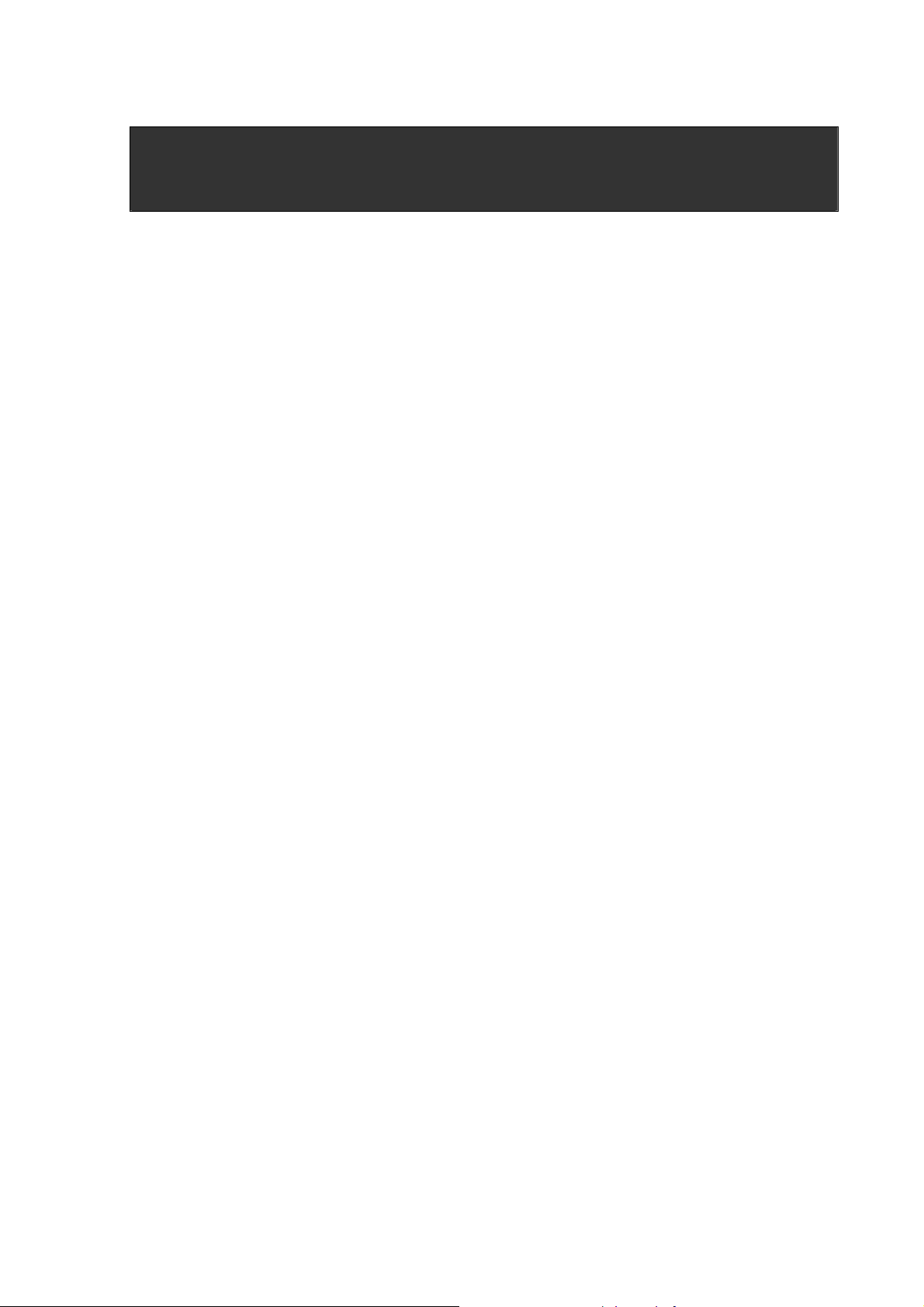
PACKING LIST
The complete RPD-1151/ 1151T package consists of:
One 1U 19” rack mount console
Rear mounting kit
¾ 2 x short L brackets
¾ 2 x long L brackets
¾ 2 x expending brackets
¾ 2 x supporting bracket
2 x PS/2 cables & 1 x VGA cable
One power cord
One user manual
RPD-1151/1158 User Manual
1 x serial cable (for the RPD-115T)
1 x touch screen utility diskette (for the RPD-115T)
The complete RPD-1158 package consists of:
One 1U 19” rack mount console-
Rear mounting kit
¾ 2 x short L brackets
¾ 2 x long L brackets
¾ 2 x expending brackets
¾ 2 x supporting bracket
One 1.8m KVM cable( 3 in 1 cable, PS/2 mouse, PS/2 keyboard, DB15 VGA)
One power cord
One user manual
Check to make sure that the unit was not damaged in shipping. If you encounter a
problem, contact your dealer.
Please read this manual thoroughly, and follow the installation and operation
procedures carefully to prevent any damage to the HawkEye, and/or any of the
devices that connect to it.
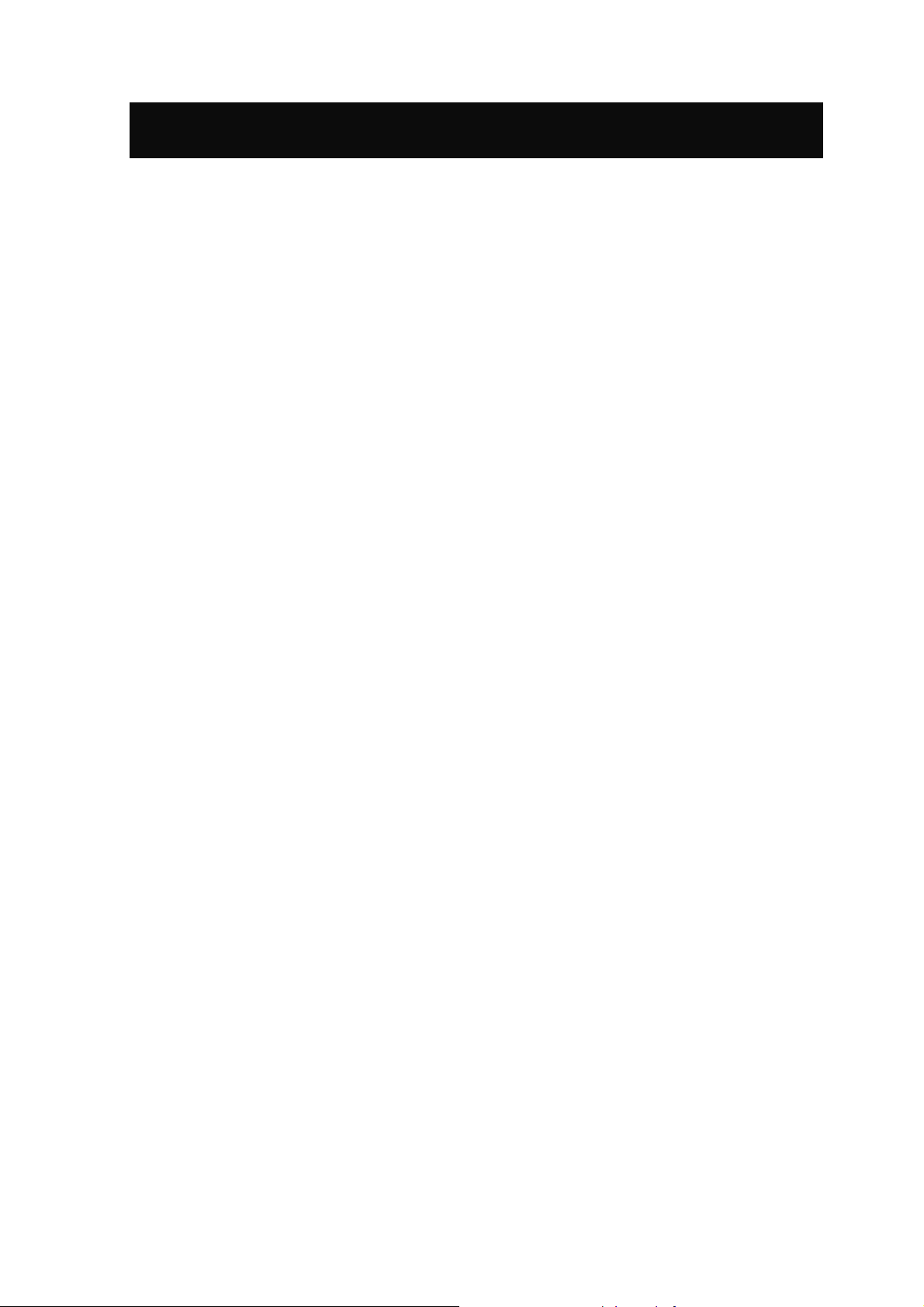
RPD-1151/1158 User Manual
SAFETY INSTRUCTIONS
1. Please read these safety instructions carefully.
2. Please keep this User’s Manual for later reference.
3. Please disconnect this equipment from AC outlet before cleaning. Don’t use
liquid or sprayed detergent for cleaning. Use moisture sheet or clothe for
cleaning.
4. For pluggable equipment, the socked-outlet shall be installed near the equipment
and shall be easily accessible.
5. Please keep this equipment from humidity.
6. Lay this equipment on a reliable surface when install. A drop or fall could cause
injury.
7. Do not leave this equipment in an environment unconditioned, storage
temperature above 40º C, it may damage the equipment.
8. The opening on the enclosure are for air convection hence the equipment from
overheating. DO NOT COVER THE OPENING.
9. Make sure the voltage of the power source connect the equipment to the power
outlet.
10. Please the power cord such a way that people can not step on it. Do not place
anything over power cord. The power cord must rated fro the voltage and current
marked on the product’s electrical ratings lable. The voltage and current rating of
the cord should be greater than the voltage and the current rating marked on the
product.
11. All cautions and warning on the equipment should be noted.
12. If the equipment is not in use for long time, disconnect the equipment from mains
to avoid being damaged by transient over-voltage.
13. Never pour any liquid into ventilation openings, this could cause fire or electrical
shock.
14. Never open the equipment. For safety reason, qualified service personnel should
only open the equipment.
15. If one of the following situations arises, get the equipment checked by service
personnel.
1
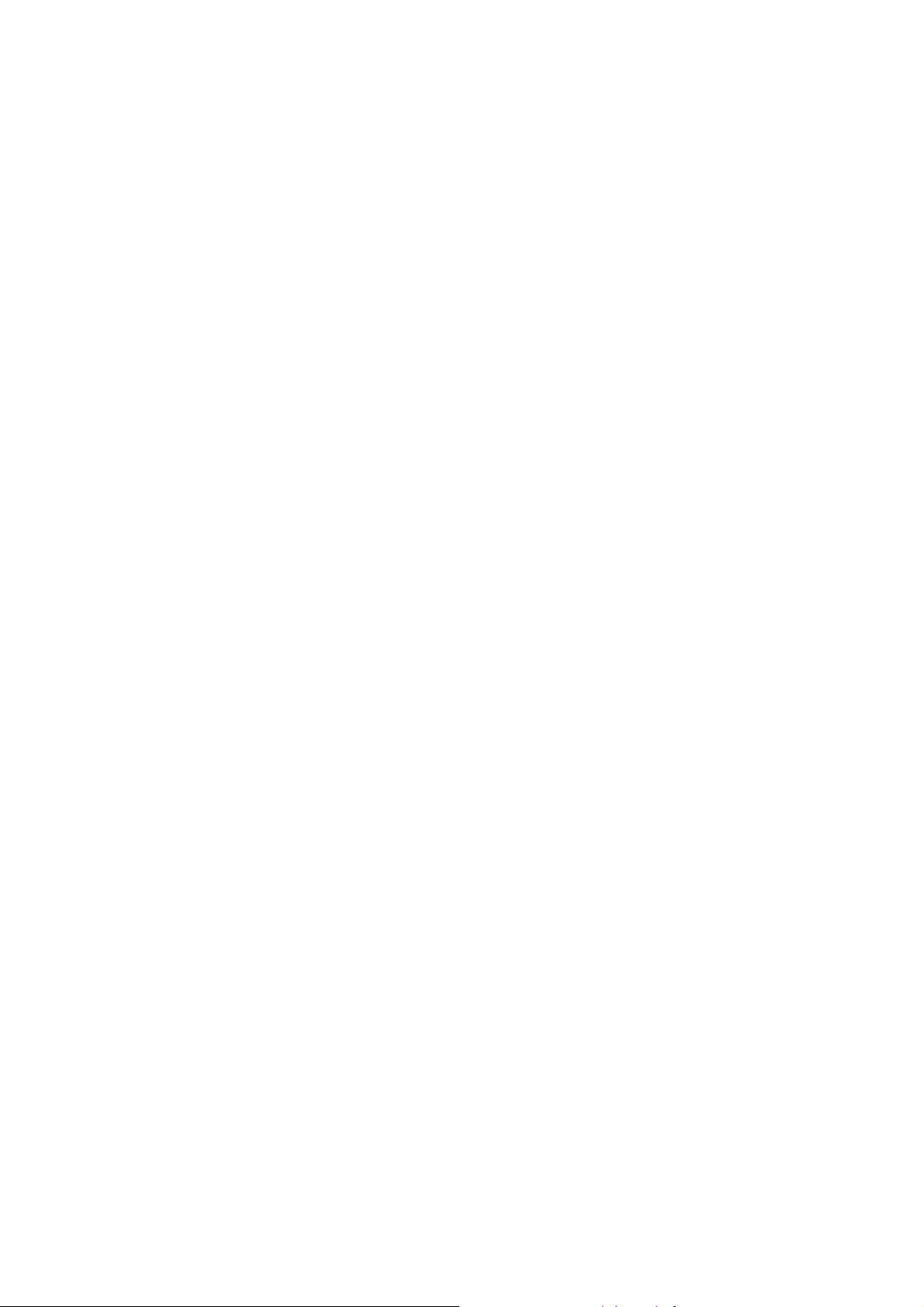
RPD-1151/1158 User Manual
The Power Cord or plug is damaged.
Liquid has penetrated into the equipment.
The equipment has been exposed to moisture.
The equipment has not worked well or you can not get it work according
to User’s Manual.
The equipment has dropped and damaged.
If the equipment has obvious signs or breakage.
16. Never open the equipment. For safety reason, qualified service personnel should
only open the equipment.
2
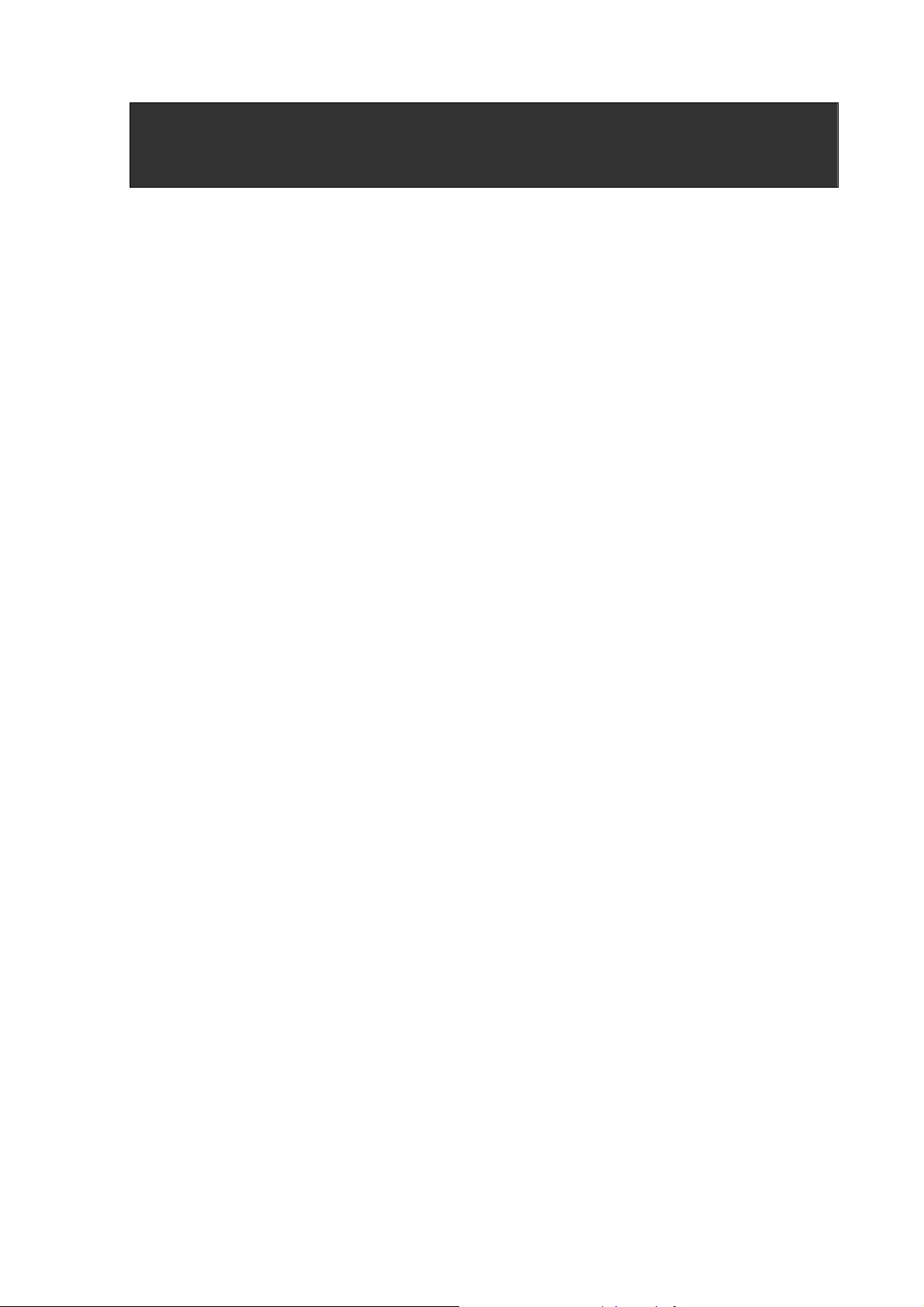
RPD-1151/1158 User Manual
INDEX OF CONTENTS
PACKING LIST ............................................................................................................0
SAFETY INSTRUCTIONS ...........................................................................................1
INDEX OF CONTENTS................................................................................................3
CHAPTER 1 GENERAL INFORMATION..................................................................6
1.1 Overview ......................................................................................................6
1.2 Product Specification....................................................................................7
1.3 Hardware Requirement ................................................................................9
1.4 Mounting the unit to your cabinet ............................................................... 10
1.4.1 Mounting the HawkEye into 750 mm cabinets.................................11
1.4.2 Mounting the HawkEye into 900 mm cabinets.................................12
CHAPTER 2 15” MATRIX LCD FLAT PANEL .......................................................13
2.1 Introduction ...............................................................................................13
2.1.1 Specifications...................................................................................13
2.1.2 Factory Preset Timing for Reference ...............................................14
2.2 Panel Controls and OSD Functions ..........................................................14
2.2.1 Auto tune..........................................................................................14
2.2.2 Brightness........................................................................................14
2.2.3 Contrast ...........................................................................................15
2.2.4 Clock.................................................................................................15
2.2.5 Phase...............................................................................................15
2.2.6 Horizontal Position ...........................................................................16
2.2.7 Vertical Position ...............................................................................16
2.2.8 OSD Language ................................................................................16
2.2.9 OSD H-Position................................................................................17
3
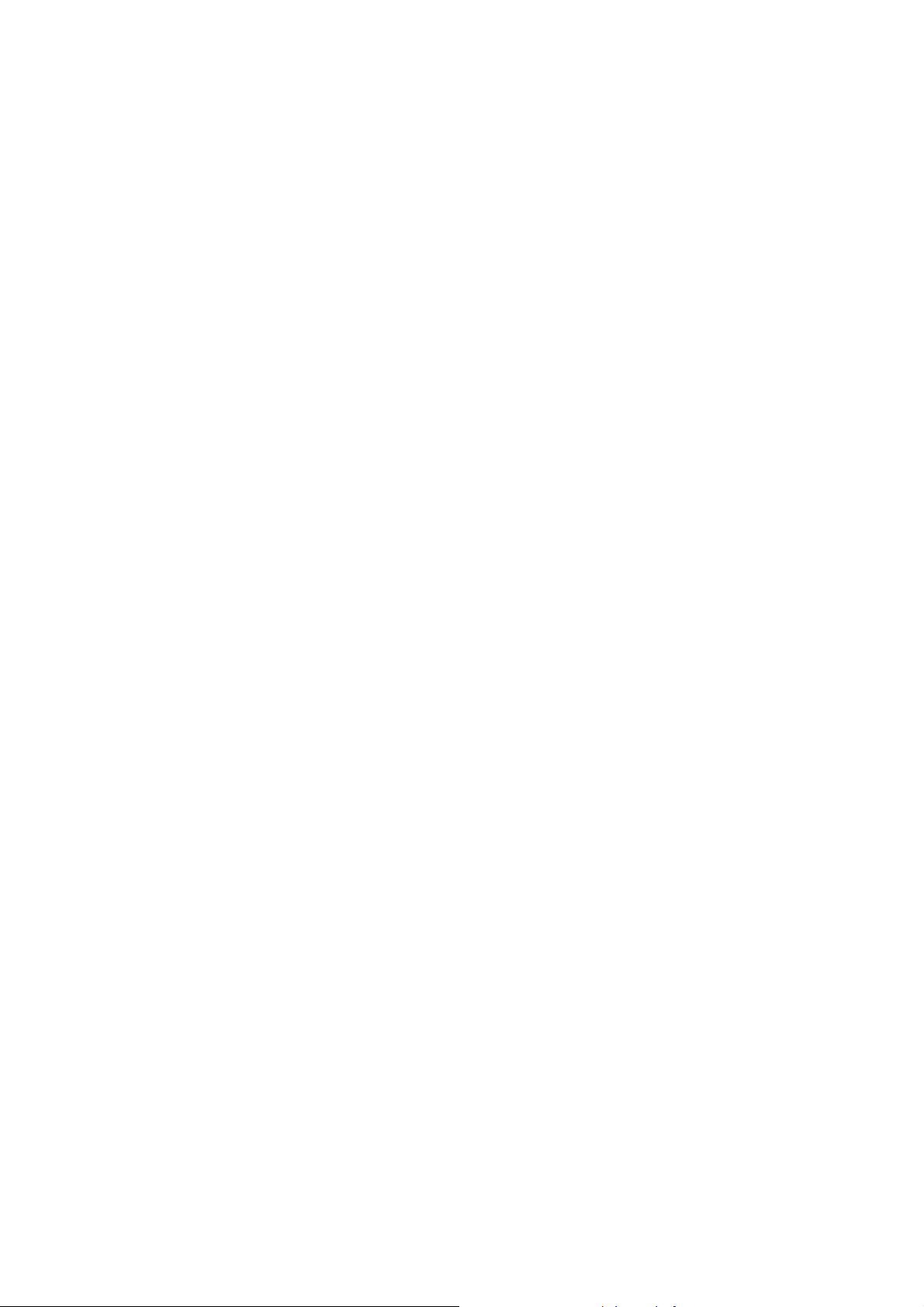
RPD-1151/1158 User Manual
2.2.10 OSD V-Position..............................................................................17
2.2.11 Switch Color...................................................................................17
2.2.12 Set User Color..................................................................................18
2.2.13 Memory Recall..................................................................................18
2.2.14 Exit OSD...........................................................................................19
CHAPTER 3 INSTALLATION....................................................................................20
3.1 Installing the Video Card and Video Driver................................................20
3.1.1 Configuring the Display Settings......................................................20
3.2 Connecting the Drawer .............................................................................21
3.3 Turning On the Drawer..............................................................................21
3.4 Testing the Drawer....................................................................................22
CHAPTER 4 TOUCH SCREEN (RPD-1151T) ...........................................................23
4.1 Installation of RPD-1151T .........................................................................23
4.1.1 Software installation for Win95/98....................................................23
4.1.2 Software installation for DOS and Win 3.1.......................................25
4.2 Basic Touchscreen Operation...................................................................27
4.2.1 Opening menu .................................................................................27
4.2.2 Single tapping ..................................................................................27
4.2.3 Double tapping.................................................................................27
4.2.4 Dragging ..........................................................................................27
4.2.5 Right clicking....................................................................................27
CHAPTER 5 KVM Switch (RPD-1158 only)...........................................................28
5.1 Features....................................................................................................28
5.2 Installation of RPD-1158............................................................................28
5.2.1 Before You Begin.............................................................................28
5.2.2 Single Station Installation.................................................................29
5.2.3 Two Station & Three Installation......................................................29
4
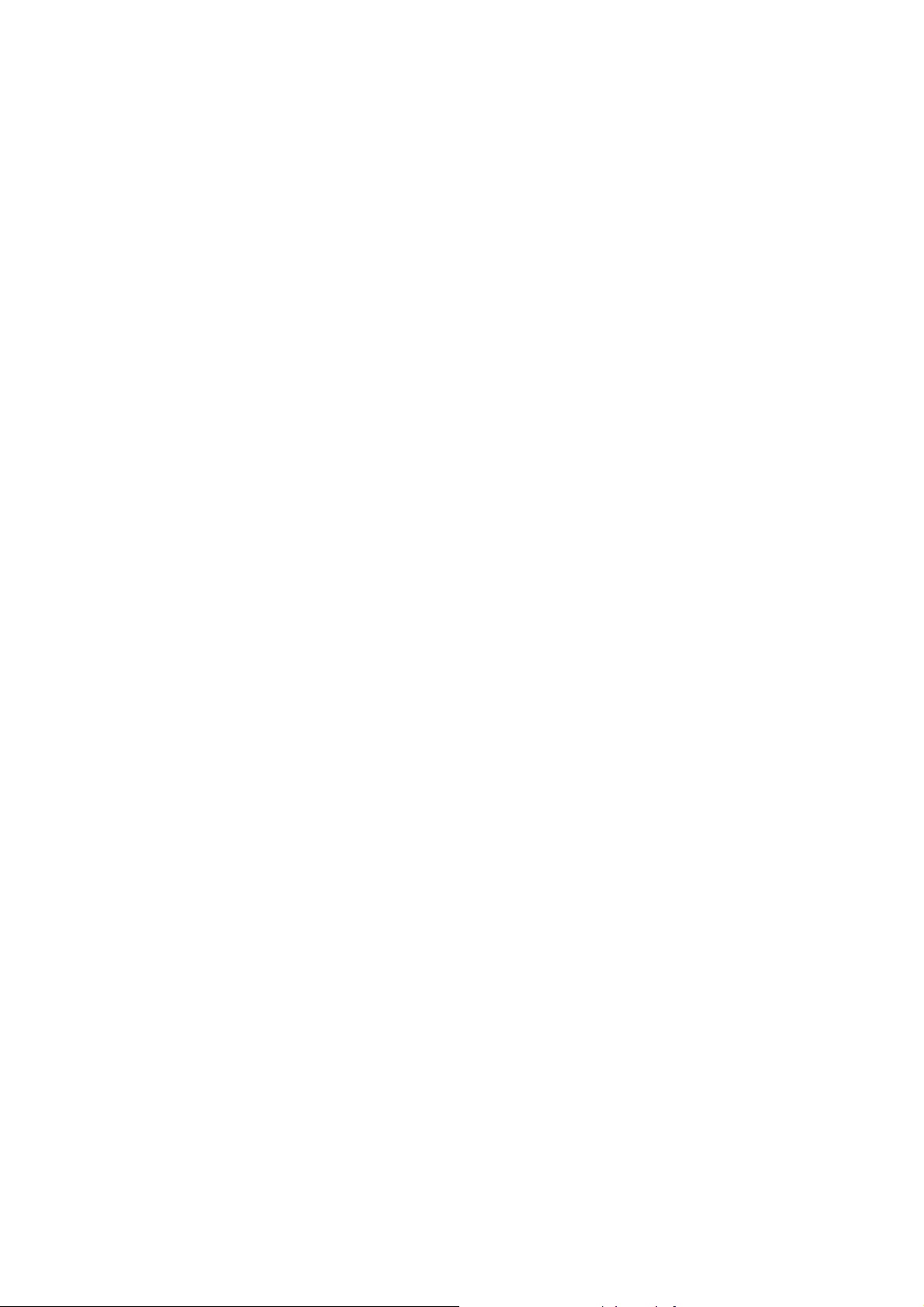
RPD-1151/1158 User Manual
5.2.4 Front View........................................................................................30
5.3 Hot Plugging..............................................................................................30
5.3.1 Powering Off and Restarting ............................................................31
5.3.2 Port Selection...................................................................................31
5.4 Port ID Numbering ....................................................................................32
5.4.1 Overview..........................................................................................32
5.4.2 Port Key In Examples:......................................................................32
5.4.3 Hotkey Summary Table....................................................................32
5.5 OSD Operation.......................................................................................... 32
5.5.1 Overview..........................................................................................32
5.5.2 OSD Navigation ...............................................................................33
5.5.3 Hotkey Navigation............................................................................33
5.5.4 OSD Main Menu Headings: .............................................................34
5.5.5 The Function Keys: ..........................................................................34
5.5.6 Factory Default Settings...................................................................38
5.5.7 OSD Security ...................................................................................38
5.6 Trouble Shooting .......................................................................................40
5
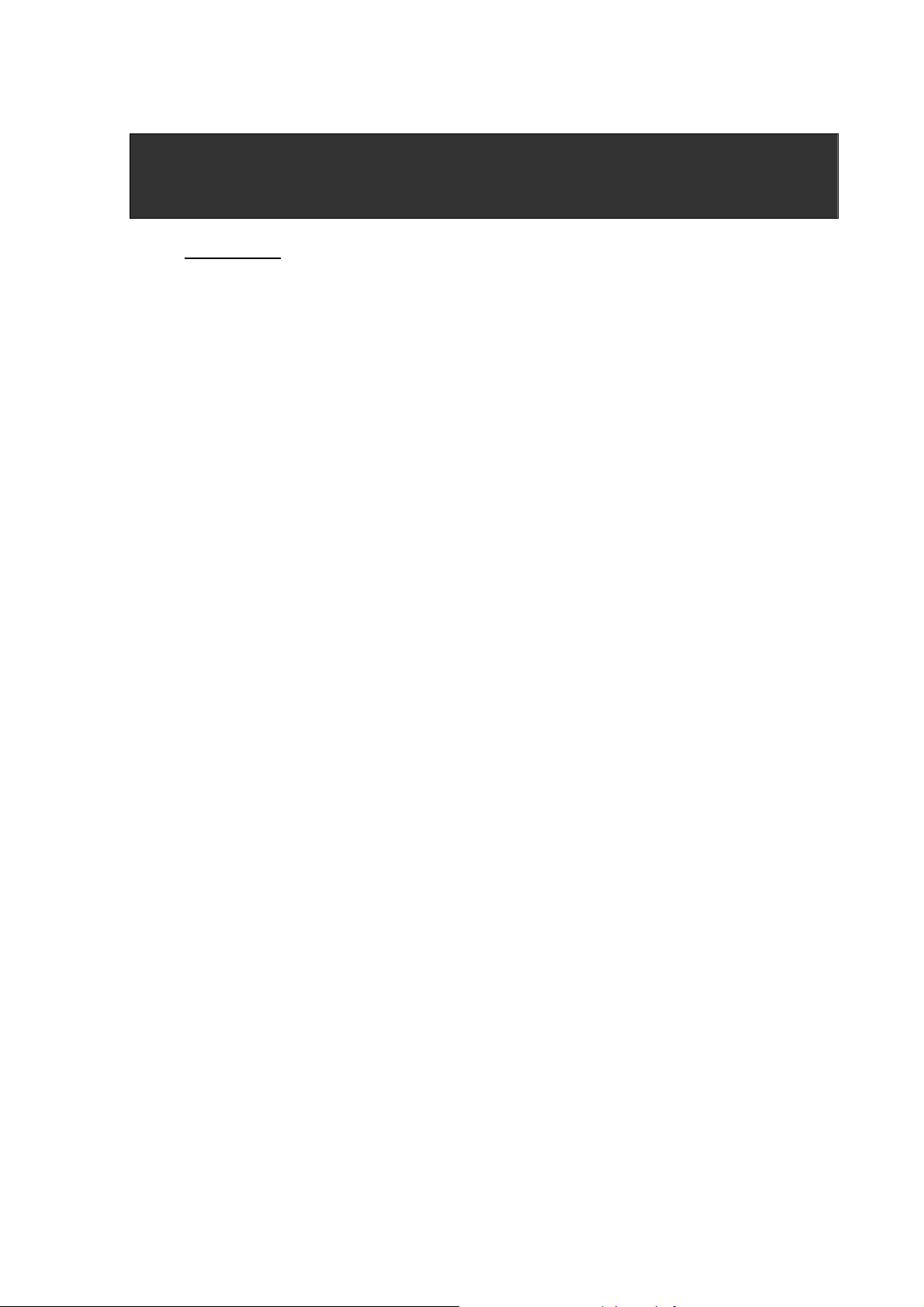
RPD-1151/1158 User Manual
CHAPTER 1 GENERAL INFORMATION
1.1 Overview
The Hawkeye is an ideal solution for network administration with multiple servers /
platforms. Their 15-inch large size TFT LCD color display and ultra-low-profile
compact industrial keyboard / trackball provide the user-friendliest and most reliable
environment for network administrators. All these functions are integrated in a 19-inch
1U space with rugged construction design to achieve ultra space saving and high
reliability for high quality industrial/network applications.
The built-in KVM switch of the RPD-1158 enables easy accessibility to 8 servers /
platforms and supports PS/2 keyboard, PS/2 mouse, and DB15 VGA with eight DB25
connectors. By cascading function, it can connect up to 512 computers or servers.
The Hawkeye monitor / keyboard drawers provide superior picture quality and
state-of-the-art features mounted in an industrial grade, rack mount drawer. The
drawer forms a rugged enclosure that protects the monitor from industrial hazards and
permits easy access to monitor controls.
The Hawkeye monitors provide flicker-free color images at optimal resolutions. The
monitors’ 0.297mm pixel pitch ensures crisp images with clear definition, even at high
resolutions. The Hawkeye monitors are intelligent, microprocessor-based, and have
an ergonomically designed display.
The Hawkeye monitors employ the latest in active matrix thin film transistor (TFT)
technology, providing crisp screen images and wide viewing angles. Unlike CRT
monitors, LCD monitors are inherently immune to the magnetic fields commonly found
on the plant floor or communications centers. LCDs are also typically brighter than
conventional CRT technology, making them ideal for the high ambient lighting
conditions found in many of today's factory environments. On-screen menus allow for
display adjustments. In addition, the monitors' Plug-n-Play+ features support
Windows 95/98 and NT, while a universal power supply ensures global applicability.
The Hawkeye monitors are compatible with most analog RGB (red, green, blue)
display standards, including PS/V, PS/2, optional for Apple Macintosh Centris,
Quadra, and Macintosh II family signals. The LCD monitor is capable of displaying
crisp and vibrant color graphics with VGA, SVGA, XGA (non-interlaced), and most
Macintosh compatible color video cards.
6
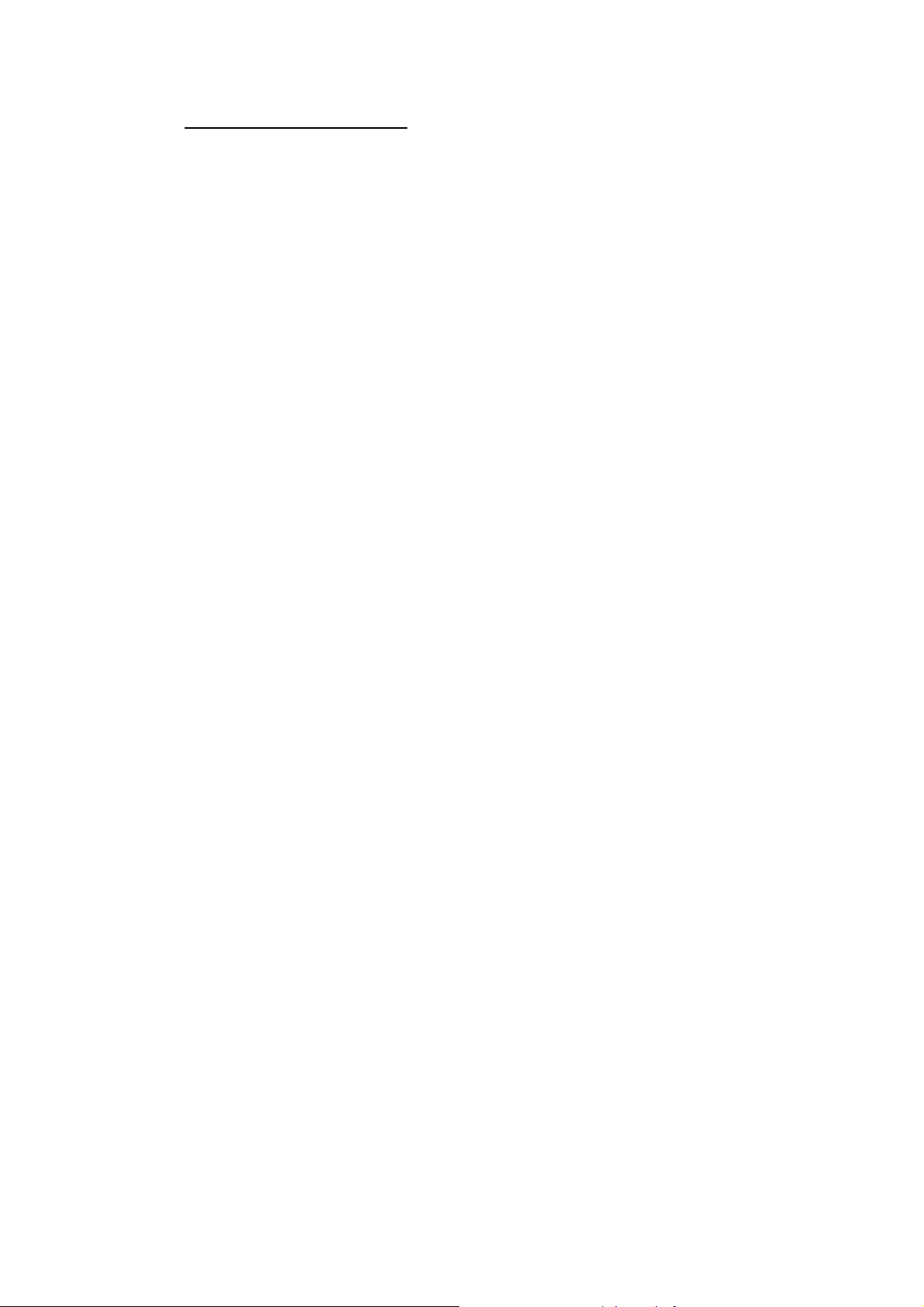
RPD-1151/1158 User Manual
1.2 Product Specification
Standard Meets EIA RS-310C 1U 19” rack mount standard
Dimension (H x W x D) 44 x 440 x 492 (mm)
LCD Panel 15” Active-Matrix TFT LCD
Anti-reflection Glass for
2 x 249 x 333 (mm)
LCD
Maximum Resolution 1024 x 768 pixels
Input signal format RGB Analog Video
Display control Auto Tune, Brightness, Contrast, Color, Quality, Position,
Language, Recall
Keyboard PS/2, 83 keys (US version) or 84 keys (International
version)
Trackball PS/2, High-quality 16 mm trackball
Gross Weight 17 Kg
Certification CE, UL
7

RPD-1151/1158 User Manual
TOUCH PANEL KEYBOARDMOUSEVGAAC/IN 90V~264V POWER ON/OFF
AUTO
MENU
POWER ON/OFF KEYBOARDMOUSEVGATOUCH PANELAC/IN 90V~264V
The RPD-1151/ 1151T
M
E
T
S
1
Y
S
M
E
T
S
5
Y
S
4
M
E
T
S
Y
S
M
E
T
S
3
Y
S
2
M
E
T
S
Y
S
M
E
T
S
7
Y
S
6
M
E
T
S
Y
S
0
~
V
2
W
6
4
9
/I
O
V
N
C
A
P
R
E
/
N
O
F
F
O
M
E
T
S
Y
S
8
2
M
T
E
S
Y
S
3
M
E
T
S
Y
S
1
M
E
T
S
Y
S
5
M
E
T
S
Y
S
4
M
T
E
S
Y
S
/I
N
C
A
9
0
2
~
V
6
4
V
F
F
/O
N
W
O
O
P
R
6
M
T
E
S
Y
S
7
M
E
E
T
S
Y
S
M
T
E
S
8
Y
S
Caps
Num
Scroll Pad
AUTO
MENU
1
62345 7 8
The RPD-1158
8
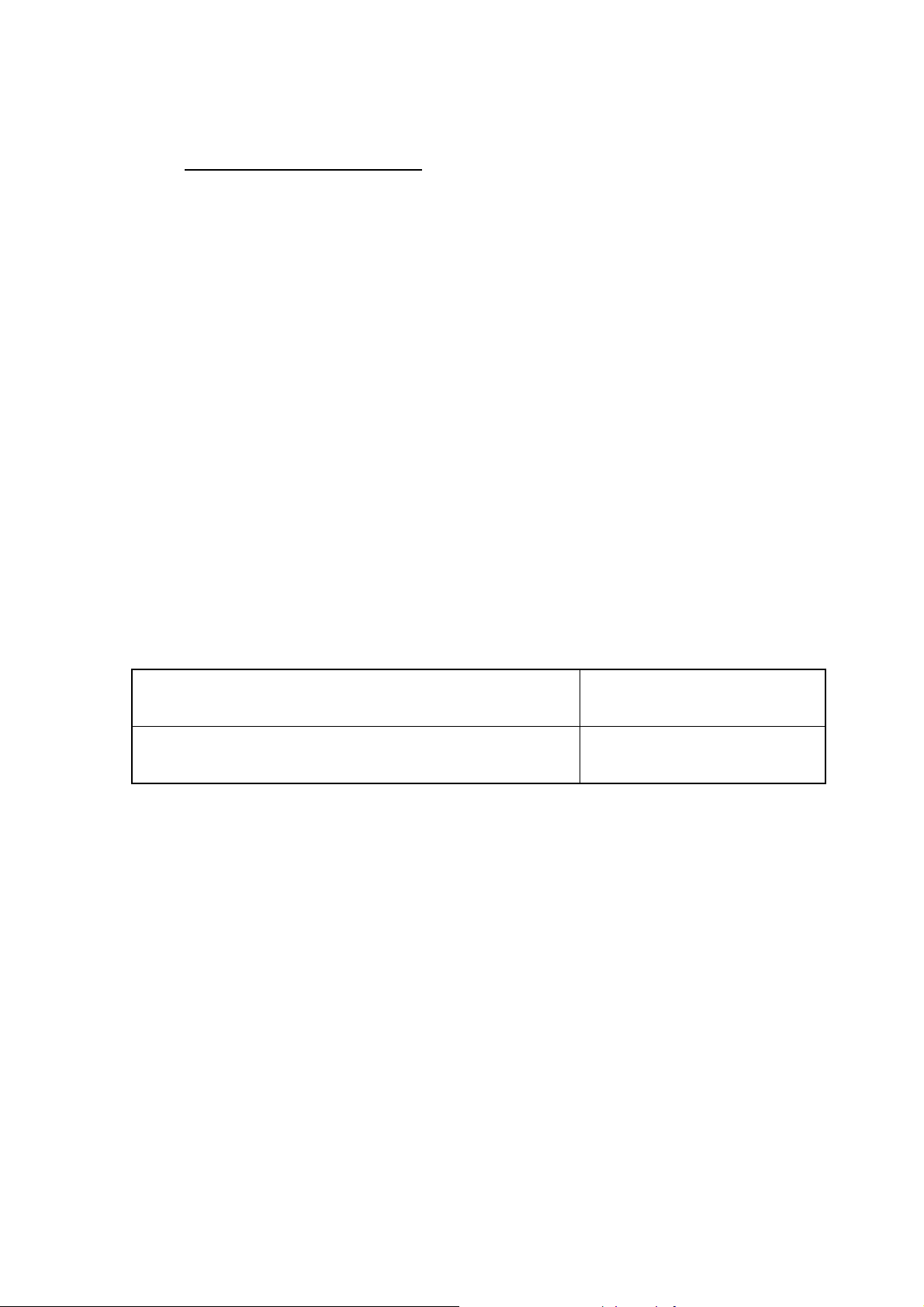
RPD-1151/1158 User Manual
1.3 Hardware Requirement
Computers
Your PC must have a VGA, SVGA, or Multi sync video card and video driver already
installed for the monitor. If you need to install a video card or a video driver, refer to
your computer documentation for instructions.
Your Macintosh will require a “mac adapter” for video.
Your computer must have a 6-pin mini-DIN (PS/2 style), mouse port
Your computer must have a 6-pin mini-DIN (PS/2 Style) keyboard port with +5V
DC on pin 4 and and Ground on pin 3.
One available COM port (For RPD-1151T only)
KVM Cables
For optimum signal integrity and to simplify the layout, we strongly recommend that
you use the following high quality custom cable sets:
PS/2 (6 pin mini-DIN) Keyboard and Mouse, VGA
(15 pin HDB)
2L-1601P, 2L-1603P,
2L-1605P, 2L-1610P
Daisy Chain RPD-1158 and other KVM switches 2L-1601P, 2L-1603P,
2L-1605P, 2L-1610P
9

RPD-1151/1158 User Manual
1.4 Mounting the unit to your cabinet
The unit is designed for standard 750mm and 900mm cabinets*. You may find the
rear mounting kit in the carton.
Please use the following combination to fit in different cabinets.
For 750mm cabinets
Short L-bracket x 2
Extended bracket x 2
Supporting bracket x 2
For 900mm cabinets
Long L-bracket x 2
Extended bracket x 2
Supporting bracket x 2
10
