
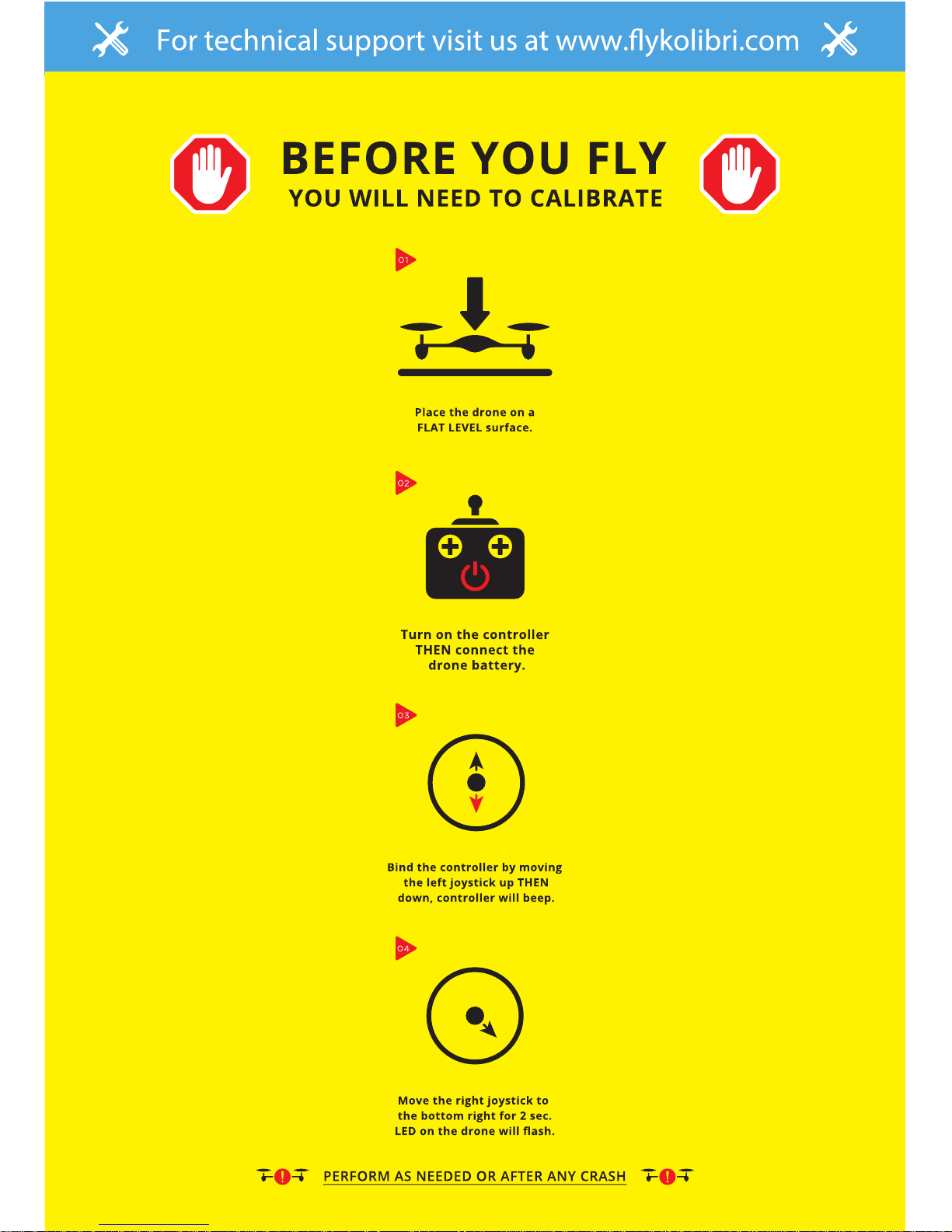
For technical support visti us at www.ykolibri.comFor technical support visit us at www.ykolibri.comFor technical support visit us at www.ykolibri.comFor technical support visti us at www.ykolibri.comFor technical support visit us at www.ykolibri.comFor technical support visit us at www.ykolibri.com
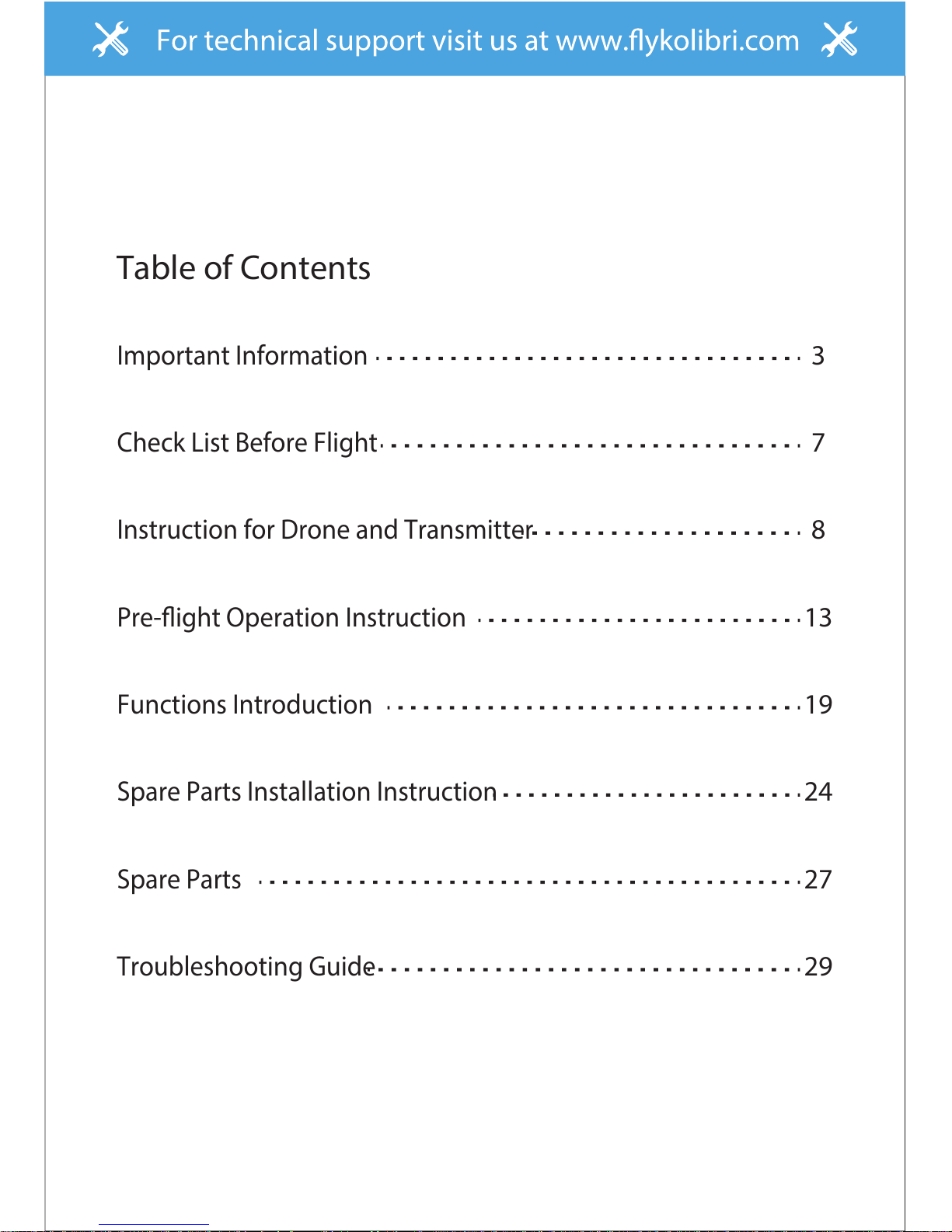
For technical support visti us at www.ykolibri.com
Table of Contents
Important Information
3
Check List Before Flight
7
Instruction for Drone and Transmitter
8
Pre-ight Operation Instruction
13
Functions Introduction
19
Spare Parts Installation Instruction
24
Spare Parts
27
Troubleshooting Guide
29
For technical support visit us at www.ykolibri.comFor technical support visit us at www.ykolibri.comFor technical support visti us at www.ykolibri.comFor technical support visit us at www.ykolibri.comFor technical support visit us at www.ykolibri.com

3
Important Statement
Thank you for buying Kolibri's product. People who under 14
years old must not use the product. Please read this brochure
carefully before using the product. You are regarded as
accepting all content in this user manual when using this drone.
This product is not an ordinary toy but a piece of complicated
equipment which is integrated with professional knowledge by
mechanic, electronic, air mechanics, high-frequency emission
etc. The users promise to be responsible for their behavior
when using this product and relevant APP. The users promise
to use the drone and relevant APP for legal purpose, and
agree to obey above rules and local laws and regulations.
We undertake no liability for those accidents caused by
environment, illegal behavior, improper operation and refitting
of the drone after sale of the product.
We have entrusted the distributor to provide technology
support and after-sale service. If you have any questions
about use, operation, repair etc., please contact the local
distributor.
* Keep the packing and user manual so as to refer to the
important information whenever.
This drone is suitable for experienced RC drone user aged 14
years or above. This product contains small parts, please put
it out of child’s reach.
Safety Precautions
For technical support visti us at www.ykolibri.comFor technical support visit us at www.ykolibri.comFor technical support visit us at www.ykolibri.com

4
The ying eld must be legally approved by your local
government. Do not y the drone near in the airport. Keep far
away from the airport more than 5km when ying a RC drone.
Flying eld must spacious enough and we suggest at least
8M (length)*8M (width)*5M (height).
(1) Flying Area
(3) Keep away from obstacles and crowd
The speed and status of a ying RC drone is uncertain and it
may cause potential danger. So the user must keep away from
crowd, tall building, power lines etc. when operating a ying
RC drone. Do not y a RC drone in rainy, storm, thunder and
lighting weather for the safety of user, around people and their
property.
(2) Use correctly
For safety elements, please only use Kolibri’s spare parts to
replace the damaged parts. Improper assembly, broken main
frame, defective electronic equipment or unskilled operation
all may cause unpredictable accidents such as drone damage
or human injury. Please pay special attention to safety
operation and have good knowledge of accident responsibility
that the user may cause.
(4) Keep away from humid environment
The drone inside is consisted of precise electronic
components. Humidity or water vapor may damage electronic
components and cause accident.
For technical support visti us at www.ykolibri.comFor technical support visit us at www.ykolibri.comFor technical support visit us at www.ykolibri.com
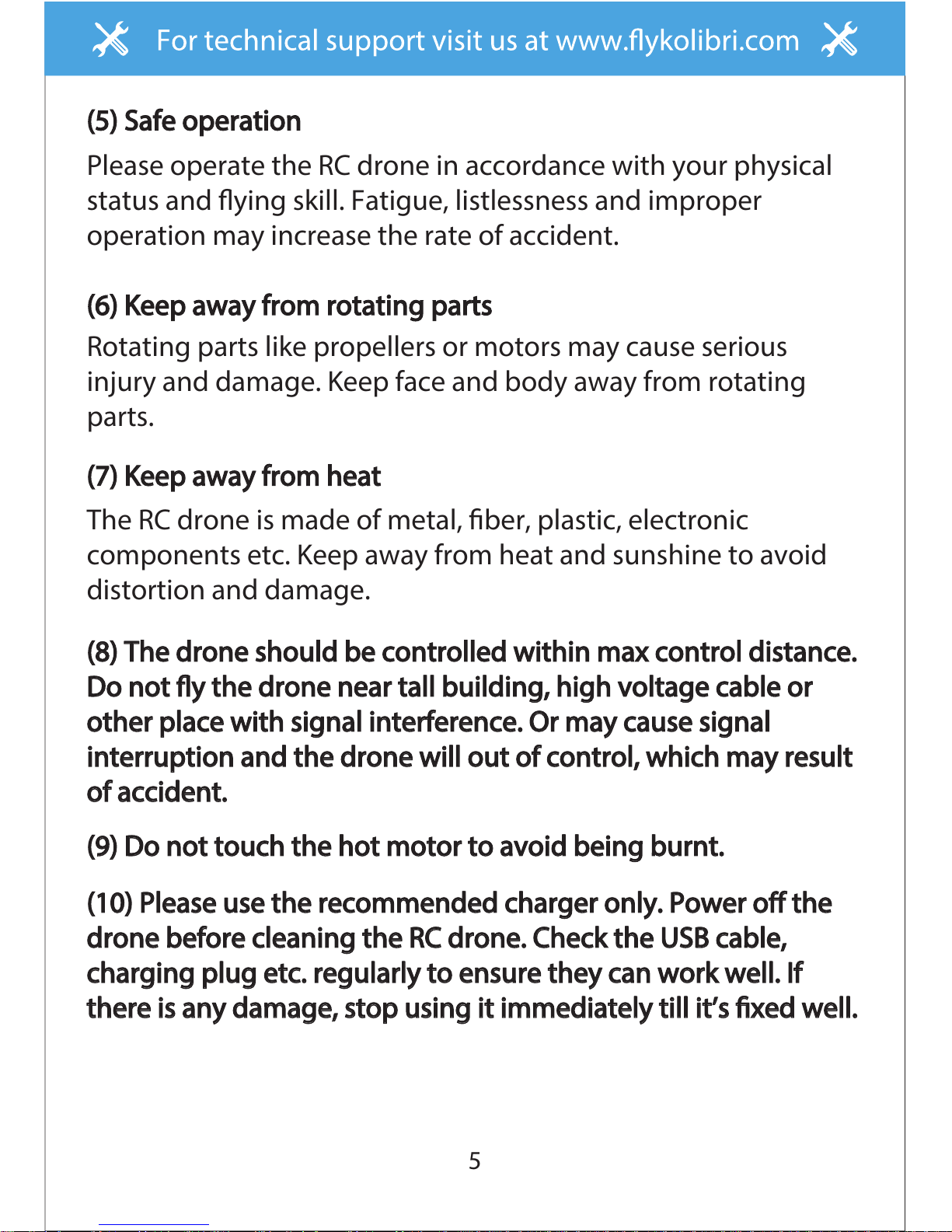
5
(5) Safe operation
Please operate the RC drone in accordance with your physical
status and ying skill. Fatigue, listlessness and improper
operation may increase the rate of accident.
(6) Keep away from rotating parts
Rotating parts like propellers or motors may cause serious
injury and damage. Keep face and body away from rotating
parts.
(7) Keep away from heat
(8) The drone should be controlled within max control distance.
Do not y the drone near tall building, high voltage cable or
other place with signal interference. Or may cause signal
interruption and the drone will out of control, which may result
of accident.
(9) Do not touch the hot motor to avoid being burnt.
(10) Please use the recommended charger only. Power o the
drone before cleaning the RC drone. Check the USB cable,
charging plug etc. regularly to ensure they can work well. If
there is any damage, stop using it immediately till it’s xed well.
The RC drone is made of metal, ber, plastic, electronic
components etc. Keep away from heat and sunshine to avoid
distortion and damage.
For technical support visti us at www.ykolibri.comFor technical support visit us at www.ykolibri.comFor technical support visit us at www.ykolibri.com

6
Safe Notice for Drone Battery
* Do not put the battery on high temperature place, such as
re or heating device to avoid damage or explode.
* Do not use the battery to crash or hit hard surface.
* Do not put the battery in water and keep it in dry place.
* Do not open the battery.
* Do not leave the battery without supervision when charging.
* Make sure that there is no short circuit of the power wire.
* Please use the recommended charger only.
* Check the charger’s wire, plug, surface regularly. Do not
use any broken charger.
* If do not y the drone more than one week, maintain the
drone battery with about 50% power to keep its performance
and working life.
* For faster charging, it is recommended to use an adapter
with 5V 2A output current (not included) to charge the battery
Charging Instruction for Drone Battery
1. Connect the drone battery with USB cable rst and then
choose one of the method as below picture shown to
connect with USB plug.
2. The red USB indicator light keeps bright when charging and
the light turns green when fully charged( The switch must
be powered o when charging).
For technical support visti us at www.ykolibri.comFor technical support visit us at www.ykolibri.comFor technical support visit us at www.ykolibri.com
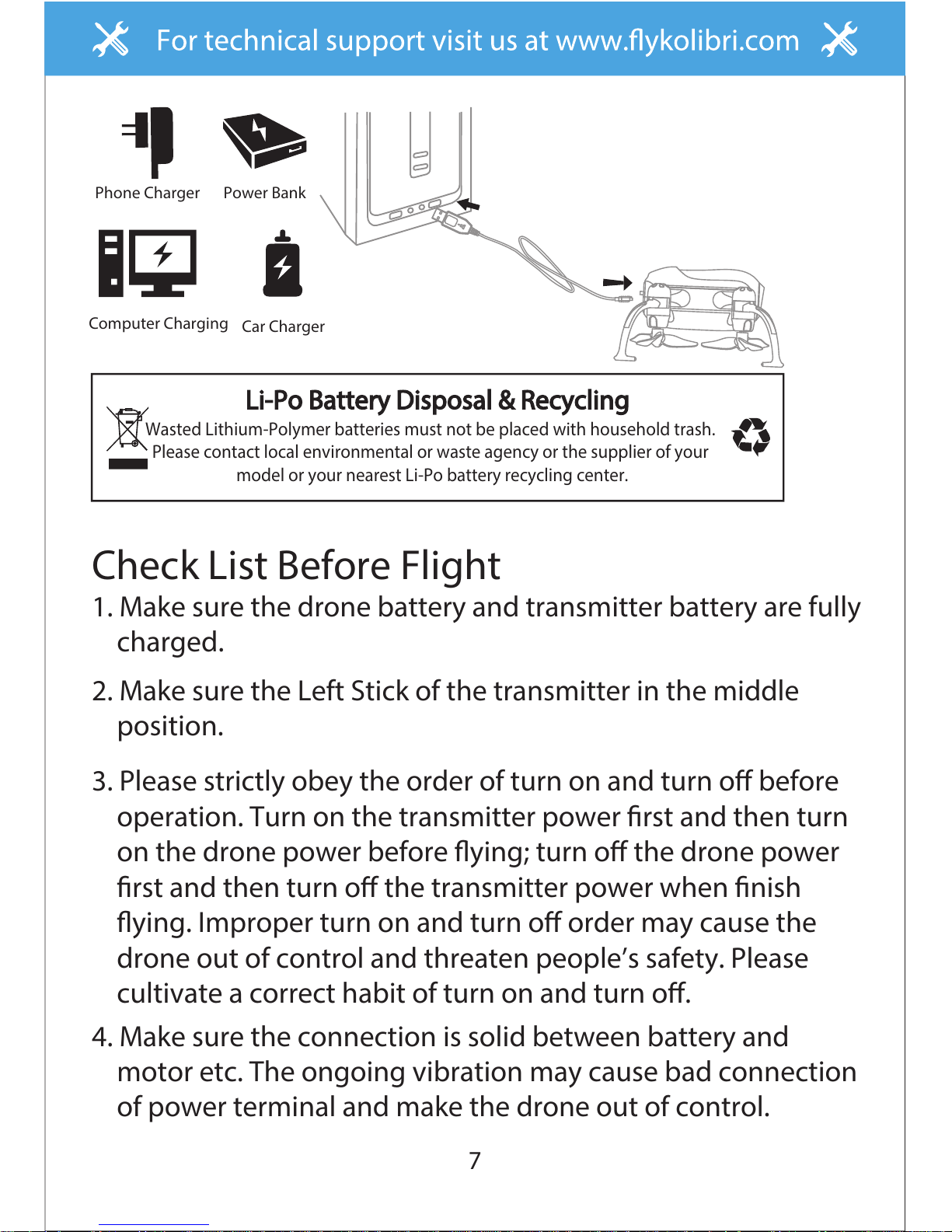
7
Li-Po Battery Disposal & Recycling
Wasted Lithium-Polymer batteries must not be placed with household trash.
Please contact local environmental or waste agency or the supplier of your
model or your nearest Li-Po battery recycling center.
Power BankPhone Charger
Computer Charging
Car Charger
Check List Before Flight
1. Make sure the drone battery and transmitter battery are fully
charged.
2. Make sure the Left Stick of the transmitter in the middle
position.
3. Please strictly obey the order of turn on and turn o before
operation. Turn on the transmitter power rst and then turn
on the drone power before ying; turn o the drone power
rst and then turn o the transmitter power when nish
ying. Improper turn on and turn o order may cause the
drone out of control and threaten people’s safety. Please
cultivate a correct habit of turn on and turn o.
4. Make sure the connection is solid between battery and
motor etc. The ongoing vibration may cause bad connection
of power terminal and make the drone out of control.
For technical support visti us at www.ykolibri.comFor technical support visit us at www.ykolibri.comFor technical support visit us at www.ykolibri.com
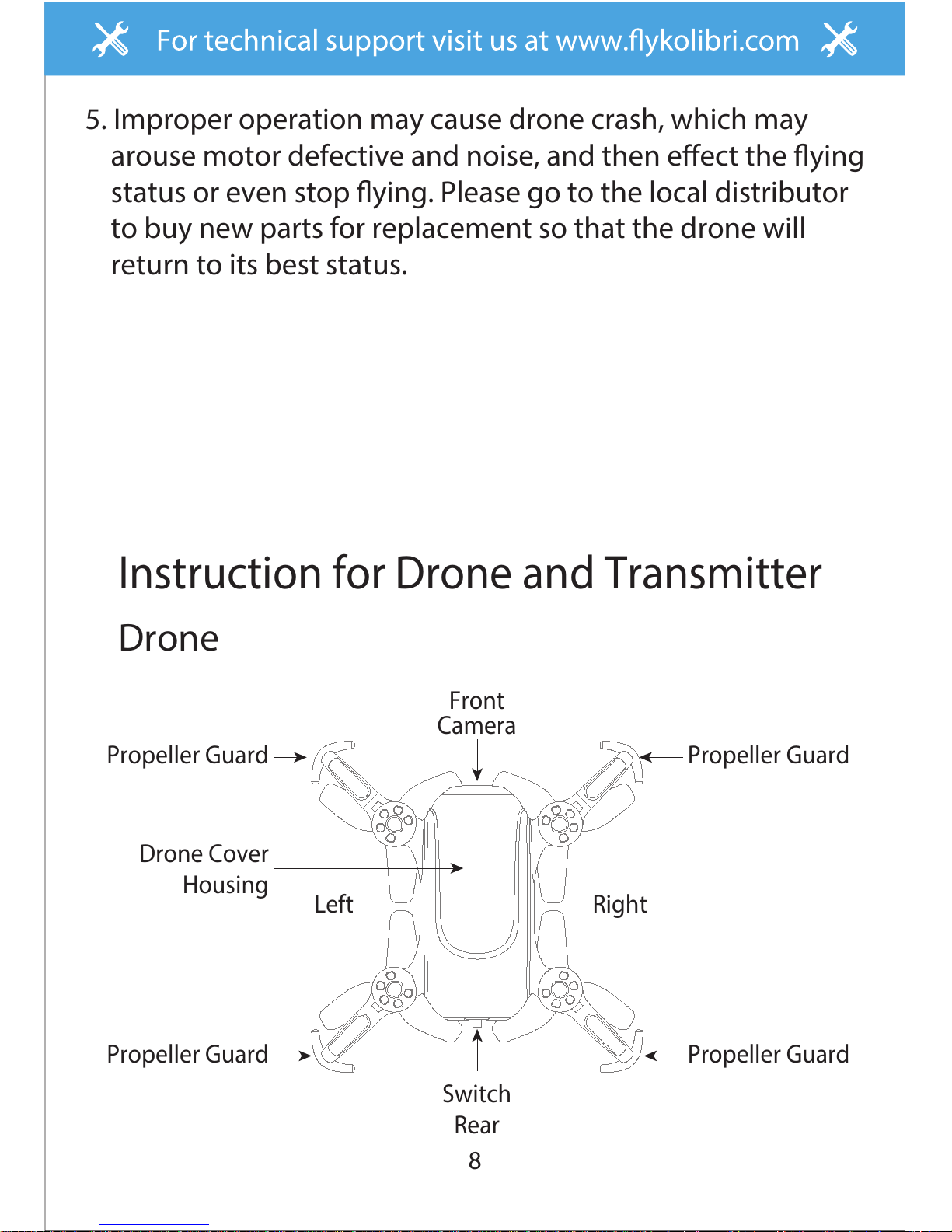
8
5. Improper operation may cause drone crash, which may
arouse motor defective and noise, and then eect the ying
status or even stop ying. Please go to the local distributor
to buy new parts for replacement so that the drone will
return to its best status.
Instruction for Drone and Transmitter
Drone
Propeller Guard
Propeller Guard
Propeller Guard
Propeller Guard
Switch
Rear
RightLeft
Camera
Front
Drone Cover
Housing
For technical support visti us at www.ykolibri.comFor technical support visit us at www.ykolibri.comFor technical support visit us at www.ykolibri.com

9
Specication
Drone Size
Drone Weight
Propeller Diameter
Drone Battery
Flying Time
66x66x37mm
23g
Ø32mm
3.7Vx180mAh
25~30 minsCharging Time for Drone Battery
640*480
0614*4
5~7 mins 2.4Ghz
10~15 m
Camera Resolution
Frequency
Max Flying Distance/Radius
Main Motor
B Propeller
A Propeller
Drone Bottom
Housing
A Propeller
B Propeller
Rear LED (Red)
Front LED (Green)
For technical support visti us at www.ykolibri.comFor technical support visit us at www.ykolibri.comFor technical support visit us at www.ykolibri.com

10
No.
1
Name
Drone Cover Housing
2 Propeller Guards
3 Camera PCB
4 Clockwise Motor (Red and Blue Wire)
5 B Propeller (Counterclockwise)
6 Counterclockwise Motor (Black and White Wire)
7 A Propeller (Clockwise)
Camera Lens
Camera Head Cover
Lipo Battery
Switch Board
Receiver Board
Drone Bottom Housing
Name
8
9
10
11
12
13
No.
Exploded View
1
2
3
2
4
5
6
7
8
9 5
4
7
2
6
13
2
12
11
10
For technical support visti us at www.ykolibri.comFor technical support visit us at www.ykolibri.comFor technical support visit us at www.ykolibri.com

11
Trimmer mode button ( Press Down)
Transmitter
Left Stick
(Throttle / Rudder)
Right Stick
(Forward /
Backward / Left /
Right)
High / Medium /
Low Speed Mode
Heading Hold
Mode
Take O /
Landing /
Emergency Stop
Button
Power Switch
Power Indicator Light
For technical support visti us at www.ykolibri.comFor technical support visit us at www.ykolibri.comFor technical support visit us at www.ykolibri.com

12
Brief Introduction for Button Functions
High / Medium/Low
Speed Mode
Left Stick
Right Stick
Power Switch
Press down the Left Stick to switch to High /Medium/ Low Speed
Move the Stick to forward / backward / left / right to y the drone
to up / down / turn left / turn right.
Move the Stick to forward / backward / left / right to y the drone
to forward / backward / left / right.
Push up the power switch to turn on the transmitter, and pull
down to turn o.
Heading Hold Mode
Press the button to enter heading hold mode, and press again to
exit from heading hold mode.
Trimmer mode
Button
Press down this button,move the right stick to the required trimmer
direction, then it will adjust the direction accordingly, when loose
the stick, then ESC from the trimmer mode.
Take O / Landing /
Emergency Stop
Button
Press the button and the drone will y up automatically. Press the
button again and the drone will land on the ground automatically.
Press and hold the button more than 1s, the drone propellers will
stop and fall down immediately.
Open the battery cover on the back side of the transmitter and
put 3 alkaline batteries (AAA, not included) into the box in
accordance with electrode instructions, as picture shown.
Battery installation:
3X1.5V
Alkaline Batteries
Battery Cover
For technical support visti us at www.ykolibri.comFor technical support visit us at www.ykolibri.comFor technical support visit us at www.ykolibri.com

13
1. Make sure the electrodes are correct.
2. Do not mix new with old batteries.
3. Do not mix dierent kinds of batteries.
4. Do not charge the non rechargeable battery.
Notice:
Pre-ight Operation Instruction
Frequency Pairing
1. Turn on the transmitter switch (Picture 1) and the power
indicator light ashes rapidly. Push the Left Stick all the
way down to the lowest position and then release. The Left
Stick will back to the middle position automatically.
(Picture 2 / 3) The power indicator light ashes slowly,
which indicates the transmitter is ready for frequency pairing.
2. Power on the drone. (Picture 4)
3. Put the drone on the at surface, the drone body lights turn
from ashing to solid bright, which indicates successful
frequency pairing.
Picture 2Picture 1 Picture 3
Picture 4
For technical support visti us at www.ykolibri.comFor technical support visit us at www.ykolibri.comFor technical support visit us at www.ykolibri.com

14
Important Notice: Please make sure the drone is placed on the
horizontal position after powering on the drone,
so that the drone can work well.
Checklist before Flight
1. The camera is in front of the drone. Keep the drone front
away from you.
2. Power on the drone and check the direction of the rotating
propellers. The left front and right rear A propellers rotating
clockwise while the right front and left rear B propellers
rotating counterclockwise.
5. It’s recommended to repeat above Steps 4 to practice.
6. Adjust relative transmitter Trimmer button to adjust the
rudder if the drone tilts to one side when ying.
4. After starting the motors, push up the left stick to y up the
drone slowly, and then pull down the left stick to the lowest
position slowly, then the drone lands on the ground.
3. Move the Left Stick and Right Stick at the same time as
Picture 5 shown(45 degree inward) to start the motors and
repeat previous step again to lock the motors.
Picture 5
For technical support visti us at www.ykolibri.comFor technical support visit us at www.ykolibri.comFor technical support visit us at www.ykolibri.com

15
Calibration Instruction
Please follow below steps to calibrate the drone if the drone
becomes imbalance after crashing during the ight, and can
not be adjusted by trimmer button and cause dicult operation.
1. Power o the drone, then turn o the transmitter switch.
2. Turn on the transmitter switch, push the Left Stick all the
way down to the lowest position (Picture 6) and then
release. The Left Stick will back to the middle position
automatically (Picture 7). The transmitter is ready for
frequency pairing mode.
Picture 6 Picture 7
3. Power on the drone and put it on a at surface in a horizontal
position. The drone body lights change from ashing to
solid bright, which indicates successful frequency pairing.
4. Do not move the Left Stick before
successful calibration. Push the
Right Stick as Picture 8 shown and
then release. The drone body lights
ash, which indicates that the drone
is calibrating. When the drone body
lights become solid, which indicates successful calibration.
Notice: When the drone is ercely impacted or crashed, it may cause
the gyro can not recover and cause dicult control, if so, then
you need to power o and power on again to calibrate.
Picture 8
For technical support visti us at www.ykolibri.comFor technical support visit us at www.ykolibri.comFor technical support visit us at www.ykolibri.com

16
Flying Control
Notice: Every time before the drone take o, move the Left Stick and
Right Stick at the same time as Picture 5 shown(45 degree inward) to
start the motors. Push up the Left Stick slowly to y up the drone or
press down the one button take o .
Left Stick
Move the stick to the left,
then the drone turns to left
Move the stick to the right,
then the drone turns to right
Push up the stick,then
the drone ies up
Pull down the stick, then
the drone goes down
For technical support visti us at www.ykolibri.comFor technical support visit us at www.ykolibri.comFor technical support visit us at www.ykolibri.com

17
Right Stick
Push up the stick, then
the drone ies forward
Pull down the stick, then
the drone goes backward
Move the stick to the left,
then the drone turns to left
Move the stick to the right
then the drone turns to right
For technical support visti us at www.ykolibri.comFor technical support visit us at www.ykolibri.comFor technical support visit us at www.ykolibri.com

18
Forward and backward trimmer
When take o, if the drone tilts forward,
press down the left stick in the center,
and push the right stick backwards.
Otherwise push forwards.
Left and right turning trimmer
When take o, if the drone head rotates
to left,then press down the left stick in
the center and push left stick to right.
Otherwise push to left.
Left and right side ying trimmer
When take o, if the drone tilts to left,
then press down the left stick in the
center and push the right stick to right
side. Otherwise push to left.
For technical support visti us at www.ykolibri.comFor technical support visit us at www.ykolibri.comFor technical support visit us at www.ykolibri.com
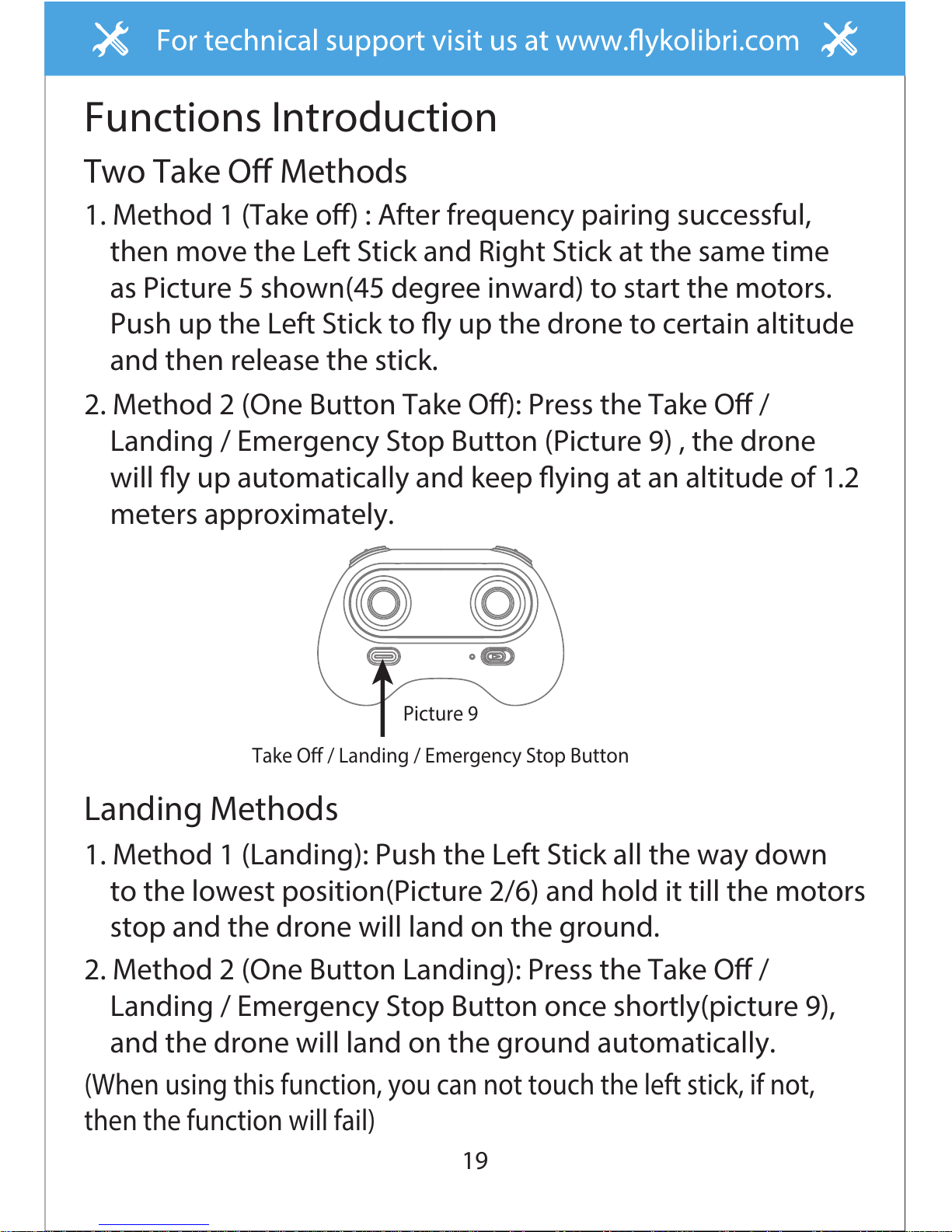
19
Take O / Landing / Emergency Stop Button
Two Take O Methods
Functions Introduction
2. Method 2 (One Button Take O): Press the Take O /
Landing / Emergency Stop Button (Picture 9) , the drone
will y up automatically and keep ying at an altitude of 1.2
meters approximately.
1. Method 1 (Take o) : After frequency pairing successful,
then move the Left Stick and Right Stick at the same time
as Picture 5 shown(45 degree inward) to start the motors.
Push up the Left Stick to y up the drone to certain altitude
and then release the stick.
Picture 9
2. Method 2 (One Button Landing): Press the Take O /
Landing / Emergency Stop Button once shortly(picture 9),
and the drone will land on the ground automatically.
(When using this function, you can not touch the left stick, if not,
then the function will fail)
Landing Methods
1. Method 1 (Landing): Push the Left Stick all the way down
to the lowest position(Picture 2/6) and hold it till the motors
stop and the drone will land on the ground.
For technical support visti us at www.ykolibri.comFor technical support visit us at www.ykolibri.comFor technical support visit us at www.ykolibri.com

20
▲Emergency Stop: When the drone in emergency situation
and going to hit the walking people or obstacle etc., press
the Take O / Landing / Emergency Stop Button
immediately and hold it for more than 1s. The propellers
will stop immediately.
Tip: Do not use the emergency stop function unless in emergency
situation. The drone will fall down suddenly after all
propellers stop.
Altitude Hold Mode
Altitude hold mode indicates that the drone maintains a
consistent altitude while allowing roll, pitch, and yaw to be
controlled normally. It makes easier to control the drone for
beginner and more stable for aerial photography.
Push the Left Stick up (down) to y the drone up (down) at
certain altitude and then release the Stick. The Stick will back
to the center position (Altitude Hold Center) as Picture 10
shown. And the drone will keep ying at current altitude.
Repeat above steps if you want to change the drone altitude
(Default mode).
Altitude Hold CenterPicture 10
For technical support visti us at www.ykolibri.comFor technical support visit us at www.ykolibri.comFor technical support visit us at www.ykolibri.com

21
Drones generally have a front and rear indicated by LED lights
or colored propellers. By default, the users are required to tell
the front and the rear of the drone when ying. Under heading
hold mode, the users can operate the drone without worrying
about the orientation (left is left and right is rightall the time,
regardless of where your drone is pointing at).Heading Hold
Mode is designed for beginners and the users who y the
drone in daylight or at a far distance or dicult to identify the
drone orientation.
Heading Hold Mode
High / Medium/Low
Speed Mode Switch
High / Medium/Low Speed Mode Switch
2. Medium Speed Mode is suitable for skillful pilots to play in
the gentle breeze.
Medium speed Mode(Mode 2)
1. Low Speed Mode is suitable for beginner.
Low Speed Mode(Mode 1)
3. High Speed Mode is suitable for expert to experience aerial
stunt in outdoor.
High Speed Mode(Mode 3)
For technical support visti us at www.ykolibri.comFor technical support visit us at www.ykolibri.comFor technical support visit us at www.ykolibri.com

22
The default setting is NOT Heading hold Mode.
You are allowed to activate the heading hold mode function
before taking o or in ight.
Fly under heading hold mode, you’re required to ensure the
drone front direction aligned with your front direction, DO NOT
change your direction of your transmitter and keep it y in
front of you all the time.(See below picture)
Warning: Do not use Heading Hold mode before you are sure that
the drone's front is your front. Otherwise, it might be
out of control or y away.
Picture 1 Picture 2
Front (Camera)
Rear (Power Switch)
Left Right
Front (Camera)
Rear (Power Switch)
Left Right
To turn on Heading Hold Mode, press Heading Hold Mode button
and the drone LED lights ash, which indicates the drone enters
heading hold mode.
To turn o Heading Hold Mode, press Heading Hold Mode button
again and the drone LED lights turn solid, which indicates the
heading hold mode is o.
Heading Hold
Mode Button
For technical support visti us at www.ykolibri.comFor technical support visit us at www.ykolibri.comFor technical support visit us at www.ykolibri.com

23
Low Battery Alarm
When the drone in low battery, the transmitter will beep
Di.di.di... constantly to remind the user to land the drone as
soon as possible. The ip function will turn o automatically
when the drone in low battery.
When the transmitter in low battery, the transmitter will beep
Di-di-di... to remind the user to land the drone to replace the
batteries as soon as possible. Or the drone may be out of
control.
Out of Range Alarm
When the drone is going to y out of the max remote control
distance, the transmitter will beep Didi..didi..didi... to alarm
the user to y back the drone immediately. Or the drone may
be out of control and y away.
For technical support visti us at www.ykolibri.comFor technical support visit us at www.ykolibri.comFor technical support visit us at www.ykolibri.com

24
Picture 11
Picture 13
Picture 12
Propeller Installation and disassembly Diagram
When disassemble, pull up the propeller in the vertical
direction (Picture 11) and remove as Picture 12.
Notice: Because the propeller is blowing up structure, it should
keep a bit gap between the motor housing and the
propeller( Picture 13).
Spare Parts Installation Instruction
About 0.5mm
For technical support visti us at www.ykolibri.comFor technical support visit us at www.ykolibri.comFor technical support visit us at www.ykolibri.com

25
Picture 14 Picture 15
Propellers guards installation and
disassembly diagram
When disassemble, remove one side of the guard from the
buckle, and then pull out ( Picture 14).
When install, aim the groove of the motor housing buckle and
then press down (Picture 15).
For technical support visti us at www.ykolibri.comFor technical support visit us at www.ykolibri.comFor technical support visit us at www.ykolibri.com

26
2. For mobile phone with Android system, please search
Fly Kolibri in Google Play.
Download and Install the our app: Fly Kolibri
The APP is suitable for mobile phone with iOS and Android
system, please download from the mobile phone software
store:
1. For mobile phone with iOS system, please search Fly Kolibri
in APP Store.
For technical support visti us at www.ykolibri.comFor technical support visit us at www.ykolibri.comFor technical support visit us at www.ykolibri.com

27
Spare Parts
For convenience, the spare parts are listed for you to choose,
which can be purchased from the local seller.
XK2380-09
Drone Lipo Battery
XK2380-05
Propeller Guards
XK2380-06
Camera Head Housing
XK2380-07
Clockwise Motor
( Red and blue wire)
XK2380-08
Counter-clockwise Motor
( Black and white wire)
XK2380-04
B Propeller
XK2380-01
Drone Cover Housing
XK2380-02
Drone Bottom Housing
XK2380-03
A Propeller
For technical support visti us at www.ykolibri.comFor technical support visit us at www.ykolibri.comFor technical support visit us at www.ykolibri.com

28
XK2380-10
Camera Board
XK2380-11
Receiving Board
XK2380-12
USB Cable
XK2380-13
Transmitter
Important Notice
Our company's products are improving all the time, design
and specications are subject to change without notice.
All the information in this manual has been carefully checked
to ensure accuracy, if any printing errors, our company
reserve the nal interpretation right.
For technical support visti us at www.ykolibri.comFor technical support visit us at www.ykolibri.comFor technical support visit us at www.ykolibri.com

29
Troubleshooting Guide
Problem Problem Cause SolutionNo.
The
transmitter
indicator
light is o
1
1. Low battery. 1. Replace the transmitter battery.
2. The battery positive pole and
negative pole are in reverse order.
2. Install the battery in accordance with
the user manual.
3. Poor Contact.
3. Clean the dirt between the battery and
the battery slice.
Fail to pair
the drone
with
transmitter
2
1. Indicator light is o. 1. The same as above 1.2.3.
2. There is interfering signal nearby.
2. Restart the drone and power on the
transmitter.
3. Misoperation.
3. Operate the drone step by step in
accordance with the user manual.
4. The electronic component is damaged
for frequent crash.
4. To buy spare parts from local seller
and replace damaged parts.
The drone
is under-
powered or
can not y.
3
1. The propeller deformed seriously. 1. Replace the propeller.
2. Low battery. 2. Recharge the drone battery.
3. Incorrect installation of propeller.
3. Install the propeller in accordance
with the user manual .
For technical support visti us at www.ykolibri.comFor technical support visit us at www.ykolibri.comFor technical support visit us at www.ykolibri.com

30
The drone
could not
hover and
tilts to
one side.
4
1. The propeller deformed seriously. 1. Replace propeller.
2. The motor holder deformed. 2. Replace the motor holder.
3. The gyro did not reset after violent
crash.
3. Put the drone on the at ground for
about 10s or restart the the drone to
calibrate again.
4. The motor is damaged. 4. Replace motor.
The drone
indicator
light is o.
5
1. Low battery. 1. Recharge the drone battery.
2. The battery is expired or over
discharge protection.
2. Buy a new battery from local seller to
replace the battery.
3. Poor contact.
3. Disconnect the battery and then
connect it with the plug again.
Could not
see the
picture.
6
1. Did not connect the wire of camera
box or poor contact.
1. Check the wire and connect well.
2. There is interfering signal nearby. 2. Cut o the wire and re-connect.
3. Damaged camera.
3. Buy a new camera box from local
seller to replace.
Hard to
control by
cellphone.
7 1. Not experienced enough.
1. Practice and read the cellphone
controlling instruction carefully.
For technical support visti us at www.ykolibri.comFor technical support visit us at www.ykolibri.comFor technical support visit us at www.ykolibri.com

31
FCC WARNING:
MADE IN CHINA
FCC Information
- Reorient or relocate the receiving antenna.
- Increase the separation between the equipment and receiver.
- Connect the equipment into an outlet on the circuit dierent
from that to which the receiver is connected.
- Consult the dealer or an experienced radio/TV technician
for help.
This equipment has been tested and found to comply with the limits for a Class B
digital device, pursuant to part 15 of the FCC Rules.These limits are designed to
provide residential protection against harmful interference in a residential
installation. This equipment generates, uses and can radiate radio frequency
energy and, if not Installed and used in accordance with the instructions, may
cause harmful interference to radio communications. However, there is no
guarantee that interference will not occur in a particular installation. If this
equipment does cause harmful interference to radio or television reception. which
can be determined by turning the equipment off and on, the user is encouraged to
try to correct the interference by one or more of the following measures:
The equipment may generate or use radio frequency energy. Changes or
modifications to this equipment may cause harmful interference unless the
modifications are expressly approved in the instruction manual. Modifications not
authorized by the manufacturer may void user’s authority to operate this device.
This device complies with part 15 of the FCC Rules. Operation is subject to the
following two conditions:
(1)this device may not cause harmful interference,and
(2)this device must accept any interference received, including interference that
may cause undesired operation.
For technical support visti us at www.ykolibri.comFor technical support visit us at www.ykolibri.comFor technical support visit us at www.ykolibri.com
