Page 1

High Definition LCD TV / DVD combo
Kogan PRO19
USER MANUAL
Page 2
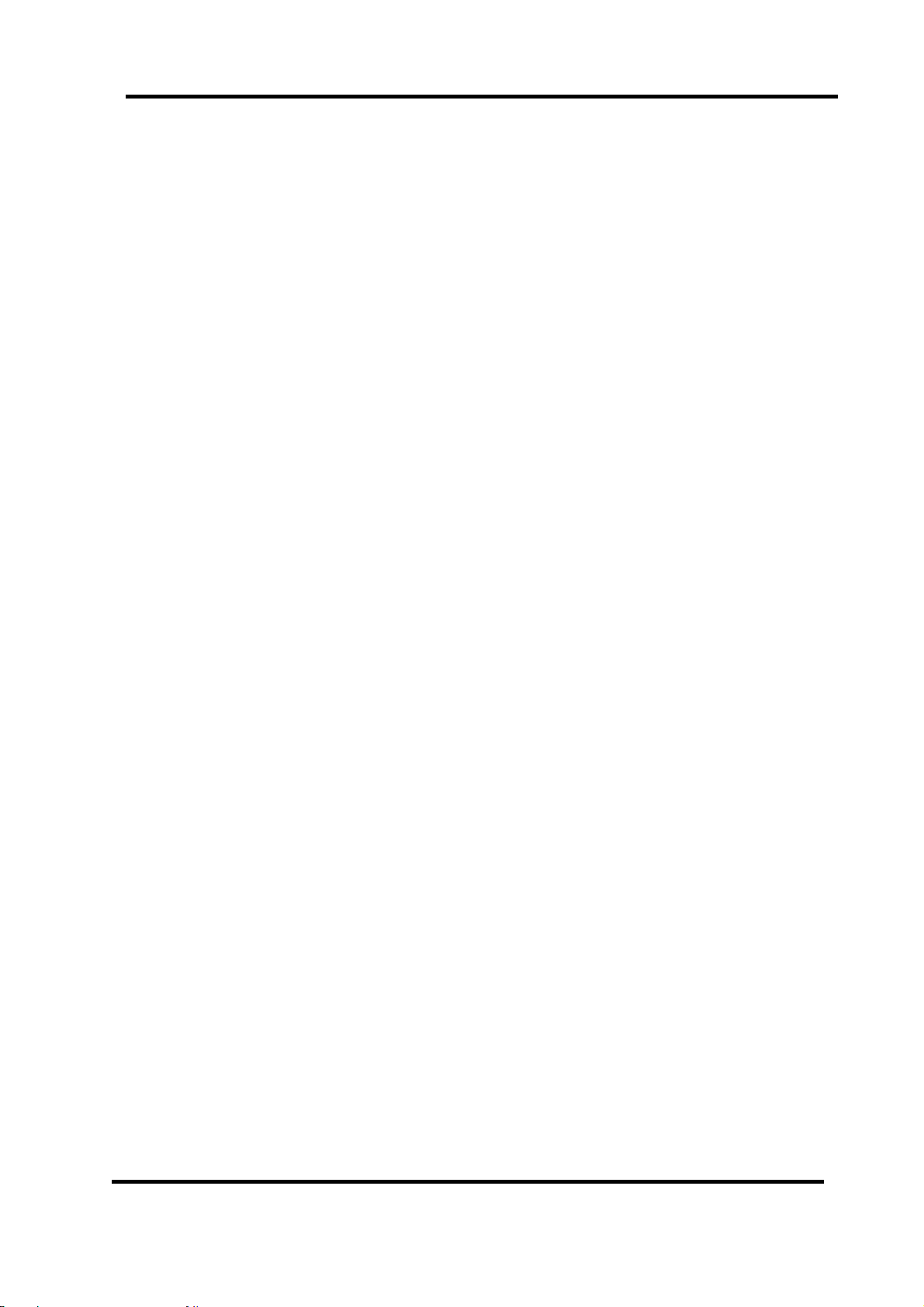
Safety information
To ensure reliable and safe operation of this equipment, please read carefully all of the
instructions in this user guide, especially the safety information below.
Electrical safety
·The TV set should only be connected to a mains power supply which matche s that stated
on the label on the mains power adaptor.
·To prevent overload, don’t share the same mains power supply socket with too many
other items of equipment.
·Be careful to route the mains power cable away from areas where people can trip
over it.
·Unplug the TV when it is not going to be used for a long time. Disconnect both the
aerial and the main power cable.
·Take care not to expose the TV set or the remote control to water or moisture.
·Pull the plug out immediately, and seek professional help if:
- the mains power plug or cable is damaged
- liquid is spilt onto the TV set, or if it is accidentally exposed to water or moisture
- anything accidentally penetrates the ventilation slots
- the TV set doesn’t work normally.
·Never remove the cover, there are no user-serviceable parts inside. Allow only
qualified service personnel to repair this equipment.
·To avoid leakage, take out the remote control batteries when:
- the batteries are exhausted
- you are not going to use the remote control for a long time.
·Batteries should be recycled or disposed of in a proper manner.
Physical safety
·Make sure the set is positioned at least 5cm (2inch) from the wall or furniture.
·Never tap or shake the screen for any reason.
·Take care not to drop or sit on the remote control.
·Clean the set using only a soft, clean, dry cloth. Do not use any solvents.
1
Page 3
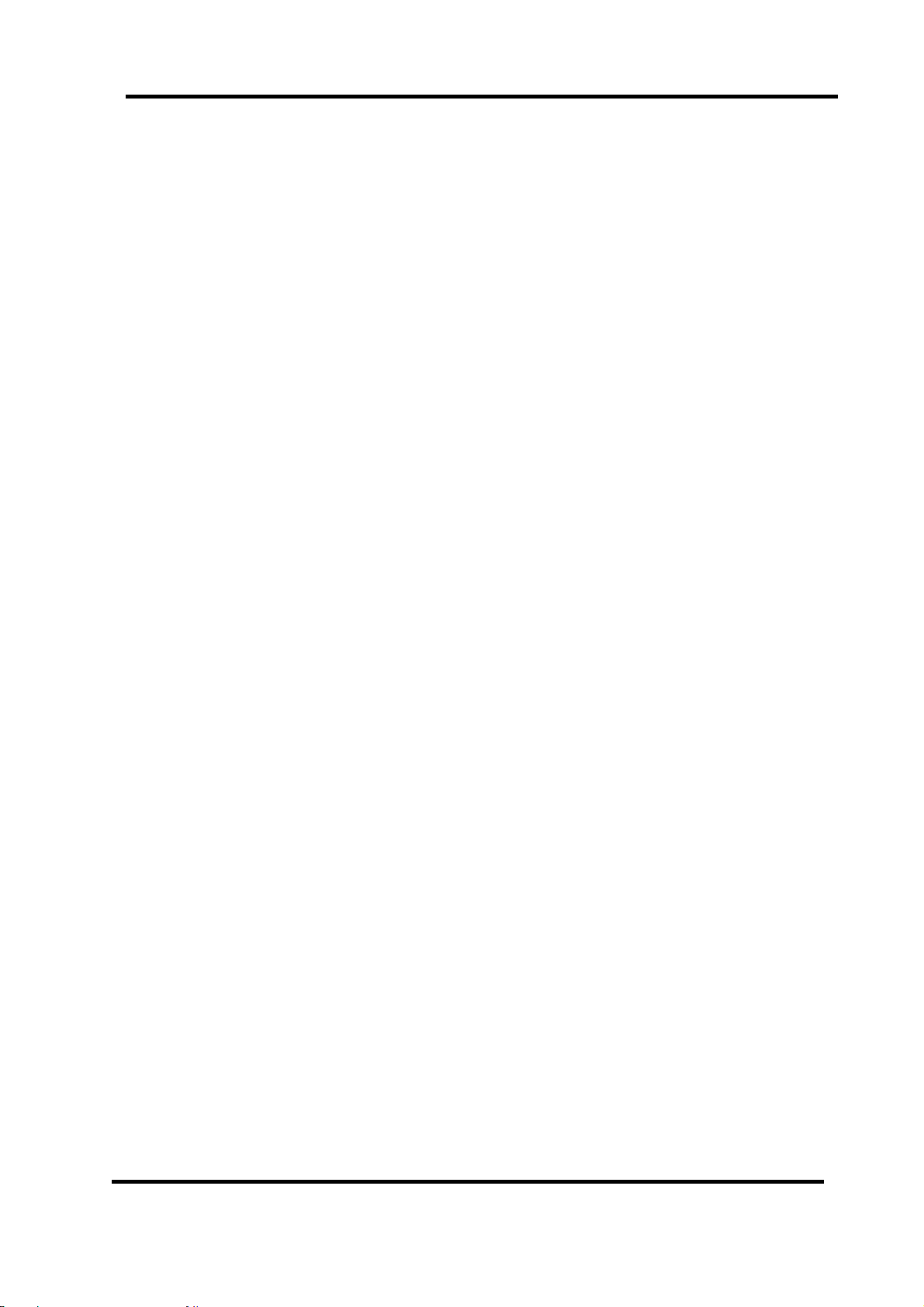
OPERATING INSTRUCTIONS
Contents
Safety information--------------------------------------------------------------------------------------- 1
Electrical safety ------------------------------------- ---------------------------------------------------- 1
Physical safety --------------------------------- ------ ------ ---- ------ ------ ---- ------ ---- ------ ------ --- 1
In the box ------------------------------------------------------------ -------------------------------------- 3
Connection ------------------------------------------------------------------------------------------------ 4
Rear connection panel -------------------------------------------------------------------------------- 4
Getting Started ---- ---- -- ---- -- -- ---- -- ---- -- -- ---- -- ---- -- -- ---- -- ---- -- -- ---- -- ---- -- -- ---- -- ---- -- -- --- 5
Front panel controls ------------------------------------------------------------------------------------ 5
The Remote control ------------------------------------------------------------------------------------- 6
Using the remote control for normal TV functions ---------------------------------------------- 6
Initial Setup Instruction Guide ---------------------------------------------------------------------- 8
Power ON/OFF: Standby mode -------------------------------------------------------------------- 8
Selection of Input Mode ------------------------------------------------------------------------------ 8
On Screen Display (OSD) Menu -------------------------------------------------------------------- 9
Navigating the OSD Menu--------------------------------------------------------------------------- 9
Video Page Menu -------------------------------------------------------------------------------------- 10
Audio Page Menu -------------------------------------------------------------------------------------- 13
TV Page Menu (Only for TV) ------------------------------------------------------------------------ 14
Setup Page Menu -------------------------------------------------------------------------------------- 17
Parental Page Menu ---------------------------------------------------------------------------------- 19
DVD Player Operation ----------------------------------------------------------------------------------- 22
Basic Disc Operation------------------- ---- -- ---- -- ---- -- ---- -- ---- -- ---- -- ---- -- ---- -- ---- -- ---- -- ---- 22
Supporting DVD Formats------------------------------------------------------------------------------ 24
DVD Functions Operating Instructions------------------------------------------------------------- 25
MP3 / JPEG / Video File Playback----------------------------------------------------------------- 28
DVD Player Functional Settings Menu------------------------------------------------------------- 29
Menu Navigation---------------------------------------------------------------------------------------- 29
System Setup-------------------------------------------------------------------------------------------- 29
Language Setup---------------------------------------------------------------------------------------- 31
Troubleshooting ------------------------------------------------------------------------------------------ 32
Maintenance ----------------------------------------------------------------------------------------------- 33
Handling Discs--------------------------------------------------------------------------------------------- 34
Features and Specifications-------------------------------------------------------------------------- 35
2
Page 4

In the box
TV set
Power supply Power supply cable Remote control
- If any of the accessories are missing, then please contact Kogan Technologies.
- Keep all the original packaging in case you need to return the TV to Kogan Technologies.
3
Page 5
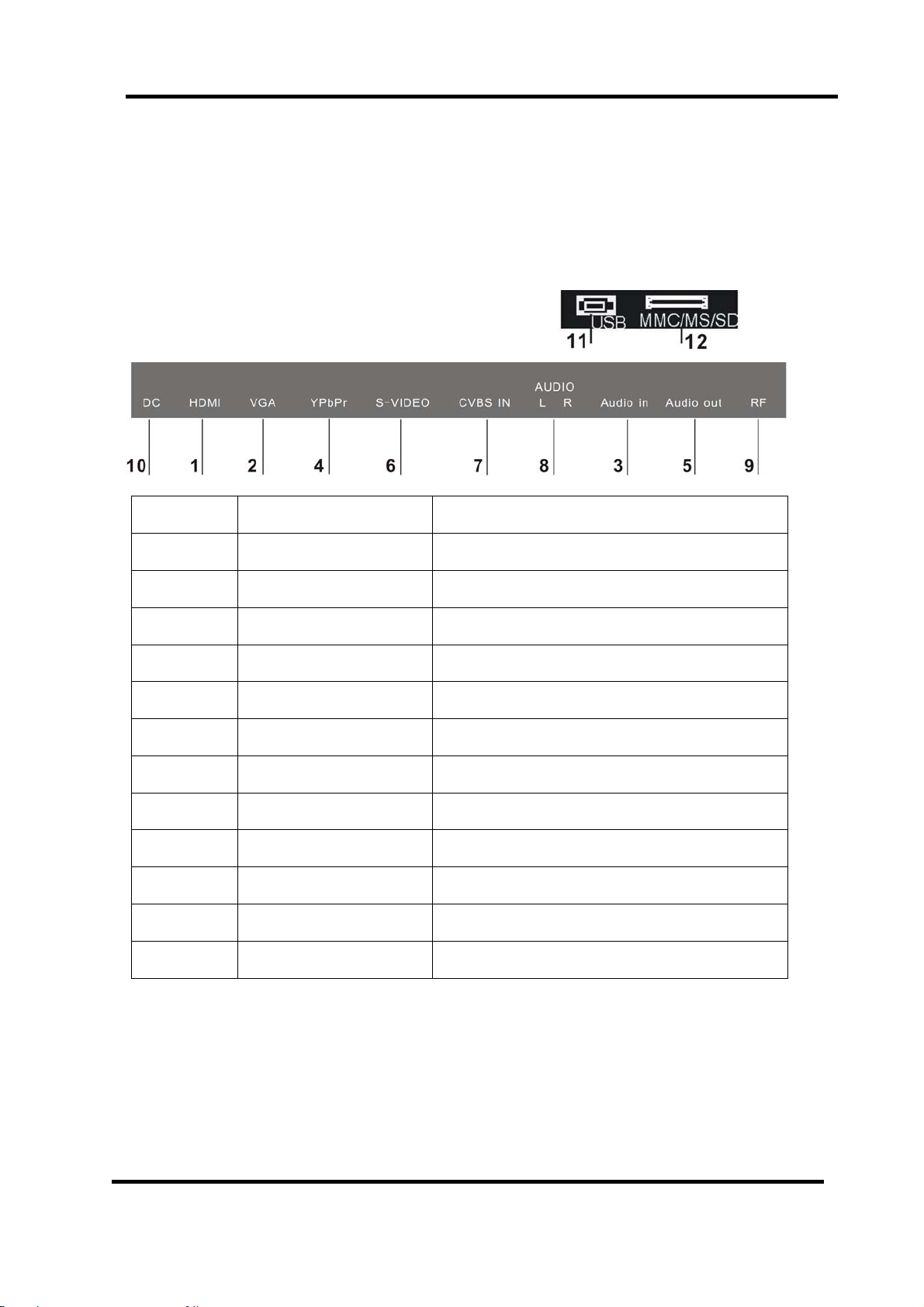
Connection
Rear connection panel
DC
DC
Number Name Function Description
1 HDMI HDMI input jacks (audio and video)
2 VGA VGA (D-sub) comp uter input
3 VGA Audio IN VGA audio input (3.5mm stereo)
4 YPbPr IN YPbPr input
5 AUDIO OUT Audio output for all input sources (3.5mm stereo)
6 S-VIDEO S-Video input
7 CVBS IN AV analogue video input
8 AUDIO L/R Audio signal input for AV/YPbPr/S-Video
9 RF Connect to TV cable/antenna or DVB-t antenna
10 DC Connect to the supplied Power Adaptor
11 USB USB Slot
12 MMC/MS/SD MMC/SD/MS card slot
4
Page 6
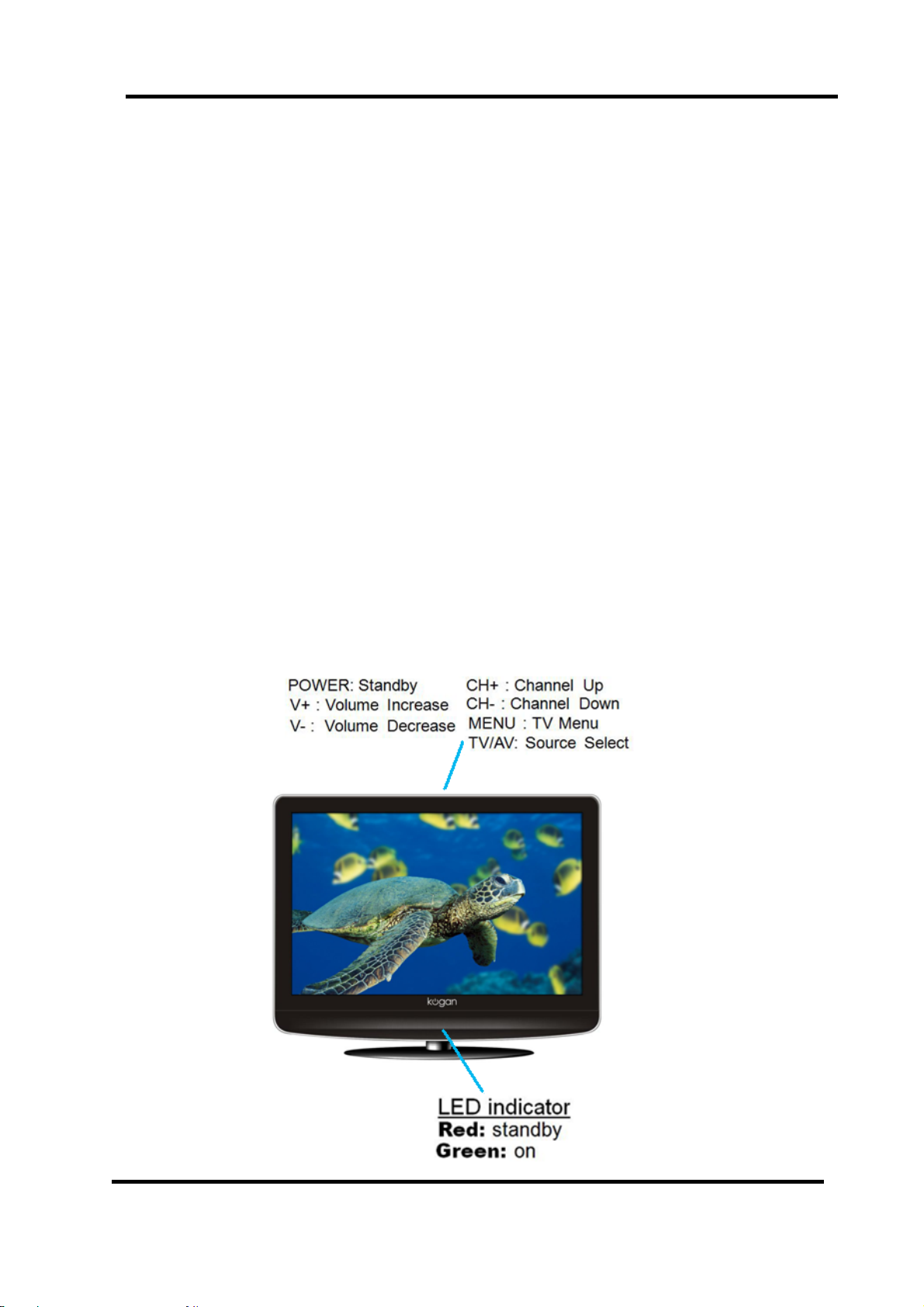
Getting Started
1. Connect the aerial or input source to the appropriate input socket at the rear of
the TV set (see page 4).
2. Connect the small round plug on the power adaptor cable to the power input
socket at the rear of the TV set.
3. Connect the power cable between the power adapto r and the mains supply.
4. Switch the power on by pressing the POWER button on the front panel or the
remote control (the LED will show green).
5. Use the AV/TV button on the front panel or the remote control to select which
input source to use : TV-AV-SVIDEO-YPBPR-VGA-HDMI-DVD
6. You can use the front panel controls to adjust the volume or select a channel as shown
below, or you may use the remote control for these functions.
7. To switch the set off for a short time, press the POWER button, the set will go into
standby and the LED will show red. If you are not going to use the set for some
time, switch the power off completely by unplugging the mains cab le.
Front panel controls
5
Page 7
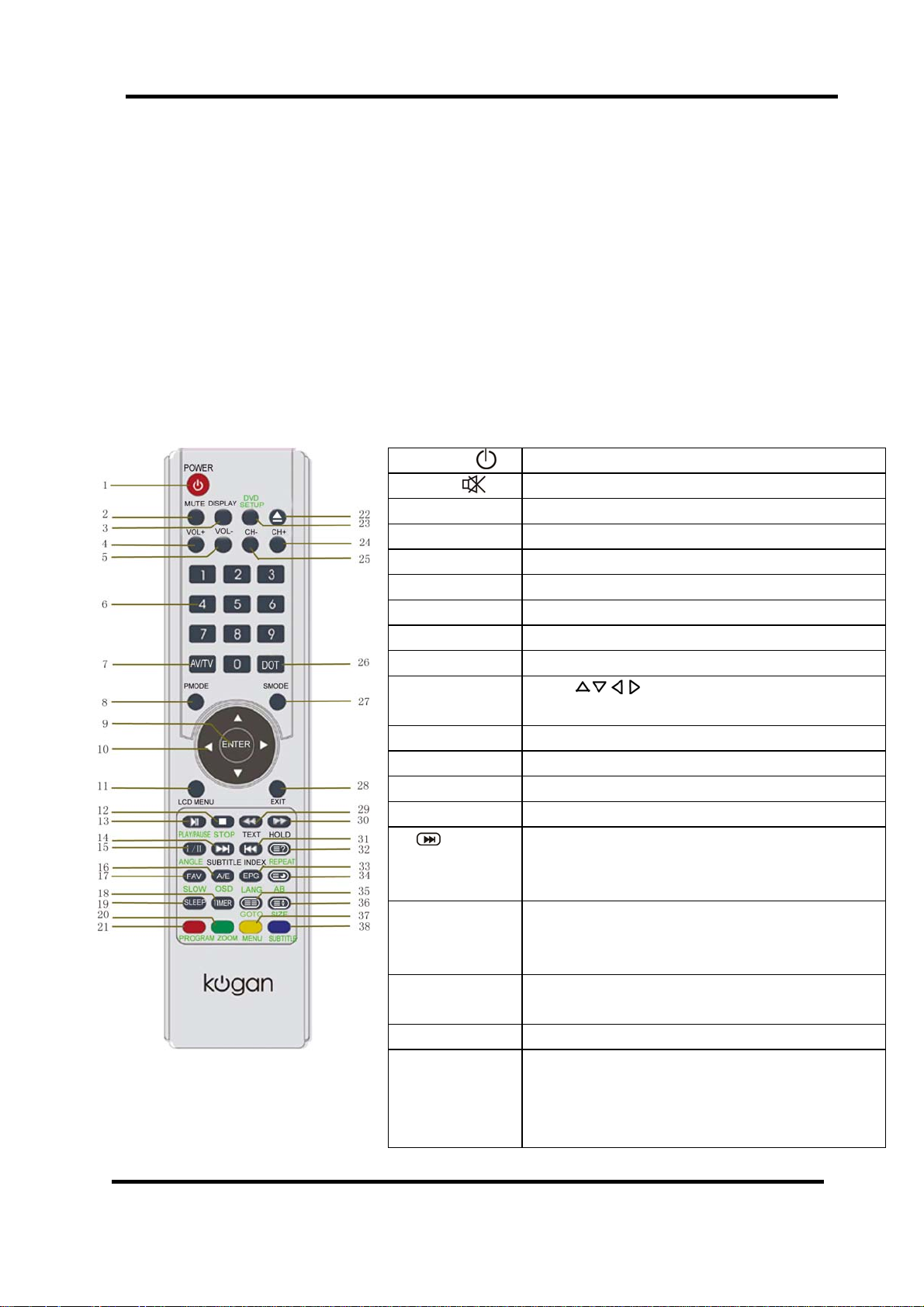
The Remote Control
Using the remote control for normal TV functions
1. Insert two AAA batteries, making sure that the polarity is correct as marked
inside the compartment.
2. Aim the remote control at the IR sensor just below the green light (see
page 5 for diagram). Keep this area clear at all times.
3. Do not press the buttons on the remote too quickly – allow the TV time to
respond.
01. POWER :
02. MUTE :
03. DISPLAY: Press to show or remove status display
04. VOL+: Press to increase volume
05. VOL-: Press to decrease volume
06. Numbers: Press to select a channel
07. AV/TV: Press to select input source
08. PMODE: Press to select picture display mode.
09. ENTER: Press to confirm your selection
10. Directions:
11. LCD Menu Press to display the LCD Menu system (see p.9)
12. STOP Press to stop play in DVD mode
13. PLAY/PAUSE Press to start or pause play in DVD mode
14. ANGLE In DVD mode, press to select viewing angles.
14.
SUBTITLE
16. A/E
OSD
17. FAV:
SLOW
18. TIMER: Press to display the time
19. SLEEP: Press to enter Sleep mode, where the TV will
Press to enter or exit the standby mode
Press to turn on or off speaker output
Press
menu screens.
In DVD mode press to skip to the next chapter.
Press to activate subtitles for Digital TV programs
where available.
Press in TV mode to make the current channel a
Favourite
In DVD mode press to display video details
Press to enter the Favourites menu directly
In DVD mode press to toggle slow motion speeds
automatically enter standby mode after a period of
time (toggle between “Off” and between 15 minutes
and up to 240 minutes)
to Select up, down, left, and right in
6
Page 8

20. GREEN
ZOOM
21. RED
PROGRAM
Press to activate the “GREEN” function in teletext
In DVD mode press to toggle graphic zoom levels.
Press to activate the “RED” function in teletext
In DVD mode press to program playing order
22. EJECT Press to eject a disc from the DVD Player
23. DVD SETUP In DVD mode press to enter the DVD Player
Functional Settings menu (see page 29 for details)
24. CH+ Press to select next TV channel up (see p.15
“Channel Skip”)
25. CH- Press to select next TV channel down (see p.15
“Channel Skip”)
26. DOT Press the number buttons with this to select
channels directly (i.e. channel 108-1 would need
the DOT button pressed after the 8).
27. SMODE Press this button to toggle between preset sound
modes for different echoing effects.
28. EXIT Press this button to exit in a menu.
29.
TEXT
In DVD mode, press to toggle fast forward speeds
Press to enter or exit teletext mode for TV/DVB
30. In DVD mode press to toggle rewind speeds.
31. In DVD mode press to go to previous chapter.
32. REPEAT In DVD mode press to toggle repeat play settings.
33. EPG
LANG
34.
AB
In TV/DVB mode, press to display the Electronic
Programming Guide
In DVD mode press to toggle between audio tracks
Press to access subpages for teletext
In DVD mode press to select A-B section for replay
35. GOTO In DVD mode press to enter track to skip to (p.26)
36. / SIZE
37. YELLOW
MENU
38. BLUE
SUBTITLE
Press to toggle between display aspect ratios.
Press to activate the “YELLOW” function in teletext
In DVD mode press to return to the DVD menu.
Press to activate the “BLUE” function in teletext
In DVD mode press to toggle between subtitles
available.
Note:
- The TV will return to TV mode when any of the buttons for changing channels are used,
i.e. the Number buttons, CH+ and CH-
- A more complete DVD mode button description is available from page 25-27.
7
Page 9
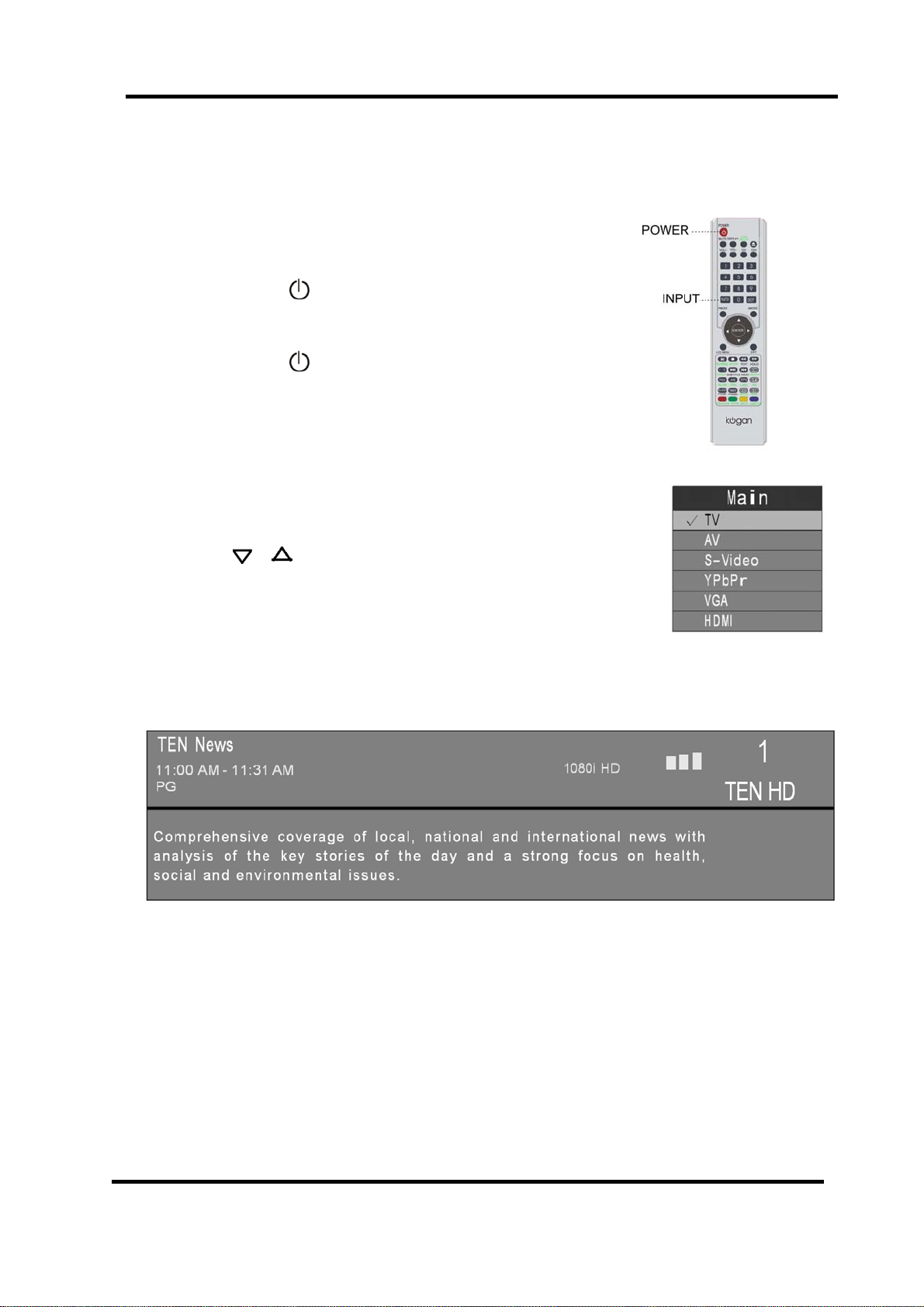
Initial Setup Instruction Guide
Power ON/OFF: Standby mode
- Press POWER ( ) button on the remote control or on
the side panel to turn on the unit.
[The power indicator changes from red to green]
- Press POWER ( ) button on the remote control or on
the side panel again to return the display to standby mode.
[The power indicator changes from green to red]
Selection of Input Mode
- Press the Input (AV/TV) button to display the signal source menu.
- Press
then press the Enter button to confirm.
When selecting the input source, the screen will display the information
of the selected input source. For example:
TV mode
- When there is no signal from the selected source or channel, a warning message will be displayed.
- If you see the “No Signal!” warning, you can select a different channel or press the Input (AV/TV)
button to change the selected source.
- When you first receive your new TV, it is advisable to perform a new “Channel Scan” to setup your
set to receive all of the channels available in your area. Follow the section “Using Channel Scan”’
on page 15.
or button to select the signal source you desire,
8
Page 10
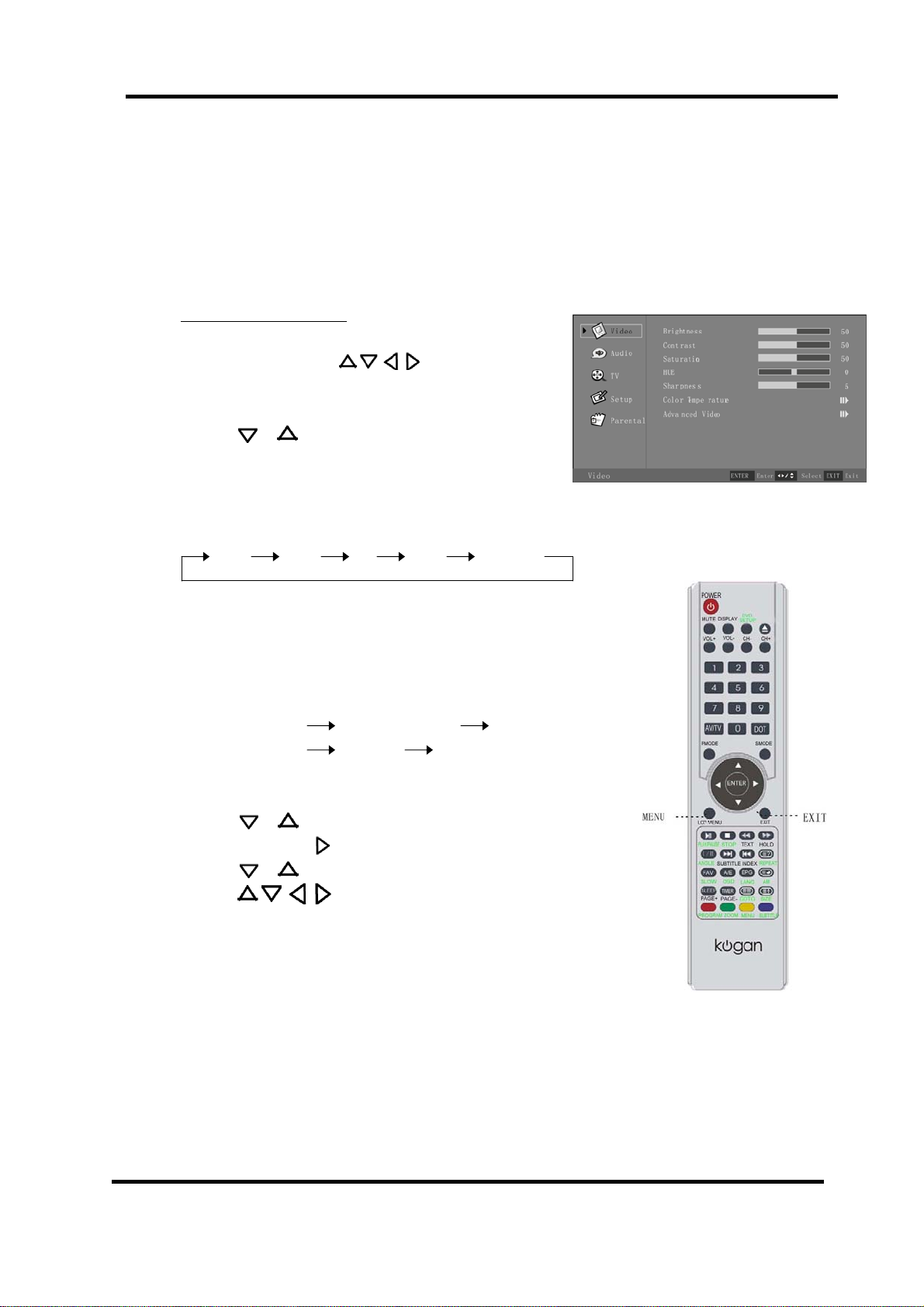
On Screen Display (OSD) Menu
After you have installed the batteries in the remote control, you can set setting preferences on
the TV using the OSD menu system.
Navigating the OSD menu:
- The buttons used in the OSD menu include:
’MENU’ (LCD MENU), , ‘ENTER’ and ‘EXIT’.
- Whatever input source is currently selected, press
the Menu button to open the OSD Menu for that source,
then
The sub menu pages are displayed in the following sequence
(circular display):
Video Audio TV Setup Parental
Note: The TV sub menu page will only appear for the TV mode OSD Menu.
When pressing the Menu button on the remote control or on
the side panel, it will change in the following sequence:
Main Menu Press Menu or Exit Exit
Sub Menu Press Exit Previous Menu
1. Press the Menu button to display the menu system.
2. Press
3. Press the Enter or
4. Press or button to select an item.
5. Press
6. If you do not make a selection within several
seconds, the main menu will close automatically,
7. Press the Menu or Exit button exit the OSD menu.
NOTE: The main TV OSD Menu is not accessible when in DVD mode.
The audio and picture settings for DVD mode are the same as for TV, AV
and S-VIDEO mode, so go to one of these first to change DVD mode settings.
or to select the sub menu pages
or button to select the menu pages.
button to enter.
button to select or adjust a setting.
9
Page 11
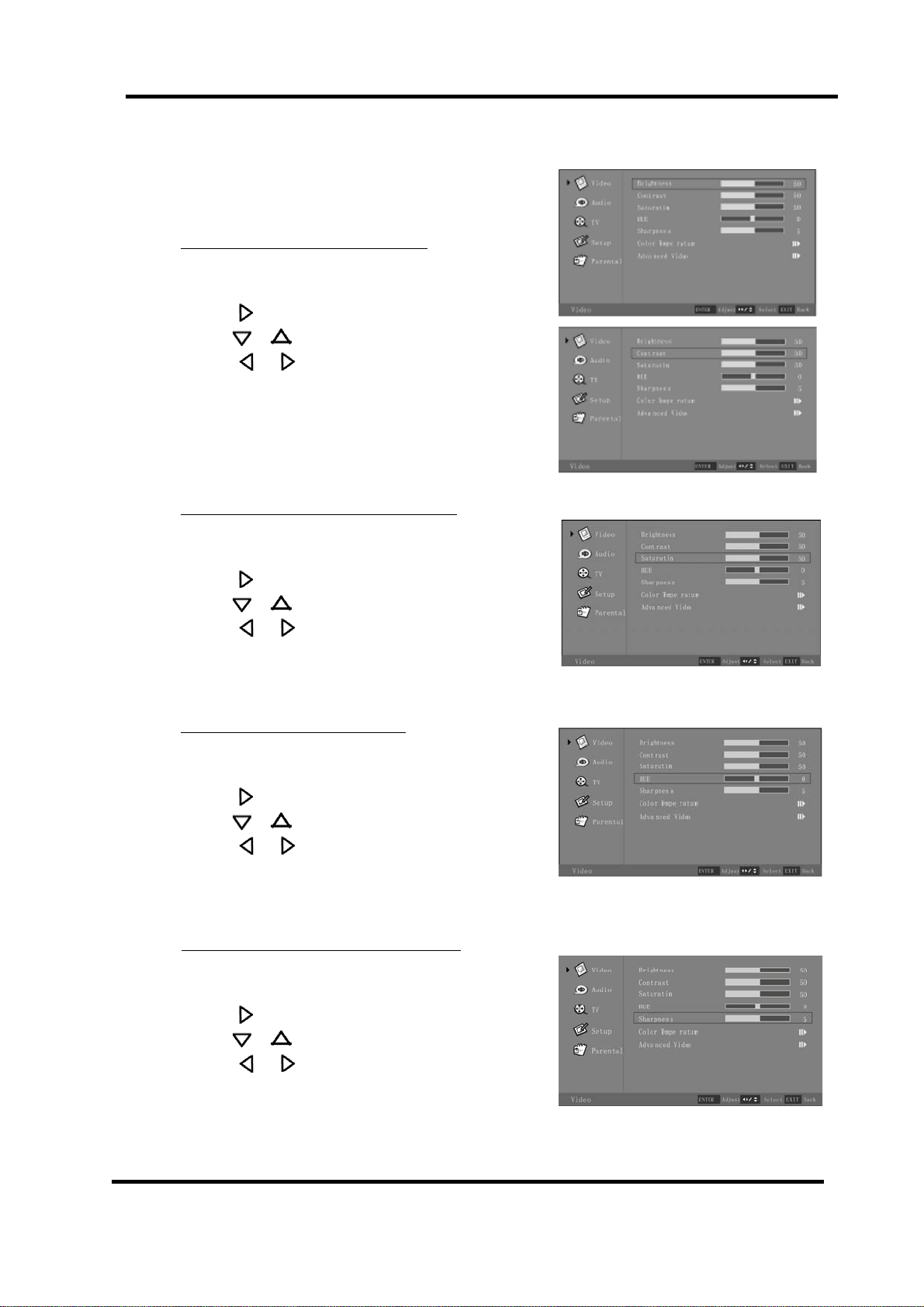
On Screen Display (OSD) Functions
Video Page Menu
Adjustment of “Brightness” or “Contrast”
1. Press the Menu button, and the “Video” menu
appears.
2. Press or Enter to enter the “Video” sub menu .
3. Press or to highlight your selection.
4. Press or
5. Press the Menu button to exit the OSD Menu, or
press Exit to select another OSD submenu.
Adjustment of “Saturation” (inactive for VGA)
1. Press the Menu button, and the “Video” menu
appears.
to adjust.
2. Press or Enter to enter the “Video” sub menu .
3. Press or to highlight “Saturation”.
4. Press or
5. Press the Menu button to exit the OSD Menu, or
press Exit to select another OSD submenu.
Adjustment of “Hue” (only for NTSC)
1. Press the Menu button, and the “Video” menu
appears.
2. Press
3. Press or to highlight “Hue”.
4. Press or
5. Press the Menu button to exit the OSD Menu, or
press Exit to select another OSD submenu.
Adjustment of “Sharpness” (inactive for VGA)
1. Press the Menu button, and the “Video” menu
appears.
2. Press or Enter to enter the “Video” sub menu .
3. Press or to highlight “Sharpness”.
4. Press or
5. Press the Menu button to exit the OSD Menu, or
press Exit to select another OSD submenu.
to adjust.
or Enter to enter the “Video” sub menu .
to adjust.
to adjust.
10
Page 12

Selection of “Color Temperature”
1. Press the Menu button, and the “Video” menu
appears.
2. Press or Enter to enter the “Video” sub menu .
3. Press or to highlight “Color Temperature”.
4. Press
submenu.
or Enter to enter the Color Temperature
5. Press or
“Cool”, “Standard”, “Warm” or “User”
6. Press the Menu button to exit the OSD Menu, or
press Exit to make another selection.
If you adjust one item of “R Gain”, “G Gain”, or
“B Gain”, the color temperature selection will change
to “User” automatically. Other settings can be selected
but not changed.
Selection of “Advanced Video” (Inactive for VGA)
1. Press the Menu button, and the “Video” menu
appears.
2. Press
3. Press
4. Press
submenu.
to select one of:
or Enter to enter the “Video” sub menu .
or to highlight “Advanced Video”.
or Enter to enter the Advanced Video
5. Press
(see table on next page for details)
6. Press or
7. Press the Menu button to exit the OSD Menu, or
press Exit to make another selection.
or to highlight your selection
to adjust.
11
Page 13

Table of Advanced Video Adjustment Settings
Setting Options Description
DNR
CTI Off, Low, Medium, Strong Select to improve the dynamic color level.
Flesh Tone On, Off
Adaptive
Luma
Control
Selection of “VGA” (only for VGA)
1. Press the Menu button, and the “Video” menu
appears.
2. Press or Enter to enter the “Video” sub menu .
3. Press or to highlight “VGA”
4. Press
Selection of “Auto Adjust”
After entering the “VGA” menu:
or Enter to enter the VGA submenu.
Off, Low, Medium,
Strong, Auto
On, Off
Select to control the sharpness
and noise reduction.
Select “On” to correct the flesh
tone automatically.
When this is on, this feature will set
the contrast and brightness levels
for optimum performance.
1. Press or to highlight “Auto Adjust”
2. Press
3. Press the Menu button to exit the OSD Menu, or
press Exit to make another selection.
Note: This item will auto-adjust the picture display.
Selection of “H. Position”, “V. Position”, “Phase”, “Clock”.
After entering the “VGA” menu:
1. Press or to highlight your selection
2. Press or
3. Press the Menu button to exit the OSD Menu, or
press Exit to make another selection.
or Enter to confirm your selection.
to adjust.
12
Page 14

Table of VGA Display Adjustment
Items Description
H. Position
V. Position
Phase
Clock
Use
Use or
Use
Use or
Use
Use or
Use
Use or
Audio Page Menu
Adjustment of “Balance”, “Bass” or “Treble”
1. Press the Menu button, and then press
until the “Audio” menu appears.
2. Press or Enter button to enter the “Audio” menu.
3. Press or to highlight your selection.
4. Press or
5. Press the Menu button to exit the OSD Menu, or
press Exit to make another selection.
Selection of “Sound Surround”
to adjust.
or button to select it.
button move the display left or right.
or button to select it.
button to move the display up or down.
or button to select it.
button to adjust.
or button to select it.
button to adjust.
or
1. Press the Menu button, and then press
until the “Audio” menu appears.
2. Press or Enter button to enter the “Audio” menu.
3. Press or to highlight your “Surround Sound”
4. Press or
5. Press the Menu button to exit the OSD Menu, or
press Exit to make another selection.
to select “On” or “Off”
or
13
Page 15

Selection of “SPDIF Type”
1. Press the Menu button, and then press
until the “Audio” menu appears.
2. Press or Enter button to enter the “Audio” menu.
3. Press or to highlight “SPDIF Type”.
4. Press or
“PCM” or “Off”.
5. Press the Menu button to exit the OSD Menu, or
press Exit to make another selection.
to select “Dolby Digital”,
or
TV Page Menu (Only for TV)
Setting the “Country Region”
1. Press the Menu button, and then press
until the “TV” menu appears.
2. Press or Enter button to enter the “TV” menu.
3. Press or to highlight “Country Region”.
4. Press or
“QLD”, “SA”, “WA”, “TAS”, “NT”.
5. Press the Menu button to exit the OSD Menu, or
press Exit to make another selection.
Using the “Audio channel” (Analogue TV OSD Menu only)
to select “NSW/ACT”, “VIC”,
or
1. Press the Menu button, and then press
until the “TV” menu appears.
2. Press
3. Press
4.
Press or to select Mono, Stereo, Dual1 or
Dual2.
5. Press the Menu button to exit the OSD Menu, or
press Exit to make another selection.
or Enter button to enter the “TV” menu.
or to highlight “Audio Channel”.
or
14
Page 16

Using the “Channel Scan”
1. Press the Menu button, and then press
he “TV” menu appears.
2. Press or Enter button to enter the “TV” menu.
3. Press or to highlight “Channel Scan”.
4. Press or Enter button to start the channel search.
5. Press the Menu button to exit the OSD Menu, or
press Exit to make another selection.
Note:
- This may take a few minutes to complete a full scan
- The channels found will store automatically.
- This TV will scan for Analogue and Digital channels
- All previously stored channels, as well as channel
related information (eg. Channel Block, Channel Skip),
is deleted when performing this scan.
Using the “Channel Skip”
This feature allows you to choose which channels will be
part of the normal channel rotation when using the
CH+ and CH- buttons. Channels chosen to be skipped
will still be accessible by entering it's channel number
directly, eg. 20 for HDTV ABC.
or
1. Press the Menu button, and then press
until the “TV” menu appears.
2. Press or Enter button to enter the “TV” menu.
3. Press or to highlight “Channel Skip”.
4. Press or Enter button to enter the submenu.
5. Press or to choose a channel, then press
Enter to confirm or cancel your selection.
6. When you select
7. Press the Menu button to exit the OSD Menu, or
press Exit to make another selection.
, this channel will be skipped.
or
15
Page 17

Selection of “Channel Edit”
1. Press the Menu button, and then press
until the “TV” menu appears.
2. Press or Enter button to enter the “TV” menu.
3. Press or to highlight “Channel Edit”.
4. Press or Enter button to enter the submenu.
5. Press or to choose a channel, then press
Enter or
7. When finished, press the Menu button to exit the
OSD Menu, or press Exit to make another selection.
Channel Edit Submenu
Note: for digital channels, only Channel Number and
Channel Name information can be changed.
- Channel Number: use the number buttons to assign
a new channel number. This may be up to 4 digits.
- Channel Name: use the Number buttons to enter
letters or numbers in the Channel Name
(1 = ABC, 2=DEF, etc. eg. Press 1 twice to enter B).
- See table below for a list of options for the other
Channel Edit settings. These can be edited for
analogue channels only.
to enter the Edit Submenu (below)
or
Settings Options
Frequency 0~999. Use DOT button for decimal point.
Color system Auto, PAL, SECAM, NTSC
Sound system BG, A2 BK, L, L’, I, DK, DK, A2 DK, A2 DK1
“Analog channel Fine Tune”
Please note that this function has been by replaced by the “Channel Scan” option, which will search for
both analogue and digital channels. Manual changes to analogue chan nel tuning can be made from
the Channel Edit menu.
16
Page 18

Setup Page Menu
Use of the “Time Setup” menu
1. Press the Menu button, and then press
until the “Setup” menu appears.
2. Press or Enter button to enter the “Setup” menu.
3. Make sure “Time Setup” is highlighted, press
or as required.
4. Press or Enter button to enter the submenu.
5. Press or to choose “Time Zone”,
“Time” or “Sleep Timer”.
6. When finished, press the Menu button to exit the
OSD Menu, or press Exit to make another selection.
Time Setup Submenu
Selection of “Time Zone”
After entering the “Time Setup” submenu:
1. Make sure "Time Zone" is highlighted, press
or as required.
2. Press or
Australian Timezones are as follows:
- GMT+8:00 Perth
- GMT+9.30 Darwin and Adelaide
- GMT+10:00 Canberra, Melbourne, Sydney, Brisbane, Hobart
3. Press the Menu button to exit the OSD Menu, or
press Exit to make another selection.
”Time” Options
After entering the “Time Setup” submenu:
to select your timezone.
or
1. Press
2. Press
- When “Auto Synchronisation” is set to “Off”, Date and
Time information can be changed using the Number buttons.
- When “Timer” is set to “On”, the TV will turn On and Off from
Standby mode every day at the “Power On/Off Timer” times.
Use the Number button to edit these times.
Note: If the unit is unplugged, or main power is otherwise
disrupted, the memory for all Time settings will be lost.
or to highlight “Time”.
or Enter button to enter the “Time” submenu.
17
Page 19

“Sleep Timer” Option
This option is replaced by use of the SLEEP button on the remote contr ol. See Page 6, button 19 for
more details.
“Reset Default”
Selecting this option will return items in the setup
menu to factory default (Note: this will not reset the
Parental password)
1. Press the Menu button, and then press
until the “Setup” menu appears.
2. Press or Enter button to enter the “Setup” menu.
3. Press or to highlight “Reset Default”.
4. Press or Enter button and the “Are you sure”
Popup menu will appear.
5. Press or
“Cancel”. Choose “OK” to reset default.
6. Press the Menu button to exit the OSD Menu, or
press Exit to make another selection.
to choose between “OK” and
or
18
Page 20

Parental Page Menu
Some programs and movies include signals
that classify the content of the program (dialog,
language, sex, violence). The “Parental” control
feature in this detects the signals and blocks the
programs according to your selections. To use this
feature, perform the following.
1. Press the Menu button, and then press
until the “Parental” option is highlighted.
2. Press or Enter button to enter.
3. Use 0-9 buttons input the password, and the
Parental Control menu will appear.
Note: The initial password for the system is “0000”.
If you have changed the password and forgotten it,
please contact Kogan Technologies.
It is advised that the password be changed the first
time the Parental Menu is accessed. Do not forget your
new password!
Using the “Change Password” function
1. After entering the “Parental” menu, press
to highlight “Channel Password”.
2. Press
3. Using 0-9 Number buttons, enter your new password
in the “New Password” blank.
4. Using 0-9 Number buttons, enter your new password
again in the “Confirm Password” blank.
5. When this is complete, the previous menu will be
displayed.
or Enter button to confirm.
or
or
19
Page 21

Using the “Program Block” function
1. After entering the “Parental” menu, press
to highlight “Program Block”.
2. Press or Enter button to confirm.
3. Press
4. Press the Menu button to exit the OSD Menu, or
press Exit to make another selection.
Using the “Input Block” function
1. After entering the “Parental” menu, press
to highlight “Input Block”.
to choose from the following options:
- Block All
- No Block
- Block R and above: restricted 18+
- Block AV and above: adult audience. Strong violence 15+
- Block MA and above: adult audience 15+
- Block M and above: mature audience 15+
- Block PG and above: Parental guidance suggested
- Block G and above: suitable for all audiences
or
or
2. Press or Enter button to confirm.
3. Press or to choose an input from “TV”, “AV”,
“S-Video”,“YPbPr”, “VGA”, “HDMI”, “DVD”
4. Press Enter button to confirm your selection.
5. When you select
be blocked from being displayed.
6. Press the Menu button to exit the OSD Menu, or
press Exit to make another selection.
, all signals from this input source will
20
Page 22

Using the “Clean All” function
1. After entering the “Parental” menu, press
to highlight “Clean All”.
4. Press or Enter button and the “Are you sure”
Popup menu will appear.
5. Press or
“Cancel”. Choose “OK” to Clean All. This will remove
all Parental Blocks from the system (the password
changes will remain).
6. Press the Menu button to exit the OSD Menu, or
press Exit to make another selection.
Using the “Channel Block” item
1. After entering the “Parental” menu, make sure
"Channel Block" is highlighted, press or as required.
2. Press
3. Press or to choose from the saved channels.
4. Press Enter button to confirm your selection.
5. When you select
from being displayed.
6. Press the Menu button to exit the OSD Menu, or
press Exit to make another selection.
to choose between “OK” and
or Enter button to confirm.
, this channel will be blocked
or
21
Page 23

DVD Player Operation
Basic Disc operation
1. Turn ON and OFF the DVD function
Turn on the LCD TV and then press AV/TV repeatedly to select DVD mode.
2. Insert disc into DVD slot
Insert the disc into the Disc slot, with the (printed side of the disc facingt towards back of the unit). The
player will load the disc automatically. There will be an on screen indication “CLOSE” then “READ”
during this process. After loading the disc content, the TV will switch to play mode automatically. If the
disc has already been placed inside when the TV is switched to DVD mode, the disc will be read
automatically.
Please ensure make sure that when inserting the disc, the shiny side of the disc should be facing you.
If you insert the disc incorrectly, you may damage the DVD mechanism.
3. Playing the disc
Depending on the disc type and content, the disc menu will display for your selection, or it will
automatically play in sequence.
When playing the disc, you may use
a) Press
b) Press
This unit supports Menu, Sequential and Program playback.
i) Menu playback (for DVD, Super VCD and VCD 2.0 discs)
Any time after the disc has loaded, press the Yellow/MENU button:
z For DVD discs, this will bring up the DVD disc menu (Root Menu). Use the navigation b uttons to
select and contents, press Enter or
z For Super VCD& VCD 2.0 discs, this will display PBC mode, and then toggle between PBC On and
Off.
When PBC is switched from Off to On, the screen will display the Super VCD or VCD2.0 disc
When PBC is Off, you will be able to choose which track to play from at any time. Just use
Note: For tracks over 10, press DOT button first (eg. To select track 15, press DOT then 5, for track
38 press DOT three times then 8).
button once to stop. Press button to resume from where you stopped.
button twice to stop. Press button to start from the beginning.
menu. From this screen, use the numeric buttons to select the track for playback.
the numeric buttons to select your track.
to toggle between Play and Pause mode. Also:
button to start from the highlighted content.
22
Page 24

ii) Sequential playback (for DVD / Super VCD / VCD / CD / CD-G / HD-CD and Mp3/MPG discs)
Apart from discs with menus (most DVDs, Super VCD and VCD 2.0), sequential playback will commence
automatically upon insertion of the disc.
iii) Program playback (for DVD / Super VCD / VCD / CD / CD-G / HD-CD and Mp3 / JPEG discs)
z Using Program playback, you can select up to 16 tracks from the disc to playback in a programmed
order.
z The On Screen Display for Program playback will appear as below, as you can see the DVD
programming also requires the selection of the Title and Chapter.
DVD discs Super
VCD / VCD / CD / CD-G / HD-CD discs
z In the highlighted area input the Title and Chapter or Track number using the numeric buttons.
Use the navigation buttons to the next slot to program.
z Once the selection is completed, press
button to start Program playback, or highlight the
“PLAY” with the navigation buttons and then p ress ENTER button to start.
z While playing in Program mode, you may press PROGRAM button to display the menu for editting.
Highlight “CLEAR” and press ENTER button to clear all selections. Alternatively press button
twice to exit Program mode (will return to Sequential playback mode).
23
Page 25

Supporting DVD formats
This product can play the following DVD disc formats:
Disc Type Disc Size (Diameter) Recording Time Recorded Content Remarks
DVD 12cm Single side: 120mins. Approx DVD format:
Compressed digital
audio and video
Double sides: 240mins. Approx
Super VCD 12cm 45mins. Approx MPEG 2: Compressed
digital audio and video
VCD 12cm 74mins. Approx MPEG 1: Compressed
digital audio and video
CD 12cm 74mins. Approx CD-DA: Digital audio
HD-CD 12cm 74mins. Approx HD-DA: Digital audio
MP3 / JPG / MPG 12cm 600mins. Approx Digital audio, photo and
video
Note: Also support DVD-R, CD-R, CD-RW playback.
Included SVCD
Included VCD2.0 /
VCD1.1 / VCD 1.0
/ DVCD
WARNING! DO NO NOT INSERT OR PLAY 8CM DISC, THEY WILL GET STUCK.
DVD Region Code: ALL
This DVD player will playback DVDs from all regions of the World:
24
Page 26

DVD Functions Operating Instructions
Please refer to the remote control guide on page 7 for button number references.
1. Play (for DVD / Super VCD / VCD / CD / CH-G / HD-CD and MP3 / JPEG /MPG input)
z For DVD discs, press
favorite title directly with title selection by pressing the GOTO button.
z For Super VCD & VCD discs, while playing the disc, you may select tracks with the numeric
buttons when PBC is off (Press Yellow/MENU to toggle PBC).
z For CD, CD-G & HD-CD discs, while playing the disc, you may play your favorite tracks by numeric
buttons.
z For MP3 / JPEG /MPG input, you may play your favorite tracks by numeric buttons from the
content menu.
NOTE: In the above, for tracks 1-10, use numeric buttons directly (0 for 10); for tracks over 10, press
DOT button first. (E.g. track 15, press DOT then 5, for track 38 press DOT three times then 8)
2. Previous / Next (for DVD / Super VCD / VCD / CD / CH-G / HD-CD and MP3 / JPEG /MPG input)
z While playing the disc:
♦ Press
♦ Press
3. Forward / Backward (for DVD / Super VCD / VCD / CD / CH-G / HD-CD & MP3/JPEG/MPG input)
z While playing the disc:
♦ There are 4 speeds for forward. Press to toggle between different speeds in sequence:
♦ There are 4 speeds for backwards. Press to toggle between different speeds in sequence:
♦ While in fast forwards or backwards mode, press
NOTE: During Forward or Backward, the sound will be off for all video.
4. Slow motion (for DVD / Super VCD / VCD discs)
z While playing the disc,
♦ Press SLOW to toggle between different speeds in sequence: SF1/2, SF1/3, SF1/4, SF1/5,
SF1/6, SF1/7, PLAY.
♦ While in slow motion, you may press
NOTE: During slow motion, the sound will be off.
5. Pause (for DVD / Super VCD / VCD / CD / CH-G / HD-CD and MP3 / JPEG /MPG input)
-For all formats, press
button to play to the last Title / Chapter / Track.
button to play to the next Title / Chapter / Track.
FORWAR Dx2 / FORWARDx4 / FORWA RDx8 / FORWARDx20 / Play
BACKWARDSx2 / BACKWARDSx4 / BACKWARDSx8 / BACKWARDSx20 / Play
from the root or title menu. While playing the DVD, you may play your
to resume normal playback.
to resume normal speed.
to pause, and press to resume.
25
Page 27

6. Repeat (for DVD / Super VCD / VCD / CD / CH-G / HD-CD and MP3 / JPEG /MPG input)
z Press REPEAT once to display the current repeat mode.
z For Super VCD, VCD, CD, CD-G, HD-CD discs, while playing in sequence mode, press REPEAT
to toggle between the following modes in sequence:
REPEAT (OFF) / REPEAT (1) / REPEAT (ALL)
z For DVD discs, press REPEAT to toggle between the following modes in sequence:
REPEAT (OFF) / REPEAT (CHAPTER) / REPEAT (TITLE) / REPEAT (ALL).
z For MP3/JPEG/MPG input, press REPEAT to toggle between the following modes in sequence.
REPEAT (OFF) / REPEAT (1) / REPEAT (DIRECTORY) / REPEAT (ALL).
7. Display (for DVD / Super VCD / VCD / CD / CH-G / HD-CD and MP3 / JPEG /MPG input)
z Press AE/OSD to activate the on-screen display showing current title, chapter, time and other
information.
z For DVD discs,
♦ Press AE/OSD once to display first page as shown below:
Press AE/OSD again to display the second page as shown below:
z For Super VCD discs:
♦ Press AE/OSD once to display first page: Disc type, Track-/-(current /full), mute status, PBC
status, repeat mode status, current track time.
♦ Press AE/OSD again to display second page: audio-/--(current /full) or OFF, audio type,
language, subtitle-/-(current /full) or OFF.
z For CD / CH-G / HD-CD and MP3 / JPEG discs,
♦ Press AE/OSD once to display first page: Disc type, track-/-(current /full), mute status, repeat
mode status, current track time.
z For all media types, press Press AE/OSD again to turn off the on screen display.
8. Title Skip (for DVD / Super VCD / VCD / CD / CH-G / HD-CD and MP3 / JPEG discs)
z This function allows you to skip to your favourite Title / Chapter / Track.
z Press GOTO to activate the on screen scroll-down menu for Title Skip. According to the highlighted
area, input your favorite Title / Chapter / Track number by numeric buttons or input the playback
time. After editing, press ENTER to start. If the input is invalid, it will not function.
26
Page 28

9. Audio (for DVD / Super VCD / VCD / CD / CH-G / HD-CD and MP3 / JPEG discs)
z Press LANG once to display current audio mode.
z Press again to toggle between different audio modes in sequence.
♦ For DVD discs, toggle between audio tracks offered, such as different language, directory
commentary, Dolby Digital, etc.
♦ For Super VCD & VCD discs, select from: Stereo – L – R - Auto L - Auto R
♦ For CD, CD-G, HD-CD, MP3 discs, select from: Stereo- L –R
10. Subtitle (for DVD and Super VCD discs)
z Press BLUE/SUBTITLE button once to display current subtitle.
z Press again to toggle between different subtitle modes in sequence.
11. Angle (for DVD disc)
z Press ANGLE once to display current playback angle.
z Press again to toggle between different playback angle codes in sequence.
NOTE: Only valid for DVDs with multi-angle.
12. Zoom (for DVD / Super VCD / VCD / MP3 and JPEG discs)
z Press GREEN/ZOOM to zoom in the picture.
z There are 6 zoom modes, press GREEN/ZOOM to toggle between the zoom modes in sequence:
Zoom2 – Zoom3 – Zoom4 – Zoom1/2 – Zoom1/3 – Zoom1/4 – Zoom OF F
z In Zoom modes 2-4, you may use the navigation buttons to pan the picture for favorite portion.
13. Repeat A-B (for DVD / Super VCD / VCD / CD / CH-G / HD-CD and MP3 / JPEG discs)
z In normal playback, fast forward of fast reverse, press AB at where you want to start the repeat
portion. There will be have an on screen indication “REPEAT A”.
z Press AB button again at where you want to stop the repeat portion. There will be on screen
indication “REPEAT A. B”.
z The repeat function will then start playback from A to B automatically. Press AB again to cancel.
There will be an on screen indication “A B CANCEL”.
z Repeat A-B will only function within the same track, title or chapter.
27
Page 29

MP3 / JPEG / Video File Playback
After loading a data disc, USB Drive or Memory Card (see page 30 – “Source” for more information), the TV
will start to scan for the stored MP3s, JPEG photos and MPG videos folders. It will automatically display the
MP3 contents and start to play the first file (highlighted file). The screen is as follows.
z Use the navigation buttons to check your favorite folder/directory (left column) and choose the file
to play (right column). Press ENTER to confirm your selection.
z When in the right column, press the right navigation button to move the highlight to the bottom
menu to choose between mp3, photo or video playback. When in the left column, press the left
navigation button. Press ENTER to confirm your selection.
z Press numeric buttons to select the contents directly for selections 1-10 (0 for 10) in the current
mode. For numbers over 10, press DOT for each multiple of ten (eg. to select 25, press DOT
twice and then 5).
z While displaying JPEG photos, press PROGRAM to select slide effects. There are 17 slide modes,
press PROGRAM to toggle between the following modes in sequence:
Start from top / start from bottom / start from left / start from right / start from upper left corner /
start from upper right corner / Merge from left / right Horizontal blades / Vertical blades / Merge
from 4 corners / Random playback / Slide effect OFF
z While displaying JPEG photos, you may use the navigation buttons to flip / rotate the picture.
♦
button to flip horizontally,
♦
button to flip vertically,
button to rotate left 90º,
♦
♦
button to rotate right 90º
NOTE: If your MPG movie or JPG photo is playing very slowly, it may be recorded in a resolution that is too
high for this system.
28
Page 30

DVD Player Functional Settings Menu
Menu Navigation
1) In DVD mode, press DVD SETUP button to activate the DVD player Functional Settings menu.
2) Press
3) Press or
4) Press DVD SETUP button again to exit the OSD menu, or move the highlight to EXIT SETUP then press
ENTER button to exit.
NOTE: In DVD Set up mode, all media playback will pause.
or to move and highlight between different sub-menus.
or ENTER to enter the highlighted sub-menu.
System Setup
Source
Use this setting to choose between the three different
input sources in DVD mode, that is:
- Disc Player
- USB flash drive
- SD card/MMC
The TV will revert to “Auto” mode when the DVD mode is started.
If the TV does not read from a desired media in “Auto”,
choose the source you want to play from in this setting instead.
TV System
Use this setting to choose between the NTSC and PAL
displays. If set to “Auto”, the DVD player will
automatically choose the appropriate TV system for the
given input.
TV Ty pe
For optimum viewing, please ensure that this setting is set to
16:9 (Widescreen). For any video that is recorded in 4:3, it will
still display correctly on your TV when in this mode (i.e. the sides
of the display will be blacked out). Use the SIZE button to
adjust the display proportions as the video is playing as required.
29
Page 31

Password
- To edit the rating setting, press to highlight the ,
use the Number buttons to enter the default password
“0000”, then press ENTER to confirm and unlock.
-To change the password, input any 4 digit number when the
Unlock symbol is showing. Once the 4 digit number is entered,
that will be the new password and the new lock will be activated.
Rating
To restrict the playback of rated discs, you can select the rating
setting according to your preference. The rating restriction is
divided into eight categories from KID SAFE to ADULT.
NOTE: This setting is editable only when the password has been
entered and the unlock symbol is showing in the password menu.
The restrictions will not be in place unless a new password has
been entered so that the lock symbol is showing in the password
menu.
Default Setting
Press to highlight “RESTORE”, then press ENTER to
restore settings to factory default.
NOTE: this will not reset the password.
.
30
Page 32

Language Setup
Press DVD SETUP button to enter the DVD Functional settings menu, use or until the Language
Setup menu appears, then press
NOTE: For all of the below, if the selected language is not included in your DVD disc content, it will select the
default language of the disc automatically.
OSD Language
Use navigation buttons to select the OSD LANGUAGE
setup icon, press ENTER button to confirm. There are
or ENTER to confirm the selection.
6 languages for your selection, press
between different languages and press ENTER to confirm.
Default DVD Audio Language
Use navigation buttons to select the AUDIO LANG setup
icon, press ENTER to confirm. There are 6 languages
for your selection, press
different languages. Press ENTER to confirm.
Default DVD Subtitle Language
Use navigation buttons to select the SUBTITLE LANG setup
icon, press ENTER to confirm. There are 6 languages
for your selection, press
different languages. Press ENTER button to confirm.
Default DVD MENU Language
Use navigation buttons to select the MENU LANG setup icon,
press ENTER button to confirm. There are 6 languages for your
or to toggle between
or to toggle between
or to toggle
selection, press
languages. Press ENTER button to confirm.
or to toggle between different
31
Page 33

Troubleshooting
Before contacting a service technician for any problems that arise, perform the following simple checks. If
the problem persists, unplug the LCD TV and contact Kogan Technologies.
PROBLEM POSSIBLE SOLUTION
- Check that the main plug has been properly connected to a power outlet.
No sound and picture
Normal picture but no
sound
The remote control does
Not work
Power is suddenly turned
off
Picture appears slowly
after switching on
No or poor color or poor
picture
Horizontal/vertical bars
Or picture shaking
- Check that you have pressed the POWER button on the front of TV set.
- Check the picture contrast and brightness settings.
- Check the volume.
- Sound muted? Press the MUTE button.
- Try another channel as the problem may be with the broadcast.
- Are the audio cables installed properly?
- Check if there is any object between the product and remote control
causing an obstruction.
- Are batteries installed with correct polarity (+ to +, - to -)?
- Correct remote operating mode set: TV, VCR etc.?
- Install new batteries.
- Is the sleep timer set?
- Is the Power On/Off Timer (page 16) option on?
- This in normal, the image is muted during the product startup process.
Please contact you service center, if the picture has not appeared after
five minutes.
- Adjust the color in menu option.
- Try another channel, the problem may be with the broadcast.
- Are the Video cables installed properly?
- Change the Video OSD Settings (page 10-12)
- Check for local interference such as an electrical appliance or power tool.
Poor reception on some
channels
Lines or streaks in pictures - Check the antenna (Change the direction of the antenna).
No output from one of the
speakers
- Station or cable product experiencing problems. Tune to another station.
- Station signal is weak, reorient antenna to receive weaker station.
- Check for sources of possible interference.
- Adjust balance in menu option.
32
Page 34

The following troubleshooting problems below refer only to VGA mode.
PROBLEM POSSIBLE SOLUTION
The image is not appearing on
the screen properly
Vertical bar of stripe on
back ground & Horizontal
Noise & Incorrect position.
Screen color is unstable
or single color.
- Adjust resolution, horizontal frequency, or vertical frequency.
- Check it whether the signal cable is connected or loose.
- Check the input source.
- Activate the auto adjust function (see page 12)
- Configure or adjust clock, phase, or H/V position settings
- Check the signal cable.
- Reinstall the PC video card.
Maintenance
Early malfunctions can be prevented. Careful and regular cleaning can extend the amount of time you wil l
have your new TV. Be sure to turn the power off and unplug the power cord before you begin any cleaning.
Cleaning the screen
The LCD screen should be handled with care. It is recommended to use anti-static wipes or an LCD-screen
cleaning kit if you need to clean the screen.
Cleaning the cabinet
To remove dirt or dust, wipe the cabinet with a soft, dry, lint-free cloth. Please be sure not to use a wet
cloth.
Extended Absence
If you expect to leave your TV dormant for a long time (such as a vacation), it’s a good idea
to unplug the power cord to protect against possible damage from lightning or power surges.
33
Page 35

Handling Discs
1. To remove a disc from its storage case, press on the center of the case and take the disc out.
2. Hold the disc by the edges, to avoid touching the Recorded side of the di sc.
Cleaning discs
1. Fingerprints and dust should be carefully wiped from the disc’s surface with a soft Cloth.
Audio discs and DVD discs have no grooves to collect dust and microscopic debris so gently
Wiping with a soft cloth should remove most particles. Wipe in a straight line from the inside
to the outside of the disc. Small dust particles and light stains should have no effect on
reproduction quality.
2. Never use chemicals such as record sprays, antistatic sprays, Benzine, or thinners to clean
the discs. These chemicals can irreparably damage the disc’s surface.
3. Discs should be returned to their cases after use. This avoids serious scratches that could
cause the laser pickup to skip.
4. Do not expose discs to direct sunlight, high, humidity, or high temperature for extended periods.
Exposure to high temperatures can warp the disc.
5. Do not stick paper or write anything with a ball point pen on the label side of the disc.
34
Page 36

Features
·High Definition display.
·Support HDMI Interface (HIGH-DEFINITION MULTIMEDIA INTERFACE).
·DVD and DVB-T All in One.
·RF, HDMI, VGA, YPbPr, AV, S-Video, DVD, USB, Card Reader inputs.
·Stereo audio inputs.
·Automatic or manual channel search.
·Auto-shutdown to save power when no signal is present.
Specifications
TV
TV System PAL/Secam/NTSC
Screen size 19“ (diagonal)
Resolution 1440 x (RGB) 900
Aspect Ratio 16:10
Response time 5ms
Aerial input
Audio output power 2 x 5W
Mains power 12V 5A
Power consumption Stand by: 3W, Operating <42W
Remote control Yes
Type Infra-red
Control distance 8m
Control angle
Batteries 2 x 1.5V size AAA
Dimensions 46.5cm x 42.5cm x 20cm
DVD
Disc Physical Format
DVD Video Output Format PAL / NTSC
Video Decompression MPEG2(ISO/IEC-13818), MPG1, JPEG, MPEG4, WMA
(unbalanced)
75Ω
30°(horizontal)
DVD/CD/VCD/MP3/JPEG/CD-R/RW DVD±R/RW
35
