Page 1
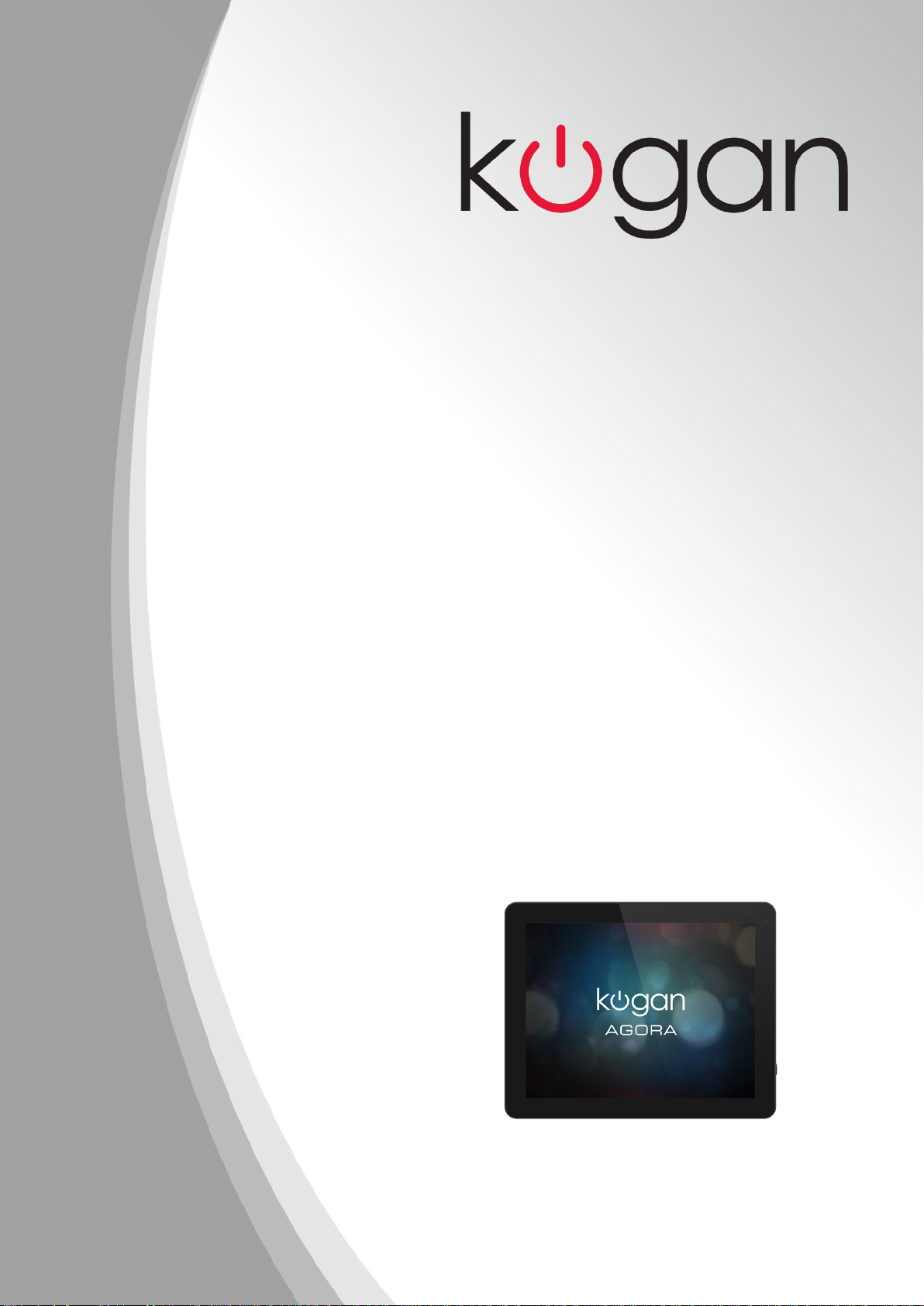
KUTBL10AXXDA
USER MANUAL
Page 2
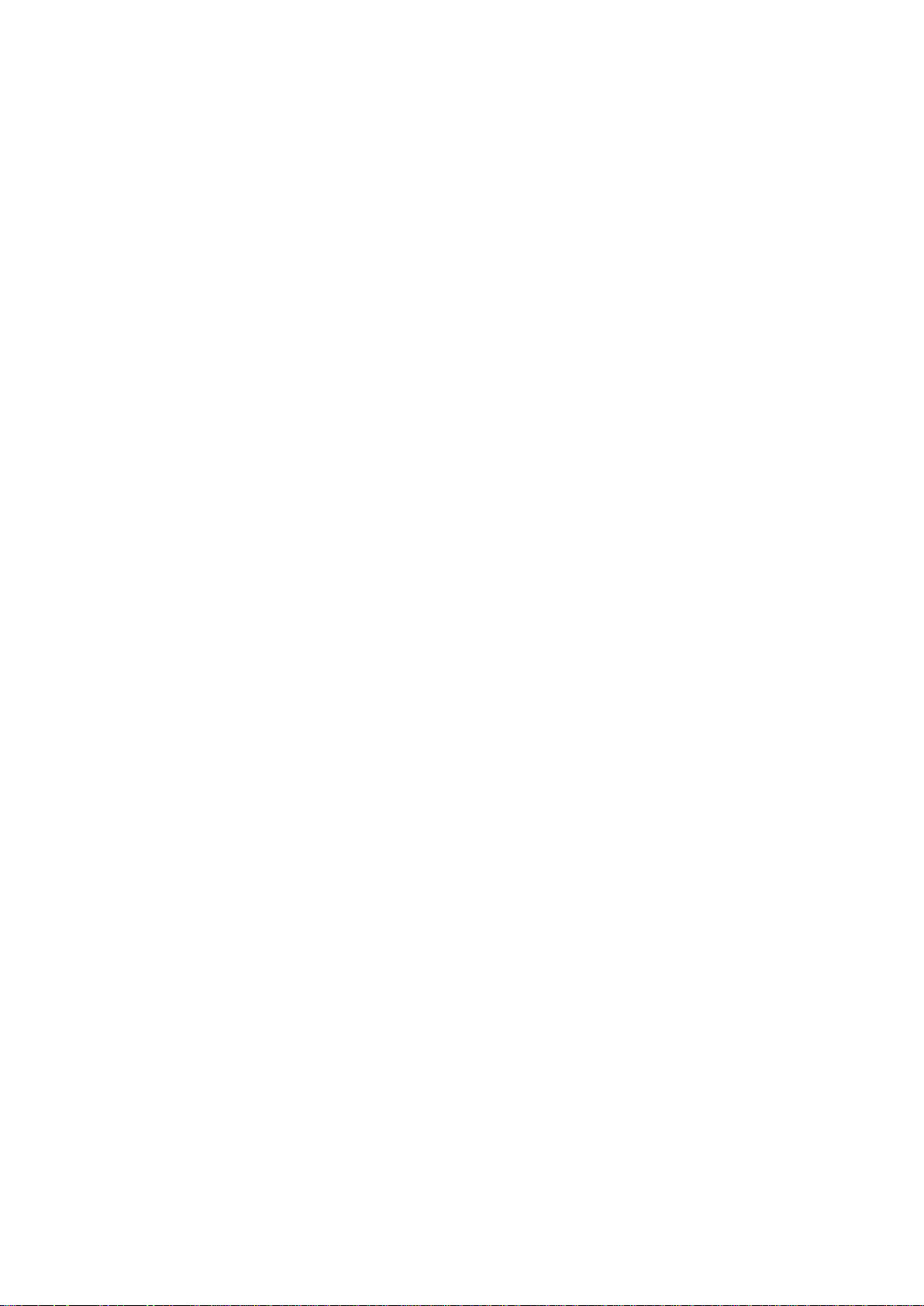
Kogan Australia / KUTBL10AXXD / Kogan Agora 10” Tablet PC (8/16GB) User Manual
Attention
This manual contains important security measures and instructions on the correct use of this product. In
order to avoid harm to the device or yourself, please make sure to read this manual carefully before use.
● Do not use this device in moist, dusty or high temperature environments.
● Avoid high-impact situations when using the device. Do not drop or throw the device.
● Al -to-date, this user manual is subject to change without notice.
All pictures used in this manual are for reference only. Images used may not be identical to your product
however functionality and instructions will be accurate.
Page 3
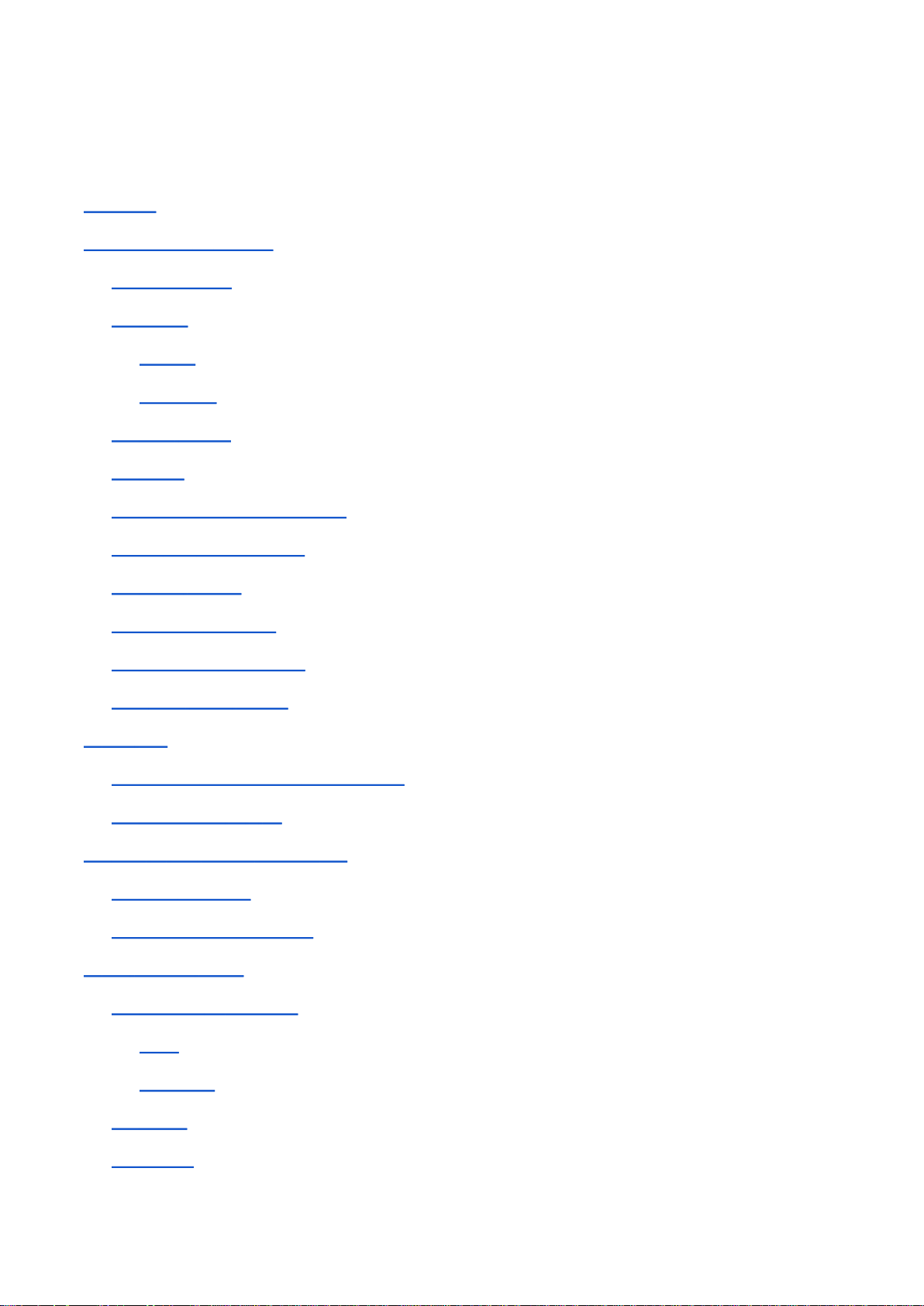
Kogan Australia / KUTBL10AXXD / Kogan Agora 10” Tablet PC (8/16GB) User Manual
Attention
1. Appearance & Buttons
1.1 Touch Panel
1.2 Power
Startup
Shutdown
1.3 Back Button
1.4 Menu
1.5 Volume Up / Volume Down
1.6 3.5mm Stereo Output
1.7 HDMI Output
1.8 MicroSD Card Slot
1.9 MicroUSB Connection
1.10 Hard Reset Button
2. First Use
2.1 Battery Management and Charging
2.2 Connecting to a PC
3.0 How to use Google Android 4.0
3.1 Main Interface
3.2 The Android Status Bar
4. The Settings Menu
4.1 Wireless & Networks
Wi-Fi
Bluetooth
4.2 Sound
4.3 Display
Page 4
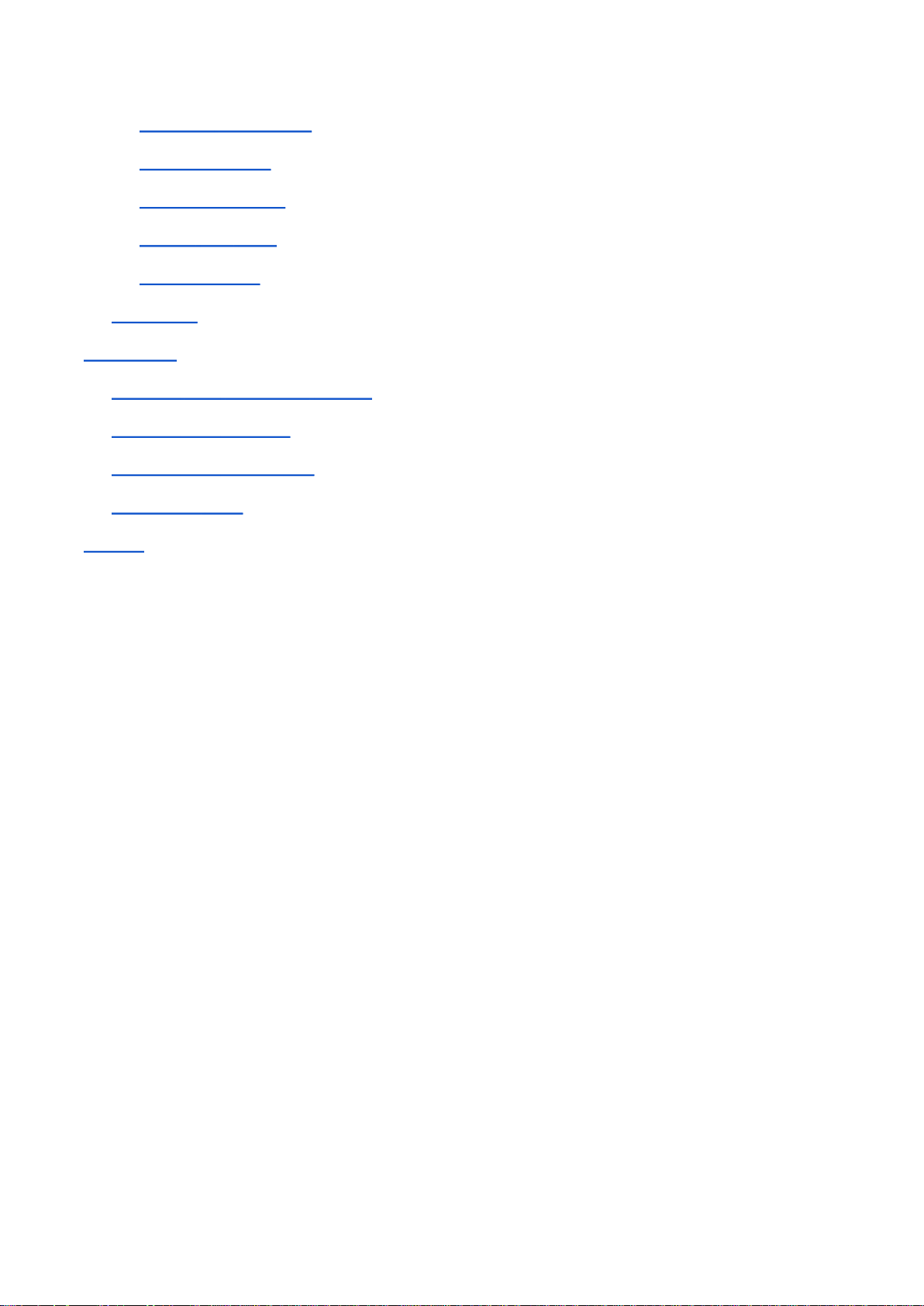
Kogan Australia / KUTBL10AXXD / Kogan Agora 10” Tablet PC (8/16GB) User Manual
Managing Applications
Uninstalling Apps
4.5 Backup & Reset
Factory data reset
Backup my data
4.6 Storage
Applications
Installing from Removable Storage
Installing from the Web
Installing from Google Play
Uninstalling Apps
Support
Page 5

Kogan Australia / KUTBL10AXXD / Kogan Agora 10” Tablet PC (8/16GB) User Manual
1. Appearance & Buttons
1.1 Touch Panel
The 9.7” capacitive touch panel enables clicking and dragging for using the tablet.
Page 6
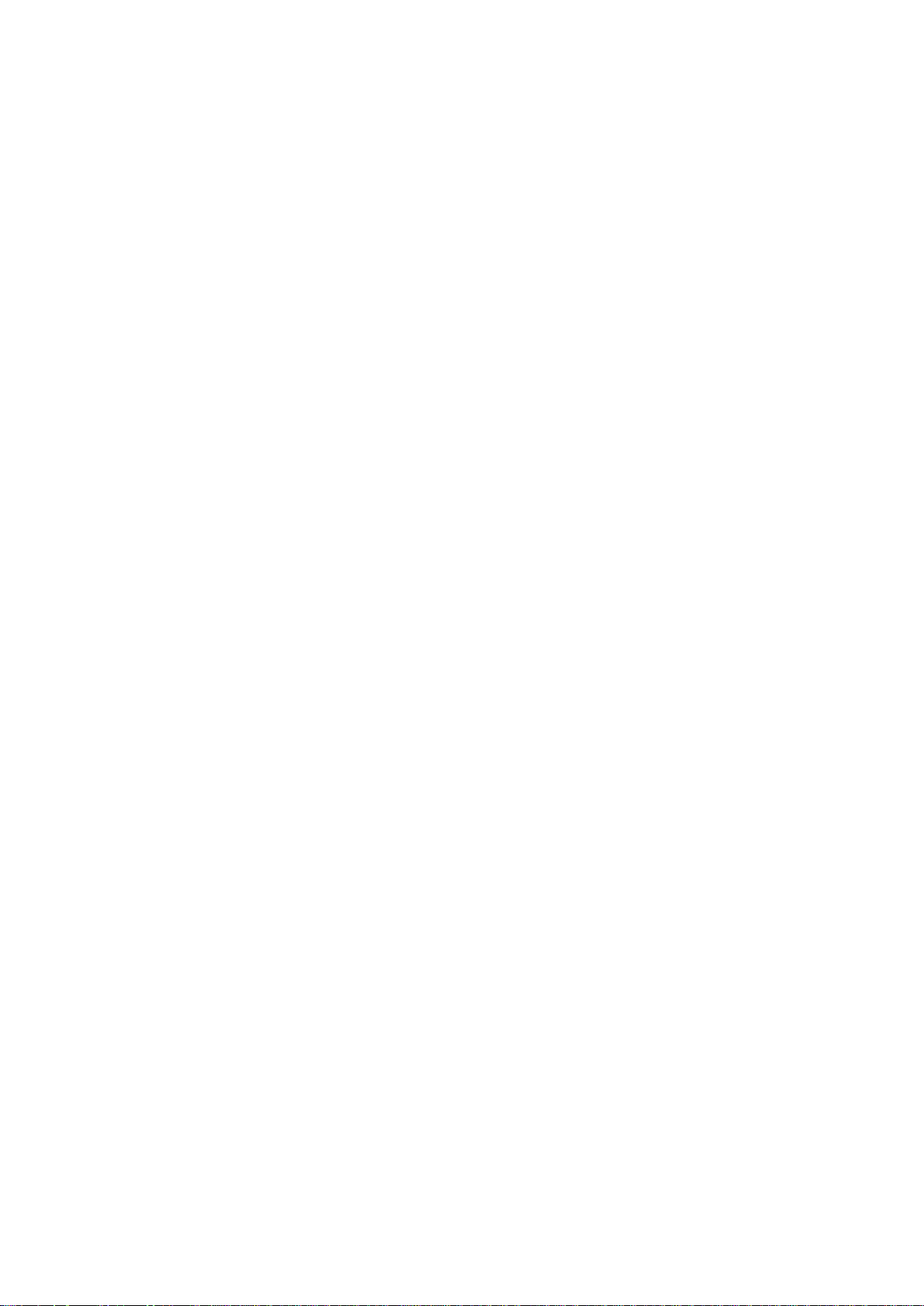
Kogan Australia / KUTBL10AXXD / Kogan Agora 10” Tablet PC (8/16GB) User Manual
1.2 Power
Startup
Long-press and hold the Power button and the tablet will power on. For first time use, startup may take up
to a minute.
Shutdown
Long-press the Power button to display the system menu. Tap on “Power Off” and confirm your selection,
and the tablet will turn off.
Note: When the tablet runs out of power, it will turn off automatically.
1.3 Back Button
A short-press of the Back button will return you to the last screen.
A long-press of the Back button when at the Android home screen will show the Google Search field.
1.4 Menu
A short-press of the Home button will return your to the Android home screen.
1.5 Volume Up / Volume Down
The Volume Up/Down rocker button on the top outside edge of the tablet achieves volume changes.
Depending on which app or screen you are using will determine which sound type is altered, e.g. Media,
Notifications, etc.
1.6 3.5mm Stereo Output
This connection can be used to connect the tablet to a pair of headphones, or any other audio device that
will accept audio input via a 3.5mm TRS cable.
Page 7

Kogan Australia / KUTBL10AXXD / Kogan Agora 10” Tablet PC (8/16GB) User Manual
1.7 HDMI Output
The Mini HDMI port can be used to connect the tablet to any device that accepts video input via HDMI.
Note: Mini HDMI to HDMI adapter is not included.
1.8 MicroSD Card Slot
This tablet supports MicroSD cards up to 32GB in size. A MicroSD card can be used to expand the tablets
storage or to transfer large files to another device.
1.9 MicroUSB Connection
Two MicroUSB connections are available; one labelled with a USB icon, the other with a power icon. USB
connectivity can be achieved using the former MicroUSB connection, while charging over USB is only
supported on the latter.
1.10 Hard Reset Button
If while using the tablet you experience a severe software failure, you can use this recessed button to
perform a hard reset of your tablet.
Note: Do not use the Hard Reset Button for regular reset or shutdown of your tablet, as this may cause
data loss or other unintended results.
Page 8

Kogan Australia / KUTBL10AXXD / Kogan Agora 10” Tablet PC (8/16GB) User Manual
2. First Use
2.1 Battery Management and Charging
Before use, ensure the tablet is fully charged.
To charge the device, simply connect the device to the supplied AC power adapter or via USB using the
MicroUSB charging slot.
For the first two charges, we recommend charging for at least 6 hours. Afterwards, only 4 hours should be
necessary to fully charge the tablet.
Note: Only use approved AC chargers with this tablet. To maximise the batteries total lifetime, we
recommend only charging once the battery becomes mostly depleted.
If the device shutdown due to low battery, the device may not turn back on while charging until the battery
reaches a certain threshold.
To improve charge time, do not use the tablet while charging.
Page 9

Kogan Australia / KUTBL10AXXD / Kogan Agora 10” Tablet PC (8/16GB) User Manual
2.2 Connecting to a PC
Using the data MicroUSB connection, connect your tablet to your computer.
A notification will ask you if you would like to enable USB Storage - select Yes, and the tablet will appear in
your file explorer once any device drivers have finished installing.
Once connected, you can copy, paste and delete files and folders on the device like you would do on your
computer.
If you have a MicroSD card connected to your tablet, this will show as an additional drive in your file
explorer.
Page 10

Kogan Australia / KUTBL10AXXD / Kogan Agora 10” Tablet PC (8/16GB) User Manual
3.0 How to use Google Android 4.0
3.1 Main Interface
After completing the first-use setup wizard, the Android homescreen will be displayed.
From the Android homescreen, you can:
● Create and use app shortcuts
● Add app widgets
● Drag, resize and rearrange app shortcuts and widgets
● Drag app shortcuts onto another to create folders
To add an app shortcut to your homescreen, long-press on an empty area. A popup will display a list of
options to choose from. Once created, the icon can be moved to additional homescreens (to the left or
right).
To delete an app shortcut, long-press on the shortcut you would like to remove, and drag it to the trash
can that will appear at the bottom of the screen.
Page 11

Kogan Australia / KUTBL10AXXD / Kogan Agora 10” Tablet PC (8/16GB) User Manual
3.2 The Android Status Bar
Throughout your entire experience with the Agora tablet, the Android Status Bar will be present across the
bottom of the screen. This bar is used to display notifications, provide settings shortcuts and is also home
to the Back, Home and Task Manager soft-keys.
Option buttons may also appear on the Status Bar depending on which app is open, usually represented by
an icon of 3 vertical squares.
4. The Settings Menu
You can quickly access your tablets settings menu by tapping the clock on the Status Bar, and then tapping
the icon that has a series of sliders on it.
The Settings Menu contains very straight-forward menus relating to the operation of your tablet.
Page 12

Kogan Australia / KUTBL10AXXD / Kogan Agora 10” Tablet PC (8/16GB) User Manual
4.1 Wireless & Networks
This section contains various tools and options available for the wireless network capabilities of the tablet.
Wi-Fi
To connect your tablet to Wi-Fi networks, simply tap the Wi-Fi option to enable the tablets Wi-Fi system.
Once enabled, the tablet will scan for available networks and list them to the right of the screen. Tab the
desired network, enter the password if required, and your tablet will connect to the network.
Bluetooth
To connect to Bluetooth devices, tapping the option will turn it on.
The tablet will scan for available devices. Select your desired device and enter a passphrase if necessary to
connect.
Page 13

Kogan Australia / KUTBL10AXXD / Kogan Agora 10” Tablet PC (8/16GB) User Manual
4.2 Sound
The Sound menu gives you options to control media and system volume levels, touch sounds and screen
lock sounds.
Page 14

Kogan Australia / KUTBL10AXXD / Kogan Agora 10” Tablet PC (8/16GB) User Manual
4.3 Display
The Display menu lets you change the screen brightness, wallpaper, screen sleep timeout, font-sizes, autorotate, accelerometer and G-sensor calibration.
Page 15

Kogan Australia / KUTBL10AXXD / Kogan Agora 10” Tablet PC (8/16GB) User Manual
4.4 Applications
Managing Applications
The Apps menu lets you view all downloaded apps, where they are installed and what apps are currently
running.
Uninstalling Apps
To uninstall an app, simply find it in the list of installed apps and tap on it. You will be presented with a
screen with a button to uninstall the app, along with other advanced settings.
Page 16

Kogan Australia / KUTBL10AXXD / Kogan Agora 10” Tablet PC (8/16GB) User Manual
4.5 Backup & Reset
The Backup & Reset menu contains options on how your data and accounts are stored and managed.
Factory data reset
This option will erase any data, apps or settings you may have made to the device. All personal data,
settings and files will be erased from the tablet if this option is selected.
Backup my data
You can backup app data, Wi-Fi passwords and your settings to your Google account, stored on their
servers.
Page 17

Kogan Australia / KUTBL10AXXD / Kogan Agora 10” Tablet PC (8/16GB) User Manual
4.6 Storage
The Storage menu lets you view total available storage on the tablet and any removable storage devices.
You can remove or erase storage from here. You will not be able to get any data back that is erased from
this menu unless you have backed it up previously.
4.7 Language & Input
The Language & Input menu lets you modify the device language, auto-correct and auto-complete settings
and on-screen keyboard options.
4.8 Date & Time
The Date & Time menu lets you change the devices data and time, set automatic updates and date format.
Page 18

Kogan Australia / KUTBL10AXXD / Kogan Agora 10” Tablet PC (8/16GB) User Manual
Applications
Installing from Removable Storage
1.
Open the File Manager
2.
Choose your source location (MicroSD card, USB storage)
3.
Navigate to your application’s APK file and select it.
4.
The application will install and can be found in your app draw.
Note: To install an app from somewhere other than Google Play, you must first grant permission. Navigate
to Settings > Security > Unknown Sources (checked). Only install apps in this manner from sources you trust.
Installing from the Web
1.
Open the Browser, and navigate to the page where the app can be downloaded from.
2.
Download the APK file to disk.
3.
Navigate to your downloads folder using File Manager and select it.
4.
The application will install and can be found in your app draw.
Note: To install an app from somewhere other than Google Play, you must first grant permission. Navigate
to Settings > Security > Unknown Sources (checked). Only install apps in this manner from sources you trust.
Installing from Google Play
1.
Run the Google Play app (requires a Google account).
2.
Search for and select the app you wish to download and install.
3.
The app will automatically download and then install itself. It can then be found in your
AppManager.
Uninstalling Apps
You can uninstall any app that did not come pre-loaded on the device.
1.
Navigate to Settings > Applications. Here you will see a list of all installed apps.
2.
Find the app you wish to remove and select it.
3.
Press the uninstall button. The app and any user data associated with it (login details, etc) will be
removed from your device automatically.
Page 19

Kogan Australia / KUTBL10AXXD / Kogan Agora 10” Tablet PC (8/16GB) User Manual
Support
In the event of a critical error, there are a few steps you can take before contacting Kogan Support.
1.
Power the device off and leave it unplugged for 15-20 minutes. Reconnect the power and see if the
problem has resolved.
2.
Perform a factory reset of the unit. This will reset the device to an out-of-the-box state. Please
make sure any important files you wish to keep have been transferred to removable storage
beforehand.
If the above basic steps do not resolve the problem, please contact Kogan Support by sending us a
message via the Help Center.
