Kogan KULED19DVDWA User Manual

<h>ϭϵst
USER MANUAL
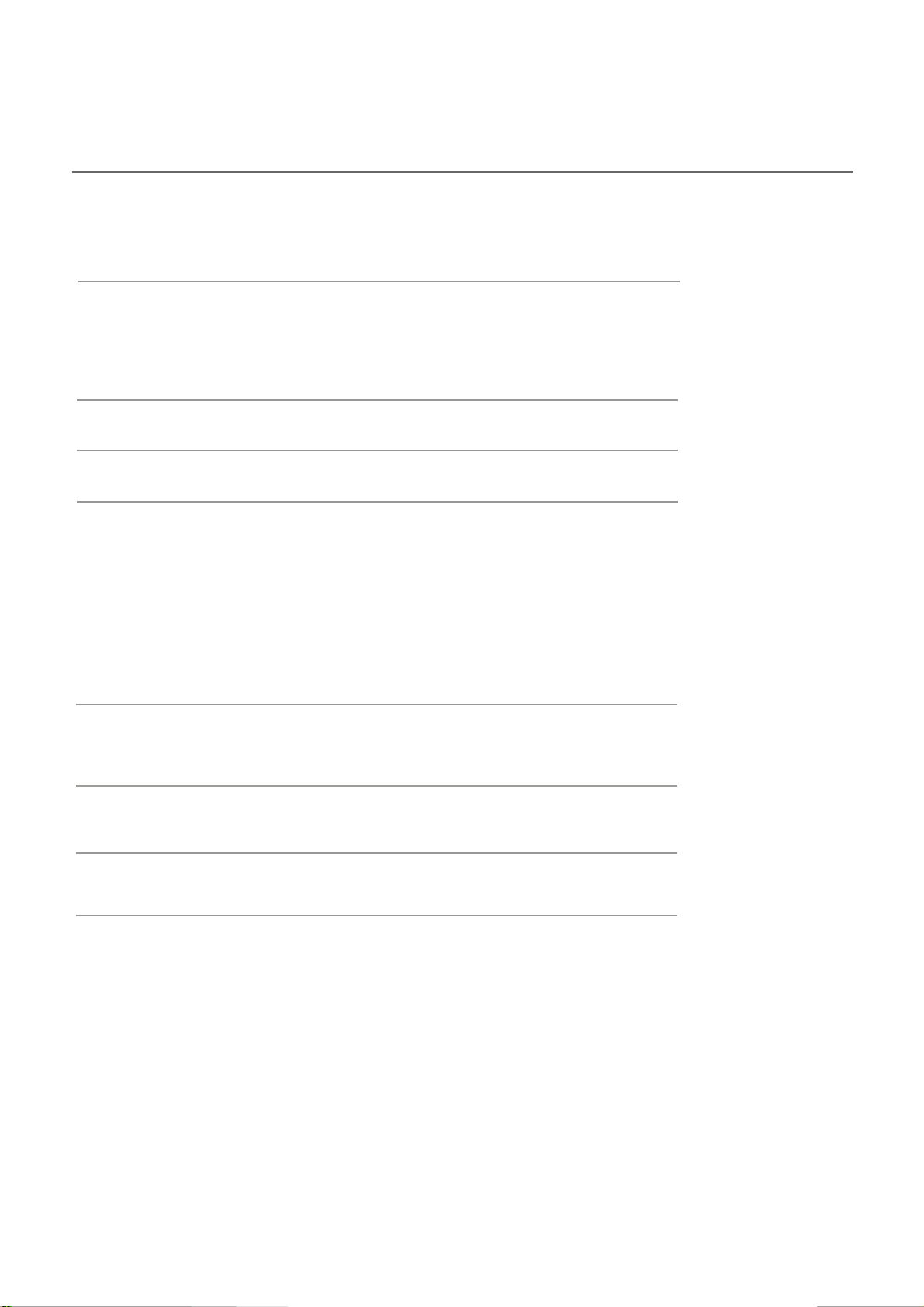
Contents
Caution
Safety Information
Names of each part
Front View
Accessories
Back View
Remote Control
Basic Operation
OSD Menu
1. Picture menu
2. Sound menu
3. Channel menu
4. Feature menu
5. Setup menu
1
2
3-4
3
3
4
5-6
7
8-14
8
9
10-11
12-13
14
Multimedia Operation 15-17
Recording Operation 18-20
DVD Operation
Trouble shooting
Specifications
21-29
30
31

Caution
The lightning flash with arrowhead symbol, within an equilateral triangle
is intended to alert the user to the presence of un-insulated “dangerous
voltage” within the products enclosure that may be of sufficient magnitude
to constitute a risk of electric shock to the persons.
The exclamation point within an equilateral triangle is intend to alert the
user to the presence of important operating and maintenance (servicing)
instructions in the literature accompanying the appliance.
Correct disposal of this Product
(Waste Electrical & Electronic Equipment (WEEE)
Your product is designed and manufactured with high quality materials and
components which can be recycled and reused.
This symbol means that electrical and electronic equipment, at their endof-life should be disposed of separately from your household waste.
Please dispose of this equipment at your local community waste collection/
recycling center.
directives.
1
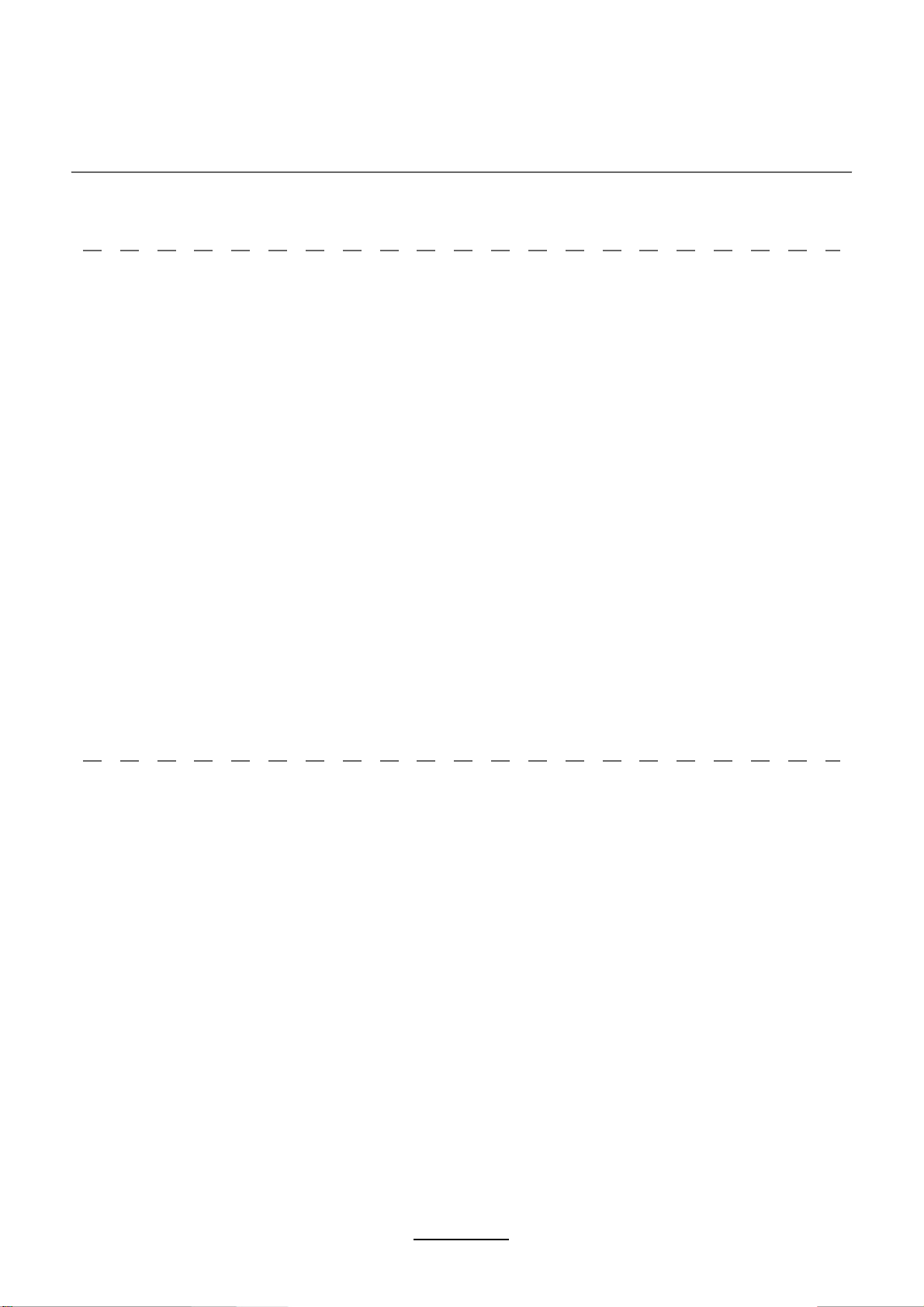
Safety Information
To ensure reliable and safe operation of this equipment, please read carefully all the
instructions in this user guide, especially the safety information below
Electrical safety
v To prevent overload, don't share the same mains supply socket with too many other
items of equipment.
- Do not place any connecting wires where they may be stepped on or tripped over.
- Do not place heavy items on the leads, which may damage them.
- Hold the Mains plug, not the wires, when removing from a socket.
- During a thunderstorm or while leaving the TV for long periods, disconnect the aerial
(if outdoor) and mains power from the supply.
- Do not allow water or moisture to enter the TV . Do NOT use in wet
or moist areas such as bathrooms, steamy kitchens or near swimming pools.
v8]TT\PMXT]OW]\QUUMLQI\MTy, and seek professional help if:
- the mains plug or cable is damaged.
- liquid is spilt onto the set, or if it is accidentally exposed to water or moisture.
- anything accidentally penetrates the ventilation slots.
- the set does not work normally.
- Do NOT remove the safety covers. There are no user serviceable parts inside.
You may invalidate the warranty. Qualified personnel only are permitted to service
this apparatus.
- To avoid battery leakage, remove exhausted batteries from the remote control
handset, or when not using for along period.
- Do NOT break open or throw exhausted batteries on a fire.
.
Physical safety
v,W67T block ventilation slots in the back cover. You may place the TV in a cabinet,
but ensure at least 5cm (2") clearance all around the unit.
v,W67T tap or shake the TV screen, you may damage the internal circuitry. Take good
care of the remote control, do not drop it or allow it to come into contact with liquids.
v<WKTMIV\PM<>][MI[WN\LZaKTW\P,W67<][M[WT^MV\[WZpetrol based fluids. For
stubborn stains, you may use a damp soft cloth with diluted detergent.
2
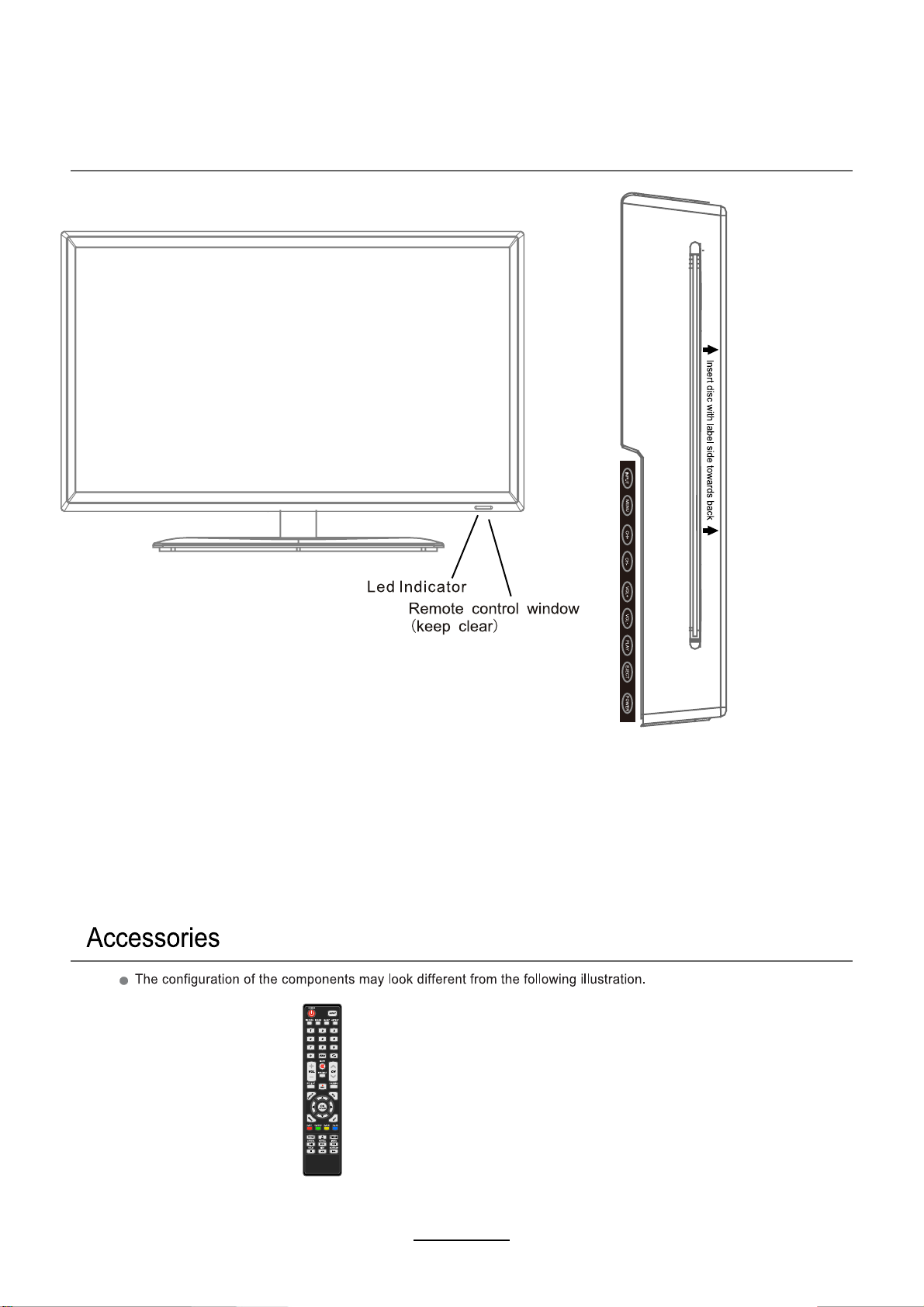
Names of each part
Front View
INPUT: Display the input source menu.
MENU: Display/exit the OSD menu.
CH+/-: Scan through channels.
VOL+/-: Adjust the volume.
PLAY:
EJECT:
Play/pause the disc playing.
Eject / Close the disc.
POWER: Turn on/standby the TV set.
Remote Control
3
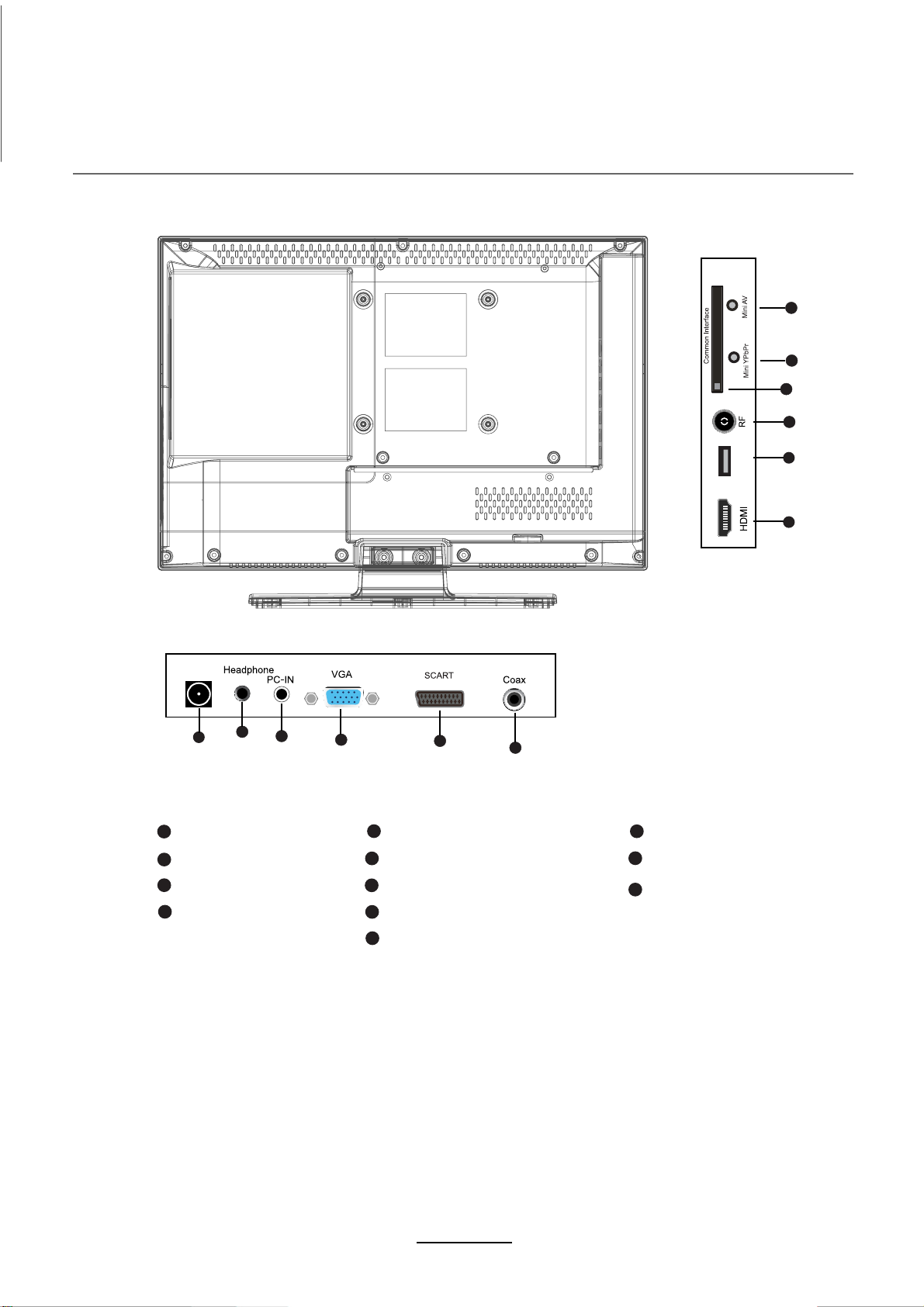
Names of each part
Back View
USB
12
11
10
9
87
POWER
1
1
POWER
2
Headphone out
3
PC-IN
4
VGA
2
3
4
5
6
7
8
9
SCART
Coax
HDMI
USB
RF
5
6
10
CI
11
mini YPbPr
11
mini AV
4

Remote Control
POWER
INPUT
PICTURE ASPECT
SOUND SLEEP
1
23
POWER
: Turn the TV on/standby.
INPUT: Press to display the input source menu.
PICTURE: Select the picture mode.
SOUND: Select the sound mode.
SLEEP: Standby timer.
ASPECT:Change the screen display mode.
456
789
0
VOL CH
REC.LIST
DISPLAY
MENU
D.SET D.MENU D.LAND.SUB
TV/TXT
CANCEL REVEAL
FAV
MUTE
SUBTITLE
NICAM/A2
REC
EPG
CH.LIST
EXIT
TV/RADIO
INDEX
NUMBER BUTTONS
Press 0-9 to select a TV channel directly when you
are watching TV.
Return to the previous channel viewed.
FAV: Display the favorite program list.
MUTE: Press to mute the sound, press again or press
VOL+ to unmute.
SUBTITLE: Turn on/off the subtitle display in DTV mode
VOL+ /- : Adjust the volume.
CH / : Scan through channels.
REC.LIST: Record List.
REC : Press to start recording inDTV mode.
NICAM/A2: TV Nicam/A2 select.
DISPLAY: Press to display the current mode’s information.
EPG: To show the Electronic Program Guide during no-menu
state only in DTV mode.
CURSOR KEYS OK
Allows you to navigate the on-screen menus and adjust the
system settings to your preference.
CH.LIST: Display the channel list.
MENU: System setup menu.
EXIT: Exit the OSD menu.
D.SET: DVD system setup.
D.MENU: DVD play list/Disc menu.
D.SUB: Turn on/off the subtitle display in DVD mode.
D.LAN: Select DVD disc language.
HOLD SIZE SUBPAGE
5
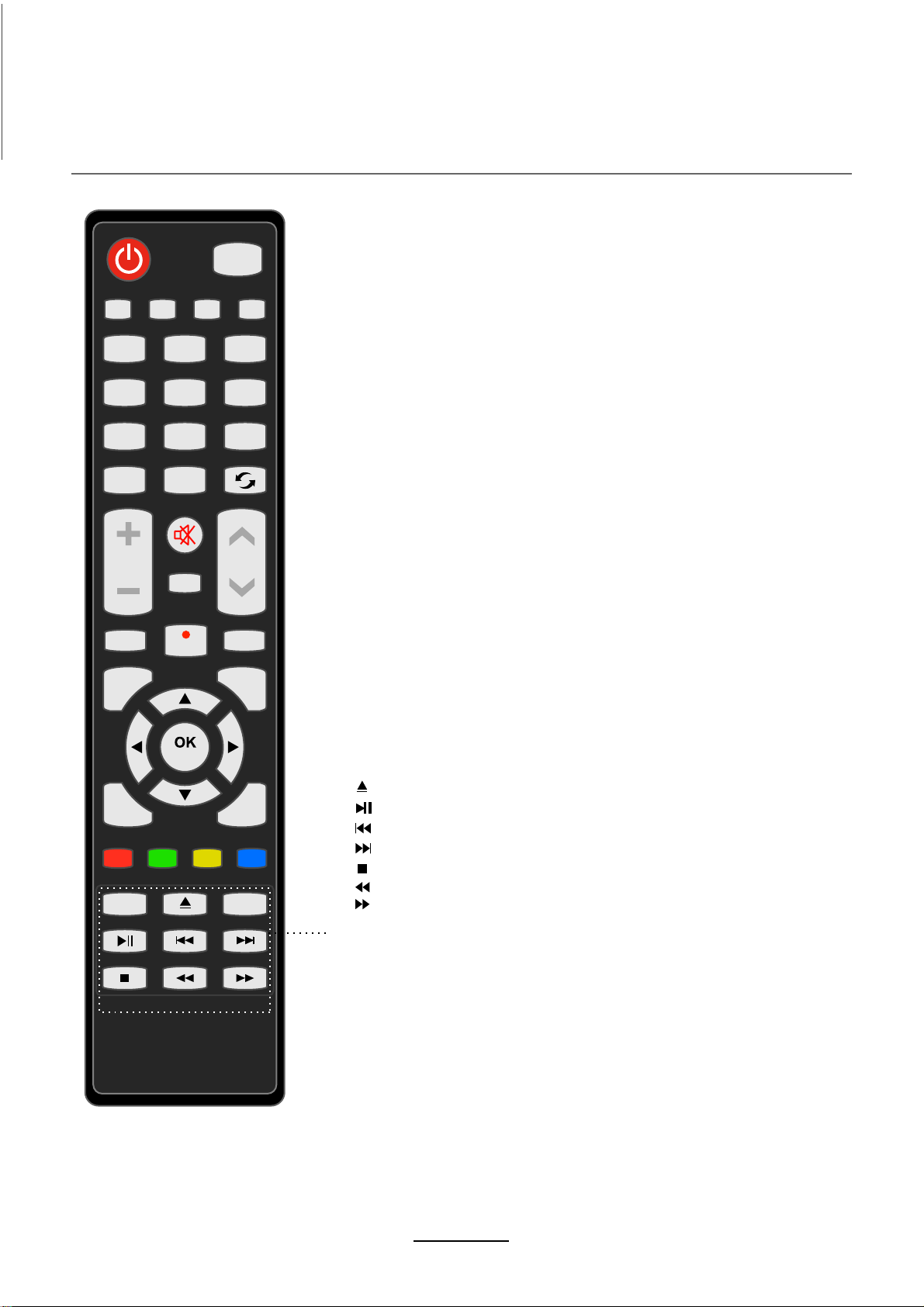
Remote Control
POWER
INPUT
PICTURE ASPECT
SOUND SLEEP
1
23
456
789
0
VOL CH
REC.LIST
DISPLAY
FAV
MUTE
SUBTITLE
NICAM/A2
REC
EPG
CH.LIST
MENU
D.SET D.MENU D.LAND.SUB
TV/TXT
CANCEL REVEAL
HOLD SIZE SUBPAGE
TV/RADIO
INDEX
EXIT
Load/eject DVD disc.
:
Play/Pause program.
:
Previous chapter.
:
Next chapter.
:
Stop program.
:
Fast reverse.
:
:
Fast forward.
TV/TXT: Turn off/on the Teletext display.
TV/RADIO:To switch to TV or Radio state in DTV mode.
CANCEL: Cancel the Teletext display.
REVEAL: Reveal any hidden text.
INDEX: Go to index.
HOLD:
Hold or carry on the current subpage.
SIZE: Press to see top half of page double size,
Press again to see the bottom
half of page double size. Press again for normal size.
SUBPAGE: Press to enter subpages, press again to cancel.
6
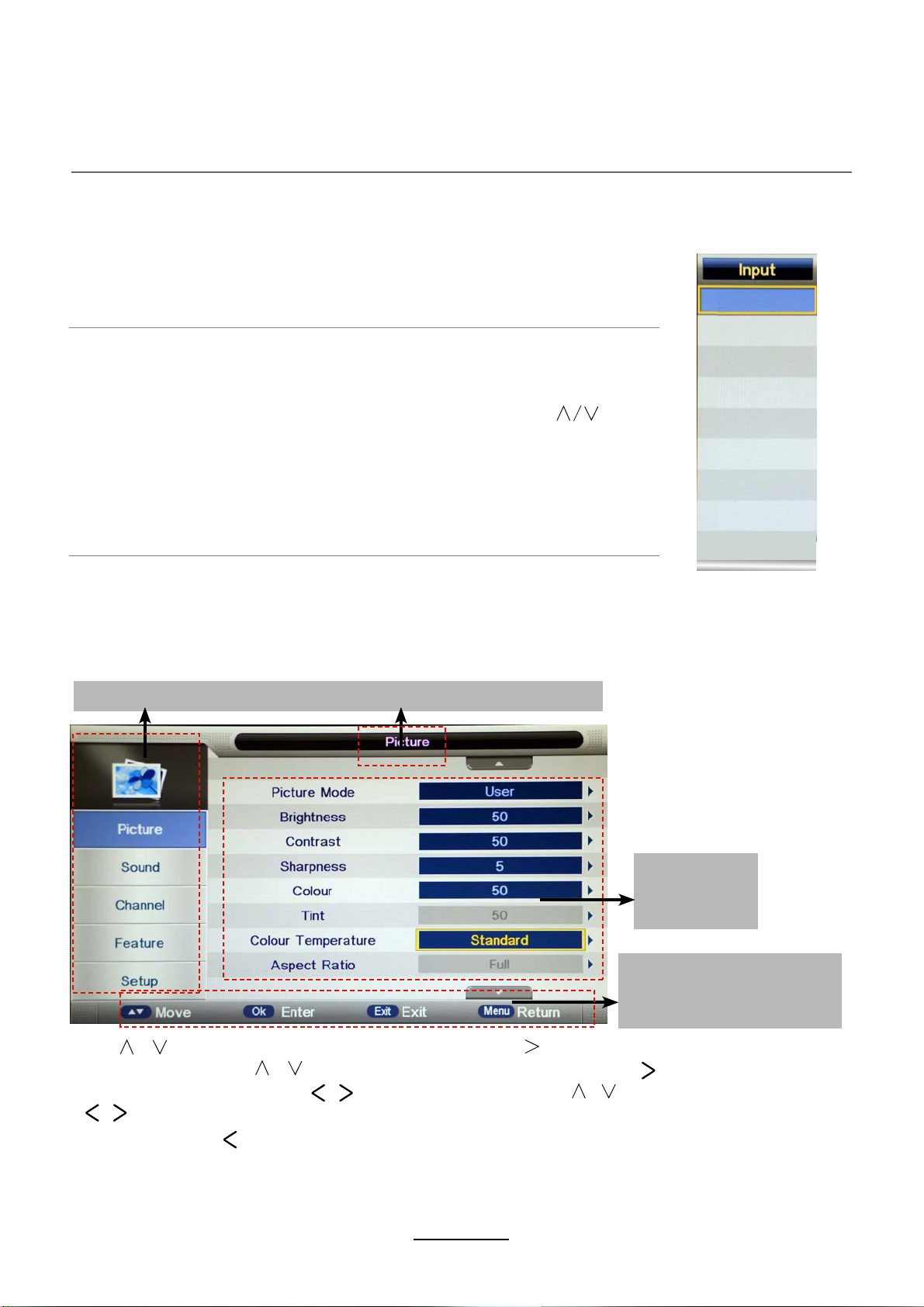
Basic Operation
Power on/off
1. Connect to the power supply with the power adaptor.
2. -To turn on the TV
Press POWER button on the TV or remote control.
-To turn off the TV
Press POWER button on the TV or remote control.
DTV
ATV
Input Source select
Press INPUT button on the TV set or remote control to display the
input source menu, and use CH+/- button on the TV set or
button
on remote control to select the input source, press OK button on the
remote control to enter.
Note: Before you select the input source, make sure the
connections are prepared.
Basic OSD Menu operation
Press MENU button to display the OSD menu as below:
Main menu: Picture Sound Channel Feature Setup
AV
SCART
YPBPR
HDMI
PC
Media
DVD
Submenu
(Picture menu
for example)
Hint---you should operate
the OSD menu according
to the hint.
Use /
In the submenu, use
button to select the main menu, and press / OK button to enter the submenu.
button to select the function item, press / OK button to enter
/
the setup menu, then press / button to adjust, or press / to select and press OK /
/ button to confirm.
* (Press MENU / button to return to the upper menu.)
* (Press EXIT button to exit the menu display.)
Note1: Only once the television is receiving an input signal can the input be selected.
Note2: Please operate the OSD menu according to hint on the bottom of the banner.
7
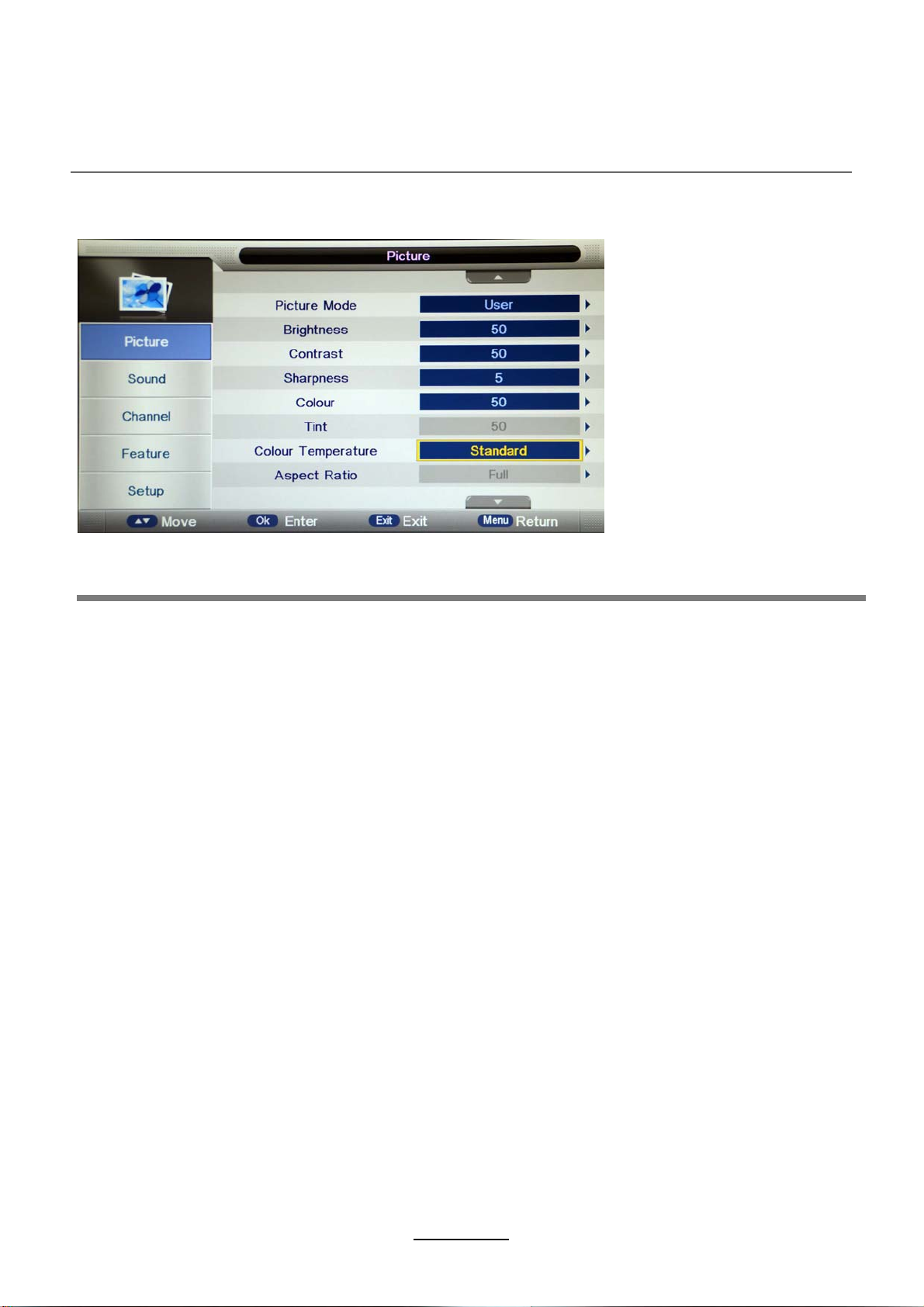
OSD Menu
1. Picture menu
Description
Picture Mode: Select your desired picture mode from Dynamic, Standard, Mild and User.
Brightness: Adjust image black level.
Contrast: Adjust image contrast.
Sharpness: Adjust the sharpness(Gray and invalid in VGA/PC mode).
Colour: Adjust image colour from black and white.
Tint: Control the tint ( NTSC mode only).
Colour Temp.: Select an optimum colour temperature mode to suit your eyes for viewing from
Warm, Cool, Standard.
Aspect Ratio: Change the aspect for the screen from 4:3,16:9,Zoom1,Zoom2.
Noise Reduction: If the broadcast signal received is weak, you can select the Noise Reduction
option to reduce the video noise level between Off, Low, Middle and High.
8
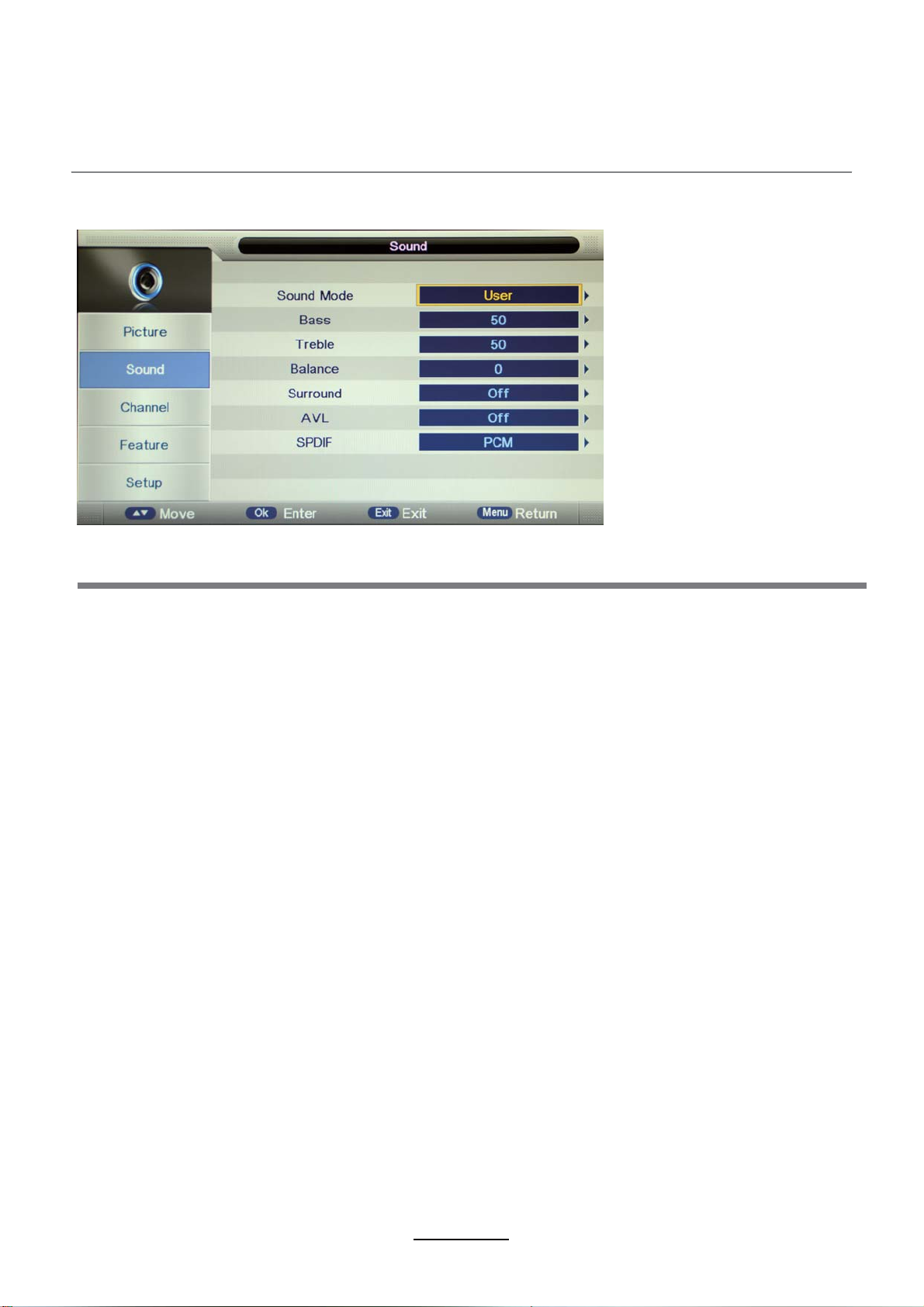
OSD Menu
2. Sound menu
OSD Menu
Description
Sound Mode: Select your desired sound mode from Standard, Movie, Music, Speech and User.
Bass: Adjust the level of the lower-pitched sounds.
Treble: Adjust the level of the higher pitched sounds.
Balance: Adjust the audio output between left and right speakers.
Surround: Turn on/off the surround sound function.
Auto Volume Level (AVL): The volumes of all sources will be maintained when the function’s on.
SPDIF: Select the spdif mode for the TV from off, PCM and Auto.
9
