Page 1

Page 2
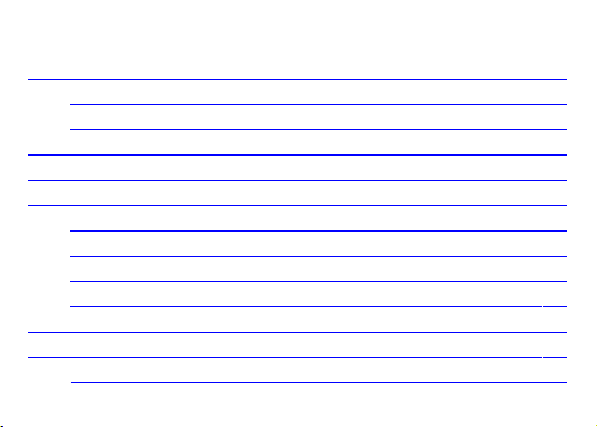
Content
Get Started .................................................................. 3
Insert SIM card and Memory Card ....................... 3
Charging the Battery or Connect to a Computer .. . 4
PAD Overview .............................................................. 5
Locking and Unlocking the Screen ............................... 6
Basic Operation ........................................................... 7
Switch on/off ......................................................... 7
Enter Sleep Mode ................................................ 8
Manage Notification .............................................. 9
Adjust the volume .............................................. 10
Connecting your device to a computer ....................... 11
Add Widgets and More Icons to Home Screen .......... 12
Rearrange or Remove Widgets and Icons on your
Page 3
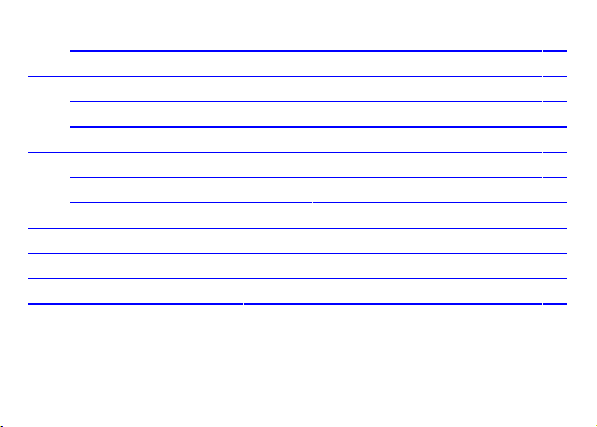
Home Screen ..................................................... 13
Enter Launcher .......................................................... 14
Open and Switch Applications ............................. 14
Switch to Recently Used Application ................... 15
Browse the Web ........................................................ 16
Connect to Wi-Fi network ............................. 16
Access internet via Wi-Fi ..................................... 17
Listen to Music ........................................................... 18
Download Applications from Android Market .............. 19
Manage Applications/ Move to SD card ..................... 21
Maintenance & Safety ................................................ 23
Page 4
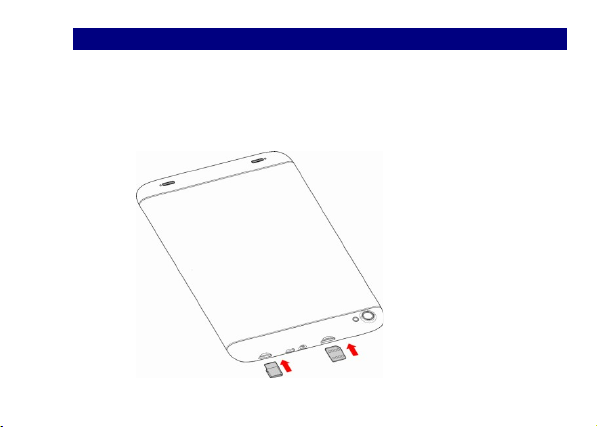
Get Started
Get Started
Insert SIM card and Memory Card
Insert SIM card and Memory Card
1. Power off the device.
2. Insert the SIM card and Micro SD card into the slot.
Note: Use only compatible memory cards for use with this device. Incompatible memory cards
may damage the card or the device itself, and may corrupt the data stored on the card.
Page 5
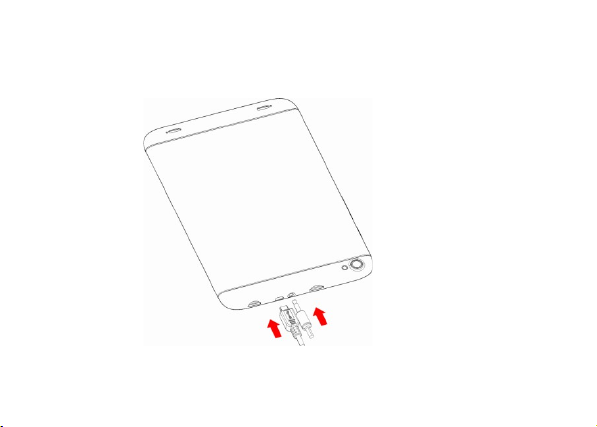
Charging the Battery or Connect to a Computer
Charging the Battery or Connect to a Computer
You can charge your battery using the charger or connect the USB cable (supplied with this
device) to the computer.
Page 6
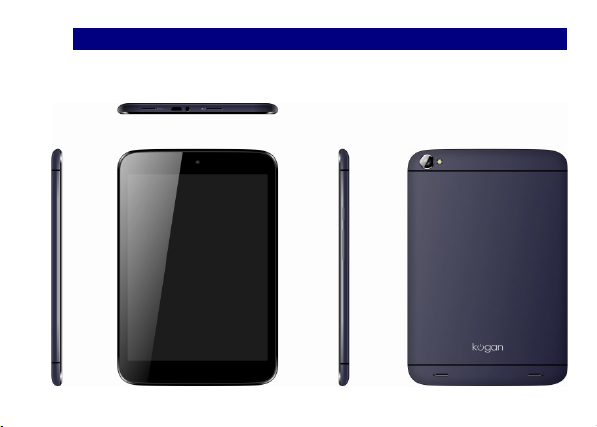
PAD Overview
PAD Overview
The PAD offers a wide variety of experiences with built-in Camera, Video recorder, FM radio,
plus a Music and Sound recorder. You can install various APPs, games, and more (supports APK
format) by downloading them from the Android Market.
Page 7
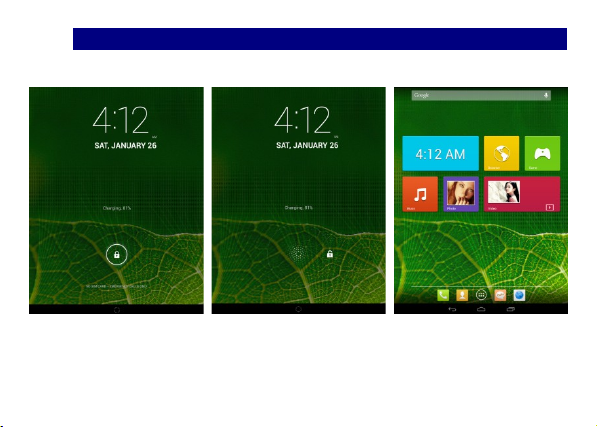
Locking and Unlocking the Screen
Locking and Unlocking the Screen
Press the power button to enter Sleep mode, after which the screen will be locked; press the
power button again to wake up and then drag the lock to the right side to unlock.
Page 8
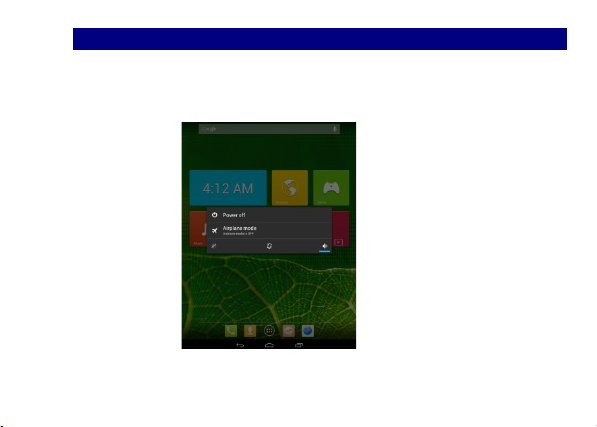
Basic Operation
Basic Operation
Switch on/off
Switch on/off
After you installed your Micro SD card and SIM card, press the POWER button to switch on
your device. To turn the unit off, press and hold the POWER button down. The screen will
show “Power off” on the screen and then shortly afterwards the unit will shut down.
Page 9

Enter Sleep Mode
Enter Sleep Mode
To make your device to enter sleep mode, go to settings → Display → Sleep.
1. Switching to Sleep Mode
◆Manual: Quick pressing the Power button will turn the display off temporarily and your
device will go to sleep mode.
◆Automatic: If you leave the device idle for a certain period of time, your device will change to
Sleep mode automatically.
2. Waking up from Sleep mode
To wake up your device manually, press the POWER button, and then drag lock icon to the
right side.
Page 10

Manage Notification
Manage Notification
Touch the bottom of the screen where the system time is showed to open the Notification
panel. When there is an available Wi-Fi or other notifications, you can open the Notification
panel to have a view or perform simple operations. To close the Notification panel, tap the
Back or Home icon.
Page 11

Adjust the volume
Adjust the volume
1. Press VOLUME UP or VOLUME DOWN buttons on the right side to adjust the ringer volume.
2. Enter Launcher > Settings > Audio profiles > General> Volumes, where you can adjust the
volume of Music, Video, Games and other media.
3. Enter Launcher > Settings > Audio profiles > Silent, to switch the tablet to Silent Mode.
Page 12

Connecting your device to a computer
Connecting your device to a computer
1. Connect your device to a computer with the supplied USB Cable
2. Tap to open Notification panel and tap USB connected.
3. On the computer, the connected device is recognized as a removable disk.
4. Navigate to this removable disk and open it.
5. Then you can transfer files from the computer to the root folder of the storage card in the
device or vice versa.
6. Disconnect the device from the computer:
Remove the USB Cable as your computer’s safety requirement.
Page 13

Add Widgets and More Icons to Home Screen
Add Widgets and More Icons to Home Screen
Enter Launcher and hold your finger on an application icon till the screen vibrates, and then
release your finger hold.
Page 14

Rearrange or Remove Widgets and Icons on your Home Screen
Rearrange or Remove Widgets and Icons on your Home Screen
a). Hold your finger on the widget or icon you want to move. Once the device vibrates, don't
release your hold on the icon, instead drag the widget or icon to a new location on the screen.
b). Press and hold on an icon till the device vibrates, and drag the widgets or icon to the
remove text to delete it!
Page 15

Enter Launcher
Enter Launcher
Open and Switch Applications
Open and Switch Applications
The Launcher holds icons for all of the applications on your device, including any applications
that you downloaded from Android Market or other sources. On the Home screen, touch the
Launcher Icon to open the main menu.
Press either the Home icon or Back icon to close the Launcher.
Page 16

Switch to Recently Used Application
Switch to Recently Used Application
Tap the background apps icon to switch to recently used apps.
Page 17

Browse the Web
Browse the Web
Connect to Wi-Fi network
Connect to Wi-Fi network
To browse the Internet via Wi-Fi:
1. Go to Menu > Settings > wireless & networks and then tap Wi-Fi ON.
2. Next, select the WIFI connection listed under Wi-Fi networks.
To browse the web, you need switch Wi-Fi on. When you switch on Wi-Fi to use it browse the
web, some networks may need a password.
Page 18

Access internet via Wi-Fi
Access internet via Wi-Fi
Enter Settings > Wireless & networks > More, scroll down to find the Mobile network, and
then enter “Access Points Names”, choose the correct WAP account.
Page 19

Listen to Music
Listen to Music
When you copy music to your SD card, the Music player searches the card for music files and
builds a catalog of your music based on information about each file that is stored in the file
itself.
Page 20

Download Applications from Android Market
Download Applications from Android Market
1. Add a Google account
Page 21

2. Enter Play Store and download Apps.
Page 22

Manage Applications/ Move to SD card
Manage Applications/ Move to SD card
1. Add a Google account.
2. Enter Android market or Play store and then download applications.
3. Go to Settings > Security > Unknown sources, a system message comes up to give a
warning to you. Click “OK”, then you can install your Apps.
Page 23

4. Go to Settings > Apps, you can manage the applications; Click an application here to see
more details of it or uninstall it.
Page 24

Maintenance & Safety
Maintenance & Safety
Please read and observe the following information for safe and proper use of your device and
to prevent damage. Please keep a copy of the user guide in an accessible place at all the times
after reading it.
1. After Sales Service
Kindly refer all enquiries to the Kogan customer support team.
2. Charger and Adapter Safety
Charger and adapter are designed for indoor use only.
3. Battery Information and Care
o Do not try to be disassembled the PAD or withdraw the battery from the casing.
o Full recharge the battery after long periods of non-use to maximize battery life.
o Battery life will vary due to usage patterns and environmental conditions.
o The self-protection function of the battery cuts the power of the device when
operation is in an abnormal status.
4. General Notice
o Never drive or operate machinery while using the PAD.
Page 25

o Pay special attention to the use of the PAD near heart pacemakers, hearing-aids and
some other medical equipment, because the device can cause interference with them.
o Using non-genuine accessories may harm your device and could result in warranty
cancellation.
o Do not dismantle the device. In case of product failure, please contact the Kogan
customer support team as soon as possible.
o When charging the device, always keep it in an area with good ventilation. Clear the
area of flammable and explosive objects.
o In order to avoid demagnetization, always keep the device away from magnetic objects
such as credit cards, DVD players etc.
o Ensure the device not to contact any liquid. In the even of the unit becoming
submersed in liquids, contact the customer support team immediately.
o Do not use the device in an environment with too high or too low temperature, never
expose the device to strong direct sunshine or too wet an environment. The suitable
temperature for the device and accessories is 0 -40 . Do not use the tablet at℃ ℃
altitudes over 2,000m.
o Do not use liquids or wet cloths with strong cleansers to clean the device.
o This device can shoot video and record audio functions, which should only be used as
per the related laws and regulations.
o Always keep the device out of unsupervised children’s reach.
o Do not throw or vibrate the device because violent treatment to the device may
Page 26

damage the inner circuits and connections.
Warning: Kogan will not bear any responsibility for any incompliance with the above guidelines
or improper use of the PAD. Kogan keeps the right to make modifications to any of the content
here in this user guide without public announcement in advance. The content of this manual
may vary from the actual content displayed in the device. In such case, the latter shall govern.
