Kogan KGNFHDLED42VBA Instruction Manual
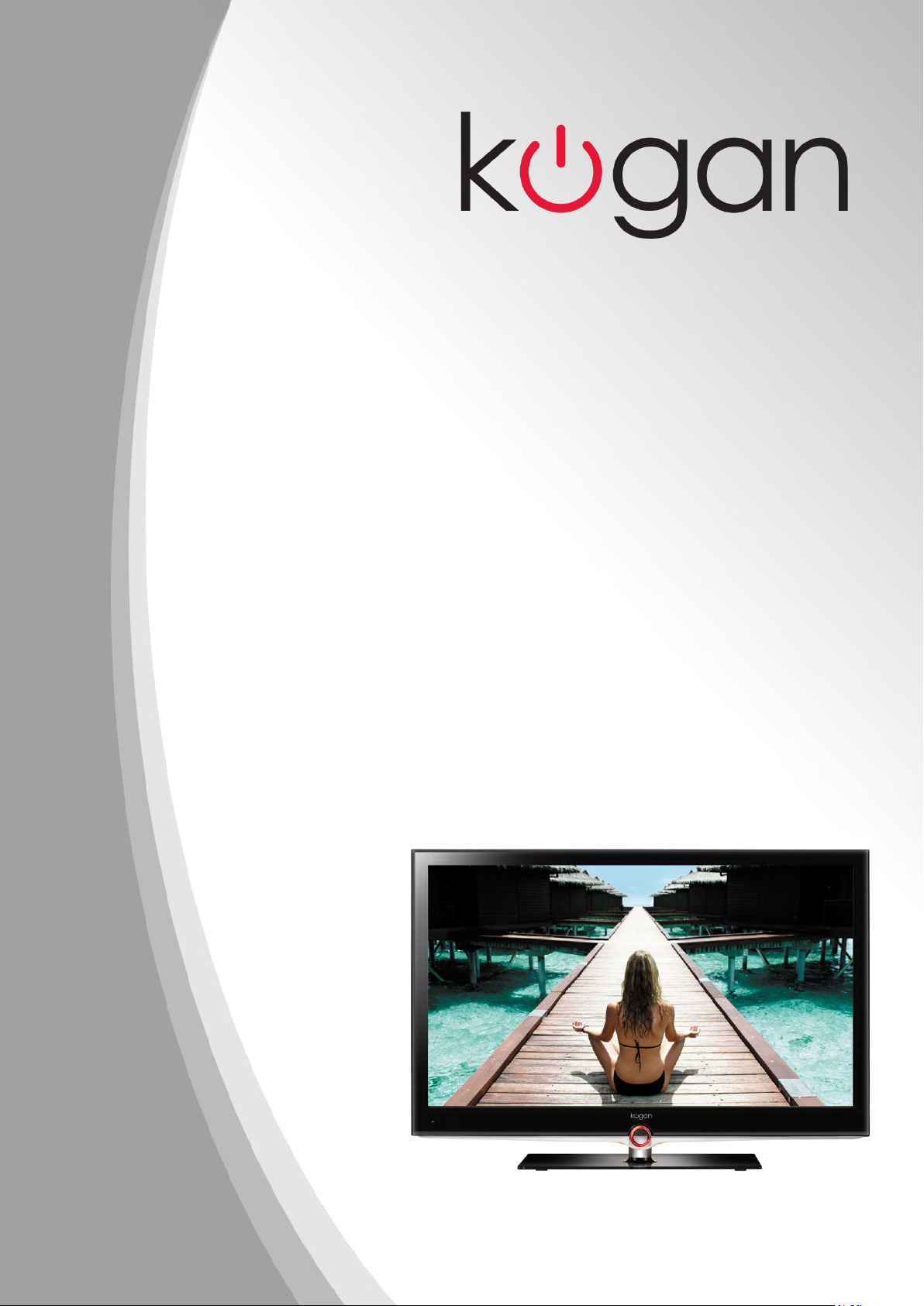
KGN&,>ϰϮs
USER MANUAL
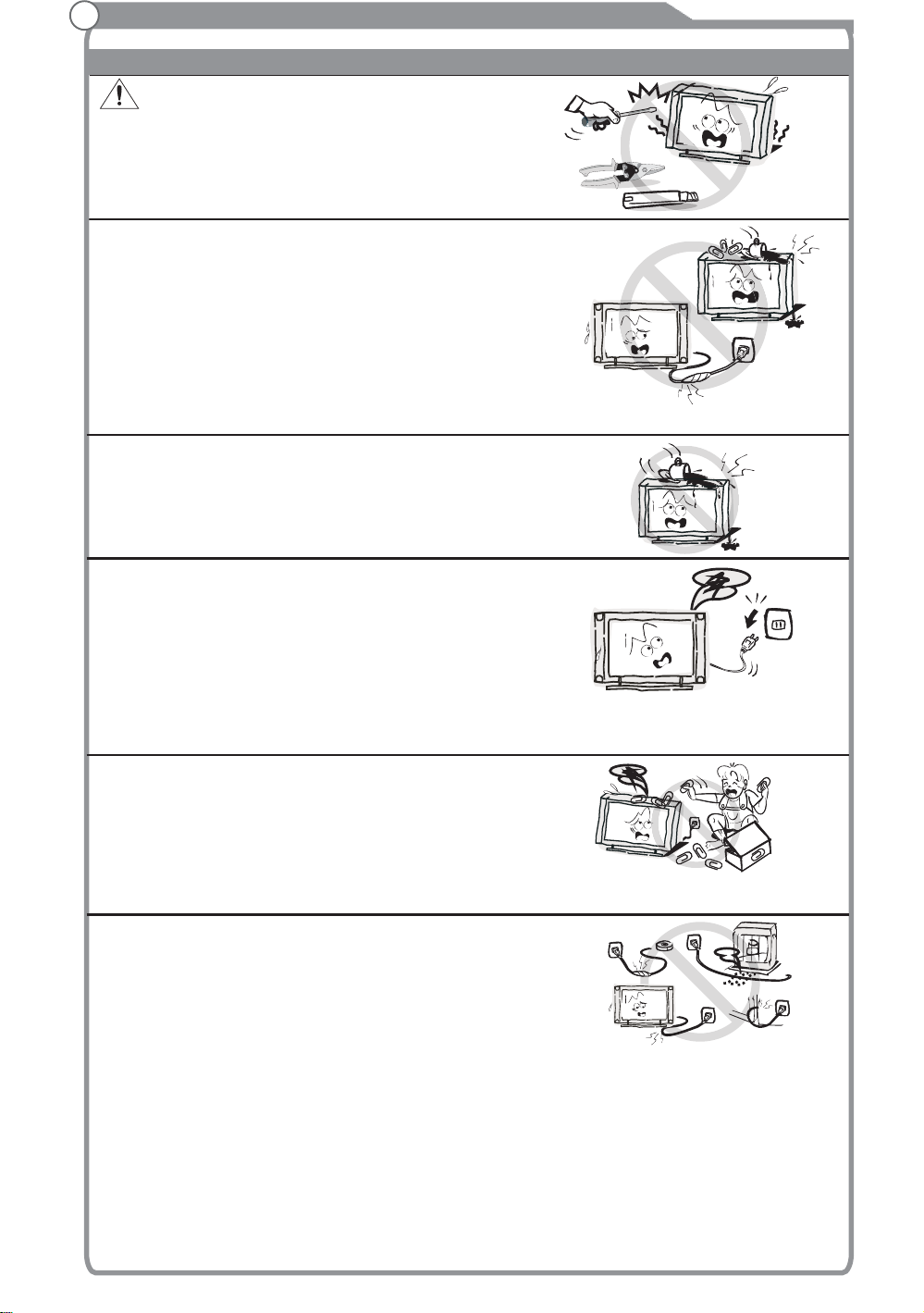
Important Safety Instructions and Maintenance
Important Safety Instructions
CAUTION
Risk of electronic shock, do not open.
Do not attempt to service this product yourself
as opening or removing covers may expose
you to dangerous voltage or other hazards.
Refer all servicing to qualified service personnel.
If the following problems occur:
Turn off the TV set and unplug the AC power cord
immediately if any of the following problems occur.
Ask your dealer or service centre to have it checked
by qualified service personnel
When:
- AC power cord is damaged.
- Poor fitting of AC power outlet.
- TV set is damaged by being dropped, hit or having something thrown at it.
- Any liquid or solid object falls through openings in the cabinet.
To reduce the risk of fire or electric shock, do not
expose this product to rain or moisture.
The apparatus shall not be exposed to dripping
or splashing and no objects filled with liquids,
such as vases, shall be placed on the apparatus.
High Voltage
Do not open
The screen and cabinet get warm when the TV
is in use. This is not a malfunction.In case of
smoke, strange noise or strange smell from the
unit:
· Turn off the power switch immediately;
· Disconnect the power plug from the power
outlet;
· Contact your dealer or service centre. Never attempt to make repairs
yourself because this could be dangerous.
Never push objects of any kind into the set
through the cabinet slots as they may touch
dangerous voltage points or short-circuit parts that
could result in a fire or electric shock. Never spill
liquid of any kind on the set. Use special caution
in households where children are present. The apparatus is not suitable for children
under 3-year to operate.
Do not overload wall outlets, extension cords or
adaptors beyond their capacity, this can result in
fire or electrical shock.
Power-supply cords should be routed so that they
are not likely to be walked on or pinched by items
placed upon or against them, paying particular attention to cords at plug end, adaptors
and the point where they exit from the appliance. The mains plug is used as the
disconnect device. It shall remain readily accessible and should not be obstructed
during intended use. Make sure to plug the power cord in until it is firmly inserted.
When removing the power cord, make sure to hold the power plug when pulling the
plug from the outlet, do not pull the plug out by the wire. NEVER touch the plug or
power cord with wet hands. To disconnect the apparatus from the mains power, the
plug must be pulled out from the mains socket, therefore make sure the mains plug
is always easily accessible.
1
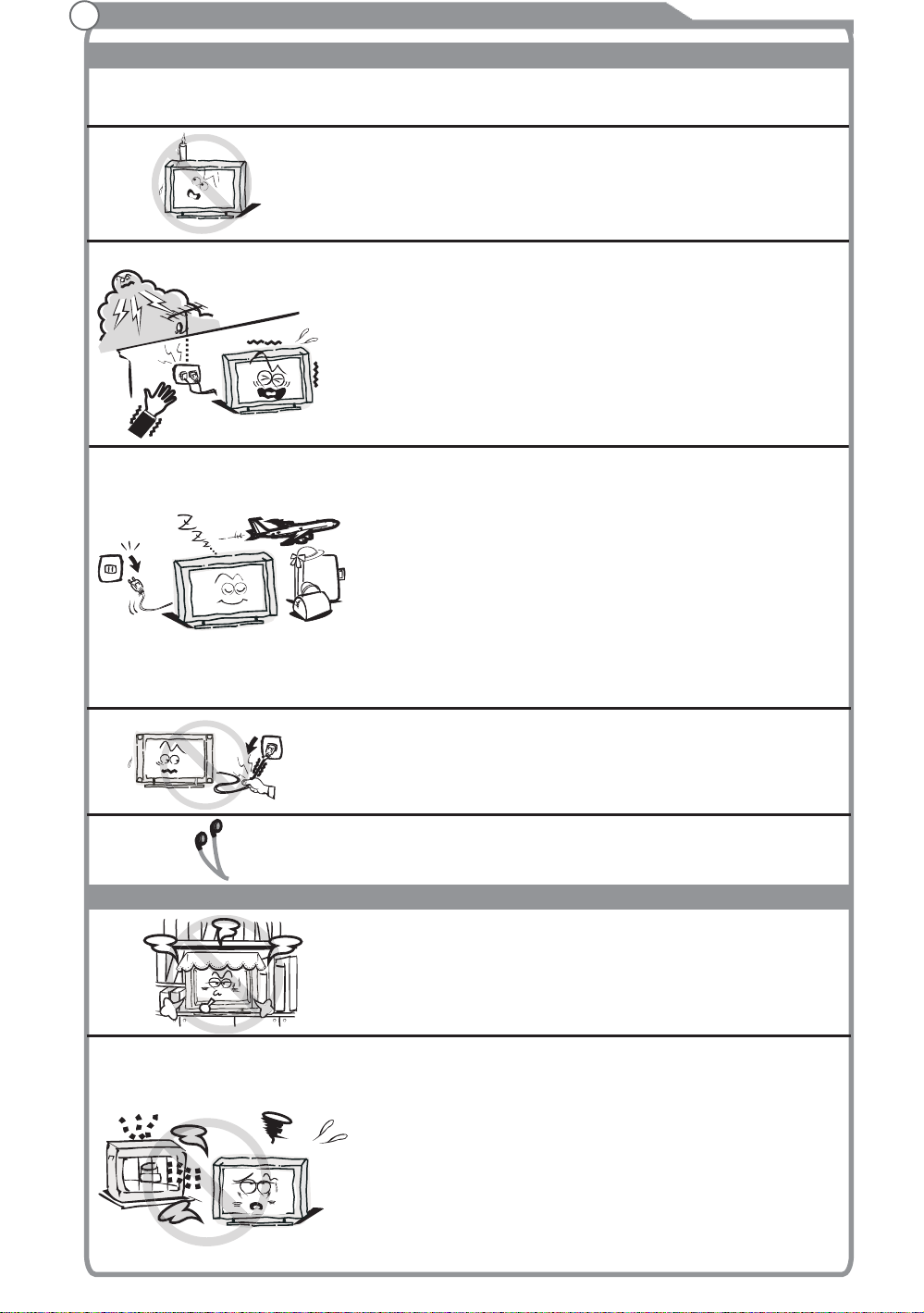
Important Safety Instructions and Maintenance
Important Safety Instructions
Do not push or scratch the front filter, or place any objects on top of the TV set. The
image may be uneven or the screen may be damaged.
To avoid the fire, no naked flame source,
such as lighted candles, should be placed on the
apparatus.
An outside antenna system should not be located in
the vicinity of overhead power lines or other electric
light or power circuits, or where it can fall into such
power lines or circuits. When installing an outside
antenna system, extreme care should be taken to keep
from touching such power lines or circuits as contact
with them might be fatal Ensuring the television is not
overhanging the edge of the supporting furniture.
When not in use
If you will not be using the TV set for several days, the
TV set should be disconnected from the AC mains for
environmental and safety reasons. As the TV set is not
disconnected from the AC power when the TV is turned
off at the standby switch, pull the plug from the AC power
outlet to disconnect the TV completely. However, some
TV sets may have features that require the TV set to be
left in standby to function correctly. In the case of lightning,
unplug the TV set from the outlet immediately. Never
touch the antenna wire during lightning.
.
Installation
Do not pull the plug out by the wire;
Never touch the plug with wet hands.
Excessive from earphones and headphones
can cause hearing loss.
The ventilation should not be impeded by covering the
ventilation opening with items, such as newspapers,
tablecloths, curtains, etc.
At least 10 cm space should be left around the
apparatus for sufficient ventilation.
The product should be situated away from heat
sources such as radiators, heat registers, stoves, or
other products (including amplifiers) that produce heat.
Place the apparatus in such a position that the screen
is not exposed to direct sunlight. It is best to have soft
indirect lighting while watching and avoid
dark environments
these may cause eye fatigue.
Keep the TV set away from any equipment emitting
electromagnetic radiation.
volume
completely
and reflection from the screen as
2
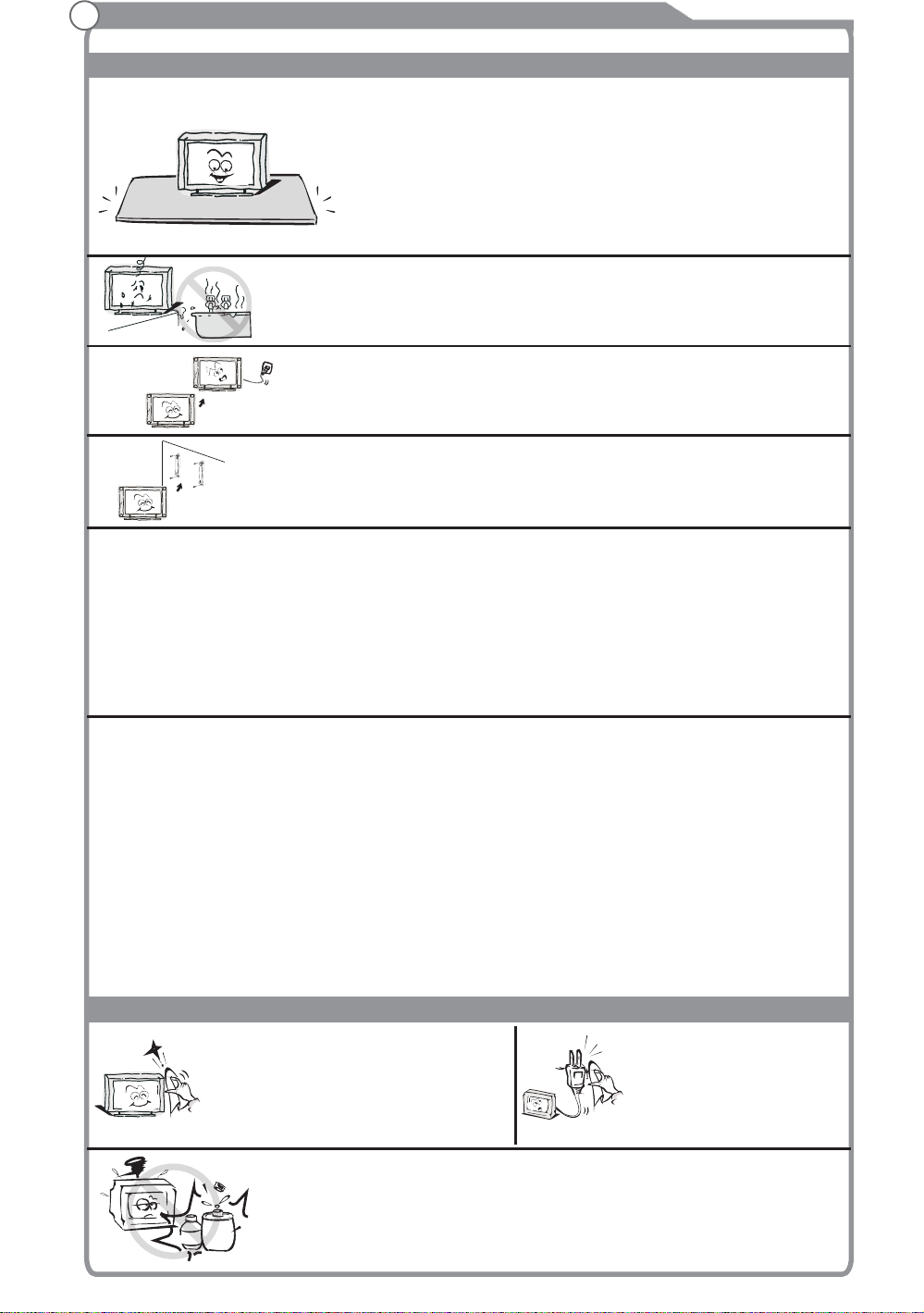
Important Safety Instructions and Maintenance
Installation
Do not place the set on an unstable cart, stand, table
or shelf. The set may fall, causing serious personal
injury as well as damage to the product. Use only with
the cart, stand, tripod, bracket, or table specified by
the manufacturer, or sold with the apparatus. An
appliance and cart combination should be moved with
care. Quick stops, excessive force, and uneven
surfaces may cause the appliance and cart
combination to overturn.
Do not place this apparatus near water, for example,
near a bath tub, wash bowl, kitchen sink, or laundry
tub; in a wet basement; or a swimming pool; and
the like;
When the TV being moved in from cold place, it needs
Move
LCD Screen
Although the LED screen is made with high precision technology and 99.99% or
more of the pixels are effective, black dots may appear or bright points of light (red,
blue or green) may appear constantly on the LED screen. This is a structural property
of the LED screen and is not a malfunction.
If the surface of the LCD panel cracks, do not touch it until you have unplugged the
AC power cord. Otherwise electric shock may result.
Do not throw anything at the TV set. The LCD panel may break from the impact and
cause serious injury.
Precautions When Displaying a Still Image
A still image may cause permanent damage to the TV screen.
Do not display still images and partially still images on the LED panel for more
than 2 hours as it can cause screen image retention. This image retention is
also known as "screen burn". To avoid such image retention, reduce the
degree of brightness and contrast of the screen when displaying a still image.
Watching the LED TV in 4:3 format for a long period of time may leave traces
of borders displayed on the left, right and centre of the screen caused by the
difference of light emission on the screen. Playing a DVD or a game console
may cause a similar effect to the screen. Damages caused by the above effect
are not covered by the Warranty.
Displaying still images from Video games and PC for longer than a certain
period of time may produce partial after-images. To prevent this effect, reduce
the 'brightness' and 'contrast' when displaying still images.
Cleaning
Cleaning and handling the screen
surface and cabinet. Disconnect
the unit from the AC outlet before
cleaning. To remove dust, wipe
gently with a soft, lint free cloth. If
required use a slightly damp cloth.
Use care not to subject the TV's surfaces to detergent.
(A liquid inside the TV could lead to product failure, fire or
electrical shock.)
solvent
solvent
thinner
thinner
Use care not to subject surfaces to bug repellent, solvent,
thinner, or other volatile substances as this may deteriorate the
surface and finish of the cabinet.
some right time for dew inside unit evaporating fully
before turn on the unit;
To prevent injury, this apparatus must be securely
attached to the floor/wall in accordance with the
installation instructions.
MAINS PLUG
Wipe the mains plug with
a dry cloth at regular
intervals. Moisture and
dust may lead to fire or
electrical shock.
3
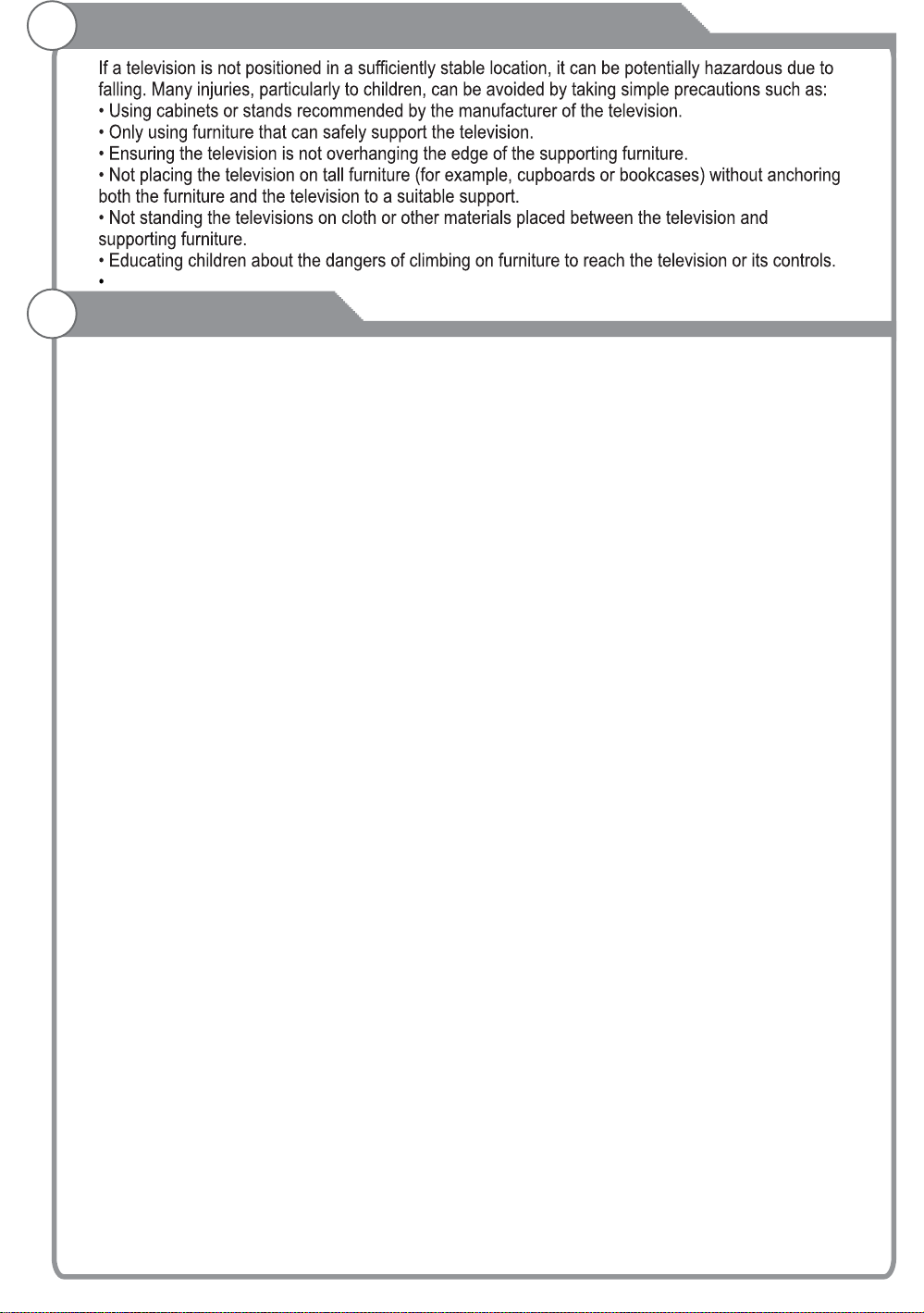
Important Information
Keep small accessories out of reach of children so they are not mistakenly swallowed.
Table of Contents
Accessories
Introduction
Accessories-----------------------------------------------------------------------------------------------5
Features---------------------------------------------------------------------------------------------------6
Specifications--------------------------------------------------------------------------------------------7
Stand and wall-mounted instructions (option)
Overview of back panel-------------------------------------------------------------------------------10
Overview of front panel-------------------------------------------------------------------------------11
Overview of remote control--------------------------------------------------------------------------12
Teletext ---------------------------------------------------------------------------------------------------14
Installing Batteries in the Remote Control--------------------------------------------------------16
External Connection
Antenna connection------------------------------------------------------------------------------------16
Connecting VCR ---------------------------------------------------------------------------------------17
Connecting a Camcorder-----------------------------------------------------------------------------18
Connecting a DVD Player/Set-Top Box ----------------------------------------------------------19
Connecting a DVD Player/Set-Top Box with DVI ----------------------------------------------20
Connecting DVD Player/Set-Top Box with HDMI ----------------------------------------------21
Connecting Digital Audio System-------------------------------------------------------------------22
Connecting Amplifier/DVD Home Theater -------------------------------------------------------22
Connecting PC -----------------------------------------------------------------------------------------23
Supporting signals
--------------------------------------------------------------------------------------16
----------------------------------------------------------------------------------------23
---------------------------------------------------8
Basic operation
Turn the TV on and off--------------------------------------------------------------------------------24
Menu operation ----------------------------------------------------------------------------------------25
Menu system introduction
Picture----------------------------------------------------------------------------------------------------27
Sound-----------------------------------------------------------------------------------------------------29
Channel--------------------------------------------------------------------------------------------------31
Time-------------------------------------------------------------------------------------------------------33
Option-----------------------------------------------------------------------------------------------------35
Function--------------------------------------------------------------------------------------------------36
PVR-------------------------------------------------------------------------------------------------------37
Digital Media Player
-----------------------------------------------------------------------------27
-------------------------------------------------------------------------------------40
Reference
Troubleshooting
Picture defects and the reason
-------------------------------------------------------------------------------------------44
-----------------------------------------------------------------------46
4
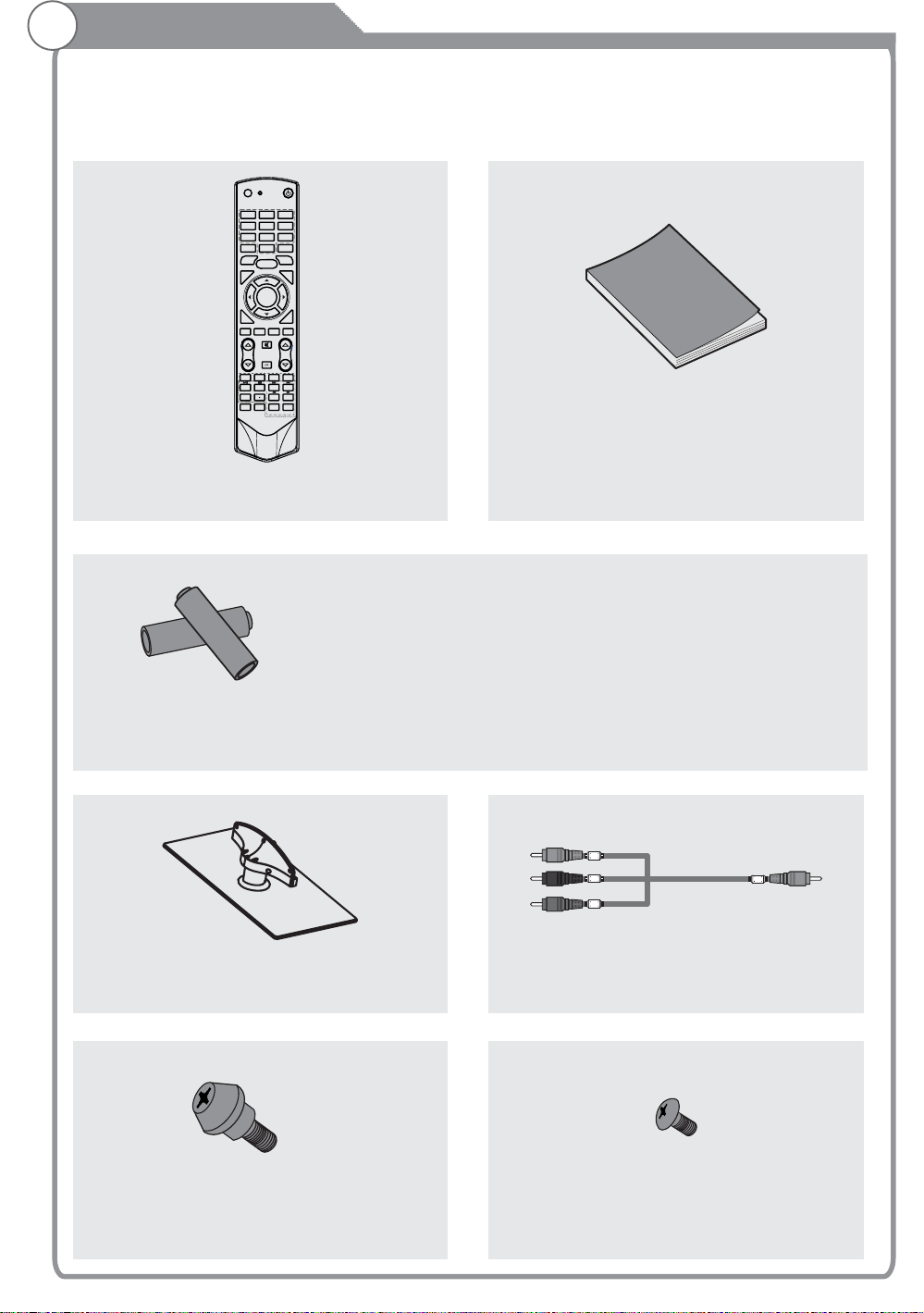
Accessories
Please make sure the following items are included with your LED/LCD TV. If any items are
missing, contact your dealer.
POWER
INPUT
3
12
5
6
4
7
89
RECALL
INFO
0
SLEEP
FREEZE
MENU
FAV
CH.LIST
OK/
RECLIST
GUIDE
EXIT
USB
DTV HDMI
ASPECT
MUTE
VOL PROG
AUDIO LANG
BLUE
RED GREEN
YELLOW
TEXT
INDEX
SIZE
HOLD
REC
SUBTITLE
REVEAL CANCEL
PgUp PgDn
SOUND
SUBCODE
TIME
PICTURE
Remote Control
Owner s
’
Instructions
CAUTION:
Do not dispose of batteries in a fire. Do not short
circuit, disassemble or overheat the batteries.
Danger of explosion if battery is incorrectly
replaced, please observe polarity. Replace only
Batteryx2
Stand(1 Piece) AV cable(2 Pieces)
with the same or equivalent type.
M8X10,4 Pieces-see rear panel of TV.
Mounting screws
M4X10 5 Pieces
()
Stand screws
5
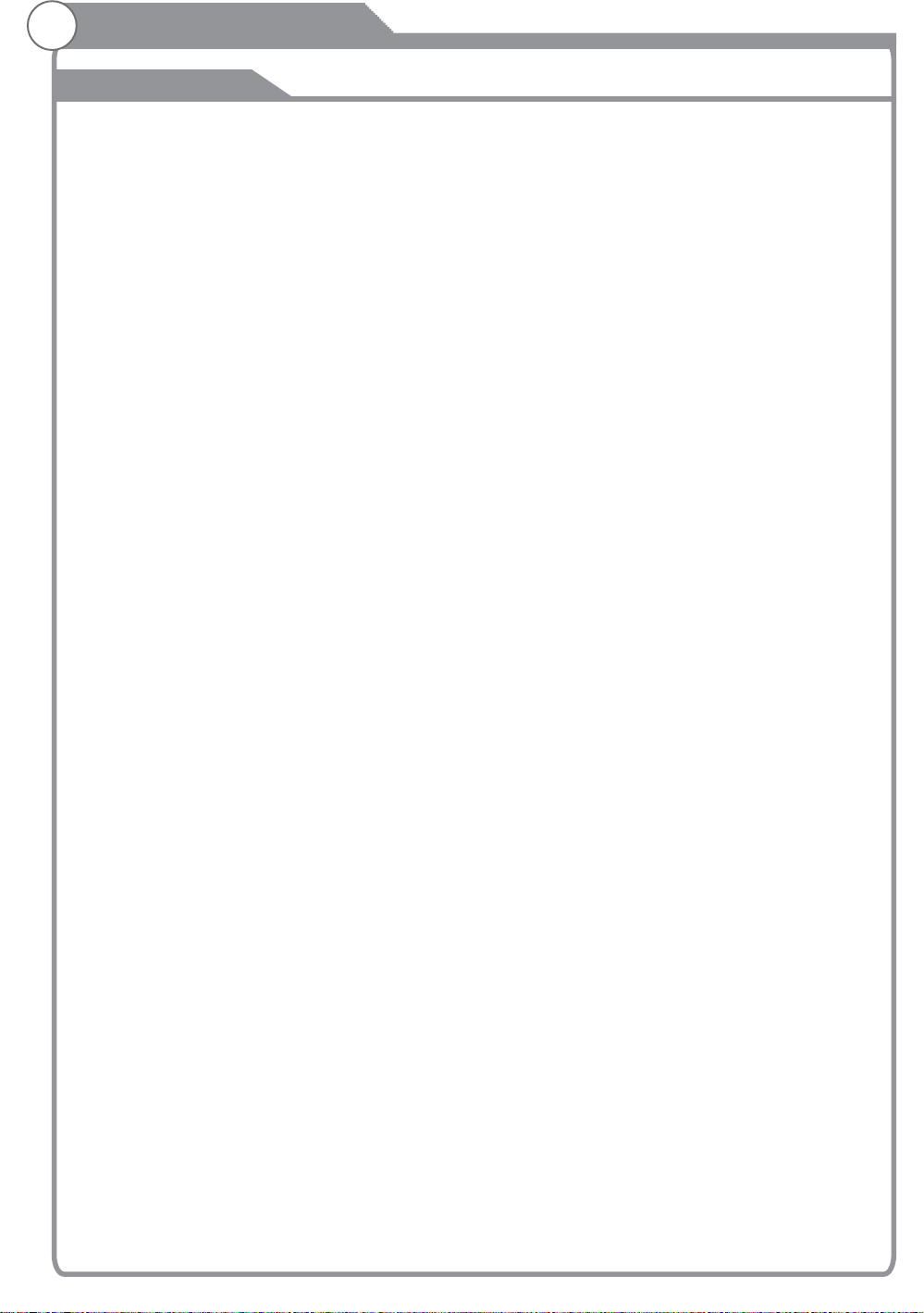
Introduction
Features
l TV adopts 32"/42” TFT LCD display screen/46”
Zero X radiation complies to green environment protection requirement
l
Connect to computer directly to realize TV/monitor combo.
l
16:9 wide screen
l
Auto tuning and fine tuning
l
HDMI input
l
Component Compatible (480i; 480P; 576i; 576P; 720P; 1080i; 1080P)
l
PC VGA
l
English OSD
l
Programmable sleep timer
l
Wide range voltage input
l
No-signal automatic power off
l
Input terminals used for external equipment connection
1 x ANTENNA jack 4 x HDMI inputs
1 x computer VGA/PC input 2 x USB inputs
1 x COMPONENT input 1 x AV output
3 x AV inputs 1 x SPDIF output
1 x Headphone output
LED/
6
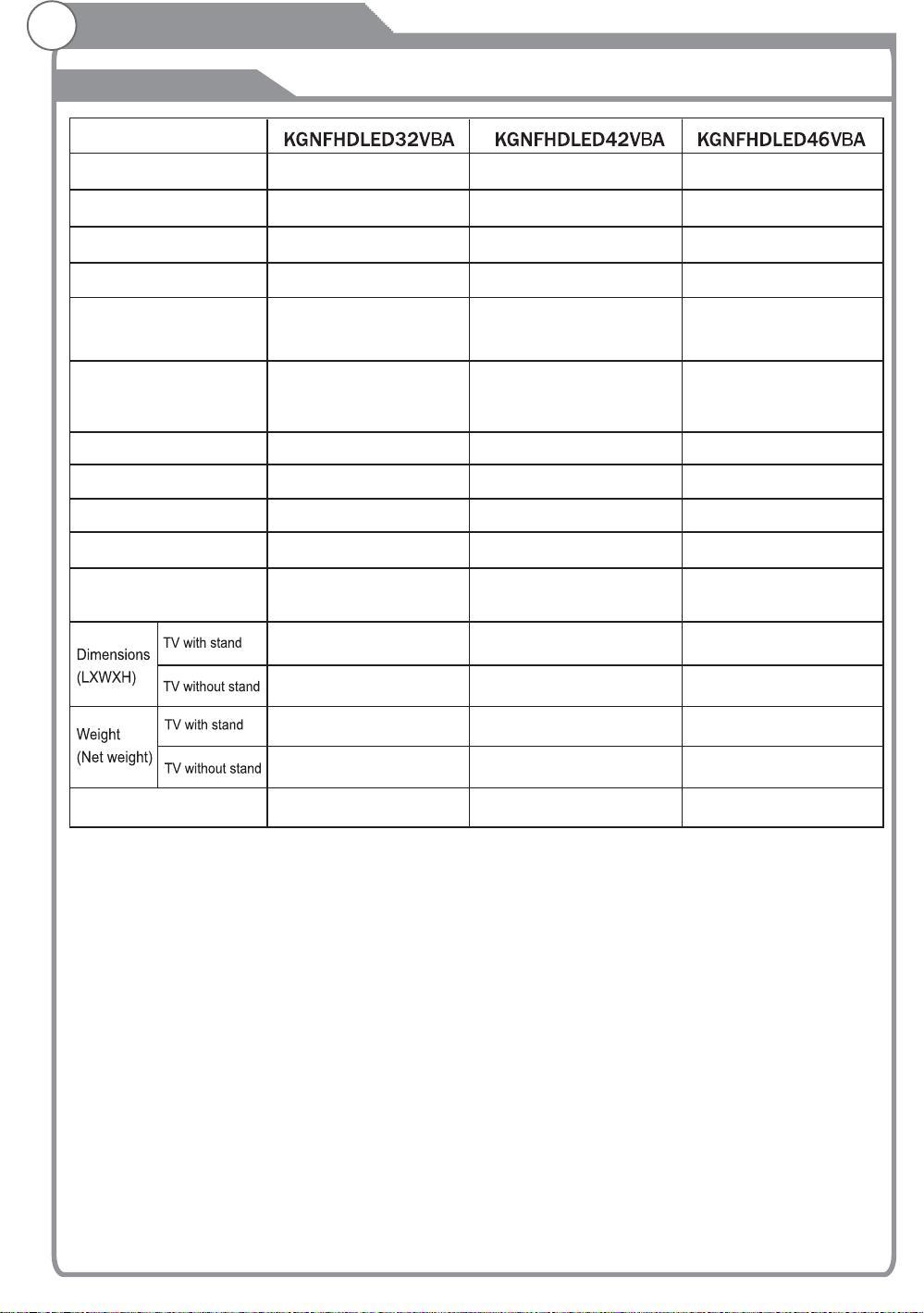
Introduction
Specifications
Model
Display size
LED panel resolution
Speaker output power
Power supply
TV receive system
Frequency range
Video in
Power consumption
Standby consumption
Antenna Input
Controller power
32” Diagonal max.)
1920X1080
≥5X2W
~ 110-240V, 50/60Hz
Digital: DVB-T
Analog: PAL: BG, DK, I,
SECAM: BG, D/K
Analog:
46.25MHz-855.25MHz
Digital:5-12, 27-69
PAL / NTSC / SECAM
95W
<1W
75 ohms, unbalanced
DC 3V
(Two AAA size batteries)
(
Antenna:
782 240 560XXmm
782X41 525Xmm
42” Diagonal max.)
Digital: DVB-T
Analog: PAL: BG, DK, I,
SECAM: BG, D/K
Analog:
46.25MHz-855.25MHz
Digital:5-12, 27-69
DC 3V
(Two AAA size batteries)
(
Antenna:
1019X255X709mm
46” Diagonal max.)
1920X10801920X1080
≥5X2W≥5X2W
~ 110-240V, 50/60Hz~ 110-240V, 50/60Hz
Digital:DVB-T
Analog: PAL: BG, DK, I,
SECAM: BG, D/K
Analog:
46.25MHz-855.25MHz
Digital:5-12, 27-69
PAL / NTSC / SECAMPAL / NTSC / SECAM
160W135W
<1W<1W
75 ohms, unbalanced75 ohms, unbalanced
DC 3V
(Two AAA size batteries)
(
Antenna:
1112X275X756mm
1112X42 724Xmm1019X43 669Xmm
17.6Kg
oo
0C-40C
Work Temperature
11Kg
8.1Kg
oo
0C-40C
Note:
- Design and specifications are subject to change without notice.
- Weight and Dimension shown are approximate.
20.7Kg
16.6Kg14.2Kg
oo
0C-40C
7
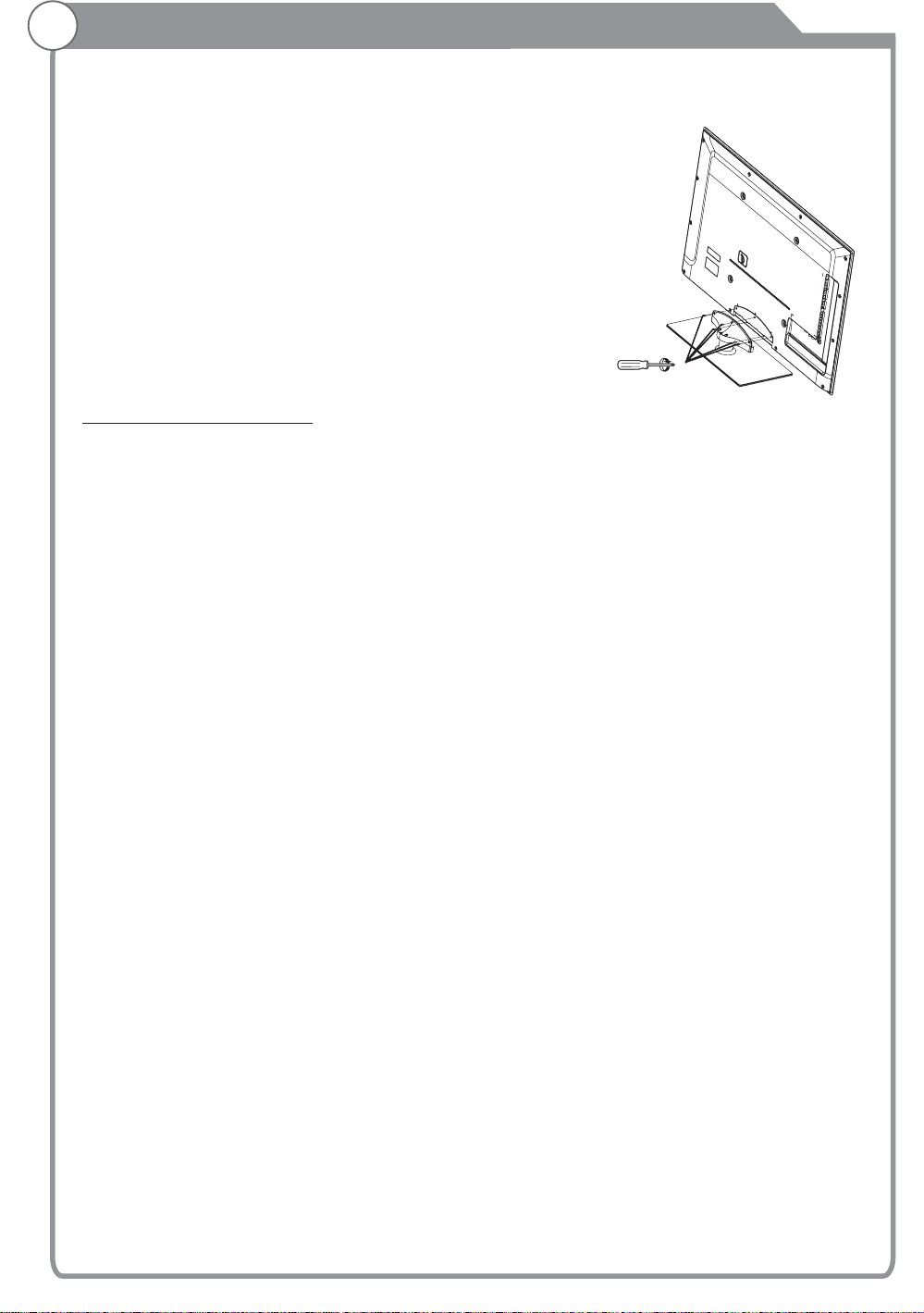
Stand and wall-mounting instructions (optional)
How to assemble the stand
If you need to remove or assemble the stand please
read the following instructions.
-Before attaching/detaching the stand, make sure to
turn off the TV.
-Before performing work, spread cushioning over the
base area to lay the LED TV on.
This will prevent it from being damaged.
Assembling instruction:
1) Fix the stand and the unit together with 5 screws.
2) To remove the stand, reverse instructions as above.
Securing the TV Stand
Caution: Pulling, pushing, or climbing on the TV may cause the TV to fall. In particular,
ensure your children do not hang over or destabilize the TV; doing so may cause the TV
to tip over, causing serious injuries or death. Follow all safety precautions
this manual.
as follows.
ALTERNATIVELY
To secure the TV to the wall:
For added stability, install the anti-fall device for safety purposes,
Screws(5-M4X10)
at the start of
1- Put the screws into the clamps and firmly fasten them onto the wall. Confirm that the
screws have been firmly installed onto the wall.
- You may need additional material such as an anchor depending on the type of wall.
- Since the necessary clamps, screws, and string are not supplied, please purchase them
separately.
2 - Remove the screws from the centre back of the TV, put the screws into the clamps,
and then fasten the screws onto the TV again.
- Screws may not be supplied with the product. In this case, please purchase the screws
of the following specifications.
- Screw Specifications for a 46 ~ 55 Inch LED TV: M8 X L10
8
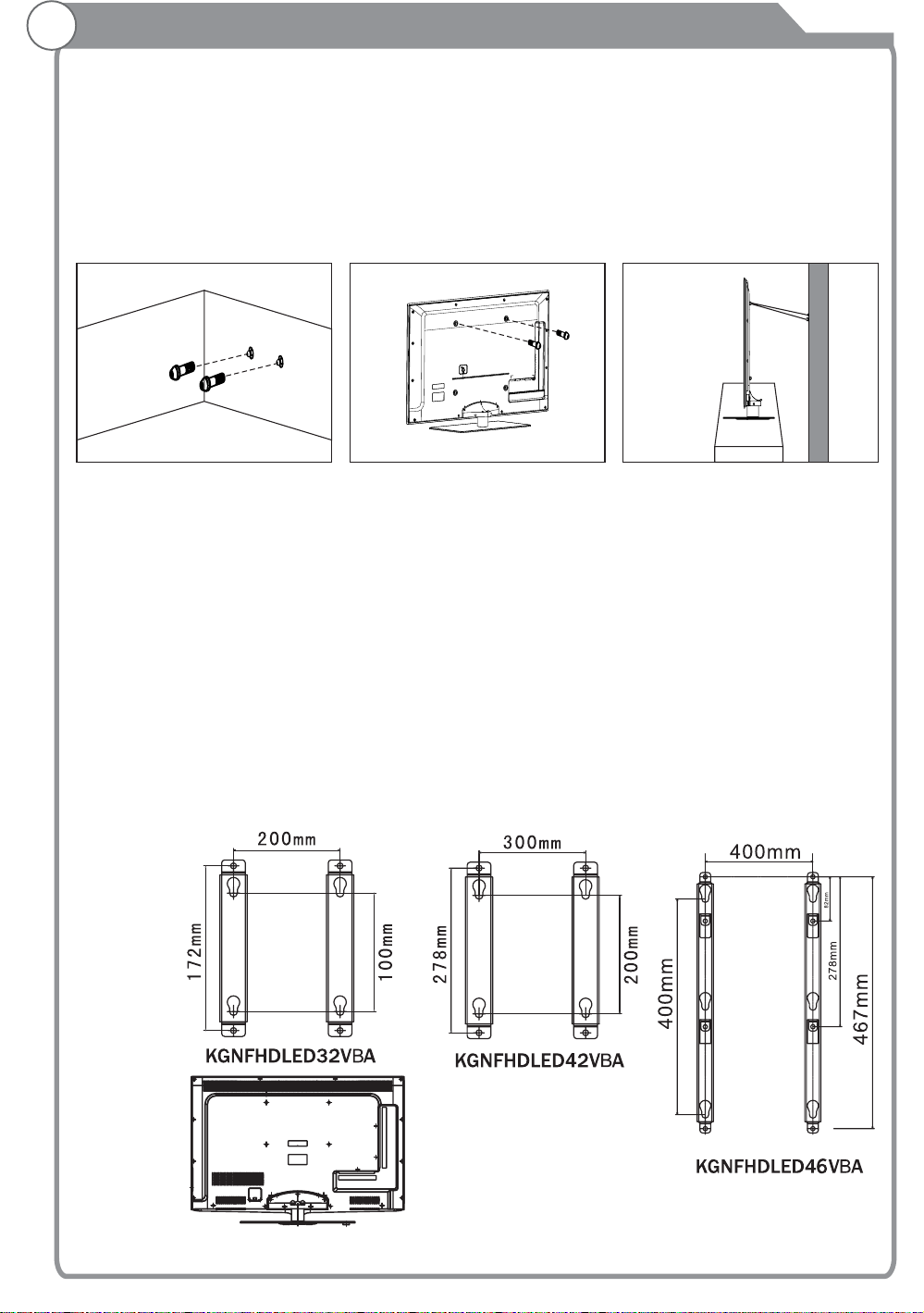
Stand and wall-mounting instructions (optional)
3 - Connect the clamps fixed onto the TV and the clamps fixed onto the wall with a strong
cable.
- Install the TV near to the wall so that it does not fall backwards.
- It is safe to connect the string so that the clamps fixed on the wall are equal to or
lower than the clamps fixed on the TV.
- Remove the cable before moving the TV.
4 - Verify all connections are properly secured. Periodically check connections for any
sign of fatigue for failure. If you have any doubt about the security of your connections,
contact a professional installer.
Wall
Wall mounting instructions
Your LCD TV is able to accommodate wall mounting with the use of a wall mount bracket
(not supplied with LCD TV, please contact your local hardware store) and the mounting
holes on the back of the unit.
We recommend removing the TV stand prior to wall mounting the TV. Please
page for instructions on removing the stand.
How to mount the LCD TV on the wall
1.After detaching the stand, fasten 4 mounting screws (thread size M8X10 - not supplied!
Please contact your local hardware store) into the 4 screw holes on the rear cover, see
the figure below.
2.Fasten wall mounting bracket (Not supplied with LCD TV, please contact your local
hardware store) with screws on the wall.
3.Carefully check for the strength before releasing the LCD TV. NOTE: For more detailed
instructions please refer to your “after market” wall mounting instruction book.
(optional)
see previous
.
Thread hole size – M8 x 10 depth (TV mounting screw size) on the TV.
9
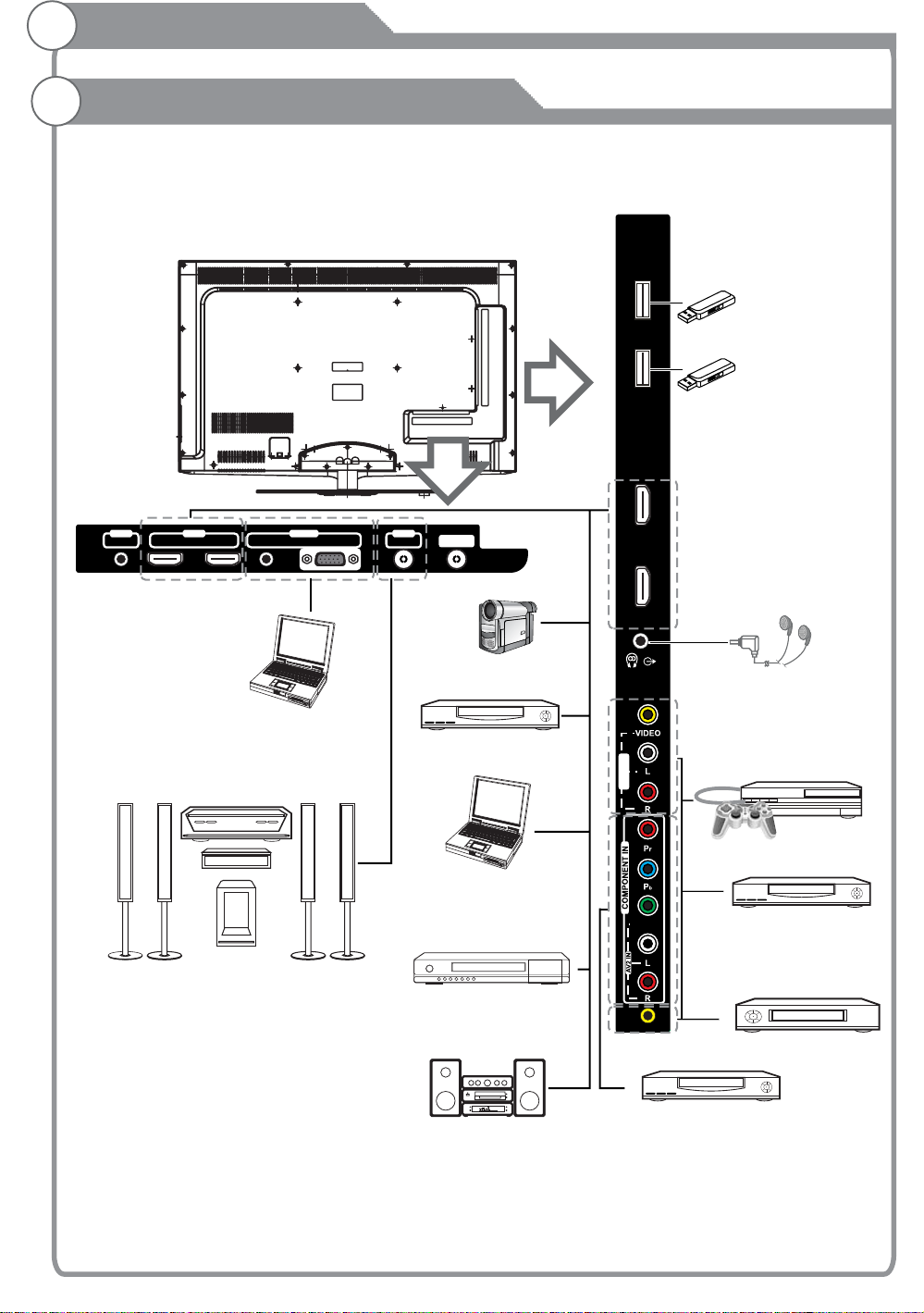
General Description
Overview of back panel
You can connect the TV with video devices such as DVD/VCD player, VCR and video camera
to enjoy the high quality picture.
OUT OUTIN
AV
HDMI 2
HDMI 1
AUDIO
PC
USB 2
USB 1
IN
VGA
SPDIF
ANT
HDMI 4
HDMI 3
USB2
USB1
Camcorder
Headphone
DVD player
AV3 IN
Video game equipment
Home theatre system
with digital input
PC (HDMI-output)
Blu-ray disc player
Audio system
10
Y/VIDEO
AV1 IN
DVD player
DVD player with
component output
VCR
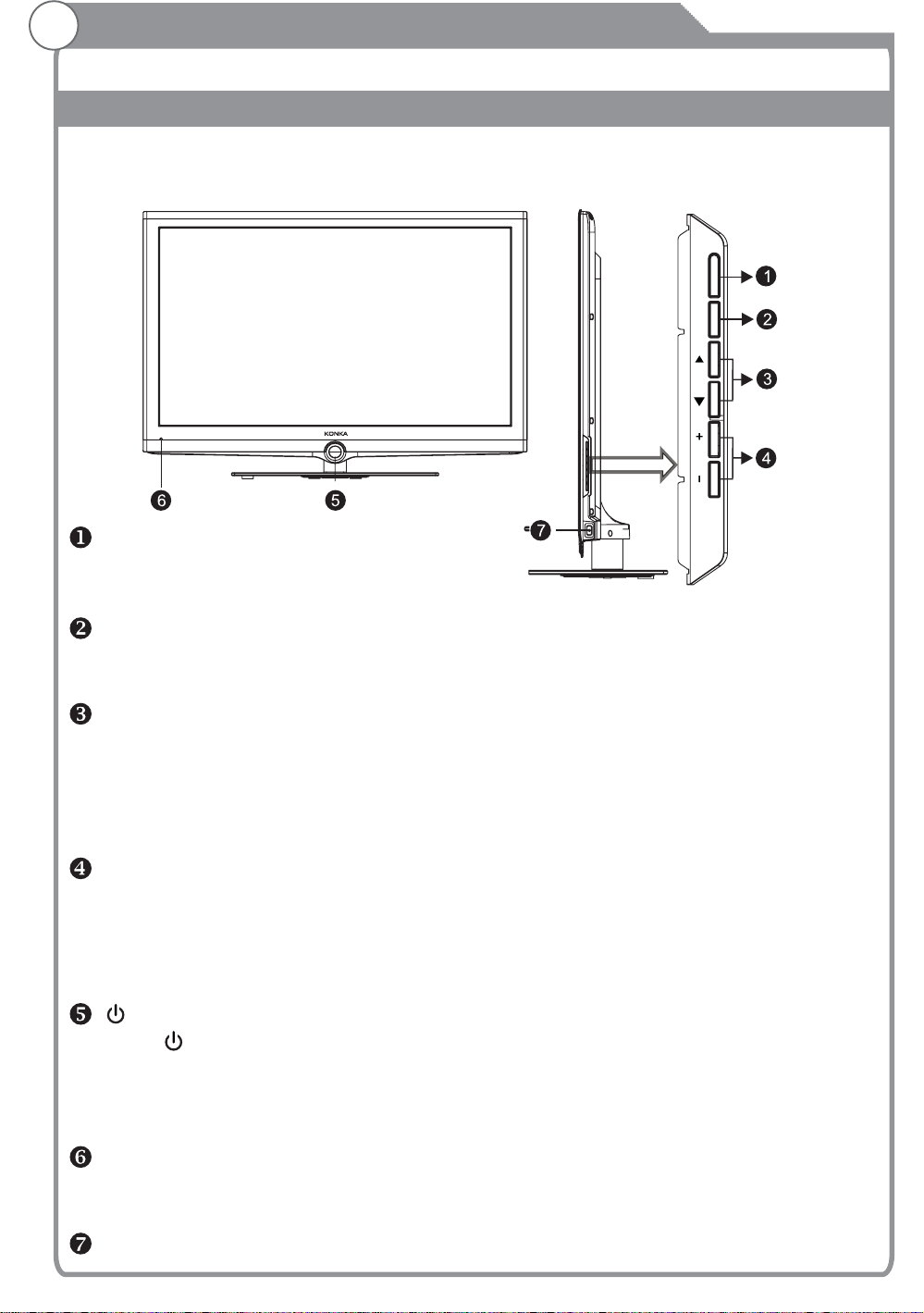
General Description
Overview of front panel
The buttons on the lower-right panel control your TV’s basic features, including the
on-screen menu. To use the more advanced features, you must use the remote control.
TV/AV
MENU
PROG VOL
TV/AV
Toggles between all the available
input sources.
MENU
Press to see an on-screen menu
of your TV's features.
PROG /
rs
Press to change programs.
In the on-screen menu, use the
PROG / buttons as up/down
rs
arrow buttons.
VOL+/Press to increase or decrease the
volume. In the on-screen menu,
use the VOL+/-buttons as left/
right arrow buttons.
Standby button
Press button to toggle between
normal and standby mode.
POWER INDICATOR
Red: In standby mode.
REMOTE CONTROL SENSOR
Aim the remote control towards
this spot on the TV.
POWER SWITCH
Note:
1.
Sensor lights will turn off within 6 seconds of
the last operation.
2. In order to void errors, the TV will go into
a
standby mode after touching the standby
button for 2 seconds. In standby mode, the
standby indicator will remain illuminated, all
other indicators will be off.
3. When the sensor indicator lights are off, they
are still active and will respond to the first touch.
4. Please do not touch the buttons in rapid
c
su cession.
5. When the TV initialises during power up, all
sensor lights on the front panel will flash
sequentially, cycling from left to right. When the
TV has finished the initialising process, the cycle
will cease and all light indicators will remain off
until touched.
6. When recording in normal/standby mode, the
logo will cycle from bright to dull for the duration
of the recording--see logo led pg. 36 for details.
11
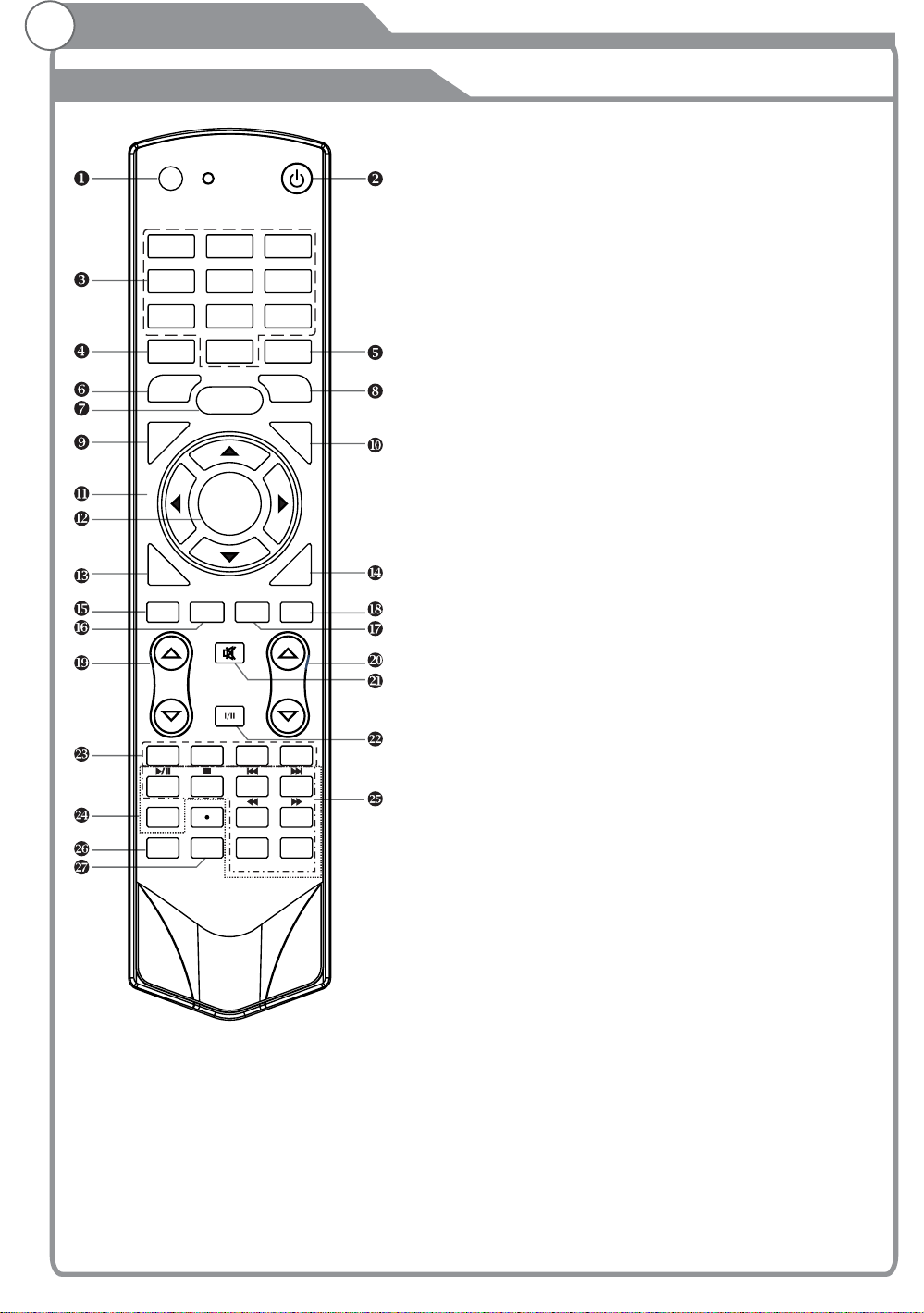
General Description
Overview of Remote Control
1. This button is used to switch among
INPUT:
POWER
INPUT
12 3
45
7
INFO
FREEZE
CH.LIST
GUIDE
DTV HDMI
VOL PROG
RED GREEN
INDEX
SUBTITLE
SOUND
8
0
MENU
OK/
REC LIST
MUTE
AUDIO LANG
HOLD
REC
PICTURE
6
9
RECALL
SLEEP
USB
ASPECT
YELLOW
SIZE
REVEAL CANCEL
PgUp PgDn
SUBCODE
TIME
FAV
EXIT
BLUE
TEXT
different sources: DTV, AV1, AV2, AV3,
Component, PC RGB, HDMI1, HDMI2, HDMI3,
HDMI4,
Select a source and press OK button to confirm.
2. Press this button to switch to standby
POWER:
mode, and press it again to turn TV on.
3. To select channel with
Digital buttons(0~9):
digital buttons.
4.
INFO:
Service Banner" application that provides
information about the current service.
5. Switch to the previous program.
RECALL:
6.
FREEZE
7.
MENU:
exit the menu. When you are in the submenu, you
can press it to return the main menu.
SLEEP:
8. TV will be switched off automatically at
preset sleep time if you have set sleep timer. Use
your remote control to set the sleep timer.
Press SLEEP button on the remote control, then
press this button again to set sleep time: off, 10,
20,30, 60,90,120,180, 240 min. Press MENU
button to exit when you have set the sleep timer.
After you have set sleep timer, press SLEEP button
again, you will see the Remaining time.
Notes: The sleep timer you have set will be
Cancelled when the TV turns off or if a power
failure occurs.
9. Press it to show channel list on screen.
CH.LIST:
10. Press it to display favorite list.
11.
12.
13.
14.
15.
16. : Switch to HDMI1 mode directly, press
ATV,
USB.
This button is used to start the "Current
: Press this button to freeze the image.
Press this button to display main menu or
FAV:
Arrow buttons:
Press these buttons to move
cursor up/down/left/right for menu.
OK/REC LIST:
Press this button to display a list
of recorded programs. In main menu and submenu
it is a validation button.
GUIDE:
In DTV source, this button is used to
start the EPG application.
Exit:
Exit the menu.
: Switch to DTV mode.
DTV
HDMI
twice to switch to HDMI2, press three times to
switch to HDMI3, press four times to switch to
HDMI4.
12
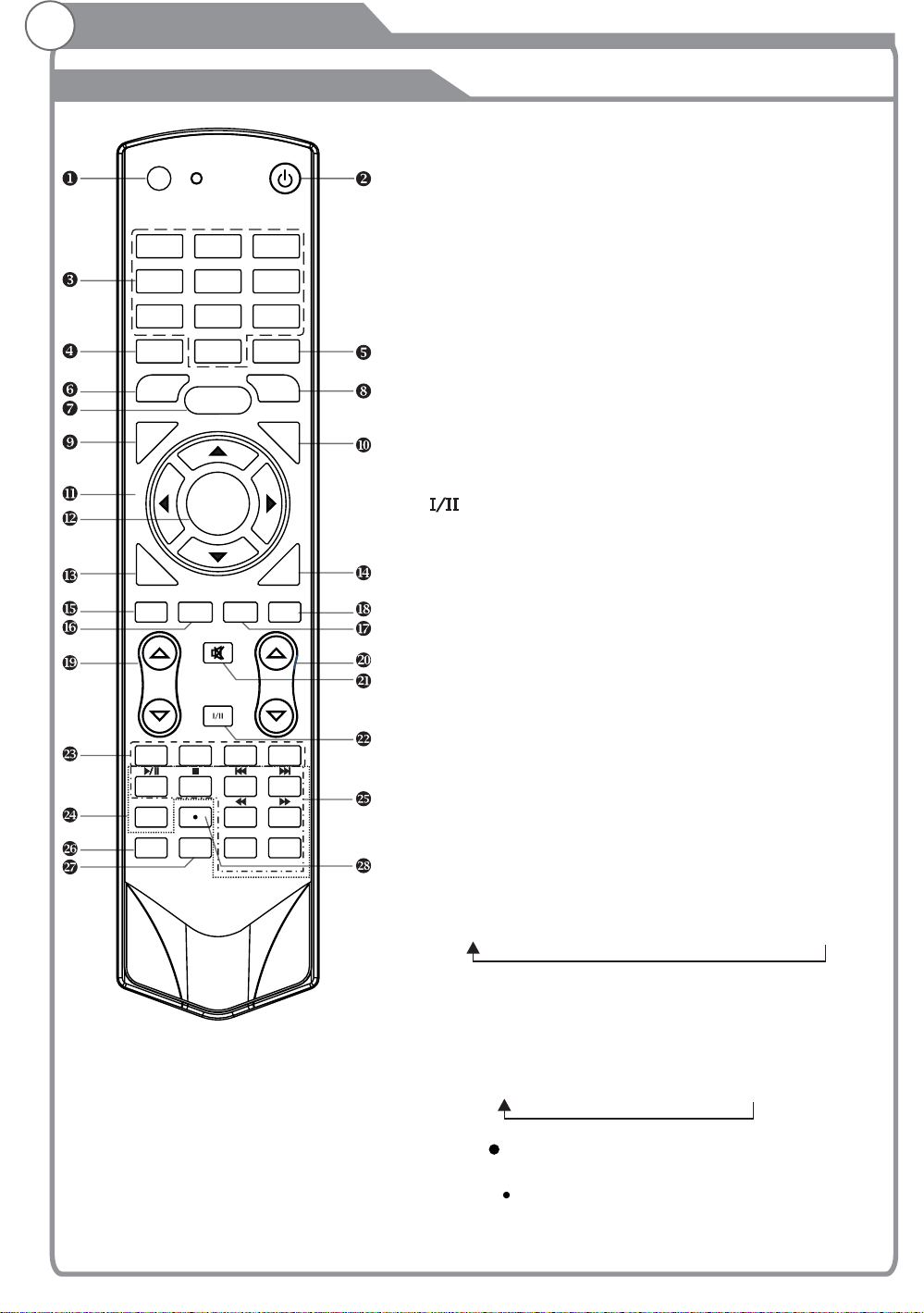
General Description
Overview of remote control
POWER
INPUT
12 3
45
7
INFO
FREEZE
CH.LIST
GUIDE
DTV HDMI
VOL PROG
RED GREEN
INDEX
SUBTITLE
SOUND
8
0
MENU
OK/
REC LIST
MUTE
AUDIO LANG
HOLD
REC
PICTURE
RECALL
SLEEP
USB
YELLOW
SIZE
REVEAL CANCEL
PgUp PgDn
TIME
6
9
FAV
EXIT
ASPECT
BLUE
TEXT
SUBCODE
17. : Switch to USB mode directly or call the
18.
19.
20. Press these buttons to
21. Press this button to shut off sound of the
22. Button/Audio Lang:
23.
24. Detail operation please refer to
25. Including
26. This button is used to select the sound
USB
control menu in USB mode. Please see the
details in “Digital Media Player” on
Page 40/
Page41/Page42/Page43.
Press this button to switch the screen
ASPECT
:
mode.
VOL and VOL :
??
Press these buttons to
adjust TV volume.
PROG and PROG :
??
change channel upward or downward.
In the teletext, these buttons are used to
display the next page and previous page.
MUTE:
TV, press again to restore TV sound.
In ATV , the button
source
is used to set NICAM sound system.
In DTV , the button is used to set the audio
source
language.
Red/Green/Yellow/Blue Command:
These four
buttons are used to request linked buttons with the
current menu/page.
Teletext buttons:
"Teletext “ in the next page.
Digital media player control button:
play/pause, stop, previous file, next file, page up,
page down, back, forward, is used to control in
USB mode.
Please refer to instructions in the section
relevant
of multimedia player.
SOUND:
mode.
Standard Music Movie Sports User""" "
27. This button is used to adjust user
PICTURE:
picture mode, press this button repeatedly and
select one of four settings.
Standard Mild User Sports"" "
Rec ( )
28.
When the disk was formatted by PVR file system,
press “ ” button to start record TV program.
13
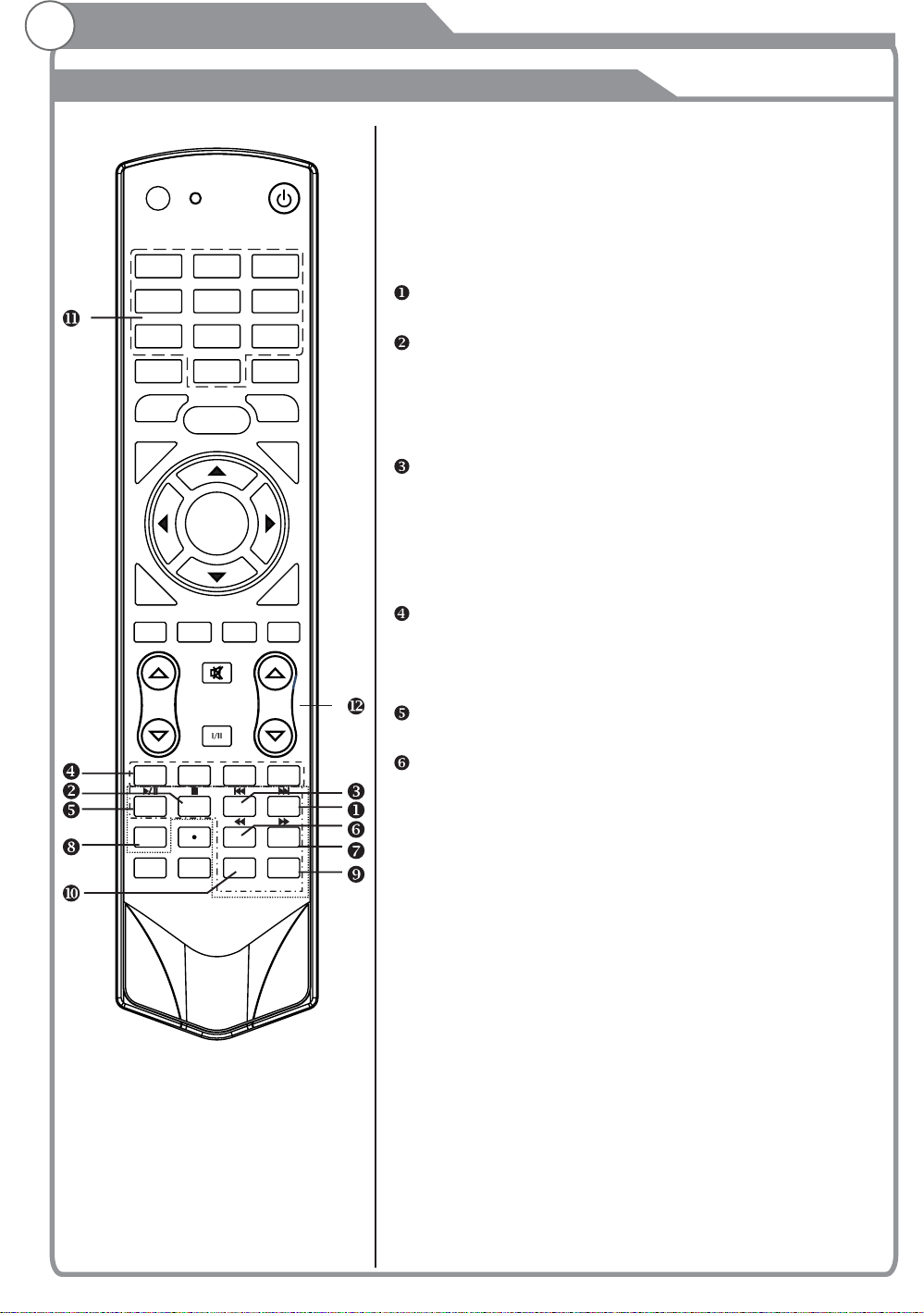
General Description
Teletext
POWER
INPUT
12 3
45
7
INFO
FREEZE
CH.LIST
GUIDE
DTV HDMI
VOL PROG
RED GREEN
INDEX
SUBTITLE
SOUND
8
0
MENU
OK/
REC LIST
MUTE
AUDIO LANG
HOLD
REC
PICTURE
6
9
RECALL
SLEEP
USB
ASPECT
YELLOW
SIZE
REVEAL CANCEL
PgUp PgDn
SUBCODE
TIME
FAV
EXIT
BLUE
TEXT
Teletext is an information system broadcast by
channels which be consulted like a
It also offers to subtitles for viewers
problems or who are not familiar
newspaper.
with hearing
with the transmission
certain
language.
You can press these buttons to operate the
teletext:
Text
Press TEXT button to enter or exit teletext mode.
Hold
Press HOLD button to toggle Hold function on or
off. When Hold is switched on, the page
is stopped. When Hold is switched
acquisition
off, the page
acquisition is started.
Size
Press SIZE button one time to display the upper
half of the screen in double height, press the SIZE
button two times to display the lower half of the
screen in double height, press three times to
display the full screen in normal size.
Red/Green/Yellow/Blue Command
These four buttons are used for quick access to
different pages as numbered at the bottom of the
screen.
Index
Press INDEX button, then index page displays.
Reveal
Pressing this button will reveal any hidden data
(answers to quizzes for example).Press the REVEAL
button again to return to normal screen.
14
