Kogan KGNDVCVCF Instruction Manual

Full HD 1080P Touchscreen
Video Camcorder Camera
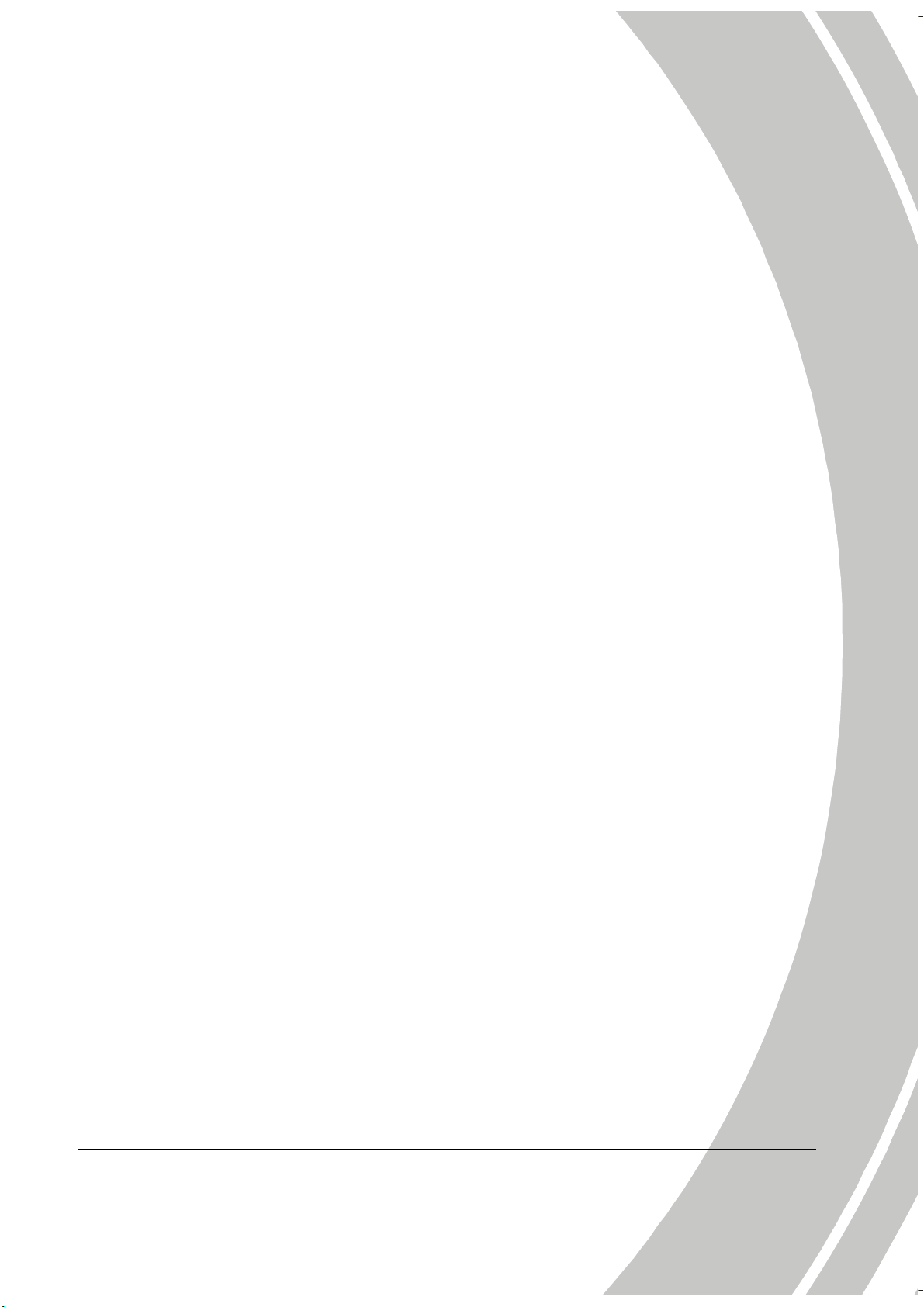
About this manual.............................................................v
Copyright...........................................................................v
Precautions ......................................................................vi
Before You Start .............................................................viii
1 Introducing the camcorder........................ 1
1.1 System requirements...............................................1
1.2 Features..................................................................1
1.3 Unpacking the camcorder......................................2
1.4 About the camcorder..............................................3
1.4.1 Front view...................................................3
1.4.2 Top view .....................................................3
1.4.3 Bottom view ...............................................4
1.4.4 Right view...................................................4
1.4.5 Left view .....................................................5
1.4.6 Back view....................................................5
1.4.7 Control Panel..............................................6
1.4.8 Adjusting the LCD display.......................7
1.4.9 About the LEDs........................................12
2 Getting started.......................................... 13
2.1 Inserting an SD card ............................................13
2.2 Inserting the batteries...........................................15
2.3 Charging the battery ............................................17
2.4 Turning on/ off the camcorder.............................17
2.5 Changing modes...................................................17
i
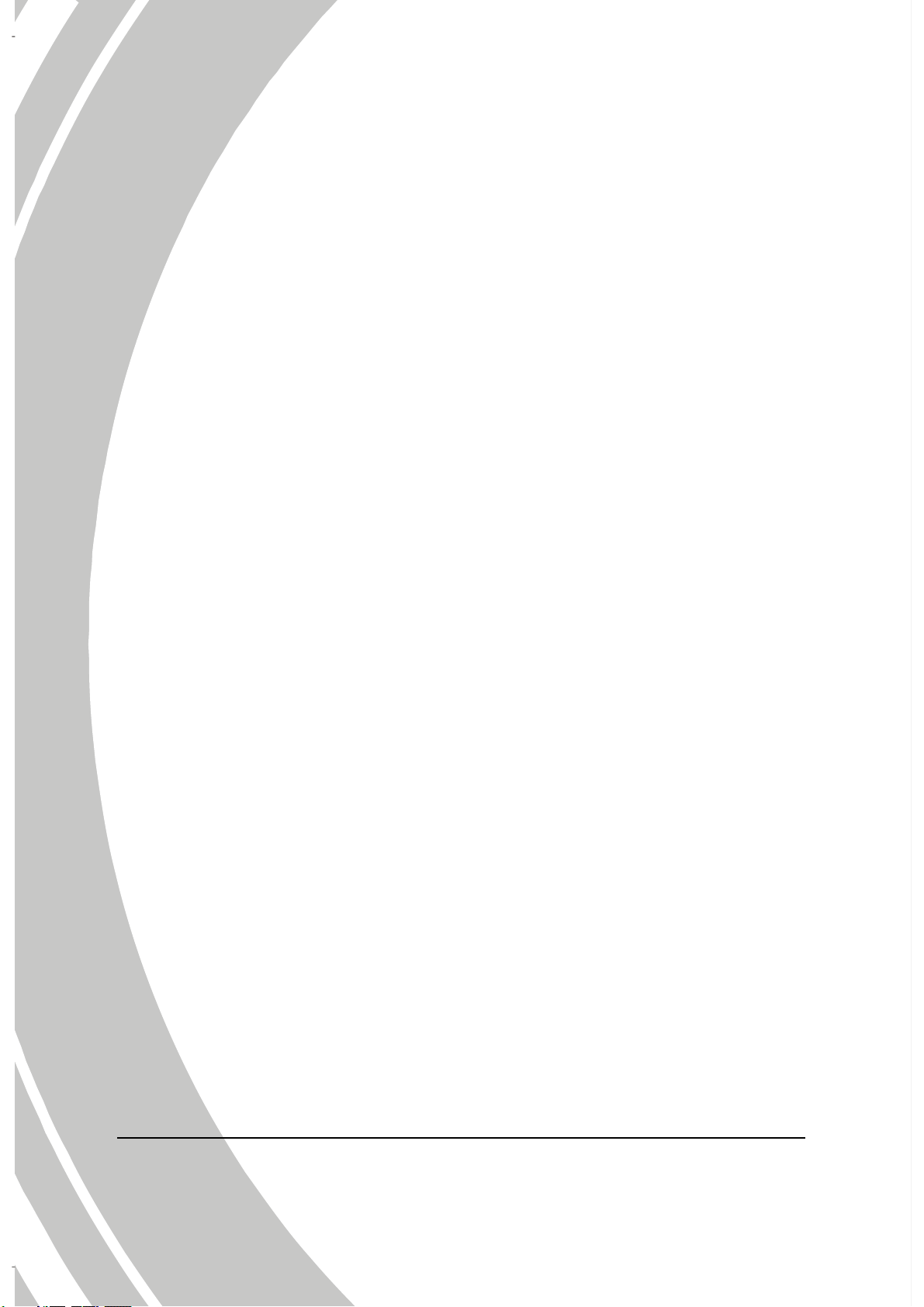
i
2.6 Before you start ....................................................18
2.6.1 Setting the date and time ........................18
2.6.2 Setting the language ................................19
2.6.3 Setting the beep........................................20
2.7 Shoot/Playback video ...........................................21
2.7.1 Shooting a video clip...............................21
2.7.2 Playing the video clip..............................23
2.8 Taking/viewing pictures........................................24
2.8.1 Taking a still picture................................24
2.8.2 Viewing images........................................25
2.9 Connecting to a computer ....................................26
2.10 Connecting to a standard TV ...............................26
2.11 Connecting to a HDTV ........................................27
3 Using the camcorder ................................ 28
3.1 Camcorder mode ..................................................28
3.1.1 Camcorder mode .....................................28
3.1.2 Using the macro function .......................29
3.1.3 Using the zoom function.........................29
3.1.4 Using the LED light.................................30
3.1.5 Using the Flash module, auto and force30
3.1.6 Using the Stabilizer function..................30
3.1.7 Quick access controls ..............................30
3.2 Camera mode........................................................31
3.2.1 Camera mode icons .................................31
3.2.2 Using the macro function .......................32
i
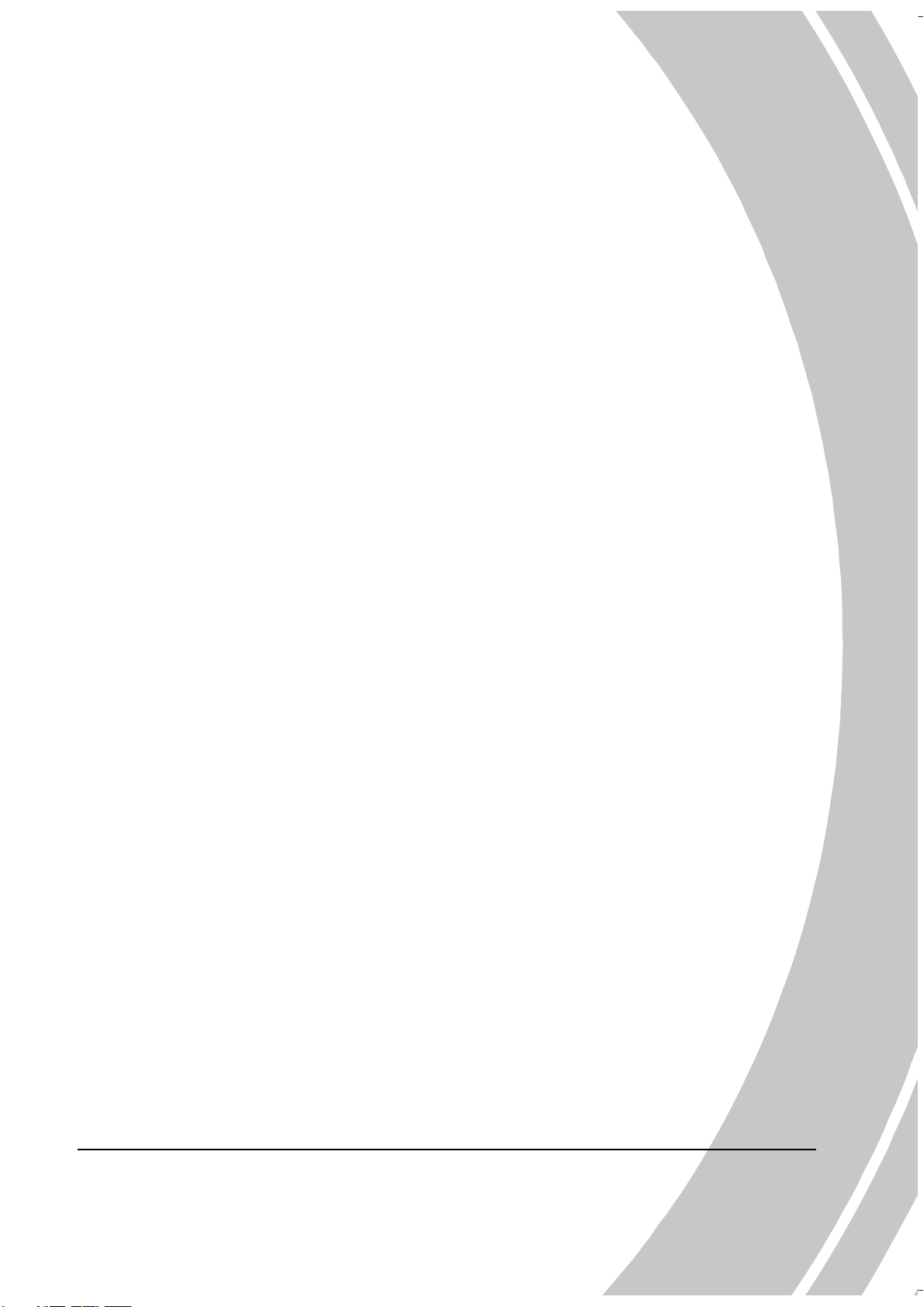
i
3.2.3 Using the zoom function.........................32
3.2.4 Using the LED light module...................32
3.2.5 Quick access controls ..............................32
3.3 Camcorder Playback mode...................................33
3.3.1 Camcorder Playback mode icons ..........33
3.4 Camera Playback mode........................................35
3.4.1 Camera Playback mode icons ................35
3.5 Thumbnail mode ..................................................36
4 Using the menus ....................................... 37
4.1 Camcorder menu ..................................................37
4.1.1. Video resolution.......................................37
4.1.2. Video quality............................................38
4.1.3. White balance...........................................40
4.1.4. Color effect ...............................................41
4.1.5. Stabilizer ...................................................42
4.1.6. Dual Video mode.....................................43
4.2 Camcorder playback menu ..................................44
4.2.1 Delete.........................................................44
4.2.2 Protect .......................................................46
4.2.3 Autoplay ...................................................47
4.3 Camera menu .......................................................48
4.3.1 Resolution.................................................48
4.3.2 Photo Quality ...........................................49
4.3.3 White balance...........................................49
4.3.4 Color effect ...............................................50
ii
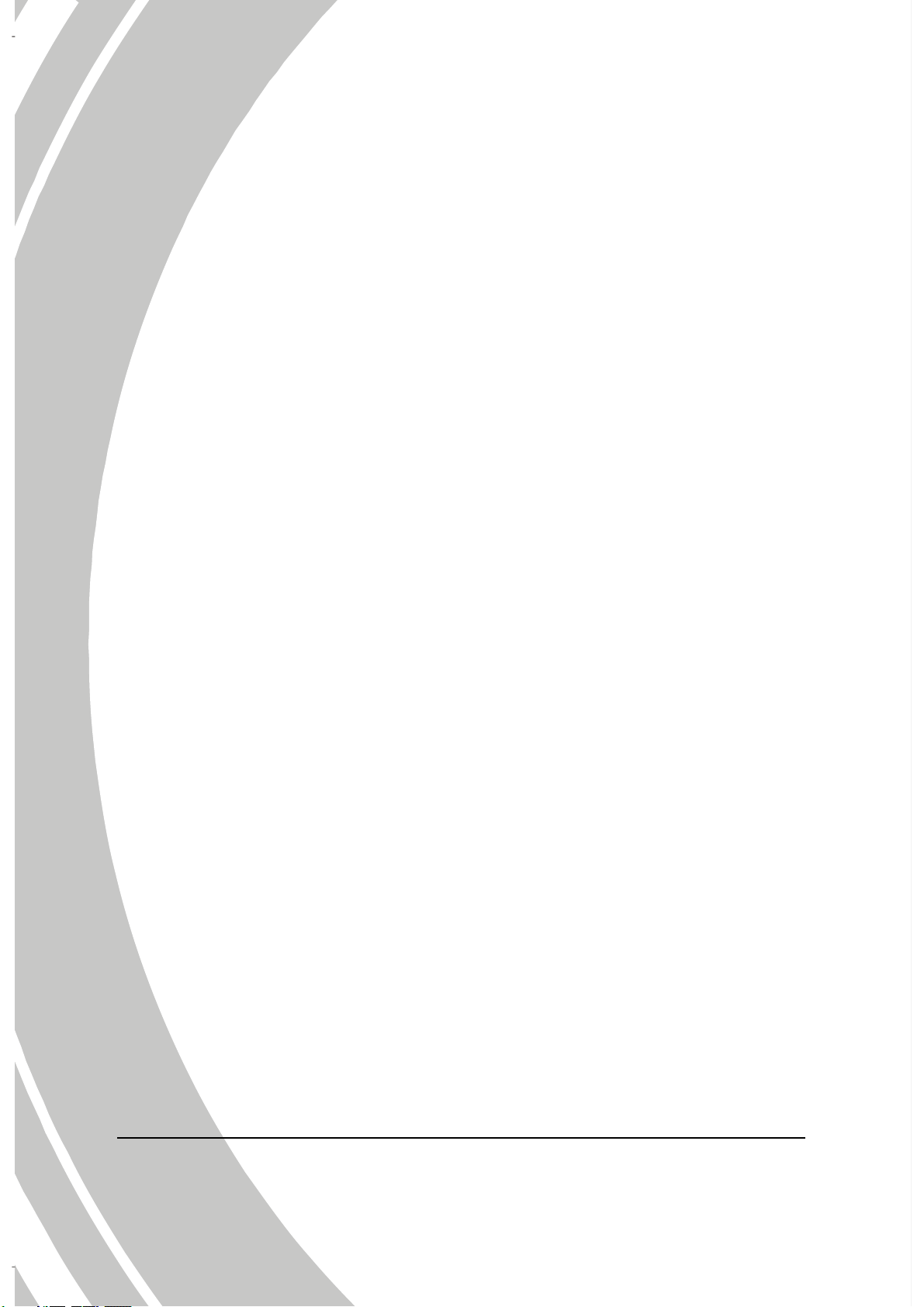
4.3.5 Selftimer....................................................51
4.3.6 Aspect Ratio..............................................52
4.4 Camera playback menu........................................53
4.4.1 Delete.........................................................53
4.4.2 Protect .......................................................55
4.4.3 Autoplay ...................................................56
4.5 System menu.........................................................57
4.5.1 Setting the beep........................................57
4.5.2 Auto power off.........................................57
4.5.3 TV standard..............................................58
4.5.4 Format .......................................................59
4.5.5 Default.......................................................60
4.5.6 Language ..................................................60
4.5.7 Frequency .................................................61
4.5.8 Date/time .................................................61
5 Installing the software and drivers......... 62
5.1 Presto! Video Works .............................................62
5.2 Presto! Mr. Photo .................................................63
5.3 Quick Time ...........................................................64
Appendix .........................................................................65
Specifications..................................................................65
Troubleshooting ..............................................................68
iv
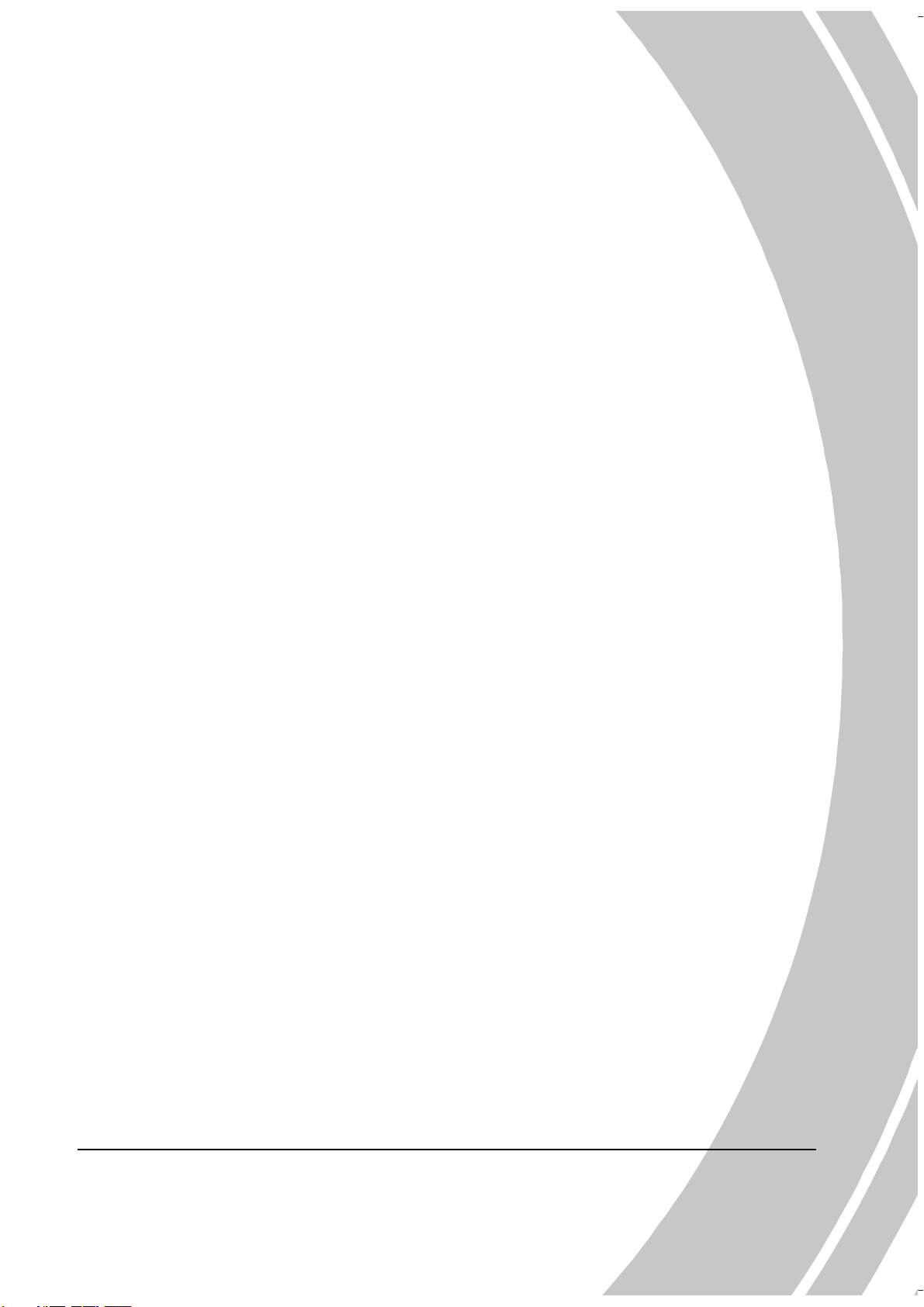
Preface
Congratulations on your purchase of this advanced camcorder.
Ensure that you read this manual carefully and keep it in a safe
place for future reference.
About this manual
Every effort has been made to ensure that the contents of this
manual are correct and up to date. However, no guarantee is made
regarding the accuracy of the contents. If the contents of this
manual do not tally with the camcorder, please take the camcorder
as a criterion, and our company reserves the right to change the
contents or technical rules without notice in advance. Also, the
manufacturer reserves the right to change the technical specification
in advance without notice.
If the accessories do not tally with the actual package, please take
the actual package as a criterion.
Copyright
© Copyright 2008.
All rights reserved. No part of this publication may be reproduced,
transmitted, transcribed, stored in a retrieval system or translated
into any language or computer language, in any form or by any
means, electronic, mechanical, magnetic, optical, manual or
otherwise, without the prior written permission of the
manufacturer.
v
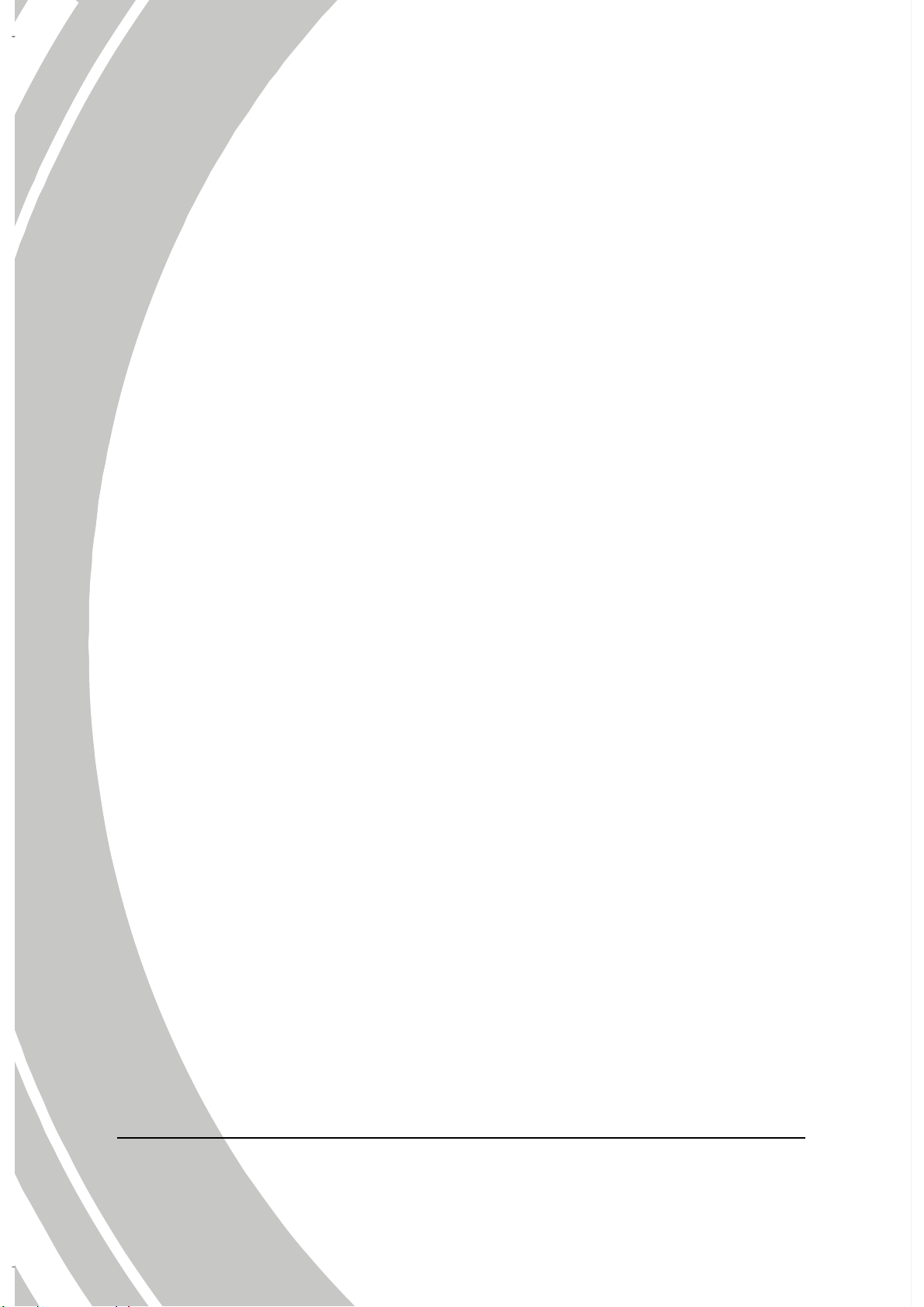
i
Precautions
General precautions
x Do not use or store the product in dusty, dirty, or sandy areas,
as its components may be damaged.
x Do not store the product in a hot environment. High
temperatures can shorten the life of electronic devices, damage
batteries and warp or melt certain plastics.
x Do not store the product in cold areas. When the product
warms up to its normal temperature, moisture can form inside,
which may damage the electronic circuits.
x Do not attempt to open the casing or attempt your own repairs.
High-voltage internal components create the risk of electric
shock when exposed.
x Do not drop or knock the product. Rough handling may
damage the internal components.
x Do not use harsh chemicals, cleaning solvents or strong
detergents to clean the product. Wipe the product with a
slightly damp soft cloth.
x Do not fire the flash while it is too close to the subject's eyes.
Intense light from the flash can cause eye damage if it is fired
too close to the eyes. When using the flash, the camcorder
should be at least one meter from the eyes of the subject.
x Do not open battery cover while an image is being recorded.
Doing so will not only make storage of the current image
impossible, it can also corrupt other image data already stored
in file.
x If the product or any of its accessories are not working
properly, take them to your nearest qualified service center.
The personnel there will assist you and if necessary, arrange
for the product to be repaired.
x Test for proper operation before using the camcorder.
v
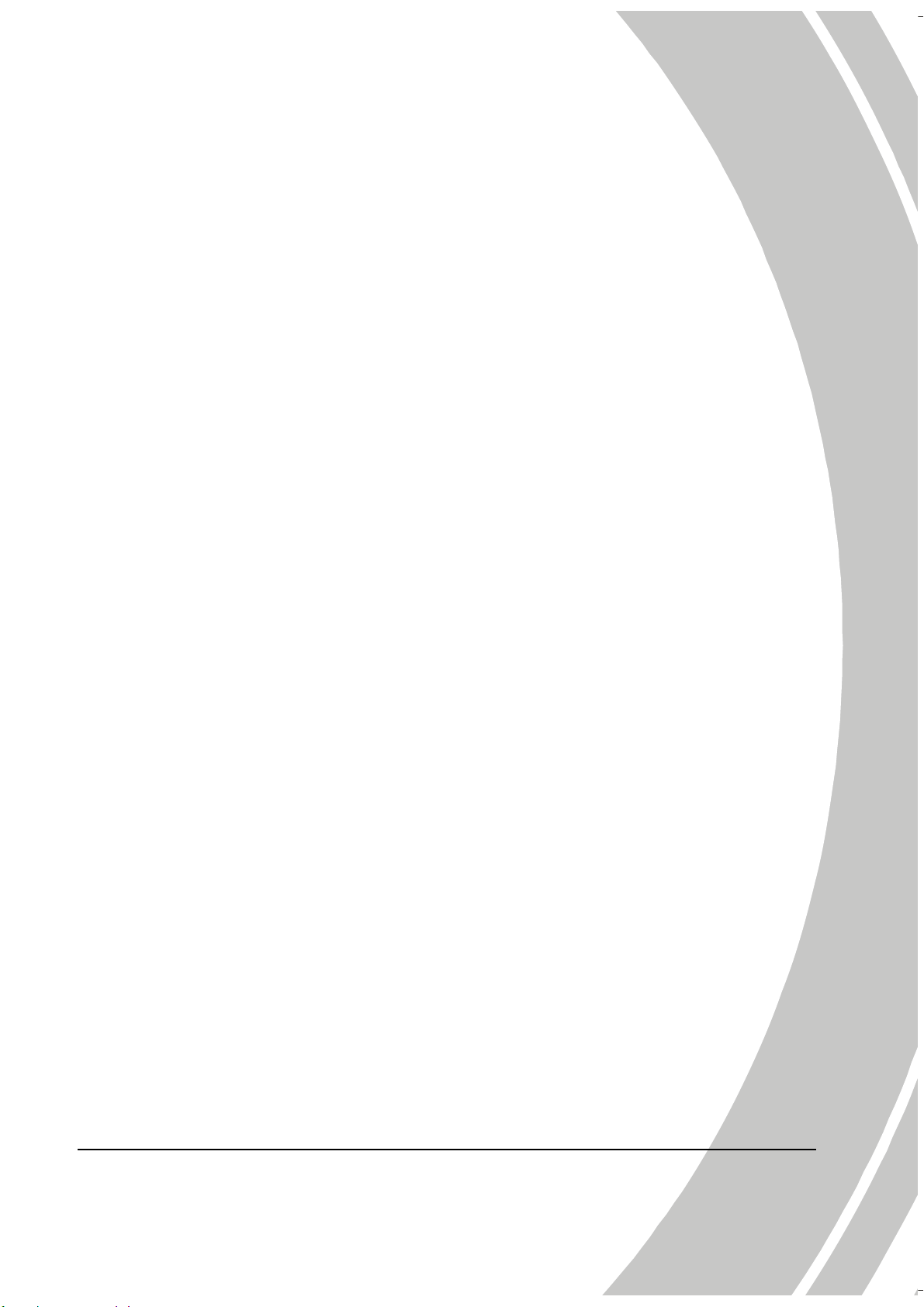
i
Notes on the LCD Screen
Be very careful to ensure the fluid contained in the LCD screen does
not escape if the screen becomes cracked or damaged. If this occurs,
follow these steps:
x If the fluids make contact with skin, wipe it with a clean cloth
then rinse with a large amount of water.
x If the fluid makes contact with eyes, wash eyes with clean
water for at least 15 minutes and go to the hospital as soon as
possible.
x If the fluid is swallowed, first rinse mouth with water, then
drink a large amount of water and induce vomiting. Go to the
hospital as soon as possible.
Operation conditions
x This camcorder is designed for use in temperatures ranging
from 0°C to 40°C (32°F to 104°F).
x Do not use or keep the camcorder in the following areas:
- In areas subject to direct sunlight
- In areas subject to high humidity or dust
- Near air conditioners, heaters, or other areas subject to
temperature extremes
- Inside of a closed vehicle, especially one parked in the sun.
- In areas subject to strong vibration
Power supply
x Use only the type of battery that came with your camcorder.
Using any other type of battery may damage the equipment
and invalidate the warranty.
x Ensure the battery is inserted correctly. Inserting the battery
incorrectly can cause damage to the product and possibly start
a fire.
vi
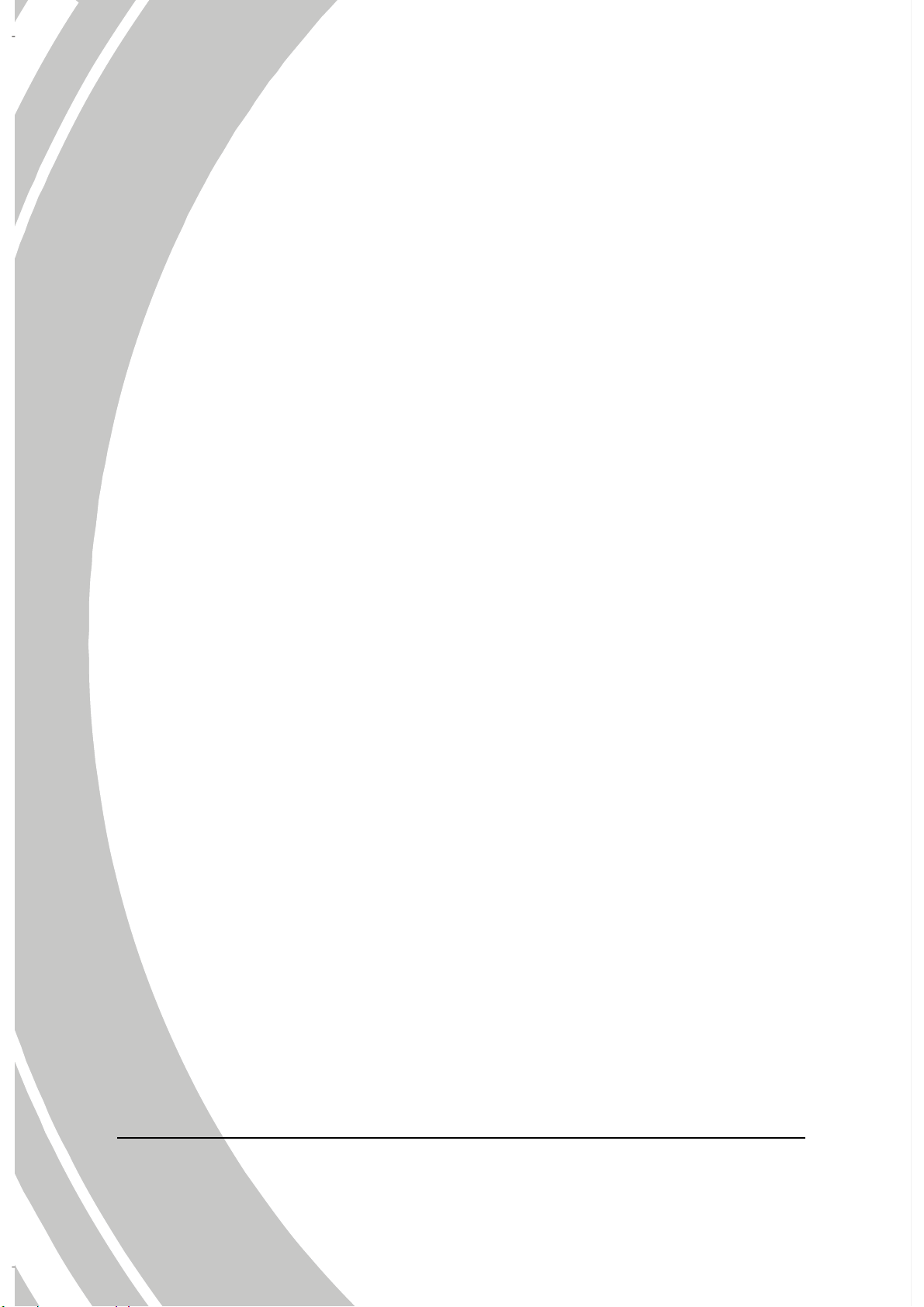
i
x Remove the battery to avoid the fluid leakage if the camcorder
is not going to be used for a long time.
x If the battery is crushed or damaged, remove it immediately to
avoid the battery fluid leakage and abnormal expansion.
Before You Start
Take some test shots before performing a formal
recording.
Before taking pictures with this camcorder in any important
occasion (such as a wedding ceremony or an overseas trip), do test
the camcorder beforehand to ensure that it functions properly. Any
additional loss caused by the malfunction of this product (such as
costs of photography or any loss of benefit generated by the
photography) is not the responsibility of the manufacturer and no
compensation will be given for it.
Copyright information
Take care to observe "No Photography" notices in certain locations.
In these cases, you cannot record any live performance,
improvisation or exhibits, even for personal purposes. Any transfer
of pictures or memory card data must be conducted under the
constraints of copyright law.
vii
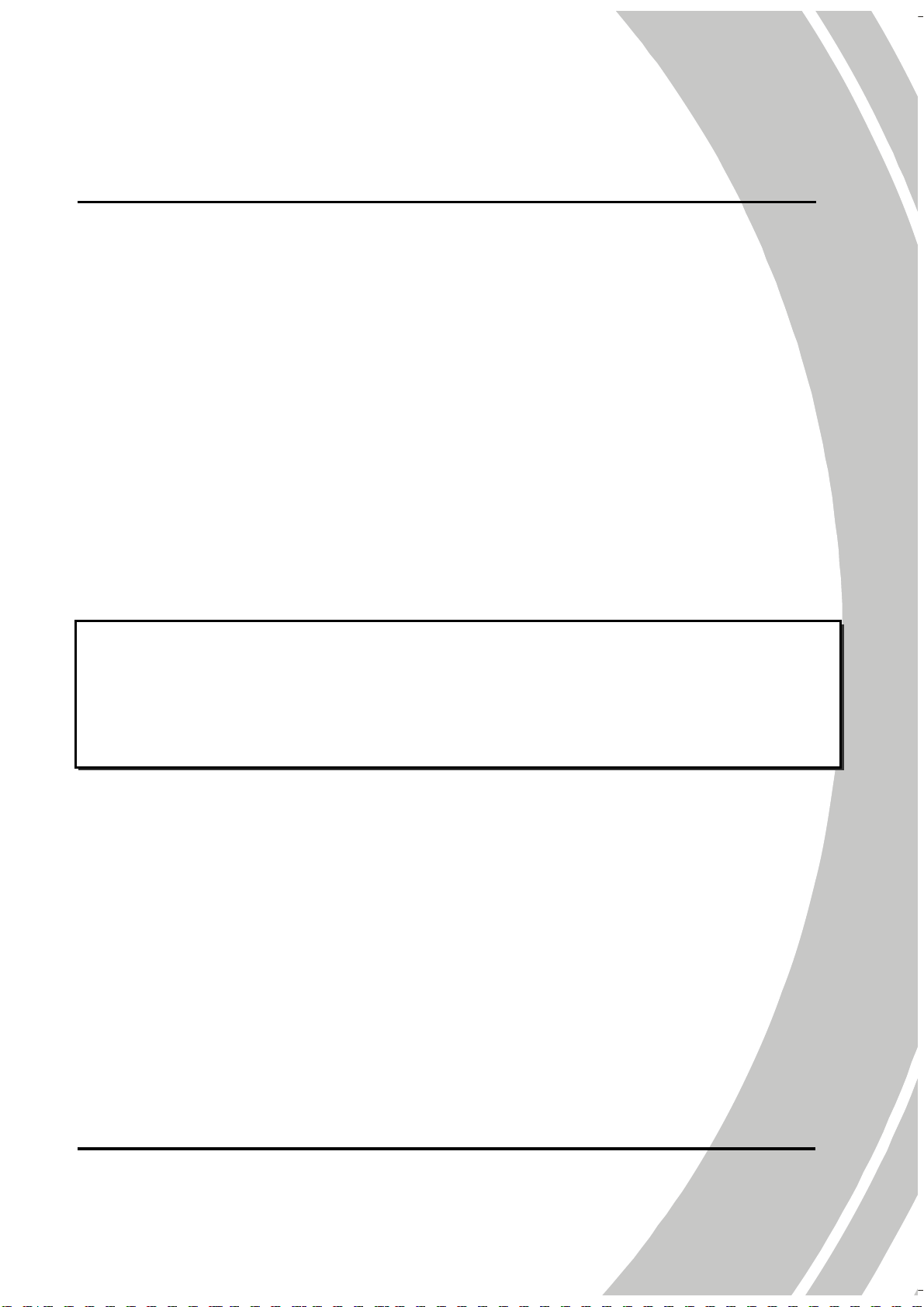
1 Introducing the camcorder
Read this section to learn about the features and functions of the
camcorder. This chapter also covers system requirements, package
contents, and descriptions of the hardware components.
1.1 System requirements
The camcorder requires a PC with the following specifications:
x Windows® Vista / XP operating system
x Intel® Pentium 4 2.8GHz CPU or higher (3GHz recommended)
x At least 1GB of RAM or higher (1GB recommended)
x 64MB or Greater Video Card
x Standard USB 1.1 port or higher
x At least 200MB of available disk space
z Note:
A USB 1.1 port may enable you to transfer files to and from
your host PC, but transfer speeds may be much faster with a
USB 2.0 port.
1.2 Features
The camcorder offers a variety of features and functions including:
x HD Digital camcorder
x Digital camera (max. 12 Megapixels)
Additionally, the camcorder also features 5X optical zoom, 10X
digital zoom, USB mass storage, a LCD touch screen and EIS
function.
1
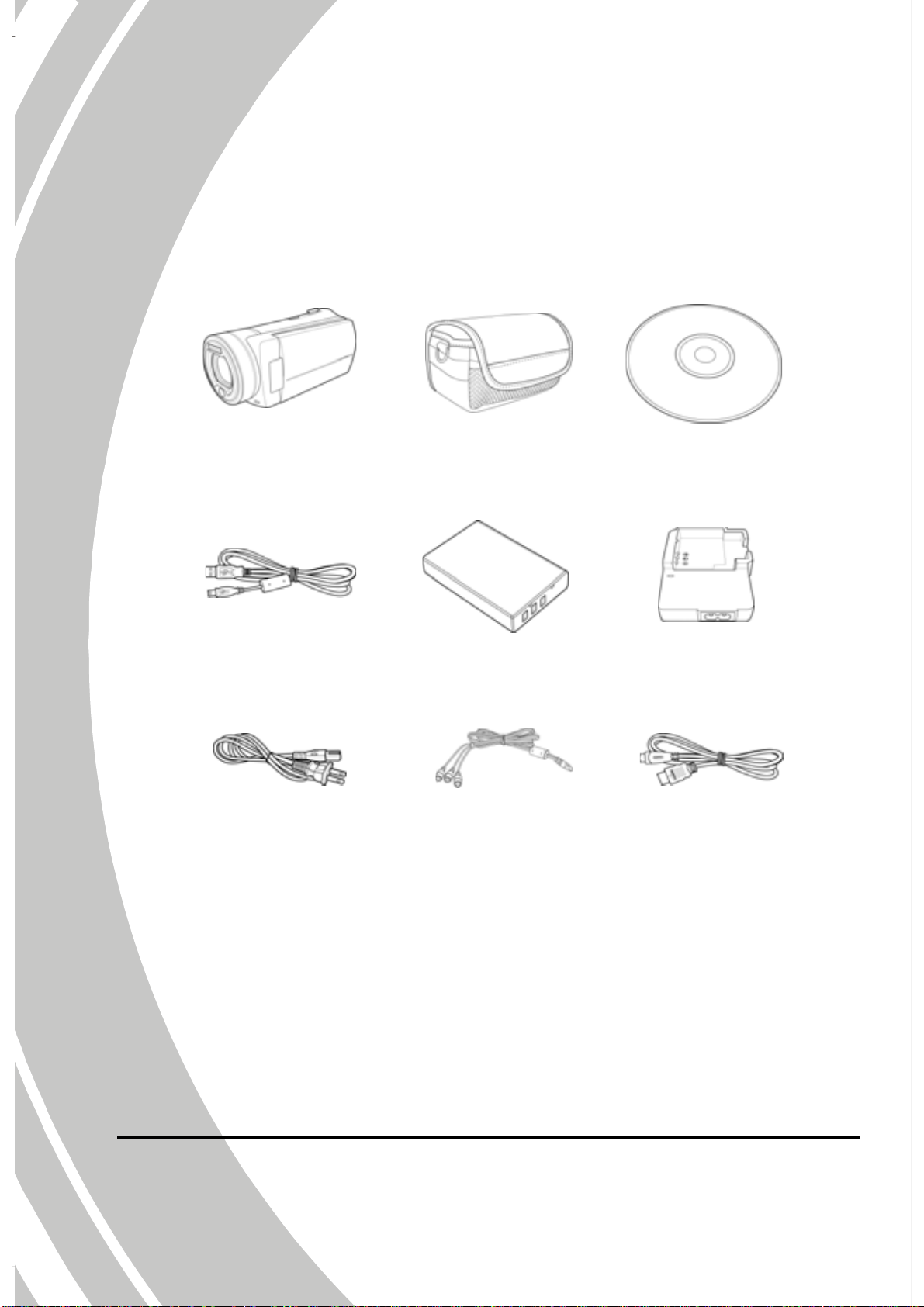
1.3 Unpacking the camcorder
The following items should be present in the package. If any item is
missing or appears damaged, contact your dealer immediately.
Camcorder
USB cable
Po wer cord
Pouch CD-ROM
Battery charger Li-ion battery
NP-120
AV cable
HDMI cable
(optional)
2
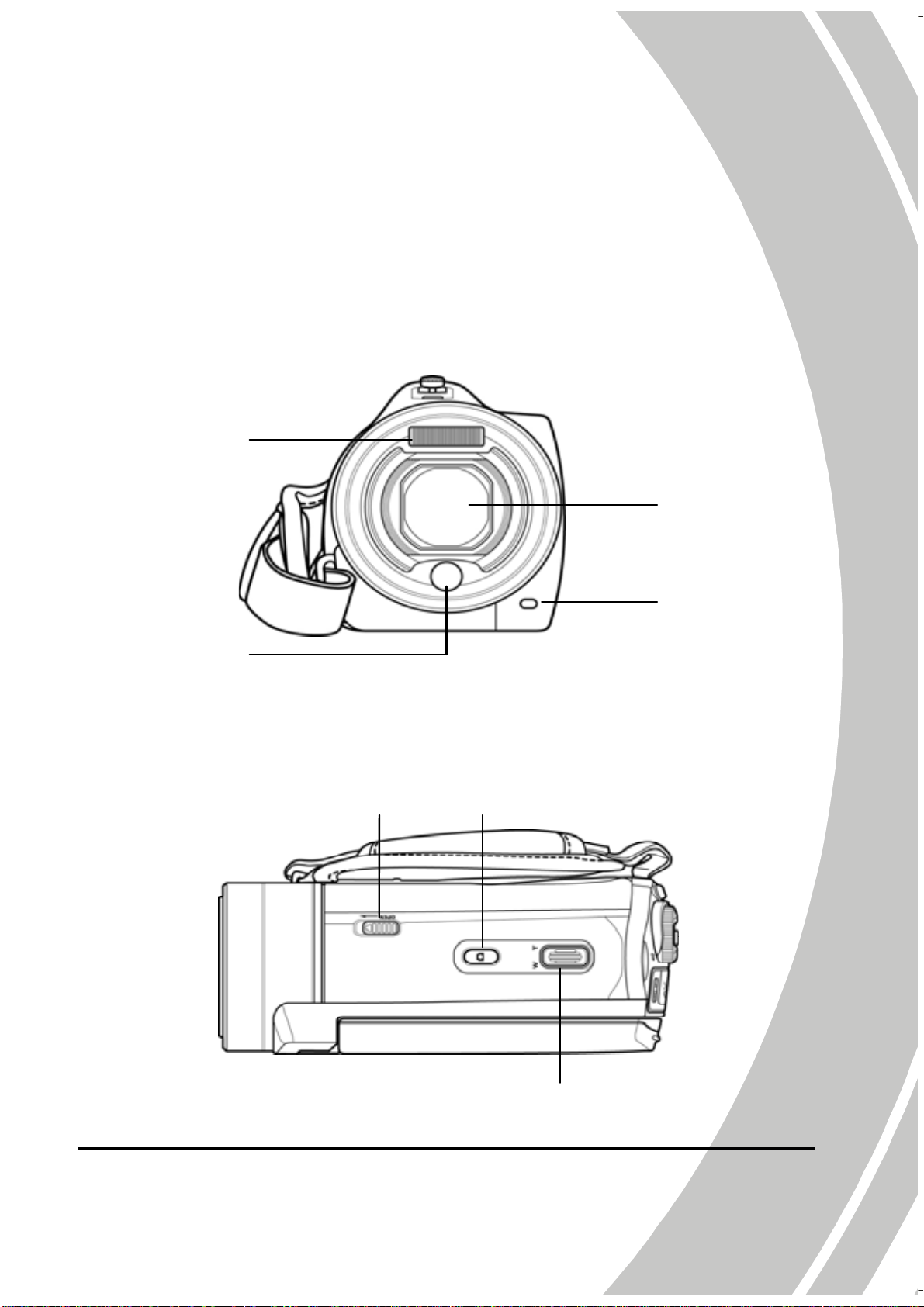
1.4 About the camcorder
Refer to the following illustrations to familiarize yourself with the
buttons and controls of this camcorder.
1.4.1 Front view
Flash
Lens
Self-timer LED
LED light
1.4.2 Top view
Battery cover latch Shutter button
ʳ
Zoom/ Volume button
3

1.4.3 Bottom view
Tripod mount
1.4.4 Right view
LCD Display
Microphone
4
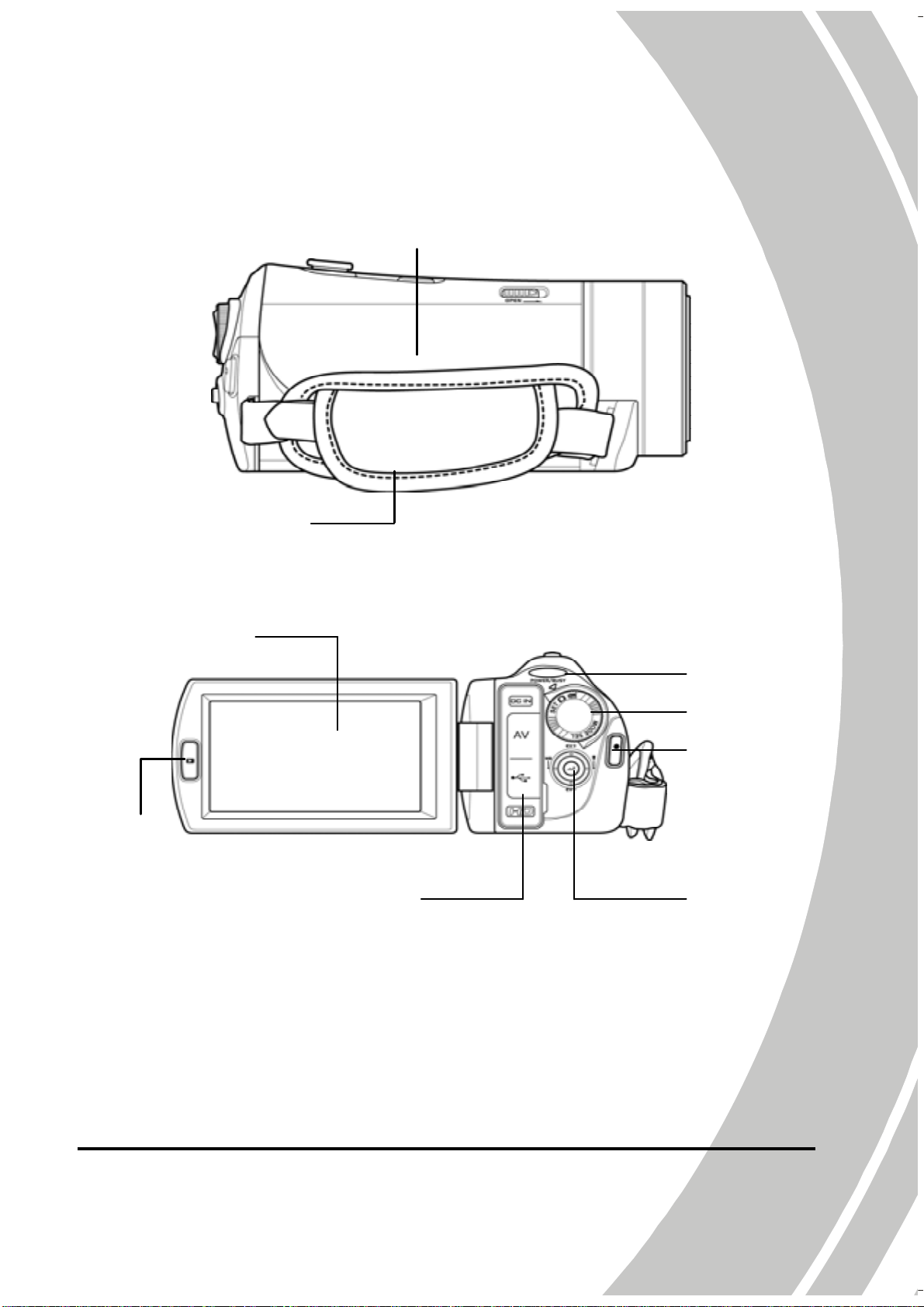
1.4.5 Left view
Battery cover
Hand strap
1.4.6 Back view
LCD display
Playback
button
DC-in/AV/USB Output
HD Output
Power/Camera
status LED
Mode dial
REC/STOP
button
Joystick
5
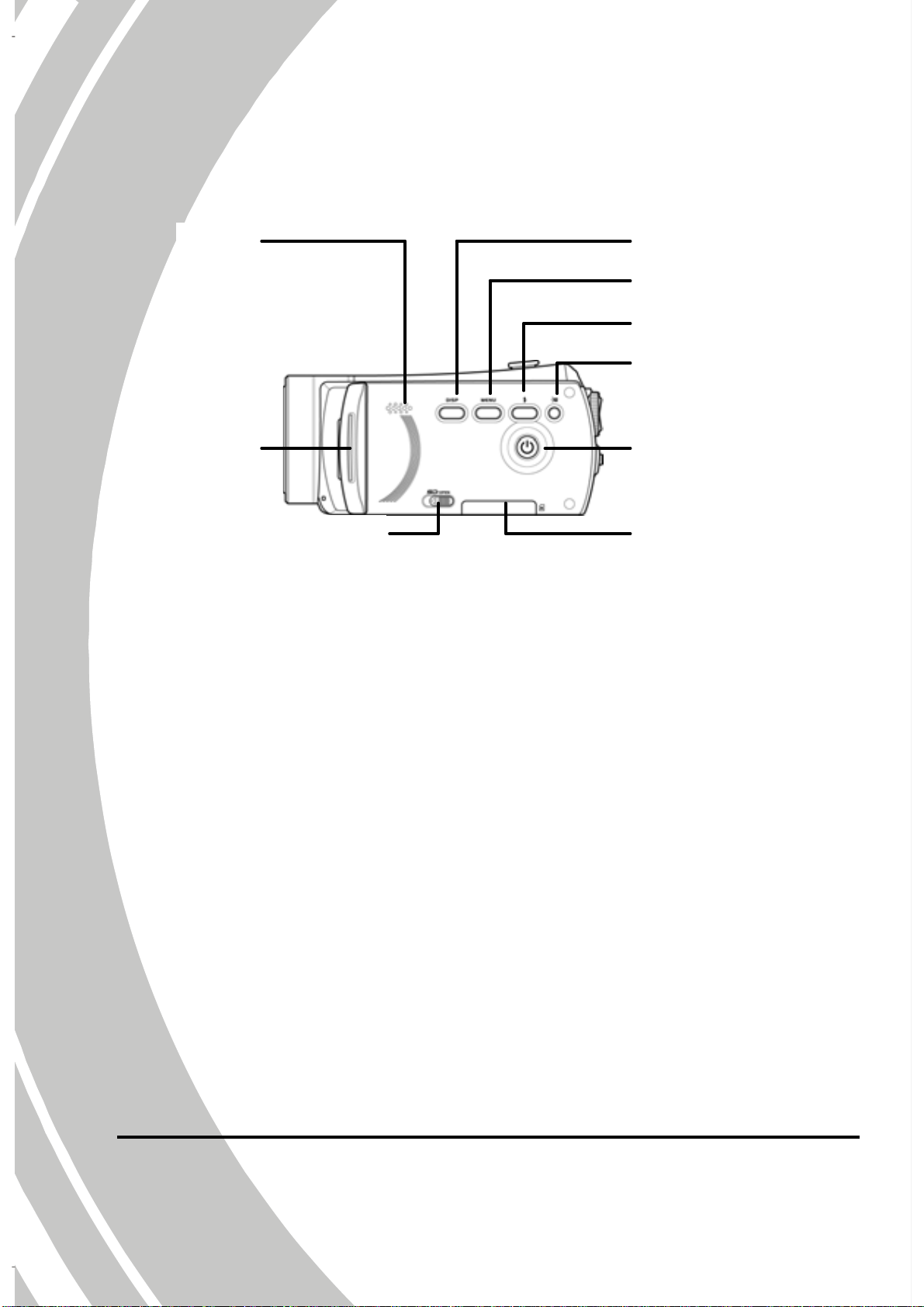
1.4.7 Control Panel
Speaker
LCD
display
SD card cover latch
Display button
Menu bu tt on
Fl ash b utt on
LED light
Power button
SD card cover
6
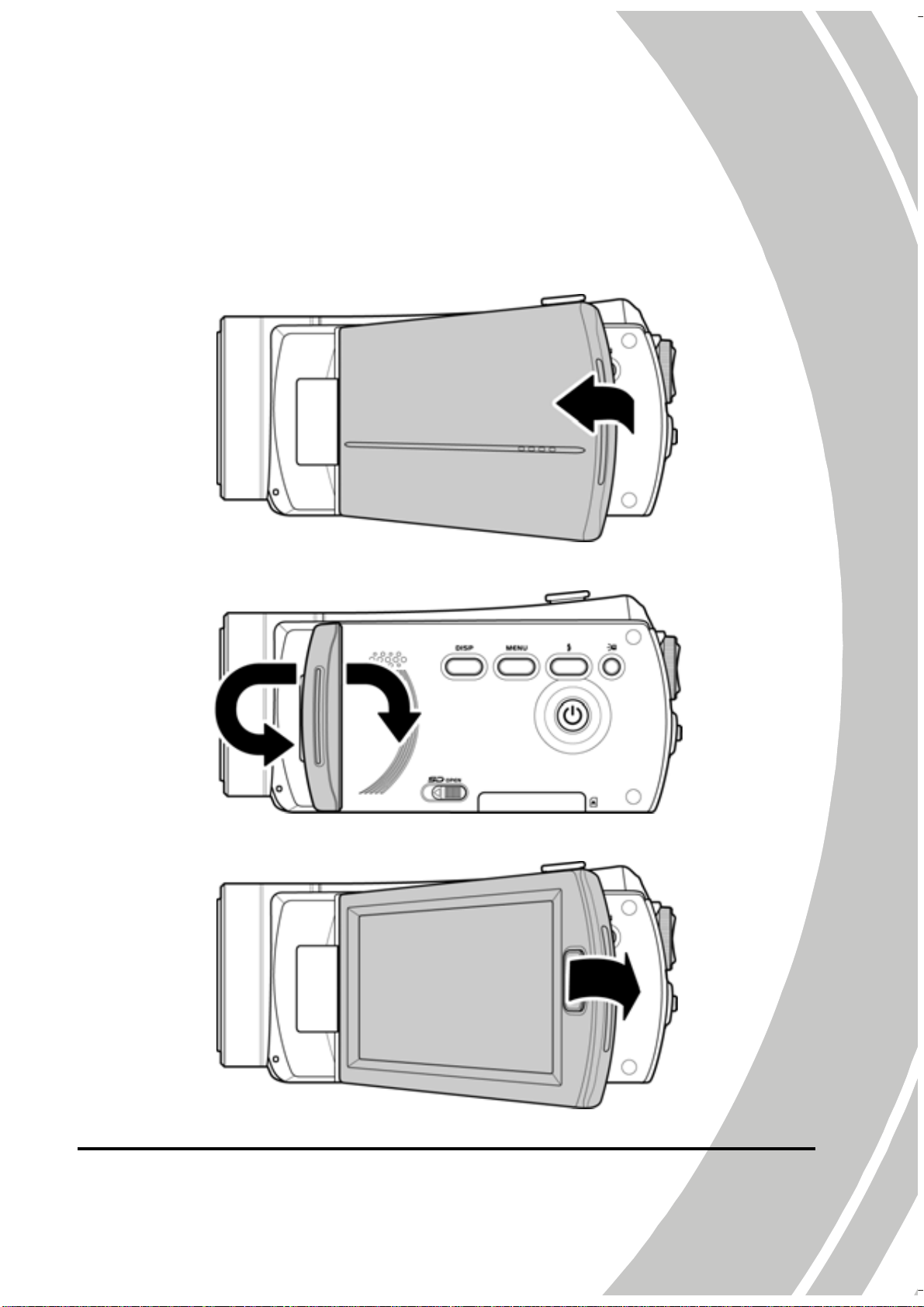
1.4.8 Adjusting the LCD display
Flip and twist the LCD screen as shown while capturing a still
image or recording a video clip.
7
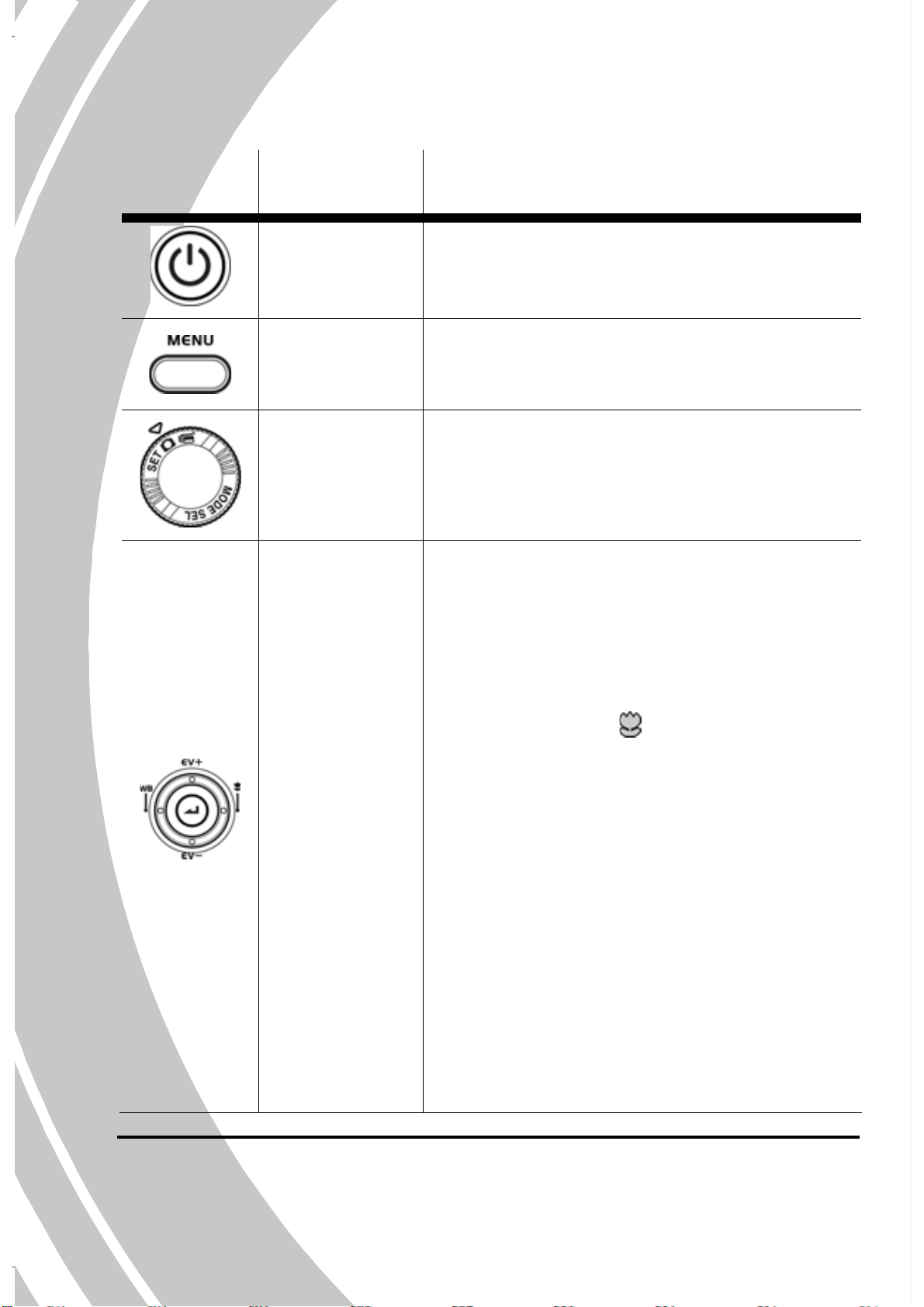
See the table below for a description of each button’s function.
Button Name
Power
button
Menu
button
Mode dial
Function
Press to turn power on/off.
Press to display main OSD menus.
Use to turn Camcorder, Camera, and
SET modes.
z In Camcorder and Camera mode:
1. Move up/ down to adjust the
exposure settings.
2. Move right to enable the macro
Joystick
function. A
the LCD screen when enabled.
3. Move left to adjust the white
balance settings.
icon appears on
z In Camera Playback mode:
1. Move right and left to view the
stored images.
2. When the image is zoomed in, the
LCD screen appears up/down
direction keys. You may press the
8
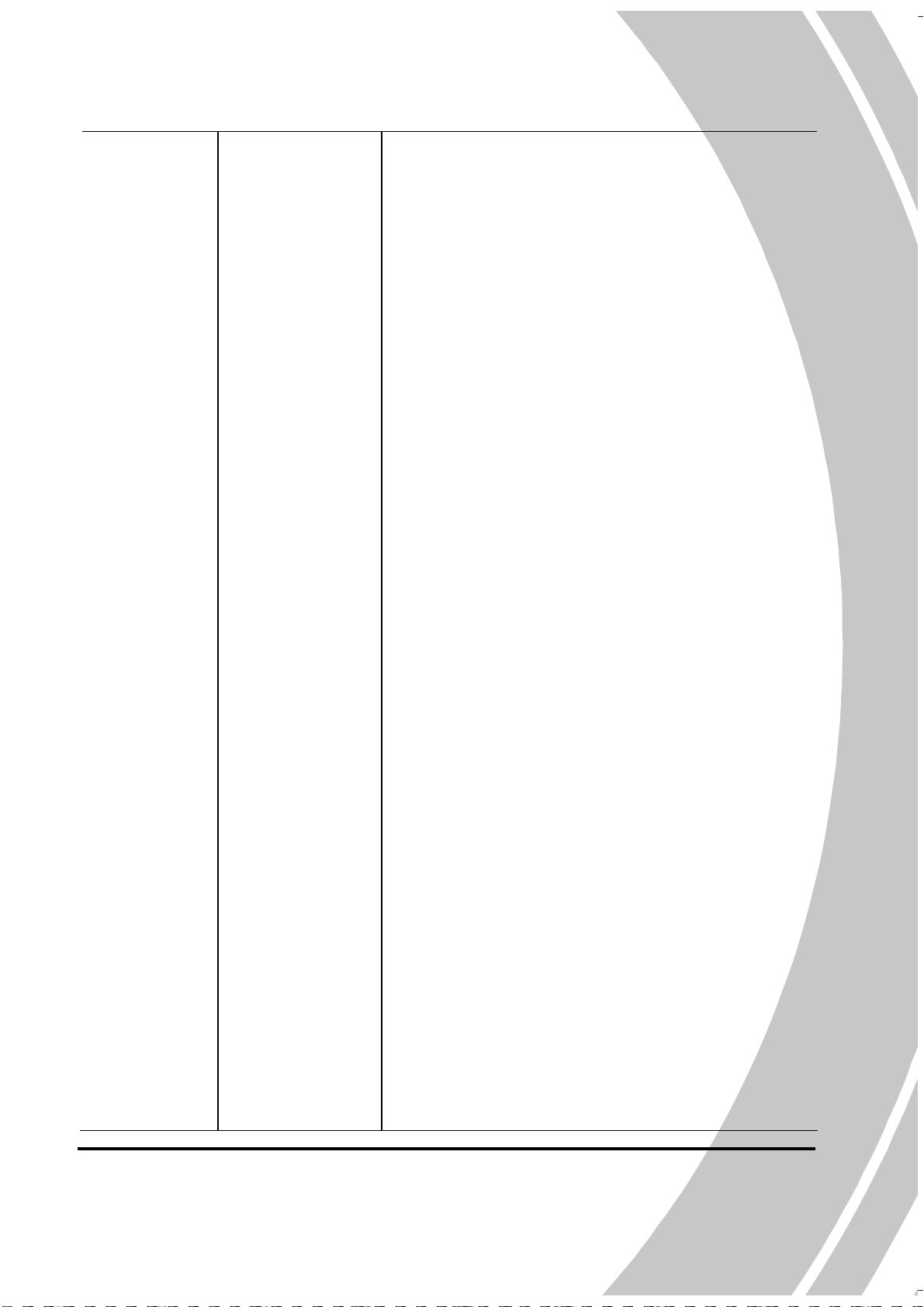
joystick to move the image.
Then you may press the center
joystick button to switch the
moving directions (up/down l
left/right).
3. Move the joystick up to enter the
Thumbnail mode.
4. In the Thumbnail mode, move
up, down, left, right to select the
thumbnail images and then press
the center joystick button to view
the image in full screen mode.
z In Camcorder Playback mode:
1. Press right and left to view the
stored video clips and press the
center joystick button to play/
stop the video clips.
2. In Playing mode, move right to
fast-forward a video clip and
move left to rewind a video clip.
3. Move the joystick up to enter the
Thumbnail mode.
4. In the Thumbnail mode, move
up, down, left, right to select a
desired video clip and then press
the center joystick button to show
the video clip.
z In SET mode, press left and right to
highlight menu items and press the
9
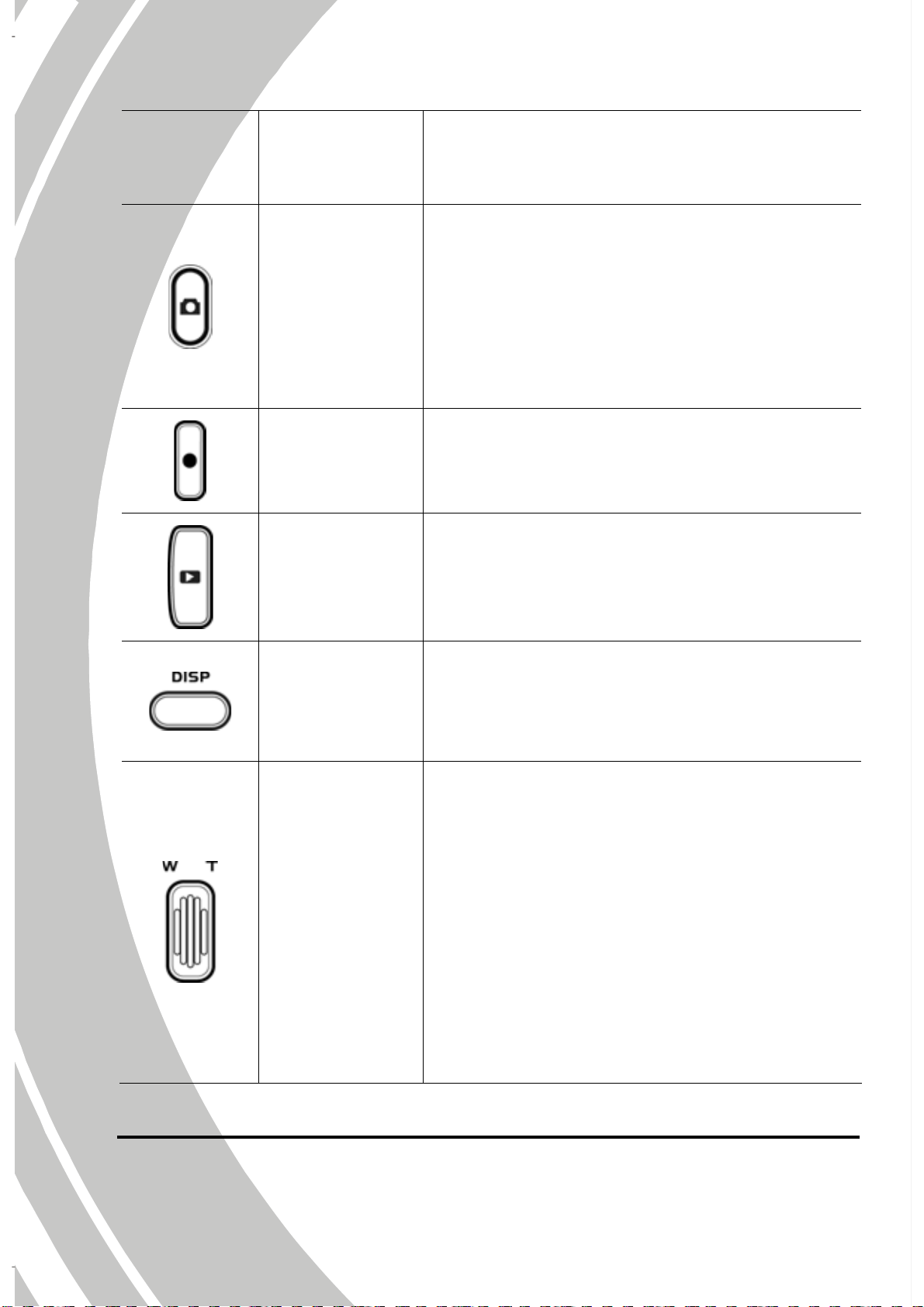
center joystick button to confirm.
z In Camera mode, press to take a
photo.
Shutter
button
z In Camcorder mode, you can
also press to take a photo before and
during recording a video clip.
REC/Stop
button
z In Camcorder mode, press to start
recording a video clip.
Playback
button
In Camcorder and Camera mode, press
to enter playback mode.
Display
button
Press once to turn off all OSD icons and
press again to display all OSD icons off.
z In Camcorder and Camera modes,
press right/ left to zoom in and out.
z In Camera Playback mode, press
10
Zoom
button
right to zoom in your photo.
z In Camcorder Playback mode, press
left/ right to increase or decrease the
volume of the video clip you are
playing.
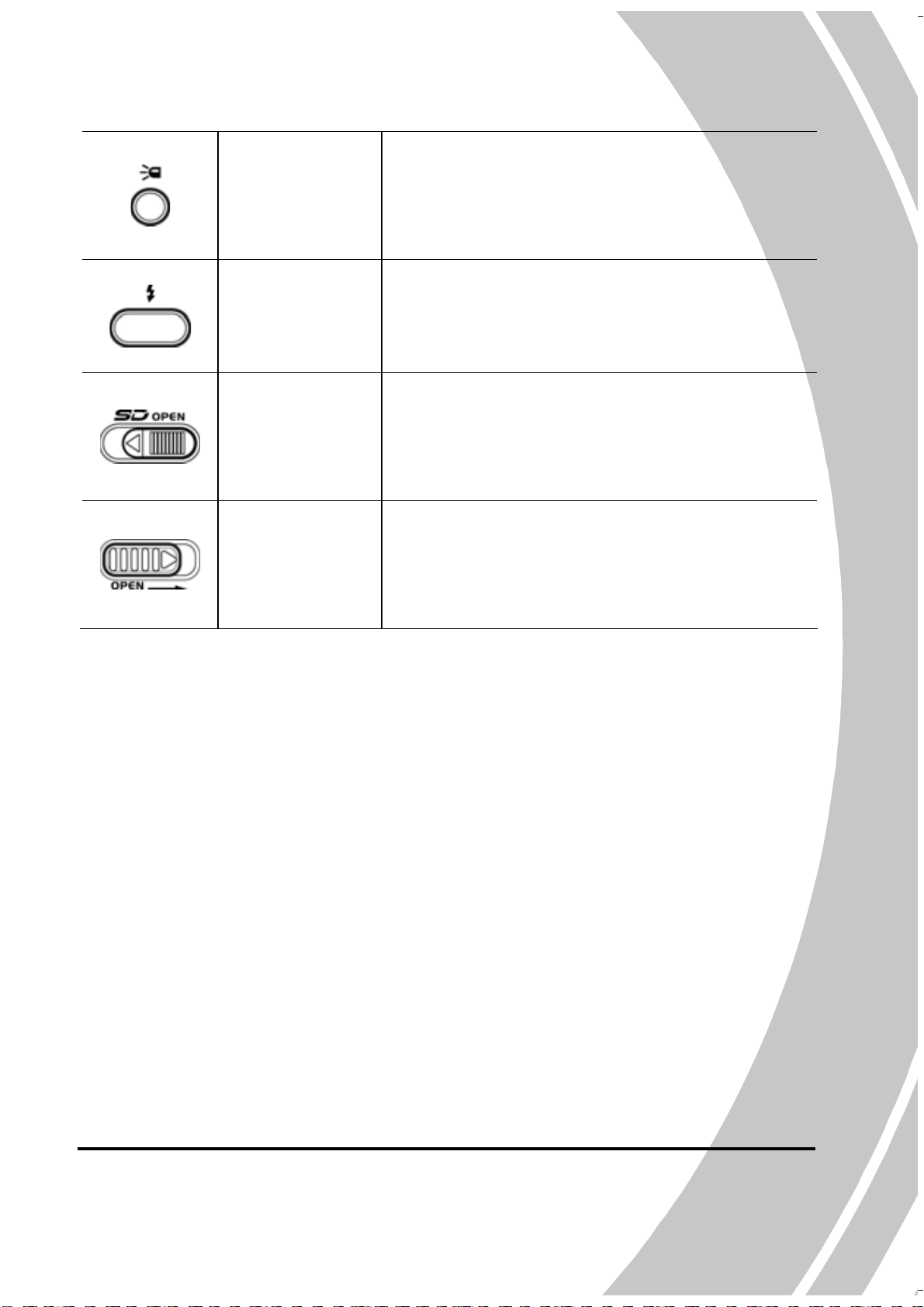
LED light
button
z In Camcorder and Camera modes,
press the button to turn on/ off the
increase light.
Flash
button
SD card
cover latch
Battery
cover latch
z In Camera modes, press the button
to switch between the flash modes.
z Slide the latch to open the SD card
cover when you insert/remove the
SD card.
z Slide the latch to open the battery
card cover when you insert/remove
the battery.
11
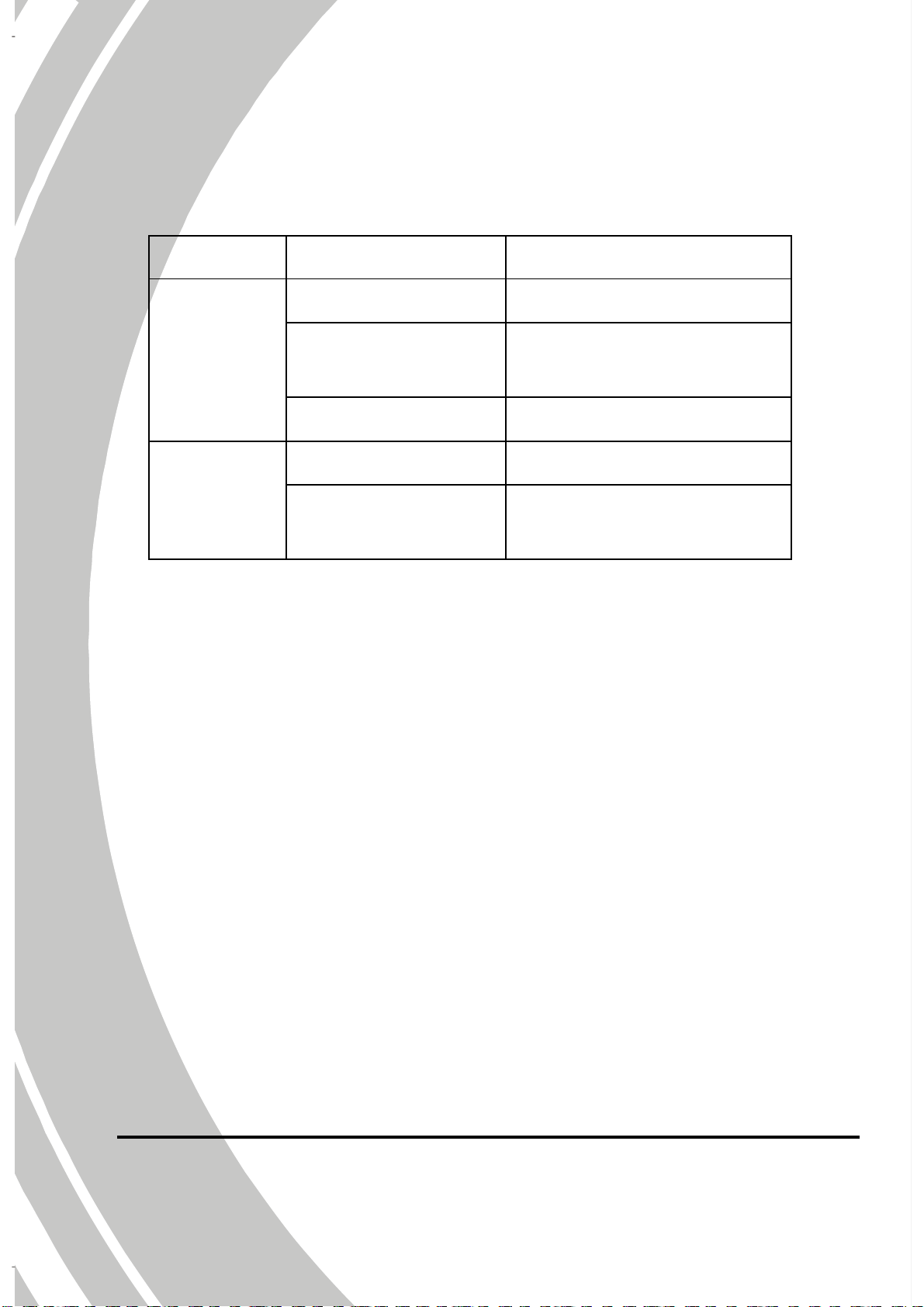
1.4.9 About the LEDs
The following table describes the camcorder LEDs:
LED Color Definition
Power /
Rec./
Camcorder
Status
Self-timer
Green Power-on
Green/ Red
Blinking
Red Camcorder busy
Red Blinking Self-timer is activated.
Red Blinking
Rapidly
Recording
2 seconds self-timer
remaining.
12
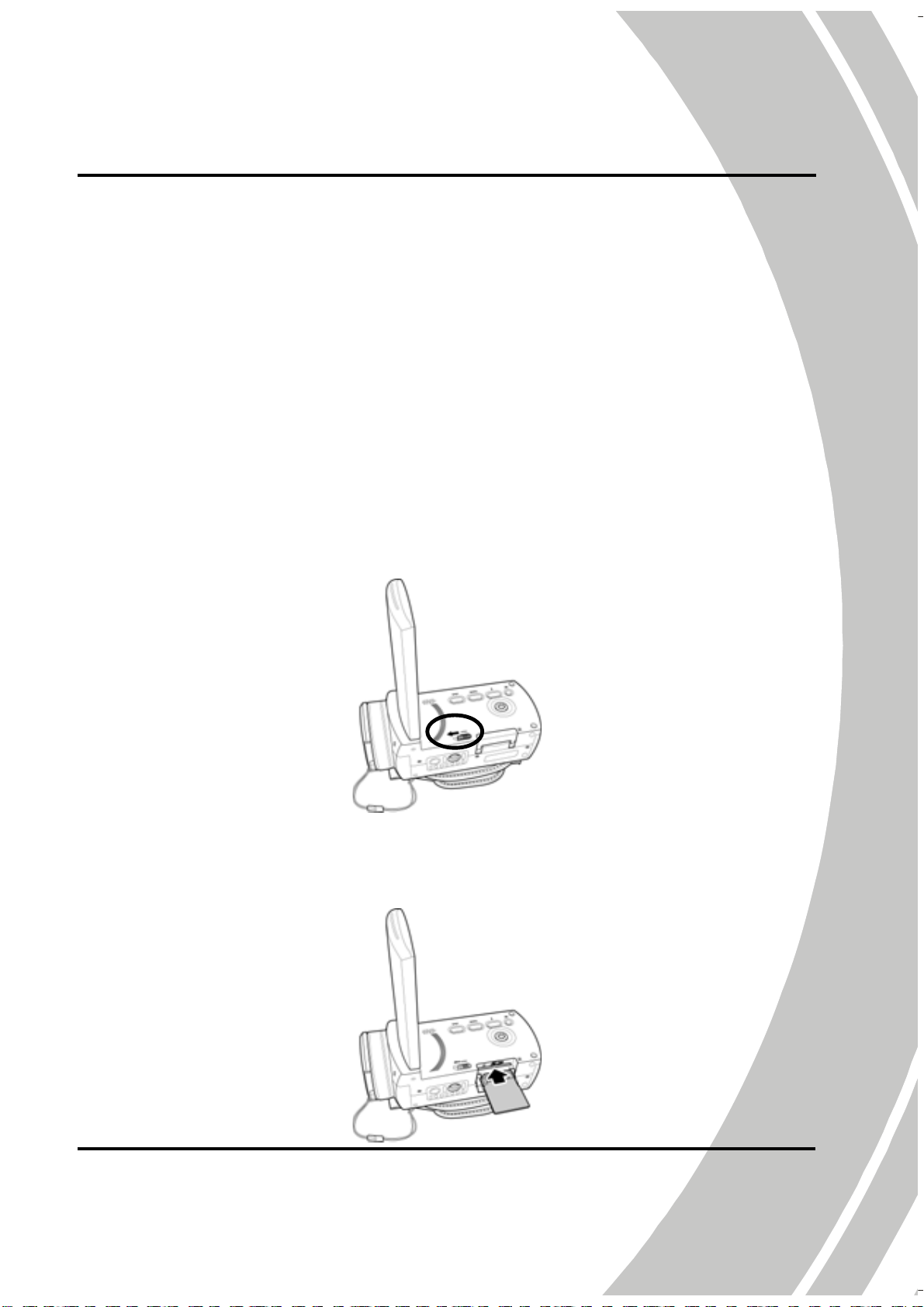
2 Getting started
Read this section to learn how to start using the camcorder. This
section covers basic functions such as switching on, inserting the
battery and memory cards, and configuring preliminary settings.
See later chapters for advanced functions.
2.1 Inserting an SD card
An SD card can be installed in the camcorder to provide additional
storage space for still images, video clips, or other files.
1. Open the LCD screen cover and move the SD card cover
latch in the direction of the arrow to open the SD card
compartment cover.
2. Insert an SD card, making sure the contacts are facing
upwards.
13
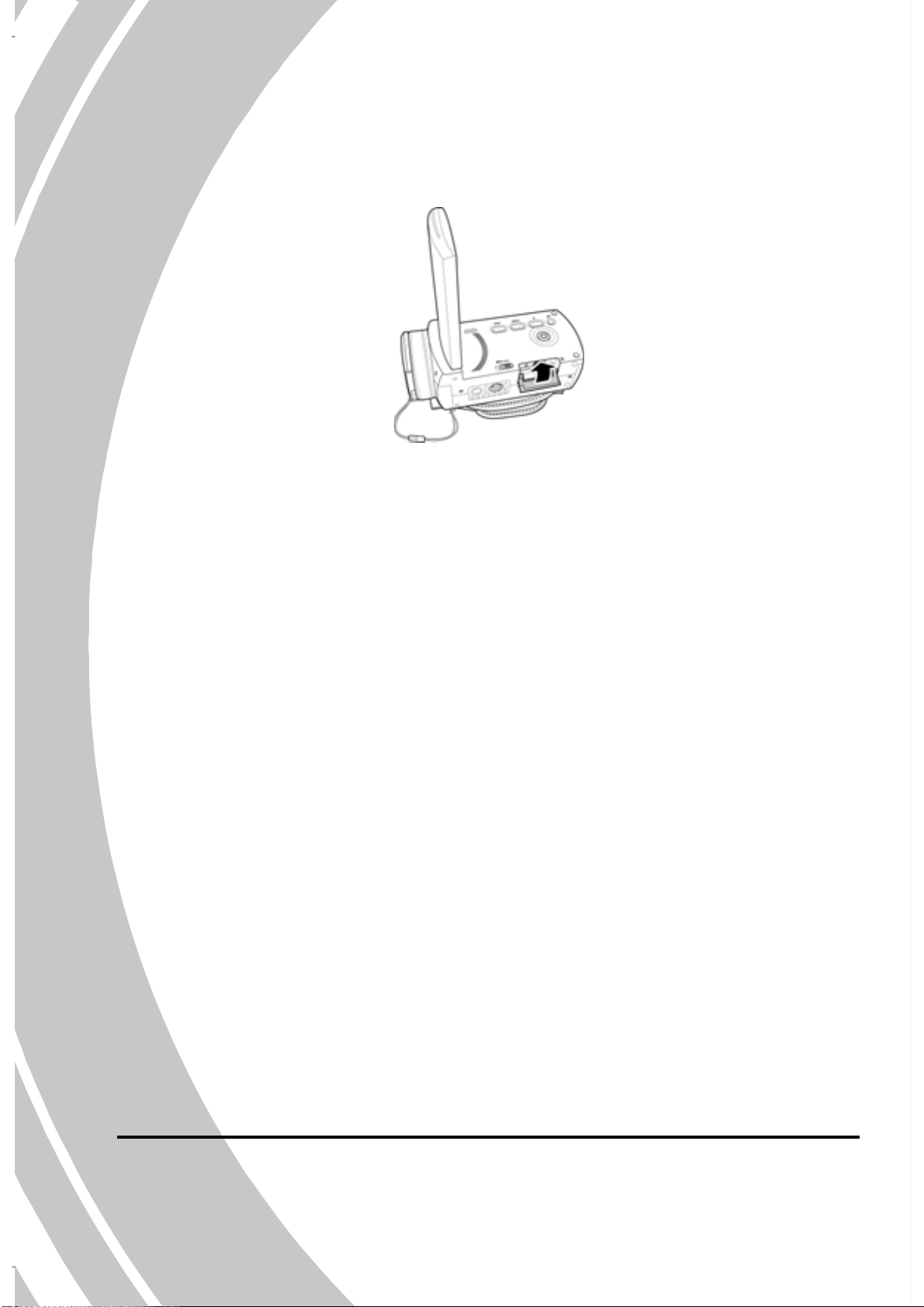
3. Close the SD card compartment cover.
14
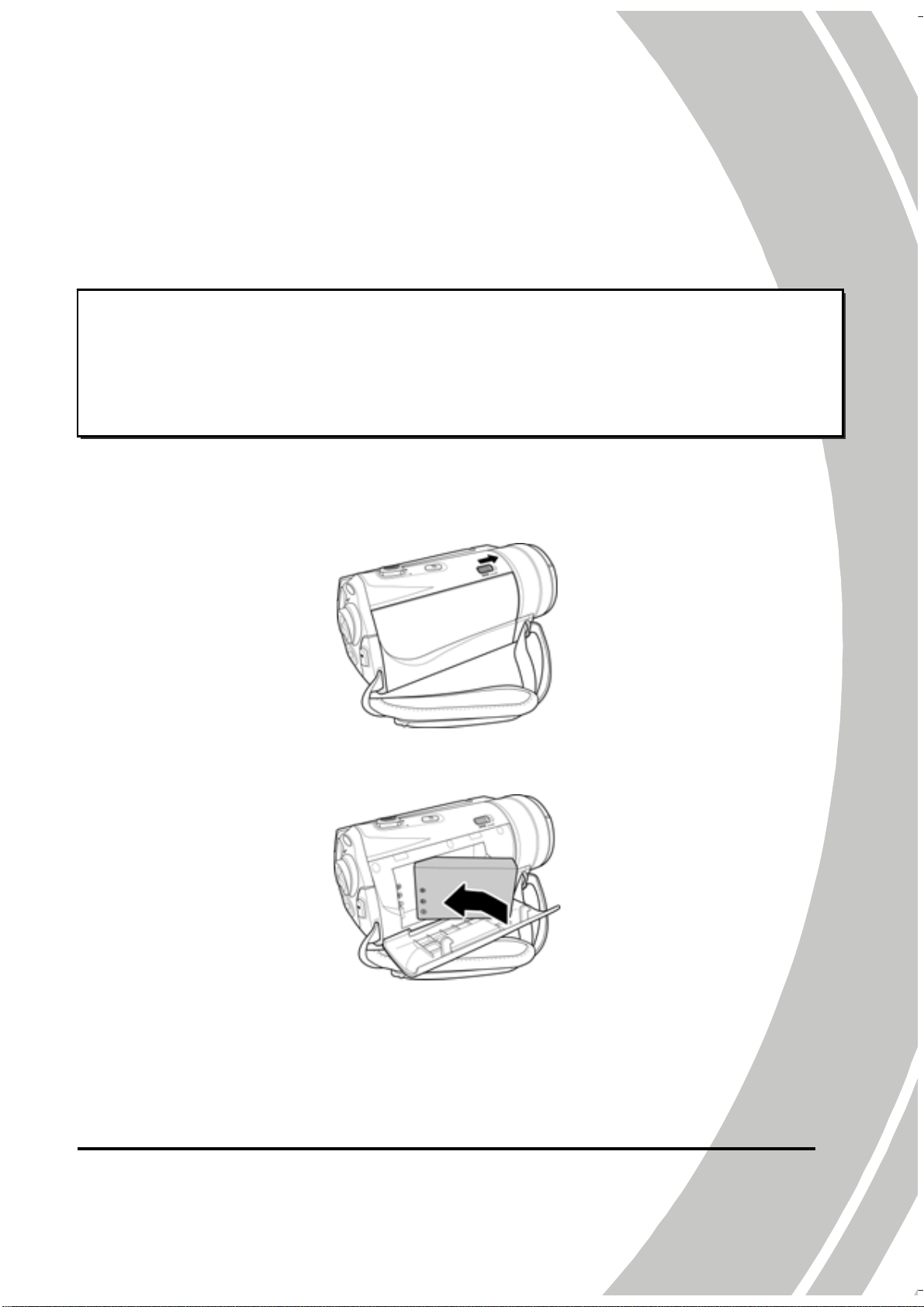
2.2 Inserting the batteries
This camcorder is designed to use a rechargeable Li-ion battery.
Only use the batteries supplied or similar batteries recommended
by the manufacturer or your dealer.
z Note:
Install the battery exactly as described here. Installing the
battery incorrectly could cause damage to the camcorder and
possibly start a fire.
1. Slide the battery cover latch as shown and then the
battery cover opens automatically.
2. Insert the battery as shown.
15
