
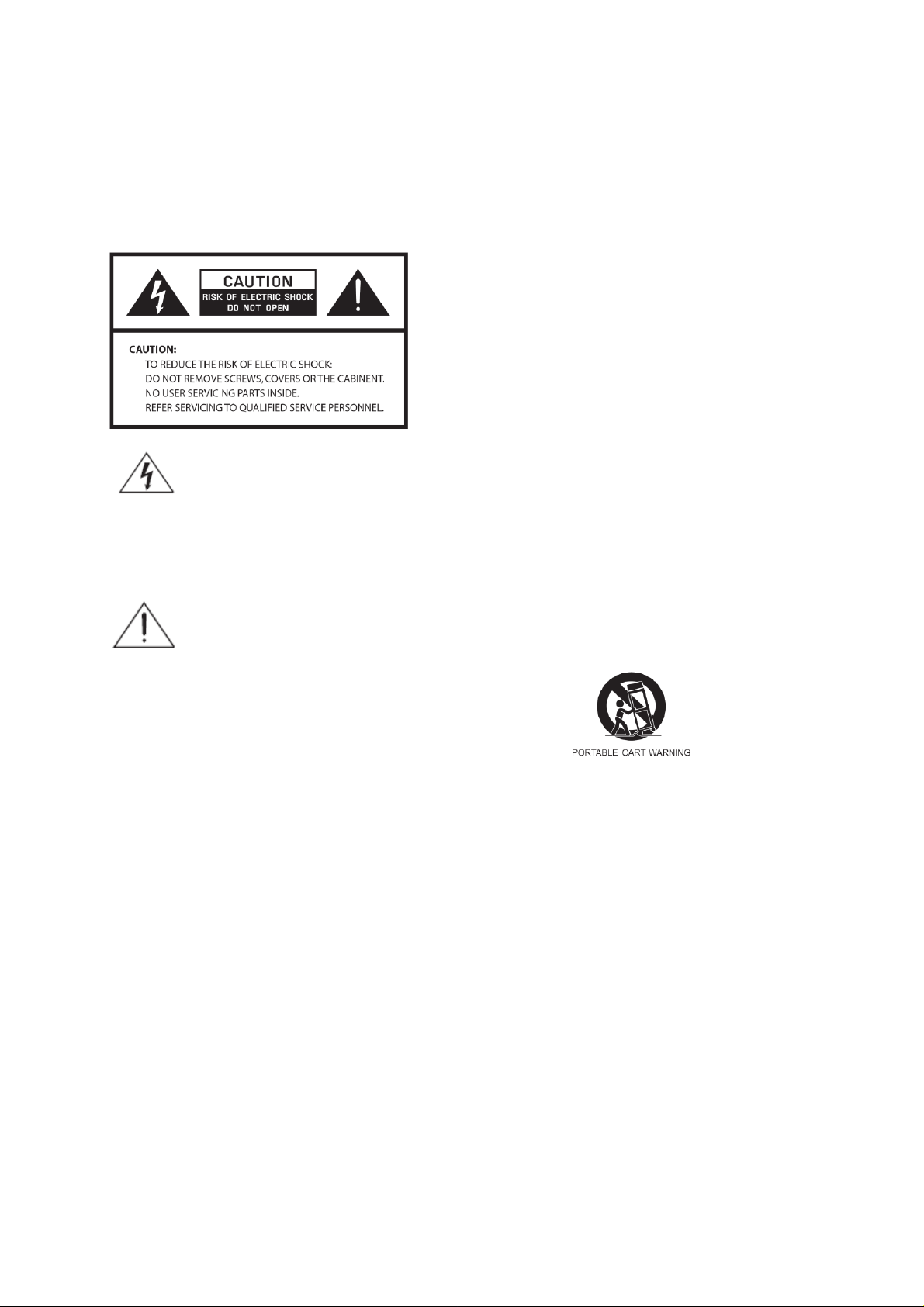
Safety Information
9. Do not defeat the safety purpose of the polarized
or grounding - type plug. a polarized plug has two
blades with one wider than the other. A grounding
type plug has two blades and a third grounding
prong. The wide blade or third prong is provided
for your safety. If the provided plug does not fit
into your outlet, consult an electrician for
replacement of the obsolete outlet.
The lightning flash with arrowhead symbol
within an equilateral triangle is intended to
alert the user to the presence of uninsulated
"dangerous voltage" within the product's
enclosure that may be of sufficient
magnitude to constitute a risk of electric
shock to persons.
10. Protect the power cord from being walked on or
pinched particularly at plugs, convenience
receptacles, and the point where they exit from
the apparatus. If the power cord is damaged, it
must be repaired by a qualified repairer.
11. Only use attachments/accessories specified by
the manufacturer.
12. Use only with the cart, stand, tripod, bracket or
table specified by the manufacturer, or sold with
the apparatus. When a cart is used, use caution
when moving the cart/apparatus combination to
avoid injury from tip-over.
13. Unplug this apparatus during lightning storms or
when unused for long periods of time.
14. Refer all servicing to qualified service personnel.
Servicing is required when the apparatus has
been damaged in any way, such as power-supply
cord or plug is damaged, liquid has been spilled
or objects have fallen into the apparatus, the
apparatus has been exposed to rain or moisture,
does not operate normally, or has been dropped.
15. The apparatus shall not be exposed to dripping or
splashing and no objects filled with liquids, such
as vases, shall be placed on the apparatus.
16. The mains plug or an appliance coupler is used
as the disconnect device, the disconnect device
shall remain readily operable.
17. Please read Rating Labels at the back of the
Sender and Receiver for power input and other
safety information.
The exclamation point within an equilateral
triangle is intended to alert the user to the
presence of important operating and
maintenance (servicing) instructions in the
literature accompanying the appliance.
WARNING: TO REDUCE THE RISK OF FIRE OR
ELECTRIC SHOCK, DO NOT EXPOSE THIS
APPLIANCE TO RAIN OR MOISTURE.
IMPORTANT SAFETY INSTRUCTIONS
To reduce the risk of electrical shock, fire, etc.:
1. Read these instructions.
2. Keep these Instructions.
3. Heed all Warnings.
4. Follow all instructions.
5. Do not use this apparatus near water.
6. Clean only with dry cloth. For stubborn stains,
use a soft cloth dampened with a weak solution of
mild detergent and water. Dry the apparatus
immediately afterwards with a clean cloth. Do not
use abrasive clothes, thinners, alcohol, or other
chemical solvents, because they may damage the
finish or remove the panel lettering.
7.Do not block any ventilation openings. The
ventilation shall not be impeded by covering the
ventilation openings with items, such as
newspapers, table clothes, curtains, etc.
8.Do not install near any heat source such as
radiators, heat registers, stoves, or other
apparatus (including amplifiers) that produce heat.
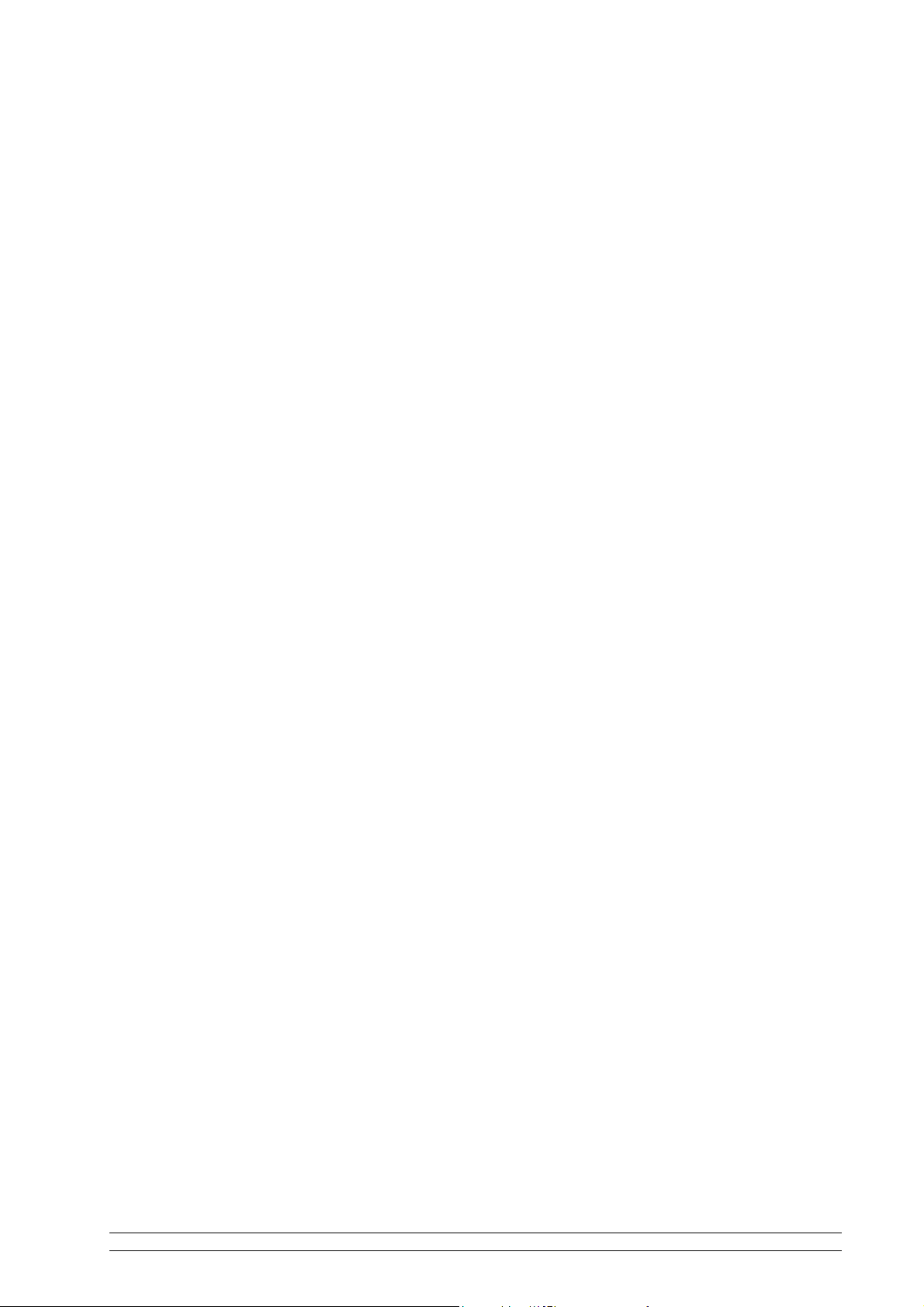
Contents
Package Content 2
Internet Radio Quick start Guide 3
What you need before you can use your Internet Radio ...................................................... 3
Unit Top and Back Overview .............................................................................................. 4
Unit Front Overview ............................................................................................................ 5
Setup Wizard ....................................................................................................................... 6
Select a Station through Podcasts ...................................................................................... 16
Get Access Code ................................................................................................ ................ 16
Add Station to ‘My Favourites’ ................................ ................................ ......................... 17
Add Station to ‘My Added Stations’ ................................................................................. 18
Changing the Station Information ...................................................................................... 19
Station Updates .................................................................................................................. 19
Music Player Mode ............................................................................................................ 20
DAB Mode ........................................................................................................................ 21
FM Mode ................................................................................................ ........................... 24
Setting Station Presets ....................................................................................................... 25
Selecting a Preset Station ................................................................................................... 25
iPod Mode .......................................................................................................................... 26
AUX IN Mode ................................................................................................ ................... 27
Sleep Function ................................................................................................................... 28
Setting Clock ..................................................................................................................... 29
Daylight Savings ................................................................................................................ 30
Setting Alarm ..................................................................................................................... 31
General Operation 34
Return to Main Menu ......................................................................................................... 34
Adjust Volume Level ......................................................................................................... 34
Browse Station Information ............................................................................................... 34
System settings 35
Equaliser ................................................................................................ ............................ 35
Network setup .................................................................................................................... 35
Contrast (Setting Backlight Level) .................................................................................... 36
Language ........................................................................................................................... 37
Factory Reset ..................................................................................................................... 38
Software Updates ............................................................................................................... 39
Enter Setup Wizard ............................................................................................................ 40
SW Version and Radio ID ................................................................................................. 40
Appendix 41
Step 1: Set Up Media Sharing in WMP 11 ........................................................................ 41
Step 2: Play Music on the Internet Radio .......................................................................... 42
Set Up Media Sharing in MAC OS................................................................ .................... 43
Troubleshooting 44
Specification 45
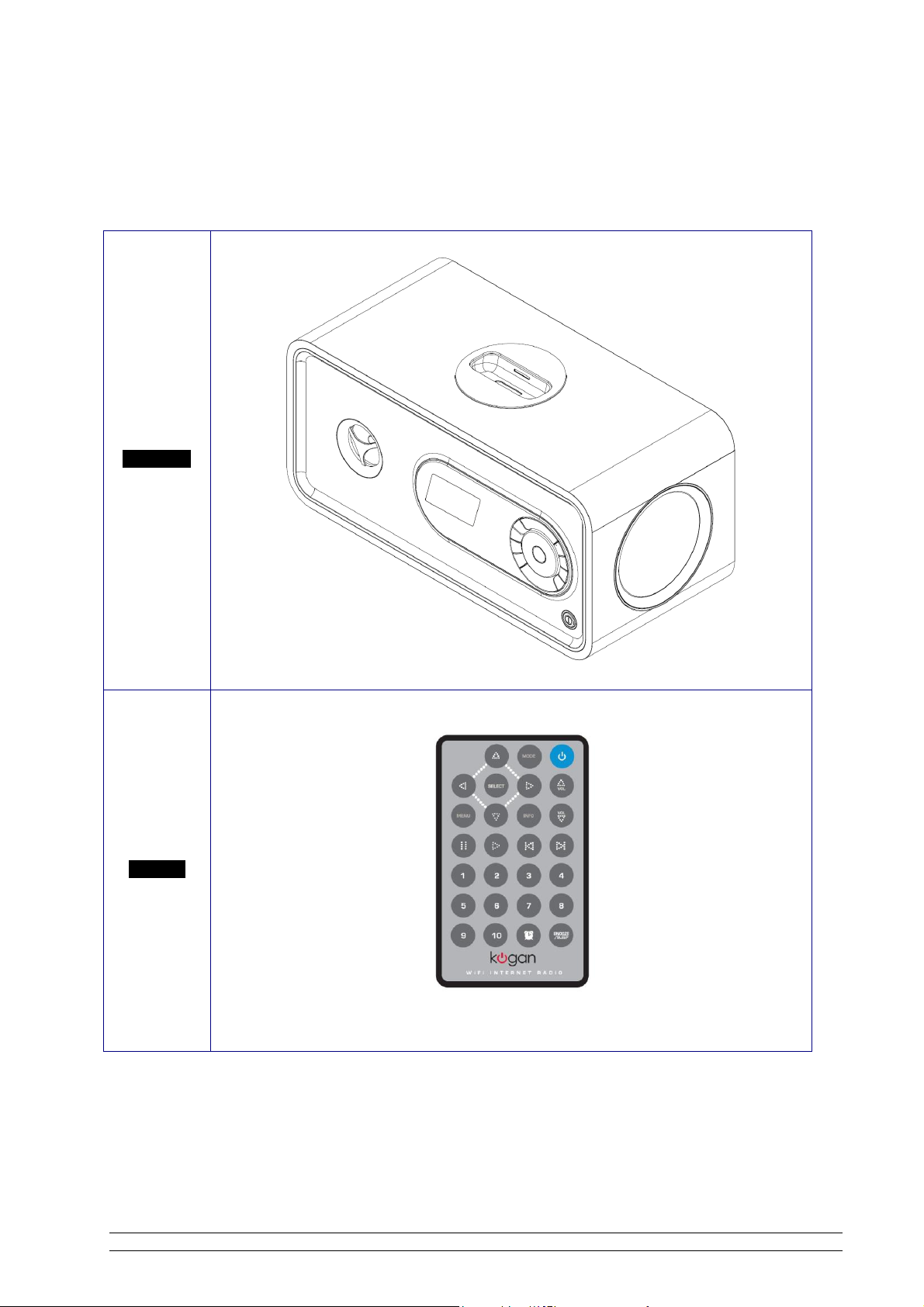
Package Content
Main unit
Remote
2
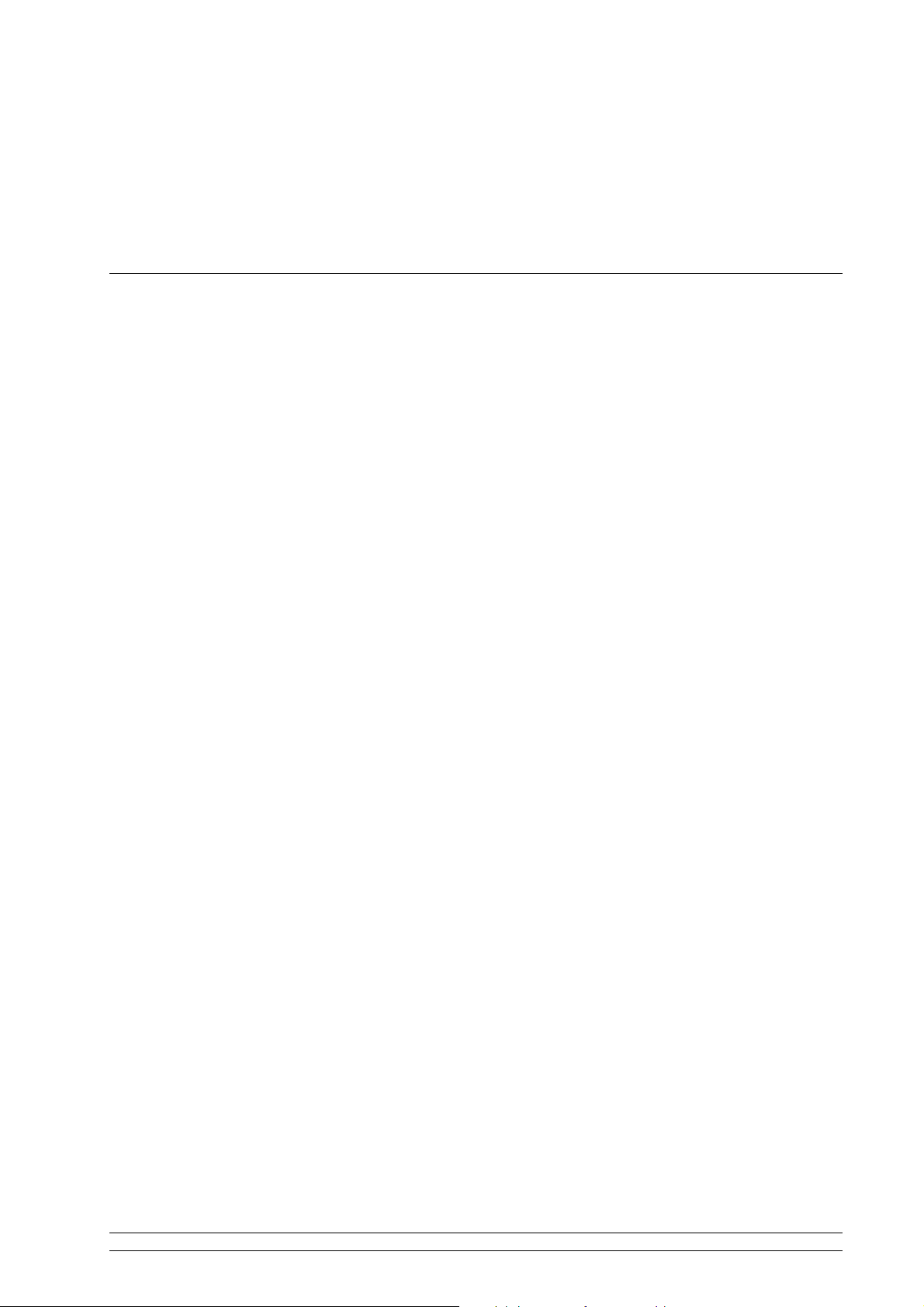
Internet Radio Quick start Guide
What you need before you can use your Internet Radio
LAN Setting:
Spare Ethernet port on your modem router (an ADSL or Cable broadband internet connection is
highly recommended).
Wireless LAN Setting:
A wireless access point (Wi-Fi) connected to your broadband Internet connection.
If your wireless network is configured to use Wired Equivalent Privacy (WEP) or Wi-Fi Protected
Access (WPA) data encryption then you need to know the WEP or WPA code so you can get the
Internet Radio to communicate with the network.
If your wireless network is configured for trusted devices you will need to enter the Radio‟s MAC
address into your wireless access point‟s configuration settings. To find the Radio‟s MAC address
use menu items as follows:
Main menu System settings Network View settings MAC Address
To enter the MAC address into your wireless access point, you must read the instructions
supplied with the wireless access point.
Before you continue, make sure that your wireless access point is powered up and connected to your
broadband internet connection, or your LAN cable is connected.
3
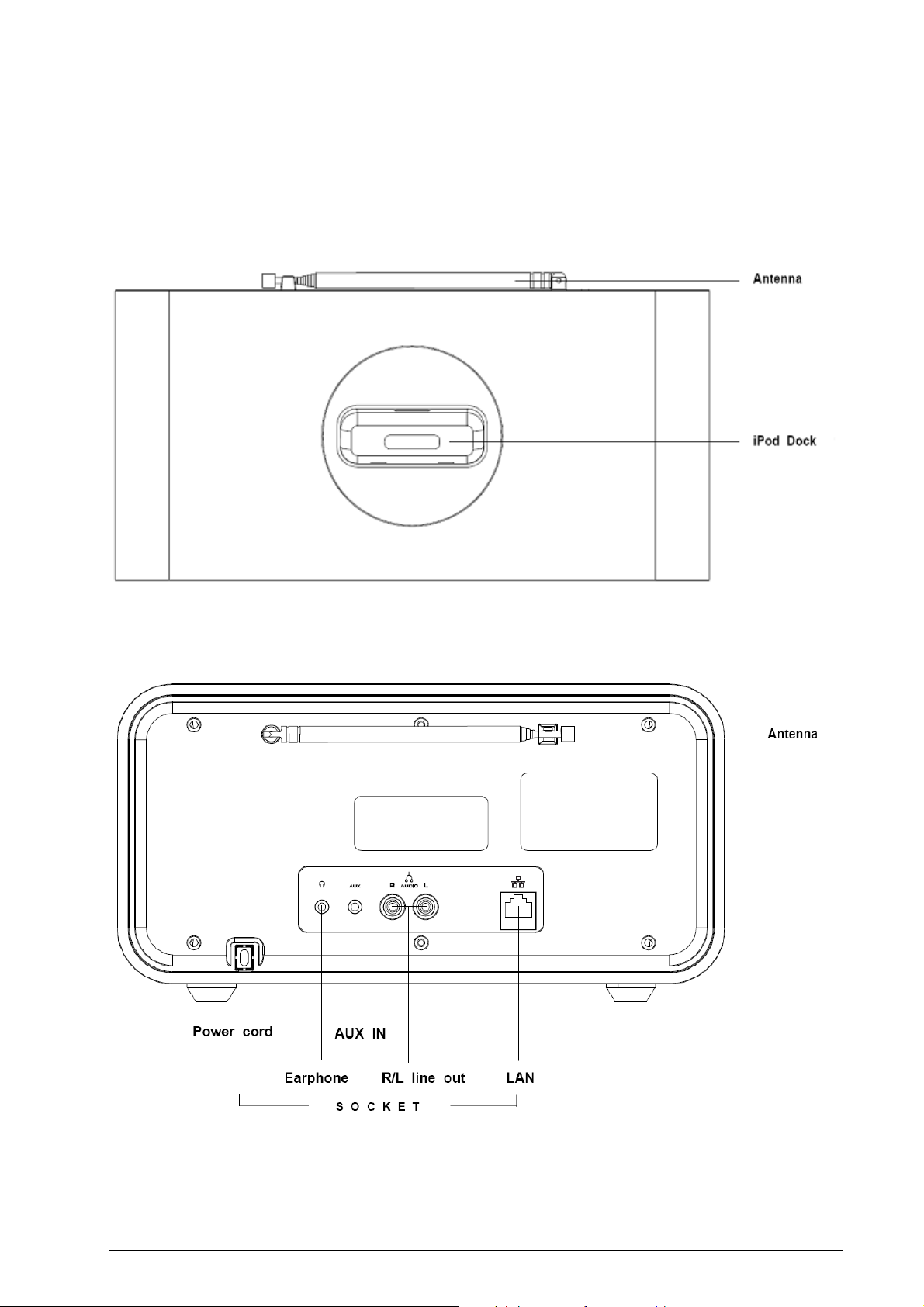
Unit Top and Back Overview
Unit Top Overview
Unit Back Overview
4
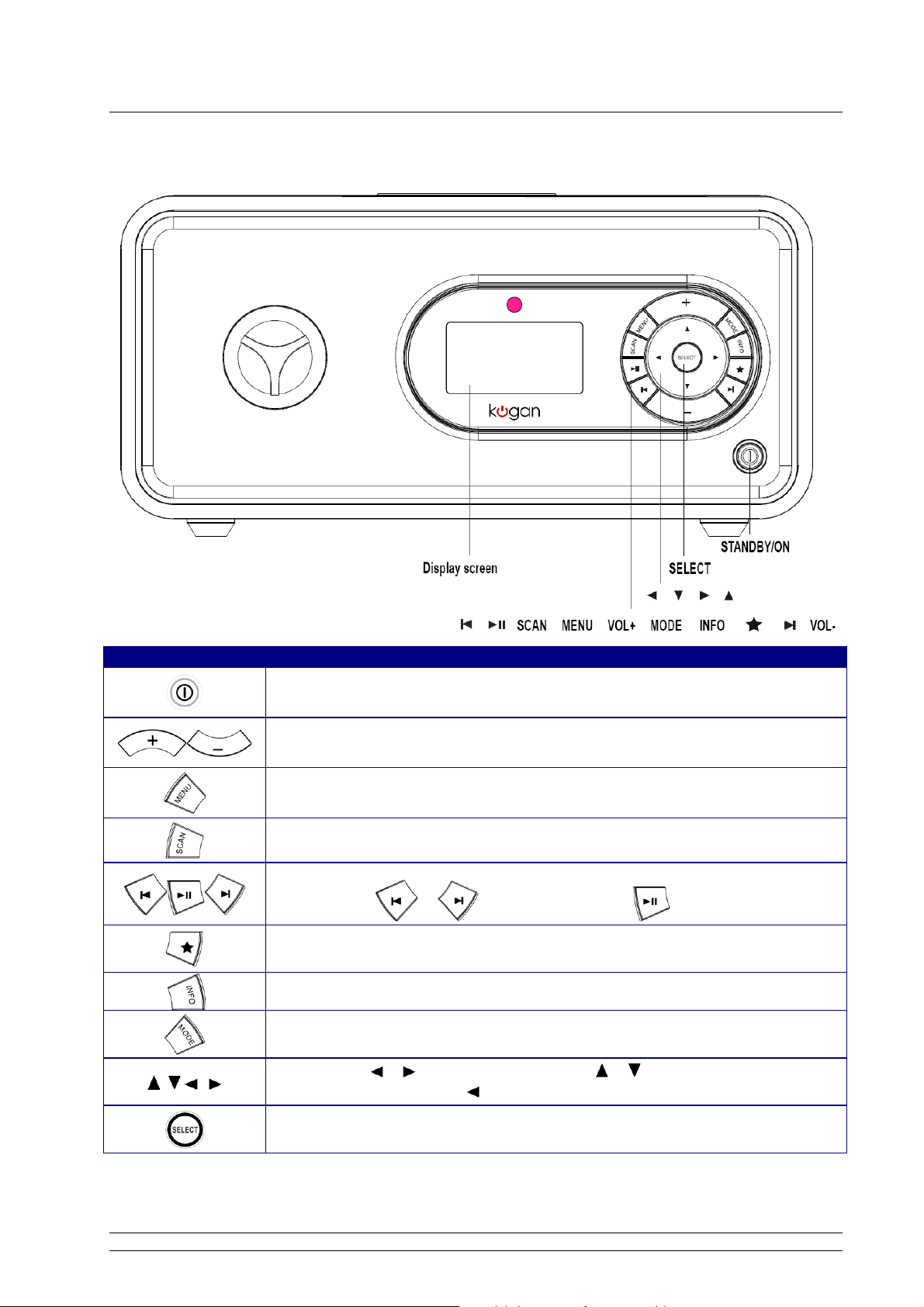
Unit Front Overview
keys
All mode
Press to turn Radio on/off.
(Or when alarm is coming, press to cut it off.)
Press to adjust volume level.
Press to access main menu and other options.
DAB and FM mode use only: press to scan stations.
Music player and iPod mode use only:
Press or to change tracks, Press to play or pause.
Press and hold to store preset stations.
Press to load the stored stations.
Press to display Queue information,
(in AUX IN mode, this button is out of service)
Press to change modes between Internet, Music player, DAB, FM, iPod and AUX IN mode
in turn.
Press or to scroll left and right. Press or to scroll up and down.
(Press to return to previous menu page.)
Press to confirm.
(Or when alarm is active, press to Snooze)
5
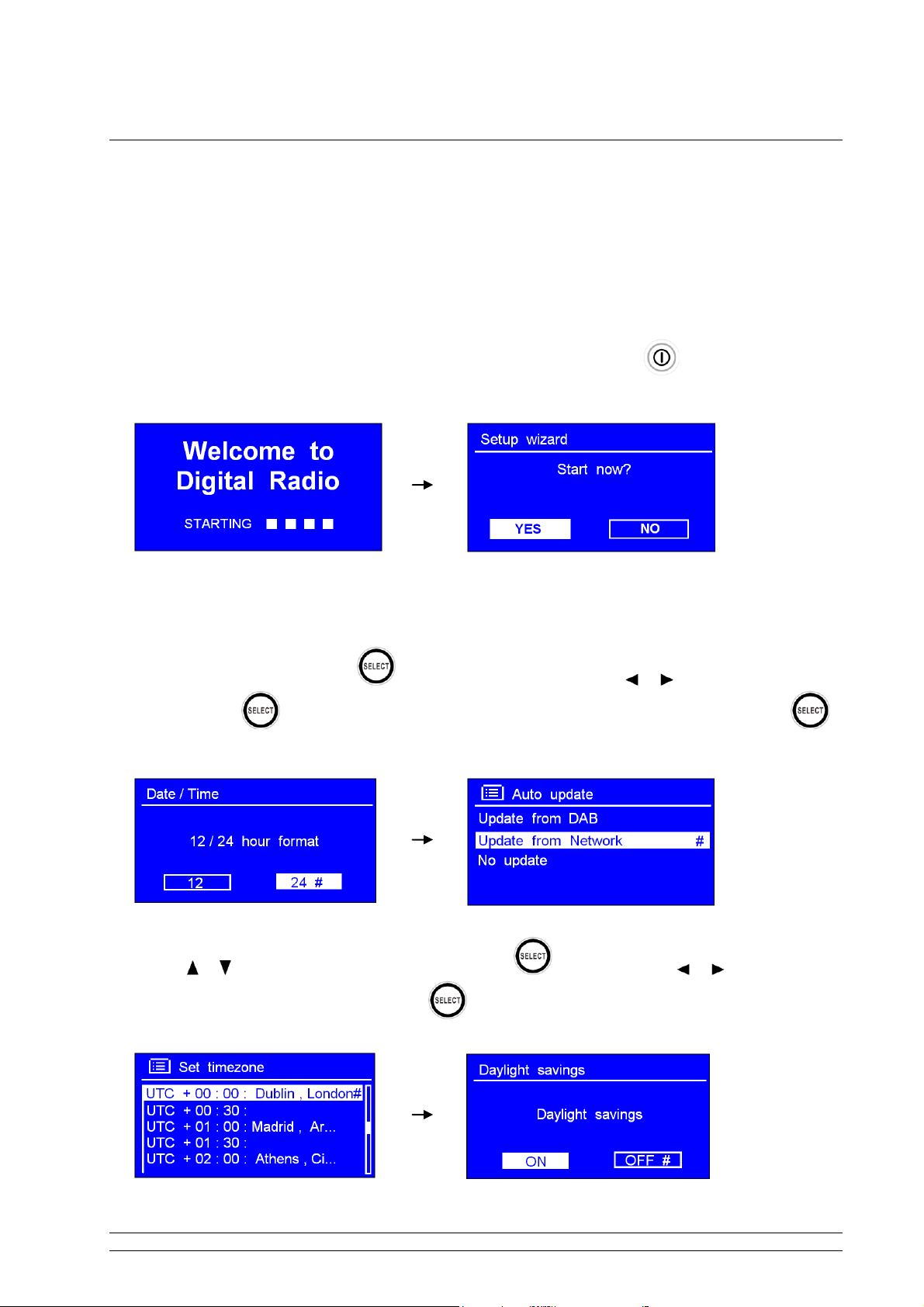
Setup Wizard
Step 1 - Power up
1. Connect to your Internet Radio to a power point and ensure the power LED is lighting up. Extend the
antenna.
2. When connected to power, device can be switched on or off by pressing . For initial use, it will
ask you to follow the „Setup wizard‟.
Step 2 – Setup wizard
1. Continue above as show. Press to confirm „YES‟, and then press or to your preferred hour
format. Press to confirm. While cursor point to „Update from Network‟, and then press
to confirm.
2. Press or to your local „timezone‟, and then press to confirm. Press or to select the
„Daylight saving‟ status, and then press to confirm.
6
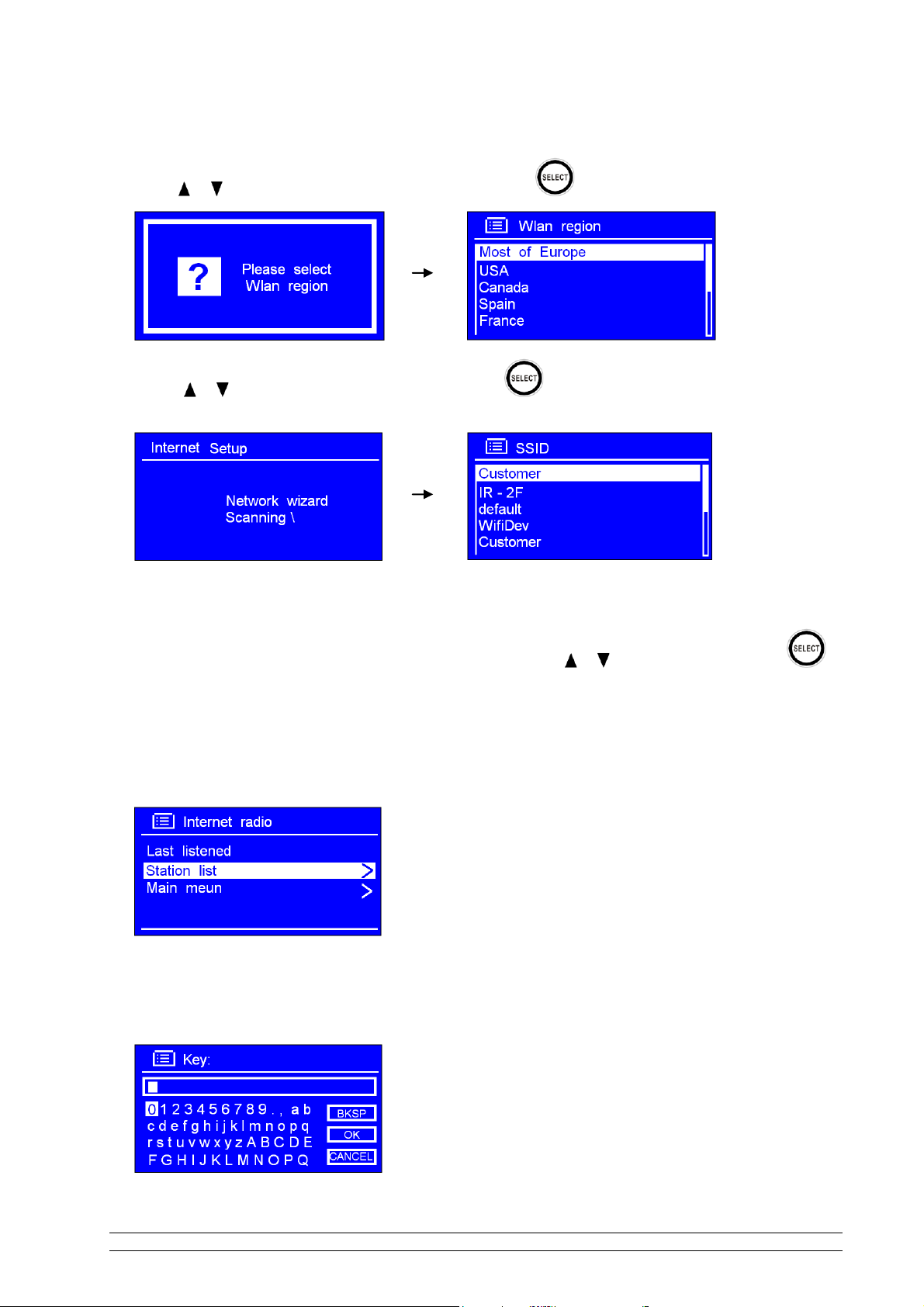
3. Press or to your local „WLAN region‟, and then press to confirm.
4. Press or to your preferred network „SSID‟, press to confirm. Radio will save this WiFi
access point in memory.
Note: In some cases radio may find more than one network. Press or to your favourite one, press to
confirm.
5. If your network is not configured to request a password (WEP/WPA), radio will connect to the network
and display:
6. If a WEP/WPA key (password) is required, radio will ask you to input the WEP/WPA code and display
the password entry screen as follows:
7
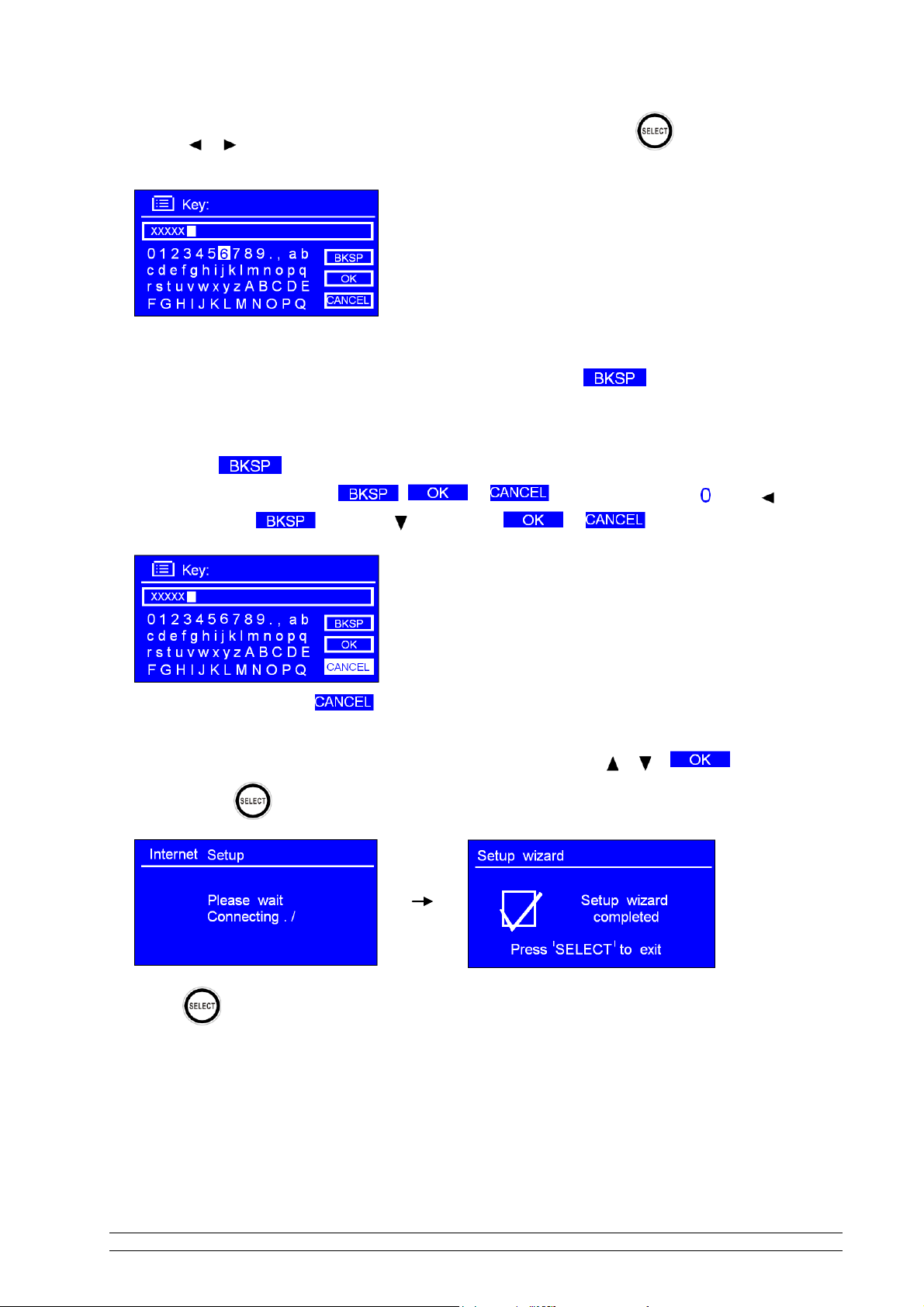
Press or to cycle through the alphanumeric character list, press to select an appointed
character.
Note: WEP/WPA pass codes are case-sensitive.
If you make a mistake while entering your password, select „ ‟ to delete a
character.
Note: a.> = Backspace.
b.> Method for selecting , or : while cursor points to ‘ ’, press , and you
can select , then press you can select or in turn.
c.> If you select , you will be returned to previous track.
d.> Radio will automatically save the WEP/WPA password you have entered.
e.> After selecting the final character of your password, press or to , and then press
to confirm.
7. Press to exit.
The WiFi setup is complete!
8
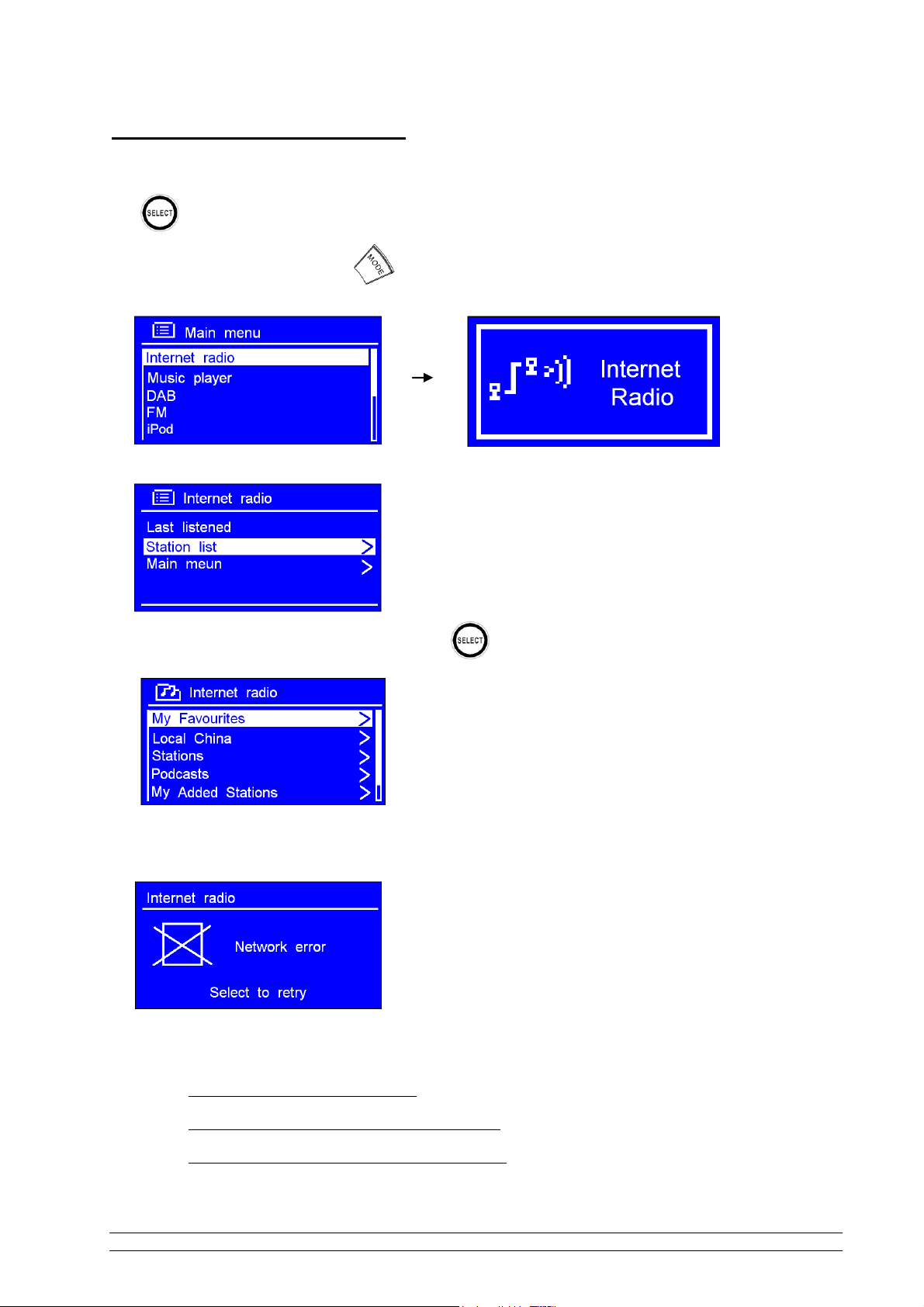
Access wireless network
1. After you have successfully completed the „setup wizard‟, a menu will be shown as below. Press
to enter „Internet radio‟ mode.
Note: Or, you may also press repeatedly until ‘Internet radio’ shows up, then stop pressing to enter.
Later, it will show:
2. While cursor points to < Station list >, press to confirm.
After trying to connect to network, if it says:
Please do the following:
a. Check if your router is working or not
b. Relocate your radio to a stronger WiFi signal area.
c. Make sure your WiFi password is entered correctly.
9
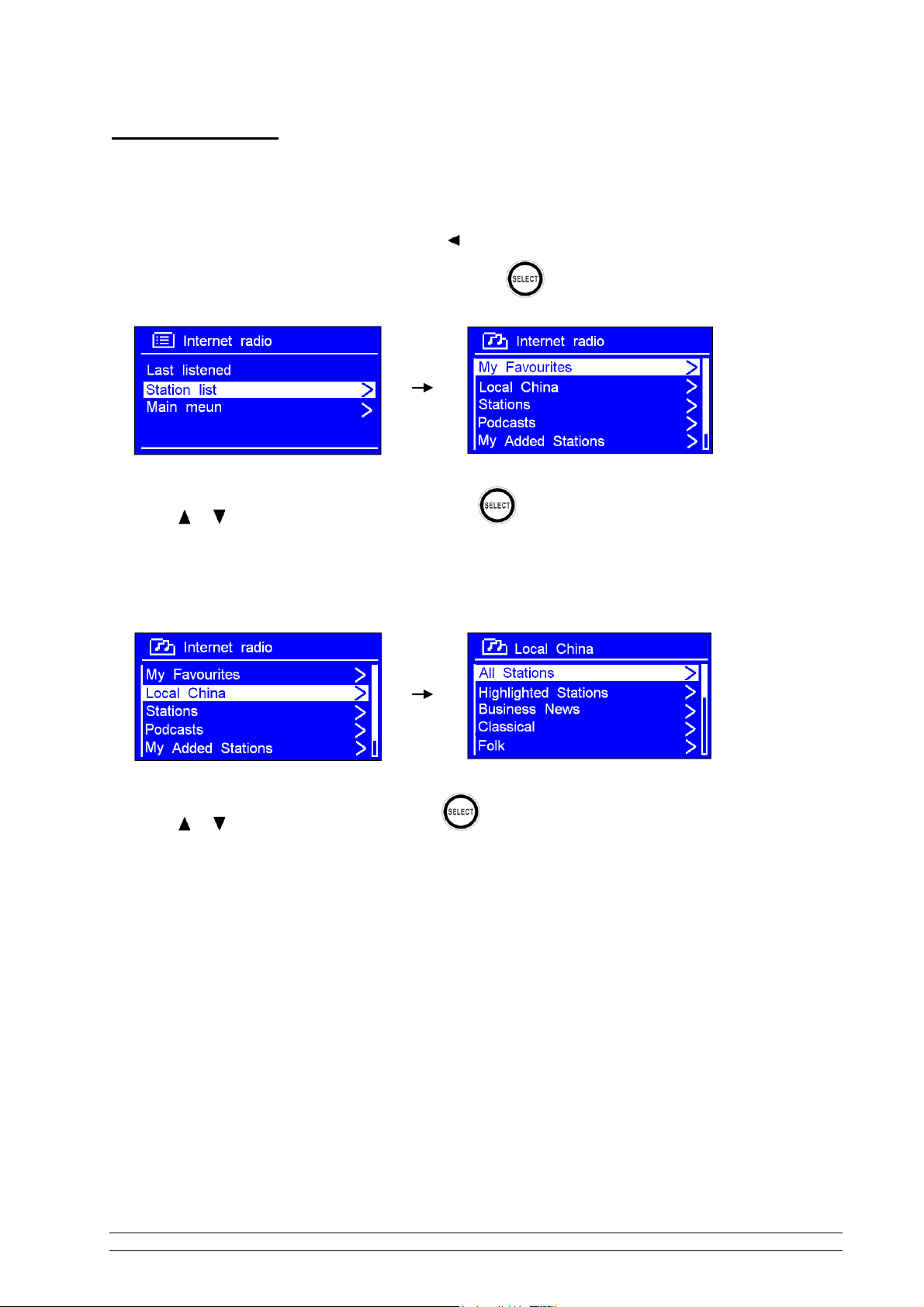
Local stations
Note: a. Ensure your radio already connected to network.
b. If a wrong operation is reached, press to goes back.
1. While cursor point to < Station list >, and then press to confirm.
2. Press or to < Local China >, and then press to confirm.
Note: ‘Local China’ is, can be changed according to your current location, for instance, it can be local US, or
local UK, etc. When set to your location, it is easy to find local internet radio stations
3. Press or to select an option, then press to confirm.
10
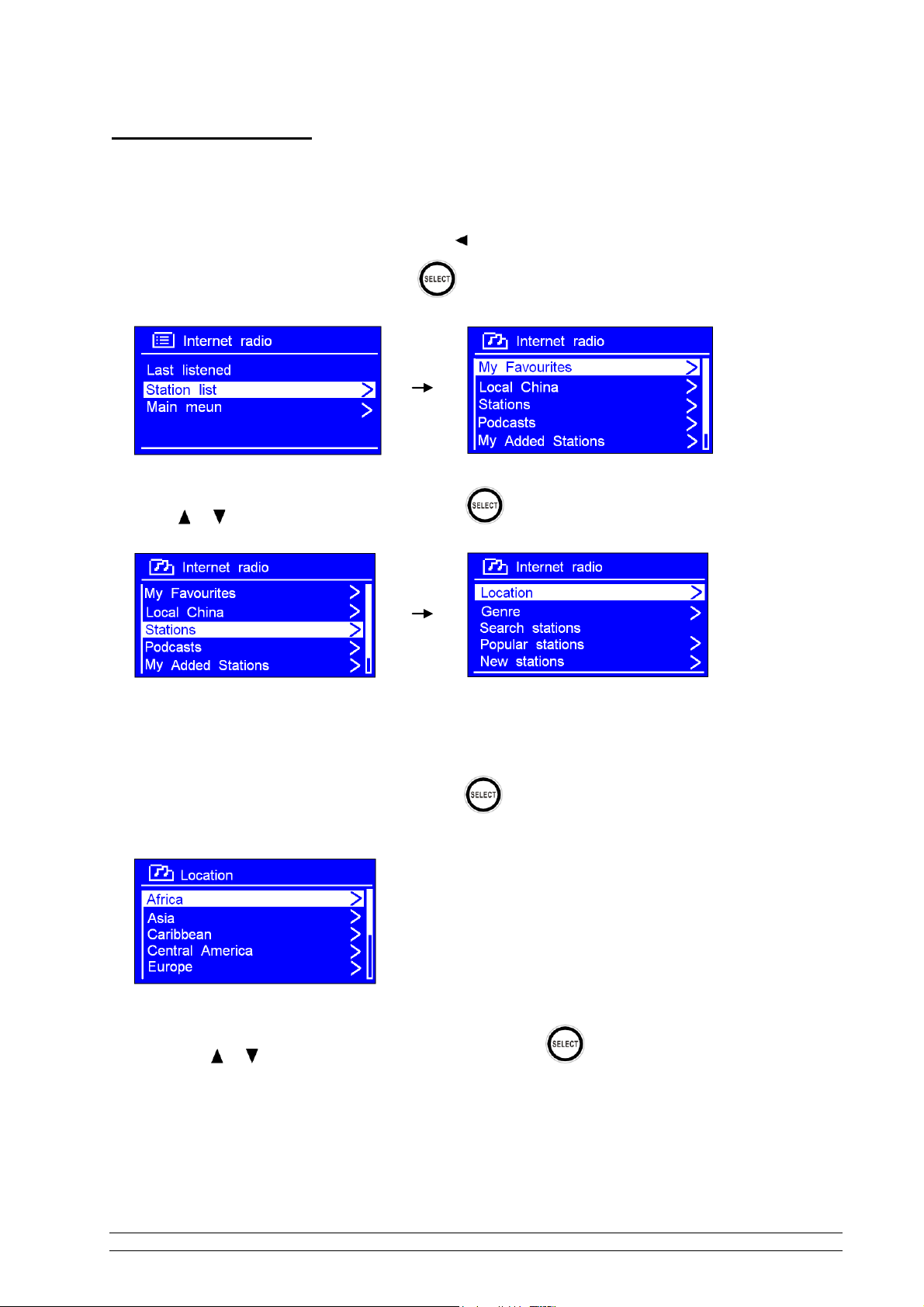
Choose a station
Note: a. Ensure your radio has already connected to network.
b. If an incorrect option is selected, press to go back.
1. While < Station list > is selected, press to confirm.
2. Press or to select < Stations >, then press to confirm.
3. There are five options available to choose a station as above image shows.
‘Location’ enables you to choose from the radio stations provided by any country which you choose from a list.
a. While cursor points to < Location >, press to confirm.
b. Press or to select the region you want, then press to confirm.
c. Using the same method, select country and then the desired station. The station will then load.
11
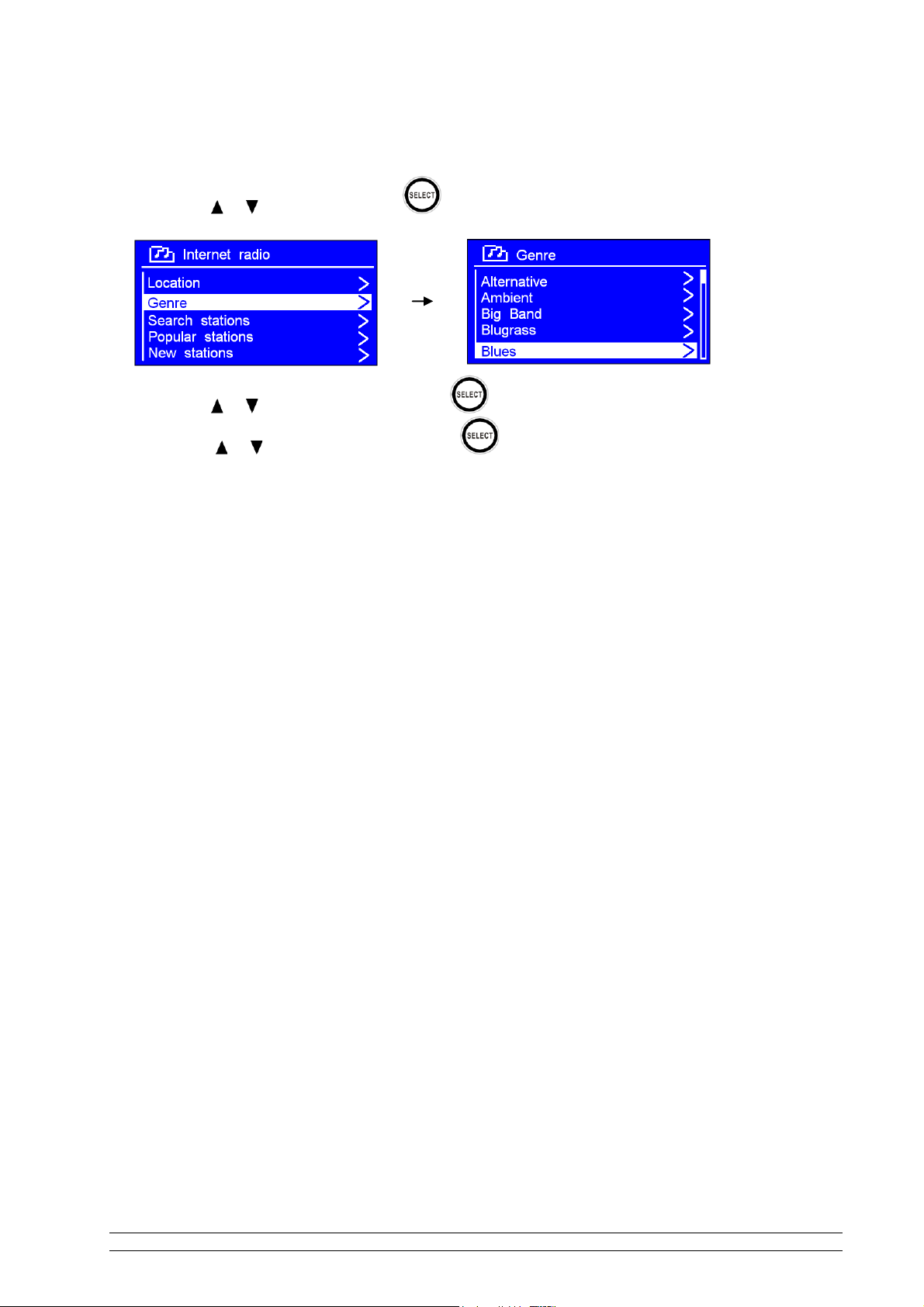
Genre’ enables you to choose radio stations according to their content, for example Classic Rock,
Sport, News, etc.
a. Press or to < Genre >, press to confirm.
b. Press or to select genre, then press to confirm.
c. Press or to select station, then press to confirm.
Note: a. Some radio stations do not broadcast 24 hours per day, and some stations are not always on-line.
b. Some stations have on-demand content. This means that it provides an option of listening to older
programs that have already been broadcast.
12
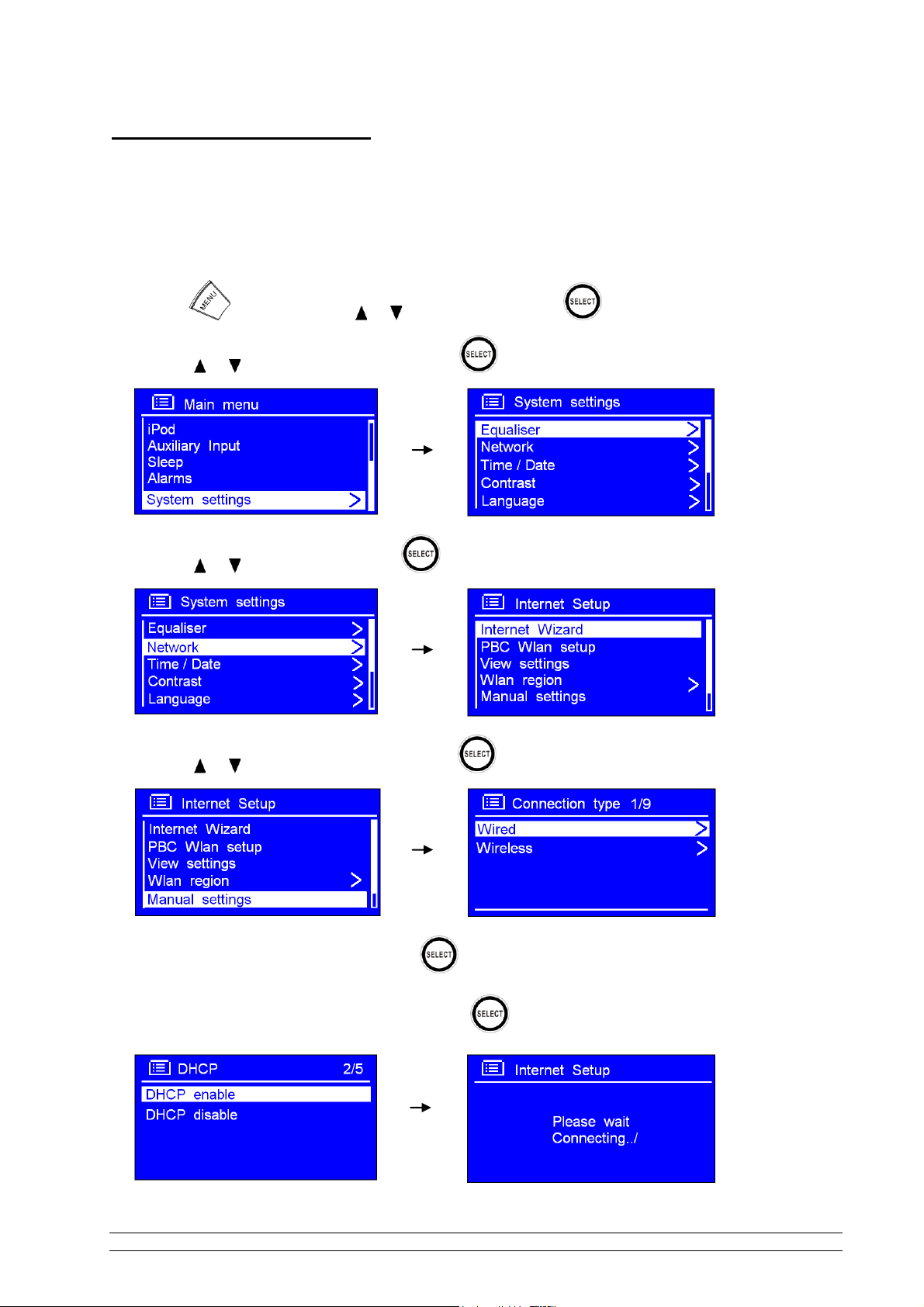
Shift to wired network
Step 1 – Choose LAN Setting
Note: a. Ensure LAN cable connecting to LAN socket already.
1. Press , and then press or to „Main menu‟, press to confirm.
2. Press or to < System settings >, press to confirm.
3. Press or to < Network >, press to confirm.
4. Press or to < Manual settings >, press to confirm.
5. While cursor points to < Wired >, press to confirm.
6. While cursor point to < DHCP enable >, press to confirm.
13
