
KGNϭϬϴϬWϯϮs
USER MANUAL
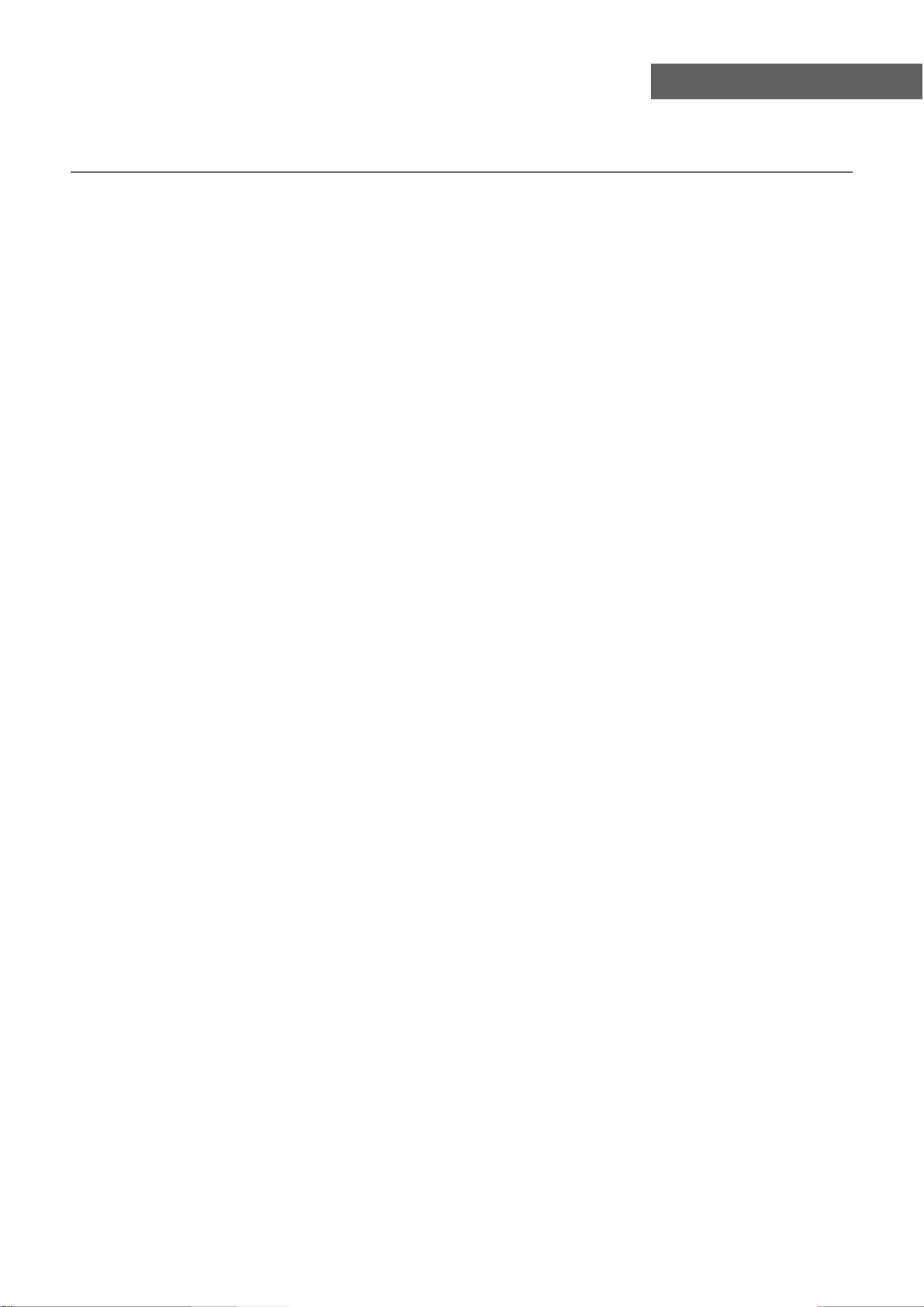
Contents
Safety Precautions
Power Supply..................................................................................................................................................... 1
Installation......................................................................................................................................................... 2
Use and Maintenance....................................................................................................................................... 3
Important Safety Instructions ............................................................................................................................ 4-5
User Guidance Information
Names of each part(Front View) / Accessories ................................................................................................. 6
Names of each part(Back View) ........................................................................................................................ 7
Remote control .................................................................................................................................................. 8-9
Contents
Basic Operation
Basic Operation .................................................................................................................................................10
OSD Menu
1. CHANNEL Menu ...........................................................................................................................................11-12
2. PICTURE Menu ............................................................................................................................................ 13
3. SOUND Menu ............................................................................................................................................... 14
4. TIMER Menu ................................................................................................................................................. 15
5. OPTION Menu ...............................................................................................................................................16
6. LOCK Menu ...................................................................................................................................................17
Multimedia Operation
Multimedia Operation ........................................................................................................................................ 18-20
Recording Operation
Recording Operation ......................................................................................................................................... 21-23
Blu-Ray Disc Player
Blu-Ray Disc Player ......................................................................................................................................... 24-25
Maintenance and Service
Trouble shooting ............................................................................................................................................... 36
Specifications ................................................................................................................................................... 37
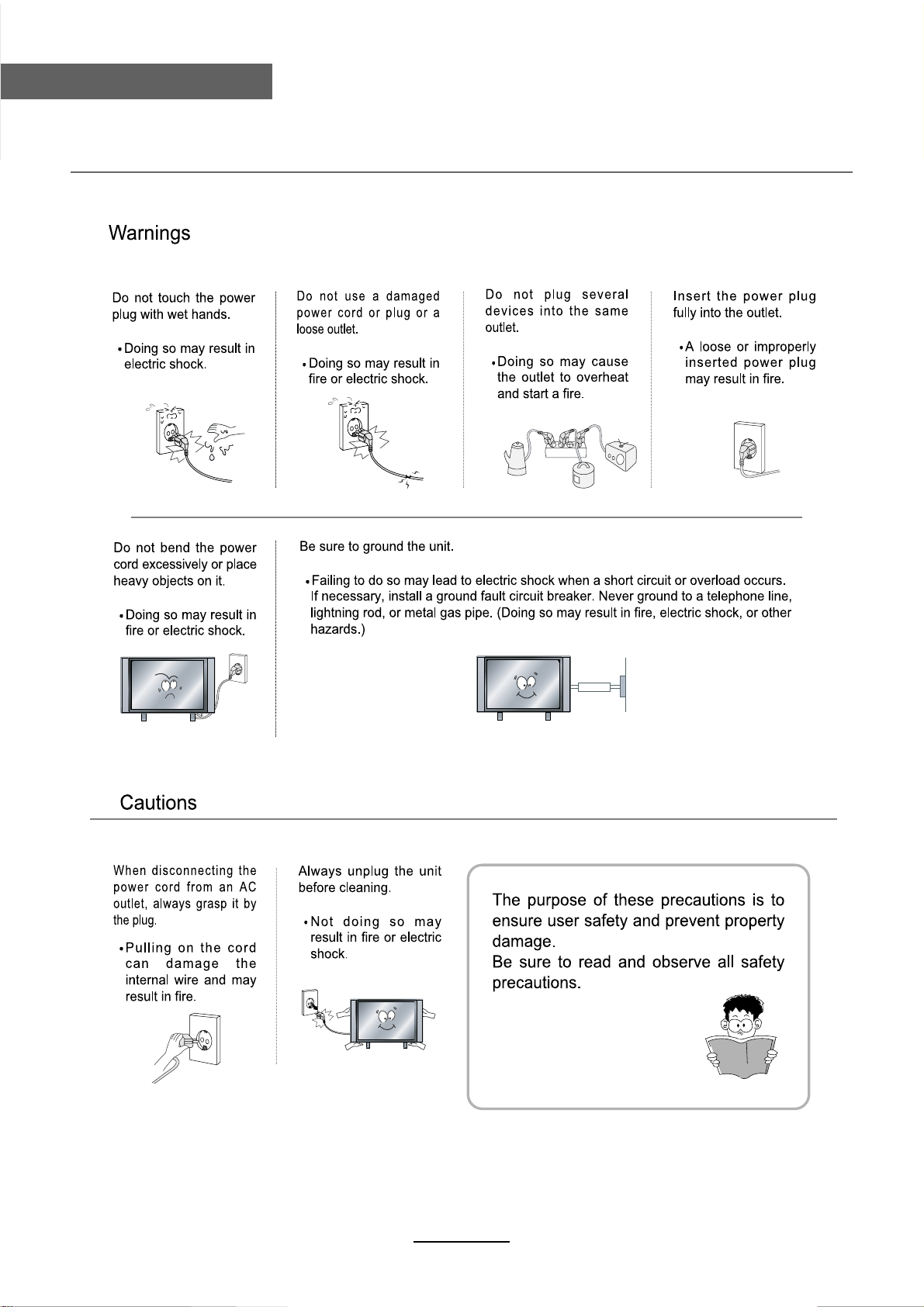
Safety Precautions
Power Supply
1
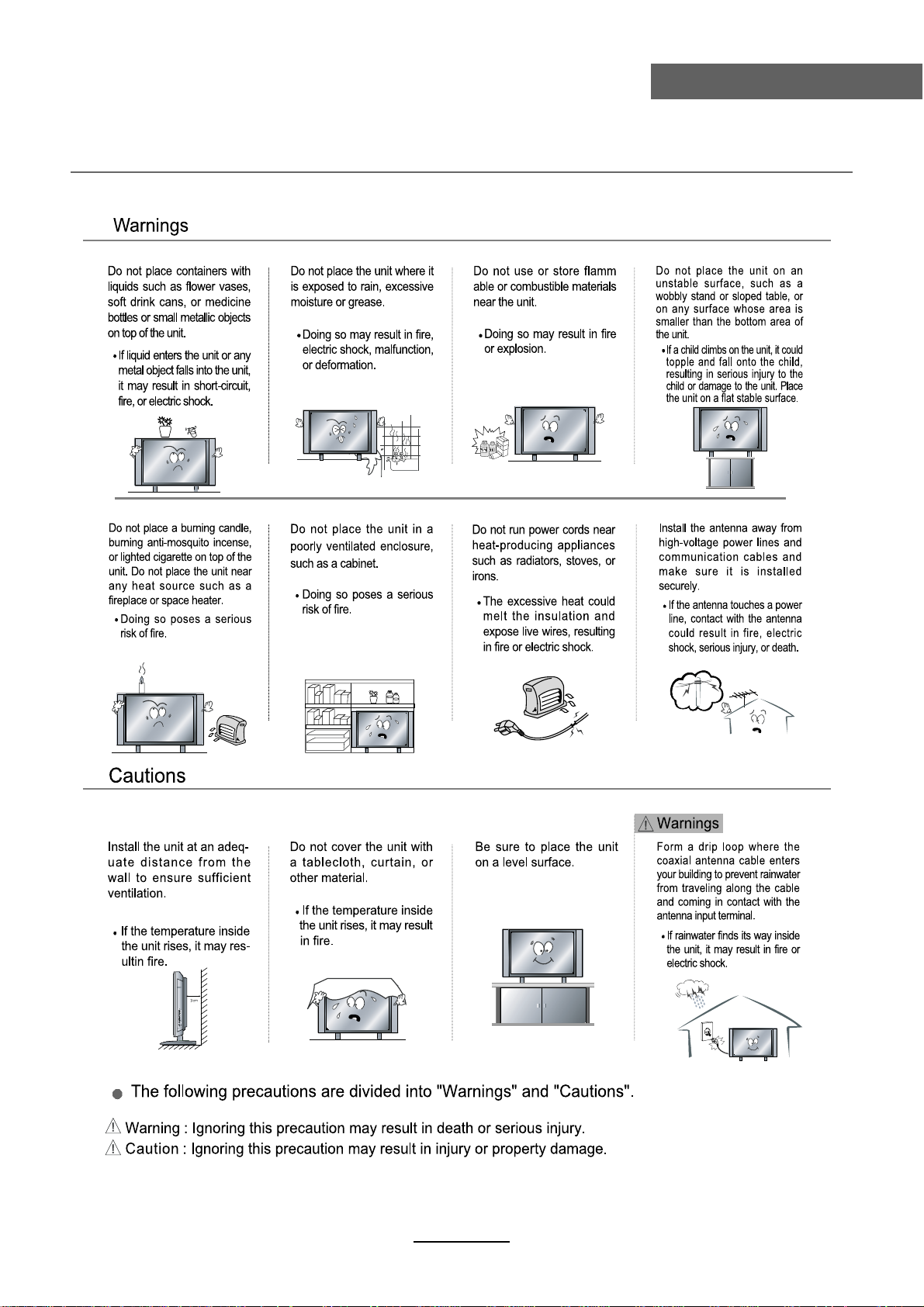
Installation
Safety Precautions
2
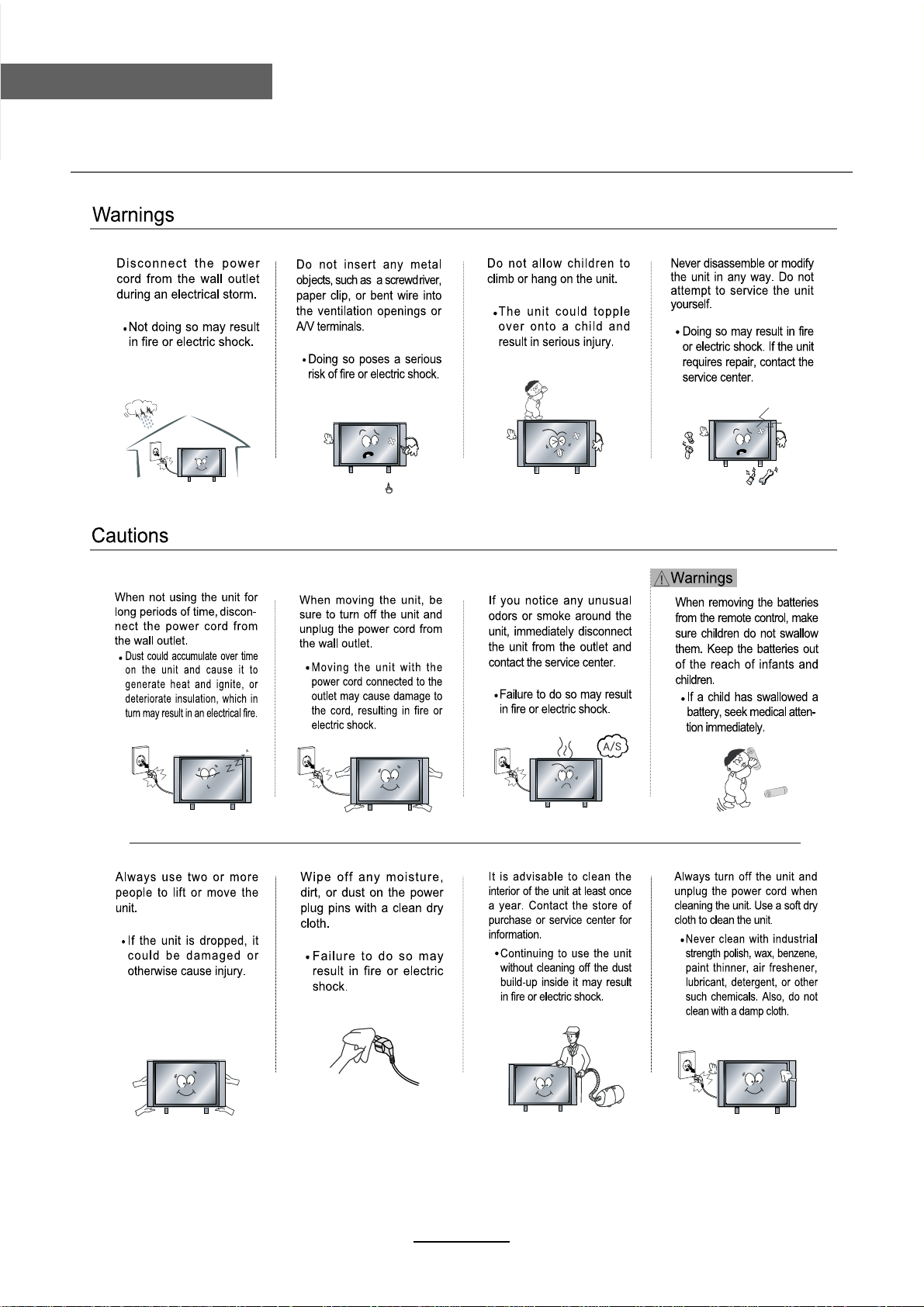
Safety Precautions
Use and Maintenance
3
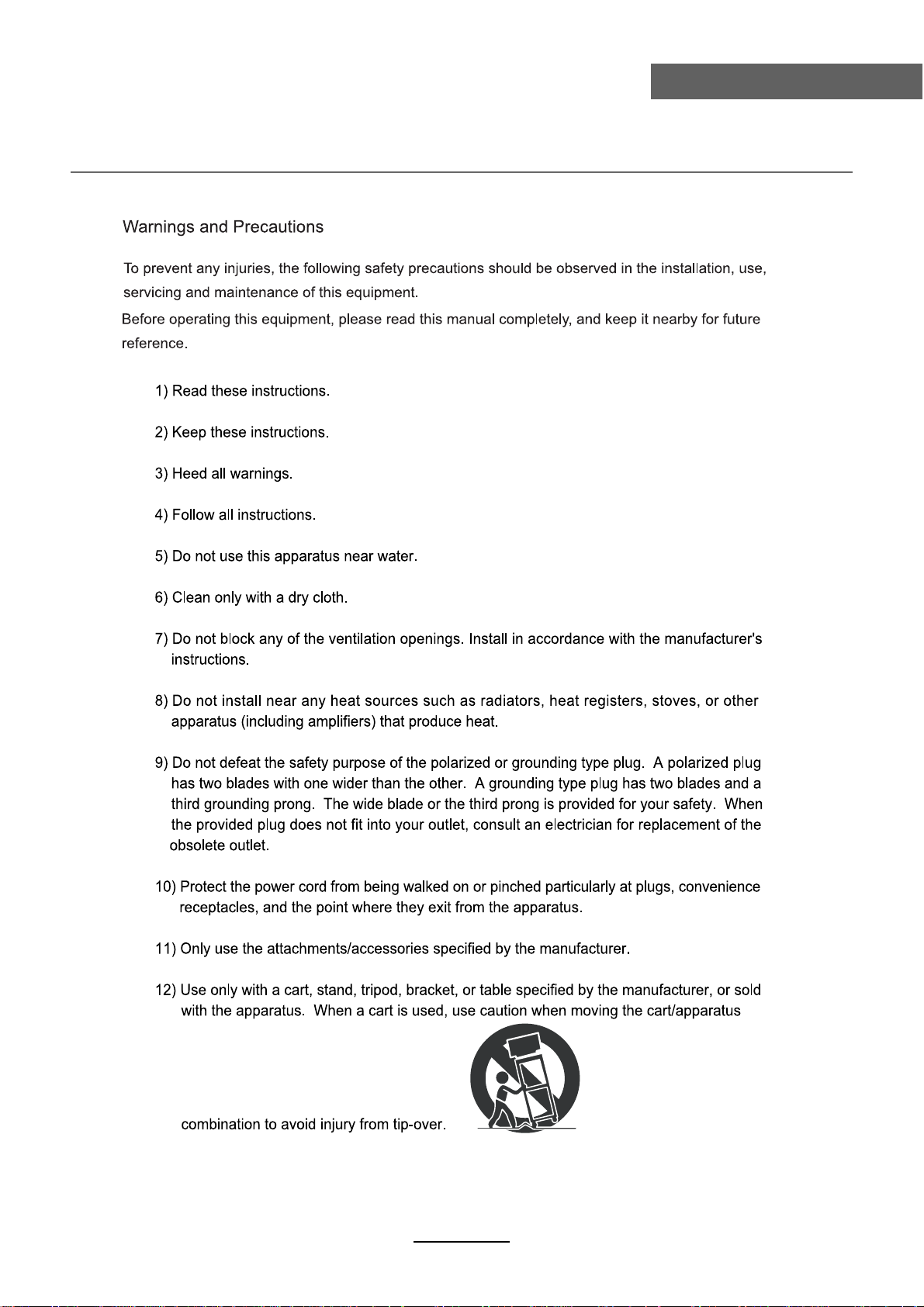
Important Safety Instructions
Safety Precautions
4
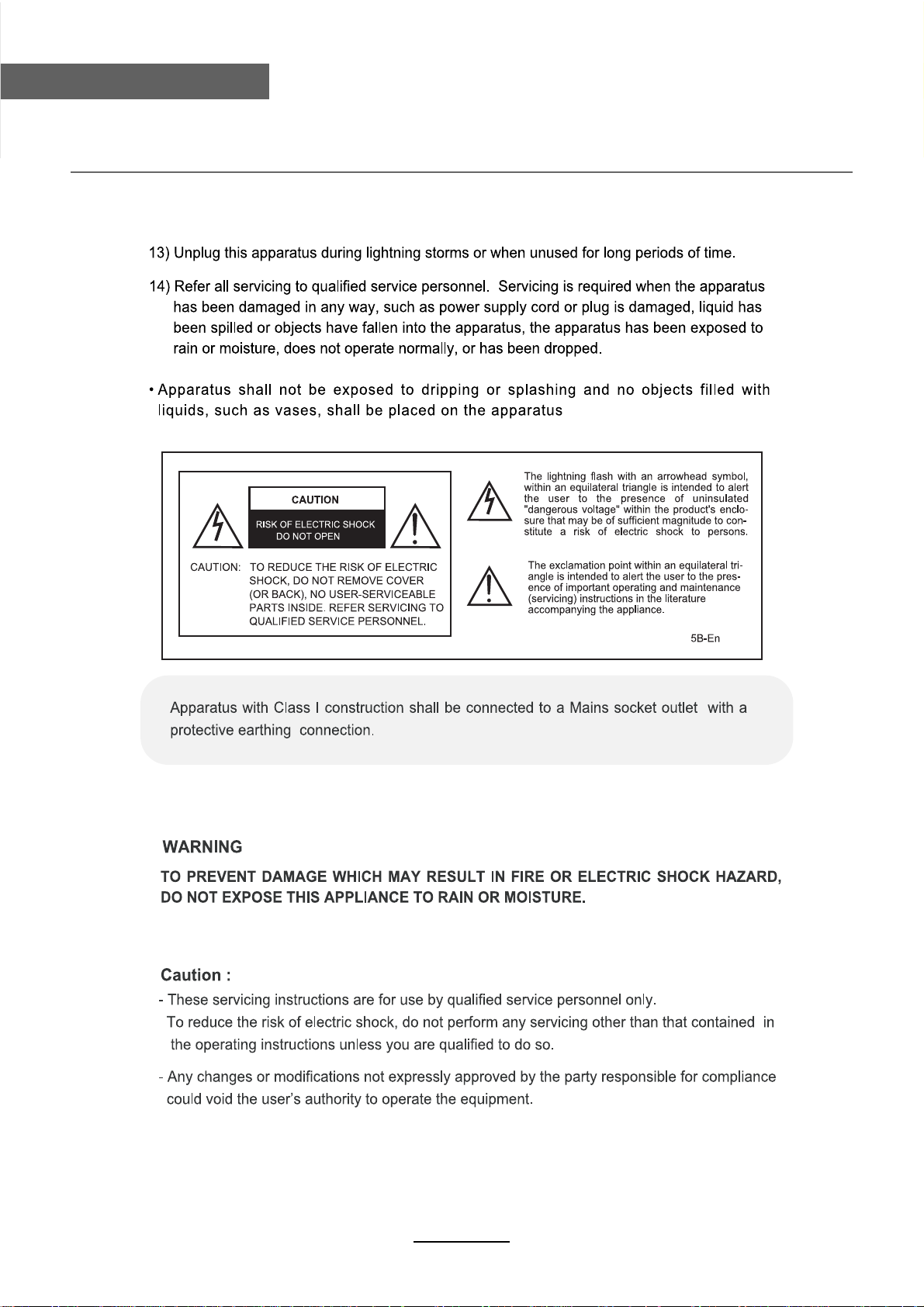
Safety Precautions
Important Safety Instructions
5
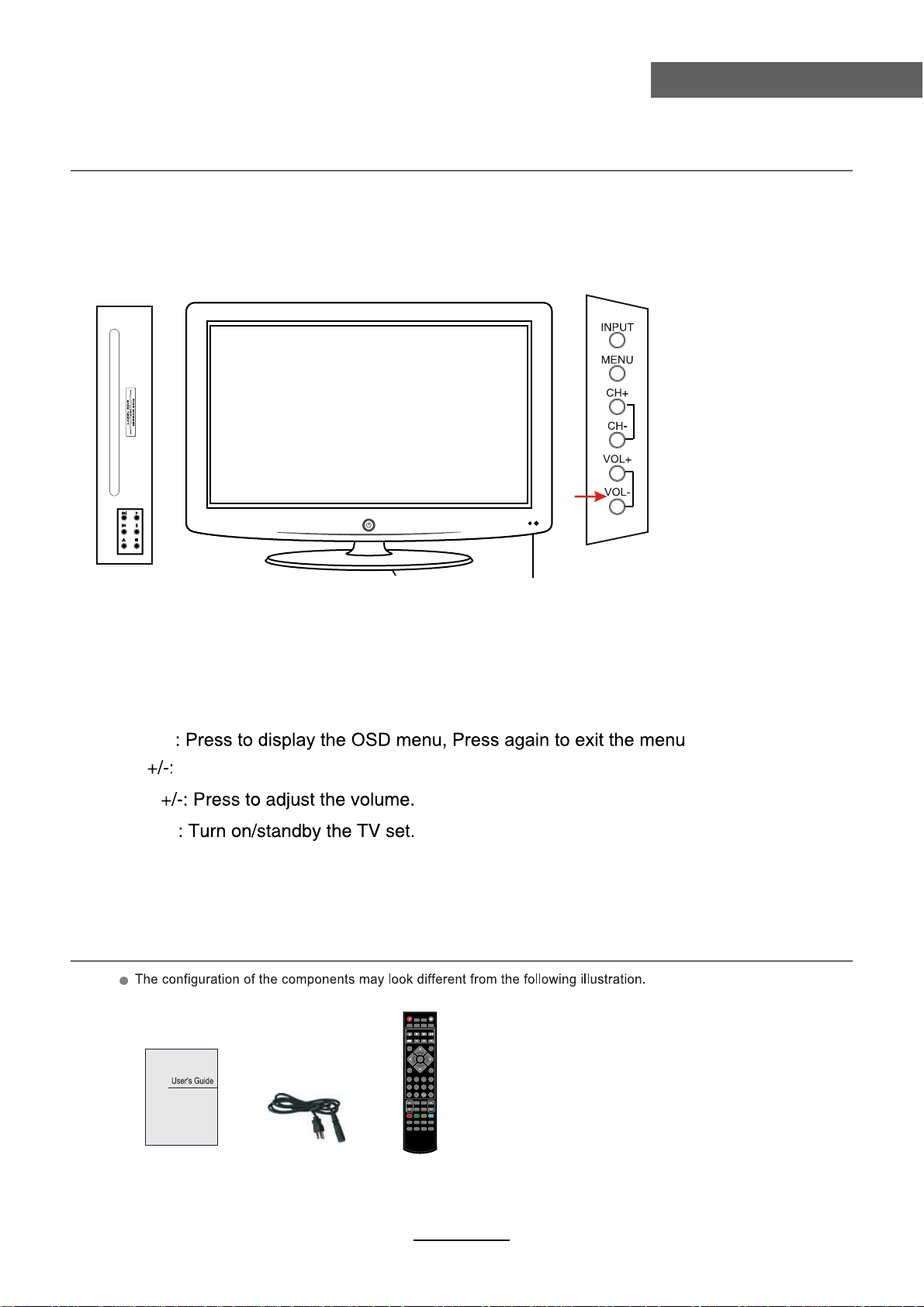
Names of each part
Front View
Please insert a 12cm disc
according to the Label.
User Guidance Information
INPUT:
MENU
CH
VOL
Power
POWER
Led Indicator
Remote Control window
(Keep clear)
Press to display the input source menu(see page 11).
Press to skip through the channels.
POWER MUTE
AUDIO
SUBTITLE
POP-MENU
MEDIA BONUS 2nd
TITLE CENTER VIEW AUDIO
RECORD
INPUT
LIST
OK
MENU EXIT
1234
5678
RETURN
CLEAR
FAV
90
PICTURE CH/LIST
VOL CH
SOUND SLEEP
BOOK
SCREEN
PROG MARK
DIGEST
ZOOM
TV/TXT CANCEL REVEAL EPG
SETUP
D-MENU
REPEAT
A-B
HOLD SIZE SUBPAGE INDEX
OSC
INFO
GOTO
ANGLE
User’s Guide Power Cable Remote Control
6
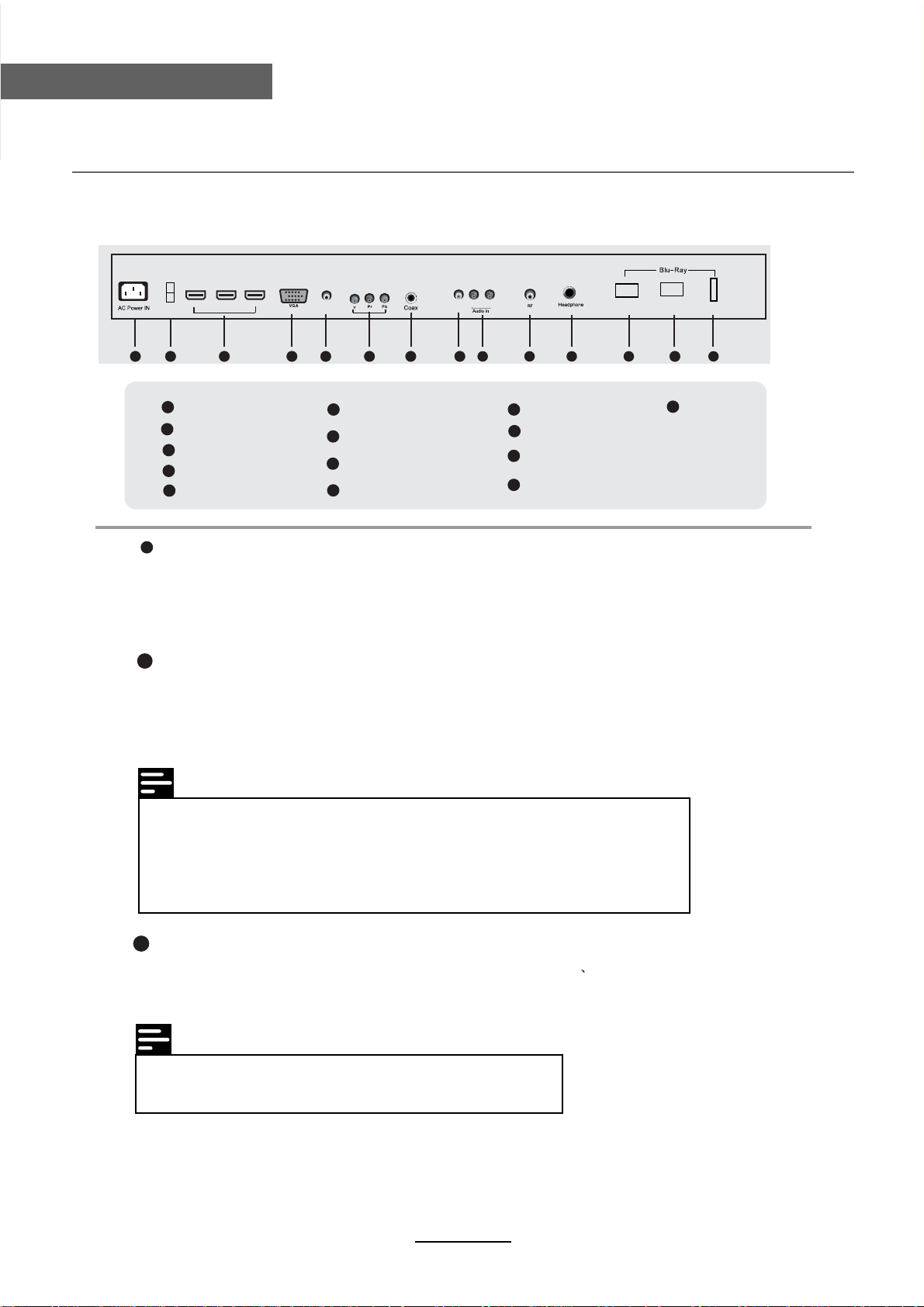
User Guidance Information
Names of each part
Back View
HDMI1 HDMI2 HDMI3
USB
1 2 3 4 5 6 7 8 9 10 11
AC POWER IN
1
USB
2
3
HDMI1/2/3
VGA
4
PC audio in
5
12
. Optional connections
PC audio in
6
7
8
9
YPbPr
Coax
Video
Audio L/R
Video L R
10
11
12
13
Optical USB
12 13 14
RF
Headphone
Optical
ETHERENT
• Route audio to other devices
• Digital amplifier/receiver
• Analog stereo system
• LAN
• USB device (As additional memory for software updates and BD-Live bonus contents).
13
. Connect network
Connect this product to the network to enjoy software updates and BD-Live bonus
content.
Connect the network cable (not supplied) to:
• the LAN jack on this product,
• the LAN jack on the broadband modem or router.
ETHERENT
14
USB
Note
• Refer to the type plate at the back or bottom of the product for identification and
supply ratings.
• Before you make or change any connections, ensure that all devices are disconnected
from the power outlet.
• Different types of connectors can be used to connect this product, depending on
availability and your needs.
14
. Connect USB device
A USB device provides an additional memory to enjoy software updates
BD-Live
bonus content and for media play.
Connect the USB device to the USB jack on this product.
Note
• Connect a USB device only to the USB jack on this product.
• We does not guarantee 100% compatibility with all USB devices.
• If use USB device to play media. Please press MEDIA CENTER.
7
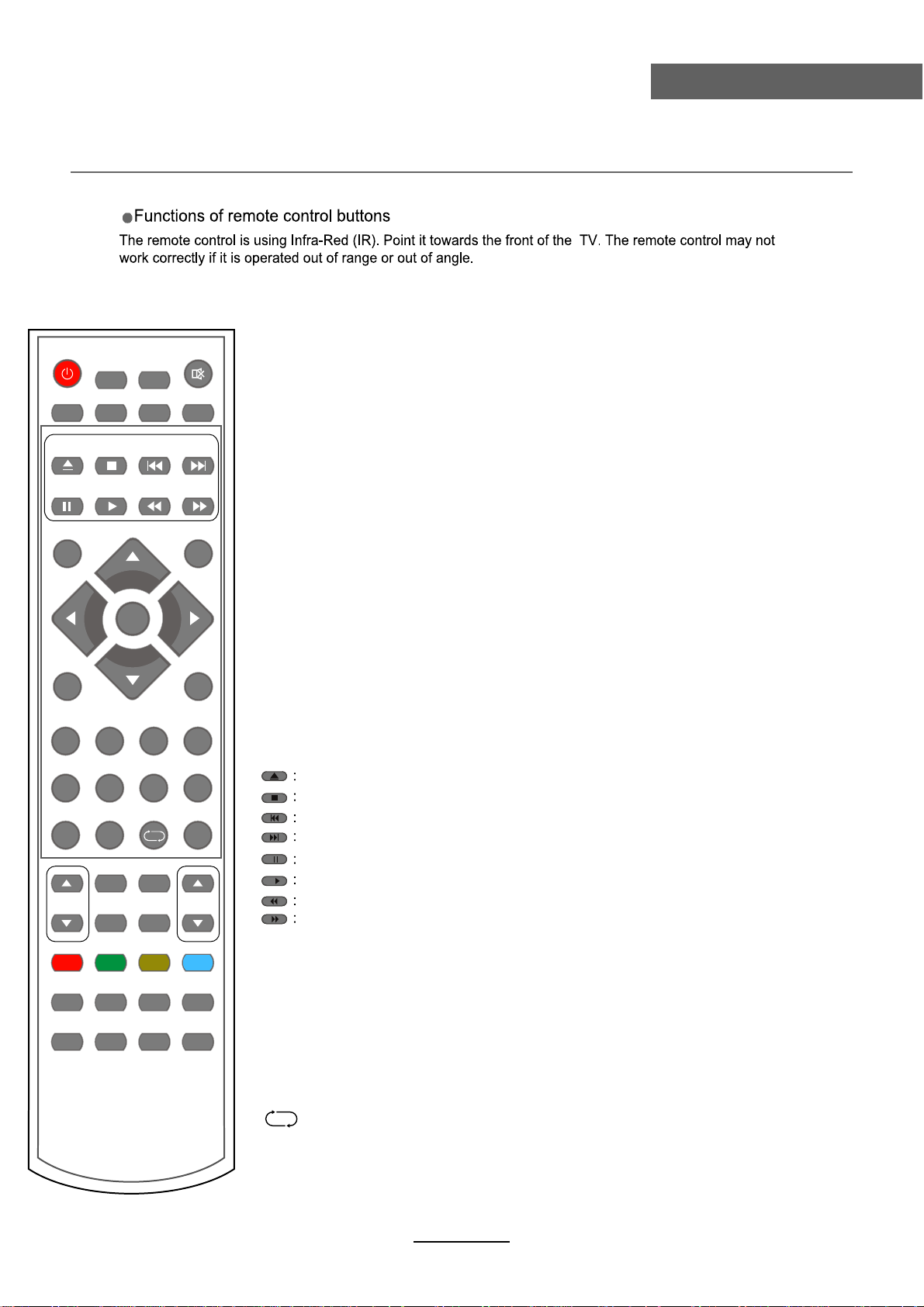
User Guidance Information
Remote Control
The remote control is using Infra-Red(IR). Point it towards the front of the LCD TV. The remote
control may not work correctly if it is operated out of range or out of angle.
POWER MUTE
AUDIO
SUBTITLE
POP-MENU
RECORD
TV/TXT CANCEL REVEAL EPG
MEDIA BONUS 2nd
TITLE CENTER VIEW AUDIO
REPEAT
LIST
CLEAR
FAV
SCREEN
ZOOM
A-B
INFO
INPUT
OK
MENU EXIT
1234
5678
RETURN
90
PICTURE CH/LIST
VOL CH
SOUND SLEEP
BOOK
PROG MARK
SETUP
HOLD SIZE SUBPAGE INDEX
OSC
D-MENU
GOTO
DIGEST
ANGLE
POWER: Turn the TV on/standby.
MUTE: Press to mute the sound, press again or press VOL+ to
unmute.
AUDIO: Change audio language of DYV/ATV/Blu-ray.
SUBTITLE: Turn on/off the subtitle display in DTV mode
and DVD mode.
POP-MENU / TITLE
• BD: Display the top menu.
• DVD: Display the title menu.
MEDIA CENTER: Turn on/off meoia center.
BONUS VIEW:
Turn on or off the secondary video in a small screen
window during play (applicable only to BD-video that
supports the BONUSVIEW or Picture-In-Picture feature).
2nd AUDIO: Open 2nd Audio of 2nd video
(PIP’s sub-window video)
RECORD: Press to start record the program in DTV mode.
Load/eject disc.
Stop play.
Previous chapter.
Next forward.
Pause play.
Start play.
Fast reverse.
Fast forward.
INPUT: Press to display the input source menu.
LIST: Recorded program list.
MENU: System setup menu.
EXIT: Exit the OSD menu.
0-9: Choose channel directly.
Cursor left/right/up/down: Cursor buttons used in menus.
OK: CONFIRM BUTTON for menu.
: Return to the previous channel viewed.
FAV: Display the favourite program list.
8

User Guidance Information
Remote Control
POWER MUTE
AUDIO
SUBTITLE
POP-MENU
RECORD
INPUT
MENU EXIT
PROG MARK
TV/TXT CANCEL REVEAL EPG
HOLD SIZE SUBPAGE INDEX
MEDIA BONUS 2nd
TITLE CENTER VIEW AUDIO
LIST
OK
1234
5678
RETURN
90
PICTURE CH/LIST
VOL CH
SOUND SLEEP
BOOK
SETUP
D-MENU
OSC
GOTO
DIGEST
REPEAT
ANGLE
CLEAR
FAV
SCREEN
ZOOM
A-B
INFO
VOL / : Adjust the volume.
CH / :
Scan through channels.
PICTURE: Select the picture mode.
CH/LIST: Display the channel list.
SOUND: Select the sound mode.
SLEEP: Standby timer.
BOOK MARK: Record any play period during playback.
SCREEN:Turn on/off the screen.
TV/TXT: Turn off/on the Teletext display.
CANCEL:
Cancel the Teletext display.
REVEAL: Reveal any hidden text.
EPG: To show the Electronic Program Guide during no-menu
state only in DTV mode.
HOLD:Hold or carry on the current subpage.
SIZE: Press to see top half of page double size, Press again to
see the bottom half og page double size, Press again for
normal size.
SUBPAGE:For example to go directly to subpage 4:
press SUBPAGE, then 0,0,0,4; press SUBPAGE
again to cancel subpage mode.
INDEX:Go to index.
Colour buttons: short cuts-follow the coloured links in the text.
PROG: Edit the program and play.
DIGEST: Enter digest mode.
ZOOM: Adjust picture size in DVD mode.
SETUP: DVD system setup.
D-MENU: DVD play list/Disc menu.
REPEAT:Repeat playing the title or chapter
A-B: Press A-B can repeat playback of a user defined section.
OSC: To access On Screen Control menu.
GOTO:
Play your favorite title/chapter/track.
ANGLE: Select DVD picture angle.
INFO:Display brief information concerning the current channel
you are view.
9
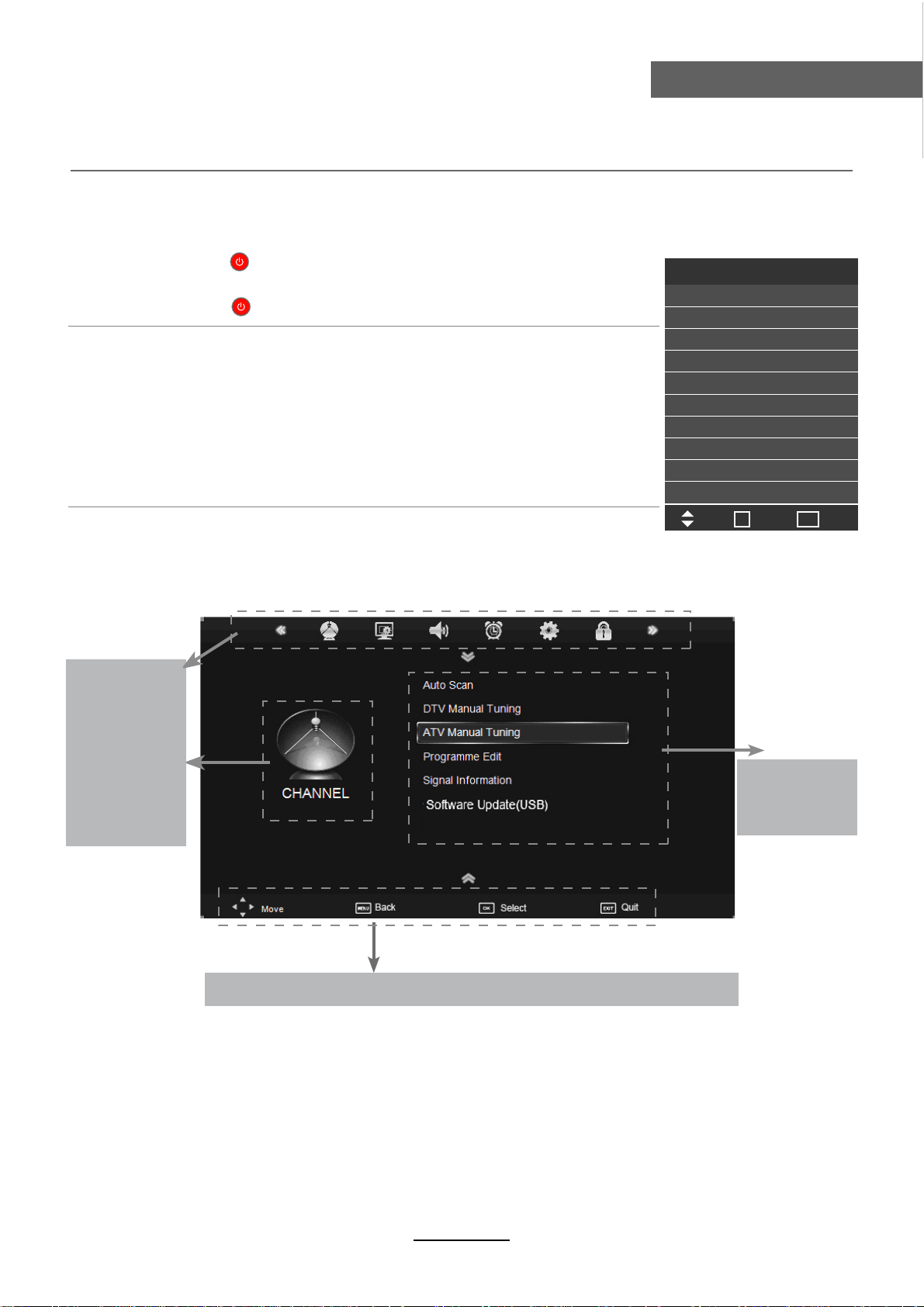
Basic Operation
Power on/off
1. Connect to the power supply with the power code, and the adapter.
2. -To turn on the TV
Press POWER/ button on the TV or remote control.
-To turn off the TV
Press POWER/ button on the TV or remote control.
Input Source select
Press SOURCE button on the TV set or remote control to display input
source menu, and use CH+/- button on the TV set or Ĥ0ĥ!button
on remote control to select the input source, press OK button on the
remote control to enter.
Note: Before you select the input source, make sure the
connections are prepared.
Input Source
DTV
ATV
YPBPR
HDMI1
HDMI2
HDMI3
Blu-Ray
USB
OK
Move
Basic Operation
PC
AV
EXIT
Select
Quit
Basic OSD Menu operation
Press MENU button to display the OSD menu as below:
Main menu
CHANNEL
PICTURE
SOUND
TIME
OPTION
LOCK
Hint---you should operate the OSD menu according to the hint.
Submenu
(Chanel menu
for example)
Use /
In the submenu, use /
button to select the main menu, and press button to enter the submenu.
ĥ
Ĥ
Ĥĥ
button to select the function item, press button to adjust/setup,
ĥ
Ĥ
/
ĥ
or press OK button to enter the submenu.
* (Press MENU button to return to the upper menu.)
* (Press EXIT button to exit the menu display.)
Note1: Only when you input the suitable signal, the relevant items can be activated
Note2: Please operating the OSD menu according to hint on the bottom of the banner.
10

OSD Menu
OSD Menu
1. CHANNEL menu
Description
Auto Scan
Press OK button to enter the hint menu, and select
the Country and Tune Type mode for the TV, then
press OK button to start auto tuning.
DTV Manual Tuning
Press OK button to enter the DTV Manual Tuning menu,
select a DTV channel, and press OK button to start searching.
ATV Manual Tuning
Press OK button to enter the ATV Manual Tuning menu.
Storage To: Select a position for storing the program.
System: Select a TV system for searching.
Current CH: Select the channel you want to manual tuning.
Search: Press < / > button to manual search.
Fin-Tune: Press < / > button to fine-tune.
Frequency: Display the current frequency.
Australia
Note: Press RED button to save all the setups you have
changed.
11

OSD Menu
Programme Edit
Press OK button to enter the Program Edit menu as the following picture.
OSD Menu
Rename
Delete: Select a channel and press RED button, “Delete” will appear on the right of the
program edit menu next to the channel you have chosen, then press RED button
again, the program will be deleted. However if you decide not to continue to delete
press the menu button to quit.
Move: Select an channel, and press YELLOW button, then you can use and
buttons to change the position of the program, press YELLOW again to confirm the
change. Press menu to exit and it will automatically save the current set.
Skip: Select a channel and press the BLUE button to label the channel, as long as the
channel has a skip label it will be skipped when searching through the channels with
the CH+/- buttons.
Rename: Select an ATV channel and press the GREEN button to change the name of the
channel by buttons
FAV: Select a program, press FAV button to set or delete the program as the favorite
channel.
Signal Information
Display the signal information in DTV mode.
Software Update(USB)
Press OK button to enter the menu, and update the software by the USB device.
12

OSD Menu
OSD Menu
2. PICTURE menu
Description
Picture Mode: Choose from Standard, Dynamic, User and Mild.
Note: Contrast, Brightness, Color and sharpness are only available and can be adjusted in
the User mode option in the Picture Mode Settings.
Contrast: Controls the difference between the brightest and darkest regions of the picture.
Brightness: Controls the overall brightness of the picture.
Color: Control the color.
Sharpness: Increase this setting to see crisp edges in the picture; decrease it for soft edges.
Tint: Controls the tint ( NTSC mode only).
Color Temperature: Choose from Medium, Cool, User and Warm.
Red: Controls the red colour of the picture.
Green: Controls the green colour of the picture.
Blue: Con trols the blue colour of the picture.
Aspect Ratio: Choose from Auto, 4:3, 16:9, Zoom1, Zoom2, Just Scan and Panorama.
Note: The aspect ratio modes you can select according to the input source.
Noise Reduction: Choose interference noise modes form Off, Low, Middle, High and Default.
Screen(PC mode only): Press OK button to enter the submenu to adjust Horizontal / Vertical
position, Size or Phase of the picture.
13

OSD Menu
3. SOUND menu
OSD Menu
SPDIF MODE
PCM
Description
Sound Mode: Allows you to select among: Standard, Music, Movie, Sports and User.
Treble(Could be adjusted when the sound mode is User): Controls the relative intensity of
higher pitched sounds.
Bass (Can be adjusted when the sound mode is set to User): Controls the relative intensity of
lower pitched sounds.
Balance: To adjust the balance of the left and right sound track, or turn off the volume of the
left and right sound track.
Auto Volume: Control the volume of the program automatically when you turn on the function
by selecting “On”.
Surround Sound: Turn on/off the surround sound function by selecting “off”/“surround”.
SPDIF MODE: Allows you to select among: Off, PCM and Auto.
14

OSD Menu
OSD Menu
4. TIME menu
Description
Clock: Use the and buttons to select the position, and use the and buttons to set the
time.
Note: User can not change time manually during DTV mode, for time is from signal source
directly.
Off Time: Press OK button to enter the submenu, you could set the time when the TV set will
be turned off automatically, you could also set the frequency.
On Time: Press OK button to enter the submenu, you could set the time when the TV set will
be turned on automatically, you could also set the frequency, volume and program.
Sleep Timer: Allows you to setup the sleep timer among: 10min, 20min, 30min, 60min, 90min,
120min,180min, 240min and off.
Auto Sleep: Turn on/off the auto standby function.
Time Zone: Allows you to select the time zone.
15

OSD Menu
5. OPTION menu
OSD Menu
OSD Duration 10s
Country Australia
Description
OSD Language: Allows you to select menu language.
Audio Language 1st/2nd (can be selected in DTV mode): Allows you to select first and
second audio language.
Subtitle Language 1st/2nd (can be selected in DTV mode): Allows you to select first and
second subtitle language.
OSD Duration : Allows you to setup the time of the menu display on the screen among:
5s, 10s, 15s, 20s, 25s, 30s, 35s, 40s.
Country: Display the current Country, and you should select the Country when you want to
auto tuning.
Restore Factory Default: Press OK button to restore factory default.
16

OSD Menu
OSD Menu
6. LOCK menu
Description
Lock System: Turn on/off the Lock System function.
Note: You should enter the code to operate the menu.(original code is 0000)
Set Password: Set pin code. If the Pin code has been changed you must enter the present
code.
New : Enter the new password.
Confirm: Enter the new password.
Block Program: Lock the channel, you have to enter the code to view the channel. Use
and buttons to select the channel, and press the GREEN button on the remote control to
lock the channel or canel.
Parental Guidance: Allows you to select the Parental Guidance mode.
17

Multimedia Operation
Multimedia Operation
Basic Operation
1). Press the SOURCE button on the remote control to display the input source menu, select USB
source by the / buttons, and press OK button to enter the Multimedia menu seen below.
Input Source
DTV
ATV
YPBPR
PC
HDMI1
HDMI2
HDMI3
Blu-Ray
AV
Move
USB
OK
Select
EXIT
Quit
Select
2). Insert USB device, you will find the name of the device display on the screen.
MAINS MENU
PHOTO MUSIC MOVIE TEXT
Disk C:
USB device list
MAINS MENU
PHOTO MUSIC MOVIE TEXT
Select
Hints for operation
Hints and informations of USB device
3). Press ˘/˚ button to select the kind of the files in the device you want to program from PHOTO,
MUSIC, MOVIE and TEXT. Press Ī/ī button to select the device and press OK button to enter.
Return to
Preview
device list
Up Folder
Informations
Press ˘/˚ / Ī/ī buttons to move , and press OK button to select the file or unfold the folder,
Then press button to program the files (be signed) you select or the files in the fold you select,
You can display the option table on the bottom of the screen by OK button, press button to hide.
Press button to stop and exit the full screen program.
18

Multimedia Operation
Multimedia Operation
1. Photo
Play the photo
ZOOM IN
ZOOM OUT
Press ˘/˚ button to select the option on the table, and press OK button to change.
Repeat: Select the repeat mode from Repeat All, Repeat 1, Repeat None.
Music: Play/pause the music program (you can only play or pause the music you have programed).
Playlist: Display the playlist on the screen, and you can select the photo by ĩĪbutton, and
press OK button to program. Press
˘/˚ button to return to the options table.
Info: Display the information of the photo.
Rotate: Rotate the photo clockwise/counterclockwise.
Zoom Out/In: Zoom out/in the photo.
Move View: Move the photo in Zoom in mode.
2. Music
Play the music
Press ˘/˚ button to select the option on the table, and press OK button to change.
Press ĩĪ button to select the music, and press OK button to program.
Repeat: Select the repeat mode from Repeat All, Repeat 1, Repeat None.
Search: Program the music form the time you set.
Press OK button to display the time table, and select the position by
˘/˚/ ĩĪ button,
set the time by the number buttons, select “OK” and press OK button to search.
Screen Saver: Press BLUE button to enter the Screen Saver mode, press again to exit.
19

Multimedia Operation
Multimedia Operation
3. Movie
Play the movie
GOTO Time
Press ˘/˚ button to select the option on the table, and press OK button to change.
Repeat: Select the repeat mode from Repeat All, Repeat 1, Repeat None.
Set A-B: Select and play the preferable paragraph of the program by seting A and B at the
beginning and end, and there will be a sign on the left screen, press OK button again to cancel.
Playlist: Display the playlist on the screen.
Info: Display the information of the movie.
Slow: Play the programs at slow speed, press /play button to cancel.
Step: Step the programs by OK button, press /play button to cancel.
Goto Time : Program the movie form the time you set.
Zoom out/in: Zoom out/in the movie screen.
Aspect Ratio: Select the aspect ratio of the screen display.
Move View: Move the photo in Zoom in mode.
4. Text
Play the text
Press ˘/˚ button to select the option on the table, and press OK button to change.
Prev/Next page: Turn to previous/next page of the text.
Prev./Next: Turn to previous/next file.
Stop: Stop auto turning pages.
Music: Play/pause the music program.
Playlist: Display the playlist on the screen.
Info: Display the information of the text.
20

Recording Operation
Recording Operation
PVR settings
Press the MENU button, and select CHANNEL menu.
Recording Timer
1). Recorded List
2). Recording Timer
Recording Timer
Display the recorded list
Recorded list: Display the Recorder List menu,
and changed the mode of program.
INFO: Display the information of the program you recorded.
RED button: Delete the program you select.
Set the Recording Timer
The TV will record the program automatically according
to your settings.
TITLE: Display the name of the recording program.
MODE: Select the record mode.
Start Time: Set the start recording time.
End Time: Set the end recording time.
Press OK button to save the setting and exit the menu.
21

Recording Operation
3). Schedule List
Display the recorder shedule
Note: a. Could’t add shedules which have existent on the list;
b. Could’t add shedules when the list is full, you have to delete some schedules;
c. You could delete a schedules by RED button on the remote control.
Recording Operation
4). PVR File System
Setup the PVR File system before you start recording.
Select Disk: Select the device for the Record files.
Check PVR File System
USB Disc: Display the USB state.
Format: Format the USB device for PVR operating.
Time Shift Size: Display the size of the USB device (The device has been formated).
Speed: Display the speed of the USB device (The device has been formated).
22

Recording Operation
Recording Operation
5) Record Start
When you finish the settings above, you could start recording by select Record Start in the
menu and press OK button in DTV mode. (You can also start recording by press the button
on the remote control)
Record buttons
Recording: Press to enter the recording mode.
PAUSE: Press to enter the timeshift mode.
Recording list: Press to display the recording list.
Stop: Press to stop recording.
Recording menu
When you press REC button, the screen will display the recording menu as below:
Full mode
Simple mode
Note: a. You could change the mode of Recording menu by Exit button.
b. Press STOP button to exit the recording mode.
c. Press PLAY button to play the program you are recording from the beginning.
d. Press Recording list button to display the Recorder list, and you could play the
program you selected. The recording will be going on, and the Recording menu
will display when you exit the Recorder list.
Timeshift
Press PAUSE button to enter the Timeshift mode, and the picture will be paused, the
recording will begin.
Note: a. You could change the mode of Timeshift menu by Exit button.
b. Press STOP button to exit the Timeshift mode.
c. Press PLAY button to play the program you are recording from the beginning.
Playback
The current state of the program
The current time
The process of the program
A-B mark
The name and number
of the program
23

Blu-Ray Disc Player
Use the SETUP menu
Press SETUP to display the SETUP menu on the TV.
Navigate the menu
Blu-Ray Disc Player
When a menu is displayed, press the buttons on the remote control to navigate through it.
• Move up or down.
• Move left or right.
•
Select menu display language
1. Select [General Settings] in the SETUP menu.
2. Press
3. Press
select menu, then you can select the language you want.
4. Press ENTER
/ to select [Language] in the menu
to select [OSD], and press again to enter the
24

Blu-Ray Disc Player
Blu-Ray Disc Player
Play a disc
Caution
• Do not place any objects other than discs into the disc compartment.
• Do not touch the optical disc lens inside the disc compartment.
Note
• Before playing a disc, check the types of discs sup-ported.
• If the password entry menu is displayed, enter the password before you can play the locked or
restricted disc.
Disc content structure
The structure of a disc content is generally divided as shown below.
• [title/chapter] (title/chapter) refers to the contents on a BD/DVD.
• [track] (track) refers to the contents on an audio CD.
•
MP3/WMA/JPEG format.
Play video
Control video play
1. Play a title.
2. Use the remote to control the play back.
25

Blu-Ray Disc Player
Pause play.
Start or resume play.
Stop play.
Skip to a previous/next title or chapter.
Search fast-backward or fast-forward.
Press repeatedly to change the search speed.
Note
• For BD disc with Java application, the resume function is not available.
Display menu
BD-video disc:
MENU stops the video playing and returns to the disc menu. This feature is disc-dependent.
MENU will access the BD-video disc menu without interrupting disc play.
DVD-video disc:
MENU will display the root menu of a disc.
TITLE will display disc information and guide you through the available functions on the disc.
Blu-Ray Disc Player
noitcAsnottuB
Change video play
noitcAnottuB
AUDIO Selects an audio language or channel on a disc.
SUBTITLE Select the subtitle language on a disc.
REPEAT
• Repeat options may vary from the disc type.
DISPLAY Display the current status or disc informa-
tion.
ZOOM Zoom in/out of the video image.
RANDOM Selects the Random->Normal mode.
BOOK
MARK
A-B When a disc is playing, pressing this button once will save a “start point”
Bookmark the selected point during playback.
for repeating playback. Pressing this button again will save an “end
point” for repeated playback. Playback will repeat from the start point to
the end point.
• The marked section for repeat play should be in one track/title.
26

Blu-Ray Disc Player
Blu-Ray Disc Player
PROGRAM Edit the program and play.
GOTO
BONUS-
VIEW
2nd AUDIO Switch over the audio displaying between the main window or PIP window.
OSC Access options relating to the current activity or selection, and control the video play
Note
• Some operations may not work with some discs. See the information accompanying the disc for
details.
Playing a Blu-ray video disc
Turn on or off the secondary video in a small screen window during play (applicable
only to BD-video that supports the BONUSVIEW or Picture-ln-Picture feature).
back.
noitcAnottuB
back.
Blu-ray video discs have larger capacity and support features
interactive menus and so on.
1. Insert a BD-video disc.
2. Playback will automatically start, or select a play option in the menu and press OK.
3. During playback, you can press MENU to display additional information, features or content stored
on the disc.
4. During playback, you can press MENU to display the disc menu without interrupting disc play.
Enjoying BONUSVIEW content
(Applicable only to a disc compatible with the BONUSVIEW or Picture-in-Picture feature) You can instantly view
additional content (such as commentaries) in a small screen window.
(A) Primary video
(B) Secondary video
1. Press BONUSVIEW to turn on the secondary video window.
2. Press AUDIO n Playback window and PIP window.iamneewteboiduaehtrevohctiwsot
27

Blu-Ray Disc Player
Blu-Ray Disc Player
Enjoy BD-LIVE
You can enjoy the BD-Live functions which enable you to use interactive functions on the disc when the unit is c
onnected to the Internet.
Example of BD-Live interactive functions:
1. Additional content (such as movie’s trailer, subtitles and BD-Java, etc.) can be downloaded to
a connected USB storage device.
2. Special video data may be played while being downloaded.
3. When a disc supporting BD-Live is played, the product or the disc’s ID can be sent to the content provider
via the Internet. Service and functions will differ depending on the disc.
Note
• The unit must be connected and set up to access Internet.
• Depending on the connection environment, it may take time to connect to the Internet.
• When BD-Live functions are used and the unit is connected to the Internet, your standard internet
service provider charges will apply.
• Follow the instruction given by the disc when using the BD-Live function.
• It is recommended to use a USB storage device for download the content (at least 1GB free space
is recommended.
Playing music
Controlling music playback
Pause play.
Start or resume play.
Stop play.
Skip to a previous/next title or chapter.
Select an item to play.
Search fast-backward or fast-forward.
Press repeatedly to change the search speed.
REPEAT
Play MP3/WMA music
with mp3 or wma extensions).
1.
2. Select a music folder, then press OK .
3.
OK .
noitcAsnottuB
Note
• Press MEDIA CENTER
28

Blu-Ray Disc Player
Blu-Ray Disc Player
Note
•
• tected by Digital Rights Management (DRM),
• This product does not support the MP3PRO audio format.
• Special characters present in the MP3 track name (ID3) or album name, it might not be displayed
correctly
on the screen as these characters are not supported by the player.
•
Playing a photo slideshow
Play photos as slideshow
1. Insert a disc or USB device that contains the JPEG photos.
2. Select a photo folder, then press OK to open.
• To select a photo, use the Navigation buttons.
• To enlarge the selected photo and start slideshow, press OK.
session will be played.
product cannot be displayed or played.
on the player as a slideshow.
Note
• It may require longer time to display the disc content on your TV if there are a large number of
songs/photos compiled onto one disc.
• This product can only display digital camera pictures in the JPEG-EXIF format, typically used by
almost all digital cameras. It cannot display Motion JPEG, or pictures in formats other than JPEG, or
sound clips as sociated with pictures.
•
Controlling photo slideshow
1. Begin a photo slideshow.
2. Use the remote control to control the play as follows.
noitcAsnottuB
Rotate a photo anticlockwise/clockwise.
Flip a photo horizontally/vertically.
Stop play.
Note
•
Set slideshow interval and animation
product cannot be displayed or played.
1. During slideshow playback, press OSC. The options menu will be displayed.
2. Navigate the options with the Navigation button.
3. Select an option in the menu, then press OK .
4. Press OK .
29

Blu-Ray Disc Player
Playing music during a photo slideshow
Note
• To create a musical slideshow, you must store the MP3/
1. Select your MP3/WMA music to play and start playback.
2. Press Media Center to return to the main menu.
3. Navigate to enter a photo folder, then press OK to start slideshow play.
• Slideshow begins and continues till the end of the photo folder.
• Audio continues to play until the end of the disc.
• To stop the slideshow play, Press
• To stop the music play, press
Note
• If the setup option is grayed out, it means the setting cannot be changed at the current state.
.
again.
Blu-Ray Disc Player
Basic operation for the menu
1. Press BD-SETUP.
2. Select a main menu by
3. Select the menu you want to setting by sserpdna,
• You can press
to return to mains menu.
.
.
4. Select the option by
• You can press
, and press .
to return to the previous menu.
30

Blu-Ray Disc Player
Blu-Ray Disc Player
5. Select by , and press OK
• You can press to return to the previous menu.
6. To return to the mains menu from any submenu, press (RETURN).
7. To exit the menu, press BD-SETUP..
General Player Settings
System
1. Disc Auto Playback: Turns the disc auto playback function on/off.
2. Load Default: Return the player to its default settings.
3. Upgrade: select this when you want to upgrade your player software to the latest version.
4. BUDA:
31

Blu-Ray Disc Player
Language
1. OSD: Selects the OSD language.
2. Menu: Selects the menu language of the disc.
3. Audio: Selects the audio language for the program.
4. Subtitle: Selects the subtitle language for the program.
Note
• You have to select the audio and subtitle language according to the requirements on the disc.
Blu-Ray Disc Player
Playback
1. Angle Mark:
2. PIP Mark:
3. Secondary Audio...:
4. PBC:
Security
Turn the Angle Mark function on/off
Turn the PIP Mark function on/off.
PBC ON/OFF.
Turn the secondary audio language selects on/off.
32

Blu-Ray Disc Player
Blu-Ray Disc Player
1. Change Password: Changes the password for parental control menu.
2. Parental Control: select this to set the parental control.
3. Country Code: Select the Country code.
Note
• The original code is 0000. The code can be changed by user.
Network
• Connect this product to a broadband modem or router.
• This player will start to detect if there is a connection to the network.
• If the connection test fails, select [Retry] and press ENTER to try and re-connect to the network again.
1. Internet Connection: Displays the internet connection state.
2. Information: Displays information of the current Network.
3. Connection Test: Tests the internet connection state.
4. IP Setting: Sets the IP for the player.
5. BD-Live Connection: Connection situation of BD-Live.
6. Proxy Setting: Setup proxy server.
Display Setting
TV
33

Blu-Ray Disc Player
TV Screen: Selects the display mode for the TV.
Audio Setting
1. Spdif: Selects the spdif mode.
2. HDMI: Selects the HDMI mode.
3. Down_samp: Selects down_samp.
Blu-Ray Disc Player
is not 96KHz compatible. 96 KHz signals will be down
converted to 48KHz)
4. DRC(Dynamic range compression): Selects the DRC
mode
34

Blu-Ray Disc Player
Blu-Ray Disc Player
Update software
For software updates that can enhance your players performance, check the current software version of your
players with the latest software (if available) .
1. Press BD-SETUP.
2. Select [General Setting], then press
3. Select [System] > [Upgrade], then press OK .
Update software via USB
1.
2.
3. In the SETUP menu, select [General Setting] >[System]>[Upgrade] >[USB Storage].
4.
5. Once the software update is complete, this product automatically switches into standby mode.
6. Disconnect the power cord for a few seconds; reconnect and turn on this player.
.
panel.
update operation.
Note
• To prevent possible damage of this product do not turn
software update is in progress.
35

Trouble shooting
Do not use other functions that are not mentioned in this user’s manual.
In case a problem occurs with your TV, please take the following steps first.
If you still have the problem, turn the power off and contact your dealer or an authorized service center.
The screen does not appear.
Maintenance and Service
noitcAmelborP
Is the power plug pulled out? Insert the power plug.
Press the power button of the remote control.
The screen appears too
slowly after the power is turned on.
Screen is too bright or too dark. Perform brightness adjustment or Contrast adjustment.
Screen is too large or too small. Adjust the screen size.
Stripes appear on the screen
and it shakes.
The screen does not move. Press the PAUSE button. Check if the Pause button is pressed on
Screen appears, Voice is not heard
Remote control does not work
This problem occurs for a brief time in the process of
image elimination processing in order to hide temporary screen noise
that occurs when the power is turned on. But if the screen does not
come after 1 minute contact your dealer or an authorized service
center.
Stop using wireless telephones, hair driers and electric drills.
external equipment.
1. Press the "MUTE"button.
2. Increase the sound level by pressing volume adjustment button.
3. Check if sound terminal of external input is connected properly.
4. Check if audio cables are connected properly.
5. Select and check the other input.
If the sound still does not work and the other channels are the
same after you have done as the above, contact your dealer or
an authorized service center.
1. Check if main power is On.
2. Check that the batteries of the remote controller were loaded
properly.
3. Check to see if any obstacle exists between the TV and
the remote control , then remove it, if any.
4. If the batteries have no power, replace them with two new
batteries.
This TV is for household use and registered as harmless on electromagnetic waves.
Therefore, you can use it in every location as well as residential areas.
36

Maintenance and Service
Specifications
Techincal Specifications
TV
TVSystem PAL BG/DK/I SECAM BG/DK
Screen size 32"(diagonal)
Resolution 1920x1080 pixels (RGB)
Aerial input 75
Power Consumption
(unbalanced)
100-240V 50/60Hz 180W
37

Manufactured under license from Dolby Laboratories.
"Dolby" and the double-D symbol are trademarks of Dolby Laboratories.
