
24 FULL HD 165Hz FREESYNC
GAMING MONITOR
(1920 x 1080)
KAMN24FXSA
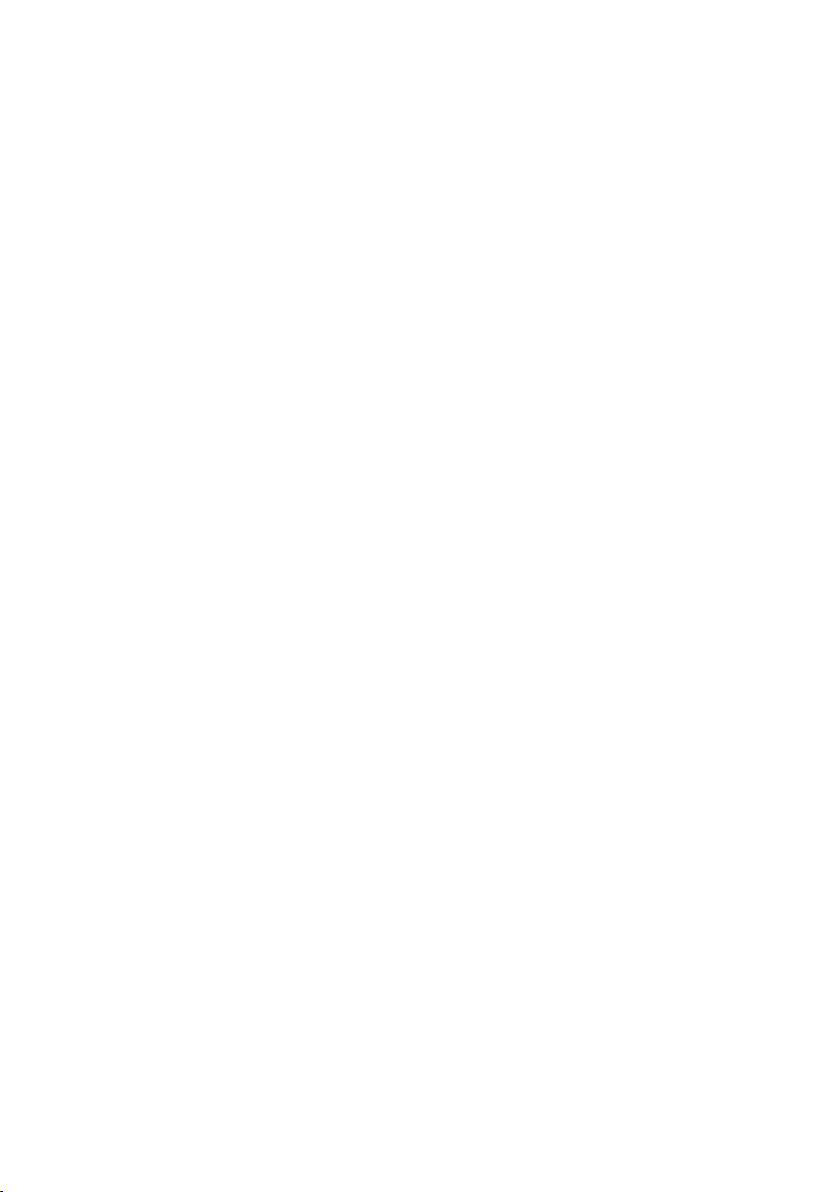
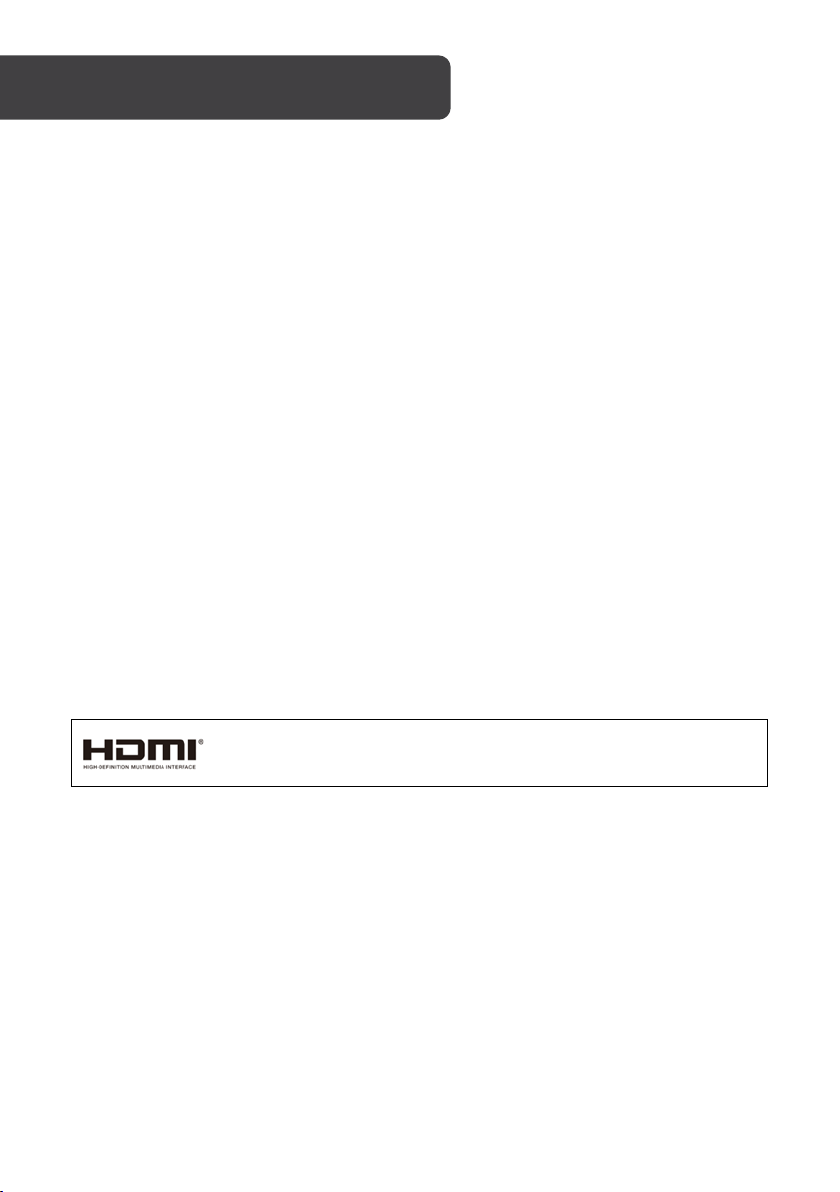
The terms HDMI and HDMI High-Definition Multimedia Interface and
Licensing Administrator, Inc. in the United States and other countries.
SAFETY & WARNINGS
• Read all instructions before using the appliance and retain for reference.
• Unplug the monitor before cleaning it.
• Use a clean, slightly dampened cloth to wipe the main monitor body.
• To clean the screen, turn it off, unplug it and wait for it to cool completely before
wiping it with a dry micro-fibre cloth.
• Do not use cleaning alcohol, ammonia-based liquids or other harsh cleaners.
• This monitor is designed with ventilation holes on the back of the casing. Do not
cover or block them.
• Do not insert any object or spray any liquid into the vents.
• Avoid placing the monitor near heaters, stoves, fireplaces or other sources of heat,
as well as in rooms lacking adequate ventilation.
• Do not position the monitor in unsafe locations. If the monitor falls, it may be
damaged and may injure nearby people.
• Unplug the monitor if it is not going to be used for an extended period.
• Do not place heavy objects on the monitor, its power cord or any connected cable.
• Do not open the back panel of the monitor, as it contains a high-voltage current
even when not plugged in.
the HDMI Logos are trademarks or registered trademarks of HDMI
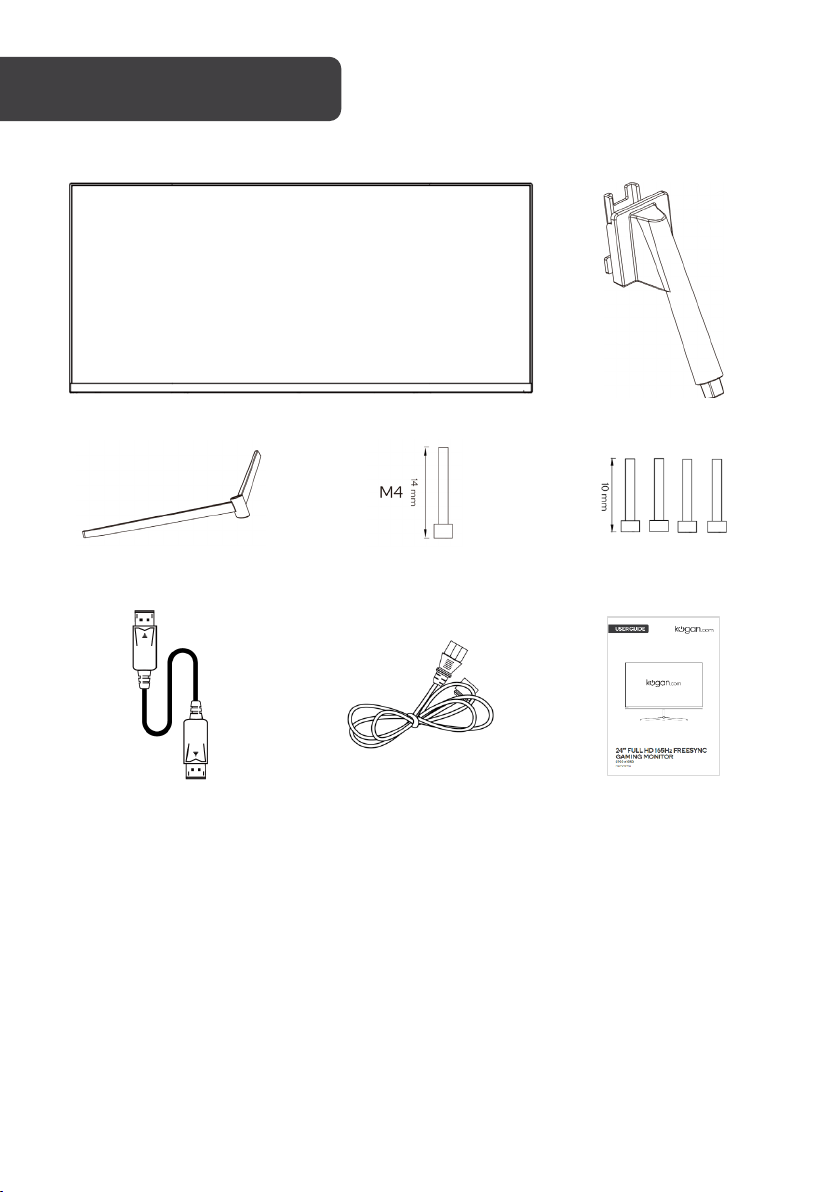
Monitor
Stand connector
Stand base screw
(M4 x 14mm) (x1)
DisplayPort cable
Power cable
User guide
COMPONENTS
Stand base
VESA screws (x4)
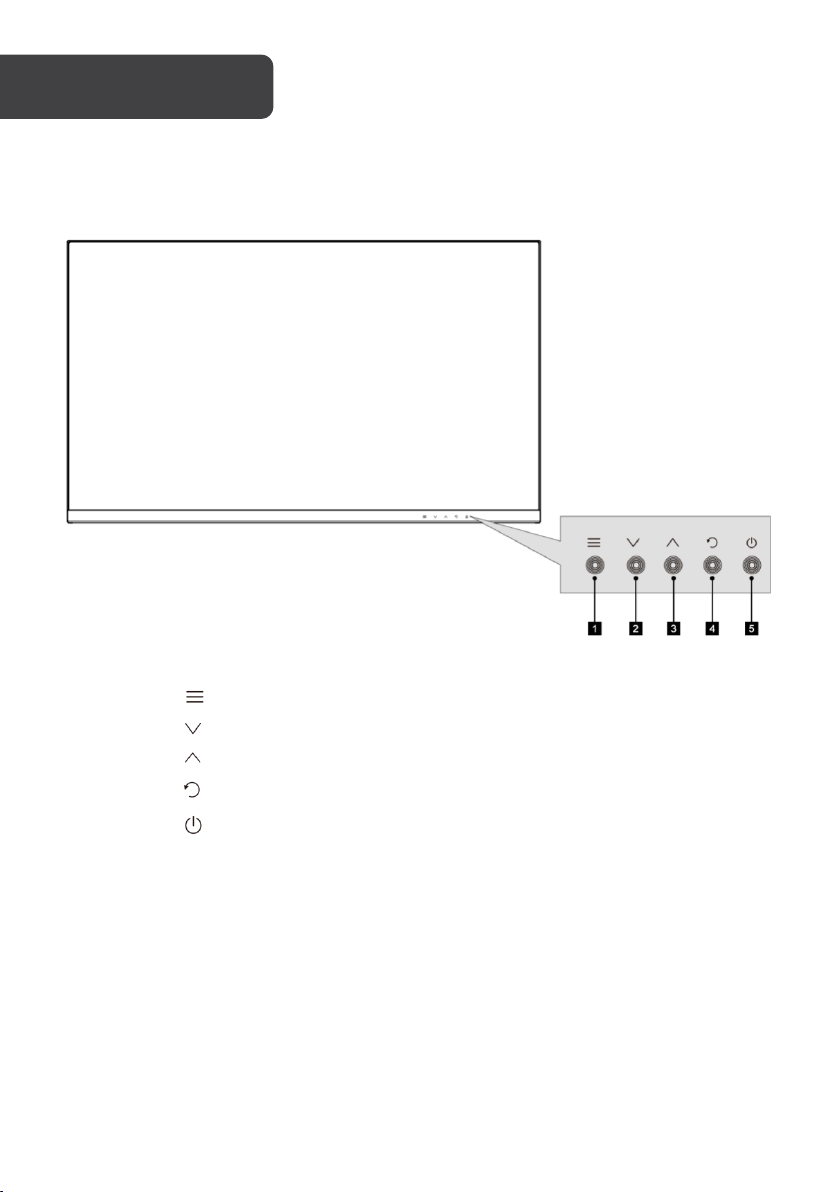
1
Menu
Press to display the OSD menu or enter sub-menus.
2
Down
Press to move down in the menu.
3
Up
Press to move up in the menu.
4
Exit
Press to exit the menu.
5
Standby
Press to turn the monitor on/off.
Monitor Controls
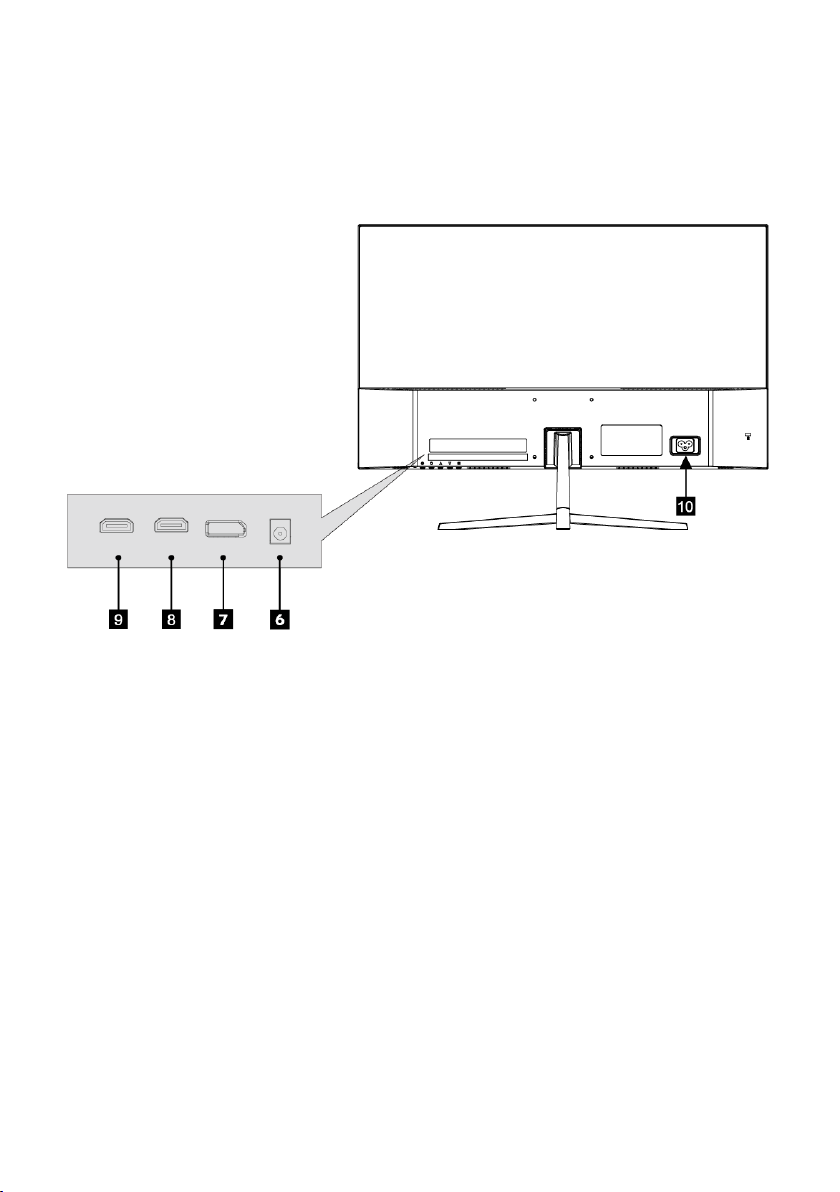
6
Audio out (3.5mm)
7
DisplayPort (1.2)
8
HDMI 1 (2.0)
9
HDMI 2 (1.4)
10
Power port
Monitor Ports

WARNING: The panel of the monitor is fragile. Keep the foam underneath
the monitor screen while assembling the stand.
1. Carefully remove the monitor, stand connector and stand base from the box. Read
through the full assembly instructions to ensure you have everything before
discarding the box.
2. Attach the stand base to the stand connector using the M6 screw provided.

3. Insert the connection block into the back cabinet and push down until firmly
connected.
4. Lift monitor up straight and remove the bottom foam. Stand the monitor up on the
installed base.

Stand base
Monitor
Stand connector
Stand plate
Button
Mount (not included)
VESA mounting pattern 75 x 75mm, screw size M4
Note: VESA mount or mounting accessories are not included.
1. Open the box and remove the monitor with protection form attached, and gently
place it on a desktop or table. Remove the extra parts and the foam covering the
back of the monitor. Press the release button to remove the stand plate. If the
monitor was already attached to the stand, remove the stand.
2. Assemble the mount as per the instructions provided with the mount.

Power Cable
Earphones
Power cable
Connect the included power cable to the monitor power port and then connect the other
end to an electrical outlet.
Earphones (Audio Out)
Earphones, headphones or other audio devices can be connected to the 3.5mm output on
the monitor. The monitor may need to be set as the PC’s default sound output device.
(Not included)

HDMI
HDMI Cable
HDMI OUTPUT
DP Cable
DP
HDMI INPUT
DP INPUT
(Monitor)
DP OUTPUT
(PC)
For the monitor to receive HDMI signals from the computer, use a HDMI cable to connect
the monitor to the computer.
(Monitor)
(not included)
(PC)
DisplayPort
For the monitor to receive DisplayPort signals from the computer, use the DisplayPort cable
to connect the monitor to the computer.

1. Connect the monitor to the input device via HDMI or DisplayPort.
2. Connect the power cable to the monitor and then connect the other end directly to
an electrical outlet. Turn the power on.
3. Use the Standby button to turn the monitor on.
FreeSync
• To use this feature, ensure your hardware has FreeSync capability and the graphics
drivers are fully up to date.
• After connecting, you may receive a prompt to enable the feature on your
computer. If you do not receive the prompt, you may need to enable the function in
your graphics card menu.
• See your graphics card manufacturer’s documentation for instructions on how to
turn on and/or enable FreeSync.
The On-Screen Display (OSD) Menu may be used to adjust your monitor’s settings and
appears on the screen after turning on the monitor and pressing the “ ” button.
When using the monitor for the first time, it will configure optimal settings automatically.
1. Press “ ” to activate the navigation window.
2. Press “ ” to enter the OSD menu.
r

3. Press “ ” or “ ” to browse functions.
Menu
Sub-Menu
Options
Description
Brightness
~0-100
Adjust display brightness
Contrast
~0-100
Adjust display contrast
On
Off
STANDARD/
MOVIE/FPS/RTS
Normal
Warm
Cool
USER
Adjust red value
(USER mode only)
Adjust green value
(USER mode only)
Adjust blue value
(USER mode only)
English,
,
OSD H-Position
0~100
Adjust OSD horizontal position
OSD V-Position
0~100
Adjust OSD vertical position
OSD
Transparency
Set how long the OSD remains
open after last input
With the desired function highlighted, press “ ” to enter the sub-menu.
Press “ ” or “ ” to browse sub-menus, then press “ ” to highlight the desired
function.
Press “ ” or “ ” to highlight an option, then press “ ” to confirm the settings
and exit the current screen.
4. Press “ ” to exit the current screen.
Refer to the following pages for a detailed list of the OSD menu functions.
Picture
Colour
OSD
Setting
DCR
ECO
Colour
Temperature
Red ~0-100
Green ~0-100
Blue ~0-100
Language
PHOTO/GAME/
한국어, Русский,
Español, Français,
日本语
0~100 Set OSD overall transparency
Turns dynamic contrast ratio
on/off
Preset colour modes
Select colour temperature mode or
allow manual colour configuration
(USER)
简体中文
Set OSD language
OSD Time Out 0-100

Auto Source DP/HDMI1/HDMI2
Select the input source or allow
manual selection
On
Off
Volume
0-100
Adjust monitor speaker volume
Wide Screen
4:3
1:1
Auto
Off
Low
Medium
High
Max. High
On
Off
On
Off
Setup
Other
Mute
Reset N/A Restore all settings to factory default
Aspect Ratio
Low blue Light
Response Time
FreeSync
Enable or disable monitor speaker
output
Select the display's aspect ratio
Blue light reduction adjustment
Enable or disable overdrive
for faster response time
Enable or disable AMD FreeSync

1. Press button to switch Gameplus modes. These overlay icons are primarily
designed to assist aim during FPS games, though they can be used for other
scenarios.
2. Press button to switch ECO modes. These modes include Standard, Text,
Movie, Game, FPS and RTS and can be used to optimise settings according to
your activity. Standard mode is suitable for most activities.

General
Screen size
24
Aspect ratio
16:9
Brightness
250cd/m² (typical)
Panel
IPS
Resolution
1920 x 1080
Refresh rate
165Hz
Response time
5ms with Overdrive enabled (11ms typical)
Viewing angle
≥178°(H) / 178°(V)
Contrast ratio
1500:1
VESA mounting
75 x 75mm
Colours
16.7M
Signal input
HDMI 1 2.0
DisplayPort 1.2
Power
AC 100-240V ~50/60Hz 1.1A
Audio
Speakers
YES
Audio out
YES
Accessories
Power cable
YES
DisplayPort Cable
YES
Additional functions
Low Blue Light
YES
Flicker Free
YES
Physical dimensions
Dimensions (w. Stand)
538.97 x 151.31 x 400.14 (mm)
Dimensions (w/o Stand)
538.97 x 40.25 x 320.97 (mm)
Net weight
2.75kg
Gross weight
4.20kg
HDMI 2 1.4




Need more information?
We hope that this user guide has given you
the assistance needed for a simple set-up.
For the most up-to-date guide for your product,
as well as any additional assistance you may require,
head online to help.kogan.com
