Page 1

Page 2
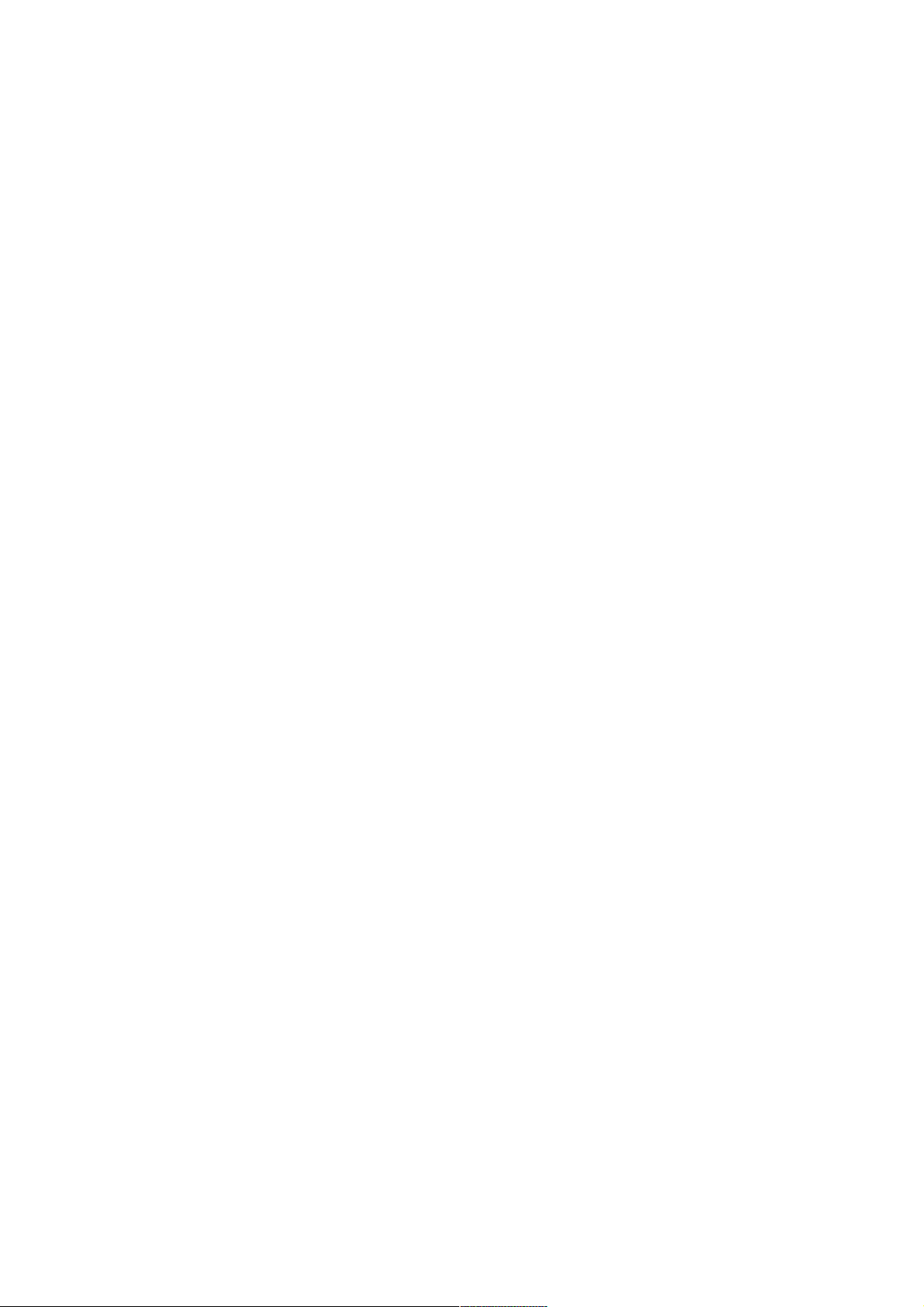
Table of Contents
Safety Instructions.............................................................................................................................3
General Safety Instructions.......................................................................................................3
Installation........................................................................................................................................4
Cleaning............................................................................................................................................5
General Description..........................................................................................................................6
Specifications & Accessories........................................................................................................6
Specifications.................................................................................................................................6
Accessories......................................................................................................................................6
Input terminals...............................................................................................................................6
Overview................................................................................................................................................7
Back Panel........................................................................................................................................7
Front Panel.......................................................................................................................................7
Remote Control.............................................................................................................................8
Installing Batteries in the Remote Control.......................................................................10
External Connections.....................................................................................................................10
Antenna Connection .................................................................................................................10
Basic Operation..................................................................................................................................11
Turning the TV on and off.........................................................................................................11
Main Interface.................................................................................................................................11
TV Applications............................................................................................................................12
Menu System......................................................................................................................................13
TV Menu...........................................................................................................................................13
Sound ...................................................................................................................................................13
Sound Mode...................................................................................................................................13
Equalizer.........................................................................................................................................14
Balance............................................................................................................................................14
Auto Volume ................................................................................................................................14
Surround Sound...........................................................................................................................14
SPDIF Mode...................................................................................................................................14
HDMI Sound...................................................................................................................................14
Image.....................................................................................................................................................15
Picture Mode..................................................................................................................................15
Aspect Ratio .................................................................................................................................15
Color Temp ...................................................................................................................................15
Adjusting the Backlight.............................................................................................................15
Window Adjust.............................................................................................................................15
Program................................................................................................................................................16
Auto Search...................................................................................................................................16
EPG(Used only in DTV).............................................................................................................16
ATV Manual Search....................................................................................................................16
DTV Manual Search....................................................................................................................16
Program Edit ................................................................................................................................17
Signal Information (Used only in DTV)...............................................................................17
Input Source...................................................................................................................................17
3D.......................................................................................................................................................18
Function...............................................................................................................................................19
1
Page 3
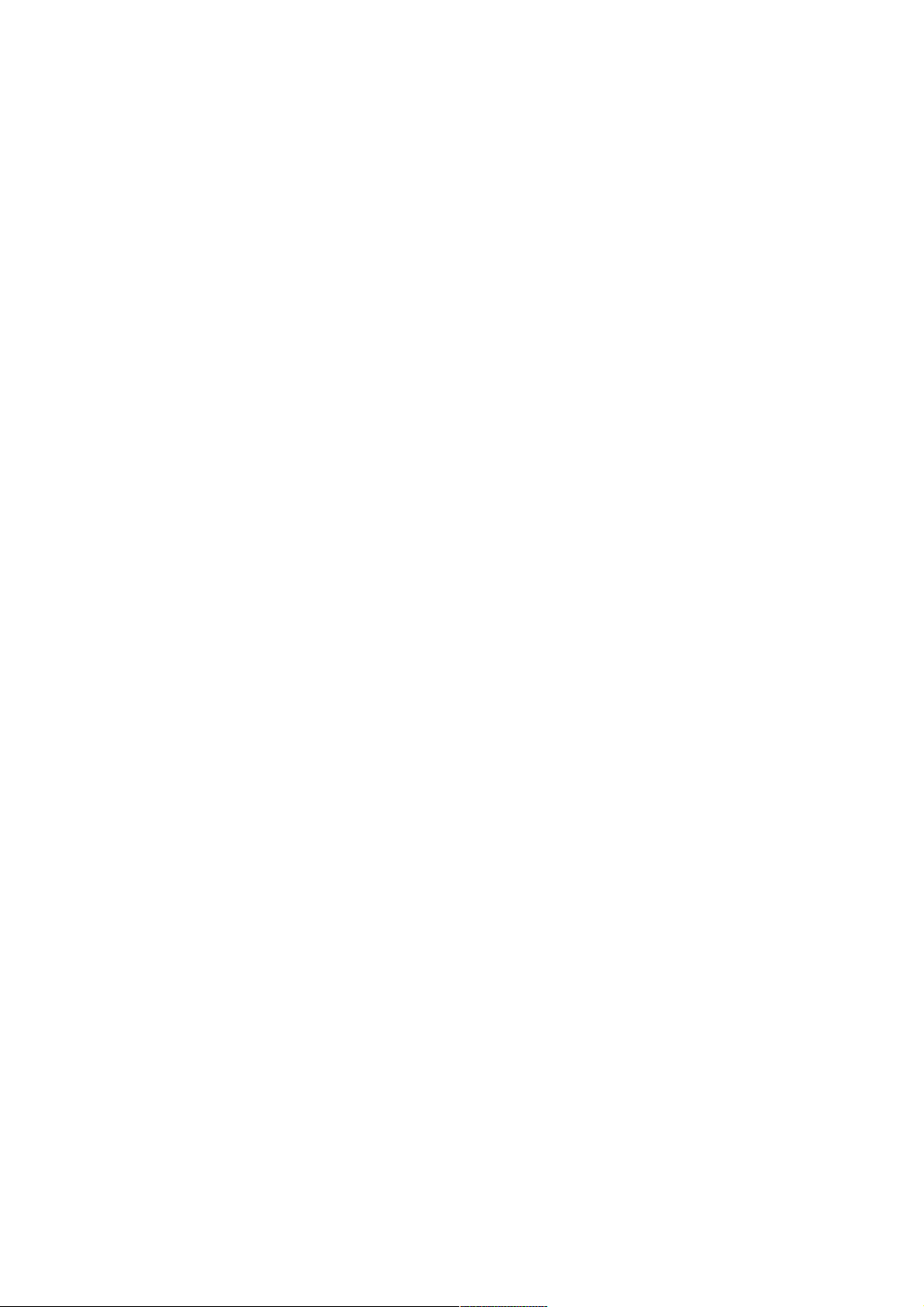
Time........................................................................................................................................................21
PVR (Personal Video Recorder)................................................................................................22
PVR File System..........................................................................................................................22
PVR Guide......................................................................................................................................22
Time shift........................................................................................................................................23
Instant recording........................................................................................................................23
Recording in standby mode...................................................................................................23
DTV EPG (Electronic Program Guide) ..............................................................................23
Digital Media Player........................................................................................................................24
Device and File Management.....................................................................................................25
Initialization Interface...............................................................................................................25
External Connection.......................................................................................................................26
Connecting a VCR......................................................................................................................26
Connecting a Camcorder........................................................................................................27
Connecting a DVD Player/Blu-Ray Player/Set-Top Box via DVI...........................28
Connecting a DVD Player/Blu-Ray Player/Set-Top Box via HDMI........................29
Connecting a Digital Audio System...................................................................................30
Connecting to PC........................................................................................................................31
Supported Signals.......................................................................................................................31
Assembling the Stand...............................................................................................................32
Wall Mounting Instructions.....................................................................................................32
Troubleshooting..............................................................................................................................34
2
Page 4
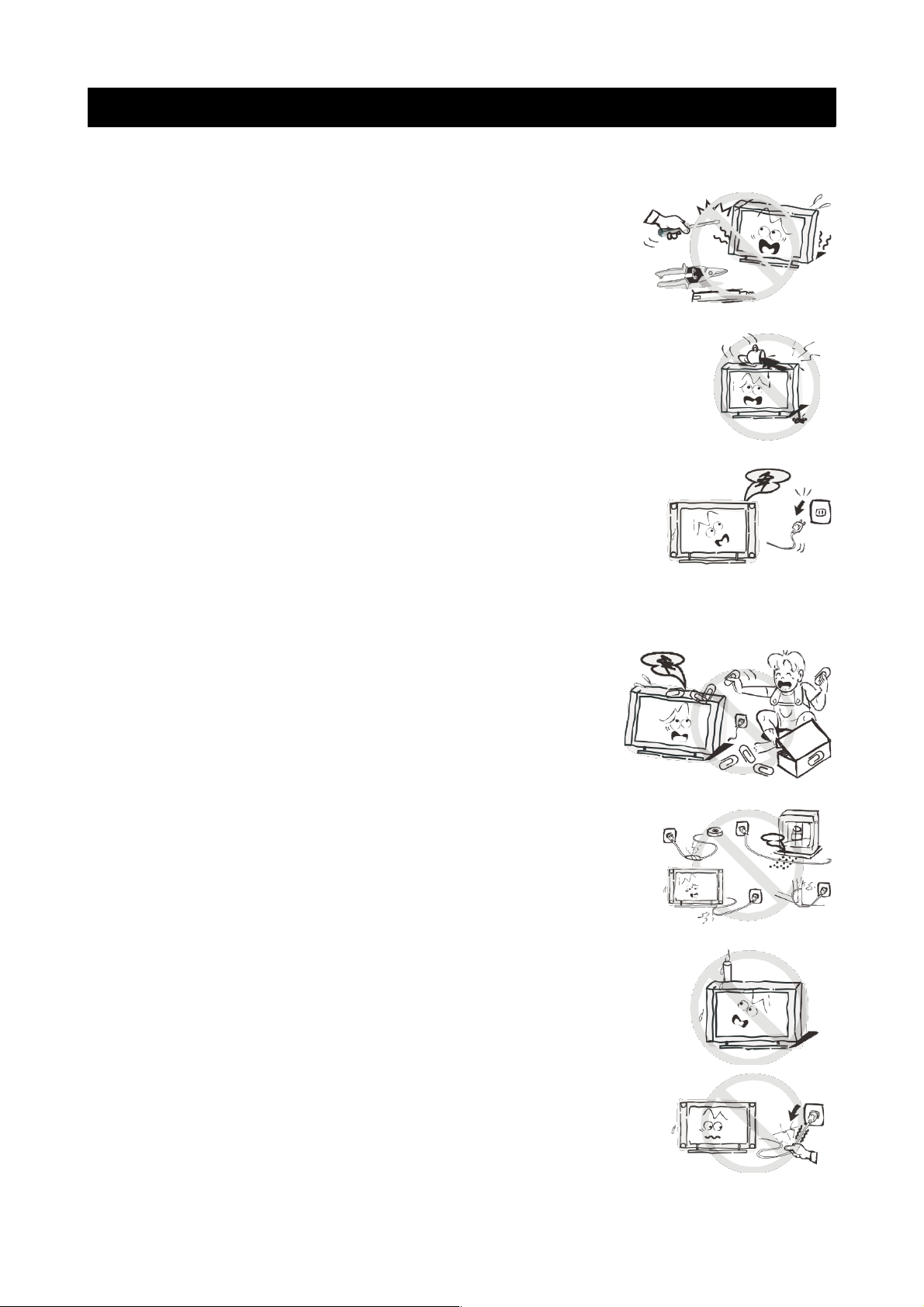
Safety Instructions
General Safety Instructions
Risk of electric shock. DO NOT OPEN!
Do not attempt to service the television yourself, as
opening or removing the covers may expose you to
dangerous voltage or other hazards. Refer all servicing to
the Kogan customer support team.
To reduce the risk of fire or electric shock, do not expose this
product to rain or moisture. The television should not be
exposed to dripping or or splashing, and no liquid filled objects
such as vases should be placed on the case.
In the event of smoke, strange noises or a strange smell from
the unit, you should follow these steps:
• Turn off the unit immediately.
• Disconnect the power plug from the power outlet.
• Contact the Kogan customer support team. Never
attempt to make repairs yourself.
Never push objects of any kind into the set through the
cabinet slots as they may touch dangerous voltage
points or short-circuit parts that could result in a fire or
electric shock. Never spill any liquids onto the set. Use
special caution in households where children are
present. The television is not suitable for children under
4 years old to operate.
Power supply cords should be routed safely to prevent
dangers due to damaged cords.
The mains plug is the main disconnect method, so it should
be easily accessible and not be obstructed during use.
To avoid fires, no naked flame sources such as lit candles or
burning incense should be placed onto the casing of the
television.
Do not pull the plug out of a power outlet by pulling on the
power cable. Always grasp the plug and pull.
Never touch the plug with wet hands.
3
Page 5
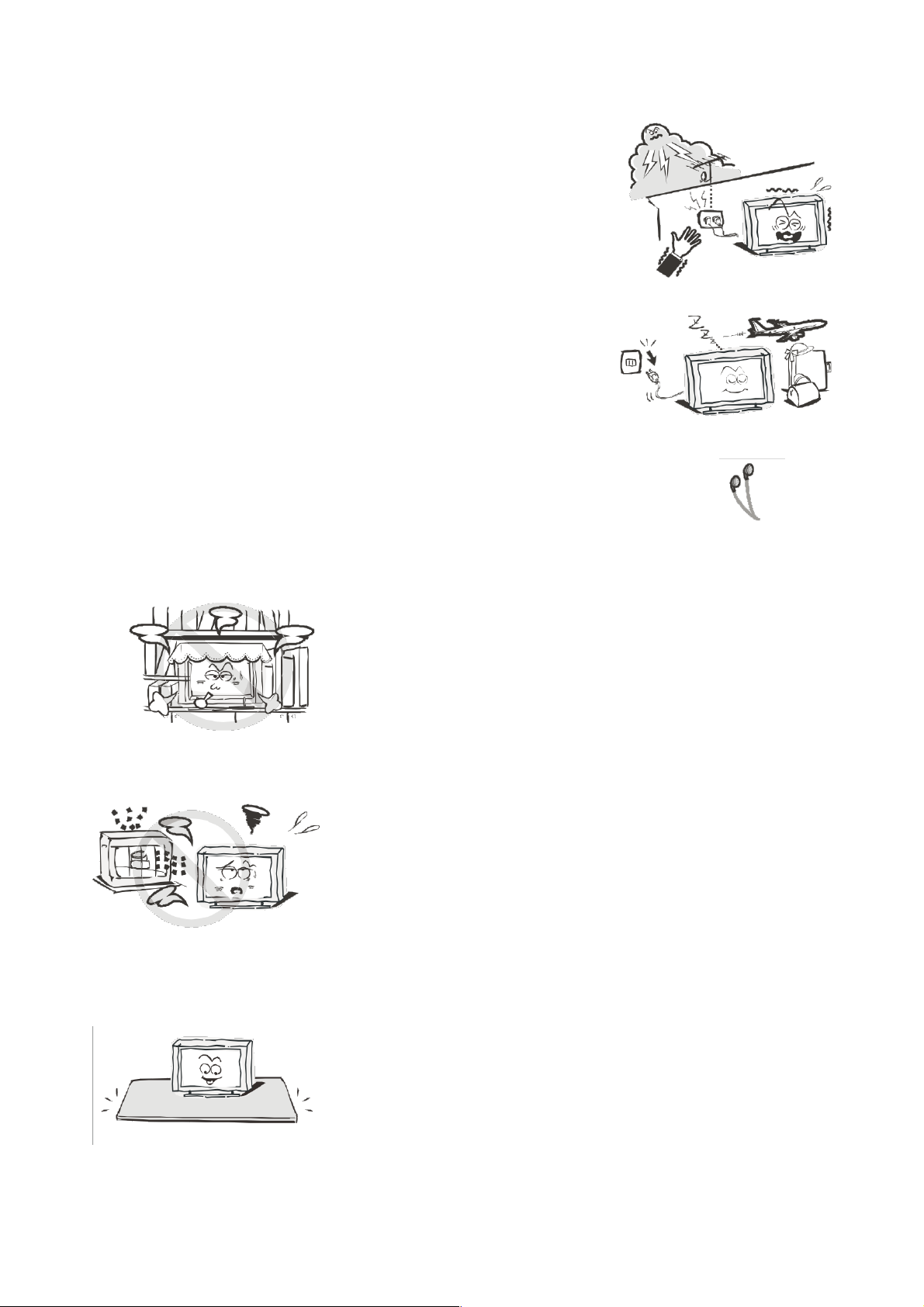
An outside antenna system should not be located in the
vicinity of overhead power lines or other electric light or
power circuits.
When installing an outside antenna system, extreme
care should be taken to keep from touching such power
lines or circuits, as contact with them may be fatal.
Always turn the set off when it is not being used.
Unplug the television from the power outlet when it will
not be used for a long time or when there is an
electrical storm.
Never touch the antenna cable during a lightning storm.
Excessive volume from earphones and headphones can
cause permanent hearing loss. Always monitor the volume of
noise from these devices, especially when children are using
them.
Installation
Ventilation should not be impeded or limited by
covering the ventilation slots with items such as
newspapers, tablecloths, curtains etc..
At least 10cm of space should be left around the
apparatus for sufficient ventilation.
The television should be situated away from heat
sources such as radiators, heaters, stoves or other
products that product heat.
Place the television in a position where the screen is
not exposed to direct sunlight. It is best to have soft
indirect lighting while watching, and you should avoid
a completely dark viewing environment and
reflections to avoid eye fatigue.
Keep the product away from high magnetic fields
(such as near an amplifier speaker) to avoid affecting
the tint.
Do not place the television on an unstable table, stand
or shelf. The set may fall, causing serious injury as well
as damage to the television itself.
If moving the television on a cart, move the unit with
care as sudden stops and starts may cause the
television to overturn.
4
Page 6
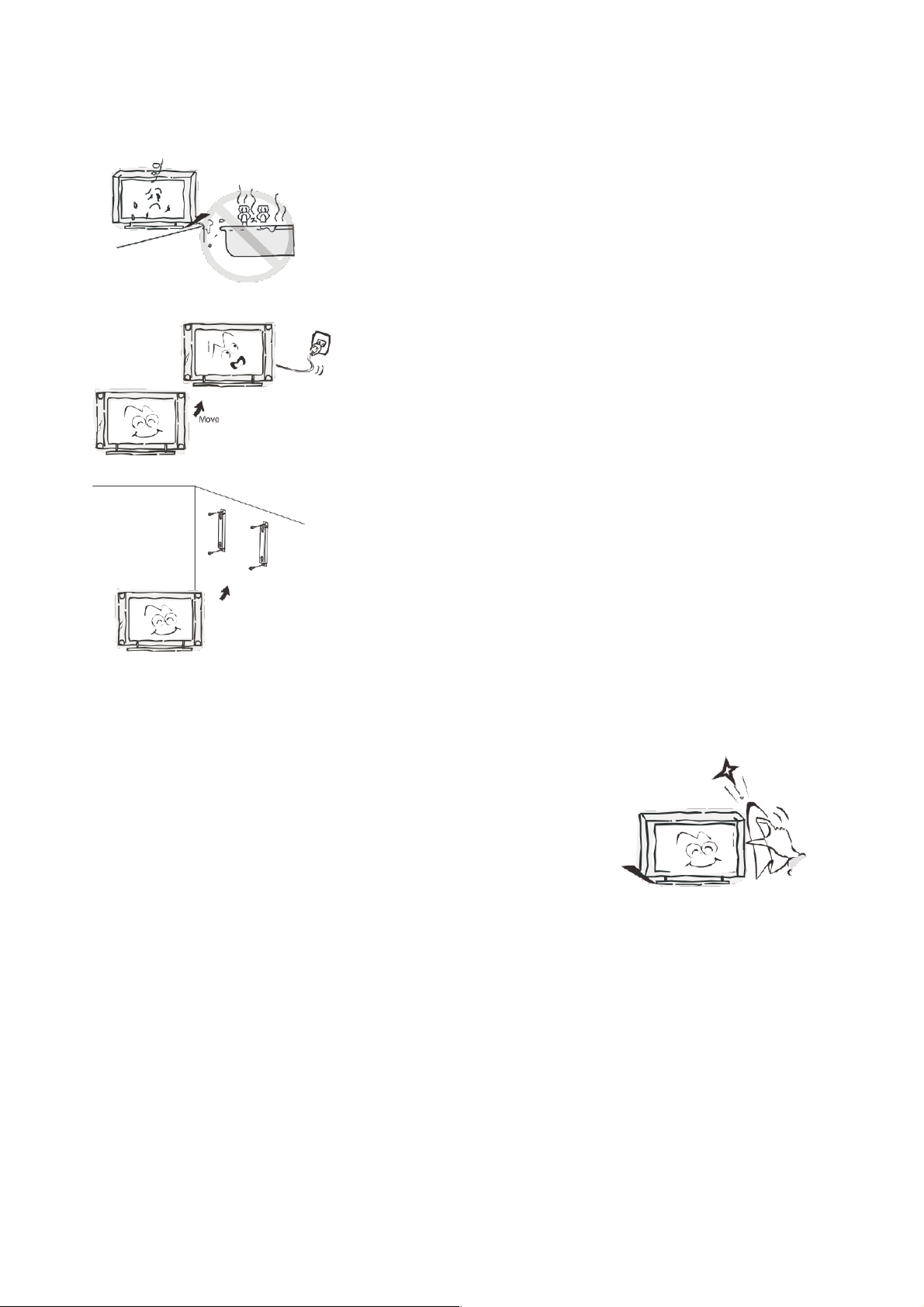
Do not place this television near water, for example
near a bathtub, wash bowl, kitchen sink, laundry tub,
swimming pool or in a damp basement etc..
When moving the television to a warm location from
a cold location, allow some time for any dew or
condensation inside the television to evaporate fully
before you turn the unit on.
To prevent injury, the television must be securely
attached to the floor/wall in accordance to the
supplied installation instructions.
Cleaning
Unplug the television from the power supply before
cleaning. Do not use any liquid cleaners or harsh
chemicals. Use a soft, damp cloth.
5
Page 7
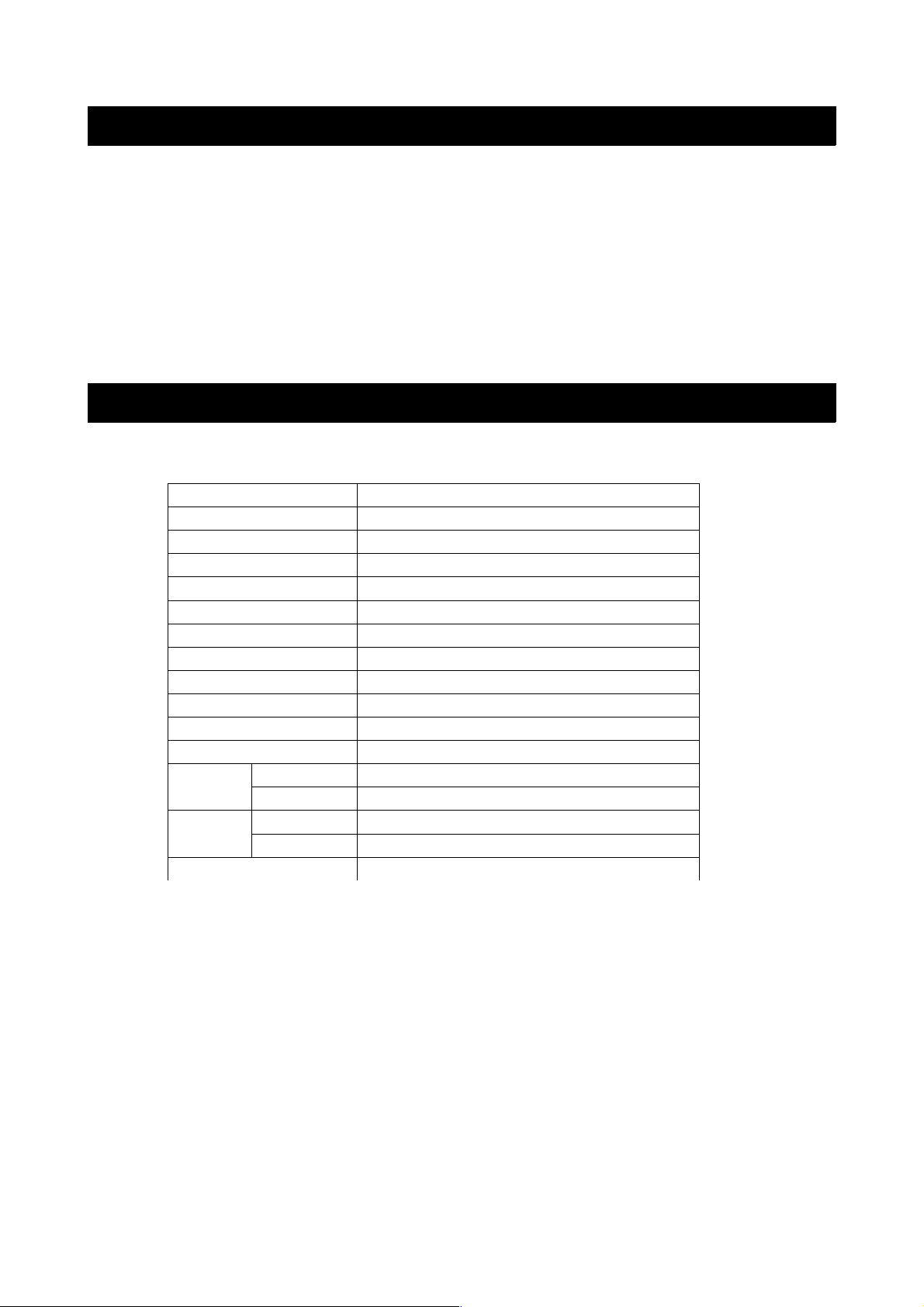
General Description
• Zero X radiation complies to green environment protection requirements
• Connect to computer directly to create a TV/Monitor combo
• MHL2.0
• Android4.2
• USB 3.0
• Auto tuning and fine tuning.
• PC VGA input
• Component compatible (480i, 480P, 576i, 576P, 720P, 1080i, 1080P)
• HDMI input
• Programmable sleep timer
• No signal automatic power off
Specifications & Accessories
Specifications
Model KALED65UHDZA
Display Screen Size 65” Diagonal
Maximum Resolution 3840 x 2160
Power Supply ~110-240V, 50/60Hz
TV Receive System PAL/SECAM: BG, DK, I DVB-T
Frequency Range DTV: 5-12, 21-69
Video In PAL/NTSC/SECAM
Antenna Input Impedance 75ohm unbalanced
Speaker Output Power 2 x 5W
Remote Power Input DC 3V (Two AAA batteries)
Power Consumption 220W
Standby Consumption <1W
Dimensions
(LxWxH)
With stand 1454 x 335 x 889mm
Without stand 1454 x 65.5 x 845mm
Weight
(Net)
With stand 38.5kg
Without stand 34kg
Operating Temperatures 0C ~ 40C
Accessories
Remote Control
3D Glasses
Input terminals
1 x Antenna jack 4 x HDMI inputs
1 x PC-RGB input 3 x USB inputs
1 x COMPONENT input 1 x CVBS output
1 x AV input 1 x SPDIF output
1 x Headphone output
6
Page 8
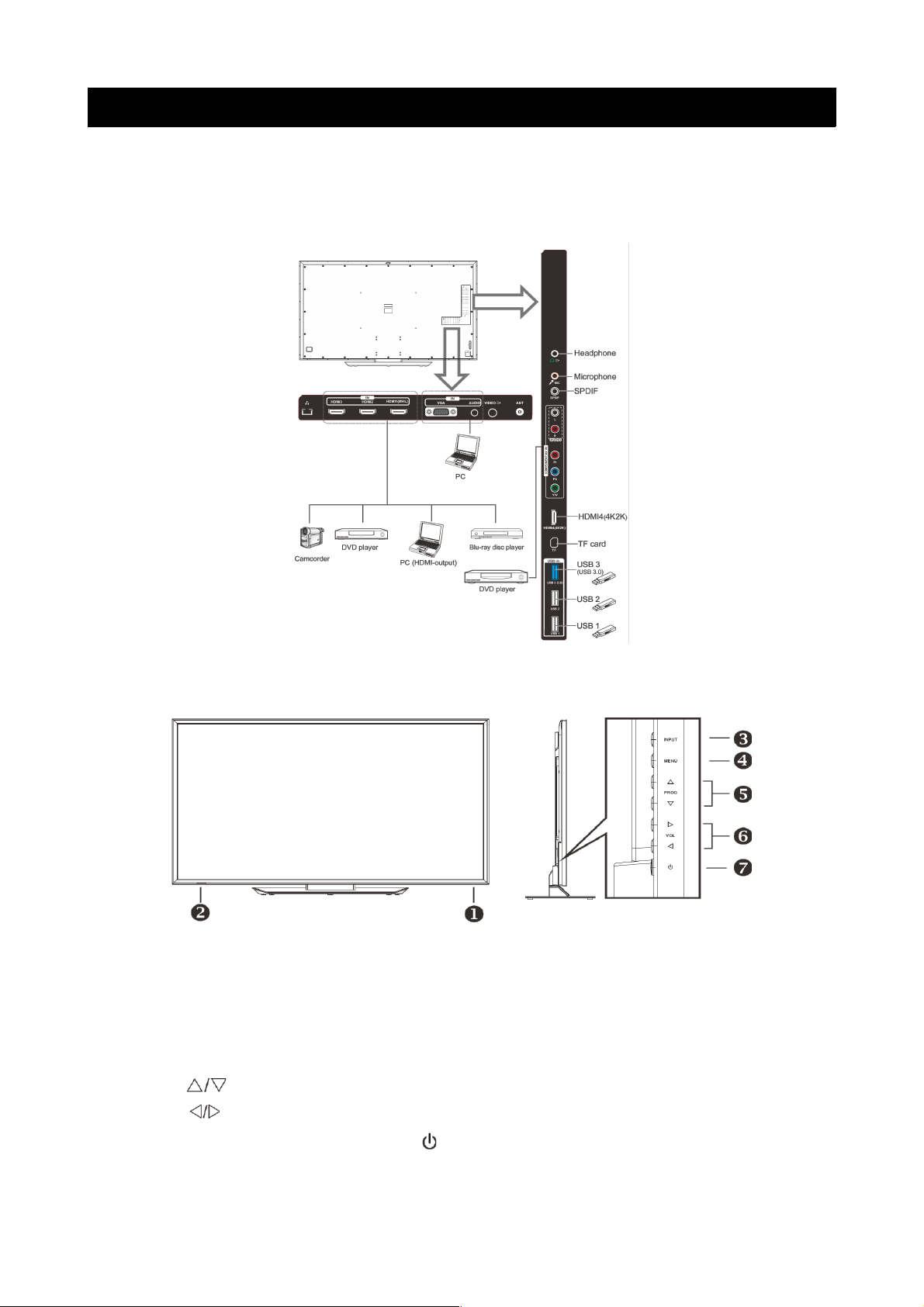
Overview
Back Panel
You can connect the TV to video devices such as DVD/Blu-Ray players, VCR and video cameras
as well as gaming consoles.
Front Panel
The buttons on the lower left panel control your TVs basic functions. For advanced features you
must use your remote control.
1 Power Switch Press to turn the TV on or off.
2 Remote control Sensor /
Power Indicator
Aim the remote at this spot on the TV.
Green: Power on / Red: Standby mode
3 INPUT Toggles between all of the available input sources.
4 MENU Press to display an on-screen menu of your TVs features.
5 PROG Press to change programs.
6 VOL Press to increase or decrease the volume.
7 Standby Press “ ” to toggle between normal and standby mode.
7
Page 9

Remote Control
8
Page 10
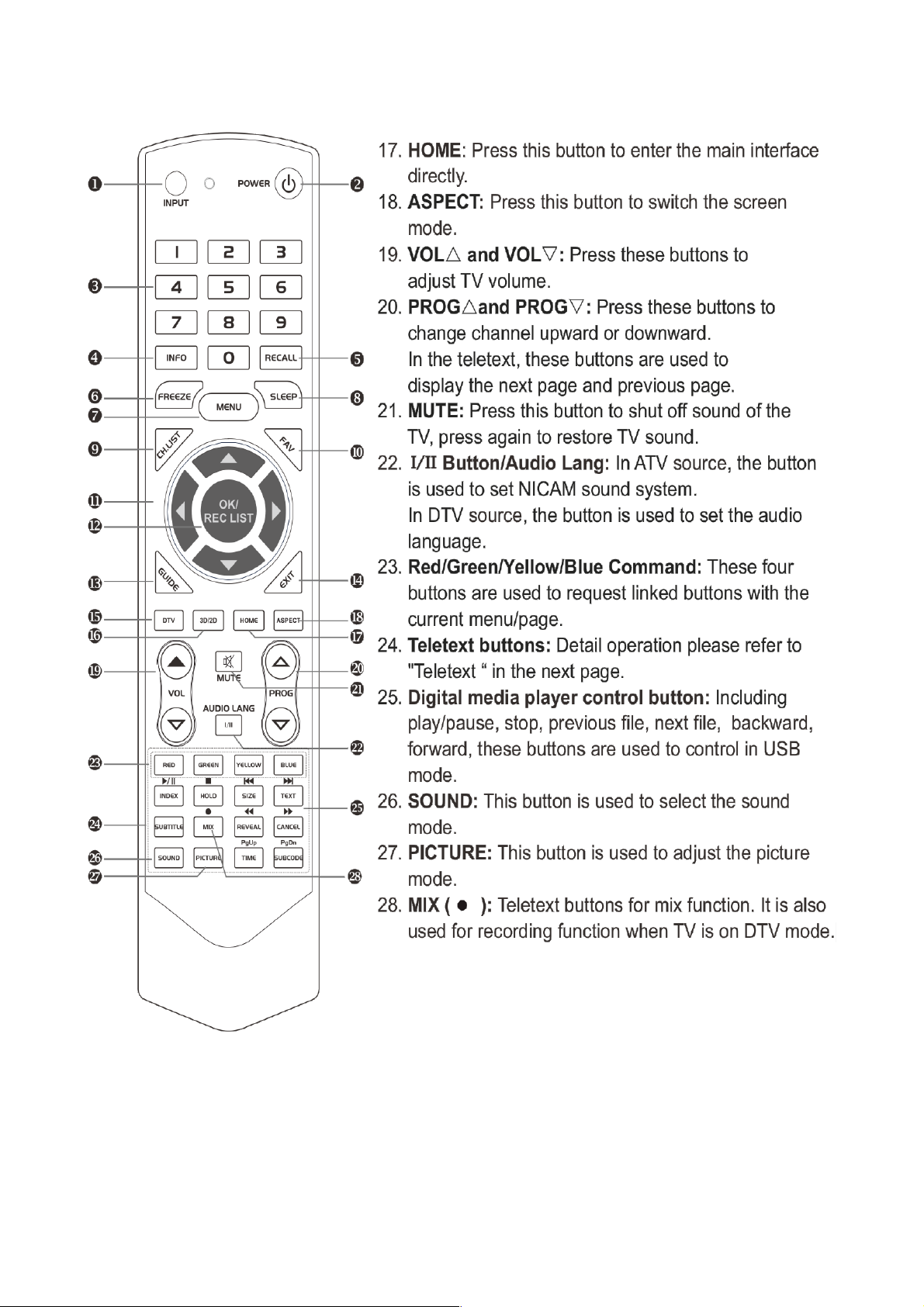
9
Note:
Before turning off the main power, or turning off the power supply, you must
switch the television into standby mode by pressing the POWER button on
the remote control or on the television set itself.
Once the television is in standby mode, you may turn off the mains power
supply.
Page 11

Installing Batteries in the Remote Control
Notes
• One load of batteries should last a year under normal use.
• If you do not intend on using the remote control for an extended period of
time, remove the batteries to avoid leakage.
• Do not mix old and new batteries together.
• The batteries should not be exposed to excessive heat such as direct
sunlight, fires or similar situations.
External Connections
Antenna Connection
Antenna input impedance of this unit is 75ohm. VHF/UHF 75ohm coaxial cable
can be connected to the antenna jack directly. If the antenna cable is 300ohm
parallel flat feeder cable, you will need to use the 300ohm/75ohm converter to
connect the antenna cable to the antenna jack. For details, see below.
Antenna with 300ohm flat twin leads Antenna with 75ohm round leads
10
Page 12
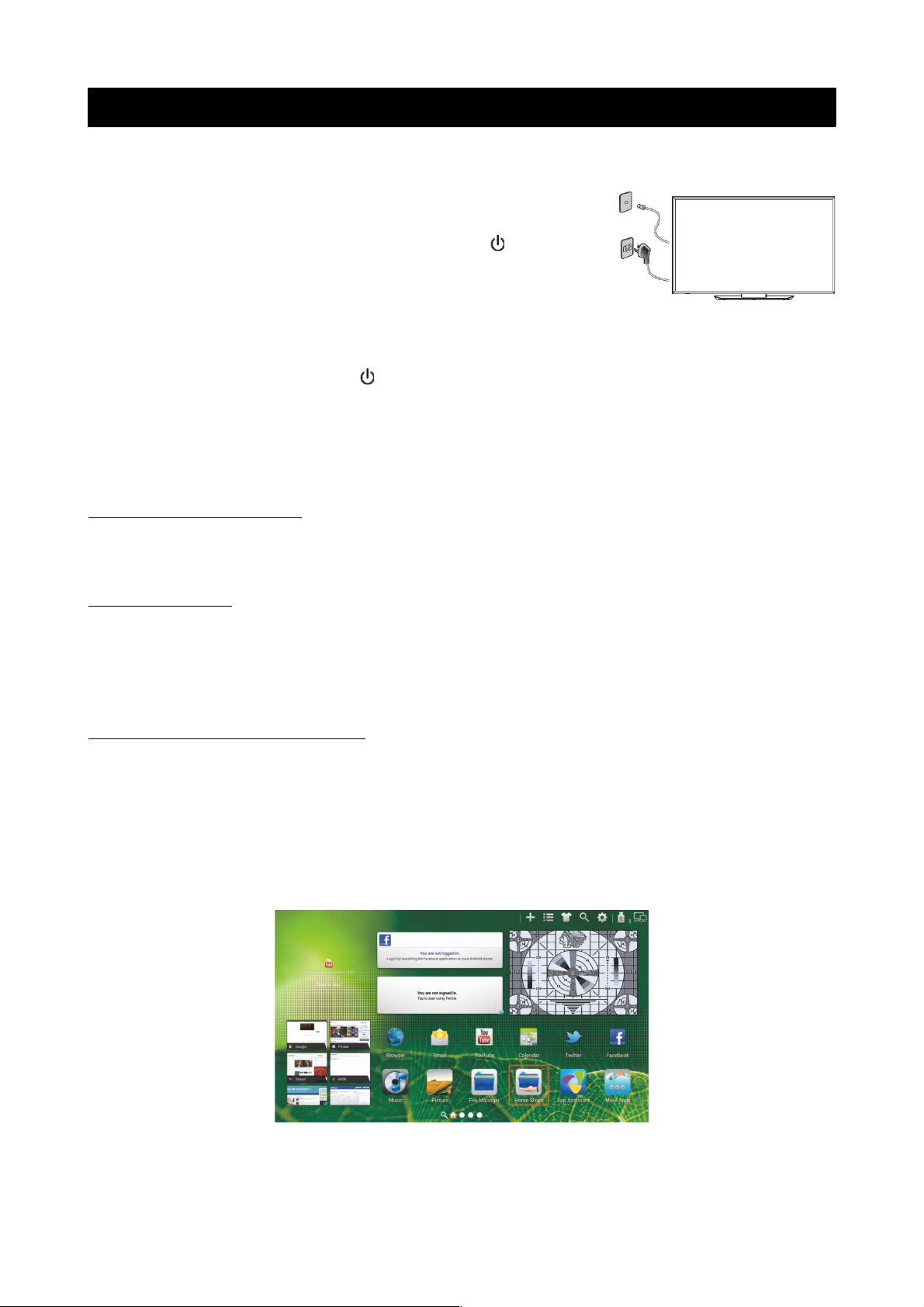
Basic Operation
Turning the TV on and off
1. Insert the power cord into a power outlet.
2. If the TV is in standby mode, press the POWER
button on the remote control or the “ ” button
on the bottom panel of the LED TV.
3. Normal picture will be displayed on the screen
after approximately 15 seconds. If no signal input is
detected, “NO SIGNAL” will be displayed on the screen.
4. If temporary power off is required, press the POWER button on the
remote control or the “ ” button on the bottom panel of the LED TV.
5. If you want to completely switch off the power to the unit, unplug the
power cord from the wall completely.
6. After switching the unit off, you should wait at least 5 seconds before
switching it back on.
Status Indication Lamp
Red: standby mode
Green: power on
Auto Power-off
1. If there is no signal, the TV will automatically enter standby mode after 10
minutes.
2. In VGA mode, if there are no operations after 15 seconds, TV will enter
standby mode.
Memory before turning TV off
The picture and sound settings and preset channels will be memorised at the
point when the TV is turned off. When the TV is starting up again, it will come
on with these settings again.
Main Interface
You will enter the main menu once the TV is turned on.
11
Page 13

Arrow buttons: the selected menu item will be outlined in orange.
OK button: enter the menu option that you have selected.
INPUT button: You will enter the relevant option directly.
The state icons at the top right corner are as follows:
1. Add to home screen 2. All caps 3. Change Wallpaper 4. Search
5. Setting 6. Mass Storage 7. Wired
Note:
1. The first area as shown in the image will display the current video image.
When there is no signal, it will display a snowflake.
2. The second area shows some small desktop plug-ins. Select one and press
OK to enter the relevant application.
3. The third area is the short-cut menu. Select one and press OK to enter the
relevant short-cut options.
TV Applications
The application menu displays the applications that come pre-installed on the
television, along with any applications you have downloaded.
Menu Button: Open or Close the app menu
Exit Button: Return to the main menu
Arrow Button: Select the application which you want
OK Button: Enter the application you've selected.
Note: When the applications take up more than one page, and the focus is on
the left or right side of each line, the left/right buttons will switch pages.
12
Page 14

Menu System
TV Menu
Menu button: Open the TV menu.
Exit button: Close the TV menu.
Arrow buttons: Select the setting which you want to change.
OK button: Enter the selected settings menu.
Note: Enter the function option by click the status bar.
Sound
Sound Mode
You can select the type of special sound to be used when watching a given
settings broadcast. Your TV has five sound settings (“Standard”,“Music”,
“Movie”,“Sports”, “User”) that are preset at the factory.
1. Press / key to select "Sound Mode" option.▲ ▼
2. Press / key to select one sound mode.◀ ▶
• Standard: Selects the normal sound mode.
• Music: Select the sound mode for music.
• Movie: Provides live and full sound for movies.
• Sports: Emphasises bass over other sounds.
• User: Selects your custom sound settings (See "User settings for Sound”).
13
Page 15

Equalizer
1. Press / key to select an equalizer item. ▲ ▼
2. Press OK key to enter the equalizer submenu.
The sound settings can be adjusted to suit your user
preferences.
1. Press / key to select a particular item.▲ ▼
2. Press / key to decrease or increase the value of a◀ ▶
particular item.
Note: The adjusted values are stored according to the selected particular item.
Balance
If the volumes of the left speaker and the right speaker are not the same, you
can adjust the "Balance" to suit your personal preference.
1. Press / key to select "Balance" option.▲ ▼
2. Press / key to decrease or increase the value of the item.◀ ▶
Auto Volume
Each station will have its own signal conditions which include varying volume
levels. As it is inconvenient to adjust the volume every time the channel is
changed, “Auto Volume” automatically adjusts the volume of the desired
channel by lowering the sound output when the modulation signal is high, or by
raising the sound output when the modulation signal is low.
1. Press / key to select “Auto Volume" option.▲ ▼
2. Press / key to select “On” or “Off”.◀ ▶
Surround Sound
This is used to turn on surround sound to gain better sound effect.
Press / key to select "Surround sound" option.▲ ▼
Press / key to select “On” or “Off”.◀ ▶
SPDIF Mode
This is used to select "SPDIF Mode" .This option is only used in HDMI\DTV
mode.
Press / key to select "SPDIF Mode" option.▲ ▼
Press / key to select "RAW" or "PCM".◀ ▶
HDMI Sound
This option is only used in HDMI mode.
Press / key to select “HDMI Sound" option.▲ ▼
Press / key to select HDMI Sound mode, HDMI or VGA.◀ ▶
14
Page 16

Image
Picture Mode
Your TV has five picture settings (Standard, Soft, Vivid, User, Dynamic) that are
preset at the factory. Only "User" mode can be set to your preference by
adjusting particular items such as Contrast, Brightness,Color,Sharpness,Tint.
Press / key to select "Picture Mode" option.▲ ▼
Press / key to select one picture mode.◀ ▶
Aspect Ratio
You can select the picture size which best corresponds to your viewing
requirement.
Press / key to select “" option. Aspect Ratio▲ ▼
Press / key to set the scale mode.◀ ▶
You can also press the “Aspect” key on the remote control to select one of the
scale modes. Each source has different scale modes. (16:9, 4:3, Panorama, Movie,
Subtitle, Dot by dot)
Color Temp
You can change the color of the entire screen
according to your preference.
1. Press / key to select "Color Temp" option.▲ ▼
2. Press / key to select one color temp.◀ ▶
Adjusting the Backlight
You can change the brightness of the entire screen according to your
preference.
1. Press / key to select "Backlight" option.▲ ▼
2. Press / key to select one backlight mode.◀ ▶
Window Adjust
This option is only used when VGA mode has signal.
1. Press / key to select “Window Adjust” option.◀ ▶
2. Press OK key to display the “Window Adjust” menu.
15
Standard: Keeps whites white.
Warm: Makes whites reddish.
Cool: Makes whites bluish.
Page 17
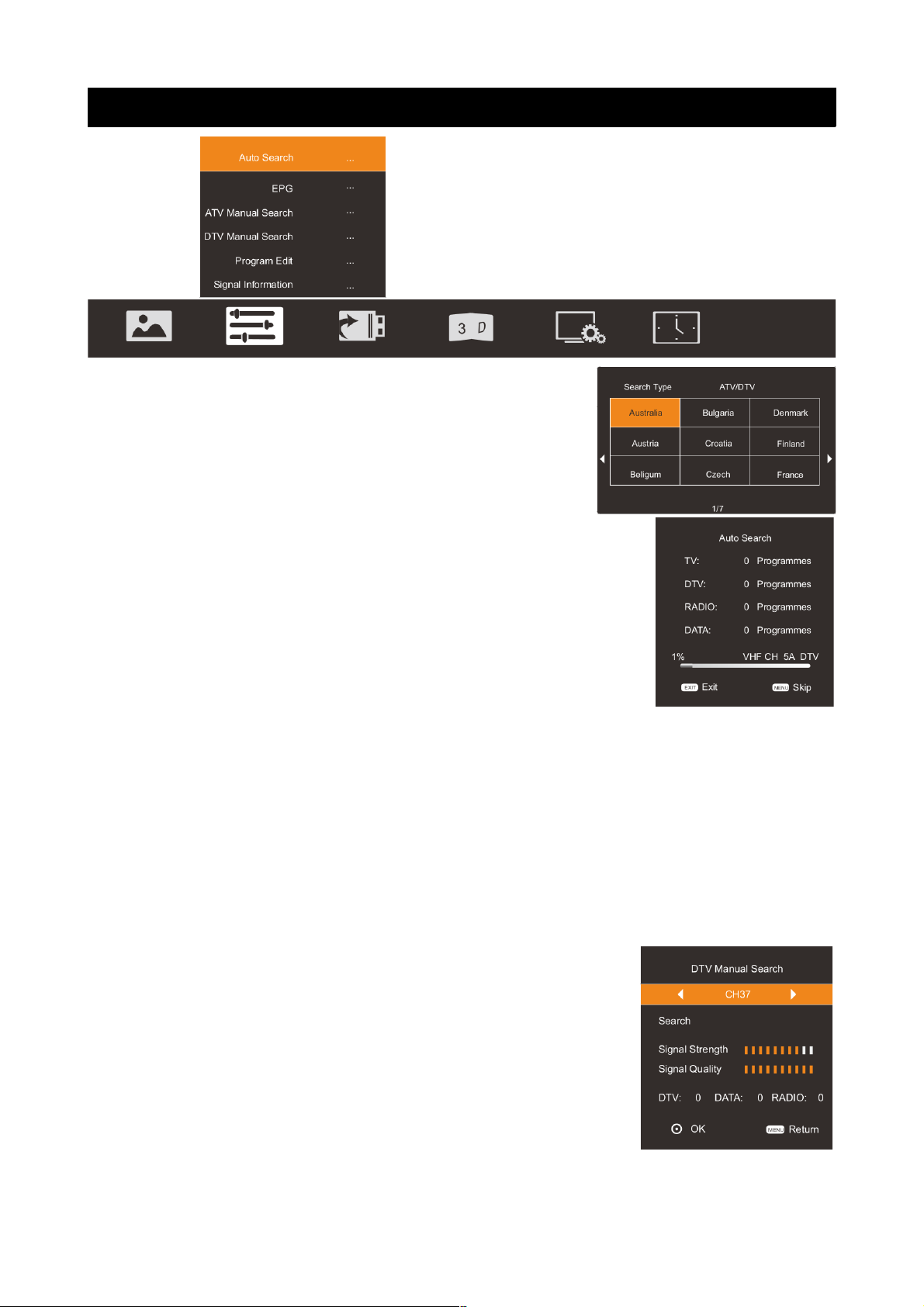
Program
Auto Search
Press / key to select "Auto Search" option. Then▲ ▼
press OK key to start a notice window. In this notice
window, you can select country in the “Country
Selection” option and set “Tune Type” option.
The number of searched channels will be shown on the
screen. If you set “Tune Type” to “DTV+ATV”, once
searching for DTV channels is over, the TV will start to
search for analog channels. (Please note, Australia no longer
has analog TV signals). When the whole searching is finished,
all the channels will be stored in memory, and a message will
appear on the screen as per the diagram on the right:
NOTE:If you want to exit the search, you can press the EXIT
button.
EPG(Used only in DTV)
Press / key to select “EPG" option. ▲ ▼
Press “OK” key to enter EPG submenu.
ATV Manual Search
This function is to search manually for analog television signals. It will not
function in Australia.
DTV Manual Search
In the ATV/DTV source, you can choose “DTV Manual
Search” to enter “DTV Manual Search” menu. You can use
/ button to choose the channel and press OK button to◀ ▶
search, and then the TV will store the DTV channel if there
is a DTV signal present.
16
Page 18

Program Edit
You can use / button to choose “Program Edit” and enter▲ ▼
the menu, press the Blue/Red/Yellow colour button on the
remote control to skip, delete and move programs, also
you can press FAV button to add to your favourite list.
• Delete: You can press RED button to enter "DEL"
menu, then choose the channel you want to delete
and press RED button again to delete.
• Move: You can press the / button to choose the▲ ▼
channel in ATV mode you want to move and press
YELLOW button to move it.
• Skip: You can press the / button to choose the▲ ▼
channel you want to skip and press BLUE button
to skip it when you change channels.
• FAV: If you like a channel, you can choose “FAV”
button in the menu to add it to your favourite list.
Then you can press “FAV” button on the remote
control to choose your favourite channel instantly.
Signal Information (Used only in DTV)
Press / key to select “Signal Information" option.▲ ▼
Press “Ok”or key so you can see the signal information of the DTV channel.▶
NOTE: Signal Quality/Signal Strength (DTV Only): Unlike
analogue channels, which can vary in reception quality,
digital channels must have perfect reception quality or you
will not receive them at all. Unlike analogue channels, you
are not able fine tune a digital channel. If the signal
strength indicates that the signal is weak, a possible
solution is to adjust your antenna to increase the signal
strength. Continue to adjust the antenna until you find the
best position with the strongest signal.
Input Source
There are two ways to select input source.
1 - Input Setup
Press INPUT key on the remote control to show the "INPUT SOURCE" menu. The
different input sources will be displayed as shown below. Use / key to move ◀ ▶
the cursor to the input you desired and press OK key to confirm.
17
Page 19

2 - Input Source Menu
1. Press MENU key to display the main menu on the screen.
2. Press / key to select "Input Source” option.
3. Press OK key to enter submenu.
Note: The TV can support 4K2K mode (3840 2160) in HDMI4 mode. ×
3D
• 2D-3D: Turn source film from 2D into 3D mode.
• 3D-2D: Turn source film from 3D into 2D mode.
• 3D-Off: Close 3D mode and set 2D mode.
• 3D Auto: When ON, all 3D source films will automatically switch to 3D
mode. When it is OFF, only the source film with 3D format signal will
automatically switch to 3D mode.
• Left Right/Up Down/ 3D Clarity: set source films into different mode on
the basis of different 3D formats.
• 3D Engine: Press OK button to enter the "3D Engine" menu, where you
can set the 3D Effect and 3D Sequence.
Notes:
• Watching 3D content for extended periods may cause headaches or
eyestrain. Please stop watching if you experience any discomfort and take
a rest immediately. Please consult a doctor if the feelings persist.
18
Page 20

• Appropriate 3D film sources are needed to watching 3D content.
• It is suggested you watch 3D programs under the operation temperature
above 10°c to obtain the best 3D effect.
• When in 3D mode, “2D-3D” cannot be selected. When in 2D mode, “3D2D” cannot be selected.
Function
OSD Setting
You can modify the OSD set to suit your user preferences.
1. Press / key to select the “OSD Setting” option. ▲ ▼
2. Press OK key to display the OSD setting menu.
OSD Language: select the proper language
OSD Time : Set the preferred amount of time for the OSD to be displayed
on the screen.
Lock (Optional)
The lock feature requires a Password to be entered before
any settings can be changed.
1. Press / key and select "Lock" under the "Function"▲ ▼
menu.
2. Press OK key to enter the “Lock” submenu, "Please enter password" menu
will appear. Enter your 4-digit password to enter the
“Lock” submenu. (The default password is 0000, and
the master password is 1980).
Lock System
1. Press / key to select the “Lock System” option.▲ ▼
2. Press / key to select "On" or "Off".◀ ▶
Set Password
1. Press / key to select "Set Password" option.▲ ▼
2. Enter your 4-digit password to set the old password.
Choose any 4-digits for your new password and enter
them. Once the 4 digits are entered, the cursor will go
to “Confirm password”. Re-enter the same 4 digits
and your new password will be memorized.
19
Page 21

Block Program
1. Press / key to select “Block Program” option.▲ ▼
2. Press OK key to enter Program Lock. In the
program list, use the Blue key to lock or unlock the
program. Once the program is locked and Lock
System is on, the password is needed to watch it.
Parental Guidance
This option only used in DTV mode.
1. Press / key to select “Parental Guidance” option.▲ ▼
2. Press / key to select the lock level of the◀ ▶
Parental Guidance.
PVR File System
1. Press MENU key to display the main menu on the
screen.
2. Press / key to select “PVR File System” option.▲ ▼
3. Press OK key to enter “PVR File System" submenu.
For detailed operation instructions, refer to “PVR
File System”.
Screen Saver
This option is only used in ATV mode.
1. Press / key to select “Screen Save” option.▲ ▼
2. Press / to choose on or off.◀ ▶
Noise Reduction
1. Press / to select "Noise Reduction" option.▲ ▼
2. Press / key to select "Off", "Low", "Middle", "High" and "DEFAULT” to ◀ ▶
improve the picture sharpness.
Note: Noise Reduction doesn't work in VGA Mode.
RGB Range
Change the brightness and saturation for a better picture.
1. Press / to select "RGB Range" option.▲ ▼
2. Press / key to select "16~235" or "0~255".◀ ▶
Note: only available in HDMI mode, please select the appropriate setting
according to the DVD Player/STB.
Game Mode (Used only in HDMI and VGA)
Game mode will deal with input lag and might improve your gaming experience.
1. Press / to select "Game Mode" option.▲ ▼
2. Press / to select "On" or "Off".◀ ▶
RESET
Select the “Reset” option and press OK key to display a confirm box, and select
“Yes” or “No”.
Note: The "Reset" option will return settings and channels to factory default.
20
Page 22

Time
Clock Setting
On the current time display, press OK button to enter the
"Clock Setting" menu to set the Date and Time.
In "Auto Mode" item, you can get the time from Net or not.
Note: In DTV Mode, the TV will get the time from DTV.
On Time
In "On Time” item, press OK button to enter the submenu,
set the time to turn on the TV set, when the TV set is in the
standby mode.
You can set a desired source to be displayed automatically
when you start TV in "Source" menu.
Off Time
In "Off Time", press OK button to enter the submenu, set
the time to turn off the TV set.
Sleep Timer
1. Press / key to select "Sleep Timer" option.▲ ▼
2. Press / key repeatedly until the desired time appears (Off, 10min, 20min,◀ ▶
30min, 60min, 90min, 120min, 180min, 240min).
Notes:
• The sleep timer you have set will be cancelled when the TV turns off or if a
power failure occurs.
• When the time is less than 60 seconds, remind information will be
displayed on the screen. Press any key button to cancel timer function.
Time Zone
You can choose it to modify your time zone in the TV set.
1. Press / key to select "Time Zone" option.▲ ▼
2. Press / key to select time zone.◀ ▶
21
Page 23

PVR (Personal Video Recorder)
PVR File System
WARNING:
• Before connecting your USB device to the TV, please back up your files to
prevent them from damage or loss of data.
• A USB disk must be formatted when first used for PVR. Any existing data
on the disk will be lost during the formatting process. Please back up your
disk if you do not want to lose this data. You are recommended to use a
dedicated disk for PVR use only. Do not disconnect disk or power during
formatting.
• Do not modify PVR files on a PC.
Note: Make sure your USB device is compatible with the TV and able to support
PVR recording.
• Select Disk: Press “OK” button to enter submenu and press / to choose ◀ ▶
the disk to be used for PVR.
• Time Shift Size: Press “OK” button to enter submenu and press / to ▲ ▼
choose the size.
• Format: Press “OK” button to enter format submenu. The disk must be
formatted when first used for the PVR function. Do not disconnect disk or
turn power off during formatting.
When formatting your disk, a progress bar will appear on the display.
NOTE: The larger your device the longer it will take to format. The device
may take many minutes to format, this is not a malfunction, please wait for
the formatting to finish.
• Speed Check: Test your disk speed.
PVR Guide
If the disk for PVR is ready, the programs can be recorded in DTV mode.
22
Page 24

Time shift
In DTV mode, press “ /▶ ▋▋” button to pause the DTV
program, press it again to continue play. The length of
time a program can be paused depends upon the setting
in the PVR File System. Press “EXIT” to stop the time shift.
Press the PLAY button to continue playing the program
from the point where it was paused.
NOTE: Time Shift will stop if you change channels or
change inputs.
Instant recording
1. Select the desired channel then press the “•” button
on the remote control to start recording the current
broadcast, a progress bar will be displayed at the
bottom of the screen.
2. Recording stops when you press the EXIT button
and the recorded file is stored in the external USB
device automatically.
NOTE: You can only watch channels on the same frequency as the program
being recorded. If you try to change to another channel or come to the main
interface a message will appear prompting you to continue or not “STOP
RECORDING. System will stop record if user want to channel up/down, Confirm
or Cancel.”
Recording in standby mode
This unit is able to record while in standby mode.
Note: Start a recording then press the power button. A message will be
displayed prompting you to standby, stop or cancel.
DTV EPG (Electronic Program Guide)
In DTV mode, press “GUIDE” button to
enter the Electronic Program Guide.
At Guide menu, press "RED” button to
"Record" Setting.
23
Page 25

In the Guide menu, press "OK" button to enter "Reminder
Settings".
Note: Press / button to adjust the scheduled time, press◀ ▶
OK button to save the setting.
Press the BLUE button to enter the Schedule interface.
Digital Media Player
This TV is embedded with one USB port digital media player. It can find devices
that support USB 1.1/2.0/3.0, including flash drives, USB hard disks and digital
cameras.
Note: please do not remove the cable or device during the data transfer. Doing
so may cause problems for the system.
Data Format
Picture JPG, JPE, PNG, BMP
Music MP3, AAC
Video MPG, MPEG, MP4, MOV, MKV
24
Page 26

Device and File Management
Initialization Interface
On the main interface, click the “Mass storage” icon to enter the USB channel. If
there is no USB device inserted, the system will prompt you to insert the USB
device, while the screen displays "Storage DeviceRemove” message, as shown
below.
When a USB device has been inserted, the interface will appear as below. Press
the OK button to enter the selected drive.
25
Page 27

External Connection
Connecting a VCR
26
Page 28

Connecting a Camcorder
27
Page 29

Connecting a DVD Player/Blu-Ray Player/Set-Top Box via DVI
28
Page 30

Connecting a DVD Player/Blu-Ray Player/Set-Top Box via HDMI
29
Page 31

Connecting a Digital Audio System
30
Page 32

Connecting to PC
Each PC has a different back panel configuration.
Connect a D-Sub Cable between the VGA/PC IN connector on the TV and the
PC output connector on your computer.
Connect a PC audio cable between the PC AUDIO IN jack on the TV and the
Audio Out jack of the soundcard on your computer.
You should set the PC software before you connect a PC to your TV (please
refer to “PC DISPLAY” settings)
Note: Whenever you connect an external device to your TV, make sure that the
power on the unit is turned off.
When connecting an external device, match the colour of the connection
terminal to the cable.
Supported Signals
Input Mode Input Resolution
Vertical
Frequency
DTV DVB-T
Component
480i 60Hz
ATV
PAL BG I DK 480P 60Hz
SECAM BG DK 576i 50Hz
CVBS PAL/NTSC/SECAM 576P 50Hz
720P 50Hz/60Hz
Input Resolution
Vertical
Frequency
1080i 50Hz/60Hz
1080P 50Hz/60Hz
PC/VGA
VGA 640 x 480 60Hz
HDMI
480P 60Hz
SVGA 800 x 600 60Hz 576P 50Hz
XGA 1024 x 768 60Hz 720P 50Hz/60Hz
SXGA
1280 x 1024 60Hz 1080i 50Hz/60Hz
1360 x 768 60Hz 1080P 50Hz/60Hz
1920 x 1080 60Hz 2160P 24Hz/25Hz/30Hz
31
Page 33

Assembling the Stand
If you need to remove or assemble the stand, please read the following:
• Before attaching/detaching the stand, be sure to turn the TV off.
• Before performing any work, spread cushioning out over the base area to
lay the TV on. This will prevent it from being damaged.
Assembly Instructions (normal stand)
Fix the bracket at the stand with four screws. (Fig. 1)
Put the television on the table, fix the stand and the unit with the screws
supplied in the carton. (Fig. 2)
To detach the stand from the TV, please reverse these steps.
Wall Mounting Instructions
Your LED TV is able to accommodate wall mounting with the use of a wall
mount bracket (not supplied with the LED TV) and the mounting holes on the
back of the unit. We recommend removing the TV stand prior to wall mounting
the TV.
1. LED TV
2. Long wall-mounting bracket
3. Mounting screw
4. Self-tapping screw
5. Short wall-mounting bracket
6. Nylon sleeve
7. Wall
1. Please ensure the distance of the wall mounting holes is 200mm or
400mm on the back cabinet before you mount your TV on the wall.
2. Mark the horizontal distance between the screw holes A and B with a
pencil on the wall by using the long wall-mounting bracket as a ruler.
(There is “0” engraved in the middle of the long wall-mounting bracket,
and “200” engraved at the ends, as shown in Fig. 1).
32
Page 34

3. Align the upper holes on the short wall-mounting bracket (5) to A and B,
then mark the vertical distance screw holes C and D with a pencil on the
wall, as shown in Fig. 2.
4. Drill the holes at the A, B, C and D positions on the wall.
5. Drive nylon sleeves (6) into the screw holes on the wall.
6. Fasten short wall-mounting bracket (5) on the Nylon sleeves with selftapping screws (4) on the wall.
7. Fasten long wall-mounting bracket (2) with screws (3) into the two screw
holes on the rear cabinet. (Place the long wall-mounting end with hook
upper, as shown in Fig. 3).
8. Lift the TV and hang it on the wall. (Ensure that you have at least two
people performing this task).
NOTES
• Please confirm that your wall has the strength to withstand the weight of
the TV.
• Be careful not to scratch the panel and TV cabinet when you fasten the
screws to the TV.
33
Page 35

Troubleshooting
If you have any problems with your television, please check the suggested
solutions below, as these issues may be caused by improper adjustment/setup
rather than a malfunction with the unit. If the problem persists, please contact
the Kogan customer support team.
Problem Possible Solution
Poor picture and sound quality
• Try a different channel
• Adjust the antenna
• Check all connections
No picture or sound in TV status
• Try another channel
• Press the TV/AV button
• Make sure TV is plugged in
• Check the antenna connection
No sound, or sound is too low at maximum
volume
• Check the volume settings on any
external speakers connected to your
television
• Adjust the TV volume accordingly
• Check that MUTE hasn't been turned on
No colour, wrong colour or tints
• Make sure the program itself is
broadcast in colour
• Select the picture menu, then adjust the
colour and tint submenus
Picture rolls vertically
• Check all connections
Blurred or snowy picture, distorted sound
• Check direction, location and
connections to your antenna
• Issues may be caused by use of an
indoor antenna
Remote control malfunctions
• Replace remote control batteries
• Check battery terminals
• Remote is out of range, move closer to
TV
• Confirm there is no obstructions
between remote and TV
• Make sure power cord is plugged in
Image is not centered on the screen
• Adjust the horizontal and vertical
position
34
