Page 1

KALED32DVDWC
USER MANUAL
Page 2

Contents
Caution
Safety Information
Names of each part
Front View
Accessories
Back View
Remote Control
Basic Operation
OSD Menu
1. Picture menu
2. Sound menu
3. Channel menu
4. Lock menu
5. Setup menu
1
2
3-4
3
3
4
5-6
7
8-13
8
9
10-11
12
13
Multimedia Operation 14-16
Recording Operation 17
DVD Operation
Trouble shooting
Specifications
18-26
27
28
Page 3

Caution
The lightning flash with arrowhead symbol, within an equilateral triangle
is intended to alert the user to the presence of un-insulated “dangerous
voltage” within the products enclosure that may be of sufficient magnitude
to constitute a risk of electric shock to the persons.
The exclamation point within an equilateral triangle is intend to alert the
user to the presence of important operating and maintenance (servicing)
instructions in the literature accompanying the appliance.
Correct disposal of this Product
(Waste Electrical & Electronic Equipment (WEEE)
Your product is designed and manufactured with high quality materials and
components which can be recycled and reused.
This symbol means that electrical and electronic equipment, at their endof-life should be disposed of separately from your household waste.
Please dispose of this equipment at your local community waste collection/
recycling center.
directives.
1
Page 4

Safety Information
To ensure reliable and safe operation of this equipment, please read carefully all the
instructions in this user guide, especially the safety information below
Electrical safety
v To prevent overload, don't share the same mains supply socket with too many other
items of equipment.
- Do not place any connecting wires where they may be stepped on or tripped over.
- Do not place heavy items on the cables, which may damage them.
- Hold the Mains plug, not the cable, when removing from a power socket.
- During a thunderstorm or while leaving the TV for long periods, disconnect the aerial
(if outdoor) and mains power from the supply.
- Do not allow water or moisture to enter the TV . Do NOT use in wet
or moist areas such as Bathrooms, steamy kitchens or near swimming pools.
v8]TT\PMXT]OW]\QUUMLQI\MTy, and seek professional help if:
- the mains plug or cable is damaged.
- liquid is spilt onto the set, or if it is accidentally exposed to water or moisture.
- anything accidentally penetrates the ventilation slots.
- the set does not work normally.
- Do NOT remove the safety covers. There are no user serviceable parts inside.
You may invalidate the warranty. Qualified personnel only are permitted to service
this apparatus.
- To avoid battery leakage, remove exhausted batteries from the remote control
handset, or when not using for along period.
- Do NOT break open or throw exhausted batteries on a fire.
.
Physical safety
v,W67T block ventilation slots in the back cover. You may place the TV in a cabinet,
but ensure at least 5cm (2") clearance all around the unit.
v,W67T tap or shake the TV screen, you may damage the internal circuitry. Take good
care of the remote control, do not drop it or allow it to come into contact with liquids.
v<WKTMIV\PM<>][MI[WN\LZaKTW\P,W67<][M[WT^MV\[WZpetrol based fluids. For
stubborn stains, you may use a damp soft cloth with diluted detergent.
2
Page 5

Names of each part
Front View
INPUT
Insert disc with label side towards back
MENU
CH+
CH-
VOL+
VOL-
INPUT: Display the input source menu.
MENU: Display/exit the OSD menu.
CH+/-: Scan through channels.
VOL+/-: Adjust the volume.
PLAY:
EJECT:
Play/pause the disc playing.
Eject / Close the disc.
POWER: Turn on/standby the TV set.
PLAY EJECT
POWER
Insert a 12cm
disc according to
the label.
Remote Control
3
Page 6

Names of each part
Back View
USB
10
9
1 5 6
1
2
3
4
2
Video
L/R Audio in
YPbPr
PC-IN
3
5
6
7
4
VGA
RF
Headphone out
8
9
10
HDMI1/2/3
USB
Coax
HDMI2 HDMI3
8
HDMI1
7
4
Page 7

Remote Control
POWER
INPUT
PICTURE ASPECT
SOUND SLEEP
1
23
POWER
: Turn the TV on/standby.
INPUT: Press to display the input source menu.
PICTURE: Select the picture mode.
SOUND: Select the sound mode.
SLEEP: Standby timer.
ASPECT:Change the screen display mode.
456
789
0
VOL CH
REC.LIST
DISPLAY
MENU
D.SET D.MENU D.LAND.SUB
TV/TXT
CANCEL REVEAL
FAV
MUTE
SUBTITLE
NICAM/A2
REC
EPG
CH.LIST
EXIT
TV/RADIO
INDEX
NUMBER BUTTONS
Press 0-9 to select a TV channel directly when you
are watching TV.
Return to the previous channel viewed.
FAV: Display the favorite program list.
MUTE: Press to mute the sound, press again or press
VOL+ to unmute.
SUBTITLE: Turn on/off the subtitle display in DTV mode
VOL+ /- : Adjust the volume.
CH / : Scan through channels.
REC.LIST: Record List.
REC : Press to start recording inDTV mode.
NICAM/A2: TV Nicam/A2 select.
DISPLAY: Press to display the current mode’s information.
EPG: To show the Electronic Program Guide during no-menu
state only in DTV mode.
CURSOR KEYS OK
Allows you to navigate the on-screen menus and adjust the
system settings to your preference.
CH.LIST: Display the channel list.
MENU: System setup menu.
EXIT: Exit the OSD menu.
D.SET: DVD system setup.
D.MENU: DVD play list/Disc menu.
D.SUB: Turn on/off the subtitle display in DVD mode.
D.LAN: Select DVD disc language.
HOLD SIZE SUBPAGE
5
Page 8

Remote Control
POWER
INPUT
PICTURE ASPECT
SOUND SLEEP
1
23
456
789
0
VOL CH
REC.LIST
DISPLAY
FAV
MUTE
SUBTITLE
NICAM/A2
REC
EPG
CH.LIST
MENU
EXIT
D.SET D.MENU D.LAND.SUB
TV/TXT
CANCEL REVEAL
HOLD SIZE SUBPAGE
TV/RADIO
INDEX
Load/eject DVD disc.
:
Play/Pause program.
:
Previous chapter.
:
Next chapter.
:
Stop program.
:
Fast reverse.
:
:
Fast forward.
TV/TXT: Turn off/on the Teletext display.
TV/RADIO:To switch to TV or Radio state in DTV mode.
CANCEL: Cancel the Teletext display.
REVEAL: Reveal any hidden text.
INDEX: Go to index.
HOLD:
Hold or carry on the current subpage.
SIZE: Press to see top half of page double size,
Press again to see the bottom
half of page double size. Press again for normal size.
SUBPAGE: Press to enter subpages, pressagain to cancel.
6
Page 9

Basic Operation
Power on/off
1. Connect to the power supply with the power adaptor.
2. -To turn on the TV
Press POWER button on the TV or remote control.
-To turn off the TV
Press POWER button on the TV or remote control.
Input Source select
Press INPUT button on the TV set or remote control to display the
input source menu, and use CH+/- button on the TV set or
on remote control to select the input source, press OK button on the
remote control to enter.
Note: Before you select the input source, make sure the
connections are prepared.
Basic OSD Menu operation
button
Press MENU button to display the OSD menu as below:
Submenu
Main menu
Picture
Sound
Channel
Lock System
Setup
Hint---you should operate the OSD menu according to the hint.
Use /
In the submenu, use
the setup menu, then press / button to adjust, or press / to select and press OK /
/ button to confirm.
* (Press MENU / button to return to the upper menu.)
* (Press EXIT button to exit the menu display.)
button to select the main menu, and press / OK button to enter the submenu.
button to select the function item, press / OK button to enter
/
(Picture menu
for example)
Note1: Only when you input the suitable signal, the relevant items can be activated
Note2: Please operating the OSD menu according to hint on the bottom of the banner.
7
Page 10

OSD Menu
1. Picture menu
Description
Picture Mode: Select your desired picture mode from Dynamic, Standard, Mild and Personal.
Brightness: Adjust image black level.
Contrast: Adjust image contrast.
Sharpness: Adjust the sharpness(Gray and invalid in VGA/PC mode).
Saturation: Adjust image colour from black and white.
Hue: Control the tint ( NTSC mode only).
Colour Temp.: Select an optimum color temperature mode to suit your eyes for viewing from
Warm, Cool, Standard.
Aspect Ratio: Change the aspect for the screen from 4:3,Full, Zoom1, Zoom2.
Noise Reduction: If the broadcast signal received is weak, you can select the Noise Reduction
option to reduce the video noise level between Off, Weak, Medium and Strong.
8
Page 11

OSD Menu
2. Sound menu
Description
50
50
50
Sound Mode: Select your desired audio mode as follow: Standard, Music, Personal, Movie.
(You may select the sound mode directly by pressing the SOUND button on the remote control.)
Treble: Adjust the treble effect. Increases or decreases high-pitched sounds.
Bass: Adjust the bass effect. Increased or decreases lower-pitched sounds.
Balance: Adjust the balance between left and right speakers to adapt to your listening position.
Surround Sound:Turn on/off the surround sound function.
EQ Settings: Adjust Equalizer settings.
AVL: Activate or deactivate the Auto Volume Limited function.
SPDIF: Select the spdif mode for the TV from off, PCM and Auto.
9
Page 12

OSD Menu
3. Channel menu
Description
Auto Search: Enter the Auto Scan menu to start auto scan.
Note:It will search analog channels first, then digital channels.
Before executing auto channel search, please confirm your whether the antenna type is air or cable.
Digital Manual Scan: Press the "OK" button to enter the Digital Manual
Scan menu.
Analog Manual Scan:Press the OK button to enter the Analog Manual
Scan menu.
10
Page 13

OSD Menu
Channel Edit: Press OK button to enter the Channel Edit menu as the following
Delete: Press RED button to sign the channels you want to delete, it will hint you when you exit.
Skip: Press GREEN button to skip the channel or cancel the setting, and the program will not be
programed by CH+/- button.
Move: Press BLUE button to sign the channel, press / button to move, and press OK to confirm.
Signal Information: Displays the signal information in DTV mode.
picture.
11
Page 14
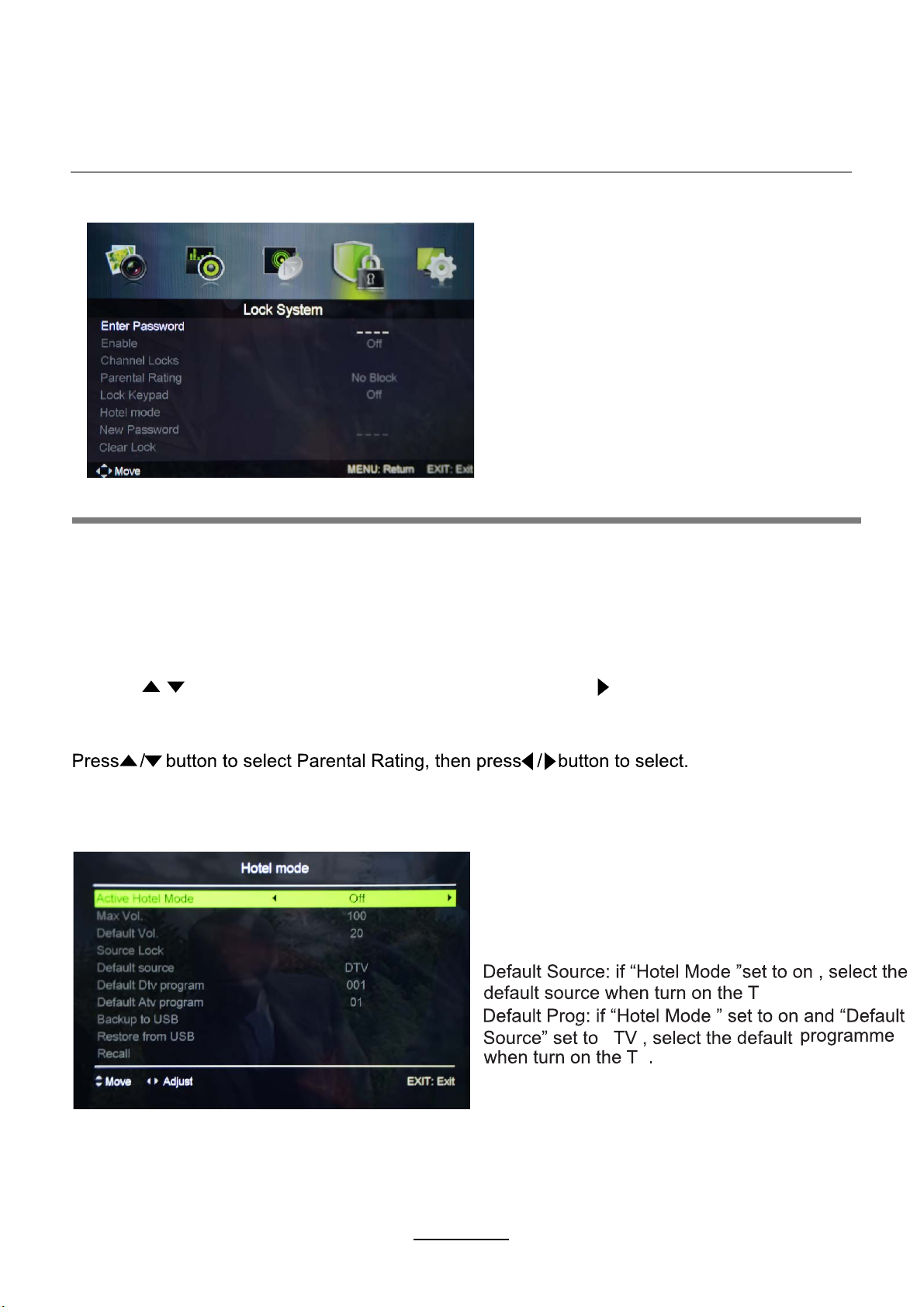
OSD Menu
4. Lock menu
Description
This option allows parents to block channels and programs using a password.
NOTE: The default password is 0000. If you have forgotten your current password, the
master password is 8899. Please take note of this.
Enable: Turn on/off the Lock Channel function.
Note: You are required to enter a password to access this menu. (Default password is 0000).
Channel Locks: When a channel is locked, you must enter your password to view the channel.
Use the buttons to select the channel, and press the OK/ button on the remote control
to lock the channel. Press the button a second time to unlock the channel.
Parental Rating
Lock Keypad
Set to prevent it from being used by young children,or other unexpected usage.
Hotel Mode - Enter the Hotel Setting menu.
Max Volume: Set the Max volume for the TV.
Default Volume: Set the default volume when the
program is on.
Source Lock: Disable the input source you desired.
V
A
V
12
Page 15

OSD Menu
5. Setup menu
Description
OSD Language: Allows you to select menu language.
Audio Language: Allows you to select audio language.
Subtitle: Allows you to select subtitle language.
Teletext: Adjust Teletext settings. Only available under DTV and ATV source.
Time Settings:
OSD Time: 10 seconds、20 seconds、30 seconds、60 seconds、off.
Sleep Time: Set the time span before the unit goes to sleep from the following selections:
5 mins、15 mins、30 mins、60 mins、90 mins、120 mins、240 mins、off.
Auto Sleep: 3 hours、4 hours、 5 hours、 off.
Time zone: Allows you to select the time zone.
HDMI CEC Control : Turn on/off HDMI CEC Control.
PVR System: Setup the PVR file system.
First Time Setup: Display the First Time Installation menu.
Reset: Press OK button to restore factory default.
13
Page 16

Multimedia Operation
Basic Operation
1). Press the INPUT button on the remote control to display the input source menu, select Media
source by the / buttons, and press OK button to enter the Multimedia menu as shown below.
MAINS MENU: Photo Music Movie Settings
2). Insert USB device, and select the Media mode form Photo, Music, Movie and eBook, then you will
find the name of the device display on the screen as shown below.
Hints for operation
3). Press / button to select the USB device and press OK button to enter the file list as shown below.
Return to
previous menu
Press / buttons to move (press OK button to select the file or unfold the folder);
Press RED button to delete the file; Press GREEN button to sign or cancel all the files to playlist;
Press OK button to sign or cancel the selected file to playlist.
Press button to previous menu, Press EXIT button to select the file view type list( ) or thumbnail( ).
Press Exit again to return to the root MENU.
Then press button to program the files (be signed) you select or the files in the fold you select.
Press STOP button to stop and exit the full screen program, please notes the hints on the bottom.
Preview
Information
14
Page 17

Multimedia Operation
1. Photo
View photos
Press / button to select the option on the table, and press
Note: You could press OK button to display the option table when it disappears.
Previous/Next: View the previous/next photo.
ASPECT Zoom: Adjust picture size.
Rotate: Rotate the photo clockwise/counter-clockwise.
OK button to change.
2. Music
Play music
Press / button to select the option on the table, and press
Pause: Play/pause the music.
FB/FF: Fast backward/fast forward.
Prev./Next: Play the previous/next file.
Stop: Stop the music.
15
OK button to change.
Page 18

Multimedia Operation
3. Movie
Play movies
Press / button to select the option on the table, and press OK button to change.
Note: You could press OK button to display the option table when it disappears.
Pause: Play/pause the music.
FB/FF: Fast backward/fast forward.
Prev./Next: Play the previous/next file.
Stop: Stop the music.
4. Text
Press to select options on the toolbar, and press OK to change.
Press 0~9
Prev/Next: Turn to previous/next file.
Press the EXIT button and select Back to return to the previous menu.
Quick Menu:
Repeat: Select the repeat mode from Repeat All, Repeat 1, Off.
Background Music: Enable or disable background music.
Encoding Type: Change the type of encoding to suit different languages.
to select specific pages.
Press D.MENU to enter Quick Menu.
16
Page 19

Recording Operation
PVR settings
Press the MENU button select Feature-PVR/Timeshift menu, press OK button to enter the menu as below.
1). File Manager
Select Record File Format mode from TS and PS for storing in the USB device.
2). Device List
NOTE:
NOT all USB devices, such as phones, MP3 players, cameras, and the like, are compatible with
recording files. Please use USB Flash Drives, or external HDDs with a separate power supply.
The USB drive has to be formatted before any recording can be done to ensure that it is in the
correct file system format and that there is enough data space for recording.
3). Schedule List
Red button: Delete One scheduled program.
Green button: Delete All scheduled programs.
17
Page 20

DVD Operation
Press the Power button on the TV or the remote control, then press the INPUT button to select DVD mode.
If there is no disc in the DVD player the screen will show "NO DISC".
Insert Disc according to picture next to disc slot.
Do not touch the playing surface.
Hold the disc around the outside with your fingers and place the disc into the slot. The player will
automatically draw the disc into the player.
To "Eject" the disc, press the EJECT button on the TV or the " " button on the remote control.
Audio
4:3 pan scan
4:3 Letter Box
Wide
18
Page 21

DVD Operation
19
Page 22

DVD Operation
20
Page 23

DVD Operation
21
Page 24

DVD Operation
or NO disc
22
Page 25

DVD Operation
23
Page 26
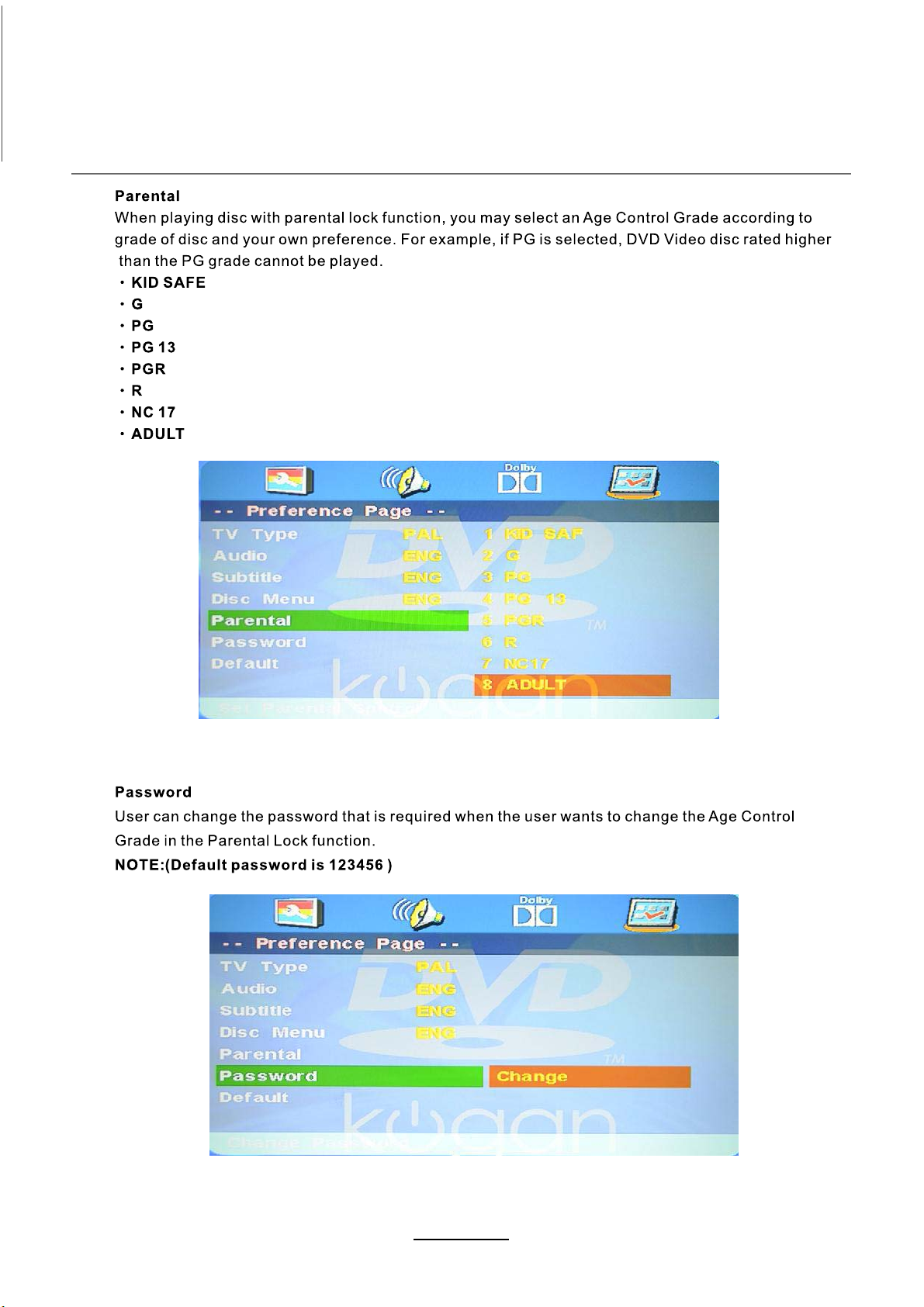
DVD Operation
24
Page 27

DVD Operation
25
Page 28

Disc Care
Disc Care
About Disc Terms
Title
Generally, pictures or music compressed on a DVD are divided into several sections, "title".
Chapter
The smaller section unit of picture or music in a DVD under the title, usually one title is comprised of one
or more chapters and each of them is numbered for easy searching, but some discs may not have a
recording chapter.
Track
A segment of picture or music on a CD, Each track is numbered for searching.
Care of Disc
Video disc contains high-density compressed data that needs proper handling.
1. Hold the disc with fingers by outer edge and/or the center spindle hole. Do not touch the discs surface.
2. Do not bend or press the disc.
3. Do not expose the disc to direct sunlight or heating sources, Store discs in cabinet vertically, and in dry
conditions.
Prevent exposure to:
Direct sunlight
Heat or exhaust from a heating device
Extreme humidity
Clean the disc surface with a soft, dry cleaning cloth, Wipe the disc surface gently and radically from center
toward the outer edge.
Do not apply thinner, alcohol, chemical solvent, or sprays when cleaning. Such cleaning fluids will
permanently damage the disc surface.
26
Page 29
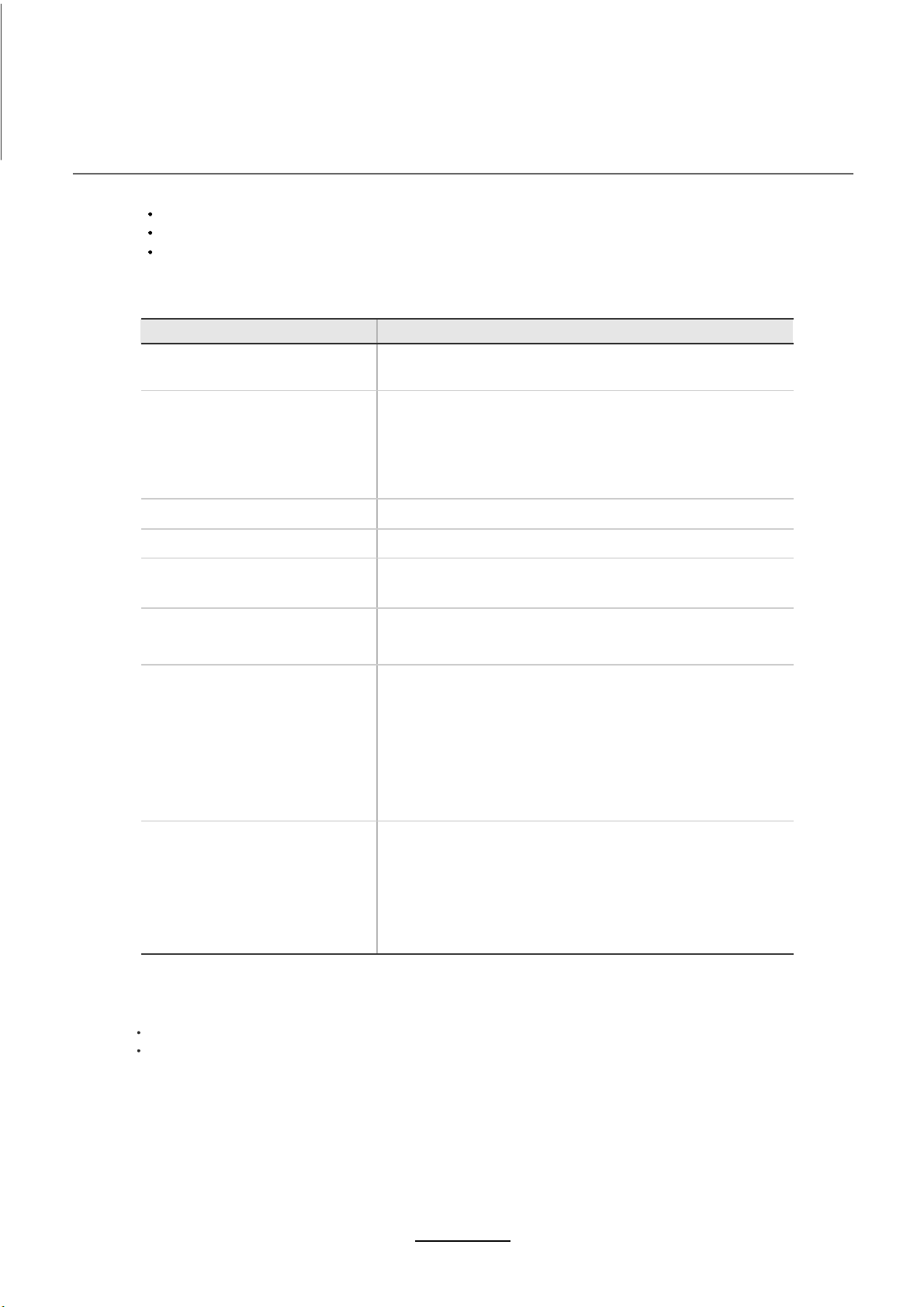
Trouble shooting
Do not use other functions that are not mentioned in this user’s manual.
In case a problem occurs with your TV, please take the following steps first.
If you still have the problem, turn the power off and contact the Kogan customer support service center.
The screen does not appear.
noitcAmelborP
Is the power plug pulled out? Insert the power plug.
Press the power button of the remote control.
The screen appears too
slowly after the power is turned on.
Screen is too bright or too dark. Perform brightness adjustment or Contrast adjustment.
Screen is too large or too small. Adjust the screen size.
Stripes appear on the screen
and it shakes.
The screen does not move. Press the PAUSE button. Check if the Pause button is pressed on
Screen appears, Voice is not heard
Remote control does not work
This problem occurs for a brief time in the process of
image elimination processing in order to hide temporary screen noise
that occurs when the power is turned on. But if the screen does not
come after 1 minute contact the Kogan customer support service
center.
Stop using wireless telephones, hair driers and electric drills.
external equipment.
1. Press the "MUTE"button.
2. Increase the sound level by pressing volume adjustment button.
3. Check if sound terminal of external input is connected properly.
4. Check if audio cables are connected properly.
5. Select and check the other input.
If the sound still does not work and the other channels are the
same after you have done as the above, contact the Kogan customer
support service center.
1. Check if main power is On.
2. Check that the batteries of the remote controller were loaded
properly.
Check to see if any obstacle exists between the TV and
3.
the remote control , then remove it, if any.
4. If the batteries have no power, replace them with two new
batteries.
This TV is for household use and registered as harmless on electromagnetic waves.
Therefore, you can use it in every location as well as residential areas.
27
Page 30

Specifications
Techincal Specifications
TV
TVSystem PAL BG/DK/I SECAM BG/DK
Screen size 32"(diagonal)
Resolution 1366 x 768 pixels(RGB)
Aerial input 75
Power Consumption
100-240V ~50/60Hz 75W
(unbalanced)
28
Page 31

Manufactured under license from Dolby Laboratories.
"Dolby" and the double-D symbol are trademarks of Dolby Laboratories.
