
D6 DUAL LENS DASH CAMERA
RECORDER
KADACAMD6DA
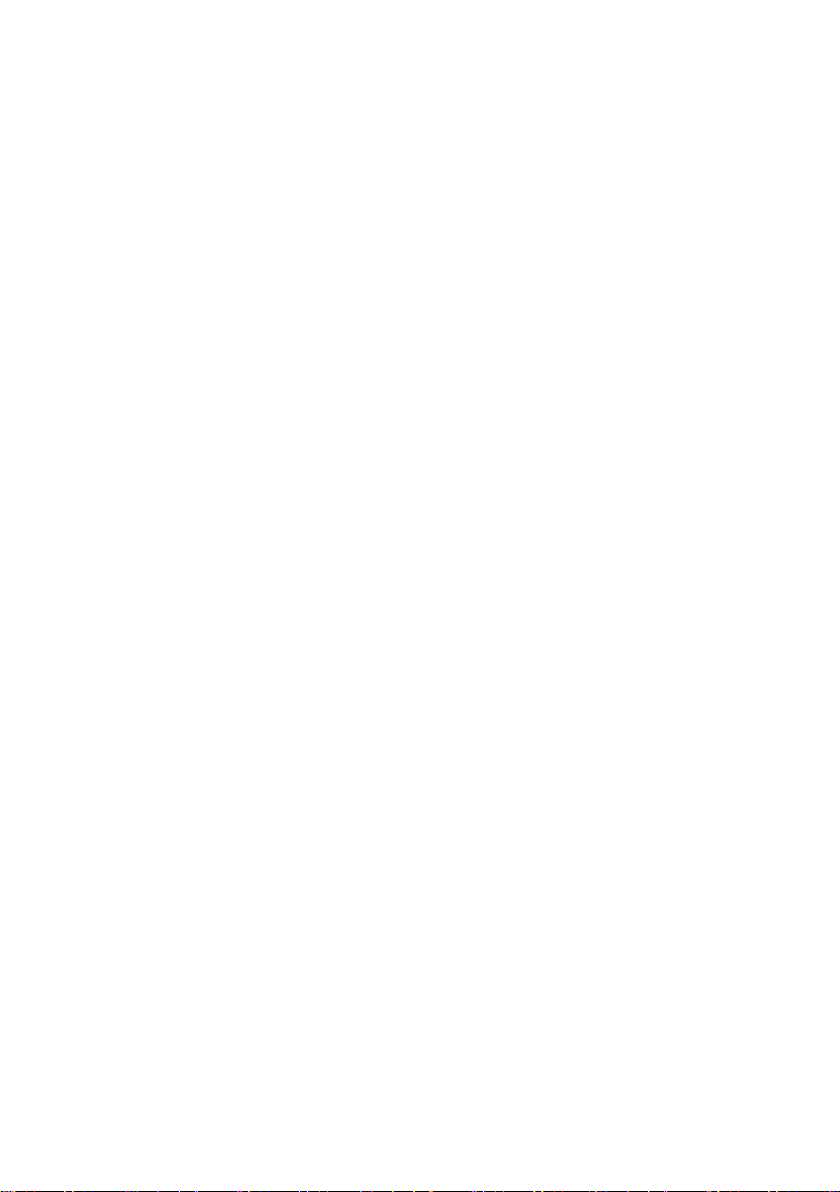
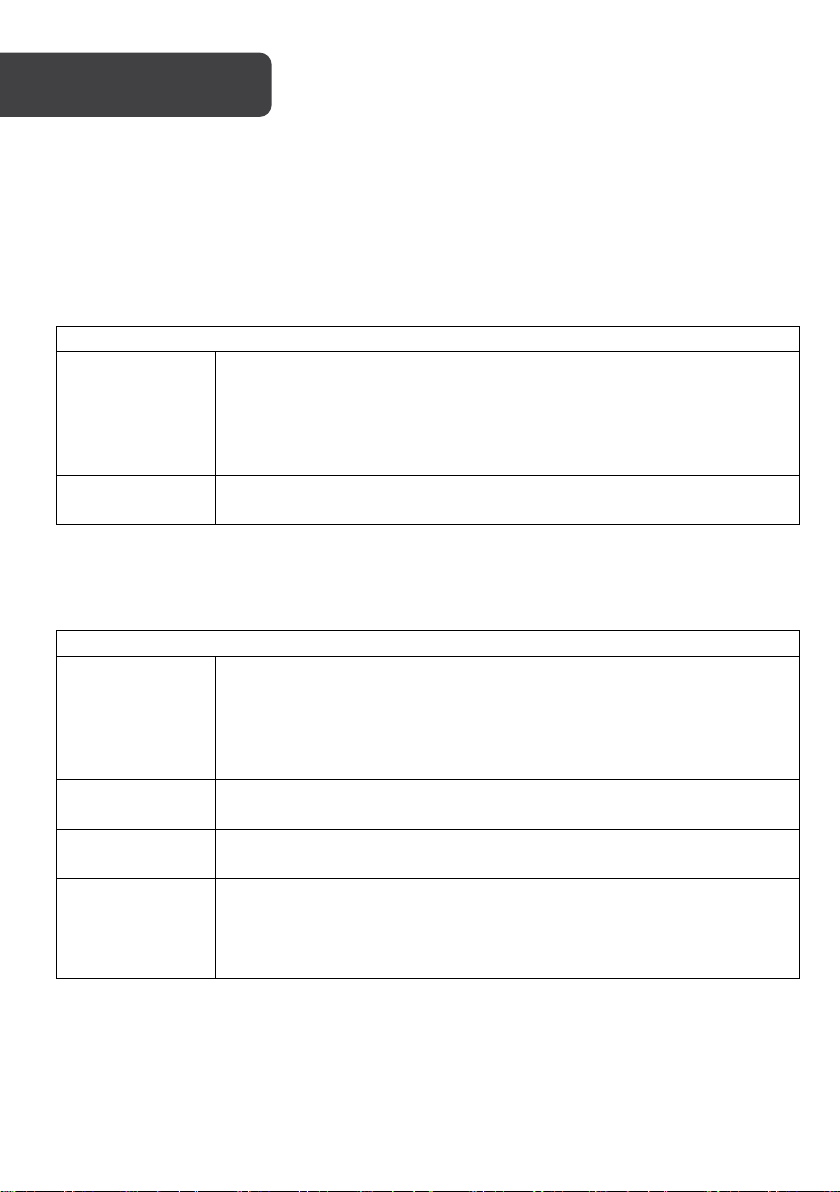
Power key
OK key
OVERVIEW
Read this manual carefully before using this product. Retain for future reference.
Key function descriptions
Function 1:
Switch machine
function
Function 2: Turn
off the screen
In the shutdown state, press and hold the “power” key for 2 seconds to
turn on and the machine will start to work automatically.
During the power-on state, long-press the “power” button for 2
seconds, the machine automatically saves the video file and shuts
down.
In the power-on state, short press “power” key to turn off / wake up the
display.
Function 1:
Activate /
deactivate the
recording
function
Function 2:
Camera button
Function 3: File
playback
Function 4:
Confirm key
In the recording mode, short press “Enter” to start recording and short
press “Enter” again to stop recording.
In the photo mode, short press the “Enter” key to take a photo.
In the file browsing mode, short press “Enter” to play the video.
Under the state of standby recording mode / photographing mode /
playback mode; short press “Menu” key to enter the menu mode, short
press “Up key / Down” key to browse and short press “Enter” key to
confirm.
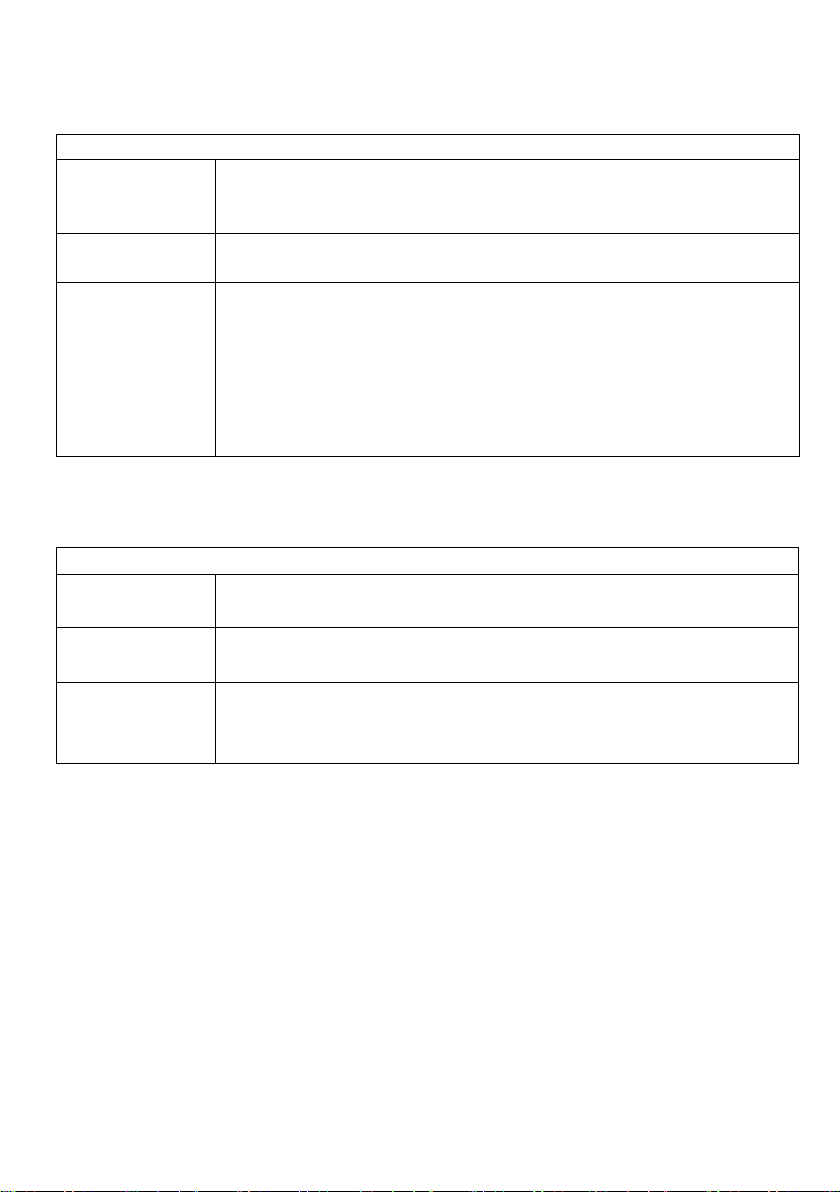
Up key / Back / Camera switch
Recording / Down key / Fast forward / Short mode switch
Function 1: page
up function:
Function 2: Quick
Back:
Function 3:
camera
switching
function:
Function 1: page
down function:
Function 2: Fast
forward
Function 3:
Quick switch for
parking mode
Page up function in menu setting and playback mode.
In playback mode, short press “Up” to rewind.
After connecting the external rear camera, the dual camera will be
displayed automatically. In the video mode, short press “Up” key to
switch between multiple display modes of the front camera, picture-inpicture and rear camera display; in photo mode, short press “Up” key to
switch between front camera and rear camera. In playback mode,
long-press the up button to switch between front and back camera.
Page down function in menu setting and playback mode.
In the playback mode, short press “Down” to fast forward.
Press and hold the key in standby mode to turn the parking mode on
and off.

Menu
Factory Reset
In case that the machine crashes and cannot be switched on and off, poke the reset hole
right next to the SD card slot, it will restart to work.
Function 1: Menu
In standby mode, short press “Menu” key to enter the main menu
function setting table, short press “Up” key or “Down” key, select the
option to be set and short press “OK” to confirm. After setting, press
“menu” key shortly to exit the menu setting function. (The menu setting
method is the same in the video mode, photo mode and playback
mode)
Function 2:
Mode function
Function 3:
Emergency lock
function:
In standby mode, press and hold the “Menu” key for 2 seconds to switch
between different modes (recording / photographing / playback).
In the recording mode, if you want to protect the current video from
being overwritten, short press “emergency video lock” key to activate
the emergency lock function. At this time, the lock file icon appears on
the upper left of the screen and the current whole paragraph at the
time of the accident is saved as a special image, this image will not be
overwritten.

512MB. The device supports microSD cards up to 64GB.
INSTALLATION
1. Begin with the car parked, with the ignition off.
2. Insert the MicroSD card into the recorder slot.
Note:
Please use a high-speed MicroSD card (Class 10 or above) with capacity no less than
3. Fix the recorder near the original mirror of the car or on the centre of the windshield.
4. Insert the car charger into the car cigarette lighter.
5. Connect the USB port of the recorder to the car charger with a charging extension
cable.
Note: When wiring, the charging extension line can be laid along the edge of the
car windshield.
6. Install the rear camera on the rear windshield or under licence plate. Pay attention
to the direction when installing. The wiring can be laid along the roof of the vehicle.
After the installation is complete, connect the rear plug to the recorder’s rear
camera interface.
7. Adjust the position of the lens to ensure that the lens is level with the ground.
8. Start the engine and check whether the machine has been installed correctly.
Note:
When the recorder is installed correctly, the “system working” indicator lights up, the
machine begins recording, and the “recording” indicator flashes.

OPERATION
automatic recording
Use
• Upon starting the car engine, the recorder will automatically start and begin the
recording function. The charging indicator and recording indicator lights will flash.
• Upon turning off the car engine, the recorder will automatically save the recorded
content and then shut down.
• The recorded images are stored in segments on the MicroSD card. When the
MicroSD card is full, the recorder will overwrite the images recorded earlier.
• The recording segment length can be set in the menu, selecting from 1 minute, 3
minutes, or 5 minutes. Selecting “Close” from the list will set the length to 3
minutes and not overwrite old footage when the card is full – on this setting, when
no space is available, recording will not continue.
Note:
• If you select any one of the three files of “1/3/5” minutes, the recorder will
overwrite the footage recorded earlier when the MicroSD card is full, unless
marked as “locked”. Refer to One-Key Lock Function in this guide for more
information.
• If you select “Close”, a file will be saved in 3 minutes. When the card is full, the
recording will not continue.
• The recordings of the front and rear cameras are stored in the “1” and “2”
folders in the folder DCIM of the MicroSD card.
Use
manual recording
• Press the recorder “Power” key, after the recorder starts, press the confirm button to
start recording. The recording indicator flashes and displays the recording duration.
If you need to shut down, press and hold the “Power” button for 2 seconds, and the
recorder will automatically save and shut down.
Photographing
• When the recorder is on, long-press the “Menu” key to enter the photographing
mode. Press “OK” to take the picture. To switch back to the recording mode, longpress the “Mode” key twice.

Collision sensing function
• The recorder has a built-in collision sensor (G-sensor). In the event of a serious
vehicle collision, the recorder will lock the broken video at the time of the accident
and save it as a special image. The lock icon is displayed in the upper left corner of
the display. The locked image will not be overwritten by the cycle.
• The locked recording filename begins with “SOS”, while ordinary recording
filenames begin with “REC”.
• The collision sensor (G-sensor) supports sensitivity adjustment. This can be
changed in the setting menu.
• When the G-sensor function is enabled, the icon will be displayed on the screen as
shown below:
One-key lock function
• The recorder has a lock function, which can lock the images that need to be
retained without being overwritten by the cycle. In the recording mode, short press
“menu” key; the recorder will lock the current file.
• The “lock’ icon will be displayed when one-key lock or emergency lock are enabled,
as shown below:

Date and time setting
• In standby mode, short press “Menu” key to enter the system setting menu, short
press “Up” and “Down” keys to navigate to Date option and short press “OK” key to
enter. Press the up and down keys to adjust the date and time and press the mode
key to switch the year, month, day and time cursors.
Note:
To effectively record the date and time of the certification of driving safety accidents,
please set the correct time before using the device.
One-key mute function
• While the device is on, short press “Down” key; the microphone at the upper left of
the screen will be crossed out, indicating that the video recording function has
been turned off. At this time, the recorder only records images but not sound. When
you press the “Down” key again, the crossed-out microphone icon changes back to
the recording icon.
• Hint: The settings will be saved automatically and there is no need to set the mute
function after turning on again.
U disk mode
• Connect the recorder to the computer USB interface through the data cable; the
screen displays the disk, camera, and video modes. Use “Up” key and “Down” keys
to select the disk option, then short press “Confirm” key to enter the U disk mode.
Shooting file playback
• While the device is on, short press “Mode” key twice to switch to playback mode.
Short press “Up” key / “Down” key to find the file to be played back, short press
“Confirm” key to play. To exit playback mode, short press “Mode” key again.
Parking
monitoring
• When the parking monitoring function is turned on, if the car has a slight vibration
while turned off, then the recorder will automatically start recording. It will record for
30 seconds and then shut down.

Display
1.5-inch LCD resolution 320x240
Front camera
1080p
Inner camera
720p
Lens Sensor
2 million pixels
Wide view angle
146 degree
Video resolution
Front cam: 1920x1080p@30FPS
Inner cam: 1280x720p@30FPS
Segment length
5M/3M/1M
Encoding
MJPEG
Video format
MOV
Photo format
JPEG
Storage temperature
-20°C ~70°C
Operating temperature
-10°C ~60°C
Operating humidity
15-65%RH
Storage
Up to 64GB, Glass 10 or above SD card
Power supply
DC5V, 1.5A
Battery
150mAh lithium battery
Interface
Mini USB
Colour
Black
SPECIFICATIONS


Need more information?
We hope that this user guide has given you
the assistance needed for a simple set-up.
For the most up-to-date guide for your product,
as well as any additional assistance you may require,
head online to help.kogan.com
