Page 1
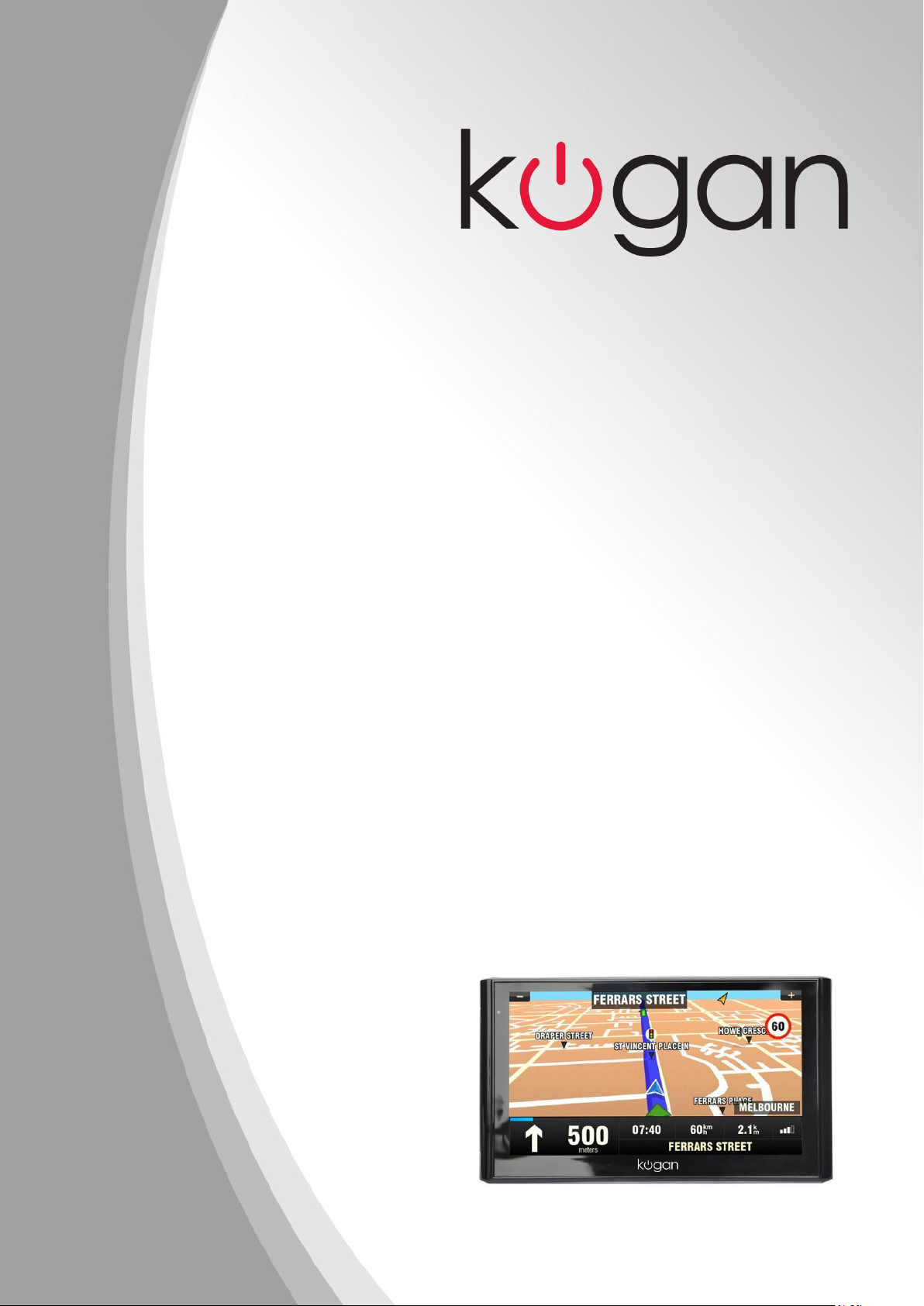
Contents
EZINAV G6 GPS
USER MANUAL
Page 2
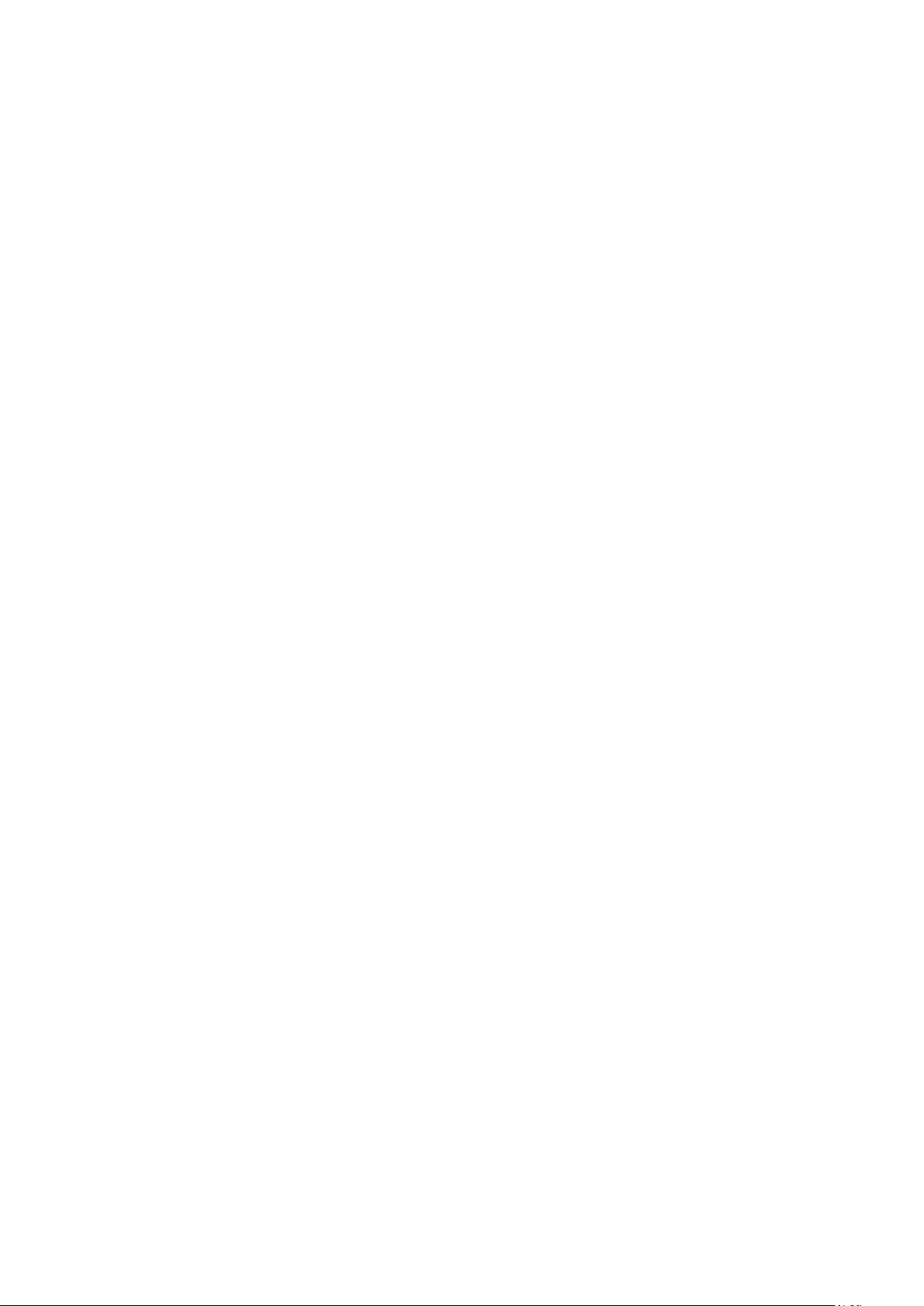
Contents
Welcome 1
Chapter I Initial Setup .................................................................................................................... 2
1.1 Appearance ................................................................................................................................ .................. 2
1.2 Power Supply & Charging ........................................................................................................................... 2
1.3 Basic Use ..................................................................................................................................................... 3
1.4 System Main Interface and Major Functions ................................ ............................................................... 5
Chapter II GPS................................................................................................................................ 7
2.1 Map ............................................................................................................................................................. 7
2.2 Navigation ................................................................................................................................................... 7
2.3 Reception..................................................................................................................................................... 7
Chapter III Media ........................................................................................................................... 8
3.1 Music Player ................................................................................................................................................ 8
3.2 Video Player .............................................................................................................................................. 11
3.3 Photo Browser ........................................................................................................................................... 12
3.4 E-book Reader ........................................................................................................................................... 15
Chapter IV Bluetooth ................................................................................................................... 19
4.1 Pair ............................................................................................................................................................ 19
4.2 Making a Call ............................................................................................................................................ 20
4.3 Answering a Call ....................................................................................................................................... 22
4.4 Dial Record ............................................................................................................................................... 23
4.5 Redial ........................................................................................................................................................ 23
4.6 Setting ....................................................................................................................................................... 24
4.7 Paired Device List ..................................................................................................................................... 25
4.8 Search Bluetooth Device ........................................................................................................................... 26
4.9 Phonebook ................................................................................................................................................. 26
Chapter V Games .......................................................................................................................... 28
5.1 Othello ....................................................................................................................................................... 28
5.2 DuiDuiPeng ............................................................................................................................................... 28
5.3 Russia Block .............................................................................................................................................. 29
Chapter VI Tools ........................................................................................................................... 30
6.1 Calculator ................................ ................................................................................................ .................. 30
Page 3
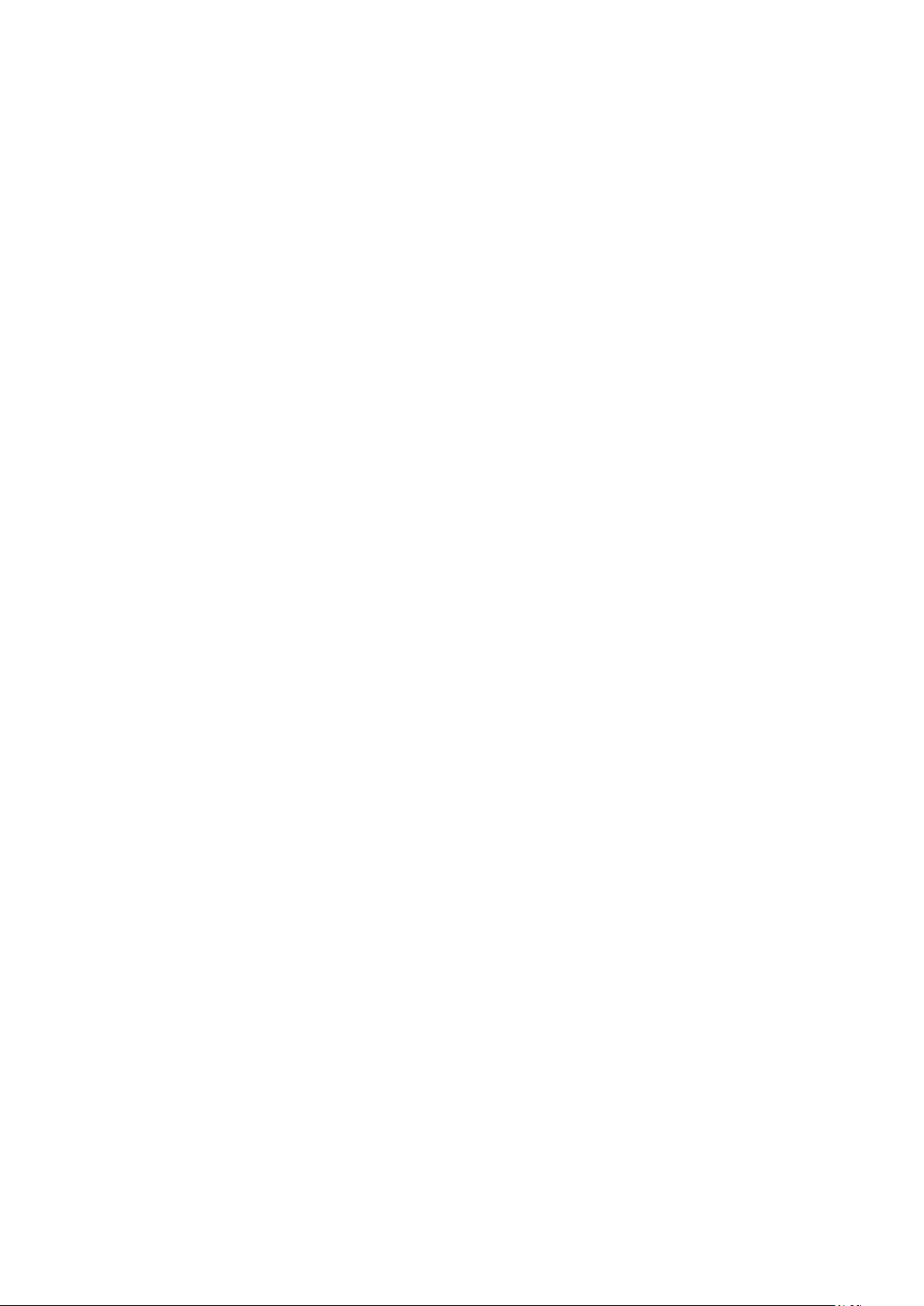
Contents
6.2 Unit............................................................................................................................................................ 30
Chapter VII Setting....................................................................................................................... 32
7.1 Summary ................................................................................................................................................... 32
7.2 Volume ...................................................................................................................................................... 33
7.3 Backlight ................................................................................................................................................... 34
7.4 Language ................................................................................................................................................... 34
7.5 Date& Time ................................................................................................................................ ............... 35
7.6 Calibration ................................................................................................................................................. 35
7.7 FM Transmitter .......................................................................................................................................... 36
7.8 USB setting ............................................................................................................................................... 37
7.9 Navigation Path ......................................................................................................................................... 39
7.10 Restoring the Factory Setting .................................................................................................................. 39
7.11 System Info.............................................................................................................................................. 40
Chapter VIII GPS Info ................................................................................................................. 41
Chapter IX Troubleshooting ........................................................................................................ 42
Page 4
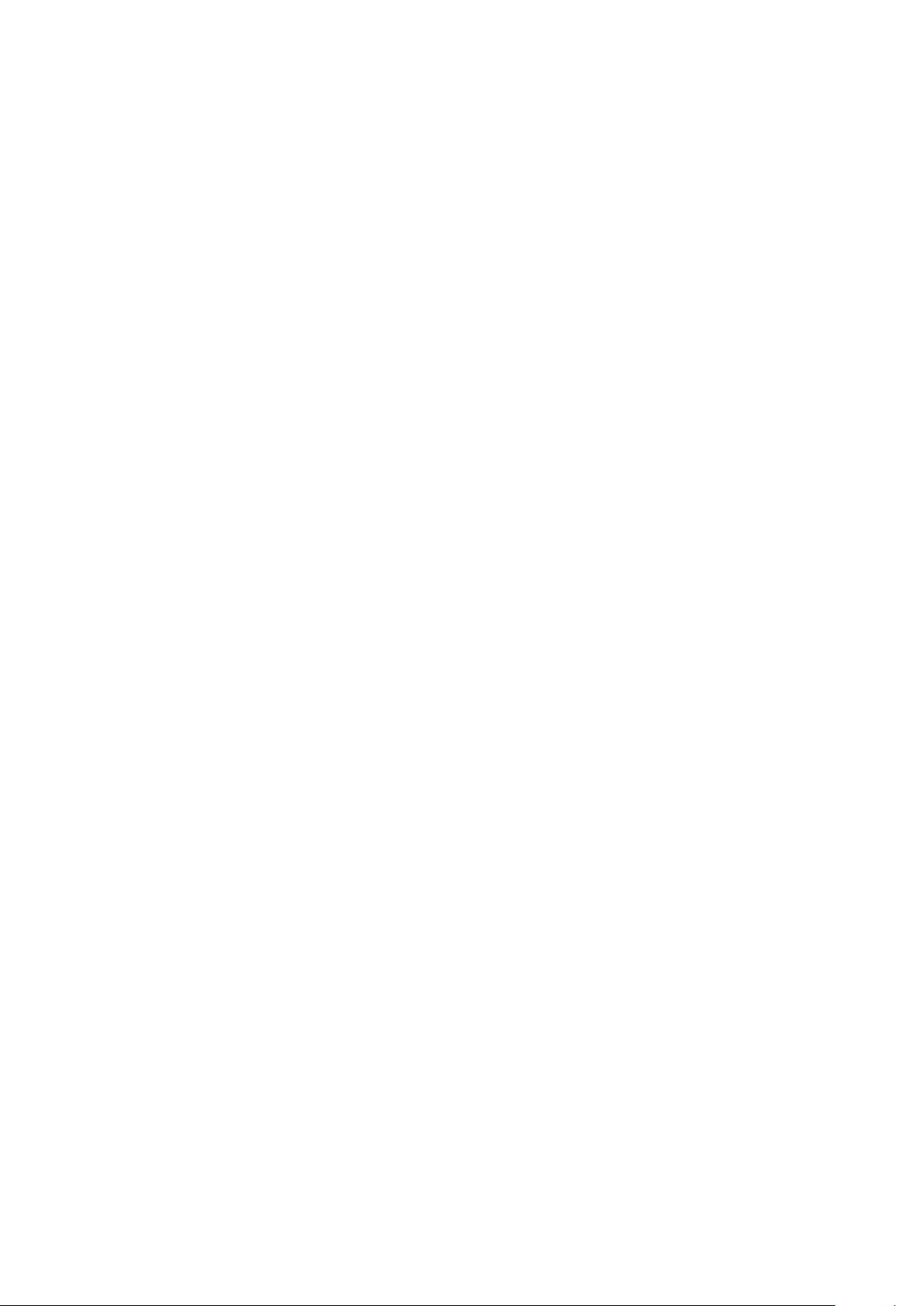
Welcome
Welcome
Thanks for purchasing the Kogan G6 GPS. It is featured with navigation function, Eluetooth,
audio & video play, photo browsing and e-book reading functions.
SiRF Atlas- IV CPU with high performance and low power consumption
Friendly user interface for simple operation
Power management for longer and more stable operation
Data transmission with computer via Mini USB
Quality reception, accurate positioning and satisfactory navigation service
Leisure friend with audio/video/amusement functions
You may use the GPS navigator anytime anywhere, for example while driving, walking or cycling.
Let its navigation and amusement functions enrich your life and work!
To realize the functions of the Kogan G6 GPS and to understand the operation details, please read
the manual carefully.
You may see the following supplemental information in the manual.
[Note]: Explanation of relevant subjects
[Relevant Information]: Extra information of relevant subjects
[Attention]: Precautions or warnings of relevant subjects. Please pay attention to this information
and follow the instructions to avoid devastating influence on yourself and others.
[*]: Optional function
This manual is applicable only the Kogan G6 GPS.
1
Page 5

Chapter I Beginning Use
SN
Component
Explanation
1
Power key
Powering on/ off and sleep mode
2
Stylus slot
Location of the stylus
3
Indicator light
Indicating the operating state of external power supply
4
Earphone jack
Connected with the stereophone
5
Micro SD card slot
6
charging port
7
Speaker
8
Reset key
Tap to restart the system
Chapter I Initial Setup
This chapter introduces the appearance, components and basic operations of the Kogan G6 GPS.
1.1 Appearance
The product picture below is subject to the material object.
MLQL USB port
Communicating with PC via MLQL USB cable and used as the
1.2 Power Supply & Charging
Charge the GPS navigator fully with the charger before first use.
2
Page 6
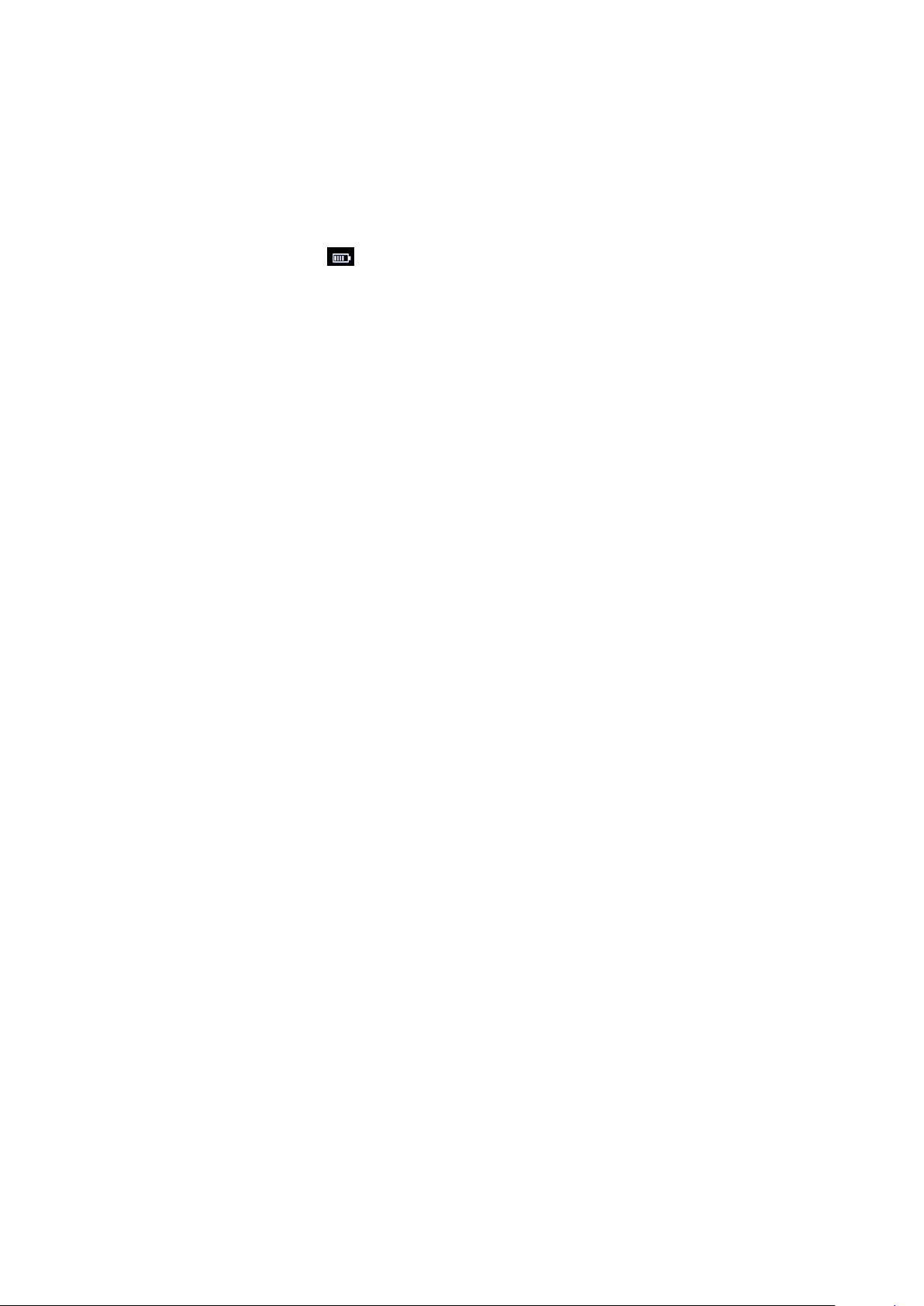
Chapter I Beginning Use
1.2.1 Power Supply
The Kogan G6 GPS can be powered by the built-in battery or external power supply.
When the GPS navigator is unconnected to the charger, it is powered by the Li-polymer battery.
The battery capacity icon in the system main interface shows current residual battery
capacity.
When the GPS navigator is connected to the charger, it is powered by external power and the
battery is charged.
[Attention] The GPS navigator adopts internal non-removable Li-polymer battery. To avoid
battery rupture, explosion, release of hazardous substance or burn, do not unpack, pierce, strike on
or discard the battery in fire or water.
1.2.2 Charging by $C Charger
Plug the USB terminal of the $C charger into the USB port of the GPS navigator and the other to
the power socket to supply power and charge the GPS navigator.
[Note] The charging indicator light is red during charging. Do not unplug the charge until the
battery is fully charged and the indicator light turns green. Please charge the GPS navigator when
the battery is low or used up.
1.2.3 Charging by Car Charger
Plug one terminal of the car charger into the USB port of the GPS navigator and the other to the
charging port to supply power and charge the GPS navigator.
[Note] To avoid damage due to current surge, plug in the car charger after the automobile is
started.
1.3 Basic Use
1.3.1 Powering on/off & Sleep
1.3.1.1 Powering on
3
Page 7
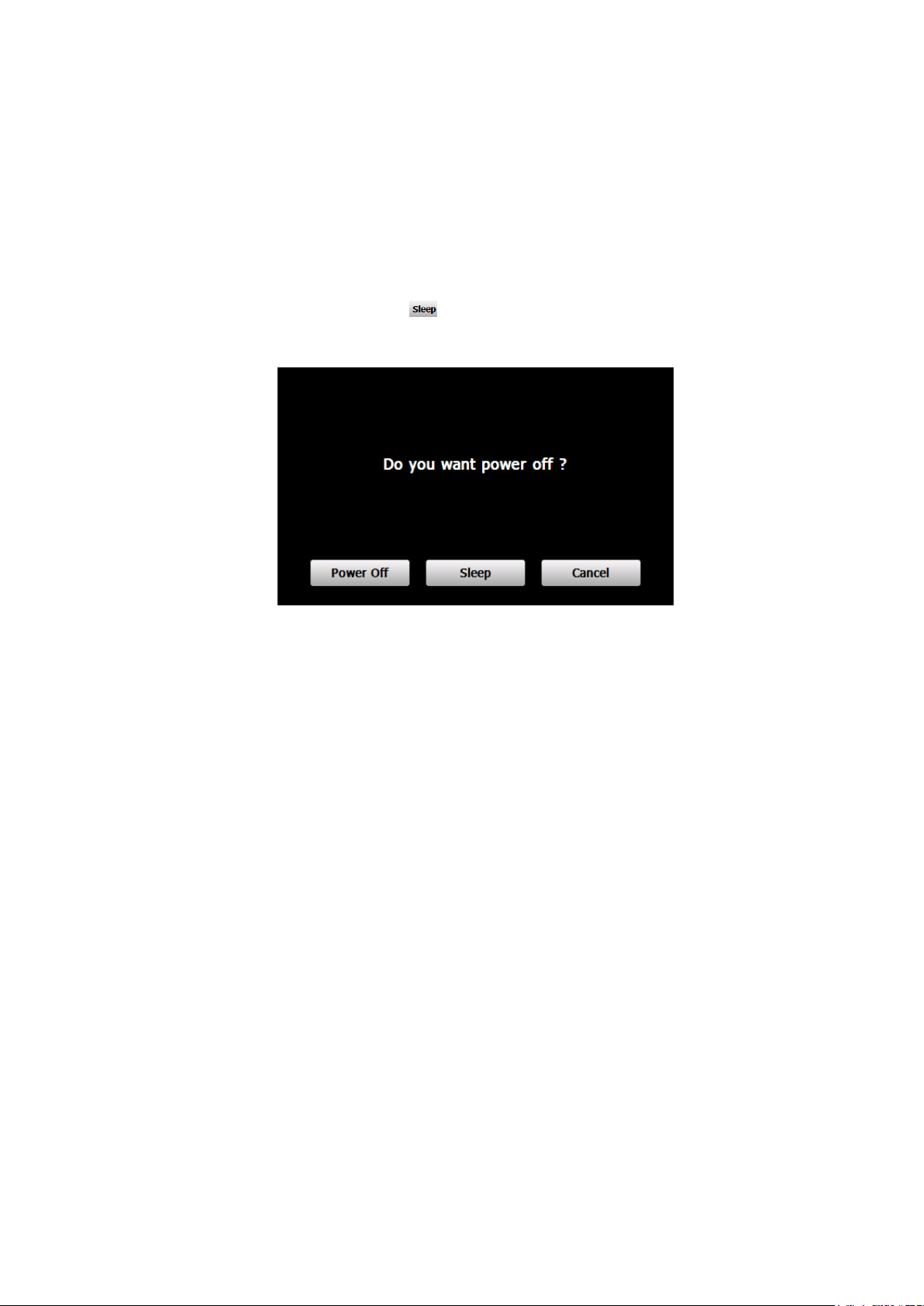
Chapter I Beginning Use
Press the power key of the GPS navigator and let go after at least two seconds to power it on.
[Note] Great humidity fluctuation may lead to short circuit of the GPS navigator. Power on the
navigator after it has accommodated to new environment.
1.3.1.2. Powering off & Sleep
Press the power key and let go after at least two seconds to power off the GPS navigator. The
following interface will be prompted. If is selected, the navigator will automatically resume
the state before entering sleep mode when it is powered again.
1.3.2 Restarting the System
When the system does not response, press the reset key on the back of the GPS navigator to restart
the system.
[Relevant Information] The following situations might lead to no response of the system.
1. Delay or pause in interface switching;
2. Failure of function activation with overlong execution;
3. Failure to power on/off the GPS navigator by pressing the power key.
[Note] Restarting the system by pressing the reset key will result in loss of unsaved data. Please
backup your data regularly.
1.3.3 Fixing the GPS Navigator with Mounting Kit
The mounting kit is composed of a back splint and a bracket. To use the GPS navigator in an
automobile, fix it on the dashboard under the front windshield.
[Note] Do not place the GPS navigator in positions obstructing the driver’s vision. Do not place it
without fixing it or in the place of air bag or the area after the air bag is inflated.
4
Page 8
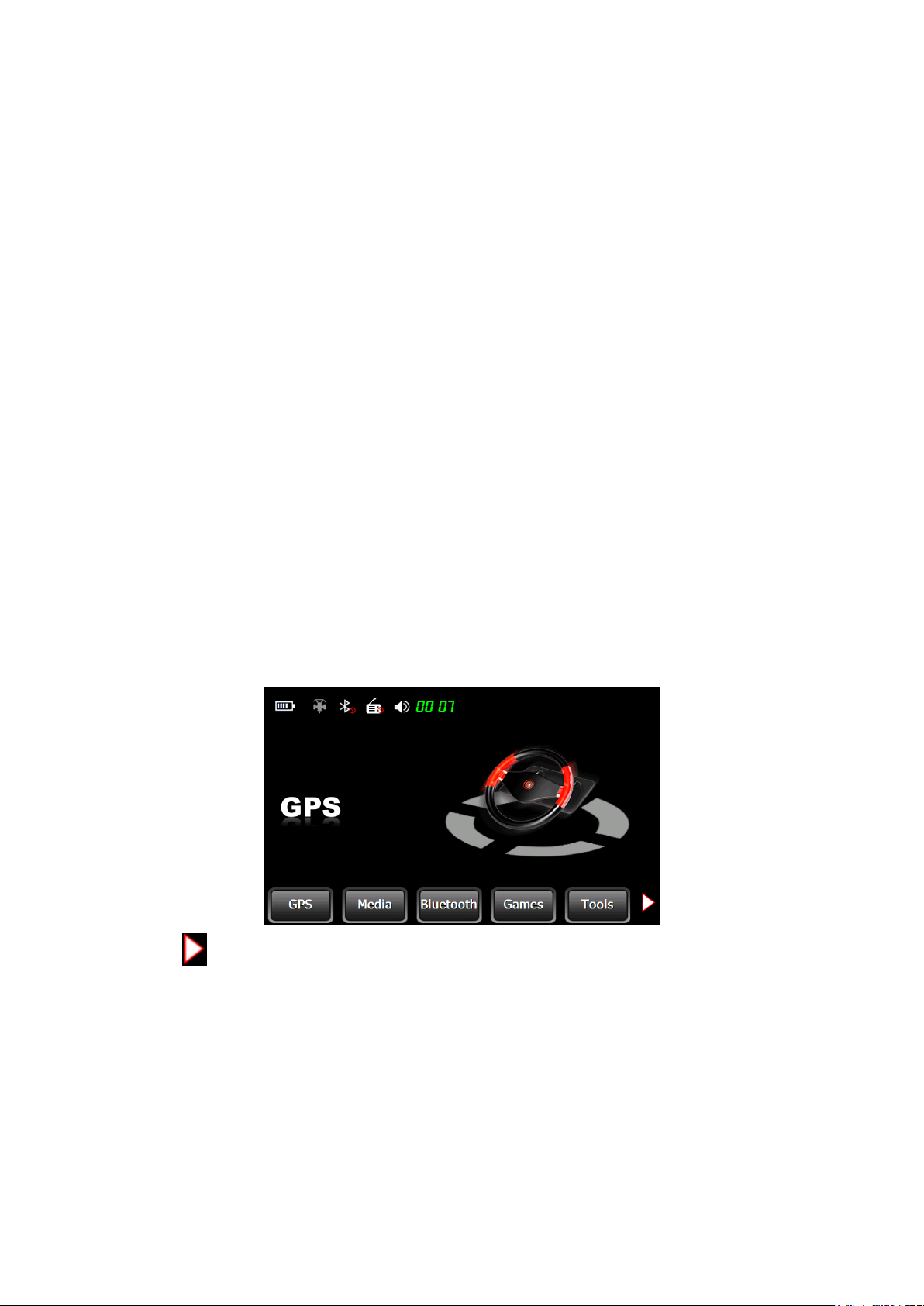
Chapter I Beginning Use
1.3.4 Using the micro SD card
Copy mapping applications, map data and media files on the micro SD card. Insert the card in the
corresponding slot.
[Note]
1. Do not take out the micro SD card while a navigation program is being run or a media file
is being played.
2. To avoid drop or crash of the micro SD card, do not exert heavy pressure on it or bend it.
3. Avoid using or storing the micro SD card in high temperature, high humidity or direct
sunlight. Keep the card away from liquid or corrosive substance.
4. Mind the direction while inserting the micro SD card to avoid damaging the slot or the
card.
1.4 System Main Interface and Major Functions
Long press the power key on the top side of the GPS navigator to enter the system main interface
as follows:
Press at the bottom of the interface to view the next page as follows:
5
Page 9
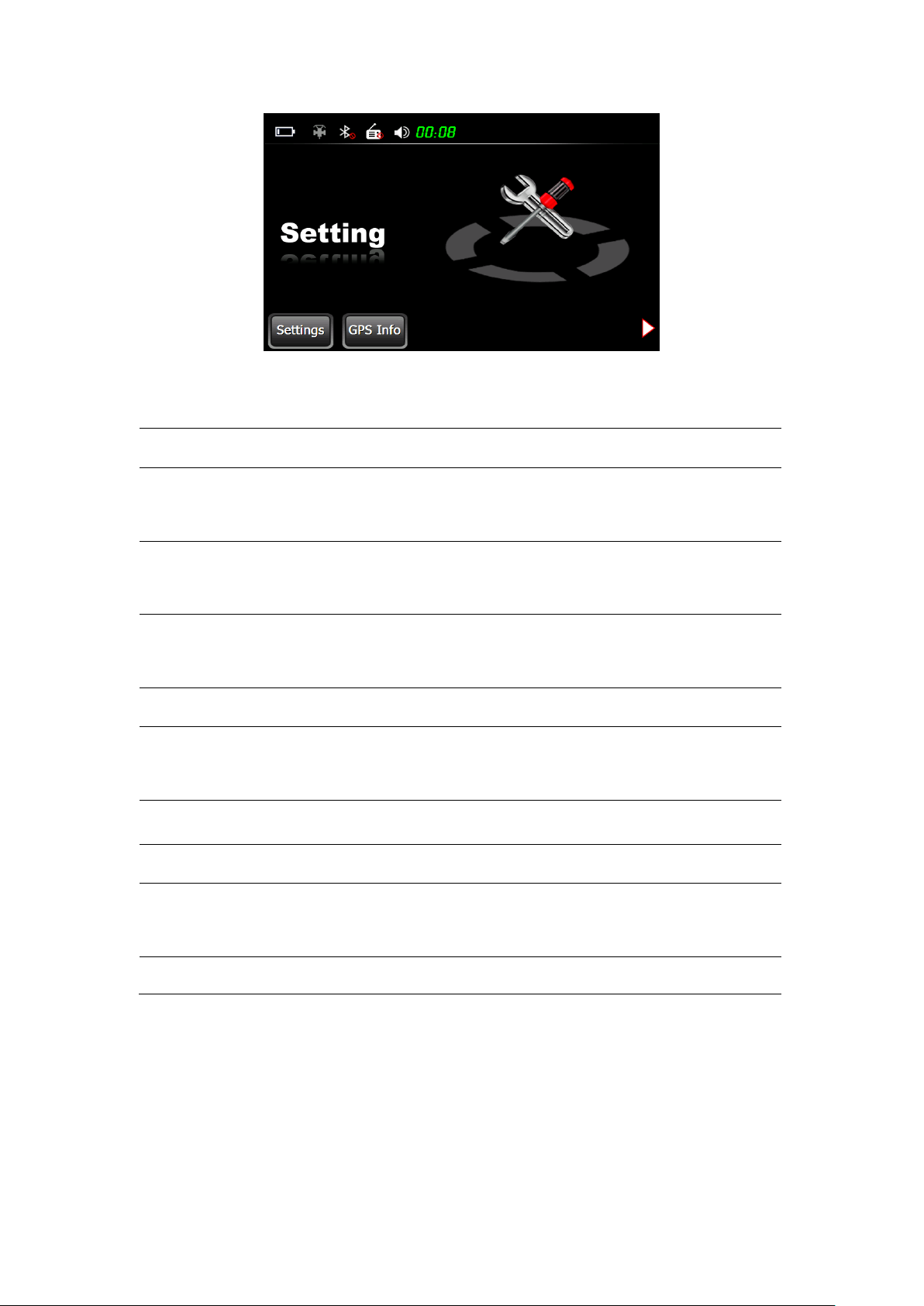
Chapter I Beginning Use
Function
Explanation
GPS
Tap to enable navigation function
Music player
WMA9 and WAV files supported;
Random, sequence and cycle play supported
Video player
WMV, ASF and AVI files supported;
Adjustment of playing progress, pause and full-screen play supported
Photo browser
JPG,GIF,BMP and PNG files supported;
Photo rotation, zoom in/out and auto play supported
E-book
.txt files reading supporting page selection
Bluetooth
Enable wireless connection between the GPS navigator and a Bluetooth
mobile phone
Games
Othello, DuiDuiPeng, Russia Block
Tools
Calculator and Unit
Setting
Volume, backlight, language, date& time, calibration, FM transmitter and
system info
GPS Info
Display GPS signal state, reset GPS signal
The main functions are listed as follows.
6
Page 10
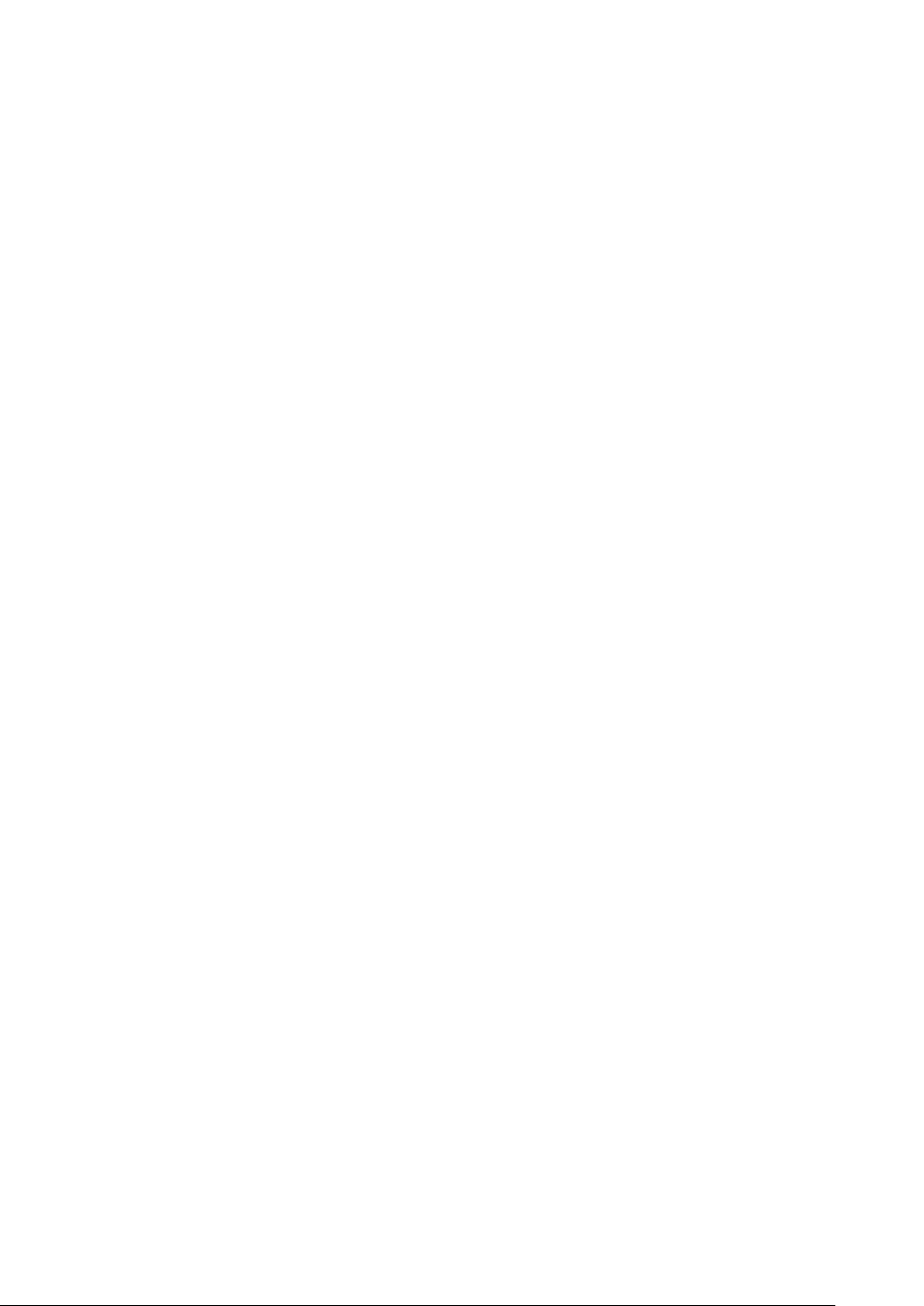
Chapter II GPS
Chapter II GPS
Various navigation mapping applications can be installed in the GPS navigator, such as
CARELAND and RITU intelligent navigation systems, which position the navigator via the
satellite receiver and display it on the map. Set a destination, and the system will automatically
work out the best path to help the user reach the destination safely and quickly.
2.1 Map
Due to transportation development, inconformity between products and real traffic information
will occur a period after product release. Please drive according to road condition and abide by
traffic regulations.
2.2 Navigation
Navigation paths are for reference only, and the user may decide whether to follow them.
2.3 Reception
High and crowded structures (such as inside of tunnels, space between high buildings,
underground car parks and under viaducts), weather change or satellite signals turnoff may
influence signal reception, resulting in positioning failure, inaccurate positioning, navigation
failure or system function abnormity.
With stereoscopic maps, instant animation, voice prompt and text prompt of the navigation system,
you will appreciate its unique charm and enjoy a great trip.
Different navigation maps may have different operation methods. Please follow instructions of
corresponding navigation mapping applications.
[Note] Before using the GPS navigator, please purchase and install mapping applications and
appoint file paths. For setting methods please refer to 7.9 Navigation Path.
7
Page 11
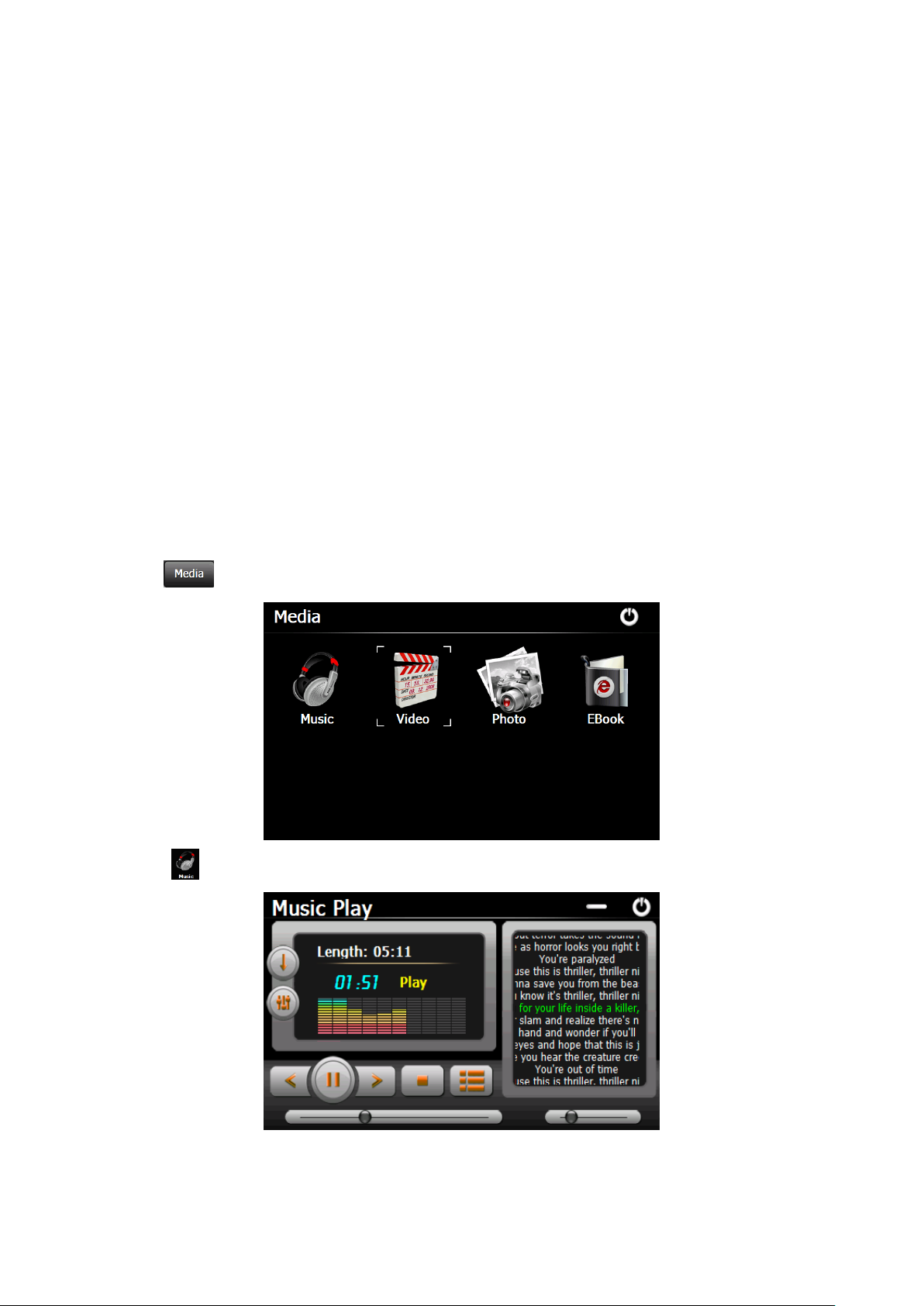
Chapter III Media
Chapter III Media
The Media function includes the music player, video player, photo browser and e-book reader.
3.1 Music Player
This section introduces the usage of the music player.
3.1.1 Features
The music player supports WMA9 and WAV files and also supports selection of play sequence.
Copy audio files to a folder in your memory card before using the player.
3.1.2 Interface and Operation
Tap in the system main interface to enter the Media interface as follows:
Tap to enter the Music Play interface as follows:
8
Page 12
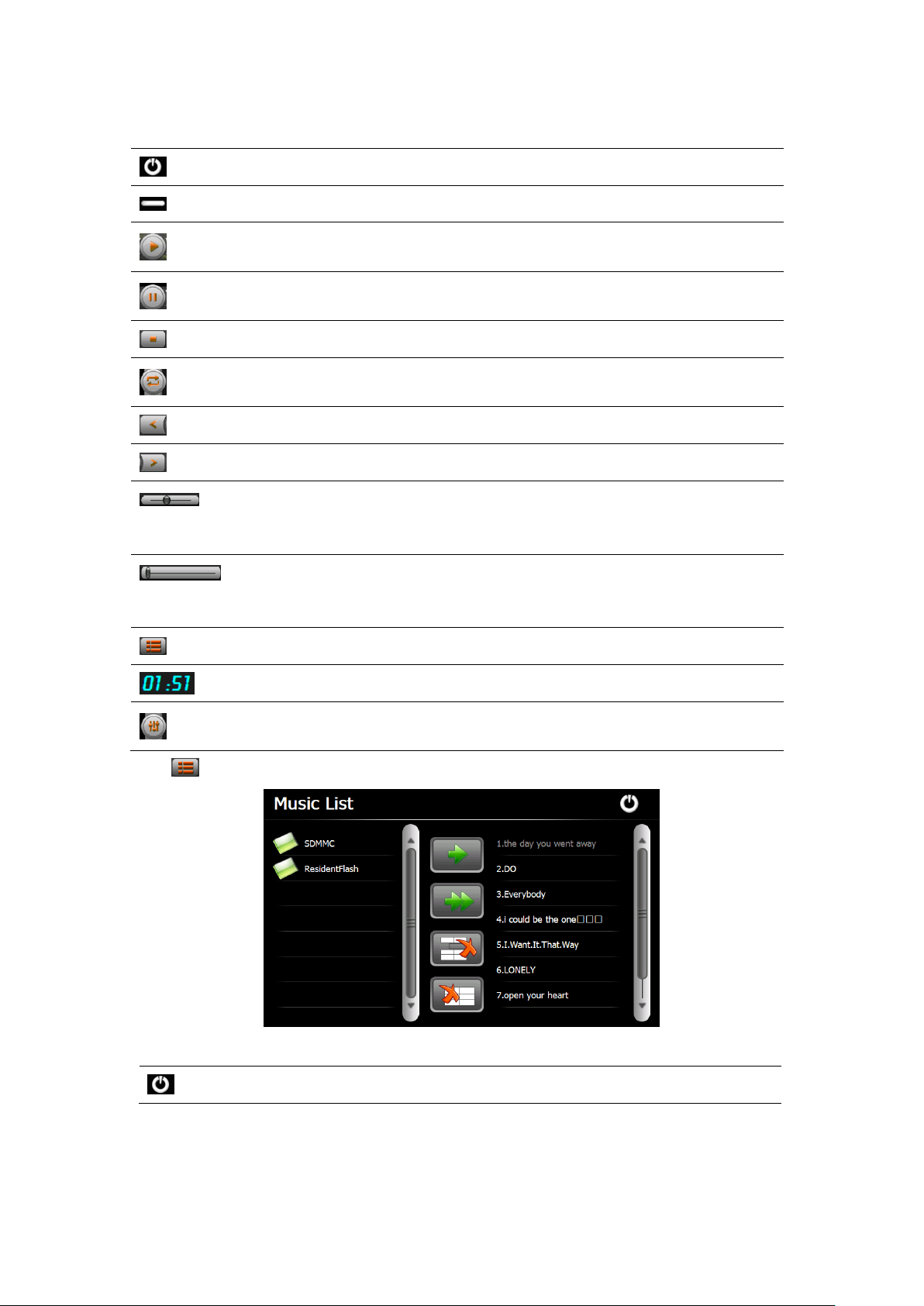
Chapter III Media
Icon
Name
Explanation
Close
Close the music player.
Minimize
Minimize the music player and return to the Media interface.
Play
Continue playing the paused/ stopped music.
Pause
Make the music being played pause.
Stop
Stop the music being played.
Set play sequence
Select sequence, random or cycle play.
Previous
Play the previous music.
Next
Play the next music.
Volume
Drag it leftward to turn down or rightward to turn up the
volume.
Progress
Drag it leftward or rightward to play from a previous or
future moment.
Music list
Enter it to select music to play.
Time
Display the run time.
Equalizer
Enter the equalizer.
Icon
Name
Explanation
Close
Close the Music List.
Tap in the Music Play interface to enter the Music list as follows:
9
Page 13

Chapter III Media
Scroll bar
Drag it upward/ downward to view all music.
Add one
Add a piece of music on the left list to the play list on the right.
Add all
Add all the music on the left list to the play list on the right.
Delete one
Select one piece of music in the play list and tap the icon to delete it.
Delete all
Delete all the music in the play list.
Tap in the Music Play interface to enter the Equalizer Setting interface as follows:
Tick in on the upper left of the above interface, and then tap to select a music type or
“User” from the drop-down menu. The music types include Pop, Rock, Metal, Dance, Electronic,
Country, Jazz, Oldies, Blues, Nostalgia, Opera and speech. If “User” is selected, you may drag the
slider at will to set the equalizer. After setting, tap to save and return to the Music Play
interface.
Note: If your memory card contains corresponding. Irc files for the music being played, and then
lyrics will be played at the right side of the Music Play interface. Double tap the lyrics area to
view the lyrics in full screen as shown below. Under full screen mode, double tap the screen to
return to normal-sized interface.
10
Page 14
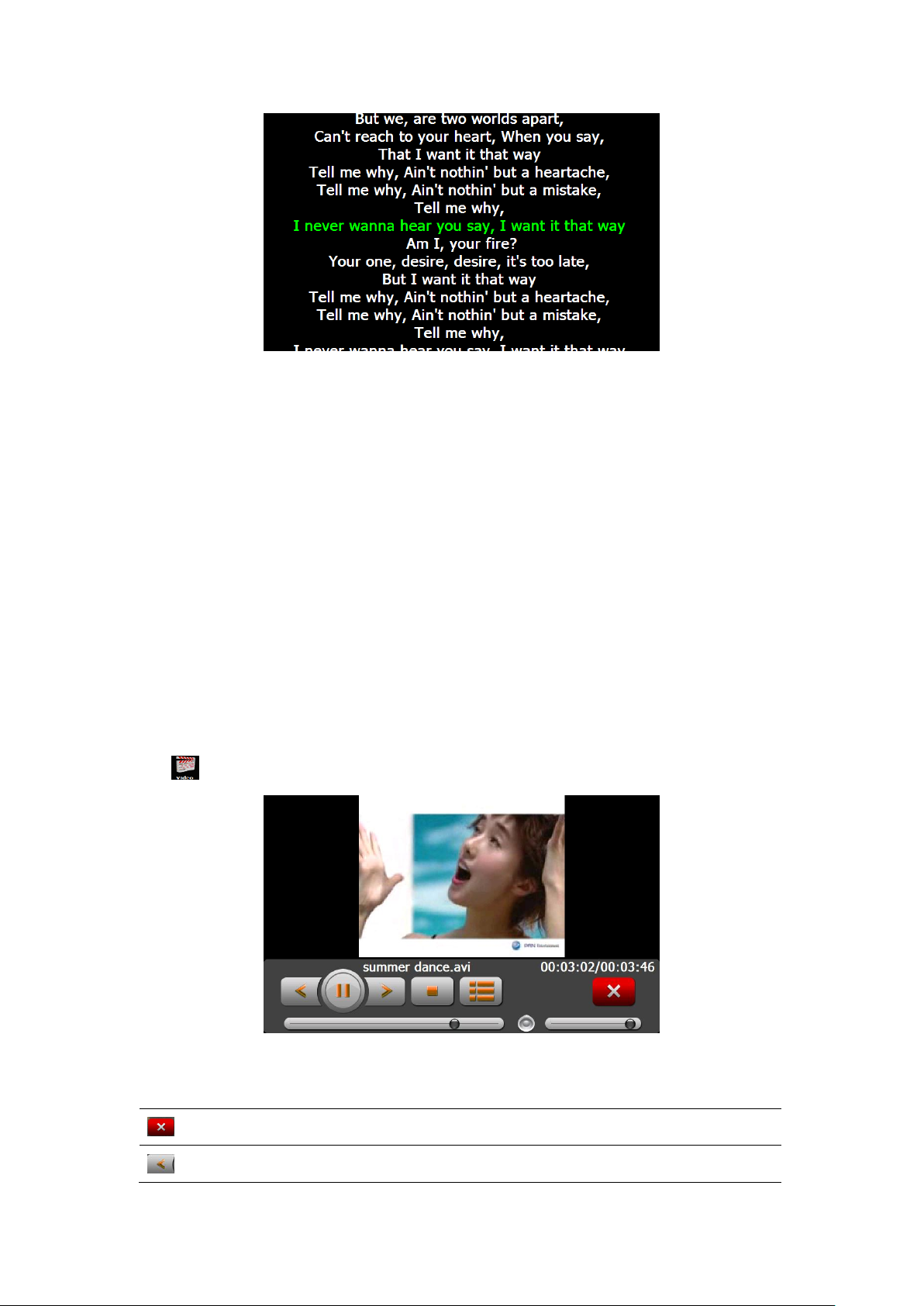
3.2 Video Player
Icon
Name
Explanation
Close
Close the video player.
Previous film
Play the previous film.
This section introduces the usage of the video player.
3.2.1 Features
Chapter III Media
The video player supports WMV, ASF and AVI files, full-screen play, progress selection and file
selection.
Copy video files to a folder in your memory card before using the player.
3.2.2 Interface and Operation
Tap in the Media interface to enter the video player interface as follows:
11
Page 15

Chapter III Media
Play
Continue playing the paused/ stopped music.
Next film
Play the next film.
Stop
Stop the film being played.
Video folder
Enter it to select a film to play.
Progress
Drag the sliding block leftward to play from a previous
moment or rightward coming moment.
Volume
Drag it leftward to turn down or rightward to turn up the
volume.
Time
Display the play time and the music duration.
Icon
Name
Explanation
Close
Close the video folder.
Scroll bar
Drag the sliding block upward/ downward to view all the files
inside the folder.
Film name&
format
Film name and its format
Tap in the Video Player interface to enter the video folder as follows:
Select a video file from the above video folder interface and then tap on it to start the video
playing.
3.3 Photo Browser
This section introduces the usage of the photo browser.
12
Page 16

Chapter III Media
Icon
Name
Explanation
Previous
View the preview photo in the folder.
Next
View the next photo in the folder.
Zoom in
Scale up current photo.
Zoom out
Scale down current photo.
Rotate
Rotate current photo 90°clockwise.
Auto play
Cycle play all the photos in the folder from current photo.
Folder
Enter the photo folder to select a photo.
Close
Close the browser and return to the Media interface.
3.3.1 Features
The photo browser supports JPG, GIF, BMP and PNG files, photo rotation, zoom in/ out and auto
play.
Copy photos to a folder in your memory card before using the browser.
3.3.2 Interface and Operation
Tap in the Media interface to enter the photo browser interface as follows.
13
Page 17

Chapter III Media
Icon
Name
Explanation
Close
Close the current folder.
Return
Return to the previous folder.
Scroll bar
Drag the sliding block to view all the photos.
Tap in the browser interface to enter the photo folder as follows:
In the above interface, double tap on the screen to display photos in full screen:
Tap to enter auto play interface as shown below. Drag the slider at the bottom of the screen
to regulate play speed (1-10 seconds), and then tap on the screen to hide the slide (or the slide will
be hidden automatically); tap on the screen to show the slide. Double tap on the screen to stop
playing and return to the browsing interface.
14
Page 18

3.4 E-book Reader
Icon
Name
Explanation
File name&
format
Current file name and format
Close
Close the reader.
This section introduces the usage of the E-book reader.
3.4.1 Features
Chapter III Media
The reader supports TXT files, page turn and folder selection.
Copy .txt files to a folder in your memory card before using the browser.
3.4.2 Interface and Operation
Tap in the Media interface to enter the reader interface as follows.
15
Page 19

Chapter III Media
Scroll bar
Drag the sliding block upward/ downward to view
all content of the e-book.
Folder
Enter the e-book folder to select an e-book to read.
Previous
Read the previous page.
Next
Read the next page.
Setting
Select a text theme, font, word size and bold type.
New
bookmark
Select partial text and tap the icon to create a
bookmark.
Bookmark list
Enter the bookmark list to select or delete a
bookmark.
Page/ total
pages
Current page/ total pages
In the above interface, double tap the screen to enter to the full screen reading mode as follows:
In the full mode reading interface, tap the upper part of the page to read the previous page, while
tap on the lower part of the page to read the next page; tap to quit.
Tap in the e-book reader interface to enter the setting interface as follows:
16
Page 20

Icon
Name
Explanation
Close
Exit the setting interface.
Save
Save the setting.
Theme
Tap to select a theme for the e-book.
Font
Tap to select a font for the e-book.
Bold
Tap to enable bold type. Tap it again to cancel.
Tap in the e-book reader interface to enter the e-book folder as follows.
Icon
Name
Explanation
Close
Close current folder
Return
Return to the previous folder.
Scroll bar
Drag the sliding block upward/ downward to view all TXT files.
File name&
format
The file name and format.
Chapter III Media
To create a bookmark, locate a page by taping or or dragging the scroll bar in the
reader interface and drag to select text content. Tap when it is on. Tap OK to finish.
Tap to view created bookmarks in the interface of Bookmark List shown as below.
17
Page 21

Chapter III Media
Drag the scroll bar and select a bookmark on the left list. Tap to go to the page with the
bookmark or tap to delete the bookmark.
18
Page 22

Chapter IV Bluetooth
Chapter IV Bluetooth
This function realizes wireless connection between the GPS navigator and a Bluetooth mobile
phone for making and answering calls. Before using this function, make sure that Bluetooth
function of the cell phone has been enabled.
Tap in the system main interface to enter the Bluetooth Interface as follows. To quit the
interface, tap the icon .
4.1 Pair
Pair the navigator and a mobile phone while setting up connection between them for the first time.
Tap in the Bluetooth interface to enter the following interface.
Meanwhile, press the icon “Search audio device” or similar one on the mobile phone. After the
mobile phone finds and display the name of the navigator (i.e. PND), tap “Connect” and input the
default PIN code: 8888. After pairing, the following interface will be displayed with connection
situation and mobile phone name on the bottom.
19
Page 23

4.2 Making a Call
Icon
Name
Explanation
Backspace
Delete the last input number or sign
Dial
Dial the input number
Call records
Check the answered call records, outgoing call records and
missed call records
Tap on the Bluetooth interface to enter the keypad interface as follows.
Chapter IV Bluetooth
To make a call, input the number to call and tap as shown below.
20
Page 24

Chapter IV Bluetooth
Icon
Name
Explanation
Volume down
Reduce the volume
Volume up
Increase the volume
Hang off
End the call
Icon
Name
Explanation
Volume down
Reduce the volume
Volume up
Increase the volume
Keypad
Open the keypad as shown in the following interface
Microphone
Tap to stop audio input, and tap it again to resume audio
input.
After the call is put through, the following interface will be displayed.
21
Page 25

Chapter IV Bluetooth
Voice switch
Tap to switch the voice from the navigator to the mobile
phone; to switch the voice back to the navigator, you may
tap the “hands free” or similar icon on the mobile phone.
Hang off
Hang off the call
Icon
Name
Explanation
Volume down
Reduce the volume
Volume up
Increase the volume
Answer
Answer the call
To input numbers or other content during a call, tap in the above interface to display the
keypad as shown below. To hide the keypad, tap the icon again.
4.3 Answering a Call
When there is an incoming call, the following interface will be displayed.
22
Page 26

Chapter IV Bluetooth
Reject
Reject the incoming call
Icon
Name
Explanation
Incoming call records
Tap it to view the list of incoming call numbers.
Outgoing call records
Tap it to view the list of called numbers.
Failed call records
Tap it t to view the list of failed calls.
Generate
Select a number in the list and tap this icon to
generate a call.
Delete one
Select a number in the list and tap this icon to
delete it.
Delete all
Select all the numbers in the list and tap this icon
to delete it.
4.4 Dial Record
Tap in the Bluetooth interface to enter the call records interface as shown below.
4.5 Redial
Tap in the Bluetooth interface to redial the latest dialed number and display the call interface.
Refer to 4.2 Making a Call for detailed operation.
23
Page 27

Chapter IV Bluetooth
Icon
Name
Explanation
Name
The device’s display name in the Bluetooth
transmission process.
Pin code
Tap to set a pin code for the connection
between the PND and mobile phone.
Ring
Tap / to select a ring tone.
(Optional)
If this item is selected, Bluetooth function remains
enabled when the Bluetooth interface is closed.
Otherwise, Bluetooth function will be disabled.
(Optional)
If this item is selected, the system will generate auto
hands-free profile between the navigator and the
mobile phone when Bluetooth is restarted.
4.6 Setting
Tap in the Bluetooth interface to enter the setting interface as shown below.
4.6.1 Modify Bluetooth Pin Code
To modify the Bluetooth PIN code, tap in the above interface to enter the following
interface.
24
Page 28

Chapter IV Bluetooth
Icon
Name
Explanation
Profile list
Select a paired device from the list on the left and tap
this icon to view the profile list
Delete one
Select a paired device and tap this icon to delete the
device.
Disconnect
Select a paired device and tap this icon to disconnect the
navigator from the device.
Input a new PIN code, tap to return to the setting interface and tap to finish. To
cancel the modification, tap to return to the setting interface and tap it again to quit.
4.7 Paired Device List
In the Bluetooth interface, tap the icon to enter the Paired Device List interface as follows.
25
Page 29

Chapter IV Bluetooth
Icon
Name
Explanation
Search/Stop
search for Bluetooth devices;
tap it again to stop search
Pair
After selecting a Bluetooth device, tap the icon to pair
the navigator and the mobile phone. The default PIN
code “8888” Shall be input. After connection, the Profile
List of the device will be displayed. Refer to 4.7 Pair
Device List.
Pair device list
Tap to enter the Pair device list. Refer to 4.7 Pair Device
List.
4.8 Search Bluetooth Device
Tap in the Bluetooth interface to enter the Search Bluetooth Device interface for auto
Bluetooth device search and display as shown below.
4.9 Phonebook
Tap in the Bluetooth interface to enter the Phonebook interface as shown below.
26
Page 30

Chapter IV Bluetooth
Icon
Name
Explanation
Download
Download the phonebook of the mobile phone to the
PND.
Dial
Select a number from the phonebook and tap this icon to
generate a call.
Delete
Select a number from the phonebook and tap this icon to
delete it.
27
Page 31

Chapter V Games
Chapter V Games
This chapter introduces the usage of Games.
Tap in the system main interface to enter the games interface as shown as below. Tap
to exit.
5.1 Othello
Tap in the Games interface to enter the interface as follows.
5.2 DuiDuiPeng
Tap in the Games interface to enter the interface as follows.
28
Page 32

Chapter V Games
5.3 Russia Block
Tap in the Games interface to enter the interface as follows.
29
Page 33

Chapter VI Tools
Chapter VI Tools
The tools include Calculator and Unit conversion.
Tap in the system main interface to enter the tools interface as follows. Tap to exit.
6.1 Calculator
Tap in the Tools interface to enter the calculator interface as follows:
6.2 Unit
Tap in the Tools interface to enter the unit converter interface as follows:
30
Page 34

Chapter VI Tools
31
Page 35

Chapter VII Setting
Function
Explanation
Volume
Adjust the speaker volume;
enable/ disable sounds for tap;
Set startup music.
Backlight
Adjust the brightness of touch screen backlight;
Set the interval of auto backlight off under power supply.
Language
Select a system language.
Chapter VII Setting
7.1 Summary
This chapter introduces the setting of the GPS navigator.
Tap in the system main interface to enter the setting interface as follows to set volume,
backlight, language, date & time, calibration, factory Reset, system info, USB and navigation
path.
Tap the icon to view the rest items of system settings as follows:
32
Page 36

Date & Time
Set the system date, time, and time zone.
Calibration
Calibrate the screen when position deviation occurs.
System info
Display system information including ROM version, software version,
OEM version, platform ID and device ID.
FM Transmitter
Transmits audio signals of the navigator to the radio set via frequency
modulation.
USB setting
Set the data transmission mode between the navigator and computer.
Navigation path
Select a navigation path for the navigator.
Factory Reset
Reset the factory default settings.
7.2 Volume
Close
Exit the volume setting.
Volume
Ten volume grades (from mute to maximum)
available. Tap to decrease the volume by grade.
Sounds for taps
Tap it to enable the function. Tap it again to disable
the function.
Power-on music
Tap or to select power-on music or disable
it.
Chapter VII Setting
Tap in the setting interface to enter the volume setting interface as shown below.
33
Page 37

Chapter VII Setting
Close
Exit the backlight setting.
Backlight
Drag leftward to turn down or rightward to turn up
the backlight.
Auto off
Auto backlight shutoff after service stop for a
period. The options are always On, 10s, 30s, 1m,
2m and 3m. Tap or to view the options in
cycle or select one.
7.3 Backlight
Backlight setting includes backlight brightness adjustment and latency of backlight off.
Tap in the setting interface to enter the backlight setting interface as follows.
7.4 Language
Tap to enter in the setting interface to enter the language setting interface as follows.
34
Page 38

Chapter VII Setting
Tap or to select a system language and tap to save the selection.
7.5 Date& Time
Tap to enter in the setting interface to enter the language setting interface as follows.
Date & Time setting includes system date setting, time setting and time zone setting.
7.5.1 Setting the system date and time
In the above interface, tap or to set the year, month, day, hour and minute.
[Note]: Time format options are 12-hour and 24-hour. You may select one of them.
7.5.2 Setting the system time zone
In the above interface, tap or to select a time zone. For example, select “(GMT+10:00)
Canberra, Melbourne, Sydney” for Australia.
7.6 Calibration
Tap in the setting interface to prompt the calibration dialog as follows.
35
Page 39

Chapter VII Setting
Close
Exit the FM Setting.
Save
Save current setting.
Use FM
Tick in the box to enable FM function.
Tap OK to execute calibration or Cancel to cancel calibration and go back to the setting interface.
Tap OK, and the following calibration interface is prompted. Click the center of cross cursor with
the touch pen and the cursor shifts from the center, upper left, lower left, upper right and lower
right to finish the calibration and the interface will be closed automatically to go back to the
setting interface.
7.7 FM Transmitter
FM transmitter realizes transmission of audio signals of the GPS navigator to radio sets. Adjust the
emission frequency of the GPS navigator the same as that of the receiving frequency of the radio,
and sounds of the navigator will be output by the amplifier system of the radio sets.
Tap in the setting interface to enter FM Setting interface as follows.
36
Page 40

Chapter VII Setting
Frequency
Drag the slide block rightward (or tap ) to
increase the frequency and leftward (or tap ) to
reduce the frequency. The frequency range is 88.00
Mhz-108.00 Mhz.
7.8 USB setting
Connect the GPS navigator to PC via the MINI USB port to transmit data, or back up data from
the navigator data to PC.
The GPS navigator provides MASS STORAGE and MS STORAGE modes. Select one in the
USB setting.
7.8.1 MASS STORAGE
1. Have the GPS navigator in operation status and the SD card plugged in the slot;
2. Tap in the setting interface to enter USB Option as follows.
Select MASS STORAGE and tap to save it.
3. Connect the MINI USB terminal of the USB cord to the MINI USB port of the GPS navigator
and the standard USB terminal to the USB Host port of PC. Then, the computer will recognize the
navigator and prompt the following interface.
37
Page 41

Chapter VII Setting
To disconnect the navigator from PC and enter charging mode, you may tab .
5. After communication, unplug the MINI USB cable.
7.8.2 MS ACTIVESYNC
1. Tap in the setting interface to enter USB Option as follows.
Select MASS ACTIVESYNC and tap to save the setting.
2. Install the application Mobile Device in a drive of PC. Then the following icon will appear in
the drive selection.
3. Connect the MINI USB terminal of the USB cable to the MINI USB port of the GPS navigator
and the standard USB terminal to the USB Host port of PC.
4. After the PC finds new hardware, double click the Mobile Device drive in the selection area to
enter the memory of GPS navigator for data transmission.
5. After transmission, unplug the USB cable.
[Attention] For data safety, please back up your system data in external storage. Our company has
38
Page 42

Chapter VII Setting
no responsibility for lost or damage of system data.
[Note] If MASS STORAGE is selected while the GPS navigator is connected with PC, other
operations will be suspended.
[Attention] The following operations will stop suspend the communication of the system and PC
and unsaved data will be lost.
1. Unplugging the MINI USB cable;
2. Powering off the GPS navigator;
3. Resetting the system;
4. Tap the on close button on the top right.
39
Page 43

7.10 Restoring the Factory Setting
Tap in the setting interface to restore the factory setting. The following dialog will be
prompted.
Chapter VII Setting
Tap OK to restore the default setting or Cancel to return to the setting interface.
.11 System Info
7
Tap
The system information interface display information on hardware version, software version,
platform identity, device identity and SD card identity.
in the setting interface to view the system information as follows.
40
Page 44

Chapter VIII GPS Info
Chapter VIII GPS Info
Tap on the system main interface to view the GPS information as shown below.
To reset the GPS satellite receiver, tap to prompt a dialog as below.
Tap OK to reset the GPS satellite or tap Cancel to exit.
41
Page 45

Chapter IX Troubleshooting
Fault
Reason
Solution
Startup failure
Low battery
Supply external power and charge the
battery.
System down
Reset the GPS navigator.
Sudden power cut
Low battery
Supply external power and charge the
battery.
No/ vague display
Low backlight
Turn up the backlight.
Backlight off
Tap the screen with the touch pan.
Incorrect tapping response
Touch screen not
calibrated
Recalibrate the screen.
No sounds
Low volume
Turn up the volume.
Poor contact of
earphone
Connect the earphone.
Communication with PC
Poor USB
connection
Connect the USB cable.
GPS signals reception failure
Poor GPS signal
About 3 minutes are needed for low
intensity of local GPS satellite signal.
Loss of map data
Accidental deletion
Contact your agent or distributor.
Input a new password after recovering
the GPS data.
Chapter IX Troubleshooting
Please carry out the following operations in case of abnormal operation of the GPS navigator. For
further problems, please contact our customer service center.
42
