Page 1
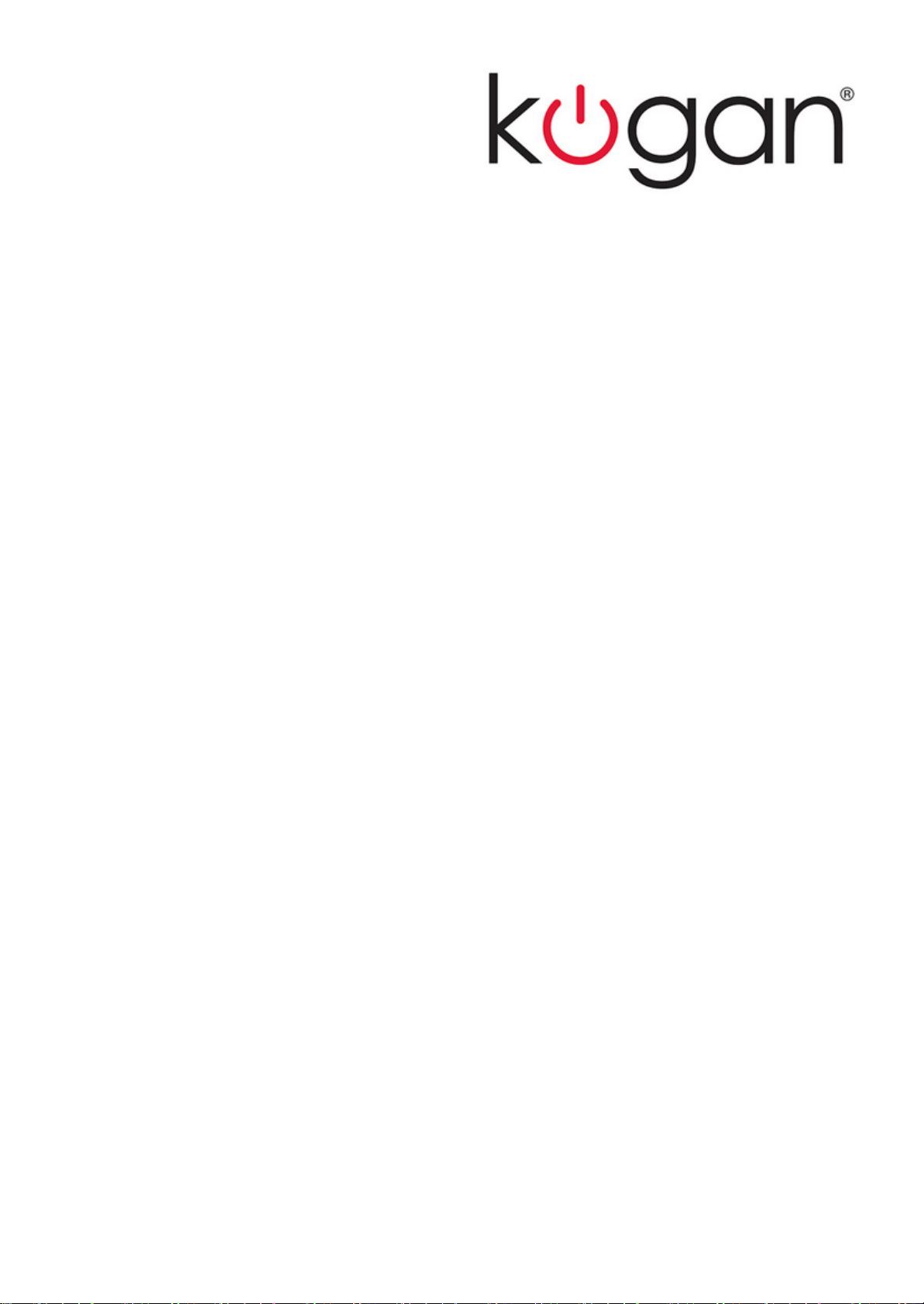
Agora Lite
Smartphone
User Manual
Page 2
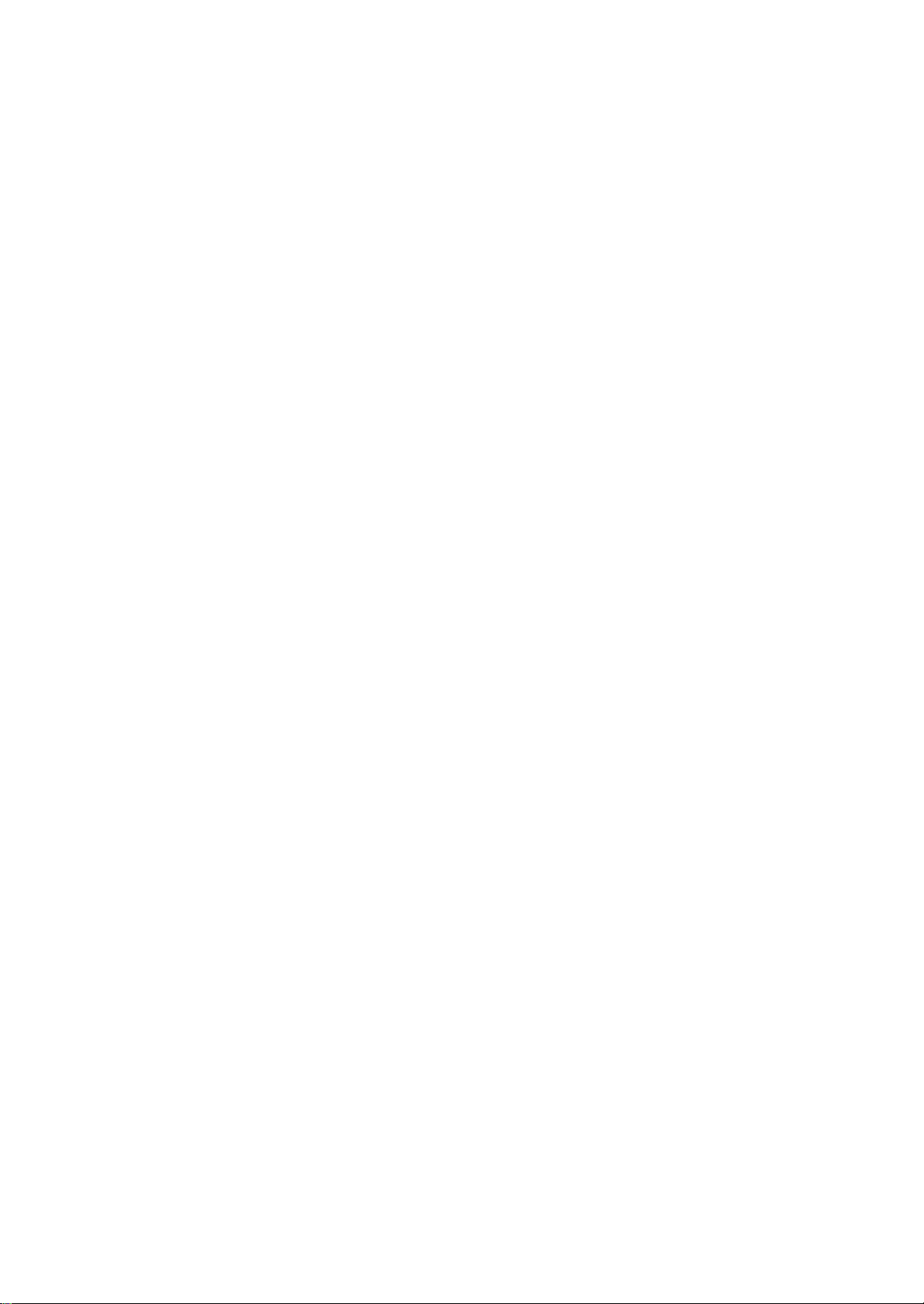
Contents
Trademarks and copyrights..................................................................................................................... 4
Important information .............................................................................................................................. 5
Battery............................................................................................................................................... 6
Electrical safety ................................................................................................................................. 6
About your phone..................................................................................................................................... 7
What’s in the box............................................................................................................................... 7
Front view.......................................................................................................................................... 7
Rear view .......................................................................................................................................... 8
Set up your phone .................................................................................................................................... 9
Remove the back cover..................................................................................................................... 9
Insert a mini-SIM or micro-SIM card.................................................................................................. 9
Insert a microSD card...................................................................................................................... 10
Install the battery............................................................................................................................. 10
Install the back cover....................................................................................................................... 11
Charge your phone.......................................................................................................................... 11
Turn your phone on/off.................................................................................................................... 12
Use the touch screen ............................................................................................................................. 12
Navigate the Home screen..................................................................................................................... 14
Organize your Home screens................................................................................................................ 15
Enable the Home screen editing mode ........................................................................................... 15
Check notifications .......................................................................................................................... 15
Use Quick Settings.......................................................................................................................... 16
Put your phone to sleep .................................................................................................................. 16
Wake up your phone and unlock the screen................................................................................... 17
Use your apps ................................................................................................................................. 17
Set up an Internet connection ............................................................................................................... 18
Connect to a WLAN network........................................................................................................... 18
Enable your phone’s mobile data connection.................................................................................. 18
Add your accounts ................................................................................................................................. 19
Sync your account........................................................................................................................... 19
Remove your account ..................................................................................................................... 19
Manage your location data .................................................................................................................... 19
Enter and edit text .................................................................................................................................. 20
Use the on-screen keyboard ........................................................................................................... 20
Move the cursor............................................................................................................................... 20
Edit text ........................................................................................................................................... 20
Make calls................................................................................................................................................ 21
Use the dial pad .............................................................................................................................. 21
Use the Phone app’s main screen .................................................................................................. 21
When an incoming call arrives ........................................................................................................ 22
Manage your contacts............................................................................................................................ 22
2
Page 3
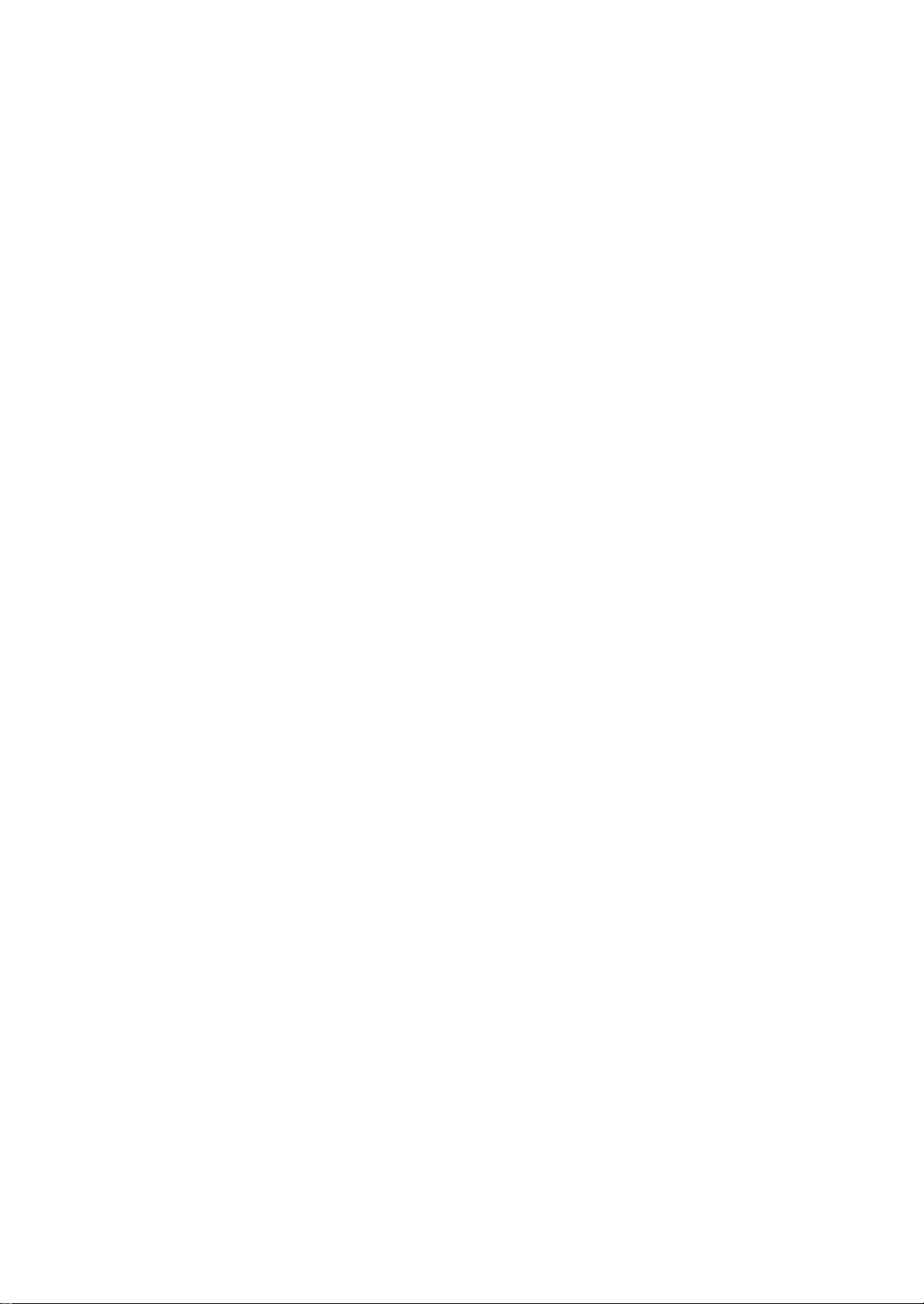
Share your contacts ........................................................................................................................ 22
Import/export your contacts............................................................................................................. 22
Send text messages ............................................................................................................................... 23
Navigate the Web.................................................................................................................................... 23
Get more apps ........................................................................................................................................ 24
Connect your phone to your computer ................................................................................................ 24
Connect your phone to other devices.................................................................................................. 25
Bluetooth ......................................................................................................................................... 25
WLAN Direct.................................................................................................................................... 26
Tethering & portable hotspot........................................................................................................... 26
Wireless display .............................................................................................................................. 27
Connect to a network printer ........................................................................................................... 27
Use the Camera app ............................................................................................................................... 28
Use the camera viewfinder.............................................................................................................. 28
Manage captured photos/videos ..................................................................................................... 29
Manage your images and videos .................................................................................................... 29
Manage your downloads........................................................................................................................ 30
Listen to FM Radio ................................................................................................................................. 30
Set current date and time ...................................................................................................................... 31
Use the Clock app .................................................................................................................................. 31
Other settings ......................................................................................................................................... 32
Open the Settings app..................................................................................................................... 32
Manage your SIM cards .................................................................................................................. 32
Optimize your phone’s battery......................................................................................................... 32
Adjust your phone’s display............................................................................................................. 33
Change sound and notification settings ..........................................................................................34
Manage your phone’s storage......................................................................................................... 34
Protect your phone.......................................................................................................................... 35
Back up and reset your phone ........................................................................................................ 37
Check phone information ................................................................................................................ 37
Update your phone’s operating system............................................................................................... 38
Troubleshoot........................................................................................................................................... 38
Power/battery .................................................................................................................................. 38
Touch screen................................................................................................................................... 38
Internet connectivity ........................................................................................................................ 39
Phone system/apps......................................................................................................................... 39
Others.............................................................................................................................................. 40
Appendix ................................................................................................................................................. 40
Specifications .................................................................................................................................. 40
3
Page 4

Trademarks and copyrights
© Copyright 2015 - Kogan. All Rights Reserved.
Android, Google, Google Play and other marks are trademarks of Google Inc.
The Bluetooth
Inc.
Windows is a registered trademark of Microsoft Corporation.
All other logos, products, or company names mentioned in this manual are the registered
trademarks or copyrights of their respective owners, and are used for informational
purposes only.
®
word mark and logos are registered trademarks owned by Bluetooth SIG,
Disclaimer
Kogan makes no representations or warranties, either expressed or implied, with respect
to the contents hereof and specifically disclaims any warranties, merchantability or fitness
for any particular purpose. Kogan reserves the right to revise this publication and to make
changes from time to time in the contents hereof without the obligation to notify any
person of such revision or changes.
About this user manual
This user manual aims to provide the most updated and accurate information to
customers. All information may be modified from time to time without prior notice. Please
visit http://help.kogan.com for the latest version of this manual.
Screen images and icons in this manual are simulated for illustrative purposes only.
Actual displays may vary.
Operations described in this manual are written based on holding the phone in portrait
mode. If the phone is held in landscape mode, part of the user interface may position
differently.
™
For information on Google
https://support.google.com. For information about other third-party applications, see the
help that comes with the applications.
GMS (Google Mobile Services) applications, visit
4
Page 5
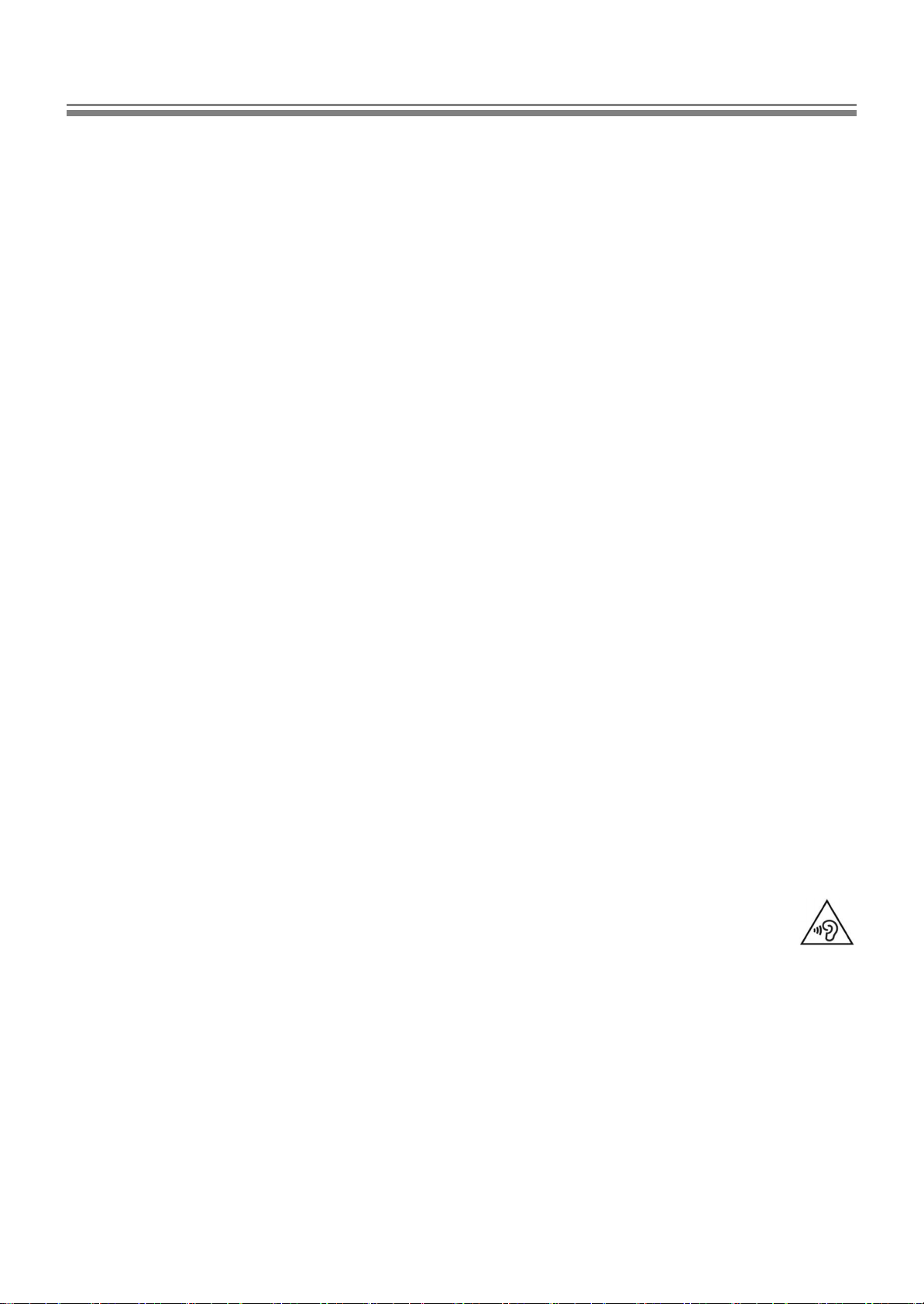
Important information
WARNING! Read the safety information carefully before using your phone. Failure to observe these
instructions may result in damage to, or loss of, personal property, bodily injury, or even death.
• Don’t make or receive handheld calls while driving.
• Never text while driving.
• Don’t use your phone at petrol stations.
• Switch off when near explosive materials or liquids.
• Switch off when told to in planes and at airports.
• Switch off when asked to in hospitals and medical facilities.
• Keep your phone away from pacemakers and other electronic medical devices.
• Keep your phone and accessories away from small children. Small parts are a choking
hazard.
• Use only the supplied or original approved accessories.
• Don’t dispose of your phone in fire.
• Don’t disassemble your phone.
• Don’t look directly into your phone’s flash.
• Don’t solely rely on your phone for emergency communications.
• Avoid contact with liquids. Keep your phone dry.
• Avoid contact with anything magnetic.
• Avoid extreme temperatures.
• The maximum operational ambient temperature (TMA) as specified by the
manufacturer is 40˚C.
• Don’t hold your phone close to your ear while using the loudspeaker. Your phone can
produce a loud sound and may damage your hearing.
• To prevent possible hearing damage, don’t listen at high volume levels (above
100 dB) for long periods (over 30 minutes).
5
Page 6
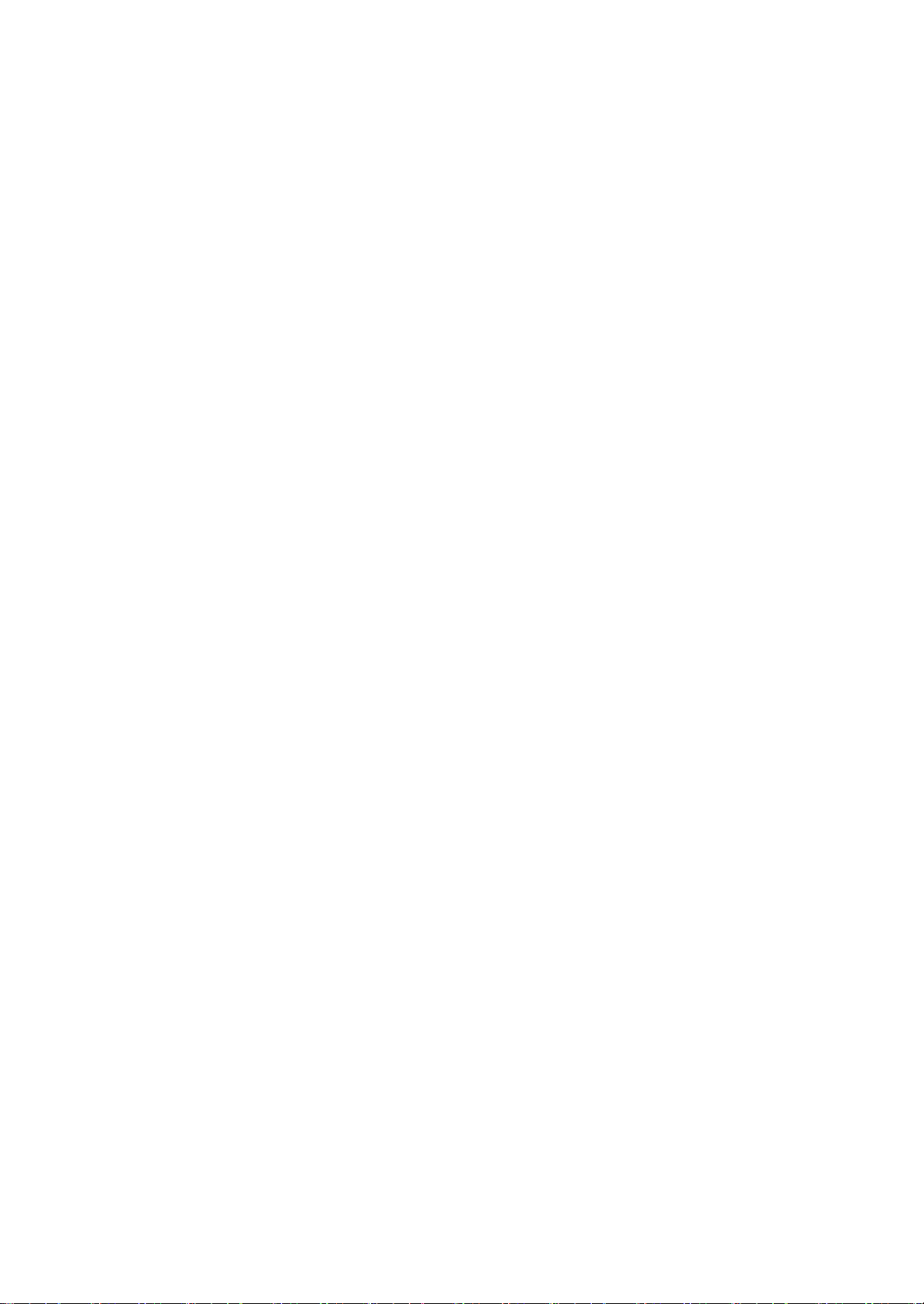
Battery
WARNING! • Risk of explosion if battery is replaced by an incorrect type.
• Dispose of used batteries according to the instructions.
• Don’t disassemble the battery or throw the battery in fire as it may explode.
• Using an unapproved battery may cause your phone to explode and result in serious
damage to your health or property.
• Use only the supplied or approved charger to charge the battery.
• Don’t leave the battery on charge for too long to avoid overcharging.
• Don’t short-circuit the battery. Doing so may cause the battery to generate heat and
result in burns or property damage.
• Keep a conductive material such as jewelery, keys or beaded chains away from
exposed terminals to avoid short circuit.
• Incorrect use of the battery may cause leak of chemicals or explosion. The leak of
chemicals may harm the skin and erode the metal contacts. If any chemicals leak from
the device, use a dry cloth to wipe it clean and contact your dealer or service center for
help.
Electrical safety
• Use only the charger supplied with your phone. Using an unapproved charger may
cause malfunction and danger.
• Connect the charger to a proper electrical outlet and power source. The voltage
requirements are found on the product packaging.
• Don’t place heavy objects on the charger or USB cable.
• Keep good ventilation during charging. Don’t cover the charger with paper or objects
that will reduce cooling. Don’t use the charger when it is inside a carrying case.
• Don’t use the charger in a highly humid environment.
• Never touch the charger with wet hands.
• Don’t use the charger or USB cable if they are broken or damaged.
• Don’t attempt to repair the charger. Replace the charger if it is damaged or exposed to
excessive moisture. Contact your dealer or service center for further information.
6
Page 7
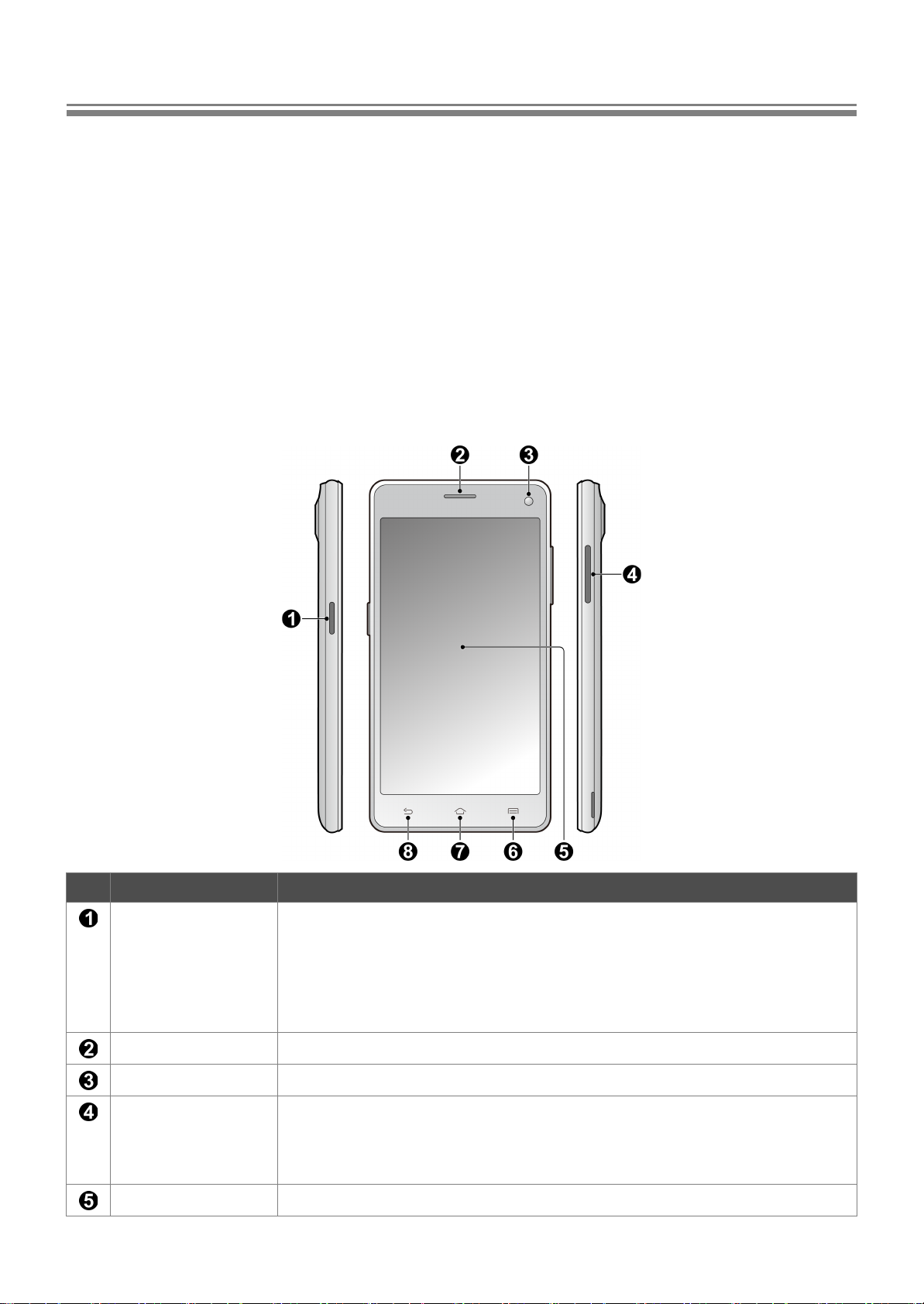
About your phone
What’s in the box
Unpack and verify that the following items are included. If anything is missing or
damaged, contact the Kogan customer support team immediately.
• Your Agora Lite x 1
• Battery x 1
• Charger x 1
NOTE: Please search the packaging thoroughly if you are concerned something is missing.
• USB cable x 1
• Headset x 1
• “Important Warranty Information” leaflet x 1
Front view
No. Item Function
Power button • Press and hold to turn on the phone.
• Press to turn the screen on/off.
• When the screen is on, press and hold to power off or reboot your phone,
or turn Airplane mode on/off.
NOTE: Turning on Airplane mode disables all WLAN, mobile, and Bluetooth
connections.
Earpiece Used to listen to voice calls.
Front camera Captures photos and videos (see page 28).
Volume Up and
Down buttons
Touch screen Touch the screen to use on-screen controls.
• Press to adjust volume or turn on vibrate mode.
• Press and choose to allow all or no sound notifications (calls, events,
messages, etc.) to interrupt you, or only allow the priority sound
notifications (see page 34) that you choose to interrupt you.
7
Page 8
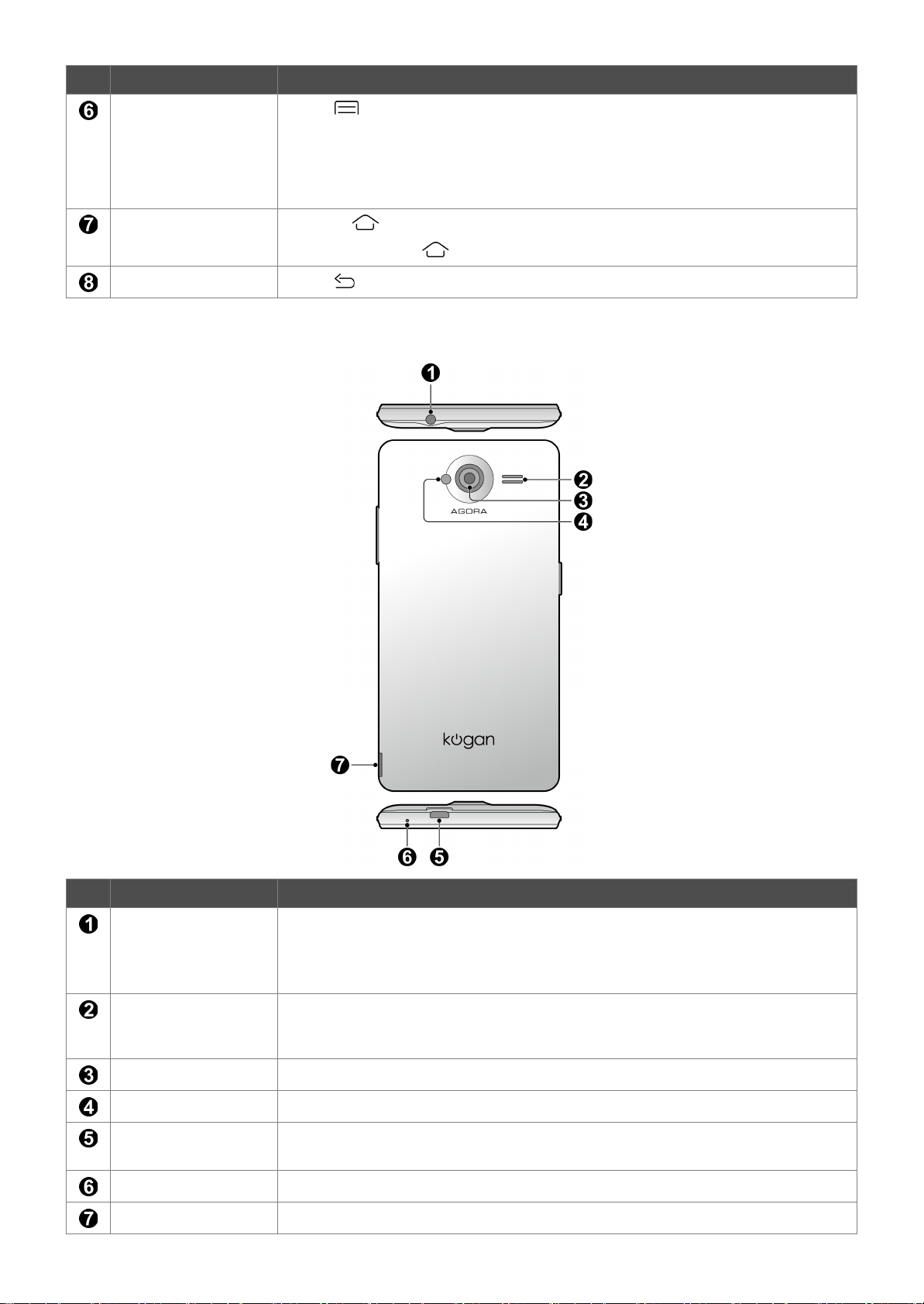
No. Item Function
Overview button
Home button
Touch to open a list of thumbnail images of screens you have worked
with recently:
• Touch a thumbnail image to open a screen/app.
• To remove a screen/app from the list, swipe the thumbnail image left or
right, or touch X.
• Touch to open the Home screen.
• Touch and hold to open Google Now
™
.
Back button
Rear view
Touch to open the previous screen where you were working.
No. Item Function
Headphone
connector
Speakerphone Used to listen to music or take hands-free calls.
Rear camera Captures photos and videos (see page 28).
LED flash Makes a flash while capturing photos and videos.
Micro USB port • Connects the USB cable to transfer data to and from a computer.
Primary microphone Used to conduct voice calls.
Back cover notch Used to remove the back cover (see page 9).
You can connect the supplied headset to listen to music, FM radio, and
conduct voice calls.
WARNING! To prevent possible hearing damage, don’t listen at high volume
levels (above 100 dB) for long periods (over 30 minutes).
WARNING! To avoid hearing damage, don’t put your phone close to your ear
when using the speakerphone.
• Connects the USB cable and charger to charge the phone.
8
Page 9
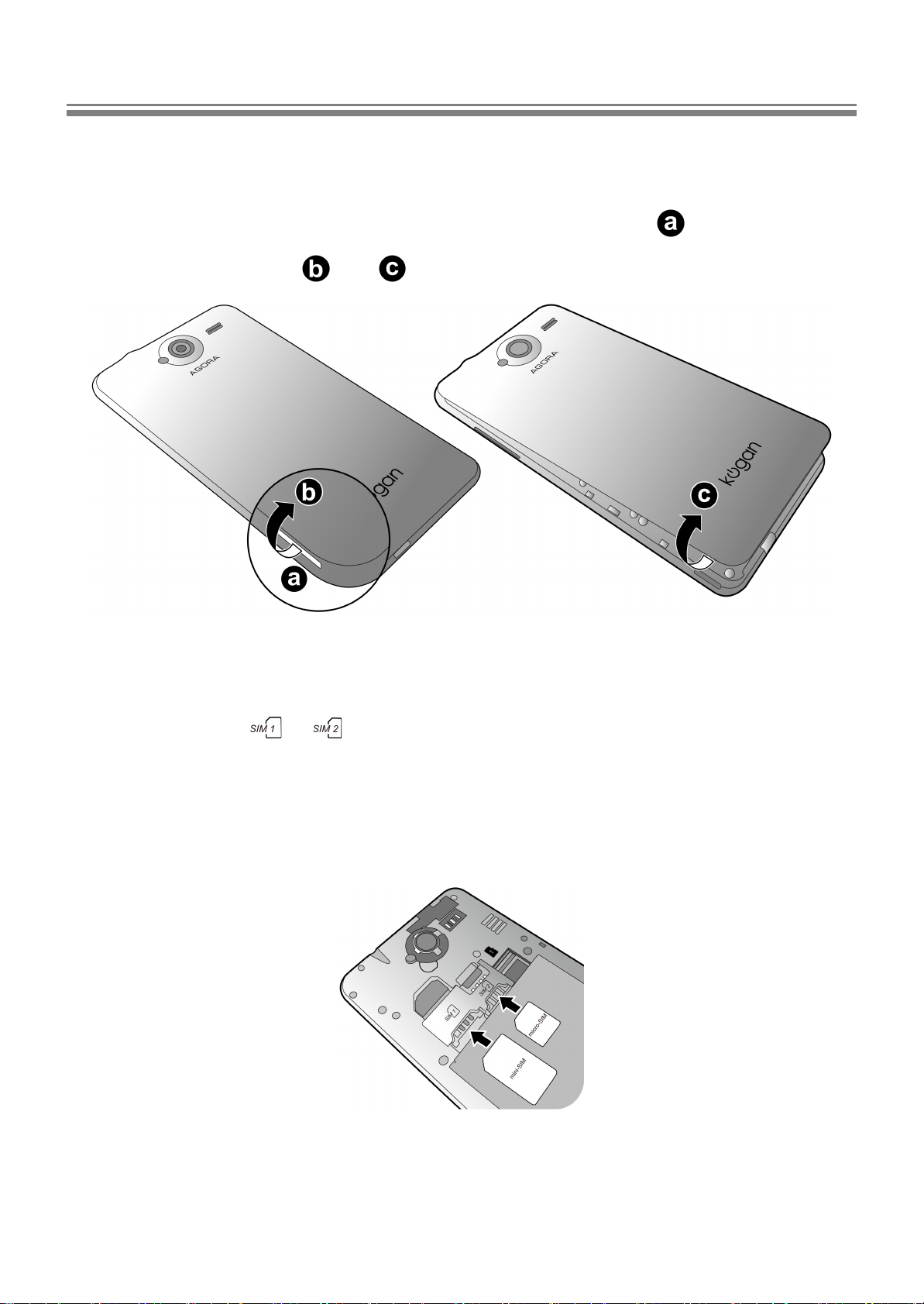
Set up your phone
Remove the back cover
1. Carefully use your fingernail to pry up on the back cover notch .
2. Lift up the back cover ( and ).
Insert a mini-SIM or micro-SIM card
1. With the metal contacts facing down, align your mini-SIM or micro-SIM card with the
illustrative mark ( or ) shown on the card slot.
• The SIM1 card slot only accepts a mini-SIM card.
• The SIM2 card slot only accepts a micro-SIM card.
2. Fully insert your mini-SIM or micro-SIM card into the corresponding card slot until
your mini-SIM or micro-SIM card is locked in place.
NOTE: • Do not use a nano-SIM card or a nano-SIM card with an adapter in this phone. Using
incompatible SIM cards may damage the card or the phone.
• To set your SIM card preferences, go to “Settings” > “Wireless & networks” > “SIM cards”. You
can enable/disable your SIM cards and specify which SIM card will be used for mobile data
connection, making calls, and sending SMS messages.
9
Page 10
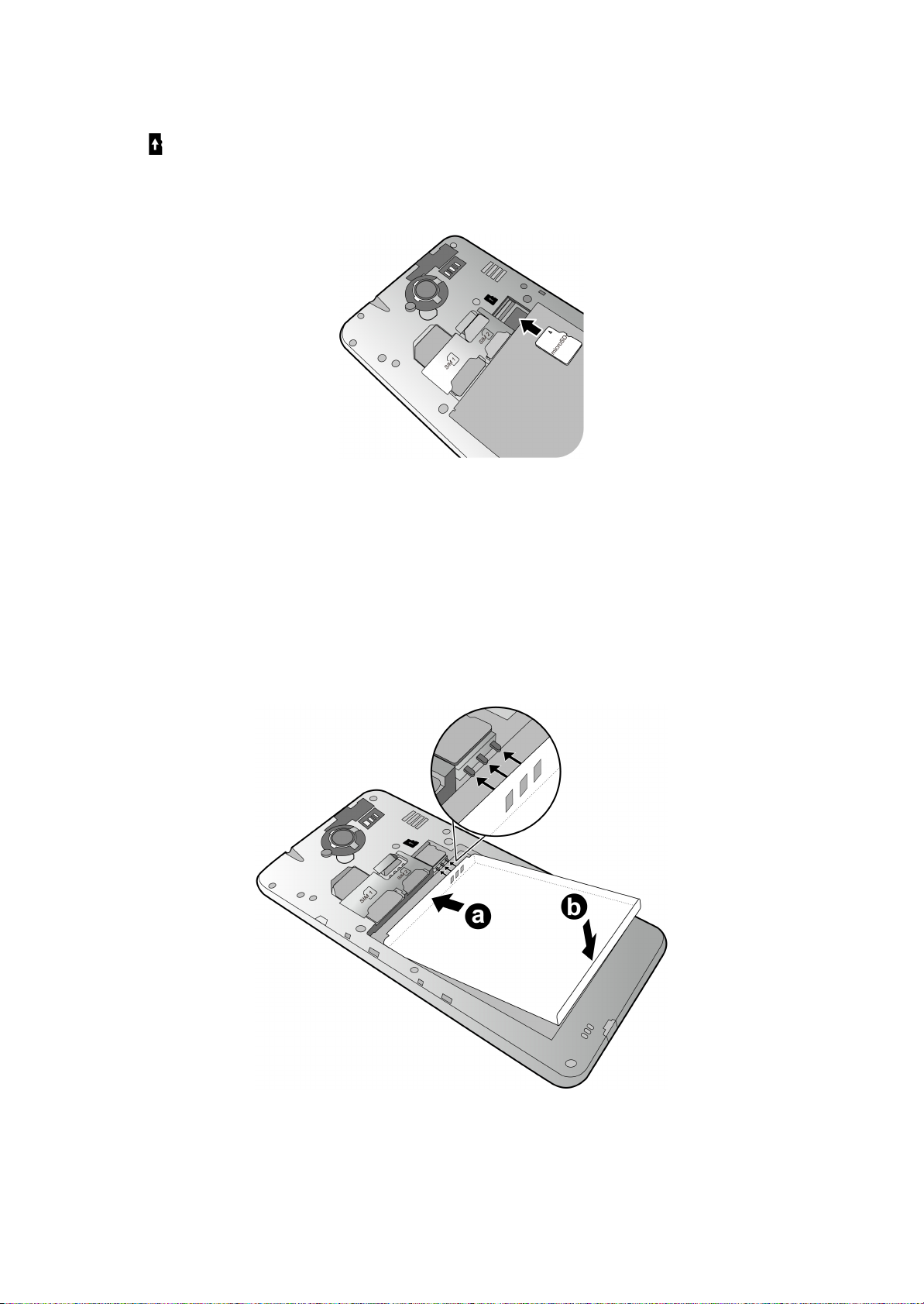
Insert a microSD card
1. With the metal contacts facing down, align your microSD card with the illustrative
mark shown above the card slot.
2. Fully insert your microSD card into the card slot until your microSD card is locked in
place.
NOTE: • The phone supports microSD cards up to 32 GB in size.
• The microSD card is available by separate purchase.
Install the battery
1. Align the metal contacts at the top of the battery with the metal contacts inside the
battery compartment.
2. Install the supplied battery as illustrated below.
10
Page 11

Install the back cover
1. Align the back cover onto the top of your phone.
2. Press the sides and the bottom part of the back cover against your phone to install
and lock the back cover into place.
Charge your phone
Your phone’s battery is not fully charged when you first unpack your phone. Fully charge
the battery before using your phone.
1. Insert the smaller end of the USB cable into your phone’s micro USB port.
2. Insert the larger end of the USB cable into the USB wall charger.
3. Plug the USB wall charger into an electrical outlet.
NOTE: • When the battery is charging, the status bar shows the icon.
• When the battery is fully charged, the status bar shows the icon.
4. Disconnect the phone and the USB wall charger when charging is complete.
11
Page 12

NOTE: • It takes approximately 4 hours to fully charge the battery through an electrical outlet.
• When the battery gets too low, your phone will shut down automatically. We suggest charging
the battery immediately when the battery level drops below 15%.
• Charger plug type may vary by country/region.
WARNING! Use only the supplied or original approved accessories. Using unapproved chargers or cables
may cause the battery to explode or damage your phone.
Turn your phone on/off
• To turn on your phone, press and hold the Power button for a few seconds until the
phone vibrates and shows the Kogan logo on the screen.
• To turn off your phone, press and hold the Power button until the options menu
appears. Touch Power off.
NOTE: The first time you turn on your phone:
1. Swipe to select a display language.
2. Touch and follow on-screen instructions to complete the first-time setup process.
3. Completing the setup process requires a WLAN or mobile data connection. For more
information, see “Set up an Internet connection” on page 18.
Use the touch screen
Touch
Touch the screen gently to select an item
or perform an action.
Double-tap
Touch the screen twice quickly.
Drag
Touch and hold an item. Drag it to a new
position.
12
Page 13
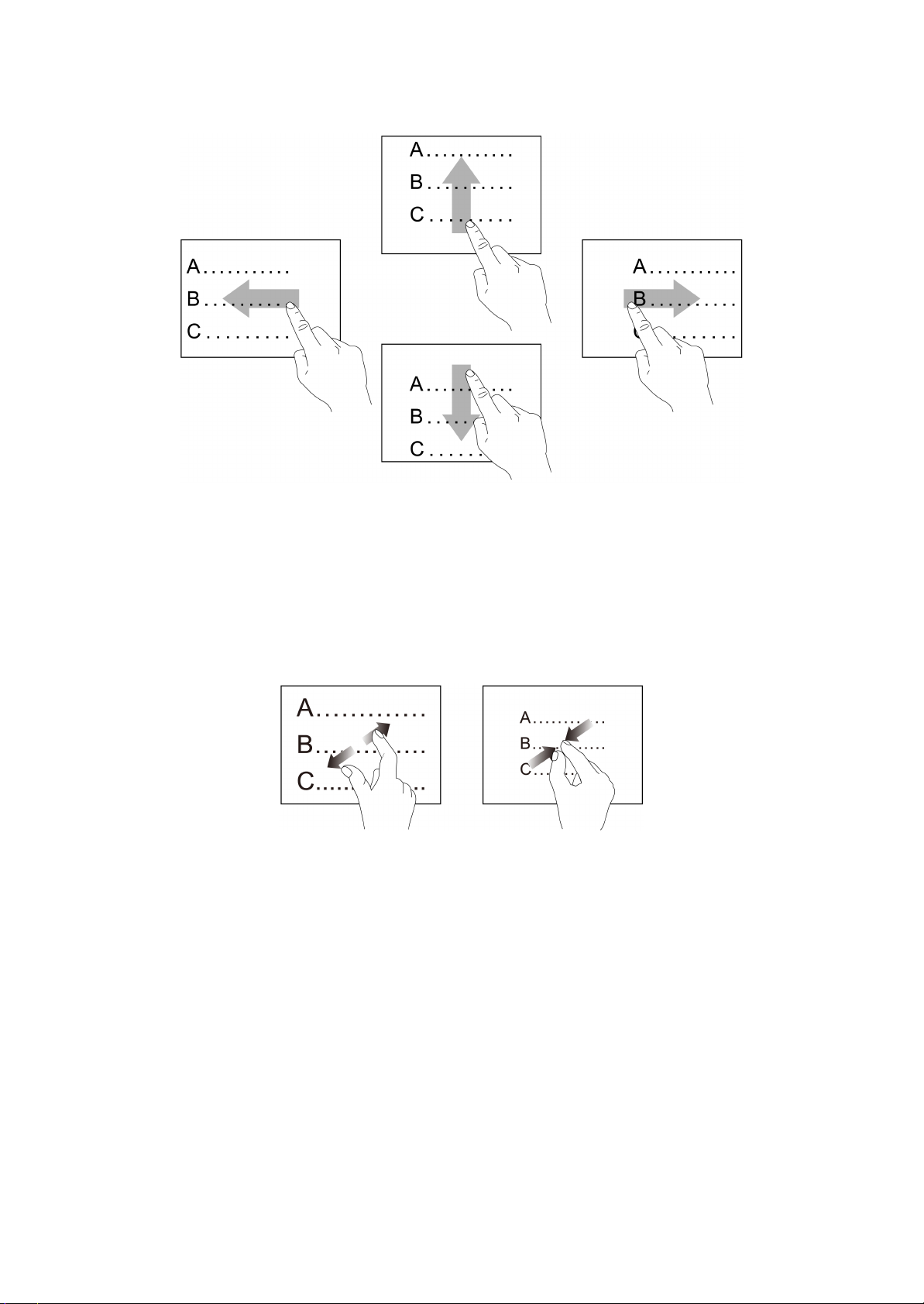
Swipe
Quickly slide your finger across the screen surface.
Zoom in or out
Do one of the following:
• Double-tap the screen.
or
• Spread or pinch the screen with two fingers.
NOTE: You can perform the zoom function when viewing webpages, images, or maps.
13
Page 14

Navigate the Home screen
NOTE: Home screen layout and preloaded apps may vary by software version or country/region.
1. Status bar
Displays notifications on the left, and system
status icons and current time on the right.
2. Widget
Shows an app’s most important data and
features on the Home screen.
3. Home screen
Swipe left or right to move between available
Home screens.
4. App icon
• To open an app: Touch an app icon.
• To move an icon: Hold the icon. Slide and
drop it in a new position.
• To remove an app from the Home screen:
Hold the app icon. Slide the icon over
X Remove and release.
5. Favorites tray
• Keeps your favorite apps here for quick
access.
• To change the apps in the Favorites tray,
hold and drag an app inside or outside of
the Favorites tray.
6. All Apps button
Touch to see all your apps.
7. Home screen indicator
Indicates the number of Home screens and
the Home screen you are currently in.
8. App folder
• To create a folder: Hold and drag an app
icon. Stack the icon on top of another one.
• To remove apps from a folder: Touch a
folder to open the folder window, hold an
app icon, and drag the icon out of the folder
window.
14
Page 15

Organize your Home screens
Enable the Home screen editing mode
Touch and hold an empty area on a Home screen. The Home screens become small
images when the editing mode is enabled.
Add widgets to your Home screens
1. Touch the WIDGETS icon .
2. Touch and hold a widget to select it.
3. Drag the widget to the Home screen where you need it.
Change your Home screen wallpaper
1. Touch the WALLPAPERS icon .
2. Choose a preloaded wallpaper, or touch Pick image and select a wallpaper from
your downloads or photos.
3. To uc h Set wallpaper to confirm.
Add a Home screen
1. Touch and hold an app or widget that you want to place on a new Home screen.
2. Drag the app or widget to the farest right hand side of the Home screen. A new
Home screen appears.
3. Drop the app or widget where you want it on the new Home screen.
Change the order of your Home screens
1. Touch and hold a Home screen image.
2. Drag it to a new position.
Check notifications
Swipe down from the status bar at the top of any screen with one finger to open the
notification drawer:
• Touch a notification to read a message or open the associated app.
• To expand or contract an email notification, swipe a notification vertically, or spread or
pinch a notification with two fingers.
• To delete notifications, swipe a notification away to the left or right. To delete all
notifications, touch at the bottom of the notifications list.
NOTE: To hide the notification drawer, swipe the bottom upward, or touch or .
15
Page 16

Use Quick Settings
Use Quick Settings to easily access the Settings app and frequently used settings.
To open Quick Settings, swipe down from the top of any screen twice with one finger.
• To turn on/off or change a setting, touch the setting’s icon. Here are some examples:
Icon Function
Slide left to decrease or right to increase the brightness of your screen.
• Turn WLAN (see page 18) on/off.
• To open WLAN settings, touch the WLAN network name.
• Turn Bluetooth (see page 25) on/off.
• To open Bluetooth settings, touch the word Bluetooth.
See mobile data usage.
Turn Airplane mode on/off. Turning on Airplane mode disables all WLAN, mobile, and
Bluetooth connections.
Enable automatic screen rotation or lock your phone’s orientation in Portrait mode.
Turn flashlight on/off.
™
Turn Google Location Service
Search for and cast your phone’s screen on a Miracast-certified television or monitor that is
equipped with a certified Miracast adapter.
Change your phone’s sound settings by switching between a variety of audio profiles.
Turn mobile data connection on/off.
on or off.
• When Quick Settings is open, you can also touch these icons at the top:
Icon Function
Open the Settings app.
• You can see how much battery you have left by looking at the battery level icon at the top of
your screen.
• Touch the icon to see the percentage and approximate time of remaining battery life.
• To turn on Battery saver (see page 33), touch > Battery saver, and then touch the switch
to turn it to the On position: .
Put your phone to sleep
• You can press the Power button to turn off the screen and put your phone to sleep.
• When your phone is on and left idle for a set period, it turns off the screen and goes into
sleep mode automatically.
NOTE: To set how long your phone takes to go into sleep mode, go to “Settings” > “Device” > “Display” >
“Sleep” (see page 33).
16
Page 17

Wake up your phone and unlock the screen
1. When your phone is in sleep mode, press the Power button to turn on the screen. The
lock screen appears.
2. Swipe up the unlock icon .
Start the camera from the lock screen
Swipe the icon left to open the Camera viewfinder (see page 28).
Make a call from the lock screen
Swipe the icon right to open the Phone app (see page 21).
Use your apps
Use the All Apps screen
To see all your apps, touch in the Favorites tray on any Home screen.
From the All Apps screen, you can:
• Swipe left or right to view more apps.
• Touch an icon to open an app.
• Touch and hold an app icon and drag it to any of your Home screens.
NOTE: To get more apps, touch the “Play Store” app icon to download and install new apps to your phone
(see page 24).
Manage your apps
From the All Apps screen, you can force stop, disable, or uninstall apps:
1. Touch to open the All Apps screen.
2. Touch and hold an app.
3. Drag and drop the app over App info at the top.
4. When the app’s settings screen appears, you can control the app’s settings.
NOTE: Preloaded apps cannot be uninstalled.
Close the apps not in use
1. Touch to open a list of thumbnail images of screens/apps you have worked with
recently.
2. To close an screen/app, swipe away the screen/app image or touch on the top
right of the image.
NOTE: Closing the screens/apps not in use helps extend your phone’s battery life between charges.
17
Page 18

Set up an Internet connection
You need a WLAN (Wireless Local Area Network, IEEE 802.11 b/g/n supported) or
mobile data connection to browse the Web, send email, and use other online services.
Connect to a WLAN network
NOTE: Availability and strength of a WLAN connection signal depend on the objects that the WLAN
connection signal has to penetrate, such as buildings or walls between rooms.
1. Go to Settings > Wireless & networks > WLAN.
2. Touch the WLAN switch to turn it to the On position: . Your phone scans for and
displays available WLAN networks.
3. Touch the WLAN network you wish to connect to. To connect to a secured network
indicated by , enter a password and touch CONNECT.
4. When the status bar at the top shows , your phone’s WLAN connection is
successful.
Enable your phone’s mobile data connection
NOTE: If you have installed two SIM cards in your phone, you need to specify which one you wish to use
for mobile data connection first. Go to “Settings” > “SIM cards” > “Cellular data”, and choose the
SIM card you want to use for mobile data connection.
1. Go to Settings > Wireless & networks > Data usage.
2. Touch the tab showing the name of your SIM card, and then touch the Cellular data
switch to turn it on: .
NOTE: • Depending on your data tariff plan, when you install a mini-SIM or micro-SIM card in your phone,
your mobile data connection may be enabled automatically.
• When both WLAN and mobile data connections are available, your phone will use the WLAN
connection rather than the mobile data connection.
WARNING! Using a mobile data connection may incur additional charges for data services. Contact your
service provider to select an appropriate data tariff plan.
18
Page 19

Add your accounts
Using certain apps such as Play Store or Gmail™ requires you to set up and sign in to
your personal account on your phone.
1. Go to Settings > Personal > Accounts > Add account.
2. Touch the type of account you wish to add.
3. Follow on-screen instructions to enter account information.
Sync your account
1. Go to Settings > Personal > Accounts.
2. Select your account type (for example, Google).
3. Touch your account.
4. Touch to select the data types that you wish to sync automatically (for example,
Calendar or Contacts). Or, touch > Sync now to sync manually.
Remove your account
1. Go to Settings > Personal > Accounts.
2. Select your account type (for example, Google).
3. Touch your account.
4. Touch > Remove account.
WARNING! Removing your account will delete all of its messages, contacts, and other data from your
phone.
Manage your location data
You can let your phone collect your location data from WLAN, mobile networks, GPS
satellites, and Google Location Service
™
.
To estimate your location, apps that have your permission may use your location data to
deliver location-based services, such as local weather forecast, traffic data, etc.
WARNING! • If you have privacy or security concerns over your location data, disable location data
collection.
• When you disable location data collection, features requiring access to your location data
may not be available or fully functional.
19
Page 20

To enable location data collection:
1. Go to Settings > Personal > Location.
2. Touch the location switch to turn it to the On position: .
3. To uc h Mode.
4. Select a location mode to decide what sources your phone uses to get your location
data.
NOTE: • Select the “Battery saving” mode to let your phone estimate your location using low
battery-intensive sources, such as WLAN and mobile networks.
• The “Device only” mode which uses GPS to find your location requires a clear view of the sky
and may consume more battery power.
Enter and edit text
Use the on-screen keyboard
1. Touch a text box to open the on-screen keyboard.
2. Enter text by touching individual character or symbol on the keyboard.
3. To select one of the words in the suggestion strip, touch it.
NOTE: • When appears on the status bar, swipe down the notification drawer and touch “Change
keyboard” to use another input method keyboard, or change keyboard settings.
• To close the keyboard, touch .
Move the cursor
Touch where you want to edit in a text box, or drag the cursor tab .
Edit text
1. Touch and hold or double-tap to select text.
2. When the selected text highlights, drag the tabs to change selection.
3. When the selected text highlights, the text-editing buttons appear:
Icon Function
Select all text
Cut
Copy
Paste
20
Page 21

Make calls
Touch Phone.
NOTE: To make a call from the lock screen, swipe the icon right to open the “Phone” app.
Use the dial pad
1. Touch to open the dial pad.
• Touch the keys on the dial pad to enter a phone number.
• When you enter a phone number, matching contacts will appear on the top of the
screen. Touch the contact you need to make the call directly.
• To make a international call, touch and hold the key 0 to enter “+”.
2. When you are ready to make a call, touch .
NOTE: • If you have installed two SIM cards in your phone, you will be asked which one you wish to use
to make the call.
• When a phone number is entered on the dial pad, touch “Add to contacts” to add the
number to your contact list. You can touch an existing contact and add the number to the
contact, or touch “Create new contact” to add the number as a new contact.
Use the Phone app’s main screen
If the dial pad is open, touch to hide the dial pad and display the main screen.
• To find a contact, enter a name or phone number into the search bar at the top. To use
voice search, touch and say a contact name or phone number.
• You can swipe the screen horizontally or touch these tabs:
SPEED DIAL: to make a speed dial by touching the photo/image of a favorite contact
(marked with a star) or the contact you call frequently.
RECENTS: to show recent call history.
CONTACTS: to view all your contacts.
• To view call history or create a new contact, touch at the top right.
• To adjust call settings, touch at the top right > Settings.
21
Page 22

When an incoming call arrives
Touch and hold , and swipe it over:
Icon Function
Answer the call.
Reject the call.
Reject the call and send a message to the caller.
Manage your contacts
Touch Contacts.
• To move between these views of contacts, swipe the screen horizontally or touch the
tabs:
FAVORITES: to view the contacts you talk to frequently or marked as favorites with a
star.
ALL CONTACTS: to view all your contacts.
• Touch a contact or the contact’s photo to view the contact’s details. Then, you can make
a call, send a message, or email to the contact.
• Touch to add a new contact.
NOTE: • If you have a Google account on your phone, you can choose to save and sync a new contact to
the account.
• The contacts you choose to save in your phone or SIM card will not be synced.
• Touch to search for contacts.
Share your contacts
You can send your contacts to others using Messaging or available sharing apps
installed on your phone.
1. To uc h ALL CONTACTS > > Share visible contacts.
2. Select the contacts to share with others > OK.
3. Select the app used to send the contacts.
Import/export your contacts
1. To uc h ALL CONTACTS > > Import/export.
2. Choose from the available options.
22
Page 23

Send text messages
Touch Messaging.
1. To u c h .
2. Enter a mobile number or a contact’s name into the Type name or number text box.
You can also touch to select a recipient from your contact list.
3. Touch the Type text message text box and compose your message.
4. Touch to insert media items, if needed.
5. Touch to send the message.
NOTE: If you have installed two SIM cards in your phone, you will be asked which one you wish to use to
send the message.
Navigate the Web
NOTE: • Navigating the Web requires a WLAN or mobile data connection. See “Set up an Internet
connection” on page 18.
• You can browse the Web using the preloaded “Chrome” app or other browser apps available
from “Play Store”.
Touch Chrome.
• To visit a webpage, enter a web address into the address bar at the top of the screen, or
enter key words to look for information on the Web.
• To scroll a webpage, swipe or drag the screen.
• To zoom, spread or pinch the screen with two fingers, or double-tap the screen.
NOTE: Zoom is only available when a webpage is loaded in a desktop view. To change a webpage from the
mobile view to the desktop view, touch > “Request desktop site”.
• Touch > New tab to open a new window.
• Touch > to save the current page to bookmarks.
• Touch > to refresh the current page.
• You can also touch and select to view bookmarks and browsing history, and access
other options and settings.
23
Page 24

Get more apps
You can install apps, games, and digital content from Play Store. Some content is free
and some can be purchased.
NOTE: • Using “Play Store” requires a WLAN or mobile data connection (WLAN is recommended). See
“Set up an Internet connection” on page 18.
• You need to set up and sign in to your Google account on your phone.
WARNING! Using a mobile data connection may incur additional charges for data services. Contact your
service provider to select an appropriate data tariff plan.
1. To u c h Play Store.
2. Browse and search for an item you wish to install onto your phone.
3. To uc h INSTALL (for free items) or the item’s price (for paid items).
4. Follow the on-screen instructions to complete the installation.
Connect your phone to your computer
1. Use the supplied USB cable to connect your phone to your computer.
2. Swipe down the notification drawer from the top.
3. Select Connected as a media device > Media device (MTP).
4. On your computer, your phone is detected as a media device. Click on the device or
select an action from the data transfer window that pops up.
NOTE: • When a microSD card is inserted into your phone, the microSD card and your phone’s internal
storage are mounted as two drives on your computer. You can click on the drive where you want
to transfer files between your phone and the computer.
• To connect your phone as a camera to your computer, select “Connected as a media device” >
“Camera (PTP)”. Your computer will detect your phone as a camera. Click on the camera to
transfer photos from your phone to your computer.
• If you select “Connected as a media device” > “Charge only”, you can only charge your phone
through your computer. All data and file transfer connection with your computer will be
disabled.
WARNING! Don’t interrupt USB connection during the data access process. Stored data may be lost or
damaged.
24
Page 25

Connect your phone to other devices
Bluetooth
You can connect your phone to another Bluetooth device to transfer files, or connect to a
Bluetooth headset to make calls or listen to music.
NOTE: • Using features requiring a Bluetooth connection may consume more battery power.
• To extend battery life between charges, turn off Bluetooth when not using it.
Connect to a Bluetooth device
NOTE: The maximum distance between two connected Bluetooth devices is 8 meters.
1. Go to Settings > Wireless & networks > Bluetooth.
2. Touch the Bluetooth switch to turn it to the On position: . Your phone scans for
and displays the names of all available Bluetooth devices within range.
NOTE: If the device you need is not found, touch > “Refresh” to make another search.
3. Touch the name of a Bluetooth device to pair with it.
4. Confirm the pairing code that appears and touch PAIR . On the other Bluetooth
device, accept the identical pairing code for pairing.
Once your phone pairs with the other device, they stay paired until you unpair them.
Access the Internet via the paired device
NOTE: To let your phone access the Internet via Bluetooth, on the other paired device, go to “Settings” >
“Wireless & networks” > “More” > “Tethering & portable hotspot”, and then turn on “Bluetooth
tethering”.
1. Touch beside the paired device.
2. Touch to select Internet access > OK.
Unpair a Bluetooth device
Touch beside the device you want to unpair > FORGET.
25
Page 26

WLAN Direct
WLAN Direct allows devices to connect to each other directly via WLAN, without a
WLAN network or hotspot, and without having to set up the Internet connection.
NOTE: Although you can use WLAN Direct to connect your phone to other WLAN Direct devices, the
preloaded apps on your phone do not support sharing files with other WLAN Direct devices. Please
download an app which supports WLAN Direct file transfer from “Play Store” as needed.
1. Go to Settings > Wireless & networks > WLAN.
2. Touch the WLAN switch to turn it to the On position: .
3. Touch > Advanced > WLAN Direct. Your phone scans for and displays available
WLAN Direct devices.
4. Touch the device that you want to connect.
5. When the device accepts your invitation to connect, Connected appears below the
device you choose to connect.
Tethering & portable hotspot
You can share your phone’s mobile data connection via USB or as a portable WLAN
hotspot.
Go to Settings > Wireless & networks > More > Tethering & portable hotspot.
USB tethering
Your computer can share your phone’s Internet connection via USB.
1. Connect your phone to your computer with the supplied USB cable.
2. Touch the USB tethering switch to turn it on: .
WLAN hotspot
You can turn your phone into a portable WLAN hotspot, so that other devices can share
your phone’s data connection.
Touch the WLAN hotspot switch to turn it on: .
Set up a WLAN hotspot
Touch WLAN hotspot > Set up WLAN hotspot.
You can change your phone’s network name (hotspot name), security type, and
password. Other devices need to enter the same password to connect to your phone’s
WLAN hotspot.
26
Page 27

Depending on the type of data connection sharing, one of these icons appears on the
status bar:
Icon Function
USB tethering active.
WLAN hotspot active.
Both USB tethering and WLAN hotspot active.
Bluetooth tethering
You can turn on Bluetooth tethering to share your phone’s Internet connection with
other paired devices via Bluetooth.
Touch the Bluetooth tethering switch to turn it on: .
NOTE: • Before sharing your phone’s Internet connection via Bluetooth, you need to pair with the device
that you want to share the Internet connection with.
• When Bluetooth tethering is enabled, appears on the status bar.
Wireless display
Your phone can connect wirelessly to a Miracast-certified television or monitor that is
equipped with a certified Miracast adapter. You can show your phone’s screen on the
connected device.
NOTE: For more information, see the documentation that comes with the Miracast-certified device you
wish to use with your phone.
1. Go to Settings > Device > Display > Cast screen > .
2. Select Enable wireless display.
Connect to a network printer
Go to Settings > System > Printing.
You can connect your phone wirelessly to a network printer that supports wireless
printing, and then print your phone content to the printer.
Before you can print, you need a printing service installed on your phone.
NOTE: For information on setting up a printer, see the documentation that comes with the printer you wish
to use with your phone.
27
Page 28

Use the Camera app
Touch > Camera.
NOTE: To open the camera from the lock screen, swipe the icon left.
Use the camera viewfinder
Capture a photo
1. Touch to switch between the front camera and the rear camera.
2. Spread or pinch the viewfinder screen with two fingers to zoom in or zoom out.
3. Aim the camera at the subject you wish to capture.
4. When the camera focuses on the subject in a selected focal point, touch to
capture a photo.
NOTE: In the default Photo mode, you can:
• Touch to enable Smile Shutter. The camera captures a photo immediately when the
viewfinder detects a smile on a person’s face.
• Touch to enable HDR. The HDR (High Dynamic Range) mode helps capture a subject’s
bright and dark details, suitable for shooting photos/videos with backlighting.
• Touch to turn the flash on/off manually or enable the auto flash.
NOTE: You can also touch the icons at the top of the viewfinder to select other capture modes as desired
before capturing a photo.
Record a video
• Touch to start recording a video. During recording, you can touch / to
pause/resume recording.
• Touch to stop recording.
NOTE: When recording a video, you can touch to capture a still shot.
Camera settings
Touch to adjust general camera settings, photo settings, and video settings.
28
Page 29

Manage captured photos/videos
1. In one corner of the viewfinder screen you will see a thumbnail of your last
photo/video. Touch the thumbnail to go into the album of all other recent
photos/videos.
2. Swipe the thumbnails to find the photo/video you need.
3. Touch a photo/video thumbnail to view the photo/video.
4. To zoom in or zoom out on a photo, spread or pinch the image with two fingers, or
double-tap the photo.
5. When viewing a photo/video, touch the screen to show the following action icons to
manage your photo/video:
Icon Function
Open the Gallery app to view photos/videos.
Send or share the selected item by available apps.
Delete a photo/video, run a slideshow, crop an photo, and access other options.
Edit the selected photo by applying effects or using available tools.
6. To return to the viewfinder, swipe the photos away to the right until the viewfinder
appears.
NOTE: To save your phone’s screen as an image, press and hold the Power and Volume Down buttons
simultaneously. To view your screenshots, touch > “Gallery” > “Screenshot”.
Manage your images and videos
1. Touch > Gallery.
2. Touch the tab at the top left corner to choose how your photos/videos are sorted. For
example, you can switch between Albums, Locations, and Times views.
3. Select an album, and then touch an image/video thumbnail to view the image/video.
4. To zoom in or zoom out on an image, spread or pinch the image with your fingers, or
double-tap the image.
5. Touch these action icons to manage your images/videos:
Icon Function
Return to album/thumbnail views.
Send or share images/videos by available apps.
Delete an image/video, run a slideshow, crop an image, and access other options.
Edit the image by applying effects or using available tools.
29
Page 30

Manage your downloads
Touch > Downloads to manage files and media items downloaded by your
phone’s apps.
NOTE: Downloaded files are stored on your phone’s internal storage.
1. Touch a downloaded item to open it.
2. Touch to choose how your downloaded items are sorted.
3. Touch and hold a downloaded item to select it. (You can touch to select more items.)
4. When items are selected, you can touch:
• : to share the selected items using available sharing apps.
• : to delete the selected items.
Listen to FM Radio
NOTE: Connect the supplied headset to your phone before using FM Radio.
1. Touch > FM Radio.
2. To u c h > Search to search for radio stations.
3. Touch to view and select stations from your stations list.
4. Touch a radio station’s channel to listen to it.
5. On the main FM Radio screen, you can use the following controls:
Icon Function
Turn FM Radio off.
• Search: Search for available radio stations.
• Speaker/Earphone: Switch audio output between loudspeaker and earphones.
• Record FM: Record radio stations.
To start a recording, touch .
To stop and save the recording, touch > SAVE.
To start playback of the recording, touch .
• Touch to add the current station to your favorites.
• Touch again to remove the current station from your favorites.
Set a frequency manually.
/
Go to the previous or next station.
/
30
Page 31

Set current date and time
Go to Settings > System > Date & time.
You can set current date, time, and time zone manually, or use your network as the time
source, and choose display formats of date and time.
Use the Clock app
Touch > Clock.
Set an alarm
1. To u c h .
2. Touch the time shown on an existing alarm, or touch to add a new alarm.
3. Set the alarm time using the clock image that appears, and then touch OK.
4. Set the alarm ringtone, repeat days, etc.
5. Touch the switch to turn the alarm on or off .
Show current time and date
1. To u c h .
2. Touch to add clocks for other cities around the world.
Touch > Night mode to let your phone dimly display current time, date, and alarm time
in dark rooms.
Set a timer
1. To u c h .
2. Enter countdown time. Touch to start the timer.
3. When the timer is going, you can:
• Touch to add an additional minute.
• Touch to pause the timer. When the timer is paused, touch to restart the
timer.
• Touch to add a new timer. When you have multiple timers, swipe the screen up
and down to view the timers.
31
Page 32

• Touch to delete the current timer.
Use the stopwatch
1. To u c h .
2. Touch / to start/pause the stopwatch.
3. To add laps while the stopwatch is running, touch .
Other settings
Open the Settings app
You can open the Settings app in one of these ways:
• Touch > to open the Settings app.
• Swipe down from the top of any screen twice with one finger to open Quick Settings.
Touch when the icon appears on the top.
Manage your SIM cards
Go to Settings > Wireless & networks > SIM cards.
• Touch the switch to make your SIM card enabled or disabled .
• If you have installed two SIM cards in your phone, you can:
Touch Cellular data to specify which one you wish to use for mobile data connection.
Touch Calls to specify which one you wish to use for making calls.
Touch SMS Messages to specify which one you wish to use for sending SMS
messages.
Optimize your phone’s battery
Use these settings to extend your phone’s battery life between charges.
Lower display brightness
1. Go to Settings > Device > Display > Brightness level.
2. Touch or drag the color bar to a lower brightness.
32
Page 33

Set sleep mode
Choose the shortest time your phone takes to go into sleep mode.
1. Go to Settings > Device > Display > Sleep.
2. Choose the shortest inactivity period possible. When the inactivity period ends, your
phone automatically turns off the screen and goes to sleep.
Check remaining battery life and usage
Go to Settings > Device > Battery.
You can check the following:
• Percent of battery life.
• Length of time your battery is estimated to last.
• Battery usage data since last full charge.
Use Battery saver
This feature helps conserve your battery power by reducing your phone’s performance
and limiting vibration and most background data. Email, messaging, and other apps
relying on syncing may not update unless you open them.
You can also set your phone to turn on Battery saver automatically based on how much
battery your phone has remaining.
NOTE: • Turning “Battery saver” on limits vibration, location services, and most background data. For
example, you won't be able to use navigation features while using “Battery saver”.
• When “Battery saver” is turned on, you can still make calls and send SMS (text) messages.
To turn battery saver on:
1. Touch > Battery saver.
2. Touch the switch to turn it to the On position: .
3. The status bar at the top will turn orange when Battery saver is turned on.
4. To set your phone to turn on Battery saver automatically based on your remaining
battery life, touch Turn on automatically and select at 5% battery or at 15%
battery.
Adjust your phone’s display
Rotate the screen
Go to Settings > Device > Display > When device is rotated.
Set whether your phone will change the contents of the screen to portrait or landscape
mode when you rotate your phone.
33
Page 34

Change sound and notification settings
You can change the sound and notification settings by going to Settings > Device >
Sound & notification.
Interruptions
You can prioritize sound notifications so they don’t interrupt you.
• When calls and notifications arrive:
Always interrupt: All sound notifications can interrupt you.
Allow only priority interruptions: Only the priority sound notifications you choose to
turn on can interrupt you.
Don’t interrupt: No sound notifications can interrupt you.
• Priority interruptions: Choose to turn the sound notifications of Events and
reminders, Calls, and Messages on or off. The notifications you choose to turn on will
become the priority interruptions.
• Calls/messages from: Specify from whom you accept notifications.
• Downtime (priority interruptions only): Select which days and times you allow for
sound notifications.
When device is locked
Go to Notification > When device is locked.
You can manage whether notifications can be seen when your phone is locked, so others
won’t see your personal content in a notification.
App notifications
Go to Notification > App notifications.
You can modify the notification and priority settings individually for apps.
Manage your phone’s storage
Go to Settings > Device > Storage.
You can view space usage graphs for your phone’s internal storage and microSD card.
Safely remove your microSD card
1. Slide down toward the bottom of the Storage screen.
2. To uc h Unmount SD card > OK.
3. Take the microSD card out of your phone.
NOTE: You can also safely remove the microSD card from your phone when the phone is off.
34
Page 35

Erase all data on the microSD card
1. To uc h Erase SD card.
2. After being warned of losing all data on the card, touch ERASE SD CARD > ERASE
EVERYTHING to confirm.
WARNING! Deleted data cannot be restored. Consider backing up important data to your computer or a
secondary storage device first.
Protect your phone
Here are the features you can use to secure your phone and personal data stored on it.
Go to Settings > Personal > Security.
Screen lock
Lock and unlock the screen using the following features. Select None to disable screen
lock.
Option Function/behavior
Swipe To unlock the screen, swipe up the lock screen.
Voice Unlock Record and use your voice command to unlock the screen.
Pattern Follow on-screen instructions to draw an unlock pattern with your finger. When the
unlock pattern is set, you need to draw the pattern correctly to unlock the screen.
PIN Enter at least 4 numbers as the PIN code to unlock the screen.
Password Enter at least 4 characters as the password to unlock the screen.
When screen lock is enabled, you also have the following settings to choose from:
Automatically lock
Set how long your phone waits before it gets locked after going into sleep mode.
Power button instantly locks
Set your phone to lock immediately when you press the Power button to turn off the
screen.
35
Page 36

Smart Lock
NOTE: To use “Smart Lock”, you need to set up a screen lock first.
You can turn on Smart Lock and set it to keep your phone unlocked when you have a
trusted Bluetooth device connected to it, when it’s in a familiar location like your home or
work, or when it recognizes your face, etc.
Touch one of the following options to complete the settings: Trusted devices, Trusted
places, Trusted face, Trusted voice, or On-body detection.
NOTE: • For more information on using “Smart Lock”, touch > “HELP”.
• Face matching doesn’t store any photos of you. Data used to recognize your face is only stored
on your phone and is not accessible by apps or backed up on Google servers.
WARNING! Face matching is less secure. Someone whose face looks like yours could unlock your phone.
Manually lock your phone when it is set to automatically unlock
If you need to make your phone stay locked even when you are connected to a trusted
device, in a trusted place, or when your device recognizes your face, you can manually
lock your device:
1. On the locked screen of your phone, touch the lock icon .
2. Your phone will stay locked until the next time you manually unlock it.
Encrypt phone
Encrypt all data on your phone. You must enter a numeric PIN or password to decrypt
your phone each time you turn it on. Encryption is irreversible. The only way to revert to
an unencrypted phone is to perform a factory data reset, which erases all your data.
Set up SIM card lock
Protect your mini-SIM or micro-SIM card against unauthorized use with a personal
identification number (PIN). When you turn on your phone, enter the PIN to unlock your
mini-SIM or micro-SIM card.
1. Select Lock SIM card.
2. Enter your mini-SIM or micro-SIM card’s PIN to enable SIM card lock.
Verify your apps
Some apps can harm your phone. You can choose to verify apps in order to help prevent
harmful software from being installed on your phone.
WARNING! We strongly recommend not turning on the “Unknown sources” option. Apps from sources
other than “Play Store” may contain malicious content to harm your phone or steal your
personal data.
36
Page 37

Back up and reset your phone
Go to Settings > Personal > Backup & reset.
Back up my data
Turn on this option to back up your app data, WLAN passwords, and other settings to
Google servers.
Backup account
Specify a Google account you added on your phone as your backup account.
Automatic restore
Turn on this option to let your phone restore backed up settings and data when
reinstalling apps.
Factory data reset
Performing this action will restore your phone to its factory state, and erase all of your
user data from your phone’s internal storage, including your accounts, system and app
data, downloaded apps, music, and photos.
Touch RESET PHONE > ERASE EVERYTHING.
NOTE: This operation is irreversible. Consider backing up important data to your computer or a storage
device first.
Check phone information
Go to Settings > System > About phone.
You can view your phone’s status including battery, IMEI, IP address, serial number, etc.,
™
and check the legal information, model number, and Android
version.
37
Page 38

Update your phone’s operating system
• When your phone has a WLAN or mobile data connection, its Android™ system
automatically checks for system updates and notifies you. Swipe down the notification
drawer and touch the system update notification to start update process.
• You can also perform a manual update check by going to Settings > System > About
phone > System updates > CHECK NOW.
NOTE: Before updating your phone’s operating system, ensure that:
• Your phone has a microSD card with sufficient space to download the upgrade package.
• You have backed up your phone’s important data to your computer or a secondary storage
device.
• Your phone has minimum 30% battery power left.
• Your phone has a WLAN or mobile data connection (WLAN is recommended). See “Set up an
Internet connection” on page 18.
• Using a mobile data connection may incur additional charges for data services. Contact your
service provider to check details of your data tariff plan.
Troubleshoot
This chapter explains frequently asked questions and common problems that may occur
while using your phone. If a problem persists, contact the Kogan customer support
service center.
Power/battery
My phone does not turn on.
• If your phone’s battery is completely discharged, your phone cannot be turned on
immediately even when connecting to a power outlet. Allow your phone to charge for 5
minutes before turning it on.
• To prevent complete battery discharge, charge your phone immediately when the
battery icon shows 15 percent or less of remaining battery life.
Touch screen
Follow the instructions below when using the touch screen.
• Please use the pad on the end of your finger to touch the screen.
• To avoid damaging the screen, don’t hit the screen with sharp or hard objects.
• Don’t apply excessive pressure or force to the screen surface.
38
Page 39

• Clean the screen with soft dry cloth. Don’t use harsh chemicals or cleaning solvents
such as paint thinner or alcohol.
• Don’t use any type of adhesive on the screen surface.
Why does the screen turn off when I hold my phone close to my ear during a call?
To avoid touching the screen unintentionally, your phone’s proximity sensor automatically
turns off the screen as you hold your phone close to your ear.
Internet connectivity
I have trouble connecting to a WLAN network.
Please check the following to ensure that:
• Your phone’s WLAN is turned on.
• If the WLAN icon doesn’t appear on the status bar or shows poor signals, connect
your phone to another WLAN access point that has strong signals. For more
information, see “Connect to a WLAN network” on page 18 or contact your network
service provider.
Why can’t I download apps from the Play Store?
Please check the following to ensure that:
• Your phone has a WLAN or mobile data connection.
• Your phone has enough storage space to save your downloads.
• The microSD card where you wish to save your downloads is correctly inserted in your
phone.
Phone system/apps
How do I force my phone to reboot when it hangs or doesn’t respond?
To force your phone to reboot:
1. Press and hold your phone’s Power and Volume Up buttons simultaneously for 10
seconds.
2. When you feel your phone vibrate, release your phone’s Power and Volume Up
buttons. The reboot screen will appear showing the Kogan logo.
How do I update my phone’s operating system?
See “Update your phone’s operating system” on page 38.
39
Page 40

Others
Why can’t my phone read the mini-SIM card, micro-SIM card, or microSD card?
• Ensure you have fully inserted the mini-SIM card, micro-SIM card, or microSD card into
the correct card slot. See “Insert a mini-SIM or micro-SIM card” and “Insert a microSD
card” on page 10.
• The phone only supports the mini-SIM card or micro-SIM card. Inserting other types of
SIM cards may damage the phone and the card slot.
Appendix
Specifications
NOTE: Specifications are subject to change without prior notice. For most up-to-date information, please
visit http://help.kogan.com.
Item Specifications
Model name Agora Lite
Operating system
Processor MediaTek MT6582M 1.3GHz quad-core processor
Memory
SIM card type
Display 5-inch, FWVGA, IPS wide viewing angle (Resolution: 854 x 480)
Camera
Battery 2100 mAh (minimum), removable
Network
Android
• RAM: 1 GB
• Total storage: 8 GB
• Expansion slot: Supports microSD card, up to 32 GB
Supports dual SIM cards:
• SIM1: mini-SIM
• SIM2: micro-SIM
• Rear camera: 5 megapixels with AF and LED flash
• Front camera: 2 megapixels
• GSM/GPRS: 850/900/1800/1900 MHz
• WCDMA/HSPA+: 850/900/2100 MHz
™
5.0, Lollipop
Connectivity
• 3.5 mm audio jack
• WLAN (IEEE 802.11 b/g/n supported)
• USB 2.0
• Bluetooth
®
4.0
40
Page 41

