Page 1

USER GUIDE
65” SMART HDR 4K LED TV
SERIES 8 NU8010 (KALED65NU8010SZA)
Page 2

CONTENTS
SAFETY AND WARNINGS
Safety and warnings ............................02
Components .......................................... 04
Settings ..................................................... 11
Picture menu ...................................... 11
Sound menu ...................................... 11
Product overview ...................................05
Inputs ................................................. 05
Assembly and installation...................06
Stand assembly ..............................06
Connect to antenna .......................06
Turning on ......................................... 06
Remote control ..............................07 - 08
Power button ..........................................08
First time setup ...................................... 09
Home page ............................................09
Basic operation ......................................10
Channel Selection ........................... 10
Volume / mute .................................10
Input Source ...................................... 10
Colour buttons ..................................10
Navigating menus ........................... 10
Setting menu .................................... 12
Lock menu ......................................... 12
PVR option menu ............................. 13
Tuning menu ..................................... 13
Network menu .................................. 14
About menu ...................................... 14
Quick menu ....................................... 14
PVR mode ............................................... 15
Instant recording .............................. 15
Schedule recording ..........................15
Timeshi mode ................................ 15
Media playback ...................................... 16
Apps ...........................................................17
Wall-mount installation........................18
Specifications .......................................... 19
Troubleshooting .....................................20
THIS USER GUIDE COVERS THE FOLLOWING MODELS
Kogan 65” Smart HDR 4K LED TV (Series 8 NU8010)
Thank you for buying this Kogan product. Please read all safety instructions before using your TV.
WARNING
Never place a television set in an unstable location. A television set may fall, causing serious
personal injury or death. Many injuries, particularly to children, can be avoided by taking
simple precautions such as:
• Using cabinets or stands recommended by the manufacturer of the television set.
• Only using furniture that can safely support the television set.
• Ensuring the television set is not overhanging the edge of the supporting furniture.
• Not placing the television set on tall furniture (for example, cupboards or bookcases) without
anchoring both the furniture and the television set to a suitable support.
• Not placing the television set on cloth or other materials that may be located between the
television set and supporting furniture.
• Educating children about the dangers of climbing on furniture to reach the television set or
its controls.
If your existing television set is being retained and relocated, the same considerations as
above should be applied.
• To reduce the risk of fire or electric shock, do not expose this apparatus to rain or moisture.
• The apparatus shall not be exposed to dripping or splashing, and no objects filled with liquids,
(for example, vases), shall be placed on the apparatus.
• When discarding used batteries, always be mindful of the environment. Ensure you follow any
guidelines for recycling and safe disposal of batteries that apply in your local area. Don’t throw
used batteries in rubbish bin.
• When installing your TV, maintain a distance of at least 10 cm between the TV and other
objects (walls, cabinet sides, etc.) to ensure proper ventilation. Failing to maintain proper
ventilation may result in a fire or a problem with the product caused by an increase in its
internal temperature.
• The openings/slots on the back of the apparatus have been provided for necessary ventilation.
Ventilation should not be impeded by blocking these openings in any way (for example,
newspapers, table-cloths, curtains, etc.)
• No naked flame sources, such as lit candles, should be placed on the apparatus. To prevent
the spread of fire, keep candles or other open flames away from this product at all times.
• The device may malfunction when under electrostatic discharge. It can be manually resumed
by switching power o completely (at wall outlet), then switching power on again.
• To avoid any injury caused by overturn of the product when installed with base stands, please
always ensure the whole product is placed horizontally within the supporting surface and that
the television is not overhanging the edge of the supporting furniture.
• If not using with base stands, use only a wall or ceiling mount which has been recommended
by the manufacturer of the television.
2
Page 3
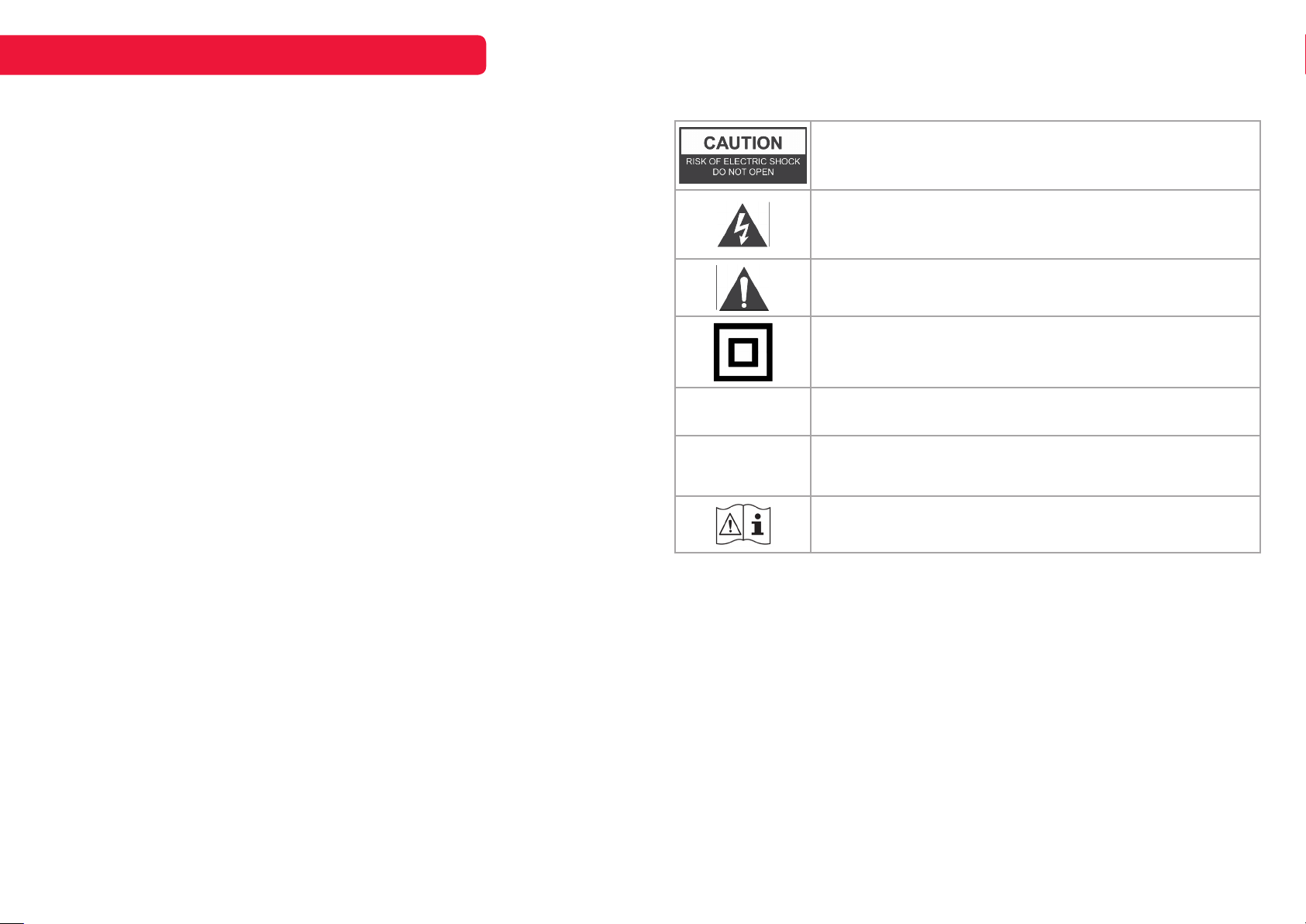
SAFETY AND WARNINGS cont’d
• Keep small accessories out of reach of children so they are not mistakenly swallowed.
CAUTION: Connecting the power cord
Most appliances recommend they be placed upon a dedicated circuit; that is, a single outlet
circuit which powers only that appliance and has no additional outlets or branch circuits.
Do not overload wall outlets. Overloaded wall outlets, loose or damaged wall outlets, extension
cords, frayed power cords, or damaged or cracked wire insulation are dangerous. Any of these
conditions could result in electric shock or fire. Periodically examine the cord of your appliance,
and if appearance indicates damage or deterioration, immediately discontinue use of the
appliance until the cord is replaced with an exact replacement part by an authorized servicer.
Protect the power cord from physical or mechanical abuse, such as being twisted, kinked,
pinched, closed in a door, or walked upon. Pay particular attention to plugs, wall outlets, and the
point where the cord exits the appliance.
The MAINS plug is used as the disconnect device, and the disconnect device shall remain
readily operable.
Operating Temperature: 5°C to 35°C
Operating Humidity: ≤80%
Storage Temperature: -15°C to 45°C
Storage Humidity: ≤90%
CAUTION
Do not attempt to modify this product in any way without written authorization from supplier.
Unauthorized modification could void the user’s authority to operate this product.
It is not recommended to keep a certain still image displayed on the screen for a long time as
well as displaying extremely bright images on screen.
Figures and illustrations in this User Manual are provided for reference only and may dier
from actual product appearance. Product design and specifications may be changed without
notice.
Refer to the table below as a guide to the symbols and warnings which may be on your TV.
CAUTION: TO REDUCE THE RISK OF ELECTRIC SHOCK DO NOT REMOVE
COVER (OR BACK). NO USER SERVICEABLE PARTS INSIDE. REFER TO
QUALIFIED SERVICE PERSONNEL.
The lightning flash with arrowhead symbol, within an equilateral triangle, is
intended to alert the user to the presence of uninsulated “dangerous voltage”
within the products enclosure that may be of sucient magnitude to constitute
a risk of electric shock to persons.
The exclamation point within an equilateral triangle is intended to alert the user
to the presence of important operating and maintenance (servicing) instructions
in the literature accompanying the appliance.
Class II product: This symbol indicates that a safety connection to electrical
earth (ground) is not required. If this symbol is not present on a product with a
mains lead, the product MUST have a reliable connection to protective earth
(ground).
AC voltage: Rated voltage marked with this symbol is AC voltage.
~
DC voltage: Rated voltage marked with this symbol is DC voltage.
⎓
Caution. Consult instructions for use: This symbol instructs the user to consult
the user manual for further safety related information.
3
Page 4
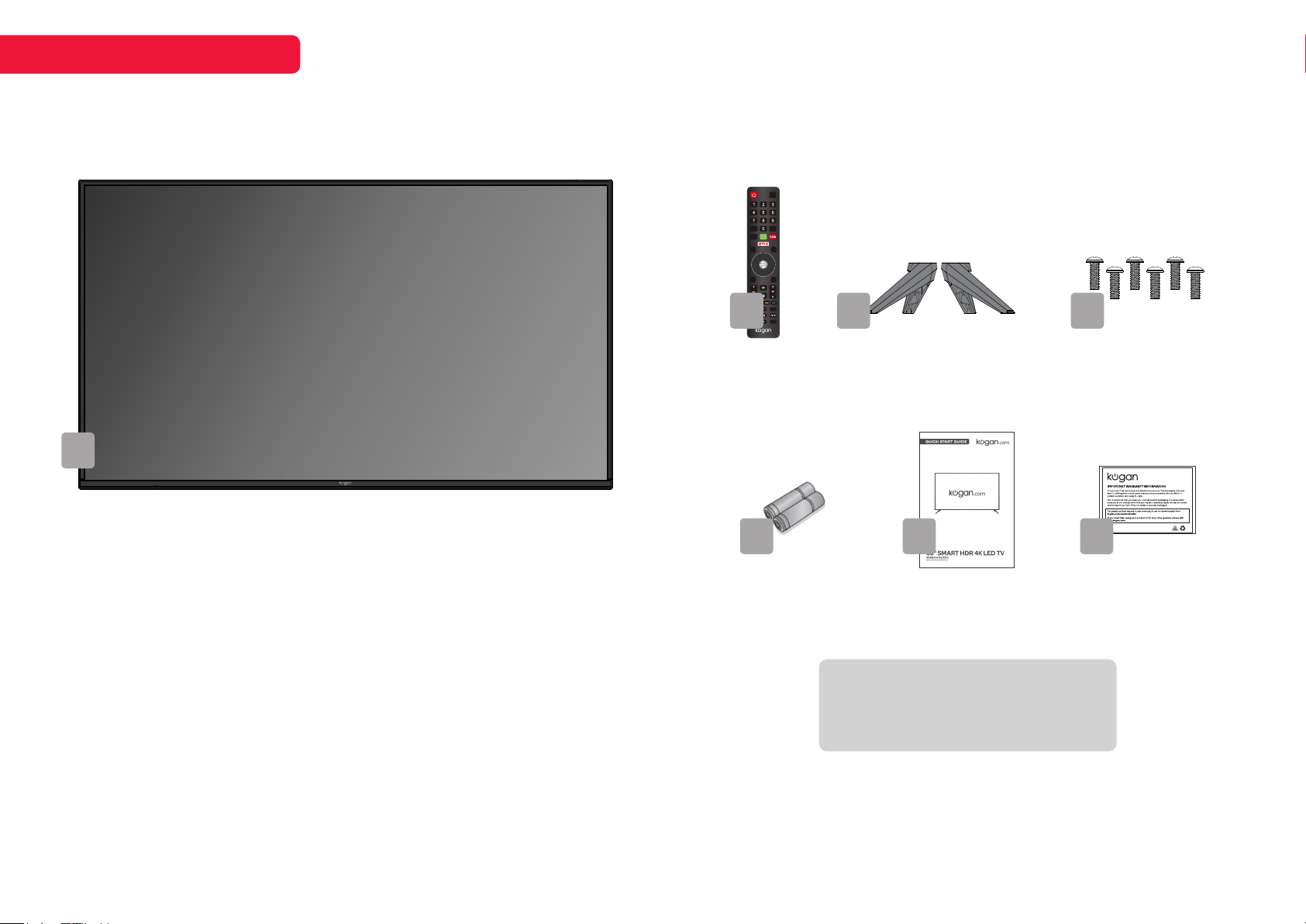
COMPONENTS
A
B
INPUT
INFO
RECALL
GUIDE
HOME
Q.MENU
MENU
EXIT
BACK
SUBTITLE
Pg Dn
C D
A Kogan 65” HDR 4K
Smart LED TV
B Remote control
C Stand (x2)
D M4 x 14mm screw (x6)
E AAA battery (x2)
F Quick-start guide
G Warranty card
E F G
NOT INCLUDED
Phillips head screwdriver, antenna
cable, broadband internet connection.
4
Page 5

PRODUCT OVERVIEW
Inputs
Audio in
Composite
video in
Component
video in
1
HDMI
2
USB 2.0
VGA
ANT
Stereo (2.0) audio input.
Usually paired with stereo audio inputs
(red and white cables), the single-wire
composite cable provides video signal.
Three cables (“Y,” “Pb” and “Pr”) provide a
higher quality connection than the singlewire composite cable (“Y”) commonly
used to hook up earlier AV equipment.
Connect an HDMI cable between the
HDMI port on the TV and the HDMI port
on the DVD player/Set-Top Box.
Ports marked ‘ARC’ also support Audio
Return Channel.
USB storage devices can be inserted to
record and pause live TV in PVR mode, or
to watch media files stored on device in
media mode.
Connect to a desktop or laptop computer.
For free-to-air TV, use an antenna cable
(not supplied) to connect to a working
antenna, either via an antenna wall
socket, or directly.
3
TV front panel
1 HDR 4K LED display screen
2 Remote sensor / Standby light
TV back panel
3 Power button
4 Inputs/Ports
For a wired internet connection via a
LAN
4
Digital
audio out
(optical)
Digital
audio out
broadband modem or router, connect an
Ethernet cable to the LAN port.
Audio out for digital audio devices. Port
and cable may look different depending
on an optical or coaxial input. Please use
the cable appropriate for your device.
(coaxial)
3.5mm
audio out
This is a general guide to inputs and ports, your TV may not feature all of the above.
Line audio out port for use with
headphones, amplifier, soundbar or any
other audio device via an AUX cable (not
supplied).
5
Page 6

ASSEMBLY AND INSTALLATION
ANT
USB 2.0
(5V / 500mA)
AUDIO OUT
DIGITAL
AUDIO OUT
R -AUDIO- L VIDEO
AV
BEFORE YOU GET STARTED
Spread cushioning flat to lay the TV on. This will help to prevent damage.
1. Stand assembly
a. Attach stand to base of TV.
b. Insert three 14mm screws and use Phillips head screwdriver
(not supplied) to tighten.
c. Repeat these steps for second stand.
1c
1a
1b
2. Connect to antenna
a. Connect an antenna cable (not supplied) via the ‘ANT’ input port at the
back of the TV.
b. Ensure the antenna cable is also connected to a working antenna, either
via an antenna wall socket in your home, or directly.
Antenna
wall socket
3. Turning TV on
a. Plug the power cord into a suitable power outlet. The standby will display
a light, showing that the TV is receiving power.
b. Press the POWER ( ) button (either on your remote control or the lower
side of the back panel on the TV – see page 8) to turn the TV on. The
standby light will turn o when the TV is on.
Red light on
3a
Standby mode
Red light o
3b
TV on
TURNING TV OFF
Press the POWER ( ) button on the remote control to enter standby mode.
To power down the TV completely, unplug the power cord from the power
outlet.
Do not leave your set in standby mode for long periods of time. If you will not
use the TV for a long time, it is recommended to unplug the set from both the
power outlet and aerial.
2a
2b
Antenna cable
(not supplied)
6
Page 7

REMOTE CONTROL OVERVIEW
EXIT
BACK
Q.MENU
MENU
INPUT
HOME
INFO
RECALL
GUIDE
1 2
INPUT
3
4
6
INFO
GUIDE
HOME
RECALL
7
10
Q.MENU
MENU
13
12
14
BACK
EXIT
15
16
17
5
8
9
20
21
SUB TITLE
11
Pg Dn
18
19
22
23
1 Power, press to enter or exit standby
mode
2 input displays the list of input source
channels.
3 Number buttons, press to select
channels or input passwords
4 info displays the current program
information
5 recall switches to the previous
program
6 guide opens the Electronic Program
Guide in DTV mode
7 home Access the home page
8 to open app homepage
9 to open app homepage
10 q.menu to bring up the quick menu
11 menu to open the full menu, featuring
optional, adjustable settings
12 / / / Direction buttons for
navigating menus and settings
13 Enter select the current item
or confirm selection
14 back to the previous menu
15 exit to quit the current interface
16 I/II, set the audio language
17 + vol - to adjust the volume up
or down
18 ch to scroll channels
19 Mute to toggle sound on/o
20 Colour buttons for navigational
use within apps
21 Media control buttons including
play/pause, stop/record, previous,
backward, next, and forward for use in
Media mode
22 subtitle to toggle subtitles on/o
23 pg up/pg dn to scroll up or down full
pages within the electronic program
guide
7
Page 8

USING REMOTE CONTROL / POWER BUTTON
1. Remote control assembly
a. Open the battery compartment cover on the back side.
b. Insert two 1.5V AAA size batteries, making sure to match the polarity
markings (+ / -) of the batteries with the diagram inside
the compartment.
c. Replace battery compartment cover.
1a 1b 1c
WARNINGS
• One loading of batteries will last for 1 year under normal use.
• If you do not intend to use the remote controller for a long period of time,
remove them to avoid damage due to leakage.
• Do not use old and new batteries together.
• The batteries (battery pack or batteries installed) shall not exposed to
excessive heat such as sunshine, fire or the like.
2. Using remote control
Point the remote towards the sensor at the front
of the TV (this may dier from the illustration).
Ensure the distance between the remote
control and the TV is no greater than 8 metres,
at an angle of no more that 30 degrees on
either side (2a).
TIPS
Do not block the path between the sensor
and the remote control.
3. Using Power button
3a
2a
INPUT
INFO
RECALL
GUIDE
HOME
Q.MENU
MENU
EXIT
BACK
SUBTITLE
Pg Dn
8
Page 9

FIRST TIME SETUP
ANT
USB 1
USB 2
5V 500mA
5V 500mA
HDMI 3 HDMI 2
CVBS/Y
Pb
Pr
– AUDIO IN –
R
L
When turning the TV on for the first time, the Setup Wizard screen will appear.
Use the ▲, ▼ and OK buttons to navigate the following options.
Language
Select your menu language.
Data Collection and Firmware Updates Notice
Accept terms and conditions, or select to view additional details.
Timezone
Select your timezone.
Connecting to the Internet
Select between wireless or wired connectivity.
• Wi-Fi: For wireless connectivity, select ‘Wi-Fi’. The TV will automatically scan
for wireless networks nearby. Ensure the TV is within range of your wireless
modem or router, and have your password handy. Follow the prompts to
input your password and connect your TV to your selected network.
• Wired: To select ‘Wired’, ensure you have connected an ethernet cable (not
supplied) to the ‘LAN’ input port at the back of the TV (4a), and that it is
correctly connected to the internet.
Netflix
If you already have a Netflix account, you can login during the Setup Wizard
so it is ready to go as soon as the TV is running. If you do not have an account,
this can be skipped now and set up later.
Following these options, the Auto Tuning screen will appear. Ensure you have
an antenna cable connected to the ‘ANT’ input port at the back of the TV (4a).
When setup is complete, you will be able to access the Home page.
1
2
3
4
5
1 Status Bar, displays time and connectivity status.
2 Apps, the full apps list, featuring the complete list of
installed smart apps available for your TV.
3 Continue watching, displays recently watched items from
your favourite apps.
4 Source, select the input source.
5 Settings, displays the complete list of settings menus.
Select any menu to see adjustable options for that category.
4a
‘ANT’ input
‘LAN’ input
9
Page 10

BASIC OPERATION
Selecting channels
There are two ways to select channel:
1. Using number buttons followed by the enter button on the remote control
to select channel directly.
– To select channel 5, press: 5.
– To select channel 21, press: 2 1 in quick succession.
When using the number buttons, you can directly select channels that
were either not saved during the auto tuning, or manually erased.
2. Using buttons on the remote control or on your TV to select
channel. When you press the buttons, the TV changes channels in
sequence. You will see all the channels that the TV has saved, but will
not see channels that were either not saved, or manually erased.
Volume adjustment and mute setup
Press + - buttons on the remote control or the TV to adjust the volume of the
TV.
• To increase the volume, press + button
• To decrease the volume, press - button
Press the Mute button to toggle TV sound on and o. The mute icon will
appear in the lower-right corner of the screen. To resume sound when TV is
muted, press the Mute button again, or simply press the + button.
Input source
Press the Home button, then use the navigation buttons to cycle through
the list of input source options (pictured below). Press the ok button to confirm
your selection.
Colour buttons
In some menus and apps, the remote control’s four colour buttons ( )
can be used.
Facebook app
• Red: Log in or log out of Facebook account
• Green: Refresh current page
Twitter app
• Red: Log in or log out of Twitter account
• Green: Refresh current page
• Yellow: Compose new Tweet
• Blue: Search Twitter
To use catch-up functionality on free-to-air TV, press Red or Green button
as prompted on screen.
Navigating menus
• Press the quick menu button to display the quick menu.
• Press the menu button to display the full menu.
• Press the / Navigational buttons to select the desired sub item.
• Press the enter or Navigational button to access the menu of the next
level.
• Press the Return button to return to the previous menu.
• Press the Exit button to exit menu screens.
Input source menu
NOTE
• ♦When a menu item is greyed out, it means that the item is not available or
cannot be adjusted.
• ♦Some items in menus may be hidden depending on modes or signal sources
used.
10
Page 11

SETTINGS
PICTURE
Picture mode
Choose from the following selection of presets,
or select ‘User’ mode to configure your own
custom settings.
• Standard: Default picture settings
• Movie: Optimised for film viewing
• Dynamic: Brighter colours and richer blacks
If User is selected as the Picture mode, the following
options are adjustable:
• Contrast: Adjust the colour depth level in the
picture
• Brightness: Adjust brightness in the picture
• Colour: Adjust the colour saturation level in the picture
• Sharpness: Object edges are enhanced for picture detail
• Tint: Adjust the hue of the picture (only available for NTSC signals)
Backlight
To control the brightness of the screen itself, adjust the panel backlight
brightness.
Colour temperature
Adjust the colour of the entire screen to your preference.
Aspect ratio
You can select the picture size which best corresponds to your viewing
requirements. Sizes may dier between input sources.
Noise Reduction
Reduces screen noise without compromising video quality. Select from o, low,
middle, or high.
Open HDR
Adjust high dynamic range. Select from auto, low, middle, or high.
SOUND
Sound mode
Choose from a selection of presets (standard,
music, sport) or select ‘User’ mode to configure
your own custom settings.
• Standard: Default sound settings
• Music: Provides clear and live sound for
music
• Sport: Emphasises bass over other sounds
If User is selected as the Sound mode, the
equalizer settings become adjustable.
Balance
You can adjust the sound balance of the speakers to preferred levels.
Auto volume limit
As each broadcasting station has its own signal conditions, ‘AVL’
automatically adjusts the volume of the desired channel by lowering the sound
output when the modulation signal is high, or by raising the sound output
when the modulation signal is low.
Surround sound
Select ‘Surround’ or ‘o’. Requires home audio equipment capable of surround
sound configuration.
Dolby Audio Process
Set DAP on or o.
AD switch
This is an auxiliary audio function that provides an additional audio track for
visually challenged persons. This is only available in some countries, mainly in
North America and Europe, and only in DTV mode.
Digital output type
Select the digital audio output type.
Audio type
Select audio type.
Audio Delay
Correct audio/video sync problems (0ms-250ms) for DTV and digital audio
output when using external devices, such as audio receivers.
11
Page 12

SETTINGS (cont’d)
SETTING
Language
Select your preferred on-screen display (OSD)
language.
OSD Time
Set the preferred mount of time for the OSD to
be displayed on-screen.
HBBTV
Toggle the HBBTV function on/o. If switched
o, catch-up features will not be available.
Link setup
Set options for Link-CEC, HDMI ARC, Auto
Power, and Auto Standby.
Time
Set options for clock, time zone, and sleep timer functions.
Reset
Reset all system settings to the factory default. When the restore is complete,
the TV will enter standby mode. When turned on, the Setup Wizard will begin.
LOCK
The default password is 0-0-0-0
Lock system
The feature can prevent unauthorized
operating the TV set, unless entering 4-digit
password.
Set password
Press the number buttons on your remote
control to set a custom password. When
the new password has been input twice, the
setting is finished successfully. The TV will
return to the previous menu.
Parental guidance (in DTV mode)
This feature can prevent children watching adult TV program, according to the
rating limit set.
NOTE:
If you forget your password, use the factory password 1-9-8-0. You can then gain access to
change your password if necessary.
12
Page 13

SETTINGS (cont’d)
PVR OPTION
PVR file system
Open the submenu to adjust disk, partition
and formatting options, as well as Time Shi
settings.
Start record
If the storage device is ready, press Enter to
start recording.
Start timeshi
See page 15 for more information on the
timeshi function.
Record files
Here you will find a list of all your recorded files. You can play and delete files
from this menu.
NOTE:
For full PVR mode options, jump ahead to page 15.
TUNING
Auto tuning
The auto tuning function will search for and
save all available free-to-air TV channels. Aer
confirming your settings (the default will be set
for Australia), the process will automatically
begin. The number of searched channels will
be shown on the screen.
DTV manual tuning
Select the broadcast channel frequency
manually to tune digital TV channels.
ATV manual tuning
Select the broadcast channel frequency manually to tune analog TV channels
(ATV is no longer supported in Australia).
Signal information
Available in DTV mode only, this will display the current signal information.
13
Page 14

SETTINGS (cont’d)
NETWORK
Connection type
There are two ways to connect this TV to the
internet, either ‘Wi-Fi’ or ‘Ethernet’.
WIFI OPTIONS
• Auto scan: The TV will automatically
connect once you’ve entered your network
name and password.
• Manual: IP address, subnet mask, gateway
and DNS values are able to be manually
entered.
ETHERNET OPTIONS
• Dynamic: The TV will automatically configure your settings and connect via
the ethernet cable.
• Static: IP address, subnet mask, gateway and DNS values are able to be
manually entered.
Wake On LAN / Wake On WLAN settings
WOL/WOW allows remote systems to wake up the sleeping TV by sending a
frame of a specific format which the client anticipates. Select ‘On’ or ‘O’.
ABOUT
Netflix
Display current soware version information for
Netflix app.
View End-User License Agreement
Read and accept the EULA.
System information
Display current soware version information.
NetReady version
Display current soware version information for
Smart TV apps portal.
Soware update (USB)
Update the soware using the USB memory device. Please be careful not to
disconnect the power or remove the USB drive until updates are complete.
Internet update check
To use network upgrade, you must have configured your TV to connect to your
network and the TV must be connected to the internet.
QUICK MENU
Press the q.menu button on your remote control to open. Quick menu allows
easy access to basic settings without the hassle of navigating the full menu.
• Picture mode
• Sound mode
Wi-Fi and Ethernet connectivity status is also visible in the quick menu.
• Aspect ratio
• Sleep Timer
14
Page 15
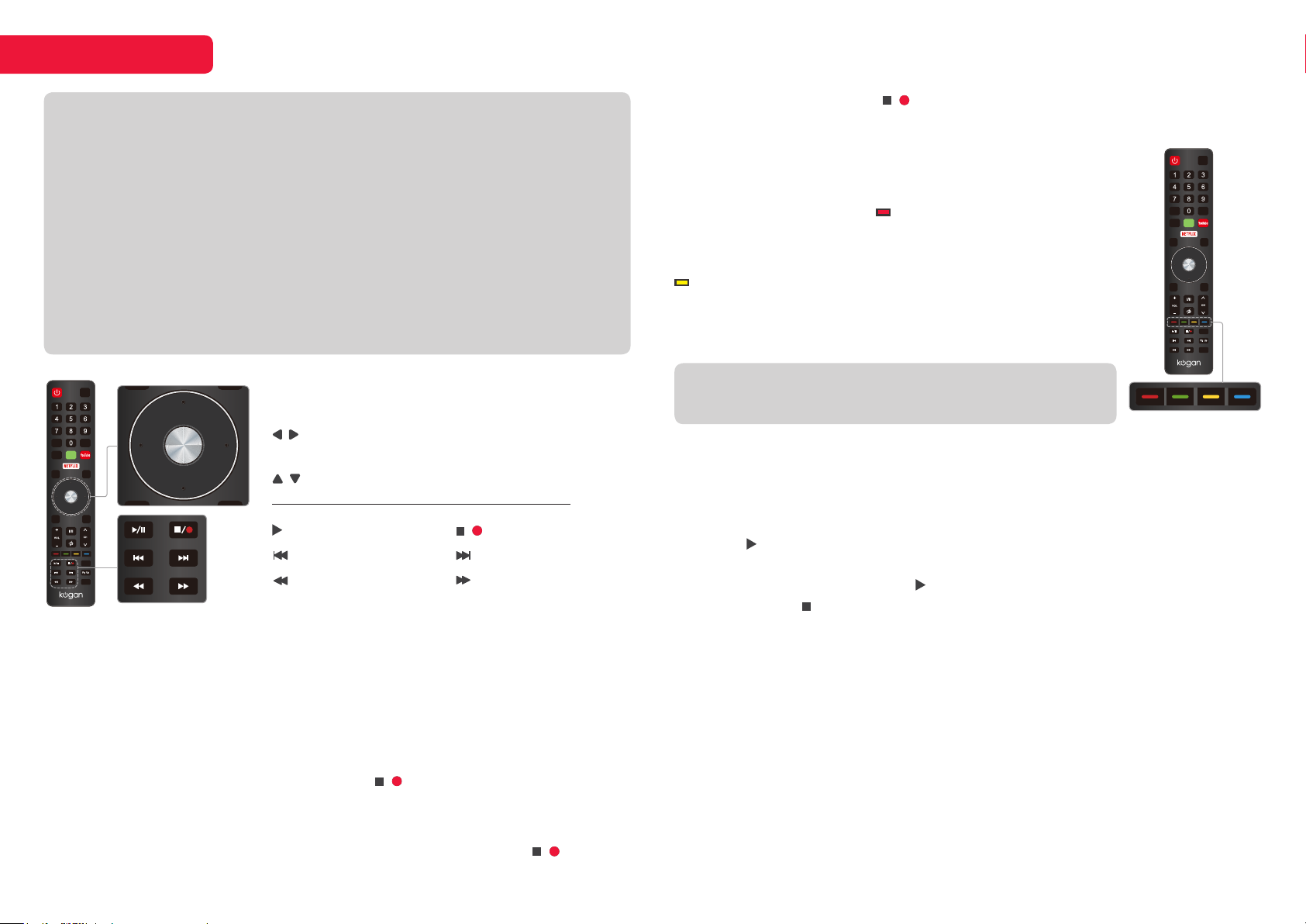
PVR MODE
Q.MENU
MENU
INPUT
HOME
INFO
RECALL
GUIDE
Q.MENU
MENU
INPUT
HOME
EXIT
BACK
INFO
SUB TITLE
Pg Dn
RECALL
GUIDE
Q.MENU
MENU
INPUT
HOME
EXIT
BACK
INFO
RECALL
GUIDE
NOTE
• Don’t connect or disconnect any USB device while in USB playback mode.
• Ensure all personal data is backed up before inserting USB device into TV.
We assume no liability for any loss of data due to malfunction or misuse.
• USB device should have capacity at least 512MB.
• USB device must support USB 2.0 high-speed specification.
• Use only USB storage devices formatted to FAT32.
• You cannot change channels while recording.
• If the signal is interrupted while recording, the recording will stop until signal is
regained.
• While in time-shift mode, do not turn TV off.
Recording and Timeshi controls
enter Confirm / Play / Pause
/ Navigation / Skip backward & forward,
Hold to skip to start & end
/ Navigation
/ II Play/Pause
Skip to start
Skip backward
/ Stop/Record
Skip to end
Skip forward
INFO
GUIDE
Q.MENU
BACK
INPUT
RECALL
HOME
MENU
EXIT
SUBTITLE
Pg Dn
Recording
There are two types of recording: Instant Recording and Schedule Recording.
Instant recording can record current TV programmes, while schedule recording
can be set to record TV programmes automatically on the day, time, and
duration you choose.
Instant recording
Select the channel you want, then press the / Stop/Record button on the
remote control to start recording. You will be prompted to confirm – press enter
to begin recording.
To hide the information bar at the bottom of the screen, press the / Stop/
Record once more.
To stop the recording, press / Stop/Record and then enter to confirm when
prompted.
Schedule recording
INPUT
Press the guide button to bring up the Electronic Program
Guide. Use the notification buttons to select the desired
INFO
programme, and press the Red colour button to schedule
a programme for recording.
RECALL
GUIDE
HOME
Q.MENU
MENU
You can schedule several items to record. Press the
Yellow colour button to view the list of currently
EXIT
BACK
scheduled programmes. Dierent schedules should not
overlap and there must be at least a one-minute time gap
to set up between two schedules.
NOTE
Schedule recording still works when TV is in standby mode.
SUBTITLE
Pg Dn
Timeshi mode
With the Timeshi turned on, you may pause and rewind normal TV viewing at
any time without missing any of the live broadcast. This can also allow you to
create a buer and skip forward through commercials.
Press the / II Play/Pause button on the remote control while in DTV mode
to activate the Timeshi function. The TV stores the channel from the point
of view you want to record. Press / II Play/Pause again to resume from where
you le o. Press Stop to exit Timeshi mode. If a USB device dedicated to
recording is disconnected, Timeshi files that were saved will automatically be
deleted.
15
Page 16
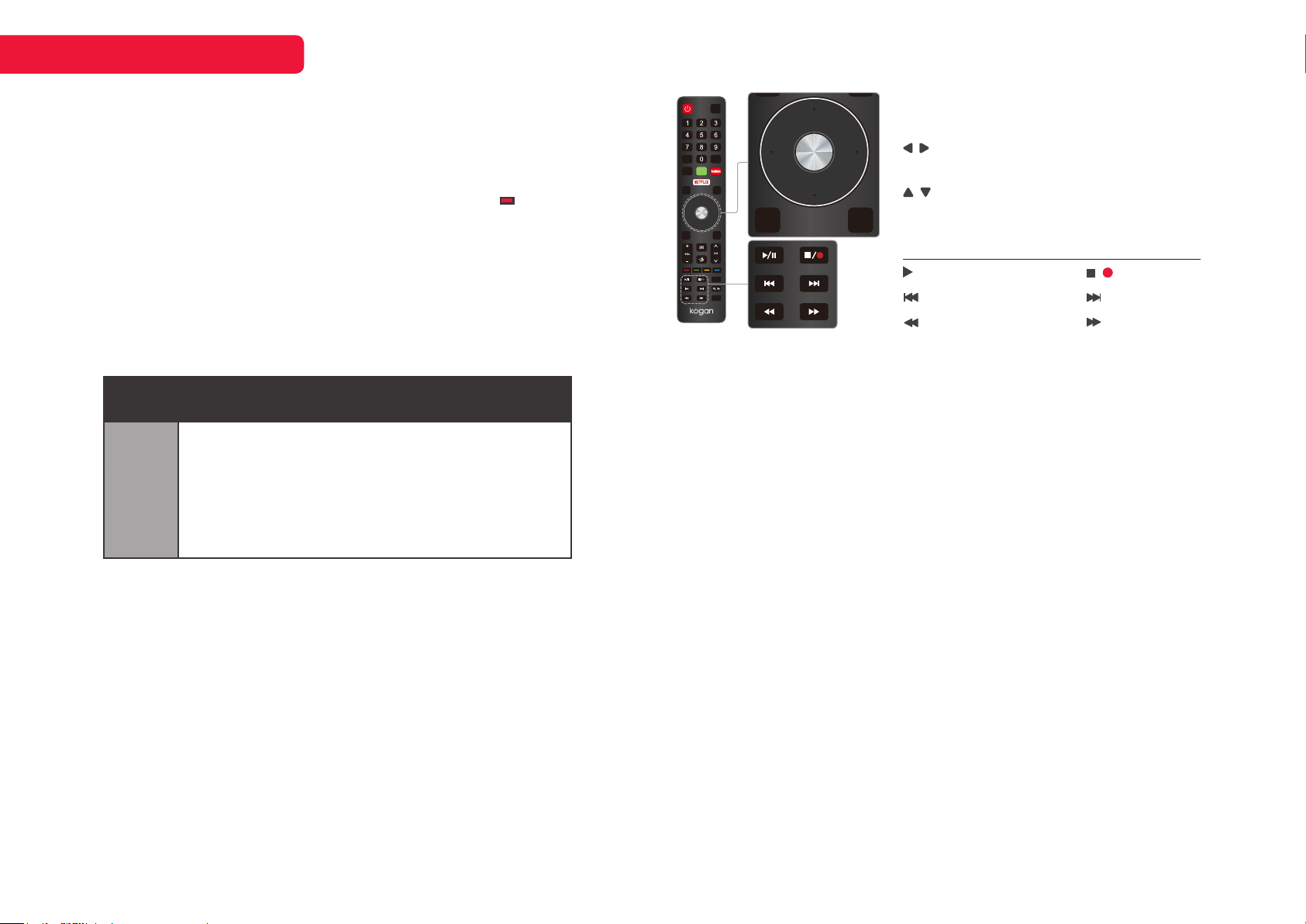
MEDIA PLAYBACK
Q.MENU
MENU
INPUT
HOME
EXIT
BACK
INFO
RECALL
GUIDE
Q.MENU
MENU
INPUT
HOME
EXIT
BACK
INFO
SUB TITLE
Pg Dn
RECALL
GUIDE
Playing recorded files
There are two options for watching the programmes and clips you’ve recorded.
PVR file system: Aer recording is complete, press the menu button and
navigate to PVR Option, to find the Record List.
Here you will find a complete list of your recordings. Press the Red colour
button to delete any files you no longer require.
Media mode: From the Home page, select Media in the Source menu. The
USB you’ve inserted to record to will appear as a folder for media playback.
To access media playback mode, insert a USB drive containing files of the
following type into the TV’s USB input port. Next, from the Home page, select
Media in the Source menu. The following file types are supported:
Data Format
Photo JPEG, PNG, BMP
Audio MP3, WAV, AAC, AC3, FLAC
Video
MP4, M4V, MOV, 3GP, MKV, MKS, DAT, VOB, MPG, MPEG,
TS, M2TS, TTS, MPG, M1V, M2V, M4V, 264, VC1, 265, WEBM
INPUT
INFO
RECALL
GUIDE
HOME
Q.MENU
MENU
EXIT
BACK
SUBTITLE
Pg Dn
Recording and Timeshi controls
enter Confirm / Play / Pause
/ Navigation / Skip backward & forward,
Hold to skip to start & end
/ Navigation
back Return to previous menu
exit Exit playback / Return to main menu
/ II Play/Pause
Skip to start
Skip backward
/ Stop
Skip to end
Skip forward
Alongside flashdrives, the TV’s USB port is also capable of reading from
devices such as digital cameras and USB hard disks.
Recordings saved in PVR mode will also be playable.
16
Page 17

APPS
Press the Home ( ) button on the remote to display the main interface.
Use the directional buttons on your remote control to navigate through the pages,
and press the OK button to launch selected app. For Netflix and YouTube, you can
launch the apps directly using the remote control hotkeys.
Netflix
Sign into your Netflix account to browse by genre, search for titles, manage your
Instant Queue and review Netflix recommendations all from your TV. If you do not
already have a Netflix account, you will need to sign up to use this feature. For
more information, visit netflix.com
Some of the many streaming applications on the Smart TV Apps portal
Toon Goggles
The premier on-demand entertainment destination for children, oering a vast and
diverse amount of programs.
Screencast
Mirror your Windows 10 or supported Android devices with the TV to display your
personal pictures and videos.
YouTube
Enjoy the videos and music you love, upload original content, and share it all with
friends, family, and the world on YouTube.
Facebook
Connect with friends, family and other people you know. Share photos and videos,
send messages and get updates.
Twitter
From breaking news and entertainment to sports and politics, get the full story
with all the live commentary.
Smart TV Apps
The app portal lets you access a range of streaming applications like Eros Now,
YuppTV, BIGSTAR Movies, and many more. These apps can only be accessed
via the Smart TV Apps portal and cannot be added to the home page. Paid
subscription may be required for some services.
Yahoo Weather
See the weather like never before – Yahoo Weather’s immersive experience makes
checking the weather inspiring and entertaining.
Browser
Take advantage of the TV’s inbuilt browser to search the internet at your leisure.
Select “ ” to access second page of apps,
select “ ” to return.
Apps listed here are for reference only, subject to change without notice.
Please refer to Kogan support for further information.
17
Page 18

WALL MOUNTING
Wall mount kit not included. Steps below are provided as an optional
alternative to the supplied base-mounts.
A B C D
A Mounting bracket (x2)
B M6 x 14mm screw (x4)
5. Optional wall-mounting installation
a. Measure and double-check the distance of threaded holes on the back
panel of the TV before creating any holes in the wall.
b. Insert the 14mm screws (B) within the four threaded holes on the back
panel of the TV and tighten.
C M6 x 60mm self-tapping
screw (x4)
D Wall anchor (x4)
c. Use a mounting bracket (A) as a guide to mark the positions for the four
holes on the wall with a pencil.
d. Using a drill, create holes in the marked positions on the wall.
e. Insert the four wall anchors (D) into the screw holes in the wall.
f. Place the mounting brackets against the wall, aligned with the wall
anchors, ensuring the directional arrow is facing upwards.
g. Fix the mounting brackets with the 60mm self-tapping screws.
h. Attach the TV to the mounting brackets by placing all four of the screws
attached to the rear of the TV (B) into the larger openings of the brackets,
then lowering the TV so that the screws “lock” into place within the
brackets.
It is recommended that two people perform step 4h together to ensure the
sleeves are properly aligned before the TV is lowered onto the brackets.
A
4b
Wall
B
4f
TV
Wall
4g 4h
C
NOTE:
Only use wall-mounts that match the same size screws and fittings as those
listed on this page. Other methods of wall-mounting have not been tested for
this model and can not be guaranteed to safely support the TV.
D
18
Page 19

SPECIFICATIONS
Audio
Speakers 2 x 10W
Connectivity
Ethernet (RJ45) Yes
HDMI 2.0
HDMI-ARC Yes | HDMI 1
HDMI-CEC Yes | HDMI 1, HDMI 2 and HDMI 3
USB 2 x USB 2.0
Wi-Fi 802.11b/g/n
Dimensions
Without Stand 1463.5 x 76.6 x 847.5mm
With Stand 1463.5 x 309.9 x 904.6mm
VESA Wall Mount Pattern 200 x 400
Weight 19.6kg
Display
Brightness 280cd/m²
Colours 1.07B
Computer Supported Resolutions 640×360@60Hz, 853x480@60Hz,
1024x576@60Hz, 1280x720@60Hz,
1366x768@60Hz, 1920x1080@60Hz
3840 x 2160 @ 60Hz (HDMI)
Contrast Ratio 5000:1
Native Aspect Ratio 16:9
Panel Manufacturer SDC
Refresh Rate 60Hz
Resolution 3840 x 2160
Response Time 8ms
Size 65”
Viewing Angle 170°/170°
USB Media Playback Yes
USB Media Playback Formats JPG, JPE, PNG, BMP, MP3, AAC, MPG,
MPEG4, H.265
Inputs
Composite (AV) 1
HDMI 3
Outputs
3.5mm Stereo Audio 1
Optical Audio Out 1
Performance
CPU ARM Cortex-A55 x 4
GPU ARM Mali-470 x 3
OS Linux
RAM 1.5GB
Storage Capacity 4GB
Power
Average Consumption 160W
Energy Consumption 410kWh per year
Energy Rating 5.5 Star
Tuning And Signal
Tuner Type DVB-T
Features
EPG Yes
HBBTV Yes
HDCP Yes
TV Resolution 4K UHD
Note:
• Design and specifications are subject to change without notice.
• Weight and dimension shown are approximate.
19
Page 20
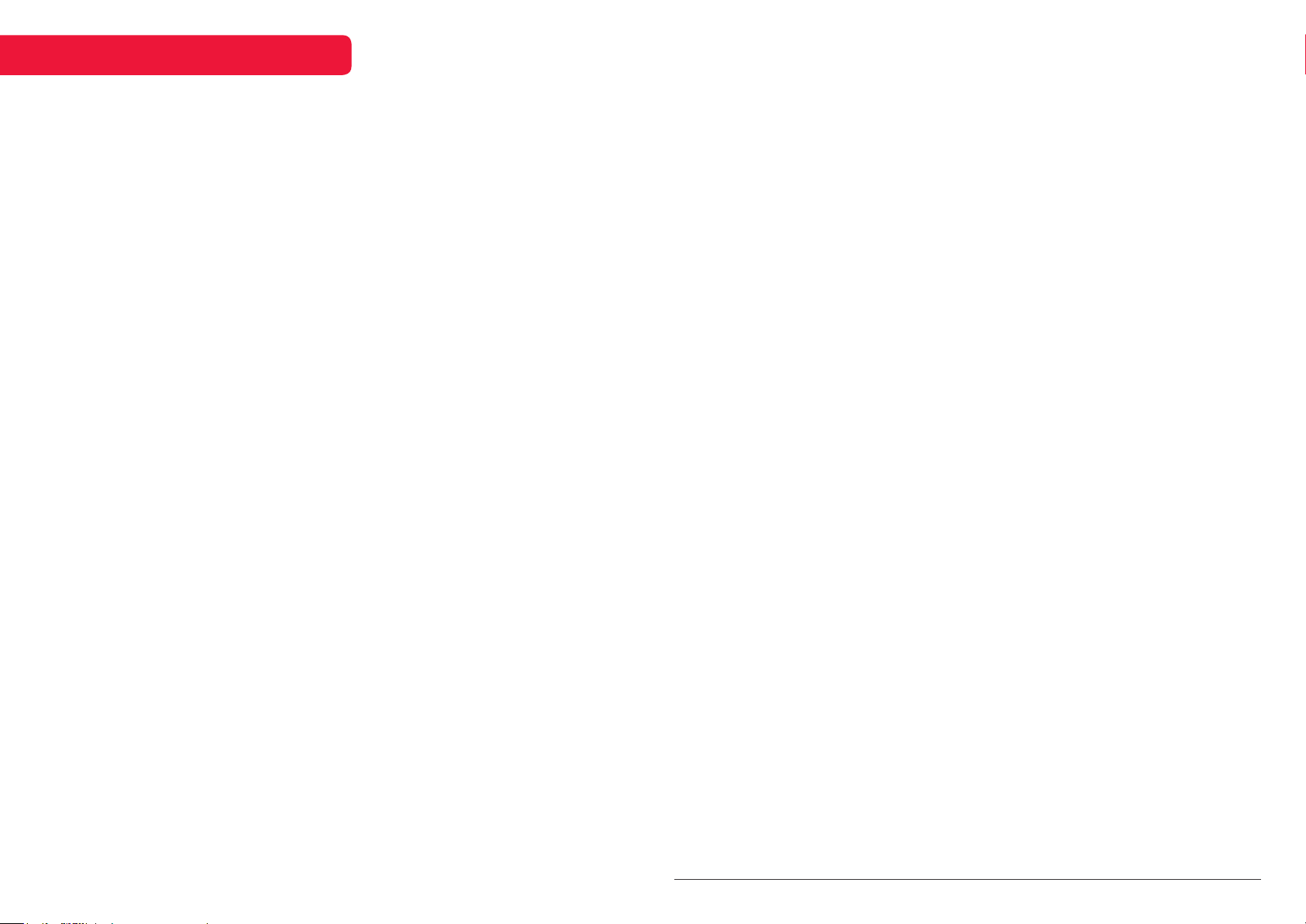
TROUBLESHOOTING
Common fixes
Many minor issues can be resolved by
hard resetting, or power cycling the
unit or upgrading the firmware.
To perform a hard reset, or power cycle,
please use the following steps.
• Unplug it from the main power socket
and leave it for 10-15 minutes.
• Press and hold the power button on
the TV for 5 seconds.
• Connect the TV back to the power and
turn it on.
Poor picture and sound quality
• Try a different channel
• Adjust the antenna
• Check all connections
No picture or sound in TV status
• Try another channel
• Press the TV/AV button
• Make sure TV is plugged in
• Check the antenna connection
No sound or sound is too low at
maximum volume
• Check the volume settings on any
external speakers connected to your
television
• Adjust the TV volume accordingly
• Check another channel or input
• Check that MUTE hasn’t been turned
on
Picture rolls vertically
• Check all connections
No colour, wrong colour or tints
• Make sure the program itself is broadcast in colour
• Select the picture menu, then adjust
the colour and tint submenus
Blurred or snowy picture, distorted
sound
• Check direction, location and connections to your antenna
• Issues may be caused by the use of an
indoor antenna (poor signal)
Remote control malfunctions
• Replace remote control batteries
• Check battery terminals
• Remote is out of range, move closer to
TV
• Remove any obstructions between
remote and IR sensor of TV
• Make sure the power cord to your TV is
plugged in and turned on
Image is not centred on the screen
• Adjust the horizontal and vertical
position
“No Signal” on HDMI source
• Test the device with a different HDMI
cable
• Plug the device into another HDMI
port
• Try a different device connected to the
same cable and port
• Perform a factory reset on your TV
Care & maintenance
Unplug the television from the power supply
before cleaning. Do not use any liquid cleaners
or harsh chemicals. Always use a so, damp
cloth.
Cleaning the screen
Wet a so cloth in a mixture of lukewarm water
and a little fabric soener or dish washing
detergent. Wring the cloth until it’s almost dry,
and then use it to wipe the screen.
Make sure the excess water is o the screen,
and then let it air-dry before you turn on your
TV.
Cleaning the casing
To remove dirt or dust, wipe the TV casing with
a so, dry, lint-free cloth. Please be sure not to
use a wet cloth.
For our full TV troubleshooting guide,
head online to help.kogan.com
© Copyright 2019, Kogan.com – KALED65NU8010SZA UM 09-19
20
