Page 1
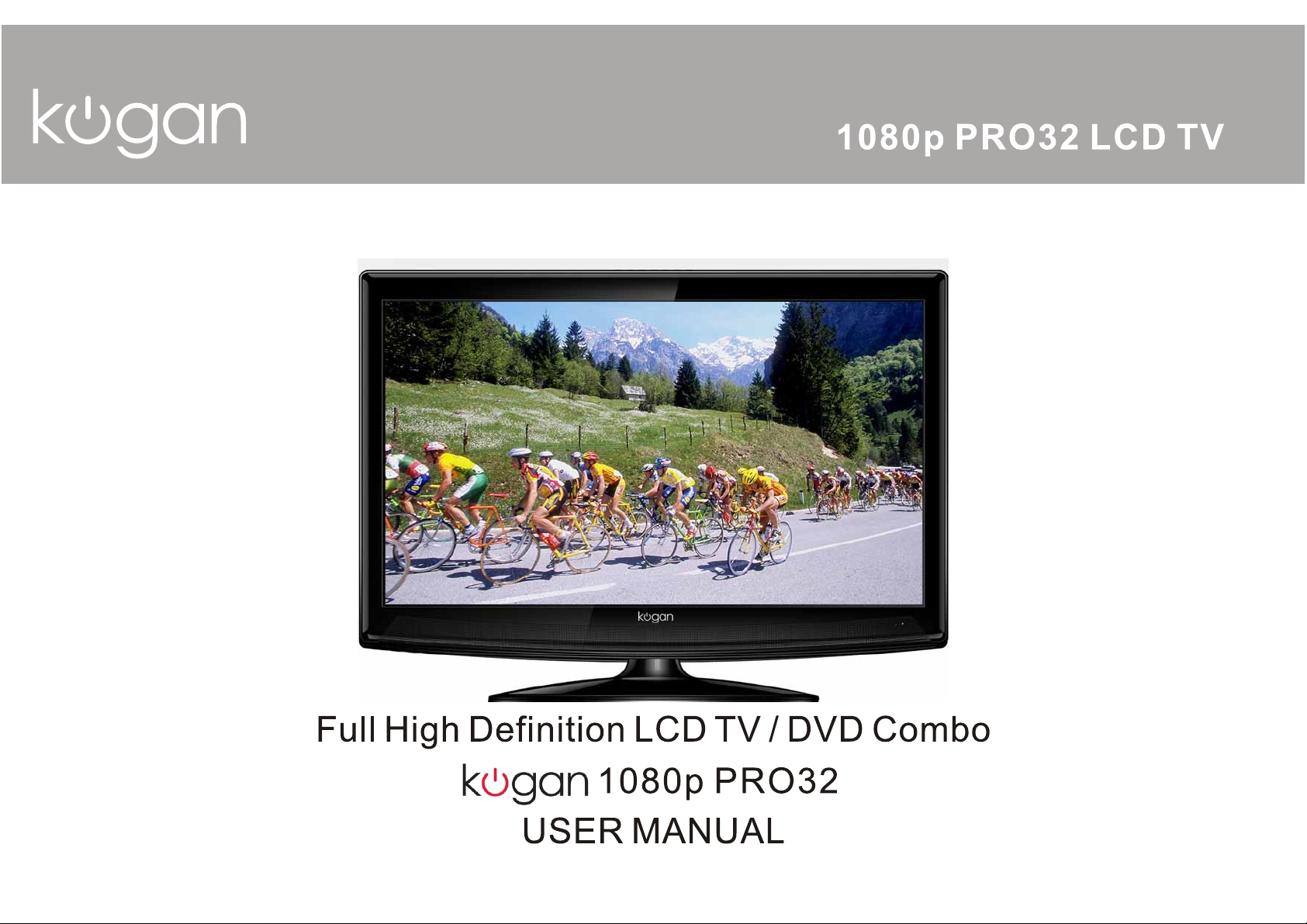
Page 2
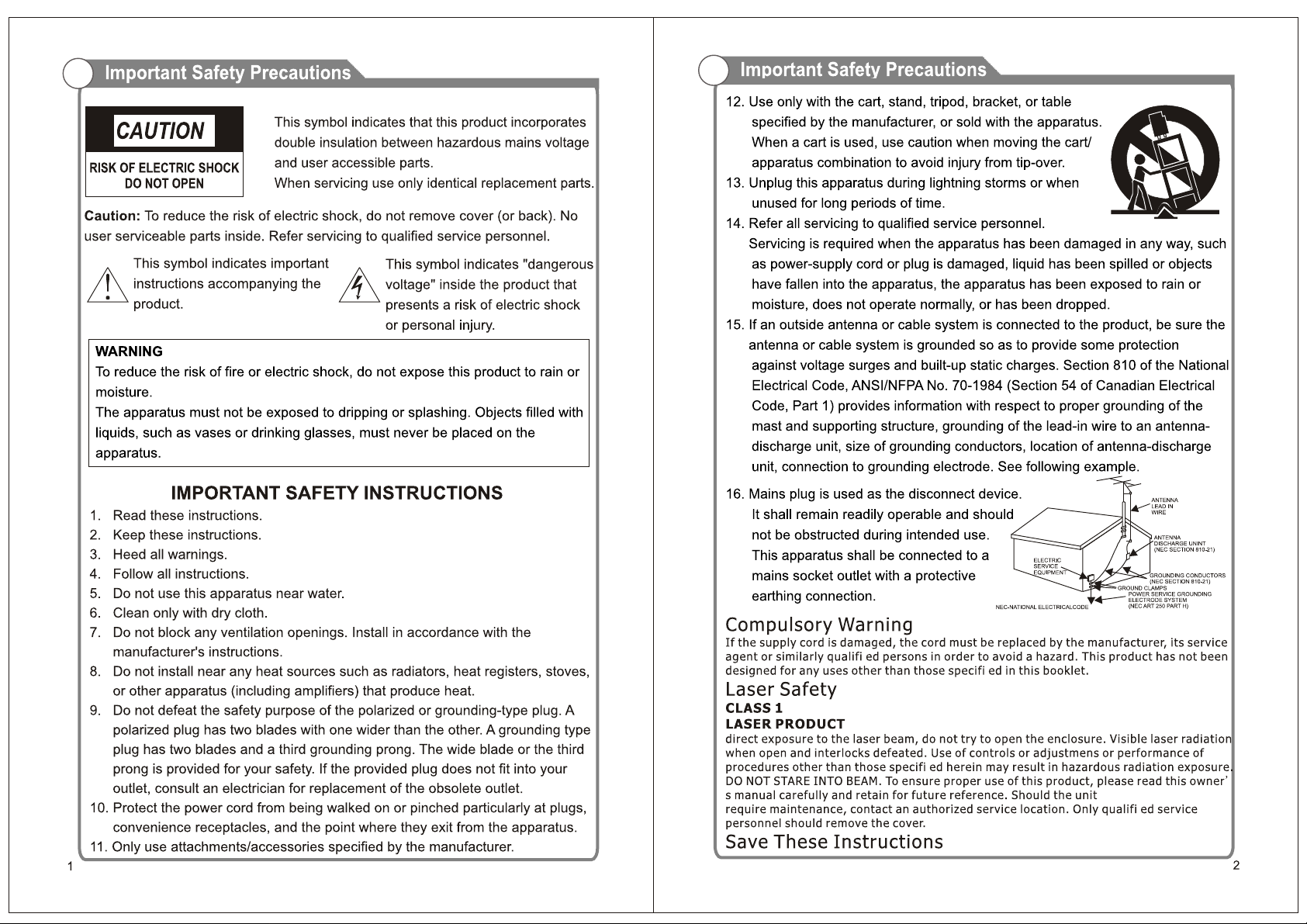
Page 3
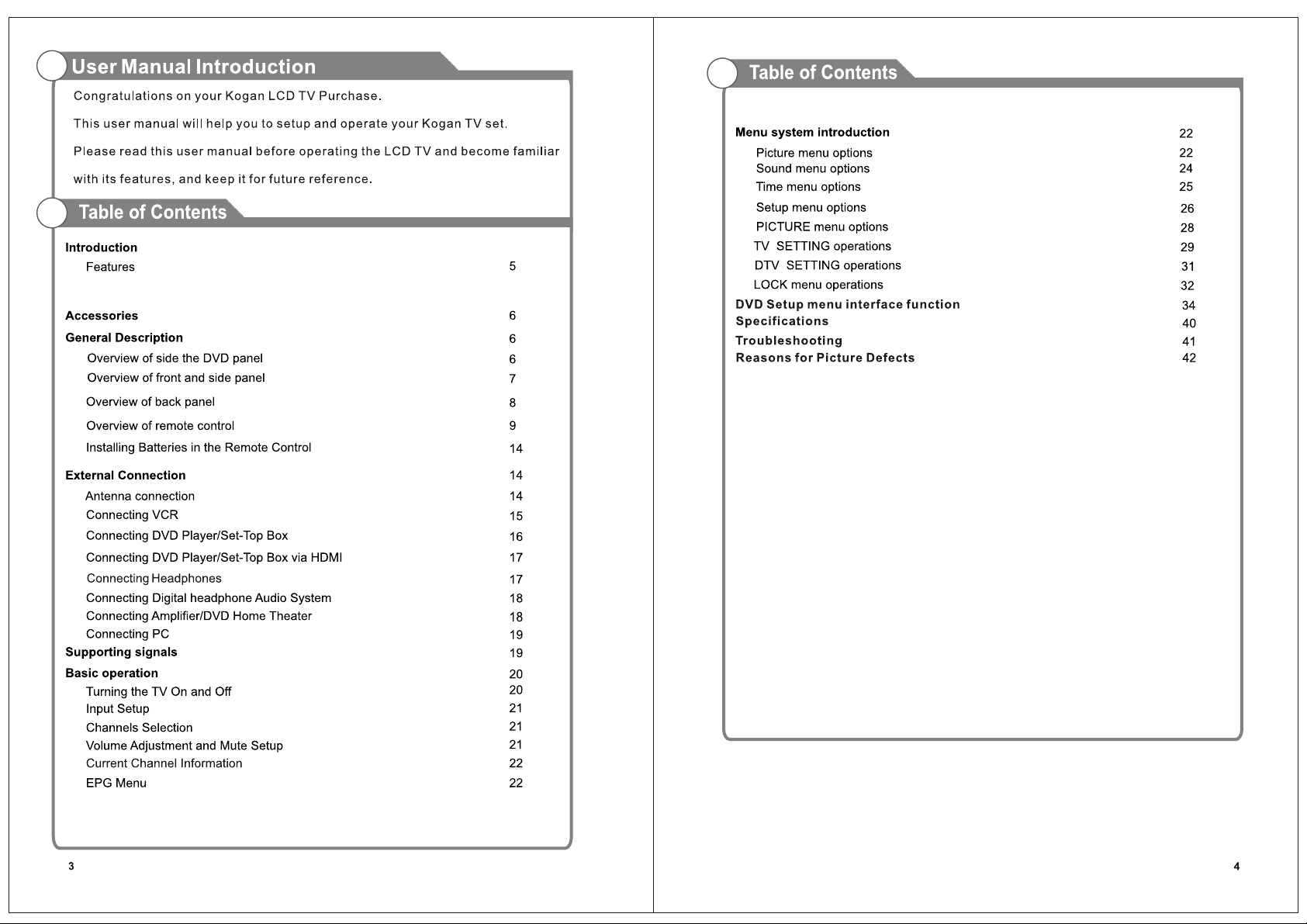
Page 4
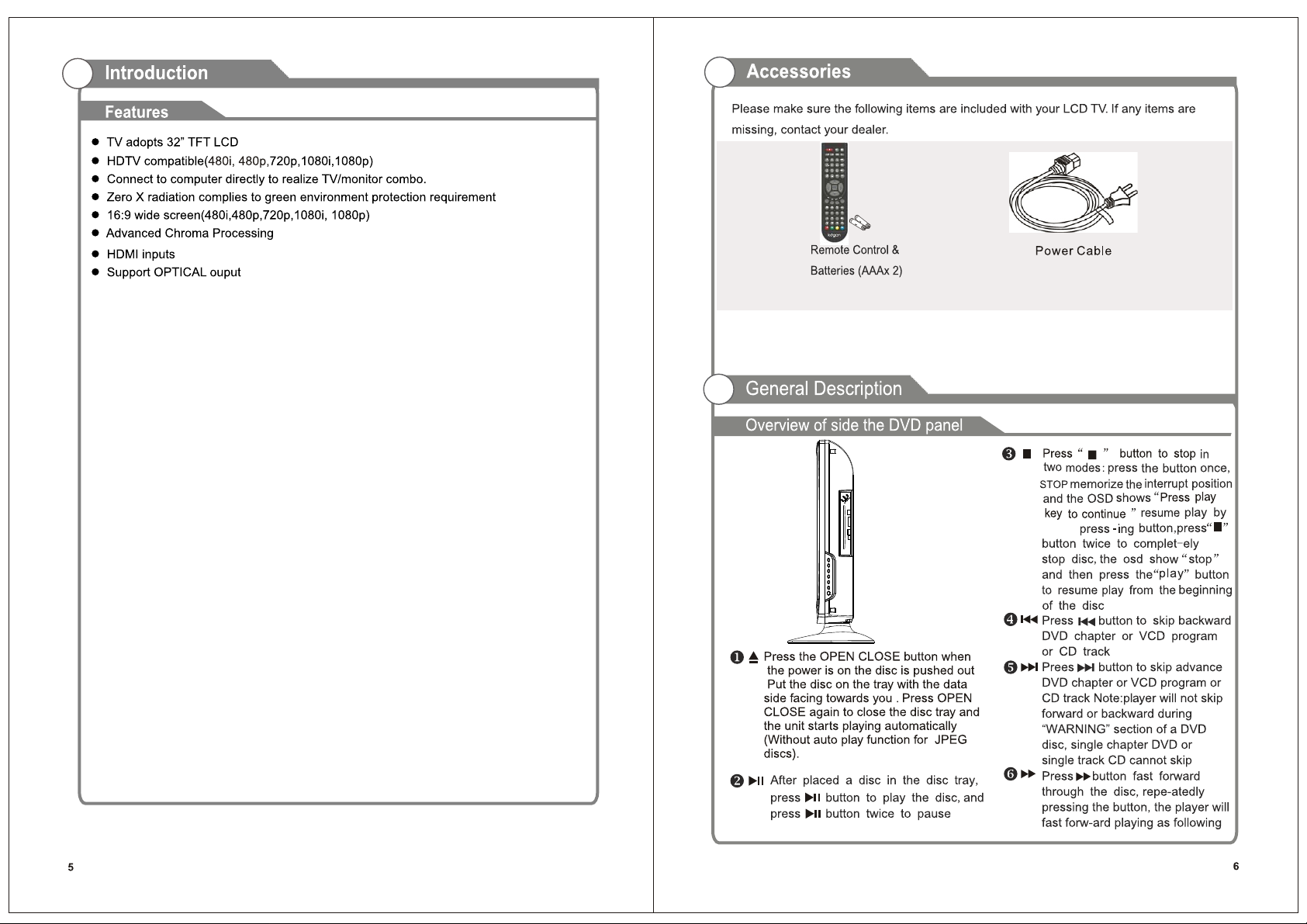
Page 5
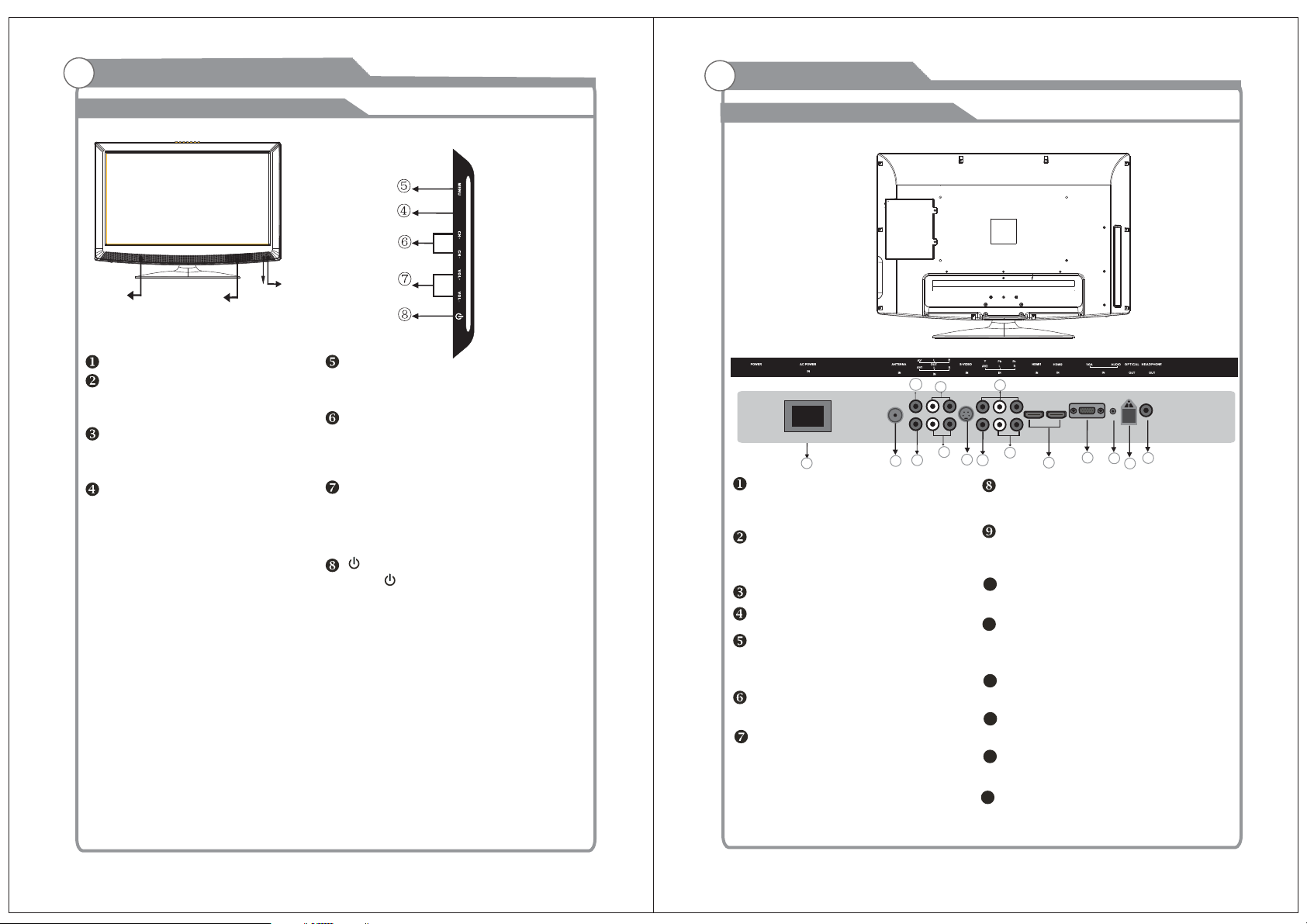
General Description
General Description
Overview of front and side panel
②
①
①
SPEAKER
REMOTE CONTROL SENSOR
Aim the remote control towards this
spot on the TV.
POWER INDICATOR
Green: In power on mode.
Red: In standby mode.
INPUT
Toggles between all the available input
sources (DTV, ATV, AV1,AV2, S-Video,
DVD, YPbPr, VGA, HDMI1, HDMI2)
③
MENU
OSD menu button, to enter the TV setup menu.
CH /-+
Press to change channels.
In the on-screen menu, use the CH +/ buttons as up/down arrow buttons.
VOL+/ Press to increase or decrease the volume.
In the on-screen menu, use the VOL +/ buttons as left/right arrow buttons.
Standby button
Press button to toggle between normal
and standby mode.
INPUT
Overview of back panel
ON/OFF
12
5
13
HDMI
Connect to the HDMI jack of a device
with an HDMI output.
VGA/PC IN
Connect to the video output jack on
your PC.
PC AUDIO INPUT
Component input terminal
COMPOSITE AV1 VIDEO
Video input for external devices, such
as a camcorder or VCR.
COMPOSITE & S-VIDEO AUDIO
Audio inputs for external devices.
AUDIO OUT
Connect to the audio output jacks
on your amplifier/home theater.
9
7
6
4
10
11
15
2
1
14
3
8
OPTICAL
Connect to a Digital Audio devices.
ANT
Antenna input (75 Ohm VHF/UHF)
10
COMPOSITE AV2 & COMPONENT AUDIO
Audio inputs for external devices.
11
S-VIDEO
Connect the S-VIDEO output jack
of DVD or VCR
12
VIDEO-OUT
Connect to the video output
AC POWER IN
13
Ac power in socket
HEADPHONE OUT
14
connect a set of ph on e for pr ivate list en ing
COMPOSITE AV2 VIDEO
15
Video input for external devices, such
as a camcorder or VCR.
7 8
Page 6
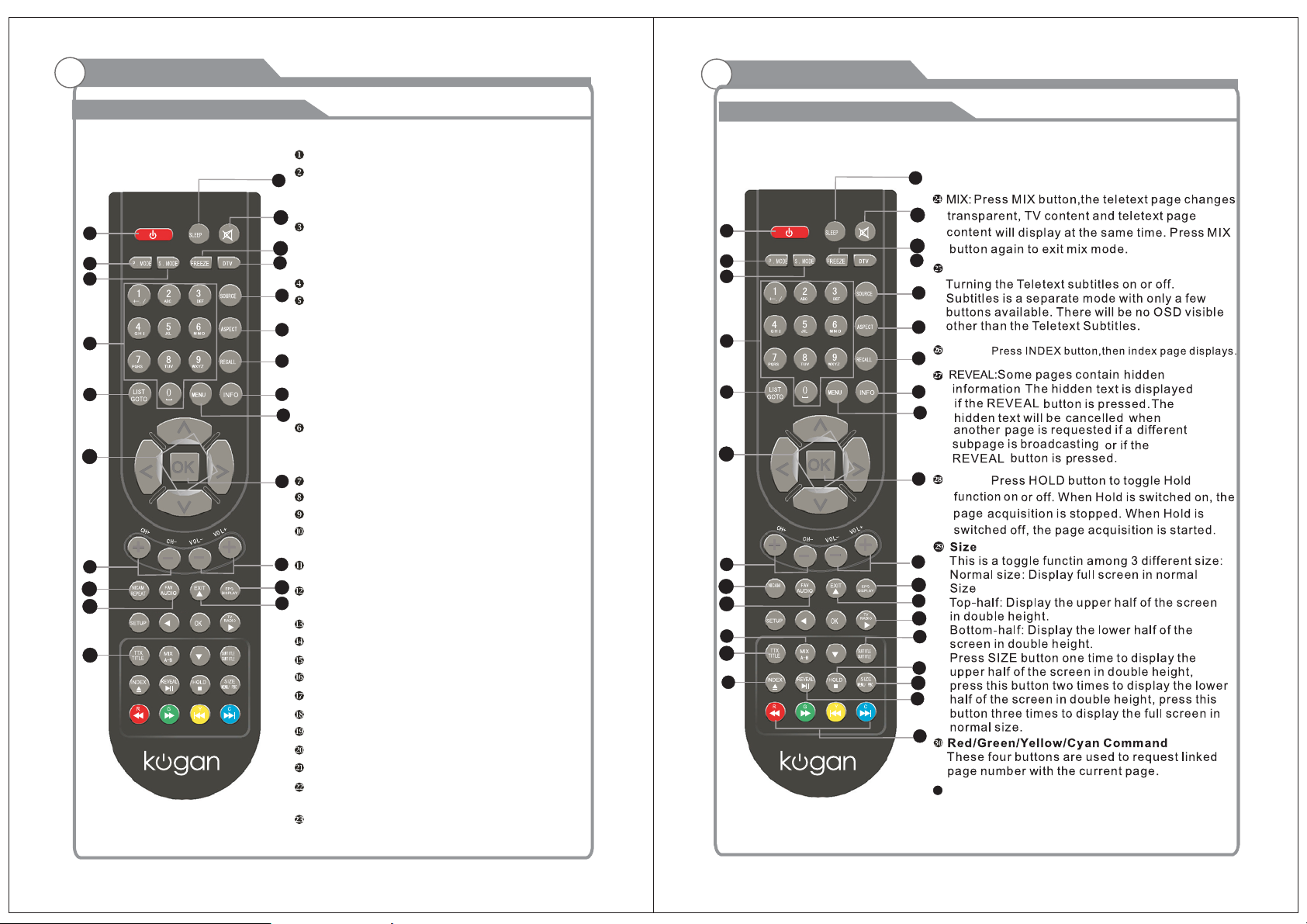
General Description
General Description
Overview of remote control
6
13
1
3
2
9
10
23
15
20
19
8
22
12
11
17
16
14
21
18
POWER: Turns your TV on and off.
S.MODE: Selects audio mode. Press the key
repeatedly to choose one of the modes among
Standard, Music, Moive etc.
P.MODE: Selects picture mode. Press the key
repeatedly to choose one of the modes among
Standard, Dynamic, Soft etc.
SOURCE: Selects input source.
4
ASPECT: Change the display mode of the ima ge.
Press the key repeatedly to choose one of the
5
modes among 16:9 and 4:3 etc.
Note:
In the VGA mode, you can only choose
“4:3”and “16:9”.In the mode of
“HDMI”, you can only
7
choose the 16:9 and 4:3 etc.
SLEEP: Sets the sleep timer. Press the key
repeatedly to select sleep time among 10, 20, 30,
60, 90, to add120,180, 240, and off.
INFO: Displays the channel information.
TTX:
Press TTX button to enter or exit teletext mode
0~9: Digital keys.
LIST : Press this button to display the channel
list in DTV mode
RECALL:To swap to the previous program you
want from current program
DTV:
DTV swap button, which allows the customer
to swap to DTV mode from other modes.
MUTE: Mutes the sound.
VOL+/-: Changes your DTV's volume.
CH+/-: Changes channels.
OK: Validation key.
MENU: TV setup button
EXIT: Exit the menu.
FAV: Selects favorite channels.
NICAM: The button is used to set NICAM sound syetem.
EPG:Selects electronic program guide.
FREEZE: This button is used to freeze the
current picture.
ARROW BUTTONS( ):Use to move t/u /▲/▼
cursor up/down/left/right.(only for TV function)
Overview of remote control
1
3
2
9
10
23
15
20
19
24
REVEAL
8
26
6
13
22
12
SUBTITLE
4
5
INDEX
11
7
17
16
HOLD:
14
21
18
31
21
25
28
29
27
30
31
TV/RADIO
In the DTV source, press it to enter “Radio”
Channel and press it again. to enter DTV
Channel.
9
10
Page 7
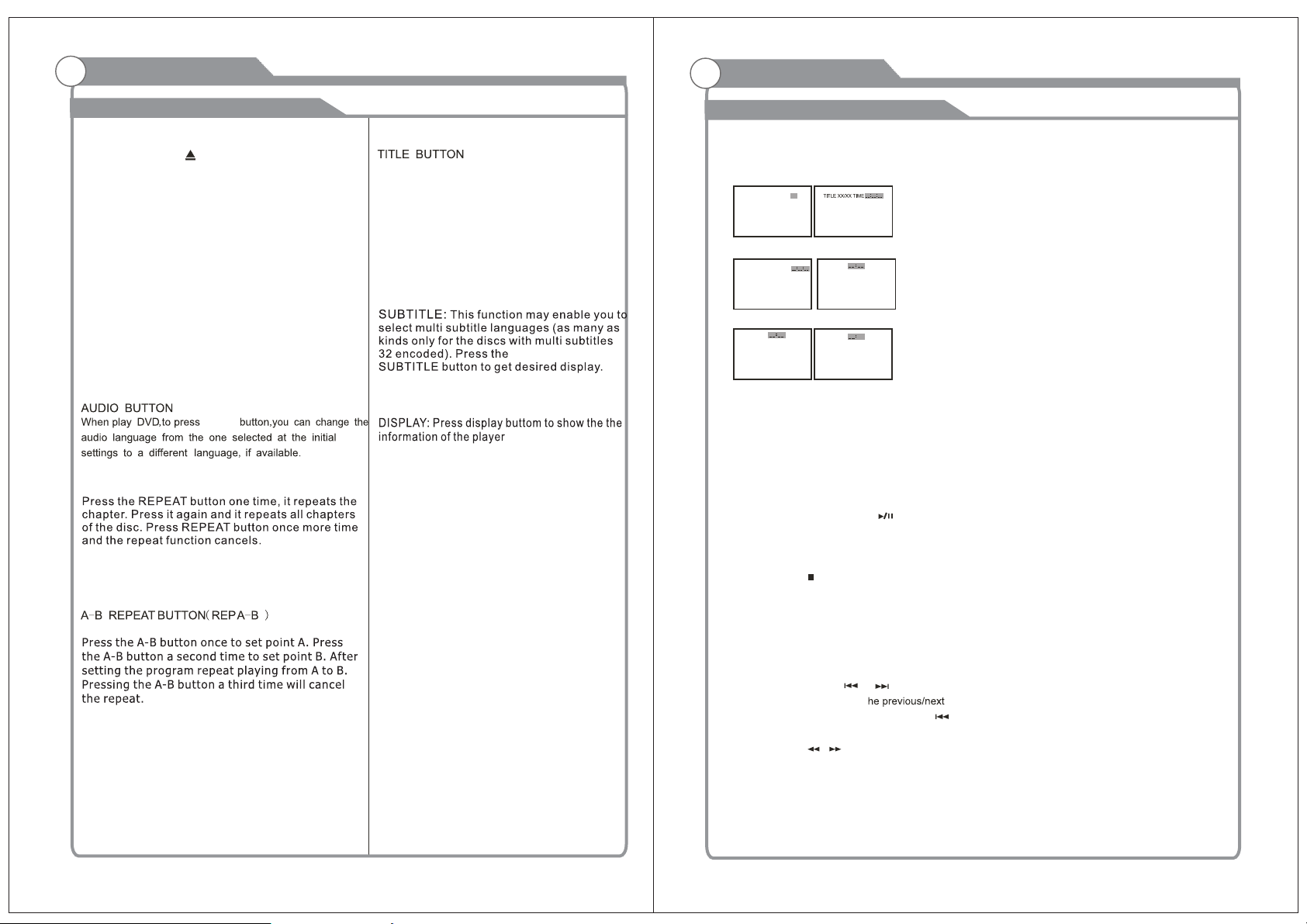
General Description
General Description
Overview of remote control
DVD Mode :
EJECT BUTTON( )
Press the OPEN CLOSE button when the power is
on the disc is pushed out Put the disc
on the tray with the data side facing towards you .
Press OPEN CLOSE again to close the disc tray
and the unit starts playing automatically (Without
auto play function for JPEG discs).
MENU PBC BUTTON
Press this menu button and the screen will
display "Root Menu", select item according to
your preference.(This button is valid to DVD
disc possessing multilayer Menu). PBC button
lets you play Video CDS, interactively. If PBC
is on, you can use the number buttons to
select tracks in
you can select the tracks directly.
REPEAT BUTTON(REP)
the menu. If PBC is off,
AUDIO
Press TITLE button, there will have an on
screen indication " TITLE".
Press the direction or numeric buttons to
select your favourite title. Will play from the
first chapter of the selected title.(for DVD disc
only)
OK: Validation key.
ARROW BUTTONS( ):Use to move t/u /▲/▼
cursor up/down/left/right.
Overview of remote control
GO TO BUTTON
Press this button to go to desired position. The player
provides 3 search mode.
TITLE XX/XX CHAPTER [ ]/XXX
[DVD only]
CHAPTER XX/XX TIME
[DVD only]
TRACK GOTO
When the above items are showed on LCD screen, you
can input numbers to locate desired sector, then press
PLAY to commence play.
The number you input is invalid if it is beyond the track's
capacity.
PLAY AND PAUSE BUTTON( )
Press this button to start playback. Press this button
again to pause playback.
[CD]
[DVD only]
DISC GOTO
T:
[CD]
XX
On the remote control, the lower ARROW
BUTTONS (t / u /▲/▼) : Up and down
buttons of the OSD menu, to change the
OSD menu items; Left and right buttons
of the OSD menu, to select the OSD
menu items.(only for DVD function)
STOP BUTTON( )
When this button is pressed once, the unit records the
stopped point, from where playback will resume
(resume function )if PLAY is pressed afterwards.
But if STOP button is pressed again instead of PLAY
button, there will be no resume function.
PREV/NEXT BUTTON
Press these buttons to go to t
chapter( DVD ) When playing CD disc, press“
button twice to select previous song.
FR/FF BUTTON
These buttons allow skipping ahead/back at 5-level
speeds. Press PLAY button to return to normal playback.
( / )
”
( / )
SETUP BUTTON
Press this button to get the setup menu. you can select
the setting as you like.
11 12
Page 8

Page 9

Page 10

Page 11

Page 12

Basic Operation
Basic Operation
Menu operation
Input Setup
1
Press the “SOURCE” button on either the remote control
Repeat pressing the “Source” button to select the
desired “source”.
DTV-ATV-AV1-AV2-S-Video-DVD-YPbPr-VGA-HDMI1
-HDMI2
Channels Selection
2
four
1) Using 0~9, DASH and ENTER keys on the remote control to select channel directly.
2). Using CH+/- key on the remote control or on your TV to select channel.
3) Press LTST key to turn to previous channel, press it again to return to current
channel.
Note: LTST is not activated if no channel has been changed after TV turning on.
4) Select channels from "All Channels List" or "Favorite Channels List".
olume Adjustment and Mute Setup
V
3
Menu operation
Current Channel Information
4
Press INFO key on the remote control to display the following OSD, the indications of
items in this OSD are listed in the following table.
EPG Menu
5
Press EPG key to enter "EPG" menu, the first line displays current channel number
channel name, event title and current time.
The second line displays all programs which will be displayed in this channel, press
t/u key to select the program you desired, then press key to enter this OK
program to watch.
Menu system instruction
PICTURE
PICTURE
PICTURE
PICTURE
Volume adjustment
Press VOL key on the remote control or on the TV to display "Volume" menu, +/-
adjust the volume of TV between 0 to 100 by using VOL key:+/-
( To increase the volume, press VOL key;+
( To decrease the volume, press VOL key;-
Mute
Press MUTE key on the remote control to display mute icon on the
left bottom of the screen, and the volume of TV will be turned off, press
MUTE key again to turn on the volume. Mute can be canceled by using
one of the methods below:
( Mute will be canceled if you press MUTE button again.
( Mute will be canceled if you press VOL key.+
21
22
Page 13

Menu system instruction
Menu system instruction
SOUND
Movie
Colour
Temp
Aspect Ratio
Press button to select Aspect Ratio the press button to select
SOUND
SOUND
▲/▼
t/u
Sports
▲/▼
▲/▼
t/u
t/u
Auto Volume
▲/▼
Sound
▲/▼
23
t/u
t/u
Auto Volume
24
Page 14

Menu system instruction
Time menu options
Time menu options
Menu system instruction
25
26
Page 15

Menu system instruction
Picture menu options
Picture menu options
u
Adjust
to choose
offset
Size
27
28
Page 16

Menu system instruction
Menu system instruction
TV operationsSETTING
1)Auto Tuning
or
TV operationsSETTING
TV SETTING
TV SETTING
2) ATV Manual Tuning
ATV Manual Tuning
Auto Tuning
left/right arrow button
29
30
Page 17

Menu system instruction
Menu system instruction
DTV SETTING OPEVATIONS
press right arrow button to
Program Edit
DTV Manual
LOCK menu operations
Tuningpress right arrow button
8888 can unlock it.
if you forgot the new password ,
Press left/right arrow button to select off or on
enter new password,
confirm new password.
then enter
FAVOURITE:
will be marked DELETE
DELETE(red)
press the MENU button to cancel
change to MOVE(YELLOW)
mar ked MOVE, press the change to MOVE( YEL LOW) button again to move it,
press the men u button to cancel.
Press up/down arrow button to select your favourite channel, then press
FAV button to mark or dismark the channel,the channel marked FAV will
be storage to the favorite list.
press the MEN U but ton to canc el.
and the channel
RENAME(GREEN)
RENAME(GREEN)
and the channel will be
lock
3231
Page 18

Page 19

Page 20

Page 21

Page 22

