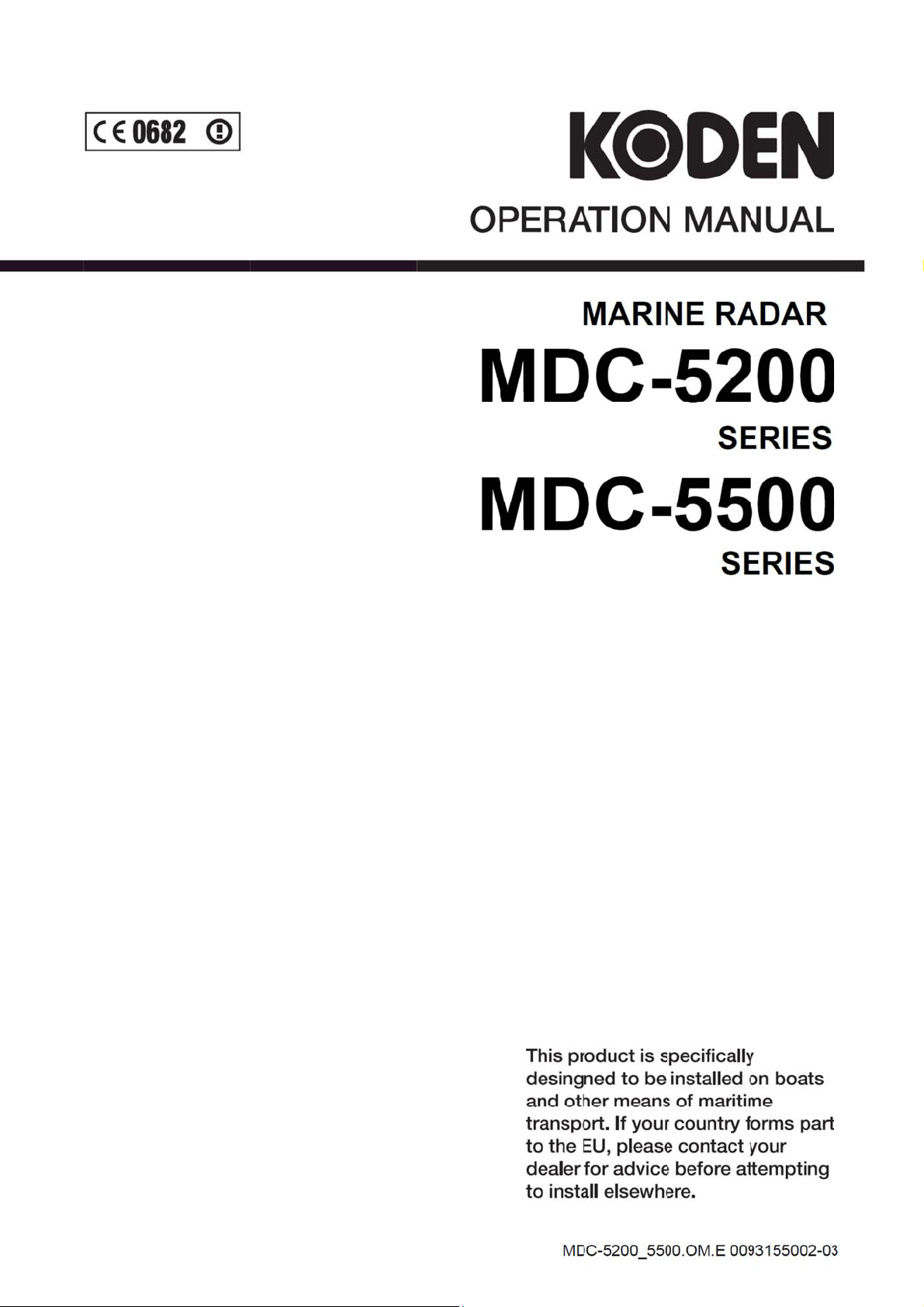
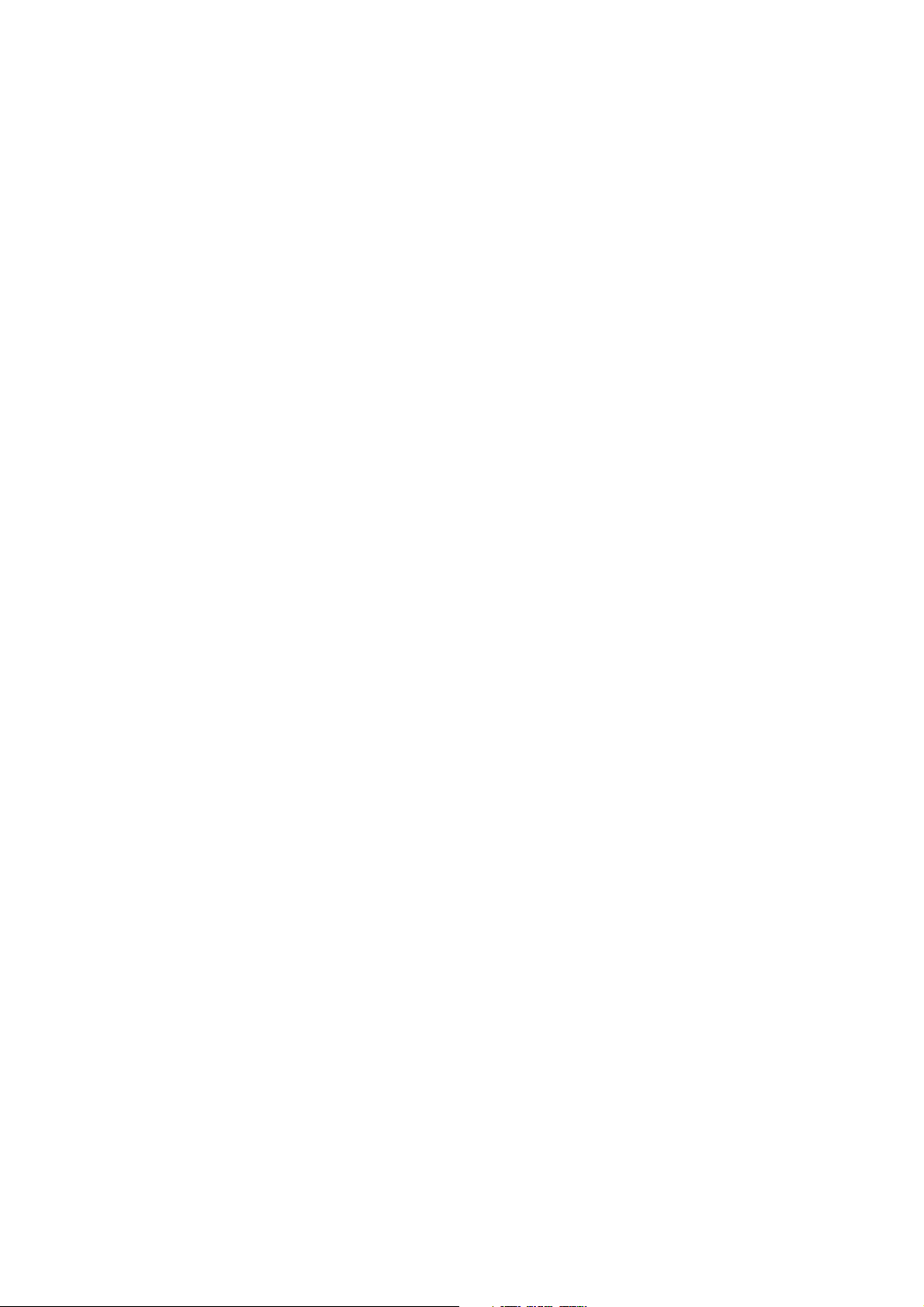

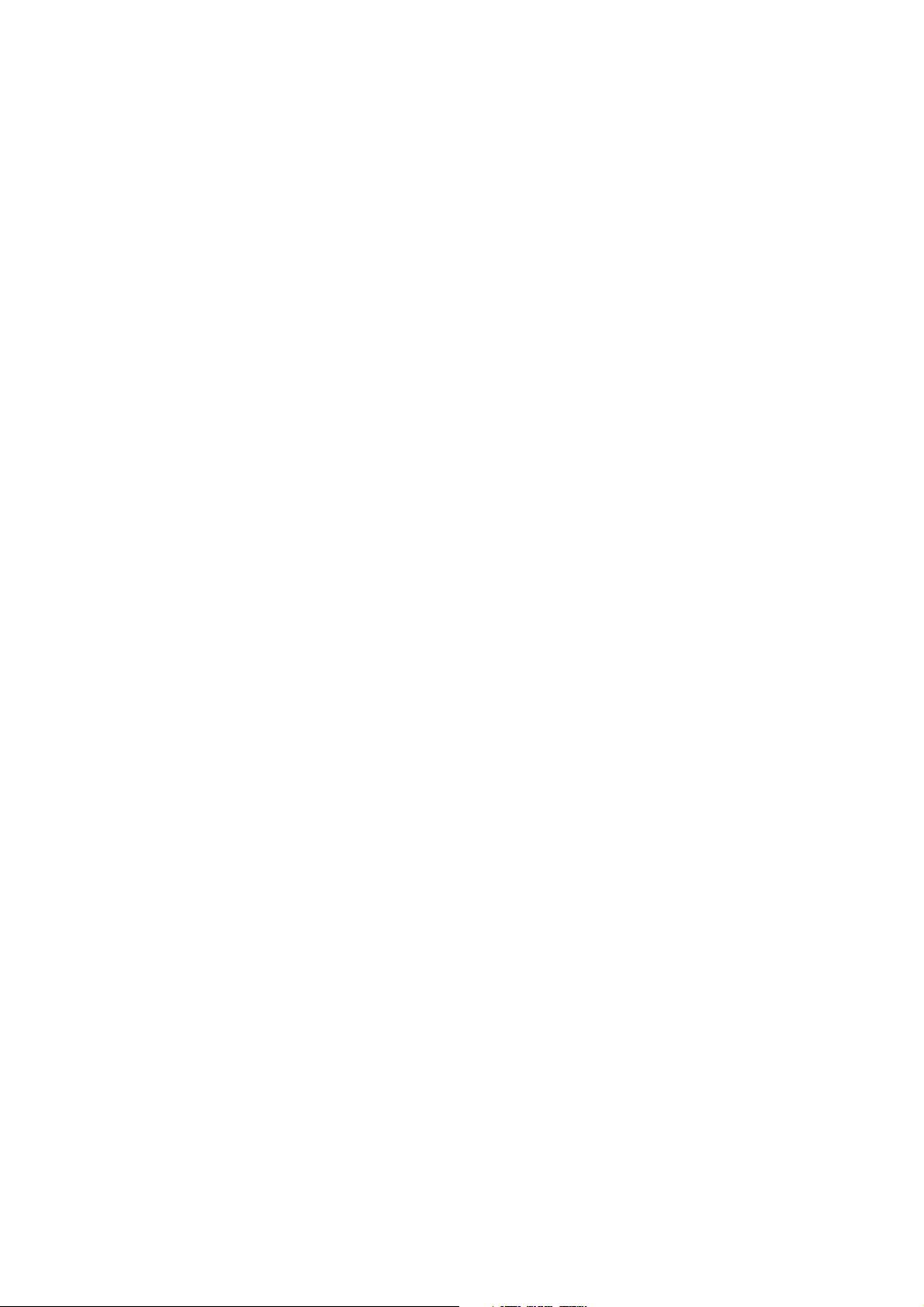

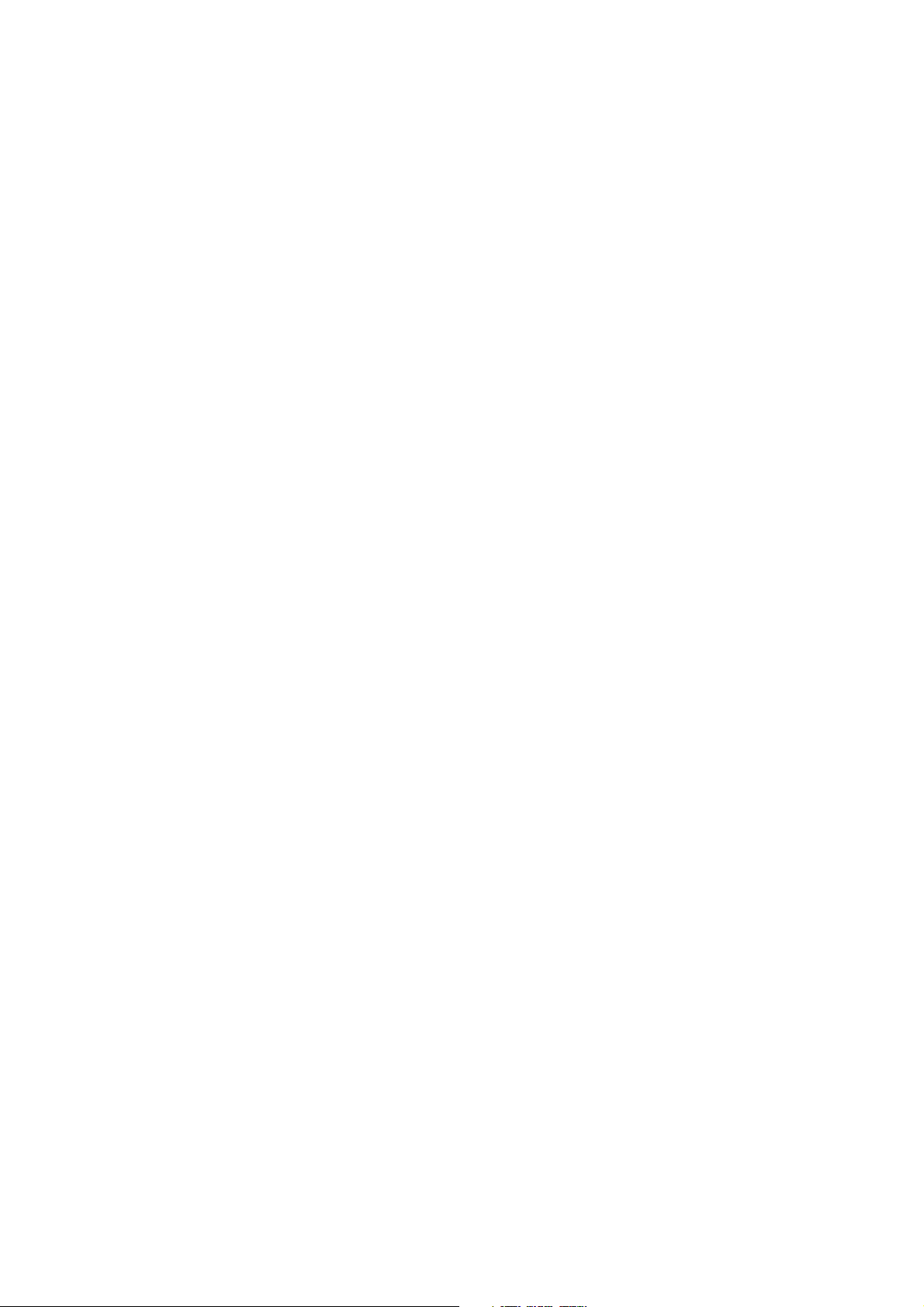
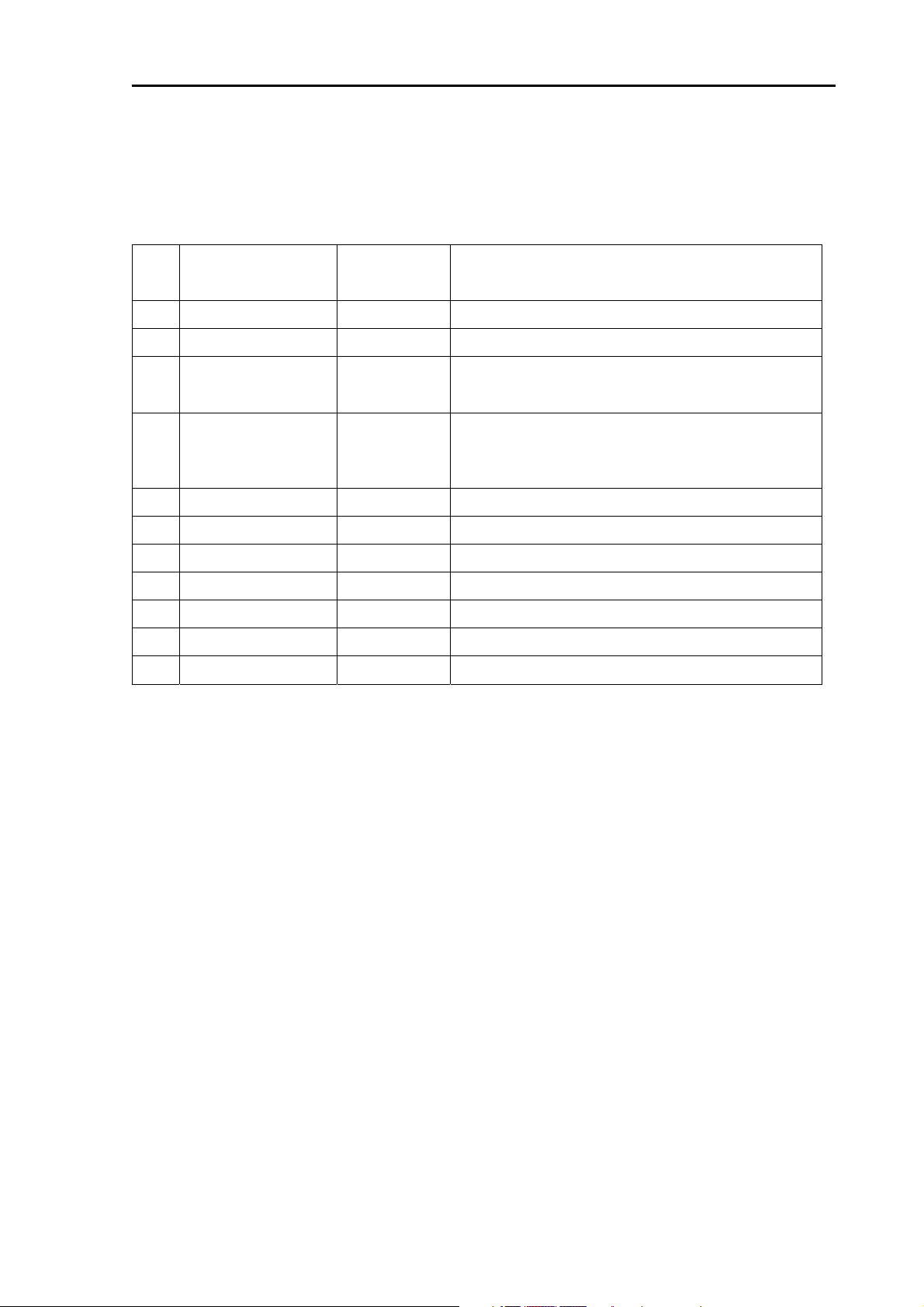
MDC-5200/5500 Series Revision History
MDC-5200/5500 Series Operation Manual
Doc No: 0093155002
Document Revision History
No. Doc. No.- Rev. No. Date Revised
(Y/M/D)
0 0093155002-00 2016/04/19 First edition
1 0093155002-01 2016/04/25 Chapter 2, Chapter 4, Chapter 9
Declaration, Configuration items, Chapter 1,
2 0093155002-02 2016/08/17
3 0093155002-03 2017/01/18
4
Chapter 2, Chapter 4, Chapter 7, Chapter 9,
Chapter 11, Document code of cover
For Your Safe Operation FCC/IC Addition,
In case no Heading and Speed signals, Introduction,
Chapter 1, Chapter 2, Chapter 3, Chapter 4,
Chapter 6, Chapter 10, Chapter 11
Revised Content
5
6
7
8
9
10
Document No. Revised Version Norm
When part of the document needs to be revised, the document has advanced revision number.
The document No. is indicated at the lower right side on the cover and at the left or right side of the
footer region of each page.
© 2016-2017 Koden Electronics Co., Ltd. All rights reserved.
No part of this publication may be reproduced, transmitted, translated in any from by any means without
the written permission of Koden Electronics Co., Ltd. The technical descriptions contained in this
publication are subject to change without notice. Koden assumes no responsibility for any errors,
incidentals or consequential damages caused by misinterpretation of the descriptions contained in this
publication.
0093155002-03 i
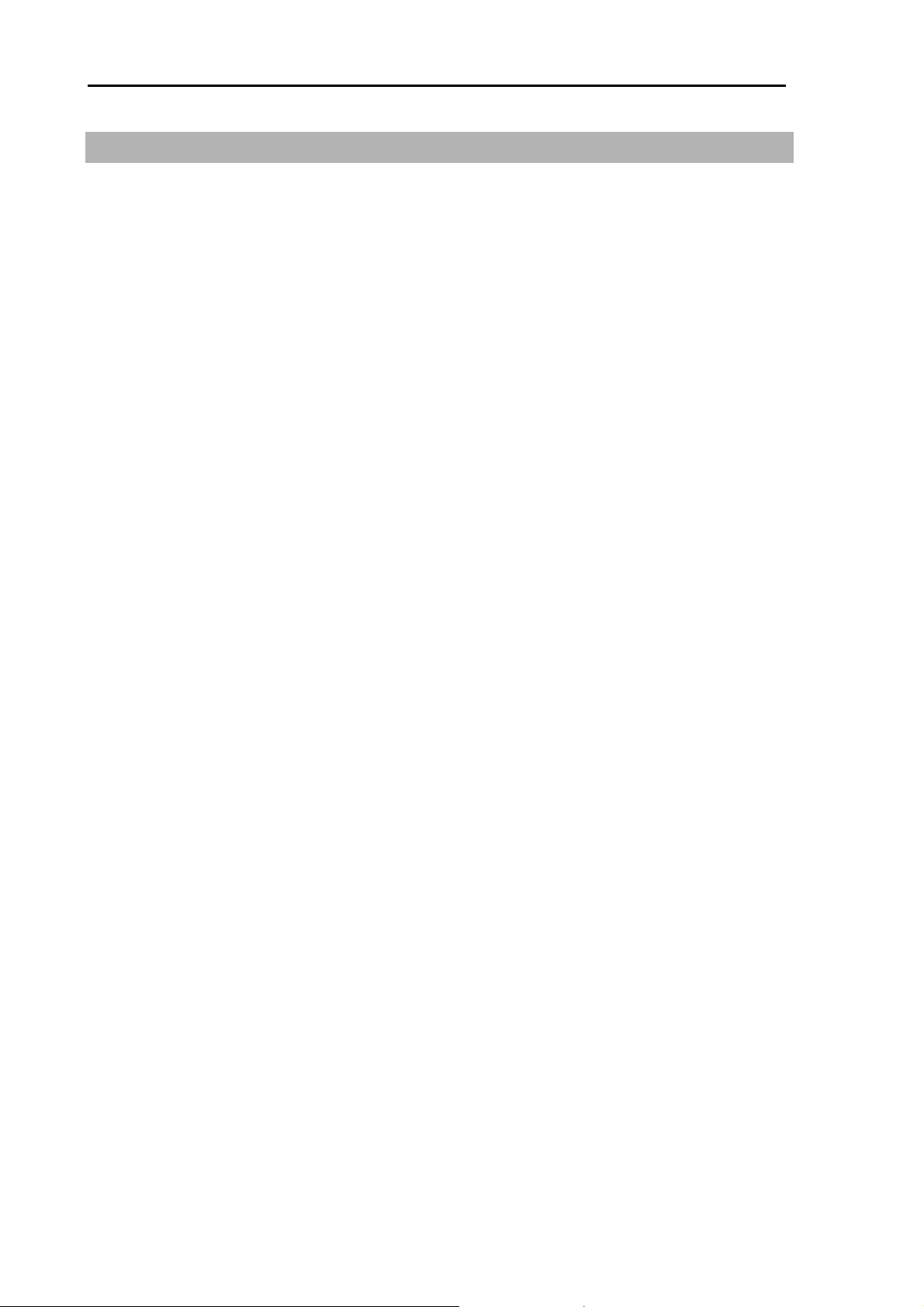
Important Notice MDC-5200/5500 Series
Important Notice
For copy and transcription of this Operation Manual (hereinafter referred to as this manual),
permission from Koden is needed. Koden prohibits the un-authorized copy and transcription of this
manual.
If this manual is lost or damaged, consult a dealer of Koden or Koden.
The specification of the products and the contents in this manual are subject to change without
notice.
The contents displayed on the menu of product may be different from the expression of this
manual. The fonts and shapes of the keys and menus in the illustration may differ from the actual
ones, and some parts may be omitted.
Koden is not liable for damages and troubles arisen from misunderstanding of the contents in this
manual.
Koden is not liable for any damages caused by earthquake, lightning, wind and flood damage and
fire for which Koden is not responsible, and actions by third parties, other accidents, customer’s
unintended error/abuse and the use under other abnormal conditions.
Koden is not liable for damages of accompaniment (change/loss of memorized content, loss of
business profit, stop of business) arisen from use or failure of our products.
If the stored data are changed or lost, irrespective of causes of troubles and damages, Koden is
not liable for them.
Koden is not liable for any damages arisen from malfunction caused by combination of software
and connected equipment in which Koden is not engaged.
ii 0093155002-03

MDC-5200/5500 Series For Your Safe Operation
For Your Safe Operation
Symbols used in this Operation Manual
This manual uses the following symbols. Understand the meaning of each symbol and implement the
maintenance and inspection.
Symbol Meaning
Warning Symbol
This symbol denotes that there is a risk of death or serious injury when not
dealt with it correctly.
High Voltage Danger Symbol
This symbol denotes that there is a risk of death or serious injury caused
IMPORTANT
by electric shock when not dealt with it correctly.
Caution Symbol
This symbol denotes that there is a risk of slight injury or damage of device
when not dealt with it correctly.
Prohibition Symbol
This symbol denotes restriction of the specified conduct. Description of the
restriction is displayed near the mark.
Important Symbol
This mark indicates important area where attention is needed. This may
include possible data lose or other issues that may interfere with radar
operation.
Reference Symbol
This mark shows the part to be referred to concerning this description.
0093155002-03 iii
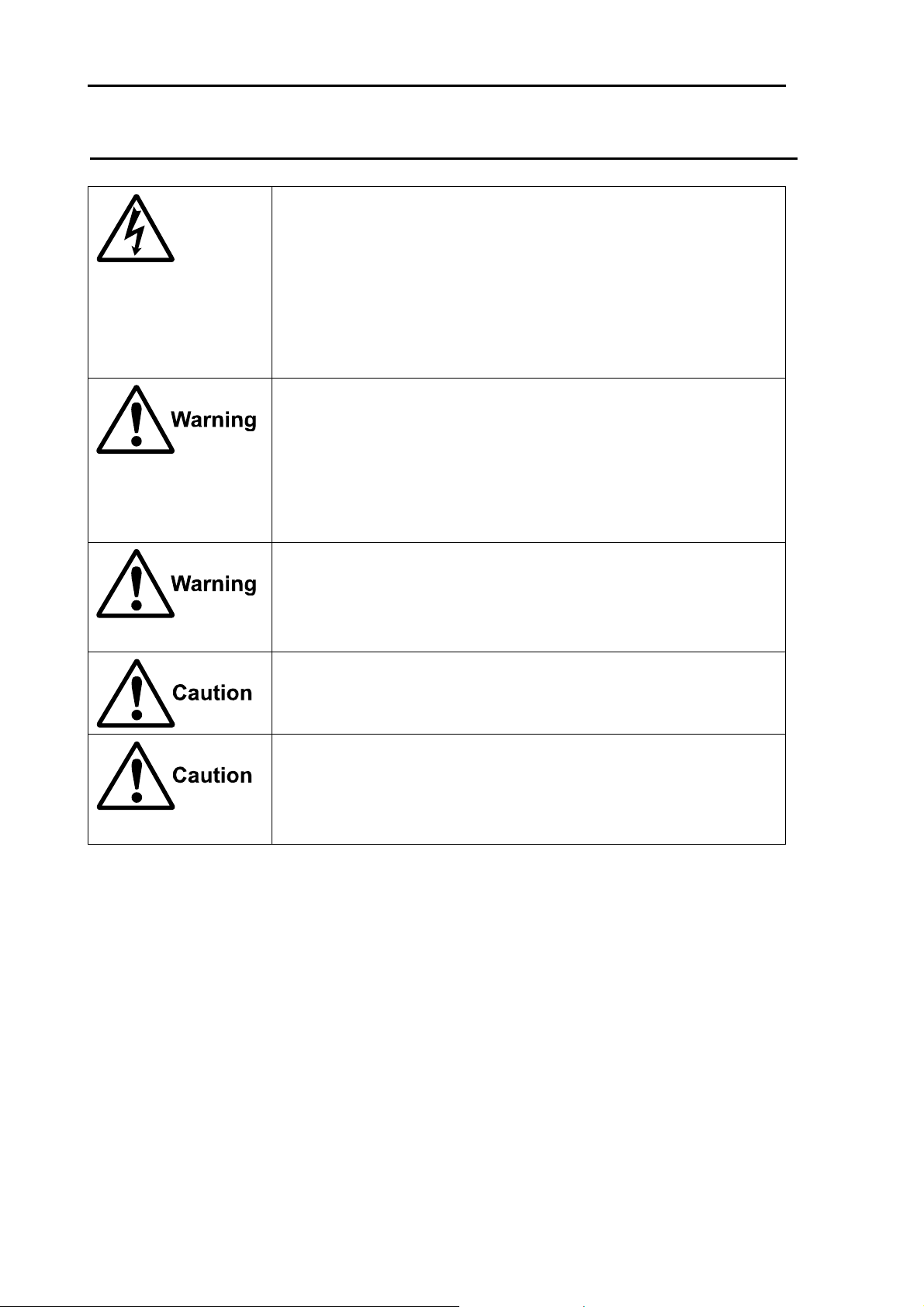
For Your Safe Operation MDC-5200/5500 Series
Caution related to Equipment
Caution, high voltage inside.
High voltage that may cause severe injury or death is present. High
voltage remains in circuit even after power is turned off. High voltage
circuit has a protective cover with a warning label. Make sure to turn off
power and discharge capacitors before working on the system. Only
authorized personnel should access this circuit for repair and
maintenance.
Confirm main power is turned off before servicing the
equipment.
If power switch is turned on while working on the system, possible
severe injury or death may occur due to high voltage. Make sure main
power is off and a label “Work In Progress” is attached to the breaker
powering the system.
Caution related to dust
Inhaling dust may cause A respiratory disease. When cleaning the inside
of equipment, be careful not to inhale dust. Wearing a safety mask is
recommended.
When choosing equipment location
Do not install the equipment where it is excessively damp, humid and
under direct dripping water.
Caution related to static electricity
Static electricity may be generated from floor carpet or synthetic clothes.
Static may destroy some electronics parts of the circuit and therefore
anti-static measures should be done.
iv 0093155002-03
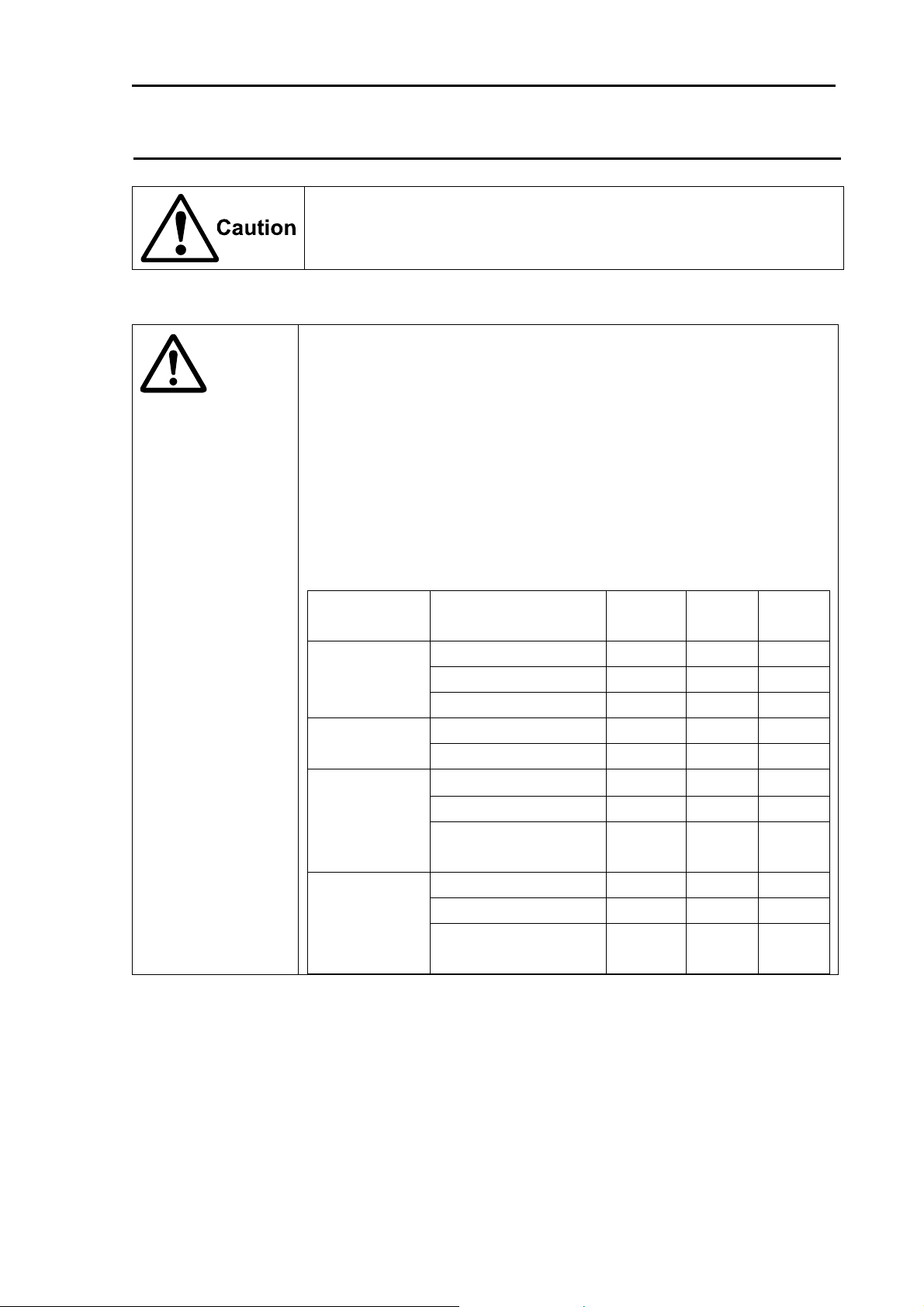
MDC-5200/5500 Series For Your Safe Operation
Caution rellated to Handling
Caution related to rotating aerial
The radar antenna may start rotating to rotate without notice. Please stand
clear from the antenna for your safety.
ENGLISH
Caution related to electromagnetic disturbance
The operating Antenna & Scanner unit radiates high-energy electromagnetic
Caution
wave. It may cause harmful effect for human body due to its continuous
radiation. As International regulation says, electromagnetic waves less than
100 watt/m2 does not have a harmful effect on human bodies, but some kind
of medical devices such as heart pacemakers are sensitive even under the
low energy electromagnetic wave. Any personnel with such a device should
keep away from the electromagnetic wave generating position at all times.
Specified power density and distance from the radar (in accordance with the
provision as specified in IEC 60945)
Model name Transmission power /
100W/m2 50W/m2 10W/m
2
Antenna length
MDC-5204
MDC-5504
4kW / 3 feet Antenna 0.9 m 1.3 m 2.8 m
4kW / 4 feet Antenna 1.0 m 1.4 m 3.1 m
4kW / 6 feet Antenna 1.2 m 1.7 m 3.7 m
MDC-5206
MDC-5506
MDC-5212
MDC-5512
6kW / 4 feet Antenna 1.5m 2.1 m 4.5 m
6kW / 6 feet Antenna 1.7 m 2.4 m 5.4 m
12kW / 4 feet Antenna 2.1 m 2.9 m 6.4 m
12kW / 6 feet Antenna 2.4 m 3.4 m 7.6 m
12kW / 9 feet Antenna
2.9 m 4.1 m 9.0 m
(MDC-5512 only)
MDC-5225
MDC-5525
25kW / 4 feet Antenna 2.9 m 4.1 m 9.2 m
25kW / 6 feet Antenna 3.5 m 4.9 m 10.9 m
25kW / 9 feet Antenna
4.1 m 5.8 m 13.0 m
(MDC-5525 only)
0093155002-03 v
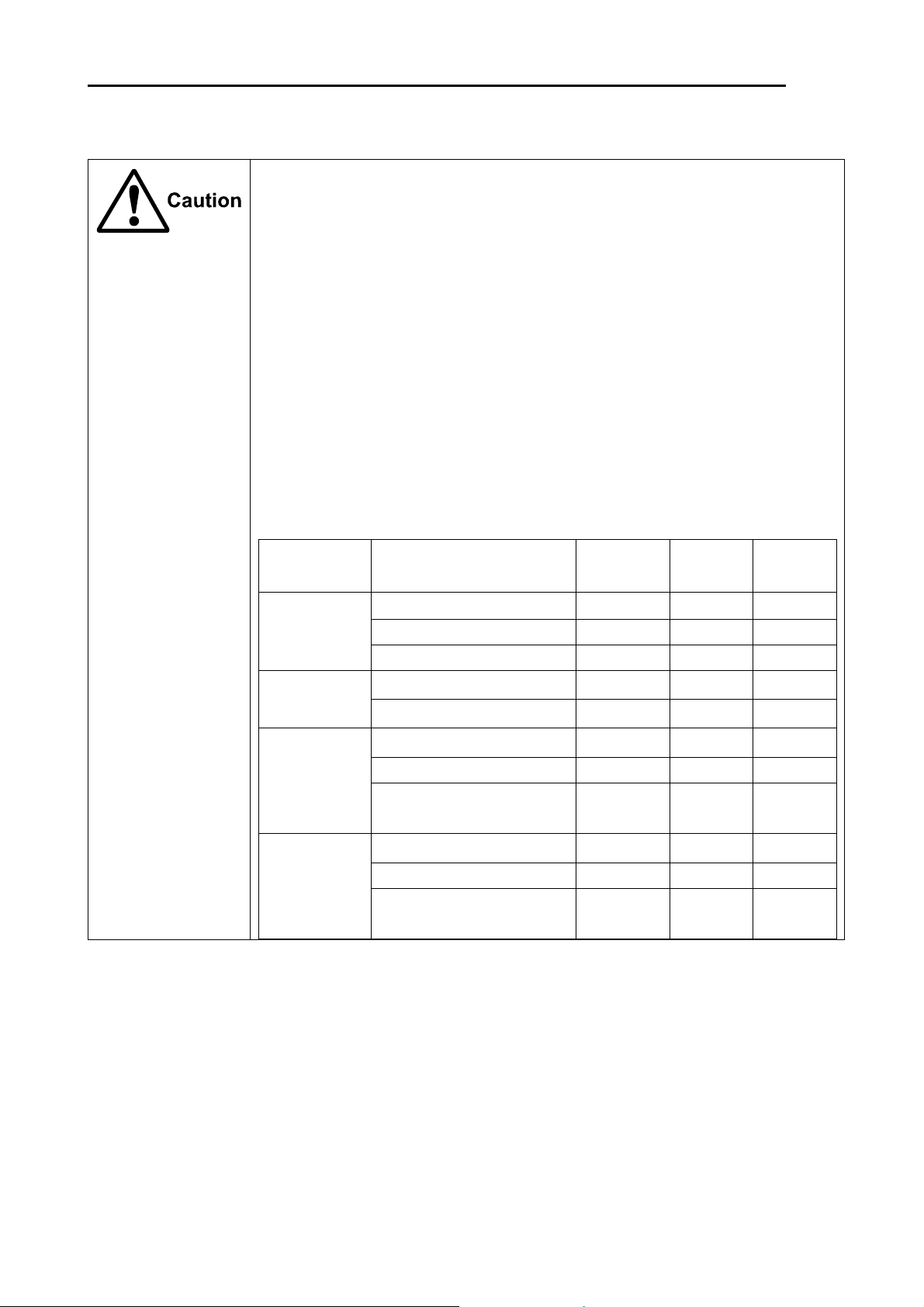
For Your Safe Operation MDC-5200/5500 Series
FRENCH:
Mise en garde relative aux perturbations électromagnétiques produites
par les radars de navire
L'antenne & l’émetteur des radars de navire ont un rayonnement d’ondes
électromagnétique de haute intensité. Ceci peut causer des effets nocifs pour le
corps humain en raison de son rayonnement continu. Comme la réglementation
internationale le spécifie, les ondes électromagnétiques à moins de 100 watt/m
n'ont pas un effet néfaste sur le corps humain, mais certains types d’appareils
médicaux tels que les stimulateurs cardiaques peuvent être affectes même par des
ondes électromagnétiques de faible énergie. Tout membre du personnel avec un tel
dispositif devrait se tenir à l'écart des générateurs d'ondes électromagnétiques en
tout temps.
Spécification de densité de la puissance et de la distance du radar (conformément à
la disposition comme spécifié dans la IEC 60945)
2
Nom Modèle Puissance de transmission
100W/m2 50W/m2 10W/m2
/ longueur d’antenne
MDC-5204
MDC-5504
4kW / Antenne 3 pieds 0.9 m 1.3 m 2.8 m
4kW / Antenne 4 pieds 1.0 m 1.4 m 3.1 m
4kW / Antenne 6 pieds 1.2 m 1.7 m 3.7 m
MDC-5206
MDC-5506
MDC-5212
MDC-5512
6kW / Antenne 4 pieds 1.5m 2.1 m 4.5 m
6kW / Antenne 6 pieds 1.7 m 2.4 m 5.4 m
12kW / Antenne 4 pieds 2.1 m 2.9 m 6.4 m
12kW / Antenne 6 pieds 2.4 m 3.4 m 7.6 m
12kW / Antenne 9 pieds
2.9 m 4.1 m 9.0 m
(MDC-5512 seulement)
MDC-5225
MDC-5525
25kW / Antenne 4 pieds 2.9 m 4.1 m 9.2 m
25kW / Antenne 6 pieds 3.5 m 4.9 m 10.9 m
25kW / Antenne 9 pieds
4.1 m 5.8 m 13.0 m
(MDC-5525 seulement )
vi 0093155002-03
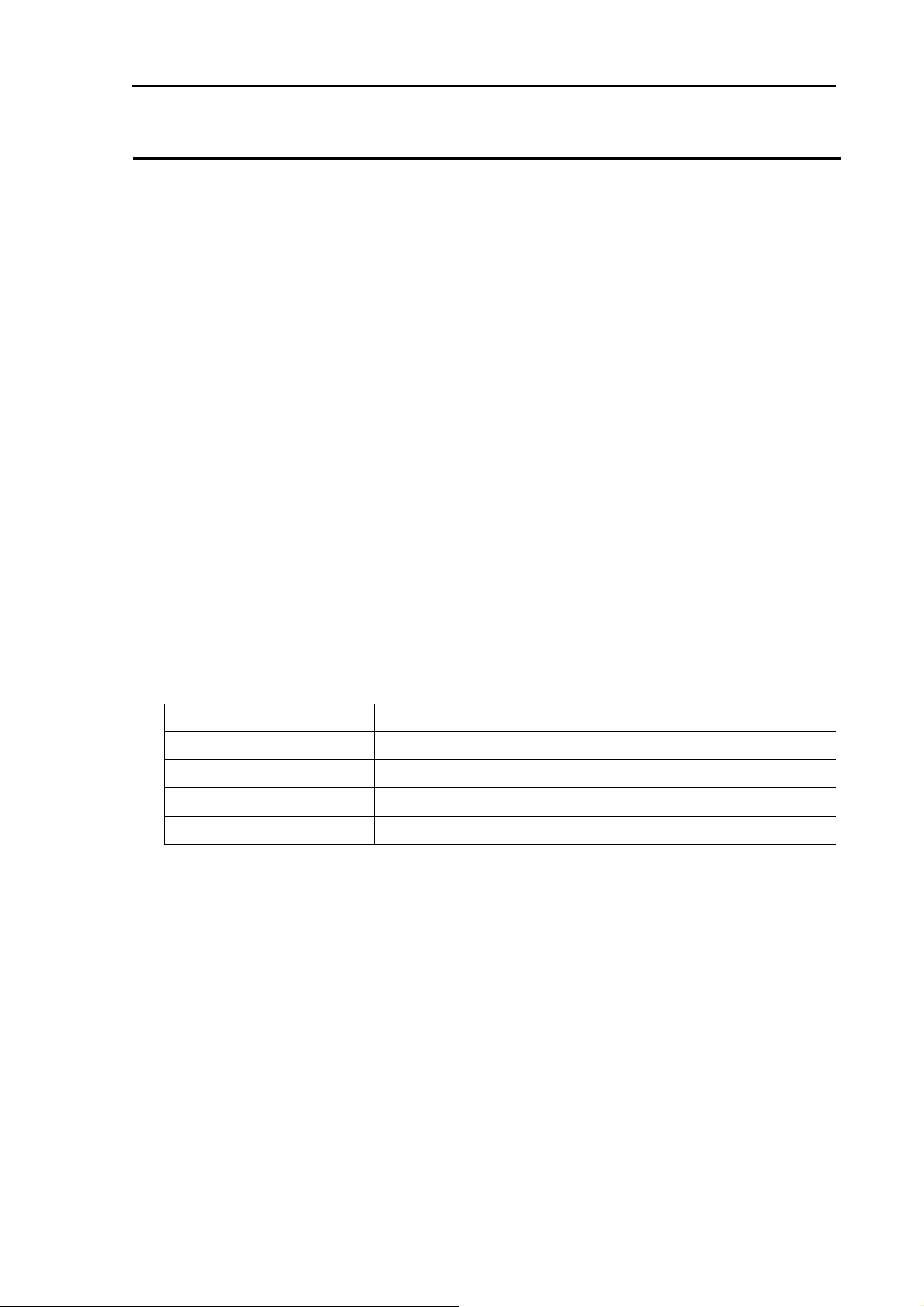
MDC-5200/5500 Series For Your Safe Operation
Warning Statements related to FCC and IC rules
IC RSS-GEN, Sec 8.3 Warning Statement- (Required for Transmitters
w/ detachable antennas)
ENGLISH:
This radio transmitter (identify the device by certification number, or model number if
Category II) has been approved by Industry Canada to operate with the antenna types
listed below with the maximum permissible gain and required antenna impedance for
each antenna type indicated. Antenna types not included in this list, having a gain greater
than the maximum gain indicated for that type, are strictly prohibited for use with this
device.
FRENCH:
Le présent émetteur radio (identifier le dispositif par son numéro de certification ou son
numéro de modèle s'il fait partie du matériel de catégorie I) a été approuvé par Industrie
Canada pour fonctionner avec les types d'antenne énumérés ci-dessous et ayant un gain
admissible maximal et l'impédance requise pour chaque type d'antenne. Les types
d'antenne non inclus dans cette liste, ou dont le gain est supérieur au gain maximal
indiqué, sont strictement interdits pour l'exploitation de l'émetteur.
Antenna type name Antenna Gain (dBi) Required Impedance (ohm)
RW701A-03 25.3dBi 50ohm
RW701A-04 27.0dBi 50ohm
RW701A-06 28.5dBi 50ohm
RW701B-09 30.0dBi 50ohm
0093155002-03 vii
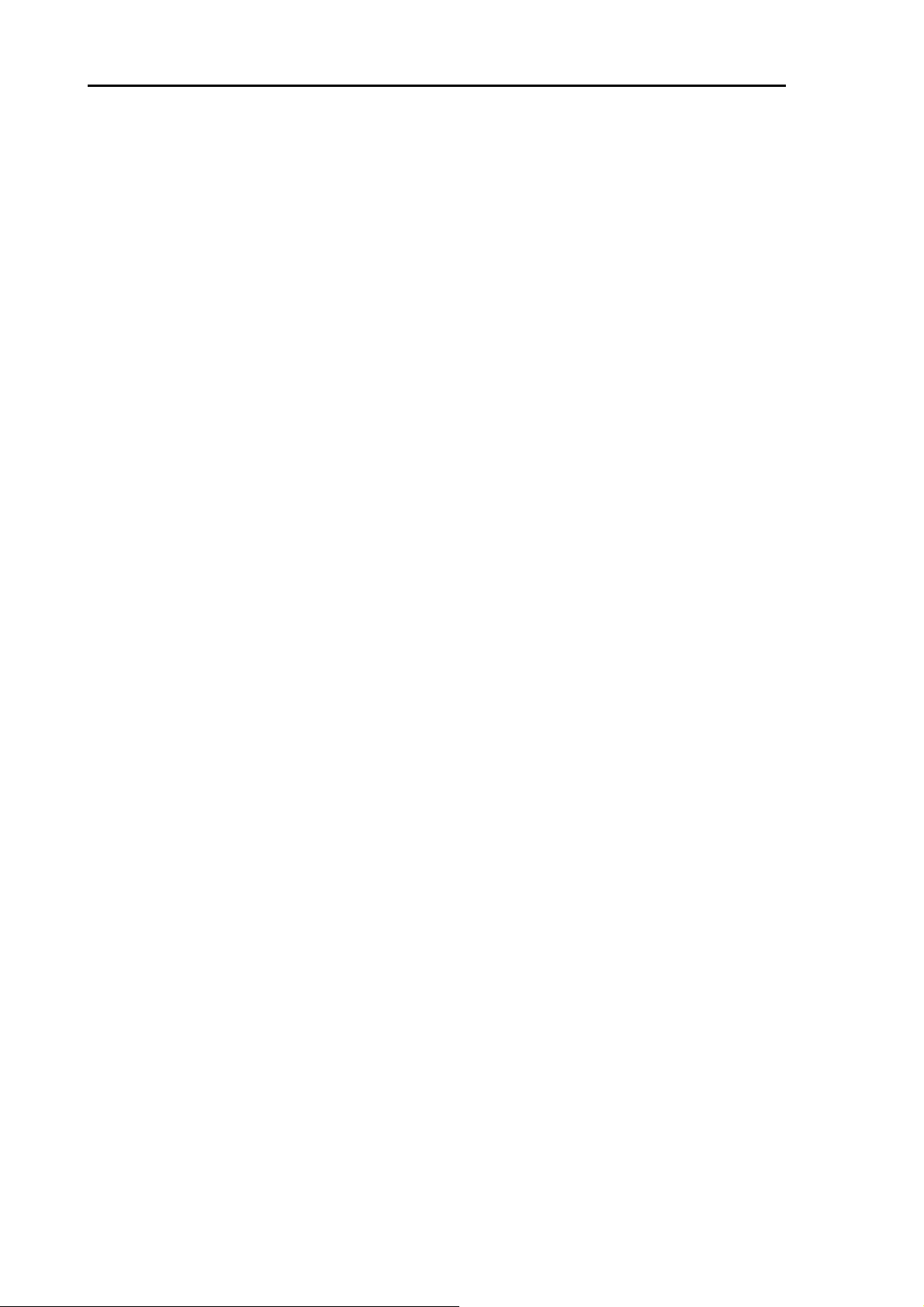
For Your Safe Operation MDC-5200/5500 Series
IC RSS-102, Sec 2.6 Warning Statement Requirements
ENGLISH:
The applicant is responsible for providing proper instructions to the user of the radio
device, and any usage restrictions, including limits of exposure durations. The user
manual shall provide installation and operation instructions, as well as any special usage
conditions, to ensure compliance with SAR and/or RF field strength limits. For instance,
compliance distance shall be clearly stated in the user manual.
FRENCH:
Le demandeur est responsable de fournir des instructions appropriées et toute restriction
d'utilisation, y compris les limites des durées d'exposition, à l'utilisateur de l'appareil radio.
Le manuel de l'utilisateur doit fournir des instructions d'installation et d'utilisation, ainsi
que toutes les conditions d'utilisation spéciales, pour assurer la conformité aux limites
SAR et / ou RF. Par exemple, la distance de conformité doit être clairement indiquée
dans le manuel de l'utilisateur.
IC RSS-GEN, Sec 8.4 Warning Statement- (Required for
license-exempt devices)
ENGLISH:
This device complies with Industry Canada license-exempt RSS standard(s). Operation is
subject to the following two conditions: (1) this device may not cause interference, and (2)
this device must accept any interference, including interference that may cause undesired
operation of the device.
FRENCH:
Le présent appareil est conforme aux CNR d'Industrie Canada applicables aux appareils
radio exempts de licence. L'exploitation est autorisée aux deux conditions suivantes : (1)
l'appareil ne doit pas produire de brouillage, et (2) l'utilisateur de l'appareil doit accepter
tout brouillage radioélectrique subi, même si le brouillage est susceptible d'en
compromettre le fonctionnement.
viii 0093155002-03
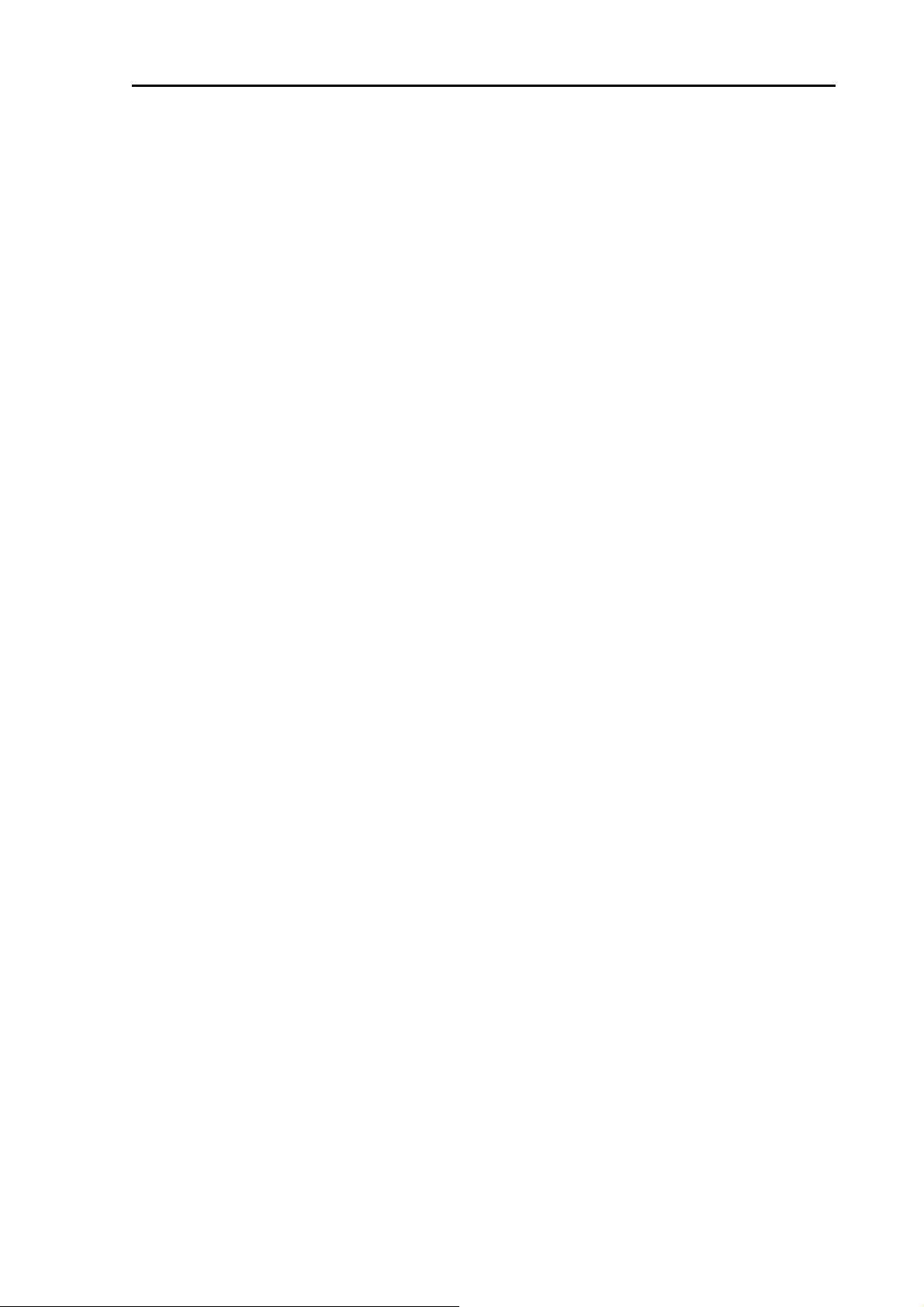
MDC-5200/5500 Series For Your Safe Operation
Warning statement regarding RF exposure compliance
ENGLISH:
The user manual of devices intended for controlled use shall also include information
relating to the operating characteristics of the device; the operating instructions to ensure
compliance with SAR and/or RF field strength limits; information on the installation and
operation of accessories to ensure compliance with SAR and/or RF field strength limits;
and contact information where the user can obtain Canadian information on RF exposure
and compliance. Other related information may also be included.
FRENCH:
Le manuel de l'utilisateur des dispositifs destinés à une utilisation contrôlée doit
également comporter des informations relatives aux caractéristiques de fonctionnement
du dispositif; Le mode d'emploi pour assurer la conformité aux limites SAR et / ou RF; Des
informations sur l'installation et le fonctionnement des accessoires afin d'assurer la
conformité aux limites SAR et / ou RF; Et des coordonnées où l'utilisateur peut obtenir des
renseignements canadiens sur l'exposition aux radiofréquences et la conformité. D'autres
renseignements connexes peuvent également être inclus.
FCC Part 15.19 Warning Statement
THIS DEVICE COMPLIES WITH PART 15 OF THE FCC RULES. OPERATION IS
SUBJECT TO THE FOLLOWING TWO CONDITIONS: (1) THIS DEVICE MAY NOT
CAUSE HARMFUL INTERFERENCE, AND (2) THIS DEVICE MUST ACCEPT ANY
INTERFERENCE RECEIVED, INCLUDING INTERFERENCE THAT MAY CAUSE
UNDESIRED OPERATION.
FCC Part 15.21 Warning Statement
NOTE: THE GRANTEE IS NOT RESPONSIBLE FOR ANY CHANGES OR
MODIFICATIONS NOT EXPRESSLY APPROVED BY THE PARTY RESPONSIBLE FOR
COMPLIANCE. SUCH MODIFICATIONS COULD VOID THE USER’S AUTHORITY TO
OPERATE THE EQUIPMENT.
FCC Part 15.105(b) Warning Statement
NOTE: This equipment has been tested and found to comply with the limits for a Class B
digital device, pursuant to part 15 of the FCC Rules. These limits are designed to provide
reasonable protection against harmful interference in a residential installation. This
equipment generates uses and can radiate radio frequency energy and, if not installed
and used in accordance with the instructions, may cause harmful interference to radio
communications. However, there is no guarantee that interference will not occur in a
0093155002-03 ix
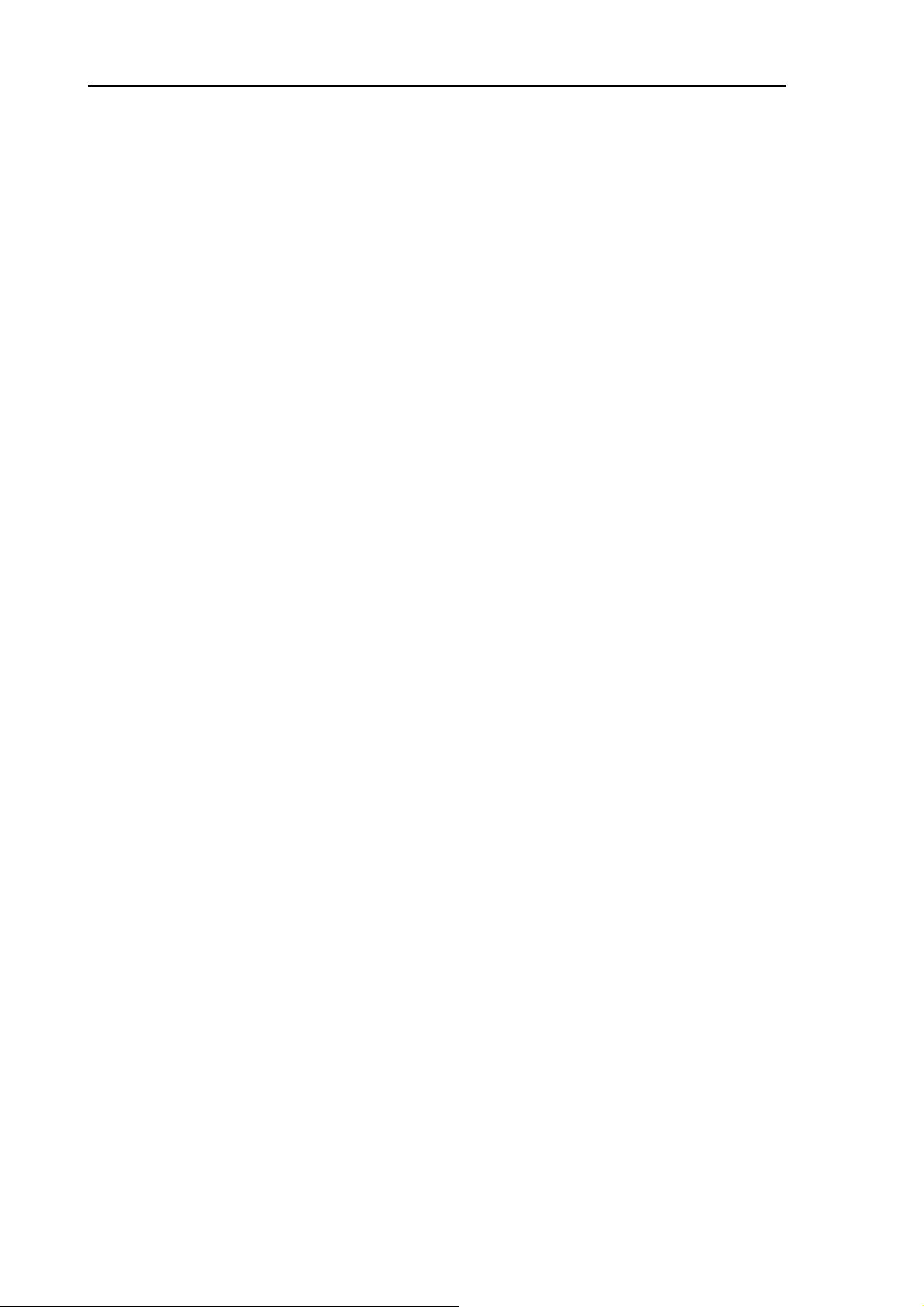
For Your Safe Operation MDC-5200/5500 Series
particular installation. If this equipment does cause harmful interference to radio or
television reception, which can be determined by turning the equipment off and on, the
user is encouraged to try to correct the interference by one or more of the following
measures:
- Reorient or relocate the receiving antenna.
- Increase the separation between the equipment and receiver.
-Connect the equipment into an outlet on a circuit different from that to which the receiver
is connected.
-Consult the dealer or an experienced radio/TV technician for help.
x 0093155002-03
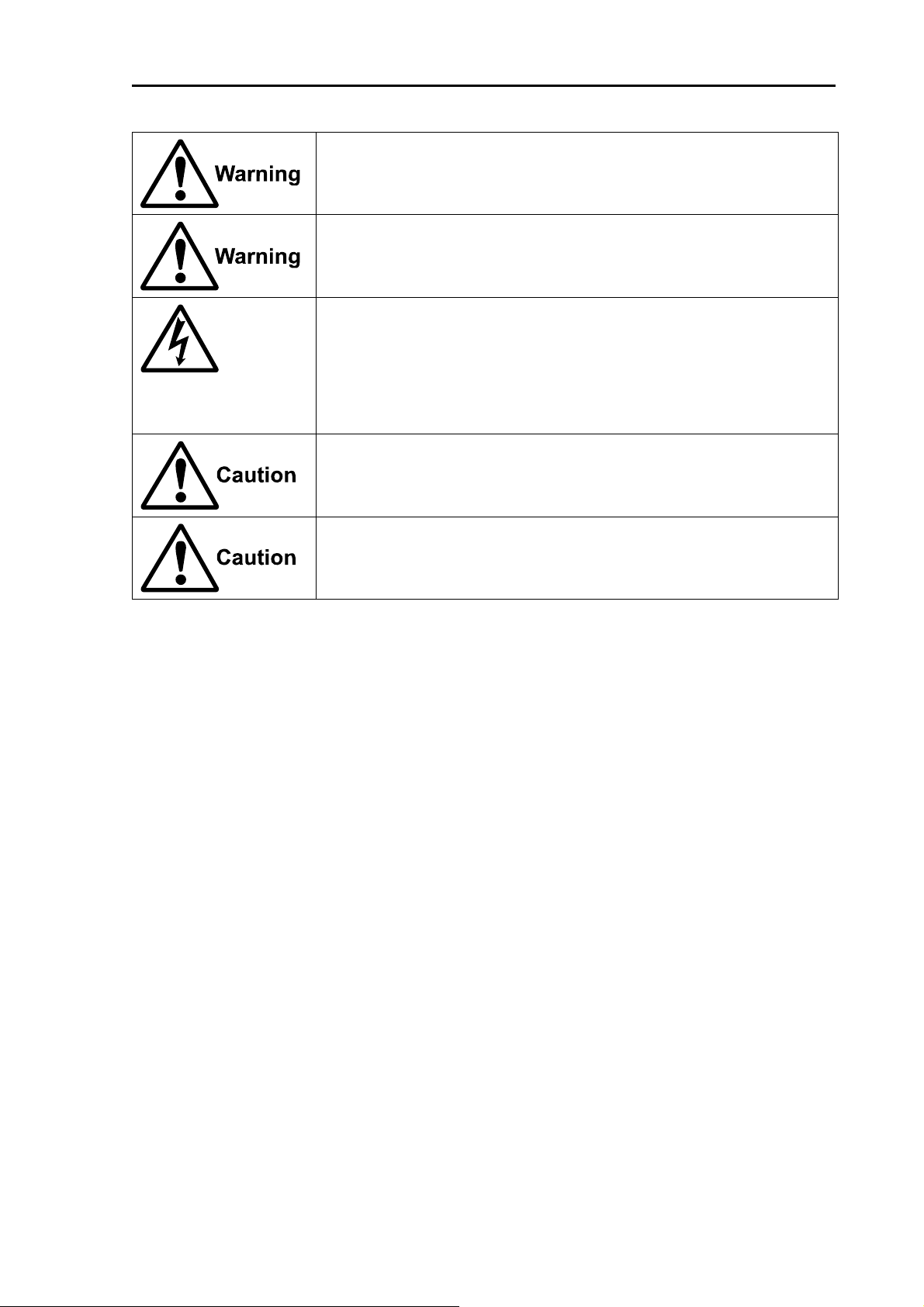
MDC-5200/5500 Series For Your Safe Operation
Do not disassemble or modify. It may lead to trouble, fire, smoking or
electric shock. In case of trouble, contact our dealer or our company.
In case of smoke or fire, switch off the power in the boat and the power of
equipment. It may cause fire, electric shock or damage.
Caution related to remaining high voltage.
A high voltage may remain in the capacitor for several minutes after
system is powered off. Before inspecting inside, wait at least 5 minutes
after powering off or discharging the remaining electricity in an appropriate
manner. Then, start the work.
The information displayed in this unit is not provided directly for your
navigation. For your navigation, be sure to see the specified material.
Use properly rated fuse. If incorrect fuse is used, it may cause fire, smoke
or damage.
0093155002-03 xi
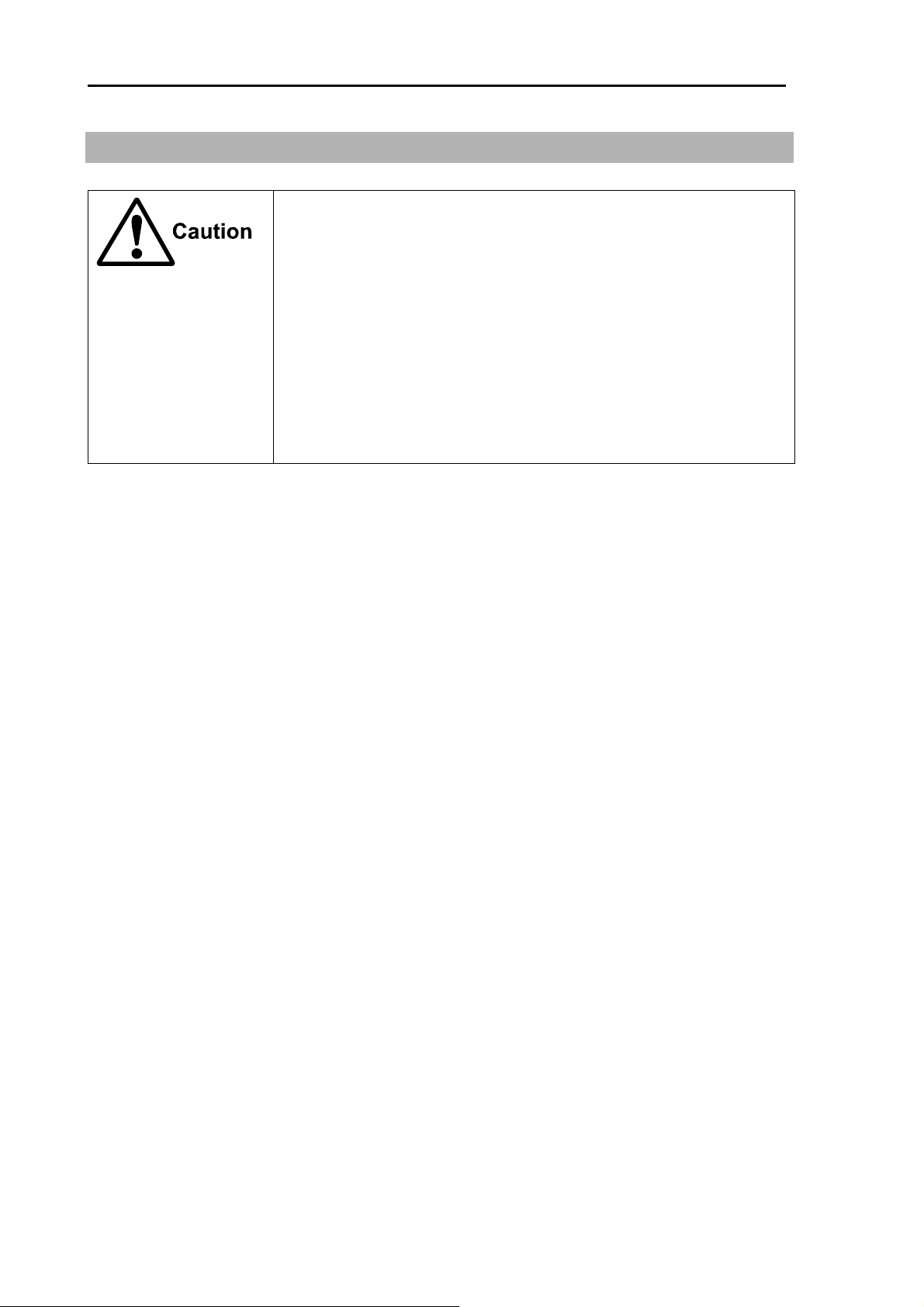
Break in procedure of stored radar MDC-5200/5500 Series
Break in procedure of stored radar
Following procedure is recommended for “Break In” of the stored radar.
Otherwise the radar sometimes exhibits unstable transmitting operation
such as arcing at its initial operation after long period of storage and make
the operation more difficult.
1. Extend preheat time as long as possible (preferably 20 to 30
minutes).
2. Set the pulse width to the shortest one and start the operation.
When the operation in the shortest pulse is stable then go to
operation in longer pulse and repeat the similar step until the
operation reaches to the final pulse condition.
xii 0093155002-03
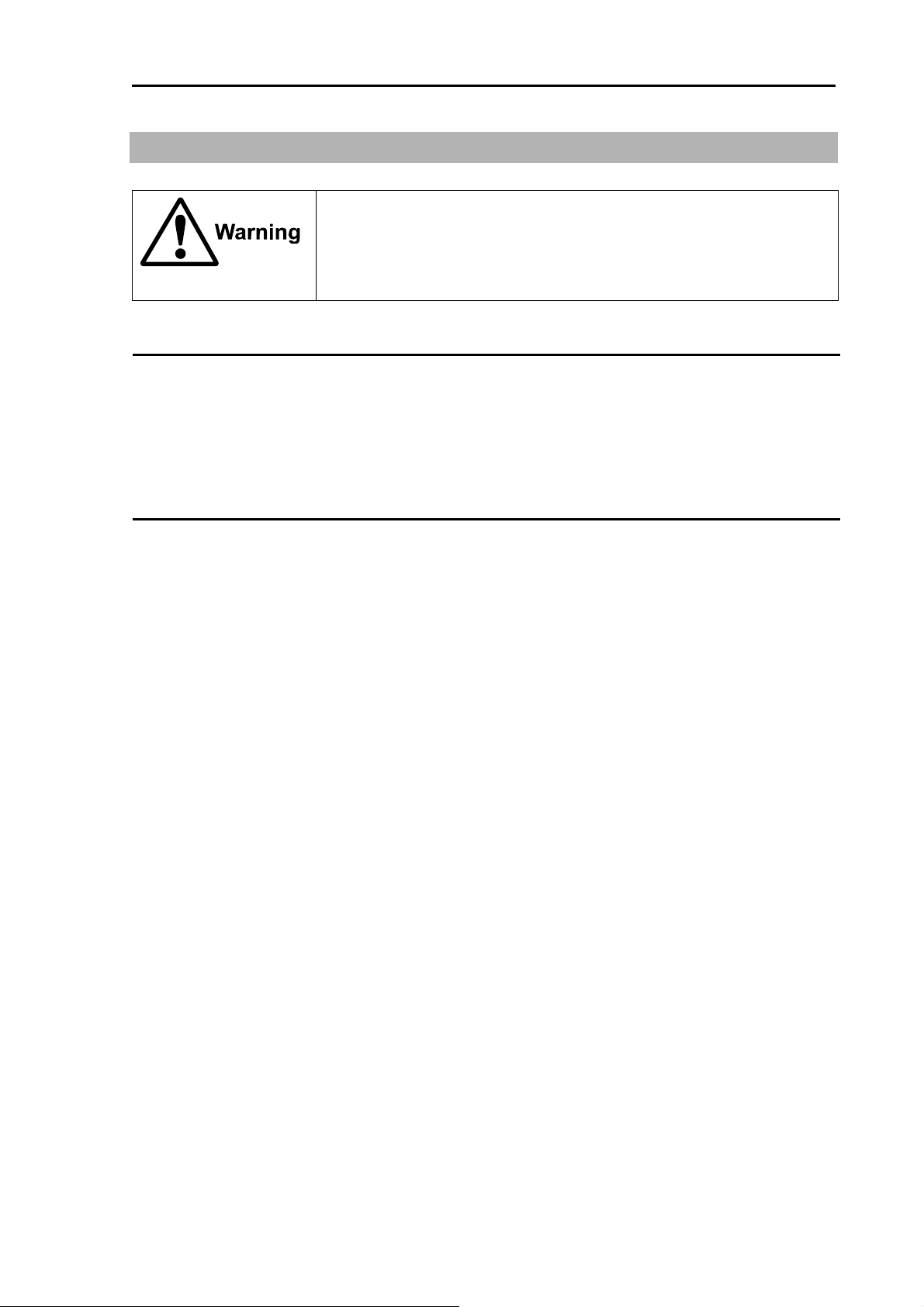
MDC-5200/5500 Series Used battery and radar disposal
Used battery and radar disposal
A high-energy density lithium ion battery is installed in this radar.
Improper disposal of a lithium ion battery is discouraged as the battery
has a possibility of short-circuiting. If it gets wet, the generation of heat,
explosion or ignition may occur resulting in an injury or fire.
Treatment of the used lithium ion battery
To dispose of built-in lithium ion battery (CR2032) in this radar, insulate each terminal with tape, and
wrap in plastic bag.
The disposal and collection rules may be different depending on each municipal district. Obey the
directions of each district.
Disposal of this radar
This radar shall be disposed according to the municipal regulations or rules.
0093155002-03 xiii
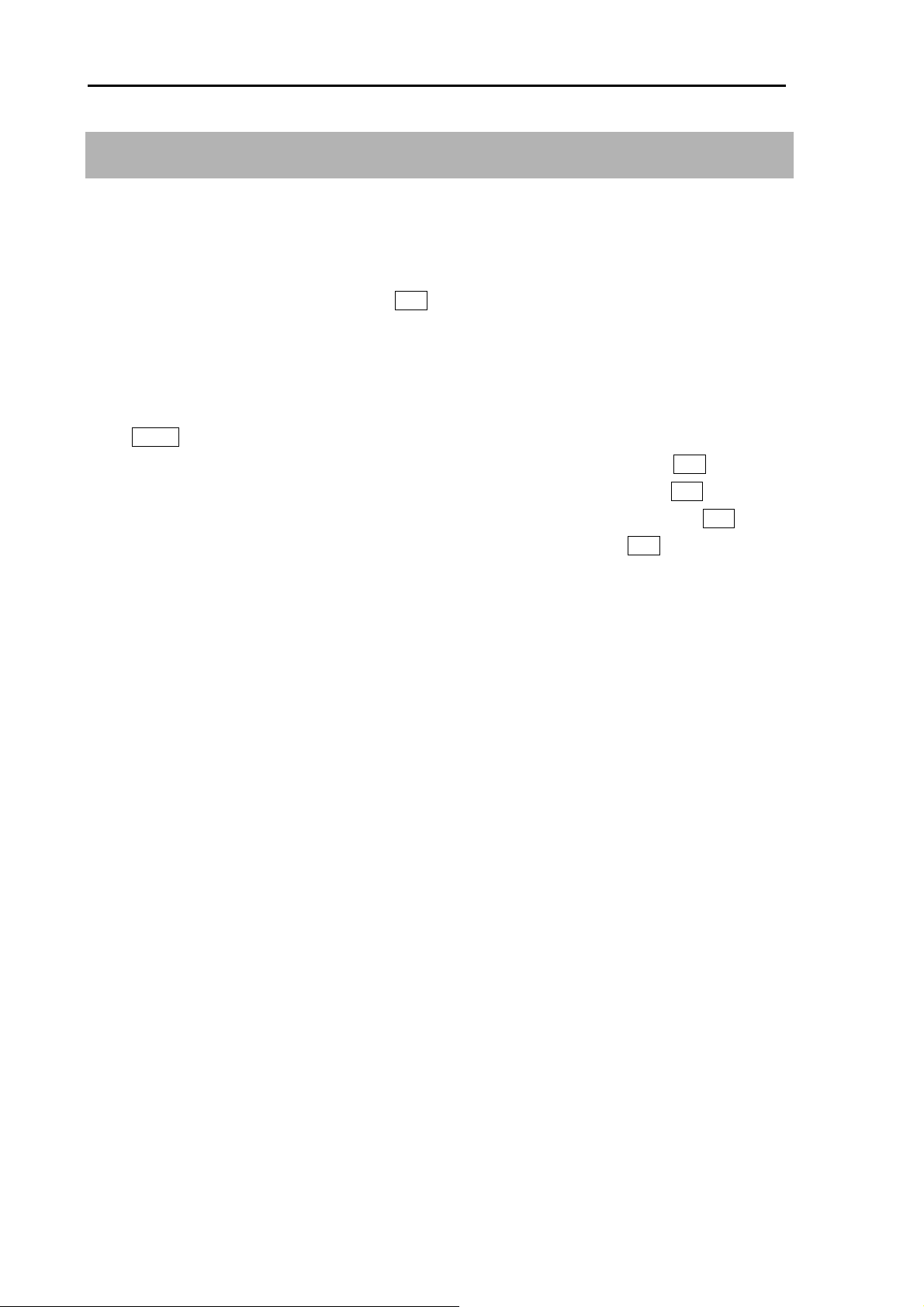
In case no Heading and Speed signals MDC-5200/5500 Series
In case no Heading and Speed signals are input from navigation
equipment
When no Heading and Speed signals are input from navigation equipment (in case not connected), this
radar gives alarms and warning messages at lower right of the display, if the radar is started up factory
default settings.
These alarms are disengaged by pressing OFF key temporarily, however, the alarms are activated
again next time the radar is start up.
Disengage the alarm detection function on start up by the following. Once set, the alarm is not detected
next time the radar is started up.
Press MENU key to display “Menu”.
Select [ALARM] => [ALARM ON/OFF] => [I/O] => [HDG INPUT] => [OFF], and press ENT key.
Select [ALARM] => [ALARM ON/OFF] => [I/O] => [SPD INPUT] => [OFF], and press ENT key.
Select [ALARM] => [ALARM ON/OFF] => [I/O] => [LAT/LON INPUT] => [OFF], and press ENT key.
Select [MAINTENANCE] => [I/O] => [TIME] => [TIME] => [CLOCK], and press ENT key.
xiv 0093155002-03
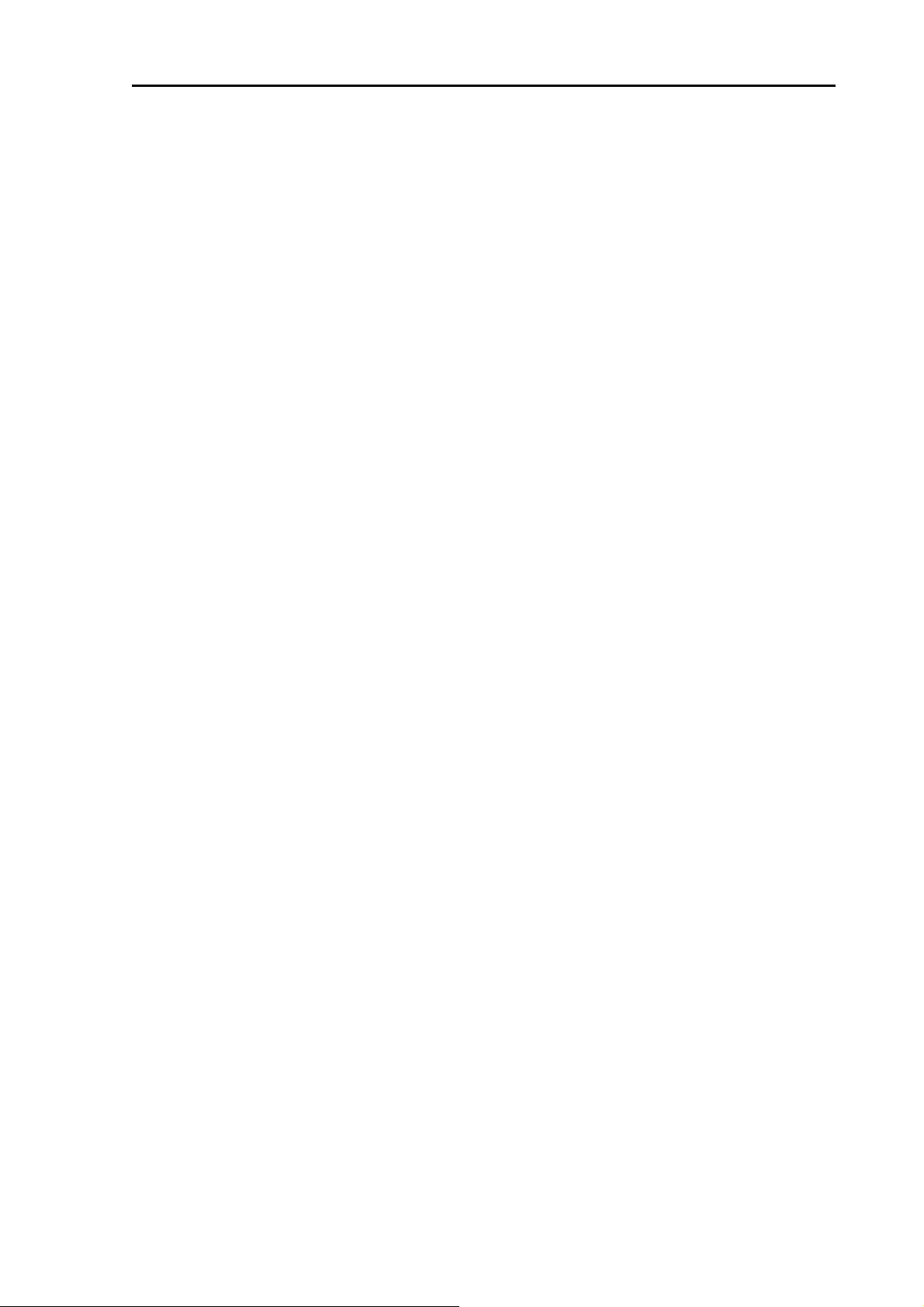
MDC-5200/5500 Series Contents
Contents
Document Revision History ....................................................................................................... i
Important Notice ........................................................................................................................ ii
For Your Safe Operation .......................................................................................................... iii
Break in procedure of stored radar ......................................................................................... xii
Used battery and radar disposal ............................................................................................ xiii
In case no Heading and Speed signals are input from navigation equipment ....................... xiv
Contents ................................................................................................................................. xv
Introduction ........................................................................................................................... xxii
Configuration items ............................................................................................................... xxiii
System configuration ............................................................................................... xxiii
Option list ................................................................................................................. xxv
Chapter 1 Display and Operation .............................................................................1-1
1.1 Radar Display ........................................................................................................... 1-1
Upper left corner ...................................................................................................... 1-2
Upper right corner .................................................................................................... 1-2
Lower left corner ...................................................................................................... 1-2
Lower right corner .................................................................................................... 1-2
ASSITANT INFO DISP ............................................................................................. 1-3
Alarm status ............................................................................................................. 1-4
MAP INFO ................................................................................................................ 1-4
1.2 Operation Unit ........................................................................................................... 1-6
1.3 Menu usage .............................................................................................................. 1-8
Turn MENU on and off ............................................................................................. 1-8
Select menu item ..................................................................................................... 1-8
1.4 Cursor Access usage .............................................................................................. 1-10
Chapter 2 Radar Basic Operation ............................................................................2-1
2.1 Power ON/OFF ......................................................................................................... 2-1
Power ON ................................................................................................................. 2-1
Power OFF ............................................................................................................... 2-1
2.2 Change Brilliance ...................................................................................................... 2-2
Display Brilliance ...................................................................................................... 2-2
Panel Brilliance (Operation unit) .............................................................................. 2-3
2.3 Transmission ............................................................................................................. 2-4
Transmission ON ...................................................................................................... 2-4
Transmission OFF .................................................................................................... 2-4
2.4 Tuning method .......................................................................................................... 2-5
0093155002-03 xv
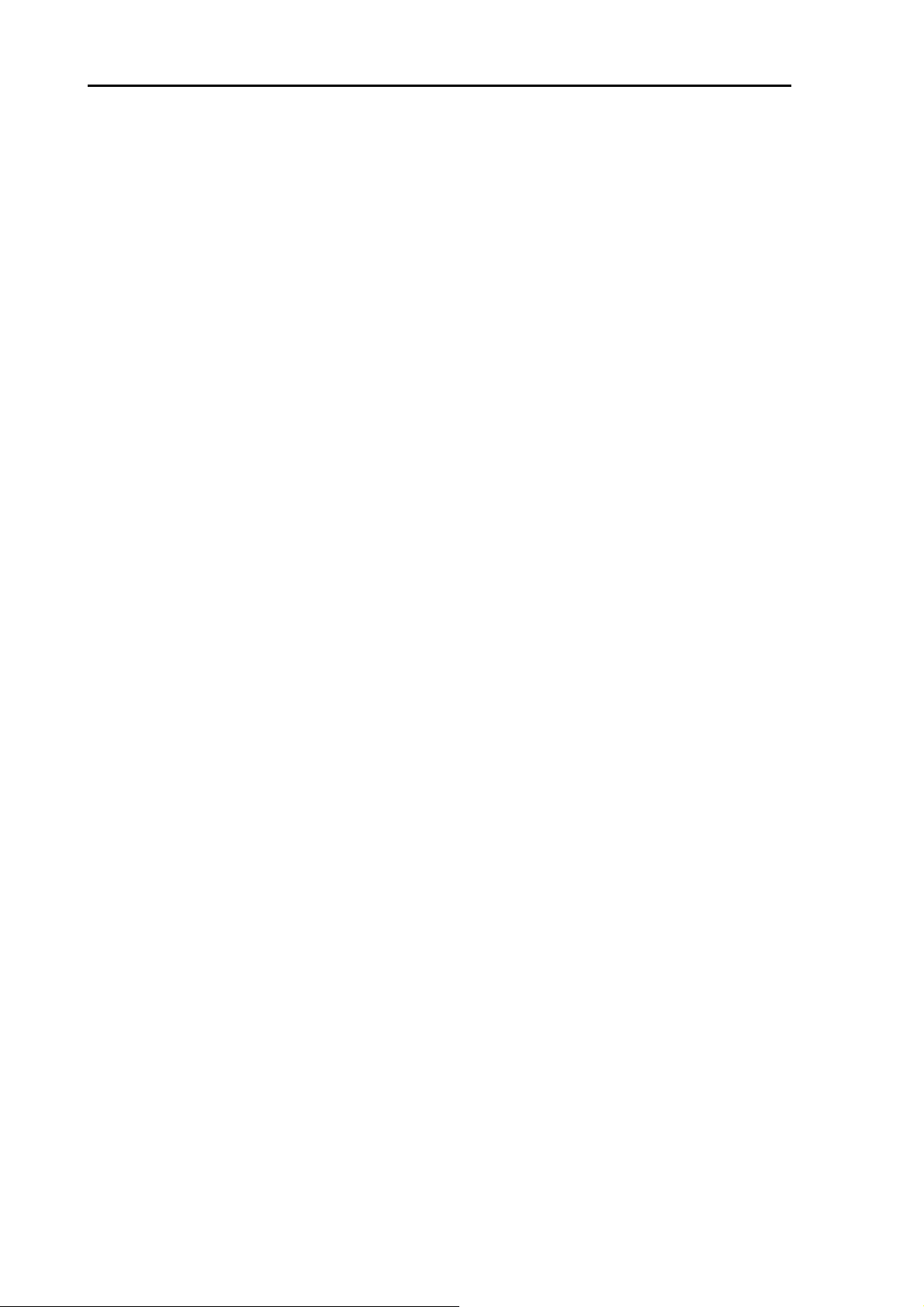
Contents MDC-5200/5500 Series
Change MAN (manual) and AUTO ........................................................................... 2-5
Optimized value setup method ................................................................................. 2-5
2.5 Change range scale .................................................................................................. 2-7
Change range unit (NM / km / sm / kf / ky) ............................................................... 2-7
2.6 Adjust receiver gain (GAIN) ...................................................................................... 2-8
Selection of MAN GAIN and AUTO GAIN ................................................................ 2-8
AUTO adjustment of GAIN ....................................................................................... 2-8
MAN adjustment of GAIN ......................................................................................... 2-9
2.7 Reject sea clutter (anti-SEA) ................................................................................... 2-10
Selection of MAN SEA and AUTO SEA .................................................................. 2-10
AUTO adjustment of SEA ....................................................................................... 2-11
Manual adjustment of SEA ..................................................................................... 2-11
2.8 Reject rain/snow clutter (anti-RAIN) ........................................................................ 2-12
Changing method of CFAR and MAN .................................................................... 2-13
CFAR (Constant False Alarm Rate) adjustment ..................................................... 2-13
RAIN MAN (manual) adjustment ............................................................................ 2-14
2.9 Change transmission pulse width (SP/LP) .............................................................. 2-15
2.10 Select Display Mode ............................................................................................... 2-16
For H UP (Head up mode) ..................................................................................... 2-16
For C UP (Course up mode) .................................................................................. 2-17
For N UP (North up mode) ..................................................................................... 2-17
For relative motion (RM) and true motion (TM) ...................................................... 2-18
Reset true motion ................................................................................................... 2-19
2.11 Ground and Sea stabilization .................................................................................. 2-20
SEA (Sea stabilization) ........................................................................................... 2-20
2.12 Measurement of distance by RR and VRM ............................................................. 2-21
Display Range Rings (RR) ..................................................................................... 2-21
Measurement Range (VRM: Variable Range Marker) ........................................... 2-22
Measurement Range (Cursor) ................................................................................ 2-22
2.13 Measurement of bearing by EBL ............................................................................. 2-23
Using the EBL/VRM OFFSET ................................................................................ 2-24
2.14 Bearing mode set up ............................................................................................... 2-25
2.15 Measurement of distance/bearing by PI .................................................................. 2-26
2.16 Measurement distance/bearing by ERBL................................................................ 2-28
Change ERBL mark to LINE or RING .................................................................... 2-30
Change ERBL offset method .................................................................................. 2-30
2.17 Change color and brightness (Day/Night) ............................................................... 2-31
Setup color ............................................................................................................. 2-31
Setup USER1 and USER2 color ............................................................................ 2-32
xvi 0093155002-03
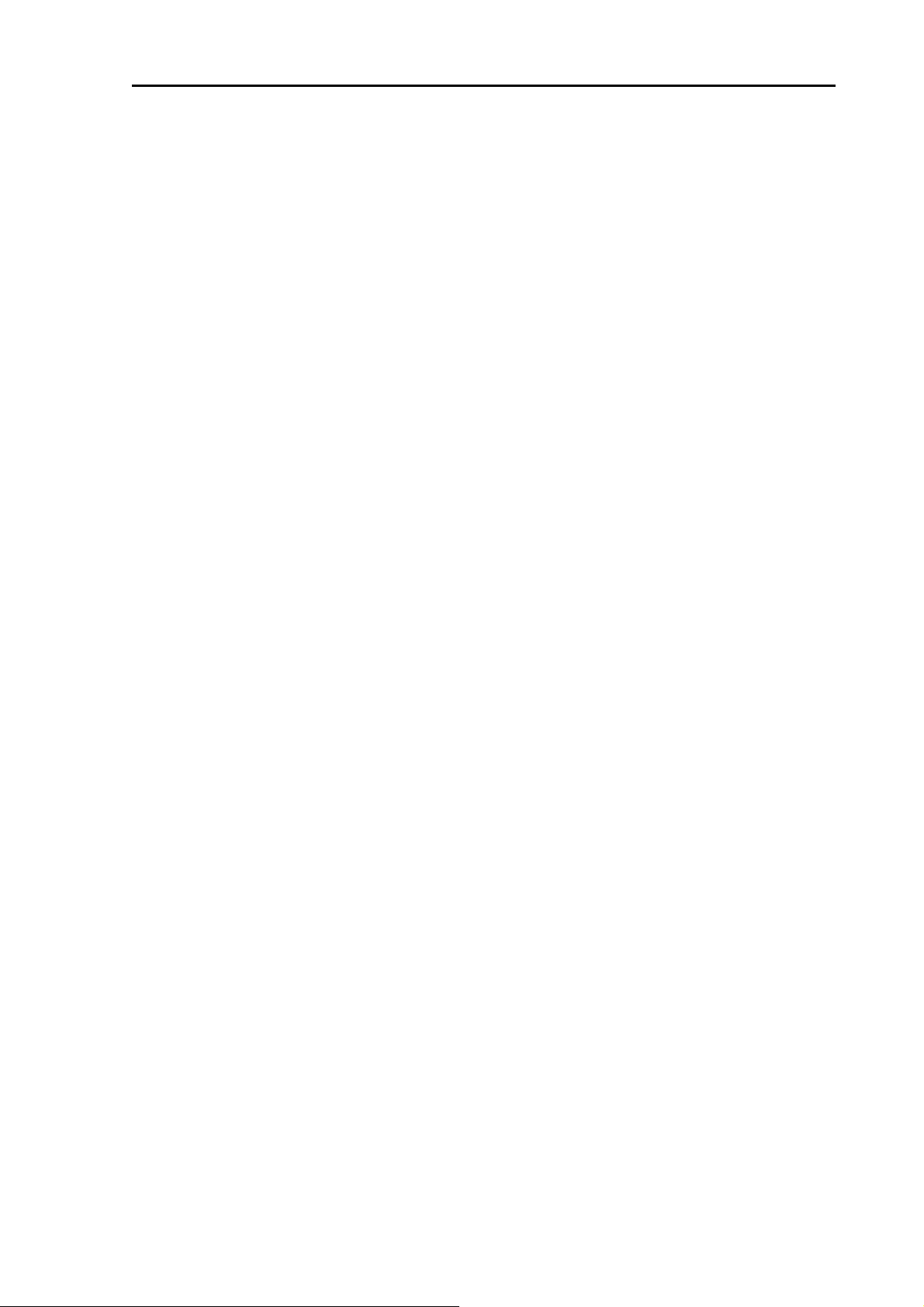
MDC-5200/5500 Series Contents
Setup brightness .................................................................................................... 2-33
Color and brightness settings reset ....................................................................... 2-33
2.18 Remove the heading line / navigation data ............................................................. 2-34
2.19 Target trail ............................................................................................................... 2-34
Relative display (R) ................................................................................................ 2-36
True display (T) ...................................................................................................... 2-36
2.20 Off Center ................................................................................................................ 2-37
2.21 Function key usage ................................................................................................. 2-38
2.22 Set picture mode ..................................................................................................... 2-39
2.23 Echo process .......................................................................................................... 2-40
Correlation image echo process ............................................................................ 2-40
2.24 Echo expansion....................................................................................................... 2-41
2.25 Interference rejection (IR) ....................................................................................... 2-42
2.26 Video contrast ......................................................................................................... 2-42
2.27 Noise rejection ........................................................................................................ 2-43
2.28 Echo color rejection ................................................................................................ 2-43
2.29 Pulse width .............................................................................................................. 2-44
2.30 Inter-switch .............................................................................................................. 2-46
2.31 Cursor data ............................................................................................................. 2-48
CURSOR setting menu .......................................................................................... 2-48
2.32 Setup own ship outline ............................................................................................ 2-49
Setup ship outline ................................................................................................... 2-49
2.33 FERRY MODE ........................................................................................................ 2-50
2.34 Display setup .......................................................................................................... 2-51
2.34.1 ALL PPI mode ............................................................................................. 2-51
2.34.2 ROTATION MARGIN (H UP, C UP) ............................................................ 2-51
2.34.3 ROTATION SPEED ..................................................................................... 2-52
2.34.4 ASSISTANT INFO DISP .............................................................................. 2-52
Chapter 3 Alarm .......................................................................................................3-1
Collision avoidance .................................................................................................. 3-1
3.1 Echo alarm ................................................................................................................ 3-1
How to set echo alarm area. (Fan type) ................................................................... 3-1
3.2 Map area alarm ......................................................................................................... 3-3
How to edit map area ............................................................................................... 3-3
How to move map area ............................................................................................ 3-4
How to add data to map area ................................................................................... 3-5
How to delete the data of map area ......................................................................... 3-6
How to clear entire block of map area data ............................................................. 3-6
0093155002-03 xvii
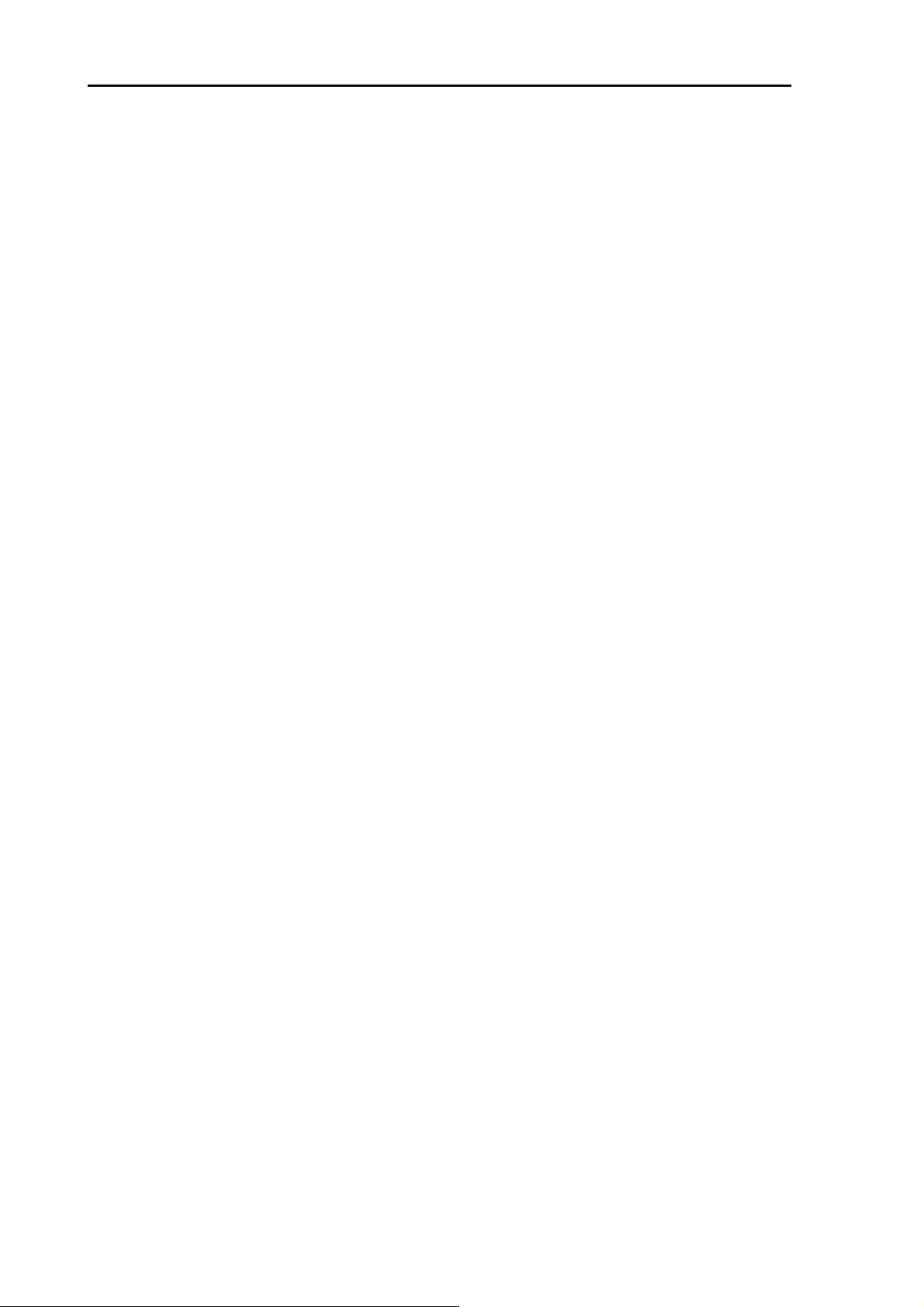
Contents MDC-5200/5500 Series
3.3 Guard zone alarm...................................................................................................... 3-7
How to set guard zone alarm ................................................................................... 3-7
3.4 Nav line cross ............................................................................................................ 3-8
How to edit ................................................................................................................ 3-8
How to move nav line ............................................................................................... 3-9
How to add ............................................................................................................. 3-10
How to delete .......................................................................................................... 3-11
How to clear ............................................................................................................ 3-11
3.5 Alarm on/off (TT and AIS) ........................................................................................ 3-12
Chapter 4 Target (AIS and TT) ................................................................................. 4-1
4.1 Common setting ........................................................................................................ 4-1
VECTOR REL/TRUE ................................................................................................ 4-1
CPA/TCPA alarm ...................................................................................................... 4-3
LOST ALARM ........................................................................................................... 4-3
Set AIS ID DISP TYPE ............................................................................................. 4-3
Set TT ID DISP TYPE ............................................................................................... 4-4
Set ID DISP SIZE ..................................................................................................... 4-4
Set Input range ......................................................................................................... 4-4
ASSOCIATION ......................................................................................................... 4-5
Automatic acquisition area ....................................................................................... 4-6
PAST POSN: Past position ....................................................................................... 4-7
4.2 AIS ............................................................................................................................. 4-8
Enable AIS function .................................................................................................. 4-8
Select ID ................................................................................................................... 4-8
ACTIVE/SLEEP ........................................................................................................ 4-9
Ship outline ............................................................................................................... 4-9
HDG line ................................................................................................................... 4-9
Turn indicator ............................................................................................................ 4-9
OS display ................................................................................................................ 4-9
OS MMSI .................................................................................................................. 4-9
AIS filter .................................................................................................................. 4-10
AtoN ON/OFF ......................................................................................................... 4-10
AIS alarm [Sleeping lost] ........................................................................................ 4-11
AIS auto ACQ ......................................................................................................... 4-11
Types of AIS target symbol ..................................................................................... 4-12
4.3 TT (ARPA) ............................................................................................................... 4-15
Limitations of the TT function ................................................................................. 4-15
Enable TT function ................................................................................................. 4-16
xviii 0093155002-03
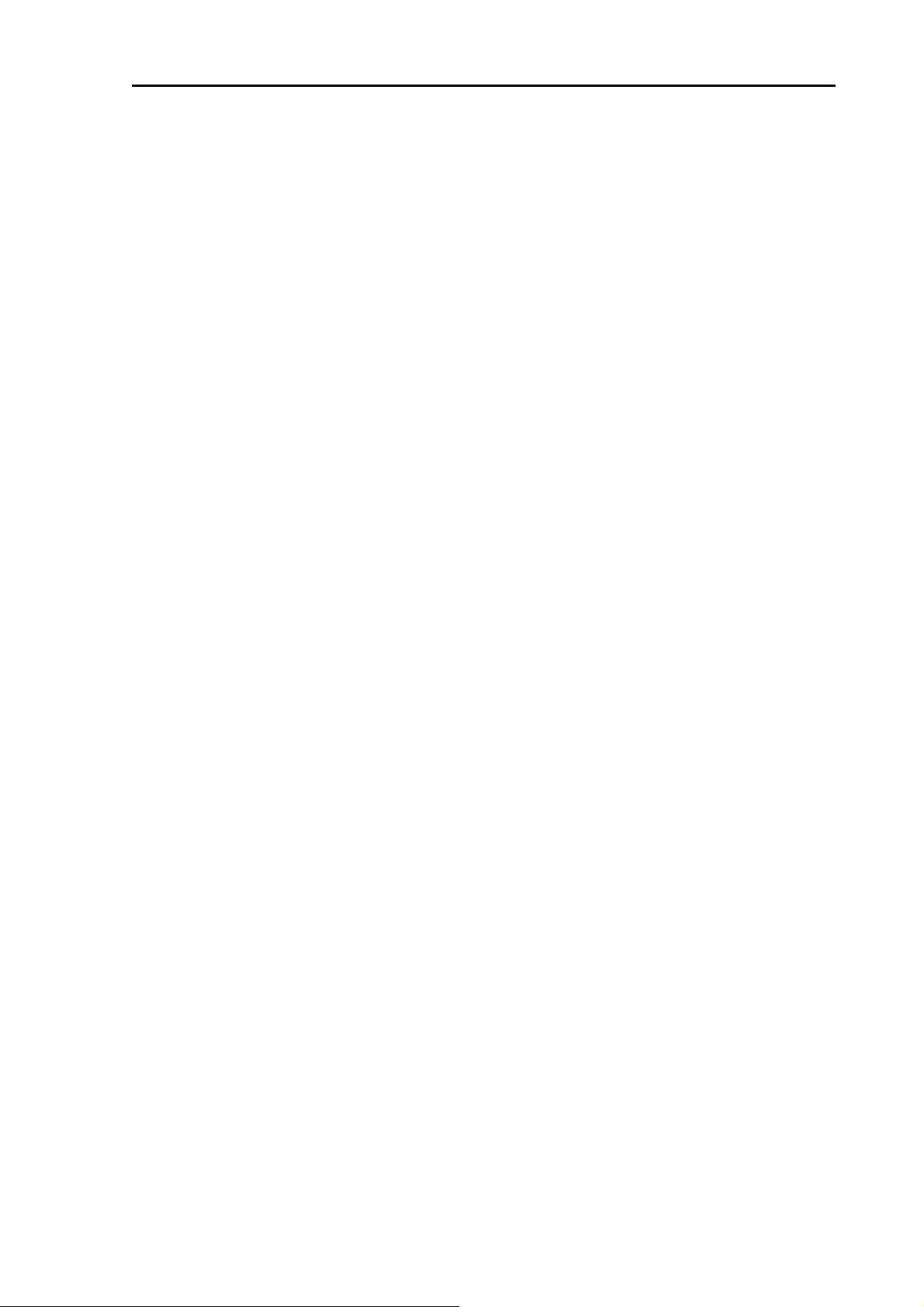
MDC-5200/5500 Series Contents
Manual acquisition ................................................................................................. 4-16
Delete TT target ..................................................................................................... 4-17
Delete all TT targets ............................................................................................... 4-17
Types of tracked target symbol .............................................................................. 4-18
Chapter 5 Nav tool ...................................................................................................5-1
5.1 Guard line.................................................................................................................. 5-1
5.2 HL blink ..................................................................................................................... 5-2
5.3 Stern line ................................................................................................................... 5-2
5.4 Barge icon ................................................................................................................. 5-3
Chapter 6 Map operation ..........................................................................................6-1
6.1 MAP function display ON or OFF .............................................................................. 6-1
6.2 OWN SHIP PAST TRACK ......................................................................................... 6-1
How to Clear OWN SHIP PAST TRACK .................................................................. 6-2
6.3 Target track past position display .............................................................................. 6-2
6.4 COAST LINE ............................................................................................................. 6-3
How to edit ............................................................................................................... 6-3
How to move ............................................................................................................ 6-5
How to add ............................................................................................................... 6-6
How to delete ........................................................................................................... 6-7
How to clear ............................................................................................................. 6-7
6.5 NAV LINE .................................................................................................................. 6-8
6.6 ROUTE ...................................................................................................................... 6-9
6.7 EVENT MKR ........................................................................................................... 6-10
6.8 AREA ....................................................................................................................... 6-11
6.9 MONITORED ROUTE ............................................................................................. 6-11
6.10 WPT ID DISP .......................................................................................................... 6-12
6.11 TARGET TRACK ID ................................................................................................ 6-12
6.12 DATUM .................................................................................................................... 6-13
6.13 EDIT USER DATUM ............................................................................................... 6-13
6.14 POSITION OFFSET ................................................................................................ 6-14
POSITION MANUAL OFFSET ............................................................................... 6-14
6.15 WPT FLAG .............................................................................................................. 6-14
6.16 LAT/LON LINE ........................................................................................................ 6-14
6.17 C-MAP chart display ............................................................................................... 6-15
Chapter 7 System and Maintenance menu operation ..............................................7-1
7.1 SYSTEM MENU ........................................................................................................ 7-1
0093155002-03 xix
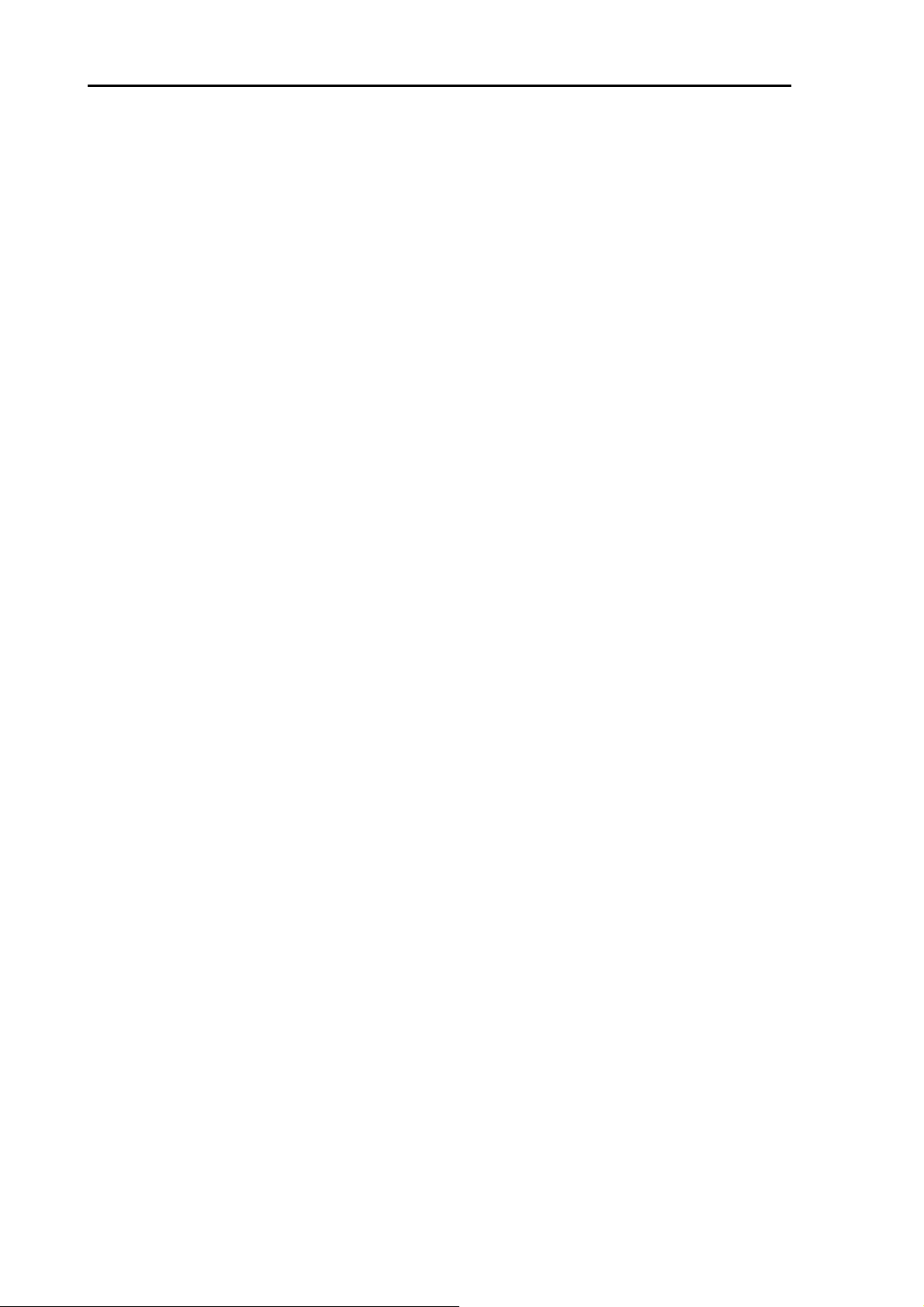
Contents MDC-5200/5500 Series
7.2 Change UTC / LOCAL time ....................................................................................... 7-1
7.3 User memory ............................................................................................................. 7-2
Change USER memory ............................................................................................ 7-2
How to save to memory ............................................................................................ 7-2
Edit User Name ........................................................................................................ 7-2
Default User setting .................................................................................................. 7-2
7.4 Sound setting ............................................................................................................ 7-3
Sound ON/OFF ......................................................................................................... 7-3
Sound frequency ...................................................................................................... 7-3
Key click ON/OFF ..................................................................................................... 7-3
External buzzer setting ............................................................................................. 7-3
7.5 LANGUAGE select .................................................................................................... 7-4
7.6 DISPLAY INFOMATION (DISP INFO) ....................................................................... 7-4
7.6.1 UPPER DISP setting ................................................................................................. 7-5
7.7 HELP window ON/OFF ............................................................................................. 7-5
7.8 MAINTENANCE MENU ............................................................................................ 7-6
7.9 BACKUP of Setup data (Cannot be used while transmitting) ................................... 7-6
Internal save of setup data ....................................................................................... 7-6
External save of setup and map data ....................................................................... 7-7
Parameter reset ........................................................................................................ 7-8
MAP/PAST reset ....................................................................................................... 7-8
7.10 TOTAL HOUR and TX HOUR (Cannot be used while transmitting) ......................... 7-9
7.11 MENU SETUP ........................................................................................................... 7-9
7.12 System Program ...................................................................................................... 7-10
Version confirmation ............................................................................................... 7-10
How to update the system program ....................................................................... 7-11
Chapter 8 Principal of radar system ......................................................................... 8-1
8.1 What is radar system? .............................................................................................. 8-1
Side lobe ................................................................................................................... 8-1
Beam width ............................................................................................................... 8-2
8.2 Characteristics of radar radio wave ........................................................................... 8-2
Target hardness reflected ......................................................................................... 8-2
Radar shadow .......................................................................................................... 8-3
False image .............................................................................................................. 8-3
8.3 Radar interference..................................................................................................... 8-5
Chapter 9 Simple fault diagnosis ............................................................................. 9-1
9.1 No alarm sound ......................................................................................................... 9-2
xx 0093155002-03
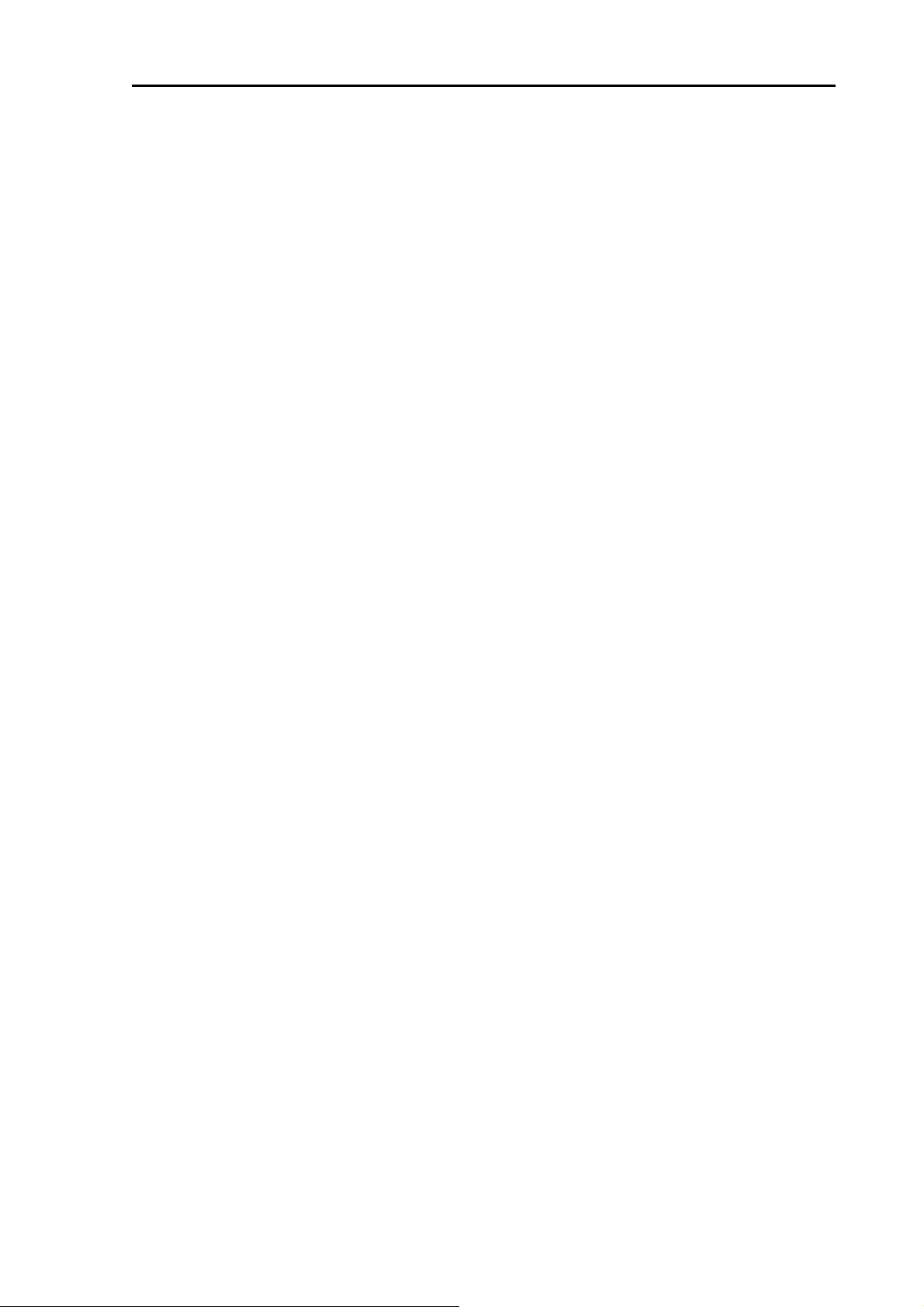
MDC-5200/5500 Series Contents
9.2 Operation unit (panel) key is not operational ............................................................ 9-3
9.3 TT is not operational ................................................................................................. 9-4
9.4 No AIS display ........................................................................................................... 9-5
9.5 Need to confirm serial input ...................................................................................... 9-6
9.6 No radar video display .............................................................................................. 9-7
Chapter 10 Specifications ....................................................................................... 10-1
10.1 Antenna and Scanner unit ...................................................................................... 10-1
10.2 Display and Operation unit ...................................................................................... 10-3
10.3 External view and dimensions ................................................................................ 10-4
Chapter 11 Appendix .............................................................................................. 11-1
11.1 Menu tree ................................................................................................................. 11-1
11.2 Special key operations ........................................................................................... 11-12
Chapter 12 Index ................................................................................................. 12-1
0093155002-03 xxi

Introduction MDC-5200/5500 Series
Introduction
The MDC-5204/5206/5212/5225 type Radar system is a compact and high performance shipboard
radar system consisting of the Antenna & Scanner unit with a transmit power of 4kW/6kW/12kW/25kW
and display unit with 12.1 inch color LCD display.
The MDC-5504/5506/5512/5525 type Radar system is the system which consists of the Antenna &
Scanner unit with the transmit power 4kW/6kW/12kW/25kW, a display unit with a 15 inch color LCD
display and operation unit.
For this radar, its multi functions and high performance are accomplished with microcomputer
technology as well as an image processing in the newly developed radar-dedicated LSI (Large Scale
Integration).
A slim Display unit using liquid crystal technology.
Stable indication and reliable acquisition of small targets.
Clear distinction between a moving target and land by true trail display.
Provision of multi targets TT (ARPA), AIS information and chart display.
Various models for selection of optimum radar for your needs.
Simple and easy operation by user-friendly rotating knobs.
Capable of adjusting gain, anti- sea clutter, anti- rain clutter, bearing cursor, and range marker, etc.
using rotating knobs.
The waterproof (IPX5) display and operation unit (IP23) has a great flexibility in installation.
Capable of remote control using USB Mouse/Trackball.
0093169002-00 xxii
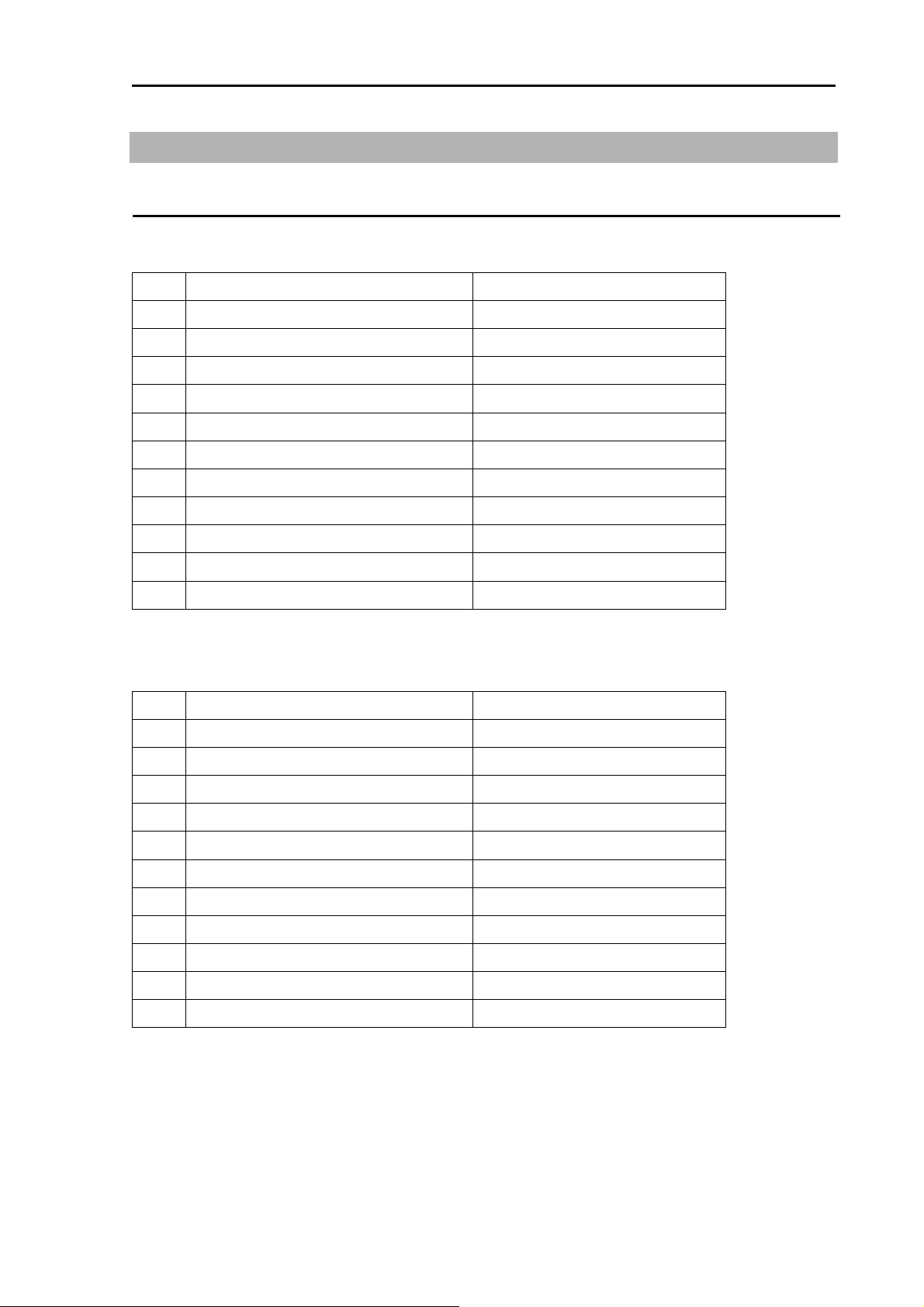
MDC-5200/5500 Series Configuration items
Configuration items
System configuration
MDC-5204
No. Name Type
1 Antenna *
2 Scanner RB806
3 Display unit MRD-111
4 Connecting cable 242J159098B-15M
5 DC power cable CW-259-2M
6 Spare parts SP-MRD-109_111
7 Installation material M12-BOLT.KIT
8 Installation material CONNECTOR.KIT
9 Operation manual MDC-5200_5500.OM.E
10 Installation manual MDC-5200_5500.IM.E
11 Quick reference MDC-5200_5500.QR.E
* RW701A-03: 3 feet, RW701A-04: 4feet, RW701A-06: 6feet
MDC-5206/5212/5225
No. Name Type
1 Antenna *
2 Scanner **
3 Display unit MRD-111
4 Connecting cable CW-845-15M
5 DC power cable CW-259-2M
6 Spare parts SP-MRD-109_111
7 Installation material M12-BOLT.KIT
8 Installation material CONNECTOR.KIT
9 Operation manual MDC-5200_5500.OM.E
10 Installation manual MDC-5200_5500.IM.E
11 Quick reference MDC-5200_5500.QR.E
* RW701A-04: 4feet, RW701A-06: 6feet
** RB807: 6kW (MDC-5206), RB808: 12kW (MDC-5212), RB809: 25kW (MDC-5225)
0093155002-03 xxiii
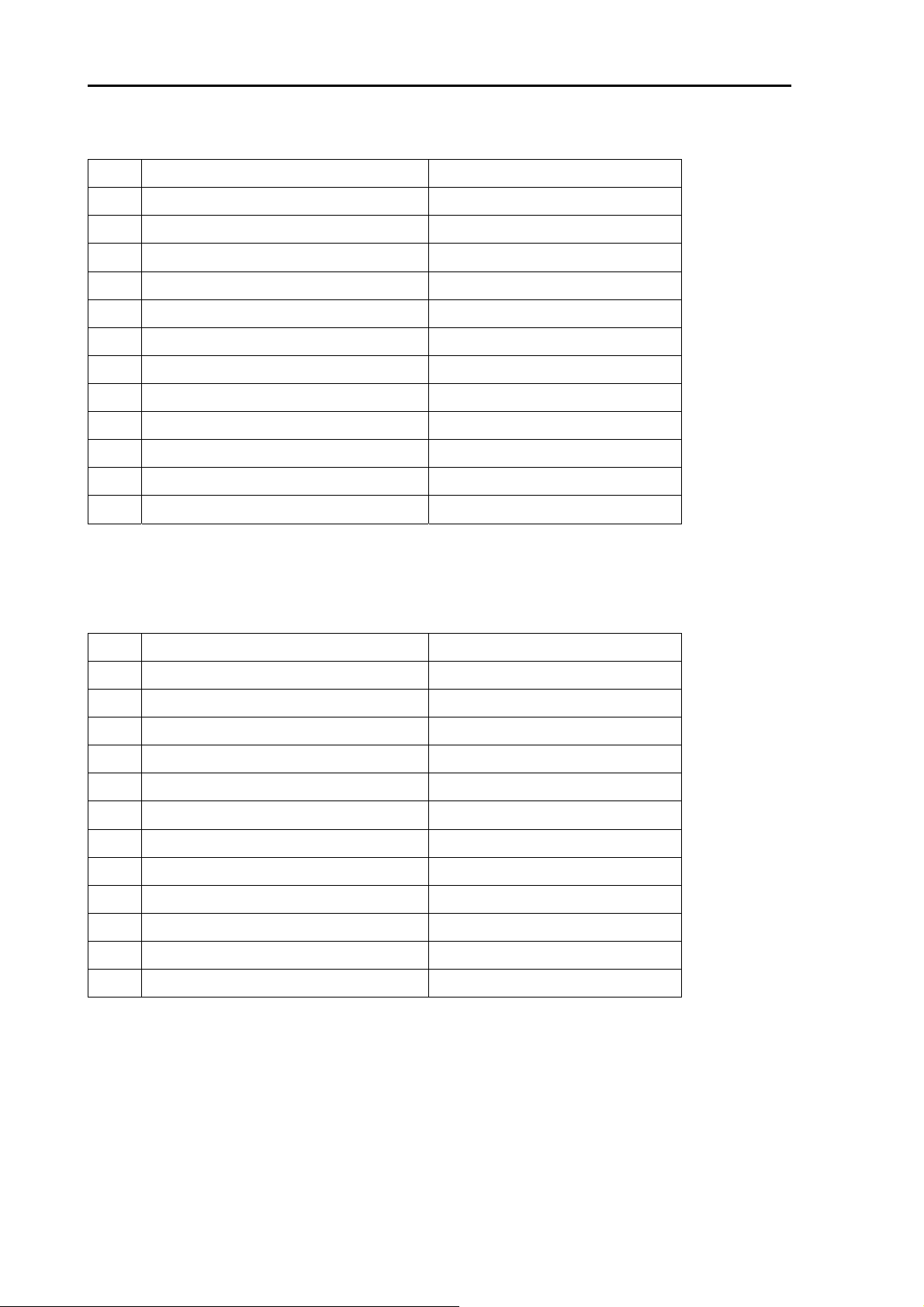
Configuration items MDC-5200/5500 Series
MDC-5504
No. Name Type
1 Antenna *
2 Scanner RB806
3 Display unit MRD-109
4 Operation unit with connecting cable MRO-108
5 Connecting cable 242J159098B-15M
6 DC power cable CW-259-2M
7 Spare parts SP-MRD-109_111
8 Installation material M12-BOLT.KIT
9 Installation material CONNECTOR.KIT
10 Operation manual MDC-5200_5500.OM.E
11 Installation manual MDC-5200_5500.IM.E
12 Quick reference MDC-5200_5500.QR.E
* RW701A-03: 3 feet, RW701A-04: 4feet, RW701A-06: 6feet
MDC-5506/5512/5525
No. Name Type
1 Antenna *
2 Scanner **
3 Display unit MRD-109
4 Operation unit with connecting cable MRO-108
5 Connecting cable CW-845-15M
6 DC power cable CW-259-2M
7 Spare parts SP-MRD-109_111
8 Installation material M12-BOLT.KIT
9 Installation material CONNECTOR.KIT
10 Operation manual MDC-5200_5500.OM.E
11 Installation manual MDC-5200_5500.IM.E
12 Quick reference MDC-5200_5500.QR.E
* RW701A-04: 4feet, RW701A-06: 6feet, RW701B-09: 9feet (MDC-5512/MDC-5525)
** RB807: 6kW (MDC-5506), RB808: 12kW (MDC-5512), RB809: 25kW (MDC-5525)
xxiv 0093155002-03

MDC-5200/5500 Series Configuration items
Option list
No. Name Type Comment
1 Gyro Interface S2N, U/N 9028C Gyro converter
2 Log pulse NMEA
converter
3 Gyro / Log
interface
4 Rectifier unit PS-010 5A fuse attached
5 AC power cable VV-2D8-3M Without a connector on the both sides
6 Junction box JB-35 With CW-376-5M
7 Connecting
cable
L1N, U/N 9181A 200pulse/NM only
ADPC-101
VL-PSG001 20A fuse attached
CW-373-*
*: 5M, 10M or 30M
CW-374-5M
CW-376-5M
CW-387-5M
CW-561-*
*: 10M or 30M
CW-576-0.5M
CW-560-2M
CW-401- *
With 6-pin water resistant connectors at both
ends (cable for data)
With a 6-pin connector and a 6-pin water
resistant connector (cable for data)
With a 6-pin water resistant connector and one
end plain (cable for data)
With a 8-pin water resistant connector and one
end plain (cable for AIS)
With 12-pin water resistant connectors at both
ends (cable for remote display)
With a 10-pin water resistant connector and
D-Sub connector (analog RGB)
+Alarm out
With 15-pin water resistant D-Sub connectors at
both ends
(Cable for VDR or external Display unit to
connect CW-576-0.5M)
Operation unit (MRO-108) cable
*: 5M or 10M
8 Antenna unit –
Display unit
connecting cable
0093155002-03 xxv
242J159098C-20M With a connector on the both sides
242J159098D-30M
242J159098*-**M
**: 100 m max
CW-845-*
*: 20M, 30M,
50M, 65M
CW-845-**M
**: 100 m max
Note:
For MDC-5204/5504
With a connector on the both sides
Note:
For MDC-5206/5212/5225/5506/5512/5525

- This page intentionally left blank.-
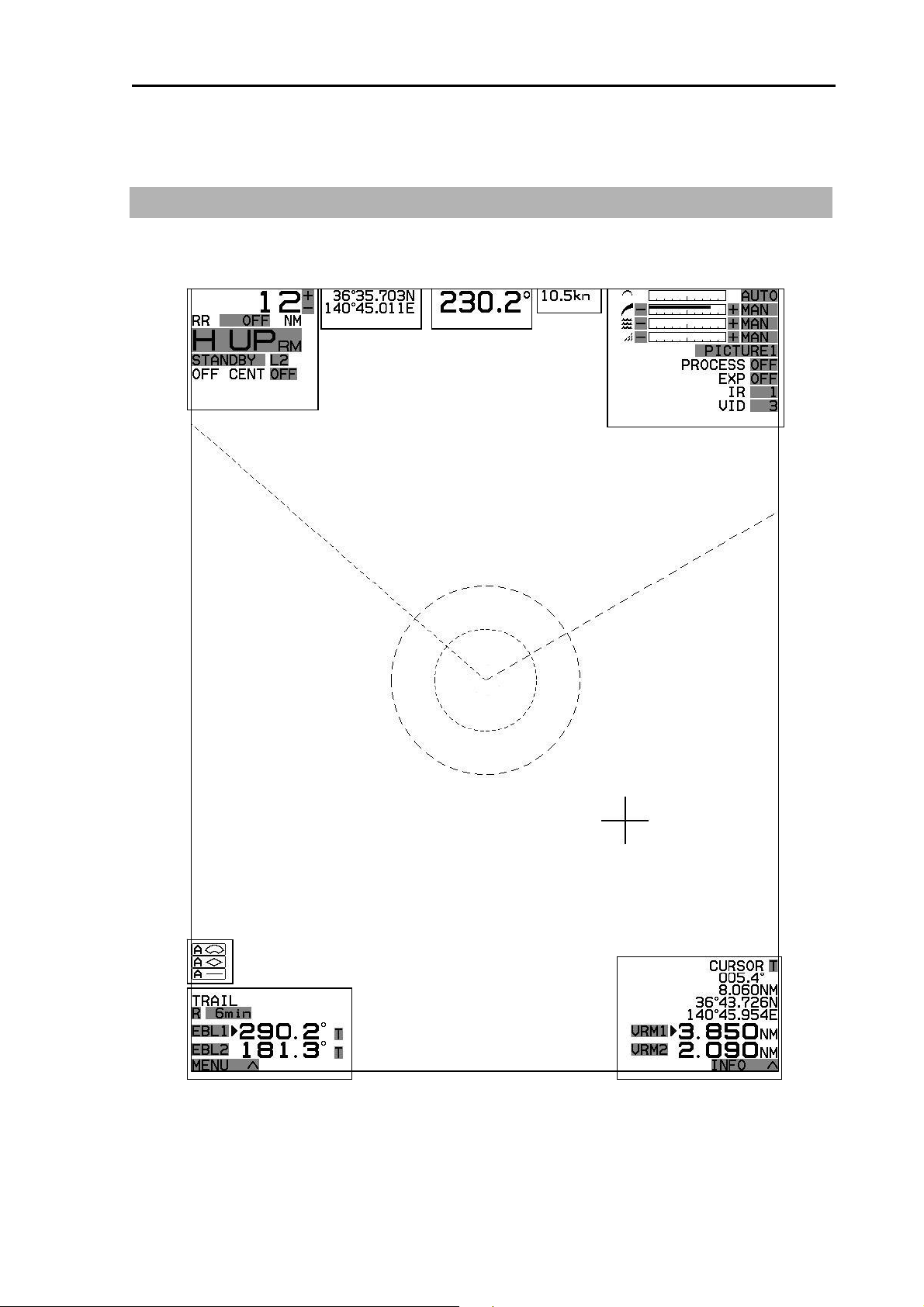
MDC-5200/5500 Series Chapter 1 Display and Operation
Chapter 1 Display and Operation
1.1 Radar Display
Upper left corner Upper right corner
Upper disp
Heading
STW or SOG
Alarm
Status
Lower left corner Lower right corner
0093155002-03 1-1

Chapter 1 Display and Operation MDC-5200/5500 Series
Upper left corner
Range scale
Range Rings
Display mode
TX/Standby
Off center
Upper right corner
TUNE meter
GAIN setting
SEA setting
RAIN setting
Lower left corner
TRAIL TRUE/REL
EBL1
EBL2
Pulse width
AUTO / MAN setting
AUTO / MAN setting
AUTO / MAN setting
CFAR / MAN setting
PICTURE setting
PROCESS setting
EXPANSION setting
Interference Rejection setting
VIDEO mode setting
EBL active mark
TRAIL TIME
EBL1 bearing
EBL2 bearing
Lower right corner
“ASSISTANT INFO DISP” display box
0093155002-03 1-2
“Menu” display box
EBL bearing
Cross cursor position data
VRM1 distance
VRM2 distance

MDC-5200/5500 Series Chapter 1 Display and Operation
ASSITANT INFO DISP
Move cursor on the INFO△ box at lower right corner of the display, and press ENT key.
Three “ASSISTANT INFO DISP” windows appear, and various navigation data will be shown.
Move cursor on the INFO▽ box at upper right corner of the “ASSISTANT INFO DISP” window, and
press ENT key. All “ASSISTANT INFO DISP” windows disappear.
OWN SHIP INFO TGT INFO (AIS)
WAY POINT INFO TGT INFO (TT)
DAY INFO DEPTH / TEMP
In addition, “WIND, CRS/SPD or SET/DRIFT” window can be displayed.
Refer to 2.34.4 ASSISTANT INFO DISP.
0093155002-03 1-3

Chapter 1 Display and Operation MDC-5200/5500 Series
Alarm status
The icon of alarm status will be displayed at the lower left corner of the display.
Alarm icon Icon name Setting method (Refer to Chapter 3 Alarm)
Echo alarm Refer to 3.1 Echo alarm
Map area alarm Refer to 3.2 Map area alarm
Nav line cross alarm Refer to 3.4 Nav line cross
Alarm icons are displayed only when alarm function is active and they are not displayed when alarm
function is inactive. Alarm icons are displayed in red color while alarm is detected.
MAP INFO
During Map data (*1) edit, “MAP INFO” window is displayed at lower of the display.
<Example of EVENT MKR INFO>
(*1) COAST LINE, NAV LINE, ROUTE, EVENT MKR and AREA
Refer to Chapter 6 Map operation.
0093155002-03 1-4

MDC-5200/5500 Series Chapter 1 Display and Operation
- This page intentionally left blank.-
0093155002-03 1-5

Chapter 1 Display and Operation MDC-5200/5500 Series
1.2 Operation Unit
MDC-5200 series
13
11
14
21
22
6
7
1
MDC-5500 series
6
7
1 POWER ON/OFF key
2POWER lamp
3STBY/TX
4SP/LP key
5DAY/NIGHT
6, 7 EBL1, EBL2 key
12
25
14
23
29
24
15
30
16
8
3
12 15 16 20 21 22 23 24
8BRILL key
9 EBL/BRILL knob
10 OFFSET lamp
11 RAIN knob
12 SEA knob
13 GAIN knob
14 FUNCTION keys
15, 16 VRM1, VRM2 key
17 PANEL key
18 VRM/PANEL knob
19 PI lamp
20 ERBL key
21 OFF key
22 MENU key
23 ACQ key
24 ENT key
25 RANGE key
26 MODE key
27 OFF CENT key
28 TRACKBALL
29 JOYSTICK
30 EBL/VRM knob
13 11
key
key
5
4
3
1
2
0093155002-03 1-6
9 8 10
14
17
19
18
27
28 25 26

MDC-5200/5500 Series Chapter 1 Display and Operation
1 POWER ON/OFF key Turn on and off the power.
2 POWER lamp Status of power on. (MDC-5500 series only)
3 STBY/TX key Transmission on and off.
4 SP/LP key Change transmission SP or LP. (MDC-5500 series only)
5 DAY/NIGHT key Change echo color, day or night. (MDC-5500 series only)
6 EBL1 key EBL1 on and off.
7 EBL2 key EBL2 on and off.
8 BRILL key Control window of display brilliance on or off. (MDC-5500 series)
Control window of display and panel brilliance on or off.
(MDC-5200 series)
9 EBL/BRILL knob Adjust EBL1, EBL2 or display brilliance.
10 OFFSET lamp Status lamp of offset EBL mode on. (MDC-5500 series only)
11 RAIN knob Reduce rain clutter.
12 SEA knob Reduce sea clutter.
13 GAIN knob Adjust radar receiver gain.
14 Function key F1 – F4 Quick short cut menu access. (MDC-5200 series)
Function key F1 – F6 Quick short cut menu access. (MDC-5500 series)
15 VRM1 key VRM1 on or off.
16 VRM2 key VRM2 on or off.
17 PANEL key Control window of panel brilliance on or off.
(MDC-5500 series only)
18 VRM/PANEL knob Adjust VRM1, VRM2 or panel brilliance.
(MDC-5500 series only)
19 PI lamp Status lamp of parallel index lines on.
(MDC-5500 series only)
20 ERBL key Electronic range and bearing line on and off.
(MDC-5500 series only)
21 OFF key Erase heading line, stop alarm sound, etc.
22 MENU key Turn MENU on and off.
23 ACQ key Start manual TT acquisition.
24 ENT key Key most often used to make a selection.
25 RANGE key Change radar range scale.
26 MODE key Change display mode HUP/NUP/CUP. (MDC-5500 series only)
27 OFF CENT key Off center mode on and off. (MDC-5500 series only)
28 TRACKBALL Used to make MENU selection and move cursor.
(MDC-5500 series only)
29 JOYSTICK Used to make MENU selection and move cursor.
(MDC-5200 series only)
30 EBL/VRM knob Adjust EBL1, EBL2, VRM1, VRM2 etc. (MDC-5200 series only)
0093155002-03 1-7

Chapter 1 Display and Operation MDC-5200/5500 Series
1.3 Menu usage
Turn MENU on and off
1 Press MENU key then Main menu is displayed on the lower left of the display.
2 “Menu” display is turned off by pressing MENU key again.
Note: Move cursor on the MENU△ box at lower left corner of the display, and press ENT key.
Move cursor on the MENU▽ box at the top of the menu display, and press ENT key.
“Menu” display is turned off.
MDC-5200 series
MENU
Similarly, “Menu” is displayed.
MDC-5500 series
MENU
MENU
Select menu item
1 Press MENU key and “Main menu” will show on the display. Select one of main menu items by
moving the trackball/joystick up or down.
2 Move the trackball/joystick to the right after making selection in main menu and the sub menu will
show on the display.
3 Select a sub menu item by moving the trackball/joystick up or down.
4 Move the trackball/joystick to the right after making selection in sub menu and value of selected
item will show.
5 Select desired value then press ENT key.
Note: Pay attention that ENT key must be pressed for selected item to take effect.
6 Move trackball/joystick to the left to return to previous menu.
To exit from menu, press MENU key again.
0093155002-03 1-8

MDC-5200/5500 Series Chapter 1 Display and Operation
<Example of menu display>
MENU
ECHO >
TRAIL >
DISPLAY >
ALARM >
TARGET >
NAV TOOL >
MAP >
BRILL >
SYSTEM >
MAINTENANCE >
Note: “Menu” setup value is stored in the non-volatile memory inside the radar. Therefore, no setup
operation is required after power is turned on.
>ECHO
PICTURE MODE
PICTURE1
PROCESS OFF
EXPANSION OFF
IR 1
VIDEO CONTRAST 3
NOISE REJ 1
COLOR REJ OFF
SP/LP SP PRIORITY
PULSE WIDTH >
PICTURE RESET >
PICTURE ENABLE >
OFF
1
2
3
Note: About the shaded menu:
[INTER-SWITCH] in [SYSTEM] menu, and [SECTOR MUTE], [BACKUP], [TOTAL HOUR] and
[TX HOUR] in [MAINTENANCE] menu are not available during transmission, therefore they are
the shaded menu.
0093155002-03 1-9

Chapter 1 Display and Operation MDC-5200/5500 Series
1.4 Cursor Access usage
Basic radar functions can be operated by using the trackball/joystick and ENT key without using menu.
Move cursor on a grey item with trackball/joystick, then press ENT key.
This function is effective for the operation with the USB mouse or trackball from the remote place.
Example: Upper left corner
Display range rings ON / OFF
Transmission ON / OFF
(STANDBY / TXON)
Increase range scale
Decrease range scale
Change display mode
(H UP => C UP => N UP)
Change pulse width
Off center mode ON / OFF
0093155002-03 1-10

MDC-5200/5500 Series Chapter 2 Radar Basic Operation
Chapter 2 Radar Basic Operation
2.1 Power ON/OFF
Power ON
Press POWER ON/OFF key located at the lower left corner of the operating unit. Radar system is
turned on with beep sound.
MDC-5500 series
After power on, radar model name and preheating countdown time will appear at the center of the
display.
Wait for 120 sec. (*1) or 180 sec. (*2) until preheating countdown time has disappeared, and status
changes from WAIT to STANDBY at the upper left of the display.
(*1) MDC-5204/5206/5212/5504/5506/5512
(*2) MDC-5225/5525
The brilliance of the display is set to the previous value of the last power off.
During operation, “POWER LAMP” under POWER ON/OFF key lights up red. (MDC-5500 series only)
Note: The power source shall not be turned off until operational window is displayed.
MDC-5200 series
Power OFF
Press POWER ON/OFF key for two sec. for power off.
“SHUTDOWN” message appears at the center of the display,
release POWER ON/OFF key immediately, and from five to ten sec. later will completely power off.
Note:
• The power source shall be turned off by pressing POWER ON/OFF key.
When the ship’s power source is lost during operation, an important setup data may be lost.
• After radar has been turned off, wait at least five seconds before turning it back on.
0093155002-03 2-1
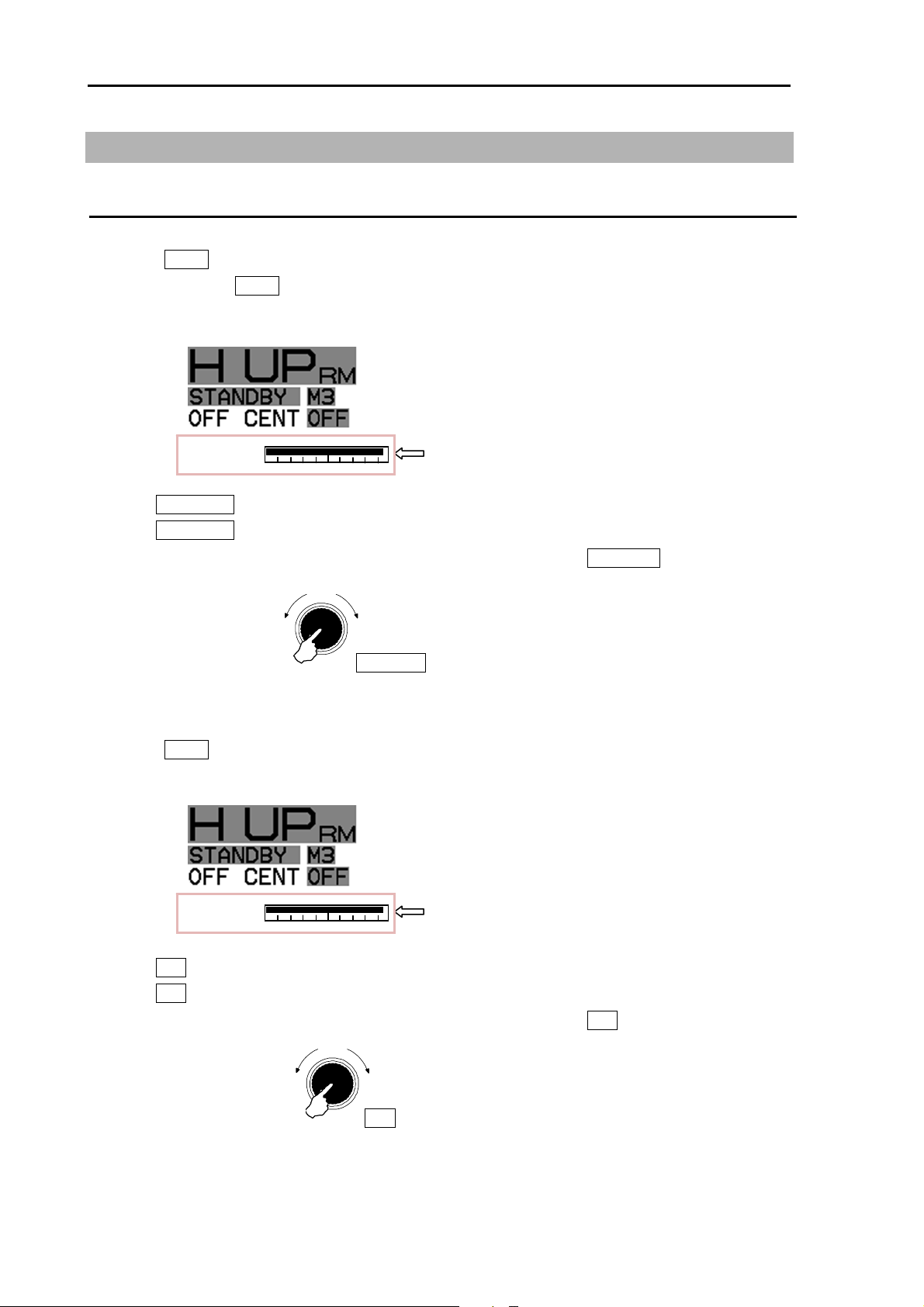
Chapter 2 Radar Basic Operation MDC-5200/5500 Series
r
r
r
r
2.2 Change Brilliance
Display Brilliance
(For MDC-5200 series)
1 Press BRILL key.
Note: Each time BRILL key is pressed, it changes over “Display brilliance” and “Panel brilliance”.
2 The BRILL adjustment window will appear in the upper left of the display.
BRILL
BRILL adjustment window
3 Turn EBL / VRM knob clockwise to increase the display brilliance.
Turn EBL / VRM knob counter clockwise to decrease the display brilliance.
The display brilliance can also be changed in five steps by pressing EBL /VRM knob.
(For MDC-5500 series)
Darke
Press
Brighte
EBL/VRM knob
1 Press BRILL key.
2 The BRILL adjustment window will appear in the upper left of the display.
BRILL
BRILL adjustment window
3 Turn EBL knob clockwise to increase the display brilliance.
Turn EBL knob counter clockwise to decrease the display brilliance.
The display brilliance can also be changed in five steps by pressing EBL knob.
0093155002-03 2-2
Darke
Press
Brighte
EBL knob
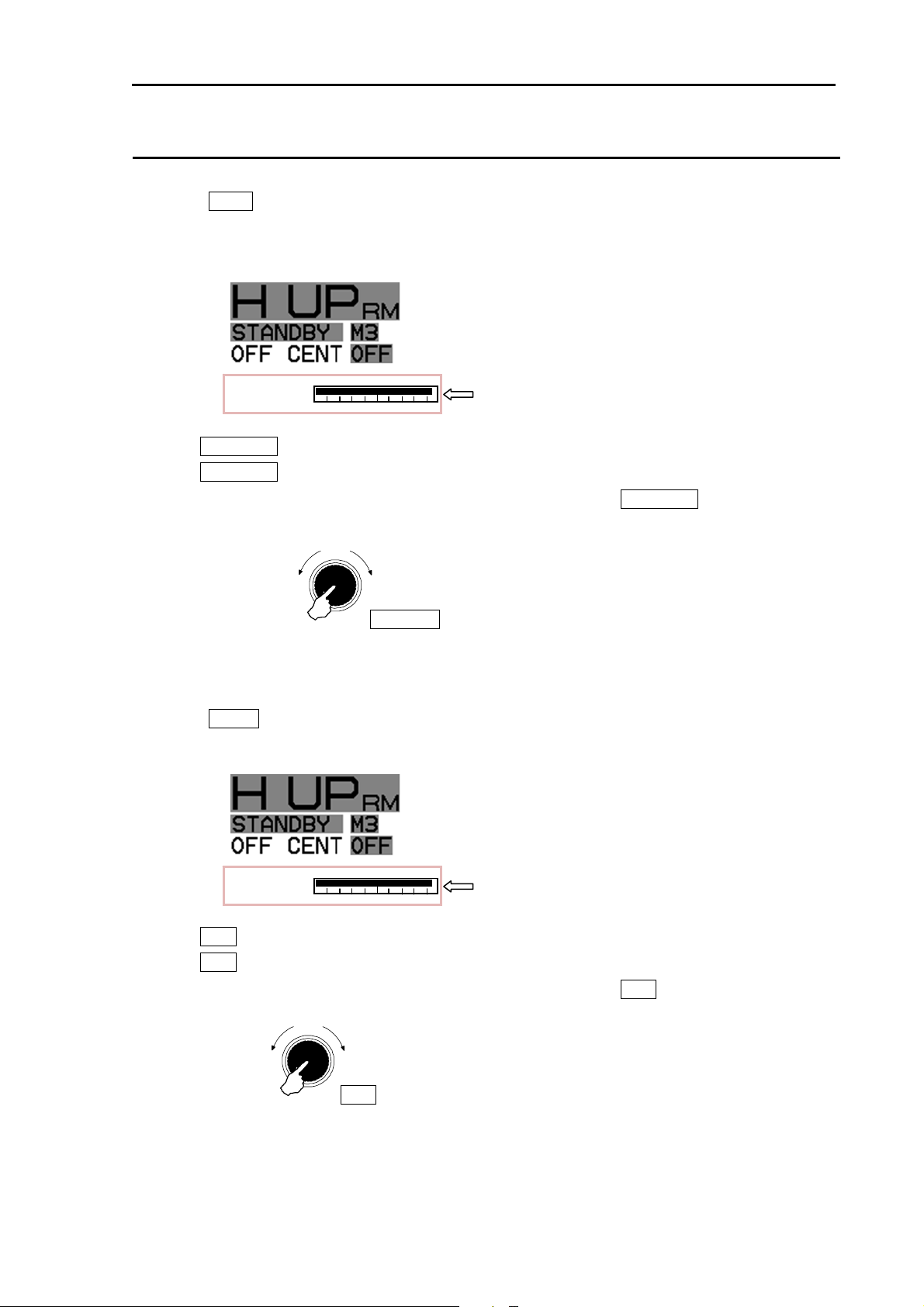
MDC-5200/5500 Series Chapter 2 Radar Basic Operation
r
r
r
Panel Brilliance (Operation unit)
(For MDC-5200 series)
1 Press BRILL key twice.
Note: Press once during display brilliance window is displayed.
2 The PANEL adjustment window will appear in the upper left of the display.
PANEL
PANEL adjustment window
3 Turn EBL / VRM knob clockwise to increase the lighting of the panel brilliance.
Turn EBL / VRM knob counter clockwise to decrease the lighting of the panel brilliance.
The panel brilliance can also be changed in five steps by pressing EBL / VRM knob.
(For MDC-5500 series)
Darke
Press
Brighte
EBL/VRM knob
1 Press PANEL key.
2 The PANEL adjustment window will appear in the upper left of the display.
PANEL
PANEL adjustment window
3 Turn VRM knob clockwise to increase the lighting of the panel brilliance.
Turn VRM knob counter clockwise to decrease the lighting of the panel brilliance.
The panel brilliance can also be changed in five steps by pressing VRM knob.
0093155002-03 2-3
Darker
Brighte
VRM knob

Chapter 2 Radar Basic Operation MDC-5200/5500 Series
2.3 Transmission
Transmission ON
After preheating time countdown is completed, the radar can be placed in transmit mode.
Press STBY/TX key, or select the STANDBY box at the upper left corner of the display
using trackball/ joystick, and press ENT key.
Radar system will start transmission.
The status of STANDBY changes to TRANSMIT.
By STBY/TX key
By trackball/Joystick
Transmission OFF
Press STBY/TX key, or select the TRANSMIT box at the upper left corner of the display
using trackball/joystick and press ENT key to stop transmission.
The status of TRANSMIT returns to STANDBY at upper left of the display.
0093155002-03 2-4

MDC-5200/5500 Series Chapter 2 Radar Basic Operation
2.4 Tuning method
The transmitting and receiving frequency of this radar may become detuned by environmental
changes.
This result in “detuning” of the gain and the same echo images may show weaker, even if the setup is
the same as before.
Tuning method can be changed directly in the upper right of the display, with trackball/joystick and
press ENT key, without using menu function.
Tuning menu operation method, refer to 4.1.1 Tune adjustment of Installation manual.
Change MAN (manual) and AUTO
By CURSOR
Move cursor to the MAN or AUTO box (whichever is shown) of tune indicator at upper right of the
display using trackball/joystick, and press ENT key.
By MENU
1 Press MENU key to display “Menu”.
Select [MAINTENANCE] => [STARTUP] => [TUNE] => [TUNE] => select [MAN] or [AUTO], and
press ENT key.
Optimized value setup method
Adjustment shall be performed based on stable echo object such as from land. (Land is used in
following explanation.)
1 Set RAIN and SEA at 0.
2 Set lower GAIN until land echo almost disappears.
3 Press MENU key to display “Menu”.
Select [MAINTENANCE] => [STARTUP] => [TUNE] => [AUTO ADJ] or [MAN ADJ] will show the
current setting of the input value by highlighting the last digit value by the trackball/joystick.
4 Move the trackball/joystick up or down to change the value, and obtain the maximum magnitude of
the target on the display. When a target becomes too strong to find the peak, lower gain with GAIN
knob once again and adjust the tune to obtain the maximum magnitude of target.
AUTO ADJ MAN ADJ
5 Press ENT key to save the result or the maximum magnitude of target.
0093155002-03 2-5
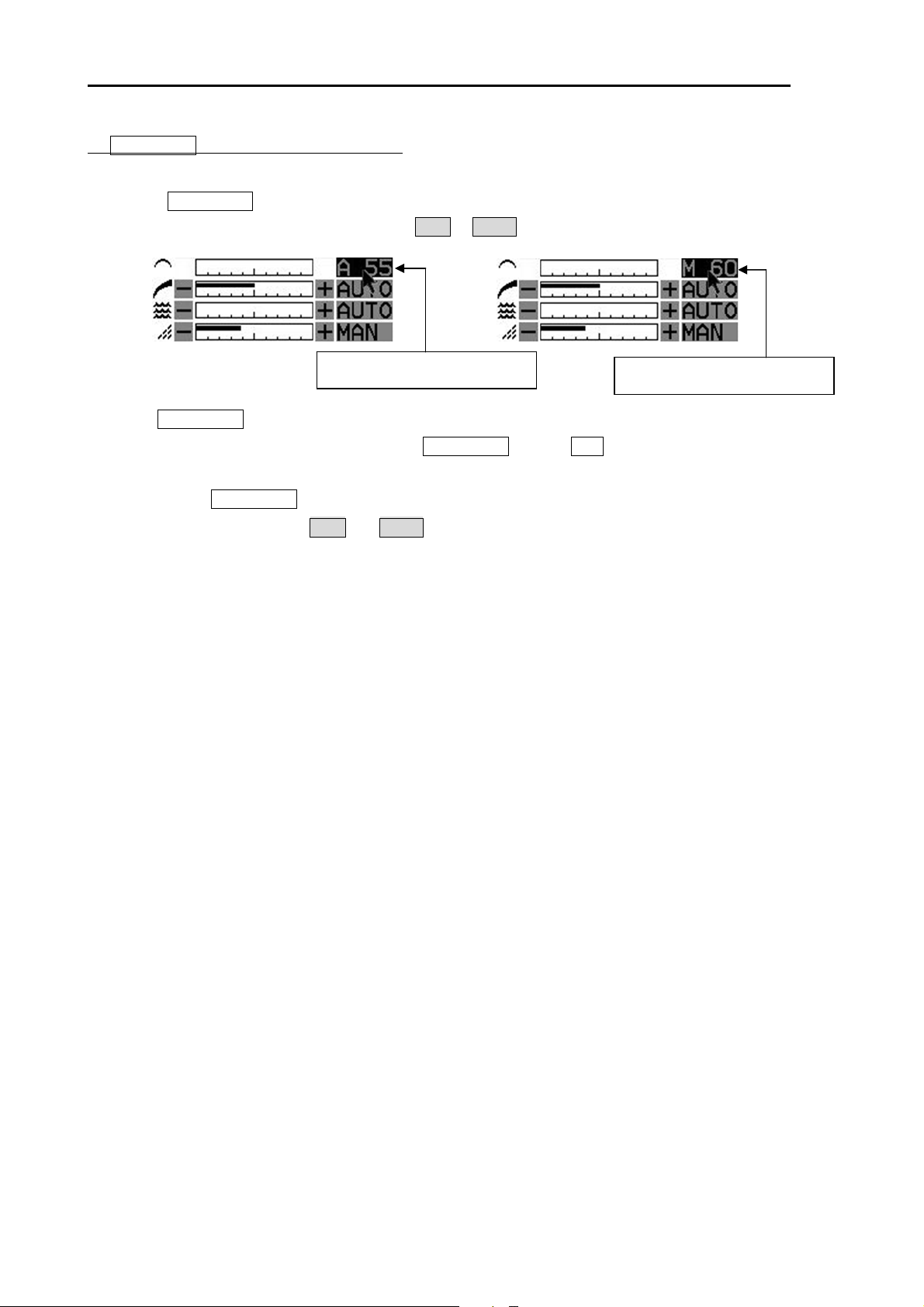
Chapter 2 Radar Basic Operation MDC-5200/5500 Series
By GAIN/TUNE knob (MDC-5500 series only)
1 Press GAIN/TUNE knob until light around knob turns red.
Tune value box will appear on the place of MAN or AUTO box of tune indicator.
AUTO tune mode value box
MAN tune mode value box
2 Turn GAIN/TUNE knob clockwise or counter clockwise to get the strongest land echo.
3 When tune adjustment is completed, press GAIN/TUNE knob or ENT key to save setting data to
internal memory.
Light around GAIN/TUNE knob will turn green.
4 Repeat step 1 to 3 for both MAN and AUTO modes.
0093155002-03 2-6

MDC-5200/5500 Series Chapter 2 Radar Basic Operation
2.5 Change range scale
The coverage area can be changed by changing range scale.
Larger the value of range the more coverage area expands. (The target image will become smaller.)
The range scale value and range rings value are indicated at the upper left on the display.
Range scale can be changed directly at the upper left of the display, with trackball/joystick and ENT key,
without using RANGE+ and RANGE- key.
1 Press Range + key to zoom out the picture, and to observe a wider area.
Press Range - key to zoom in the picture, to magnify and to observe closer to Antenna position.
Range
1.5
Bearing scale
Indicated distance
Own ship
Model-specific ranges are as shown below.
Model name MDC-5225 / 5525 (Max. output: 25 kW)
MDC-5212 / 5512 (Max. output: 12 kW)
MDC-5206 / 5506 (Max. output: 6 kW)
MDC-5204 / 5504 (Max. output: 4 kW)
Range(NM)
0.125 0.25 0.5 0.75
1.5 3 6 12 24 32* 48 64* 96**
* Maximum range of the initial value at 6kW and 12kW is 64NM.
** Maximum range of the initial value at 25kW is 96NM.
Change range unit (NM / km / sm / kf / ky)
The unit of range measurement can use five kinds of distance units.
Selection unit: NM: nautical mile
km: kilo meter
sm: statute mile
kf: kilo feet
ky: kilo yard
1 Press MENU key to display “Menu”.
Select [DISPLAY] => [RANGE UNIT] => Select [NM], [km], [sm], [kf] or [ky], and press ENT key.
When changing to other range unit, Range and Cursor range unit will be changed.
0093155002-03 2-7

Chapter 2 Radar Basic Operation MDC-5200/5500 Series
2.6 Adjust receiver gain (GAIN)
It is recommended to adjust [GAIN] in the upper right side of the display to have the evenly scattered
vague background noise with low intensity in the PPI.
Lower than required [GAIN] may result in missing small vessels and buoys.
Higher [GAIN] than required may result in difficult discrimination between small ships and densely
displayed high level background noise.
Under some situation, desired target object may be masked by side lobe of antenna directivity or false
echo by multi path.
Lower [GAIN] until masked target echo can be recognized outside of the area where 2.7 “Reject sea
clutter (anti-SEA)” is effective.
However since lower [GAIN] tends to lose weak target echo, try to return the [GAIN] to original position
each time [GAIN] is changed to maintain target recognition. In the short distance area where anti-SEA
is effective, recognize target by adjusting MAN SEA.
When suppressing RAIN clutter (rain or snow), adjust GAIN knob and RAIN knob side by side.
[GAIN] state is displaying in the upper right of the display.
Selection of MAN GAIN and AUTO GAIN
By GAIN knob
When the GAIN knob is pressed, AUTO GAIN and MAN GAIN change alternately.
By trackball/joystick
1 Move cursor on the MAN or AUTO display (whichever is shown) at right side of [GAIN] on the top
of the display.
2 Press ENT key to change AUTO or MAN as appropriate.
AUTO adjustment of GAIN
When AUTO GAIN is set, [GAIN] is adjusted automatically.
Note: AUTO GAIN may remove weak target echoes, or too much sea clutter may be on the display, turn
GAIN knob clockwise or counterclockwise to adjust AUTO GAIN effectively.
If not setup properly, adjust AUTO GAIN settings by referring to 4.4.3 Setup GAIN MIN and MAX
mode of Installation manual.
0093155002-03 2-8

MDC-5200/5500 Series Chapter 2 Radar Basic Operation
MAN adjustment of GAIN
When MAN GAIN is selected, GAIN can be adjusted manually.
1 Turn GAIN knob clockwise to increase receiving gain.
Turn GAIN knob counterclockwise to decrease receiving gain.
Gain
Down
Note:
• Decrease gain for shorter range and dense targets.
• Increase gain for long range targets and small target however take care in not using too much gain
and losing targets in the surrounding noise.
Result picture after adjustment by gain knob
Up
Land
Own
ship
Land
Own
ship
Land
Own
ship
0093155002-03 2-9

Chapter 2 Radar Basic Operation MDC-5200/5500 Series
2.7 Reject sea clutter (anti-SEA)
MAN (manual) SEA and AUTO (automatic) SEA are provided for
anti-SEA function. On the rough sea, SEA clutter noise appears
around antenna position (center spot), and short distant targets
are masked and not recognizable. In that case, anti-SEA function
suppresses sea clutter noise and reveals masked target echoes.
Recommended adjustment of anti-SEA is to adjust to make
echoes from sea clutter vaguely displayed by low (weak) level.
SEA clutter at center
After Adjusted MAN SEA
If target echoes are masked by excessive false echoes within anti-SEA effective area, then adjust MAN
SEA to confirm it. Excessive anti-SEA may lose echoes from small ships and buoys. So, return to
appropriate anti-SEA level for normal use.
Note:
• Small targets become harder to detect when [SEA] is used together with [RAIN]. Therefore, please
adjust them carefully.
If anti-SEA level is too high to show sea clutter noise, short
distance gain is over suppressed and it may result in loss of
targets like buoys and small ships.
On the other hand, if anti-SEA level is too low, clutter noise around
antenna position (center spot) is displayed by high intensity level
and it makes difficult to discriminate small ships and buoys from
sea clutter.
Anti-SEA is effective to suppress false echoes and ground clutter
in short distance. However adjustment of GAIN should be used
beyond effective coverage of anti-SEA.
• The echo process (refer to 2.23 Echo process) is useful to reject sea clutter. Be careful, when the
echo process is active, high speed targets are harder to detect than stationary ones.
Selection of MAN SEA and AUTO SEA
By SEA knob
When the SEA knob is pressed, AUTO SEA and MAN SEA change alternately.
By trackball/joystick
1 Move cursor on the MAN or AUTO display (whichever is shown) at right side of [SEA] on the top of
the display.
2 Press ENT key to display AUTO or MAN as appropriate.
0093155002-03 2-10

MDC-5200/5500 Series Chapter 2 Radar Basic Operation
A
AUTO adjustment of SEA
When AUTO SEA is set, anti-SEA is adjusted automatically.
Note: AUTO SEA may erase weak target echoes. If excessive sea clutter erasing or too much clutter is
observed, turn SEA knob clockwise or counterclockwise to adjust AUTO SEA effectively.
If not setup properly, adjust it by referring to 4.4.3 Setup GAIN MIN and MAX mode of Installation
manual.
In case there are strong echo targets such as in the harbor or canal, anti-SEA tends to suppress
excessively, use MAN SEA in that case.
Manual adjustment of SEA
When MAN SEA is selected, anti-SEA can be adjusted manually.
By using SEA knob, suppress this effect and make targets seen easier.
[SEA] state is displayed in the upper right of the display.
1 Turn SEA knob clockwise to increase anti-sea clutter effect.
Turn SEA knob counterclockwise to decrease anti-sea clutter effect.
2 Turn SEA knob clockwise until even low (weak) SEA clutter is displayed by observing the
display.
3 Adjust SEA knob from time to time to get low (weak) SEA clutter on the display as intensity of
sea clutter changes as time passes.
SE
Low
Note:
• When waves do not affect the result, turn the knob fully counterclockwise.
• This function reduces gain in closest ranges. Too much sea clutter may result in actual targets being
lost.
• Manual SEA user keep watching and adjusting SEA with changing conditions.
• If SEA and anti-RAIN are used in combination, then small targets will be less visible.
High
0093155002-03 2-11

Chapter 2 Radar Basic Operation MDC-5200/5500 Series
4
2.8 Reject rain/snow clutter (anti-RAIN)
In rain or snow, targets become hard to be seen as a result of
unwanted weather reflection.
Rain or snow image appears as a large target echo with
surrounding mid gradation rim.
Anti-RAIN is available MAN and CFAR.
Adjustment of MAN (manual) and CFAR (Constant False Alarm
Rate) by turning RAIN knob suppresses clutter, and helps to see
targets clearly.
MAN is effective for suppression of rain and snow.
Rain clutter
[RAIN MODE] can be changed directly in the upper right of the display without using menu function.
CFAR is effective for suppression of sea, rain and snow clutter.
Note:
• Small target becomes harder to detect when RAIN is used together with SEA. Therefore, please
adjust them carefully.
• The echo process (refer to 2.23 Echo process) is useful to reject rain clutter. Be careful, when the
echo process is active, high-speed targets are harder to detect than stationary ones.
• The performance of radar detection range is degraded by rain as shown in the figure below.
mm/h rain
(short pulse)
4 mm/h rain
(long pulse)
16 mm/h rain
(short pulse)
16 mm/h rain
(long pulse)
The details of the figure (An example of 6 NM range)
A target which was able to observe at 6 NM (Original range of first detection), can only be detected at
the range (Reduced Range of First Detection) shown below in rain condition.
4 mm/h rain (short pulse): approx. 5.6 NM 4 mm/h rain (long pulse): approx. 1.5 NM
16 mm/h rain (short pulse): approx. 3.9 NM 16 mm/h rain (long pulse): approx. 0.5 NM
0093155002-03 2-12

MDC-5200/5500 Series Chapter 2 Radar Basic Operation
Changing method of CFAR and MAN
By RAIN knob
When RAIN knob is pressed, MAN and CFAR change because of the alternation.
By trackball/joystick
1 Move cursor on the MAN or CFAR display (whichever is shown) at right side of [RAIN] on the top
of the display.
2 Press ENT key to alternate CFAR and MAN.
CFAR (Constant False Alarm Rate) adjustment
CFAR function is used to suppress of sea, rain and snow clutter
easily.
CFAR function is active when CFAR is indicated at the upper
right side of the display.
Level of CFAR is indicated on the left side of CFAR indication.
After CFAR adjustment
1 Turn RAIN knob clockwise to increase anti-clutter effect.
Turn RAIN knob counterclockwise to decrease anti-clutter effect.
RAIN
Weak
Strong
2 Turn RAIN knob clockwise to get even low (weak) clutter while watching the display.
Note:
• In the case of CFAR mode, the gain adjustment is not possible.
Adjust SEA knob to suppress remaining sea clutter.
• In typical environment CFAR should be turned all the way down via RAIN knob, and no white level
should be indicated by CFAR window.
• Turning the knob to the right shows the targets hidden in the rain/snow image, but care shall be taken
that small target may be hidden and not displayed if over adjusted.
• If there are strong echo targets such as in the harbor or channel, CFAR tends to suppress targets
excessively. In that case, change CFAR to MAN and use MAN SEA in addition.
0093155002-03 2-13
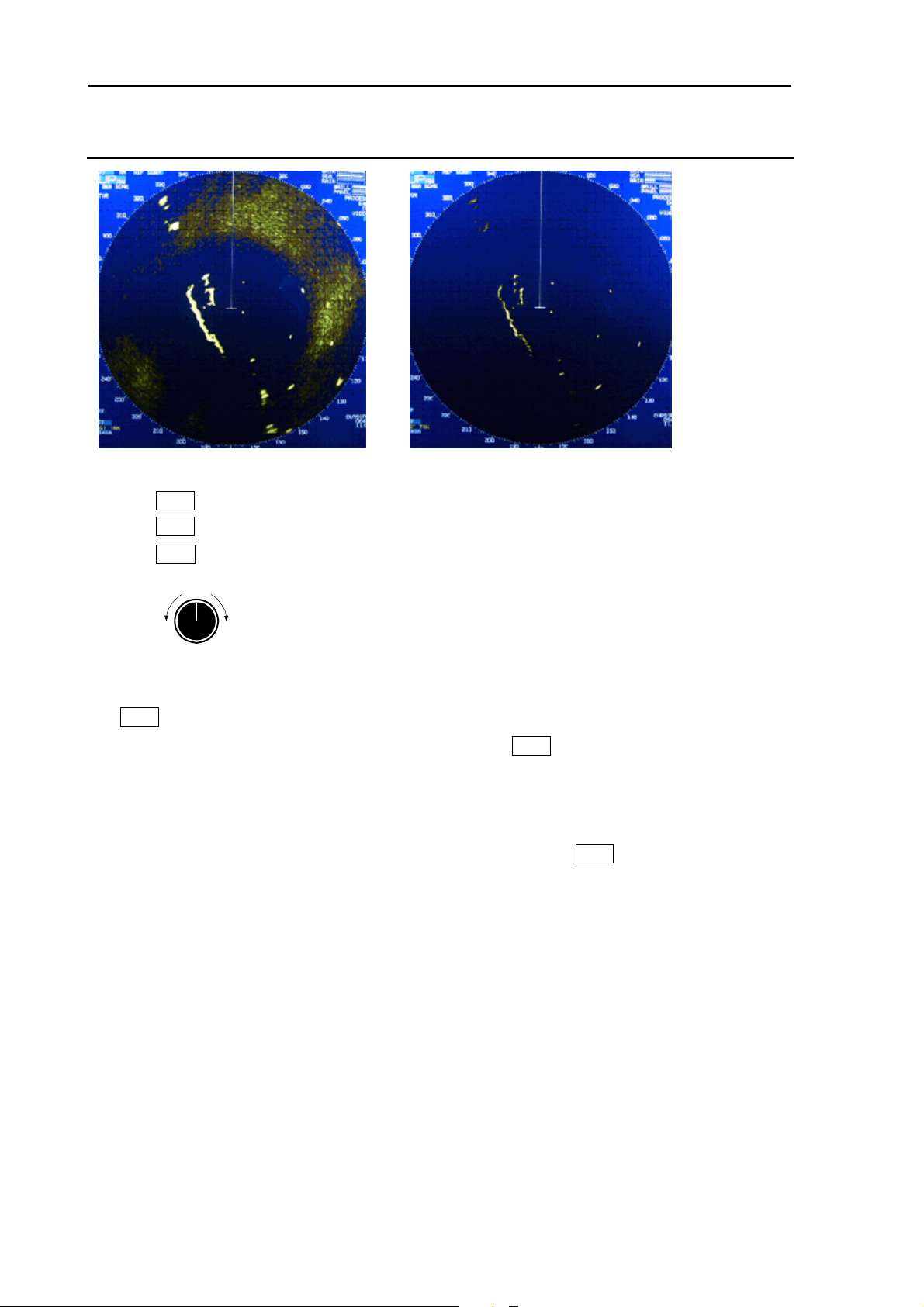
Chapter 2 Radar Basic Operation MDC-5200/5500 Series
RAIN MAN (manual) adjustment
After adjusted anti-SEA
After adjusted anti-SEA & RAIN MAN
1 Turn RAIN knob clockwise to increase anti-clutter effect.
Turn RAIN knob counterclockwise to decrease anti-clutter effect.
Turn GAIN knob clockwise until sea clutter is visible on the display.
RAIN
Weak
Strong
2 Use anti-SEA (AUTO SEA or MAN SEA).
3 While observing the display, suppress RAIN clutter outside of anti-SEA effective area by turning
RAIN knob clockwise. Adjust RAIN so that sea clutter is lightly visible.
4 Intensity of RAIN clutter is affected by weather. Adjust by RAIN knob according to weather change
by watching the display.
Note:
• In typical environment RAIN should be turned all the way down via RAIN knob, and no white level
should be indicated by RAIN window.
• Turning the knob to the right shows profiles of the targets hidden in the rain/snow image, but care shall
be taken that small target may be hidden and not displayed.
• Small target becomes harder to detect when RAIN is used together with SEA.
0093155002-03 2-14

MDC-5200/5500 Series Chapter 2 Radar Basic Operation
2.9 Change transmission pulse width (SP/LP)
This radar provides a function capable of achieving suitable target detection by manually changing the
transmission pulse width.
Eight different pulse widths are available.
4 kW 6 kW / 12 kW / 25 kW IF Band width
Pulse width PRF Pulse width PRF
S1 0.08μs 2000Hz 0.08μs 2600Hz 15MHz
S2 0.08μs 2000Hz 0.15μs 2600Hz 15MHz
M1 0.15μs 1800Hz 0.3μs 2400Hz 15MHz
M2 0.3μs 1500Hz 0.4μs 2000Hz 3MHz
M3 0.6μs 1400Hz 3MHz
L1 0.5μs 800Hz 0.8μs 1000Hz 3MHz
L2 1.0μs 500Hz 1.2μs 600Hz 3MHz
L3 1.2μs 450Hz 3MHz
The short (narrow) pulse width used in short range has high resolution and is effective for dense
targets.
The long (wide) pulse width used in long range has high gain (sensitivity) and is effective for detecting
small targets.
Two different pulse widths are set by default in the following ranges, 0.75NM, 1.5NM, 3NM and 6NM.
Ranges 0.25NM and below, and 12NM (4kW:6NM) and above are setup with same pulse width in SP
and LP.
Note: Refer to 2.29 Pulse width to set pulse width.
4kW
Range(NM) 0.125 0.25 0.5 0.75 1.5 3 6 12 24 48
SP mode S1 S1 S1 S1 S2 M2 L1 L2 L2 L2
LP mode S1 S1 S1 S2 M1 L1 L2 L2 L2 L2
6kW/12kW/25kW
Range(NM) 0.125 0.25 0.5 0.75 1.5 3 6 12 24 32 48 64* 96**
SP mode S1 S1 S1 S1 S2 M1 M3 L2 L2 L2 L2 L3 L3
LP mode S1 S1 S1 S2 M1 M3 L1 L2 L2 L2 L2 L3 L3
* Maximum range of the initial value at 6kW and 12kW is 64NM.
** Maximum range of the initial value at 25kW is 96NM.
1 Move cursor on the PULSE WIDTH display, and press ENT key. Two different pulse widths are
toggled by each key press.
Current pulse width is shown at the upper left of the display.
Note: Pulse width can be changed directly to press SP/LP key. (MDC-5500 series only)
ENT key
0093155002-03 2-15

Chapter 2 Radar Basic Operation MDC-5200/5500 Series
2.10 Select Display Mode
The display mode is a combination of the bearing indication and the target motion indication.
The bearing is indicated in three ways: HUP, CUP and NUP.
The target motion is indicated in two ways: RM and TM.
1 Move cursor on the DISPLAY MODE display, and press ENT key.
The display changes in following order by pressing ENT key. Current display mode is displayed at
the upper left of the display.
H UPRM C UPRM C UPTM N UPRM N UPTM
Note: Display mode can be changed directly to press MODE key. (MDC-5500 series only)
For H UP (Head up mode)
Heading line is always oriented toward the top of the display.
This mode is based on the bow of the ship and is suitable to monitor targets because targets are seen
as they are in navigating own ship.
When heading signal is connected, H UP works by stabilized mode. (STAB H UP)
N
Target 1
Own ship
Land
Heading
Target 2
Note:
・This is a presentation mode stabilized in azimuth with fixed origin in which the radar image is oriented
“up” toward the top of the bearing scale.
・Radar echoes and tracked targets are shown at their measured distances and moving in a direction
relative to own ship’s heading.
・The heading line points from the own ship to the top of the bearing scale showing own ship’s heading
in true bearing mode.
0093155002-03 2-16
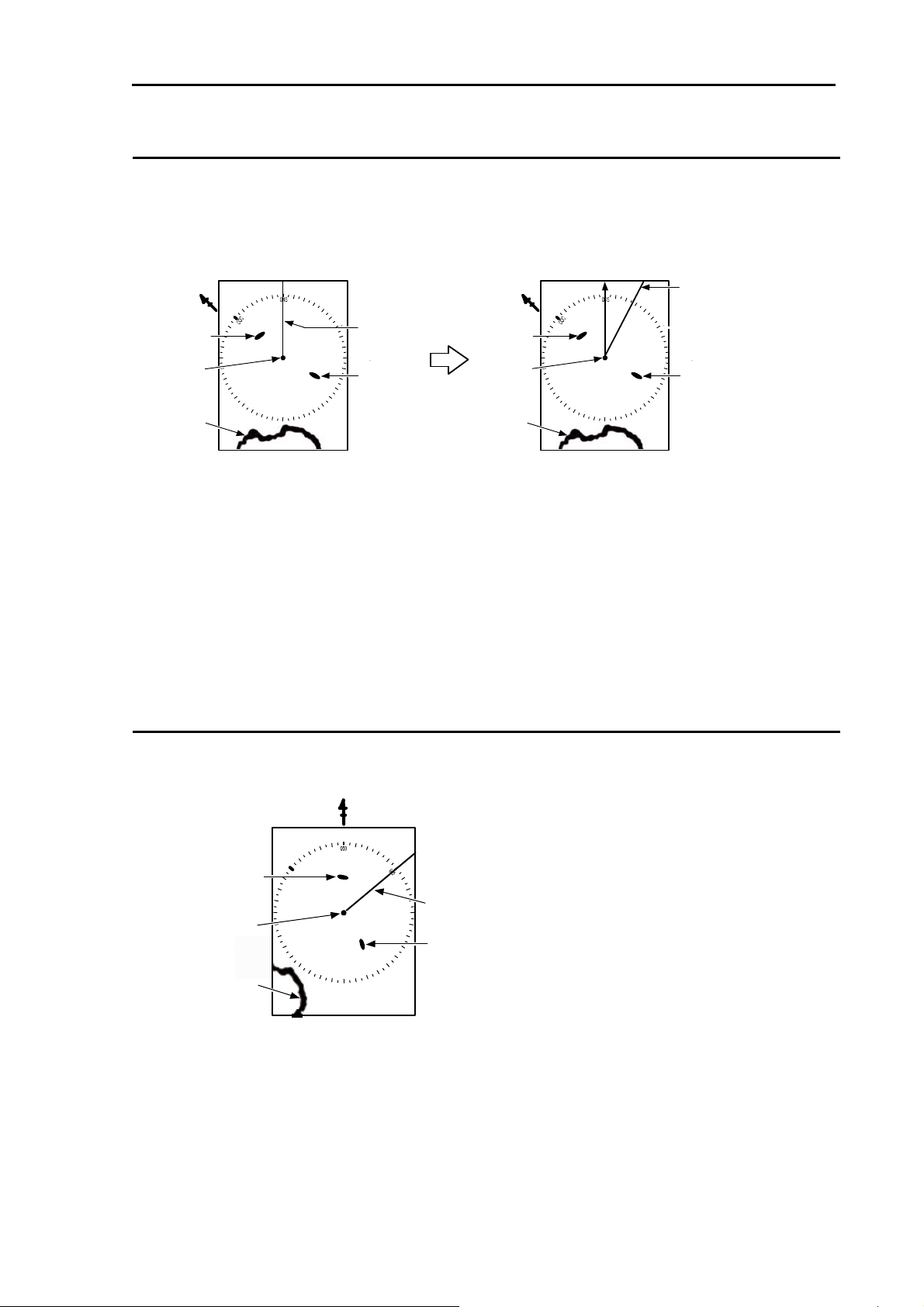
MDC-5200/5500 Series Chapter 2 Radar Basic Operation
For C UP (Course up mode)
When choosing Course up mode, current heading becomes the course at the top of the display and a
moving heading line indicates actual.
This mode is used to navigate towards a specified course.
It easily shows any deviation of own ship from the specified course.
N
N
Target 1
Own ship
Heading
Target 2
Target 1
Own ship
Land
Land
< [C UP] selected >
Note:
・This is an azimuth-stabilized presentation in which the bearing scale can be oriented so that own
Specified course
Heading
Target 2
< Heading deviated from course >
ship’s course on the bearing scale is vertically above the own ship.
・The heading line points from the own ship to own ship’s referenced heading on the bearing scale.
・If own ship’s heading differs from the course, then the heading line does not point vertically upwards
from the own ship until the bearing scale is reset (manually or automatically) to reflect the course
alteration.
For N UP (North up mode)
This mode always keeps true north at the top of the display.
A north oriented representation makes it easy to reference with a chart.
Target 1
Own ship
Land
N
Heading
Target 2
Note:
・ This is an azimuth-stabilized presentation in which north on the bearing scale remains fixed vertically
above the own ship.
・ The heading line points from the own ship to own ship’s referenced heading on the bearing scale.
・ The true bearing of any target on the display is measured from north.
0093155002-03 2-17

Chapter 2 Radar Basic Operation MDC-5200/5500 Series
For relative motion (RM) and true motion (TM)
Relative motion fixes your antenna position at the center of the display, and indicates the motion of
targets that surround your antenna position.
Your antenna position is displayed at the center. So, while the ship is moving, the fixed targets such as
the land also continue to move.
True motion indicates the motion of the target with respect to the specified bearing.
Fixed targets that do not move in any direction stay on the display, and all the moving targets move on
the display.
Note: The heading always continues to move. So, no true motion TM is available for H UP.
Relative motion (RM): The antenna position is fixed and the other surrounding targets move on the
display.
This is useful to monitor the surrounding situation with respect to own ship’s
position.
Own
ship
Fixed
Land
Moving
Moving
True motion (TM): The antenna position on the display moves according to its speed and tidal current.
Stationary targets are fixed on the display. This mode is useful to monitor your
position with respect to the fixed targets such as land.
34%
Land
Own ship
Moving
Fixed
Own ship position
relocatable area in TM
Own ship
66%
Center of display
0093155002-03 2-18

MDC-5200/5500 Series Chapter 2 Radar Basic Operation
N-UP or C-UP TM mode is selected, own ship position moves to opposite side of heading direction,
and begins to show the true motion image. When own ship position reaches center of the range
scale, own ship position is to reset to the course over water or to the opposite direction of the
course over ground.
75%
Antenna pos ition direction and relocatable are in TM
Heading line
Own ship
Antenna position
position
TM reset position
Own ship
Antenna position
position
75%
Reset true motion
Own ship display position can be manually reset when in true motion operation at any given point, by
following procedure.
Press MENU key to display “Menu”.
Select [DISPLAY] => [TM RESET], and press ENT key.
0093155002-03 2-19

Chapter 2 Radar Basic Operation MDC-5200/5500 Series
2.11 Ground and Sea stabilization
STAB MODE is a function to select speed for movement calculation for True trail, TT (ARPA),
Past position and True motion (TM).
1 Press MENU key to display “Menu”.
Select [DISPLAY] => [STAB MODE], and select [SEA] or [GND], and press ENT key.
SEA (Sea stabilization)
SEA stabilization uses CTW (course through water) and STW (speed through water) referenced to
water.
STW is relative speed of the ship against water surface in the heading direction.
Information from gyro (or equivalent) and speed information (VBW or VHW) from water speed sensor
like LOG.
When speed information is interrupted for 30 seconds from NMEA for any reason or VBW water
status flag is invalid, then the numerical indication of CTW/STW becomes XXX.X in orange color.
In this case speed can be entered manually.
Manual speed input.
1 Press MENU key to display “Menu”.
Select [MAINTENANCE] => [I / O] => [STW] => [STW] => [MAN], and press ENT key.
2 Select [[MAINTENANCE] => [I / O] => [STW] => [MAN], set manual speed, and press ENT key.
3 Press MENU key to close “Menu”.
4 Move cursor on the upper side of the speed info of the display.
5 Press ENT key to get ready for speed entry. Enter speed by using trackball/joystick.
6 Press ENT key to save the input.
GND (Ground stabilization)
GND stabilization uses COG (course over ground) and SOG (speed over ground) referenced to the
ground information from satellite navigation system. Accordingly course and speed indication at the
upper right side of the display becomes COG/SOG. Speed in water sensor may be affected by current
and stable operation may be spoiled.
SOG is the absolute speed of the ship with reference to the land.
If failure of interrupts the speed information for 30 seconds or if the ground status flag or VTG
indicator flag is invalid, then the numerical indication of COG/SOG becomes XXX.X in orange color.
0093155002-03 2-20

MDC-5200/5500 Series Chapter 2 Radar Basic Operation
2.12 Measurement of distance by RR and VRM
There are three ways to measure distance to a target: Range Rings, Cursor or VRM.
Display Range Rings (RR)
Range rings (RR) are markers displayed at the specified distance from reference point.
They are used as a rough indication of the distance to a target.
Range rings interval
Ring separation
Range
1NM
6
Range rings
Rang rings
Range 6NM
Ring separation 1NM
Range rings interval 1NM
1 Press MENU key to display “Menu”.
Select [NAV TOOL] => [RR] => [RR] => [ON], and press ENT key.
Note: [RR] display can be changed directly in the upper left of the display, by moving cursor and
pressing ENT key.
RR on
“1” means range rings interval
Note: When [NAV TOOL] => [BRG TRUE / REL] => [TRUE] is selected, 0° of the range rings indicates
North direction.
While, when [REL] is selected it indicates heading direction.
0093155002-03 2-21

Chapter 2 Radar Basic Operation MDC-5200/5500 Series
f
Measurement Range (VRM: Variable Range Marker)
Two variable range markers [VRM1] and [VRM2] are provided.
Turn EBL/VRM knob (MDC-5200 series) or VRM knob (MDC-5500 series) and lay each circle
on the desired target to read the distance to the target on the display.
1 Press VRM1 key to display a dashed line circle of VRM1.
The distance to the target is indicated at the lower right of the display, and also a symbol
is displayed on the left side of the distance value.
2 The dashed line circle is zoomed in or zoomed out by turning EBL/VRM knob (MDC-5200 series)
or VRM knob (MDC-5500 series) clockwise or counterclockwise, respectively.
Note: Turning the knob (while pressing it) changes the range quickly.
Decrease of
range
VRM1 8.990NM
VRM2 3.290NM
Increase of
VRM1
Own ship
Target
Radius changed by VRM knob
Distance to Target
Decrease o
range
range
Increase of
range
MDC-5200 series
EBL/VRM knob
VRM knob
MDC-5500 series
3 Another press of VRM1 key will make the circle disappear.
4 Press VRM2 key to activate the dotted line circle of VRM2.
Operation procedure and distance display are the same as VRM1.
5 If you want to display both VRM1 and VRM2 simultaneously, press VRM1 key and VRM2 key.
Then, both the dashed line circle and the dotted line circle are displayed.
6 Switching between VRM1 and VRM2 is performed with pressing either of VRM keys as desired.
When the selected key is pressed, the color of operation panel changes to red. (MDC-5500 series
only)
Measurement Range (Cursor)
Move the cursor on the target with trackball/joystick.
The distance and bearing to the target is indicated at the lower right of the display.
Note: While “MENU” is displayed, the cursor operation cannot be used.
Press ENT key while pressing OFF key to return the cursor
to reference point position.
0093155002-03 2-22

MDC-5200/5500 Series Chapter 2 Radar Basic Operation
r
r
2.13 Measurement of bearing by EBL
This feature is used for measuring the bearing of the target from the base point (reference point for
default value.) Two electronic bearing lines [EBL1] and [EBL2] are provided.
Turn EBL/VRM knob (MDC-5200 series) or EBL knob (MDC-5500 series) and lay each bearing line on
the desired target and read the bearing on the display.
[Bearing mode] can be changed directly in the lower left of the display, by cursor and ENT key, without
using menu function.
1 Press EBL1 key, and the bearing line of EBL1 is displayed as a dashed line.
The bearing value to the target is indicated at the lower left of the display, and a symbol
displayed on the left side of the bearing value.
2 Rotate bearing line using EBL/VRM knob or EBL knob to adjust the line on the desired target.
The bearing value changes at the same time and you can read the bearing of the target.
Note: Turning the knob (while pressing it) changes the bearing quickly.
EBL1 060.5 ゚
EBL2 060.5 ゚
clockwise
Target bearing from own ship
ClockwiseCounte
MDC-5200 series
EBL1
Target
Bearing changes
by turning EBL knob
Own ship
EBL/VRM knob
Clockwise Counte
clockwise
EBL knob
MDC-5500 series
3 Another press of EBL1 key, and the dashed line disappears and the bearing value on the lower left
of the display also disappears.
4 Press EBL2 key, and the bearing line is shown as a dotted line.
The operation procedure and display of the bearing is the same as EBL1.
5 If you want to display both EBL1 and EBL2 simultaneously, press EBL1 key and press EBL2 key.
Then, you can show both the dashed bearing line and the dotted bearing line.
6 Press EBL key to switch EBL1 or EBL2 as you desired.
The color of selected EBL key on the operating panel changes to red. (MDC-5500 series only)
0093155002-03 2-23

Chapter 2 Radar Basic Operation MDC-5200/5500 Series
Using the EBL/VRM OFFSET
EBL (and VRM) base point can be changed to any position other than the initial reference point.
By changing the base point, the bearing from a random target can be measured.
1 Display the EBL (and VRM) for which the base point is required to be changed.
2 Move the cursor to new position.
Own ship
position
EBL1
CURSOR
3 Press EBL/VRM knob or EBL knob, and the base point of EBL (and VRM) changes.
During offset, the color of [OFFSET lamp] at the lower right of EBL knob changes from green to red.
(MDC-5500 series only)
The “TM” or “RM” mark is added right of the numerical figures.
“TM” means true motion, and “RM” means relative motion of OFFSET EBL1 and EBL2.
The motion selection can be changed by [NAV TOOL] => [EBL] => [EBL1 OFFSET] or
[EBL2 OFFSET] => select [RM] or [TM], and press ENT key.
EBL knob
Press
Push
OFFSET
OFFSET EBL true or relative motion mark
Own ship
position
EBL1
CURSOR
4 Press EBL/VRM knob or EBL knob again, and the base point returns to the reference point.
VRM cannot offset alone.
When [NAV TOOL] => [VRM] => [OFFSET] => [ON] is selected, the base point can change a position
same as EBL.
0093155002-03 2-24

MDC-5200/5500 Series Chapter 2 Radar Basic Operation
2.14 Bearing mode set up
This menu is used to change the bearing mode in EBL, PI, ERBL, Bearing scale and CURSOR.
The settings available in the true bearing with the true north of 000 degree, and in the relative bearing
with the heading of 000 degree.
1 Press MENU key to display “Menu”.
Select [NAV TOOL] => [BRG TRUE/REL] => [TRUE] or [REL], and press ENT key.
[EBL], [PI], [ERBL] and [CURSOR] can be changed directly on the display by using trackball/joystick.
R : Relative mode
T : True mode
0093155002-03 2-25

Chapter 2 Radar Basic Operation MDC-5200/5500 Series
2.15 Measurement of distance/bearing by PI
This function is used to display straight Parallel Index (PI) lines on one or both sides of the vessel,
range and bearing of which can be manipulated by following procedures.
PI line number setting
1 Press MENU key to display “Menu”.
Select [NAV TOOL] => [PI] => [CURSOR] => select [NORMAL], [1], [2], [3], [4], [5], [6] or [7], and
press ENT key.
NORMAL: PI line number is equal to range of range ring. Variable range is min: equal to range ring
one, max: 50% of selected range.
1 to 7: Designated number of PI is displayed. Variable range is min: 0, max: about 1.6 times of
selected range.
PI display side setting
1 Press MENU key to display “Menu”.
Select [NAV TOOL] => [PI] => [PI DISP SIDE] => select [HALF] or [FULL], and press ENT key.
Operation
(For MDC-5500 series)
HALF
FULL
1 Press VRM knob, and PI lines are displayed.
Bearing is displayed by figure on middle lower left of the display, and distance between PI lines is
displayed on middle lower right of the display during PI is displayed.
2 Turn the EBL knob to change the bearing.
3 Turn the VRM knob to change the interval between lines.
4 Press VRM knob, PI lines and values are not displayed.
0093155002-03 2-26

MDC-5200/5500 Series Chapter 2 Radar Basic Operation
(For MDC-5200 series)
Note: To use PI function, perform the following setting.
[NAV TOOL] => [EBL2/VRM2 KEY] => select [PI], and press ENT key.
1 Press EBL2 or VRM2 key, and PI lines are displayed.
Bearing is displayed by figure on middle lower left of the display, and distance between PI lines is
displayed on middle lower right of the display during PI is displayed.
PI bearing value PI distance value
2 Press EBL2 key and turn the EBL/VRM knob to change the bearing
when symbol with PI bearing value.
PI bearing value
3 Press VRM2 key and turn the EBL/VRM knob to change the interval between lines
when symbol with PI distance value.
PI distance value
4 Press EBL2 or VRM2 key displayed symbol, PI lines and values are not displayed.
0093155002-03 2-27

Chapter 2 Radar Basic Operation MDC-5200/5500 Series
2.16 Measurement distance/bearing by ERBL
The given point of distance and bearing can be measured with the cursor as follows.
(For MDC-5500 series)
1 Press ERBL key and ERBL is displayed.
ERBL
Target B
Target A
ERBL R
000.0
1.000NM
°
CURSOR
2 By moving cursor to target A, measurement of distance and bearing from target A to target B can
be obtained by using VRM knob and EBL knob.
Own ship
ERBL R
°
304.2
2.806NM
3 Pressing ENT key (while pressing OFF key) returns CURSOR to the own ship position.
Therefore, it is possible to measure the distance/bearing from the own ship position.
OFF
OFF key
0093155002-03 2-28
ENT
ENT key
ERBL R
304.2
2.806NM
°

MDC-5200/5500 Series Chapter 2 Radar Basic Operation
(For MDC-5200 series)
Note: If to use ERBL function, perform the following setting.
[NAV TOOL] => [EBL2/VRM2 KEY] => select [ERBL], and press ENT key.
1 Press EBL2 or VRM2 key and ERBL is displayed.
ERBL
Target B
Target A
ERBL R
000.0
1.000NM
°
CURSOR
2 By moving cursor to target A, measurement of bearing from target A to target B can be obtained by
using EBL/VRM knob, and measurement of distance from target A to target B can be obtained by
using EBL/VRM knob.
Own ship
Under bearing change
ERBL R
304.2
2.806NM
°
Under distance change
3 Pressing ENT key (while pressing OFF key) returns CURSOR to the own ship position. Therefore,
it is possible to measure the distance/bearing from the own ship position.
OFF
OFF key
ENT
ENT key
ERBL R
304.2
2.806NM
°
4 Press EBL2 or VRM2 key displayed symbol, ERBL lines and values are not displayed.
0093155002-03 2-29

Chapter 2 Radar Basic Operation MDC-5200/5500 Series
Change ERBL mark to LINE or RING
ERBL mark can be changed from LINE to RING.
1 Press MENU key to display “Menu”.
Select [NAV TOOL] => [ERBL] => [RNG] => select [LINE] or [RING], and press ENT key.
ERBL
(LINE) (RING)
ERBL
Target B
Target A
ERBL R
000.0
1.000NM
CURSOR
°
Target B
Target A
ERBL R
000.0
1.000NM
CURSOR
°
Change ERBL offset method
(MDC-5500 series only)
ERBL offset function can be operated by “CURSOR” or “TM”.
1 Press MENU key to display “Menu”.
Select [NAV TOOL] => [ERBL] => [OFFSET] => select [CURSOR] or [TM], and press ENT key.
[CURSOR]: The basic point of ERBL moves with the movement of the cursor.
[TM]: A cursor position becomes the basic point of ERBL.
After that, a position is fixed without synchronizing cursor movement.
The operation is limited to a bearing marker and range marker.
Note: [TM] function needs heading and Lat/Lon signal input of the own ship.
A basic point moves to the position of the last [TM] setting.
Move cursor in a new basic point, and press ERBL key.
0093155002-03 2-30
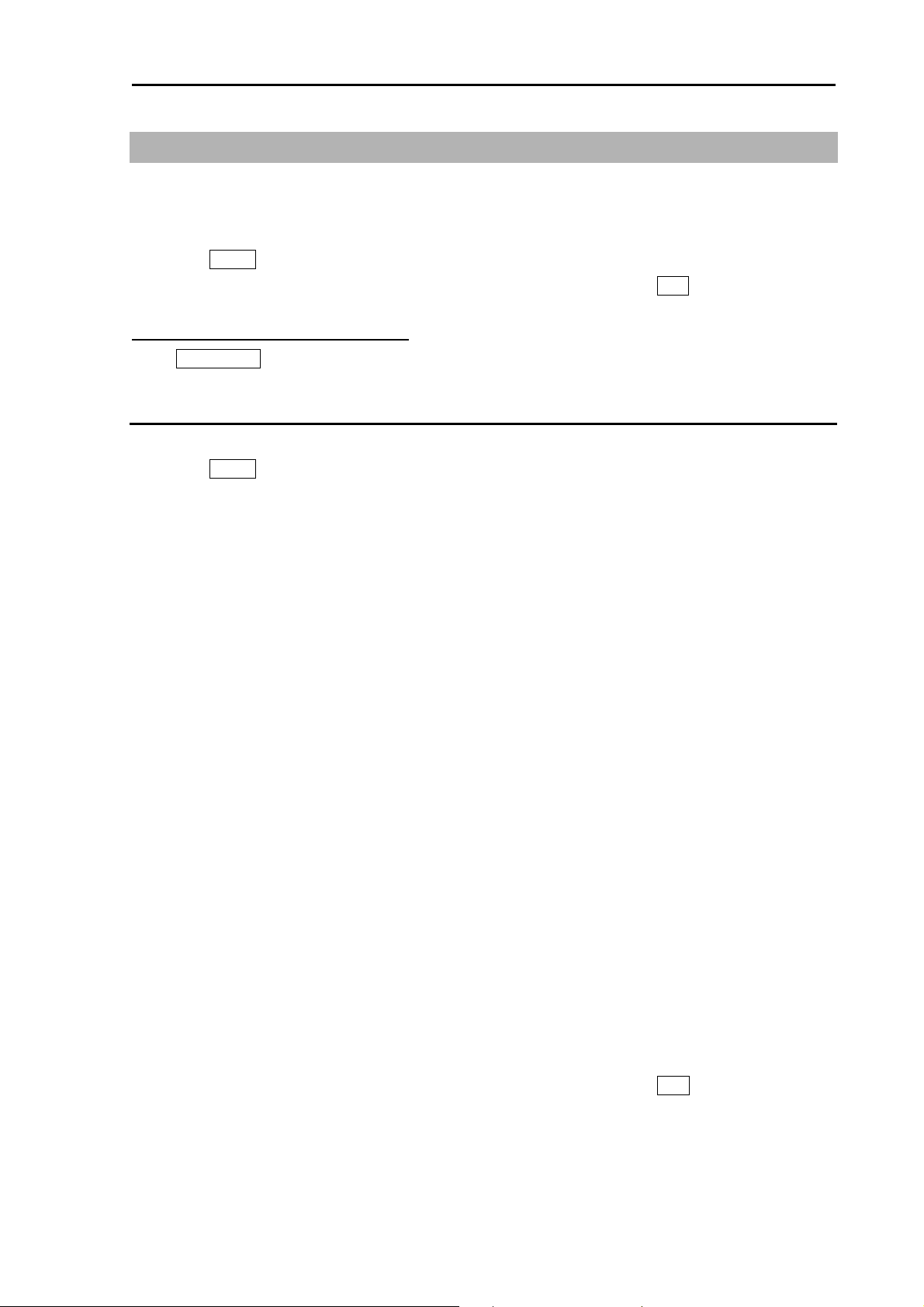
MDC-5200/5500 Series Chapter 2 Radar Basic Operation
2.17 Change color and brightness (Day/Night)
This function is used to change default echo, trail and all data color and contrast for day and night
mode.
1 Press MENU key to display “Menu”.
Select [BRILL] => [DAY/NIGHT] => Select [DAY] or [NIGHT], and press ENT key.
Other method (MDC-5500 series only)
Press DAY/NIGHT key.
Setup color
1 Select the mode (Day or Night), color palette of which you would like to change.
2 Press MENU key to display “Menu”.
Select [BRILL] => Select [ECHO], [TRAIL], [BKGND PPI], [BKGND DATA], [DATA], or [OTHERS]*1.
After selecting color for each item,.
ECHO: WHITE, YELLOW, GREEN, MULTI, USER1 or USER2
TRAIL: BLUE, BROWN, USER1 or USER2
BKGND PPI: BLACK, BLUE, USER1 or USER2
BKGND DATA: BLACK, BLUE, USER1 or USER2
DATA: WHITE, GREY, USER1 or USER2
1
OTHERS*
: SCALE: NORMAL*3, DARK, USER1 or USER2
2
OS TOOL*
TGT: NORMAL*
: NORMAL*3, USER1 or USER2
3
, USER1 or USER2
COAST LINE: NORMAL*3, USER1 or USER2
3
NAV LINE: NORMAL*
ROUTE: NORMAL*
EVENT MKR: NORMAL*
, USER1 or USER2
3
, USER1 or USER2
3
, USER1 or USER2
AREA: NORMAL*3, USER1 or USER2
3
PAST TRK: NORMAL*
MONITORED ROUTE: NORMAL*
LAT/LON LINE: NORMAL*
CURSOR: NORMAL*
, USER1 or USER2
3
, USER1 or USER2
3
, USER1 or USER2
3
, DARK, USER1 or USER2
CHART LAND: BROWN, GREEN, LIME, YELLOW, USER1 or USER2
DEPTH: WHITE, BLUE, USER1 or USER2
*1 [OTHERS]: After selecting each item of [OTHERS], select color and press ENT key.
*2OS TOOL: VRM, EBL/PI, RR, OS, and ETC
*3NORMAL: Fixed color.
3 Make sure day or night mode is selected by [BRILL] first before making adjustments in step 2.
0093155002-03 2-31
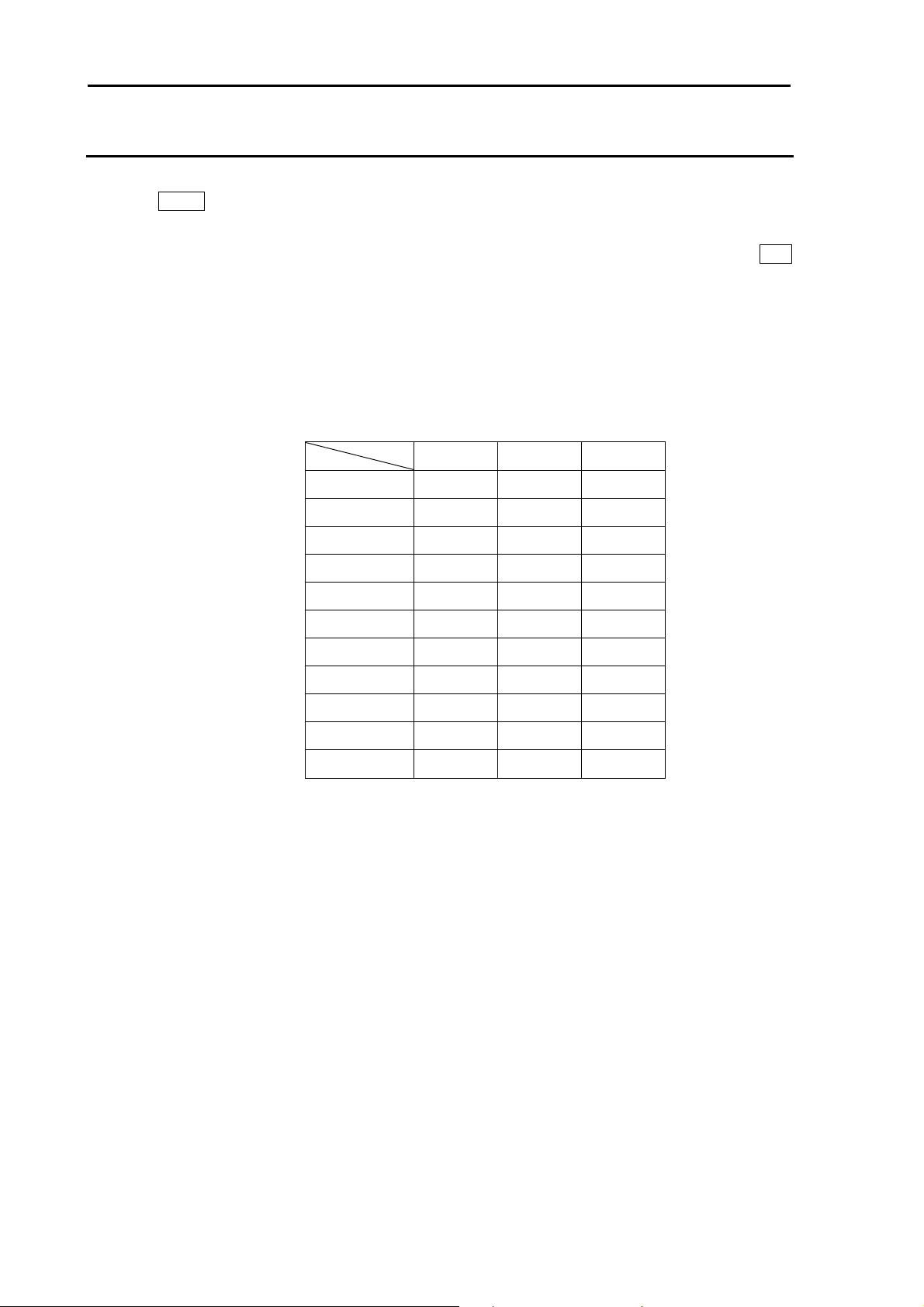
Chapter 2 Radar Basic Operation MDC-5200/5500 Series
Setup USER1 and USER2 color
1 Select the mode (Day or Night), color palette of which you would like to change.
2 Press MENU key to display “Menu”.
Select [BRILL] => Select [USER1] or [USER2].
After selecting the each item, and after adjusting each item with trackball/joystick, and press ENT
key.
You can change the following item's color.
ECHO:
TRAIL:
BKGND PPI:
BKGND DATA:
DATA:
SCALE:
OS TOOL:
TGT:
COAST LINE:
NAV LINE:
ROUTE:
EVENT MKR:
AREA:
PAST TRK:
MONITORED ROUTE:
LAT/LON LINE:
CURSOR:
CHART LAND:
DEPTH:
<R> <G> <B>
Black 0 0 0
Blue 0 0 255
Green 0 255 0
Light blue 0 255 255
Red 255 0 0
Pink 255 0 255
Yellow 255 255 0
White 255 255 255
Orange 255 152 0
Dark blue 0 0 128
Grey 128 128 128
Combination of representative colors
0093155002-03 2-32

MDC-5200/5500 Series Chapter 2 Radar Basic Operation
Setup brightness
This is to set up brightness of ECHO, TRAIL, BKGND, OS TOOL, TGT, MAP CURSOR, DATA,
WARNING and ALARM.
Default value of these items is 100 (max).
For safety reason, brightness cannot be adjusted to less than 20.
1 Select the mode (day or night), brightness of which you would like to change.
2 Press MENU key to display “Menu”.
Select [BRILL] => Select [ECHO], [TRAIL], [BKGND], [OS TOOL], [TGT], [MAP], [CURSOR],
[DATA], [WARNING] or [ALARM]
After adjusting each item with trackball/joystick, press ENT key.
Color and brightness settings reset
If you want to return the color and brightness settings back to default value, please use following
procedure.
1 Press MENU key to display “Menu”.
Select [BRILL] => [RESET] => [GO], and press ENT key.
0093155002-03 2-33
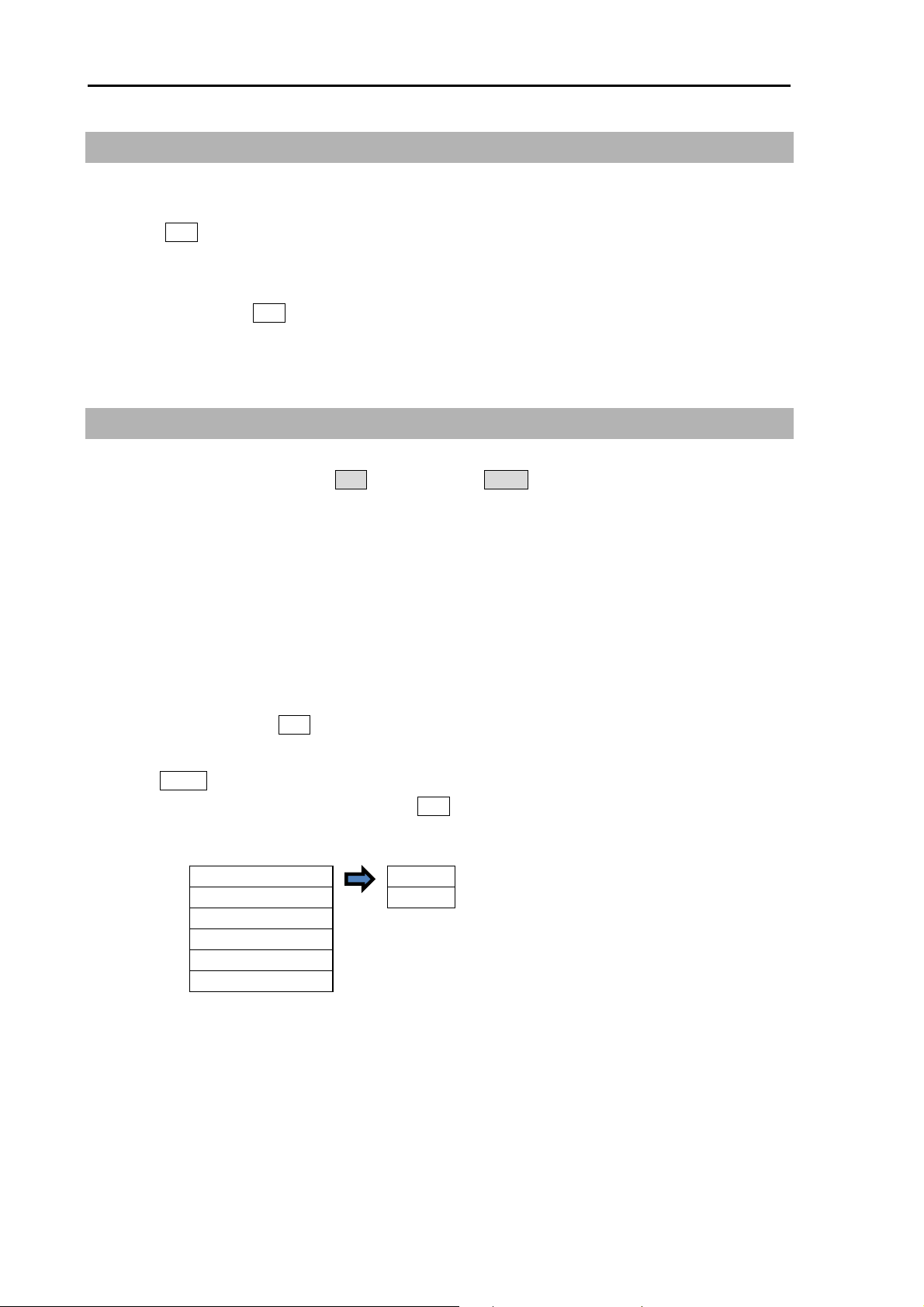
Chapter 2 Radar Basic Operation MDC-5200/5500 Series
2.18 Remove the heading line / navigation data
This function is used when a target is overlapped with a heading line and hard to be distinguished.
1 Press OFF key to temporarily hide the heading line.
For safety reason, the heading line disappears only while the key is pressed. (It is not possible to
keep it removed.)
Continue pressing OFF key for 2sec. All navigation tool data (RR, EBL, VRM, ERBL, PI, [MAP],
such as COAST LINE, NAV LINE, ROUTE, EVENT MKR, and AREA, etc.) will hide.
2.19 Target trail
Other ships trails are displayed by following procedures.
Two display modes, relative display REL and true display TRUE are available.
At the start of trail, “TRAIL” characters at lower left of the display change to yellow. When trail time has
passed, character color turns white.
Note:
• The trail by its nature records and displays past images. The trail does not display right after
transmission is started.
In addition, after the change of [TIME], or after the change of two or more steps in [RANGE], the trail
will disappear, because the recording is reset (erased).
• The trail [TIME] and [REL] or [TRUE] mode can be changed directly at the lower left of the display,
with trackball/joystick and ENT key, without using menu function.
1 Press MENU key to display “Menu”.
Select [TRAIL] => [TRUE / REL], and press ENT after making selection.
TRUE/REL REL
TIME TRUE
SHAPE
TRAIL LEVEL
CLEAR
RANGE KEEP
>
2 There are additional set up items, [TIME], [SHAPE], [TRAIL LEVEL], [CLEAR] and [RANGE KEEP].
[TIME]: This is to set up the time of the trail to be displayed.
Setting time: OFF, 30sec, 1min, 3min, 6min, 12min, 30min, 60min, PERM
Time setting can be changed by [MAINTENANCE] => [STARTUP] => [TIMES ENABLE]
menu operation.
0093155002-03 2-34

MDC-5200/5500 Series Chapter 2 Radar Basic Operation
[SHAPE]: Seven types of trail shapes available, as shown below.
[TRAIL LEVEL]: This is to set up echo level of trail to be recorded.
“1” records all signal levels returned as a trail.
“15” records only the strongest signal levels as a trail.
[CLEAR]: This is to delete all current trails and restart new trails.
[RANGE KEEP]: “OFF” deletes trails when changing range.
“ON” does not delete trails when changing range.
If sets at [7], echo colors from 7 to 15 will
record as a trail.
0093155002-03 2-35

Chapter 2 Radar Basic Operation MDC-5200/5500 Series
Relative display (R)
The target trail is displayed as result of sum of vector (course and speed) of the target ship and your
ship. When your ship is on the projected course of this trail, it shows that a collision may occur in future.
This display is useful to help detect a dangerous situation.
< Display mode [N UP
N
Target 1
] >
RM
Two ships on a
collision course
N
Own Ship
position
TRAIL
R 6min
Course and speed of a real ship Ships relative trails
Target 2
TRAIL
R 6min
Target 1, whose trail is overlapping the EBL, is a dangerous target while the Target 2 is not. If trail
setting is six minutes, and if the trail length is equal to the distance between the antenna position and
Target 1, then the collision will occur after six minutes.
Target 1
Own ship
position
< Display mode [N UP
N
TRAIL
R 6min
6min
6min
] >
RM
Prospect of collision after 6min
True display (T)
This mode displays the trail of the moving target over a specified time interval independently from own
ship's movement.
This mode is used to monitor the bearing and speed of the target.
No trails of fixed targets such as land are shown using this display.
The amount of movement of all ships, own ship, Target 1 and Target 2 are drawn as trails.
The land does not move, so its trail is not shown.
Target 1
Own ship
position
< Display mode [N UP
N N
TRAIL
T 6min
Course and speed of a real ship Trail after the time has passed
] >
RM
Target 2
Land
Time passes
TRAIL
T 6min
0093155002-03 2-36

MDC-5200/5500 Series Chapter 2 Radar Basic Operation
2.20 Off Center
This function is used to get larger view in heading direction.
Two ways “OFF CENTER” can be setup.
[CURSOR]: Off-centering to CURSOR direction.
[OPPOSITE]: Off-centering to the stern direction.
1 Press MENU key to display “Menu”.
Select [DISPLAY] => [OFF CENT POINT] and press ENT key after selecting the off center point
“CURSOR” or “OPPOSITE”.
2 Off-centering is executed by select [DISPLAY] => [OFF CENTER],
and press ENT key.
Off-centering is executed by pressing OFF CENT key. (MDC-5500 series only)
Other method
Move cursor to set value of ON or OFF of [OFF CENT] at the upper left part of the display, and
press ENT key.
3 The difference of [CURSOR] and [OPPOSITE] are as follows.
CURSOR OPPOSITE
0093155002-03 2-37

Chapter 2 Radar Basic Operation MDC-5200/5500 Series
2.21 Function key usage
For quick function access, there are plural dedicated function keys provided on this radar.
F1, F2, F3, F4, F5 and F6 : (MDC-5500 series)
F1, F2, F3, and F4 : (MDC-5200 series)
You can switch to a pre-specified function by pressing each key.
1 Press MENU key to display “Menu”.
Select [MAINTENANCE] => [STARTUP] => [FUNCTION KEY] => [F1] key => press ENT key and
after selecting the setup value.
F1 > VID
F2 > OFF NOISE REJ
F3 > ECHO > SP/LP TRAIL T/REL
F4 > TRA IL > TRA IL TIME
F5 > DISPLAY > DISPLAY MODE TRAIL RESET
F6 > ALA RM > OFF CENTER
Note : F5 and F6 NAV TOOL > TM RESET
MDC-5500 series only. MA P > C UP RESET
Dedicated f unction name EXPANSION
VECT TIME
TA RGET > STAB MODE
BRILL > FERRY MODE ECHO ALARM
SYSTEM > ECHO ALARM EDIT
PICTURE MODE
PROCES S
IR
VECT T/REL MAP AREA ALARM
VECT TIME GUARD ZONE
CPA/TCPA GUARD ZONE EDIT
PAST POSN T/ REL NA V LINE CROSS
PA ST POSN TIME
AUTO ACQ AREA
AUTO ACQ AREA EDIT
OS PA ST TRK RESET
AIS
TT DELETE
TT ALL DELETE RR
BRG T/REL
OWN TRA CK GUA RD L INE
TA RGET TRACK SHIP OUTLINE
MA P DISP STERN LINE
CHART BARGE ICON
EV ENT CURS O R
EV ENT OWN
TLL OUT
DAY/NIGHT
ASSISTANT DISP
TIME
2 Follow procedure (1) to setup keys [F2], [F3], [F4], [F5] and [F6] by selecting each item and press
ENT key.
3 Another way to setup each function key is to press and hold desired key until menu selection
shows up on the lower left of the display. Using trackball/joystick and ENT key make a selection
and save to designated function key.
0093155002-03 2-38

MDC-5200/5500 Series Chapter 2 Radar Basic Operation
2.22 Set picture mode
It is necessary to make adjustment to the radar picture as environment and sea condition changes. The
Picture mode can quickly change for different settings, [PROCESS], [EXPANSION], [IR] and [VID],
depending on the situation. You can change these setting items individually, and these changes are
stored in internal memory.
1 Press MENU key to display “Menu”.
Select [ECHO] => [PICTURE MODE] => press ENT key after making your selection.
The setting value can be selected from “PICTURE1, PICTURE2, PICTURE3, NEAR, FAR,
HARBOR, ROUGH SEA, RAIN or PURE”.
PROCESS EXPANSION IR VID
PICTURE1: OFF OFF 1 3
PICTURE2: C2 2 OFF 2
PICTURE3: C2 1 OFF 1
NEAR: OFF OFF 1 1
FAR: C1 2 OFF 4
HARBOR: C1 1 2 1
ROUGH SEA: C2 OFF 1 1
RAIN: C1 OFF 1 1
PURE: OFF OFF OFF 1
PROCESS: Refer to 2.23 Echo process
EXPANSION: Refer to 2.24 Echo expansion
IR: Refer to 2.25 Interference rejection (IR)
VID: Refer to 2.26 Video contrast
[PICTURE MODE] can be changed directly at the upper right of the display using trackball/joystick.
Note:
• When [ECHO] => [PICTURE ENABLE] menu is set to “OFF”, it is possible to hide the unnecessary
PICTURE MODE. But [PICTURE1] cannot be set to “OFF”.
• To return to initial setting, select [ECHO] => [PICTURE RESET] => [GO], and press ENT key.
0093155002-03 2-39

Chapter 2 Radar Basic Operation MDC-5200/5500 Series
2.23 Echo process
Echo process mode is used to suppress of sea, rain and snow clutter and the target appears on the
display. Echo process mode is used correlation method. Five types of C1, C2, C3, A1 and A2 are
available.
[PROCESS] mode can be changed directly at the upper right of the display using trackball/joystick.
1 Move the cursor to OFF, C1, C2, C3, A1 or A2 of [PROCESS] at the upper right part of the display.
Press ENT key repeatedly until the desired choice appears.
Correlation image echo process
Process mode: C1, C2, C3
The effect to suppress the sea and rain/snow clutter will be stronger in the order of C1 < C2 < C3.
Process mode: A1, A2
A2 mode will display the hardly distinguished target of video signal for a long time than A1 mode.
Note:
• For confirmation of an image that may be hidden between the waves and the image of a fast ship that
appears at a different position for each scan, the image may be displayed weaker than the actual one.
Therefore, when fast moving target on the display, select [PROCESS] OFF.
• For operation of GAIN, SEA and RAIN, it may take some time before it becomes effective. Take
enough time for the operation, or operate again after [PROCESS] has been once off.
• Echo process mode requires heading signal and speed signal, echo process mode turns into OFF if
heading signal or speed signal is unavailable.
0093155002-03 2-40

MDC-5200/5500 Series Chapter 2 Radar Basic Operation
2.24 Echo expansion
This function is to enlarge an image in the direction of distance/bearing.
Small ships and remote targets can be enlarged to be easier to see.
[EXPANSION] can be changed directly at the upper right of the display.
1 Move the cursor to set value window of OFF, 1, 2, 3 or 4 of [EXPANSION] at the upper right part
of the display.
Press ENT key repeatedly until the desired choice appears.
Note: The setting value can be selected from “OFF, 1, 2, 3 and 4” and the larger value applies stronger
enhance effect.
EXP:OFF EXP:2
Note: The enlargement of targets has effect on all echoes. So, a large target such as land is also
enlarged. Consequently, land and a small target may sometimes be seen as a single target. Pay
attention to that.
EXPANSION : OFF
EXP:1 EXP:3 EXP:4
ENH: OFF ENH: 3
EXPANSION: 4
0093155002-03 2-41

Chapter 2 Radar Basic Operation MDC-5200/5500 Series
2.25 Interference rejection (IR)
This feature is used to reject interference from other radars.
Radar transmissions on same frequency band can cause interference noise on the display depending
on its transmitted power. This noise pattern appearance varies case by case, but is usually spiral shape
or like the spokes of a wheel in shape. This function can reduce interference effect.
[IR] can be changed directly at the upper right of the display.
[IR] is also effective to reduce second echo phenomenon.
1 Move the cursor to set value window of [IR] at the upper right part of the display.
Press ENT key repeatedly until desired value appears.
Note:
• The setting value can be selected from “OFF, 1, 2, and 3” and the larger value applies stronger
interference rejection effect.
• Too much removal effect may also remove small targets. Pay attention to that.
2.26 Video contrast
This is a function to change the relation between the strength of returned echo and their display
gradation.
At VID 1, the difference of signals strength between strong echo and weak echo becomes larger. As
the numerical figure becomes larger in VID 2, VID 3, VID 4, and VID 5 the difference in signal strength
becomes smaller.
[VID] can be changed directly at the upper right of the display.
1 Move CURSOR to 1, 2, 3, 4 or 5 of [VID] at the upper right part of the display.
Press ENT key repeatedly until desired value appears.
When the difference of signal strength is small, images becomes sharper.
However, signal strength from small ships and buoys is weak, and the difference between clutter and
them is not large enough.
Therefore, it is necessary to display clutter which may blend together with small ships and buoys.
0093155002-03 2-42

MDC-5200/5500 Series Chapter 2 Radar Basic Operation
2.27 Noise rejection
This radar is equipped with a function that is capable to remove various signals picked up by the radar
such as white noise, and display clean picture.
1 Press MENU key to display “Menu”.
Select [ECHO] => [NOISE REJ] => select [OFF], [1] or [2], and press ENT key.
Noise rejection of [2] setting works more effective than [1].
2.28 Echo color rejection
This radar has a function to remove a color selected by menu operation.
This effect is to show the strong signal image clearly and to delete the unwanted signal such as noise.
1 Press MENU key to display “Menu”.
Select [ECHO] => [COLOR REJ] => select [OFF] or [1 to 14], and press ENT key.
Selection value 1: Lowest signal level color
Selection value 14: Highest signal level color
If sets at [5], echo colors from 1 to 5 will not
be displayed.
0093155002-03 2-43

Chapter 2 Radar Basic Operation MDC-5200/5500 Series
2.29 Pulse width
This radar can change pulse width of the transmission from “SP mode” or “LP mode”.
SP mode : Resolution is given priority to.
LP mode : Gain is given priority to.
1 Press MENU key to display “Menu”.
Select [ECHO] => [SP/LP] => select [SP PRIORITY] or [LP PRIORITY],
and press ENT key.
Other method (MDC-5500 series only)
Press SP/LP key.
The pulse width in use is displayed at the upper left of the display.
This radar can change pulse width of the transmission from 0.25 NM to 12 NM range scale.
1 Press MENU key to display “Menu”.
Select [ECHO] => [PULSE WIDTH] => select range scale (0.25 to 12 NM) => select [SP] or [LP]
=> set pulse width, and press ENT key. (Refer to 2.9 Change transmission pulse width (SP/LP))
4kW
Range
0.125
0.25
0.5
0.75
1.5 S1
3S2M1M2L1 L2 S2 M1 M2
6M1M2L1L2 M1 M2 L1
12
24
48
6kW / 12kW
Range
0.125
0.25
0.5
0.75
1.5 S1
3S2M1M2 M3 L1 L2 S2 M1 M2
6M2
12 L1
24
32
48
64
S1 S1
S1
S1
S1
S1 S1
S1
S1
S1
SP mode LP mode
S2
S2 M1 M2
S2 M1 M2 S1
M1 M2 L1 S1 S2
S2
L2 L2
L2 L2
L2 L2
SP mode LP mode
S2
S2 M1
S2 M1 M2 S1
M1 M2 M3 S1 S2
S2
L1 L2 M2 M3
M3
S2
S1
S2 M1 M2
S1
S2
S1
S1
L2
L2 L2
L2 L2
L2 L2
L3 L3
M1 M2
M2 L1
M1
S2
S2 M1
M1 M2
S2
M1
L2
L1
L2
M2 M3
M3
L1 L2
L2
L1
L1
L2
0093155002-03 2-44

MDC-5200/5500 Series Chapter 2 Radar Basic Operation
25kW
Range
0.125
S1 S1
0.25
0.5
0.75
1.5 S1
3S2M1M2 M3 L1 L2 S2 M1 M2
6M2
12 L1
24
48
96
S2
S1
S2 M1
S1
S2 M1 M2 S1
S1
S2
SP mode LP mode
S2
S1
S2 M1
S1
M1 M2
S2
M1 M2 M3 S1 S2
L1 L2 M2 M3
M3
L2
L2 L2
L2 L2
L3 L3
M1
M2 M3
M3
L1 L2
L2
L1
L1
L2
Indication
S 1 (Short pulse 1)
S 2 (Short pulse 2)
M 1 (Medium pulse 1)
M 2 (Medium pulse 2)
M 3 (Medium pulse 3)
L 1 (Long pulse 1)
L 2 (Long pulse 2)
L 3 (Long pulse 3)
4kW 6kW / 12kW / 25kW
Pulse width PRF Pulse width PRF
0.08 μs 2000 Hz 0.08 μs 2600 Hz
0.08 μs 2000 Hz 0.15 μs 2600 Hz
0.15 μs 1800 Hz 0.3 μs 2400 Hz
0.3 μs 1500 Hz 0.4 μs 2000 Hz
0.6 μs 1400 Hz
0.5 μs 800 Hz 0.8 μs 1000 Hz
1.0 μs 500 Hz 1.2 μs600 Hz
1.2 μs450 Hz
0093155002-03 2-45

Chapter 2 Radar Basic Operation MDC-5200/5500 Series
2.30 Inter-switch
Inter-switch is a way to setup two radars to be connected together.
Note: If either radar fails while two radars are in use, then set the [INTER-SWITCH] menu of the
working radar to [INDEPENDENT MASTER] and use it independently.
Refer to “3.4.8 Cable connection for inter-switch” of Installation manual.
NOTE: [INTER-SWITCH] menu cannot be used while transmitting.
1 Press MENU key to display “Menu”.
Select [SYSTEM] => [INTER-SWITCH] => select [INTER-SWITCH] mode*, and press ENT key.
*Available choices: INDEPENDENT MASTER, INDEPENDENT SLAVE, DUAL MASTER,
DUAL SLAVE, CROSS, MONITOR
INDEPENDENT MASTER: Connection status where one antenna is connected to one radar.
INDEPENDENT SLAVE: Connection status where the dedicated cable is connected to the
INDEPENDENT MASTER
above-mentioned INDEPENDENT (MASTER), and the image of antenna of
INDEPENDENT (MASTER) is displayed on (SLAVE) radar.
The SLAVE display unit cannot control the antenna unit. The monitor (SLAVE
display unit) will display its range in accordance with the MASTER one.
INDEPENDENT MASTER Remote cable INDEPENDENT SLAVE
CW-561-**M
0093155002-03 2-46

MDC-5200/5500 Series Chapter 2 Radar Basic Operation
DUAL MASTER: Connection topology is the same as the above-mentioned INDEPENDENT
(MASTER) and INDEPENDENT (SLAVE), and the data cable is necessary.
By this way, either radar can control the antenna. The radar to which the antenna is
connected is DUAL (MASTER).
DUAL SLAVE: The radar to which the antenna is not connected is DUAL (SLAVE).
Remote cable
CW-561-**M
DUAL MASTER DUAL SLAVE
Data cable
CW-373-**M
CROSS: In this status, there are two radars to which each antenna is connected.
In this status, the antenna that is not connected to its own radar is used.
CROSS
Remote cable
CW-561-**M
Data cable
CW-373-**M
MONITOR: In this status, the antenna is not connected, and a simulator is connected and used.
Note: When you use inter-switch mode at first time, please set Heading (HL OFFSET), TX DELAY and
ANT CABLE adjustment of each antenna. (Refer to 4.1.2, 4.1.3 and 4.1.5 of Installation manual)
These setting data are memorized in non-volatile memory, and applied automatically when each
antenna is selected.
0093155002-03 2-47

Chapter 2 Radar Basic Operation MDC-5200/5500 Series
2.31 Cursor data
Cursor data is displayed in distance and bearing at lower right of the display. In addition, it can also be
displayed in latitude and longitude position.
CURSOR setting menu
1 Press MENU key to display “Menu”.
Select [NAV TOOL] => [CURSOR] =>
Bearing
Distance
Latitude
Longitude
CURSOR SHAPE: Set up shape of cursor.
etc.
CURSOR:
NOT OPERATION: ON /OFF of the cursor indication.
ON: The cursor shape and data are always indicated on the display.
OFF: The cursor shape and date will be disappeared after 30 sec.
from last cursor operation.
POSN DISP: ON / OFF of the latitude and longitude position display.
CURSOR HUP MOVE: When HUP mode is used, OFF always remains at the fixed position.
ON links a bearing changes and moves.
INFO: ON / OFF of the TT, AIS and MAP information data display selected by cursor and ENT key.
ON: TT, AIS and MAP information data will be displayed near cursor during about 15 sec.
after these data is selected.
ENT key
TT-xx
312.5
8.3kn
o
0093155002-03 2-48

MDC-5200/5500 Series Chapter 2 Radar Basic Operation
2.32 Setup own ship outline
Setup ship outline
1 Press MENU key to display “Menu”.
Select [NAV TOOL] => [SHIP OUTLINE] => [SHIP OUTLINE] => [ON] or [OFF], and press ENT
key.
[ON]: Display own ship outline.
[OFF]: Non display own ship outline.
2 Select [OS PROFILE] => and => after selection.
This setup is to designate ship’s outline.
OUTLINE
A 0 - 511m
B 0 - 511m
A
C 0 - 63m
D 0 - 63m
CD
B
0093155002-03 2-49

Chapter 2 Radar Basic Operation MDC-5200/5500 Series
2.33 FERRY MODE
It is a function to use a river for by coming and going ferry etc.
It becomes effective at H UP, and the letter of the FERRY appears on the screen while using it.
1 Press MENU key to display “Menu”.
Select [DISPLAY] => [FERRY MODE] =>
FERRY MODE: OFF, ON Turn ferry mode on or off.
HDG: 0°, 180° Gyro reading has 180 degrees added to it or subtracted from it.
HEADING LINE: UP, DOWN Change of the heading line indication up or down.
BOW
°T
90
90°
FERRY MODE: OFF
STERN
°T
270
Note: HL line shows the direction
that the ship moves.
You can easily change it
when you set ferry mode at
function key.
FERRY
FERRY MODE: ON
HDG: 0
HEADING LINE: DOWN
FERRY
FERRY MODE: ON
HDG: 0
HEADING LINE: UP
°
°
90°
90°
FERRY
FERRY MODE: ON
HDG: 180
HEADING LINE: DOWN
FERRY
FERRY MODE: ON
HDG: 180
HEADING LINE: UP
°
°
270°
270
°
0093155002-03 2-50

MDC-5200/5500 Series Chapter 2 Radar Basic Operation
2.34 Display setup
2.34.1 ALL PPI mode
ALL PPI function is to display radar echo images, trails, maps and c-map chart on all screens
(excluding menu area and own ship’s information area).
1 Press MENU key to display “Menu”.
Select [DISPLAY] => [ALL PPI] => [ON], and press ENT key.
ALL PPI: OFF
ALL PPI: ON
2.34.2 ROTATION MARGIN (H UP, C UP)
This function is to set rotation margin of radar echo images, trails, maps and c-map chart depending on
angle of ship’s bearing.
When the ship’s bearing is changing little by little, the pictures become stable if the set value is larger.
In this case, the direction of the heading line moves according to the change of the bearing. When
bearing exceeds the set value, the pictures rotate to right position, and heading line returns to the origin
position.
1 Press MENU key to display “Menu”.
Select [DISPLAY] => [ROTATION MARGIN] => [VALUE] will show the current setting of the input
value by highlighting the last digit value by the trackball/joystick.
2 Move the trackball/joystick up or down to set the value. Press ENT key to save the set result.
Setting value: 0.0° to 30.0°
0093155002-03 2-51

Chapter 2 Radar Basic Operation MDC-5200/5500 Series
2.34.3 ROTATION SPEED
This function is to set the rotation speed of the radar echo images, trails, maps and c-map chart when
the ship’s bearing has changed.
1 Press MENU key to display “Menu”.
Select [DISPLAY] => [ROTATION SPEED] => select [FAST], [MEDIUM] or [SLOW], and press ENT
key.
Selection value: FAST, MEDIUM, SLOW
2.34.4 ASSISTANT INFO DISP
This function selects the information to display for “INFO DISP”.
There are three “ASSISTANT INFO DISP” areas. (LEFT, CENTER and RIGHT)
“ASSISTANT INFO DISP” areas are displayed lower of the display.
1 Press MENU key to display “Menu”.
Select [DISPLAY] => [ASSISTANT INFO DISP] => select [LEFT], [CENTER] or [RIGHT] =>
Selection value: OWN SHIP INFO, TGT INFO, WAY POINT INFO, DAY INFO, DEPTH / TEMP,
WIND, CRS / SPD, SET/DRIFT
This information of “ASSISTANT INFO DISP” area is displayed transparent overlaid on radar display.
Please use following procedure.
1 Press MENU key to display “Menu”.
Select [DISPLAY] => [ASSISTANT INFO BKGND] => [OFF], and press ENT key.
Refer to 1.1 Radar Display “ASSITANT INFO DISP”.
0093155002-03 2-52

MDC-5200/5500 Series Chapter 3 Alarm
Chapter 3 Alarm
This function is used to monitor hazardous targets such for collision prevention.
Collision avoidance
It is strongly recommended to maneuver the ship for collision avoidance based on true and dependable
SOG and COG information.
This is because ship's heading and running speed against water may be different from the actual ship's
movement due to foreign or mostly natural environmental effect such as wind, current, wave etc.
3.1 Echo alarm
Echo alarm function has two movement modes of [IN] and [OUT].
[IN] mode: When the echo enters a specified fan type alarm area, alarm message will be displayed at
lower right of the display and an alarm will sound.
[OUT] mode: When echoes leave specified fan type alarm area, alarm message will be displayed at
lower right of the display and an alarm will sound.
How to set echo alarm area. (Fan type)
1 Press MENU key to display “Menu”.
Select [ALARM] => [ECHO ALARM] => select [IN] or [OUT], and press ENT key.
The color of EBL1, EBL2, VRM1 and VRM2 key’s light turn red. (MDC-5500 series only)
symbol will be shown at the left of numerical indication of [BRG REL] or [WIDTH] and [RNG] or
[DEPTH] menu.
Blue dotted line of echo alarm area and orange dashed circle line will be displayed on the display.
0093155002-03 3-1

Chapter 3 Alarm MDC-5200/5500 Series
BRG REL
WIDTH
Blue dotted line of
echo alarm area
(MDC-5200 series)
EBL/VRM knob is used
for setup.
ECHO ALARM
BRG REL 338.0˚
WIDTH 115.0˚
RNG 006.0NM
DEPTH 002.0NM
DEPTH
RNG
(MDC-5500 series)
EBL knob and VRM knob
are used for setup.
Orange dashed
circle line
2 Press EBL1 or EBL2 key, and select an item to be set between [BRG REL] and [WIDTH] by using
EBL/VRM knob (MDC-5200 series) or EBL knob (MDC-5500 series).
In the same way, press VRM1 or VRM2 key, and select an item to be set between [RNG] and
[DEPTH] by using EBL/VRM knob (MDC-5200 series) or VRM knob (MDC-5500 series).
The selected item is shown with a symbol at the left of numerical indication at the echo alarm in
the menu display.
Note: The changing item by using EBL/VRM knob will be displayed with yellow characters.
(MDC-5200 series)
3 When the setting of the echo alarm area is completed, then press ENT key, orange dashed circle
line will disappear, and echo alarm will be active.
4 There are additional items, [ALARM] => [DETECT LEVEL] => select [1 to 15]
It designates echo strength to determine an alarm sound.
1 means lowest signal echo level, 15 means highest signal echo level.
When the level is set too low, noise may cause false alarm.
Note: [DETECT LEVEL] is applied to the map area alarm function of next section.
Note: If the echo alarm area is set in the whole circumference, [WIDTH] needs to be set the 0.0˚
or 360.0˚.
0093155002-03 3-2

MDC-5200/5500 Series Chapter 3 Alarm
3.2 Map area alarm
Map area alarm function provides alarm display when echo enters or leaves from the MAP AREA.
1 Press MENU key to display “Menu”.
Select [ALARM] => [MAP AREA ALARM] => select [IN] or [OUT], and press ENT key.
[IN] mode: When the echo enters a specified map area, alarm message will be displayed at lower
right of the display and an alarm will sound.
[OUT] mode: When the echo leaves a specified map area, alarm message will be displayed at
lower right of the display and an alarm will sound.
How to edit map area
There are two methods to edit map area.
First method is to use cursor, second is to input latitude/longitude via the menu.
Example: Cursor method
1 Press MENU key to display “Menu”.
Select [ALARM] => [MAP AREA ALARM] => [EDIT] => [CURSOR] => select [1 to 10] => [GO],
and press ENT key.
2 Move cursor to first input position, then press ENT key.
No.1 mark (small circle) is displayed with numerical number on the display, and numerical data
information is displayed in the “AREA INFO” window at lower on the display.
If necessary, Latitude and longitude data can be changed using cursor and ENT key by “AREA
INFO” window. Also line color can be changed directly by using cursor by “AREA INFO” window. If
you want to delete input data, move cursor to word “DELETE”, then press ENT key.
3 Move cursor to second input position, then press ENT key. No.2 mark is displayed, and a line is
generated from No.1 to No.2.
4 Move cursor to third input position, then press ENT key. No.3 mark is displayed, and a line is
generated from No.2 to No.3 and No.1 to No.3.
You can input up to 100 points. The minimum is three points. When input is completed, press
MENU key, numerical marks on the display will disappear, and map area alarm will be activated.
x-1
x-1
x-2
x-1
x-2
0093155002-03 3-3
x: Block number
(1 to 10)
Alarm area
x-3
Press
MENU key

Chapter 3 Alarm MDC-5200/5500 Series
5 The procedures to input plural divided map areas in the memory of same block number are as
follows. (Example)
After input the one map area (from x-1 to x-3), please input the start point of the new map area
(x-4). Press OFF key to divide the start point (x-4) from the first and last point (x-1, x-3).
Repeat operation of clause 3 and 4 mentioned previously (x-5, x-6).
x-1
x-2
x-4
Press
OFF key
x-3
x: Block number
(1 to 10)
(x-4) point will be divided from (x-1, x-3).
x-1
x-4
x-1
x-3
x-2
x-2
x-4
x-3
x-6
x-5
6 There are additional items, [ALARM] => [DETECT LEVEL] => select [1 to 15]
It designates echo strength to determine an alarm sound.
1 means lowest signal echo level, 15 means highest signal echo level.
When the level is set too low, noise may cause false alarm.
Note: [DETECT LEVEL] is applied to the echo alarm function in previous section.
How to move map area
There are two methods to move map area position.
First method is to use cursor, second is to input latitude/longitude via the menu.
Example: Cursor method
1 Press MENU key to display “Menu”.
Select [ALARM] => [MAP AREA ALARM] => [MOVE] => [CURSOR] => select [1 to 10] => [GO],
and press ENT key.
2 Move cursor to the map area mark which you want to move to new positon, then change color or
delete position data.
3 Press ACQ key, middle circle mark will appear on the selected mark position, and numerical data
information is displayed in the “AREA INFO” window at lower of the display.
4 Move cursor to new position, then press ENT key. Selected mark positon will move to new
positon.
Latitude and longitude position data can be changed directly by using cursor and ENT key by
“AREA INFO” window. Line color can be changed directly by using cursor by “AREA INFO” window.
If you want to delete selected data, move cursor to word “DELETE”, then press ENT key.
5 Repeat operation of clause 2 to 4 mentioned previously.
0093155002-03 3-4

MDC-5200/5500 Series Chapter 3 Alarm
x-1
Cursor
x: Block number
(1 to 10)
x-2
x-3
x-1
Press
ACQ key.
x-2
x-3
x-1
New position
x-2
x-3
Press
ENT key.
x-1
x-2
x-3
6 When move operation is completed, press MENU key, numerical marks on the display will
disappear, and map area alarm function will be active.
How to add data to map area
There are two methods to add map area alarm position.
First method is to use cursor, second is to input latitude/longitude via the menu.
Example: Cursor method
1 Press MENU key to display “Menu”.
Select [ALARM] => [MAP AREA ALARM] => [ADD] => [CURSOR] => select [1 to 10] => [GO], and
press ENT key.
2 Move cursor on the map area mark before which you want to insert new mark, then change color
or delete position data.
3 Press ACQ key, middle circle mark will appear on the selected mark position, and numerical data
information is displayed in the “AREA INFO” window at lower on the display.
4 Move cursor to new position where you want to add point, then press ENT key. New position point
will be inserted on the display.
Selected latitude and longitude position data can be changed directly by using cursor and ENT
key by “AREA INFO” window. Line color can change directly using cursor by “AREA INFO” window.
If you want to delete selected data, move cursor to word “DELETE”, then press ENT key.
x-1
Cursor
x-3
x-1
Press
ACQ key
x-2
x: Block number
(1 to 10)
x-2
x-3
x-1
New
position
x-2
x-3
x-1
Press
ENT key
x-2
x-4
x-3
0093155002-03 3-5

Chapter 3 Alarm MDC-5200/5500 Series
How to delete the data of map area
There are two methods to delete map area alarm position.
First method is to delete the point that is selected by cursor, second is to select the number from the
menu.
Example: Cursor method
1 Press MENU key to display “Menu”.
Select [ALARM] => [MAP AREA ALARM] => [DELETE] => [CURSOR] => select [1 to 10] => [GO],
and press ENT key.
2 Move cursor on the map area mark which you want to delete.
3 Press ENT key.
Selected map area position data will delete.
x-1
x: Block number
(1 to 10)
x-2
x-3
x-4
x-1
Cursor
x-2
x-3
x-4
x-1
Press
ENT key
x-2
x-3
How to clear entire block of map area data
The map area data block can be cleared by using menu operation.
1 Press MENU key to display “Menu”.
Select [ALARM] => [MAP AREA ALARM] => [CLEAR] => [BLOCK NUMBER] => select [1 to 10]
=> [GO], and press ENT key.
Selected map area block will be cleared.
0093155002-03 3-6
