Page 1
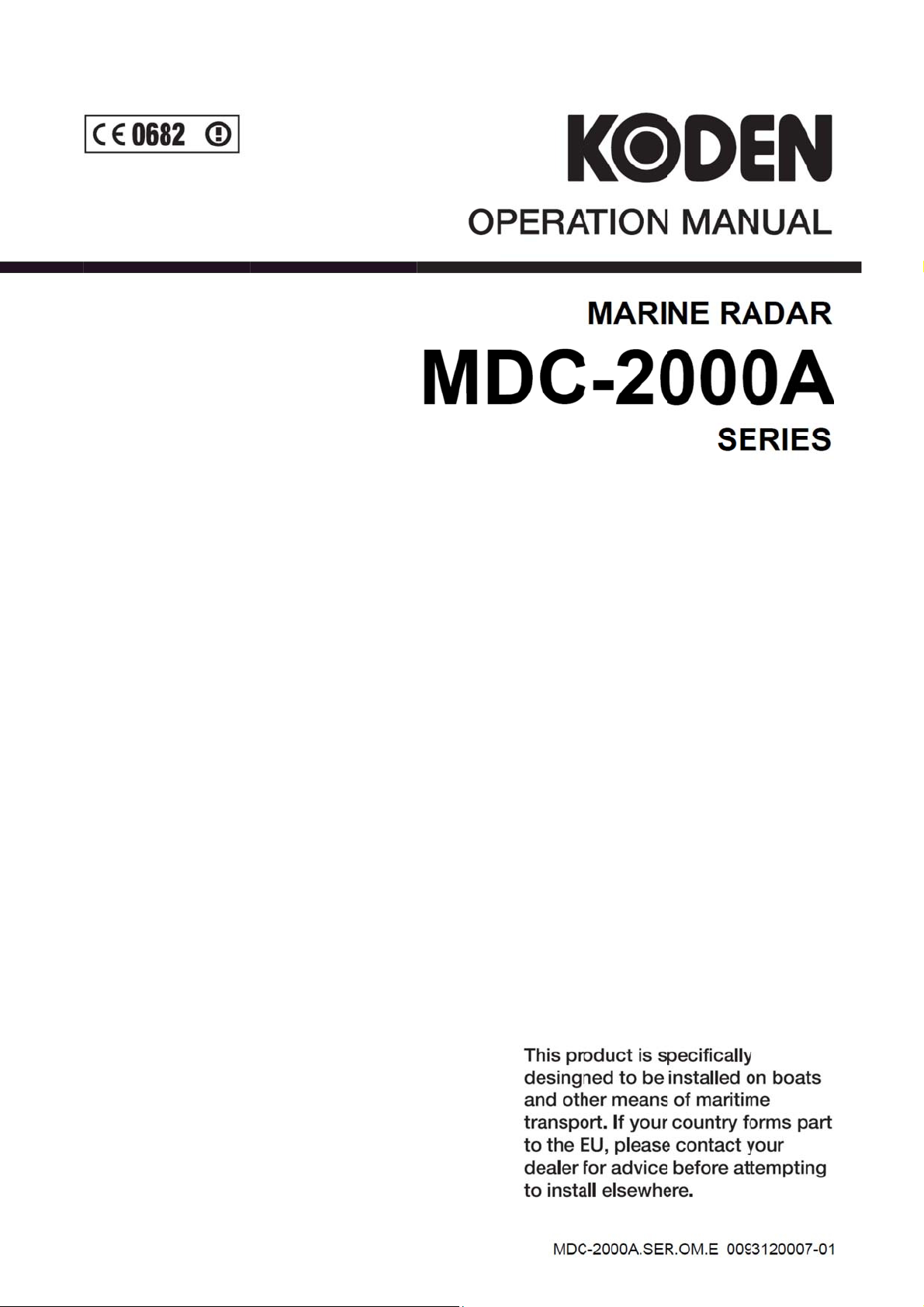
Page 2
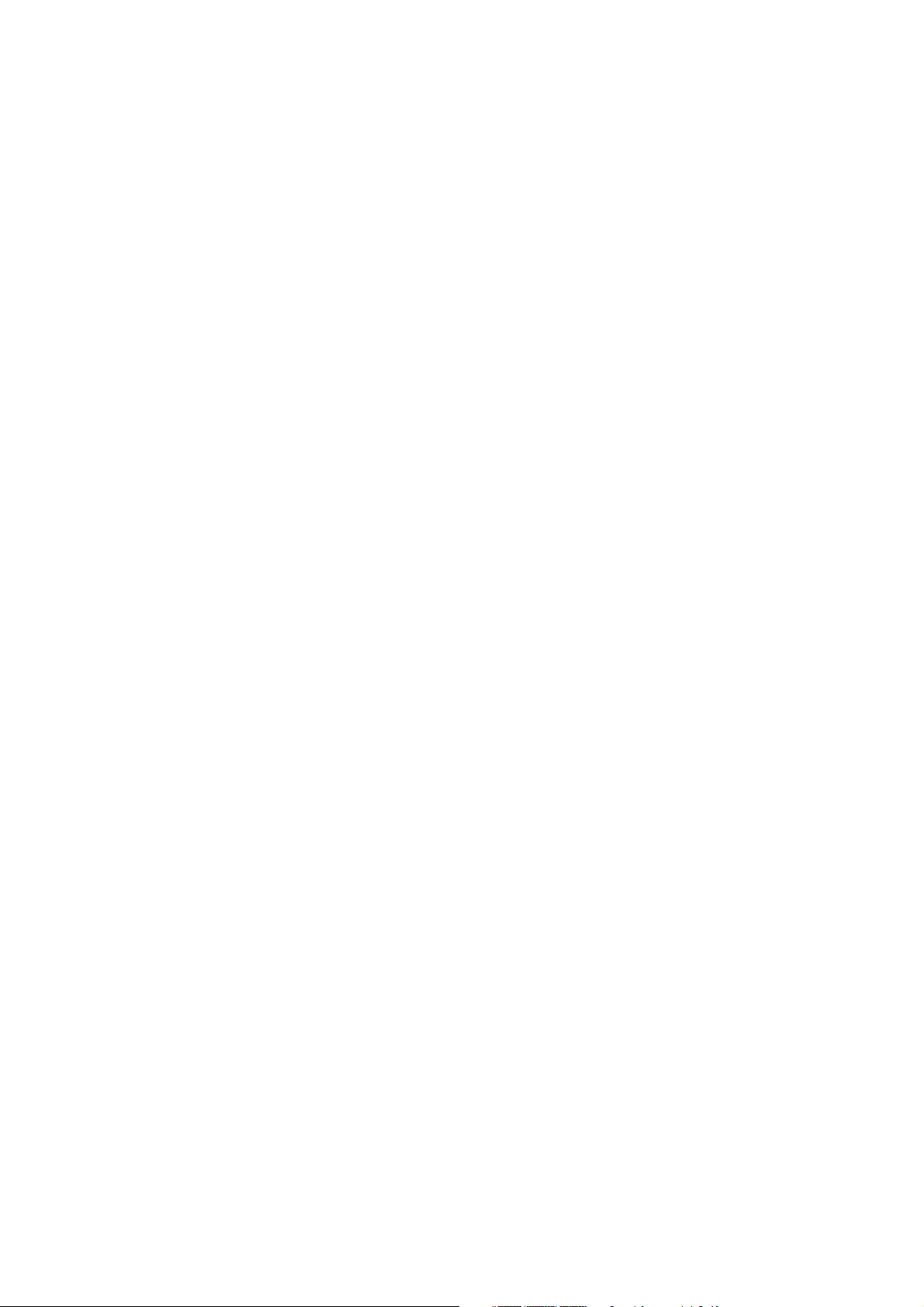
Page 3

Page 4
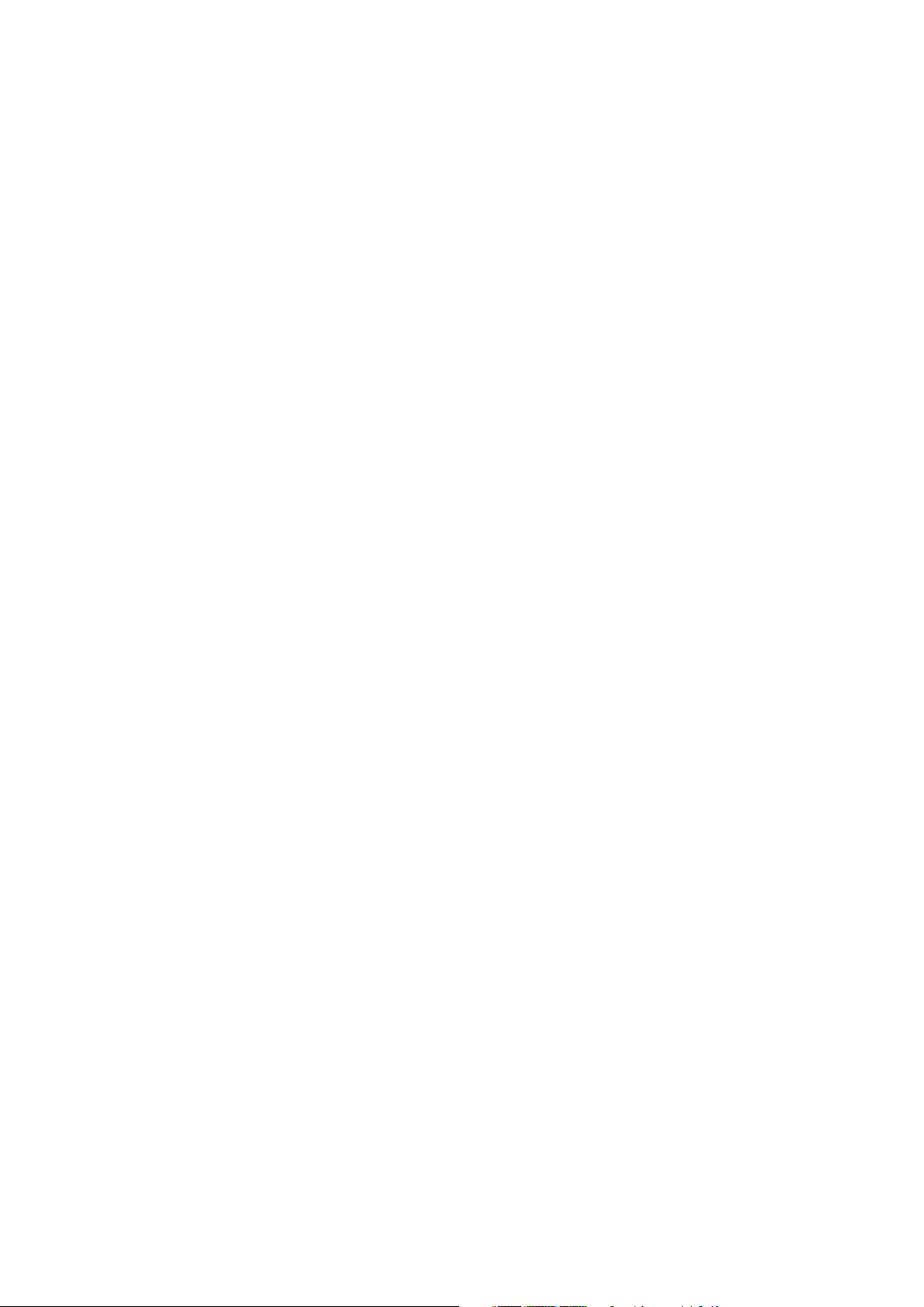
Page 5
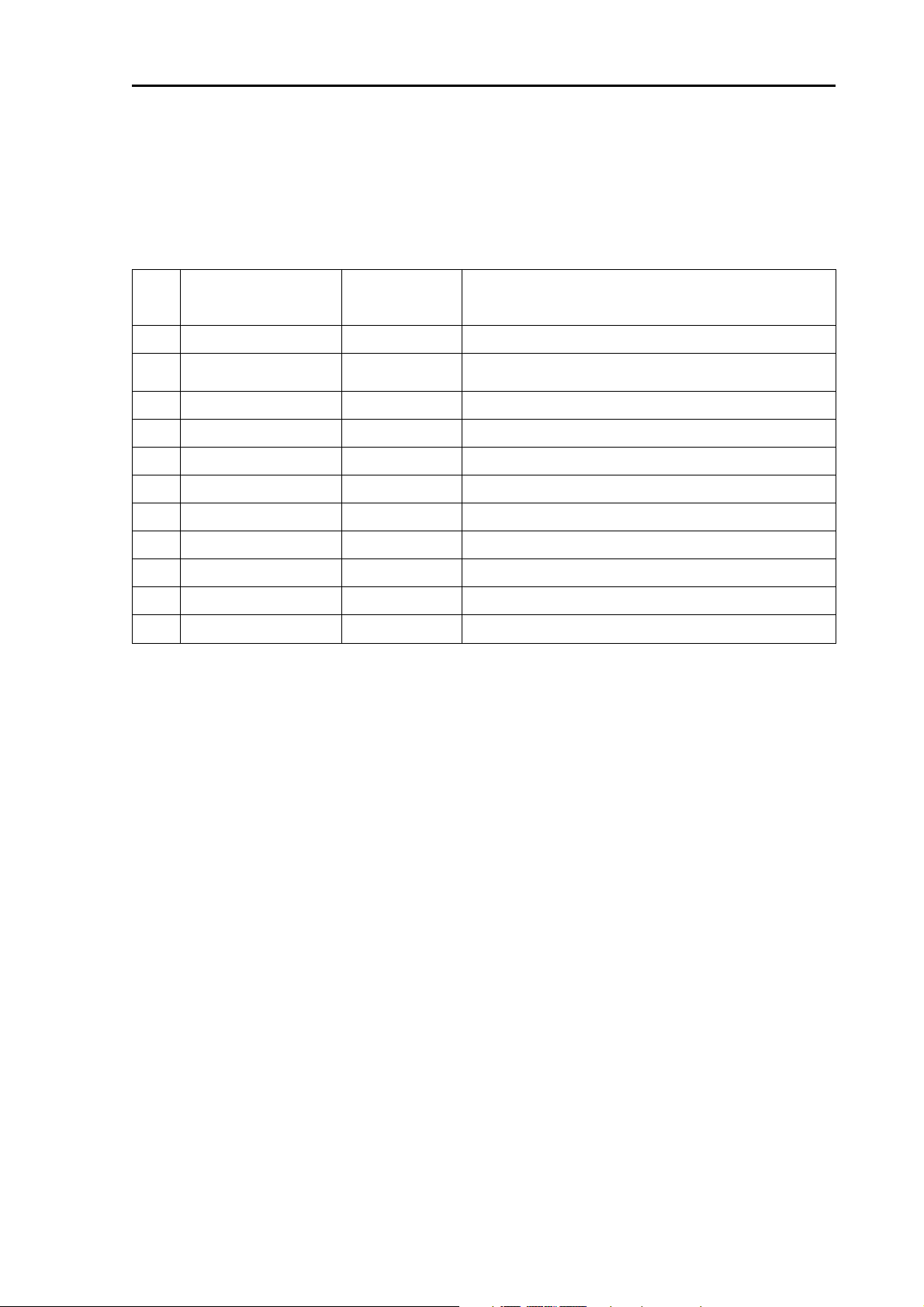
MDC-2000A Series Document Revision History
MDC-2000A Series Operation Manual
Doc No. 0093120007
Document Revision History
No. Doc. No / Rev. No. Revised Date
(Y/M/D)
0 0093120007-00 2016/01/05 First edition
1 0093120007-01 2017/01/18
2
3
4
5
6
7
8
9
10
For Your Safe Operation FCC/IC Addition,
Declaration
Revised Content
Document No. Revised Version Norm
When part of the document needs to be revised, the document has advanced revision number.
The document No. is indicated at the lower right side on the cover and at the left or right side of the
footer region of each page.
© 2016-2017 Koden Electronics Co., Ltd. All rights reserved.
No part of this publication may be reproduced, transmitted, translated in any from by any means without
the written permission of Koden Electronics Co., Ltd. The technical descriptions contained in this
publication are subject to change without notice. Koden assumes no responsibility for any errors,
incidentals or consequential damages caused by misinterpretation of the descriptions contained in this
publication.
0093120007-01 i
Page 6
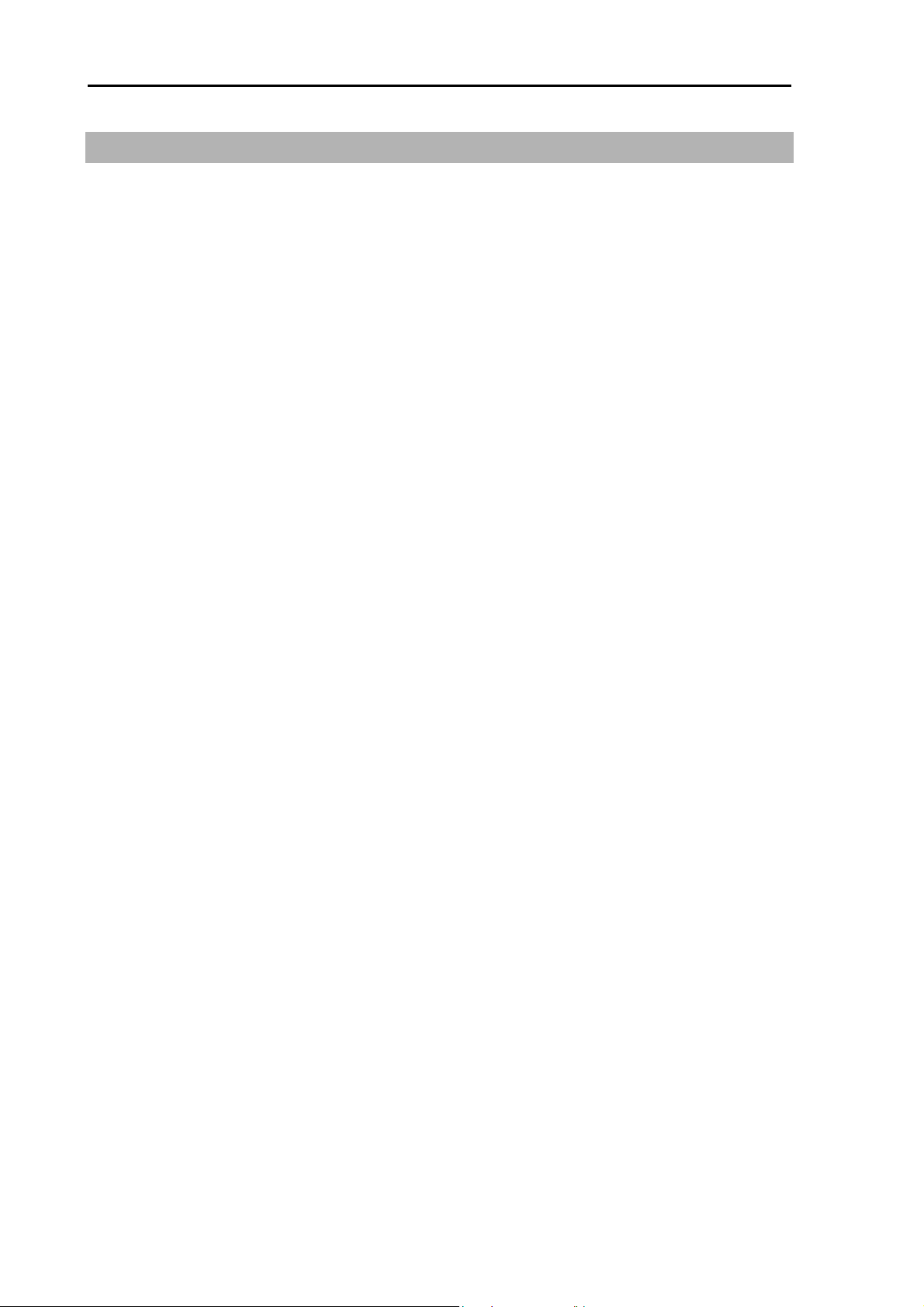
Important Notices MDC-2000A Series
Important Notices
The re-use and transcription of Operation Manual (hereafter called this manual) needs permission
of our company. Our company prohibits the un-authorized re-use and transcription.
If this manual is lost or damaged, consult our dealer or our company.
The specification of our products and the content in this manual are subject to changed without
notice.
In the explanation of this manual, the content displayed on the menu of product may be different,
depending on the situation. The keys and menus in the illustration may differ in physical font and
shape. And some parts may be omitted.
Our company is not liable for damage and trouble arising from misunderstanding of the content
described in this manual.
Our company is not liable for earthquake, lightning, fire for which our company is not responsible,
action by third party, other accident, customer’s unintended error/abuse and damage caused by
the use under other abnormal condition.
Our company is not liable for damage of accompaniment (change/loss of memorized content, loss
of business profit, stop of business) arising from use or failure of our product.
If the stored data is changed or lost, irrespective of any cause of trouble and damage, our
company is not liable for it.
Our company is not liable for any damage arising from malfunction caused by combination of such
software and connected equipment that did not involve our company.
ii 0093120007-01
Page 7
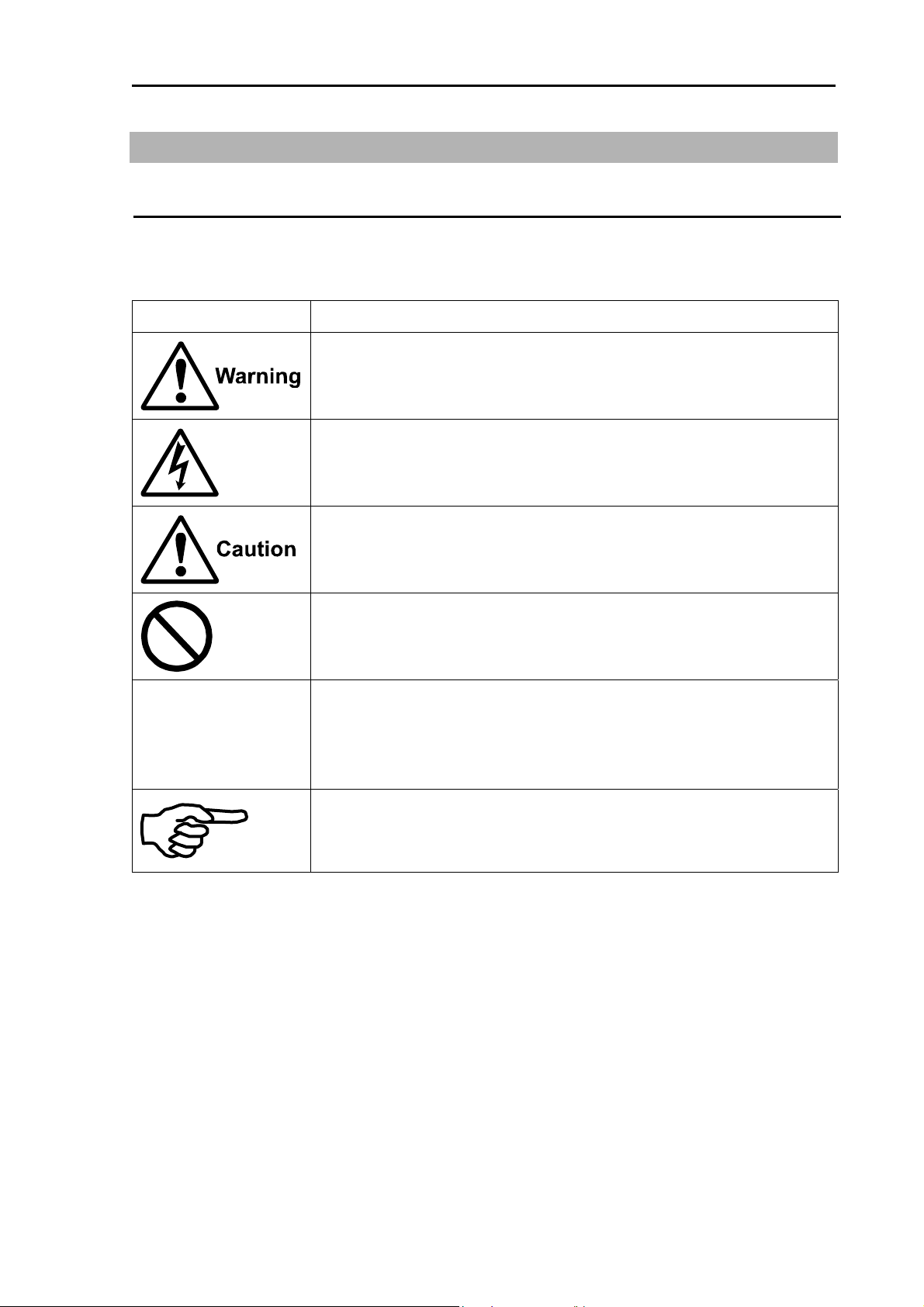
MDC-2000A Series For Your Safe Operation
For Your Safe Operation
Symbol used in this Operation Manual
This manual uses the following symbols. Understand the meaning of each symbol and implement the
maintenance and inspection.
Symbol Meaning
Mark for warning
This symbol denotes that there is a risk of death or serious injury when not
dealing with it correctly.
Mark for danger high voltage
This symbol denotes that there is a risk of death or serious injury caused
IMPORTANT
by electric shock when not dealing with it correctly.
Mark for caution
This symbol denotes that there is a risk of slight injury or damage of device
when not dealing with it correctly.
Mark for prohibition
This symbol denotes prohibition of the specified conduct. Description of
the prohibition is displayed near the mark.
Mark for important matters
This mark denotes that there is a possibility that data loss may interfere the
operation or that the expected result may not be obtained when the radar
is not dealt correctly.
Mark for reference
This mark shows the part to be referred to concerning this description.
0093120007-01 iii
Page 8
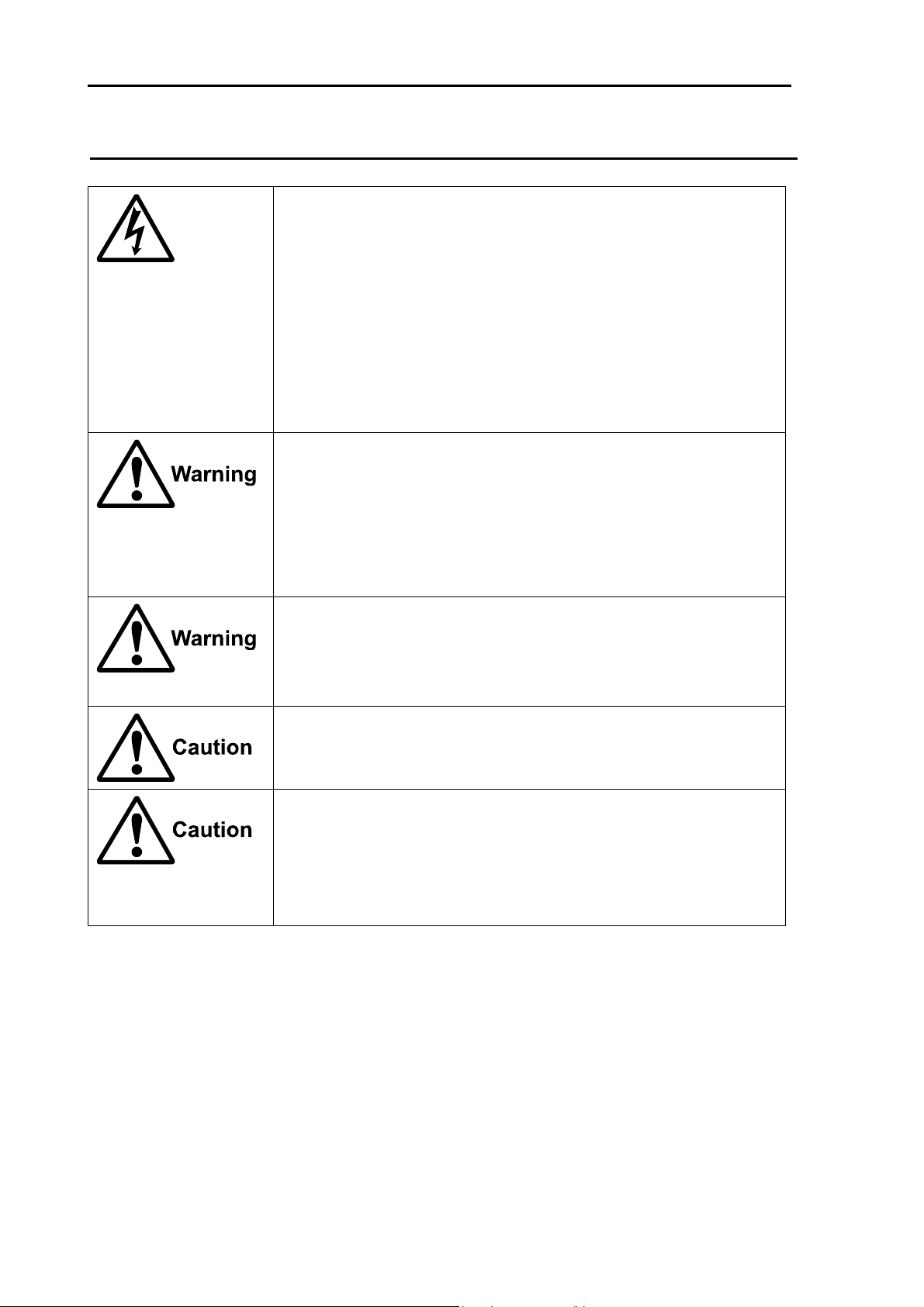
For Your Safe Operation MDC-2000A Series
Caution Item on Equipment
Caution on a high voltage inside.
A high voltage, which may risk your life, is used. This high voltage
remains in the circuit after you have powered off switch. To prevent
touching the high voltage circuit inadvertently, the protective cover is
provided to the high voltage circuit and the high voltage caution label is
affixed. Ensure to power off switch for your safety and discharge the
electricity remaining in the capacitor before starting to check. An
engineer authorized by our company should inspect and maintain the
circuit.
Ensure to switch off the power in the boat.
If the power switch is inadvertently powered on during work, you will be
electrified. To prevent such accident from occurring, ensure to switch off
the power in the boat and the power of equipment. Furthermore, it is
safer to hang the caution tag with description of [Under Work] near the
power switch of equipment.
Caution on dust
Inhaling dust may cause A respiratory disease. When cleaning the inside
of equipment, be careful not to inhale dust. Wearing a safety mask is
recommended.
Caution on location of equipment
Do not install the equipment where it is excessively damp and suffers
from excessive water drops.
Caution on static electricity
The static electricity may be generated from the carpet on the floor in the
cabin or clothes made of synthetic fiber. The static electricity may
destroy the electronic parts on the circuit board. Handle the circuit board,
taking the suitable anti-static measures.
iv 0093120007-01
Page 9
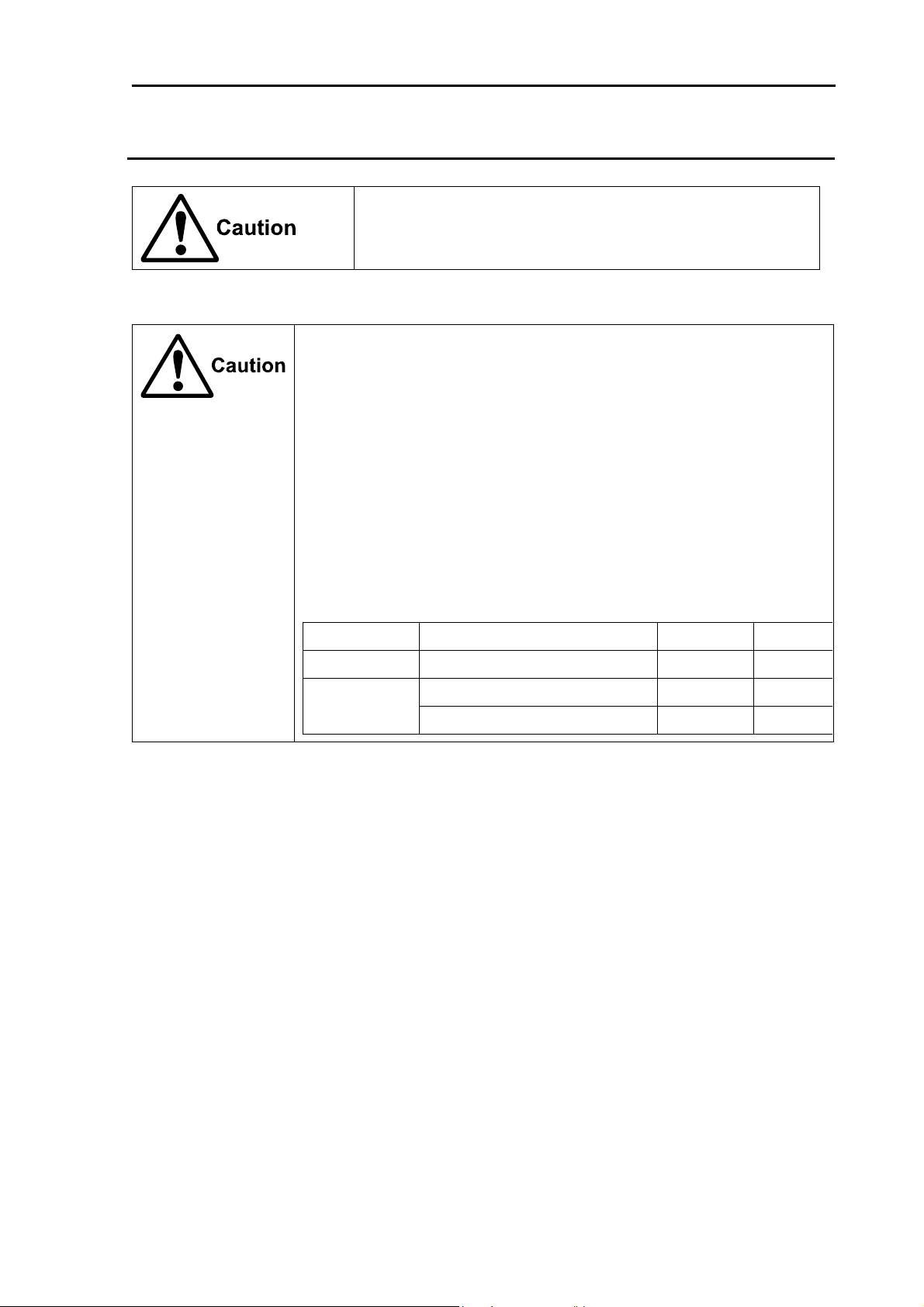
MDC-2000A Series For Your Safe Operation
Caution Item on Handling
Caution on the rotating aerial
The radar antenna may start to rotate without notice. Please
ENGLISH
stand clear from the antenna for your safety.
Caution on electromagnetic disturbance
The operating Antenna & Scanner unit radiates high-energy electromagnetic
wave. It may cause harmful effect for human body due to its continuous
irradiation. As International regulation says, electromagnetic waves less
than 100 watt/m2 does not have a harmful effect on human bodies, but some
kind of medical devices such as heart pacemakers are sensitive even under
the low energy electromagnetic wave. Any personnel with such a device
should keep away from the electromagnetic wave generating position at all
times.
Specified power density and distance from the radar (in accordance with the
provision as specified in IEC 60945)
Model
MDC-2041A 4kW / 2 feet (Radome antenna) 0.8m 2.54m
MDC-2040A 4kW / 3 feet (Open antenna) 0.9m 2.85m
Xmit power/Antenna length
100W/m2 10W/m2
4kW / 4 feet (Open antenna)
1.01m 3.2m
0093120007-01 v
Page 10
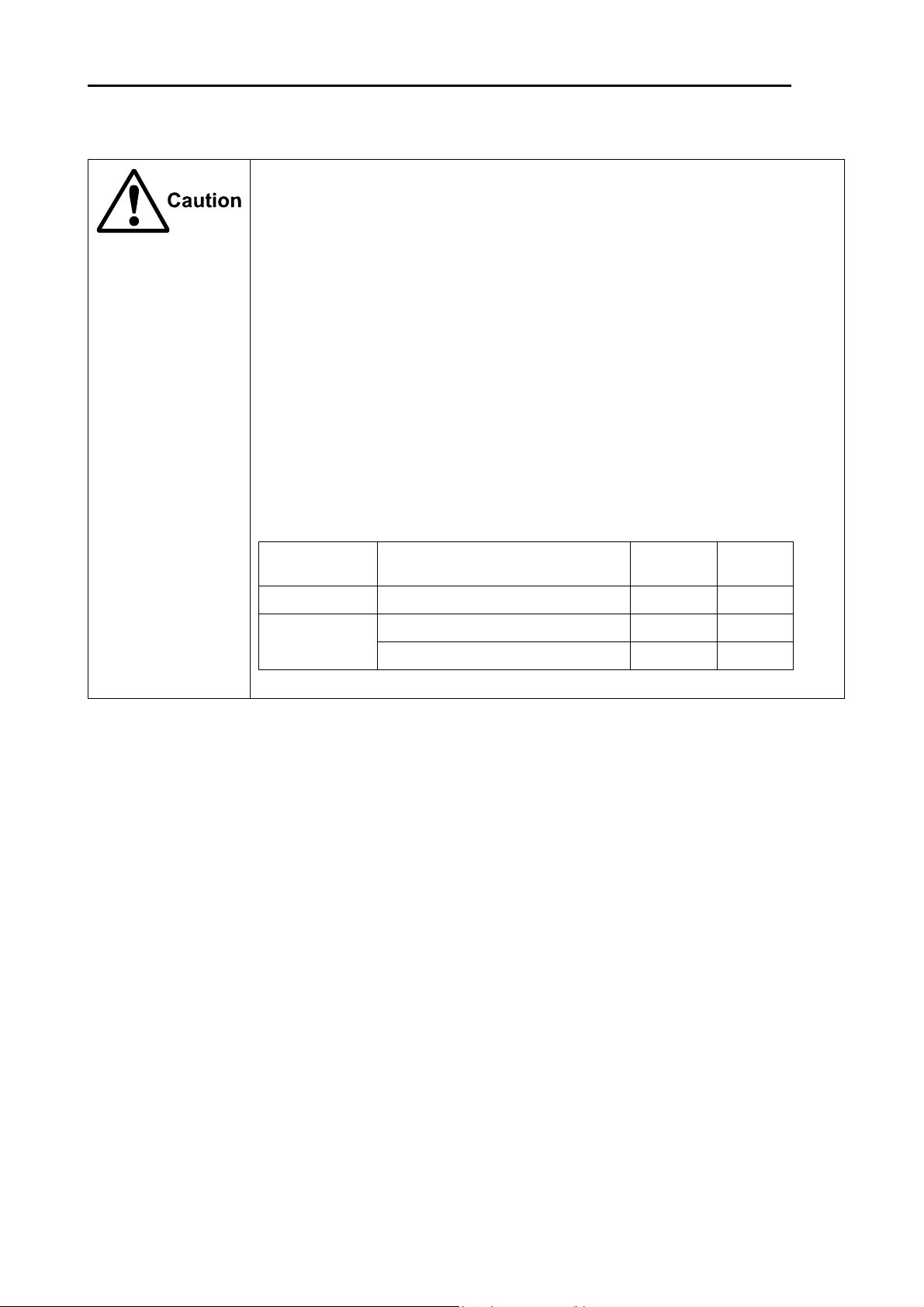
For Your Safe Operation MDC-2000A Series
FRENCH:
Mise en garde relative aux perturbations électromagnétiques produites
par les radars de navire
L'antenne & l’émetteur des radars de navire ont un rayonnement d’ondes
électromagnétique de haute intensité. Ceci peut causer des effets nocifs pour le
corps humain en raison de son rayonnement continu. Comme la réglementation
internationale le spécifie, les ondes électromagnétiques à moins de 100 watt/m
n'ont pas un effet néfaste sur le corps humain, mais certains types d’appareils
médicaux tels que les stimulateurs cardiaques peuvent être affectes même par des
ondes électromagnétiques de faible énergie. Tout membre du personnel avec un tel
dispositif devrait se tenir à l'écart des générateurs d'ondes électromagnétiques en
tout temps.
Spécification de densité de la puissance et de la distance du radar (conformément à
la disposition comme spécifié dans la IEC 60945)
Nom Modèle Puissance de transmission /
100W/m
2
10W/m
longueur d’antenne
MDC-2041A 4kW / Antenne 2 pieds 0.8m 2.54m
2
2
MDC-2040A 4kW / Antenne 3 pieds 0.9m 2.85m
4kW / Antenne 4 pieds 1.01m 3.2m
vi 0093120007-01
Page 11
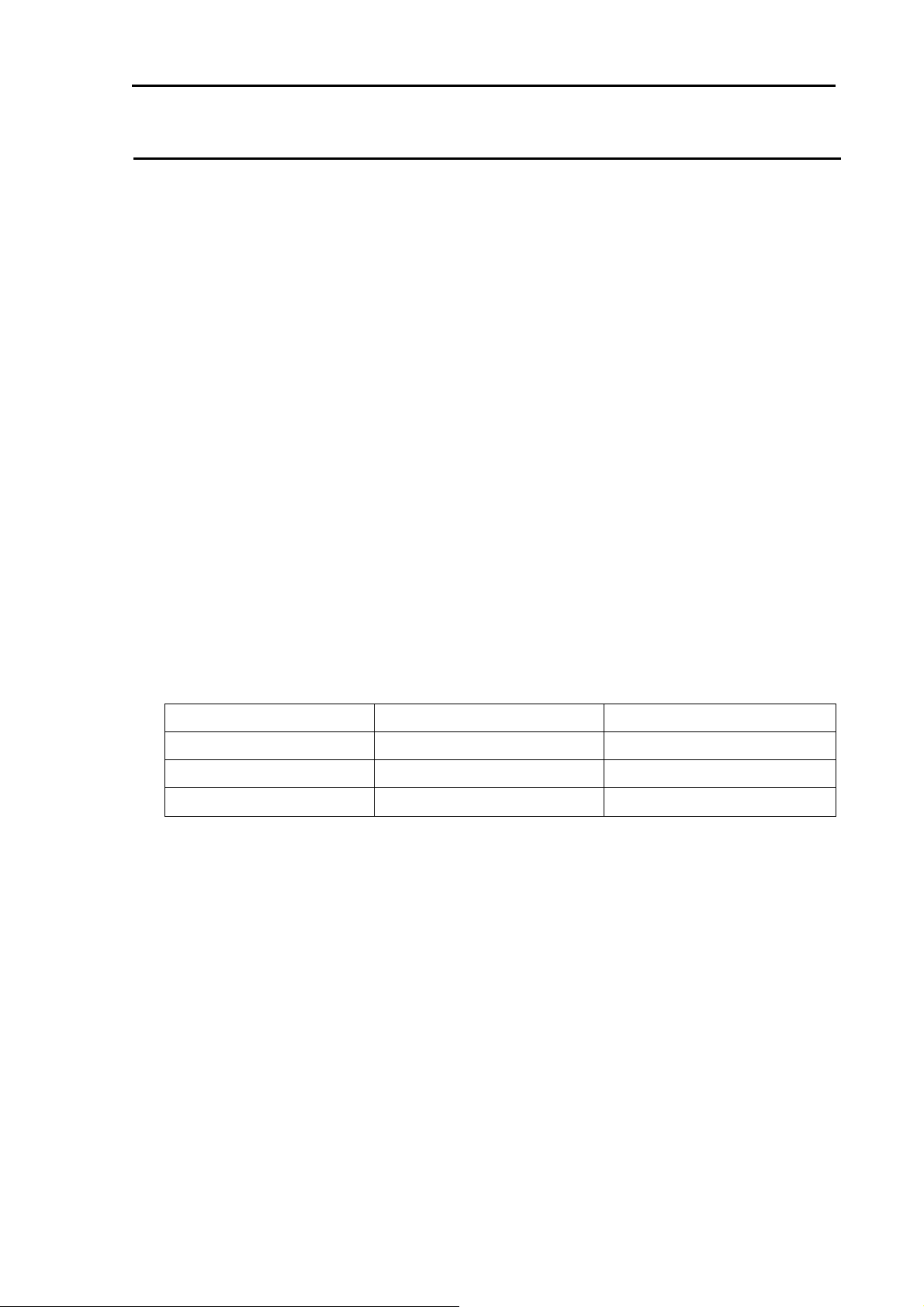
MDC-2000A Series For Your Safe Operation
Warning Statements related to FCC and IC rules
IC RSS-GEN, Sec 8.3 Warning Statement- (Required for Transmitters
w/ detachable antennas)
ENGLISH:
This radio transmitter (identify the device by certification number, or model number if
Category II) has been approved by Industry Canada to operate with the antenna types
listed below with the maximum permissible gain and required antenna impedance for
each antenna type indicated. Antenna types not included in this list, having a gain greater
than the maximum gain indicated for that type, are strictly prohibited for use with this
device.
FRENCH:
Le présent émetteur radio (identifier le dispositif par son numéro de certification ou son
numéro de modèle s'il fait partie du matériel de catégorie I) a été approuvé par Industrie
Canada pour fonctionner avec les types d'antenne énumérés ci-dessous et ayant un gain
admissible maximal et l'impédance requise pour chaque type d'antenne. Les types
d'antenne non inclus dans cette liste, ou dont le gain est supérieur au gain maximal
indiqué, sont strictement interdits pour l'exploitation de l'émetteur.
Antenna type name Antenna Gain (dBi) Required Impedance (ohm)
(640mm RADOME) 24.0dBi 50ohm
RW701A-03 25.3dBi 50ohm
RW701A-04 27.0dBi 50ohm
0093120007-01 vii
Page 12
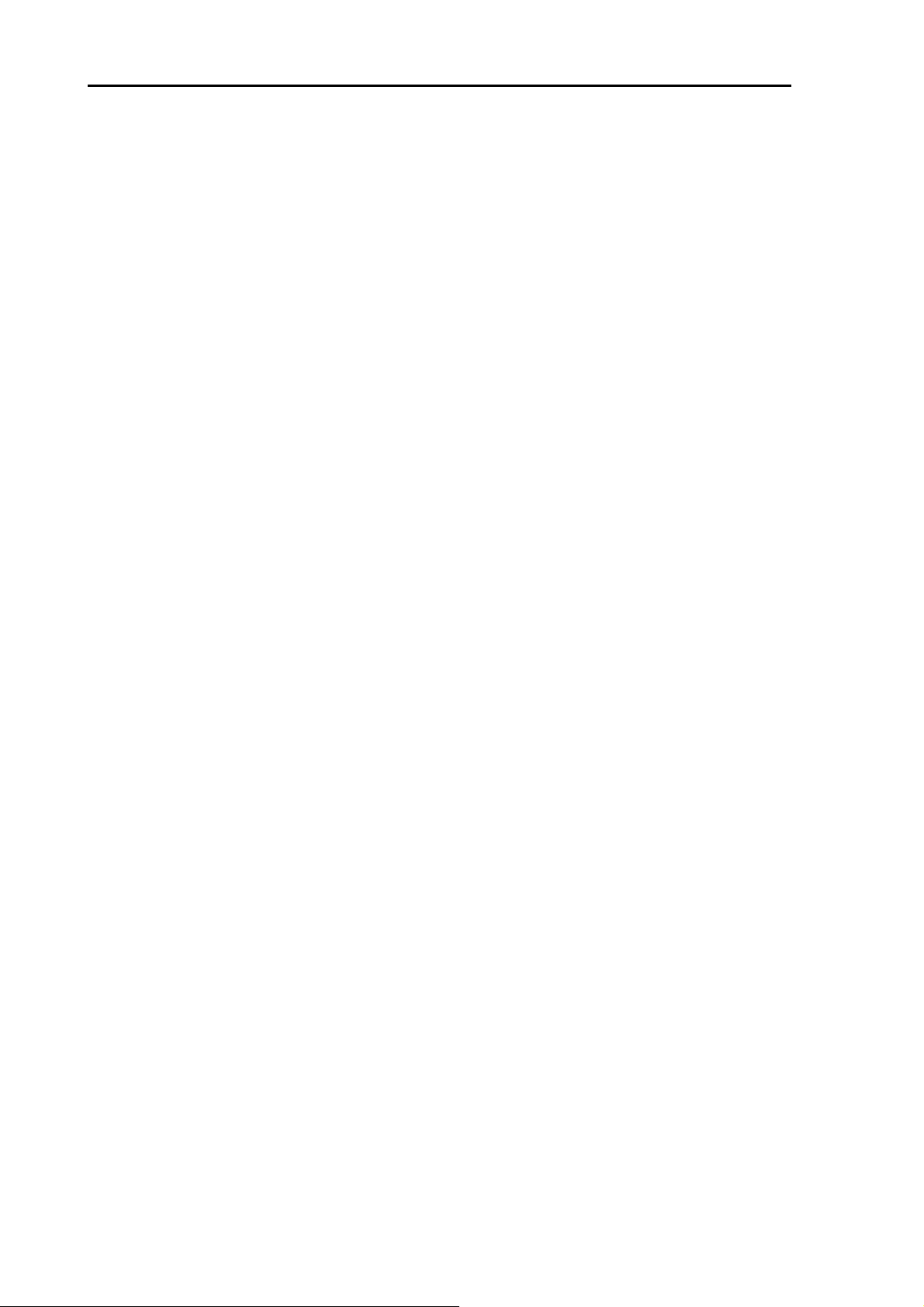
For Your Safe Operation MDC-2000A Series
IC RSS-102, Sec 2.6 Warning Statement Requirements
ENGLISH:
The applicant is responsible for providing proper instructions to the user of the radio
device, and any usage restrictions, including limits of exposure durations. The user
manual shall provide installation and operation instructions, as well as any special usage
conditions, to ensure compliance with SAR and/or RF field strength limits. For instance,
compliance distance shall be clearly stated in the user manual.
FRENCH:
Le demandeur est responsable de fournir des instructions appropriées et toute restriction
d'utilisation, y compris les limites des durées d'exposition, à l'utilisateur de l'appareil radio.
Le manuel de l'utilisateur doit fournir des instructions d'installation et d'utilisation, ainsi
que toutes les conditions d'utilisation spéciales, pour assurer la conformité aux limites
SAR et / ou RF. Par exemple, la distance de conformité doit être clairement indiquée
dans le manuel de l'utilisateur.
IC RSS-GEN, Sec 8.4 Warning Statement- (Required for
license-exempt devices)
ENGLISH:
This device complies with Industry Canada license-exempt RSS standard(s). Operation
is subject to the following two conditions: (1) this device may not cause interference, and
(2) this device must accept any interference, including interference that may cause
undesired operation of the device.
FRENCH:
Le présent appareil est conforme aux CNR d'Industrie Canada applicables aux appareils
radio exempts de licence. L'exploitation est autorisée aux deux conditions suivantes : (1)
l'appareil ne doit pas produire de brouillage, et (2) l'utilisateur de l'appareil doit accepter
tout brouillage radioélectrique subi, même si le brouillage est susceptible d'en
compromettre le fonctionnement.
viii 0093120007-01
Page 13
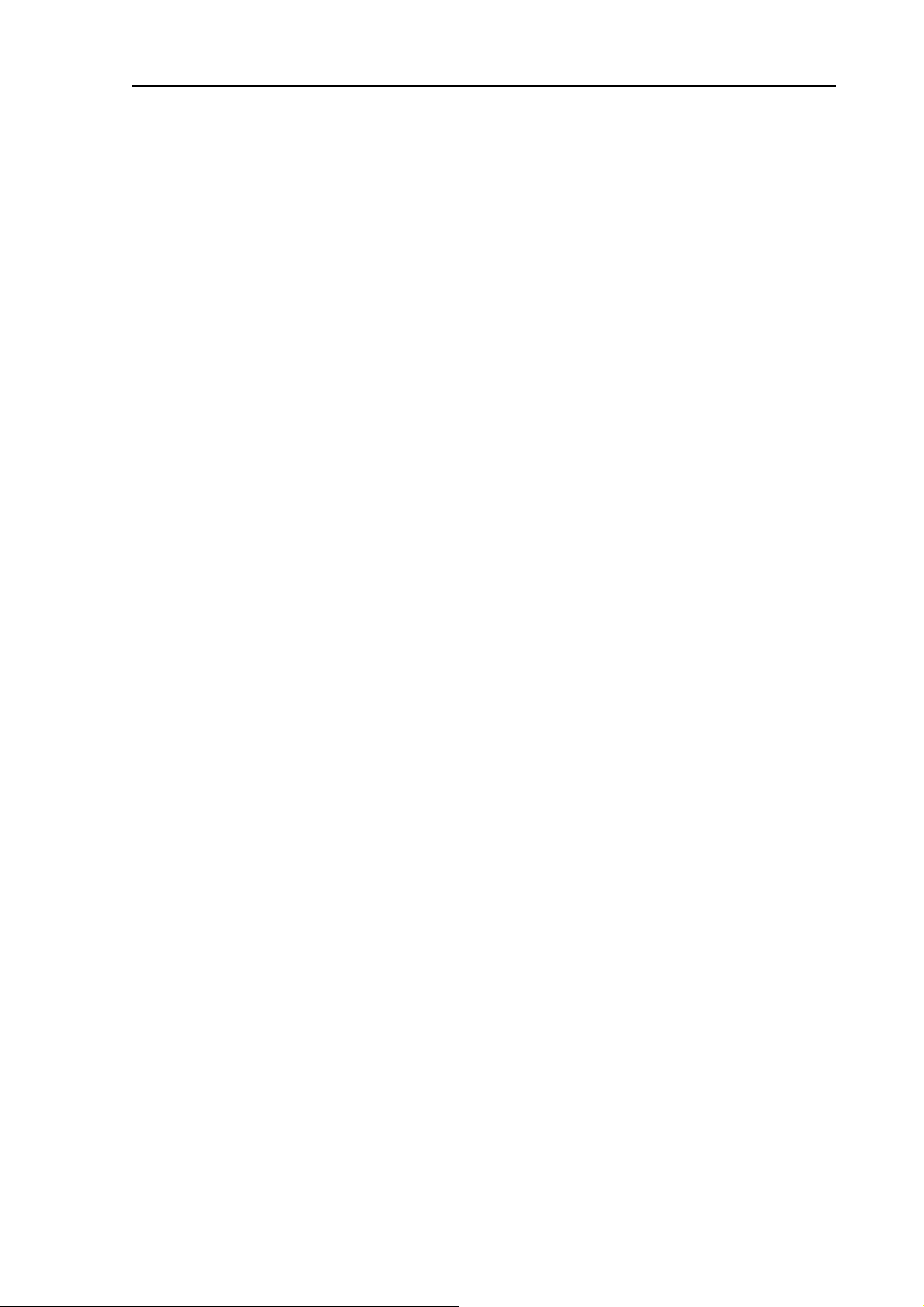
MDC-2000A Series For Your Safe Operation
Warning statement regarding RF exposure compliance
ENGLISH:
The user manual of devices intended for controlled use shall also include information
relating to the operating characteristics of the device; the operating instructions to ensure
compliance with SAR and/or RF field strength limits; information on the installation and
operation of accessories to ensure compliance with SAR and/or RF field strength limits;
and contact information where the user can obtain Canadian information on RF exposure
and compliance. Other related information may also be included.
FRENCH:
Le manuel de l'utilisateur des dispositifs destinés à une utilisation contrôlée doit
également comporter des informations relatives aux caractéristiques de fonctionnement
du dispositif; Le mode d'emploi pour assurer la conformité aux limites SAR et / ou RF; Des
informations sur l'installation et le fonctionnement des accessoires afin d'assurer la
conformité aux limites SAR et / ou RF; Et des coordonnées où l'utilisateur peut obtenir des
renseignements canadiens sur l'exposition aux radiofréquences et la conformité. D'autres
renseignements connexes peuvent également être inclus.
FCC Part 15.19 Warning Statement
THIS DEVICE COMPLIES WITH PART 15 OF THE FCC RULES. OPERATION IS
SUBJECT TO THE FOLLOWING TWO CONDITIONS: (1) THIS DEVICE MAY NOT
CAUSE HARMFUL INTERFERENCE, AND (2) THIS DEVICE MUST ACCEPT ANY
INTERFERENCE RECEIVED, INCLUDING INTERFERENCE THAT MAY CAUSE
UNDESIRED OPERATION.
FCC Part 15.21 Warning Statement
NOTE: THE GRANTEE IS NOT RESPONSIBLE FOR ANY CHANGES OR
MODIFICATIONS NOT EXPRESSLY APPROVED BY THE PARTY RESPONSIBLE FOR
COMPLIANCE. SUCH MODIFICATIONS COULD VOID THE USER’S AUTHORITY TO
OPERATE THE EQUIPMENT.
FCC Part 15.105(b) Warning Statement
NOTE: This equipment has been tested and found to comply with the limits for a Class B
digital device, pursuant to part 15 of the FCC Rules. These limits are designed to
provide reasonable protection against harmful interference in a residential
installation. This equipment generates uses and can radiate radio frequency energy and,
if not installed and used in accordance with the instructions, may cause harmful
interference to radio communications. However, there is no guarantee that interference
0093120007-01 ix
Page 14
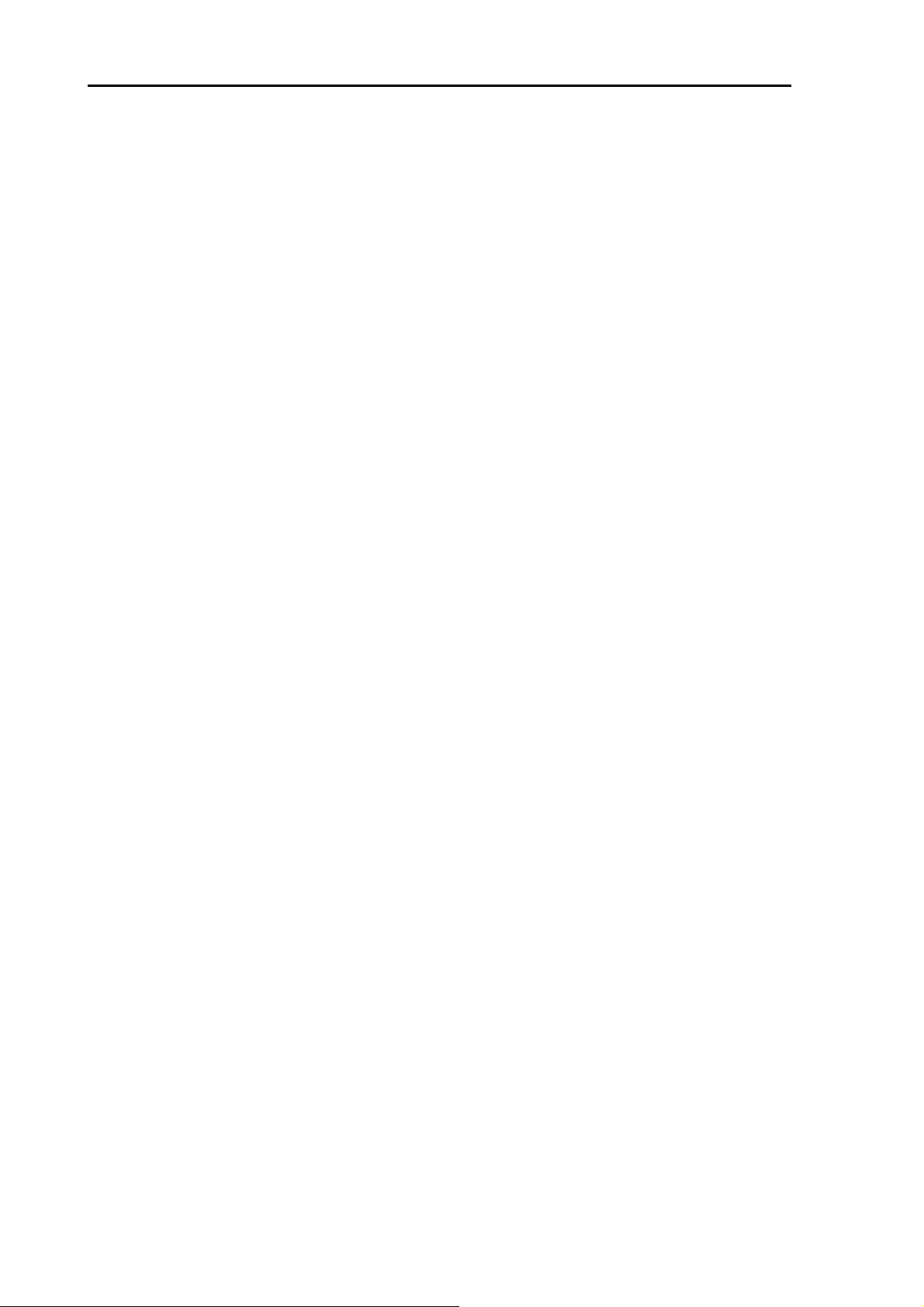
For Your Safe Operation MDC-2000A Series
will not occur in a particular installation. If this equipment does cause harmful
interference to radio or television reception, which can be determined by turning the
equipment off and on, the user is encouraged to try to correct the interference by one or
more of the following measures:
- Reorient or relocate the receiving antenna.
- Increase the separation between the equipment and receiver.
-Connect the equipment into an outlet on a circuit different from that to which the receiver
is connected.
-Consult the dealer or an experienced radio/TV technician for help.
x 0093120007-01
Page 15
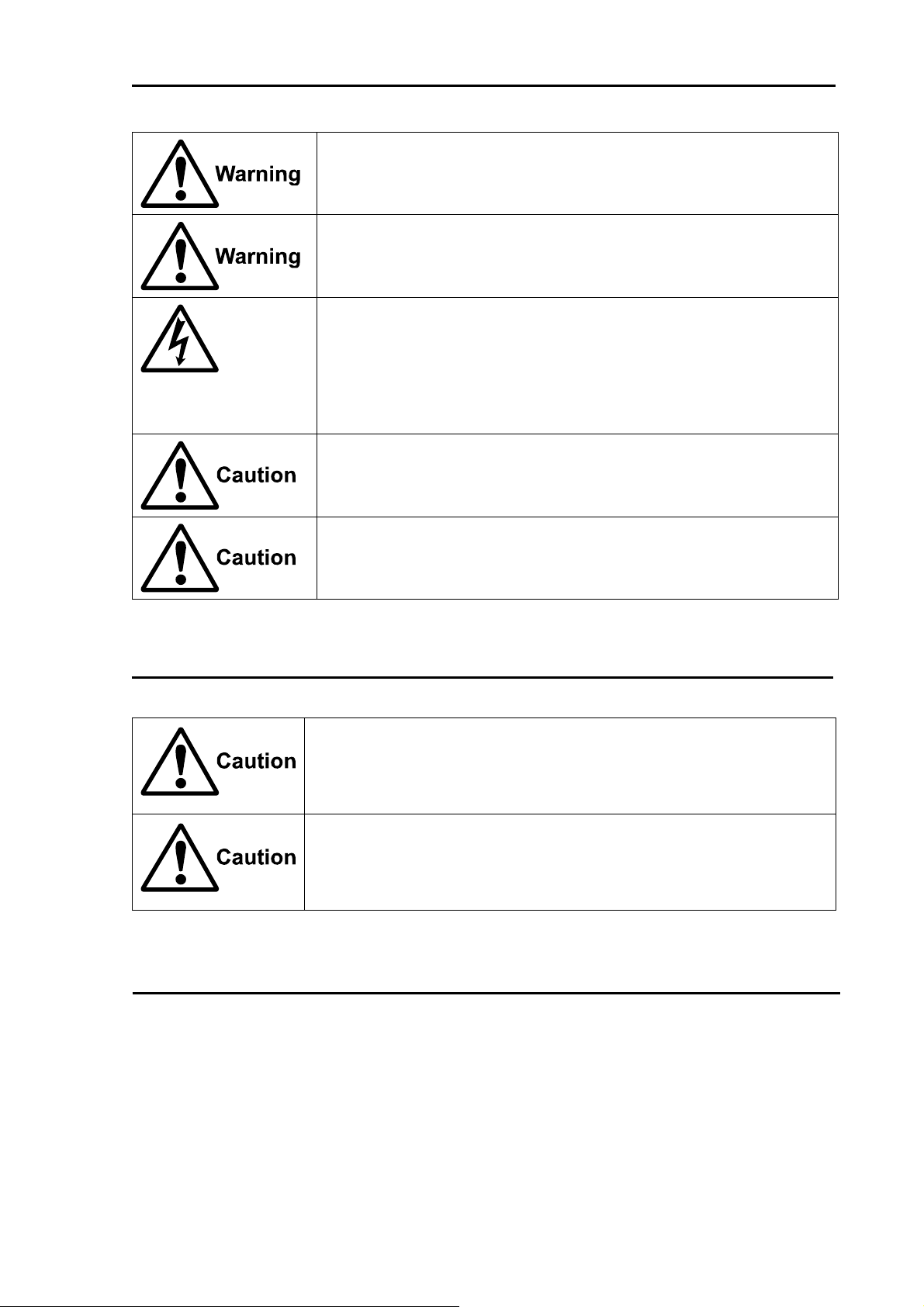
MDC-2000A Series For Your Safe Operation
Do not disassemble or modify. It may lead to trouble, fire, smoking or
electric shock. In case of trouble, contact our dealer or our company.
In case of smoke or fire, switch off the power in the boat and the power of
equipment. It may cause fire, electric shock or damage.
Caution on the remaining high voltage.
A high voltage may remain in the capacitor for several minutes after you
have powered off. Before inspecting inside, wait at least 5 minutes after
powering off or discharging the remaining electricity in an appropriate
manner. Then, start the work.
The information displayed in this unit is not provided directly for your
navigation. For your navigation, be sure to see the specified material.
Use the specified fuse. If un-specified fuse is used, it may cause a fire,
smoke or damage.
Caution on Display unit
Do not push or scrub the surface of the Display unit with a pointed tip of a
hard matter (tool, tip of a pen, etc) Scars could be made.
Do not press the surface of the Display unit. Interference stripes or display
abnormality could occur.
Disposal of this radar
This radar shall be disposed according to the municipal regulations or rules.
0093120007-01 xi
Page 16
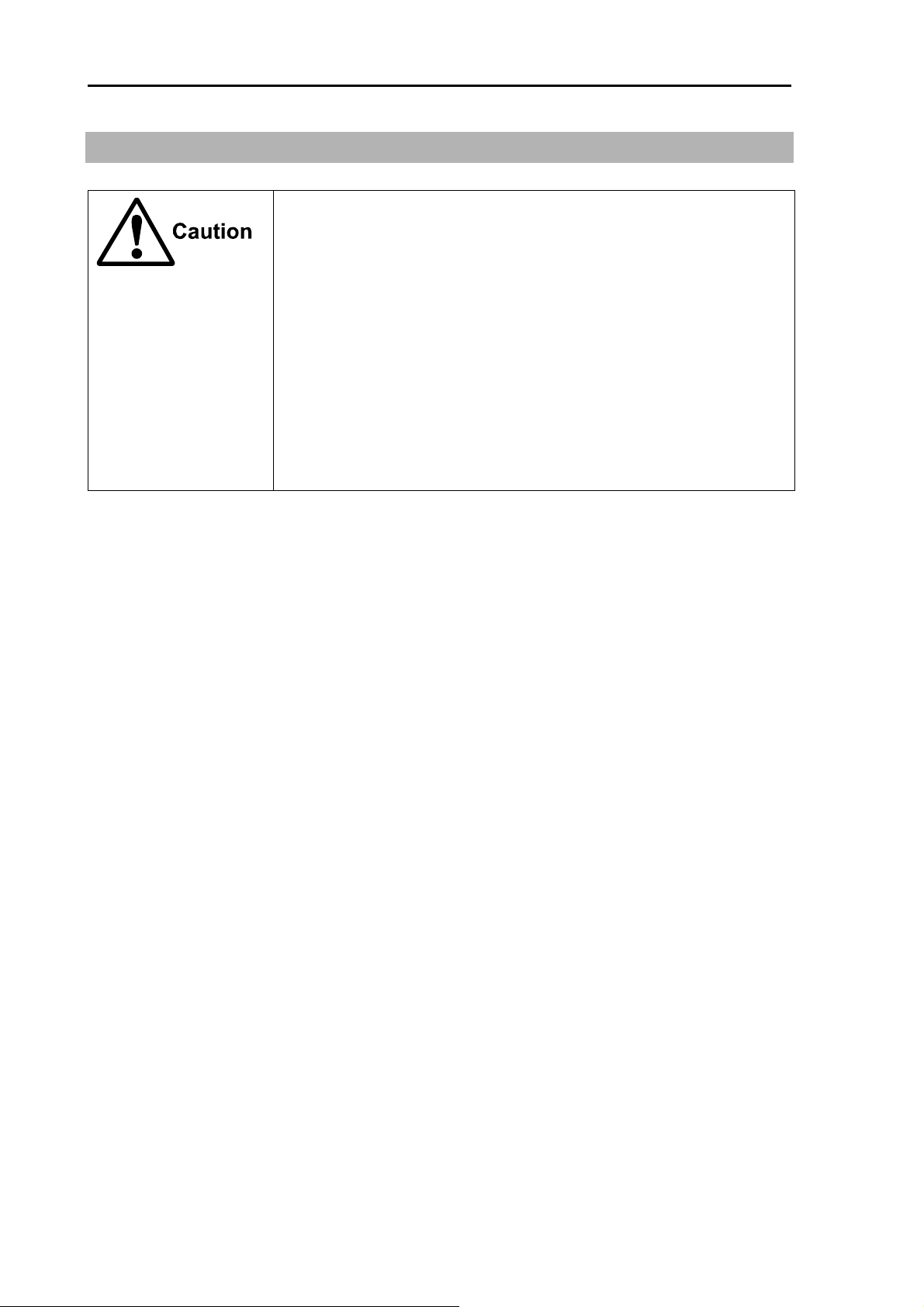
For Your Safe Operation MDC-2000A Series
Break in procedure of stored radar
Following procedure is recommended for “Break In” of the stored
radar.
Otherwise the radar sometimes exhibits unstable transmitting
operation such as arcing at its initial operation after long period of
storage and make the operation more difficult.
1. Extend preheat time as long as possible (preferably 20 to 30
minutes).
2. Set the pulse length to the shortest one and start the operation.
When the operation in the shortest pulse is stable then go to
operation in longer pulse and repeat the similar step until the
operation reaches to the final pulse condition.
xii 0093120007-01
Page 17
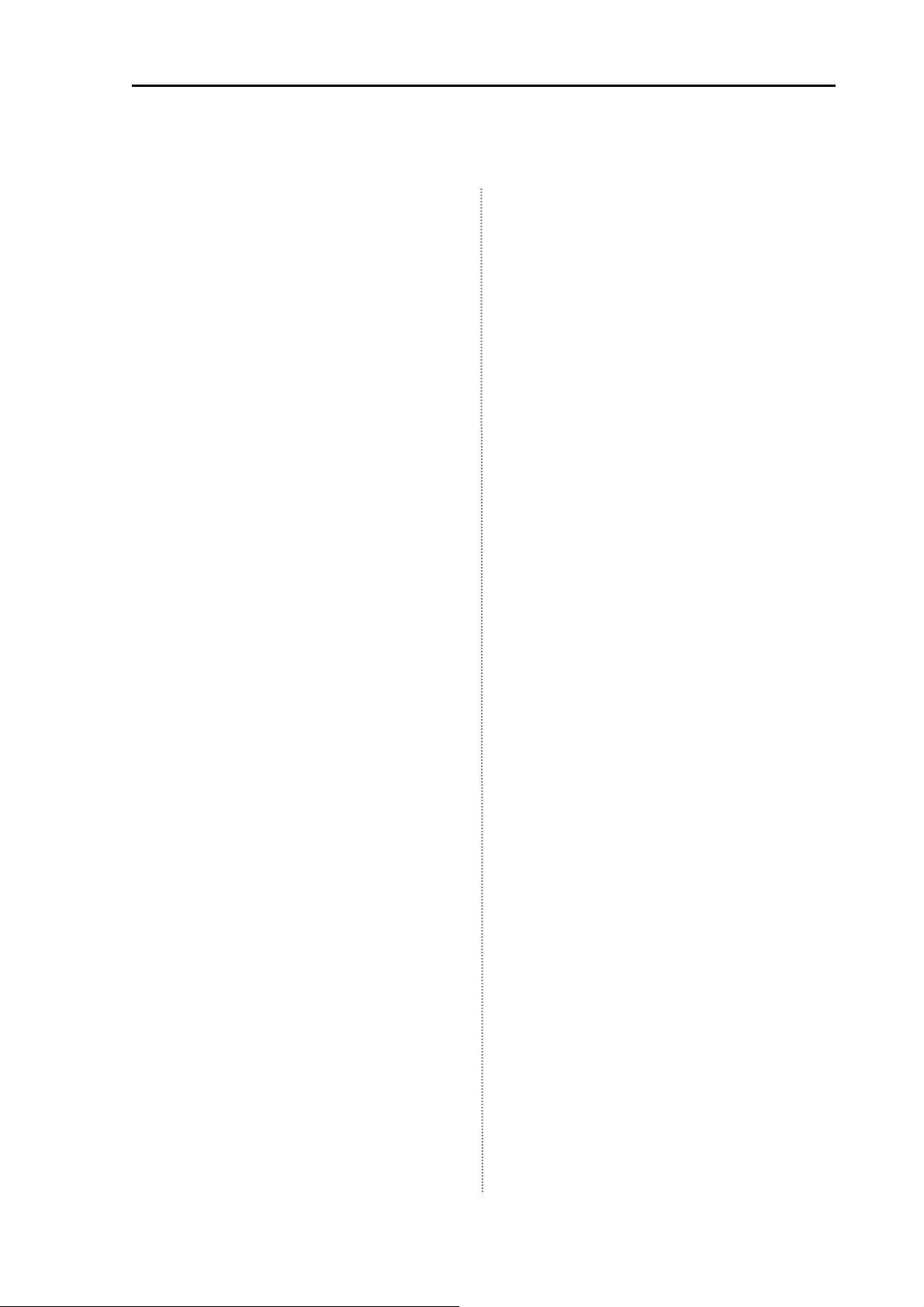
MDC-2000 Series Contents
Contents
Document Revision History ....................... i
Important Notices ..................................... ii
For Your Safe Operation ......................... iii
Break in procedure of stored radar
..................................................... xii
Contents ................................................ xiii
Introduction ........................................... xvi
System Configuration ........................... xvii
Configuration of Equipment................. xviii
Chapter 1 Basic Operation...................... 1-1
1.1 How to read the radar screen .... 1-3
1.2 How to use the keys................... 1-4
1.3 Power On/Off ............................. 1-6
Power On ................................... 1-6
Power Off ................................... 1-6
Language Selection at Initial
Start-up ...................................... 1-6
Delete of Heading Line .............. 1-9
1.11 Use of Crosshair Cursor ............ 1-9
1.12 Measuring the distance and
bearing between two points ..... 1-10
Measuring the distance and
bearing between two points ..... 1-10
1.13 Camera Display ....................... 1-10
How to connect a CCD
camera ..................................... 1-10
How to display the video of a
CCD camera ............................ 1-10
Chapter 2 How to use the menu ............. 2-1
2.1 How to operate the menu .......... 2-1
Display/Non-display of Menu ..... 2-1
Operation of Menu ..................... 2-1
2.2 FTC Adjustment ......................... 2-2
2.3 Setting of Display Mode ............. 2-2
1.4 Brilliance Adjustment.................. 1-6
Brightness Adjustment of LCD ... 1-6
Brightness Adjustment of
Panel .......................................... 1-6
1.5 Transmission .............................. 1-6
Start of Transmission ................. 1-6
Stop of Transmission ................. 1-6
1.6 Switch-over of Range ................ 1-7
Change of Range ....................... 1-7
Change of Sub-screen Range ... 1-7
1.7 Gain Adjustment ......................... 1-7
Gain Adjustment ......................... 1-7
Adjustment of Sub-screen
Gain ........................................... 1-7
1.8 STC Adjustment ......................... 1-8
STC Adjustment ......................... 1-8
1.9 Use of [F1] and [F2] keys ........... 1-8
H UP (Head Up) ......................... 2-2
N UP (North Up) ......................... 2-3
C UP (Course Up) ...................... 2-3
WPT UP (Waypoint Up) ............. 2-3
Relative Motion (RM) and True
Motion (TM) ................................ 2-3
True Motion Reset ..................... 2-5
2.4 Display Select ............................ 2-5
PPI Display ................................ 2-5
PPI/PPI Display .......................... 2-5
Note on PPI/PPI Display ............ 2-6
PPI/NAV Display ........................ 2-6
Note on PPI/NAV Display ........... 2-6
2.5 Setting of OFF CENTER ............ 2-6
2.6 Setting of Enhance
(Enlarged Target) ....................... 2-6
2.7 Setting of Signal Process ........... 2-6
How to use [F1] and [F2] keys ... 1-8
1.10 Delete of Heading Line .............. 1-9
0093120007-01 xiii
2.8 Setting of Pulse Width ................ 2-7
2.9 Trailing ....................................... 2-7
Page 18

Contents MDC-2000A Series
Relative Display (R) ................... 2-7
True Display (T) .......................... 2-8
2.10 EBL ............................................. 2-8
2.11 VRM ........................................... 2-8
2.12 Display Color .............................. 2-9
2.13 Crosshair Cursor Shape ............. 2-9
2.14 PI (Parallel Index Line) ............... 2-9
2.15 Bearing Mode ............................. 2-9
2.16 Vector ......................................... 2-9
2.17 Alarm ........................................ 2-10
IN Mode .................................... 2-10
OUT Mode ................................ 2-10
Setting of Alarm Range ............ 2-10
2.18 Sleep ........................................ 2-10
Operation during executing the
sleep ......................................... 2-11
2.19 AIS ............................................ 2-11
3.2 Setting of Assist Items ................ 3-1
Range Rings .............................. 3-1
Range Unit ................................. 3-1
Speed Unit .................................. 3-1
Temperature Unit ........................ 3-1
Depth Unit .................................. 3-1
Position Display .......................... 3-1
WPT Display ............................... 3-2
Rotation Speed ........................... 3-2
ALL PPI ...................................... 3-2
Guide .......................................... 3-2
Buzzer ........................................ 3-2
Motor Speed ............................... 3-2
N UP/S UP ................................. 3-2
Crosshair Cursor Display ........... 3-2
Radar Setting Display ................ 3-2
Menu Operation ......................... 3-2
Setting of Symbol Display of
AIS ............................................ 2-11
Setting of Detailed Information of
Designated Symbol Display ..... 2-11
Types and Meanings of AIS
Symbols .................................... 2-11
2.20 ATA ........................................... 2-12
Automatic Acquisition ............... 2-12
Manual Acquisition ................... 2-13
Target Level .............................. 2-13
Target Delete ............................ 2-13
Number of Acquisition .............. 2-13
Information Display .................. 2-13
ATA Performance ..................... 2-13
Types and Meanings of ATA
Symbols .................................... 2-14
Chapter 3 How to use the system
menu ..................................... 3-1
3.1 Display of System Menu ............ 3-1
Display the System Menu .......... 3-1
Return to the normal menu ........ 3-1
3.3 Setting of Adjustment Items ....... 3-2
Bearing Setting ........................... 3-3
TX Delay Adjustment .................. 3-3
MBS ............................................ 3-3
STC Curve ................................. 3-4
Tune Select ................................ 3-5
Automatic Tuning ....................... 3-5
Manual Tune Adjustment............ 3-5
Pulse Width ................................ 3-5
Interference Rejection ................ 3-6
Echo Color Divide ...................... 3-6
Signal Select .............................. 3-6
Field of Angle ............................. 3-6
3.4 NMEA ......................................... 3-7
Connection with the KODEN GPS
compass ..................................... 3-7
3.5 Preset ......................................... 3-7
F1/F2 Key Set ............................ 3-7
Select Range S/M/L ................... 3-7
Echo Color Set ........................... 3-7
Trail Color Set ............................ 3-7
Display Color Set ....................... 3-7
xiv 0093120007-01
Page 19
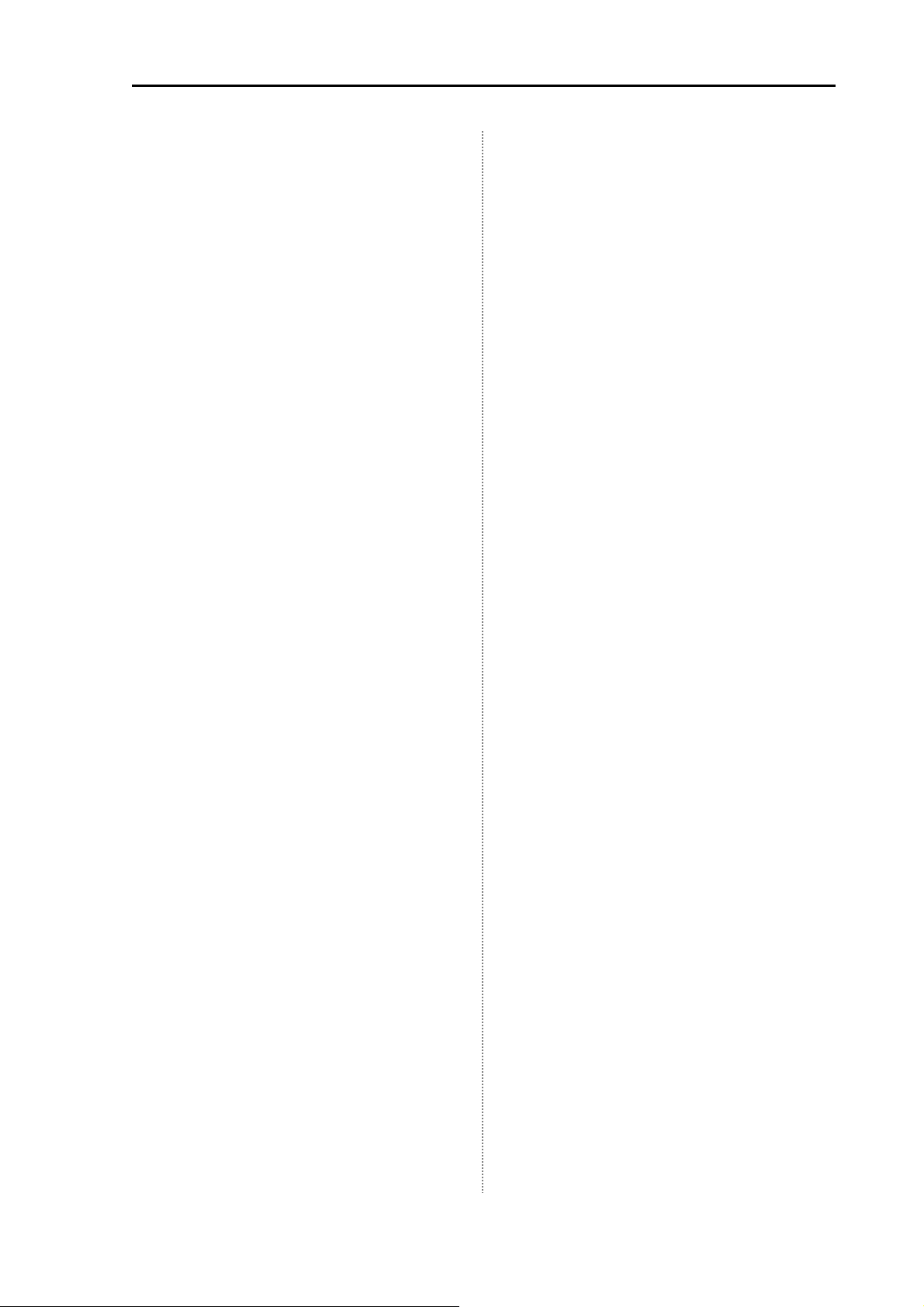
MDC-2000A Series Contents
Language Select ........................ 3-7
NAV Display Select .................... 3-7
Camera Position Crrection ......... 3-7
3.6 Maintenance .............................. 3-8
Display Unit ................................ 3-8
Antenna ...................................... 3-8
Panel Test .................................. 3-8
LCD Test .................................... 3-8
Operation Hours Reset .............. 3-8
TX Hours Reset ......................... 3-8
ALL Reset .................................. 3-8
System Program Renewal ......... 3-8
Chapter 4 Maintenance ........................... 4-1
4.1 Maintenance .............................. 4-1
4.1.1 Monthly Inspection ..................... 4-1
4.1.2 Yearly Inspection ........................ 4-2
4.2 Fuse Replacement ..................... 4-3
4.3 Consumables ............................. 4-3
4.4 Trouble Diagnosis ...................... 4-3
4.4.1 Information required for
Flush-mount Installation ........... 5-11
5.4 Adjustment after Installation..... 5-12
5.5 Wiring ....................................... 5-13
Cable connection to the Display
unit ........................................... 5-13
Pin Assignment of Rear
Connector ................................ 5-14
Connection of DC power
cable ........................................ 5-15
Grounding ................................ 5-15
Connection of External Buzzer
and External Monitor ................ 5-15
Connection with the AIS
Receiver ................................... 5-16
Connection with the navigation
equipment ................................ 5-16
Connection of CCD Camera .... 5-17
5.6 List of Input/Output Sentence .. 5-17
Input Sentence ......................... 5-17
Output Sentence ...................... 5-17
requesting a repair ..................... 4-3
4.4.2 Error Display .............................. 4-3
4.4.3 Self-diagnostic Function ............ 4-4
4.4.4 Inspection at Each Location ....... 4-5
Chapter 5 Equipment .............................. 5-1
5.1 Antenna Installation ................... 5-1
Determining the location of
the installation ............................ 5-1
How to shift the antenna from an
obstacle ...................................... 5-2
Installation of Antenna ................ 5-3
Installation of Radome Antenna . 5-3
Setting of Open Antenna ............ 5-4
Installation of Antenna ................ 5-5
Cable Connection ...................... 5-7
5.2 Mutual Connection Diagram ...... 5-9
5.3 Display Unit Installation ............ 5-10
Chapter 6 Attached Table ....................... 6-1
6.1 Menu Configuration.................... 6-1
6.2 Specifications ............................. 6-3
6.3 External View ............................. 6-4
Chapter 7 Principle of radar system ....... 7-1
7.1 What is the radar system? ......... 7-1
Side lobe .................................... 7-1
Beam width ................................ 7-1
7.2 Characteristics of radar radio
wave ........................................... 7-2
Target with less reflection .......... 7-2
Radar shadow ............................ 7-2
False image ............................... 7-2
7.3 Radar interference ..................... 7-4
Desktop Installation .................. 5-10
0093120007-01 xv
Page 20
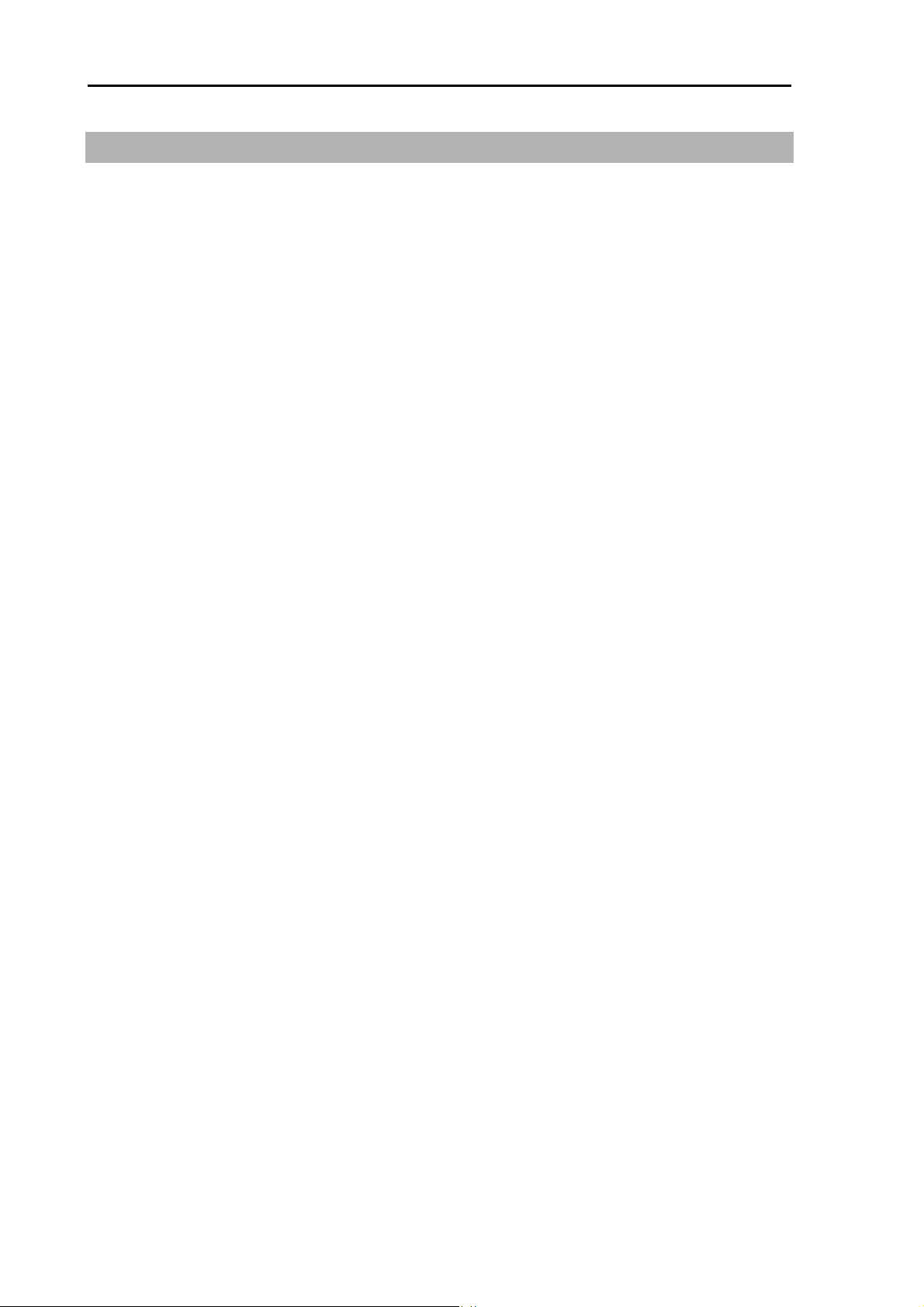
Introduction MDC-2000 Series
Introduction
Thank for your purchase of KODEN color LCD marine radar MDC-2000A Series.
The quality and endurance of a unit is well considered. For the best performance, read this Operation
Manual and operate a unit correctly and safely.
The main features of this unit are as follows.
The high performance radar equipped with 10.4 inch display can be used for professional use.
In the true trail function, as moving targets such as other ships are displayed being tailed and
stationary targets such as land are displayed being fixed, the moving targets and fixed targets can
be easily discriminated.
Two screen images of different ranges can be displayed. If you set a near distance screen and a far
distance, you can navigate properly and grasp a situation.
The automatic tracking function (ATA) is provided. The maximum 50 targets can be tracked. The
current motion of other ships can be grasped in a vector and numeral so that it helps your ship to
navigate safely. (Optional)
By connecting the AIS receiver, the gathered information such as name, heading and speed of a
ship can be displayed. (Optional interface)
With the adoption of a specific filter (AR coat), an image can be seen clearly, refusing sunshine. The
countermeasures against the reflection on the LCD screen and dew are provided.
The RGB output for an external monitor is provided as standard equipment. The use of the external
monitor enables you to observe easily the radar screen at a location which is remote from a main
unit. (External monitor: Prepared by a customer)
A video from a CCD camera can be displayed. The inside of a ship can be observed by a camera
installed at the engine room helps your ship navigate safely. (CCD camera: Prepared by a customer)
(CCD camera cable: Optional)
With the adoption of the GAIN/STC rotary knob, the operability is enhanced.
When flush-mounted, a unit can be installed or removed from the front of the unit.
xvi 0093120007-01
Page 21
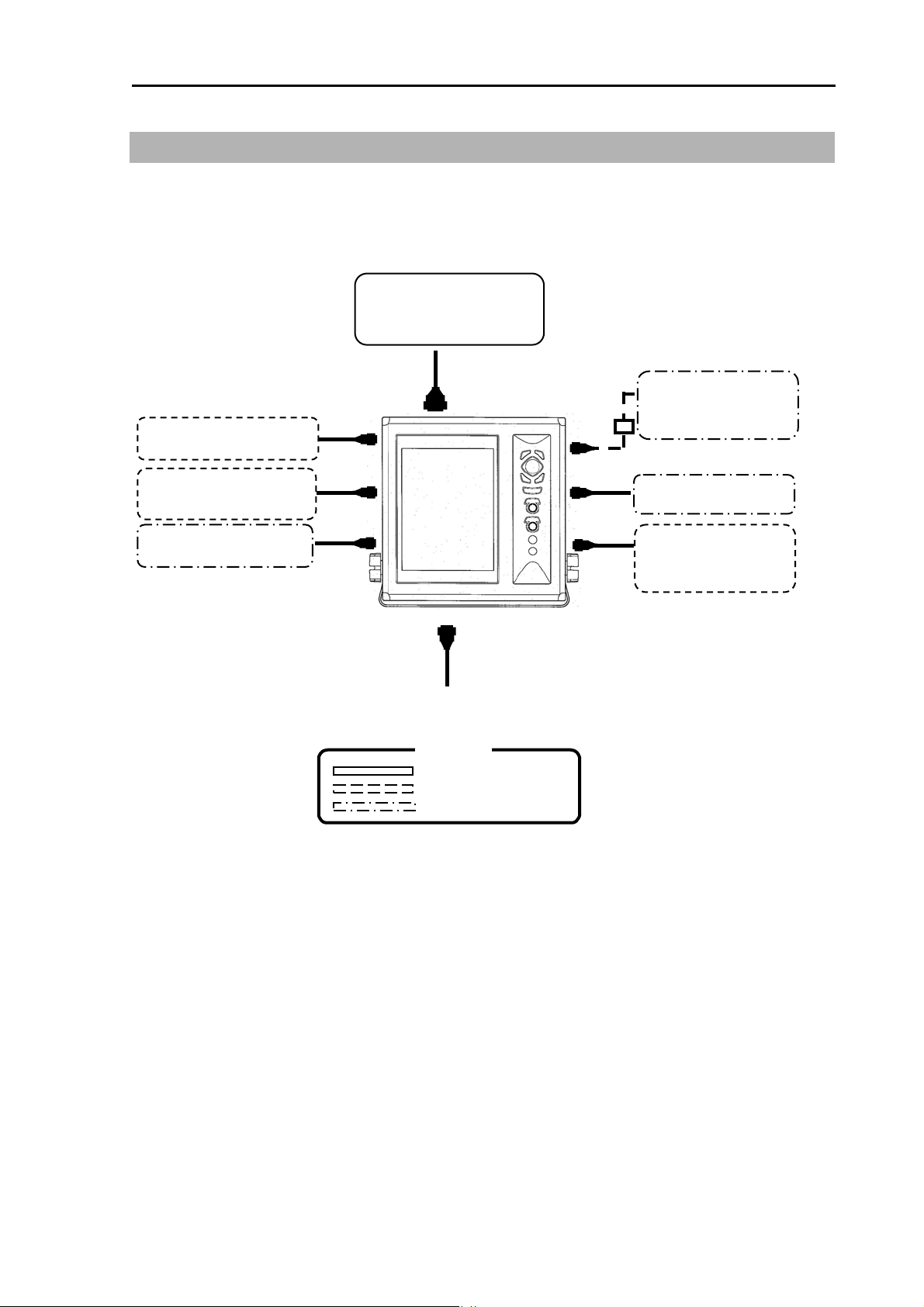
MDC-2000 Series System Configuration
System Configuration
Connection Diagram
Antenna-Scanner unit
MRD-104A Display unit
With mounting bracket and hard cover
Navigation equipment
J4
KGC-222 or
Navigation equipment
CCD camera
*Be sure to connect the KGC-222 to J5
J5
J6
RB805 / RB806
J7
Power 10.8 to 31.2VDC
External Monitor
J1
CW-576-0.5M
J2
External Buzzer
AIS Receiver
J3
Slave Display
MRD-XXX
Legend
Standard configuration
Option
Prepared by a user
0093120007-01 xvii
Page 22
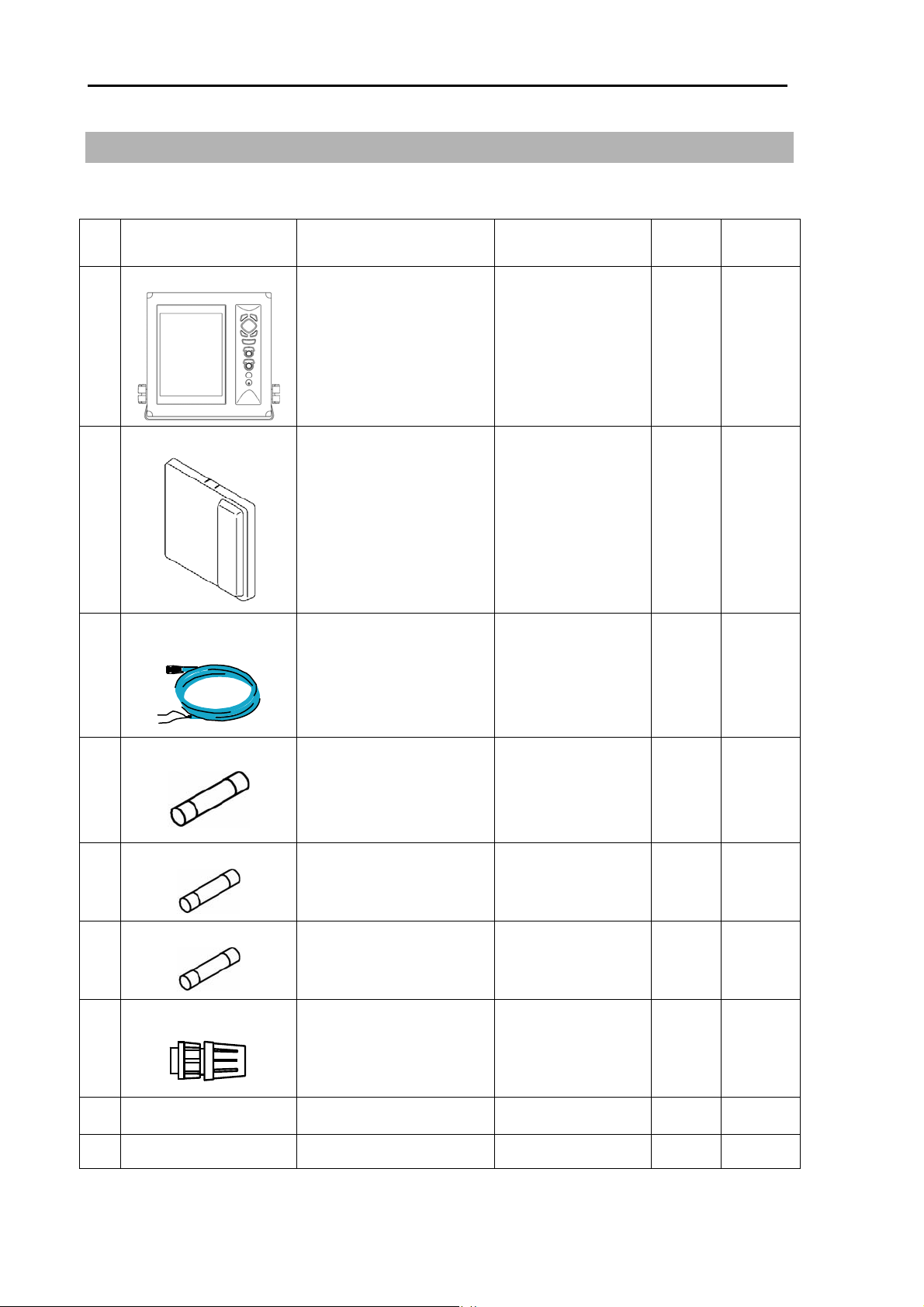
Configuration of Equipment MDC-2000 Series
Configuration of Equipment
Standard Equipment Configuration List
No Name of item Type Remarks
1 Display unit
MRD-104A
2 Hard cover
A30MB10250 390 g 1
3 DC power cable
CW-259-2M
With mounting
bracket and knobs
3-pin water
resistant connector
and one end plain
Weight/
Length
8.1 kg 1
2 m 1
Quantity
4 Fuse
F-1065-15A
Cylinder (ø 6.4x30)
5 Fuse
MF51NN250V5A
Cylinder (ø 5.2x20)
6 Fuse
F-7142-0.3A
Cylinder (ø5.2x20)
7 Connector
8 Operation Manual MDC-2000A.SER.OM.E English 1
9 Quick Reference MDC-2000SER.QR.E English 1
LTWBD-06FFA-L180
Normal fusion type
for main power
Normal fusion type
for motor power
Normal fusion type
for high voltage
power
6-pin water resistant
connector
1
1
1
1
xviii 0093120007-01
Page 23
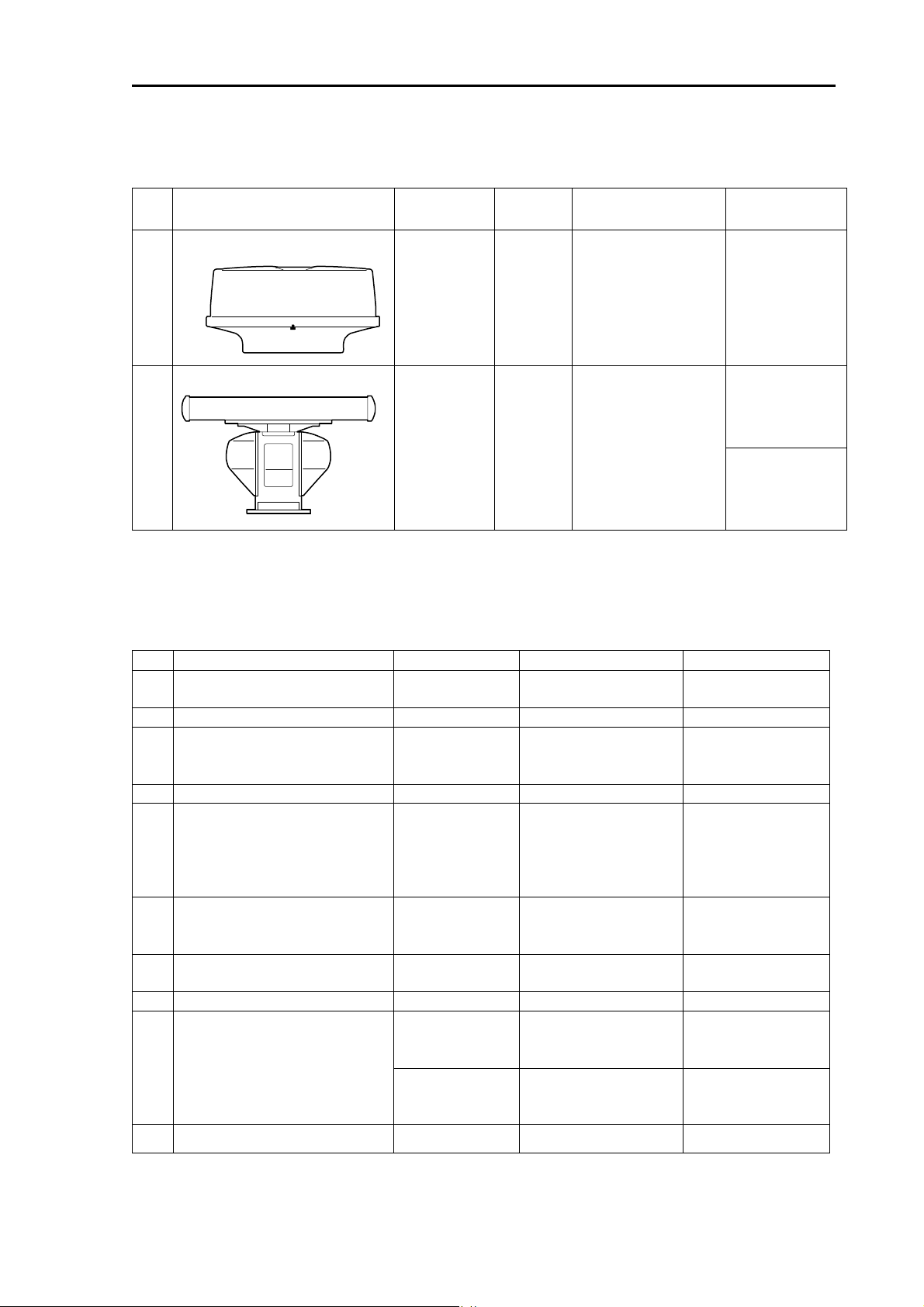
MDC-2000A Series Configuration of Equipment
Types of Antenna-Scanner unit
No. Type
1 RB805
2 RB806 with RW701A-03/04
Transmitting
Power
4kW Radome With
4kW Open With
Shape Remarks Weight/Length
interconnecting
cable, 10m*,
242J158055A-10M
interconnecting
cable, 10m*,
242J159098A-10M
10kg / 2ft
21kg / 3ft
22kg / 4ft
*Cables of 15m, 20m and 30m are available. (Optional)
**Cables of 10m, 20m and 30m are available. (Optional)
Optional List
No. Item Name Type Remarks Cable Length
1 GPS compass KGC-222 GPS/Heading
measuring
2 AIS interface board AIS-110 100 targets
3 Cable for AIS receiver CW-387-5M 8-pin water resistant
connector and one
end plain
4 ATA board MRE-340
5 Cable for external
monitor/external buzzer
6 Cable for slave display CW-561-10M 12-pin water
7 Power rectifier PS-010 With 2 pieces of 5A
8 AC power cable VV-2D8-3M Both ends plain 3m
9 Cable for navigation cable CW-373-5M 6-pin water resistant
10 CCD Camera cable CW-405-0.3M CCD camera cable 0.3m
CW-576-0.5M 10-pin water
resistant connector
and D-SUB
connector (female) +
Alarm out cable
resistant connectors
at both ends
fuse
connectors at both
ends
CW-376-5M 6-pin water resistant
connector and one
end plain
5m
0.5m
10m
5m
5m
0093120007-01 xix
Page 24
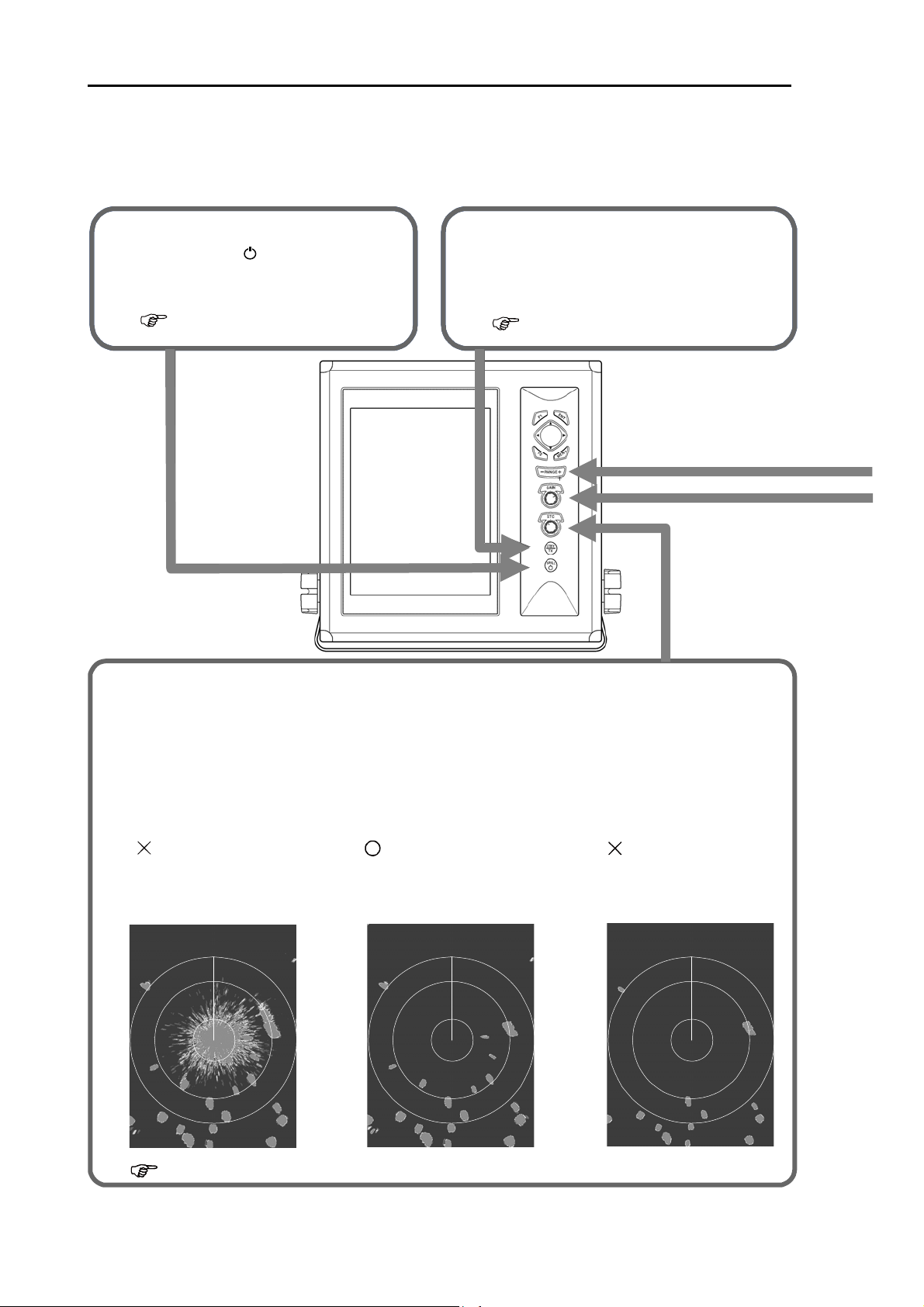
Chapter 1 Basic Operation MDC-2000A Series
f
f
2
5
,
A
r
Cha pter 1 Basic Ope ra t ion
The basic operation of this unit is as follows. For detailed explanation, refer to each item in this manual.
Press the [ ] to turn
1 .
1 .
on the power.
1.3 Power On/O
BRILL
.
When [ST'BY] appears, press
the [STBY/TX] key to start
the transmission.
1.5 Transmission
.
Rotate the [STC] knob to adjust the sea surface reflection suppression effect.
The suppression fect becomes strong when rotating clockwise the knob and
becomes weak when rotating counterclockwise the knob.
This function reduces the gain at a near distance. If you turn clockwise the knob
・
djust properly to meet the weathe
too much
condition.
Example of STC adjustment :
: The suppression
is too weak.
The reflection from sea
surface is displayed.
desired objects may disappear.
The desired objects
are displayed.
.
: Optimum
suppression.
: The suppression
is too strong.
Some objects are
not displayed.
1.8 STC adjustment
1-1 0093120007-01
Page 25
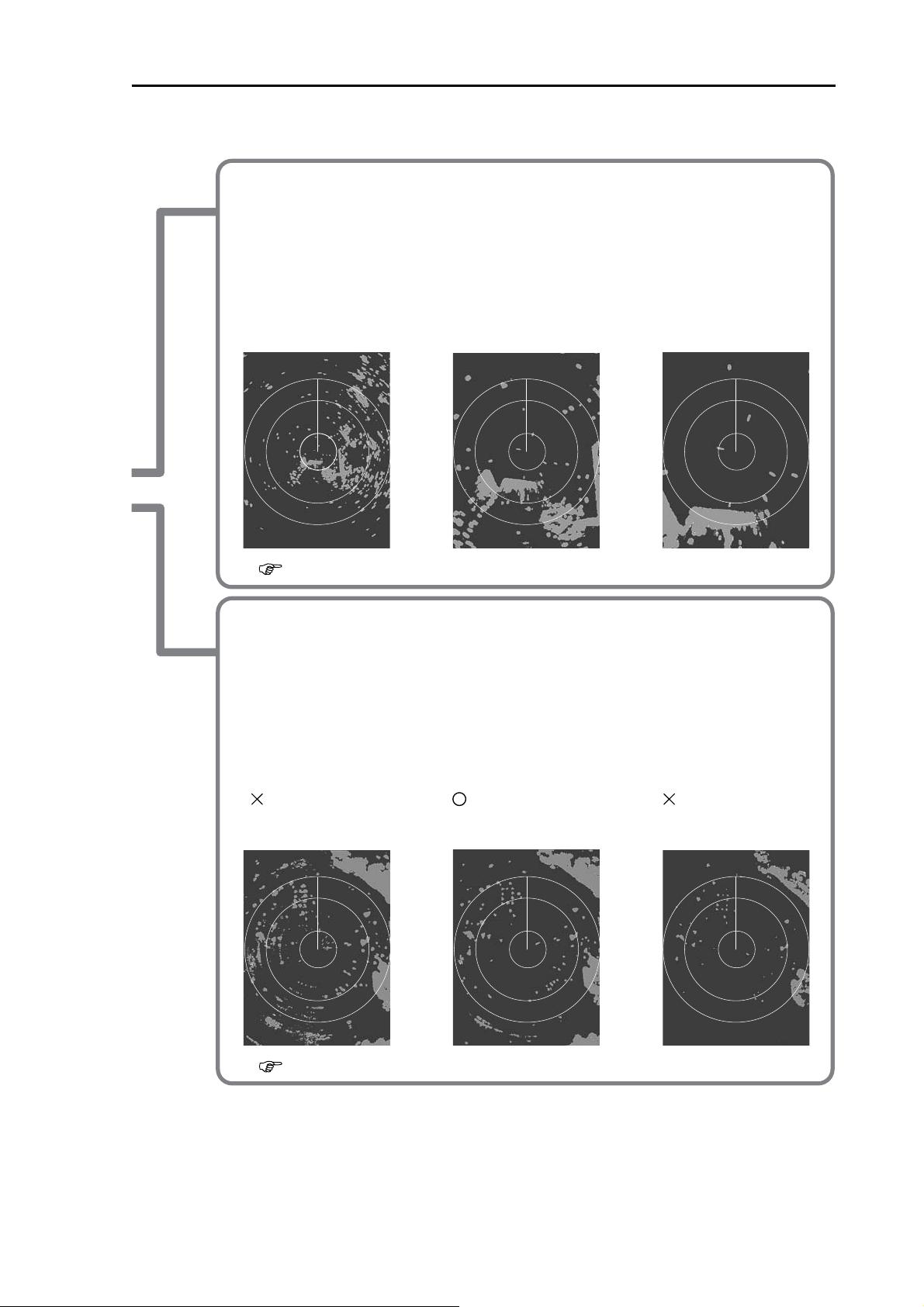
MDC-2000A Series Chapter 1 Basic Operation
Change the observation range with the [- RANGE +] key.
3.
When pressing the [+] key, the observation range expands.
When pressing the [-] key, the enlarged surrounding around own ship can be observed.
To make it easier to observe the range you desire, change the range.
Example of display :
Long range : Far distance Middle range : Middle distance
Short range : Near distance
Objects at far distance
can be covered.
1.6 Switch-over of range
Adjust the gain by rotating the [GAIN] knob.
4.
The gain becomes high when rotating clockwise the knob and becomes low when rotating
counterclockwise the knob.
When the observation range is narrow or targets are crowded, reduce the gain so that
targets can be easily seen.
When the observation range is wide, if the gain is increased, it is effective.
But, due to noise increase, small targets become hard to be seen.
Objects near own ship
can be easily confirmed.
Example of gain adjustment:
: Too high gain
Noise is also displayed. Desired targets are
1.7 Gain adjustment
: Optimum gain : Too low gain
displayed.
Some targets are not
displayed.
0093120007-01 1-2
Page 26
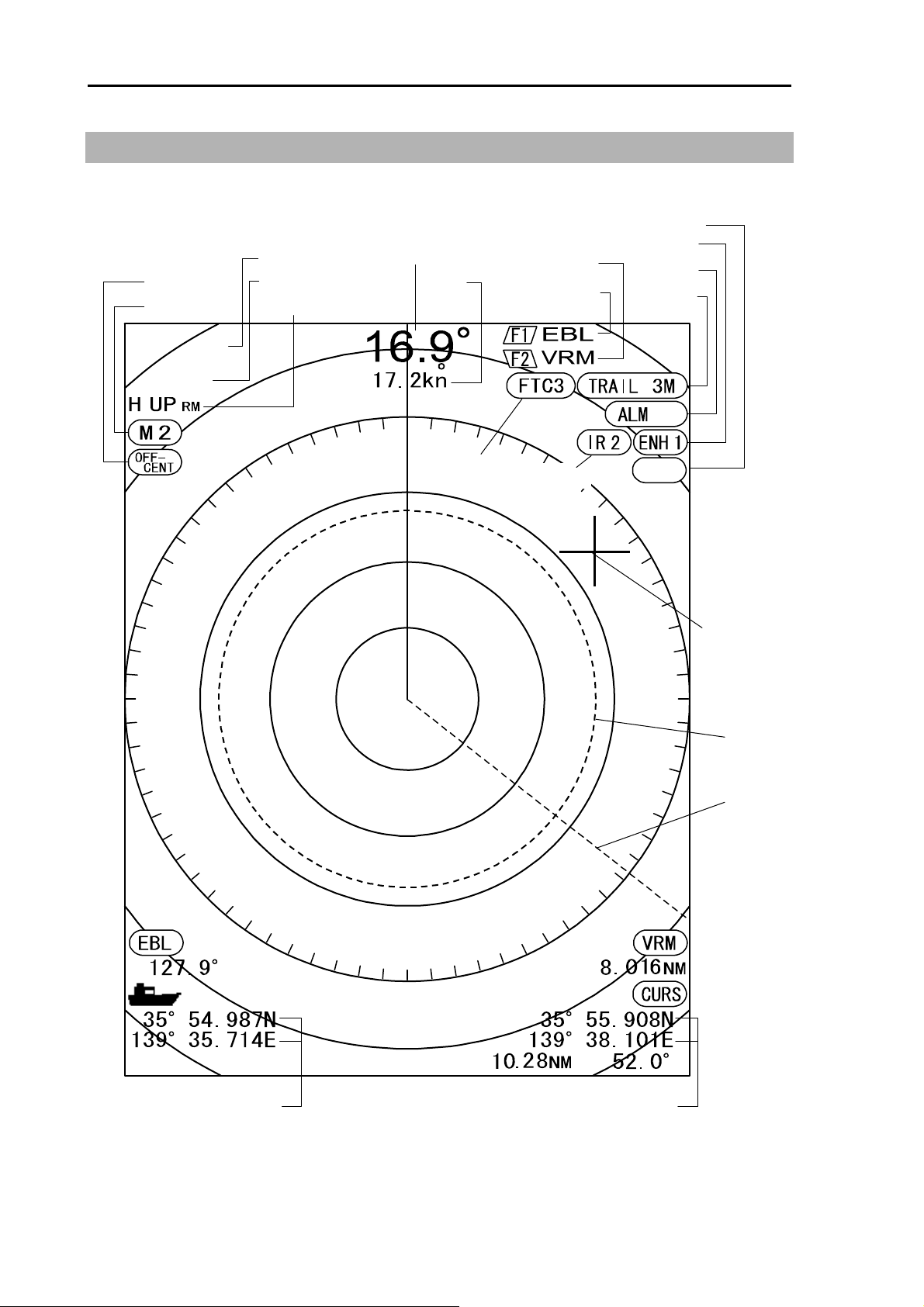
Chapter 1 Basic Operation MDC-2000A Series
A
r
1.1 How to read the radar screen
Process
Enhance
larm
Trail
Off center
Pulse width
Range
Fixed marker interval
Display mode
Heading
Ship
speed
F2 key content
F1 key content
12
3
I
N
FTC
Interference
Rejection
PRC
Crosshai
cursor
VRM
EBL
OWN ship's position
1-3 0093120007-01
Cursor position
Page 27
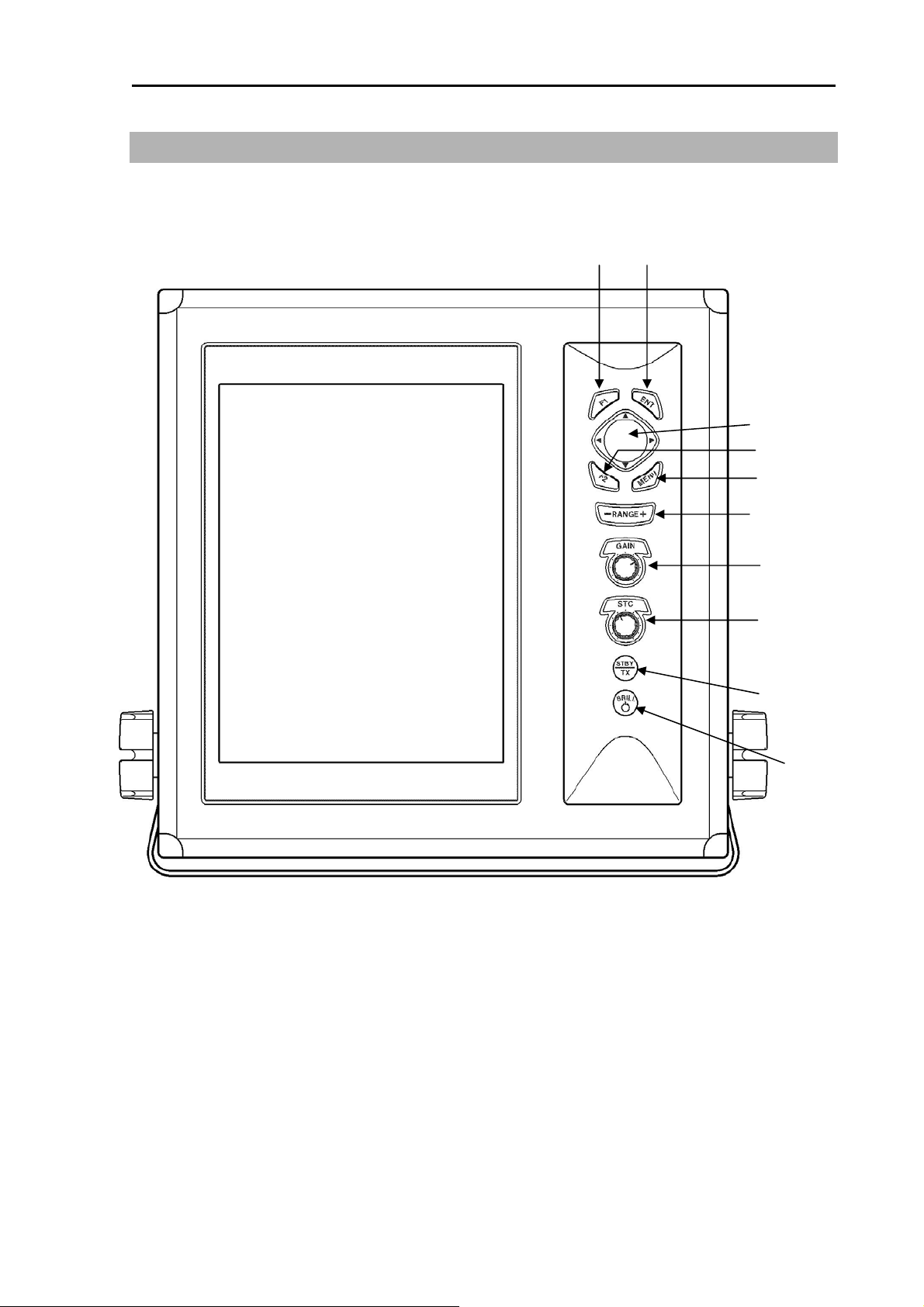
MDC-2000A Series Chapter 1 Basic Operation
1.2 How to use the keys
(1) (2)
(3)
(4)
(5)
(6)
(7)
(8)
(9)
(10)
Various adjustment items can be set by operating each key.
The menu is displayed by pressing the [MENU] key, and closes when pressing the [MENU] key again.
0093120007-01 1-4
Page 28

Chapter 1 Basic Operation MDC-2000A Series
Number Key name Explanation
(1) [F1]* Recalls directly the preset menu item.
(2) [ENT] * Press: measures bearing of distance between two points.
Cont inuously pressing: Deletes the heading line. The crosshair cursor
moves to the own ship’s position.
The value in the menu is set. (Some of functions)
(3) CURSOR
[ ], [ ]
[ ], [ ]
(4) [F2] * Recall directly the preset menu item.
(5) [MENU] * Opens or closes the menu.
(6) [- RANGE+] Changes the range setup.
(7) [GAIN] * Rotate: Changes the gain.
(8) [STC] Rotate: Changes the STC.
(9) [STBY/TX] Starts or stops the transmission.
(10) [ ]* Push: Adjusts the brilliance and the brightness of the panel.
BRILL
* In case of pressing it during the CCD camera on, the display of the CCD camera becomes off.
When the alarm is functioning, the alarm stops by operating any key.
Selects the menu item.
Changes the content of set value.
Moves the crosshair cursor.
Push: Changes the gain adjustment of sub-screen (lower screen of
PPI/PPI) and the range.
In the PPI or PPI/NAV display, recall directly the preset menu
item.
Push: Display the video of a CCD camera.When the video of a CCD
camera is displayed, if you press it, the size of video changes.
When not connecting CCD camera, recall directly the preset
menu item.
Cont inuously pressing: Turns on or off the power.
1-5 0093120007-01
Page 29

MDC-2000A Series Chapter 1 Basic Operation
1.3 Power On/Off
BRILL
The [ ] key is used for both the power on/off
and the change of brilliance of the LCD & panel.
Power On
1 Press the [ ] key to turn on the power.
The start-up menu is displayed. During the
display of start-up menu, the memory is
automatically checked. If the check result is
correct, the radar image appears,and start
count down time for magnetron preheat.
Power Off
1 When turning off the power, keep pressing
the [ ] key until display [Turns off
power].
Caution
Language Selection at Initial Start-up
When turning on the power for the first time after
[ALL RESET], the [LANGUAGE] menu appears.
1 Select the language with [
During display of [LANGUAGE] menu,
pressing the [ ] key will return to the initial
setup menu.
Pressing the [
[LANGUAGE] menu.
2 Press the [MENU] key to set the language.
BRILL
BRILL
Re-entry of power shall be performed
after having passed for longer than 3
seconds after power-off.
] and [ ] keys.
] key will redisplay the
1.4 Brilliance Adjustment
Brightness Adjustment of LCD
The brilliance of menu can be adjusted to make it
easier to see.
Setup: (1 to 10) (Initial value: 10)
1 Press the [ ] key briefly.
2 Press the [
“1” is the darkest. “10” is the brightest.
LCD BRILL
10
BRILL
] and [ ] keys.
3 Press the [MENU] key or [ENT] key to close
the menu.
Brightness Adjustment of Panel
The panel brightness can be adjusted,
Setup: (1 to 10) (Initial value: 10)
1 Press the [ ] key briefly.
When [LCD BRILL] appears, press the
BRILL
[ ] key again.
2 Select the level with the [
“1” is the darkest. “10” is the brightest.
PANEL BRILL
10
BRILL
] and [ ] keys.
3 Press the [MENU] key or [ENT] key to close
the menu.
1.5 Transmission
Start of Transmission
After turning on the power, remaining time of
pre-heat is displayed in the center of the screen.
After 120 seconds, ST’BY appears in the center
of the screen and the unit becomes “STBY” state.
On the “STBY” state, when the [STBY/TX] key is
pressed, the unit starts the transmission.
Stop of Transmission
On the “TX” state, when the [STBY/TX] key is
pressed, the unit stops the transmission and
returns to the “STBY” mode.
0093120007-01 1-6
Page 30

Chapter 1 Basic Operation MDC-2000A Series
Result picture after adjustment by [GAIN] knob
1.6 Switch-over of Range
The observation range can be changed.
Result picture after adjustment by [GAIN] knob
Land
Own ship
Change of Range
1 Press the [- RANGE +] key.
When pressing the [+] key, an image shrinks
but the observation range expands.
When pressing the [-] key, the observation
range becomes narrow but the enlarged
surroundings around own ship can be seen.
<Picture of too low gain>
Land
The value of the range is displayed at the
upper left side of the screen.
Change of Sub-screen Range
Change the range of the lower screen
(sub-screen) of the PPI/PPI menu.
For the PPI/PPI screen, refer to 2.4 Display
Select.
1 Press the [GAIN] knob.
When the [SUB-SCREEN GAIN] appears,
press the [GAIN] knob again.
2 Change the range of the sub-screen range
with the [ ] and [ ] keys.
0.75
3 Press the [MENU] key or [ENT] key to close
the menu.
1.7 Gain Adjustment
Adjust the gain according to the distance range
and reflection from the sea surface/rain/snow to
observe an image easily.
Gain Adjustment
1 When rotating clockwise the [GAIN] knob,
the gain increases.
When rotating counterclockwise the [GAIN]
knob, the gain decreases.
● When the short distance or targets are
crowded, if the gain is reduced, the image
can be easily seen.
● When the long distance, if the gain is
increased, it is effective but due to increase of
noise, the image becomes hard to be seen.
Own ship
<Picture of adjusted gain>
Land
Own ship
<Picture of too much gain>
In the PPI/PPI menu, the gain of the upper
screen (main screen) changes when the [GAIN]
knob is adjusted.
Adjustment of Sub-screen Gain
Adjust the lower screen (sub-screen) in the
PPI/PPI menu.
For the PPI/PPI screen, refer to 2.4 Display
Select.
1 Press the [GAIN] knob.
When the [SUB-SCREEN RANGE] appears,
press the [GAIN] knob again.
2 Adjust the sub-screen gain with the [
[ ] keys.
The gain increases when increasing the
numeral and decreases when decreasing
the numeral.
5.0
] and
3 Press the [MENU] key or [ENT] key to close
the menu.
1-7 0093120007-01
Page 31

MDC-2000A Series Chapter 1 Basic Operation
1.8 STC Adjustment
In the short distance menu, even if waves are
low and the sea surface is calm, an echo
reflected from the sea surface appears in the
image.
When waves become high, the sea surface
reflected echo covers around the center of the
image and make it harder to see targets.
Adjust the STC to suppress the reflection from
the sea surface so that the image becomes
visible easily.
STC Adjustment
1 When rotating clockwise the [STC] knob, the
reflection suppressing effect becomes
stronger.
● When not influenced by waves, rotate fully
counterclockwise the [STC] knob.
● This function reduces the gain at short
distance. If rotating clockwise the [STC] knob
too much, desired targets disappear.
Picture after adjustment with [STC] knob
Land
Own ship
In the PPI/PPI menu, when rotating the [STC]
knob, the STC functions effective in both
displays.
1.9 Use of [F1] and [F2] keys
The following functions can be assigned to the
[F1] and [F2] keys.
● [FTC]
● [MODE]
● [DISPLAY SELECT]
● [OFF CENTER]
● [ENHANCE]
● [TRAIL TIME]
● [EBL]
● [VRM]
● [COLOR]
● [PI]
● [ALARM MODE]
● [ACQ]
● [DELETE]
● [POB]
● [TARGET]
● [OTHER SHIP]
● [PULSE]
● [PROCESS]
● [OFF]*
*When selecting [OFF], the key operation of
[F1] / [F2] will be invalid.
Refer to the F1/F2 keys set in 3.5 Preset.
<Picture of too low STC>
<Picture with sea clutter>
<Picture of adjusted STC>
<Picture of too much STC>
Land
Own ship
Land
Own ship
The assigned function is displayed at the upper
right side of the screen.
How to use [F1] and [F2] keys
When pressing the [F1] / [F2] key, the assigned
function works.
Function Operation
FTC
Mode
Display Select
Off Center
When pressing the [F1] / [F2] key, the
setup of FTC changes.
When pressing the [F1] / [F2] key, the
display mode changes.
When pressing the [F1] / [F2] key, the
display changes.
After pressing the [F1] / [F2] key, if [ ]
or [ ] key is pressed, the ON/OFF
setup of the OFF CENTER changes.
After pressing the [ ] key with ON
selected and moving the crosshair
cursor, if the [ENT] key is pressed, the
position of crosshair cursor is set as a
position of own ship.
0093120007-01 1-8
Page 32

Chapter 1 Basic Operation MDC-2000A Series
Enhance
Trail Time
EBL
VRM
Color
PI (Parallel
Index Line)
Alarm Mode
Acquire*
Delete*
POB***
Target***
When pressing the [F1] / [F2] key, the
setup of ENHANCE changes.
When pressing the [F1] / [F2] key, the
trail time changes.
The On/Off display of EBL is toggled
by pressing the [F1] / [F2] key.
Operate the EBL during display with
the [ ] and [ ] keys.
The On/Off display of VRM is toggled
by pressing the [F1] / [F2] key.
Operate the VRM during display with
the [ ] and [ ] keys.
When pressing the [F1] / [F2] key, the
display color changes.
After pressing the [F1] / [F2] key, the
display of parallel cursor changes to
the one side/both sides/OFF.
After pressing the [ ] key to the one
side/both sides, change the interval
with the [ ] / [ ] keys and then the
bearing with [ ] / [ ] keys.
After pressing the [F1] / [F2] key, if the
[ ] or [ ] key is pressed, the alarm
mode changes to the IN/OUT/OFF.
When selecting the In/Out, if the [ ]
key is pressed, the mode enters in the
alarm range set state.
When pressing the [F1] / [F2] key, a
target aligned with the crosshair cursor
is acquired.
In case of selecting [NUMBER] in the
menu, if the [F1] / [F2] key is pressed, the
numeral selection menu appears.
Select the number of the desired capture
to be released with [ ] / [ ] keys and
press the [ENT] key to set it.
In case of selecting [CURSOR] in the
menu, if the [F1] / [F2] key is pressed, the
capture of a target aligned with the
crosshair cursor is released.
The position of own ship at the
moment when the [F1] / [F2] key is
pressed is stored as a POB position. In
the state that the POB position is
stored, if the [ ] or [ ] key is pressed
after pressing the [F1] / [F2] key, the
setup of renewal/release of the POB
position can be changed.
The renewal or release of the POB
position can be performed with the
[ENT] key.
The position of crosshair cursor at the
moment when pressing the [F1] / [F2]
key is outputted to the external
terminal with the TLL sentence.
Other Ship**
Pulse
Process
When pressing the [F1] / [F2] key, the
information of a target aligned with the
crosshair cursor is displayed in the
window.
When pressing the [F1] / [F2] key, the
pulse width changes.
When pressing the [F1] / [F2] key, the
process changes.
* The ATA board (optional) is required.
** The AIS interface board / cable (optional) or
ATA board (optional) is required.
*** Inputting the bearing, the latitude and
longitude data is required.
1.10 Delete of Heading Line
When a heading line overlaps over targets and it
is hard to see targets, the heading line can be
deleted.
Delete of Heading Line
1 When keep pressing the [ENT] key, the
heading line disappears. While pressing the
[ENT] key, heading line can be deleted.
Caution
For safety, it is not allowed that the
heading line remains deleted.
2 When releasing the [ENT] key, the heading
line appears again. At this moment, the
crosshair cursor moves to the own ship’s
position.
1.11 Use of Crosshair Cursor
The crosshair cursor can move freely on the
radar screen. According to moving of the cursor,
the cursor position, distance and bearing from
own ship are displayed.
1 Press any of [
The crosshair cursor moves and the cursor
information is displayed.
], [ ], [ ] and [ ].
1-9 0093120007-01
Page 33

MDC-2000A Series Chapter 1 Basic Operation
1.13 Camera Display
The video of a CCD camera can be displayed on
the radar screen. (CCD camera: Prepared by a
crosshair cursor
customer)
How to connect a CCD camera
cursor position
cursor bearing
cursor distance
1.12 Measuring the distance
and bearing between two
points
The distance and bearing between two points,
you desire, can be measured, using the
crosshair cursor.
Measuring the distance and bearing
between two points
1 Move the crosshair cursor to one point
desired with the [ ], [ ], [ ] and [ ] keys.
2 Press the [ENT] key to set it as an origin.
3 When moving the crosshair cursor with the
[ ], [ ], [ ] and [ ] keys, the distance and
bearing from the origin to the position of the
crosshair cursor are displayed.
4 When pressing the [MENU] key, the 2-point
calculation is finished.
origin
crosshair cursor
35°24.334N
139°
0.903NM
45.831E
152.1°
cursor position
Bearing of the crosshair cursor
when viewed from the origin
1 Connect CW-405-0.3M cable (optional
cable) to the J6 in the rear connectors.
2 Connect a commercially available CCD
camera to the cable.
How to display the video of a CCD
camera
1 Press the [STC] knob.
The video of a CCD camera appears.
A split-screen display and a full screen
display are toggled by pressing the [STC]
knob.
2 When pressing the [ ] or [ ] key in the
state that a video of the CCD camera is
displayed, the display position of the video
of the camera video can be corrected.
3 When displaying the video of the CCD
camera, if a key other than the [STBY/TX]
[ ] and [ ] keys is pressed, the video of
the CCD camera disappears.
Caution
Caution
When displaying the video of a CCD
camera, the display area of the radar
image is narrowed.
When set to [Full Screen Display], the
radar image is completely concealed.
When displaying the video of a CCD
camera, pay attention to the display
area.
When installing a CCD camera, orient
it correctly. When correctly installed,
the 90 degree-shifted video of a CCD
camera is displayed. Install a CCD
camera in a correct orientation so that
the video in a correct direction is
displayed.
Distance between the origin
and the crosshair cursor
0093120007-01 1-10
Page 34

Chapter 2 How to use the menu MDC-2000A Series
A
A
A
Cha pter 2 H ow t o use the menu
2.1 How to operate the menu
Display/Non-display of Menu
1 Press the [MENU] key.
The displays of the menu and the
explanation of operation are displayed.
ECHO
TRAILS
DISPLAY
LARM
IS
TA
NEXT
FTC
MODE
DISPLAY SELECT
OFF CENTER
ENHANCE
PROCESS
PULSE
Cursor
Menu column
GUIDE
When [Operation Guide] is set to ON,
the explanation of operation appears.
See 3.2 Setting of Assist Items.
2 Press the [MENU] key, the display of the
menu and the explanation of operation
close.
Operation of Menu
1 When the menu is displayed, select a menu
name with the [
According to the selected menu, contents in
the setup items at the right side change.
ECHO
TRAILS
DISPLAY
ALARM
AIS
ATA
NEXT
TRAIL MODE
TRAIL TIME
TRAIL SHAPE
TRAIL LEVEL
] and [ ] keys.
Setting item column
OFF
H UP RM
PPI
OFF
OFF
OFF
RESO-P PRI
OFF
3MIN
STANDARD
7
3 Select an item you desire to change with the
[ ] and [ ] keys.
ECHO
TRAILS
DISPLAY
ALARM
AIS
ATA
NEXT
4 Press the [
TRAIL MODE
TRAIL TIME
TRAIL SHAPE
TRAIL LEVEL
] key.
REL
3MIN
STANDARD
7
According to the selected item, the setup
menu appears.
TRAIL MODE
REL
TRUE
PI NUMBER
7
1 ~ 7
5 Change contents of setup with the [
FIELD OF ANGLE
5
5.0
] and
[ ] keys.
6 Press the [ ] key. Then, the cursor returns
to the setup item column.
7 To select another menu name, press the [ ]
key.
The cursor returns to the menu column.
8 Press the [MENU] key to close the menu.
Caution
Unless the AIS interface board is
equipped, you cannot operate the AIS
menu.
Unless the ATA board is equipped,
you cannot operate the ATA menu.
2 Press the [
] key.
2-1
0093120007-01
Page 35

MDC-2000A Series Chapter 2 How to use the menu
2.2 FTC Adjustment
When raining or snowing, due to reflection from
rain or snow, an object is hard to be seen.
By increasing the set value of FTC, the contour
of an object, which was concealed by an image
of rain or snow, appears. But, you may miss a
small object. (Normally, set the FTC to OFF.)
Setup: OFF, 1 to 8 (Initial value: OFF)
Result picture after adjustment by FTC
Land
Own ship
<Picture with rain clutter>
Land
Own ship
2.3 Setting of Display Mode
In the display mode, the bearing and the target
motion are displayed in combination.
Setup: H UP RM, N UP RM, N UP TM, C UP RM,
C UP TM, WPT UP RM (Initial value: H UP RM)
1 Press the [MENU] key.
2 Select [ECHO] → [MODE].
3 Change the setting of [MODE] with the [
and [ ] keys.
4 Press the [MENU] key to close the menu.
Four bearing displays of [H UP], [N UP], [C UP]
and [WPT UP] are provided.
[NUP] and [SUP] can be swapped.
Refer to [N UP/S UP] in 3.2 Setting of Assist
Items.
Two types of display method “RM” and “TM”
are provided for the motion display.
● Entering the bearing data for C UP, N UP
“RM” is required.
● Entering the bearing, speed and
latitude/longitude data for C UP, N UP “TM” is
required.
]
<Picture with rain reflex suppressed>
1 Press the [MENU] key.
2 Select [ECHO] → [FTC].
3 Change the setup of [FTC] with the [
[ ] keys.
FTC
1
] and
4 Press the [MENU] key to close the menu.
● Entering the WPT data for WPT UP is
required.
Your ship heading is assumed 45° in the
following description of each mode.
H UP (Head Up)
The H UP is the display mode to orient the
heading to the top of the screen.
In this mode, the heading is used as a reference
and the screen image, which is similar to the
visibility when navigating your ship, can be seen.
Therefore, this mode is suitable for watching
targets.
NORTH
HDG
Target 1
Own ship
Land
Target 2
00931200007-01 2-2
Page 36

Chapter 2 How to use the menu MDC-2000A Series
N UP (North Up)
The N UP is the display mode to orient the true
north to the top of the screen.
Due to the true north oriented display, the screen
image can be easily compared with a chart with a
north oriented representation.
NORTH
Target 1
HDG
Own ship
Target 2
Land
When selecting the S UP (South Up), the true
south is oriented to the top of the screen.
C UP (Course Up)
The C UP is the display mode in which the
heading becomes the set course instantly when
[C UP] is selected and the set course is oriented
to the top of the screen.
When navigating your ship along the planned
course, use this mode. If your ship is off the
planned course, it visually shows the deviation
from the planned course.
NORTH
Target 1
Own ship
Land
045
0
0
0
HDG set as
the course
Target 2
WPT UP (Waypoint Up)
The WPT is the display mode to always orient
the WPT to the top of the screen.
When this mode is used in combination with the
course up function of the plotter, the
understandable image is available.
WPT BRG
NORTH
Target 1
Own ship
Land
045
0
0
0
HDG
Target 2
Relative Motion (RM) and True Motion (TM)
The relative (RM) motion mode indicates
motions of surrounding targets while fixing your
ship’s position at the center of the display.
As the own ship’s position is placed at the center
of the display, the fixed targets such as the land
move on the screen when the ship navigates.
The true (TM) motion indicates the motion of
targets with respect to the specified bearing.
Fixed targets, which do not move in any
directions, stay on the screen, and all moving
targets move on the screen.
No true motion [TM] is provided for
Caution
[H UP] mode as the constantly moving
heading is used as a reference.
The true motion [TM] is also not
provided for [WPT UP] which uses the
specified course as a reference.
NORTH
Target 1
Own ship
Land
Specified Course
045
0
0
0
Caution
HDG
Target 2
In [TM] mode, entering the data of the
bearing, speed and latitude/longitude
is required.
2-3
0093120007-01
Page 37

MDC-2000A Series Chapter 2 How to use the menu
Relative motion (RM): The own ship is fixed
and other surrounding targets move
on the screen.
This is useful when monitoring the
surrounding situation based on your
own ship’s position.
Own ship
Land
Moving
Fixed
True motion (TM): Your ship moves
according to its speed and tidal
current on the screen.
Stationary targets are fixed on the
screen. It is useful when monitoring
your ship’s position with respect to
the fixed targets such as land.
Own ship
Land
Moving
Own ship
Moving
34%
66%
Fixed
OWN ship's position
relocatable area in TM
Center of display
00931200007-01 2-4
Page 38

Chapter 2 How to use the menu MDC-2000A Series
True Motion Reset
When your ship exits from movable range of your
ship’s position, it moves to the opposite side
within the range.
NORTH
Own ship
Moving toward the stern
NORTH
PPI Display
The radar screen is displayed on the entire
display.
Land
Own ship
PPI/PPI Display
Two radar images are displayed in the upper
(main screen) and lower (sub-screen) halves of
the screen. The screen is switched every two
rotation of the antenna.
The images of two different ranges can be
displayed.
Own ship
2.4 Display Select
The display selection designates the
combination of the radar image to be displayed.
Setup: PPI, PPI/PPI, PPI/NAV (Initial value: PPI)
1 Press the [MENU] key
2 Select [ECHO] → [DISPLAY SELECT].
3 Change the setting of [DISPLAY SELECT]
with the [
DISPLAY SELECT
PPI
PPI / PPI
PPI / NAV
4 Press the [MENU] key to close the menu.
] and [ ] keys.
PPI/PPI Display
Land
Main screen
Sub-screen
Own ship
Land
Own ship
The range of the upper display (main screen)
can be changed with the [- RANGE +] key.
The gain of the upper display (main screen) can
be adjusted by rotating the [GAIN] knob.
The range of the lower display (sub-screen) can
be changed with the [
] and [ ] keys after
displaying [SUB-SCREEN RANGE] by pressing
the [GAIN] knob.
The gain of the lower display (sub-screen) can
be adjusted with the [ ] and [ ] keys after
displaying [SUB-SCREEN GAIN] by pressing the
[GAIN] knob.
Other setting items are used in common in the
main screen and sub-screen.
2-5
0093120007-01
Page 39

MDC-2000A Series Chapter 2 How to use the menu
Note on PPI/PPI Display
In the PPI/PPI display, to avoid risk, the following
functions do not work.
● TM (True Motion)
● Off center
● Trailing
● ATA (Optional)
The EBL, VRM and PI (parallel cursor) can be
displayed only in the main screen.
PPI/NAV Display
The radar image is displayed in the upper half of
the screen and the navigation data is displayed
in the lower half of the screen.
The content of the navigation data display can be
selected.
For the NAV Display Select, refer to [NAV
Display Select] in 3.5 Preset.
Note on PPI/NAV Display
In the PPI/NAV display, to avoid risk, the
following functions do not work.
● TM (True Motion)
● Off Center
2.5 Setting of OFF CENTER
When viewing widely in the heading, use this
function.
Setup: OFF, ON (Initial value: OFF)
1 Press the [MENU] key
2 Select [ECHO] → [OFF CENTER].
3 Change the setting of [OFF CENTER] to
[ON] with the [
It moves to the off center position where the
own ship point is stored
OFF CENTER
OFF
ON
4 Press the [
5 Move the crosshair cursor to the point you
desire to move your ship with the [ ], [ ],
[ ] [ ] keys.
6 Press the [ENT] key.
Own ship’s position moves to the position of
the crosshair cursor.
] and [ ] keys.
] key.
7 Press the [MENU] key to close the menu.
● The movable range is limited.
(See the movable range shown below.)
Own ship
34%
66%
● When [PPI/PPI] or [PPI/NAV] is selected in
[DISPLAY SELECT], the off-center cannot be
executed.
relocatable
area
Own ship
2.6 Setting of Enhance
(Enlarged Target)
If a target is too small to see, the target can be
enlarged to make it easier to see it.
Setup: OFF, 1, 2 (Initial value: OFF)
1 Press the [MENU] key
2 Select [ECHO] → [ENHANCE].
3 Change the setting of [ENHANCE] with the
[
] and [ ] keys.
The greater the numeral is, the larger the
target is enlarged.
4 Press the [MENU] key to close the menu.
2.7 Setting of Signal Process
If the reflection from a target you desire to see is
unstable, the target is stabilized by rendering the
signal process.
Setup: OFF, ON (Initial value: OFF)
1 Press the [MENU] key,
2 Select [ECHO] → [PROCESS].
3 Change the setting of [PROCESS] with the
[
] and [ ] keys.
4 Press the [MENU] to close the menu.
00931200007-01 2-6
Page 40

Chapter 2 How to use the menu MDC-2000A Series
2.8 Setting of Pulse Width
The short pulse width is suitable for target
crowded area. (The resolution is of high priority.)
The long pulse width is suitable for searching a
small target as the gain increases. (The gain is of
high priority.)
Setup: RESO-P PRI. GAIN PRI. (Initial value:
GAIN PRI.)
1 Press the [MENU] key.
2 Select [ECHO] → [PULSE].
3 Change the setting of [PULSE] with the [
and [ ] keys.
]
4 Press the [MENU] key to close the menu.
The setup of the pulse width is determined by the
range.
The setup of the present pulse width is displayed
at the left top side of the screen.
For pulse width adjustment, refer to [Pulse
Width] of 3.3 Setting of Adjustment Item.
2.9 Trailing
By leaving the trail of a target, the situation of the
moving target can be seen.
Relative Display (R)
The relative speed of a target with respect of own
ship is displayed as a trail.
This is used to watch a target which is
approaching to own ship. The trail of fixed target
such as land, if own ship is moving, will be drawn.
In the illustration below, own ship is moving east
at a certain speed and other ship 1 is moving
east at the identical speed. And other ship 2 is
moving west at the identical speed. After a
certain period of time, the trails of three ships are
drawn.
The relative speed of a target with respect to own
ship is drawn as a trail. Since the ship 2 is
moving in the opposite direction at the identical
speed, the speed derived by adding the ship 2
speed and own ship speed is drawn as a trail.
The land is drawn as a trail of own ship speed as
the land moves at the own ship speed.
< MODE [ N UP
NORTH
Other ship 1
Own ship
Land
RM ] >
Other ship 2
1 Press the [MENU] key.
2 Select [TRAILS] → [TRAIL MODE].
3 Change the setting of [TRAIL MODE] with
the [
] and [ ] keys.
4 Select [TRAILS] → [TRAIL TIME].
5 Change the setting of [TRAIL TIME] with the
[ ] and [ ] keys.
6 Press the [MENU] to close the menu.
For the display method, the relative display (R)
and the true display (T) are provided.
When changing the range, display mode or
display select, the trail disappears.
Time passes
NORTH
Other ship 1
Own ship
Other ship 2
Land
2-7
0093120007-01
Page 41

MDC-2000A Series Chapter 2 How to use the menu
True Display (T)
Irrespective of the motion of own ship, trails
representing the course and speed of moving
targets are drawn. This mode is used to monitor
the courses and speeds of moving targets.
The fixed target such as land is not drawn.
The trails of speeds of own ship, other ship 1 and
other ship 2 are drawn. No trail of the land is
drawn as it does not move.
< MODE [ N UP RM ] >
NORTH
Other ship 1
Own ship
Land
Time passes
NORTH
Other ship 1
Own ship
Other ship 2
Other ship 2
2.10 EBL
This mode is used when measuring the bearing
from own ship to a target.
Setup: OFF, ON (Initial value: OFF)
1 Press the [MENU] key.
2 Select [DISPLAY] → [EBL].
3 Change the setting of [EBL] with the [
[ ] keys.
EBL
OFF
ON
4 After selecting [ON], press the [
the EBL can be operated.
The EBL rotates clockwise with the [ ] key
and counterclockwise with the [ ] key.
The bearing indicated by the EBL is shown
at the lower left side of the display.
] and
] key. Then,
5 Press the [MENU] key to close the menu.
2.11 VRM
This mode is used when measuring a distance
from own ship to a target.
Setup: OFF, ON (Initial value: OFF)
Land
The length of the trail display is specified in
[TRAILS] → [TRAIL TIME].
The length is specified by a time, and “One
minute” indicates the trail of past one minute.
When selecting [OFF], the trail is not displayed.
The shape of trail display is specified in [TRAILS]
→ [TRAIL SHAPE].
When [STANDARD] is selected, the trail shape
of a target does not change as time goes.
When [DECREMENT] is selected, the shape of a
target becomes narrower as time goes.
The signal level of a target which is left as a trail
is specified in [TRAILS] → [TRAIL LEVEL].
By increasing the numeral, only trails of strongly
reflected targets can be displayed.
By decreasing the numeral, trails of weakly
reflected targets can be displayed.
1 Press the [MENU] key.
2 Select [DISPLAY] → [VRM].
3 Change the setting of [VRM] with the [
and [ ] keys.
VRM
OFF
ON
4 After selecting [ON], press [
the VRM can be operated.
The VRM moves in the far direction with the
[
] key and in the near direction with the [ ]
key.
The distance indicated by the VRM is shown
at the lower right side of the display.
] key. Then,
]
5 Press the [MENU] key to close the menu.
00931200007-01 2-8
Page 42

Chapter 2 How to use the menu MDC-2000A Series
2.12 Display Color
When the display is hard to see due to the
environment, changing the color of the display
makes it easier to see the contents.
Setup: STANDARD, DAY, NIGHT, USER SET
(Initial value: STANDARD)
1 Press the [MENU] key.
2 Select [DISPLAY] → [COLOR].
3 Change the setting of [COLOR] with the [
and [ ] keys.
When selecting [DAY], the color of the entire
display changes so that it can be seen under
the direct sunlight.
When selecting [NIGHT], the display
changes to the color suitable for use at night.
When selecting [USER SET], the display
changes to the color user can set to
preference while STANDARD, DAY, NIGHT
remain unchanged.
4 Press the [MENU] key to close the menu.
2.13 Crosshair Cursor Shape
The shape of the crosshair cursor can be
changed.
In [LONG], the vertical and horizontal lines of
crosshair cursor can be extended to the end of
display. It is suitable for grasping the relationship
between two remote points.
In [EBL + VRM], the crosshair cursor is the
combination of [EBL] + [VRM].
It is suitable for grasping the relationship
between own ship and the target.
Setup: STANDARD, LONG, EBL+VRM (Initial
value: STANDARD)
Setup: OFF, ONE SIDE, BOTH SIDES (Initial
value: OFF)
1 Press the [MENU] key.
2 Select [DISPLAY] → [PI].
3 Change the setting of [PI] with the [
[ ] keys.
PI
OFF
ONE SIDE
]
BOTH SIDES
4 After selecting [ONE SIDE] or [BOTH
SIDES], press the [ ] key. Then, the parallel
cursor can be operated. The distance
between parallel lines can be changed with
the [ ] and [ ] key and the bearing can be
changed with the [ ] and [ ] key.
5 Press the [MENU] key to close the menu.
Set a number of parallel lines in [DISPLAY]
→ [PI NUMBER].
2.15 Bearing Mode
This mode is used when changing the bearing
display mode of crosshair cursor and EBL.
One setting is the true bearing with the true north
set to 0°. The other setting is the relative bearing
with the heading set to 0°.
Setup: REL, TRUE (Initial value: REL)
● To display in the true bearing mode, entering
the bearing is required, using the optional
GPS compass or others.
1 Press the [MENU] key.
2 Select [DISPLAY] → [BRG TRUE/REL].
] and
1 Press the [MENU] key.
2 Select [DISPLAY] [CURSOR SHAPE].
3 Change the setting of [CURSOR SHAPE]
with the [
] and [ ] keys.
4 Press the [MENU] key to close the menu.
2.14 PI (Parallel Index Line)
The straight lines parallel with own ship are
displayed.
2-9
0093120007-01
3 Change the setting of [BRG TRUE/REL] with
] and [ ] keys.
the [
4 Press the [MENU] key to close the menu.
2.16 Vector
The vector means arrow that represents heading
and speeds of own ship and other ships.
The bearing indicated by the arrow denotes the
heading and the length of arrow denotes the
speed.
The length is specified by time “One minute”
Page 43

MDC-2000A Series Chapter 2 How to use the menu
shows the positions of own ship and other ships
after one minute.
Setup: 0 to 60min (Initial value: 1min)
1 Press the [MENU] key.
2 Select [DISPLAY] → [VECTOR].
3 Change the setting of [VECTOR] with the
] and [ ] keys.
[
4 Press the [MENU] key to close the menu.
The bearing mode of the vector line is
specified in [DISPLAY] → [VECTOR
TRUE/REL].
2.17 Alarm
This mode is used when monitoring targets.
When targets enter in the set range or exit from
the set range, the buzzer notifies.
Two types [IN] and [OUT] are provided for the
alarm mode.
IN Mode
When a target enters within the specified range,
the alarm is issued.
This mode is used when watching targets which
are approaching to own ship.
OUT Mode
When a target exits from the specified range, the
alarm is issued.
Setting of Alarm Range
1 Press the [MENU] key.
2 Select [ALARM] → [ALARM MODE].
3 Change the setting of [ALARM MODE] with
] and [ ] keys.
the [
ALARM MODE
OFF
IN
OUT
4 After selecting [IN] or [OUT], press the [
key. Then, the alarm range can be set.
5 Move the crosshair cursor to the center of
the alarm range with the [ ], [ ], [ ] and [ ]
keys.
]
7 Change the distance direction with the [ ]
and [ ] keys and the bearing with the [ ]
and [ ] keys.
8 Press the [ENT] key. Then, the alarm range
is set.
9 Press the [MENU] key to close the menu.
The level of targets for alarm is set in [ALARM]
→ [DETECT LEVEL].
The alarm works when detecting the level higher
than the set level.
When [DETECT COUNT] is set, the alarm works
depending on the [ALARM MODE] setting.
[IN Mode]: The alarm works when targets enter
continuously into alarm area more than
[DETECT COUNT] value.
[OUT Mode]: The alarm works when targets
leave continuously from alarm area more than
[DETECT COUNT] value.
2.18 Sleep
The power OFF state and the transmitting state
are alternately repeated. This mode saves the
power consumption.
The sleep is used in combination with the
IN/OUT alarm.
For the setting of the alarm, refer to 2.17
Alarm.
Setup: OFF, 5MIN, 10MIN, 15MIN, (Initial value:
OFF)
1 Press the [MENU] key.
2 Select [ALARM] → [SLEEP].
3 Change the setting of [SLEEP] with the [ ]
and [ ] keys.
4 Press the [MENU] key to close the menu.
6 Press the [ENT] key.
00931200007-01 2-10
Page 44

Chapter 2 How to use the menu MDC-2000A Series
A
Operation during executing the sleep
During executing the sleep, the transmitting for
30 seconds is repeated at the interval of the set
time. If the IN/OUT of a target occurs during
transmitting, the buzzer beeps for alarm.
In case that the set time is set to 5 minutes, the
sleep works as follows.
Time 30 sec. 2 min.
30 sec.
Antenna Transmitting Power
OFF
LCD/Panel
illumination
ON OFF ON ON
2 min. 30 sec.
Power On
(Countdown)
Transmitting
Hereafter
repeated
5 minutes
2.19 AIS
By installing the optional AIS interface board, the
information on other ships, which are received by
the AIS receiver, can be displayed.
The other ship symbols of up to 100 ships can be
displayed.
Caution
Setting of Symbol Display of AIS
1 Press the [MENU] key.
2 Select [AIS] → [AIS].
3 Change the setting of [AIS] with the [
[ ] keys.
4 Press the [MENU] key to close the menu.
To change the region to display the other ship’s
symbol, set it in [AIS] → [LIMIT].
Only other ship’s symbols within the radius of the
set distance from own ship placed in center can
be displayed.
Setting of Detailed Information of
Designated Symbol Display
s the AIS is optional, the menu
becomes valid when the AIS interface
board is installed.
] and
1 Press the [MENU] key.
2 Select [AIS] → [INFO].
3 Change the setting with the [
keys.
] and [ ]
4 Select [AIS] → [INFO NUMBER].
5 Select the number with the [ ] and [ ] keys.
6 Press the [MENU] key to close the menu.
Types and Meanings of AIS Symbols
In the AIS, the symbols are displayed, overlaying
them on other ships from which the information is
derived.
Normal Symbol Meanings
Sleep Display*
Alarm Symbol Meanings
*: When active target gets out of the screen
and again into the screen, the target
automatically changes to sleep target.
(The above could be happend at the time of
target vessel moving out, RANGE shifting,
and OFF-CENTER shifting.)
**: To change from the sleep display to the
active display, after setting ON in [AIS] →
[INFO], change the number in [AIS] →
[INFO NUMBER].
Displays ships of which information
display is not performed.
Active Display**
Displays ships which are performing
the information display or after
performing it.
The dotted line denotes the speed and
the real line denotes the heading.
The line perpendicular to the heading
direction denotes the course direction.
Displays ATON (Aids to navigation)
and Base.
Displays ships while selecting the
detailed information display.
The detailed information display is
shown at the bottom of the display.
Displayed when the values are lower
than the set CPA and TCPA, and get
alarm.
Displays lost ships during tracking. In
case those ships are lost from the
sleep, the alarm does not sound and
they disappear from the screen.
The information display is set in [AIS] → [INFO],
[INFO NUMBER].
The other ship’s information of the designated
number is displayed at the bottom of the display.
2-11
0093120007-01
Or register [OTHER SHIP] to [F1] key or
[F2] key, and place crosshair cursor to the
target you would get the information and
press [F1] key or [F2] key.
Page 45

MDC-2000A Series Chapter 2 How to use the menu
A
ATA
Warning
The accuracy of the data provided
by the AIS could be affected by the
following factors:
Degraded bearing data and
latitude/longitude from external sensor
devices cause erratic vectors. If any error
data fed from external sensor devices are
detected, the following data provided by the
AIS display will be also erratic.
- The CPA and TCPA value and Alarm.
- The target ship’s course and speed.
- The target ship’s bearing and distance.
2.20 ATA
To use the ATA, install the optional ATA board.
The ATA automatically tracks targets and stores
and displays their courses and speeds as
vectors.
Entering the heading bearing and ship speed are
required, using the optional GPS compass or
others.
After tracking, targets are displayed as a vector
of course and speed.
An object, which is acquired and tracked, is
called a target.
Caution
To activate ATA, the bearing and the speed
information of own ship needs to be input.
The bearing signal shall be such high speed and
highly accurate signals as from GPS COMPASS.
GPS bearing only tends not to be enough to
operate ATA normally.
s theATA is optional, the menu
becomes valid only when the
board is installed.
Warning
(1) Sea clutter and weather clutter such
(2) Poor receiver sensitivity may also
(3) Faulty azimuth synchronization could
(4) Degraded bearing and speed data fed
The accuracy of the auto tracking
function provided by the ATA could
be affected by the following factors:
as rain and snow may degrade the
ATA tracking capability. These clutter
components should be appropriately
reduced.
degrade the tracking capability.
be the cause of erratic vectors.
from external sensor devices also
cause erratic vectors.
If any of the errors stated above are
detected, the following data provided
by the ATA will be erratic.
- The CPA, TCPA value and Alarm.
- The target ship’s course and speed.
- The target ship’s bearing and
distance.
Automatic Acquisition
Targets entering in the preset range can be
automatically acquired.
1 Press the [MENU] key.
2 Select [ATA] → [AUTO DETECT AREA].
3 Change the setting of [AUTO DETECT
AREA] with the [
AUTO DETECT AREA
OFF
ON
] and [ ] keys.
4 After selecting ON, press the [ ] key. Then,
the automatic acquisition range can be set.
5 After moving the crosshair cursor to the
center of [AUTO DETECT AREA] with the
[ ], [ ], [ ] and [ ] keys.
6 Press the [ENT] key.
7 Change the distance with the [ ] and [ ]
keys and bearing with the [ ] and [ ] keys.
8 Press the [ENT] key. Then, the [AUTO
DETECT AREA] is set.
9 Press the [MENU] key to close the menu.
00931200007-01 2-12
Page 46

Chapter 2 How to use the menu MDC-2000A Series
Manual Acquisition
Direct to acquire a target by designating a target
on the display.
1 Press the [MENU] key.
2 Select [ATA] → [ACQ].
3 Press the [
] key.
4 Align the crosshair cursor with a target you
desire to acquire with the [ ], [ ], [ ] and
[ ] keys.
5 Press the [ENT] key. Then, the acquisition of
the designated target is started.
6 When acquiring several targets, repeat
steps 4 and 5.
7 Press the [MENU] key to close the menu.
Target Level
The signal level of a target to be
automatic/manual-acquisition is specified in
[ATA] → [ATA TGT LEVEL].
By increasing the numeral, a strongly reflected
target can be acquired.
By decreasing the numeral, a weakly reflected
target can be also acquired.
7 Press the [ENT] key. Then, the acquisition of
the designated target is released.
8 When releasing acquisition of several
targets, repeat steps 6 and 7.
9 Press the [MENU] key to close the menu.
To release acquisition of all targets, execute
[ATA] → [ALL DELETE].
Number of Acquisition
A total number of targets to be acquired is 50
targets when combined in both
automatic/manual methods.
The number specified in [ATA] → [MAN ACQ
NUM] becomes a number of targets to be
manually acquired. And the rest becomes a
number of targets to be automatically acquired.
1 Press the [MENU] key.
2 Select [ATA] → [MAN ACQ NUM].
3 Change the setting of [MAN ACQ NUM] with
the [
] and [ ] keys.
4 Press the [MENU] key to close the menu.
Information Display
Target Delete
Release the acquisition of a target.
1 Press the [MENU] key.
2 Select [ATA] → [DELETE].
3 Press the [
] key.
4 Change the setting of [DELETE] with the [ ]
and [ ] keys.
DELETE
NUMBER
CURSOR
5 After selecting [NUMBER] or [CURSOR],
press the [
designation or the cursor designation can be
set.
] key. Then, the number
6 ● In case of [MAN ACQ NUM], change the
number to be deleted with the [ ] and
[ ] keys.
● In case of [CURSOR], align the crosshair
cursor with the target you desire to delete
with the [
], [ ], [ ] and [ ] keys.
The information display is set in [ATA] → [INFO]
or [INFO NUMBER].
The target information of the designated number
is displayed at the bottom of the display.
1 Press the [MENU] key.
2 Select [ATA] → [INFO].
3 Change the setting with the [
keys.
] and [ ]
4 Select [ATA] → [INFO NUMBER].
5 Select the number with the [ ] and [ ] keys.
6 Press the [MENU] key to close the menu.
ATA Performance
The ATA performance is set in [ATA] →
[PERFORMANCE].
This is to select the optimum tracking
characteristics (calculation process) depending
on the purpose of usage, to make the best of the
ATA performance.
Select the most suitable setting to the behavior of
own ship or target.
Setup: 0 to 7 (Initial value: 0)
2-13
0093120007-01
Page 47

MDC-2000A Series Chapter 2 How to use the menu
A
play
A
A
A
Types and Meanings of ATA Symbols
In the ATA, the symbols are displayed, overlaying on acquire-started targets.
Normal Symbol
larm Symbol
Displayed when setting the acquisition.
Displayed when in the stable tracking state.
Displayed when numeral-displayed after the stable
tracking state.
Dis
ed when the values are lower than the set
CPA and TCPA.
Displayed when targets become in the tracking
inability state.
fter displayed the alarm sounds.
fter 1 minute,
fter 5 seconds, both the display and the alarm
disappear.
Meanings
Meanings
NOTE:
The ATA vector and the AIS vector may differ in terms of the vector length and its direction. This is not a
fault. The ATA vector is developed based on the past target positions stored either by automatic
tracking (ATA). Meanwhile, the AIS vector is generated from the navigation data sent from the AIS
transponder. The ATA vector take a certain time until they are fully displayed, while the AIS vector is
displayed as soon as the AIS data is received from the AIS transponder and own GPS/SHIP
information.
00931200007-01 2-14
Page 48

Chapter 3 How to use the system menu MDC-2000A Series
Cha pter 3 H ow t o use the syst em m e nu
3.1 Display of System Menu
There is a standard menu which is displayed for
the first time after pressing the [MENU] key and
following a system menu which is not frequently
required to change the setup.
● ASSIST
● ADJUST
● NMEA
● PRESET
● MAINTE
Display the system menu
1 Press the [MENU] key.
2 Select [Next] with the [
ECHO
TRAILS
DISPLAY
ALARM
AIS
ATA
NEXT
ASSIST
ADJUST
NM EA
PRESET
MAINTE
] and [ ] keys.
3.2 Setting of Assist Items
In the supplement items of the system menu, to
use the radar effectively, the supplement
functions are set.
Range Rings
The fixed marker is displayed at the constant
distance from own ship’s position.
It is used as a scale to measure roughly the
distance of a target.
Setup: OFF, ON (Initial value: OFF)
Range Unit
Set the unit of distance (range, VRM distance).
Setup: NM, km, sm (Initial value: NM)
Speed Unit
Set the unit of speed.
3 Press the [
The system menu appears.
PREV
ASSIST
ADJUST
NMEA
PRESET
MAINTE
] key.
RANGE RINGS
RANGE UNIT
SPEED UNIT
TEMP UNIT
DEPTH UNIT
WPT DISPLAY
NEXT
ON
NM
kn
C
m
OFF
Return to the normal menu
1 Select [Prev] with the [
2 Press the [
The normal menu appears.
] key.
] and [ ] keys.
Setup: kn, km/h, m/h (Initial value: kn)
Temperature Unit
Set the unit of water temperature.
Setup: °C, °F (Initial value: °C)
Depth Unit
The unit of water depth is set.
Setup: m, fm, l.fm, ft, J.fm (Initial value: m)
Position Display
The content of position informatin displayed at
the lower left of the display is set.
Setup: OFF, OWN Position, WPT position, POB
Position (Initial value: OWN Position)
3-1 0093120007-01
Page 49

MDC-2000A Series Chapter 3 How to use the system menu
WPT Display
Select ON or OFF of the WPT icon (flag mark) to
be displayed on the radar screen.
Caution
Setup: OFF, ON (Initial value: ON)
Unless the WPT data is inputted from
the external source, no WPT icon is
displayed.
Rotation Speed
Set the rotation speed of the radar image by
inputting bearing data in the H UP mode or WPT
UP mode.
Setup: STANDARD, HIGH SPEED (Initial value:
HIGH SPEED)
ALL PPI
Select ON or OFF of the background of
numerical information displayed near the image
when the PPI display is selected.
Setup: OFF, ON (Initial value: ON)
Guide
Select ON or OFF of the display of operation
guide when operating the menu.
Setup: OFF, ON (Initial value: ON)
Buzzer
Set ON or OFF of the buzzer sound.
The ON/OFF of external buzzer (optional) sound
is also set.
Setup: OFF, ON (Initial value: ON)
Motor Speed
Set the rotational speed of the antenna.
During the antenna rotation, the setting cannot
be changed.
N UP/S UP
Change the mode of the N UP or S UP of the
display mode.
The selected item can be selected in [ECHO] →
[MODE].
Setup: N UP, S UP (Initial value: N UP)
Crosshair Cursor Display
Set the indication methods of the crosshair
cursor.
When [OPERATING] is selected, crosshair
cursor is displayed on the radar screen only
when operated and disappears 30 seconds after
operation is stopped.
Setup: ALWAYS, OPERATING (Initial value:
ALWAYS)
Radar Setting Display
Set ON or OFF of the radar setting indication
status shown in upper portion of the screen.
When [OFF] is selected, the minimum
information required is only displayed on the
radar screen.
Setup: OFF, ON (Initial value: ON)
Menu Operation
Select the type of the operation methods in the
menu.
Setup: A, B (Initial value: A)
3.3 Setting of Adjustment Items
In the adjustment items of the system menu,
when using the radar, the initial adjustment and
setup are performed. When setting the
adjustment item, set the screen brightness to
maximum.
For screen brilliance, refer to 1.4
Brilliance Adjustment.
Setup: OFF, ON (Initial value: OFF)
0093120007-01
3-2
Page 50

Chapter 3 How to use the system menu MDC-2000A Series
Bearing Setting
Adjust the bearing of the radar image on the
screen.
Setup: -180.0 to +180.0 (Initial value: 0.0)
1 Press the [STBY/TX] key to start the
transmission.
2 Set the range of the display to more than
1nm with the [- RANGE +] key.
3 Press the [MENU] key.
4 Move to the system menu.
Refer to 3.1 Display of System Menu.
5 Select [ADJUST] → [BRG ADJ].
6 Change the setting of [BRG ADJ] with the
[ ] and [ ] keys.
When increasing the numeral, the radar
image moves clockwise.
When decreasing the numeral, the radar
image moves counterclockwise.
Change the bearing so that the bearing of
the image of a target becomes the same
bearing as measured by the compass.
TX Delay Adjustment
By adjusting the delay time of the transmission,
match the distance of the target on the radar
screen with the distance of the actual target to
adjust precisely, select a nearest hard straight
object (pier) (within 100m). Adjust the
transmission delay time in the following
procedure.
Setup: 0 to 255 (Initial value: 27)
1 Press the [STBY/TX] key to start the
transmission.
2 Set the range of the display to more than
0.125nm with the [- RANGE +] key.
3 Press the [MENU] key.
4 Move to the system menu.
Refer to 3.1 Display of System Menu.
5 Select [ADJUST] → [TX DELAY ADJ].
6 Change the setting of [TX DELAY ADJ] with
the [ ] and [ ] keys.
When the echo reflected from the target
warps to near, decrease the value.
When the echo reflected from the target
warps to far, increase the value.
As illustrated below (Figure of center), adjust
so that the straight target is straightly
displayed on the screen.
MBS
Set the MBS to suppress and cancel the disc-like
transmission leak at the center of the image as
shown below.
Setup: 0 to 100 (Initial value: 20)
1 Press the [STBY/TX] key to start the
transmission.
2 Set the [GAIN] knob to 8, the [STC] knob to
0 and the [FTC] setting to [OFF].
3 Set the range of the display to 0.125nm with
the [- RANGE +] key.
4 Rotate the [STC] knob so that the disc-like
transmission leak is displayed at the
rotational center of the image.
5 Move to the system menu.
Refer to 3.1 Display of System Menu.
6 Select [ADJUST] → [MBS].
7 Change the setting of [MBS] with the [ ]
and [ ] keys.
Adjust while observing the disc-like
transmission leak.
When the transmission leak disappears, the
MBS is best adjusted.
3-3 0093120007-01
Page 51

MDC-2000A Series Chapter 3 How to use the system menu
STC Curve
range that can display the entire sea surface
reflected echo can be displayed.
3 Adjust the [STC] knob and stop it just before
the sea surface reflected echo completely
disappears (In the state that the sea surface
reflected echo is sparsely displayed.) As
shown in [Proper] below, when the sea
surface reflected echo from near to far
distance disappears evenly, the STC curve
set value is proper. As shown in [Large],
when the sea surface reflected echo at near
distance disappear first, or in [Small], when
the sea surface reflected echo at far
distance disappears first, it is necessary to
change the setting in the procedure
described in the following items.
Influence from the ocean surface reflection
depends on the installation height of
antenna.Please proceed with the following
sequence, when STC curve is modified.
Setup: 1 to 8 (Initial value: 4)
Note: Set the STC curve after the gain
setting. When setting the STC curve,
go out of the harbor and perform at
the location where the reflection
from sea surface is displayed on the
radar screen.
1 Set the [GAIN] knob to 8, the [STC] knob to
0 and the [ECHO] → [FTC] setting to [OFF].
Adjust so that the noise-like sea surface
reflected echo is displayed at the center of
the image as shown below.
4 Press the [MENU] key.
5 Move to the system menu.
Refer to 3.1 Display of System Menu.
6 Select [ADJUST] → [STC CURVE].
7 Change the setting of [STC CURVE] with the
[ ] and [ ]
When the sea surface reflected echo at near
distance disappears first, decrease the
value.
When the sea surface reflected echo at far
distance disappears first, increase the value.
2 Press the [- RANGE +] key to select the
0093120007-01
3-4
8 Adjust the [STC] knob again.
Adjust so that the sea surface reflected echo
from near to far distance disappears evenly
as shown in the illustration [Correct] in step
3.
Page 52

Chapter 3 How to use the system menu MDC-2000A Series
The STC curve set value is applied to all
ranges.
Note: The setting of STC characteristics
needs to be performed in the ocean.
However, when it is obliged to
perform in a harbor, set the STC
curve to [4].
Tune Select
Due to an operation environment change, tuning
of the transmission frequency with the reception
frequency may be detuned. If detuned, the gain
will decrease and it is hard to display the image
even if setting remains unchanged.
Setup: AUTO, MANUAL (Initial value: AUTO)
Automatic Tuning
For the best performance, when newly installing
or replacing the magnetron, the automatic tuning
should be adjusted.
Unless the auto tune is adjusted, the optimum
gain is not achieved.
Setup: 0 to 100 (Initial value: 31)
1 Press the [STBY/TX] key to start the
transmission.
2 Set the range of the display to more than
12nm with the [- RANGE +] key.
Find a large and stable target of more 6nm
(mountain or island) at farthest location as
possible.
3 Adjust by rotating the [GAIN] knob so that
the target is faintly visible.
4 Press the [MENU] key.
5 Move to the system menu.
Refer to 3.1 Display of System Menu.
6 Select [ADJUST] → [TUNE SELECT], and
then [AUTO].
7 Select [ADJUST] → [AUTO TUNE ADJ].
8 Change the setting of [AUTO TUNE ADJ]
with the [ ] and [ ] keys.
Maximize the size of fixed target on the
screen. If the target becomes too large and
the best tuning point is lost, reduce the gain
with the [GAIN] knob once to make its size
small and maximize the target with the [ ]
and [ ] keys.
Manual Tune Adjustment
Due to a sudden environment change, the
automatic tuning may be detuned. In this case,
use the manual tune adjustment.
Setup: 0.0 to 100 (Initial value: 44.0)
1 Press the [STBY/TX] key to start the
transmission.
2 Set the range of the display to more than
12nm with the [- RANGE +] key.
Find a large and stable target of more than
6nm (mountain or island) at farthest location
3 Adjust by rotating the [GAIN] knob so that
the target is faintly visible.
4 Press the [MENU] key.
5 Move to the system menu.
Refer to 3.1 Display of System Menu.
6 Select [ADJUST] → [TUNE SELECT], and
then [MANUAL].
7 Select [ADJUST] → [MANUAL TUNE ADJ].
8 Change the setting of [MANUAL TUNE ADJ]
with the [ ] and [ ] keys.
Maximize the size of fixed target on the
screen. If the target becomes too large and
the best tuning point is lost, reduce the gain
with the [GAIN] knob once to make its size
small and maximize the target with the [ ]
and [ ] keys.
Pulse Width
In [2.8 Setting of Pulse Width], [RESO-P PRI.] or
[GAIN PRI.] is selected. At this moment, the
pulse width (Displayed at the upper left of the
display.) can be changed.
This setting can be set for only the range (0.75 to
8).
Setup: SP, M1, M2, L1, L2
1 Press the [MENU] key.
2 Move the system menu.
Refer to 3.1 Display of System Menu.
3 Select [ADJUST] → [PULSE WIDTH].
4 Select the range in which the pulse width
adjustment is performed with the [ ] and
[ ] keys, and press the [ ] key.
3-5 0093120007-01
Page 53

MDC-2000A Series Chapter 3 How to use the system menu
5 Change the setting of [Pulse Width
Adjustment] with the [] and [] keys.
The content of the set value of [PULSE WIDTH]
is as follows.
M1 / M2
Pulse width at gain priority
Pulse width at resolution priority
The length of pulse width varies as shown below.
Short
S P M1 M2 L1 L2
Interference Rejection
This feature is used to eliminate the radar
interference wave from other radars.
When radars having the same frequency band
as your radar are used near your ship, the
interference noise from transmission signals of
other radars appears on the radar screen.
Though the appearance of the interference is not
uniform, in most cases, this interference noise
pattern is spiral or a radiation form.
This unit can reduce the interference with the
interference rejection function.
Setup: OFF, 1, 2 (Initial value: 2)
1 Press the [MENU] key.
2 Move to the system menu.
Refer to 3.1 Display of System Menu.
3 Select [ADJUST] → [IR].
4 Change the setting of [IR] with the [ ] and
[ ] keys.
The greater the numeral is the stronger the
interference rejection.
If the interference rejection effect is too
strong, it is hard to see small targets.
So be cautious not to set it stronger.
Echo Color Divide
The color of an image can be changed to make it
easier to see.
Setup: STANDARD, DETAIL (Initial value:
STANDARD)
Long
1 Press the [MENU] key.
2 Move to the system menu.
Refer to 3.1 Display of System Menu.
3 Select [ADJUST] → [ECHO COLOR DIV].
4 Change the setting of [ECHO COLOR DIV]
with the [ ] and [ ] keys.
[STANDARD]: Standard color
[DETAIL]: Displays many middle colors so
that the strength or weakness of
the echo can be discriminated.
Signal Select
Select the input signal of the image from antenna,
monitor and demo.
Setup: ANTENNA, MONITOR, DEMO (Initial
value: ANTENNA)
1 Press the [MENU] key.
2 Move to the system menu.
Refer to 3.1 Display of System Menu.
3 Select [ADJUST] → [SIGNAL SELECT].
4 Change the setting of [SIGNAL SELECT]
with the [ ] and [ ] keys.
[ANTENNA]: In case that the input signal of the
image is antenna:
[MONITOR]: In case that two units are
connected and used as a monitor
[DEMO]: The Fixed video is displayed.
Field of Angle
Due to the installing position of the Display unit, if
it is hard to see the screen, it can be improved by
adjusting this setting.
Setup: 0 to 50 (Initial value: 0)
1 Press the [MENU] key.
2 Move to the system menu.
Refer to 3.1 Display of System Menu.
3 Select [ADJUST] → [FIELD OF ANGLE].
4 Change the setting of [FIELD OF ANGLE]
with the [ ] and [ ] keys.
When increasing the numeral, the visibility
angle is widened.
However, if the field of angle is widened too
much, it is hard to see the image from front.
0093120007-01
3-6
Page 54

Chapter 3 How to use the system menu MDC-2000A Series
3.4 NMEA
In the NMEA item of the system menu, the
transmission speed of the external input/output
can be changed.
Match the transmission speed with that of the
external connection equipment.
1 Press the [MENU] key.
2 Move to the system menu.
Refer to 3.1 Display of System Menu.
3 Select [NMEA] → [CH1 (J4)] or [CH2 (J5)].
Select the connector of which the
transmission speed is changed.
4 Change the setting of transmission speed
with the [ ] and [ ] keys.
5 Press the [
monitoring menu.
If the external equipment is connected at the
correct transmission speed, the received
NMEA sentence is displayed.
For the NMEA sentence, refer to 5.6
List of Input/Output sentence.
Connection with the KODEN GPS
] key to display the NMEA
3.5 Preset
In the Preset of the system menu, the radar is
customized.
F1/F2 Key Set
Select the function assigned to F1 and F2 keys.
Select Range S/M/L
Select the range to be set with the [- RANGE +]
key.
Echo Color Set
Set an arbitrary color to the video color.
Trail Color Set
Set an arbitrary color to the trail color.
Display Color Set
Set an arbitrary color to the color of cursor and
numerals.
compass
Incase KGC-1/KGC-222 is connected to CH2
(J5), the best performance can be achieved by
executing [KGC-1 SETTING],
1 Press the [MENU] key.
2 Move to the system menu.
Refer to 3.1 Display of System Menu.
3 Select [NMEA] → [KGC-1 SETTING], and
press the [ ] key.
4 Press the [ENT] key.
5 Select [Yes] with the [ ] and [
] keys.
6 Press the [ENT] key.
Both the Display unit and the KGC-1/KGC-222
are properly set.
The HDT, GGA and VTG signals are outputted
from the KGC-1/KGC-222, and baud rate is set
to 38,400.
Language Select
Select the language used in the menu.
NAV Display Select
When [DISPLAY SELECT] is set to [PPI/NAV],
set the content to be displayed on the NAV
display.
Camera Position Correction
The CCD camera video displayed by pressing
the [STC] knob may be shifted.
By performing [CAMERA POSITION], the display
position of CCD camera video can be corrected
in the upper and lower directions.
3-7 0093120007-01
Page 55

MDC-2000A Series Chapter 3 How to use the system menu
3.6 Maintenance
The self-diagnosis of the system menu is the
menu for maintenance. Normally, it is not used.
Perform the self-diagnosis of the Display unit and
the antenna.
Display Unit
The state of the Display unit is displayed.
The version of the system program is displayed.
Antenna
The state of the antenna is displayed.
The type of antenna connected and the state of
voltage are displayed.
Panel Test
Testing the operation block is performed.
LCD Test
Testing the LCD is performed.
Operation Hours Reset
The memorized operating hours are reset.
TX Hours Reset
The memorized transmitting time is reset.
All Reset
The internal memory is reset.
All of the set values are returned to the
factory-settings.
System Program Renewal
The system program is renewed from the
external equipment.
0093120007-01
3-8
Page 56

Chapter 4 Maintenance MDC-2000A Series
r
Cha pter 4 M a int e nance
4.1 Maintenance
To operate the radar equipment in a good condition for a long period of time, perform the inspection and
cleaning periodically.
4.1.1 Monthly Inspection
Caution:
Do not turn on the power of the radar during
(1) To protect the LCD and enhance the visibility, the acrylic filter is installed on the surface. If the
acrylic filter is dirty, an image cannot be clearly seen. If dirty, dip a soft cloth into a neutral
detergent, wring it lightly and wipe the filter surface lightly with the cloth. Do not use a dry cloth. If
done so, due to static electricity, the acrylic filter will attract dust.
thinne
solvent
(2) Check that the radiation surface of the antenna is not dirtied by soot. Dip a soft cloth into water or
soap water, wring lightly and wipe the antenna with the cloth. Check for damage and paint
sticking.
inspection.
Caution
Never use a thinner solvent. The filter surface will be
chemically decomposed, resulting in the loss of the
transparency.
ensure
Note: Before performing the maintenance and inspection of the antenna, thread a string
through the hole of radome (upper) as illustrated below and hang it up.
String
4-1 0093120007-01
A
A : Top View
Hole
Radome (lower)
String
Radome (upper)
Fixing screw
Page 57

MDC-2000A Series Chapter 4 Maintenance
r
4.1.2 Yearly Inspection
In case of Open antenna (RB806), check the brush of the antenna drive motor inspect every 2,000
hours of transmission. If the length is shorter than 6mm, replace it with a new one.
Press the [MENU] key and select [MAINTE]→ [DISPLAY UNIT], message of transmission time is
displayed.
approx. 6mm
Contacting surface
Motor brush
WARNING:
Before opening the cover of the antenna, be sure to turn off the
power of the radar equipment to avoid the electrocution.
ensure
(1) Loosen the fixing screws and remove the cover of the antenna at the bow side. The antenna drive
motor can be seen at the lower side in the cabinet.
(2) Referring to the illustration below, remove the motor brush with flat screw driver.
(3) Insert the screw driver in the groove of the brush and rotate it counterclockwise and slowly.
Be sure to replace both brushes at both sides.
(4) Insert new brushes and install the brushes in reverse steps.
Inside of Scanner unit
Moto
Motor brush
To remove the motor brush, turn it counterclockwise
Motor
0093120007-01
4-2
Motor brushes
and slowly with the screwdriver.
Page 58

Chapter 4 Maintenance MDC-2000A Series
4.2 Fuse Replacement
WARNING
Use the specified fuse. If a fuse other than the
specified one is used, it leads to a serious accident.
If the input voltage is too high, hyper-current flows or a trouble occurs inside, the fuse blows out.
The fuse is housed in the rear side of the Display unit.
4.3 Consumables
This unit employs the magnetron which is the consumables and needs the replacement periodically.
The magnetron is housed in the Scanner unit. When it is hard to see an image at a far distance, the
magnetron may be deteriorated. In this case, replace the magnetron. When replacing, consult your
sales dealer.
Press the [MENU] key and select [MAINTE] → [DISPLAY UNIT], message of transmission time is
displayed.
Replacement target: Normally 3,000 hours
4.4 Trouble Diagnosis
In this chapter, for finding a troubled location on a ship, a simple troubleshooting is mentioned.
4.4.1 Information required for requesting a repair
Inform us of the following items.
(1) Name of ship, telephone number if the satellite communication system is equipped
(2) Type of equipment
(3) Manufacturing number of the equipment
(4) ROM version (Press the [MENU] key and select [MAINTE]→ [DISPLAY UNIT], message of ROM
version is displayed.)
(5) Port of next arrival, arrival schedule and dealer name
(6) Trouble situation and inspected result on a ship
4.4.2 Error Display
When a trouble occurs in the equipment or by miss-operation, the content of the troubles are displayed
on the radar screen. The error, alarm and warning are provided at the time of troubles. When a trouble
is confirmed in the radar, after recording the trouble classification, abnormal location and abnormal
content, press the [ENT] key. And then alarm and error display will disappear.
4-3 0093120007-01
Page 59

MDC-2000A Series Chapter 4 Maintenance
Error Content
PRC
Error Display Causes
L/L NO SIGNAL
HDG NO SIGNAL
SPD NO SIGNAL
ANTENNA ERROR 1
ANTENNA ERROR 2
ANTENNA ERROR 3
ANTENNA ERROR 4
ANTENNA ERROR 5
ANTENNA ERROR 6
ANTENNA ERROR 7
The latitude and longitude is not entered.
The bearing signal is not entered.
The ship speed signal is not inputted.
The trigger signal is not inputted from the antenna.
The video signal is not inputted from the antenna.
The heading signal is not inputted from the antenna.
The auto tune is abnormal.
The transmission voltage (+250V) is abnormal.
The magnetron current is abnormal.
The heater voltage of the magnetron is abnormal.
4.4.3 Self-diagnostic Function
The self-diagnostic menu is provided in the equipment.
Referring to 3.6 Maintenance, check for the abnormality of the radar.
0093120007-01
4-4
Page 60

Chapter 4 Maintenance MDC-2000A Series
4.4.4 Inspection at Each Location
After finishing the inspection by the self-diagnosis, according to the table, check each location of the
radar.
Trouble conditions Suspected causes of troubles Countermeasures
The radar cannot be
powered.
The radar can be
powered. But,
nothing is displayed
on the screen.
The screen is dark. The screen brightness adjustment
The character
information can be
displayed. But, the
image of the radar
cannot be displayed.
The target image is
different from the
actual one.
The image is weak. The set value of the gain is low. Rotate clockwise the [GAIN] knob to
Too much noise Detuned. Re-adjust.
The antenna does
not rotate.
The power cable is not connected. Connect the power cable and fix the
connector firmly.
The power voltage is out of the
specified range.
The main power fuse blew out. Replace the fuse with a new one.
The screen brightness adjustment
is set to the minimal value.
Defect of the LCD unit Request the repair.
Defect of the LCD drive circuit Request the repair.
is not properly performed
Defect of the backlight Request the repair.
The mutual connection cable is
not connected.
Detuned. Re-adjust.
Defect of the transmission
equipment
The heading is not correctly set. Set the heading.
The distance adjustment is not
properly set.
The setting defect of STC or FTC. Re-adjust.
Detuned. Re-adjust.
Defect of the magnetron or MIC
(front end)
The radar is not grounded. Connect the ground wire.
The power is not fed to the motor. Check the connection of the motor
The motor brush is worn. Replace the motor brush with a new
Use the appropriate power.
Adjust the brightness with the [ ]
key.
Adjust the brightness with the [ ]
key.
Connect correctly the mutual
connection cable.
Refer to Tune Select in 3.3 setting
of Adjustment Items.
Request the repair.
Refer to Bearing Setting in 3.3
Setting of Adjustment Items.
Set correctly the TX delay adjustment.
Refer to TX Delay in 3.3 Setting of
Adjustment Items.
display an image.
Refer to 1.8 STC Adjustment or
2.2 FTC Adjustment.
Refer to Tune Select in 3.3 Setting
of Adjustment Items.
Request the repair.
Refer to Tune Select in 3.3 Setting
of Adjustment Items.
power.
one.
BRILL
BRILL
4-5 0093120007-01
Page 61

MDC-2000A Series Chapter 5 Installation
Cha pter 5 Equipm e nt
5.1 Antenna Installation
Determining the location of the installation
The search capability of the radar varies largely, depending on the position of the antenna installation.
The ideal installation position is the high place over the keel line where no obstacle surrounds. Actually,
though there are many limitations in a ship, determine the installation position, considering the
following items.
1. The antenna block should be over the line drawn between the bow and the stern, and should be
installed to a position where no obstacle to block the radiation path of the radar beam is present.
2. To avoid the electromagnetic wave interference with human bodies, install the antenna block
higher than the living space by 0.6m. However, if installed at the higher position, objects at the
near distance cannot be searched. Thus, when approaching to a pier, if the radar is used, you
must pay attention.
The higher the position of the antenna is, the stronger the reflection from the sea surface
becomes.
3. Keep the surface of the platform, where the antenna is installed, horizontal as possible to be
parallel with the sea surface.
4. Install the antenna lock in front of the large structure and exhaust chimney to avoid the blind
sector (inability angle of image search) on the screen and to prevent the opening of the antenna
from being dirtied by the engine exhaust.
5. Keep enough space for maintenance.
6. To prevent a blind or ghost from occurring in the heading, place the antenna towards the bow
rather than obstacles, keep it away from obstacles. And when installing the antenna on the mast,
place it in front of the mast. (If obstacles cannot be avoided due to limitation of structure, refer to
[How to shift the antenna from an obstacle] described later.
7. Keep away the antenna from other equipment’s antenna.
Keep a distance from antennas of a direction finder and a VHF transmitter-receiver as far as
possible.
8. Keep a distance for safety from the magnetic compass.
Safety Distance from Magnetic Compass
Type of Scanner Standard Compass Steering Compass
RB805 2.0m 1.4m
RB806 2.0m 1.4m
WARNING
0093120007-01 5-1
Install the antenna, keeping it away from wireless
equipment not to be interfered.
Page 62

Chapter 5 Installation MDC-2000A Series
How to shift the antenna from an obstacle
1. How to shift the antenna from the keel line
By shifting the antenna from keel line to the starboard, the blind moves to the port and the visibility in
the heading can be secured. According to a distance to an obstacle, the distance to be shifted can be
derived from the formula below.
Distance to be shifted from the keel line
Diameter of an obstacle over the keel line
Distance to an obstacle
Antenna
Obstacle
Ls
R
D
Keel line
How to shift the antenna from the keel line
2. How to keep an angle of depression
To keep enough angle of depressionθ that is an angle between the horizontal and the observer’s line of
sight (In this case, it is not the observer but an antenna), elevate the antenna height. By making θ more
than 5°, the blind at the middle and long distances can be avoided.
An object below the line of sight cannot be detected.
Horizon
Line of sight
How to keep an angle of depression
5-2 0093120007-01
Page 63

MDC-2000A Series Chapter 5 Installation
Installation of Antenna
After determining the location of the installation, install the antenna. When installing, if the bracket
shown below is available, the installation is easier. If not available, install the antenna directly on the
roof, paying attention to the air tube for drain at the bottom of the antenna.
Note: If the radar mast or installation bracket is warped more than 2mm, make it flat or adjust
by inserting spacers.
Do not use the edge as it causes a sump.
Bracket
Installation of Radome Antenna
Referring to the illustration below, make five (5) holes on the cradle and fix the bracket and the antenna
together with hexagon bolts. If the thickness of the bracket is 9 to 14mm, it can be installed with the
supplied bolts. If not within this range, prepare bolts shown on the table in the next page. To prevent the
looseness from occurring, fortify with the commercially available loose-preventive silicon sealing.
However, for preventing the looseness of the radome antenna, do not use the putty. The putty may
deteriorate chemically the plastic material of the radome.
(0.47)
170
(6.69)
65
(2.56)
HDG
214
(8.43)
Center
35
(1.38)
For air tube
(0.59)
4kW radome antenna
Drawing of Work for Installation Holes on the Bracket
0093120007-01 5-3
Unit: mm (inch)
Page 64

Chapter 5 Installation MDC-2000A Series
A
Chassis
Radome (bottom)
Bracket
Flat washer
Spring washer
M10 hexagon bolt
Install with four bolts
Specification of bracket thickness-wise installation bolt (In case of Radome Antenna)
Thickness of bracket Bolt for fixing the antenna Material Remarks
1 to 4 mm (0.04 to 0.16 in) M10x15 (pitch 1.5mm) stainless
4 to 9 mm (0.16 to 0.35 in) M10x20 (pitch 1.5mm) stainless
Accessory
9 to 14mm (0.35 to 0.55 in) M10x25 (pitch 1.5mm) stainless Included in accessories
14 to 19 mm (0.55 to 0.75in) M10x30 (pitch 1.5mm) stainless
Setting of Open Antenna
As illustrated below, install the Scanner unit, facing the cut portion of the installation base toward the
stern. This makes it easier to perform the maintenance
1. Referring to the illustration below, make holes of 14mm diameter on the installation side of
platform.
2. Place the Scanner unit at the specified position and fix it with four 12mm stainless bolts included
in the installation material. If the thickness of the bracket is 9 to 14mm, the bracket can be
installed with the supplied bolts. If not within this range, prepare the bolts shown on the table in
the next page.
HDG
199
(7.83)
Antenna raotational radius
ntenna rotational radius
185
(7.28)
Opening for cable
(3.97)
Cut portion of antenna base
R500 (3 ft antenna)
R700 (4 ft antenna)
(0.55)
Unit: mm (inch)
5-4 0093120007-01
Page 65

MDC-2000A Series Chapter 5 Installation
r
r
r
M12 bolt
Flat washe
Electric erosion preventive washer
Scanner installation foot
Electric erosion preventive washer
Installation base
Flat washe
Spring washe
M12 nut
Install with four bolts
Specification of bracket thickness-wise installation bolt (In case of Open Antenna)
Thickness of bracket Bolt for fixing the antenna Material Remarks
1 to 4 mm (0.04 to 0.16 in) M12x45 (pitch 1.5mm) stainless
4 to 9 mm (0.16 to 0.35 in) M12x50 (pitch 1.5mm) stainless
9 to 14mm (0.35 to 0.55 in) M12x55 (pitch 1.5mm) stainless Included in accessories
14 to 19 mm (0.55 to 0.75in) M12x60 (pitch 1.5mm) stainless
Installation of Antenna
1. Remove the protective cap covered on the output of the Scanner unit rotational shaft.
2. Remove four bolts tentatively fixed to the base of the Antenna and install the Scanner unit to the
rotating base. Match the direction of antenna radiation side (KODEN –mark side) with the
projection mark on the rotating base.
3. Fix the aerial with four bolts removed in step 2.
0093120007-01 5-5
Page 66

Chapter 5 Installation MDC-2000A Series
A
Antenna radiation side (KODEN –mark side)
Remove
Protective cap
Rotating base
Projection mark
ntenna
Installation bolt
Rotating base
Flat washer
Spring washer
5-6 0093120007-01
Page 67

MDC-2000A Series Chapter 5 Installation
Cable Connection
Radome Antenna 4kW (RB805)
1. Confirm that the power of the Radar unit is turned off.
Install the antenna cable to the connector J7 at the rear of the Display unit. (Refer to page 5-13)
2. Remove the upper radome of the Scanner unit, lifting upward not to touch the aerial inside.
(4 pieces of fixing screw)
3. Peel off the tape fixing the aerial.
4. Remove the shield cover at the stern side. (4 pieces of fixing screw)
5. Remove the holder plate for fixing the cable and the rubber ring
Thread the cable through the leading opening
Insert the rubber ring from both sides of the Scanner unit, thread it through the holder plate and fix
it to the aerial with the screws.
6. Connect the 7-pin connector of the cable to X11 of the printed circuit board and the 9-pin
connector to X12 respectively.
7. Install the shield cover. At this moment, install the shield of the cable in the groove, using the
shield cover. But, be careful for the cable not to be caught by the unit and the cover.
8. Install the upper radome with caution not to touch the aerial. Orient the cover as shown in the
illustration below. 4 markings indicating the screw positions are marked on the upper and lower
radomes respectively. Install the radome, aligning these markings.
Aerial
Stern
Radome (bottom)
Internal shield
Circuit board
X11 (connect it here. )
Radome (bottom)
X12 (connect it here.)
Installation of 4kW radome antenna cable
0093120007-01 5-7
Page 68

Chapter 5 Installation MDC-2000A Series
r
Open Antenna 4kW (RB806)
1. Please make sure power supply of the Radar unit is OFF.
2. Disassemble the front cover of the Scanner unit from the rear cover by loosening fixing bolts.
3. Remove the TR unit by disconnecting the connector X1 and X2 after loosening fixing bolts of the
TR unit. Please make sure magnetron does NOT touch metals.
4. Remove the cable holder plate and the rubber packing by loosening bolts at the bottom of the
Scanner unit box.
5. Antenna cable shall be taken into the Scanner unit box through the cable inlet hole.
6. Antenna cable shall be fixed as described in the illustration below, using the cable holder plate
and the rubber packing removed in 4. Shield braid terminal shall be fixed under the cable holder
plate together with lug terminal, after removing the edge portion of heat contraction tube of the
antenna cable.
7. Mount the TR unit after connecting the X1 and X2 connectors (removed in 3) by fixing bolts.
8. 7 pin connector shall be connected to X11 of the TR unit, 9 pin connector to X12.
9. Antenna cable shall be clamped onto the TR unit. Please make sure the antenna cable does NOT
touch magnetron lead wires.
10. The front and rear covers of the Scanner unit shall be fixed by fixing bolts.
4kW (RB806)
Magnetron lead wire
X1
X2
X11
magnetron
X12
TR unit
Fixing bolt
cable clamp
cable clamp
X1
X11
Cut portion of Scanner unit base
Put the shield braid
under the cable holder plate
as short as possible.
Fixing bolt
Shield braid terminal
Cable holder plate
7-pins connecto
Shield braid
9-pins connector
Remove the heat contraction tube
Scanner unit
Antenna cable
Rubber packing
Cable inlet hole
TR unit
X2
X12
Make the height less than 5mm
5-8 0093120007-01
Page 69

MDC-2000A Series Chapter 5 Installation
5.2 Mutual Connection Diagram
Remark Color of lead wire No. No. Color of lead wire Remark
+250 V VIOLET 1 1 VIOLET +250 V
NC - 2 2 BLUE +24V
GND YELLOW 3 3 ORANGE (wide cable) +12V
+40V RED (wide cable) 4 4 YELLOW GND
+40V YELLOW (wide cable) 5 5 Shied DAT-R
+40V-R GREEN (wide cable) 6 6 RED (coaxal cable) DAT
+40V-R BLUE (wide cable) 7 7 - NC
8 BROWN (coaxal cable) BP/SHF
Remark Color of lead wire No. 10 GRAY (coaxal cable) V/TRG
+24V BLUE 1 11 - NC
NC - 2 12 RED(wide cable) +40V
+12V ORANGE (wide cable) 3 13 YELLOW (wide cable) +40V
Antenna
RB805/RB806:X11
RB805/RB806:X12 9 Shied BP/SHF-R
Display unit
DAT-R Shied 4 14 Shied V/TRG-R
DAT RED (coaxal cable) 5 15 GREEN (wide cable) +40V-R
BP/SHF-R Shied 6 16 BLUE (wide cable) +40V-R
BP/SHF BROWN (coaxal cable) 7
V/TRG-R Shied 8
V/TRG GRAY (coaxal cable) 9
GND Terminal
GND Shied 1
0093120007-01 5-9
Page 70

Chapter 5 Installation MDC-2000A Series
5.3 Display Unit Installation
The Display unit can be installed on the desktop or as fl
Please install the Display unit to the following procedure.
In addition, please install the Display unit securing safety distance from the magnetic compass.
Safety Distance from Magnetic Compass
Standard Compass Steering Compass
1.2m 0.8m
ush mount.
Desk-top Installation
(1) Remove two knob bolts fixing the Display unit to the bracket.
(2) Remove the Display unit from the bracket and place it on the stable flat place.
(3) Place the bracket on the position where the Display unit will be installed and fix the bracket with
five 5 mm screws.
(4) Place the Display unit on the installation bracket and fix the Display unit with two knob bolts
removed in step 1.
Display unit
M5 screw (5pcs)
Installation bracket
Washer (2pcs)
Knob bolt(2pcs)
Unit: mm (inch)
5-10 0093120007-01
Page 71

MDC-2000A Series Chapter 5 Equipment
Caution: When installing on the desktop, the maintenance space shown in the illustration
below is required for cable lay-out, plugging-in/out of connector, fuse replacement and
bolt tightening.
Unit: mm (inch)
Flush-mount Installation
(1) Make a square hole (308mm x 308mm) at the location to be installed.
(2) Turn counterclockwise the knob bolt fixing the Display unit to the mounting bracket to loosen it,
remove the Display unit from the bracket. The mounting bracket and knob bolt are no longer used.
(3) Remove four plastic screw covers, which are fitted on each corner of the display front face.
(4) Confirm that the unit matches with the square holes. If not matched, correct the square hole.
(5) Connect all of the connectors for power, Antenna and others to the main unit.
(6) Install the Display unit in the installing location (square hole) and fix it with four 4mm tapping
screws (or M4 pan-head screw). (Prepare 4mm screws suitable for thickness of installing
location.)
(7) Refit the coverings removed in step (3).
Corner guard cap (4pcs)
M4 screw (4pcs)
0093120007-01
5-11
Display unit
Page 72

Chapter 5 Equipment MDC-2000A Series
Fixing holes for M4 screw (4pcs)
Work of flush-mount instsllation hole
5.4 Adjustment after Installation
Before setup, confirm the following points to operate properly the equipment
Unit: mm (inch)
1. The ship’s power, to which the radar system is connected, should be the specified voltage.
2. No person should be present around the antenna and mast. The Display unit should bear the
placecard, describing the caution [Radar being adjusted, do not touch the Operation unit.]
After confirming the above items, be sure to perform the adjustments.
The adjustments after the installation are the following items in 3.3 Setting of Adjustment Items.
● BRG ADJ
● TX DELAY ADJ
● MBS
● AUTO TUNE ADJ
For the adjustments, refer to 3.3 Setting of Adjustment Items.
5-12 0093120007-01
Page 73

MDC-2000A Series Chapter 5 Equipment
y
5.5 Wiring
Cable connection to the Display unit
Connect the power cable, antenna cable and cables of others to specified connectors of the Display
unit. If optional navigation equipment and CCD camera are provided, connect also the cables of these
equipments.
Display unit MRD-104A
CW-387-5M
External
buzzer
CW-561-10M
Slave
display
AIS
receiver
To J 1
CW-576-0.5M
External
monitor
* Be sure to connect the KGC-222 to J5
To J 3
To J 2
To J 4
CW-373-5M
Navigation
equipment
CW-376-5M
KGC-222 or
Navigation
equipment
To J 5
CW-373-5M
To J 6
camera
CW-376-5M
Legend
Standard configuration
Option
Prepared by a user
To P O WE R
CW-405-0.3M
CCD
White
+ - GND
10.8 to 31.2VDC
Black
To J 7
CW-259-2M
Antenna-Scanner unit
Gra
242J158055A-10M (for RB805)
GND
242J159098A-10M (for RB806)
0093120007-01
5-13
Page 74

Chapter 5 Equipment MDC-2000A Series
Pin Assignment of Rear Connector
The pin assignment is viewed from the rear of the Display unit.
External monitor/External buzzer
J1
Slave display
J3
1
2
3
4
5
6
7
8
9
10
NMEA/IEC61162 Input/Output
1
2
3
4
5
6
7
8
9
10
11
12
AIS Input
J2
J4
+12V (Maximum 0.8A) can be
supplied for GPS-20A, etc.
1
2
3
4
5
6
7
8
1
2
3
4
5
6
-
NMEA/IEC61162 Input/Output
CCD camera Input
1
2
3
4
5
6
J5
J6
1 Camera1 input
Camera1 GND
2
Not-used
3
Not-used
4
5 Not-used
Not-used
6
7
Not-used
Antenna-Scanner unit Power Input
J7
1 +250V 9 BP/SHF-R
2 +24V 10 V/TRIG
3 +12V 11 Un-connected
4 GND 12 +40V
5 DAT-R 13 +40V
6 DAT 14 V/TRIG-R
7 Un-connected 15 +40V-R
8 BP/SHF 16 +40V-R
1
2
3
5-14 0093120007-01
Page 75

MDC-2000A Series Chapter 5 Equipment
r
r
Connection of DC power cable (CW-259-2M)
DC+ (White)
DC- (Black)
To [POWER] connector
GND (Gray)
Grounding
● Use the large diameter cable for ground wire as possible.
● Connect the ground wire to the ground material at a shortest distance.
● When connecting the external equipment whose positive polarity is connected to the ground line,
do not connect the ground of the signal line to the cabinet ground.
Connection of External Buzzer and External Monitor (J1) (Prepared by a user)
When installing an external buzzer or external monitor (VGA monitor, analog RGB input), connect it via
CW-576-0.5M. For its wiring, refer to the illustration below.
After soldering, perform the waterproof and insulation treatment on the junction with a self-fusion tape.
Note: For the rated voltage of the buzzer, use the same DC voltage of the ship’s power supply
to which the radar Display unit is connected.
Structure of CW-576-0.5M
To an external
buzzer+ (White)
To an external
buzzer - (Black)
To an external buzze
To an external monito
via CW-560-2M or the
equivalent
0093120007-01
5-15
Page 76

Chapter 5 Equipment MDC-2000A Series
r
Connection with the AIS Receiver (J2) (Prepared by a user)
Use the CW-387-5M (Optional) when installing the AIS receiver. For connecting any equipment, one
end of the CW-387-5M is left un-treated. Prepare a connector suitable for the equipment you desire to
connect.
The connection cable (CW-387-5M) consists of 14 core wires (7 pairs) and the shield wire around them.
A signal is inputted from the blue (AISIN+) and white (AISIN-) wires.
For connection of the CW-387-5M and AIS receiver, refer to the illustration below.
When cables are connected, please perform the waterproof and insulation treatment on the junction
with self-bonding tape or similar materials.
Structure of CW-387-5M
2 AISIN+ blue
To AIS receive
3 AISIN- white
Insulate other wires (including the shield wire)
Connection with the navigation equipment (J4, J5)
Two NMEA0183/IEC61162 input/output ports are provided. Connect the navigation equipment and the
external equipment such as KODEN made GPS sensor to them. The optional cable with connectors at
both ends is available. The CW-376-5M of which one end is left untreated is also available. Prepare a
cable suitable for the equipment you desire to connect.
The connection cable CW-376-5M consists of six core wires and the shield wire around them. A signal
is outputted from the white (NMEA TX+) and red (NMEA TX-) wires, and a signal is inputted from the
orange (NMEA RX+) and black (NMEA RX-) wires.
For wiring of CW-376-5M, refer to the illustration below.
When cables are connected, please perform the waterproof and insulation treatment on the junction
with self-bonding tape or similar materials.
Structure of CW-376-5M
Blue)GND(
NMEA TX+(White)
NMEA TX-(Red)
NMEA RX+(Orange)
NMEA RX-(Black)
+12V OUTPUT
(Green)
* In only J3, +12V is outputted
To navigation equipment
Caution: Insulate the un-used lead wires by winding them with an insulation tape not to
contact each other.
5-16 0093120007-01
Page 77

MDC-2000A Series Chapter 5 Equipment
Connection of CCD Camera (J6) (Prepared by a user)
The optional product CW-405-0.3M is equipped with a RCA jack for connection to the CCD camera
(NTSC/PAL/SECAM), Connect the video output terminal (RCA plug (In most cases, yellow)) of your
CCD camera. Perform the waterproof treatment on the junction of the RCA terminal with a self-fusion
tape.
5.6 List of Input/Output Sentence
Input Sentence
The sentences shown on the table below can be received.
In NMEA0183 Ver. 1.5, 2.0 and 3.0, inputting is possible.
Information Priority of Sentence
Latitude/Longitude GGA > RMC > RMA > GNS > GLL
Heading HDT > HDG > HDM > VHW > RMC > RMA > VTG
Ship speed RMC > RMA > VTG > VHW
WPT BEC > BWC > BWR > RMB
Cross Track Error RMB > XTE
Wind direction MWV > MWD
Wind speed MWV > MWD
Water depth DPT > DBT
RCA jack (Yellow)
Water temperature MTW
Output Sentence
The TTM and TLL sentences can be transmitted.
Outputting is performed in NMEA0183 Ver. 2.0.
Sentence Information
TTM* Target Information
TLL** Target Position
* To output the TTM sentence, the ATA board (optional) is required.
** To output the TLL sentence, the latitude and longitude data and the bearing signal data are
required.
0093120007-01
5-17
Page 78

- This page intentionally left blank.-
Page 79

MDC-2000A Series Chapter 6 Attached Table
Cha pter 6 Attache d Table
6.1 Menu Configuration
MENU key
ECHO FTC (OFF 1 to 8:
MOD E (
DISPLAY SELECT (
OFF CENTER (
ENHANCE (
PROCESS (
PULSE (RESO-P PRI.,
H UP
OFF
OFF
)
OFF
, N UP RM, N UP TM, C UP RM, C UP TM, WPT UP RM)
RM
, PPI/PPI, PPI/NAV)
PPI
, ON)
OFF
, 1,2)
, ON)
GAIN PRI.
)
TRAILS TRAIL MODE (
TRAIL TIME (
TR AIL S H APE (
TRAIL LEVEL (1 to 7:
DISPLAY EBL(
VRM (
COLOR (
CURSOR SHAPE (
PI (
PI NUMBER (1 to 7: 7 )
BRG TRUE/REL (
VECTOR (0 to 60MIN:
VECTOR TRUE/REL (
ALAR M AL AR M MOD E (
DETECT LEVEL (1 to 7: 1)
DETECT COUNT (1 to 10:
SLEEP (
LIM CPA (0.0 to 1 9.9NM:
LIM TCPA (1.0 to 60.0MIN:
AIS AIS (
LIMIT (1.0 to 20.0NM:
INFO (
INFO NUMBER (1 to 10 0:
, ON)
OFF
, ON)
OFF
STANDARD
, ONE SIDE, BOTH SIDES)
OFF
OFF
, ON)
OFF
, ON)
OFF
,TRUE)
REL
, 15SEC, 30SEC, 1MIN, 3MIN, 6MIN, 15MIN, 30 MIN, C ON TINUE)
OFF
STANDARD
STANDARD
REL
OFF
, 5MIN, 10MIN, 15MIN)
, DECREMENT)
)
7
, DAY, NIGHT,USER SET)
, LONG, EBL + VRM)
, TRUE)
)
1MIN
, TRUE)
REL
, IN, OU T)
)
1
)
0.0NM
)
1.0MIN
)
1.0NM
)
1
ATA AUTO DETECT AREA (
A
0093120007-01
, ON)
OFF
ACQ
DELETE (NUMBER,
ALL DELETE
MAN ACQ NUM (0 to 50:
INFO (
INFO NUMBER (0 to 49 : 0)
ATA T GT L E VE L (1 to 7 : 7)
PERFORMANCE (0 to 7:
OFF
, ON)
CURSOR
30
0
)
)
)
6-1
Page 80

Chapter 6 Attached Table MDC-2000A Series
A
ASSIST RANGE RINGS (
RANGE UNIT (
SPEED UNIT (
TEMP UNIT (
DEPTH UNIT (
POSITION DISPLAY (OFF,
WPT DISPLAY (OFF,
ROTATION SPEED (STANDARD,
ALL PPI (OFF,
GUIDE (OFF,
BUZZER (OFF,
MOTOR SPEED (
N UP/S UP
CURSOR DISPLAY (
SET STATUS DISP (OFF,
MEN U OPE RATE (
°C
ON
(NUP
, ON)
OFF
, km , s m)
NM
, km /h, m /h)
kn
, °F)
, fm, l. fm , ft, J.fm)
m
OWN Position
)
ON
)
ON
)
)
ON
, ON)
OFF
, S UP)
ALW AYS
ON
, B)
A
HIGH SPEED
, OPERATING)
)
, WPT Position, POB Position)
)
ADJUST BR G ADJ (-180 to +18 0.0:
TX DELAY AD J (0 to 255:
MBS (0 to 100:
STC CURVE (1 to 8:
TUNE SELECT (
AUTO TUNE ADJ (0 to 100:
MANUAL TUNE ADJ (0.0 to 100:
PULSE WIDTH (SP, M1, M2, L1, L2) [RANGE 0.75 to 8 Set individually.]
IR (OFF, 1,
ECHO COLOR DIV (
SIGNAL SELECT (
FIELD OF ANGLE (0 to 50 :
NMEA CH1 (J4) (
CH2 (J5) (
KGC-1 SETTING
PRESET F1 KEY SET (FTC, MODE, DISPLAY SELECT, OFF CENTER, ENHANCE,
F2 KEY SET (SAME AS F1 KEY:
SELECT RANGE S (OFF, ON[RANGE 0.0625 to 1.5])
SELECT RANGE M (OFF, ON[RANGE 2 to 16])
SELECT RANGE L (OFF, ON[RANGE 24 to 72 ])
ECHO COLOR (BACK, ECHO COLOR 1 to 7)
TRAIL COLOR (TRAIL COLOR 1 to 7)
DIS P LAY C OLOR (C U RS OR, C H AR ACTER , STR ING E D GE, AI S /ATA)
LANGUAGE (ENGLISH, JAPANESE, CHINESE1,CHINESE2, OTHERS)
NAV SELECT (
CAMERA POSITION (-25 to +25:
)
20
4
AUTO
)
2
ST ANDARD
ANTENNA
, 9600, 19200, 38400)
4800
, 9600, 19200, 38400)
4800
TRAIL TIME,
DEL ETE, POB, TARGET, OTHER SHIP, PULSE, PROCESS, OFF)
The maxim um range differs depending on type of antenna.
, DEPTH/TEMP, WIND,COMPASS, AIS LIST, ATA LIST)
WPT
)
0.0
)
27
)
, MANUAL)
)
31
44.0
, DETAIL)
, MONITOR, DEMO)
)
0
, VR M, C O L O R , PI, AL AR M MOD E , AC Q,
EBL
VRM
0
)
)
)
MAIN TE DISPLAY UNIT
ANTENNA
PANEL TEST
LCD TEST
OPE HOURS RESET
TX HOURS RESET
ALL RESET
SYS PRG LOAD
6-2 0093120007-01
Page 81

MDC-2000A Series Chapter 6 Attached Table
6.2 Specifications
Antenna-Scanner unit
Specification item
Mode l
Type
Antenna type
Antenna length
Output power (Peak)
Output frequency
Horizontal beam width
Vertical beam width
Rotatio n
IF center frequency
Range accuracy
Bearing accuracy
Minimum detecting
distance
Range resolution
Warm-up time
Pulse width
Environmental
Operating temperature
Store temperature
Upper limit of humidity
Water Protection
Display unit (MRD-104A)
Model
Display size / type
Effective diameter
Displa y reso lutio n
Off-centering
Echo area
Basic Range
Range Scales
Range interval
Presentation modes
Indication system
Video levels
Range unit
Alarms
Functions
Input data format and
sentences
Output data format and
sentences
NMEA input/output port(s)
AIS interface***
ATA***
Power supply
Power Consumption
(at 24VDC)
Environmental
Operating temperature
Store temperature
Upper limit of humidity
Water Protection
Vibration Resistant
Dimension/Weight
Dimension of equipment
Weight
* Requires heading data input.
** Requires waypoint data input.
*** Requires bearing data, ship's speed data and latitude / longitude data input.
9410 MHz ± 30 MHz
24 rpm or 48 rpm
60 MHz
8 meters or 1% of the range scale selected, whichever is the greater
1° or less
Within 25 m
Within 25 m
2 min
0.08 us, 0.15 us, 0.3 us, 0.5 us, 1 us
-25°C to +55°C
-40°C to +85°C
93% ± 3% (at +40°C)
IP X6
10.4" color TFT LCD
157.4 mm
480 x 640 pixels (VGA)
Max. 66%
2 types (Full screen, Inside of effective diameter)
0.0625
0.03125
Head-up, North-up*, Course-up*, WPT-up**
PPI, P PI/ P P I, PP I/NA V
8 levels (Colors)
NM, km,sm
IN o r OUT
Interference rejection, Target expansion, VRM, EBL, Parallel index, Cursor position (Lat/Lon), Bearing (true/relative), Trail*, RGB
Monitor output, Slave display monitor input/output, External Buzzer, Accepts CCD camera input
NMEA0183 Ver.1.5/2.0/3.0
BEC .BWC.BWR.DP T.DB T.GGA.GLL.GNS.HD G.HDM.HDT.MTW.MWD.MWV.RMA .RMB.RMC.VHW.V TG.XTE
NMEA0183 Ver.2.0
TTM, TLL
2
100 targets (Option)
50 targets (Option)
10.8 to 31.2 VDC
-15°C to +55°C
-30°C to +70°C
93% ± 3% (at +40°C)
IP X5
IEC60945-4
Maximum 364 × 320 × 174.5 mm (Main unit 320 x 320 x 138 mm)
8.1kg
0.125
0.0625
MDC-2041A
RB805
Radome Open antenna
2 feet
3.9°
25° 22°
MDC-2041A
0.5 1 1.5
0.25
0.125
65 W or less 80 W or less
0.75
0.25
0.5
Content
4 kW
2
MDC-2040A
RB806
3 feet 4 feet
MDC-2040A
0.0625 to 48 NM0.0625 to 32 NM
314 6
8312416
2
1.8°2.5°
24
6
48
32
12
8
0093120007-01
6-3
Page 82

Chapter 6 Attached Table MDC-2000A Series
6.3 External View
Unit: mm (inch)
6-4 0093120007-01
Page 83

MDC-2000A Series Chapter 6 Attached Table
Dimension drawing of table installation
Fixing holes for M4 screw (4pcs)
(1/4) Dia 5Holes
Unit: mm (inch)
0093120007-01
Unit: mm (inch)
Dimension drawing of flush-mount installation
6-5
Page 84

Chapter 6 Attached Table MDC-2000A Series
RB805
Unit: mm (inch)
RB806 with RW701A-03/04
Weight: 10kg
Unit: mm (inch)
Weight for RB806: 21.5kg/ (RW701A-03): 22.5kg/ (RW701A-04)
6-6 0093120007-01
Page 85

MDC-2000A Series Chapter 7 Principle of radar system
A
r
p
A
Cha pter 7 Principle of rada r syst e m
7.1 What is the radar system?
The radar system is a navigation device that transmits a very high frequency radio wave referred as
microwave from antenna. The radar then receives the radio wave reflected by target(s) (e.g. other ship,
buoy, island, etc) via the same antenna and converts the received radio wave to electronic signals and
sends these signals to the Display unit. The radar makes it possible to find objects (targets), such as
other ships, rocks or coastline, not seen by eyesight or in fog and allows ships to avoid these potential
hazards.
As the antenna transmits while rotating, it is possible to see the current surrounding situation around
your ship at a glance.
The microwave radiated from the radar is referred as pulse wave and transmitting and receiving of
these waves alternate. Up to thousands of pulse waves are transmitted and received during one 360
degree rotation.
The typical radar antenna is a parabolic type or slotted array and its performance is essential for good
radar performance. Some of factors affecting the quality of the target returns are the antenna beam
width and the side lobe level. The narrow beam width provides a high resolution for angular orientation
to distinguish objects and the low side lobe level reduces a false image effect.
Ot he
ship
Ra dar wave
Other
shi
Radar display
Buoy
Own
ship
ntenna
(during
rotating)
Figure 7-1 What is Radar?
Side lobe
The main lobe means the strongest radiated beam sent from the specific antenna, and the other
weaker beams, are referred as side lobes. A side lobe level is a difference between the largest side
lobe level and main lobe level.
Side lobe level
Figure 7-2 Antenna pattern
Main lobe
Beam width
Side lobe
ntenna
Beam width
The antenna beam width is defined as the angle where the radiation power density is within a half of
the maximum power supply in the main lobe (also, referred as “half value width”).
0093120007-01
7-1
Page 86

Chapter 7 Principle of radar system MDC-2000A Series
A
7.2 Characteristics of radar radio wave
The radio wave propagates slightly along the ground (primarily line of sight). This characteristic varies
depending on the density of atmosphere but generally calculated according to the formula as shown
below, considering that the distance with radar sight D is about 6% longer than the distance with optical
sight.
D(NM)=2.22 X ( h1 + h2 )
≈
h1 : Antenna height (m)
h2 : Target height (m)
1
h
Earth
Sight line
Radar radio wave
h
2
Figure 7-3 Characteristics of radar radio wave
Target with less reflection
The strength of the reflected waves from a target varies depending on not only the distance from the
target, its height or size, but also (radar absorbing) material and shapes. A target with a low degree of
reflection or low incident angle, such as FRP and wooden is not reflected well. Therefore, care should
be taken that a FRP ship, a wooden ship or an object such as sand, a sandbar and muddy cay poor
radar targets.
Since the distance from the coastline, etc. to your ship on a radar image to be seen as longer than that
from the actual coastline, more caution should be used navigating around such objects.
Not
seen
Seen
ctual (not seen
coastline
3
1
HU
Figure 7-4 Example of targets hard to be reflected
Radar shadow
Since the radar radio wave propagates straightly, your ship’s chimney stack and mast close to the
antenna, a large ship or mountain can create blind spots for which the radar wave cannot penetrate. In
such cases, they may completely or partially hide targets and cast a long shadow.
Since the shadow your ship’s chimney stack or mast is known at the time of installation, proper
selection of the antenna location is required to reduce the shadow effect. Since targets less likely to be
in this shadow area than in open sea, an extra attention should be taken in shadow areas.
False image
An image that does not actually exist (false image) at sea may appear on the display.
The phenomenon that causes false echoes are categorized and be described as follows:
7-2 0093120007-01
Page 87

MDC-2000A Series Chapter 7 Principle of radar system
●
Virtual image
The image of a large physical object in a close proximity may appear in two different orientations. One
is a real image and the other is a false image caused by wave reflected on the chimney stack or the
mast, etc.
On the display, one image appears with a right distance and bearing, and another one appears in the
direction of chimney stack, mast, etc. These images may also be generated by being reflected multiple
times from the bridges and quays too.
Passage of direct
reflection
Mast, etc
Direction of virtual image
3
1
HU
Passage of
secondary
reflection
Figure 7-5 False image by virtual image
Real image
Virtual image
● Duplicate target images
When there is a big reflective surface nearby and perpendicular at a close distance (i.e. when your ship
is passed by a big ship, etc.) radio wave bounces repeatedly between your ship and the other ship.
Therefore, 2 to 4 images may appear at equal range in the direction of this target. The false image
generated by this multi-path reflection is referred as “double targets”. In this case, the closest target is
the real one.
Even if the double targets appear, if the distance and bearing between own ship and the reflective
target changes, the duplicate targets will disappear. Therefore, this false image can be easily
distinguished.
Own ship
0093120007-01
3
1
HU
Real image
Large vessel
Double image
7-3
Page 88

Chapter 7 Principle of radar system MDC-2000A Series
● False image by sidelobe
The microwave beam radiated from the antenna has a side lobe in different direction than that of the
main beam. Since this side lobe is lower than that of main beam, the effect is negligible for targets at a
long range, but a close, strong reflecting target may cause false image in a circular arc shape.
If a large target such as land exists near your ship, a circular arc shaped
image may appear.
3
1
Main lobe
False image
by sidelobe
HU
Side lobe
Antenna
Figure 7-7 False image by sidelobe
Real image
False image of a distant target caused by “duct”
●
Depending on a weather conditions, a duct occurs by the temperature inversion, etc.
In this case, the unusual propagation of the radio wave may reach distant targets out of radar range.
A target at more than the maximum range may appear as an image, and may be displayed as a false
image closer than an actual distance. This phenomenon is a result of the long range echo delay time
exceeds the transmission period, and is displayed as the echo in the next cycle.
When changing the range of a distance, if the distance of the target changes, it can be judged as a
false image.
7.3 Radar interference
When the radar with the same frequency band is used nearby, interference noise appears on a display.
Although appearance of interference is not constant, the shape is almost always swirling or radial. This
device features an interference rejection facility to reduce interference.
7-4 0093120007-01
Page 89

Page 90

