Page 1
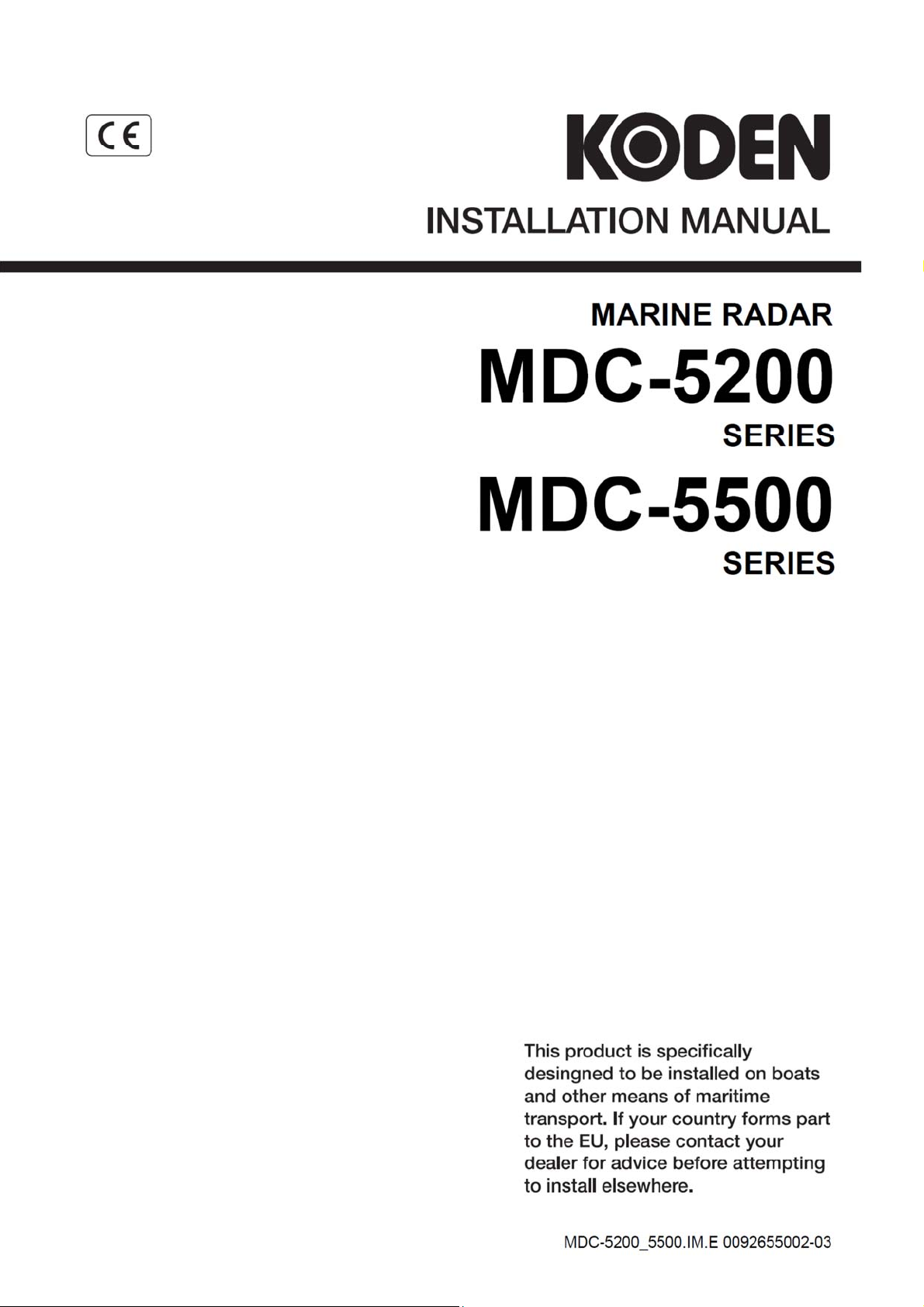
Page 2
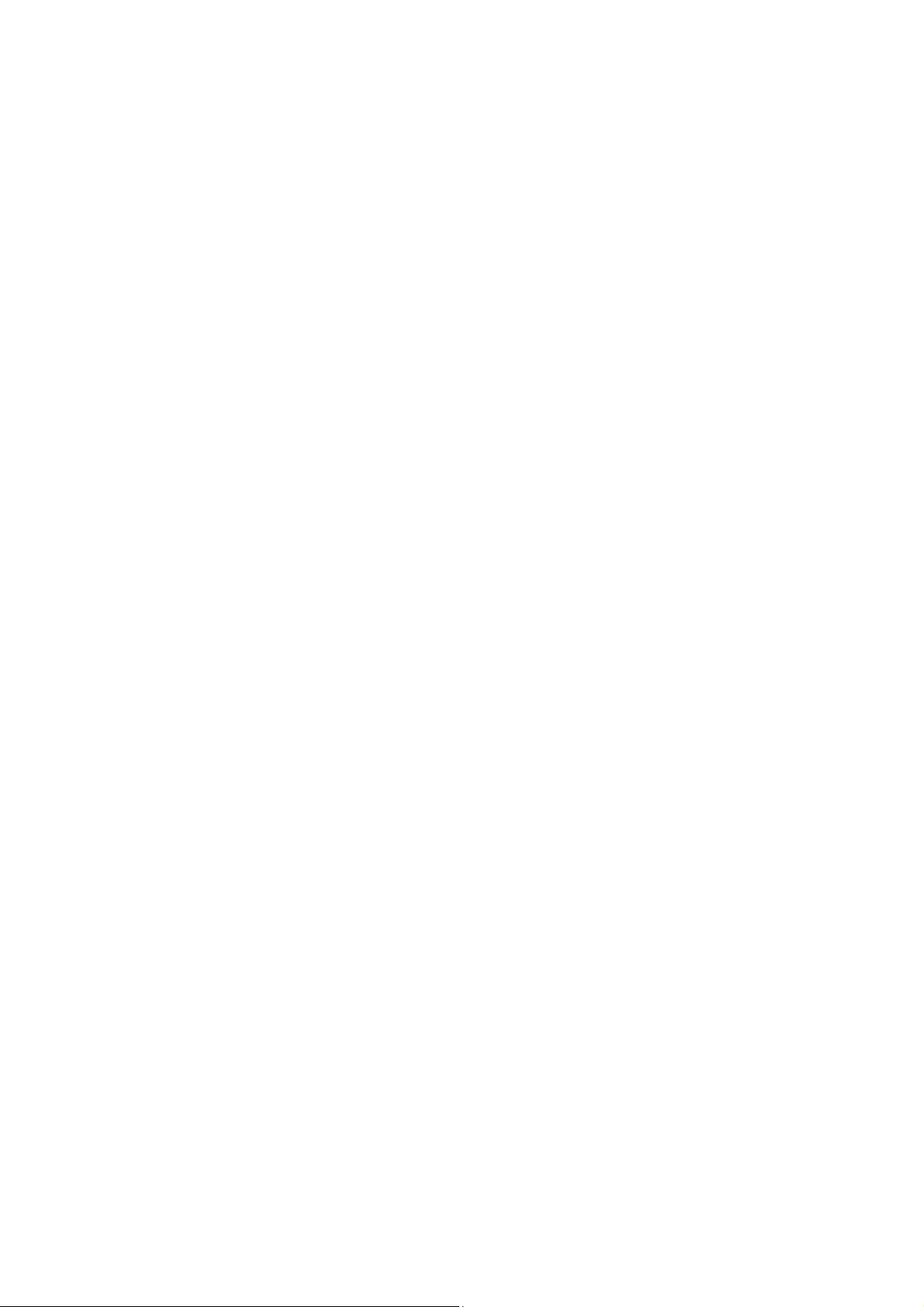
Page 3
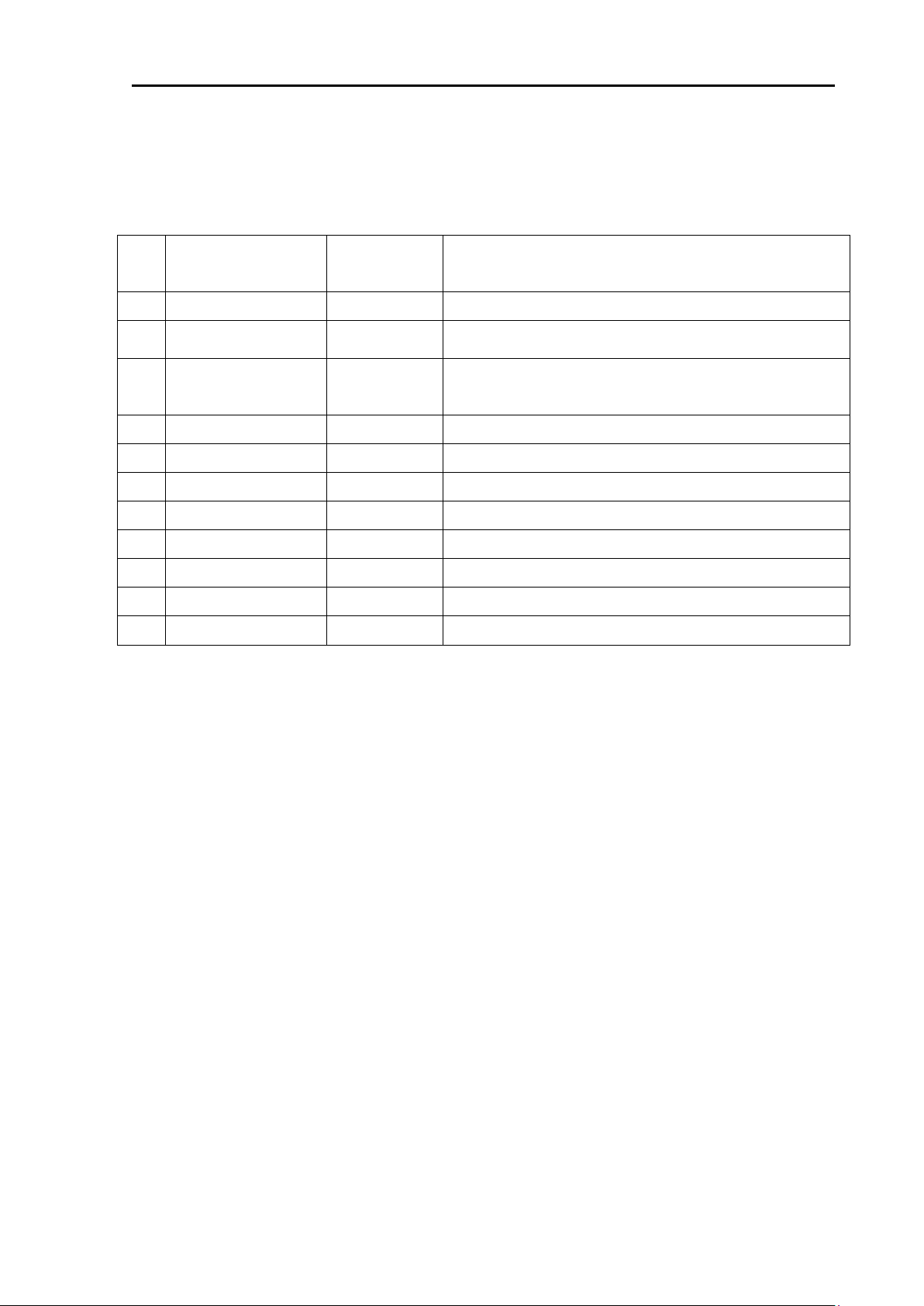
MDC-5200/5500 Series Revision History
No.
Doc. No.-Rev. No.
Date Revised
(Y/M/D)
Revised Content
0
0092655002-00
2016/04/08
First edition
1
0092655002-01
2016/09/07
Content, Chapter 2, Chapter 3, Chapter 4, Chapter 5,
Chapter 7, Cover
2
0092655002-02
2017/10/03
Preface, Chapter 2, Chapter 3, Chapter 4, chapter 5,
Chapter 6, Chapter 7, INTER CONNECTION DIAGRAM,
Cover
3
0092655002-03
2018/04/19
Chapter 3, Chapter 4
4 5 6 7 8 9
10
MDC-5200/5500 Series Installation Manual
Doc No: 0092655002
Document Revision History
Document No. Revised Version Norm
When part of the document needs to be revised, the document has advanced revision number.
The document No. is indicated at the lower right side on the cover and at the left or right side of the
footer region of each page.
© 2016-2018 Koden Electronics Co., Ltd. All rights reserved.
No part of this publication may be reproduced, transmitted, translated in any from by any means
without the written permission of Koden Electronics Co., Ltd. The technical descriptions contained in
this publication are subject to change without notice. Koden assumes no responsibility for any errors,
incidental or consequential damages caused by misinterpretation of the descriptions contained in this
publication.
0092655002-03 i
Page 4
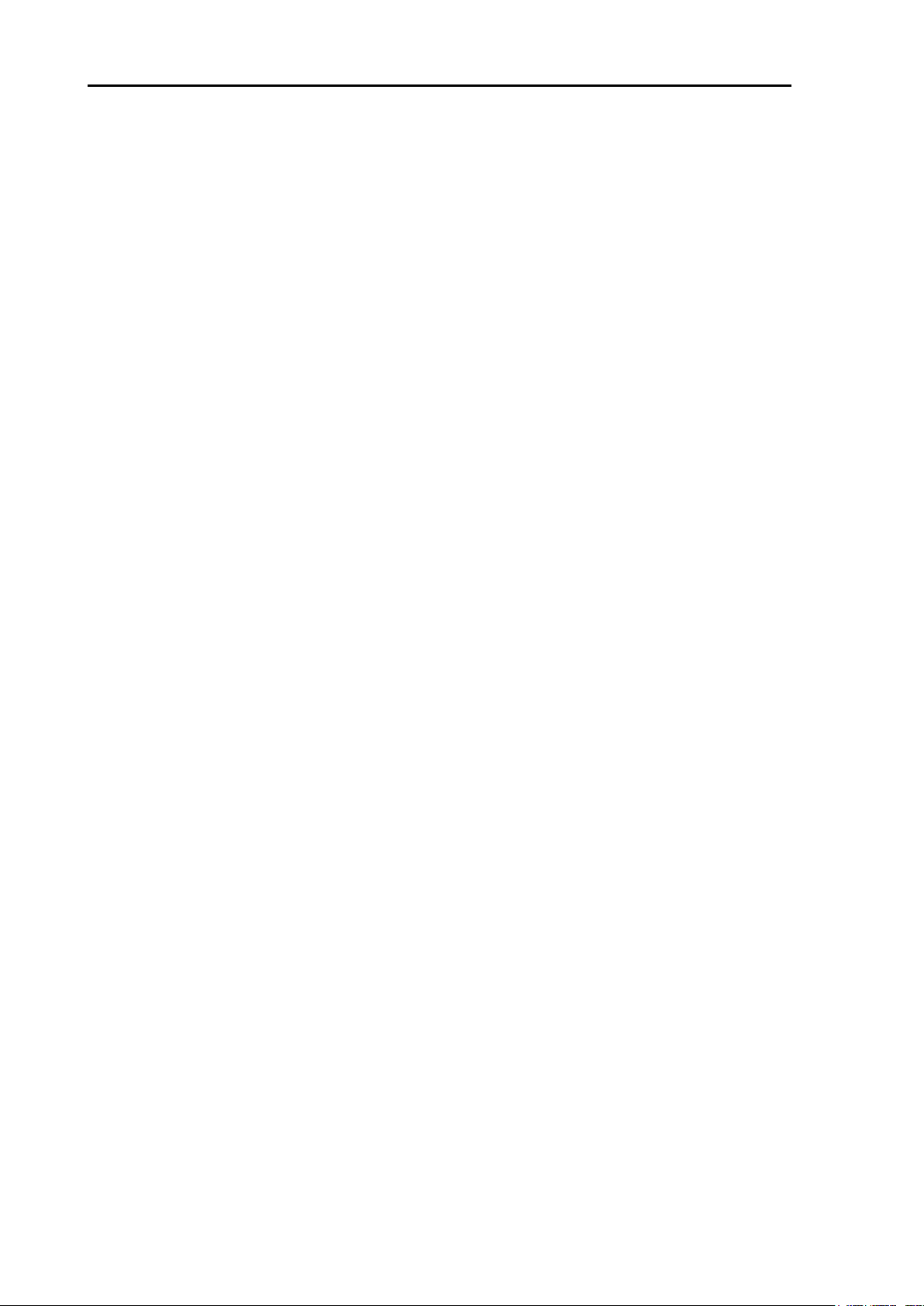
A table of content MDC-5200/5500 Series
A table of content
Document Revision History ...................................................................................................................... i
A table of content ...................................................................................................................................... ii
Preface .................................................................................................................................................... 1
Precaution for operation ................................................................................................................... 1
• Caution about rotating antenna:..................................................................................................... 1
• Caution about health risks caused by radio wave: ........................................................................ 1
• Caution about dangerous internal high voltage in the device: ....................................................... 1
Precautions for maintenance ........................................................................................................... 2
• Caution against residual high voltage: ........................................................................................... 2
• Keep inboard power source “Off”: .................................................................................................. 2
• Caution against the dust: ............................................................................................................... 2
• Measures against static electricity: ................................................................................................ 2
• Prohibited matter: ........................................................................................................................... 2
• Break in procedure of stored radar: ............................................................................................... 2
Chapter 1 Prior to installation ................................................................................... 1-1
1.1 Installation precautions ........................................................................................................... 1-1
1.2 Unpacking of components ....................................................................................................... 1-1
1.3 Appearance verification of each unit and accessories ............................................................ 1-1
1.4 Selection of location for installation ......................................................................................... 1-1
1.4.1 Antenna Scanner unit ........................................................................................................ 1-2
1.4.2 Display unit and Operation unit .......................................................................................... 1-3
1.5 Cable wiring and interconnection ............................................................................................ 1-4
1.5.1 Antenna Scanner unit ........................................................................................................ 1-4
1.5.2 Display unit ........................................................................................................................ 1-4
Chapter 2 System configurations ............................................................................. 2-1
2.1 Standard configuration list ....................................................................................................... 2-1
2.2 Spare parts list ........................................................................................................................ 2-5
2.3 Installation material list ............................................................................................................ 2-5
2.4 Option list ................................................................................................................................ 2-6
2.5 MDC-5204 series system configuration .................................................................................. 2-7
2.6 MDC-5206/5212/5225 series system configuration ................................................................ 2-8
2.7 MDC-5504 series system configuration .................................................................................. 2-9
2.8 MDC-5506/5512/5525 series system configuration .............................................................. 2-10
Chapter 3 Installation method .................................................................................. 3-1
3.1 How to install the Antenna Scanner unit ................................................................................. 3-1
3.1.1 Installation of the Antenna Scanner unit ............................................................................ 3-3
3.1.2 Mounting the Antenna ........................................................................................................ 3-4
ii 0092655002-03
Page 5
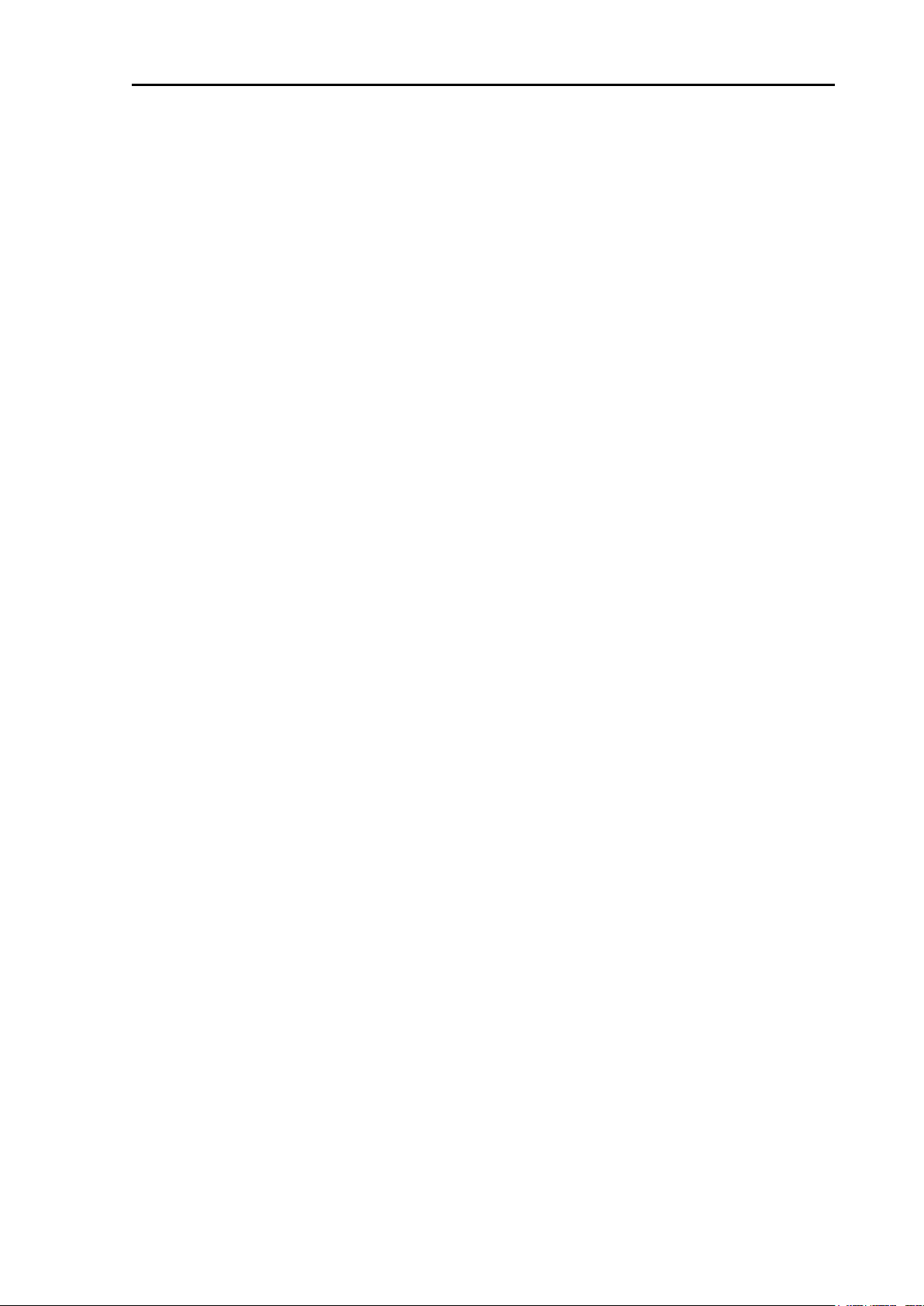
MDC-5200/5500 Series A table of content
3.1.3 Installation of the connecting cable 242J159098x-xxM ..................................................... 3-5
3.1.3.1 Scanner unit 4kW (RB806: MDC-5204/5504) ............................................................... 3-5
3.1.4 Installation of the connecting cable CW-845-xxM ............................................................. 3-6
3.1.4.1 Scanner unit 6kW (RB807: MDC-5206/5506) ............................................................... 3-6
3.1.4.2 Scanner unit 12kW (RB808: MDC-5212/5512) ........................................................... 3-11
3.1.4.3 Scanner unit 25kW (RB809: MDC-5225/5525) ........................................................... 3-18
3.2 Interconnection diagram of cable .......................................................................................... 3-23
3.2.1 242J159098 (MDC-5204/5504) ....................................................................................... 3-24
3.2.2 CW-845 (MDC-5206/5212/5225/5506/5512/5525) ......................................................... 3-25
3.3 Installation of the display unit ................................................................................................ 3-26
3.3.1 Installation of MRD-111 (MDC-5200 series) ................................................................... 3-28
3.3.2 Installation of MRD-109/MRO-108 (MDC-5500 series) ................................................... 3-31
3.3.2.1 Table mounting of MRD-109 ....................................................................................... 3-31
3.3.2.2 Table mounting of MRO-108 ....................................................................................... 3-32
3.3.2.3 Flush Mounting of MRD-109 ....................................................................................... 3-34
3.4 Cable connection to a Display unit ....................................................................................... 3-36
3.4.1 Cable connection for MRD-111 (MDC-5200 series) ....................................................... 3-37
3.4.2 Cable connection for MRD-109 (MDC-5500 series) ....................................................... 3-38
3.4.3 KODEN GPS compass connection ................................................................................. 3-39
3.4.4 Connecting a Gyro converter unit or THD ....................................................................... 3-40
3.4.5 Connecting a Position, Speed or other device of NMEA in/out ....................................... 3-41
3.4.6 Connecting an External monitor & external buzzer ......................................................... 3-42
3.4.7 AIS cable connection ....................................................................................................... 3-43
3.4.8 Cable connection for inter-switch .................................................................................... 3-44
3.4.8.1 Cable connection instructions for cross-over, dual and independent connection ....... 3-44
3.4.8.2 Cable connection for slave display used as a monitor ................................................ 3-45
Chapter 4 Setup after installation .............................................................................4-1
4.1 STARTUP menu ..................................................................................................................... 4-2
4.1.1 Tune adjustment (TUNE) ................................................................................................... 4-2
4.1.2 Heading adjustment (HL OFFSET) ................................................................................... 4-3
4.1.3 Transmitting delay time adjustment (TX DELAY) .............................................................. 4-4
4.1.4 Antenna height (ANT HEIGHT) ......................................................................................... 4-4
4.1.5 Antenna cable length (ANT CABLE) ................................................................................. 4-5
4.1.6 Main Bang Suppression (MBS) ......................................................................................... 4-5
4.1.7 Setup SEA curve (STC CURVE) ....................................................................................... 4-6
4.1.8 Function key usage ........................................................................................................... 4-7
4.1.9 RANGE ENABLE ............................................................................................................... 4-8
4.1.10 TIMES ENABLE ............................................................................................................ 4-11
4.1.11 LOGO ............................................................................................................................ 4-12
0092655002-03 iii
Page 6
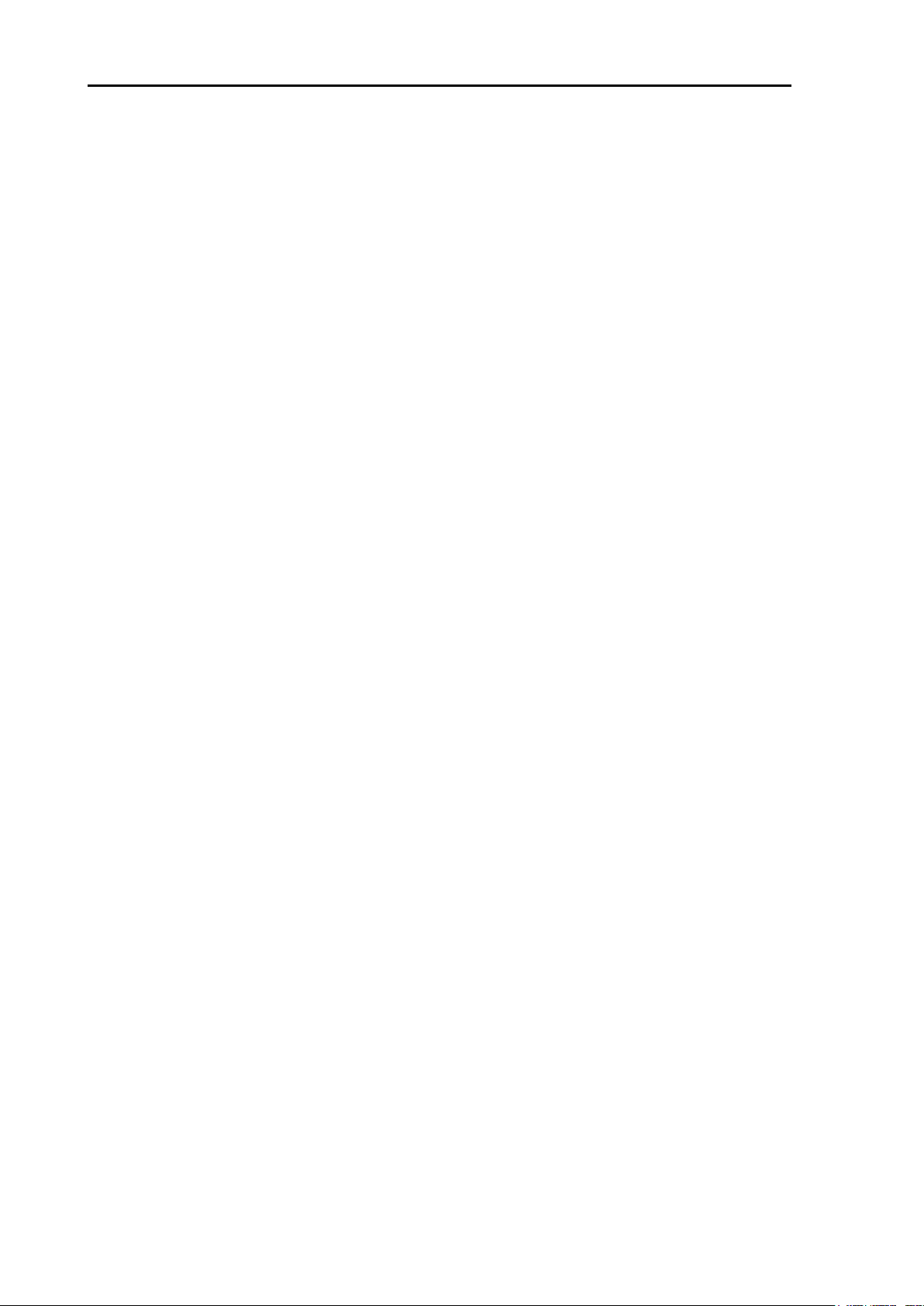
A table of content MDC-5200/5500 Series
4.1.12 MOTOR HIGH SPEED .................................................................................................. 4-13
4.1.13 MOUSE SPEED ............................................................................................................. 4-13
4.1.14 TX HOUR DISP ............................................................................................................. 4-13
4.2 Setup I/O Interface ................................................................................................................ 4-14
4.2.1 Setup TIME ...................................................................................................................... 4-15
4.2.2 How to use without NMEA input connection .................................................................... 4-16
4.2.3 Set up Heading interfaces ............................................................................................... 4-17
4.2.3.1 Connection of KODEN GPS compass ......................................................................... 4-17
4.2.3.2 Connection of other device .......................................................................................... 4-17
4.2.3.3 How to input the heading value by manual .................................................................. 4-18
4.2.3.4 Compensation of angle of ship’s bearing .................................................................... 4-18
4.2.4 Setting of STW to be used for SEA STAB ....................................................................... 4-19
4.2.4.1 How to input the STW value by manual ...................................................................... 4-19
4.2.5 Setting of COG/SOG to be used for GROUND STAB ..................................................... 4-19
4.2.5.1 How to input the COG value by manual ...................................................................... 4-20
4.2.5.2 How to input the SOG value by manual ...................................................................... 4-20
4.2.6 Setting of SET/DRIFT to be used for CURRENT mode .................................................. 4-20
4.2.6.1 How to input the SET/DRIFT value by manual ............................................................ 4-20
4.2.7 Setting of latitude and longitude (POSITION) .................................................................. 4-21
4.2.7.1 How to input the POSITION value by manual ............................................................. 4-21
4.2.7.2 Compensation of POSITION data ............................................................................... 4-21
4.2.7.3 How to input the compensation of position data by manual ........................................ 4-21
4.2.8 Setting of serial output ..................................................................................................... 4-23
4.2.8.1 Setting of TLL output ................................................................................................... 4-23
4.2.9 Limiting of type of signal to input port .............................................................................. 4-24
4.2.10 Changing the baud rate of I/O port J3, J5 and J6 .......................................................... 4-25
4.2.10.1 Setting all I/O ports automatically .............................................................................. 4-25
4.2.11 Setup KGC (GPS compass) .......................................................................................... 4-26
4.2.12 Serial monitor ................................................................................................................. 4-26
4.3 Setup SECTOR MUTE mode (Cannot use while transmitting) ............................................. 4-27
4.4 Setup PRESET ...................................................................................................................... 4-27
4.4.1 Setup RAIN MIN and MAX mode .................................................................................... 4-27
4.4.1.1 RAIN MIN (MAN and CFAR mode) ............................................................................. 4-27
4.4.1.2 RAIN MAX (MAN and CFAR mode) ............................................................................ 4-28
4.4.2 Setup SEA MIN and MAX mode ...................................................................................... 4-29
4.4.2.1 SEA MIN (MAN and AUTO mode) .............................................................................. 4-29
4.4.2.2 SEA MAX (MAN and AUTO mode) ............................................................................. 4-30
4.4.3 Setup GAIN MIN and MAX mode .................................................................................... 4-31
4.4.3.1 GAIN MIN (MAN and AUTO mode) ............................................................................. 4-31
iv 0092655002-03
Page 7
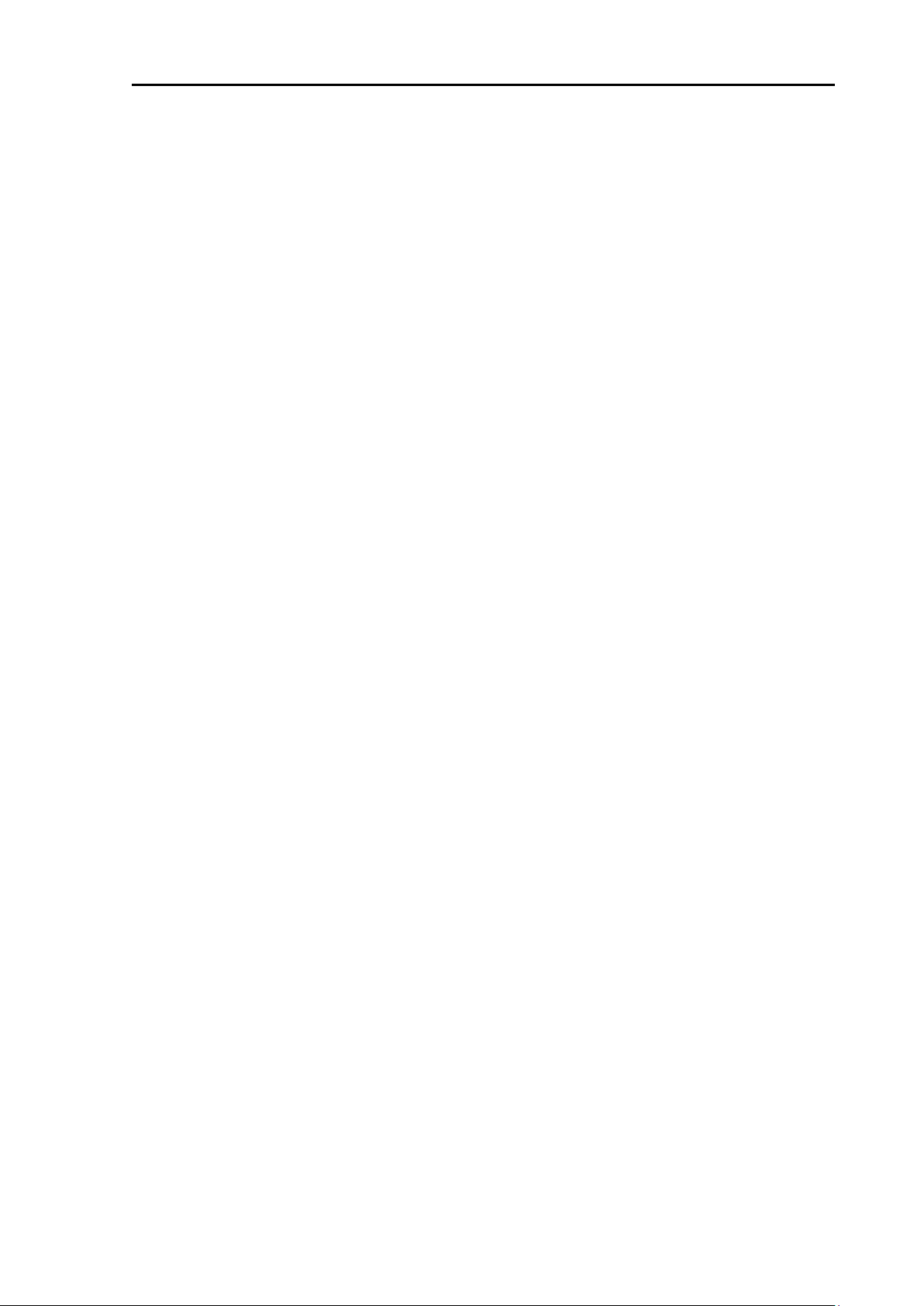
MDC-5200/5500 Series A table of content
4.4.3.2 GAIN MAX (MAN and AUTO mode) ........................................................................... 4-32
4.4.4 Setup GAIN OFFSET mode ............................................................................................ 4-33
4.4.5 Setup SEA OFFSET mode .............................................................................................. 4-34
4.5 SAVE and LOAD of Setup data / MAP (Cannot be used while transmitting) ....................... 4-34
4.5.1 Internal save of setup data .............................................................................................. 4-34
4.5.2 External save of setup and map data .............................................................................. 4-35
4.5.3 Parameter reset ............................................................................................................... 4-35
4.5.4 MAP, Target Track and Past Position reset .................................................................... 4-35
4.6 TOTAL Hour and TX Hour (Cannot use while transmitting) ................................................. 4-36
4.7 MENU Setup ......................................................................................................................... 4-36
4.8 Version confirmation ............................................................................................................. 4-37
4.9 How to update the system program ...................................................................................... 4-37
4.10 Setup VECTOR on tracked targets ..................................................................................... 4-38
Chapter 5 Troubleshooting and on board repair .......................................................5-1
5.1 Necessary information at the time of repair request ............................................................... 5-1
5.2 Provided self diagnostic facilities ............................................................................................ 5-1
5.2.1 Alarm display and how to cancel ....................................................................................... 5-1
5.2.1.1 Alarm display list ............................................................................................................ 5-2
5.2.1.2 Operation note display .................................................................................................. 5-6
5.3 Malfunction diagnostics ........................................................................................................... 5-7
5.3.1 Malfunction detection step ................................................................................................. 5-7
5.3.2 Malfunction diagnostics flow chart ..................................................................................... 5-8
5.3.2.1 Initial malfunction diagnostics ........................................................................................ 5-8
5.3.2.2 Cannot turn on the power .............................................................................................. 5-9
5.3.2.3 No display .................................................................................................................... 5-10
5.3.2.4 No response from the antenna unit ............................................................................. 5-11
5.3.2.5 Operation unit error (MDC-5500 series only) ........................................................... 5-12
5.3.2.6 No radar echo .............................................................................................................. 5-12
5.3.2.7 Weak sensitivity of the radar echo .............................................................................. 5-13
5.3.2.8 Data such as heading, speed, latitude/longitude cannot be received ......................... 5-14
5.3.2.9 AIS ............................................................................................................................... 5-15
5.3.2.10 Antenna unit failure ................................................................................................... 5-16
5.3.2.10.1 Antenna unit failure (RB806) .................................................................................. 5-16
5.3.2.10.2 Antenna unit failure (RB807, RB808, RB809) ........................................................ 5-22
5.4 On board repair ..................................................................................................................... 5-27
5.4.1 Replacement of fuse ........................................................................................................ 5-29
5.4.2 Replacement of Internal Battery ....................................................................................... 5-30
0092655002-03 v
Page 8
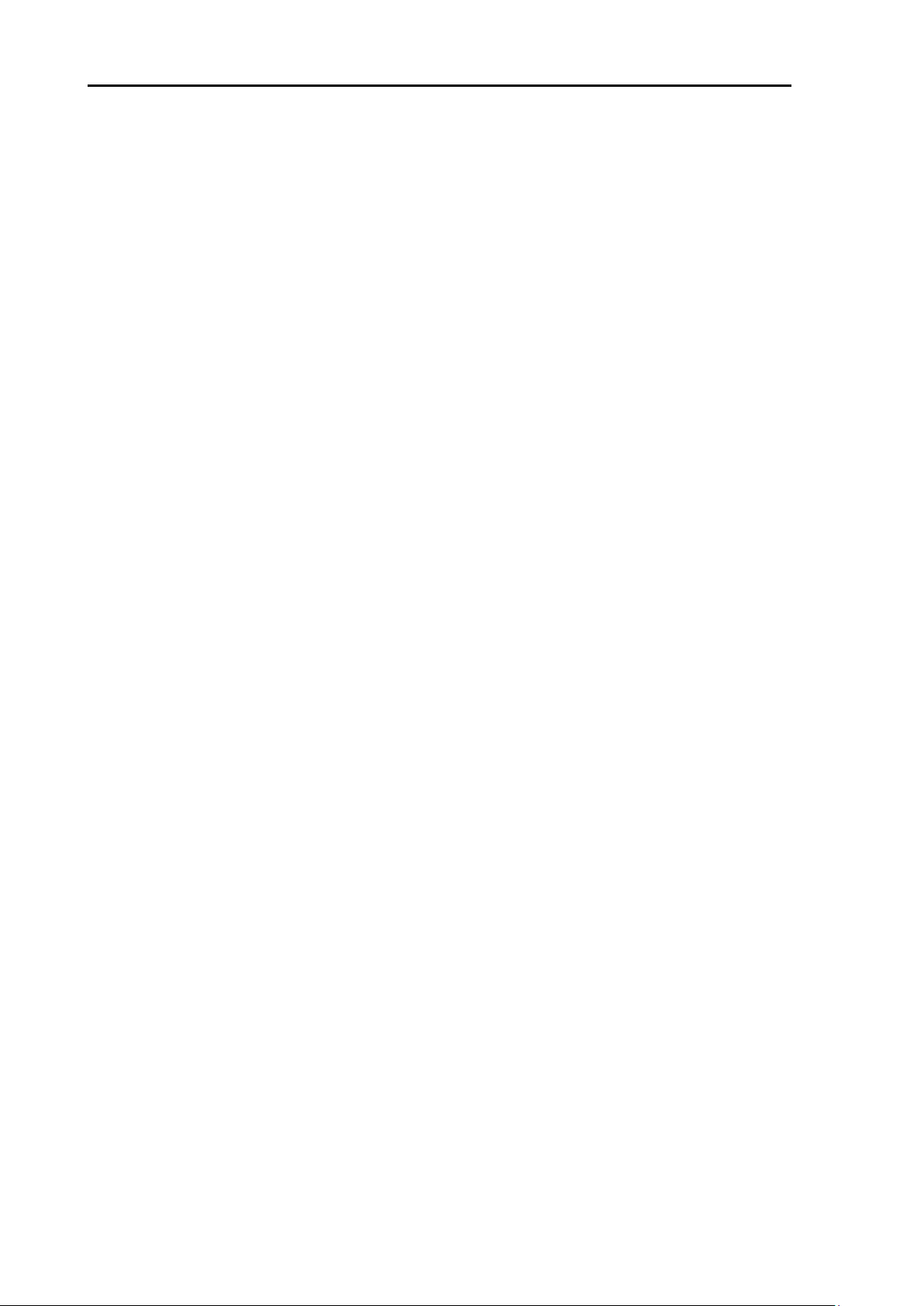
A table of content MDC-5200/5500 Series
Chapter 6 Maintenance............................................................................................ 6-1
6.1 List of parts that have longevity ............................................................................................... 6-1
6.2 Regular service and cleaning up ............................................................................................. 6-2
6.2.1 Monthly inspection ............................................................................................................. 6-2
6.2.2 Annual inspection ............................................................................................................... 6-2
6.3 Method of exchanging the magnetron .................................................................................... 6-4
6.3.1 Magnetron replacement (RB806) ...................................................................................... 6-4
6.3.2 Magnetron replacement (RB807, RB808) ......................................................................... 6-8
6.3.3 Magnetron replacement (RB809) .................................................................................... 6-12
Chapter 7 Input/output data ..................................................................................... 7-1
7.1 Details of the data input format ............................................................................................... 7-1
7.2 Details of TT tracking data output ......................................................................................... 7-11
7.3 Details of the radar data output ............................................................................................. 7-12
7.4 Interface specification ........................................................................................................... 7-15
7.4.1 Serial data input/output specification ............................................................................... 7-15
7.4.2 External buzzer and external monitor signal specification ............................................... 7-16
7.4.2.1 Circuit fot horizontal sync, vertical sync signal output ................................................. 7-16
7.4.2.2 Circuit for R, G, B video signal .................................................................................... 7-16
7.4.2.3 Buzzer output specification .......................................................................................... 7-17
7.4.3 Serial data input/output specification (AIS) ...................................................................... 7-17
7.4.4 Radar input/output signal specification ............................................................................ 7-18
7.4.5 Talker device code of the data output devices ................................................................ 7-19
7.4.6 Priority of talker device code ............................................................................................ 7-19
INTER CONNECTION DIAGRAM (RB806) .......................................................................................... A-1
INTER CONNECTION DIAGRAM (RB807) .......................................................................................... A-2
INTER CONNECTION DIAGRAM (RB808) .......................................................................................... A-3
INTER CONNECTION DIAGRAM (RB809) .......................................................................................... A-4
INTER CONNECTION DIAGRAM (MRD-109/MRO-108) .................................................................... A-5
INTER CONNECTION DIAGRAM (MRD-111) ..................................................................................... A-6
vi 0092655002-03
Page 9
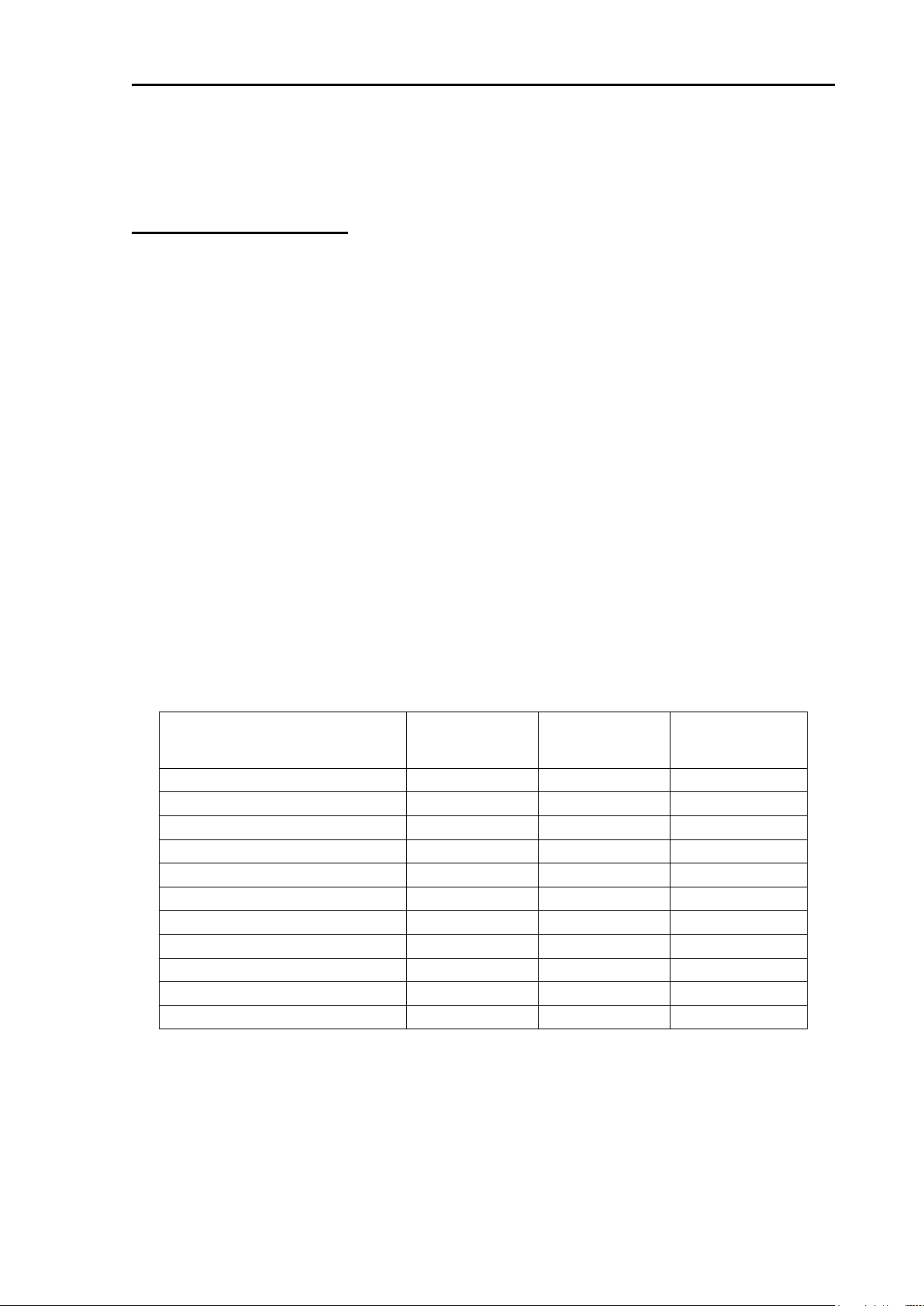
MDC-5200/5500 Series Preface
Transmission power / antenna
length
100 W/m2
50W/m2
10 W/m2
4 kW / 3 feet antenna
0.9 m
1.3 m
2.8 m
4 kW / 4 feet antenna
1.0 m
1.4 m
3.1 m
4 kW / 6 feet antenna
1.2 m
1.7 m
3.7 m
6 kW / 4 feet antenna
1.5 m
2.1 m
4.5 m
6 kW / 6 feet antenna
1.7 m
2.4 m
5.4 m
12 kW / 4 feet antenna
2.1 m
2.9 m
6.4 m
12 kW / 6 feet antenna
2.4 m
3.4 m
7.6 m
12 kW / 9 feet antenna
2.9 m
4.1 m
9.0 m
25 kW / 4 feet antenna
2.9 m
4.1 m
9.2 m
25 kW / 6 feet antenna
3.5 m
4.9 m
10.9 m
25 kW / 9 feet antenna
4.1 m
5.8 m
13.0 m
Preface
[Precaution for safety issues]
Precaution for operation
• Caution about rotating antenna:
The radar antenna may start rotating without notice. Please keep away from the antenna for your
safety.
• Caution about health risks caused by radio wave:
Powerful electromagnetic waves are emitted from the antenna during operation. These waves can
cause ill effects on human bodies when exposed to continuous radiation.
International criteria
Though the international regulation states that the electromagnetic waves with a high-frequency
power density of not more than 100 W/m2 do not have an ill effect on human bodies, medical
devices such as a pace makers are sensitive to electromagnetic waves with minute electric power
and their operation may become unstable. In any event, any person with such a device must keep
away from electromagnetic sources.
Specified power density and distance from antennas (according to the
provision as specified in IEC 60945)
• Caution about dangerous internal high voltage in the device:
High voltage that may cause risk of life is present in the Antenna unit and the Display unit of this radar.
This high voltage can remain in the circuit after the switch has been turned off. The high-voltage circuit
has a protective cover with a label “Caution against high voltage” so that no one will accidentally touch
it. Please ensure for your safety that the power switch is turned off and residual voltage in the capacitor
0092655002-03 1
Page 10
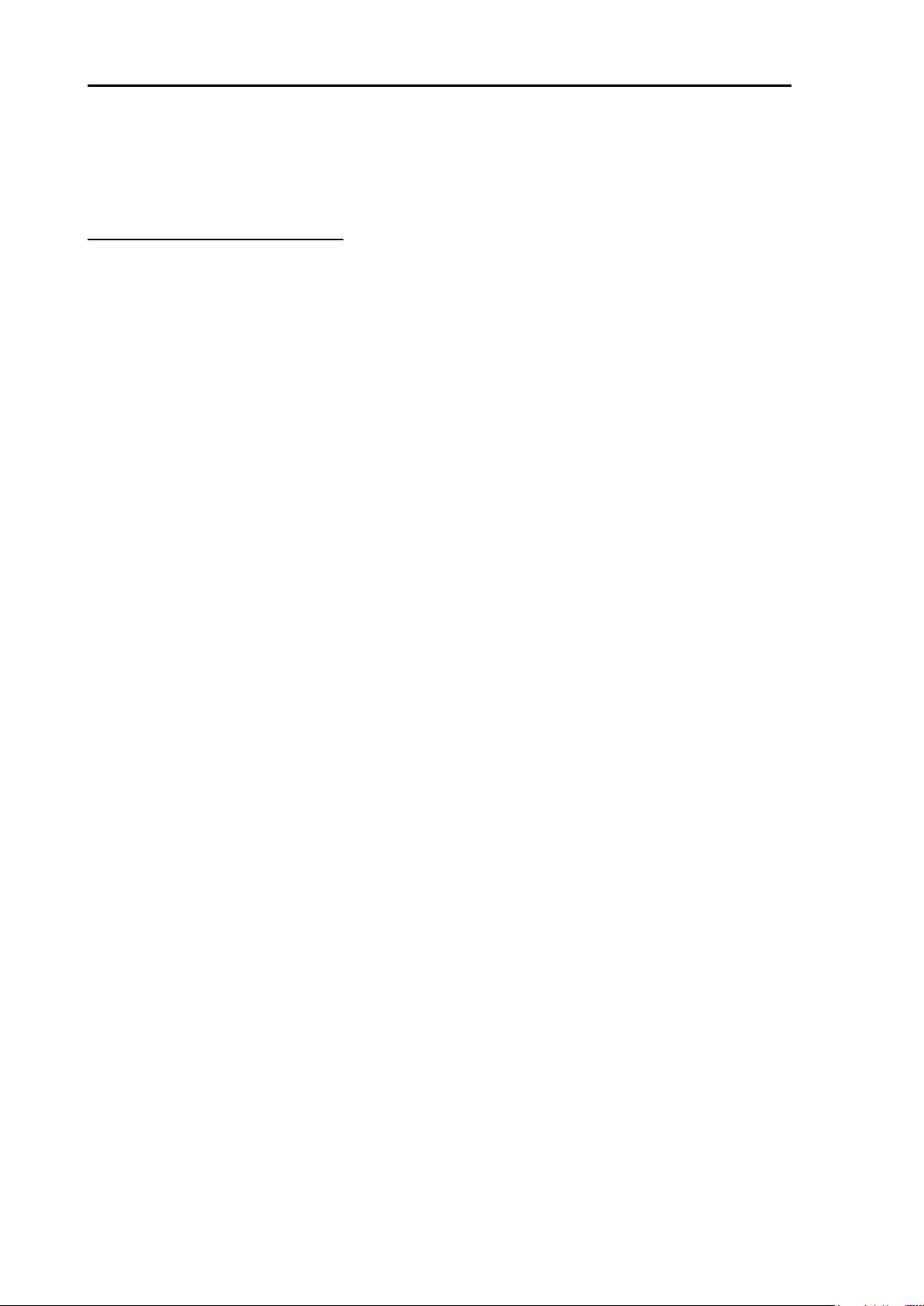
Preface MDC-5200/5500 Series
is discharged in a suitable manner when checking the inside of the antenna. Maintenance and
inspection should be conducted by qualified engineers only.
Precautions for maintenance
• Caution against residual high voltage:
Capacitors used in the Display unit and the modulator circuit of the transmission unit may keep high
voltage for several minutes even after turning off power. The maintenance and inspection of this part
should be performed at least 5 minutes after powering off or applying the appropriate measure to
discharge the residual electrical charge.
• Keep inboard power source “Off”:
An electric shock is possible if the power switch is accidentally turned on during the maintenance
operation. In order to prevent such an occurrence, please ensure to disconnect the power breaker of
the onboard power source and the device. Furthermore, it is recommended to post the word-of-caution
tag shown to be in a "working state" near the power switch of the device.
• Caution against the dust:
Dust can temporarily cause distress to the respiratory system. Take care not to inhale dust when
cleaning the interior of the device. It is recommended you wear a safety mask.
• Measures against static electricity:
Static electricity occurring from carpet on the floor of the cabin, clothes made of synthetic fiber etc., may
damage some electronic parts on the printed circuit board. Please work on the printed circuit board only
after taking measures against static electricity.
• Prohibited matter:
Any Display and Scanner unit combination other than specified in the manual is prohibited and will void
manufacturer’s warranty.
• Break in procedure of stored radar:
Following procedure is recommended for “Break In” of the stored radar.
Otherwise the radar sometimes exhibits unstable transmitting operation such as arcing at its initial
operation after long period of storage and make the operation more difficult.
1. Extend preheat time as long as possible (preferably 20 to 30 minutes).
2. Set the pulse width to the shortest one and start the operation.
When the operation in the shortest pulse is stable then go to operation in longer pulse and repeat
the similar step until the operation reaches to the final pulse condition.
2 0092655002-03
Page 11
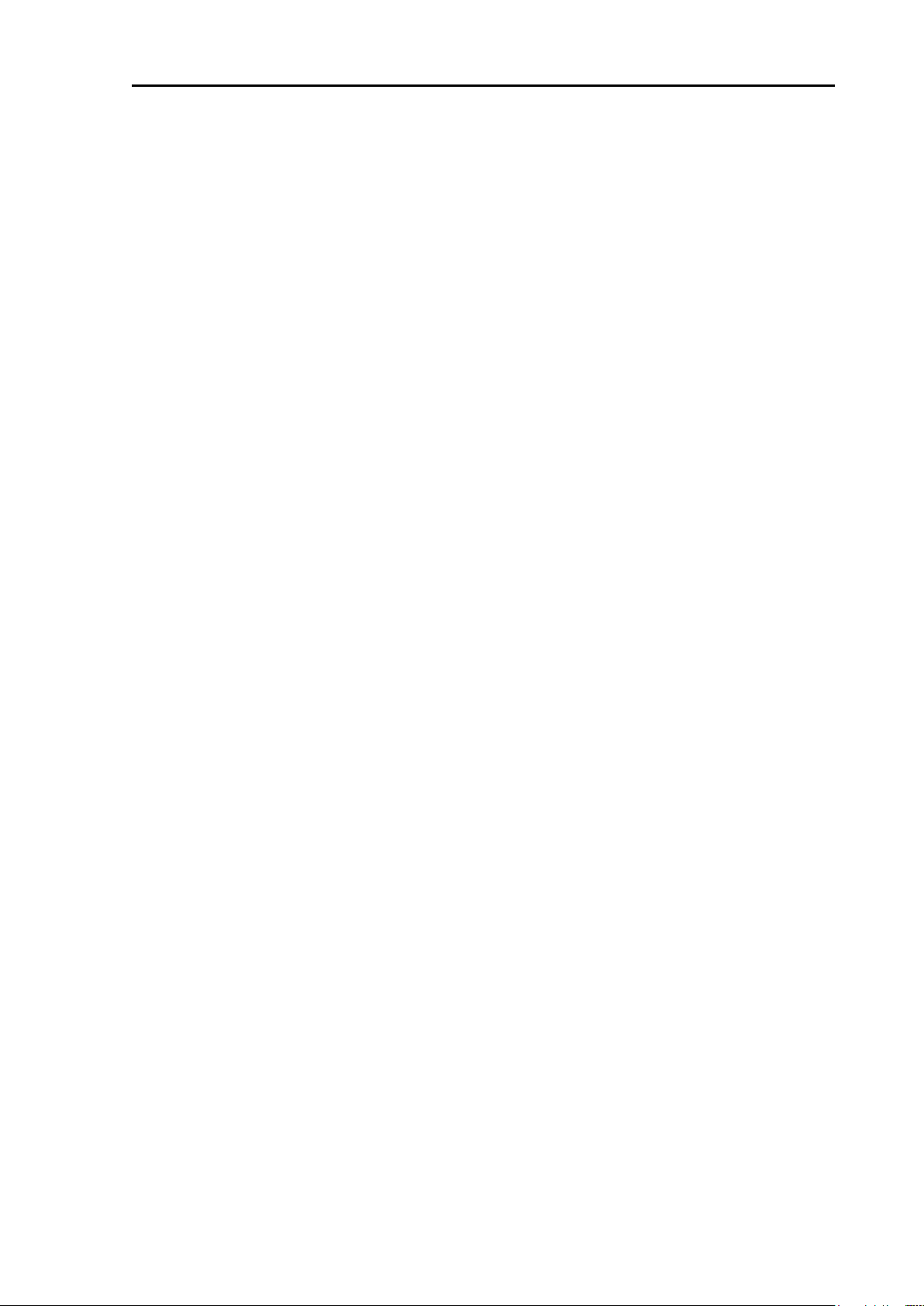
MDC-5200/5500 Series Chapter 1 Prior to installation
Chapter 1 Prior to installation
1.1 Installation precautions
In order to obtain the maximum performance of radar systems, this radar system should be installed by
qualified engineers in charge of installation and maintenance. Installation procedures include the
following:
(1) Unpacking of components;
(2) Inspection of composition units, spare parts, accessories and installation materials;
(3) Checking of supply voltage and current capacity;
(4) Selection of the location for installation;
(5) Installation of the Antenna-Scanner unit;
(6) Installation of the Display unit;
(7) Attachment of accessories;
(8) Planning and implementation of cable laying and connection;
(9) Coordination after installation.
1.2 Unpacking of components
Unpack components and check that all items correspond with the description of the packing list. When
a discrepancy or damage has been found, please contact the transportation/insurance firm, and follow
procedures for searching for loss items and claim of expense.
1.3 Appearance verification of each unit and accessories
Please check the appearance of each unit carefully, confirm that they are dent and crack free.
Moreover, please also check the interior of each unit and confirm that there is no electric or
mechanical damage.
The illumination panel (back light) of the LCD module is made of glass. If the unit is dropped, damage
may occur. Since the presence of damage might not be found by checking of the appearance, please
confirm in the display after power on.
1.4 Selection of location for installation
In order to obtain the maximum performance of the units, it is necessary to install them in consideration
of matters as described below.
0092655002-03 1-1
Page 12
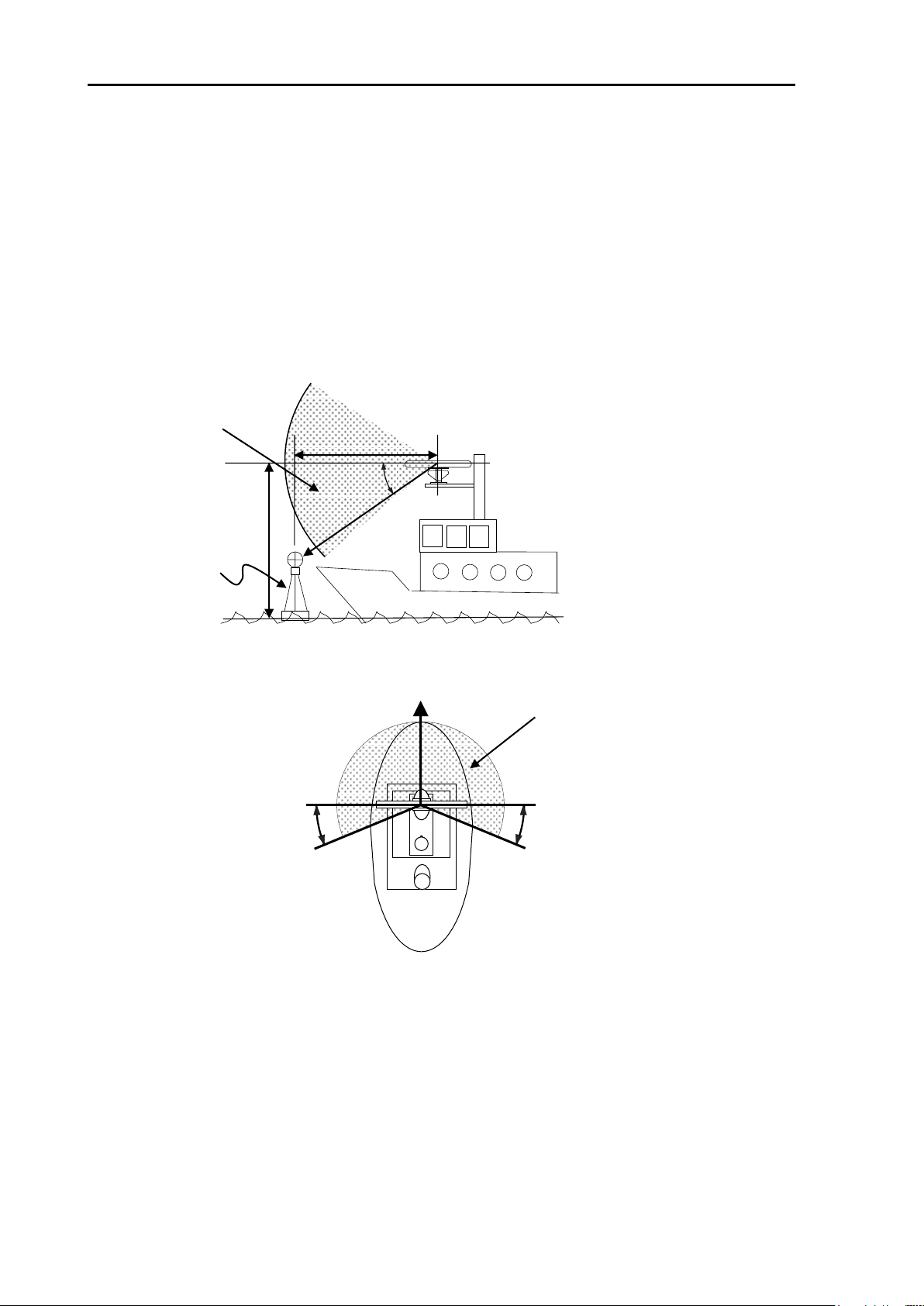
Chapter 1 Prior to installation MDC-5200/5500 Series
=15m
40m
16°
Antenna
height
Minimum range
Navigation buoy with
corner reflector
When the antenna height
rises, Minimum Range
becomes long.
Minimum
range(m)
Antenna
height(m)
=(
This area is prohibited from
setting up of the structure.
Figure 1.1 Vertical chart of recommended antenna installation position.
BOW
22.5°
22.5°
This area is prohibited from setting
up of the structure.
Figure 1.2 Horizontal chart of recommended antenna installation position.
1.4.1 Antenna Scanner unit
(1) Blind sectors shall be kept to a minimum, and shall not be placed in an arc of the horizon from the
right ahead direction to 22.5° abaft the beam and especially shall avoid the right ahead direction
(relative bearing 000°). The installation of the antenna shall be in such a manner that the
performance of the radar system is not substantially degraded. The antenna shall be mounted
clear of any structure that may cause signal reflections, including other antenna and deck structure
or cargo. In addition, the height of the antenna shall take account of target detection performance
relating to range of first detection and target visibility in sea clutter.
(2) Keep the surface of the Antenna-Scanner unit platform horizontal as much as possible.
(3) The Antenna-Scanner unit should be installed in front of large objects or exhaust stack to prevent a
blind sector or the effects on the antenna by engine exhaust soot.
(4) Keep sufficient maintenance area.
(5) Keep safety distance from magnetic compass.
1-2 0092655002-03
Page 13
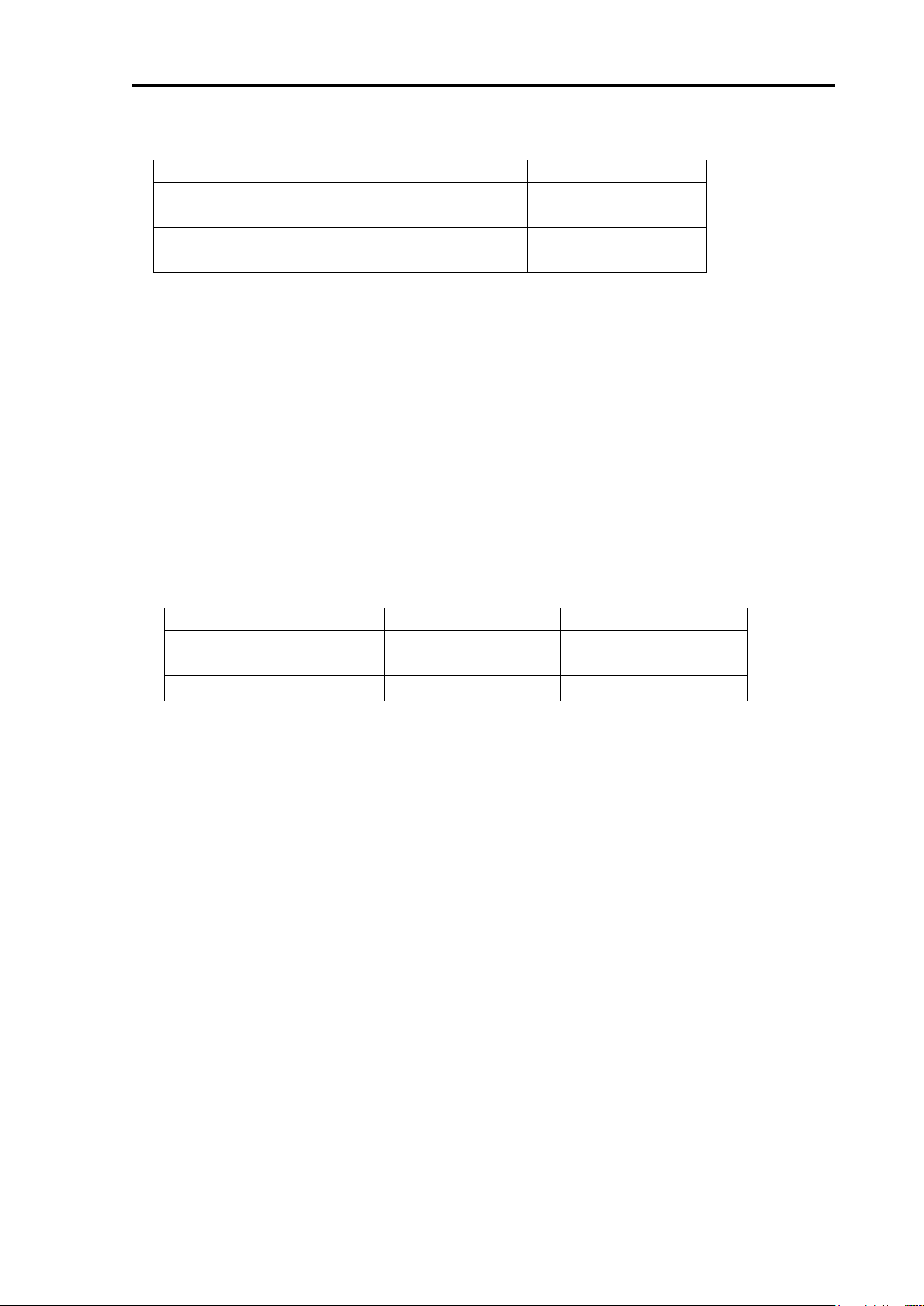
MDC-5200/5500 Series Chapter 1 Prior to installation
Scanner unit type
Standard compass
Steering compass
RB806 (4kW)
2.0 m
1.4 m
RB807 (6kW)
1.2 m
0.8 m
RB808 (12kW)
1.4 m
0.9 m
RB809 (25kW)
1.4 m
0.9 m
Display unit type
Standard compass
Steering compass
MRD-111 (MDC-5200 series)
0.7 m
0.5 m
MRD-109 (MDC-5500 series)
1.2 m
1.0 m
MRO-108 (MDC-5500 series)
0.3 m
0.3 m
Table 1.1 Safety distance of compass from the Scanner unit
1.4.2 Display unit and Operation unit
(1) The orientation of the Display unit shall be such that the user is looking ahead, the lookout view is
not obscured and there is minimum ambient light on the display viewing surface.
(2) Choose the best location from humidity, spray, rain, and direct sunlight.
(3) Keep sufficient maintenance area. Especially sufficient space is required near the back panel
where cables are connected.
(4) Keep as far as possible from other radio devices.
(5) Keep safety distance from magnetic compass.
Table 1.2 Safety distance of compass from Display unit and Operation unit
0092655002-03 1-3
Page 14
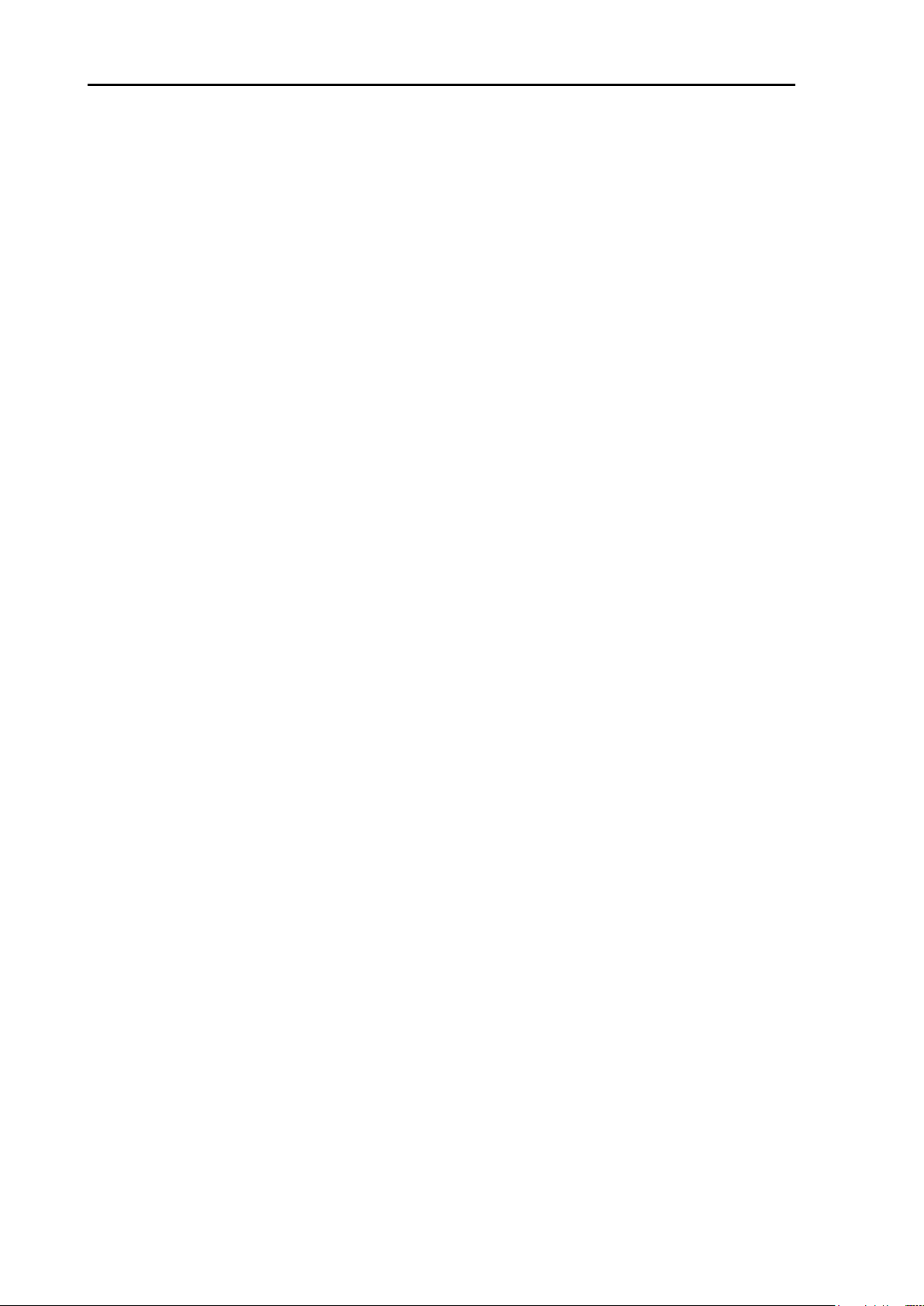
Chapter 1 Prior to installation MDC-5200/5500 Series
1.5 Cable wiring and interconnection
1.5.1 Antenna Scanner unit
(1) The connecting cable between the Antenna-Scanner unit and the Display unit should run apart
from any other radio antenna cable or power cables of the other devices. Do not lay the radar cable
in parallel to the sea surface together with other cables. These considerations are effective to
prevent random radio interference between systems. When these measures cannot be applied
because of space limitations, use metal pipes for each cable or other suitable ways to shield.
(2) In order to maximize the performance of the radar, the antenna cable and the power cable should
be as short as possible, and should be laid within the nominal length.
(3) Connect the shielded braided wire of the antenna cable to the grounding terminal inside the
Antenna unit
1.5.2 Display unit
(1) Ground the braided wire of a cable firmly with the cable clamp fixing screw to the back panel.
(2) The Display unit housing should be grounded to the ship ground by using the ground terminal of the
back panel.
1-4 0092655002-03
Page 15
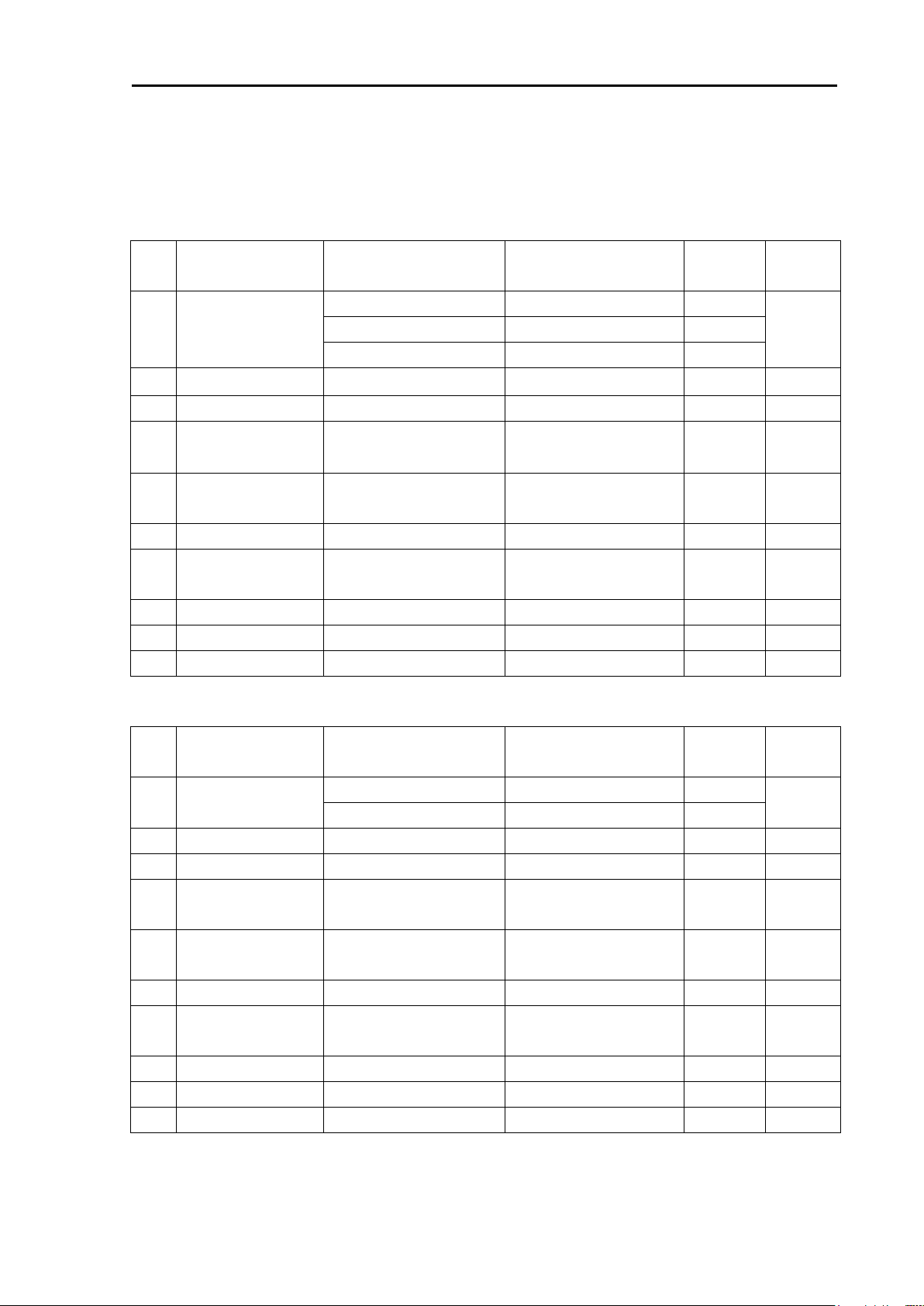
MDC-5200/5500 Series Chapter 2 System configurations
No.
Name
Type
Comment
Weight/
Length
Quantity
1
Antenna
RW701A-03
3 ft
5 kg
1
RW701A-04
4 ft
6 kg
RW701A-06
6 ft
8 kg
2
Scanner unit
RB806
4 kW
16.1 kg
1
3
Display unit
MRD-111
12.1 inch
8.2 kg
1
4
Connecting cable
242J159098B-15M
With connectors on the
both sides
15 m
1
5
Power cable
CW-259-2M
With a connector on the
single side
2 m
1
6
Spare parts
SP-MRD-109_111
See spare parts list
1 set
7
Installation material
M12-BOLT.KIT
See installation material
list
1 set
8
Document
MDC-5200_5500.OM.E
Operation manual
1 9
Document
MDC-5200_5500.IM.E
Installation manual
1 10
Document
MDC-5200_5500.QR.E
Quick reference
1
No.
Name
Type
Comment
Weight/
Length
Quantity
1
Antenna
RW701A-04
4 ft
6 kg
1
RW701A-06
6 ft
8 kg
2
Scanner unit
RB807
6 kW
18.1 kg
1 3 Display unit
MRD-111
12.1 inch
8.2 kg
1
4
Connecting cable
CW-845-15M
With connectors on the
both sides
15 m
1
5
Power cable
CW-259-2M
With a connector on the
single side
2 m
1
6
Spare parts
SP-MRD-109_111
See spare parts list
1 set
7
Installation material
M12-BOLT.KIT
See installation material
list
1 set
8
Document
MDC-5200_5500.OM.E
Operation manual
1 9
Document
MDC-5200_5500.IM.E
Installation manual
1 10
Document
MDC-5200_5500.QR.E
Quick reference
1
1
-
Chapter 2 System configurations
2.1 Standard configuration list
MDC-5204
MDC-5206
0092655002-03 2-1
Page 16
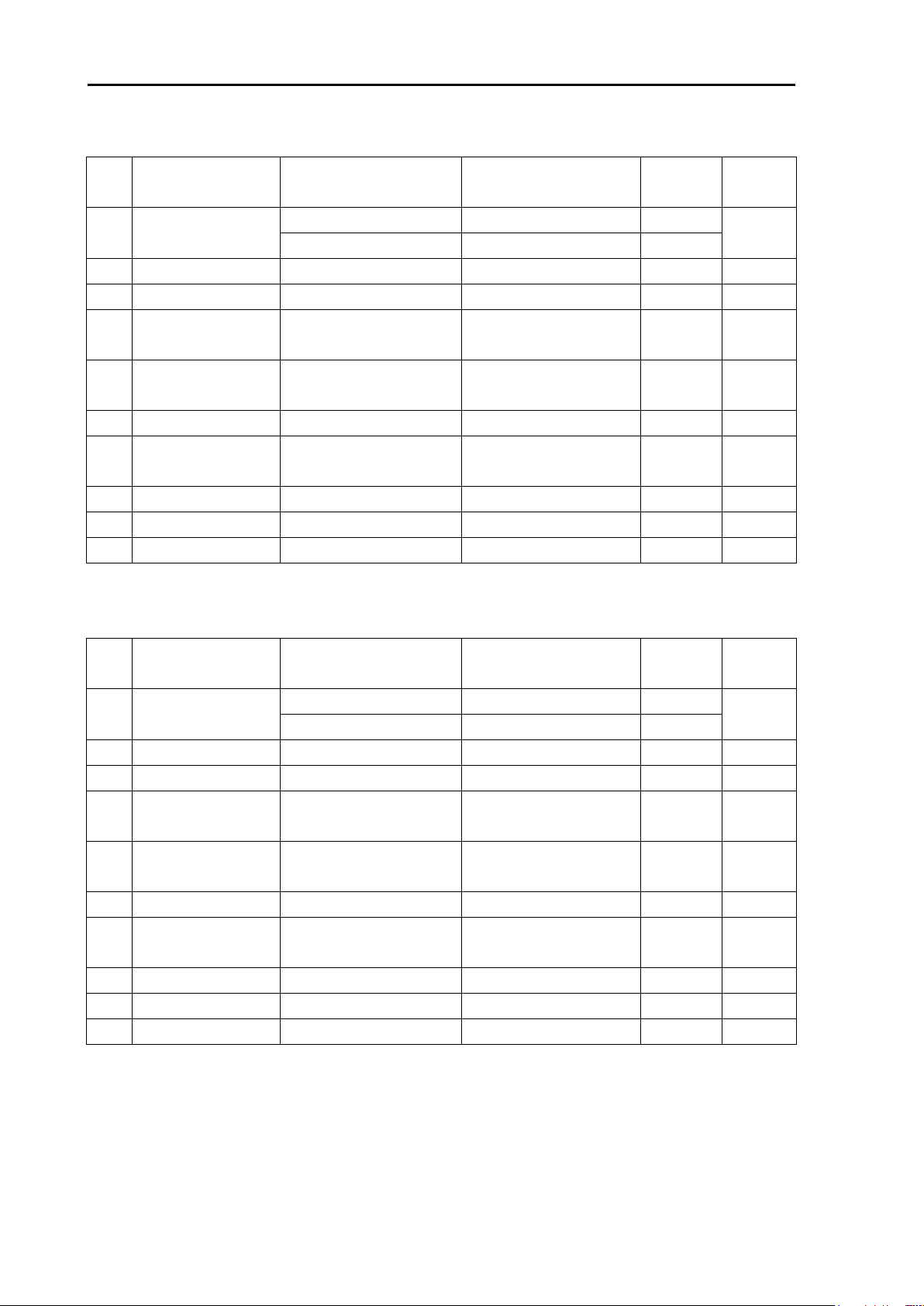
Chapter 2 System configurations MDC-5200/5500 Series
No.
Name
Type
Comment
Weight/
Length
Quantity
1
Antenna
RW701A-04
4 ft
6 kg
1
RW701A-06
6 ft
8 kg
2
Scanner unit
RB808
12 kW
18.0 kg
1 3 Display unit
MRD-111
12.1 inch
8.2 kg
1
4
Connecting cable
CW-845-15M
With connectors on the
both sides
15 m
1
5
Power cable
CW-259-2M
With a connector on the
single side
2 m
1
6
Spare parts
SP-MRD-109_111
See spare parts list
1 set
7
Installation material
M12-BOLT.KIT
See installation material
list
1 set
8
Document
MDC-5200_5500.OM.E
Operation manual
1 9
Document
MDC-5200_5500.IM.E
Installation manual
1 10
Document
MDC-5200_5500.QR.E
Quick reference
1
No.
Name
Type
Comment
Weight/
Length
Quantity
1
Antenna
RW701A-04
4 ft
6 kg
1
RW701A-06
6 ft
8 kg
2
Scanner unit
RB809
25 kW
20.0 kg
1 3 Display unit
MRD-111
12.1 inch
8.2 kg
1
4
Connecting cable
CW-845-15M
With connectors on the
both sides
15 m
1
5
Power cable
CW-259-2M
With a connector on the
single side
2 m
1
6
Spare parts
SP-MRD-109_111
See spare parts list
1 set
7
Installation material
M12-BOLT.KIT
See installation material
list
1 set
8
Document
MDC-5200_5500.OM.E
Operation manual
1 9
Document
MDC-5200_5500.IM.E
Installation manual
1 10
Document
MDC-5200_5500.QR.E
Quick reference
1
MDC-5212
MDC-5225
2-2 0092655002-03
Page 17
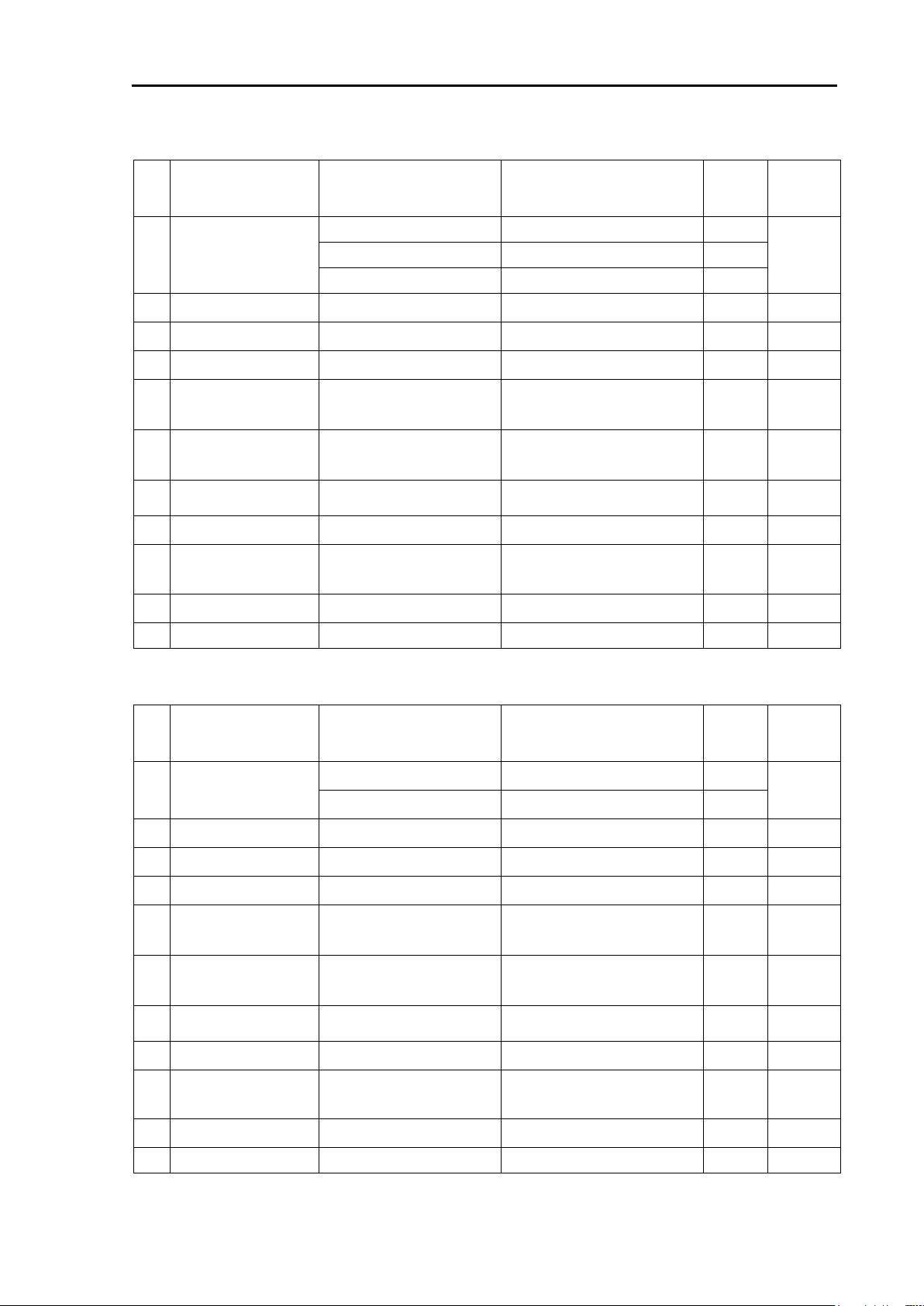
MDC-5200/5500 Series Chapter 2 System configurations
No.
Name
Type
Comment
Weight/
Length
Quantity
1
Antenna
RW701A-03
3 ft
5 kg
1
RW701A-04
4 ft
6 kg
RW701A-06
6 ft
8 kg
2
Scanner unit
RB806
4 kW
16.1 kg
1
3
Dispaly unit
MRD-109
15 inch
12.5 kg
1 4 Operation unit
MRO-108
1.8 kg
1
5
Connecting cable
242J159098B-15M
With connectors on the both
sides
15 m
1
6
Power cable
CW-259-2M
With a connector on the
single side
2 m
1
7
Spare parts
SP-MRD-109_111
See spare parts list
1 set
8
Installation material
M12-BOLT.KIT
See installation material list
1 set
9
Document
MDC-5200_5500.OM.E
Operation manual
1
10
Document
MDC-5200_5500.IM.E
Installation manual
1
11
Document
MDC-5200_5500.QR.E
Quick reference
1
No.
Name
Type
Comment
Weight/
Length
Quantity
1
Antenna
RW701A-04
4 ft
6 kg
1
RW701A-06
6 ft
8 kg
2
Scanner unit
RB807
6 kW
18.1 kg
1 3 Dispaly unit
MRD-109
15 inch
12.5 kg
1 4 Operation unit
MRO-108
1.8 kg
1
5
Connecting cable
CW-845-15M
With connectors on the both
sides
15 m
1
6
Power cable
CW-259-2M
With a connector on the
single side
2 m
1
7
Spare parts
SP-MRD-109_111
See spare parts list
1 set
8
Installation material
M12-BOLT.KIT
See installation material list
1 set
9
Document
MDC-5200_5500.OM.E
Operation manual
1
10
Document
MDC-5200_5500.IM.E
Installation manual
1
11
Document
MDC-5200_5500.QR.E
Quick reference
1
MDC-5504
MDC-5506
0092655002-03 2-3
Page 18
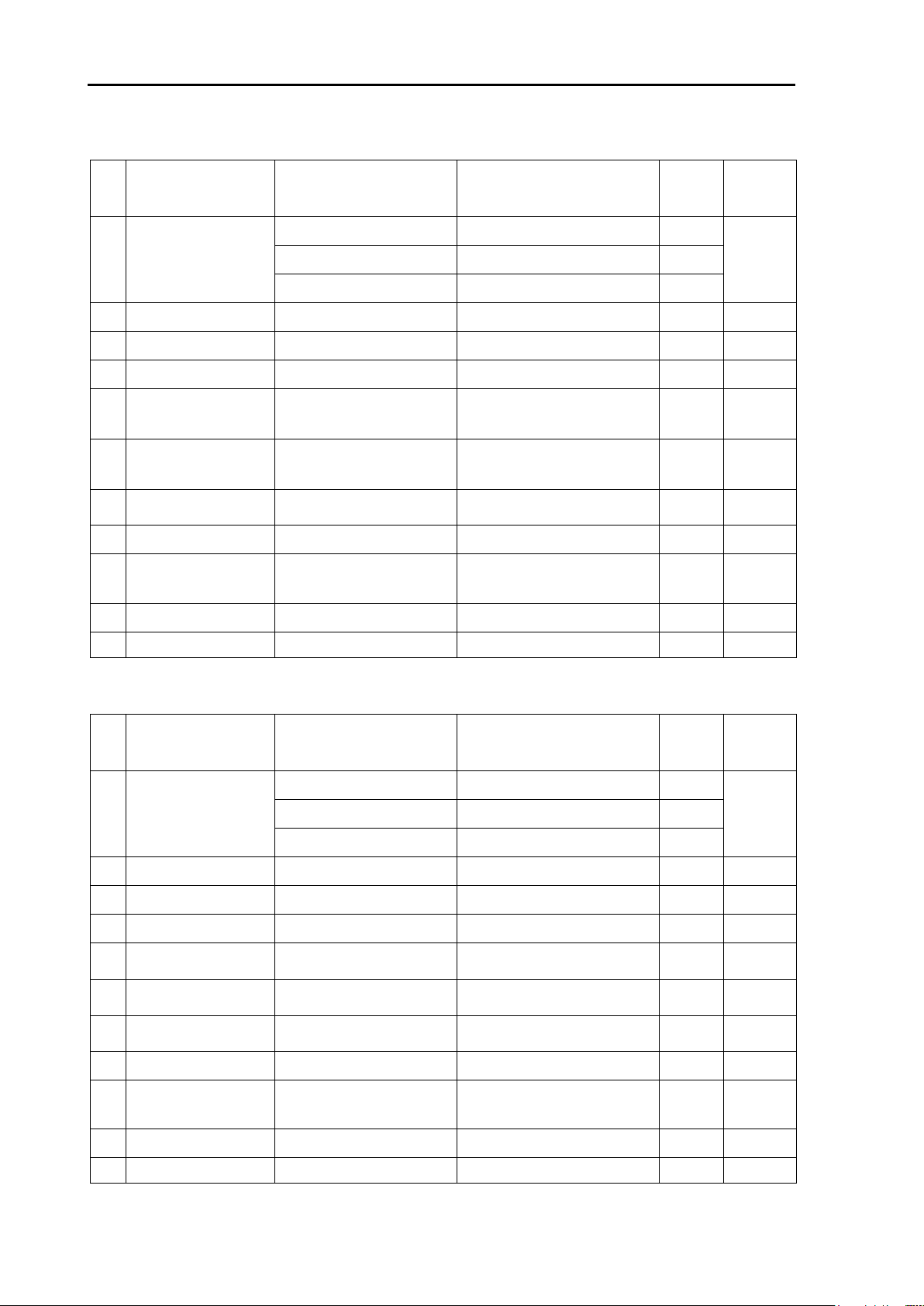
Chapter 2 System configurations MDC-5200/5500 Series
No.
Name
Type
Comment
Weight/
Length
Quantity
1
Antenna
RW701A-04
4 ft
6 kg
1
RW701A-06
6 ft
8 kg
RW701B-09
9 ft
12 kg
2
Scanner unit
RB808
12 kW
18.0 kg
1 3 Dispaly unit
MRD-109
15 inch
12.5 kg
1 4 Operation unit
MRO-108
1.8 kg
1
5
Connecting cable
CW-845-15M
With connectors on the both
sides
15 m
1
6
Power cable
CW-259-2M
With a connector on the
single side
2 m
1
7
Spare parts
SP-MRD-109_111
See spare parts list
1 set
8
Installation material
M12-BOLT.KIT
See installation material list
1 set
9
Document
MDC-5200_5500.OM.E
Operation manual
1
10
Document
MDC-5200_5500.IM.E
Installation manual
1
11
Document
MDC-5200_5500.QR.E
Quick reference
1
No.
Name
Type
Comment
Weight/
Length
Quantity
1
Antenna
RW701A-04
4 ft
6 kg
1
RW701A-06
6 ft
8 kg
RW701B-09
9 ft
12 kg
2
Scanner unit
RB809
25 kW
20.0 kg
1 3 Dispaly unit
MRD-109
15 inch
12.5 kg
1 4 Operation unit
MRO-108
1.8 kg
1
5
Connecting cable
CW-845-15M
With connectors on the both
sides
15 m 1 6
Power cable
CW-259-2M
With a connector on the
single side
2 m
1
7
Spare parts
SP-MRD-109_111
See spare parts list
1 set
8
Installation material
M12-BOLT.KIT
See installation material list
1 set
9
Document
MDC-5200_5500.OM.E
Operation manual
1
10
Document
MDC-5200_5500.IM.E
Installation manual
1
11
Document
MDC-5200_5500.QR.E
Quick reference
1
MDC-5512
MDC-5525
2-4 0092655002-03
Page 19
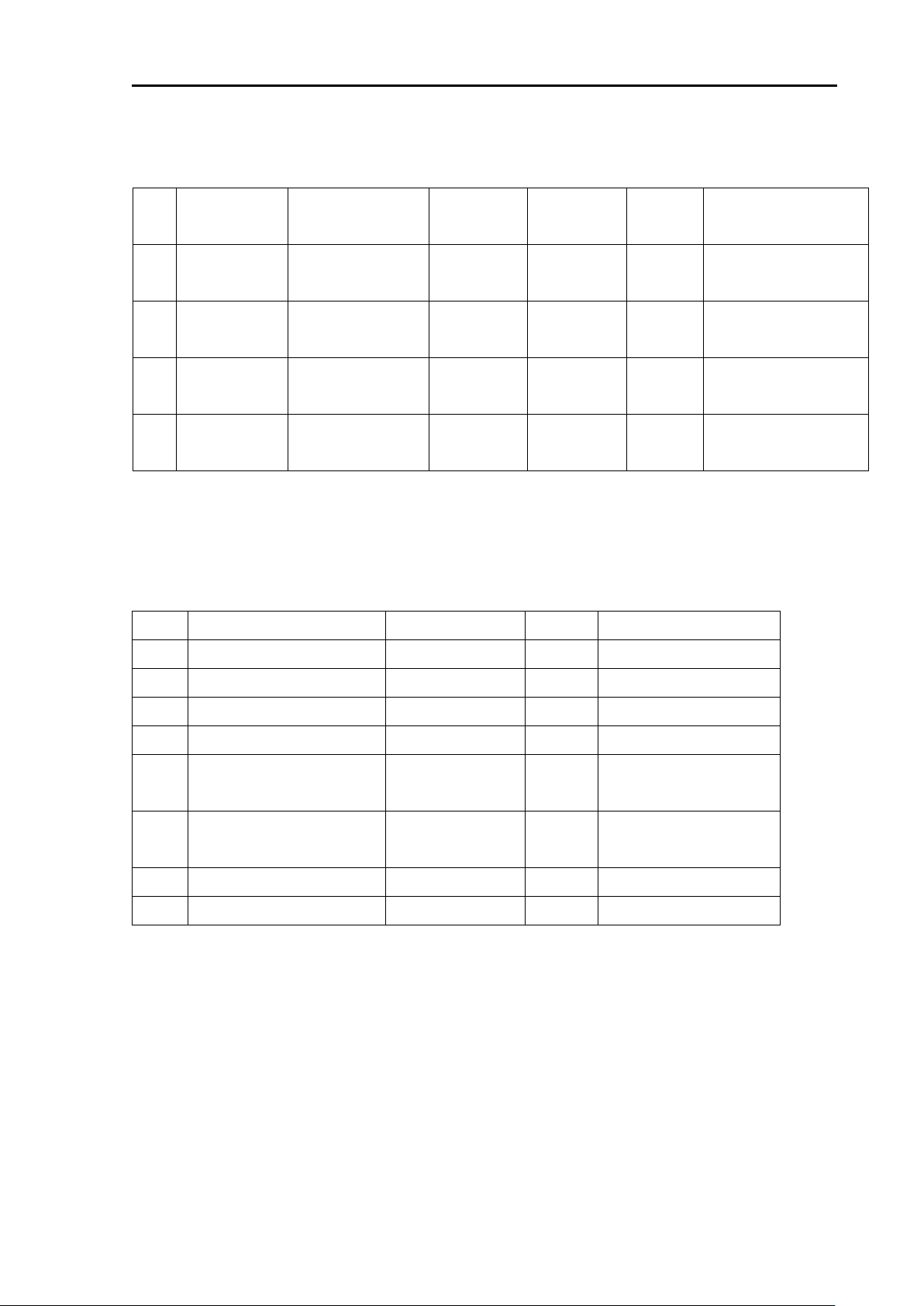
MDC-5200/5500 Series Chapter 2 System configurations
No.
Name
Specification
Comment
Type
(Dimension)
Quantity
Usage
1
Fuse
F-1065-15A
Normal type
Tubular
(φ6.4 x 30)
1
Main power
2
Fuse
MF51NN250V5A/
N20-250V
Normal type
Tubular
(φ5.2 x 20)
1
Motor power
3
Fuse
FGMB 250V/0.8A
Normal type
Tubular
(φ5.2 x 20)
1
High voltage power
supply
4
Carbon brush
24Z125209B
1set
Antenna motor
(For RB806/RB807)
No.
Name
Specification
Quantity
Usage
1
Hexagon bolt
B12X55U
4
Antenna-Scanner unit
2
Nut
N12U
8
Antenna-Scanner unit
3
Plain washer
2W12U
8
Antenna-Scanner unit
4
Spring washer
SW12U
4
Antenna-Scanner unit
5
Anti electro corrosive
washer
56R7201M2
4
Antenna-Scanner unit
6
Anti electro corrosive
washer
56R7202M2
4
Antenna-Scanner unit
7
Ferrite core
GRFC-13
1
Antenna-Scanner unit
8
Cable band
AB150-W
2
Antenna-Scanner unit
2.2 Spare parts list
SP-MRD-109/111
2.3 Installation material list
M12-BOLT.KIT
0092655002-03 2-5
Page 20

Chapter 2 System configurations MDC-5200/5500 Series
No.
Name
Specification
Comment
Weight
/Dimension
/Quantity
1
Gyro converter
S2N, U/N 9028C
qwerty-electronik
2
Log pulse NMEA
converter
L1N, U/N 9181A
qwerty-electronik
200pulse/NM only
3
Gyro / Log interface
ADPC-101
1.5 kg
4
Rectifier unit
PS-010
5A fuse attached
3.5 kg
VL-PSG001
20A fuse attached
5
AC power cable
VV-2D8-3M
Without connectors on the both
sides
3 m
6
Junction box
JB-35
With CW-376-5M
7
Connecting cable
CW-373-*
*: 5M, 10M or 30M
With 6-pin water resistant
connectors at both ends (cable
for data)
5 m, 10 m
or 30 m
CW-374-5M
With a 6-pin connector and a
6-pin water resistant connector
(cable for data)
5 m
CW-376-5M
With a 6-pin water resistant
connector and one end plain
(cable for data)
5 m
CW-387-5M
With a 8-pin water resistant
connector and one end plain
(cable for AIS)
5 m
CW-561- *
*: 10M or 30M
With 12-pin water resistant
connectors at both ends (cable
for remote display)
10 m or 30 m
CW-576-0.5M
With a 10-pin water resistant
connector and D-Sub connector
(analog RGB)
+Alarm out
0.5 m
CW-560-2M
With 15-pin water resistant
D-Sub connectors at both ends
(Cable for VDR or external
Display unit to connect
CW-576-0.5M)
2 m
CW-401- *
*: 5M or 10M
Operation unit cable
(For MRO-108)
5 m or 10 m
8
Antenna-Scanner unit
- Display unit
connecting cable
242J159098C-20M
With connectors on both sides
(242J159098:For RB806)
20 m
242J159098D-30M
30 m
242J159098*-**M
100 m Max.
CW-845-*
*: 20M, 30M, 40M
50M, 65M, 100M
(CW-845: For RB807/808/809)
20 m, 30 m,
40m, 50 m,
65 m or 100m
CW-845-xxM
100 m Max.
(Designated)
2.4 Option list
2-6 0092655002-03
Page 21
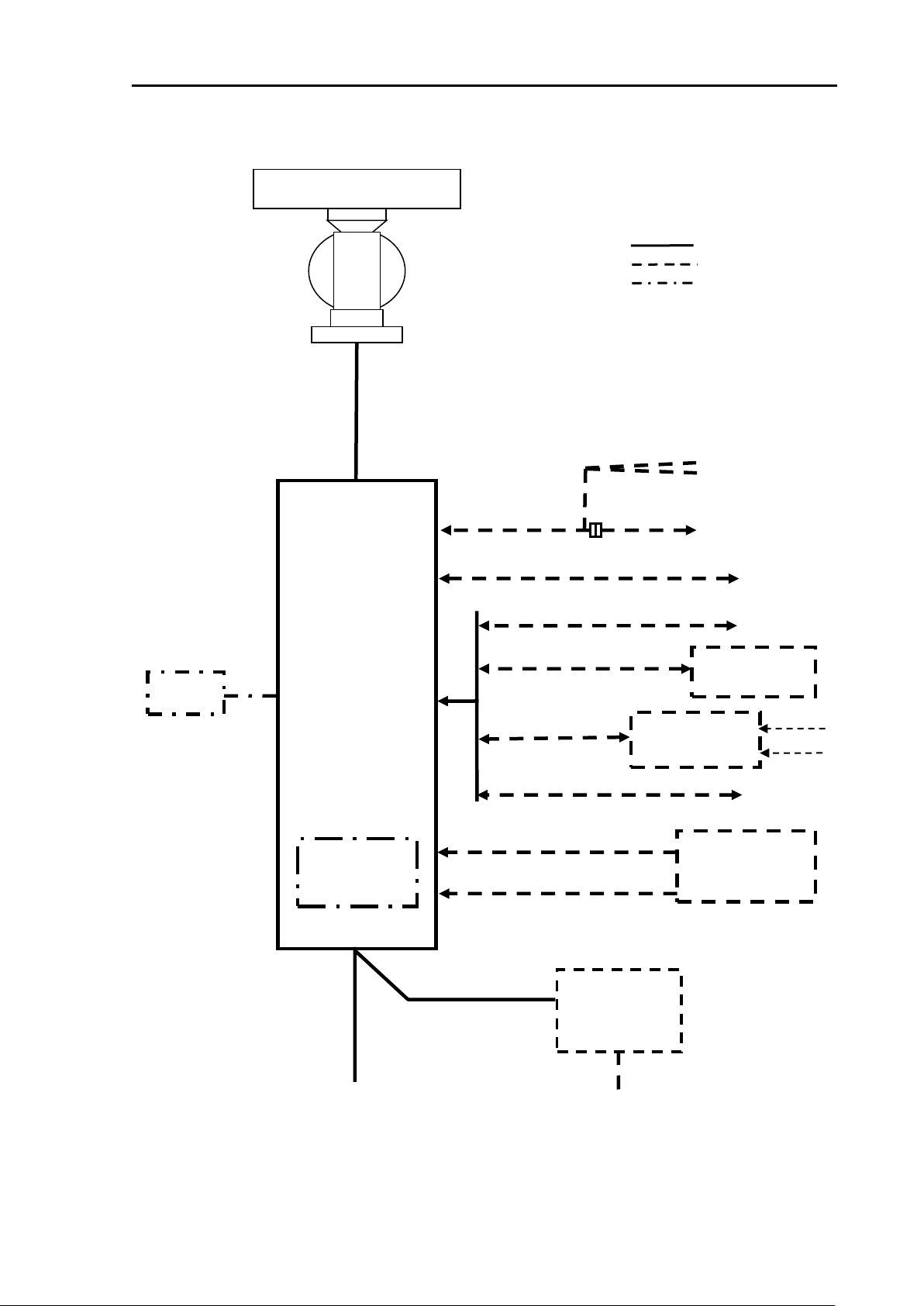
MDC-5200/5500 Series Chapter 2 System configurations
Display unit
MRD-111
Connecting cable
242J159098B-15M (Standard)
242J159098C-20M
242J159098D-30M
242J159098*-**M (**100 m Max.)
Scanner unit
RB806 (4kW)
Power cable
CW-259-2M
Rectifier
PS-010
or
VL-PSG001
Onboard DC power supply
21.6 to 41.6V DC
Onboard AC power supply
100/115V AC
200/230V AC
AC power cable
VV-2D8-3M
External buzzer
GPS Compass
KGC-222
Gyro/log Interface
ADPC-101
AIS
CW-387-5M
CW-576-0.5M
Slave display
MRD-111
MRD-109+MRO-108
CW-373-5M
CW-561-10M
J1
J2
J8
External monitor (XGA)
Analog RGB
CW-560-2M
GYRO
LOG
J3
Gyro NMEA
signal
J5
GPS Plotter
Other
J6
Antenna
RW701A-03
RW701A-04
RW701A-06
CW-376-5M
CW-376-5M
J3
Standard
Option
Owner supplied
J7
POWER
C-MAP
SD CARD
USB Mouse/
Track ball
USB
CW-373-5M
2.5 MDC-5204 series system configuration
0092655002-03 2-7
Page 22
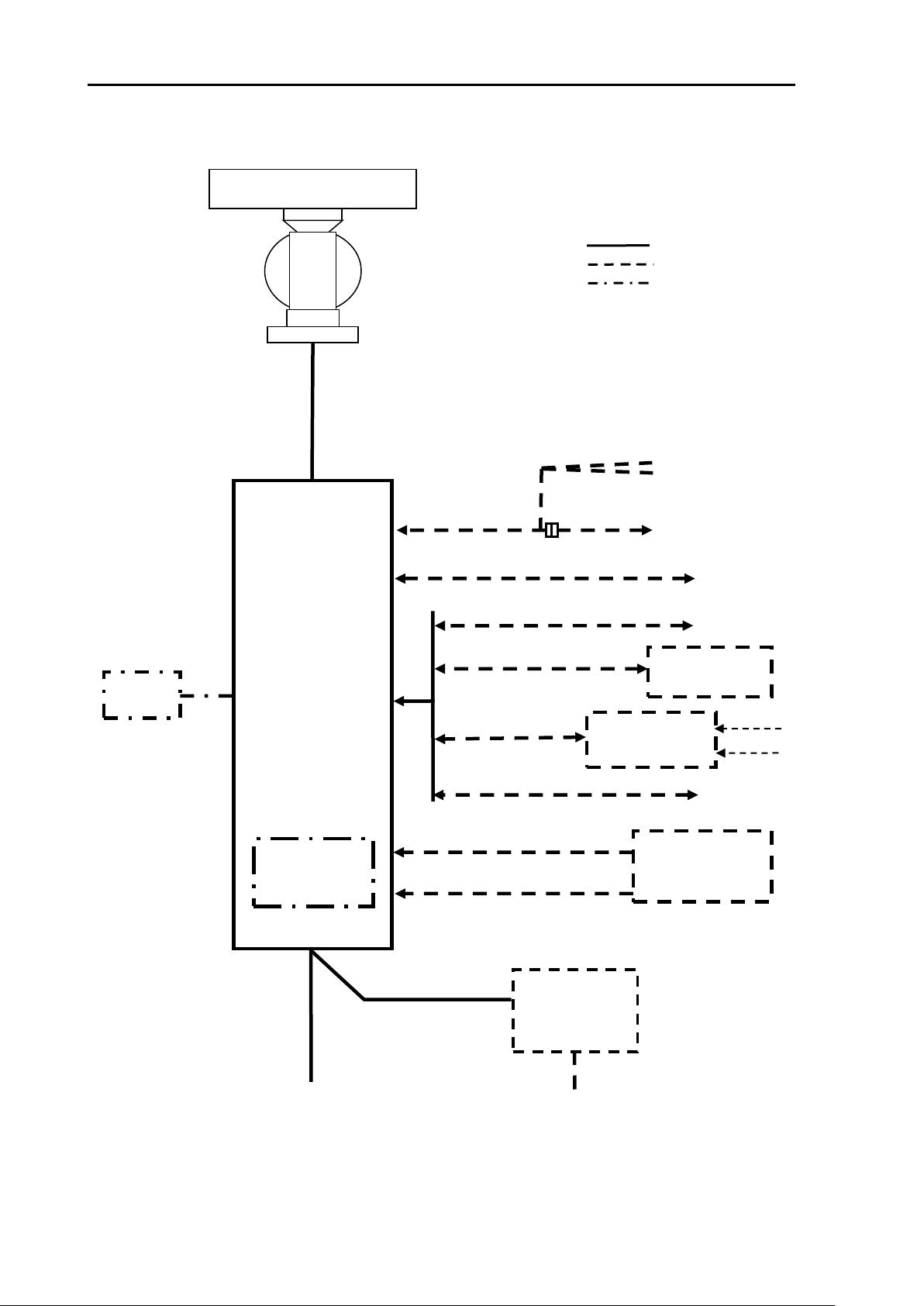
Chapter 2 System configurations MDC-5200/5500 Series
Display unit
MRD-111
Connecting cable
CW-845-15M (Standard)
CW-845-20M/30M/40M/50M/65M/100M
CW-845-**M (**100 m Max.)
Scanner unit
RB807 (6kW)
RB808 (12kW)
RB809 (25kW)
Power cable
CW-259-2M
Rectifier
PS-010
or
VL-PSG001
Onboard DC power supply
21.6 to 41.6V DC
Onboard AC power supply
100/115V AC
200/230V AC
AC power cable
VV-2D8-3M
External buzzer
GPS Compass
KGC-222
Gyro/log Interface
ADPC101
AIS
CW-387-5M
CW-576-0.5M
Slave display
MRD-111
MRD-109+MRO-108
CW-373-5M
CW-561-10M
J1
J2
J8
External monitor (XGA)
Analog RGB
CW-560-2M
GYRO
LOG
J3
Gyro NMEA
signal
J5
GPS Plotter
Other
J6
Antenna
RW701A-04
RW701A-06
CW-376-5M
CW-376-5M
J3
Standard
Option
Owner supplied
J7
POWER
C-MAP
SD CARD
USB Mouse/
Track ball
USB
CW-373-5M
2.6 MDC-5206/5212/5225 series system configuration
2-8 0092655002-03
Page 23
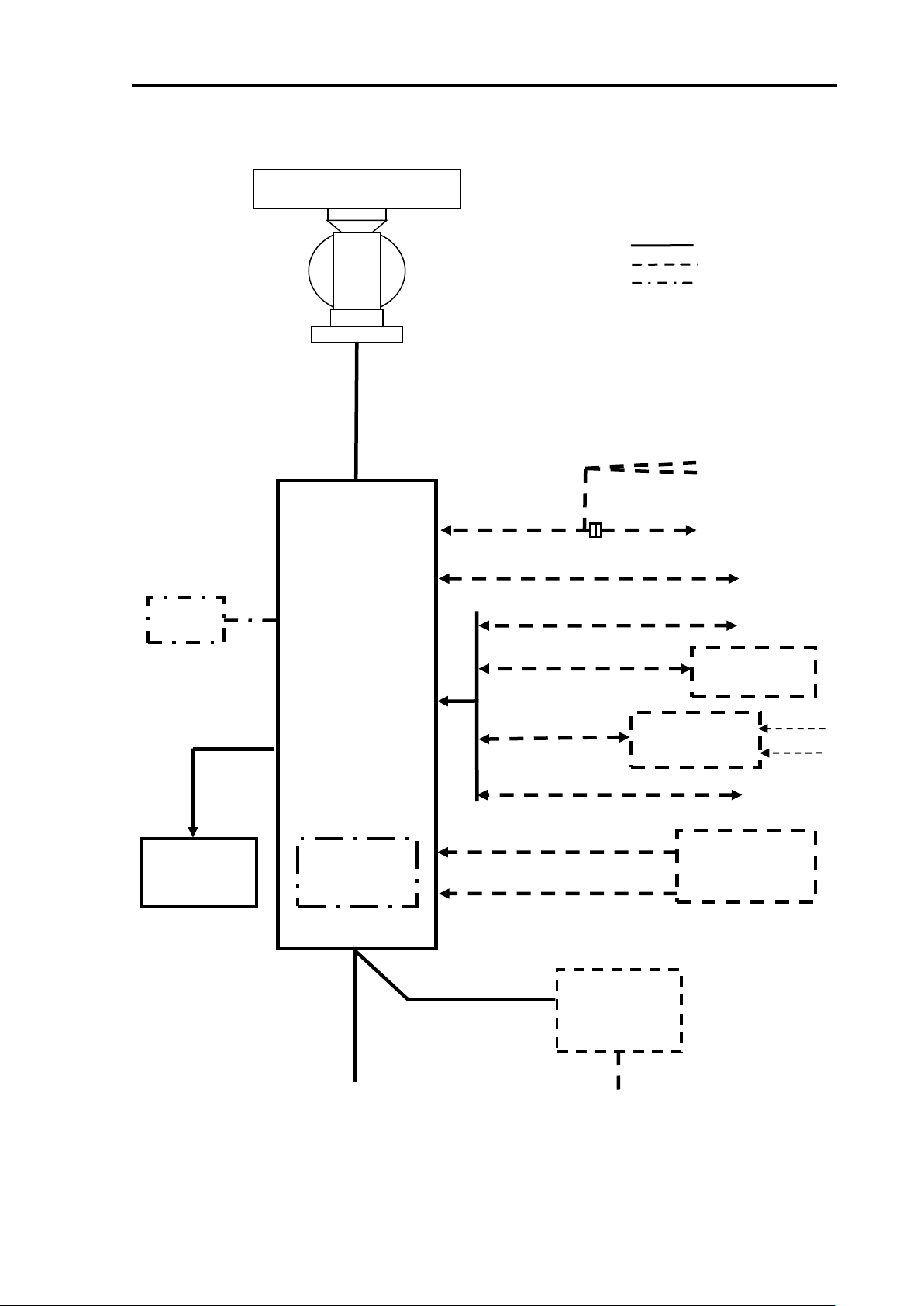
MDC-5200/5500 Series Chapter 2 System configurations
Display unit
MRD-109
Connecting cable
242J159098B-15M (Standard)
242J159098C-20M
242J159098D-30M
242J159098*-**M (**100 m Max.)
Scanner unit
RB806 (4kW)
Power cable
CW-259-2M
Rectifier
PS-010
or
VL-PSG001
Onboard DC power supply
21.6 to 41.6V DC
Onboard AC power supply
100/115V AC
200/230V AC
AC power cable
VV-2D8-3M
External buzzer
GPS Compass
KGC-222
Gyro/log Interface
ADPC101
AIS
CW-387-5M
CW-576-0.5M
Slave display
MRD-111
MRD-109+MRO-108
CW-373-5M
CW-561-10M
J1
J2
J8
External monitor (XGA)
Analog RGB
CW-560-2M
GYRO
LOG
J3
Gyro NMEA
signal
J5
GPS Plotter
Other
J6
Antenna
RW701A-03
RW701A-04
RW701A-06
CW-376-5M
CW-376-5M
J3
Standard
Option
Owner supplied
J7
POWER
C-MAP
SD CARD
USB Mouse/
Track ball
USB
CW-373-5M
Operation unit
MRO-108
J9
2.7 MDC-5504 series system configuration
0092655002-03 2-9
Page 24
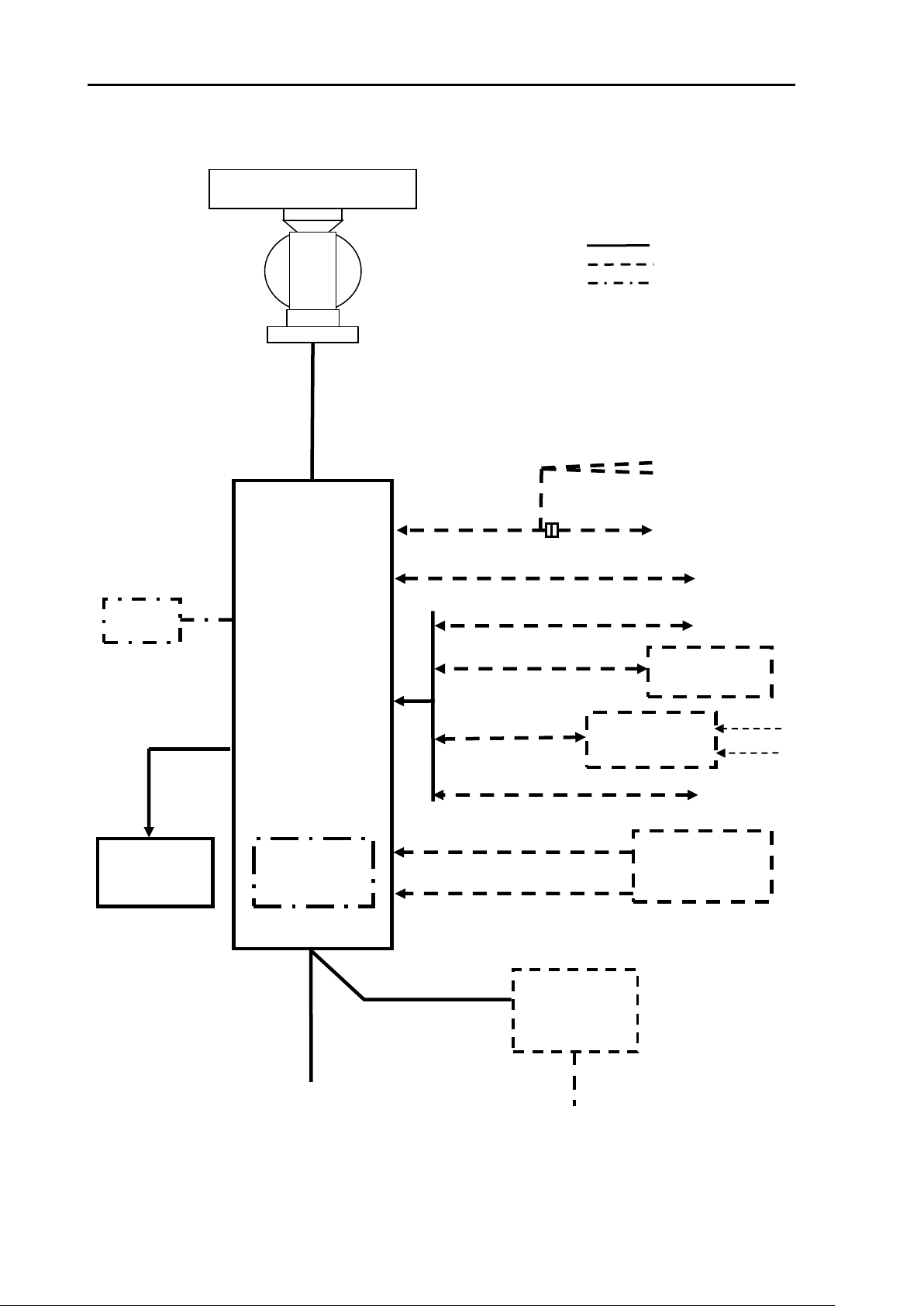
Chapter 2 System configurations MDC-5200/5500 Series
Display unit
MRD-109
Connecting cable
CW-845-15M (Standard)
CW-845-20M/30M/40M/50M/65M/100M
CW-845-**M (**100 m Max.)
Scanner unit
RB807 (6kW)
RB808 (12kW)
RB809 (25kW)
Power cable
CW-259-2M
Rectifier
PS-010
or
VL-PSG001
Onboard DC power supply
21.6 to 41.6V DC
Onboard AC power supply
100/115V AC
200/230V AC
AC power cable
VV-2D8-3M
External buzzer
GPS Compass
KGC-222
Gyro/log Interface
ADPC101
AIS
CW-387-5M
CW-576-0.5M
Slave display
MRD-111
MRD-109+MRO-108
CW-373-5M
CW-561-10M
J1
J2
J8
External monitor (XGA)
Analog RGB
CW-560-2M
GYRO
LOG
J3
Gyro NMEA
signal
J5
GPS Plotter
Other
J6
Antenna
RW701A-04
RW701A-06
RW701B-09
(MDC-5512/5525 only)
CW-376-5M
CW-376-5M
J3
Standard
Option
Owner supplied
J7
POWER
C-MAP
SD CARD
USB Mouse/
Track ball
USB
CW-373-5M
Operation unit
MRO-108
J9
2.8 MDC-5506/5512/5525 series system configuration
2-10 0092655002-03
Page 25
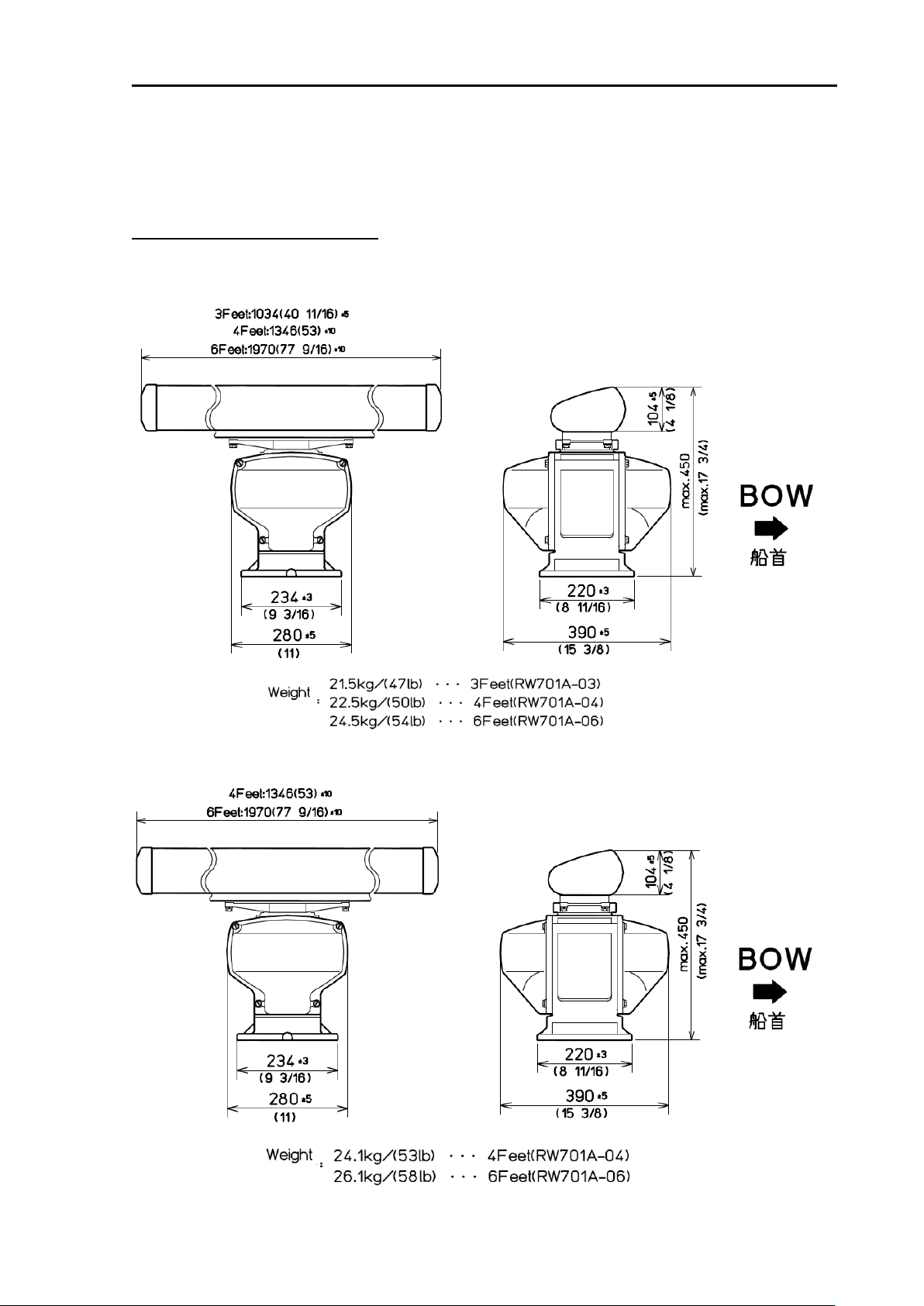
MDC-5200/5500 Series Chapter 3 Installation method
Unit: mm (inch)
Chapter 3 Installation method
3.1 How to install the Antenna Scanner unit
External view and dimensions
RB806
RB807
0092655002-03 3-1
Page 26
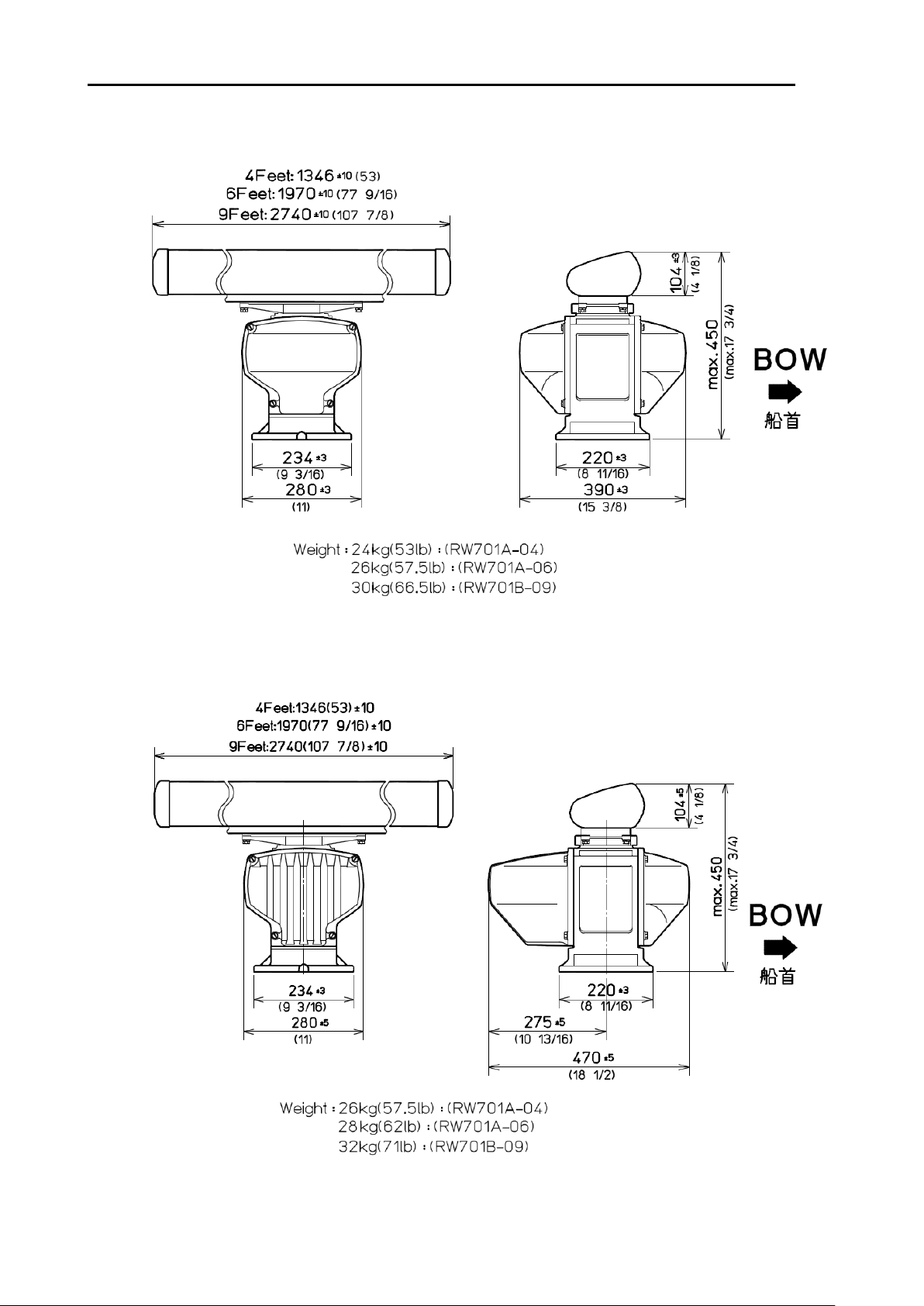
Chapter 3 Installation method MDC-5200/5500 Series
Unit: mm (inch)
RB808
RB809
3-2 0092655002-03
Page 27
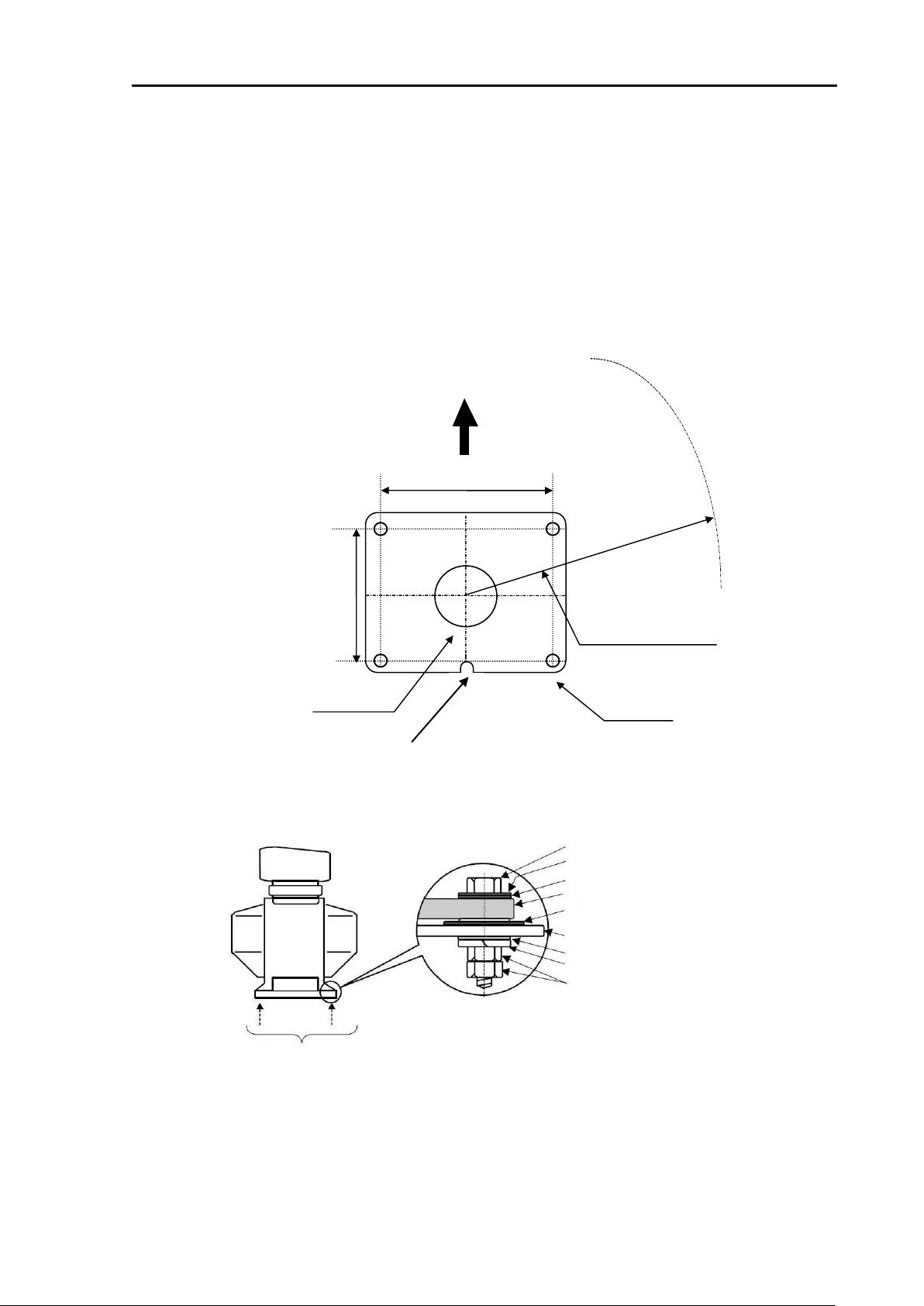
MDC-5200/5500 Series Chapter 3 Installation method
Unit: mm (inch)
100 φ
RA774UA
Figure 3.1 Plain view of mounting hole
199
(7.83)
185
(7.28)
(0.55)
(3.97)
Notch of Scanner
Heading
Antenna rotating radius
R600 (3 ft Antenna unit)
R700 (4 ft Antenna unit)
R1000 (6 ft Antenna unit)
R1400 (9 ft Antenna unit)
14φx 4
Cable opening
Figure 3.2 Assembly of Scanner unit base
Mounted with four bolts
M12 Double nut
Spring washer
Washer
M12 bolt
Platform
Scanner unit base
Washer
Anti-electro corrosive washer
Anti-electro corrosive washer
3.1.1 Installation of the Antenna Scanner unit
The Antenna Scanner unit is equipped to orient the notch of the attachment to stern as shown in Figure
3.1. Installation in this way eases maintenance work. Also refer to the consideration on equipment
shown in 1.4.1.
(1) Four mounting holes 14 mm in diameter are located on the mounting platform with reference to
Figure 3.1.
(2) The Antenna Scanner unit is secured with four 12 mm stainless steel bolts contained in installation
material.
0092655002-03 3-3
Page 28

Chapter 3 Installation method MDC-5200/5500 Series
Antenna radiation side (KODEN –mark side)
Antenna
Rotating base
Remove
Protective cap
Projection mark
Figure 3.3 Antenna assembly to the rotating shaft
Rotating base
Flat washer
Spring washer
Installation bolt
3.1.2 Mounting the Antenna
(1) Remove the protective cap on top of the Scanner unit rotational shaft.
(2) Remove four bolts tentatively fixed to the base of the antenna and install the Scanner unit to the
rotating base. Align the direction of antenna radiation side (KODEN –mark side) with the projection
mark on the rotating base.
(3) Fix the aerial with four bolts removed in step 2.
3-4 0092655002-03
Page 29
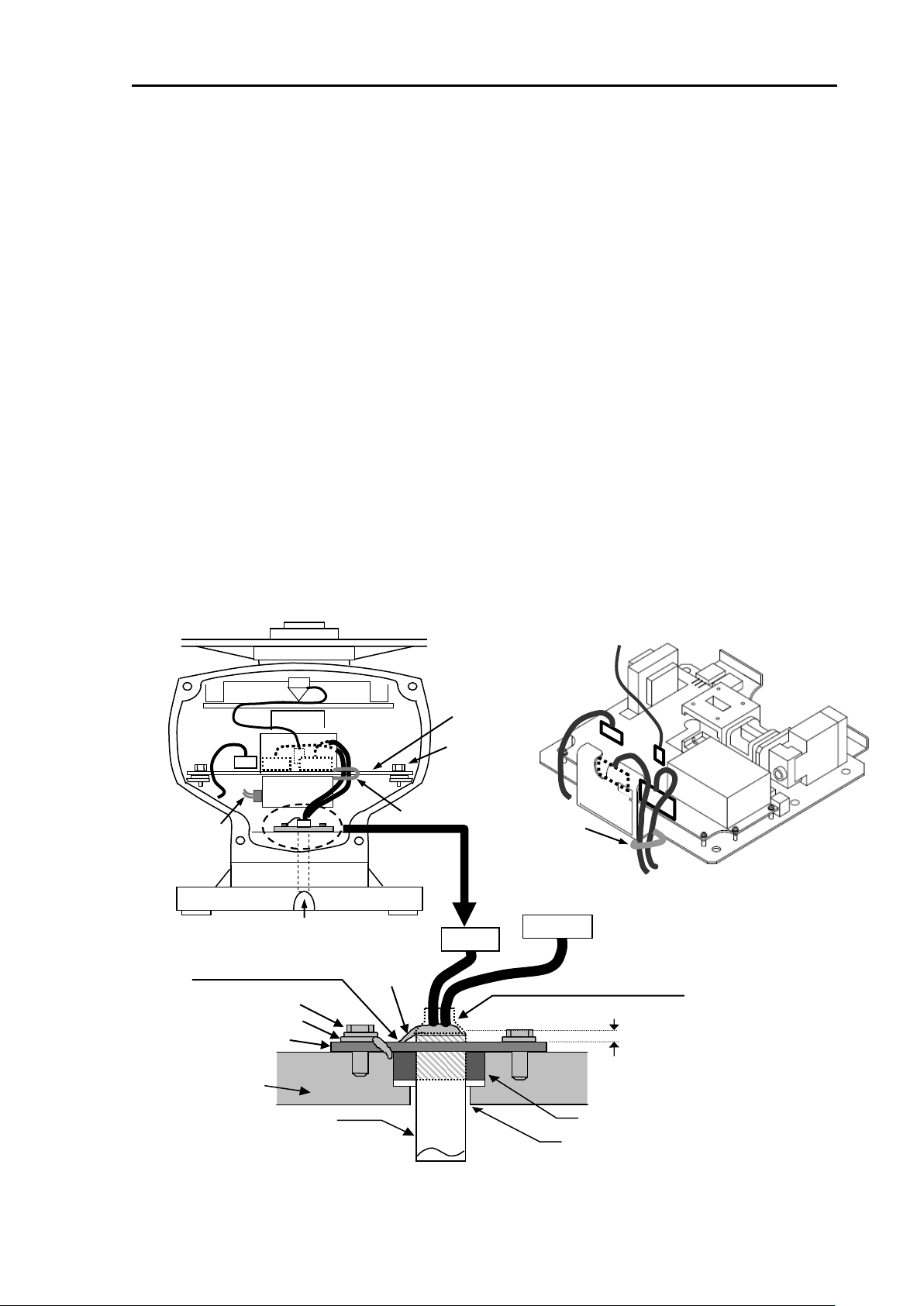
MDC-5200/5500 Series Chapter 3 Installation method
4kW (RB806)
cable clamp
X12
X11
X1
X2
Fixing bolt
TR unit
Magnetron lead wire
cable clamp
X1
X2
X11
X12
magnetron
Cut portion of Scanner unit base
Fixing bolt
Shield braid terminal
Cable holder plate
Scanner unit
Antenna cable
Put the shield braid
under the cable holder plate
as short as possible.
7-pins connector
Shield braid
9-pins connector
Remove the heat contraction tube
Rubber packing
Cable inlet hole
Make the height less than 5mm
TR unit
3.1.3 Installation of the connecting cable 242J159098x-xxM
3.1.3.1 Scanner unit 4kW (RB806: MDC-5204/5504)
(1) Please make sure power supply of the Scanner unit is OFF.
(2) Disassemble the front cover of the Scanner unit from the rear cover by loosening fixing bolts.
(3) Remove the TR unit by disconnecting the connector X1 and X2 after loosening fixing bolts of the
TR unit. Please make sure magnetron does NOT touch metals.
(4) Remove the cable holder plate and the rubber packing by loosening bolts at the bottom of the
Scanner unit box.
(5) Antenna cable shall be taken into the Scanner unit box through the cable inlet hole.
(6) Antenna cable shall be fixed as described in the illustration below, using the cable holder plate and
the rubber packing removed in 4. Shield braid terminal shall be fixed under the cable holder plate
together with lug terminal, after removing the edge portion of heat contraction tube of the antenna
cable.
(7) Mount the TR unit after connecting the X1 and X2 connectors (removed in 3) by fixing bolts.
(8) 7 pin connector shall be connected to X11 of the TR unit, 9 pin connector to X12.
(9) Antenna cable shall be clamped onto the TR unit. Please make sure the antenna cable does NOT
touch magnetron lead wires.
(10) The front and rear covers of the Scanner unit shall be fixed by fixing bolts.
0092655002-03 3-5
Page 30
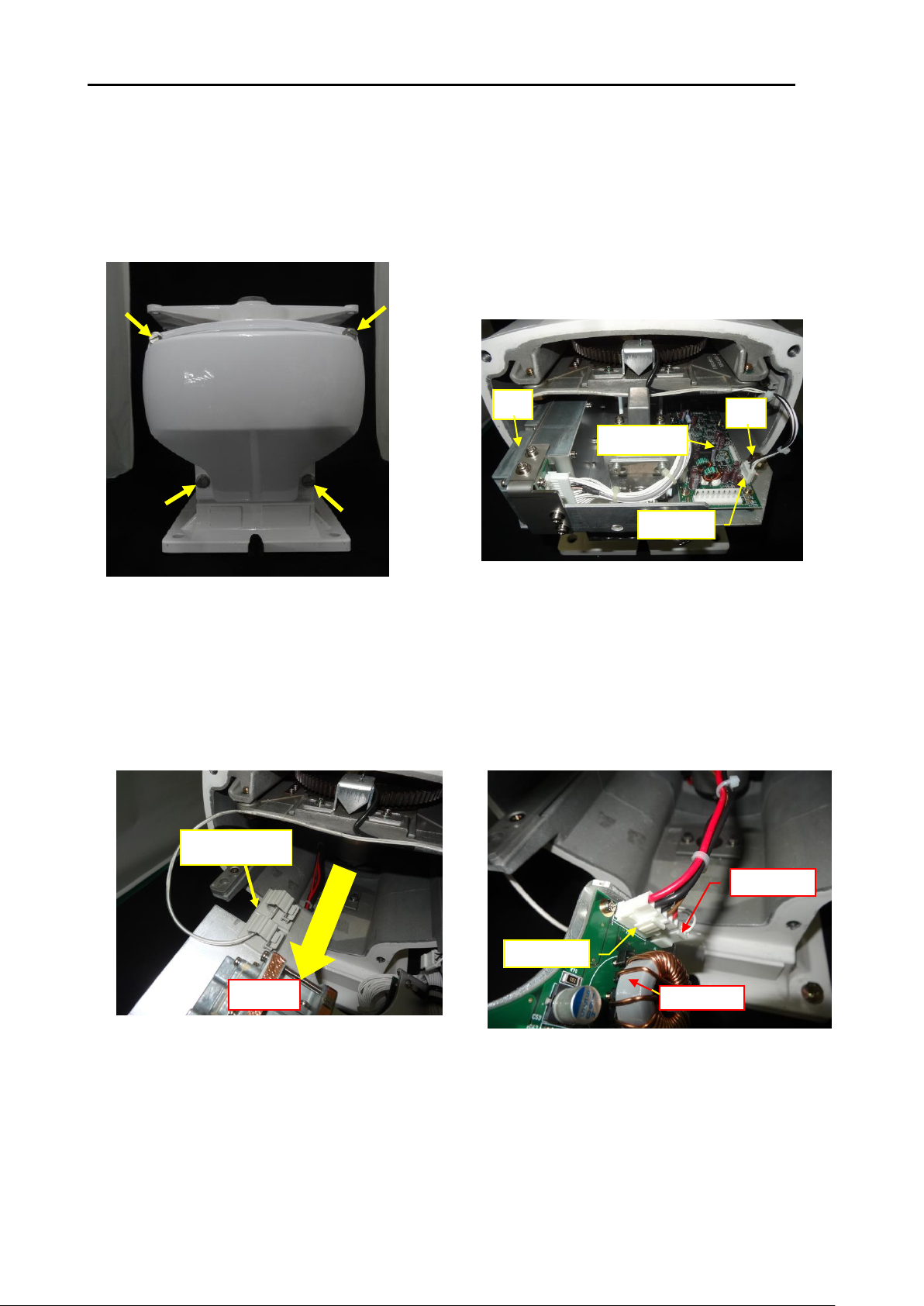
Chapter 3 Installation method MDC-5200/5500 Series
1) Remove back cover by loosening four fixing
bolts.
(Tool: Wrench 13mm)
2) Disconnect connectors P3 from J3
[E61-120X].
Remove the two fixing bolts.
(Tool: Wrench 13mm)
PCB: E61-120X
P3 <- J3
Bolt
Bolt
3) Pull out the TR unit, remove the
cable clamp.
TR unit
Cable clamp
4) Disconnect connector P2 from J2 and
P2 from J5.
P2 <- J2
PCB: E71-110X
P2 <- J5
3.1.4 Installation of the connecting cable CW-845-xxM
3.1.4.1 Scanner unit 6kW (RB807: MDC-5206/5506)
Make sure the radar system is turned off.
3-6 0092655002-03
Page 31

MDC-5200/5500 Series Chapter 3 Installation method
5) This picture is the view of scanner unit housing.
(a) Cable holder plate
(b) Cable clamp-b
(c) Cable clamp-c
(a)
(b)
(c)
6) Remove two fixing bolts.
(Tool: Wrench 8mm)
Remove the cable holding plate and
rubber packing.
Cable holding plate
Fixing bolt (8mm)
Rubber packing
Cable inlet hole
8) Pull in the connecting cable into the
scanner unit through the cable inlet hole
Guide the cable to the cable holding
plate.
7) The connecting cable CW-845-xxM
Blue tapes are wound as a mark on the cable.
Blue tape mark-b
Blue tape mark-a
Blue tape mark-c
Connecting cable
0092655002-03 3-7
Page 32

Chapter 3 Installation method MDC-5200/5500 Series
9) Attach rubber packing to the blue tape
mark-a.
Rubber packing
Blue tape mark-a
10) Attach cable holding plate and fix it with
two bolts.
(Tool: Wrench 8mm)
Cable holding plate
11) Attach the ferrite core from blue tape-b
to 10cm end.
Blue tape mark-b
12) Secure the ferrite core in place by using
provided bands.
Note: The ferrite core and the bands are included
with the installation material.
Ferrite core
Band
Band
3-8 0092655002-03
Page 33

MDC-5200/5500 Series Chapter 3 Installation method
13) The cable placed in the far right under
the motor.
14) Clamp the cable by the cable
clamp-b.
Cable clamp-b
Cable clamp-b
Clamp the blue tape mark by
the cable clamp-c.
Blue tape mark-c
Cable clamp-c
15) This picture is the view of the cable layout.
Clamp the blue tape mark-c by the cable clamp-c.
0092655002-03 3-9
Page 34

Chapter 3 Installation method MDC-5200/5500 Series
18) Insert TR unit in the scanner unit
housing.
TR unit
16) Connect connector P2 to J2 and P4 to J5.
[PCB E71-110X].
P2 -> J2
PCB: E71-110X
P4 -> J5
17) Through the P4 to J5 to clamp A and B.
P4 -> J5
Clamp A
Clamp B
19) Connect connectors P3 to J3 [PCB E61-120X]
Fix the two fixing bolts.
(Tool: Wrench 13mm)
PCB: E61-120X
P3-> J3
Bolt
Bolt
3-10 0092655002-03
Page 35

MDC-5200/5500 Series Chapter 3 Installation method
23) Attach the back cover by tightening four fixing
bolts.
(Tool: Wrench 13mm)
20) Remove the screw-A and the screw-B.
B
Clamping band
A
Connecting cable
Shield braid terminal
Clamping band
21) Clamp the connecting cable by the
clamping band and fix with screw-A.
Fix the shield braid terminal with screw-B.
22) Connect connector P2 to J2 [PCB E61-120x].
Connect the connectors P1 and P3 to J1 and J3
[PCB E71-110X].
P3 -> J3
P2 -> J2
PCB: E61-120X
PCB: E71-110X
P1 -> J1
0092655002-03 3-11
Page 36

Chapter 3 Installation method MDC-5200/5500 Series
4) Disconnect connector P2 from J2
[E61-110X].
1) Remove back cover by loosening four fixing
bolts.
(Tool: Wrench 13mm)
2) Disconnect connectors P3 from J3
[E61-120X].
Remove the two fixing bolts.
(Tool: Wrench 13mm)
PCB: E61-120X
P3 <- J3
Bolt
Bolt
3) Pull out the TR unit.
TR unit
P2 <- J2
PCB: E61-110X
3.1.4.2 Scanner unit 12kW (RB808: MDC-5212/5512)
Make sure the radar system is turned off.
3-12 0092655002-03
Page 37

MDC-5200/5500 Series Chapter 3 Installation method
6) Remove two fixing bolts.
(Tool: Wrench 8mm)
Remove the cable holding plate and
rubber packing.
8) Pull in the connecting cable into the
scanner unit through the cable inlet hole.
Guide the cable to the cable holding plate.
Cable holding plate
Fixing bolt (8mm)
Rubber packing
7) The connecting cable CW-845-xxM
Blue tapes are wound as a mark on the cable.
Blue tape mark-b
Blue tape mark-a
Blue tape mark-c
Connecting cable
Cable inlet hole
5) This picture is the view of the inside of the
scanner unit housing.
(a) Cable holding plate
(b) Cable clamp-b
(c) Cable clamp-c
(d) Cable clamp-d
(a)
(b)
(c)
(d)
0092655002-03 3-13
Page 38

Chapter 3 Installation method MDC-5200/5500 Series
9) Attach rubber packing to the blue tape
Mark-a.
Rubber packing
Blue tape mark-a
10) Attach cable holding plate and fix it
with two bolts.
(Tool: Wrench 8mm)
Cable holding plate
12) Secure the ferrite core in place by using
provided bands.
Note: The ferrite core and the bands are included
with the installation material.
Band
Band
Ferrite core
11) Attach the ferrite core to side of the
blue tape mark-b.
Blue tape mark-b
Ferrite core
3-14 0092655002-03
Page 39

MDC-5200/5500 Series Chapter 3 Installation method
14) Clamp the cable by the cable
clamp-b.
Cable clamp-b
Ferrite core
15) This picture is the view of the cable layout.
Clamp the blue tape mark-c by the cable clamp-c.
Cable clamp-d
Cable clamp-b
Blue tape mark-c
Cable clamp-c
Clamp the blue tape mark by the
cable clamp-c.
13) Tilt the cable with the ferrite core
toward the cable clamp-b.
Cable clamp-b
Ferrite core
0092655002-03 3-15
Page 40

Chapter 3 Installation method MDC-5200/5500 Series
19) Connect connectors P3 to J3 [PCB E61-120X]
Fix the two fixing bolts.
(Tool: Wrench 13mm)
16) Connect connector P2 to J2
[PCB E61-110X].
P2 -> J2
PCB: E61-110X
17) Hook the P2 to J2 to the clamp.
P2 -> J2
Clamp
18) Insert TR unit in the scanner unit
housing.
TR unit
PCB: E61-120X
P3-> J3
Bolt
Bolt
3-16 0092655002-03
Page 41

MDC-5200/5500 Series Chapter 3 Installation method
21) Clamp the connecting cable by the
clamping band and fix with screw-A.
Fix the shield braid terminal with screw-B.
Connecting cable
Shield braid terminal
Clamping band
20) Remove the screw-A and the screw-B.
B
Clamping band
A
22) Connect connector P2 to J2 [PCB E61-120x].
Connect the connectors P1 and P3 to J1 and J3
[PCB E61-110X].
P3 -> J3
P2 -> J2
PCB: E61-120X
PCB: E61-110X
P1 -> J1
23) Attach the back cover by tightening four
fixing bolts.
(Tool: Wrench 13mm)
0092655002-03 3-17
Page 42

Chapter 3 Installation method MDC-5200/5500 Series
4) Disconnect connector P2 from J2
[E62-110X].
3) Pull out the TR unit.
TR unit
2) Disconnect connectors P3 and P4 from J3
and J4 [E61-120X].
Remove the two fixing bolts.
(Tool: Wrench 13mm)
P3 <- J3
PCB: E61-120X
Bolt
Bolt
1) Remove the back cover by loosening four fixing
bolts.
(Tool: Wrench 13mm)
P2 <- J2
PCB: E62-110X
3.1.4.3 Scanner unit 25kW (RB809: MDC-5225/5525)
Make sure the radar system is turned off.
3-18 0092655002-03
Page 43

MDC-5200/5500 Series Chapter 3 Installation method
5) This picture is the view of the inside of the
scanner unit housing.
(a) Cable holding plate
(b) Cable clamp-b
(c) Cable clamp-c
(d) Cable clamp-d
(a)
(b)
(c)
(d)
6) Remove the fixing two bolts.
(Tool: Wrench 8mm)
Remove cable holding plate and
rubber packing.
Cable holding plate
Fixing bolt (8mm)
Rubber packing
8) Pull into the inside of the scanner unit housing
through the cable inlet hole.
Guide the cable to the cable holding plate.
Cable inlet hole
7) The connecting cable CW-845-xxM
Blue tapes are wound as a mark on the cable.
Blue tape mark-b
Blue tape mark-a
Blue tape mark-c
Connecting cable
0092655002-03 3-19
Page 44

Chapter 3 Installation method MDC-5200/5500 Series
9) Attach rubber packing to the blue tape
Mark-a.
Rubber packing
Blue tape mark-a
10) Attach cable holding plate and fix it
with two bolts.
(Tool: Wrench 8mm)
Cable holding plate
12) Secure the ferrite core in place by using
provided bands.
Note: The ferrite core and the bands are included
with the installation material.
Band
Band
Ferrite core
11) Attach the ferrite core to side of the
blue tape mark-b.
Blue tape mark-b
Ferrite core
3-20 0092655002-03
Page 45

MDC-5200/5500 Series Chapter 3 Installation method
14) Clamp the cable by the cable
clamp-b.
Cable clamp-b
Ferrite core
15) This picture is the view of the cable layout.
Clamp the blue tape mark-c by the cable clamp-c.
Cable clamp-d
Cable clamp-b
Blue tape mark-c
Cable clamp-c
Clamp the blue tape mark by the
cable clamp-c.
13) Tilt the cable with the ferrite core
toward the cable clamp-b.
Cable clamp-b
Ferrite core
0092655002-03 3-21
Page 46

Chapter 3 Installation method MDC-5200/5500 Series
16) Connect connector P2 to J2
[PCB 62-110X].
P2 -> J2
PCB: E62-110X
17) Hook the P2 to J2 to the clamp.
P2 -> J2
Clamp
19) Connect connectors P3 and P4 to J3 and J4 [PCB
E61-120X]
Fix the two fixing bolts.
(Tool: Wrench 13mm)
P3 -> J3
PCB: E61-120X
Bolt
Bolt
18) Insert the TR unit in the scanner unit
housing.
TR unit
3-22 0092655002-03
Page 47

MDC-5200/5500 Series Chapter 3 Installation method
23) Attach the back cover by tightening four
fixing bolts.
(Tool: Wrench 13mm)
20) Remove screw-A and screw-B.
A
B
Clamping band
21) Clamp the connecting cable by the
clamping band and fix with screw-A.
Fix the shield braid terminal with screw-B.
Clamping band
Connecting cable
Shield braid terminal
22) Connect connector P2 to J2 [PCB
E61-120x].
Connect connectors P1 and P3 to J1 and J3
[PCB E62-110X].
P2 -> J2
P1 -> J1
P3 -> J3
PCB: E61-120X
PCB: E62-110X
0092655002-03 3-23
Page 48

Chapter 3 Installation method MDC-5200/5500 Series
Antenna-Scanner unit Display unit
P2 PX
Description Cable color No. No. Cable color Description
Ground
GND
Shield
V/TRG
Grey (coax)
9
7
Brown
BP/SHF
V/TRG-RTN
Shield86
Shield
BP/SHF-RTN
DATA-RTN
Shield
4
Description
Cable color
No.
DATA
Red
5
+24V
Blue
1
23Orange (thick)
+12V
--15
Green (thick)
+53V-RTN
16
Blue (thick)
+53V-RTN
13
Yellow (thick)
+53V
14
Shied
V/TRG-RTN
11--
12
Red (thick)
+53V
9
Shield
BP/SHF-RTN
10
Grey (coax)
V/TRG
6
Red
DATA
7
-
8
Brown
BP/SHF
-5Shield
DATA-RTN
2
Blue
+24V
3
Orange (thick)
+12V
+53V-RTN
Green (thick)
6
+53V-RTN
Blue (thick)
7P1+250V
Purple11
Purple
+250V
+53V
Red (thick)
44Yellow
GND
+53V
Yellow (thick)
5--2GND
Yellow
3
Figure 3.4 Interconnection of cable (242J159098x) between Antenna-Scanner unit and Display unit
3.2 Interconnection diagram of cable
3.2.1 242J159098 (MDC-5204/5504)
3-24 0092655002-03
Page 49

MDC-5200/5500 Series Chapter 3 Installation method
Antenna-Scanner unit Display unit
P1 PX
Description Cable color No. No. Cable color Description
Ground
GND
Shield
+53V-RTN
Green (thick)
3
+53V-RTN
Blue (thick)
4
+53V
Red (thick)
1
+53V
Yellow (thick)
2P3Description
Cable color
No.16Blue (thick)
+53V-RTN
GND
Yellow
315Green (thick)
+53V-RTN
--214Shied
V/TRG-RTN
+250V
Purple
113Yellow (thick)
+53V
Description
Cable color
No.12Red (thick)
+53V
10
Grey (coax)
V/TRG
P2
11--
V/TRG
Grey (coax)
99Shield
BP/SHF-RTN
V/TRG-RTN
Shied88
Brown
BP/SHF
BP/SHF
Brown77--
BP/SHF-RTN
Shield66
Red
DATA
DATA
Red55
Shield
DATA-RTN
DATA-RTN
Shield44
Yellow
GND
+24V
Blue11
Purple
+250V
+12V
Orange (thick)
33Orange (thick)
+12V
--22Blue
+24V
3.2.2 CW-845 (MDC-5206/5212/5225/5506/5512/5525)
Figure 3.5 Interconnection of cable (CW-845) between Antenna-Scanner unit and Display unit
0092655002-03 3-25
Page 50

Chapter 3 Installation method MDC-5200/5500 Series
MRD-111 (MDC-5200 series)
MRD-109 (MDC-5500 series)
Unit: mm (inch)
3.3 Installation of the display unit
The Display unit can be mounted tabletop or panel flush mount using following procedures.
Install the display unit so that when user is looking ahead, the lookout view is not obscured.
The orientation of the display unit should be such that the user is looking ahead. The lookout view
should not be obscured and the ambient light should cause minimum degradation on the display.
External view and dimensions
3-26 0092655002-03
Page 51

MDC-5200/5500 Series Chapter 3 Installation method
MRO-108 (MDC-5500 series)
Unit: mm (inch)
0092655002-03 3-27
Page 52

Chapter 3 Installation method MDC-5200/5500 Series
Figure 3.6 Diagram of installation procedure on the table
Unit: mm (inch)
3.3.1 Installation of MRD-111 (MDC-5200 series)
3.3.1.1 Table mounting of MRD-111
(1) Remove two knob bolts from which the Display unit is secured on the mounting bracket.
(2) Remove the Display unit from the mounting bracket and put it on a stable flat place.
(3) Place the mounting bracket in the appropriate setting position and secure it with five 5 mm screws.
(4) Remount the Display unit on the mounting bracket and secure it with knob bolts which were
removed in (1).
3-28 0092655002-03
Page 53

MDC-5200/5500 Series Chapter 3 Installation method
Figure 3.7 Maintenance space necessary for tabletop Display unit
Unit: mm (inch)
Note: In case of mounting the Display unit on the table, some maintenance space is required for cabling,
connector access, fuse replacement, fastening of bolts, etc. as shown in the following figure.
0092655002-03 3-29
Page 54

Chapter 3 Installation method MDC-5200/5500 Series
(4mm screw for 4holes)
(5/8)
16
(12 1/8)
308
(11 13/16)
300
(5/8)
16
(10 25/32)
274
(5/8)16
(12 3/64)
306
(10 35/64)
268
(12 1/8)
308
Unit : mm(inch)
Display unit
M4 screw (four places)
Corner guard cap (four places)
Figure 3.8 The opening and nut-holes for Display unit
(1) Cut an opening and drill 4.0 mm (in the
case of fixed nut) four nut-holes with the
size shown in Figure 3.8, on the side for
attachment of a Display unit on a panel.
(2) Unscrew two knob bolts that hold the
Display unit to the mounting bracket.
(3) Remove the Display unit from the mounting
platform and put it on a level place.
(4) Detach four corner guard caps.
Figure 3.9 Mounting the Display unit into place
3.3.1.2 Flush Mounting for MRD-111
Preparation:
Installation:
(1) Place the Display unit in the precut opening on the panel.
(2) Secure the Display unit with four corners fastened with 4 mm screw as shown in the following figure.
(3) Fit in four corner guard caps.
3-30 0092655002-03
Page 55

MDC-5200/5500 Series Chapter 3 Installation method
Figure 3.10 Diagram of installation procedure
3.3.2 Installation of MRD-109/MRO-108 (MDC-5500 series)
3.3.2.1 Table mounting of MRD-109
(1) Remove four knobs that the Display unit is secured on the mounting bracket.
(2) Remove the Display unit from the mounting bracket and put it on a stable flat place.
(3) Place the mounting bracket in the appropriate position and secure it with five screws.
(4) Remount the Display unit on the mounting bracket and secure it with knob bolts which were
removed in (1).
0092655002-03 3-31
Page 56

Chapter 3 Installation method MDC-5200/5500 Series
Figure 3.11 Maintenance space requirements
Unit: mm (inch)
Note: When mounting the Display unit on the tabletop, some maintenance space is required for cabling,
connector access, fuse replacement, fastening of bolts, etc. as shown in the following figure.
3.3.2.2 Table mounting of MRO-108
(1) Remove the corner guard caps (four places) on the Operation panel. Insert the tip of a small
flat-blade screwdriver carefully between a corner guard cap and the front bezel of Operation panel
to make a gap, and then pinch and pull up the corner guard cap with fingers. Take care not to
damage the bezel of Operation panel by the tip of flat-blade screwdriver.
(2) Remove M4 (4 mm) screws with which the Operation panel is secured to the mounting bracket and
remove the Operation panel from the bracket.
(3) Mark the place as shown in the following figure, and then secure the mounting bracket with 5M (5
(4) Secure the Operation panel to clamps with M4 (4 mm) screws that were removed in (2) and fit the
3-32 0092655002-03
mm) tapping screws (at four places).
corner guard caps of the four corners.
Page 57

MDC-5200/5500 Series Chapter 3 Installation method
(3 15/16)
100
(5 37/64)
141.5
(1 37/64)
40
(15 5/32)
385
(1 37/64)
40
Unit : mm(inch)
Figure 3.13 Maintenance space necessary for operation
Figure 3.12 Installation of Operation unit
Corner guard cap (4 places)
Operation unit
M4 screw
(4 places)
M5 screw
(4 places)
Clamp (left)
Clamp (right)
Unit : mm(inch)
0092655002-03 3-33
Page 58

Chapter 3 Installation method MDC-5200/5500 Series
(4mm screw for 4holes)
(39/64)
15.5
(13 17/64)
337
(14 31/64)
368
(39/64)
15.5
(11 59/64)
303
(39/64)
15.5
(13 5/32)
334
(14 31/64)
368
(13 45/64)
348
Unit : mm(inch)
Preparation:
(1) Cut an opening and drill four
nut-holes with the size shown in
Figure 3.14, on the side for
attachment of a Display unit on a
panel.
(2) Remove four knobs that hold the
Display unit to the mounting
bracket.
(3) Remove four corner guard caps.
(4) Remove the Display unit from the
mounting bracket and set it on the
level place.
Figure 3.14 Opening and holes for mounting a Display unit
Figure 3.15 Flush Mounting the Display unit
Installation:
(1) Fit the Display unit in the precut opening of the panel.
(2) Secure the Display unit with four corners fastened with 4 mm screw as shown in the following
figure.
(3) Replace the four corner guard caps.
Display unit
M4 screw
(four places)
Corner guard cap
(four places)
3.3.2.3 Flush Mounting of MRD-109
3-34 0092655002-03
Page 59

MDC-5200/5500 Series Chapter 3 Installation method
(4mm screw for 4holes)
(15/32)
12
(5 3/64)
128
(4 5/64)
122
(15/32)
12
(12 33/64)
318
(15/32)
12
(13 15/32)
342
(3 55/64)
98
(13 45/64)
348
Unit : mm(inch)
Figure 3.16 Diagram of processing holes for mounting an Operation panel
Figure 3.17 Flush Mounting the Operation unit
Note) Panel thickness: 10 mm (max)
Corner guard cap
(4 places)
M4 screw
(4 places)
Operation unit
3.3.2.4 Flush mounting of MRO-108
Preparation:
(1) Cut an opening with the size as shown in Figure 3.16 on the side for mounting a Display unit on the
panel.
(2) Mark the place of holes for mounting.
Installation:
(1) Remove corner guard caps of four corners of the Operation panel enclosure.
(2) Insert the Operation panel and its connecting cable into the opening and adjust the Operation
panel parallel to the mounting face (Figure 3.17).
(3) Secure the Operation panel to the panel with 4 mm tapping screw (4 places).
(4) Return corner guard caps removed in (1) to the original places.
0092655002-03 3-35
Page 60

Chapter 3 Installation method MDC-5200/5500 Series
J1
J2
J3
J4
J5
J6
INTER-SWITCH
POWER
J7
Display unit
3.4 Cable connection to a Display unit
J1: External monitor and external buzzer output
J2: AIS signal input
J3: NMEA input/output
Inter-switch status control
J4: NC
J5: NMEA input/output
J6: NMEA input/output
Connection port of KODEN GPS compass
INTER-SWITCH: Radar video, Trig, AZI, SHM signal input/output for inter-switch
POWER: Input DC power source
J7: Connection Antenna-Scanner unit
3-36 0092655002-03
Page 61

MDC-5200/5500 Series Chapter 3 Installation method
Power cable
CW-259-2M
Standard length: 2 m
AC Power cable,
(Ordered goods)
View of CW-259 connector
Power cable pin assignment
No.
Wire color
Signal name
1
Black
DC Main power (-)
2
White
DC Main power (+)
3
Grey
Ground
1
2
3
Connecting cable
242J159098B-15M* or
CW-845-15M** (Note)
Standard length: 15 m
AC/DC Rectifier
PS-010
or
VL-PSG001
Figure 3.18 Cable connections for standard configuration of MRD-111 Display unit
Display unit
Antenna-Scanner unit
DC Power supply
21.6 to 41.6 VDC
Note
*242J159098B-15M
(For MDC-5204)
**CW-845-15M
(For MDC-5206/5212/5225)
3.4.1 Cable connection for MRD-111 (MDC-5200 series)
Attach cables from an Antenna-Scanner unit and power source, to corresponding receptacles as
shown in Figure 3.18.
0092655002-03 3-37
Page 62

Chapter 3 Installation method MDC-5200/5500 Series
Power cable
CW-259-2M
Standard length: 2 m
AC Power cable,
(Ordered goods)
View of CW-259 connector
Power cable pin assignment
No.
Wire color
Signal name
1
Black
DC Main power (-)
2
White
DC Main power (+)
3
Grey
Ground
1
2
3
Connecting cable
242J159098B-15M* or
CW-845-15M** (Note)
Standard length: 15 m
AC/DC Rectifier
PS-010
or
VL-PSG001
Figure 3.19 Cable connections for standard configuration of MRD-109 Display unit
Display unit
Antenna-Scanner unit
DC Power supply
21.6 to 41.6 VDC
Note
*242J159098B-15M
(For MDC-5504)
**CW-845-15M
(For MDC-5506/5512/5525)
Operation unit
3.4.2 Cable connection for MRD-109 (MDC-5500 series)
Attach cables from an Antenna-Scanner unit, power source and Operation unit, to corresponding
receptacles as shown in Figure 3.19.
3-38 0092655002-03
Page 63

MDC-5200/5500 Series Chapter 3 Installation method
GPS compass
KGC-1 or KGC-222
Figure 3.20 Cable connection between Display unit and KODEN GPS compass
CW-373
J7
J5
J6
J6
3.4.3 KODEN GPS compass connection
When using the KODEN GPS compass (KGC-1, KGC-222), connect the J6 port of the Display unit to
DATA2 connector of KGC-1/ DATA1 or DATA2 connector of KGC-222. This connection allows high
data speed.
The procedure to Switch to high-speed communication mode
(1) Press MENU key to display “Menu”
Select [MAINTENANCE] => [I/O] = [KGC SET] => [INITIAL] => [GO]
(2) Press ENT key.
The communication baud rate is set to 38400 bps (IEC61162-2) or both Display unit and GPS
compass. Start the GPS compass to output HDT, GGA, VTG and ZDA sentence signals.
Refer to 4.2.11 Setup KGC (GPS compass)
Note: The KGC-1 DATA2 port or KGC-222 DATA1/DATA2 port (connecting port to radar) is set as
38400 bps, signal type: HDT, GGA, VTG and ZDA by this initialization. When these ports of GPS
compass is used for another device that cannot handle this baud rate setting, connect radar to
another port and do not perform initialization.
0092655002-03 3-39
Page 64

Chapter 3 Installation method MDC-5200/5500 Series
Figure 3.21 Cable connection of Display unit to Gyro converter unit or THD
Connect GPS converter or THD signal to one of the J3, J5 or J6 port.
Set the baud rate of connected port to 38400 bps (61162-2) in [MAINTENANCE] => [I/O]
menu.
Set the output of Gyro converter and THD (gyro serial output) as follows.
Baud rate: 38400bps
TX cycle: 25ms - 50ms,
Sentence: THS or HDT,
Please refer to the operation manual of each unit for details.
Gyro synchro or step signal
THD
OR
J3
Gyro converter
(Option item: ADPC-101)
Serial signal
IEC 61162-2
CW-376-5M
J5
J6
3.4.4 Connecting a Gyro converter unit or THD
3-40 0092655002-03
Page 65

MDC-5200/5500 Series Chapter 3 Installation method
An initial value of the I/O baud rate of the port is as follows.
J3: 38400 bps (IEC61162-2)
J5: 4800 bps (IEC61162-1)
J6: 4800 bps (IEC61162-1)
The I/O baud rate can switch 4800, 9600, 19200 or 38400 in the radar menu.
[MAINTENANCE] => [I/O] => [BAUDRATE]
The sentence input to these ports is shown below.
Position information: GLL, GGA, GNS, RMC, RMA
Heading information: THS, HDT, HDG, HDM, VTG, RMC, RMA
Speed information: VBW, VTG, VHW
Set and drift: VDR
Waypoint information: RMB, BWC, RTE, WPL
Routes: RTE, WPL
Cross-track: RMB, XTE
Datum: DTM
Depth: DBT, DPT
Temperature: MTW
Date: ZDA, RMC, GGA
LOP: GLC
Wind: MWD
ROT: ROT
These sentences can select the port of each sentence input in the radar menu.
The output port is J3, J5 and J6 ports. As for the J6 port, the transmission cycle is set at 0 seconds and
not output by default. The J5 port is output TTM sentence in a cycle for 1 second by default.The J3 port
is output at the following cycles.
EVE=1.0s, HBT=5.0s, OSD=1.0s, RSD=1.0s, TLB=5.0s
J7
Figure 3.22 Cable connection for J5 and J6 or Log
J3, J5 & J6
Pin number
CW-376 wire
color
Signal
name
1
Blue+shield
Shield
2
White
OUT-A
3
Red
OUT-B
4
Orange
IN-A
5
Black
IN-B
6
Green
J3, J5:12V
J6:NC
J5
J6
1
2
3
4 5 6
Cable connector pin assignment
J5
J6
NMEA device 1
NMEA device 2
NMEA device 3
J3
3.4.5 Connecting a Position, Speed or other device of NMEA in/out
0092655002-03 3-41
Page 66

Chapter 3 Installation method MDC-5200/5500 Series
External buzzer relay contact output
from the radar.
Contact will close in case of alarm.
Switching voltage: 30V
Max current capacity: 1A
CW-560-2M
or equivalent
Figure 3.23 Cable connection of Display unit to external monitor and buzzer
XGA Monitor
Analog RGB input
CW-576-0.5M
Battery
External
Buzzer
White or Black
J1
Black or White
3.4.6 Connecting an External monitor & external buzzer
3-42 0092655002-03
Page 67

MDC-5200/5500 Series Chapter 3 Installation method
1 7 2
3
4 8 6
5
Pin
No.
CW-387 Wire color
Signal name
1
Shield
Frame ground
2
Blue
Twist
cable
IN-A 3 White
IN-B
4
Yellow
Twist
cable
OUT-B
5
Brown
OUT-A
6
Green*
GND
7
Red
Twist
cable
NC 8 Grey
NC
Pin 1 Indicated
AIS Cable connector pin assignment
Serial signal
IEC 61162-2
CW-387-5M
J2
*Green/Black twisted cable (Black is not used.)
Figure 3.24 Cable connections for AIS
3.4.7 AIS cable connection
0092655002-03 3-43
Page 68

Chapter 3 Installation method MDC-5200/5500 Series
Figure 3.25 Connecting a slave Display unit on
Crossover, dual and independent connection
Master Display unit
(MRD-109/MRD-111)
J7
Connect slave antenna
unit to slave display unit in
the case of crossover
connection.
Remote cable
CW-561-10M or 30M
(10m or 30m)
J8
J8
J3
J3
Data cable
CW-373
Slave Display unit
(MRD-109/MRD-111)
3.4.8 Cable connection for inter-switch
3.4.8.1 Cable connection instructions for cross-over, dual and independent connection
In case of a dual, cross-over, or master/slave connection using two sets of radar system or Display
unit, the remote cable and data cable are connected as shown in the figure 3.25.
(1) The heading, speed and latitude/longitude signals input to the data connector of master Display
unit and are supplied to the slave Display unit via data cable. The slave Display unit can also use
ATA and chart option functions in the same way as the master one.
(2) Connect the slave Scanner unit to the slave Display unit in a crossover connection.
(3) Operation unit (MRO-108) is required for MRD-109.
3-44 0092655002-03
Page 69

MDC-5200/5500 Series Chapter 3 Installation method
Master Display unit
(MRD-109/MRD-111)
Slave Display unit
(MRD-109/MRD-111)
Remote cable
CW-561-10M or 30M
(10m or 30m)
Figure 3.26 Connecting a slave Display unit as a monitor
J8
J8
3.4.8.2 Cable connection for slave display used as a monitor
When the slave Display unit for radar is used as monitor, the remote cable is connected as follows.
(1) When used as a monitor, the slave Display unit cannot control the Scanner unit. The monitor
(slave Display unit) will display its range in accordance with the master one.
(2) Operation unit (MRO-108) is required for MRD-109.
0092655002-03 3-45
Page 70

- This page intentionally left blank.-
Page 71

MDC-5200/5500 Series Chapter 4 Setup after installation
Chapter 4 Setup after installation
Some setup procedures are required after system installation. Before performing the setup procedures,
please check the following items for normal operation:
(1) The onboard power supply powering the radar system has the specified voltage.
(2) No one is in the area around the Antenna unit on the mast. The indication “Under the radar
coordination, do not touch the Operation unit.” is marked on the Display unit.
Please execute the items in the [MAINTENANCE] menu to the equipment adjustment in the following
order.
STARTUP TUNE, HL OFFSET, TX DELAY, ANT HEIGHT, ANT CABLE, MBS,
SEA CURVE, FUNCTION KEY, RANGE ENABLE, TIMES ENABLE,
LOGO, MOTOR HIGH SPEED, MOUSE SPEED
I/O Serial interface setting with other equipments.
SECTOR MUTE Setup sector mute mode ON or OFF, START and END position.
PRESET Setup RAIN min and max, SEA min and max, GAIN min and max, GAIN offset and
SEA offset.
BACKUP How to save and load BACKUP data.
BITE System hardware check.
TOTAL HOUR Confirmation of the power on time of this system and, reset the time.
TX HOUR Confirmation of the transmission time, and reset the time.
MENU SETUP Setup menu item display on or off.
VERSION Confirmation of installed software version.
0092655002-03 4-1
Page 72

Chapter 4 Setup after installation MDC-5200/5500 Series
Maximum magnitude
of the target
Tune up >
< Tune down
AUTO ADJ
MAN ADJ
4.1 STARTUP menu
4.1.1 Tune adjustment (TUNE)
In order to achieve best performance, adjustment of the automatic tune is required at the time of a new
installation or a magnetron exchange.
It may be impossible to obtain optimum sensitivity without adjusting the automatic tune.
Caution: With starting of the tune adjustment, GAIN mode is set at MAN, SEA mode is set at MAN 0,
RAIN mode is set at MAN 0, PROCESS is set at OFF and the range scale is set at 24NM. After
setting of the tune adjustment, GAIN mode/SEA mode/RAIN mode/PROCESS/range scale will return to
previous setting.
(1) Find stable object such as the mountain or island as far as possible. Adjust GAIN knob to
decrease the gain to a level where the chosen target is barely visible.
(2) Press MENU key, select [MAINTENANCE] => [STARTUP] => [TUNE] and set it to [AUTO] by
moving the trackball/joystick, and then press ENT key.
(3) Select [MAINTENANCE] => [STARTUP] => [AUTO ADJ] => [VALUE] will show the current
setting of the input value by highlighting the last digit value by the trackball/joystick.
(4) Move the trackball/joystick up or down to change the value, and obtain the maximum magnitude
of the target on the display. When a target becomes too strong to find the peak, lower gain with
GAIN knob once again and adjust the tune to obtain the maximum magnitude of target.
(5) Press ENT key to save the result of the maximum magnitude of target.
4-2 0092655002-03
Page 73

MDC-5200/5500 Series Chapter 4 Setup after installation
Direction of HL OFFSET “+”
Direction of HL OFFSET “-“
4.1.2 Heading adjustment (HL OFFSET)
Bearing compensation due to installation can be adjusted.
(1) Change the range scale to 1 NM or more by pressing “+” (or “-”) key on the Operation unit.
(2) Select a visible fixed object as far as possible and measure its bearing using magnetic compass
or equivalent. Measure the bearing of the same target on the radar display. Adjust it according to
the following procedures when both values differ 1 degree or more.
(3) Press MENU key to display “Menu”.
Select [MAINTENANCE] => [STARTUP] => [HL OFFSET] => [VALUE] will show the current
setting of the input value by highlighting the last digit value by the trackball/joystick.
(4) Move the trackball/joystick up or down to adjust the value to match the bearing value of the
target picture to the compass value.
(5) Press ENT key to save the adjustment result.
Adjustable value: -180.0 to +180.0
Note: When you use inter-switch mode at first time, please set Heading (HL OFFSET) adjustment of
each antenna. These setting data are memorized in non-volatile memory, and applied
automatically when each antenna is setected.
0092655002-03 4-3
Page 74

Chapter 4 Setup after installation MDC-5200/5500 Series
Too near
Good
Too far
Figure 4.1 Picture display of Trigger Adjustment
4.1.3 Transmitting delay time adjustment (TX DELAY)
This adjustment is intended to match the picture on the radar display with the distance of an actual
target by the adjustment of the transmission delay time. For the most accurate adjustment, find a close,
hard, long, straight object such as a quay wall. Select or chose within 100 m an object for the best
result. Transmitting delay time is adjusted in accordance with the following procedures.
(1) Change the range scale to 0.25 NM by pressing “+” (or “-”) key on the Operation unit.
(2) Press MENU key to display “Menu”.
Select [MAINTENANCE] => [STARTUP] => [TX DELAY] => [VALUE] will show the current
setting of the input value by highlighting the last digit value by the trackball/joystick.
(3) Move the trackball/joystick up or down to adjust the value to get a straight picture of the straight
object in the display as shown in Figure 4.1.
(4) Press ENT key to save the adjustment result.
Note: When you use inter-switch mode at first time, please set TX DELAY adjustment of each antenna.
These setting data are memorized in non-volatile memory, and applied automatically when each
antenna is selected.
4.1.4 Antenna height (ANT HEIGHT)
Set up antenna height from sea level. This setup value influences the maximum range of STC control.
When the setting value is lower, effective STC range is narrower, and higher setting value works wider.
(1) Press MENU key to display “Menu”.
Select [MAINTENANCE] => [STARTUP] => [ANT HEIGHT] => and set antenna height from the
sea level by the trackball/joystick, then press ENT key to save the setting.
Setting value: 0 to 100 m
Refer to 4.1.7 Setup SEA curve (STC CURVE)
4-4 0092655002-03
Page 75

MDC-5200/5500 Series Chapter 4 Setup after installation
Transmit leak
Figure 4.2 Center spot
4.1.5 Antenna cable length (ANT CABLE)
This adjustment corrects the echo signal level by the difference of the antenna cable length.
Inproper setting of antenna cable length may result in degraded target detection.
(1) Press MENU key to display “Menu”.
Select [MAINTENANCE] => [STARTUP] => [ANT CABLE] => and set cable length by the
trackball/joystick, then press ENT key to save the setting.
Setting value: 0 to 100 m
Note: When you use inter-switch mode at first time, please set ANT CABLE adjustment cable of each
antenna. These setting data are memorized in non-volatile memory, and automatically when
each antenna is selected.
4.1.6 Main Bang Suppression (MBS)
This setting is utilized to suppress the center spot (transmit leak) signal at the short and middle of the
picture as shown in Figure 4.2.
(1) If GAIN mode is AUTO, change to MAN mode.
(2) Set the range scale to 0.25 NM, set RAIN at 0 turning
RAIN knob, set SEA at 0 by turning SEA knob, set GAIN
at 80 by turning GAIN knob, and set BRILL at a
maximum level by turning BRILL knob respectively.
(3) Press MENU key, select [MAINTENANCE] =>
[STARTUP] => [MBS] => to highlight the last digit value,
using the trackball/joystick.
(4) Turn GAIN knob to counterclockwise to display center
spot in the middle of the picture.
(5) Move the trackball/joystick up or down to increase [MBS] value from 0 with observing the center
circle until the circle is faded out. Press ENT key to save the setting.
0092655002-03 4-5
Adjustable value: 0.000 to 2.000
Page 76

Chapter 4 Setup after installation MDC-5200/5500 Series
Sea curve 1
Sea curve 8
1
8
Image of Sea curve change
Range
4.1.7 Setup SEA curve (STC CURVE)
Depending on the height at which the antenna is installed, it may be necessary to make the following
SEA CURVE correction.
(1) Press MENU key to display “Menu”.
Select [MAINTENANCE] => [STARTUP] => [SEA CURVE] => and select setting level by the
trackball/joystick, then press ENT key.
Adjustable value: 1 to 8
Echoes in short range are varied in accordance with antenna height. Use 1 for the lowest antenna and
8 for highest antenna. Actual adjustment of the STC CURVE is done by obtaining a continuous echo
return of sea clutter out to maximum selected range.
Be careful when removing sea clutter in short range as it may also remove small tagets.
4-6 0092655002-03
Page 77

MDC-5200/5500 Series Chapter 4 Setup after installation
Figure 4.3
PICTURE MODE
PROCESS
D e d icated function name EXPANSION
IR
F1 > VID
F2 > OFF NOISE REJ
F3 > ECHO > SP/LP TRAIL T/REL
F4 > TRAIL > TRAIL TIME
F5 > DISPLAY > DISPLAY MODE TRAIL RESET
F6 > ALARM > OFF CENTER
TARGET > STAB MODE
Note : F5 and F6 NAV TOOL > TM RESET
MDC-5500 series only. MAP > C UP RESET
BRILL > FERRY MODE ECHO ALARM
SYSTEM > ECHO ALARM EDIT
VECT T/REL MAP AREA ALARM
VECT TIME GUARD ZONE
CPA/TCPA GUARD ZONE EDIT
PAST POSN T/REL NAV LINE CROSS
PAST POSN TIME
AUTO ACQ AREA
AUTO ACQ AREA EDIT
OS PAST TRK RESET
AIS
TT DELETE
TT ALL DELETE RR
BRG T/REL
OWN TRACK GUARD LINE
TARGET TRACK SHIP OUTLINE
MAP DISP STERN LINE
CHART BARGE ICON
EVENT CURSOR
EVENT OWN
TLL OUT
DAY/NIGHT
TIME
ASSISTANT DISP
VECT TIME
4.1.8 Function key usage
For quick function access, there are four (MDC-5200 series) or six (MDC-5500 series) dedicated
function keys provided on this radar (“F1”, “F2”, “F3”, ”F4” , “F5” , “F6”).
You can switch to a pre-specified function by pressing each key.
(1) Press MENU key to display “Menu”.
Select [MAINTENANCE] => [STARTUP] => [FUNCTION KEY] => [F1] key => press ENT key and
after selecting the setup value.
(2) Follow procedure (1) to setup keys [F2], [F3], [F4], [F5] and [F6] by selecting each item and press
ENT key.
(3) Another way to setup each function key is to press and hold desired key until menu selection
shows up on the lower left of display. Using trackball/joystick and ENT key make a selection and
save to designated function key.
0092655002-03 4-7
Page 78

Chapter 4 Setup after installation MDC-5200/5500 Series
>RANGE ENABLE >RANGE ENABLE >RANGE ENABLE
0.0625 OFF 0.125 ON 0.0625 OFF
0.125 ON 0.25 ON 0.125 ON
0.25 ON 0.5 ON 0.25 ON
0.5 ON 1 OFF 0.5 ON
0.75 ON 1.5 OFF 0.75 ON
1 OFF 2 ON 1 OFF
1.5 ON 3 OFF 1.5 ON
2 OFF 4 ON 2 OFF
3 ON 5 OFF 3 ON
4 OFF 6 OFF 4 OFF
5 OFF 8 ON 5 OFF
6 ON 10 OFF 6 ON
8 OFF 12 OFF 8 OFF
10 OFF 16 ON 10 OFF
12 ON 20 OFF 12 ON
16 OFF 24 OFF 16 OFF
20 OFF 32 ON 20 OFF
24 ON 36 OFF 24 ON
32 OFF 40 OFF 32 OFF
36 OFF 48 OFF 36 OFF
40 OFF 50 OFF 40 OFF
48 ON 64 ON 48 ON
50 OFF 80 OFF 50 OFF
64 OFF 96 OFF 64 OFF
80 OFF 100 OFF 80 OFF
96 OFF 120 OFF 96 OFF
100 OFF 144 OFF 100 OFF
120 OFF 200 OFF 120 OFF
144 OFF 144 OFF
Range unit:NM
Range unit:km
Range unit:sm, kf, ky
MDC-5204/5504
4.1.9 RANGE ENABLE
Following operation can enable suitable ranges.
(1) Press MENU key to display “Menu”.
Select [MAINTENANCE] => [STARTUP] => [RANGE ENABLE]
(2) Select range value and set [ON] or [OFF].
(3) Press ENT key to save the range enable or disable to use.
4-8 0092655002-03
Page 79

MDC-5200/5500 Series Chapter 4 Setup after installation
MDC-5206/5212/5506/5512
>RANGE ENABLE >RANGE ENABLE >RANGE ENABLE
0.0625 OFF 0.125 ON 0.0625 OFF
0.125 ON 0.25 ON 0.125 ON
0.25 ON 0.5 ON 0.25 ON
0.5 ON 1 OFF 0.5 ON
0.75 ON 1.5 OFF 0.75 ON
1 OFF 2 ON 1 OFF
1.5 ON 3 OFF 1.5 ON
2 OFF 4 ON 2 OFF
3 ON 5 OFF 3 ON
4 OFF 6 OFF 4 OFF
5 OFF 8 ON 5 OFF
6 ON 10 OFF 6 ON
8 OFF 12 OFF 8 OFF
10 OFF 16 ON 10 OFF
12 ON 20 OFF 12 ON
16 OFF 24 OFF 16 OFF
20 OFF 32 ON 20 OFF
24 ON 36 OFF 24 ON
32 ON 40 OFF 32 ON
36 OFF 48 OFF 36 OFF
40 OFF 50 OFF 40 OFF
48 ON 64 ON 48 ON
50 OFF 80 OFF 50 OFF
64 ON 96 ON 64 ON
80 OFF 100 OFF 80 OFF
96 OFF 120 OFF 96 OFF
100 OFF 144 OFF 100 OFF
120 OFF 200 OFF 120 OFF
144 OFF 144 OFF
Range unit:NM
Range unit:km
Range unit:sm, kf, ky
0092655002-03 4-9
Page 80

Chapter 4 Setup after installation MDC-5200/5500 Series
Fig.4.4. Initial range scale setting.
MDC-5225/5525
>RANGE ENABLE >RANGE ENABLE >RANGE ENABLE
0.0625 OFF 0.125 ON 0.0625 OFF
0.125 ON 0.25 ON 0.125 ON
0.25 ON 0.5 ON 0.25 ON
0.5 ON 1 OFF 0.5 ON
0.75 ON 1.5 OFF 0.75 ON
1 OFF 2 ON 1 OFF
1.5 ON 3 OFF 1.5 ON
2 OFF 4 ON 2 OFF
3 ON 5 OFF 3 ON
4 OFF 6 OFF 4 OFF
5 OFF 8 ON 5 OFF
6 ON 10 OFF 6 ON
8 OFF 12 OFF 8 OFF
10 OFF 16 ON 10 OFF
12 ON 20 OFF 12 ON
16 OFF 24 OFF 16 OFF
20 OFF 32 ON 20 OFF
24 ON 36 OFF 24 ON
32 OFF 40 OFF 32 OFF
36 OFF 48 OFF 36 OFF
40 OFF 50 OFF 40 OFF
48 ON 64 ON 48 ON
50 OFF 80 OFF 50 OFF
64 OFF 96 ON 64 OFF
80 OFF 100 OFF 80 OFF
96 ON 120 OFF 96 ON
100 OFF 144 ON 100 OFF
120 OFF 200 OFF 120 OFF
144 OFF 144 OFF
Range unit:km
Range unit:sm, kf, ky
Range unit:NM
Note: Range unit can be changed by [DISPLAY] => [RANGE UNIT] menu.
4-10 0092655002-03
Page 81

MDC-5200/5500 Series Chapter 4 Setup after installation
Fig.4.5. Times enable setting.
>TIMES ENABLE
30sec ON
1min ON
2min OFF
3min ON
5min OFF
6min ON
10min OFF
12min ON
15min OFF
24min OFF
30min ON
45min OFF
48min OFF
60min ON
2hr OFF
4hr OFF
8hr OFF
16hr OFF
24hr OFF
4.1.10 TIMES ENABLE
In following operation user can enable trail times, past position, vector time, etc that are not available by
default.
By this setting, you can choose useful these functions time easily.
Initial value: 30sec, 1min, 3min, 6min, 12min, 30min, 60min
(1) Press MENU key to display “Menu”.
Select [MAINTENANCE] => [STARTUP] => [TIMES ENABLE]
(2) Select trail times value and set [ON] or [OFF].
(3) Press ENT key to save the times enable or disable to use.
0092655002-03 4-11
Page 82

Chapter 4 Setup after installation MDC-5200/5500 Series
KODEN
4.1.11 LOGO
This radar can display your favorite picture or characters at wait or standby mode.
It is necessary to load data as “logo.bmp” file beforehand to let you display this.
How to make and load the data file
(1) Edit a letter or picture in 256 colors of bitmap using PC. Size is up to 512x384 pixels.
The black color is not displayed as a transparent color on the screen.
(2) Save it as “logo.bmp” file to an SD memory card.
(3) Insert SD memory card in the card reader on front panel.
(4) Press MENU key to display “Menu”.
Select [MAINTENANCE] => [STARTUP] => [LOGO] => [LOAD] => [GO], and press ENT key.
(5) 5 sec. later, remove SD memory card from the card reader.
(6) Select [MAINTENANCE] => [STARTUP] => [LOGO] => [LOGO] => select [WAIT] or [STANDBY]
And press ENT key.
WAIT: Logo is displayed during countdown time.
STANDBY: Logo is displayed during standby mode.
CAUTION: Put the cover firmly after the SD card Insert /Remove. Water protection of the Display
unit is not guaranteed when the card reader cover is removed.
4-12 0092655002-03
Page 83

MDC-5200/5500 Series Chapter 4 Setup after installation
High speed rotation is not available in OFF.
(1) Press MENU key to display “Menu”.
Select [MAINTENANCE] => [STARTUP] => [MOTOR HIGH SPEED].
Select high speed rotation range, then press ENT key.
For example, when 6NM is selected and press ENT key.
High speed rotation in 0.0625 to 6NM range
Low speed (normal) rotation in 8 NM or up.
Note: This menu cannot perform while transmitting.
4.1.12 MOTOR HIGH SPEED
Set up when antenna high speed rotation is used.
4.1.13 MOUSE SPEED
This menu sets the operation speed of the USB Mouse/Trackball.
(1) Press MENU key to display “Menu”.
Select [MAINTENANCE] => [STARTUP] => [MOUSE SPEED] => select [FAST], [MEDIUM] or
[SLOW], and press ENT key.
Setting value: FAST, MEDIUM, SLOW
4.1.14 TX HOUR DISP
This radar can display the total transmitting time of the radar at wait or standby mode.
(1) Press MENU key to display “Menu”.
Select [MAINTENANCE] => [STARTUP] => [TX HOUR DISP] => select [WAIT] or [STANDBY], and
press ENT key.
WAIT: TX HOUR is displayed during countdown time.
STANDBY: TX HOUR is displayed during standby mode.
0092655002-03 4-13
Page 84

Chapter 4 Setup after installation MDC-5200/5500 Series
Figure 4.6 I/O menu
Select heading input source
Talker device name and heading value
Offset value of heading input
Select STW input source
Talker device name and speed value
Select COG/SOG input source
Talker device name and course value
Talker device name and speed value
Select position input source
Talker device name and LAT/LON value
Select position offset input source
Offset input source name and offset value
Reference datum name
Local datum name
Select SET/DRIFT input source
Talker device name and SET data
DRIFT data
Select time input source
Talker device name and date
Clock
Time zone value
Setup output NMEA sentences
Setup input NMEA sentences
Setup NMEA data baud rate
Setup KODEN GPS compass
Setup junction box JB-35
Monitor of input NMEA serial data
>I/O
HDG
GYRO
OFFSET
STW
DLOG
COG/SOG
DLOG
DLOG
POSITION
DGPS
OFFSET
MAN
DATUM REF
LOCAL
SET/DRIFT
MAN
TIME
GPS
TIME ZONE
OUTPUT
INPUT
BAUDRATE
KGC SET
JB-35 SET
SERIAL MONITOR
>
295.5°
0.0°
>
6.6kn
>
295.5°
6.6kn
>
35o14.722N
139o48.122E
DTM
0.000N
0.000E
W84
W84
>
0.0°
0.0kn
>
01/01/16
07:57
00:00
>
>
>
>
>
>
4.2 Setup I/O Interface
For display mode, TT(ARPA), true ship’s trail and own ship’s trail, it is necessary to input ship’s bearing
data and ship’s speed data from other devices. In addition, for AIS, mapping function, display of own
ship’s information and display of latitude and longitude, it is necessary to input latitude and longitude
data of own ship’s data. In order to use these data, set the following menu items after connection in
accordance with “3.4 Cable connection to a Display unit”.
Note: Refer to “4.2.2 How to use without NMEA input connection” for the method to use without
inputting NMEA data.
Example display: Press MENU key to display “Menu” and select [MAINTENANCE] => [I/O]
4-14 0092655002-03
Page 85

MDC-5200/5500 Series Chapter 4 Setup after installation
[MENU] => [SYSTEM] =>
[UPPER DISP] => [TIME]
UTC or LOCAL TIME
[MENU] => [DISPLAY] => [ASSISTANT
INFO DISP] =>
[LEFT], [CENTER] or [RIGHT] =>
[OWN SHIP INFO]
4.2.1 Setup TIME
Set up time related items to be displayed in the upper left part of the display (Upper disp area) or own
ship data in the lower of the display (“ASSISTANT INFO DISP” area).
Select information source of time to be indicated.
(1) Press MENU key to display “Menu”.
Select [MAINTENANCE] => [I/O] => [TIME] => [TIME] => [ZDA] or [CLOCK], and press ENT key.
CLOCK: Internal clock of the radar
Note:
• When [TIME] sets to [ZDA], and RMC or GGA sentence is received without ZDA, only time data will
be displayed.
• When the battery runs low, the internal clock of the radar will not always work properly. Please
exchange the internal battery. (Refer to “5.4.2 Replacement of Internal Battery”)
In order to use the internal clock of the radar, time set is required.
(1) Press MENU key to display “Menu”.
Select [MAINTENANCE] => [I/O] => [TIME] => [TIME] => [CLOCK], and press ENT key.
Set the internal clock for year, month and day by UTC.
(1) Press MENU key to display “Menu”.
Select [MAINTENANCE] => [I/O] => [TIME] => [CLOCK SET] => [DATE] => to highlight the value
of [Day/Month/Year]. Move the trackball/joystick up or down to match it to the coordinated
universal time, and then press ENT key.
Set the internal clock for time by UTC.
(1) Press MENU key to display “Menu”.
Select [MAINTENANCE] => [I/O] => [TIME] => [CLOCK SET] => [TIME] => to highlight the value
of [hour: minute]. Move the trackball/joystick up or down to match it to the coordinated universal
time, and then press ENT key.
0092655002-03 4-15
Page 86

Chapter 4 Setup after installation MDC-5200/5500 Series
UTC or LOCAL
How to change
Move cursor on a grey item
UTC or LOCAL, and press
ENT key.
Date Time
Input time difference between local time and UTC.
(1) Press MENU key to display “Menu”.
Select [MAINTENANCE] => [I/O] => [TIME] => [TIME ZONE] => to highlight the value of [hour:
minute]. Move the trackball/joystick up or down to match it to the time difference, and then press
ENT key.
Note:
Display “OWN SHIP INFO” method
(1) Press MENU key to display “Menu”.
(2) Select [DISPLAY] => [ASSISTANT INFO DISP] => [LEFT], [CENTER] or [RIGHT] => [OWN SHIP
INFO].
4.2.2 How to use without NMEA input connection
To use the function of this radar effectivily, the default is set provided that all external input shall be
connected at the initial status. Therefore, when only basic function of radar (excluding navigation
function, mapping function, display of data, TT (ARPA) and AIS, etc.) will be used without connection to
other devices, an alarm with sound is displayed to remind an operator of input of ship’s bearing, ship’s
speed and latitude and longitude. Please use this radar with keeping the ship’s bearing, ship’s speed
and latitude and longitude OFF as follows.
Method of setting
Press MENU key to display “Menu” and set as follows with the trackball/joystick.
When HDG is not input (GPS compass and GYRO are not connected):
(1) [ALARM] => [ALARM ON/OFF] => [I/O] => [HDG INPUT] => [OFF], and press ENT key.
When SPD is not input (LOG and GPS are not connected):
(1) [ALARM] => [ALARM ON/OFF] => [I/O] => [SPD INPUT] => [OFF], and press ENT key.
When LAT/LON is not input (GPS and PLOTTER are not connected):
(1) [ALARM] => [ALARM ON/OFF] => [I/O] => [LAT/LON INPUT] => [OFF], and press ENT key.
4-16 0092655002-03
Page 87

MDC-5200/5500 Series Chapter 4 Setup after installation
4.2.3 Set up Heading interfaces
4.2.3.1 Connection of KODEN GPS compass
Connect GPS compass to the J6 port. Refer to “3.4.3 KODEN GPS compass connection”.
Press MENU key to display “Menu” and set as follows with the trackball/joystick.
(1) [MAINTENANCE] => [I/O] => [HDG] => [HDG] => [AUTO], and press ENT key.
Initialize GPS compass (DATA 1 or DATA 2 in KGC-222, DATA 2 in KGC-1 and J6 port of the radar are
optimally reset.)
(1) [MAINTENANCE] => [I/O] => [KGC SET] => [INITIAL] => [GO], and press ENT key.
Note: With this initialization, port connected to the radar of GPS compass is set at 38400 bps, 50 ms for
signal cycle, and HDT, GGA, VTG, DTM and ZDA for signal type.
Compensate angles of GPS compass
When mounting direction of GPS compass has been out of alignment, compensation of the
misalignment allows GPS compass to output HDT signals as follows.
(1) [MAINTENANCE] => [I/O] => [KGC SET] => [BRG CORR] => [0.0°], and then select the last digit of
entry frame for a numerical value and set with ENT key after pointing at the angle to be
compensated by moving the trackball/joystick up and down.
4.2.3.2 Connection of other device
In case of a gyro with analogue signal output such as step signal or synchronous signal (Refer to
“3.4.4 Connecting a Gyro converter unit or THD”), insert a gyro converter unit (optimal item: S2N)
between them, convert the analogue signal into that of IEC 61162-2, and then input the signal into the
J3, J5 or J6 port of this radar.
When a THD (a gyro with output based on IEC 61162-2) or a GPS compass from another manufacturer
is connected, connect the output based on IEC 61162 directly to the J3, J5 or J6 port of this radar.
Setting can be performed with pressing MENU key as follows:
(1) [MAINTENANCE] => [I/O] => [HDG] => [HDG] => [AUTO], and press ENT key.
Set values: AUTO, THS, HDT, HDG, HDM, VTG, RMC, RMA, MAN
Caution: In case of either HDG, HDM, VTG, RMC, RMA or Manual is selected, TT (ARPA) function
and true trail will not always work properly.
0092655002-03 4-17
Page 88

Chapter 4 Setup after installation MDC-5200/5500 Series
230.5°
240.5°
4.2.3.3 How to input the heading value by manual
The heading data can be set by manual for the purpose of an examination or repair.
Setting can be performed with pressing MENU key as follows:
(1) [MAINTENANCE] => [I/O] => [HDG] => [HDG] => [MAN], and press ENT key.
(2) [MAINTENANCE] => [I/O] => [HDG] => [MAN] => [VALUE] will show the current setting of the input
value by highlighting the last digit value by the trackball/joystick.
(3) Move the trackball/joystick up or down to set the value. Press ENT key to save the set result.
Setting value: 0.0 to 359.9°
Note: The manual input data is displayed with yellow color.
4.2.3.4 Compensation of angle of ship’s bearing
When there is any constant error in input ship’s bearing, it can be used after compensated as follows:
(1) [MAINTENANCE] => [I/O] => [HDG] => [OFFSET] => [VALUE] will show the current setting of the
input value by highlighting the last digit value by the trackball/joystick.
(2) Move the trackball/joystick up or down to set the value. Press ENT key to save the set result.
Setting value: 0.0 to 359.9°
Example: OFFSET value: 10.0°
4-18 0092655002-03
Page 89

MDC-5200/5500 Series Chapter 4 Setup after installation
4.2.4 Setting of STW to be used for SEA STAB
Select an input device for STW to be used for TT (ARPA), AIS, TM, True Trail and PAST POSN at
stabilized speed against water.
In case of speed meter against water with pulse output such as LOG, the output shall be put in any
NMEA port of this unit after conversion of the signal into that of IEC 61162-1 through LOG converter
unit (optional item: L12) inserted between them. Speed signal from GPS compass or GPS can be also
input. For setting of this, use of [AUTO] is recommended as shown below.
(1) [MAINTENANCE] => [I/O] => [STW] => [STW] => [AUTO], and press ENT key.
Set values: AUTO, VHW, VBW, VTG, RMC, RMA, MAN, CURRENT
MAN: This function is intended to input speed values manually. [MAN] is provided as an emergency
measure, because many functions of radar become unavailable when the speed meter is faulty.
However, when [MAN] is selected, AIS is not available.
CURRENT: This means that STW is calculated from ground speed data and SET/DRIFT data inputted
from VDR sentence or by manual.
4.2.4.1 How to input the STW value by manual
(1) [MAINTENANCE] => [I/O] => [STW] => [MAN] => [VALUE] will show the current setting of the input
value by highlighting the last digit value by the trackball/joystick.
(2) Move the trackball/joystick up or down to set the value. Press ENT key to save the set result.
Setting value: 0.0 to 100.0 kn
Note: The manual input data is displayed with yellow color.
4.2.5 Setting of COG/SOG to be used for GROUND STAB
Select an input device of COG/SOG to be used for TT (ARPA), AIS, True Trail and PAST POSN at
stabilized speed against ground. It is necessary to connect to GPS, Navigation device (VTG, RMC and
RMA), 2-axis SDME (VBW) or current meter (CURRENT)
(1) [MAINTENANCE] => [I/O] => [COG/SOG] => [COG/SOG] => [AUTO], and press ENT key.
Set values: AUTO, VBW, VTG, RMC, RMA, MAN, CURRENT
CURRENT: COG/SOG is calculated from STW and SET/DRIFT data.
Caution: When a ship has been brought to or is sailing, VTG, RMC and RMA of GPS may wamble in
the course. Therefore, the speed vector of TT (ARPA) may also wamble. In this case, use it at
the stabilized speed against water.
0092655002-03 4-19
Page 90

Chapter 4 Setup after installation MDC-5200/5500 Series
4.2.5.1 How to input the COG value by manual
(1) [MAINTENANCE] => [I/O] => [COG/SOG] => [COG MAN] => [VALUE] will show the current setting
of the input value by highlighting the last digit value by the trackball/joystick.
(2) Move the trackball/joystick up or down to set the value. Press ENT key to save the set result.
Setting value: 0.0 to 359.9°
Note: The manual input data is displayed with yellow color.
4.2.5.2 How to input the SOG value by manual
(1) [MAINTENANCE] => [I/O] => [COG/SOG] => [SOG MAN] => [VALUE] will show the current setting
of the input value by highlighting the last digit value by the trackball/joystick.
(2) Move the trackball/joystick up or down to set the value. Press ENT key to save the set result.
Setting value: 0.0 to 100.0 kn
Note: The manual input data is displayed with yellow color.
4.2.6 Setting of SET/DRIFT to be used for CURRENT mode
When [CURRENT] is selected in 4.2.4 (STW) and 4.2.5 (COG/SOG), the device to input SET/DRIFT is
selected.
Select the sensor of SET/DRIFT when [CURRENT] is selected at STW and COG/SOG.
(1) [MAINTENANCE] => [I/O] => [SET/DRIFT] => [SET/DRIFT] => [VDR] or [MAN], and press ENT
key.
Set values: VDR, MAN
MAN: Use SET/DRIFT value manually input.
Note: AIS display does not work when [MAN] is selected.
4.2.6.1 How to input the SET/DRIFT value by manual
(1) [MAINTENANCE] => [I/O] => [SET/DRIFT] => [SET MAN] => [VALUE] will show the current setting
of the input value by highlighting the last digit value by the trackball/joystick.
(2) Move the trackball/joystick up or down to set the value. Press ENT key to save the set result.
Setting value: 0.0 to 359.9°
(3) [MAINTENANCE] => [I/O] => [SET/DRIFT] => [DRIFT MAN] => [VALUE] will show the current
setting of the input value by highlighting the last digit value by the trackball/joystick.
(4) Move the trackball/joystick up or down to set the value. Press ENT key to save the set result.
Setting value: 0.0 to 100.0 kn
Note: The manual input data is displayed with yellow color.
4-20 0092655002-03
Page 91

MDC-5200/5500 Series Chapter 4 Setup after installation
4.2.7 Setting of latitude and longitude (POSITION)
When AIS and MAP functions are used, it is necessary to input position data from GPS or navigation
davices.
(1) [MAINTENANCE] => [I/O] => [POSITION] => [POSITION] => Select [AUTO], [GNS], [GGA], [GLL],
[RMC], [RMA], or [MAN], and press ENT key.
Set value: AUTO, GNS, GGA, GLL, RMC, RMA, MAN,
MAN: Manual input function as an emergency measure when positioning device such as GPS is faulty.
4.2.7.1 How to input the POSITION value by manual
(1) [MAINTENANCE] => [I/O] => [POSITION] => [POSITION] => [MAN], and press ENT key.
(2) [MAINTENANCE] => [I/O] => [POSITION] => [LAT MAN] => [VALUE] will show the current setting
of the input value by highlighting the last digit value by the trackball/joystick.
(3) Move the trackball/joystick up or down to set the value. Press ENT key to save the set result.
(4) [MAINTENANCE] => [I/O] => [POSITION] => [LON MAN] => [VALUE] will show the current setting
of the input value by highlighting the last digit value by the trackball/joystick.
(5) Move the trackball/joystick up or down to set the value. Press ENT key to save the set result.
Note: The manual input data is displayed with yellow color.
4.2.7.2 Compensation of POSITION data
When the geodetic system in navigator and that in the map used are different, the position may become
different even with the same values of latitude and longitude. In this case, input of [OFFSET] allows
these positions to be matched.
[MAINTENANCE] => [I/O] => [POSITION] => [OFFSET] => [OFFSET] => [DTM] or [MAN], and press
ENT key.
Set values: DTM and MAN
MAN: Setting is done by manual input of values.
AIS cannot be displayed because radar DATUM differs from DATUM of AIS when you used position
offset.
4.2.7.3 How to input the compensation of position data by manual
(1) [MAINTENANCE] => [I/O] => [POSITION] => [OFFSET] => [OFFSET] => [MAN], and press ENT
key.
(2) [MAINTENANCE] => [I/O] => [POSITION] => [OFFSET] => [LAT MAN] => [VALUE] will show the
current setting of the input value by highlighting the last digit value by the trackball/joystick.
(3) Move the trackball/joystick up or down to set the value. Press ENT key to save the set result.
Setting value: 1.000S to 1.000N
0092655002-03 4-21
Page 92

Chapter 4 Setup after installation MDC-5200/5500 Series
(4) [MAINTENANCE] => [I/O] => [POSITION] => [OFFSET] => [LON MAN] => [VALUE] will show the
current setting of the input value by highlighting the last digit value by the trackball/joystick.
(5) Move the trackball/joystick up or down to set the value. Press ENT key to save the set result.
Setting value: 1.000W to 1.000E
For setting in [MAN] mode, set the radar in N-UP mode to display map. Transmit radar and display the
echo. Then, comparing the landscape of the radar image with the map, input offset values of latitude
and longitude with the trackball/joystick. When a value is input, it moves right and left. Compensation
can be easily applied.
4-22 0092655002-03
Page 93

MDC-5200/5500 Series Chapter 4 Setup after installation
Highlight numeral value and enter
desired period for desired sentence.
No output is available by 0.0 sec
setting.
ENT key press validates the value.
>OUTPUT J3 >OUTPUT xxxxx
xxxxx: J5, J6, OP1 or OP2
DTM 0.0sec DTM 0.0sec
EVE 1.0sec EVE 0.0sec
GLL 0.0sec GLL 0.0sec
HBT 5.0sec HBT 0.0sec
HDT 0.0sec HDT 0.0sec
OSD 1.0sec OSD 0.0sec
POS 0.0sec POS 0.0sec
ROT 0.0sec ROT 0.0sec
RSD 1.0sec RSD 0.0sec
THS 0.0sec THS 0.0sec
TLB 5.0sec TLB 0.0sec
TLL 0.0sec TLL 0.0sec
TTD 0.0sec TTD 0.0sec
TTM 0.0sec TTM 0.0sec
VBW 0.0sec VBW 0.0sec
VDR 0.0sec VDR 0.0sec
VHW 0.0sec VHW 0.0sec
VTG 0.0sec VTG 0.0sec
ZDA 0.0sec ZDA 0.0sec
4.2.8 Setting of serial output
Following serial data sentences can be output from NMEA ports (J3, J5 or J6).
Note: OP1 and OP2 will be active when the junction box JB-35 is connected.
Make selection by following steps.
Select [MAINTENANCE] => [I/O] => [OUTPUT] => [OUTPUT J3], [OUTPUT J5], [OUTPUT J6],
[OUTPUT OP1] or [OUTPUT OP2].
Then indicate following submenu by move the trackball/joystick to the right.
4.2.8.1 Setting of TLL output
The position of marks and a cursor can be output to external devices.
Select the kinds of TLL sentences to be output.
(1) [MAINTENANCE] => [I/O] => [OUTPUT] => [TLL OUT] => Select [TT], [MARK] or [TARGET], and
press ENT key.
Set values: TT, MARK, TARGET
TT: The position of automatic tracking target captured is output with the cycle set in “4.2.8 Setting of
serial output”.
MARK: The positions marked in drawing will be output at every marking.
TARGET: TLL output is set on the function key. Every press of the function key allows the position of
cursor to be output as TLL on the screen.
0092655002-03 4-23
Page 94

Chapter 4 Setup after installation MDC-5200/5500 Series
Fig 4.7 Input signals and ports
>INPUT Port number
J3 J5 J6 O1 O2 J3 : NMEA
BWC
- - - - - ALL J5 : NMEA
DBT
- - - - - ALL J6 : NMEA
DPT
- - - - - ALL O1 : OPTION
DTM
- - - - - ALL O2 : OPTION
GGA
● ● - - - ALL
GLC
- - - - - ALL
GLL
● - - - - ALL
GNS
- - - - - ALL
HBT
- - - - - ALL
HDG
- - - - - ALL
HDM
- - - - - ALL
HDT
- - - ● - ALL
MTW
- - - - - ALL
RMA
- - - - - ALL
RMB
- - - - - ALL
RMC
- - - - - ALL
ROT
- - - - - ALL
RTE
● - - - - ALL
THS
- - - - - ALL
VBW
- - ● - - ALL
VDR
- - - - - ALL
VHW
- - - - - ALL
VTG
● - - - - J3
WPL
● - - - - ALL
XTE
- - - - - ALL
ZDA
- ● - - - ALL
Selection cursor
moves within
sub-menu when
trackball/joystick
is turned up and
down.
Select the sentence (here,
GGA) to be assigned and
turn the trakball/joystick
right, to display sub-menu.
Move the trackball/joystick
up and down to select the
port to be assigned (here,
J5) and press [ENT] key for
setting.
When a signal is
input in a port,
the mark of ● is
displayed.
However, it is
not displayed if
the format is not
matched.
Name of the assigned port
is displayed.
Here it is J3.
ALL
J3
J5
J6
O1
O2
4.2.9 Limiting of type of signal to input port
When the device is connected with multiple nautical instruments, the same signals from HDT and GLL,
etc. are input from several input ports. If the values of these input signals are different, interference that
may cause jumping of ship’s bearing and LAT/LON may occur. In these cases, an input port can be
assigned for each signal type.
Select as [MAINTENANCE] => [I/O] => [INPUT] and display the setting sub-menu as follows:
Setting sub-menu
4-24 0092655002-03
Page 95

MDC-5200/5500 Series Chapter 4 Setup after installation
4.2.10 Changing the baud rate of I/O port J3, J5 and J6
Each I/O port serial baud rate can be modified to speed of connected device. Selectable rate is 4800,
9600, 19200 or 38400.
Default value per port is set as follows:
J3: 38400 bps
J5: 4800 bps
J6: 4800 bps
OP1: 38400 bps
OP2: 4800 bps
OP1 and OP2 port will be displayed when JB-35 is connected to J3.
Example of change of setting: J3 port 38400 bps => 4800 bps
Select [MAINTENANCE] => [I/O] => [BAUDRATE] => [J3] => [4800] and set with ENT key.
4.2.10.1 Setting all I/O ports automatically
This radar can set the format of all I/O ports automatically by following procedure.
(1) Press MENU key to display “Menu”.
[MAINTENANCE] => [I/O] => [BAUDRATE] => [AUTO SETUP] => [GO], and press ENT key.
About 30 sec. later all I/O ports can be set by input signals connected to external devices.
0092655002-03 4-25
Page 96

Chapter 4 Setup after installation MDC-5200/5500 Series
>ALL
J3
J5
J6
OP1
OP2
AIS
4.2.11 Setup KGC (GPS compass)
When connect KGC (KODEN GPS compass) to the J6 port, please set KGC to set format and output
sentences.
(1) Press MENU key to display “Menu”.
(2) Select [MAINTENANCE] => [I/O] => [KGC SET] => [INITIAL] => [GO], and press ENT key.
Data 1 or Data 2 in KGC-222 and J6 port of the radar are optimally set.
Caution: With this initialization, Data 1 or Data 2 (port connected to the radar) of KGC-222 is set at
38400 bps for baud rate, 50ms for signal scycle, and HDT, GGA, VTG, DTM and ZDA for signal type.
Bearing correction of KGC-222
When the mounting direction of KGC-222 has been out of alignment, compensation of the
misalignment allows KGC-222 to output HDT signal as follows.
(1) Select [MAINTENANCE] => [I/O] => [KGC SET] => [BRG CORR] =>
(2) Select the last digit of entry frame for a numerical value and press ENT key after pointing at the
angle to be compensated by turnig the trackball/joystick up and down.
4.2.12 Serial monitor
Serial input signals can be checked by the window of serial data monitor.
Press MENU key to display “Menu”.
Select [MAINTENANCE] => [I/O] => [SERIAL MONITOR] => select [J3], [J5], [J6], [OP1], [OP2],
[AIS J2] or [ALL] => Input data of selected port will be displayed.
[AIS] port means AIS data from AIS device.
[ALL] means that the data of all ports will be displayed at the same time.
4-26 0092655002-03
Page 97

MDC-5200/5500 Series Chapter 4 Setup after installation
4.3 Setup SECTOR MUTE mode (Cannot use while transmitting)
SECTOR MUTE is the function enabling user to stop transmission to designated direction when there
are hazardous objects near antenna location or near a human body.
When using SECTOR MUTE, it takes longer time to detect optimum value in auto tuning at the start of
transmission and change of range. Therefore manual tuning is recommended to use when using
SECTOR MUTE.Press MENU key to display “Menu” and set as follows with the trackball/joystick.
SECTOR MUTE mode ON or OFF
Select [MAINTENANCE] => [SECTOR MUTE] => [MUTE] => [ON or OFF] => and set ENT key.
Setup starting angel setup of SECTOR MUTE
Select [MAINTENANCE] => [SECTOR MUTE] => [START] => select 0 to 359°, and press ENT key.
Setup ending angle of SECTOR MUTE
Select [MAINTENANCE] => [SECTOR MUTE] => [END] => select 0 to 359°, and press ENT key.
4.4 Setup PRESET
4.4.1 Setup RAIN MIN and MAX mode
There are two modes of MAN and CFAR in anti-rain clutter mode.
Change method of MAN and CFAR.
Press the RAIN knob, or put a cursor on the indicator of MAN or CFAR upper right of the display and
press ENT key.
4.4.1.1 RAIN MIN (MAN and CFAR mode)
RAIN MIN is intended to adjust the preset minimum value of anti-rain clutter. This is a function even
when anti-rain clutter suppression knob is set at minimum.
This function has also effect to moderate the effect against turned angle of the knob and to make
adjustment easy. This setting can be applied to the entire range.
MAN mode
(1) Check MAN indication of RAIN mode from upper right of the display. If RAIN mode is CFAR,
change to MAN mode. If GAIN mode is AUTO, change to MAN mode. If SEA mode is AUTO,
change to MAN mode.
(2) Set RAIN at 0 by turning RAIN knob, set SEA at a moderate level by turning SEA knob, set GAIN
at 80 by turning GAIN knob and set BRILL at a maximum level by turning BRILL knob.
(3) Press MENU key to display “Menu”.
Select [MAINTENANCE] => [PRESET] => [RAIN MIN] and highlight the last digit of the numerical
entry frame.
(4) Move the trackball/joystick up and down to change the value, and press ENT key when bondens
and seaway buoys have reduced small enough in size on the display.
Setting value is 0 to 4095
0092655002-03 4-27
Page 98

Chapter 4 Setup after installation MDC-5200/5500 Series
CFAR mode
(1) Check CFAR indication of RAIN mode from upper right of the display. If RAIN mode is MAN,
change to CFAR mode. If SEA mode is AUTO, change to MAN mode.
(2) Set RAIN at 0 by turning RAIN knob, set SEA at a moderate level by turning SEA knob and set
BRILL at a maximum level by turning BRILL knob.
(3) Press MENU key to display “Menu”.
Select [MAINTENANCE] => [PRESET] => [RAIN MIN] and highlight the last digit of the numerical
entry frame.
(4) Move the trackball/joystick up and down to change the value, and press ENT key when bondens
and seaway buoys have reduced small enough in size on the display.
Setting value is 0 to 4095
4.4.1.2 RAIN MAX (MAN and CFAR mode)
This is intended to adjust the maximum value of anti-rain clutter. When the effect of anti-rain clutter
suppression is weak or strong, this can be used.
MAN mode
(1) Check MAN indication of RAIN mode from upper right of the display. If RAIN mode is CFAR,
change to MAN mode. If GAIN mode is AUTO, change to MAN mode. If SEA mode is AUTO,
change to MAN mode.
(2) Set RAIN at 100 by turning RAIN knob, set GAIN at 100 by turning GAIN knob and set SEA at 0 by
turning SEA knob in rainfall.
(3) Press MENU key to display “Menu”.
Select [MAINTENANCE] => [PRESET] => [RAIN MAX] and highlight the last digit of the numerical
entry frame.
(4) Move the trackball/joystick up and down to change watching the display, and press ENT key when
large blocks of rain clutter become smaller points and just before small boats and seaway buoys
will disappear.
Setting value is 0 to 4095
CFAR mode
(1) Check CFAR indication of RAIN mode from upper right of the display. If RAIN mode is MAN,
change to CFAR mode. If SEA mode is AUTO, change to MAN mode.
(2) Set RAIN at 100 by turning RAIN knob and set SEA at 0 by turning SEA knob in rainfall.
(3) Press MENU key to display “Menu”.
Select [MAINTENANCE] => [PRESET] => [RAIN MAX] and highlight the last digit of the numerical
entry frame.
4-28 0092655002-03
Page 99

MDC-5200/5500 Series Chapter 4 Setup after installation
(4) Move the trackball/joystick up and down to change watching the display, and press ENT key when
large blocks of rain clutter become smaller points and just before small boats and seaway buoys
will disappear.
Setting value is 0 to 4095
4.4.2 Setup SEA MIN and MAX mode
There are two modes of MAN and AUTO in sea clutter suppression.
Change method of MAN and AUTO.
Press the SEA knob, or put a cursor on the indicator of MAN or AUTO upper right of the display and
press ENT key.
4.4.2.1 SEA MIN (MAN and AUTO mode)
This setting is a function to make the value set under Sea suppression effective even when SEA is set
at a minimum level by turning SEA knob. Due to the raise of the minimum value, this function allows the
effect against the angle of the turning of the knob to be moderated and the adjustment with the knob to
be made easier. This adjustment can be used in common for the entire range. Please carry out the
adjustment at mild state of sea.
MAN mode
(1) Check MAN indication of SEA mode from upper right of the display. If SEA mode is AUTO, change
to MAN mode. If GAIN mode is AUTO, change to MAN mode. If RAIN mode is CFAR, change to
MAN mode.
(2) Set the range scale at 0.75 NM, set SEA at 0 by turning SEA knob, set RAIN at 0 by turning RAIN
knob, set GAIN at 80 by turning GAIN knob and set BRILL at a maximum level by turning BRILL
knob.
(3) Press MENU key to display “Menu”.
Select [MAINTENANCE] => [PRESET] => [SEA MIN] and highlight of the last digit of entry frame of
numerical value by moving the trackball/joystick.
(4) Move the trackball/joystick up and down to change the value, erase sea clutter on the display that
may be generated by dust and birds, and set not to erase bondens and seaway buoys. Press ENT
key for setting.
Setting value is 0 to 4095
AUTO mode
(1) Check AUTO indication of SEA mode from upper right of the display. If SEA mode is MAN, change
to AUTO mode. If GAIN mode is AUTO, change to MAN mode. If RAIN mode is CFAR, change to
MAN mode.
0092655002-03 4-29
Page 100

Chapter 4 Setup after installation MDC-5200/5500 Series
(2) Set the range scale at 0.75 NM, set SEA at 0 by turning SEA knob, set RAIN at 0 by turning RAIN
knob, set GAIN at 80 by turning GAIN knob and set BRILL at a maximum level by turning BRILL
knob.
(3) Press MENU key to display “Menu”.
Select [MAINTENANCE] => [PRESET] => [SEA MIN] and highlight of the last digit of entry frame of
numerical value by moving the trackball/joystick.
(4) Move the trackball/joystick up and down to change the value, erase sea clutter on the display that
may be generated by dust and birds, and set not to erase bondens and seaway buoys. Press ENT
key for setting.
Setting value is 0 to 4095
4.4.2.2 SEA MAX (MAN and AUTO mode)
The use of manual and auto SEA suppression allows the suppression effect at the maximum level.
MAN mode
(1) Check MAN indication of SEA mode from upper right of the display. If SEA mode is AUTO, change
to MAN mode. If GAIN mode is AUTO, change to MAN mode. If RAIN mode is CFAR, change to
MAN mode.
(2) Set the range scale at 12 NM, set SEA at 0 by turning SEA knob, set RAIN at 0 by turning RAIN
knob, set GAIN at 80 by turning GAIN knob and set BRILL at a maximum level by turning BRILL
knob.
(3) Press VRM1 key to display and set VRM at 8.0NM by turning VRM knob.(For MDC-5500 series)
Press VRM1 key to display and set VRM at 8.0NM by turning EBL/VRM knob. (For MDC-5200
series)
(4) Put the cursor on IR1, IR2 or IR3 on the display, then press ENT key to select OFF. When IR is
turned OFF, white noise on the display increases. Keep GAIN at 80.
(5) Set SEA at 100 (a maximum level) by turning SEA knob.
(6) Press MENU key to display “Menu”.
Select [MAINTENANCE] => [PRESET] => [SEA MAX] and highlight of the last digit of entry frame
of numerical value by moving the trackball/joystick.
(7) Move the trackball/joystick up and down watching white noise on the display to increase the set
value of [SEA MAX] from 0. When the white noise on the display disappears from the area between
the center and 8 NM, stop the movement of the trackball/joystick and press ENT key for setting.
(8) After completion of all setting, return IR1, IR 2 or IR3.
The set value of [SEA MAX] is applied to the entire ranges.
4-30 0092655002-03
