Page 1

Page 2
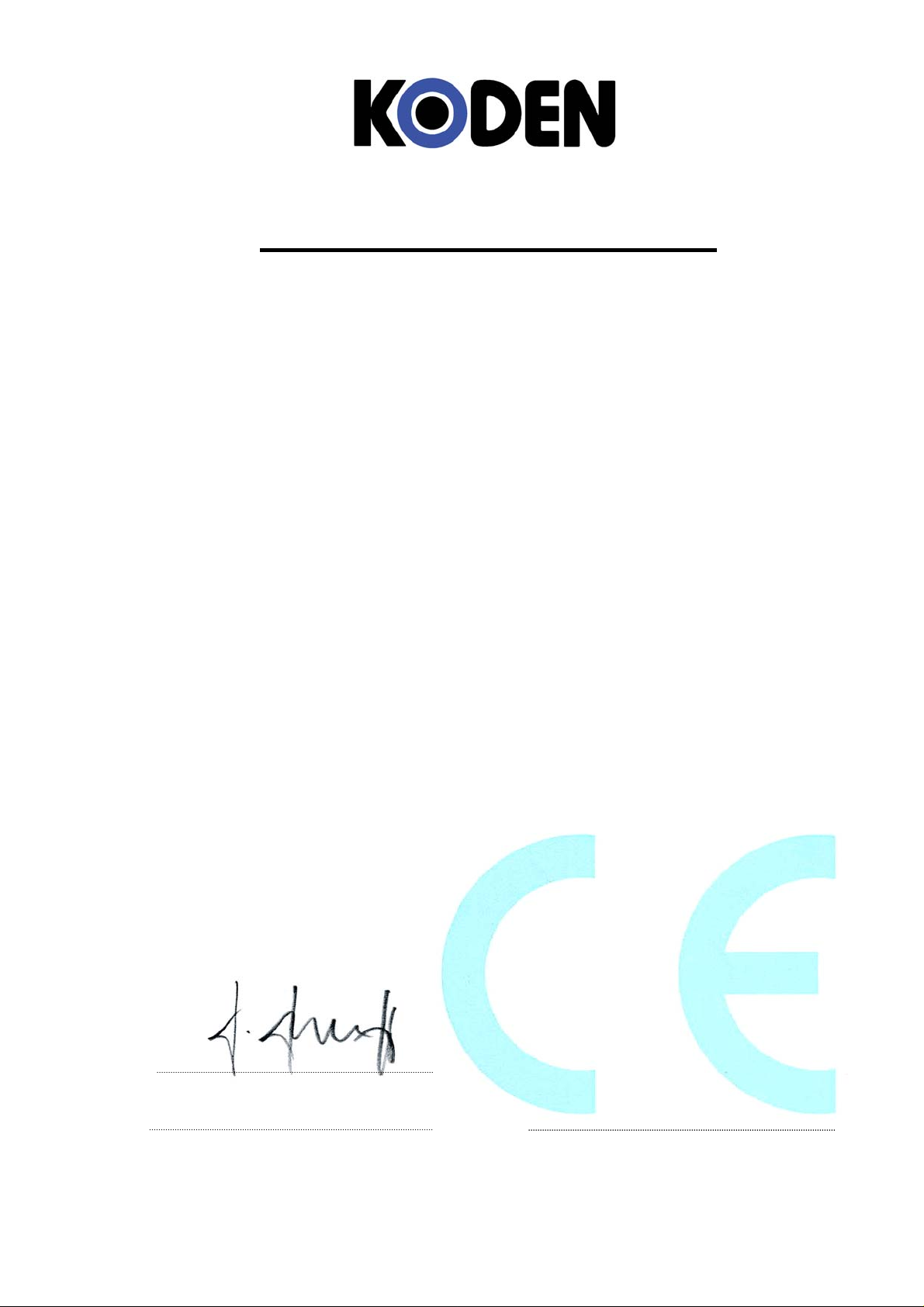
Declaration of Conformity
(As referred to in Annex IV 2. of Directive 2004/108/EC)
Declares under his sole responsibility that the produced Echo Sounder manufactured by
Koden Electronics Co., Ltd.
5278 Uenohara
Uenohara-Shi
Yamanashi-Ken
,
409-0112, Japan
Telephone +81 554 20 5860 Telefax +81 554 20 5875
Identified by the type number CVS-1410B to which this declaration refers conforms to the
relevant essential requirements of Directive 2004/108/EC and is in conformity with the EMC
requirements of EU harmonised standard
EN 60945: 2002 ( Clauses 9,10 & 12 )
Authorised representative in Europe
Heinz Hoghoff
Koden Elektronik GmbH.
Am Gewerbepark 15
D-64823, Gross–Umstadt
Germany.
Phone +49 6078 2056
Telefax+49 6078 73824
Signed :
Heinz Hoghoff,
Dated : 26 Apr. 2011 Document No. 71-2731U-X001
N.B. As this product is for Maritime use compliance with Directive 72/23/EEC is not required.
Page 3
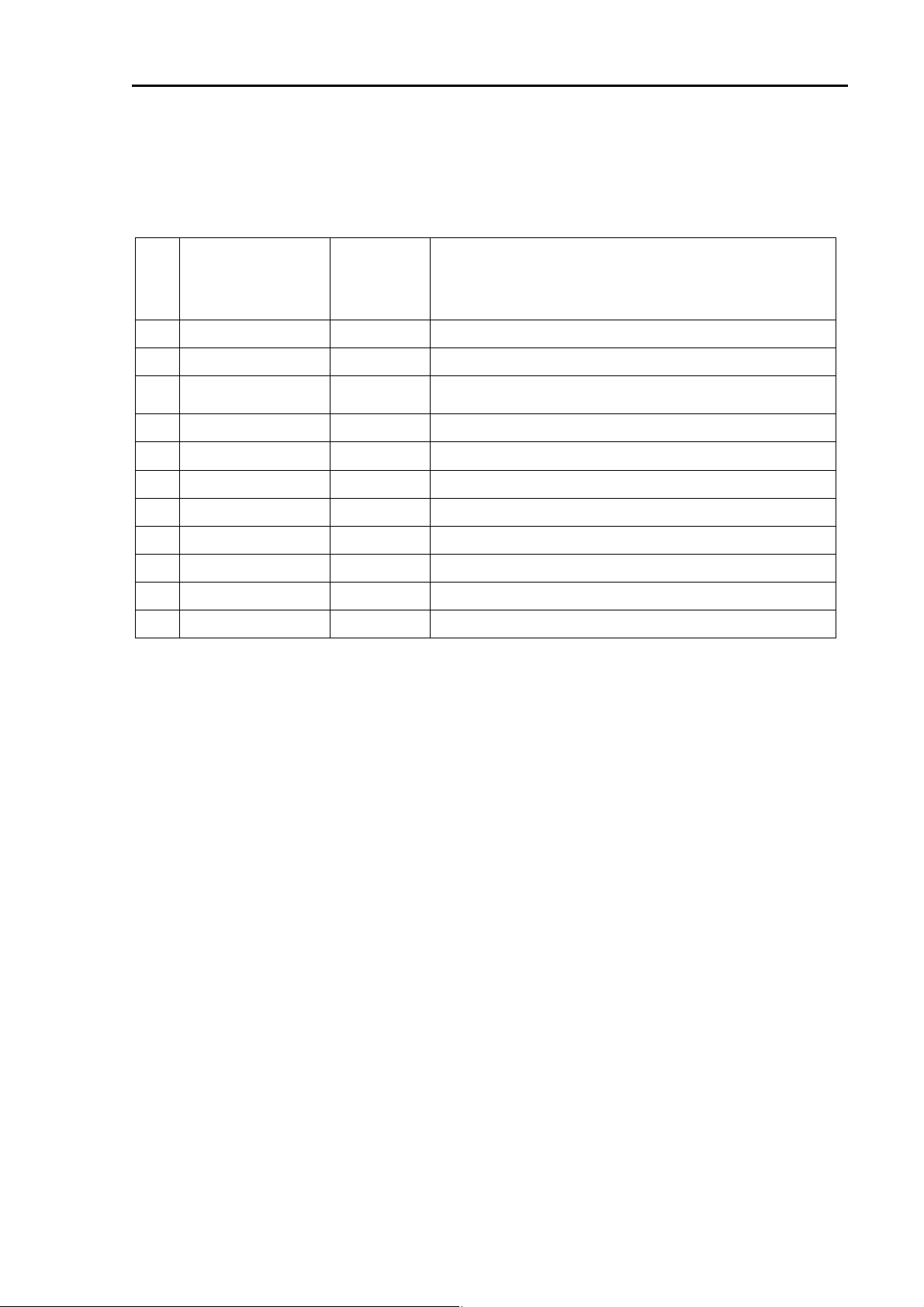
CVS-1410B Revision History
CVS-1410B Operation Manual
Doc No. 0093114105
Document Revision History
No. Doc. No-Rev. No. Date
Revised
(Y/M/D)
0 0093114105-00 2011/10/12 First edition
1 0093114105-01 2012/02/10 Important Notice, Chapter 1, Chapter3, Chapter 6
2 0093114105-02 2012/11/29
3 0093114105-03 2013/09/11 Revision (From software KM-F13 Ver01.05 to Ver01.**)
4
5
6
Change the frequency, Chapter 2, Chapter3, Chapter 6
Cover
Revised Content
7
8
9
10
Document No. Revised Version Norm
When part of the document needs to be revised, the document has advanced revision number.
The document No. is indicated at the lower right side on the cover and at the left or right side of the
footer region of each page.
© 2011-2013 Koden Electronics Co., Ltd. All rights reserved.
No part of this publication may be reproduced, transmitted, translated in any from by any means
without the written permission of Koden Electronics Co., Ltd. The technical descriptions contained in
this publication are subject to change without notice. Koden assumes no responsibility for any errors,
incidentals or consequential damages caused by misinterpretation of the descriptions contained in this
publication.
0093114105-03 i
Page 4
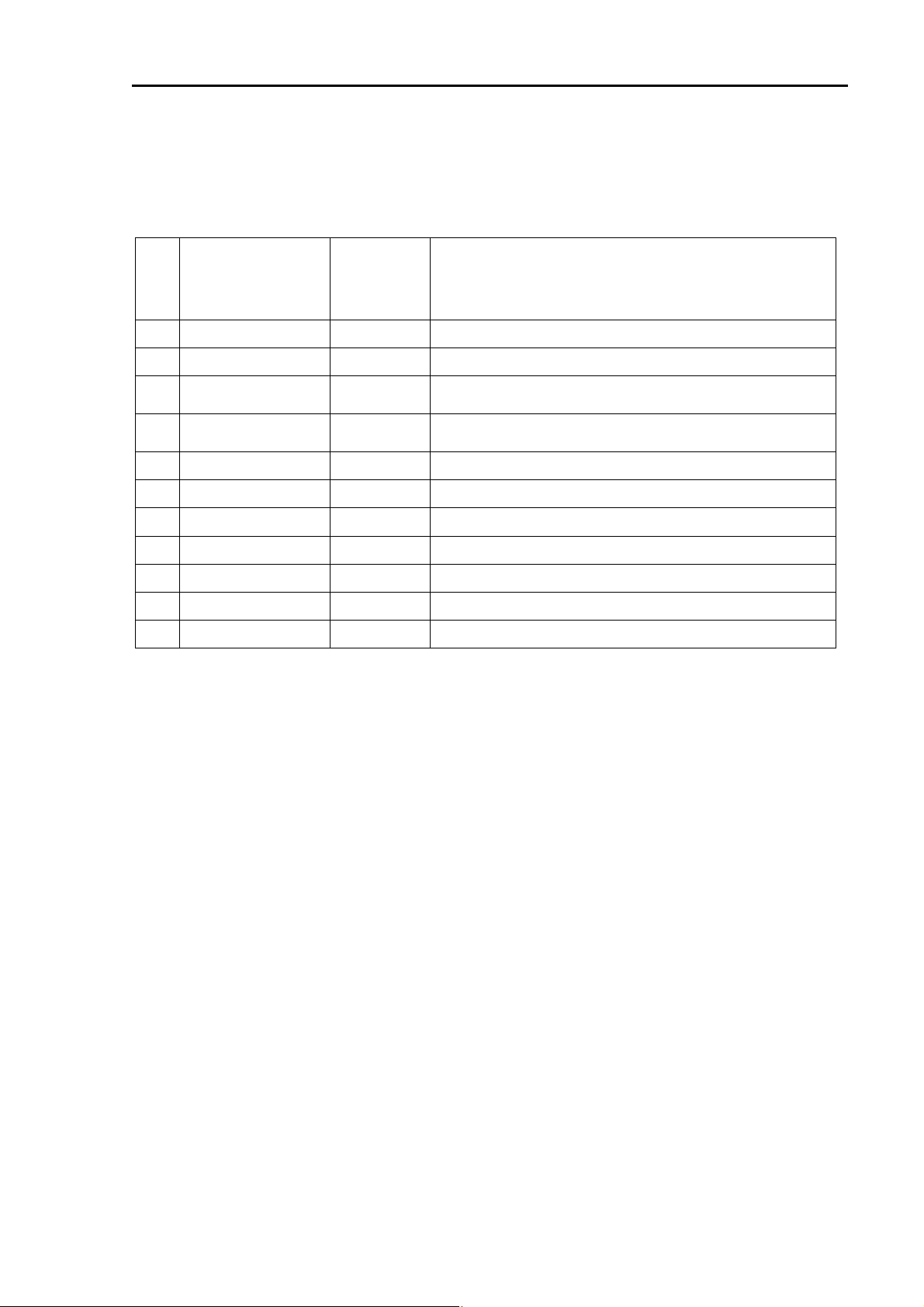
CVS-1410B Revision History
CVS-1410B Operation Manual
Doc No. 0093114105
Document Revision History
No. Doc. No-Rev. No. Date
Revised
(Y/M/D)
0 0093114105-00 2011/10/12 First edition
1 0093114105-01 2012/02/10 Important Notice, Chapter 1, Chapter3, Chapter 6
2 0093114105-02 2012/11/29
3 0093114105-03 2013/09/11
4
5
6
Change the frequency, Chapter 2, Chapter3, Chapter 6
Cover
Revision (From software KM-F13 Ver01.05 to Ver01.**)
Chapter 5
Revised Content
7
8
9
10
Document No. Revised Version Norm
When part of the document needs to be revised, the document has advanced revision number.
The document No. is indicated at the lower right side on the cover and at the left or right side of the
footer region of each page.
© 2011-2013 Koden Electronics Co., Ltd. All rights reserved.
No part of this publication may be reproduced, transmitted, translated in any from by any means
without the written permission of Koden Electronics Co., Ltd. The technical descriptions contained in
this publication are subject to change without notice. Koden assumes no responsibility for any errors,
incidentals or consequential damages caused by misinterpretation of the descriptions contained in this
publication.
0093114105-03 i
Page 5
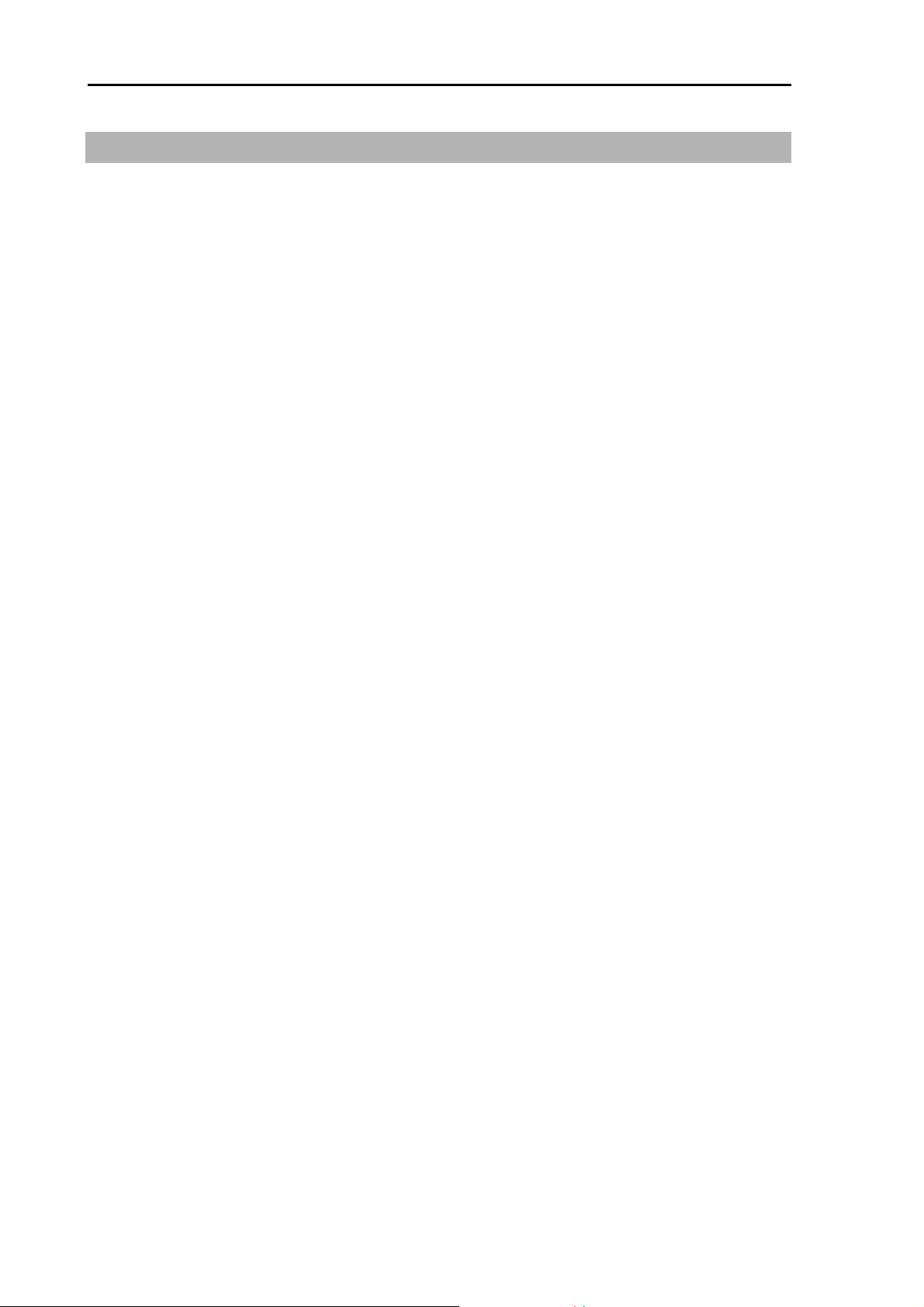
Important Notice CVS-1410B
Important Notice
For copy and transcription of this Operation Manual (hereinafter referred to as this manual),
permission from Koden is needed. Koden prohibits the un-authorized copy and transcription of
this manual.
If this manual is lost or damaged, consult a dealer of Koden or Koden.
The specification of the products and the contents in this manual are subject to change without
notice.
The contents displayed on the menu of product may be different from the expression of this
manual. The fonts and shapes of the keys and menus in the illustration may differ from the actual
ones, and some parts may be omitted.
Koden is not liable for damages and troubles arisen from misunderstanding of the contents in this
manual.
Koden is not liable for any damages caused by earthquake, lightning, wind and flood damage and
fire for which Koden is not responsible, and actions by third parties, other accidents, customer’s
unintended error/abuse and the use under other abnormal conditions.
Koden is not liable for damages of accompaniment (change/loss of memorized content, loss of
business profit, stop of business) arisen from use or failure of our products.
If the stored data are changed or lost, irrespective of causes of troubles and damages, Koden is
not liable for them.
Koden is not liable for any damages arisen from malfunction caused by combination of software
and connected equipment in which Koden is not engaged.
ii 0093114105-03
Page 6
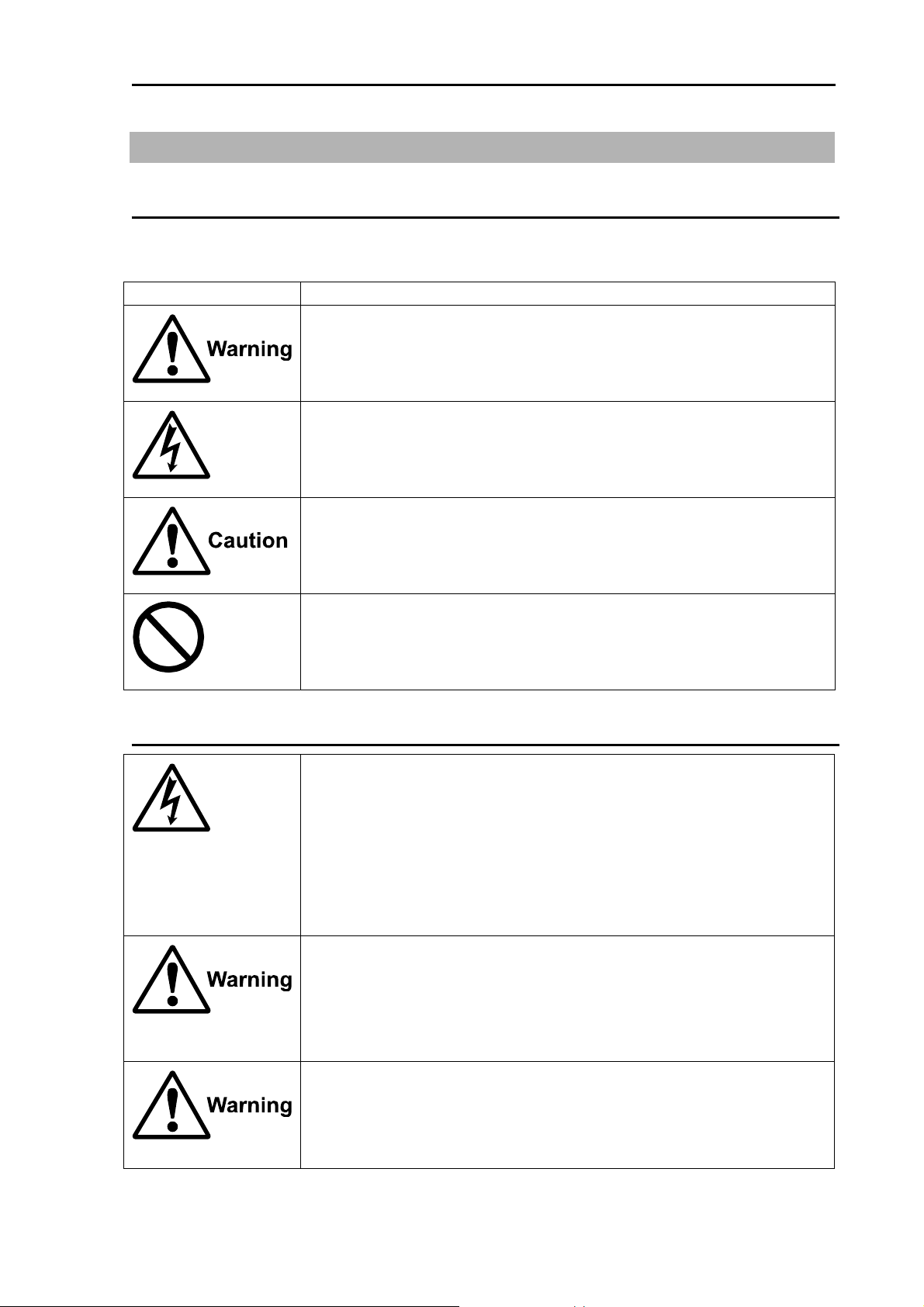
CVS-1410B For Your Safe Operation
For Your Safe Operation
Pictorial used in this Operation Manual
This Operation Manual uses the following pictorials. Understand the meaning of each pictorial and
implement the maintenance and inspection.
Symbol Meaning
Mark for warning
This symbol denotes that there is a risk of death or serious injury when not
dealing with it correctly.
Mark for danger high voltage
This symbol denotes that there is a risk of death or serious injury caused by
electric shock when not dealing with it correctly.
Mark for caution
This symbol denotes that there is a risk of slight injury or damage of device
when not dealing with it correctly.
Mark for prohibition
This symbol denotes prohibition of the specified conduct. Description of the
prohibition is displayed near the mark.
Caution Item on Equipment
Be careful of a high voltage inside.
A high voltage, which may risk your life, is used. This high voltage remains
in the circuit after you have powered off switch. To prevent touching the high
voltage circuit inadvertently, the hard cover is provided to the high voltage
circuit and the high voltage caution label is affixed. Ensure to power off
switch for your safety and discharge the electricity remaining in the capacity
before starting to check. An engineer authorized by our company should
inspect and maintain
Be sure to power off in the boat.
If the power switch is inadvertently powered on during work, you will be
electrified. To prevent such accident from occurring, ensure to power off in
the boat and the power of equipment. Furthermore, it is safer to hang the
caution tag described as [Under Work] near the power switch of equipment.
Be careful of dust
Inhaling dust may cause A respiratory disease. When cleaning the inside of
equipment, be careful not to inhale dust. Wearing a safety mask is
recommended.
0093114105-03 iii
Page 7

For Your Safe Operation CVS-1410B
Caution on location of equipment
Do not install the equipment where it is excessively damp and suffers from
excessive water drops.
Escaping from static electricity
The static electricity may be generated from the carpet on the floor in the
cabin or clothes made of synthetic fiber. The static electricity may destroy
the electronic parts on the circuit board. Handle the circuit board, taking the
measure of static electricity free.
Install the transducer at the location where it is not affected by bubble and
noise The bubble and noise seriously degrade the performance of this unit.
Caution Item on Handling
Do not disassemble or modify. It may leads to trouble, fire, smoking or
electric shock. In case of trouble, contact our dealer or our company.
In case of smoke or fire, boat power off and the power of this unit. It may
cause fire, electric shock or damage.
Be cautious of remaining high voltage.
A high voltage may remain in the capacitor for several minutes after you
have powered off. Before inspecting inside, wait at least 5 minutes after
powering off or discharge the remaining electricity in an appropriate manner.
Then, start the work.
The information displayed in this unit is not provided directly for your
navigation. For your navigation, be sure to see the specified material.
Use the specified fuse. If un-specified fuse is used, it may cause a fire,
smoke or damage.
Whenever transmitting, be sure to submerge the transducer in water first. If
transmitted without submerging the transducer, it may be damaged.
iv 0093114105-03
Page 8
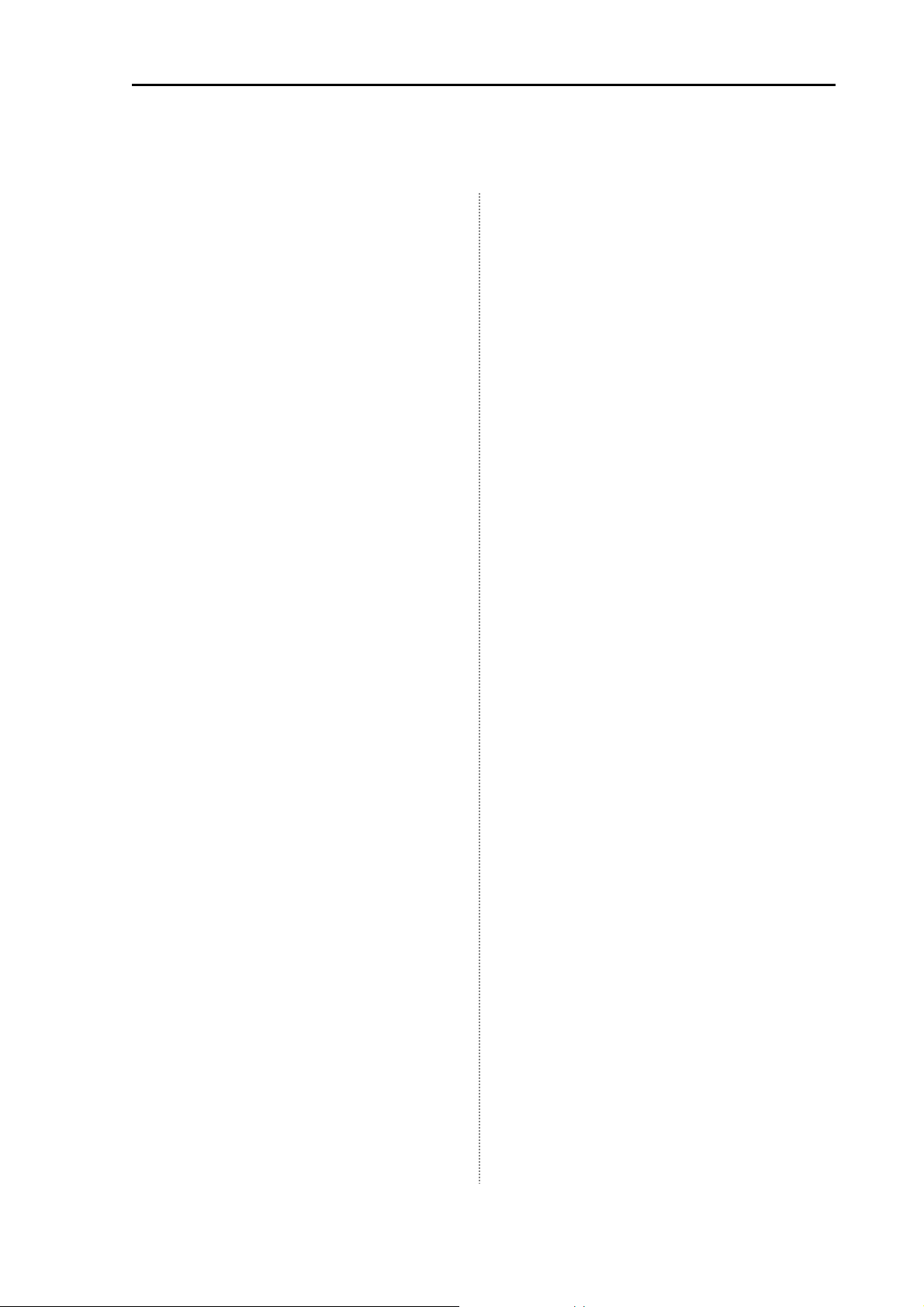
CVS-1410B Contents
Contents
Document Revision History ......................... i
Important Notice ......................................... ii
For Your Safe Operation ............................ iii
Contents ..................................................... v
Introduction ................................................ ix
System Configuration ................................. x
Configuration of Equipment ....................... xi
Change the frequency ............................. xiv
Chapter 1 Basic Operation ...................... 1-1
1.1 How to use the key .................... 1-1
1.2 Power On/Off ............................. 1-2
Power on .................................... 1-2
Power off .................................... 1-2
Alarm of Power Voltage ............. 1-2
1.3 LCD Brilliance Adjustment ......... 1-3
Adjustment of LCD Brilliance ..... 1-3
Brightness Adjustment of Panel
Brilliance .................................... 1-3
1.4 Switch-over of Display mode ..... 1-3
Normal Image (Low frequency,
High frequency) .......................... 1-3
Dual frequency ........................... 1-4
Zoom (Low frequency, High
frequency) .................................. 1-4
Setting of Auto Shift ................... 1-9
1.8 Gain Adjustment ....................... 1-10
TVG .......................................... 1-10
1.9 Use of [EVENT] key ................. 1-10
Selecting the event key
function .................................... 1-11
Presetting the waypoint ........... 1-11
Store the image ........................ 1-12
Fishing hot spot ........................ 1-12
1.10 Use of [F1] / [F2] key ................ 1-13
Selecting the
[F1] / [F2] key ........................... 1-13
Preset of [F1] / [F2] key ........... 1-13
1.11 Operation of VRM .................... 1-13
1.12 Display of fish information ........ 1-14
Display the fish symbol / Stop the
display of fish symbol ............... 1-14
Selecting the symbol info ......... 1-14
Fish symbol detection
adjustment ............................... 1-15
Size adjustment ....................... 1-15
Big fish / Big fish color ............. 1-15
Points to note in use of fish
symbol ...................................... 1-16
Navigation Menu (NAV1, NAV2) 1-6
1.5 Selection of NAV Display ........... 1-7
Type of NAV Display .................. 1-7
Selection of NAV Menu .............. 1-7
1.6 Switch-over of Range ................ 1-8
Setting the range switching to auto
range .......................................... 1-8
Setting the range switching to
Manual range ............................. 1-8
1.7 Setting of Shift ............................ 1-8
Setting of Manual Shift ............... 1-8
Release of manual Shift ............. 1-9
0093114105-03 v
Chapter 2 How to use the menu ............. 2-1
2.1 How to operate the menu .......... 2-1
Display the menu / Stop the
display of menu .......................... 2-1
Menu Operation ......................... 2-1
2.2 Changing of Image Speed ......... 2-2
2.3 Rejection of Interference ............ 2-2
Interference Rejection ................ 2-2
2.4 Color Rejection of Weak Echo ... 2-3
Color Rejection .......................... 2-3
2.5 Rejection of Noise ...................... 2-3
Noise Rejection .......................... 2-3
Page 9
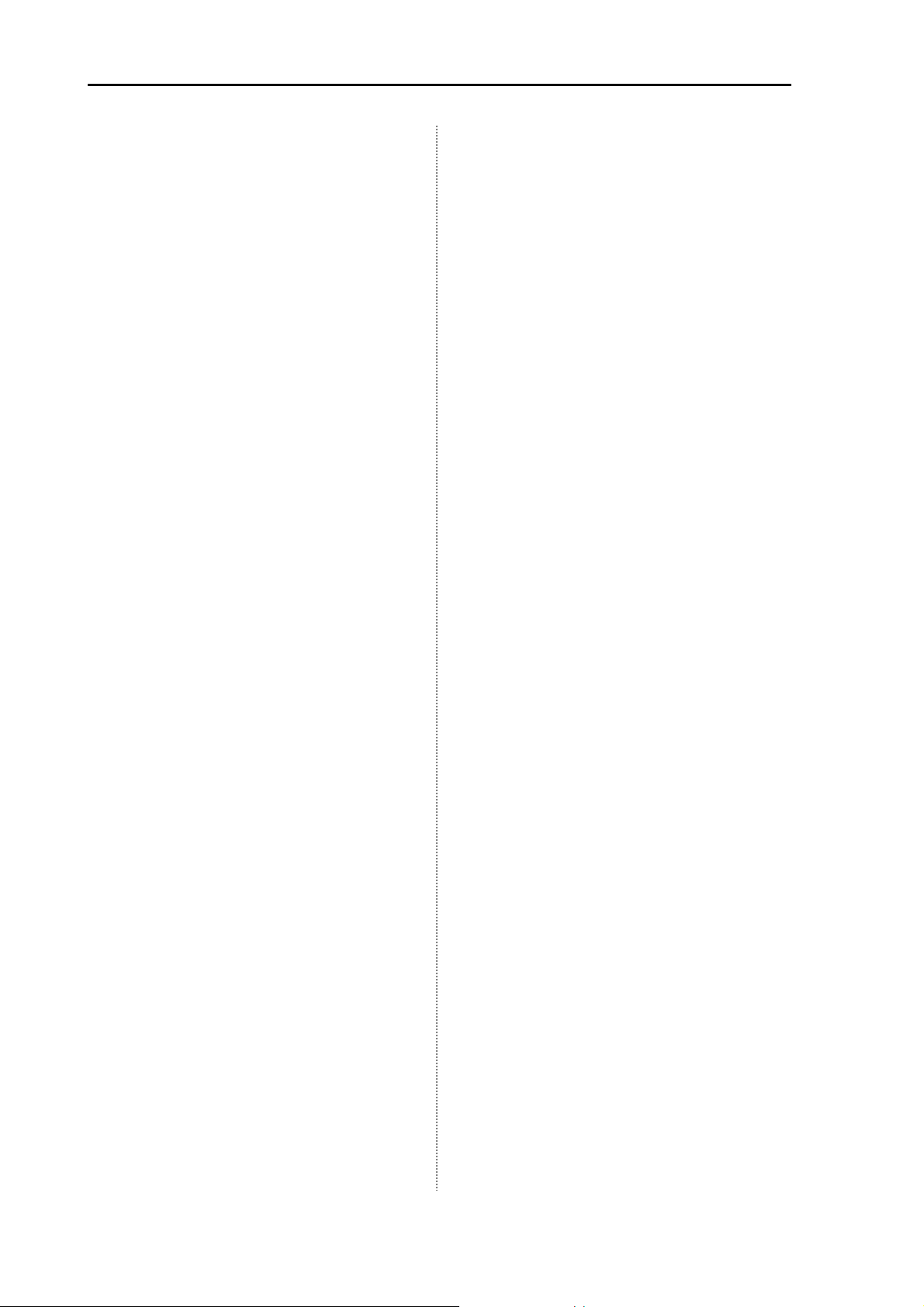
Contents CVS-1410B
2.6 Setting of Shift step .................... 2-3
2.7 Selection of Zoom ...................... 2-3
2.8 Setting of Zoom Range .............. 2-4
2.9 Setting of Zoom Start ................. 2-4
2.10 Preset of Range ......................... 2-4
Easy registration method of the
range .......................................... 2-5
2.11 Setting of Background Color ...... 2-5
2.12 Setting of White Line .................. 2-5
2.13 Setting of Alarm .......................... 2-6
Stopping the alarm sound .......... 2-6
Setting the alarm ........................ 2-7
Release the alarm ...................... 2-7
Confirm the alarm state .............. 2-7
2.14 Preset/ WPT edit/ WPT delete of
Waypoint .................................... 2-8
NAV Start .................................... 2-8
Display the A scope / Stop the
display of A scope .................... 2-14
Change the display color of echo
sounder image ......................... 2-14
Change the depth value ........... 2-14
Display the depth unit / Stop the
display of depth unit ................. 2-14
Display the water temp graph /
Stop the display of water temp
graph ........................................ 2-15
Setting of the background color of
NAV display .............................. 2-15
Setting of the echo sounder
display at NAV display .............. 2-15
Image Swap ............................. 2-15
Display the Operation guide /
Stop the display of Operation
Cancel the NAV .......................... 2-8
Edit the destination ..................... 2-8
Delete the waypoint .................... 2-9
Recall the stored image and
preset it as a destination ............ 2-9
2.15 Store/Recall/Deletion of Image 2-10
Store the image ........................ 2-10
Recall the stored image ........... 2-10
Delete the stored image ........... 2-11
Add the comment to the stored
image ........................................ 2-11
TM
2.16 Explanation of Sona-Tone
Switch-over of Sona-Tone
..... 2-12
TM
..... 2-12
Connection of External
Speaker .................................... 2-12
2.17 Explanation of Menu Item ........ 2-12
Inner-hull .................................. 2-12
guide ......................................... 2-15
Display the detection area /
Stop the display of detection
area .......................................... 2-15
Setting of Scale display ............ 2-16
Change the scale value ............ 2-16
Change the image direction ..... 2-16
Setting of Depth measurement 2-16
Change the display color.......... 2-16
Setting of Key lock ................... 2-16
Sub Depth Value ...................... 2-17
Change the User setting .......... 2-17
Change the scale type ............. 2-17
Change the bottom color .......... 2-17
Change the image partition ...... 2-17
Display the Frequency /Stop the
display of Frequency ................ 2-17
Change the TX power .............. 2-13
Change the Pulse width ........... 2-13
Change the Bandwidth ............. 2-13
D.Range ................................... 2-14
Chapter 3 How to use the menu2 ............ 3-1
Selecting a display area of fish
symbol indication ...................... 2-18
3.1 Display of Menu ......................... 3-1
Display Width ........................... 2-14
vi 0093114105-03
Page 10

CVS-1410B Contents
Display the menu ....................... 3-1
Return to the normal menu ........ 3-1
3.2 Setting of External Input/Output . 3-1
Buzzer Setting ............................ 3-1
Temp Source .............................. 3-1
Speed Source ............................ 3-1
Baud Rate .................................. 3-1
NMEA Monitor ............................ 3-2
NMEA Output Data .................... 3-2
External synchronous input ....... 3-2
3.3 Setting of Correction Item .......... 3-2
Draft Set ..................................... 3-2
Sonic Speed ............................... 3-2
Water Temp ................................ 3-2
Boat Speed ................................ 3-3
Directivity angle (Low/High) ....... 3-3
Bubble ........................................ 3-3
3.4 Setting of Basic Set Item ........... 3-3
Language ................................... 3-3
Range & Speed Unit .................. 3-3
Depth Unit .................................. 3-3
Temperature Unit ....................... 3-3
Local time Offset ........................ 3-3
GPS select ................................. 3-3
GPS initialize .............................. 3-3
3.5 Maintenance Menu .................... 3-4
Simulation .................................. 3-4
Slide show .................................. 3-4
Initialize ...................................... 3-4
System Check ............................ 3-4
All WPTs deletes ........................ 3-4
All stored image deletes ............ 3-4
Bottom start ................................ 3-4
Past image ................................. 3-4
Inner-hull .................................... 3-4
TD select .................................... 3-4
3.6 Setting of Adjust2 Item ............... 3-5
STC strength adjust Low / High . 3-5
STC depth adjust Low / High ..... 3-5
Color adjust ................................ 3-5
Image speed adjust.................... 3-5
Bottom limit ................................ 3-5
Sounding .................................... 3-5
3.7 Frequency Select ....................... 3-6
Frequency select (Low/High) ..... 3-6
Power frequency adjustment ..... 3-6
Chapter 4 Maintenance and Inspection .. 4-1
4.1 Inspection ................................... 4-1
4.2 Cleaning ..................................... 4-1
Display unit ................................ 4-1
Transducer ................................. 4-1
4.3 Fuse Replacement ..................... 4-2
4.4 If you suspect a trouble .............. 4-2
4.5 Diagnostic Test ........................... 4-3
Diagnose .................................... 4-3
Confirm the version .................... 4-3
Return to the menu .................... 4-3
Chapter 5 Installation .............................. 5-1
5.1 Items of Caution on Installation . 5-1
Unpacking the components ....... 5-1
Inspection of components and
accessories ................................ 5-1
Decision of Installing Location ... 5-1
Laying and Connection of
Cable .......................................... 5-2
Confirmation after Installation .... 5-2
5.2 Installation of Display unit .......... 5-3
Desk-top Installation .................. 5-3
Flush-mount Installation ............. 5-5
5.3 Installation of Transducer ........... 5-6
In case of Inner-hull ................... 5-6
5.4 Wiring ......................................... 5-7
Connection of Cable to Display
unit ............................................. 5-7
Pin Assignment of Rear
Connector .................................. 5-8
Connection of Power Cable ....... 5-9
0093114105-03 vii
Page 11
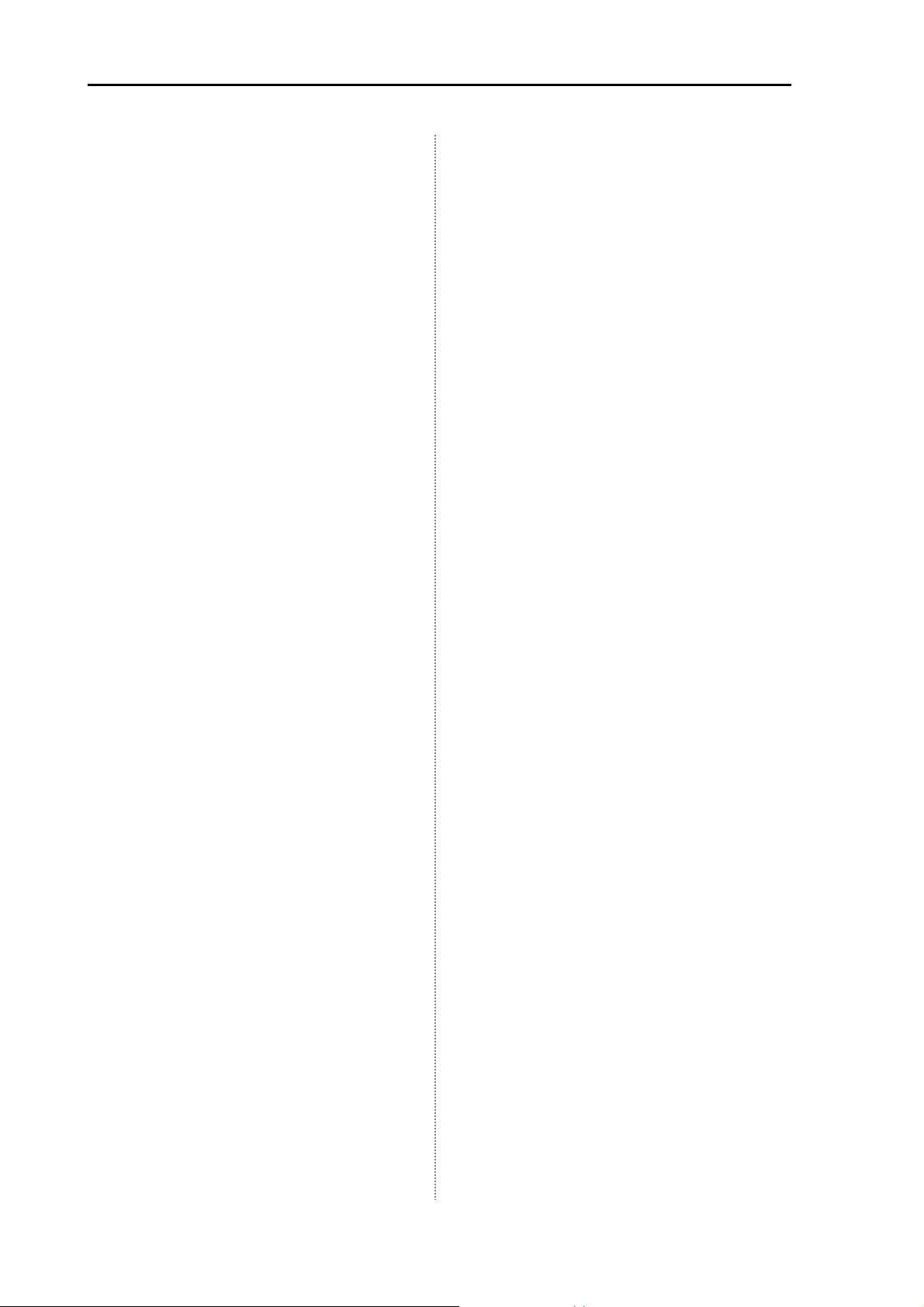
Contents CVS-1410B
Connection of Transducer .......... 5-9
Connection with external echo
sounder .................................... 5-10
Connection with external
navigation equipment ............... 5-10
Connection with Speed Sensor or
Water Temperature Sensor
(Option) .................................... 5-11
Connection of External Speaker
TM
for Sona- Tone
(Prepared by a customer) ........ 5-12
Connection of External Monitor
(J5) (Prepared by a customer) . 5-12
5.5 Serial Data ................................ 5-13
Input Data ................................. 5-13
(J2)
Output Data .............................. 5-13
Chapter 6 Table Attached ........................ 6-1
6.1 Menu List .................................... 6-1
6.2 Specification ............................... 6-5
6.3 Dimensions ................................ 6-6
viii 0093114105-03
Page 12
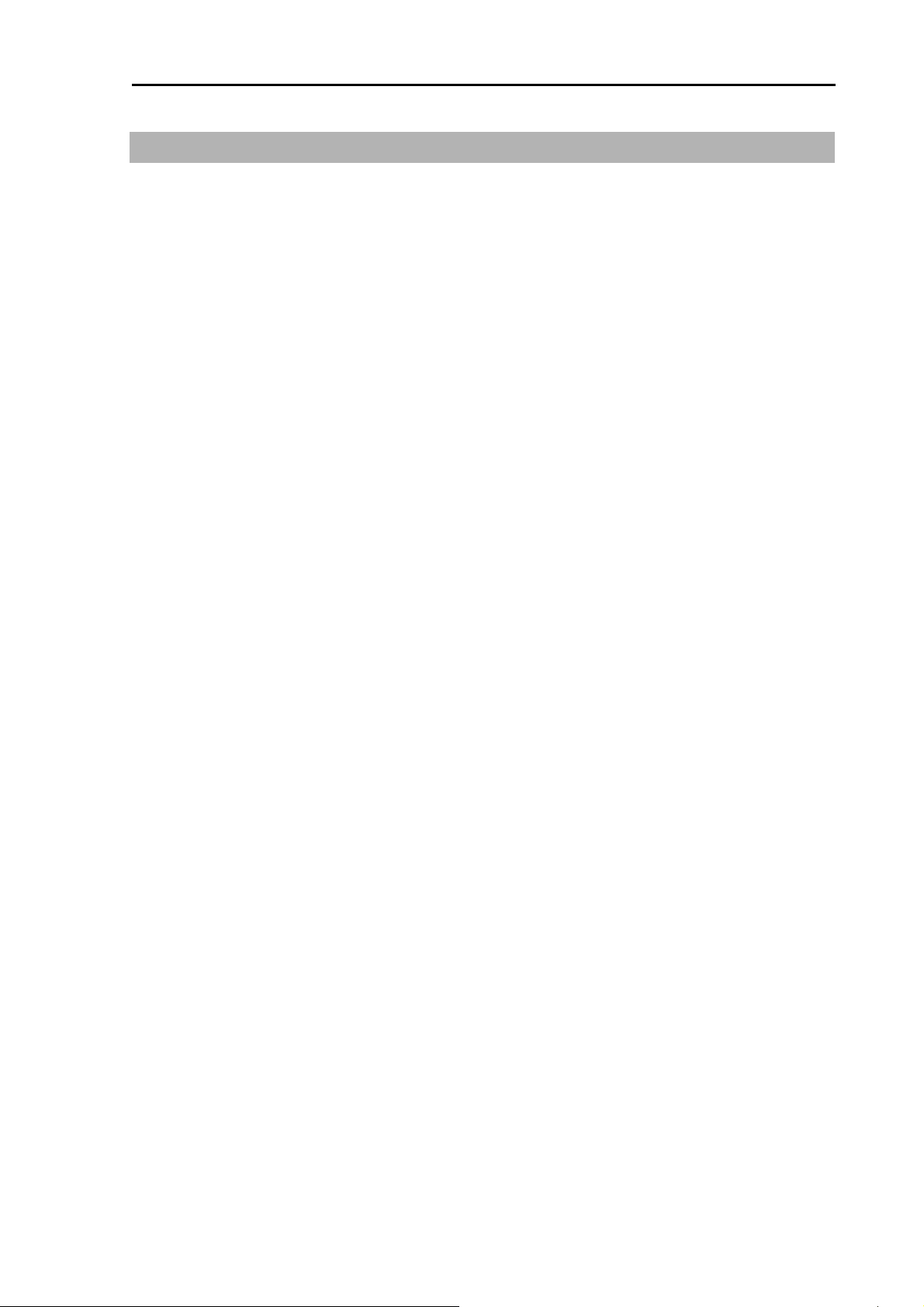
CVS-1410B Introduction
Introduction
The CVS-1410B is a Dual frequency Color LCD display echo sounder.
This unit equipped with digital process displays the circumstance in the water under all conditions,
matching with the high luminance 10.4 inch LCD.
The main features of this unit are as follows:
● With the digital reception process, the compatibility of the high resolution in a shallow depth and the
noise rejection capability in a deep depth are established. The auto mode function provides the best
image.
● The high-performance LCD maintains high visibility under any conditions.
● The unit can be installed in an open bridge and is highly waterproof.
● Sona-Tone (Sonar sound) function is equipped with for catching situations schools of fish and
others by sound.
● Up to 10 images can be stored. If you connect the optional GPS, the fishing hot spot function, that
directs your boat to navigate easily to the location desired, is available by marking the event mark
when recalling the stored image.
● With the adoption of a specific filter (AR coat), an image can be seen clearly, refusing sunshine.
The countermeasures against the reflection on the LCD screen and dew are provided. This display
has a high level of visibility under all operation conditions.
● The various alarm functions are available. (Bottom, school of fish, water temperature*, board
speed*, arrival*, XTE*, power) (Note: The mark * denotes that the connection of option is
mandatory)
● When flush-mounting, the unit can be easily installed from front side.
● The RGB output for an external monitor is provided as standard equipment. The use of the external
monitor enables you to observe easily the echo sounder screen at a location which is remote from a
main unit. (External monitor: Prepared by a customer)
CVS-1410B is the high sensitivity model with broadband transducer. This model can be used at
your optimum frequencies within the specification of the broadband transducer. You can set 2
frequencies depending on a target fish or intended purpose during operation.
0093114105-03 ix
Page 13
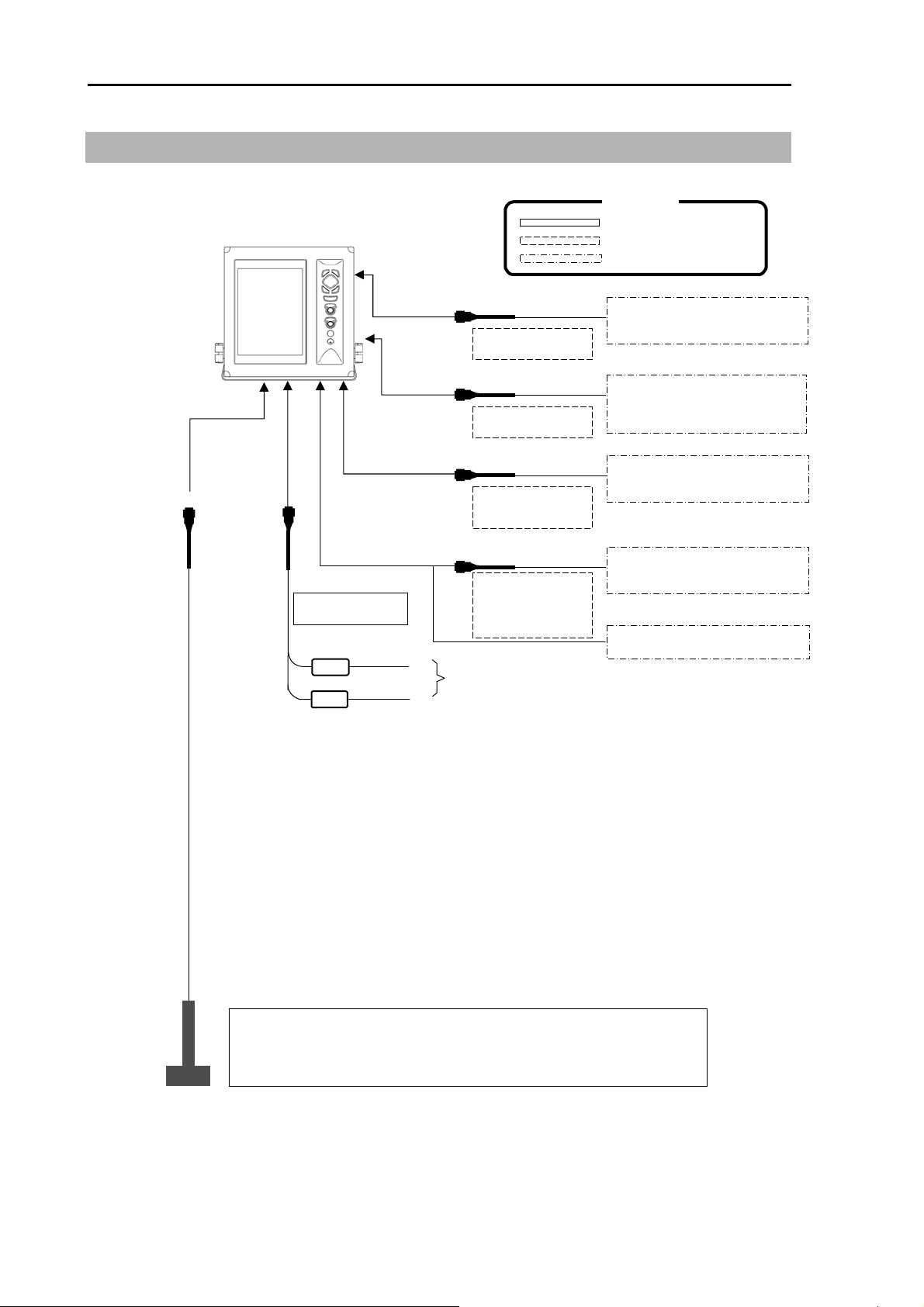
System Configuration CVS-1410B
r
r
System Configuration
Connection Diagram
CVS-1410B Display unit
With mounting bracket and hard cover
J6 connector
POWER
connecto
CW-269A-2M
White
Black
J5 connector
J2 connector
J1 connector
J3 connector
+
-
CW-576-0.5M
CW-264A-2M
CW-371-5M
CW-372-5M
CW-373-5M
CW-374-5M
CW-375-5M
CW-376-5M
10.8 to 31.2VDC
Legend
Standard configuration
Option
Owner supply
External monito
(Owner supply)
External speaker
(For speaker with amplifier)
(Owner supply)
External echo sounder
(Owner supply)
NMEA circuit input output
External navigation equipment
GPS sensor
Transducer TDM-071 (38 to 75 kHz)
Transducer TDM-091D (42 to 65 kHz) (130 to 210 kHz)
Urethane mold made. Equipped with Ship’s bottom/Ship’s side.
x 0093114105-03
Page 14

CVS-1410B Configuration of Equipment
Configuration of Equipment
Standard Equipment Configuration List
No Name of item Type Remark
1 Display unit
Weight/
Length
Quantity
2 Hard cover
3 DC power cable
4 Fuse
CVS-1410B
A30MB10250 390 g 1
CW-269A-2M
F-7161-3A
Cylinder (ø 6.4x30)
With mounting
bracket and knob
With 5P connector
and one end plain
Normal fusion type
for main power
7.5 kg 1
2 m 1
2
5 Transducer Refer to next page “Type of
transducer”
6 Operation Manual
7 Quick Reference
8 Cautionary Note
CVS-1410B.OM.E English 1
CVS-1410/1410HS.QR.E English 1
CVS-SER.RM.E English 1
Transducer cable
(with connector at
one end)
1
0093114105-03 xi
Page 15
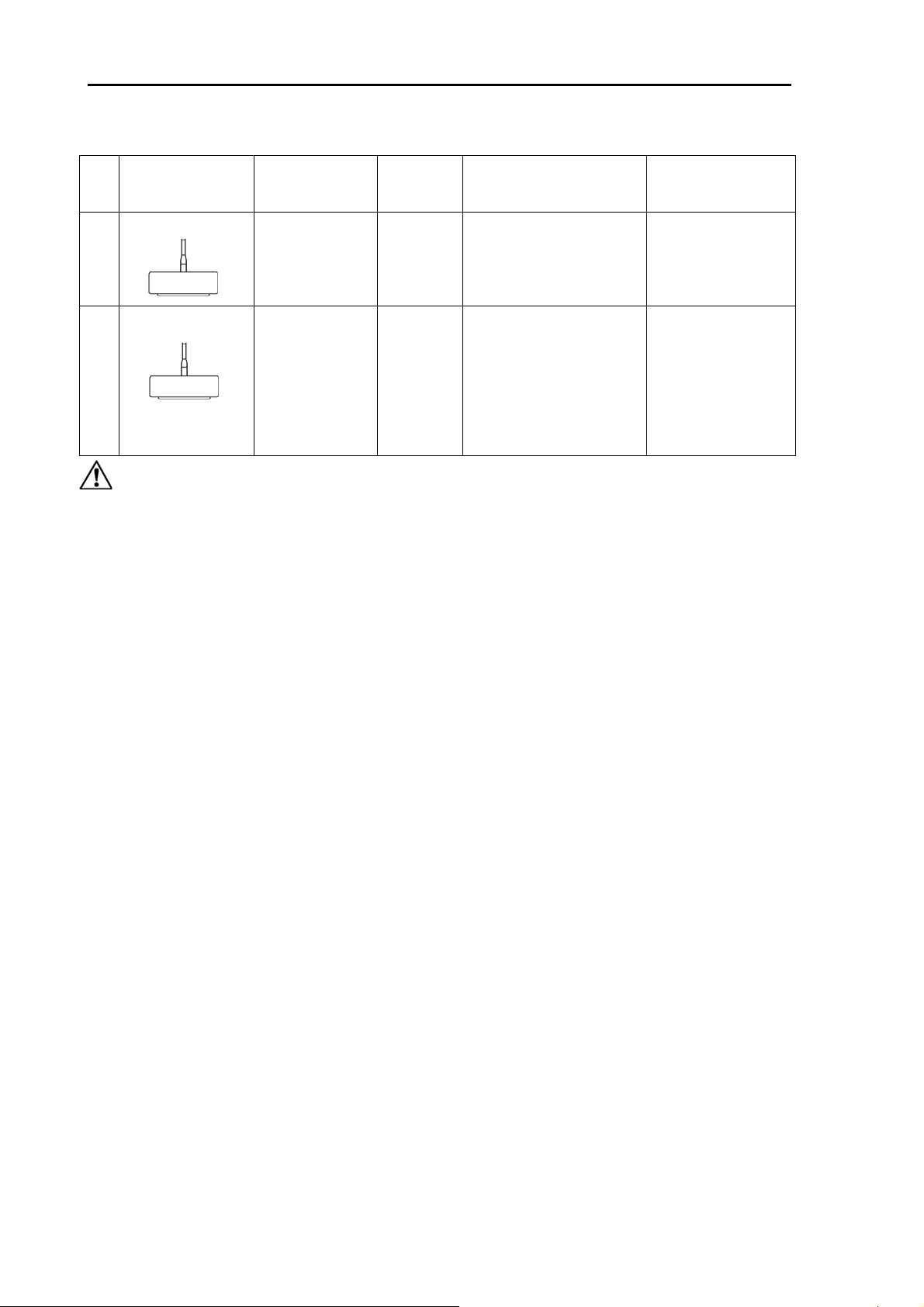
Configuration of Equipment CVS-1410B
Type of transducer
No Specification Frequency Material /
Length of
the cable
1
TDM-071
38 to 75 kHz
1 kW
Urethane
mold
15m
TDM-091D
2
Caution: For Inner-hull installation, an Inner-hull kit is necessary.
42 to 65 kHz
130 to 210kHz
1 kW
Urethane
mold
15m
Mounting method Beam width
(Right and left x
back and forth)
Ship’s bottom/
Ship’s side
38kHz
30°x20° ( -6dB)
75kHz
16°x 10° ( -6dB)
42kHz
35° ( -6dB)
Ship’s bottom/
Ship’s side
65kHz
22° ( -6dB)
130kHz
14° ( -6dB)
210kHz
8° ( -6dB)
xii 0093114105-03
Page 16
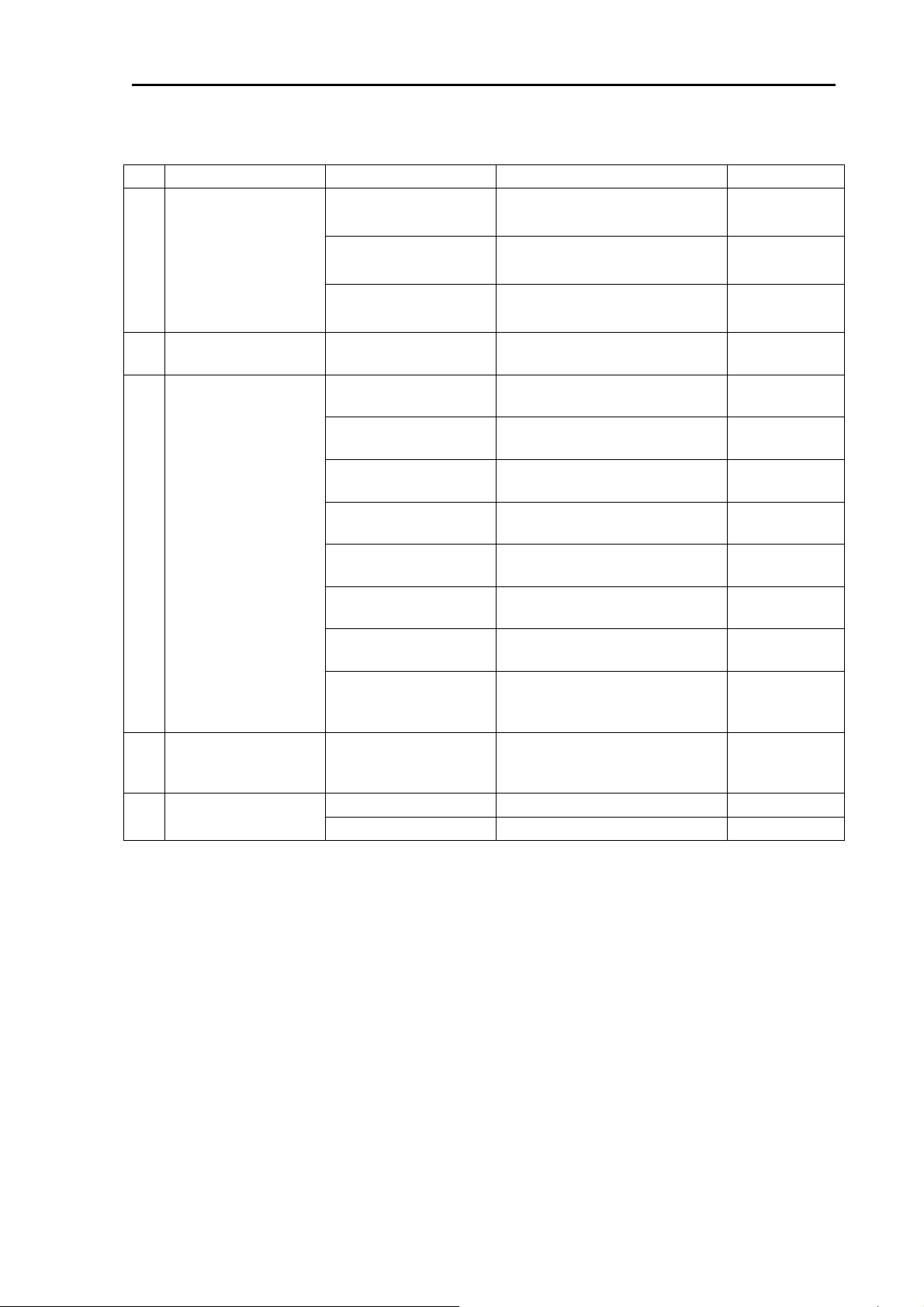
CVS-1410B Configuration of Equipment
Option List
No Name of Item Specification Remark Weight/Length
ST-80
For transom mounting
Plastic made (with cable)
0.3 kg / 9 m
Water temperature
1
sensor/speed sensor
2 Inner-hull kit MFB-04W
3 Connecting cable
Cable for external
4
monitor
5 Connector
LTWBD-05BFFA-L180 5P water resistant connector
LTWBD-06BFFA-L180 6P water resistant connector
ST-90
ST-100
CW-371-5M With 5P connector and 5P
CW-372-5M With 5P water resistant
CW-373-5M 6P water resistant connectors
CW-374-5M With 6P connector and 6P
CW-375-5M 6P water resistant connectors
CW-376-5M With 6P water resistant
CW-154A-5M With 6P connector and one
CW-264A-2M With 12P water resistant
CW-576-0.5M
For through-hull mounting
Plastic made (with cable)
For through-hull mounting
Bronze made (with cable)
Plastic made for installing the
transducer TD-501C
water resistant connector
connector and one end plain
at both ends
water resistant connector
at both ends
connector and one end plain
end plain
connector and ø 3.5 Stereo
jack
With 10P water resistant
connector and D-Sub
connector
0.6 kg / 9 m
1.2 kg / 9 m
1.3 kg
5m
5m
5m
5m
5m
5m
5m
2m
0.5 m
0093114105-03 xiii
Page 17

Change the frequency CVS-1410B
Change the frequency
CVS-1410B is used with the other transducer please make sure to set the below items manually in line
with the transducer installed.
Caution: The transducer may be damaged if the settings are wrong.
Caution: There are occasions too much noise is generated in a particular frequency to
be connected.
Caution: Fish symbol operation cannot be generated at the other frequencies than the
high frequency of 200 kHz and the low frequency of 50 kHz.
Setting of Output Frequency
1 Press the [MENU] key.
2 Select [Freq] [Freq select (L)]. (See [2.1 How to operate the menu])
3 Press the [ ] key.
4 Set the output frequency at the low frequency side. (Press the [ ] key or [ ] key)
5 Set the high frequency also in the same way as for the low frequency side, in reference to the step
2 to 4.
6 Press the [MENU] key. Then, the edit is finished.
Caution: When single transducer is connected, set the same frequencies for low and
high.
Setting of Power Frequency
1 Press the [MENU] key.
2 Select [Freq] [Power freq adj]. (See [2.1 How to operate the menu])
3 Press the [ ] key.
4 Set the power supply frequency. (Press the [ ] key or [ ] key)
The recommended power supply frequency for Dual frequency (50 kHz/200 kHz): 107.0 kHz
Transmit
frequency
28 kHz 115.0 kHz 70 kHz 106.5 kHz
38 kHz 105.0 kHz 75 kHz 103.5 kHz
40 kHz 123.0 kHz 120 kHz 109.0 kHz
55 kHz 107.0 kHz - -
Recommended
power supply
frequency
Transmit
frequency
Recommended
power supply
frequency
Caution: There may be much noise on the screen even for the recommended power
supply frequency depending on the transducer. In this case, set the power
supply frequency to reduce the noise on the screen.
Caution: Set the power supply frequency to reduce the noise on the screen, when the
other transmission frequency than above is used.
5 Press the [MENU] key. Then, the edit is finished.
xiv 0093114105-03
Page 18
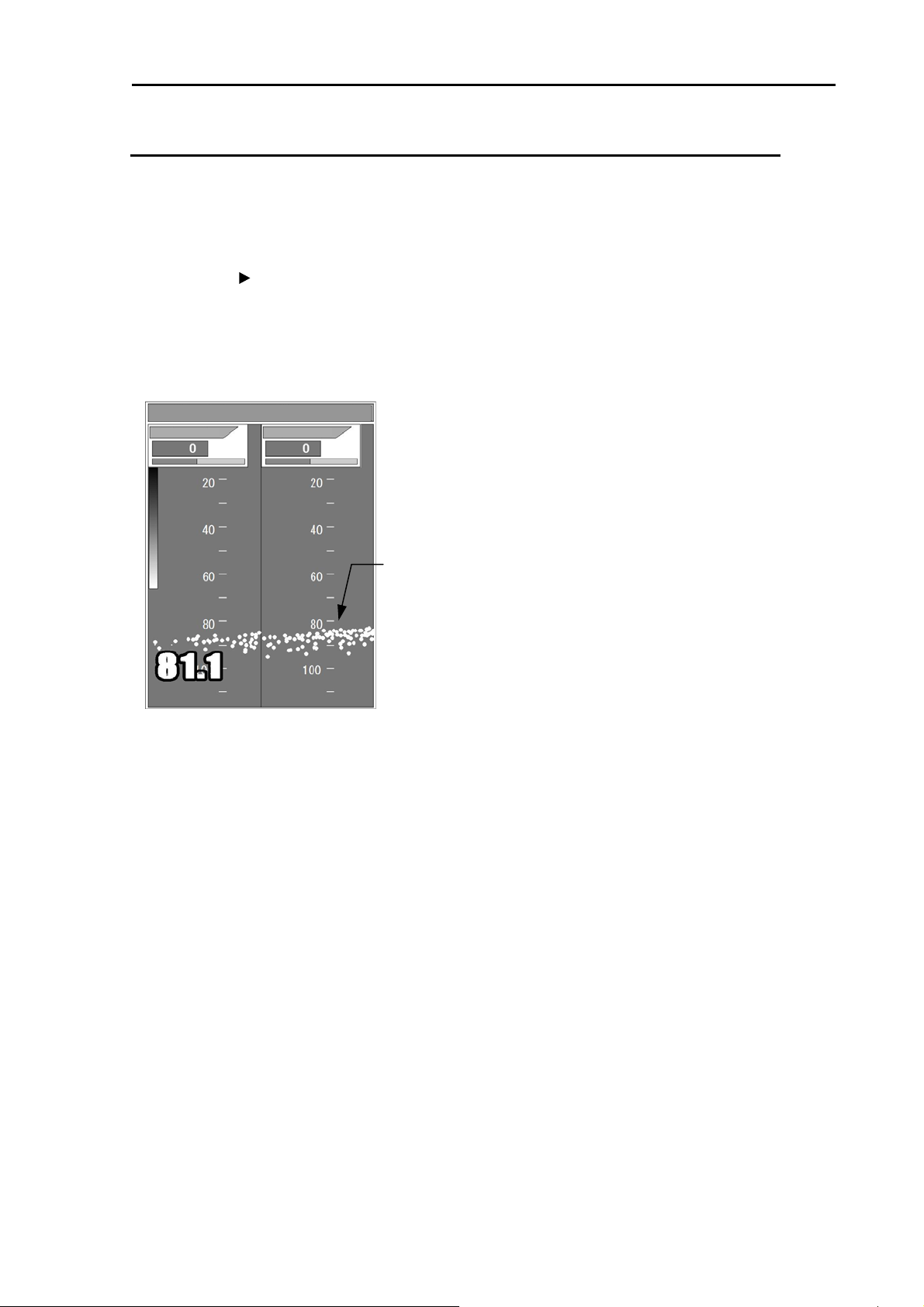
CVS-1410B Change the frequency
Adjustment of bottom detection
When the bottom can't be detected or when the bottom is of mud pool or seaweed, [Gain (TD)] shall be
turned up. When transfer to fish schools, etc. frequently occurs, [Gain (TD)] shall be turned down.
1 Press the [MENU] key.
2 Select [Adjust] [Gain (TD)]. (See [2.1 How to operate the menu])
3 Press the [ ] key. The image displays bottom only. It may show very strong fish targets.
4 Set a value to display the sea bottom continuously without interruption. For high frequency, turn
[GAIN (HF) knob] and for low frequency, turn [GAIN (LF) knob]
After the alteration of setting, please confirm the condition for some time.
Those adjustments are recommended to be performed at the site of use.
L: 6.0 H: 6.0 R:M 12.0V
Gain (TD) L Gain (TD) H
Bottom
Gain (TD)
5 Press the [MENU] key. Then, the edit is finished.
0093114105-03 xv
Page 19

CVS-1410B Chapter 1 Basic Operation
Chapter 1 Basic Operation
1.1 How to use the key
CVS-1410B Display unit
1
2
3
4
5
6
7
8
9
10
Various setting can be done directly. The menu list closes automatically after the key operation of the
other keys than [menu].
No. Key Name Explanation
1 [F1] Recalls directly the item preset.
2 [EVENT]
[Cursor]
3
▲ ▼
Notifies the external equipment of the present position. Presets
the menu. It begins a fishing hot spot.
Selects the menu item. Changes the set value.
Moves the VRM marker. IMoves the marker for notifying the
event.Changes the shift.
4 [MENU] Opens or closes the menu.
5 [F2] Recalls directly the item preset.
6 [ RANGE ] Changes the range setting.
[GAIN(HF)
7
Knob]
[GAIN(LF)
8
Knob]
Switches to the High frequency or Low frequency of echo
9
[DISP]
[BRILL ]/
10
Power
Rotate: Changes the gain value.
Press: Recalls the gain select.
Rotate: Changes the gain value.
Press: Recalls the gain select.
sounder image, zoom and navigation menu.
Press: Power on. Adjusts the brilliance and brightness of panel.
Long-press: Power off.
0093114105-03 1-1
Page 20
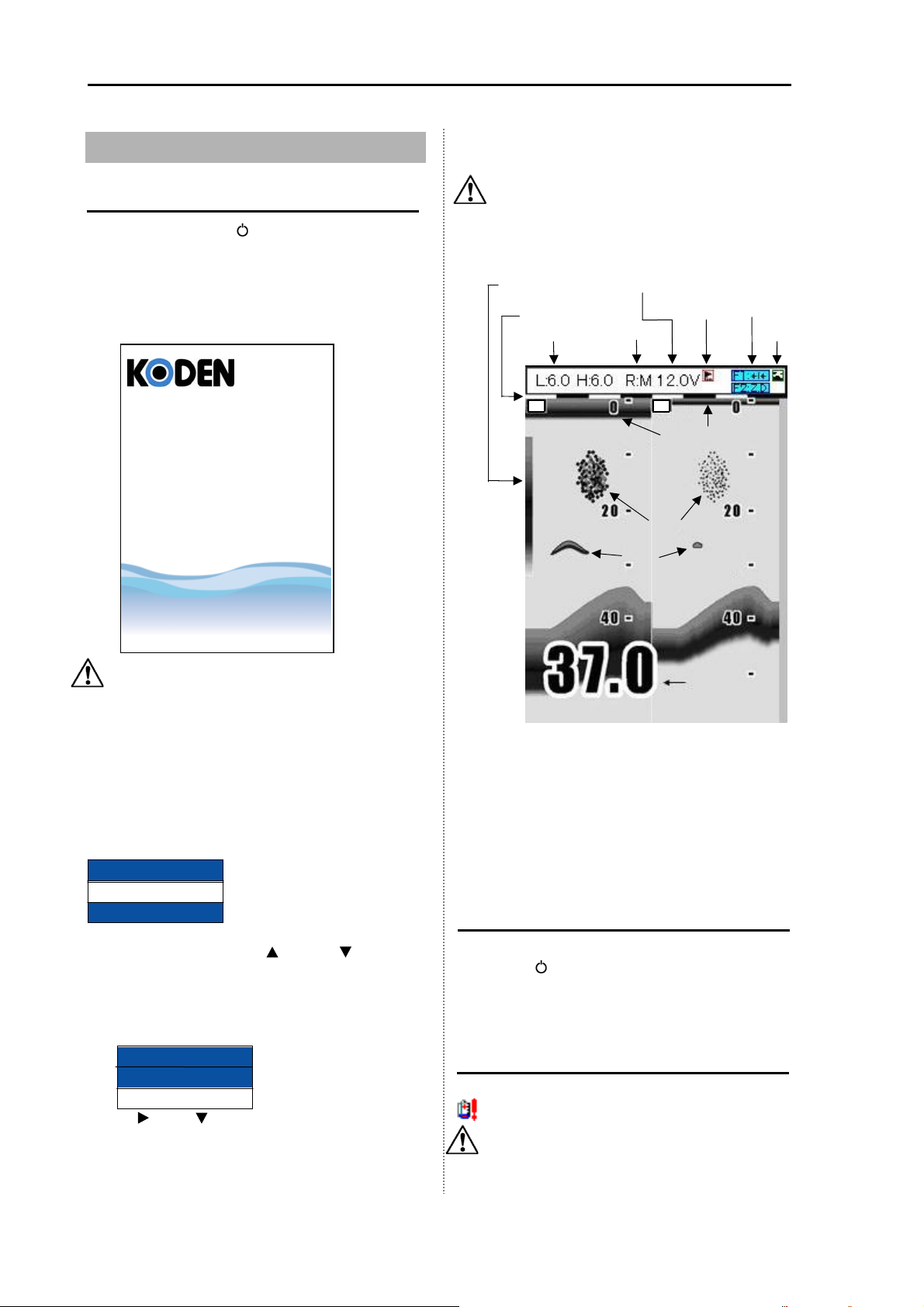
Chapter 1 Basic Operation CVS-1410B
A
1.2 Power On/Off
Power on
1 Press the [BRILL ] key to power on.
The startup menu is displayed. When
started up, the internal memories (ROM,
RAM) are automatically checked. When
checking is normally finished, the menu
below is displayed.
CVS-1410B
5 After a few seconds, the menu sets the
screen as selected in [DISP].
Caution: In addition to English, Japanese,
there are several compatible
languages.
Explanation of the display:
Rainbow pattern
Time mark
Gain
L H
Power supply voltage
larm icon
Range
Oscillation line
Schools of fish
Fish
Function icon
Event icon
Caution: If an error occurs in the memory
check, the LED on the operation panel
blinks. The unit may be not function
normally. If you suspect trouble,
contact the dealer of your purchase or
our company.
2 Language Selection at Initial Startup.
When powering on first, the [Language] menu is
displayed.
Language
English
日本語
Select the language with [
(The language can be selected by rotating the
[GAIN (HF) Knob] or [GAIN (LF) Knob].)
key or [] key.
]
3 When the installation of a transducer is
[Inner-hull
Inner-hull
No
Yes
Press [
the [Yes
]
, select the [Yes].
]
and [
]
.
]
keys in sequence, and select
4 Press the [MENU] key to decide the
language and the inner-hull.
Type of Gain
H: High frequency gain
L: Low frequency gain
Type of Range
R: M: Manual Range
R: A: Auto Range
R: AS: Auto Shift
Depth
Power off
1 When powering off, keep pressing the
[BRILL
The remaining time for the power to shut off
is displayed on the menu.
] key for 3 seconds.
Alarm of Power Voltage
If detecting the malfunction of the voltage, the
icon blinks and the alarm beeps.
Caution: In case of the low voltage or the
high voltage, it shuts down. The
precision of Power Voltage is ± 0.5 V.
1-2 0093114105-03
Page 21
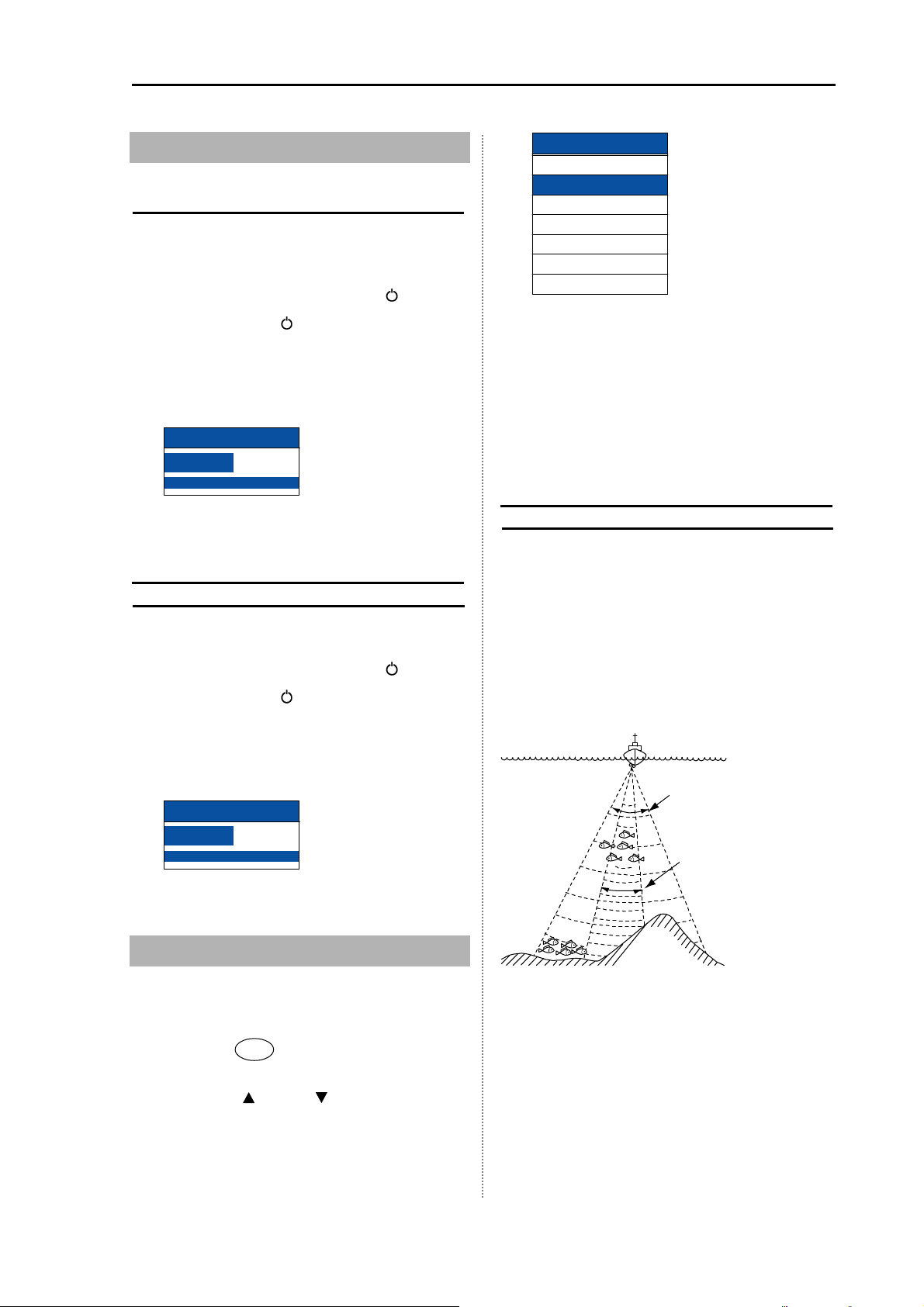
CVS-1410B Chapter 1 Basic Operation
1.3 LCD Brilliance Adjustment
Adjustment of LCD Brilliance
The brilliance of the display can be adjusted to
facilitate visualization.
The [Lcd brill] and [Panel brill] can be switched
every time when pressing the [BRILL
1 Press the [BRILL ] key for a short period of
time to display the menu ([Lcd brill]).
2 Rotate the [GAIN (HF) Knob] or [GAIN (LF)
Knob]. When “1” is selected, it is darkest.
When “10” is selected, it is brightest.
Lcd brill
10
3 Press the [MENU] key to close the menu.
Brightness Adjustment of Panel
Brilliance
The brightness of panel can be adjusted.
The [Lcd brill] and [Panel brill] can be switched
every time when pressing the [BRILL
1 Press the [BRILL ] key for a short period of
time to display the menu ([Panel brill]).
] key.
] key.
Disp
NAV1
Normal (H)
Zoom (H)
Dual Freq
Zoom (L)
Normal (L)
NAV2
(H): High frequency
(L): Low frequency
NAV1: Navigation display1
NAV2: Navigation display2
3 Press the [MENU] key to close the menu.
Normal Image (Low frequency, High
frequency)
Low frequency
Since the beam width is wide, the search range
becomes wide so that the beam can search the
deep depth.
High frequency
Since the beam width is narrow, it is hard to be
interfered by noise and bubble in the sea so that
the schools of fish can be searched in a high
resolution.
2 Rotate the [GAIN (HF) Knob] or [GAIN (LF)
Knob]. When “1” is selected, it is darkest.
When “10” is selected, it is brightest.
Panel brill
10
3 Press the [MENU] key to close the menu.
1.4 Switch-over of Display mode
7 kinds of displays are provided in all. Select the
display suitable for your purpose.
1 Press the [DISP] key.
2 Select the display you desire to display.
(Press the [
(The set item can be selected by rotating the
[GAIN (HF) Knob] or [GAIN (LF) Knob].)
] key or [ ] key.)
Low frequency
(50 kHz)
High frequency
(200 kHz)
0093114105-03 1-3
Page 22

Chapter 1 Basic Operation CVS-1410B
Dual frequency
The High frequency image can be displayed in
the right half side and the Low frequency image
can be displayed in the left half side. Since the
beam width differs depending on frequency, the
schools of fish and sea bottom look different.
Caution: The low frequency screen can be
displayed in the right half of the sceen
by replacing the screen and the high
frequency screen is displayed in the
left harf. (See [2.17 Explanation of Menu
Item, Image Swap])
Low frequency image
High frequency image
Zoom (Low frequency, High frequency)
The normal image is displayed in the right half of the screen and the zoom image is displayed in the left
half. A part of normal image can be zoomed. (1) [BTM.] (Bottom), (2) [B.D.] (Bottom Discrimination), (3)
[Zoom], (4) [B.Z.] (Bottom Zoom) and (5) [B.F.Z.] (Bottom Follow Zoom) are provided for zoom.
The unit is set to (1) [BTM.] at ex-factory. To change to other zoom display, set it in the menu. (See [2.7
Selection of Zoom])
Caution: A right and left display can be switched. (See [2.17 Explanation of Menu Item, Image
Swap])
Zoom type Purpose
Bottom It is convenient to see the
schools of fish near the
bottom.
Bottom
Discrimination
Zoom
Bottom Zoom It is convenient to see the
It is convenient to see the
schools of fish and a
bottom quality near the
bottom.
It is convenient to see the
specified range in the
zoom.
schools of fish near the
bottom and the form of
the bottom.
Zoom start position Zoomed range
It displays the position of
the bottom in the fixation
in the display bottom part.
It displays the position of
the bottom in the fixation
in the position of 1/4
under the display.
It displays a zoom start
position in the fixation at
the top of the display.
It displays the position of
the bottom in the position
which is the same as the
ordinary display.
It displays the bottom and
upper in the zoom.
It displays the bottom and
upper in the zoom, it
displays under the bottom in
the ordinary.
(Under the bottom, it doesn't
display in the zoom).
It displays in the zoom from
the zoom start position to the
range you set.
It displays upper side of the
bottom in the zoom except
the bottom.
Bottom Follow
Zoom
1-4 0093114105-03
It is convenient to see the
schools of fish near the
bottom and the form of
the bottom.
It always displays the
position of the bottom in
the lower part of the
display.
It displays the bottom and
upper and lower sides in the
zoom.
Page 23
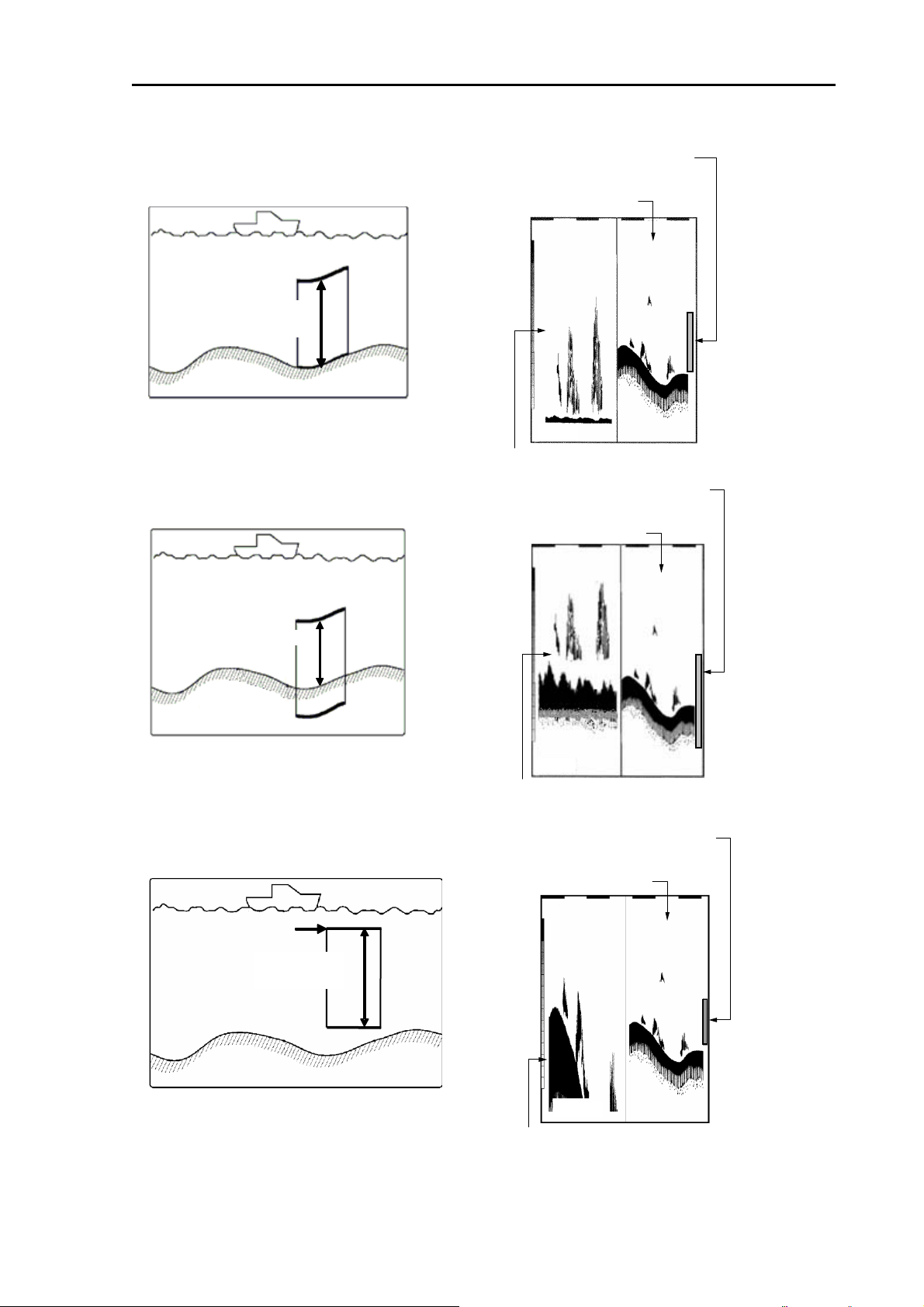
CVS-1410B Chapter 1 Basic Operation
(1) Bottom
The display width of zoom
is displayed in orange.
Normal image
Zoomed range
(2) Bottom Discrimination
Zoomed range
30.0
Zoom image
The display width of zoom
is displayed in orange.
Normal image
(3) Zoom
Zoom start position
30.0
Zoom image
The display width of zoom
is displayed in orange.
Normal image
Zoomed range
30.0
Zoom image
0093114105-03 1-5
Page 24
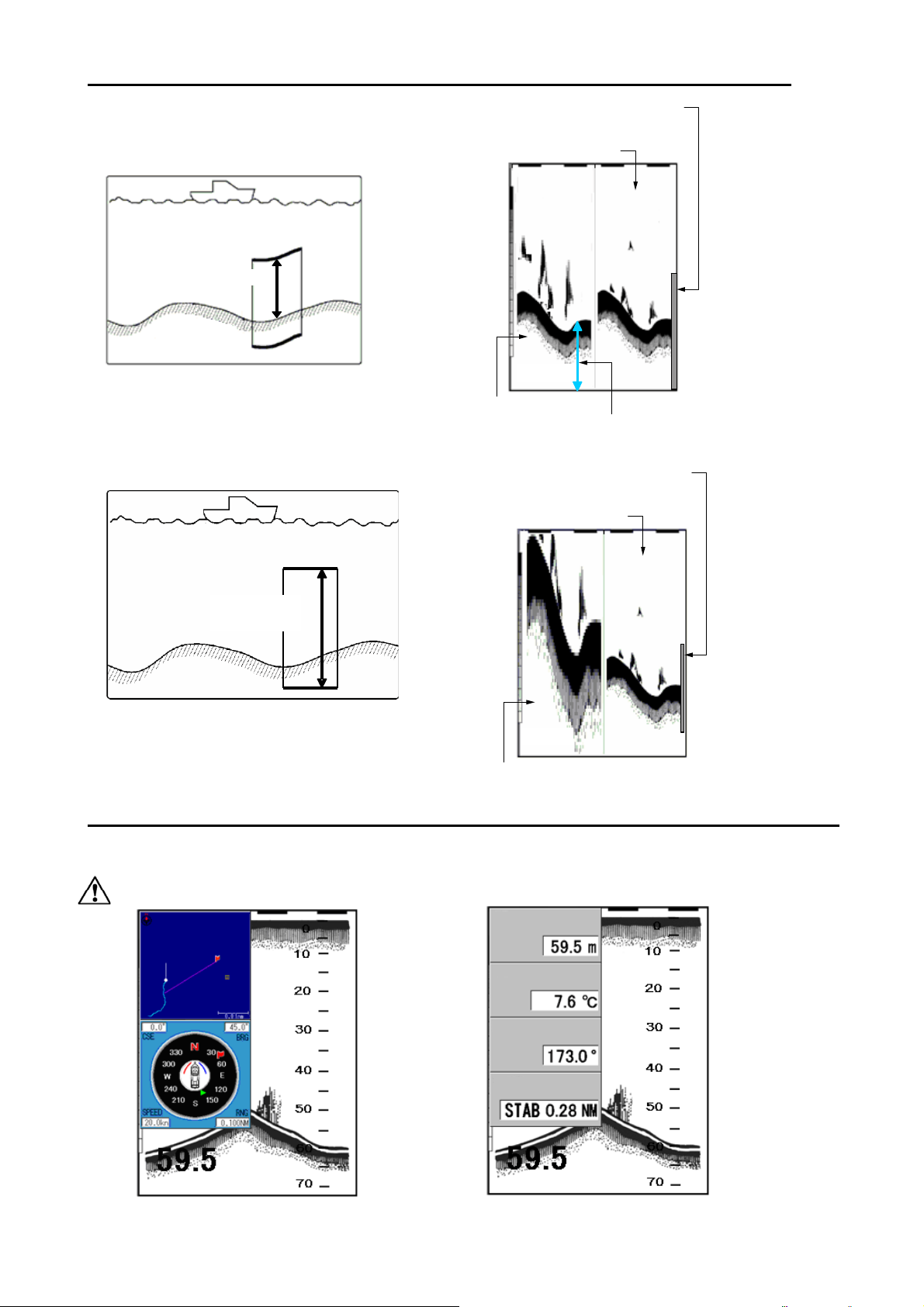
Chapter 1 Basic Operation CVS-1410B
Depth
Wat
C
XTE
(4) Bottom Zoom
The display width of zoom
is displayed in orange.
Normal image
Zoomed range
(5) Bottom Follow Zoom
Zoomed range
30.0
Zoom image
The image below the bottom
is not zoomed.
The display width of zoom
is displayed in orange.
Normal image
30.0
Zoom image
Navigation Menu (NAV1, NAV2)
The navigation menu can be displayed on the left side of the display. To display the information other
than depth, sensors need to be connected. (See [1.5 Selection of NAV Display])
Caution: Requires position data from GPS sensor.
er temp
ourse
1-6 0093114105-03
Page 25
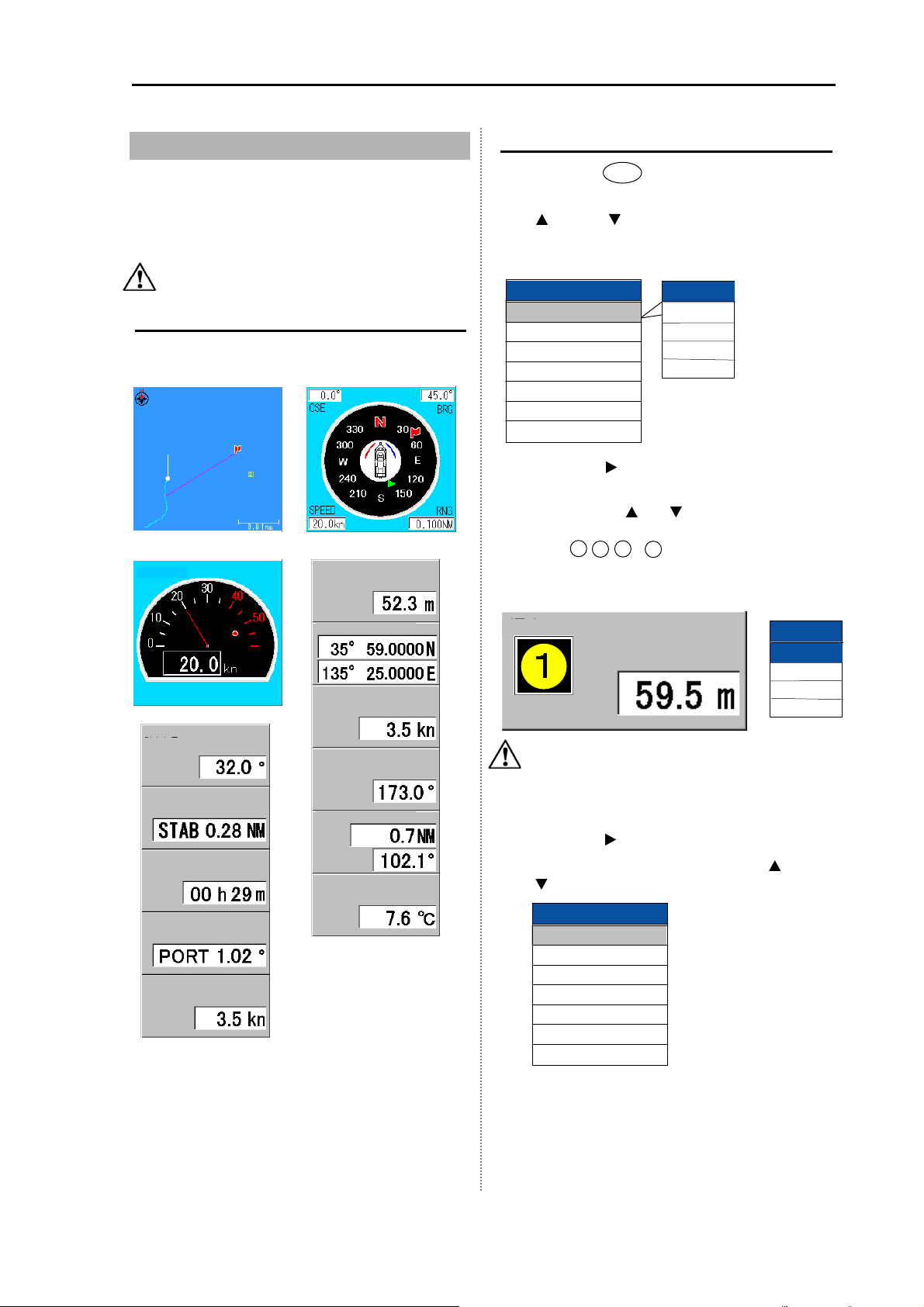
CVS-1410B Chapter 1 Basic Operation
1.5 Selection of NAV Display
Selection of NAV Display
The information can be displayed on the NAV
display (NAV 1, NAV2).
Caution:Requires position data from GPS
sensor.
Type of NAV Display
The following images can be displayed on the
NAV Display (NAV1, NAV2).
Simple potter Compass
Speed meter
Depth
Selection of NAV Menu
1 Press the [DISP] key.
2 Select the [NAV1] or the [NAV2]. (Press the
[
] key or [ ] key)
3 [NAV1] is displayed at the right side.
Disp
NAV1
Normal (H)
Zoom (H)
Dual freq
Zoom (L)
Normal (L)
NAV2
NAV1
Display1
Display2
Display3
Display4
4 Press the [ ] key.
5 Select either one of [Display1] to [Display4]
by operating [
where Display of NAV is shown, a numerical
figure 1 , 2 , 3 or 4 is indicated. (The figure
below is the case where [Display 1] is
selected).
] or [ ] key. At the locations
Speed meter
HDG
XTE
The time required
Wind dir.
Wind speed
Lat/Lon
Boat speed
Course
RNG BRG
Water temperature
Wpt dist dir., Time
required, Wind dir., Wind
speed, depth, Lat/Lon,
Boat speed, course,
water temp, Heading and
XTE
Depth
NAV1
Display1
Display2
Display3
Display4
Caution: When simple plotter, speed meter
or compass is displayed on the screen,
[Display2] and [Display4] cannot be
selected.
6 Press the [ ] key.
7 Select the [Display1]. (Press the [ ] key or
[
] key.)
Display1
Simple plotter
Compass
Speed meter
Depth
Lat/Lon
Boat speed
Course
8 Press the [MENU] key to close the menu.
0093114105-03 1-7
Page 26

Chapter 1 Basic Operation CVS-1410B
A
A
A
A
1.6 Switch-over of Range
The range of measured depth displayed on the
display can be changed.
To meet your purpose, select the range of
measured depth.
Setting the range switching to auto
range
By following automatically the bottom, the image
of echo sounder in the suitable range of
measured depth can be displayed.
This mode is convenient to display always the
range from sea level to bottom.
The range value
changes
Setting the range switching to Manual
range
The range can be manually selected:
1 Press [ ] or [ ] key of [ RANGE ].
2 Select the range you desire to set. (Press
[
] or [ ] key of [ RANGE ])
Range
uto range
5.0
10.0
20.0
50.0
100
160
300
500
uto shift
3 Press the [MENU] key to close the menu.
When the [Manual] is set, the [R: M] is
displayed at the upper side of menu.
1 Press [ ] or [ ] key of [ RANGE ].
2 Select the [Auto Range]. (Press [ ] or [ ]
key of [
RANGE ])
Range
uto range
5.0
10.0
20.0
50.0
100
160
300
500
uto shift
3 Press [MENU] to close the menu.
When [Auto Range] is set, the [R:A] is
displayed at the upper side of menu.
Caution: At auto range, this sounder can
sound the area up to the maximum
sounding registered. The maximum
range is 800 m. At the initial setup, the
range is up to 500 m. (See [3.6 Setting
of Adjust2 Item, Sounding])
1.7 Setting of Shift
The [Shift] (Manual Shift) and [Auto Shift] are
provided.
Manual Shift (Shift):
The image range is shifted up and down.
(Setting: m, fm, I.fm: 0 to 300, ft: 0 to 1000)
Caution: Only when the [shift] is
registered in [F1] key or [F2] key, it is
effective. It is invalid when not
registered. (See [1.10 Use of [F1] / [F2]
key)
Caution: When the equipment is shipped
from the factory, the [shift] is registered
in the [F2] key.
Auto Shift:
The image is automatically shifted so that the
bottom is always displayed.
Setting of Manual Shift
The scope of range starting with the shift value is
displayed.
1-8 0093114105-03
Page 27

CVS-1410B Chapter 1 Basic Operation
A
A
A
A
2 Select the [Auto shift] (Press [ ] of [ ] key
of [
RANGE ])
Range
uto range
5.0
10.0
20.0
50.0
100
160
300
500
uto shift
Range
uto range
5.0
10.0
20.0
50.0
100
160
300
500
uto shift
key or [
Range
40.0
Range
40.0
] key)
1 Press [F2] key twice. The shift function is
turned on.
Shift
OFF
ON
2 Press the [MENU] key to close the menu.
3 Press the [ ] key or [ ] key.
4 Change the set value of [Shift]. (Press the
[
key or [
]
Shift
0~300 m
] key)
10
5 Press the [MENU] key to close the menu.
Caution: This operation cannot be done
while an auto range or auto shift is
working.
Release of manual Shift
3 Press the [ ] key.
4 Select a range at [Auto shift]. (Press the [ ]
5 Press the [MENU] key to close the menu.
When the [Auto shift] is set, the [R : AS] is
The shift function is released, and it returns it to
displayed at the upper side of menu.
former screen.
1 Press twice the [F2] key. The shift function is
turned off.
Shift
OFF
ON
2 Press the [MENU] key to close the menu.
Setting of Auto Shift
The image is automatically shifted so that the
bottom is always displayed.
1 Press [ ] of [ ] key of [ RANGE ].
0093114105-03 1-9
Page 28

Chapter 1 Basic Operation CVS-1410B
A
1.8 Gain Adjustment
When only the image of High frequency is
displayed, the High frequency gain can be
adjusted. (Setting: 0 to 10)
When only the image of Low frequency is
displayed, the Low frequency gain can be
adjusted.
Caution: If you increase the gain too much,
noise will appear on the entire image,
resulting in an unclear image. Adjust
properly the gain so that the optimum
image can be always displayed.
Over-gain Under-gainOptimum
1 Turn [GAIN (HF) Knob] to display [Auto
adjust high]. (The high frequency is
explained below.)
Caution: The low frequency can be done
by [GAIN (LF) Knob].
2 Adjust the gain by rotating the [Knob]. The
[Cursor] key menu position can be moved.
Stop increasing of the gain just before noise
appears on the image.
Gain(H)
6.0
3 Every time when [GAIN (HF) Knob] is
pressed, the [TVG] and [Gain (H)] are
alternately displayed.
4 Press the [MENU] to close the menu.
The latest set value of frequency (High frequency
or Low frequency) adjusted is displayed at the
upper left side of menu.
Example:
The High frequency gain is 8.0 → H: 8.0.
R: M 12.6 VH: 8.0
TVG
The TVG adjusts the difference of strength
between echoes reflected from the shallower
depth and echoes reflected from deeper depth
so that the reflection can be uniformed.
The deeper the depth is, the reflected signal of
echo sounder becomes weaker due to
attenuation. Thus, comparing the signal reflected
from the fish of the same size, the signal
reflected from the fish in the shallower depth is
stronger than that in the deeper depth. The TVG
adjusts the echo signal reflected from the
shallower depth to be equal to that reflected from
deeper depth by decreasing the receiver gain so
that the effect that the strength of echo signal
reflected from the shallower depth looks the
same as that reflected from the deeper depth
provided. The level of adjustment due to the
depth increases in the order of [weak] →
[medium] → [strong]. When set to "Strong", the
TVG provides strongest effect that reduces
various noises around oscillation line. [Auto]
becomes the quantity of most effective sensitivity
revision.
1 Press twice the [GAIN (HF) Knob].
2 Select the [weak], [medium], [strong], [Auto].
(Press the [
TVG
Weak
Medium
Strong
uto
] key or [ ] key)
3 Press the [MENU] key to close the menu.
1.9 Use of [EVENT] key
By pressing the [EVENT] key, three functions of
[Store Position]. [Store Image] and [Fishing hot
spot] are available.
The fishing hot spot is the function to instruct
your boat to navigate easily to a point where you
desire to go back.
[Store pos]: The latitude and longitude of a point
can be stored in the destination list.
[Store image]: An image of the echo sounder can
be stored in the internal memory.
[Fishing hot sopt]: The WPT navigation starts,
using the latitude and longitude of a point which
is set as a destination by pressing the [EVENT]
1-10 0093114105-03
Page 29

CVS-1410B Chapter 1 Basic Operation
key. Simultaneously, the latitude and longitude of
the point can be stored in the destination list.
Caution: Requires position data from GPS
sensor.
Selecting the event key function
Select the functions when pressing the [EVENT]
key.
1 Press the [MENU] key.
2 Select [System] → [EVENT Key set]. (Press
the [
] key or [ ] key or [ ] key) (See [2.1
How to operate the menu])
3 Press the [ ] key.
4 Change the setting of [EVENT key set].
(Press the [
EVENT key set
Store pos
Store image
Fishing hot spot
] key or [ ] key)
5 Press the [MENU] to close the menu.
3 Press the [EVENT] key.
When decided, the red line is drawn at the
designated location on the echo sounder
menu and the latitude and longitude of
designated location are registered in the
waypoint list.
At this moment, the list number of preset
waypoint is displayed.
L
H
Cursor
(Red line)
Presetting the waypoint
When you find the school of fish or tide, its
location can be preset as a waypoint.
(10 locations at maximum)
When presetting the waypoint, switch [System]
→ [EVENT Key set] → [Store pos]. (See [1.9 Use
of [EVENT] key Selecting the event key
function])
1 In the state that no other key is pressed,
press the [
] key or [ ] key.
2 Move the cursor (red line) with the [ ] key or
[
] key to the location to be preset as a
waypoint.
L
H
Cursor (Red line)
L
Waypoint list # 1 is registered
H
4 After a certain time passes, the message
disappears and presetting the waypoint is
finished.
Caution: When pressing the [EVENT] key,
if [In out] → [NMEA output data] →
[TLL] is set to ON, the latitude and
longitude of location above-designated
is output to the navigation system
connected.
Caution: If the waypoint list is full, the
preset destination list is not deleted,
showing the message that the list is
fully filled.
After a certain time passes, the
message disappears.
A waypoint list is full.
Registration is not completed
0093114105-03 1-11
Page 30

Chapter 1 Basic Operation CVS-1410B
A
Caution: If the waypoint list is full, delete
an unnecessary waypoint from the
waypoint list.
L H
Store the image
When you find the schools of fish, its location can
be stored as a waypoint.
(10 locations at maximum)
When storing the image, switch [NAV] →
[EVENT Key set] → [Store pos]. (See [1.9 Use of
[EVENT] key Selecting the event key function].)
1 Press the [EVENT] key.
Processing is displayed.
2 After a certain time passes, the image of
echo sounder presently displayed is stored
and the list number of stored image is
displayed.
Image data list # 1 is registered
3 After a certain time passes, the message
disappears and storing the image is finished.
Caution: If the waypoint list is fully filled,
the preset destination list is not deleted,
showing the message that the image is
fully filled. After a certain time passes,
the message disappears.
list of Pic is full.
Registration is not completed.
As for deletion and recall of images, see
[2.15 Store/Recall/Deletion of image].
Fishing hot spot
Leads you back to your favorite fishing hot spots
or other previously stored positions in memory
with input from optional GPS sensor. (See [2.14
Preset/ WPT edit/ WPT delete of Waypoint])
To perform the fishing hot spot, it is necessary to
select [System] → [EVENT key set] → [Fishing
hot spot]. (See [1.9 Use of [EVENT] key
Selecting the event key function].)
1 In the state that no other key is pressed,
press the [
] key or the [ ] key.
2 Move the cursor (red line) to a point you
desire to go back with the [
] key or [ ] key.
Cursor (Redline)
3 Press the [EVENT] key.
When you decide, the red line is drawn on
the image of the echo sounder at the point
you designate and the latitude and longitude
of the point you designate is stored in the
destination list.
At this moment, the number of the stored
destination list is displayed.
4 The navigation display (NAV1) is displayed
and the WPT navigation starts.
L H
Note: The display of NAV1 is displayed.
5 To stop the fishing hot spot, cancel
destination navigation. (See: [2.14 Preset/
WPT edit/ WPT delete of Waypoint], [Cancel
the NAV].)
1-12 0093114105-03
Page 31

CVS-1410B Chapter 1 Basic Operation
A
r
A
r
1.10 Use of [F1] / [F2] key
At ex-factory, the [Image Speed] is assigned to
the [F1] key, and the [Shift] is assigned to the
[F2] key. The function settable to the [F1]/[F2]
key can be selected among [Image Speed], [IR],
[Color Rejection], [Noise Rejection], [Shift],
[Zoom Range], [Zoom Start], [A scope], [White
line], [Background color], [Disp width], [Nav start],
[NAV1], [NAV2], [Image swap], [Image recall],
[Sona-tone] and [User set]. Set the function
frequently used for your convenience.
Selecting the [F1]/[F2] key
1 Press the [F1] key or [F2] key.
2 Select the setting with [
Example [Image speed]
Image speed
Speed1
Speed2
Speed3
Speed4
Stop
Speed5 (1/1)
Speed6
Speed7
Speed8
Speed9
Caution: When the fish symbol function is
made effective, the image speed
becomes two kinds ([Speed5 (1/1)] or
[Stop]).
3 Press the [MENU] key to close the menu.
Preset of [F1] / [F2] key
1 Press the [MENU] key.
2 Select [System] → [F1 key set] or [F2 key
set]. (Press the [
key.) (See [2.1 How to operate the menu])
] key or [
3 Press the [ ] key.
key or [] key.
]
key or []
]
F1 key set
Image Speed
IR
Color Rejection
Noise Rejection
Shift
Zoom Range
Zoom Start
scope
White line
Background Colo
5 Press the [MENU] key to close the menu.
The icons of functions preset are displayed
at the upper right side on the menu.
Image speed
←
← IR
← Color rejection
← Noise rejection
← Shift
← Zoom Range
← Zoom Start
←
scope
← White Line
← Background colo
← Image recall
← Image swap
← NAV1
← NAV2
Disp width
←
← Sona-tone
← User set
Other than the above operation method. When
keep pressing the [F1] key or [F2] key for few
second, the key set menu is displayed.
1.11 Operation of VRM
The VRM (movable marker) shown by the green
line can be moved up and down.
It is convenient to measure the depth by aligning
with the target such as school of fish.
1 In the state that no other key is pressed,
press the [
marker (straight line) is displayed.
2 Press the [ ] key or [ ] key. The movable
marker moves up and down.
The movable marker and the numerical of
marker depth are simultaneously
highlighted.
] key or [ ] key. The movable
4 Select the function. (Press the [
key or []
]
key)
0093114105-03 1-13
Page 32

Chapter 1 Basic Operation CVS-1410B
r
Caution: The area where [Fish symbol]
L
H
can be displayed is from 3 m to 100 m.
(ft: 10 to 330, fm: 2 to 54, I.fm:2 to 60)
Marker Depth
20.0
Movable marke
When displaying dual images, if the [
or [
] key is pressed, the movable marker
moves to the neighboring image.
Caution: When several seconds pass
after finishing the VRM operation, the
numerical of marker depth becomes
normal display.
Caution: If VRM is moved to the top of
the display, the VRM can be
disappeared.
Caution: VRM can be operated by turning
[GAIN (LF) Knob] at the high
frequency screen.
Caution: VRM can be operated by turning
[GAIN (HF) Knob] at the low frequency
screen.
] key
Caution: [Fish symbol] is not displayed in
the range that is deeper than 120m. (ft:
350, fm:60, I.fm:70)
Caution: When the fish symbol function is
made effective, the image speed
becomes 2 kinds ([Speed5 (1/1)] or
[Stop]).
Caution: Adjustment is necessary when
equipped with Inner-hull. (See [2.17
Explanation of Menu Item, Inner-hull].)
Caution: When this function is made
effective, the setting of [Pulse width]
and [Band width] becomes invalid.
Display the fish symbol/Stop the
display of fish symbol
1 Press the [MENU] key.
2 Select [Display1] → [Fish symbol]. (Press
the [
] key or [ ] key or [ ] key.) (See [2.1
How to operate the menu])
3 Press the [ ] key.
4 Select the symbol to be displayed on the
screen. (Press the [
Fish symbol
Symbol 1
] key or [ ] key)
1.12 Display of fish information
When transducer TD-501C or TDM-031D is
connected, specific response can be displayed
as [Fish symbol].
For detection of fish information, 2 frequencies,
200 kHz and 50 kHz are used.
Only in case echo comes up in both frequencies,
the detection can be made.
By [Symbol info], the magnitude and the value of
depth of the response can be displayed.
Caution: Fish information is to display the
specific responses in an easy way to
watch. Displays of [Fish symbol] do not
always mean that there is fish there.
1-14 0093114105-03
5 Press the [MENU] key to close the menu.
When this function is effective, the icon is
displayed at the top of the screen.
Caution: When [Fish symbol] on the
screen does not always mean that the
response shows fish.
Selecting the symbol info
[Symbol info] is effective only when [Fish symbol]
is displayed.
1 Press the [MENU] key.
2 Select [Display1] → [Symbol info]. (Press
the [
] key or [ ] key or [ ] key.) (See [2.1
How to operate the menu])
3 Press the [ ] key.
Page 33

CVS-1410B Chapter 1 Basic Operation
4 Select the information associated with [Fish
symbol] (Press the [
Caution: The display of [Size] is
expressed in cm.
Symbol info
OFF
Depth
Size
Bottom↔Fish
] key or [ ] key.)
5 Press the [MENU] key to close the menu.
Caution: The magnitude by [Symbol info]
would not be always the response from
fish. And it may be incorrect due to
various environmental conditions.
Please take these as reference.
Caution: The value of depth by [Symbol
info] would not be always the response
from fish. That shows the point that
there was specific response.
Caution: Please correct the size when the
indicated value is different from the
fish that actually fished. (See [3.3
Setting of correct item, Size adjust])
Fish symbol detection adjustment
Detection of fish marks can be adjusted.
Select [Correct] [Detect adjust f].
Caution: If the larger the set values
become, the more fish marks can be
displayed with more false detections.
Caution: For Through-hull installation,
adjust between 1 and 4. For Inner-hull
installations, adjust between 3 and 6.
Size adjustment
The indicated size of fish marks can be adjusted.
Please correct the size when the indicated value
is different from the fish that actually caught.
Select [Correct] [Size adjust].
The indicated size will change by approximately
10 to 20 percent of the value, per one setting
value.
Caution: When the value of [Detect
adjust f] is set at 5 or 6, the size of fish
can not be specified and there may be
cases where no numerical figures are
displayed or only "----" is displayed.
When there is no display of numerical
figures, it is judged that fish are too
small. When "---" is displayed, it is
judged that fish is too big.
Big fish / Big fish color
The fish bigger than the set value [cm] is
specified as big fish.
Select keys of [Display2] [Big fish].
Colors for values of big fish can be assigned.
Select keys of [Display2]
[Big fish color].
[Color table 2]
0093114105-03 1-15
Page 34

Chapter 1 Basic Operation CVS-1410B
The values displayed by this function may be
incorrect depending on various environmental
conditions. In use of these values, please
understand the following factors of error, and
use them as reference:
[Factors of error]
1 When there are overlapping responses,
2 The strength of reflection may depend on
3 The strength of reflection may depend on
4 Fish banks, fishing net, fishing equipment,
5 When the transducer unit is mounted in
6 The strength of reflection may depend on
7 Each transducer unit may have difference
8 When there is dirt in the sea and the
Points to note in use of
fish symbol
all of them may be displayed to show the
magnitude of a point.
the output of transducer unit and may
result in a factor of error.
the kind of fish and may result in a factor
of error. As for the fish such as the squid
which don't have an air bladder, the error
is big.
air bubbles and floating objects, etc. may
be detected and displayed.
inner-hull, there may be cases where
response cannot be detected depending
on attenuation, and large error may be
generated.
the difference of ship handling such as
stoppage and cruising, and may result in
a factor of error.
in transmission/receiving performance to
cause error.
plankton layers have been generated, it
becomes the factor of the error margin.
1-16 0093114105-03
Page 35

CVS-1410B Chapter 2 How to use the menu
A
A
A
A
A
A
A
A
A
A
Chapter 2 How to use the menu
2.1 How to operate the menu
Display the menu / Stop the display
of menu
1 Press the [MENU] key.
The menu and explanation of operation
are displayed.
Name of menu selected
Menu column
djust
D.range
Display1
Display2
larm1
larm2
NAV
Image
System
Freq
Next
Setting item column
Image speed
IR
Color rejection
Noise rejection
TX power
Gain (TD)
Pulse width
Band width
D.Range
Return
Guide
It is displayed when the [Operation Guide] is set to ON.
(See [2.17 Explanation of Menu Item Display the
operation guide / Stop the display of operation guide].)
2 Press the [MENU] key.
The menu and explanation of operation
close.
Menu Operation
Cursor
Setting value
Speed 5
Strong
0%
0
uto
Middle
Middle
24dB
djust
D.range
Display1
Display2
larm1
larm2
NAV
Image
System
Freq
Next
Shift step
Zoom type
Zoom range
Zoom start
Disp width
Range preset
Return
1m
BTM.
10.0m
0m
Center
2 Press the [ ] key.
The cursor appears in the set item column.
(The cursor appears by pressing the [GAIN
(HF) Knob] or [GAIN (LF) Knob].)
3 Select the set item you desire to change
with the [
(The set item can be selected by rotating
the [GAIN (HF) Knob] or [GAIN (LF) Knob])
djust
D.range
Display1
Display2
larm1
larm2
NAV
Image
System
Freq
Next
4 Press the [
The set menu corresponding to the
selected item is displayed.
(It can be displayed by rotating the [GAIN
(HF) Knob] or [GAIN (LF) Knob].)
key or [] key.
]
Shift step
Zoom type
Zoom range
Zoom start
Disp width
Range preset
Return
key.
]
1m
BTM.
10.0m
0m
Center
1 When the menu is displayed, press the [
key or [
Depending on the selected menu name,
the content in the set item column at the
right side changes. (The menu name can
key to select the menu name.
]
]
Zoom range
10.0
m
be selected by rotating the [GAIN (HF)
Knob] or [GAIN (LF) Knob].)
5 Change the set content with the [
[
key.
]
key or
]
(It can be changed by rotating the [GAIN
(HF) Knob] or [GAIN (LF) Knob].)
6 Press the [
key.
]
The cursor returns to the set item column.
(It can be returned by rotating the [GAIN
0093114105-03 2-1
Page 36

Chapter 2 How to use the menu CVS-1410B
(HF) Knob] or [GAIN (LF) Knob])
7 To select the other menu name item, press
the [
] key.
The cursor returns to the menu column.
8 Press the [MENU] key to close the menu.
2.2 Changing of Image Speed
The image speed of echo sounder can be
changed. Even if the schools of fish and bottom
are same, the image changes depending on the
image speed.
The image speed becomes slow in the order of
[Speed1] [Speed2]····· [Speed9].
When [stop] is selected, the image stops.
Caution: When the fish symbol function
is made effective, the image speed
becomes 2 kinds ([Speed5 (1/1)] or
[Stop]).
1 Press the [MENU] key.
2.3 Rejection of Interference
Interference Rejection
The interference noise from the echo sounder
of other boats can be reduced.
If a neighboring boat uses the echo sounder
having the same frequency and pulse
transmission rate as those your boat has, the
interference noise may be displayed. If you set
the interference rejection, the interference
noise can be reduced. In the order of weak →
strong, the noise rejection capability becomes
high.
The difference of images based on the different
settings of [Intererence reduction]
Image of school of fish
2 Select the [Adjust] → [Image Speed]. (See
[2.1 How to operate the menu].)
3 Press the [ ] key.
4 Change the setting of [Image Speed].
(Press the [
Image speed
Speed 1
Speed 2
Speed 3
Speed 4
Stop
Speed 5 (1/1)
Speed 6
Speed 7
Speed 8
Speed 9
] key or [ ] key.)
5 Press the [MENU] key to close the menu.
Interference image
OFF
Weak
Strong
1 Press the [MENU] key.
2 Select the [Adjust] → [Interference Rejection].
(See [2.1 How to operate the menu].)
3 Press the [ ] key.
4 Change the setting of [Inference Rejection].
(Press the [
IR
OFF
Weak
Strong
] key or [ ] key.)
5 Press the [MENU] key to close the menu.
2-2 0093114105-03
Page 37

CVS-1410B Chapter 2 How to use the menu
2.4 Color Rejection of Weak
Echo
Color Rejection
The color of weak echo can be rejected.
Rejecting noise on the entire image and weak
echo around the school of fish makes it easier
to see the school of fish. It is the convenient
function when displaying the echo stronger
than the specific signal. (Setting: 0 ~ 50 %)
1 Press the [MENU] key.
2 Select the [Adjust] → [Color Rejection].
(See [2.1 How to operate the menu])
3 Press the [ ] key.
4 Change the setting of [Color Rejection].
(Press the [
Color Rejection
5 Press the [MENU] key to close the menu.
] key or [ ] key.)
0
%
5 Press the [MENU] key to close the menu.
2.6 Setting of Shift step
The shifting range is set by pressing the [
key or [
10m, 1/8, 1/4)
] key one time. (Setting range: 1m,
1 Press the [MENU] key.
2 Select the [D.range] → [Shift step]. (See
[2.1 How to operate the menu])
3 Press the [ ] key.
4 Change the setting of [Shift step]. (Press
the [
] key or [ ] key.)
Shift step
1m
10m
1/8
1/4
5 Press the [MENU] key to close the menu.
]
2.5 Rejection of Noise
Noise Rejection
The influence of noise can be reduced.
Due to echo reflected from plankton and trash,
the speck-like noise may appear on the entire
image. Setting the [Noise rejection] reduces the
speck-like noise and makes it easier to see the
image of school of fish. (Setting: 0 ~ 10)
The greater the set value becomes, the
stronger the effect of noise rejection becomes.
1 Press the [MENU] key.
2 Select [Adjust] → [Noise rejection]. (See
[2.1 How to operate the menu])
3 Press the [ ] key.
4 Change the setting of [Noise rejection].
(Press the [
Noise Rejection
] key or [ ] key)
5
Caution: When the shift is set to 1/4
with 100m range, it shifts by 25m.
2.7 Selection of Zoom
Set the zoom display with the display mode
([zoom (H)] or [zoom (L)].
The [Bottom], [Bottom Discrimination], [Zoom],
[[Bottom Zoom] and [Bottom Follow Zoom] are
provided.
1 Press the [MENU] key.
2 Select [D.range] → [Zoom type]. (See [2.1
3 Press the [ ] key.
4 Select the zoom type. (Press the [ ] key or
(See [1.4 Switch-over of Menu])
How to operate the menu])
[
] key)
0093114105-03 2-3
Page 38

Chapter 2 How to use the menu CVS-1410B
Zoom type
BTM.
B.D.
Zoom
B.Z.
B.F.Z.
5 Press the [MENU] key to close the menu.
For each zoom display, refer to [1.4 Switch-over
of Display mode].
2.8 Setting of Zoom Range
Set the zoom range in each mode of [BTM],
[Bottom Discrimination], [Zoom], [Bottom Zoom]
and [Bottom Follow Zoom]
The zoom range of each mode is identical.
(See [1.4 Switch-over of Display mode])
(Setting: m: 2.5 to 200, fm, I.fm: 2.5 to 150,
ft:10.0 to 650)
2.9 Setting of Zoom Start
Select the zoom start in the [Zoom].
(See [1.4 Switch - over of Display mode])
(Setting: m: 0 to 800, fm, I.fm: 0 to 500, ft: 0 to
2600)
Zoom Start
1 Press the [MENU] key
2 Select [D. range] → [Zoom start] (See [2.1
How to operate the menu])
3 Press the [ ] key.
Zoom Range
1 Press the [MENU] key.
2 Select [D. Range] → [Zoom range]. (See
[2.1 How to operate the menu])
3 Press the [ ] key.
4 Change the set value of [Zoom range].
(Press the [
Zoom Range
] key or [ ] key)
10.0
m
5 Press the [MENU] key to close the menu.
4 Change the set value of [Zoom start].
(Press the [
Zoom start
0~800 m
0-800
] key or [ ] key)
10
5 Press the [MENU] to close the menu.
2.10 Preset of Range
The range switched with the [
can be set.
Preset the set value suitable for you purpose.
(Setting range: m: 2.5 to 2000, fm, I.fm: 2.5 to
1100, ft: 10 to 6000)
1 Press the [MENU] key.
2 Select [D.range] →[Range preset]
→[Range 1 to 8]. (See [2.1 How to operate
the menu])
RANGE ] key
3 Press the [ ] key.
2-4 0093114105-03
Page 39

CVS-1410B Chapter 2 How to use the menu
A
A
A
A
A
5
4 Select [Range 1 to 8]. (Press the [ ] key or
[
] key)
djust
D.range
Disp1
Disp2
larm1
larm2
NAV
Image
System
Freq
Next
Prev
Range 1
Range 2
Range 3
Range 4
Range 5
Range 6
Range 7
Range 8
Return
5.0 m
10.0 m
20.0 m
50.0 m
100 m
160 m
300 m
500 m
Caution: Select [Forward], and press [
key to return to the previous menu.
5 Press the [ ] key.
6 Select the set value of [Range 1 to 8].
(Press the [
Range1
key or [] key)
]
20.0
m
7 Press the [MENU] key to close the menu.
Easy registration method of the
range
1 Press [ ] or [ ] key of [ RANGE ].
2 Change the range you desire to set. (Press
[
] or [ ] key of [ RANGE ])
Range
uto range
5.0
10.0
20.0
50.0
100
160
300
500
uto shift
Range1
.
0
m
5 When the [ ] key is pressed, it returns to
the [range]. Other detecting range can be
continuously changed.
6 Press the [MENU] key to close the menu.
2.11 Setting of Background
]
Responding to the ambient brightness, the
background color of display can be changed.
1 Press the [MENU] key.
2 Select [Display1] → [Background color].
3 Press the [ ] key.
4 Change the setting of [Background color].
5 Press the [MENU] to close the menu.
Color
(See [2.1 How to operate the menu])
(Press the [
Background color
Pale blue
Marine blue
Blue
Dark blue
Black
Darkkhaki
Mediumseagreen
Light grey
White
Night mode
] key or [ ] key)
2.12 Setting of White Line
As the surface of bottom is marked with the
white line of constant width, the school of fish at
the bottom can be easily identified.
3 Press the [ ] key.
4 Select the set value of Range. (Press the
[
key or [] key)
]
0093114105-03 2-5
Page 40

Chapter 2 How to use the menu CVS-1410B
W
(Setting: m: 0 to 800, fm, I.fm: 0 to 500, ft: 0
range.
to 2600)
It is convenient for you to judge whether the
echo of school of fish is present or not.
m: 0 to 800, fm, I.fm: 0 to 500, ft: 0 to 2600)
(Setting:
hite line
1 Press the [MENU] key
2 Select [Display1] → [White line]. (See [2.1
How to operate the menu])
3 Press the [ ] key.
4 Change the setting of [White line].
“1” is narrowest. “5” is widest.
In the auto mode, responding to the
strength of echo reflected from the bottom,
the width of white line changes. (Press the
[
] key or [ ] key)
White line
OFF
1
2
3
4
5
Auto
5 Press the [MENU] key to close the menu.
2.13 Setting of Alarm
6 alarms of bottom alarm, fish alarm, water temp
alarm, speed alarm, arrival alarm and XTE alarm
can be set.
They are notified by alarm sound and alarm
display.
[Bottom alarm] issues the alarm when the
position recognized as the bottom is shallower
than the upper limit or deeper than the lower
limit. It is convenient when keeping the specific
depth.
to 2600)
(Setting: m: 0 to 800, fm, I.fm: 0 to 500, ft: 0
Caution: In the [Level], select the
strength of echo reflected from the
schools of fish in the [Fish alarm].
[Water temp alarm] issues when the water temp
is within or out of the set range. It is convenient
to keep the specific water temp region. (Setting:
- 5 to 45 ºC, 23 to 113 ºF)
[Speed alarm] issues when the boat speed is
faster or slower than the set range. It is
convenient when the speed limit is obliged.
(Setting: 0 to 80 kn, 0 to 148 km/h)
[Arrival alarm] can be used in the state that the
destination is set. The alarm is issued when your
boat arrives within a certain range of destination.
A certain range is set in the [NAV alarm range].
(See [1.9 Use of [EVENT] key.)
[XTE alarm] can be used in the state that the
destination is set. The alarm is issued when your
boat is off a certain distance from the course on
the line drawn straightly from destination to the
location when setting the destination. A certain
distance is set in the [NAV alarm range].
Caution: In the [NAV alarm range], select
the alarm range of [Arrival alarm]
and [XTE alarm]. (Setting: 5 to 999
m)
Caution: The setting range of [Arrival
alarm] and [XTE alarm] can not be
separately set.
Stopping the alarm sound
To stop the alarm sound and the alarm display,
press [MENU] key.
[Fish alarm] issues the alarm when an echo
recognized as school of fish exists in the set
2-6 0093114105-03
Page 41

CVS-1410B Chapter 2 How to use the menu
Ar
A
A
A
A
A
A
A
Setting the alarm
djust
D.range
Disp1
Disp2
larm1
larm2
NAV
Image
System
Freq
Next
djust
D.range
Disp1
Disp2
larm1
larm2
NAV
Image
System
Freq
Next
Bottom alarm
Upper depth
Lower depth
Fish alarm
Position
Range
Level
Return
Water temp alarm
Upper temp alarm
Lower temp alarm
Speed alarm
Speed limit
rrival alarm
XTE alarm
NAV alarm range
Return
1 Press the [MENU] key.
OFF
5m
50m
OFF
5m
50m
Medium
OFF
20.0 ºC
15.0 ºC
OFF
0kn
OFF
OFF
10m
Confirm the alarm state
The set state of [Bottom alarm] and [Fish alarm]
can be confirmed on the bar at the right corner
of display. However, when the display is out of
the range, they are not displayed.
When [Water temp alarm], [Speed alarm],
[Arrival alarm] or [EXT alarm] is ON, the
corresponding icon is displayed at the upper
side of the screen.
[ XTE alarm]
[
rival alarm
[
Speed alarm
[
Water temp alarm
]
]
]
[
Bottom alarm
[
Fish alarm
]
]
2 Select your desired alarm from [Alarm 1] or
[Alarm 2]. (See [2.1 How to operate the
menu].)
3 Press the [ ] key.
4 Select the [ON] of alarm you desire. (Press
] key or [ ] key)
the [
5 If the setting of [Alarm range] is provided in
the alarm desired, select the alarm range.
(See [2.1 How to operate the menu])
6 Change the set value of alarm range.
(Press the [
] key or [ ] key)
7 Press the [MENU] key to close the menu.
Release the alarm
1 Press the [MENU] key.
2 Select the alarm to be released from
[Alarm 1] or [Alarm 2]. (See [2.1 How to
operate the menu])
3 Press the [ ] key.
4 Select the [OFF] of alarm to be released.
(Press the [
] key or [ ] key)
5 Press the [MENU] key to close the menu.
0093114105-03 2-7
Page 42

Chapter 2 How to use the menu CVS-1410B
2.14 Preset/WPT edit/WPT
delete of Waypoint
NAV Start
The NAV can be started by selecting the
destination from the destination list.
To perform the NAV start, the destination must
be preset.
1 Press the [MENU] key.
2 Select [NAV] → [NAV start]. (See [2.1 How
3 Press the [ ] key.
4 Select the [Destination list] preset. (Press
(See [1.9 Use of [EVENT] key])
Caution: Requires position data from
GPS sensor.
to operate the menu])
the [
] key or [ ] key)
Cancel the NAV
The NAV started can be cancelled halfway.
1 Press the[MENU] key
2 Select [NAV] → [NAV cancel]. (See [2.1
How to operate the menu])
3 Press the [ ] key.
4 Press the [Yes]. (Press the [ ] key or [ ]
key)
NAV cancel
Yes
No
5 Press the [MENU] key. Then, the NAV is
released.
6 To return the display to the original one,
the display mode shall be switched over.
(See: [1.4 Switch-over of Display mode])
Edit the destination
Caution: The list No. selected is reversed
in red.
5 Press the [ ] key.
6 Select the [Yes] in the confirmation menu.
(Press the [
NAV starts
Yes
No
] key or [ ] key)
7 Press the [MENU] key.
Then, the NAV starts.
By entering the latitude and longitude, the
destination can be preset.
The list preset in the past can be edit.
1 Press the [MENU] key.
2 Select [NAV] → [WPT edit]. (See [2.1 How
to operate the menu])
3 Press the [ ] key.
4 Select the list No. to be edited from the
[WPT edit] list. (Press the [
key)
] key or [ ]
5 Press the [
key.
]
6 Select the character with the [ ] key or [ ]
2-8 0093114105-03
Page 43

CVS-1410B Chapter 2 How to use the menu
key. (Character: A ~ Z blank 0 ~ 9 +, -./
Lat/Lon: 0~9 N S E W)
7 Move the position of characters to be
reversed with the [
] key or [ ] key.
Delete the waypoint
The destination list preset in the past can be
deleted.
The deletion takes some time.
1 Press the [MENU] key.
2 Select [NAV] → [WPT delete]. (See [2.1
How to operate the menu])
3 Press the [ ] key.
4 Select the list number of destination to be
deleted from the [WPT delete]. (Press the
[
] key or [ ] key)
Caution: If the values of latitude and
longitude are not entered, they are
registered as 0.
8 To end editing, press [GAIN (HF) Knob] or
[GAIN (LF) Knob].
9 After finishing the edit work, press the
[MENU] key.
10 Select the [registered] in the confirmation
menu.
Edit end
Registered
Not registered
11 Press the [MENU] key. Then, the edit is
finished.
5 Press the [ ] key.
6 Select the [Yes] in the confirmation menu.
(Press the [
WPT delete
Yes
No
] key or [ ] key)
7 Press the [MENU] key. Then, the
destination is deleted and the menu
closes.
Recall the stored image and preset it
as a destination
Recall the stored image in the past and it can
be preset as a destination.
[EVENT] key]
)
(See [1.9 Use of
1 Press the [MENU] key.
2 Select [Image] → [Image recall]. (See [2.1
How to operate the menu].)
3 Press the [ ] key.
4 Select the image No. from the [Image
0093114105-03 2-9
Page 44

Chapter 2 How to use the menu CVS-1410B
)
recall] list. (Press the [
Image recall
No.
Comment
1
P IC 0 0 0 0 1
2
P IC 0 0 0 02
P IC 0 0 0 03
3
4
P IC 0 0 0 04
P IC 0 0 0 05
5
P IC 0 0 0 06
6
P IC 0 0 0 07
7
P IC 0 0 0 08
8
P IC 0 0 0 09
9
010
P IC 0 0
10
Caution: Chosen list NO. becomes
yellow.
] key or [ ] key)
5 Press the [ ]key.
6 Move the cursor to the location preset as a
destination with the[
select it.
key or [
]
] key and
2.15 Store / Recall / Deletion of
Image
Store the image
The present image of echo sounder can be
stored.
To memorize, it takes some time.
To memorize the image, the [EVENT] key must
be switched to the [Store image].
1 Press the [MENU] key.
2 Select [System] → [EVENT key set]. (See
[2.1 How to operate the menu])
3 Press the [ ] key.
4 Select the [Store image]. (Press the [ ]
key or [
EVENT key set
Store pos
Store image
Fishing hot spot
] key)
L
Caution: You can switch to other stored
image with the [
H
Cursor(red line
] or [ ] key.
7 When starting the NAV, press the [EVENT]
key.
5 Press the [MENU] key to close the menu.
6 When the echo sounder image to be
stored appears, press the [EVENT] key.
7 When the stored image is fully filled, it
shows that the [Store image] is fully filled.
After deleting the unnecessary image, try it
again.
Recall the stored image
The stored image in the past can be recalled.
During recalling, the image cannot be stored.
1 Press the [MENU] key.
2 Select [Image] → [Image recall]. (See [2.1
How to operate the menu])
3 Press the [ ] key.
4 Select the number of image to be recalled
from the [Image recall] list. (Press the [
key or [
] key)
]
2-10 0093114105-03
Page 45

CVS-1410B Chapter 2 How to use the menu
Image recall
No.
Comment
P
1
I C0 0 0 0 1
2
P I C0 0 0 02
I C0 0 0 03
P
3
P
4
I C0 0 0 04
P
I C0 0 0 05
5
P
I C0 0 0 06
6
I C0 0 0 07
P
7
P
I C0 0 0 08
8
P
I C0 0 0 09
9
010
P
I C0 0
10
Caution: Chosen list NO. becomes
yellow.
5 Press the [ ] key.
Caution: When other stored image exists
beside the recall image, switch to other
image with the [
and [] key.
]
6 Press the [MENU] key to return to the
normal menu.
6 Select the [Yes] in the confirmation menu.
Image delete
Yes
No
7 Press the [MENU] key.
Then, the preset image is deleted.
Add the comment to the stored
image
It is convenient to judge the stored image.
1 Press the [MENU] key.
2 Select [Image] → [Image comment]. (See
[2.1 How to operate the menu])
3 Press the [ ] key.
4 Select the number of image to which the
comment is added from the [Image
comment]. (Press the [
] key or [ ] key)
Delete the stored image
The stored image in the past can be deleted.
To delete, it takes some time.
1 Press the [MENU] key.
2 Select [Image] → [Image delete]. (See [2.1
How to operate the menu])
3 Press the [ ] key.
4 Select the number of image to be deleted
from the [Image delete] list. (Press the [
key or [
Image delete
No.
1
2
3
4
5
6
7
8
9
10
] key)
Comment
PI
C0 0 0 0 1
PI C0 0 0 02
C0 0 0 03
PI
PI
C0 0 0 04
C0 0 0 05
PI
PI
C0 0 0 06
PI
C0 0 0 07
PI
C0 0 0 08
PI
C0 0 0 09
010
PI
C0 0
5 Press the [ ] key.
Image comment
No. Comment
PIC00001
1
PIC00002
2
PIC00003
3
PIC00004
4
PIC00005
5
PIC00006
6
PIC00007
7
PIC00008
8
PIC00009
9
PIC00010
]
10
5 Press the [ ] key.
6 Select the character with the [
key. (Character: A ~ Z, blank, 0 ~ 9, +, -./)
Image comment
No. Comment
1
P IC00001
2
P IC00002
P IC00003
3
key or []
]
7 Select the comment position with the [ ]
key or [
] key.
0093114105-03 2-11
Page 46

Chapter 2 How to use the menu CVS-1410B
Image comment
No. Comment
1
P I C0 0 0 0 1
2
P I C0 0 0 02
I C0 0 0 03
P
3
8 To stop editing, press [GAIN (HF) Knob] or
[GAIN (LF) Knob].
9 After finishing the edit, press the [MENU]
key.
10 Select the [register] in the confirmation
menu.
Edit end
Registered
Not registered
11 Press the [MENU] key. Then, the edit is
finished.
2.16 Explanation of
Sona-ToneTM
Switch-over of Sona-ToneTM
The Sona-ToneTM can be output to the built-in
speaker by selection.
The schools of fish and condition of bottom on
the display of echo sounder can be confirmed
by hearing the sona-tone.
1 Press the [MENU] key.
2 Select the [System] → [Sona-tone]. (See
[2.1 How to operate the menu])
3 Press the [ ] key.
4 Select the [ON] or [OFF] of [Sona-tone].
(Press the [
Sonar tone
Sona-tone
OFF
ON
] key or [ ] key)
5 Press the [MENU] key to close the menu.
Connection of External Speaker
Connect the external speaker with amplifier
(option) so that you can hear the sonar easily.
TM
Caution: The Sona-Tone
output. Adjust the speaker volume
with the volume provided on the
speaker.
Caution: The external speaker is an
option.
Caution: When set to [OFF], the built-in
speaker does not output the
Sona-Tone
When set to [ON], the built-in speaker
outputs the Sona-Tone
TM
.
is always
TM
.
2.17 Explanation of Menu Item
The various items in the menu are explained.
Inner-hull
The reduction in sensitivity due to signal
attenuation in inner-hull use can be corrected.
(Setting: - 50 to 50: through-hull: 0)
1 Press the [MENU] key.
2 Select the [Adjust] → [Gain (TD)]. (See
[2.1 How to operate the menu])
3 Press the [ ] key. The image displays
bottom only. It may show very strong fish
targets.
4 Set a value to display the sea bottom
continuously without interruption. For high
frequency, turn [GAIN (HF) knob] and for
low frequency, turn [GAIN (LF) knob].
2-12 0093114105-03
Page 47

CVS-1410B Chapter 2 How to use the menu
L: 6.0 H: 6.0 R:M 12.0V
Gain (TD) L
Gain (TD) H
Bottom
Gain (TD)
5 Press the [MENU] key to close the menu.
Caution: Gain (TD) setting value widely
varies upon installation conditions
such as material of hull and
installation method. Low frequency
(50 kHz) may not be used due to large
signal attenuation in some cases.
Change the TX power
The strength of transmission output (power)
can be changed.
When the noise of interference with the
neighboring echo sounder occurs, if the powers
of transmission outputs at both sides are
weakened, the interference noise can be
suppressed.
In the [Auto] setting, the transmission output is
automatically adjusted.
TX power
20
1
30
40
50
60
70
80
90
100
Auto
5 Press the [MENU] key to close the menu.
Caution: In [Auto] setting, it controls
transmission power automatically.
Change the Pulse width
Resolution and the detection distance change
by changing the transmission pulse width. As
for [Super short], the detection distance
shortens though resolution goes up. As for
[Long], the detection distance becomes long
though resolution falls.
1 Press the [MENU] key.
2 Select the [Adjust] → [Pulse width]. (See
[2.1 How to operate the menu])
3 Press the [ ] key.
4 Change the setting of [Pulse width]. (Press
the [
] key or [ ] key.)
5 Press the [MENU] key to close the menu.
Caution: When the fish symbol
function is made effective, this
function becomes invalid.
1 Press the [MENU] key.
2 Select the [Adjust] → [TX power]. (See [2.1
How to operate the menu])
3 Press the [ ] key.
4 Select the [TX power]. (Press the [ ] key
or [
] key.)
Change the Bandwidth
The bandwidth is automatically set according to
the transmission pulse width. Please make it to
[Narrow] when you decrease the noise. Please
make it to [Super narrow] when you decrease
more.
1 Press the [MENU] key.
2 Select the [Adjust] → [Bandwidth]. (See
0093114105-03 2-13
[2.1 How to operate the menu])
3 Press the [ ] key.
4 Change the setting of [Bandwidth]. (Press
Page 48

Chapter 2 How to use the menu CVS-1410B
the [
] key or [ ] key.)
5 Press the [MENU] key to close the menu.
Caution: When the fish symbol function
is made effective, this function
becomes invalid.
D.Range
D.Range is to expand and narrow down the
signal range from blue to red in images.
When the value is small, the expression range
of strong and weak signal change is narrow,
weaker signal will become undistinguished.
When the value is larger, the expression range
is wider and the weaker signals become distinct.
(Setting: 12 to 30dB)
1 Press the [MENU] key.
2 Select the [Adjust] → [D.Range]. (See [2.1
How to operate the menu])
3 Press the [ ] key.
4 Change the setting of [D.Range]. (Press
the [
] key or [ ] key.)
5 Press the [MENU] key to close the menu.
expressed by the horizontal width. This
expression is called [A scope].
The width for strong echo is wide and the width
for weak echo is narrow. This makes it easier
for you to see the echo.
1 Press the [MENU] key.
2 Select the [Display1] → [A scope]. (See
[2.1 How to operate the menu])
3 Press the [ ] key.
4 To display the A scope, select the [ON].
To stop the display of A scope, select the
[OFF]. (Press the [
] key or [ ] key)
5 Press the [MENU] key to close the menu.
Change the display color of echo
sounder image
The [Monochrome], [8 color], [16 color] and [64
color] can be selected.
1 Press the [MENU] key.
2 Select the [Display1] → [Color tone]. (See
[2.1 How to operate the menu])
3 Press the [ ] key.
4 Select the [Color tone]. (Press the [ ] key
or [
] key)
Display Width
When the image is zoomed or the High
frequency / Low frequency displayed, the
display width can be changed.
1 Press the [MENU] key.
2 Select the [D.range] → [Disp. width]. (See
[2.1 How to operate the menu])
3 Press the [ ] key.
4 Select the width of image. (Press the [ ]
key or [
] key)
5 Press the [MENU] key to close the menu.
Display the A scope / Stop the
display of A scope
The echo strength of latest echo can be
displayed at the right side of echo sounder
display.
The strength of echo sounder image is
5 Press the [MENU] key to close the menu.
Change the depth value
The display size of depth value can be
changed.
1 Press the [MENU] key.
2 Select the [Display1] → [Depth value].
(See [2.1 How to operate the menu])
3 Press the [ ] key.
4 Select the size of display. (Press the [ ]
key or [
] key)
5 Press the [MENU] key to close the menu.
Display the depth unit / Stop the
display of depth unit
The depth unit can be displayed.
1 Press the [MENU] key.
2-14 0093114105-03
Page 49

CVS-1410B Chapter 2 How to use the menu
2 Select the [Display1] → [Unit display]. (See
[2.1 How to operate the menu])
3 Press the [ ] key.
4 To display the depth unit, select the [ON].
To stop the display of depth unit, select the
[OFF]. (Press the [
] key or [ ] key)
5 Press the [MENU] key to close the menu.
Display the water temp graph / Stop
the display of water temp graph
The latest water temp value and the graph of
past water temp data can be displayed.
1 Press the [MENU] key.
2 Select the [Display1] → [Water temp
graph]. (See [2.1 How to operate the
menu])
3 Press the [ ] key.
4 To display the water temp graph, select the
[ON].
To stop the display of water temp graph,
select the [OFF]. (Press the [
key)
] key or [ ]
2 Select the [NAV] → [NAV1 (2)]. (See [2.1
How to operate the menu])
3 Press the [ ] key.
4 Select the echo sounder display at [NAV 1]
or [NAV 2] to be displayed. (Press the [
key or [
key)
]
]
5 Press the [MENU] key to close the menu.
Image Swap
The images of echo sounder at the right and left
sides can be swapped.
1 Press the [MENU] key.
2 Select the [Image] → [Image swap]. (See
[2.1 How to operate the menu])
3 Press the [ ] key.
4 Select the swap state[A|B],[B|A]. (Press
the [
] key or [ ] key)
5 Press the [MENU] key to close the menu.
Display the Operation guide/Stop the
display of Operation guide
5 Press the [MENU] key to close the menu.
Setting of the background color of
NAV display
The color of background of navigation display
(NAV1, NAV2) can be changed.
1 Press the [MENU] key.
2 Select the [NAV] → [Background color].
(See [2.1 How to operate the menu].)
3 Press the [ ] key.
4 Select the [Background color]. (Press the
[
] key or [ ] key)
5 Press the [MENU] key to close the menu.
Setting of the echo sounder display
at NAV display
The sounder display can be selected at NAV
(NAV 1, NAV 2) to be displayed.
1 Press the [MENU] key.
When displaying the menu, it sets whether or
not the operation guide is displayed at the lower
part on the display.
When setting to “No display of operation guide”,
the echo sounder image can be easily seen at
the menu operation.
1 Press the [MENU] key.
2 Select the [System] → [Operation guide].
(See [2.1 How to operate the menu])
3 Press the [ ] key.
4 To display the Operation guide, select the
[ON].
To stop the display of Operation guide,
select the [OFF]. (Press the [
key)
] key or [ ]
5 Press the [MENU] key to close the menu.
Display the detection area / Stop the
display of detection area
The range of the search that can be detected in
the angle of beam spread of the transducer
used can be displayed.
0093114105-03 2-15
Page 50

Chapter 2 How to use the menu CVS-1410B
1 Press the [MENU] key.
2 Select the [Display2] → [Detection area].
(See [2.1 How to operate the menu])
3 Press the [ ] key.
4 To display the Detection area, select the
[ON].
To stop the display of Detection area,
select the [OFF]. (Press the [
key)
] key or [ ]
5 Press the [MENU] key to close the menu.
Caution: The beam angle of transducer
is different depending on the
transducer. (See [3.3 Setting of
Correct Item, Directirity angle
(Low/High)].)
Setting of Scale display
The set of the scale display
1 Press the [MENU] key.
2 Select the [Display2] → [Scale display].
(See [2.1 How to operate the menu])
3 Press the [ ] key.
4 Select the [Scale display]. (Press the [ ]
key or [
] key)
5 Press the [MENU] key to close the menu.
Change the scale value
The display size of the scale value can be
changed.
1 Press the [MENU] key.
2 Select the [Display2] → [Scale]. (See [2.1
How to operate the menu])
3 Press the [ ] key.
4 Select the [Scale]. (Press the [ ] key or
[
] key)
5 Press the [MENU] key to close the menu.
Change the image direction
3 Press the [ ] key.
4 Select the [Image direction]. (Press the [ ]
key or [
] key)
5 Press the [MENU] key to close the menu.
Setting of Depth measurement
Selects the method for depth measurement,
which is shown on the display.
1 Press the [MENU] key.
2 Select the [Display2] → [Bottom detection].
(See [2.1 How to operate the menu])
3 Press the [ ] key.
4 Select the [Bottom detection]. (Press the
[
] key or [ ] key)
5 Press the [MENU] key to close the menu.
Change the display color
The display color can be changed.
1 Press the [MENU] key.
2 Select the [Display2] → [Color table 1] or
[Color table 2]. (See [2.1 How to operate
the menu])
3 Press the [ ] key.
4 Select the [Color table]. (Press the [ ] key
or [
] key)
5 Press the [ ] key.
6 Select the color. (Press the [ ] key or [ ]
key)
7 Press the [MENU] key to close the menu.
Setting of Key lock
Disables the functions of controls and keys to
avoid deviation of these settings by
unintentionally touching them during operation.
1 Press the [MENU] key.
2 Select the [System] → [Key lock]. (See [2.1
How to operate the menu])
Selects the direction of display image.
1 Press the [MENU] key.
3 Press the [ ] key.
4 Select the [Key lock]. (Press the [ ] key or
[
] key)
2 Select the [Display2] → [Image direction].
(See [2.1 How to operate the menu])
2-16 0093114105-03
5 Press the [ ] key.
Page 51

CVS-1410B Chapter 2 How to use the menu
6 Select the [ON] or [OFF]. (Press the [ ]
key or [
] key)
7 Press the [MENU] key to close the menu.
Sub Depth Value
Depth value can be displayed with the selected
depth unit independently in addition to the Main
depth value.
1 Press the [MENU] key.
2 Select the [System] → [Sub Depth Value].
(See [2.1 How to operate the menu])
3 Press the [ ] key.
4 Select the Sub Depth unit from [m], [fm],
[I.fm] or [ft].
To stop the display of Sub Depth Value,
select [OFF]. (Press the [
] key or [ ] key)
5 Press the [MENU] key to close the menu.
Change the User setting
A set value of the menu entry can be
memorized by four patterns. It is convenient to
switch the pattern according to the purpose of
the fishery.
Caution: The unit set to [1] at the
factory.
1 Press the [MENU] key.
2 Select the [System] → [User set]. (See [2.1
How to operate the menu])
3 Press the [ ] key.
4 Select the [2]. (Press the [ ] key or [ ]
key)
5 Press the [MENU] key to close the menu.
6 When a set value of the menu entry is
changed, it is automatically memorized in
[2].
7 [3] and [4] also memorize a set value of
the menu entry by a similar operation, and
it is possible to switch.
changed.
1 Press the [MENU] key.
2 Select the [Display2] [Scale type]. (See
[2.1 How to operate the menu])
3 Press the [ ] key.
4 Select the [Scale type]. (Press the [ ] key
or [
] key)
5 Press the [MENU] key to close the menu.
Change the bottom color
The dark red color of sea bottom can be
changed.
1 Press the [MENU] key.
2 Select the [Display2] [Color table 2]
[Bottom color]. (See [2.1 How to operate
the menu])
3 Press the [ ] key.
4 Select the [Bottom color]. (Press the [ ]
key or [
Black 0, , , 176, , , 255 Red
] key)
5 Press the [MENU] key to close the menu.
Change the image partition
The image partition of echo sounder can be
change to "Horizontal split" or “Vertical split”.
1 Press the [MENU] key.
2 Select the [Image] [Image partition].
(See [2.1 How to operate the menu])
3 Press the [ ] key.
4 Select the [Image partition]. (Press the [ ]
key or [
] key)
5 Press the [MENU] key to close the menu.
Display the frequency / Stop the
display of frequency
The frequeny of the transducer currently in use
can be displayed.
Change the scale type
The interval of indications of scale can be
0093114105-03 2-17
1 Press the [MENU] key.
2 Select the [Display2] → [Freq display].
(See [2.1 How to operate the menu])
3 Press the [ ] key.
Page 52

Chapter 2 How to use the menu CVS-1410B
4 To display the Freq display, select the [ON].
To stop the display of Freq display, select
the [OFF]. (Press the [
] key or [ ] key)
5 Press the [MENU] key to close the menu.
Selecting a display area of fish
symbol indication
The fish symbol can be displayed either on side
A or on side B, or on both sides, by the
following operation.
1 Press the [MENU] key.
2 Select the [Image] [Fish image]. (See
[2.1 How to operate the menu])
3 Press the [ ] key.
4 Select the [A|B], [A| ], [ |B]. (Press the [ ]
key or [
] key)
5 Press the [MENU] key to close the menu.
2-18 0093114105-03
Page 53

CVS-1410B Chapter 3 How to use the menu2
A
A
A
A
A
A
A
A
A
Chapter 3 How to use the menu2
3.1 Display of Menu
After powering on, besides the menu displayed
first with the [MENU] key, there are the other
menus as follows, of which setting does not need
to be frequently changed.
[In out], [Correct], [Setting], [Maintain]
Display the menu
1 Press the [MENU] key.
2 Select the [Next].
djust
D.range
Display1
Display2
larm1
larm2
NAV
Image
System
Freq
Next
3 Press [ ] key to display the system menu.
Prev
In out
Correct
Setting
Maintain
djust2
In out
Correct
Setting
Maintain
djust2
djust
D.range
Display1
Display2
larm1
larm2
NAV
Image
System
Freq
3.2 Setting of External Input /
Output
Set the setting related to the input/output.
Prev
In out
Correct
Setting
Maintain
djust2
Buzzer Setting
Set the buzzer sound to ON/OFF.
Temp Source
Switch the Sensor/NMEA.
For setting of [SENSOR], use an internal water
thermometer connected to the water temperature
sensor with J6 connector.
For setting of [NMEA], use the input value from
outside connected with NMEA of J3 connector.
Speed Source
Switch the Sensor/NMEA.
Use the built-in speed meter for sensor.
Buzzer setting
Temp source
Speed source
Baud rate
NMEA monitor
NMEA output data
NMEA output data
Ext synchronized
Return
OFF
InsideSensor
InsideSensor
4800
OFF
OFF
Return to the normal menu
1 Select the [Prev].
Use the external input value for NMEA.
Baud Rate
Change the transmission speed of external
input/output.
2 Press the [ ] key to display the normal
menu.
0093114105-03 3-1
Match the transmission speed with that of
external equipment connected. (Setting: 4800,
9600, 19200, 38400)
Page 54

Chapter 3 How to use the menu2 CVS-1410B
A
A
NMEA Monitor
The external input data can be displayed.
To return to the original menu, press the [MENU]
key.
Caution: When [GAIN (HF) Knob] is
pressed, the displayed data will stop.
NMEA Output Data
The output of NMEA sentence can be set to
ON/OFF.
1 Select [In out] → [NMEA output data]. (See
[2.1 How to operate the menu].)
2 Press the [ ] key.
3 Select the sentence name.
4 Press the [ ] key.
Prev
In out
Correct
Setting
Maintain
djust2
Prev
DBT
DPT
GGA
MTW
TLL
VHW
VTG
ZDA
Return
ON
ON
OFF
OFF
ON
OFF
OFF
OFF
5 Select the ON/OFF.
1 Select [In out] → [Ext synchronized]. (See
[2.1 How to operate the menu].)
2 Press the [ ] key.
3 Change the setting of [Ext synchronized].
(Press the [
] key or [ ] key.)
4 Press the [MENU] key to close the menu.
Caution: The image speed stops when
making it to [ ] or [ ] when the
synchronized signal from an
external echo sounder uninputs it to
CVS-1410B.
Caution: The synchronized signal is
output from CVS-1410B when turning it
off.
3.3 Setting of Correction Item
Prev
In out
Correct
Setting
Maintain
djust2
Draft set
Sonic speed
Water temp
Boat speed
Beam width H
Bubble time set
Beam width L
Size adjust
Detect adjust f
Bubble
Return
0.0m
Seawater
0.0°C
0%
17°
50°
6
4
OFF
5 minutes
DBT
OFF
ON
6 Press the [ ] key to turn to the display to
select the sentence name.
7 Further pressing of [ ] key turns to the
display to select the NMEA output.
8 Press the [MENU] key to close the menu.
External synchronous input
It is likely to interfere mutually when the transmit
frequency of an external echo sounder and
CVS-1410B is the same or it approaches.
Interference can be decreased by transmitting
CVS-1410B synchronizing with the trigger of an
external echo sounder.
Draft Set
The tolerance of depth can be corrected.
Set the depth from the sea level to the set depth
of your transceiver/receiver. Normally set draft
value of your boat. (Setting: expect ft: - 10.0 to
10.0, ft: -30.0 to 30.0)
Sonic Speed
Set the [Seawater] or [Freshwater].
Change to meet the usage.
Water Temp
The error of water temp value can be corrected.
(Setting: - 10.0 to 10.0 ˚C, - 10.0 to 10.0 ˚F)
3-2 0093114105-03
Page 55

CVS-1410B Chapter 3 How to use the menu2
A
Boat Speed
The tolerance of boat speed value can be
corrected.
When the [Speed source] is set to the [Sensor], it
is corrected by %. (Setting: - 50 to 50 %)
When the [Speed source] is set to the [NMEA], it
is corrected by numeral. (Setting: - 10.0 to 10.0)
Directivity angle (Low/High)
Directivity angle of transducer which you use
should be input for high and low frequency
respectively.
Bubble
Bubble-prevention process can be activated by
setting [Weak] or [Strong].
Bubble time set
While auto-range or auto-shift is in use, and if the
missing image is caused by bubble, range and
shift continues changes until sea bottom is
detected by auto mode.
Setting the bubble time duration holds the range
or shift at the level when bubble started.
If bubble disappears and sea bottom is detected,
range or shift returns to auto mode.
This makes the time shorter until the image
comes back to normal. After the specified time,
the mode returns to the previous auto-range or
auto-shift. (Setting: OFF, 1 to 10 minutes)
3.4 Setting of Basic Set Item
Prev
In out
Correct
Setting
Maintain
djust2
Language
Range&Speed unit
Depth unit
Temperature unit
Localtime offset
GPS select
GPS initialize
Return
English
NM,kn
m
˚C
0.0
Others
No
Language
Switch to the language to be displayed.
Caution: [Language] is displayed in red
characters.
Range & Speed Unit
It switches the display unit to [NM, kn] or [km,
km/h].
Depth Unit
It switches the unit of depth to m, fm, l.fm and ft.
Temperature Unit
It switches the unit of temperature to ˚C, °F.
Local time Offset
The local time offset can be set by 0.5 hours (30
minutes) unit. (Setting: - 11.0 to 14.0 h) (UTC: 0.0)
GPS select
It selects whether the GPS sensor is the KODEN
made one or not.
Caution: Only when connecting the
Koden GPS sensor to the equipment
directly, select [KODEN GPS].
When connecting the GPS sensor
(even Koden one) via Plotter etc to
the equipment, select [Other].
GPS initialize
It is valid only when KODEN GPS is connected.
The GPS sensor is initialized.
Caution: When connecting the GPS
sensor other than KODEN GPS, do
not use this item.
0093114105-03 3-3
Page 56

Chapter 3 How to use the menu2 CVS-1410B
A
A
A
3.5 Maintenance Menu
Prev
In out
Correct
Setting
Maintain
djust2
Simulation
Slideshow
Initialize
System check
ll WPTs:DLT
ll IMG DT:DLT
Bottom start
Past image
Inner-hull
TD select
Return
Simulation
When the [Simulation] is set to ON, the pseudo
image of echo sounder is displayed.
Slide show
The slide show of the images stored in
[Image]→[Image recall] is available. The time
intervals for image changeover can be selected
from 15 seconds and 30 seconds.
Caution: To perform slide show,
registration in the list of image memory
is required. When it is not registered,
slide show cannot be selected.
Initialize
It returns all the settings in the menu to the
factory settings. However, the memorized data of
display remains unchanged.
OFF
OFF
No
1.5
ON
No
TDM-091D
All stored image deletes
All stored image lists can be deleted.
Bottom start
Set up the starting depth of the seabed
detection.Onceset, the fish echo or the seabed
shallower than set up deoth will not be detected.
Past image
When the [Past image] is set to ON, the gain
control is effective for all screens including the
past image.
When the [Past image] is set to OFF, the gain
control is effective for current image only.
Inner-hull
When the installation of a transducer is
[Inner-hull], select the [Yes].
Caution: When a setting is altered, the
value of Gain (TD) will be initialized.
TD select
Choose the installed transducer (TD) in the
menu list.
Caution: When transducer is choosen by
model name, [Beam angle] value
(directivity angle) is changed
automatically depending on the
transducer.
Caution: It returns to the factory settings
and the power is automatically shut
down.
System Check
It is used for diagnostic test.
(See [4.5 Dia
gnostic Test])
All WPTs deletes
All WPT lists can be deleted.
3-4 0093114105-03
Page 57

CVS-1410B Chapter 3 How to use the menu2
A
A
3.6 Setting of Adjust2 Item
Prev
In out
Correct
Setting
Maintain
djust2
STC strength H
STC depth H
STC strength L
STC depth L
Color adjust
Image speed adj
Bottom limit
Sounding
Return
The visivility of the fish school echo can be
adjusted by STC setting.
Adjustment can be done for high-frequency and
low-frequency independently.
STC strength adjust Low / High
Set smaller values for higher sensitivity.
STC depth adjust Low / High
Depth limitation of STC adjustment.
Unit: Meter
STC can be operated from 0 to the setting depth.
Color adjust
Rainbow pattern of the echo image can be
changed.
Set the value of each color in the range from 0 to
99%. Confirm color distribution by the rainbow
pattern of the left side of the screen.
Prev
In out
Correct
Setting
Maintain
djust2
EXAMPLE:
When the yellow value is change from 60 to 80 in
the setting, the Rainbow pattern becomes as
shown below.
Prev
Red
Orange
Yellow
Green
Sea green
Light blue
Marine blue
Return
0.0
50
0.0
50
0
1.0
500m
95
90
60
30
20
15
5
Before the change
After the change
Image speed adjust
The image speed can be adjusted.
The image speed becomes faster in a minus
direction, and slower in a plus direction.
Caution: Image speed cannot set faster
than the maximam speed value.
Bottom limit
The detection of sea bottom can be changed.
Sea bottom can be detected up to the range of
display multiplied by the setting value.
EXAMPLE:
Displayed 20 m, setting value: 2.0, a bottom can
be detected up to approximetery 40m.
Caution: If the setting value is increased,
the image speed becomes slower .
Sounding
Sounding is performed up to the maximum depth
set during auto range is in operation.
The maximum range is 800 m. At the initial setup,
the range is up to 500 m. (Setting: m: 10 to 800,
I.fm: 10 to 600, fm: 10 to 400, ft: 10 to 2800)
0093114105-03 3-5
Page 58

Chapter 3 How to use the menu2 CVS-1410B
A
A
A
3.7 Frequency Select
djust
D.range
Display1
Display2
larm1
larm2
NAV
Image
System
Freq
Next
Freq select (L)
Freq select (H)
Power freq adj
Return
Frequency select (Low / High)
The frequency of the connected transducer (low
frequency and high frequency) is chosen.
42.0
210.0
107.0
Caution: Do not choose a frequency
different from the frequency of the
connected transducer.
Caution: When the frequency out of the
specified range is choosen, the
setting value is displayed in a faded
color.
Power frequency adjustment
It is necessary to adjust power frequency when
noise appears on the image. The value for
adjustment depends on the frequency of the
transducer.
Caution: Power frequency adjustment is
for internal noise, so there is no
effect for external noise.
3-6 0093114105-03
Page 59

CVS-1410B Chapter 4 Maintenance and Inspection
Chapter 4 Maintenance and Inspection
4.1 Inspection
The daily maintenance and inspection extends the life of equipment. To always keep the equipment in
the best condition, implement periodically the inspection shown in the table below.
Item Content of Inspection
Connector at the rear of Display
unit
Wiring of cables Check the wiring of cables connecting the equipment and the
Grounding of display unit Scrape the rust off the ground terminal and make its contact well.
4.2 Cleaning
Check the looseness.
damage of cable.
Display unit
Contamination on the screen may cause faint images. For cleaning the screen, wipe the screen with
soft and clean cloth dipped with diluted neutral detergent. Pay full attention as the screen is easily
getting scratched. No thinner shall be used.
The display unit has a special coating. Do not use a solvent such as
Caution
For cleaning the housing, do not use a solvent such as thinner or alcohol. Painting on the surface an d
characters at the operating portion may melt. After wiping with soft and clean cloth dipped with diluted
neutral detergent, wipe away with dry soft and clean cloth.
paint thinner, acetone, alcohol, and benzene, etc.
Strong rubbing may cause bruising and scratching.
T ransducer
In case of through-hull equipped transducer, check the surface of opening of transducer (portion from
which the ultra-sonic is emitted). If shells and oil are stuck, scrub the surface with a wooden o r bamb oo
knife with caution not to damage the surface and remove stuck materials. If you scrub strongly, the
surface will be damaged, resulting in deteriorated performance of transducer.
0093114105-03 4-1
Page 60

Chapter 4 Maintenance and Inspection CVS-1410B
4.3 Fuse Replacement
Warning
If the input voltage is too high, the over-current flows or a trouble occurs inside, the fuse will blow out.
The fuse is housed in the power cable.
Use the specified fuse. If you use a fuse other than
specified one, it may lead to a serious accident.
4.4 If you suspect a trouble
Symptom Possible cause of trouble Countermeasure
Even if the power is
powered on, nothing is
displayed.
The unit starts up. But,
nothing is displayed on
the display.
Too much interference
and noise.
The display of water
temperature / boat speed
is abnormal or not
displayed.
The display of present
location/course is
abnormal or not
displayed.
Blown fuse.
The power voltage is out of
specification (10.8 to 31.2
VDC).
Poor connection between
power cable and battery.
Connection between
transducer and display unit.
Defect of LCD display block.
Installed position of
transducer.
Interference from the echo
sounder on other boat.
Connection of sensor
connector.
Input source of water
temperature sensor / speed
sensor.
Connection between this unit
and navigation equipment.
Exchange a fuse.(See [4.3 Fuse
Replacement])
Use a proper power as per
specification.
Confirm a connection between the
power cable and the battery.
Confirm a connection between
Transducer and Display unit.
Consult a repair shop or the
distributor in your market.
Confirm the position of transducer.
(See [5.3 Installation of
Transducer])
Apply the interference rejection.
(See [2.3 Rejection of
Interference])
Confirm the connection of the sensor
connector.
Confirm the input source.
Confirm a connection between
Display unit and the navigation
equipment.
4-2 0093114105-03
Page 61

CVS-1410B Chapter 4 Maintenance and Inspection
4.5 Diagnostic Test
Perform the operation diagnosis.
To check the operation diagnosis of panel key,
the state of sensor inside and the version of
software.
Confirm the version
3 displays the information on the version of
software.
When inquiring, inform us of Ver XX.XX.
KM-F13 Ver.xx.xx in case of CVS-1410B
Return to the menu
Press the [MENU] key for more than 3 seconds.
KM-F13
Diagnose
1 displays the diagnostic result.
The result of ROM and RAM check displays OK
when normal and NG when abnormal.
Caution: To test the NMEA, TEMP and
SPEED, the special checker is
necessary.
2 implements the key input test. When pressing
the key, the color of a part corresponding to the
pressed key changes.
When pressing the [GAIN (HF)], the LCD test is
performed.
0093114105-03 4-3
Page 62

CVS-1410B Chapter 5 Installation
Chapter 5 Installation
5.1 Items of Caution on Installation
To realize the full performance of echo sounder, the installation of CVS-1410B must be performed by
an engineer who is officially authorized by our company. The installation work includes the following
content.
(1) Unpacking the components
(2) Inspection of configuration unit, spare, accessories and material for installation
(3) Check of power voltage and capacity of current
(4) Decision of installing location
(5) Installation of Display unit and transducer
(6) Installation of accessories
(7) Plan and execution of cable laying and connection
(8) Adjustment after completion of installation
Unpacking the components
Unpack the components and confirm that all of the items match with the contents on the equipment
configuration list. If not matched, Contact the dealer you purchased or our sales company.
Inspection of components and accessories
Inspect the appearance of each components and accessori es and check that no dents or damage
exist.
If any dents or damage exist and they are believed to be caused by accident during tran sportation,
contact the transportation and insurance com pany and consult our sales company or our dealer
nearest to you.
Decision of Installing Location
To realize the full performance of equipment, install the equipment, considering the points mentioned
below.
(1) Install the equipment at the location in the bridge so that its display can be easily seen.
(2) Select a safe location where the equipment is not exposed to humidity, water splash, rain and
direct sunshine.
(3) Keep enough space for maintenance. Especially, secure enough space at the rear panel where
many cables are concentrated.
(4) Keep the equipment as far away from the wireless transmitter/receiver as possible.
The equipment is not waterproof. A void excessively damp pla ce. Do not install
the equipment in the place suffering from excessive water-drops. Otherwise,
the corrosion may occur inside.
0093114105-03 5-1
Page 63

Chapter 5 Installation CVS-1410B
Laying and Connection of Cable
(1) Keep the transducer and power cable as far away from the cables of other electronic equipment
as possible.
(2) The cabinet of Display unit shall be securely grounded to the hull, using the ground terminal on
the rear panel.
Caution: The ground side of power input of this equipment is connected to the ground
terminal.
In case of + (positive) ground, it cannot be used. The power may short-circuit.
(3) If you connect the power cable directly to the battery, the interferen ce from other electronic
equipment is not subject to occurrence. (See Fig. 5.1.)
Display unit
Good example
CVS-1410B CVS-1410B
Battery Battery
Noise
Bad example
Display unit
Noise
Fig. 5.1 Connection of Power Line
Confirmation after Installation
Be sure to confirm the following items before starting u p this equipment. The confirmation i s mandatory
to operate the equipment normally.
(1) Is the power voltage in the boat within the appropriate voltage range? Is the current capacity
enough?
Voltage Range: 10.8 to 31.2 VDC when measured at the power connector input.
(2) Is the electric current capacity sufficient? (Power consumption: 30 W)
(3) Is the wiring of transducer cable correct? Is the wiring shorted?
5-2 0093114105-03
Page 64

CVS-1410B Chapter 5 Installation
5.2 Installation of Display unit
Display unit can be installed either on desk-top or flush-mounted.
Install in the following procedure.
Desk-top Installation
(1) Remove two knob bolts fixing the display unit to the bracket.
(2) Remove the display unit from the bracket and place it on the stable flat place.
(3) Place the bracket on the position where the display unit will be installed and fix the bracket with five
5 mm screws.
(4) Place the display unit on the installation bracket and fix the display unit with two knob bolts
removed in step 1.
Display unit
Installation bracket
Knob bolts
Unit: mm (inch)
Fig. 5.2 Desk-top installation
0093114105-03 5-3
Page 65

Chapter 5 Installation CVS-1410B
Caution: When installing on the desktop, the maintenance space shown in the illustration
below is required for cable lay-out, plugging-in/out of connector, fuse replacement and
bolt tightening.
Fig. 5.3 Maintenance space
Unit: mm (inch)
5-4 0093114105-03
Page 66

CVS-1410B Chapter 5 Installation
Flush-mount Installation
(1) Make a square hole at the location to be installed. (See Fig. 5.5.)
(2) Turn counter-clockwise the knob bolt fixing the display unit to the mounting bracket to loosen it,
push the unit to the left side and pull the unit upward. The mounting bracket and knob bolt are not
used.
(3) Remove four plastic screw covers, which are fitted on each corner of the display front face.
(4) Confirm that the unit matches with the square holes. If not matched, correct the square hole.
(5) Connect the connectors for power and transducer to the unit respectively.
(6) Install the display unit in the installing location (square hole) and fix it with four 4mm tappi ng
screws (or M4 pan-head). (Prepare 4mm screws suitable for thickness of install ing location.)
(7) Refit the coverings removed in step (3).
Screw covers
Display unit
Fig. 5.4 Flush-mount Instsllation
Fixing holes for M4 screw (4pcs)
Unit: mm (inch)
0093114105-03 5-5
Fig. 5.5 Work of flush-mount instsllation hole
Page 67

Chapter 5 Installation CVS-1410B
O
/ S
(
)
(
)
5.3 Installation of Transducer
The standard installation of the transducer is shown in figure 5.6.
Inner-hull kit
Figure 5.6 Installation of T r ansducer
In case of Inner-hull
Using the optional inner-hull kit, install the transducer to the inner side of ship’s bottom.
Caution on installation
(1) Select the location where no bubble is generated during navigation.
(2) Select the relatively thin location of ship’s bottom. (About 6mm)
(3) Be sure to remove oil on the contact surface. File the contact surface with sand p aper (#400) so
that the adhesive strength will increase.
(4) The adhered surface will dry in about two hours.
(5) Leave the unit for a whole day and fill in the coolant. More than 80 % of the transducer should be
submerged in the coolant.
(5 45/64)
The upper part
Packing
Main body
Inner-Hull kit MFB-04W
TERN
W
B
7 1/4
Figure 5.7 Inner-Hull installation
(4 31/64)
Unit: mm (inch)
Caution: It is strongly recommended to confirm the location of the installation of Inner-hull
with the ship manufacturer. The Inner-hull device is more simplified method. The gain
falls dramatically in comparison with the Through -hull performance. Low frequency (50
kHz) may not be used due to large signal attenuation in some cases. Depth range
performance using 200 kHz Transducer in case of Inner-hull can be less about 50% than
that of Through-hull.
Caution: Fishing boats may have structure with FRP contained air bubbles and foamed
materials that would prevent ultrasound from penetration. Therefore, the location
convenient for installation may not be locations where attenuation of ultrasound is low
enough.
8 15/32
5-6 0093114105-03
Page 68

CVS-1410B Chapter 5 Installation
5.4 Wiring
Connection of Cable to Display unit
Connect the power cable and transducer to the connectors of Display unit.
GND
(J1)
• External synchronous input / output
External echo sounder
(J2)
• Sona-Tone
Line output for speaker with amplifier
(J3)
• NMEA data input output
GPS, plotter etc
(POWER)
• Power input
10.8 to 31.2VDC
(J6)
• Transducer
• Speed sensor data input
• Water temperature sensor data input
(J5)
• External monitor
Analog RGB
TM
output
0093114105-03 5-7
Page 69

Chapter 5 Installation CVS-1410B
Pin Assignment of Rear Connector
Pin assignment viewed from the rear of Display unit.
POWER
1
2
1
2
1
2
3
4
3
J1
5
J2
9
8
5
1 Power2 Power+
5
3 Un-connected
4 Un-connected
4
5 Un-connected
1 External trigger input (+)
2 External trigger input /output (-)
4
3 External trigger output (+)
4 Un-connected
5 Un-connected
3
1 Sona-T oneTM R
2 Sona-T one
3 Un-connected
7
4 Un-connected
6
5 Un-connected
6 Un-connected
7 Un-connected
8 Un-connected
9 Un-connected
10 Un-connected
1 1 Sona-Tone
12 Un-connected
TM
TM
L
COM
J3
1
6
2
3
J5
1
8
9
2
3
4
5
J6
1
2
8
3
4
1 Outside power (-)
2 NMEA TX+
5
3 NMEA TX4 NMEA RX+
4
5 NMEA RX6 Outside power (+)
1 R
2 R-GND
3 G
7
4 G-GND
6
5 B
6 B-GND
7 H-SYNC
8 V-SYNC
9 Un-connected
10 Un-connected
1 Speed sensor input
2 Speed sensor power (+)
7
3 Transducer input output
4 Transducer shield
6
5 Transducer input output
5
6 Water temperature sensor power
7 Water temperature sensor input
8 Speed sensor power (-)
Caution: Do not connect each wire to ship’s earth.
5-8 0093114105-03
Page 70

CVS-1410B Chapter 5 Installation
Connection of Power Cable
Connect the power cable to the [POWER] connector and the transducer to the [J6] at the rear of
Display unit connector.
Connection of DC power cable (CW-269A-2M)
White
DC+
To [POWER] connector
Black
DC-
Gray
Nonuse
Red
Nonuse
Green
Nonuse
Caution: Wind the insulation tape around th e un-used lead wire for core- wires not to cont ac t
each other.
Caution: Confirm the main switch-board off before connecting power cable.
Grounding
Use heavy gauge cable for grounding wire.
Connect the grounding wire to the grounding material in a short distance.
When connecting the external equipment of which positive polarity is connected to the ground line,
do not connect the ground of signal line to the cabinet ground.
Connection of Transducer
At the end to the transmission/receiving cable for TDM-071/TDM-091D, a water proof connector with
8-core is provided.
TDM-071/TDM-091D
Connect to the J6 connector on the back of the display unit.
Connection of wire in transducer cable
J6 connector of CVS-1410B
Caution: Wind the insulation tape around th e un-used lead wire for core- wires not to cont ac t
each other.
0093114105-03 5-9
Page 71

Chapter 5 Installation CVS-1410B
Connection with external echo sounder
It is likely to interfere mutually when the transmit frequency of an external echo sounder and this
echo sounder is the same or close. Interference can be decreased by synchronizing this echo
sounder transmission with the trigger of the external echo sounder. Refer to the following for the
connection.
connector Pin Remark
J1
1 External trigger input (+)
2 External trigger input / output (-)
3 External trigger output (+)
4 Un-connected
5 Un-connected
Specification Voltage
External trigger input External trigger output
12V Max 12V
0V
Connection with external navigation equipment
The NMEA data can be output from this echo sounder to an external navigation equipment, and
the NMEA data can be input from an external navigation equipment to this echo sounder. Refer to
the following for the connection.
connector Pin Remark
J3
1 Outside Power (-)
2 NMEA TX+
3 NMEA TX4 NMEA RX+
5 NMEA RX6 Outside Power (+)
5-10 0093114105-03
Page 72

CVS-1410B Chapter 5 Installation
Connection with Speed Sensor or Water Temperature Sensor (Option)
When installing the optional speed sensor or water temperature sensor, connect to the [J6] connector
together with the transducer via the transducer cable (Type: CW-840-0.3M). For wiring, see the figure
below.
After soldering, implement the waterproof and insulation treatment on the connected part with the
self-melting tape.
Structure of Transducer Cable
2 core shield wire
J6
1
2
8
3
4
1 Speed sensor input
2 Speed sensor power (+)
7
3 Transducer input output
4 Transducer shield
6
5 Transducer input output
5
6 Water temperature sensor power
7 Water temperature sensor input
8 Speed sensor power (-)
Lead wires
TD1 (Orange)
Shield
TD2 (White)
SPD.PULSE (Blue)
SPD.VCC (Violet)
SPD.GND (Black)
TEMP.VCC (Green)
TEMP.SIG (Red)
To Transducer
To the speed sensor
To the water temperature sensor
Caution: Wind the insulation tape around th e un-used lead wire for core- wires not to contact
each other.
Connection Table of Transducer
Transducer Cable Transducer
No. of 2 core shield Color of 2 core shield TD-501C
3 Orange Black
4 Shield Shield
5 White White
Connection Table of Speed Sensor and Water Temperature Sensor
Transducer Cable Water Temperature Sensor / Speed Sensor
No, of lead
wire
1 Blue - Green Green Green
2 Violet - Red Red Red
6 Green Gray White White White
7 Red Gray Brown Brown Brown
8 Black - Shield Shield Shield
Caution: No.8, SPD.GND (Black), only use for speed sensor.
Do not connect with other granding wire.
0093114105-03 5-11
Color of lead
wire
T-81 ST-80
ST-80-1
ST-90
ST-90-1
ST-100
ST-100-1
Page 73

Chapter 5 Installation CVS-1410B
Connection of External Speaker for Sona-ToneTM (J2) (Prepared by a customer)
The ø3.5 stereo jack is provided to the CW-264A-2M cable.
If you connect the speaker with the amplifier to the external, you can clearly hear the Sona-Tone
sound.
Adjust the volume of speaker with the amplifier equipped to the speaker
3.5 stereo jack
TM
Nonuse
Connection of External Monitor (J5) (Prepared by a customer)
When installing an external monitor (VGA monitor, analog RGB input), connect it via CW-576-0.5M. For
its wiring, refer to the illustration below.
After soldering, perform the waterproof and insulation treatment on the junction with a self-fusion tape.
Structure of CW-576-0.5M
Nonuse
5-12 0093114105-03
Page 74

CVS-1410B Chapter 5 Installation
5.5 Serial Data
Input Data
The sentences of GGA, GLL, HDT, MTW, MWV, RMC, VHW, VTG and ZDA can be received.
The type of NMEA0183 Ver.1.5, Ver.2.0 and Ver.3.0 can be input.
Information Priority Order of Sentence Information Priority Order of Sentence
Latitude,
Longitude
Course VTG > RMC Wind Speed MWV
Heading HDT Date ZDA > RMC
Ground Spee d VTG > RMC Time ZDA > GGA
Water Speed VHW Water
Output Data
The sentences of DBT, DPT, GGA, GLL, HDT, MTW, MWV, RMC, TLL, VHW, VTG and ZDA can be
transmitted.
The output is performed in the type of NMEA0183 Ver.2.0. However, the DBT is performed in Ver.1.5.
GGA > RMC > GLL Wind Direction MWV
MTW
Temperature
Sentence Information Sentence Information
DBT Depth MWV Wind Direction, Wind Speed
DPT Depth from the transducer RMC Latitude/Longitude, Course,
Ground Speed, Date
GGA Latitude/Longitude, Time TLL Target Position
GLL Latitude/Longitude VHW Water Speed
HDT Heading VTG Course, Ground Speed
MTW Water Temperature ZDA Date,Time
0093114105-03 5-13
Page 75

CVS-1410B Chapter 6 Table Attached
y
Chapter 6 Table Attached
6.1 Menu List
The factory set value is shown by the bold and underline.
[DISP] key
[▲RANGE▼] key
[GAIN(HF) ], [GAIN(LF) ]
[BRILL] key
[EVENT] ke
Disp
RANGE
Gain
TVG
LCD brill
Panel brill
NAV1, Normal (H), Zoom (H), Dual freq, Zoom (L), Normal (L), NAV2
Auto range, 5.0, 10.0, 20.0, 50.0, 100, 160, 300, 500, Auto shift
0.0 to 10.0 (H): 6.0, (L): 6.0
Weak, Medium, Strong, Auto
1 to 10: 10
1 to 10: 10
Store pos, Store image, Fishing hot spot
[F1] key
[F2] key
Image speed, IR, Color rejection, Noise rejection, Shift, Zoom range,
Zoom start, A scope, White line, Background color, Disp width, NAV start,
NAV1, NAV2, Image swap, Image recall, Sona-tone, User set,
Ext synchronized
Image speed, IR, Color rejection, Noise rejection, Shift, Zoom range,
Zoom start, A scope, White line, Background color, Disp width, NAV start,
NAV1, NAV2, Image swap, Image recall, Sona-tone, User set,
Ext synchronized
0093114105-03 6-1
Page 76

Chapter 6 Table Attached CVS-1410B
[MENU] key
Adjust
D.range
Display1
Display2
A
6-2 0093114105-03
Image speed (Speed1, Speed2, Speed3, Speed4, Stop, Speed5 (1/1), Speed6,
Speed7, Speed8, Speed9)
IR (OFF, Weak, Strong)
Color rejection (0 to 50 %: 0%)
Noise rejection (0 to 10: 0)
TX power (20, 30, 40, 50, 60, 70, 80, 90, 100, Auto)
Gain (TD) (-50 to 50)
Inner-hull : No
H: 0, L: 0
Inner-hull : Yes
H: 15, L: 30
Pulse width (Super short, Short, Middle, Long)
Band width (Super narrow, Narrow, Middle)
D.Range (12dB to 30dB: 24dB)
Shift step (1m, 10m, 1/8, 1/4)
Zoom type (Bottom, Bottom Discrimination, Zoom, Bottom Zoom,
Bottom Follow Zoom)
Zoom range (2.5 to 200 m: 10.0 m)
Zoom start (0 to 800 m: 0m)
Disp width (Left2, Left1, Center, Right1, Right2)
Range preset
Inner-hull : No
Range 1 (2.5 to 2000 m: 5.0)
Range 2 (2.5 to 2000 m: 10.0)
Range 3 (2.5 to 2000 m: 20.0)
Range 4 (2.5 to 2000 m: 50.0)
Range 5 (2.5 to 2000 m: 100)
Range 6 (2.5 to 2000 m: 160)
Range 7 (2.5 to 2000 m: 300)
Range 8 (2.5 to 2000 m: 500)
Inner-hull : Yes
Range 1 (2.5 to 2000 m: 5.0)
Range 2 (2.5 to 2000 m: 10.0)
Range 3 (2.5 to 2000 m: 20.0)
Range 4 (2.5 to 2000 m: 50.0)
Range 5 (2.5 to 2000 m: 80)
Range 6 (2.5 to 2000 m: 100)
Range 7 (2.5 to 2000 m: 160)
Range 8 (2.5 to 2000 m: 200)
A scope (OFF, ON)
White line (OFF, 1, 2, 3, 4, 5, Auto)
Background color (Pale blue, Marine blue, Blue, Dark blue, Black, Darkkhaki,
Mediumseagreen, Light grey, White, Night mode)
Color tone (Monochrome, 8 color, 16 color, 64 color)
Depth value (OFF, Small, Middle, Large)
Unit display (OFF, ON)
Water temp graph (OFF, ON)
Fish symbol (OFF, Symbol 1 to Symbol 10)
Symbol info (OFF, Depth, Size, Bottom↔Fish)
Detection area (OFF, ON)
Scale display (OFF, One, All)
Scale (Small, Middle, Large)
Image direction (←|←、→|→、←|→)
Bottom detection (Auto, High frequency, Low frequency)
Color table1 (Header information, Header BG color, VRM, Depth, Scale,
Scale line, Detection area H, Detection area L)
Color table2 (Symbol info, Menu BG color, Big fish color, Bottom color)
Scale type (0, 1)
Big fish (20 to 90: 50)
Freq display (OFF, ON)
Page 77

CVS-1410B Chapter 6 Table Attached
V
k
A
B
Alarm 1
Alarm 2
NA
Image
System
Freq
Bottom alarm (OFF, ON)
Upper depth (0 to 800 m: 5 m)
Lower depth (1 to 800 m: 50 m)
Fish alarm (OFF, ON)
Position (0 to 800 m: 5 m)
Range (1 to 800 m: 50 m)
Level (Weak, Medium, Strong)
Water temp alarm (OFF, ON (Inside), ON (Outside))
Upper temp alarm (- 5 to 45.0 °C: 20.0 °C)
Lower temp alarm (- 5 to 45.0 °C: 15.0 °C)
Speed alarm (OFF, ON (Upper), ON (Lo wer))
Speed limit (0 to 80 kn: 0 kn)
Arrival alarm (OFF, ON)
XTE alarm (OFF, ON)
NAV alarm range (5 to 999 m: 10 m)
NAV start (No.1 to No.10)
NAV cancel (Yes, No)
WPT edit (No.1 to No.10)
WPT delete (No.1 to No.10)
Background color (OFF, White, Black)
NAV 1 (Normal (H), Zoom (H), Dual freq, Zoom (L), Normal (L))
NAV 2 (Normal (H), Zoom (H), Dual freq, Zoom (L), Normal (L))
Image swap (A|B, B|A)
Image recall (No.1 to No.10)
Image comment (No.1 to No.10)
Image delete (No.1 to No.10)
Image partition ( , )
Fish image (A|B, A| , |B)
EVENT key set (Store pos, Store image, Fishing hot spot)
F1 key set (Image speed, IR, Color rejection, Noise rejection, Shift, Zoom range,
Zoom start, A scope, White line, Background color, Disp width, NAV start,
NAV 1, NAV 2, Image swap, Image recall, Sona-tone, User set,
Ext synchronized)
F2 key set (Image speed, IR, Color rejection, Noise rejection, Shift, Zoom range,
Zoom start, A scope, White line, Background color, Disp width, NAV start,
NAV 1, NAV 2, Image swap, Image recall, Sona-tone, User set,
Ext synchronized)
Operation guide (OFF, ON)
User set (1, 2, 3, 4)
Sona-tone (OFF, ON)
Key loc
Sub Depth Value (OFF, m, fm, I.fm, ft)
Freq select (L) (24.0 to 210.0 kHz : 42.0)
Freq select (H) (24.0 to 210.0 kHz : 210.0)
Power freq adj (100.0 to 130.0 : 107.0)
0093114105-03 6-3
Page 78

Chapter 6 Table Attached CVS-1410B
B
In out
Correct
Setting
Buzzer setting (OFF, ON)
Temp source: (InsideSensor, NMEA)
Speed source (InsideSensor, NMEA)
Baud rate (4800, 9600, 19200, 38400)
NMEA monitor (OFF, ON)
NMEA output data (ON : DBT, DPT, TLL OFF : GGA, MTW, VHW, VTG, ZDA)
NMEA output data (ON : None OFF : GLL, HDT, MWV, RMC)
Ext synchronized (OFF, , )
Draft set (- 10.0 to 10.0 m: 0.0 m)
Sonic speed (Seawater, Freshwater)
Water temp (- 10.0 to 10.0 °C: 0.0 °C)
Boat speed (- 50.0 to 50.0 %: 0%)
Beam angle H (1 to 120: 17°)
Beam angle L (1 to 120: 50°)
Size adjust (1 to 10: 6)
Detect adjust f (1 to 6: 4)
Bubble (OFF, Weak, Strong)
Bubble time set (OFF, 1 to 10min: 5min)
Language (English, Japanese, etc)
Range&Speed unit (NM, kn, km, km/h)
Depth unit (m, fm, I.fm, ft)
Temperature unit (°C, °F)
Localtime offset (- 11.0 to 14.0: 0.0)
GPS select (Others, KODEN GPS)
GPS initialize (No, Yes)
Maintain
Adjust2
Simulation (OFF, ON)
Slideshow (OFF, 15, 30)
Initialize (No, Yes)
System check
All WPTs: DLT (No, Yes)
All IMG DT: DLT (No, Yes)
Bottom start (0.0 to 20.0: 1.5)
Past image (OFF, ON)
Inner-hull (No, Yes)
TD select (TDM-071, TDM-091D,Others TD)
STC strength H (-10.0 to 10.0: 0.0)
STC depth H (2 to 1000: 40)
STC strength L (-10.0 to 10.0: 0.0)
STC depth L (2 to 1000: 40)
Color adjust (Red:90,Orange:78,Yellow:66,Green:53,Sea green:39,Light blue:25,
Marine blue:12)
Image speed adj (-10 to 127: 0)
Bottom limit (1.0 to 3.0: 1.0)
Sounding (10 to 800m: 500m)
6-4 0093114105-03
Page 79

CVS-1410B Chapter 6 Table Attached
6.2 Specification
0093114105-03 6-5
Page 80

Chapter 6 Table Attached CVS-1410B
6.3 Dimensions
Unit: mm (inch)
6-6 0093114105-03
Page 81

