Page 1

User Manual
Page 2
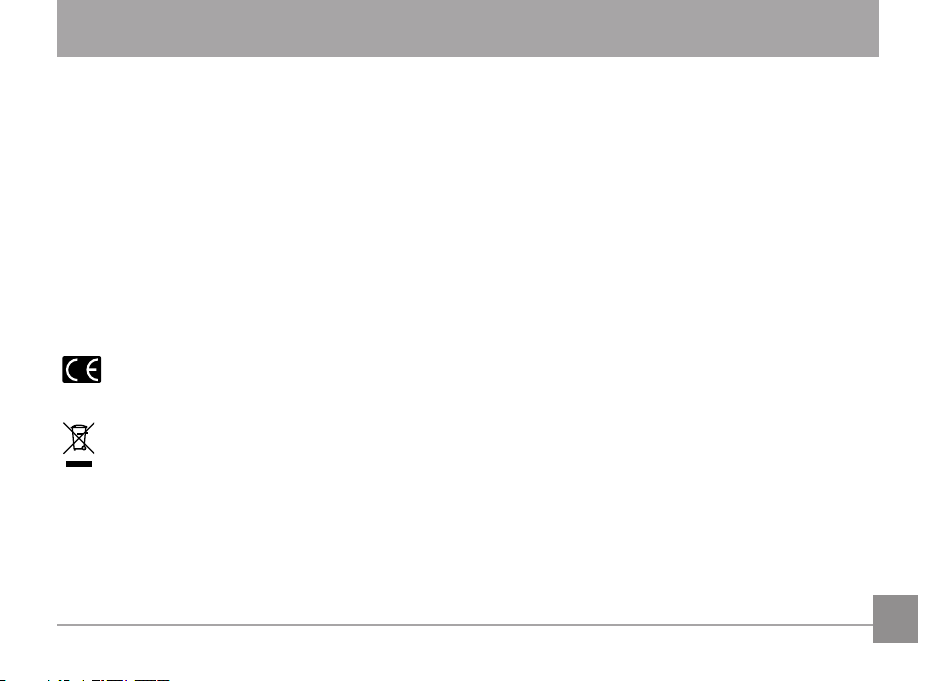
BEFORE YOU START
Declaration of Conformity
Responsible Party: JK Imaging Ltd.
Address: 1411 W. 190th Street, Suite 550, Gardena, CA 90248, USA
Company website: www.kodakpixpro.com
For Customers in the U.S.A.
Tested to Comply with FCC Standards FOR HOME OR OFFICE USE
This device complies with part 15 of the FCC Rules. Operation is subject to the following two conditions: (1) This device
may not cause harmful interference, and (2) this device must accept any interference received, including interference
that may cause undesired operation.
For Customers in Europe
"CE" mark indicates that this product complies with the European requirements for safety, health, environment
and customer protection. "CE" marked cameras are intended for sales in Europe.
This symbol [crossed-out wheel bin WEEE Annex IV] indicates separate collection of electrical waste and electronic
equipment in the European countries. Please do not throw the equipment into domestic refuse. Please use the return
and collection systems available in your country for proper, safe disposal of this product.
1
Page 3
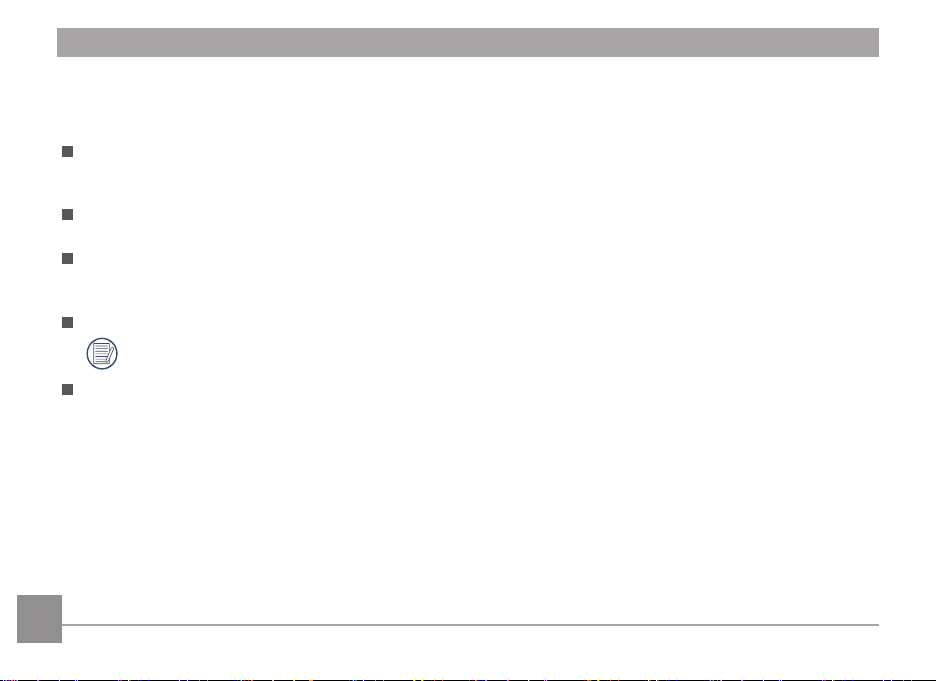
About this Manual
Thank you for purchasing this KODAK PIXPRO Sport Camera. Please read this manual carefully and keep it in a safe place
for future reference.
JK Imaging Ltd. reserves all rights of this document. No part of this published manual may be reproduced, transmitted,
transcribed, stored in a retrieval system or translated into any language or computer language, in any form, by any
means, without the prior written permission of JK Imaging Ltd..
All trademarks mentioned in this manual are used for identification purposes only and are properties of their
respective owners.
This manual will instruct you on how to operate the KODAK PIXPRO Sport Camera. JK Imaging Ltd. has tried its
utmost to ensure the correctness of the user manual contents, but reserves the right to modify as necessary. All of
these contents are subject to change without prior notice.
Throughout this manual, the following symbols are used to help you locate information quickly and easily:
Indicates useful information.
In the instructions below, the following symbols may be used throughout this manual on how to operate the camera.
This is to facilitate better understanding.
「Item properties」: The optional properties in the camera interface are indicated by the symbol「」.
2
Page 4
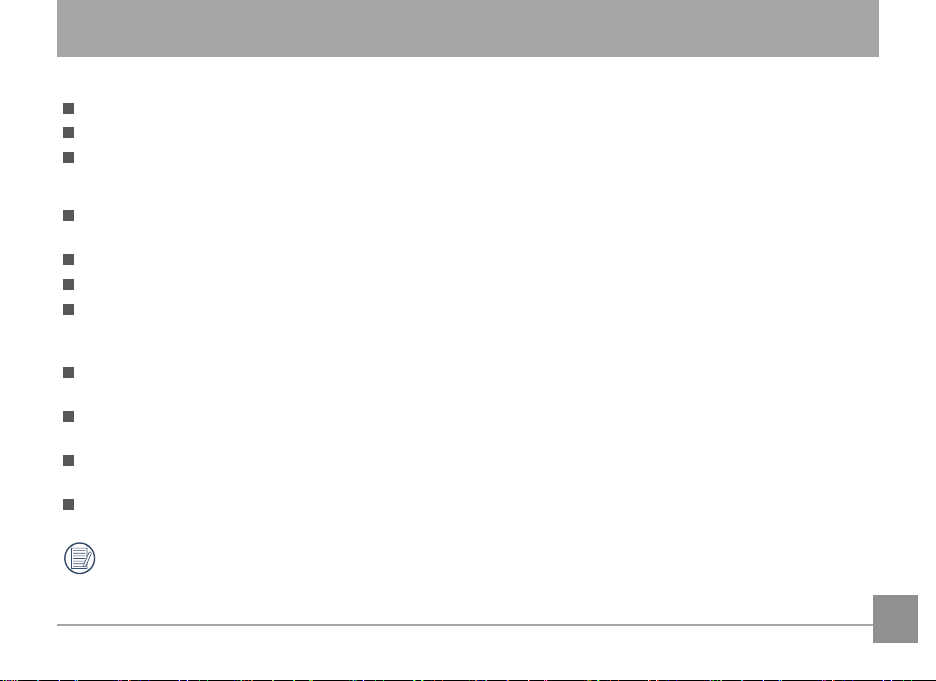
Safety Notes
Waterproof / Dustproof / Shockproof
JIS / IEC waterproof grade 8 (IPX8).
JIS / IEC dustproof grade 6 (IP6X).
Height for shockproof rating is 1.2m.
Waterproofing Notes:
Do not use the product below 5 meters (16.4 feet) underwater. The product will remain waterproof for one hour at the
depth of 5m (16.4 feet).
Do not use this product in a geothermal spring or in water at a temperature greater than 40 °C.
Please do not open the battery cover and side cover underwater.
If water accidentally comes in contact with the product, please do not open the battery cover and side cover
immediately. Turn the product off, and dry it with a clean, dry and lint free cloth. Then open the battery cover and side
cover, and remove the battery and the memory card.
When opening the battery cover and side cover, if there are water drops on the contact surface between the inside of
the battery cover and side cover and the body, please dry the water drops.
After using the product in water or near sand, mud or other foreign materials, please rinse it with clean water (close
the battery cover and side cover when cleaning). After cleaning, dry the product with a clean, dry and lint free cloth.
If there is dust, sand or other foreign materials on the waterproof rubber of the battery cover and side cover and its
contact surface, please wipe it with a clean, dry and lint free cloth as soon as possible.
Before using the product underwater, make sure that there is no damage to or foreign debris on the waterproof rubber
gasket. Then close the battery cover and side cover tightly to ensure the waterproof capability of the product.
Waterproof rubber with scratches and cracks will allow water to penetrate into the product. Contact customer
service immediately for maintenance with replacement of new waterproof rubber.
3
Page 5
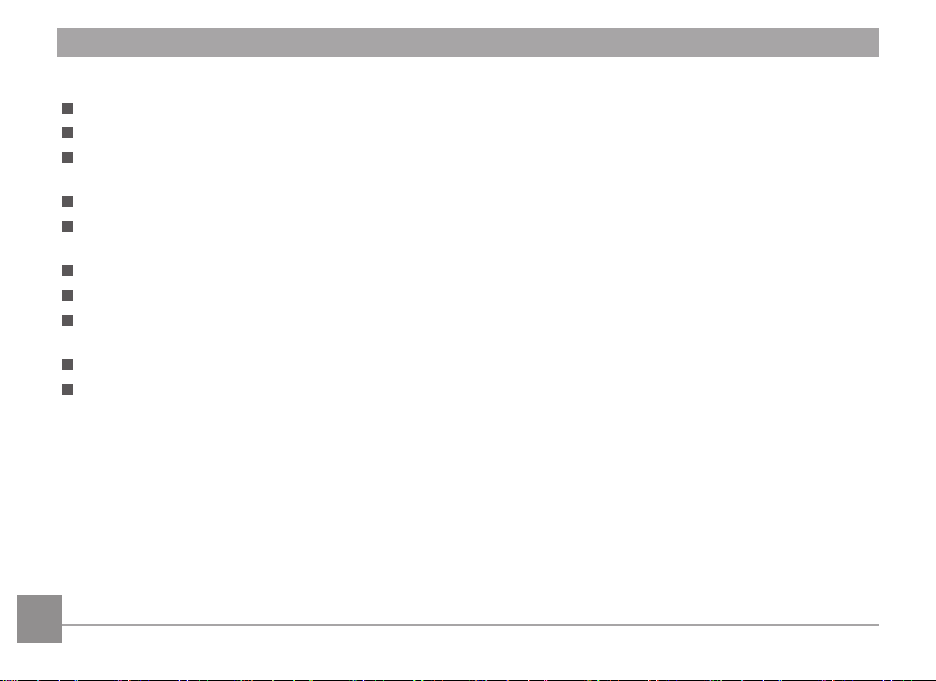
Safety notes for this camera
Do not drop the camera or hit it with solid objects.
Do note attempt to disassemble the camera.
Avoid using or storing the camera in direct sunlight or in locations where it may be exposed to rapid changes in
temperature or to condensation.
Keep the product away from powerful magnetic field, for example near a magnet or transformer.
Condensation may occur inside if the camera is taken from a cold place to a hot environment. Please wait for some
time before you turn it on.
Before you remove the battery and memory card, the camera should be turned off.
Use a professional lens wiping cloth and dedicated cleaner to wipe and clean the lens.
Recommend download photos, videos from the camera every time after usage. Remove memory card from camera
that will be stored unused for extended periods.
If this camera is not in use for a long time, please keep it in a dry and clean condition.
The company and manufacture will not be responsible for pictures or video files loss due to improper operation or
storage.
4
Page 6
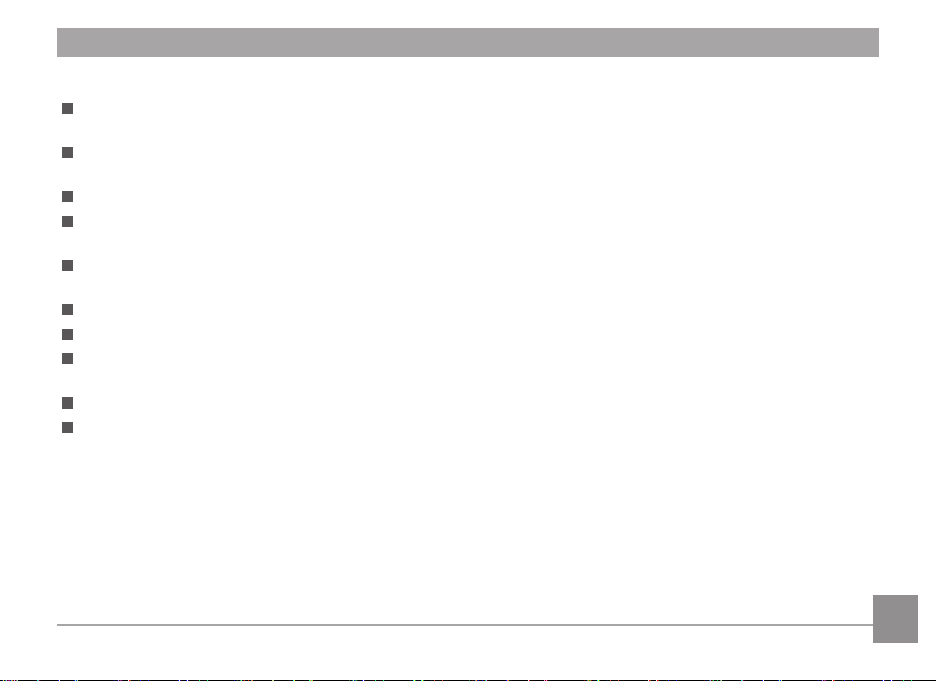
Safety notes for battery
If battery leaks, contact our customer service. Do not touch leaking batteries directly; wear protective material to
remove the batteries and dispose of them properly immediately.
Comply and dispose of batteries according to the local laws and regulations of your region. Some batteries may be
recycled, and may be accepted for disposal at your local recycling center.
Do not disassemble, puncture, modify, drop, throw, or cause other unnecessary shocks to batteries.
Do not let the battery come in contact with metal objects (including coins) to avoid short circuiting, discharging,
excessive heat, or possible leakage.
Do not place batteries into a microwave oven, or into any other high-pressure container. Do not immerse batteries in
water or otherwise get them wet.
Do not heat the battery or throw it into a fire to avoid a possible explosion.
Do not store batteries near an oven, stove, or other heat source.
Do store batteries in a cool, dry place at normal room temperature. Remove batteries from devices that will be stored
unused for extended periods.
In a colder environment, the performance of the battery could be noticeably reduced.
When you install the battery, install it according to the positive and negative markings on the battery compartment.
Never force it into the battery compartment.
5
Page 7
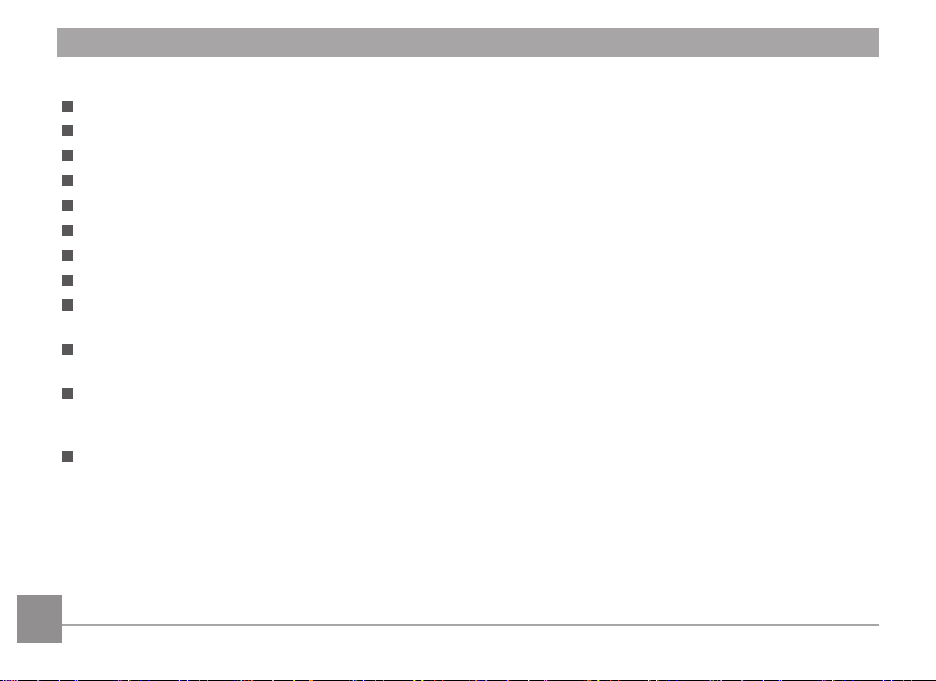
Safety notes for memory card
The memory card referred to in this manual is a microSD Card or microSDHC card.
Legitimate well-known brand memory cards are recommended.
Please format the memory card with the camera before you use it or replace it with a new one.
Do not drop the memory card or allow it to hit solid objects to avoid damaging it.
Do not attempt to disassemble or repair the memory card.
Do not expose the memory card to water. Always keep it dry.
Do not remove the memory card when the camera is turned on. Otherwise, the memory card could be damaged.
Files in memory card shall not be edited directly. To edit, please copy them to your PC hard disk first.
If it is not used for a long time, the data on the card may become unreadable. Be sure to regularly make a backup of
important data on a computer.
To prevent failure of identification or identification error for original folders or files on camera, please do not change
the name of the files or folders in the memory card on your computer.
Photos taken with the camera will be saved in the folder automatically created in the memory card. Don’t save other
photos that are not taken by this camera in this folder so as to prevent failure of identification when replaying on the
camera.
When you insert a memory card, make sure the notch of the card matches the markings on the top of the card slot.
6
Page 8
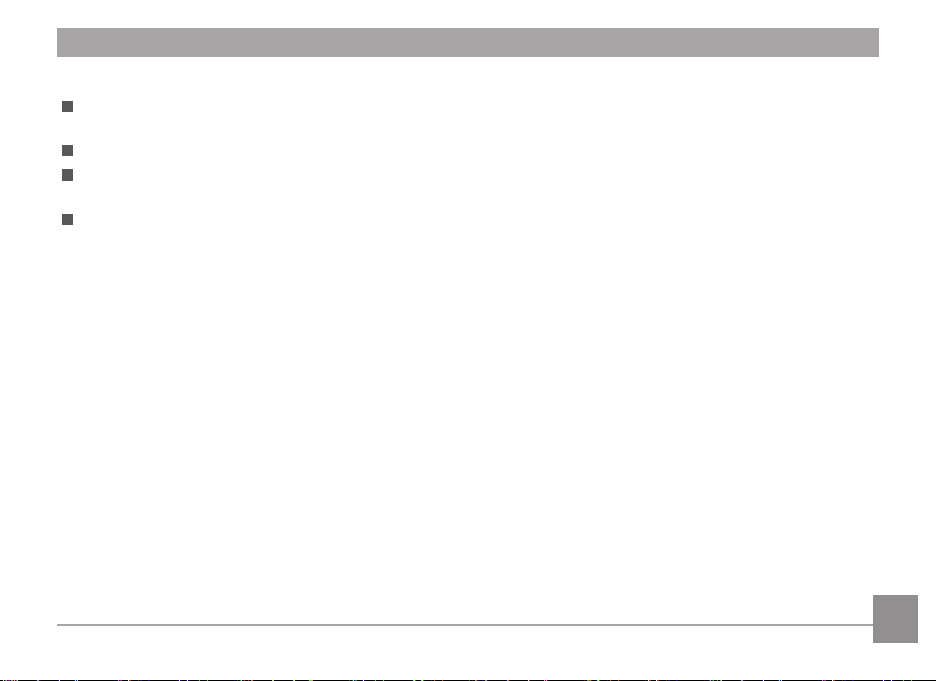
Other Notes
Do not disconnect the power or turn the product off during the update process. Doing so may cause incorrect data to
be written and the product may not power on later.
When using your product on an airplane, observe the relevant rules specified by the airline.
Due to the limitations of manufacturing technology, the LCD screen may have a few dead or bright pixels. These pixels
do no effect the quality of the photos or video.
If the LCD screen is damaged, pay particular attention to the liquid crystal in the screen. If any of the following
situations arise, take the recommended immediate action indicated below:
1. If liquid crystal comes in contact with your skin, please wipe with a dry cloth, wash thoroughly with soap, and rinse
with plenty of clean water.
2. If liquid crystal gets into your eye, flush the eye immediately with plenty of clean water for at least 15 minutes and
then seek for medical assistance.
3. If liquid crystal is swallowed, immediately flush your mouth thoroughly with clean water and induce vomiting. Seek
for medical assistance.
7
Page 9
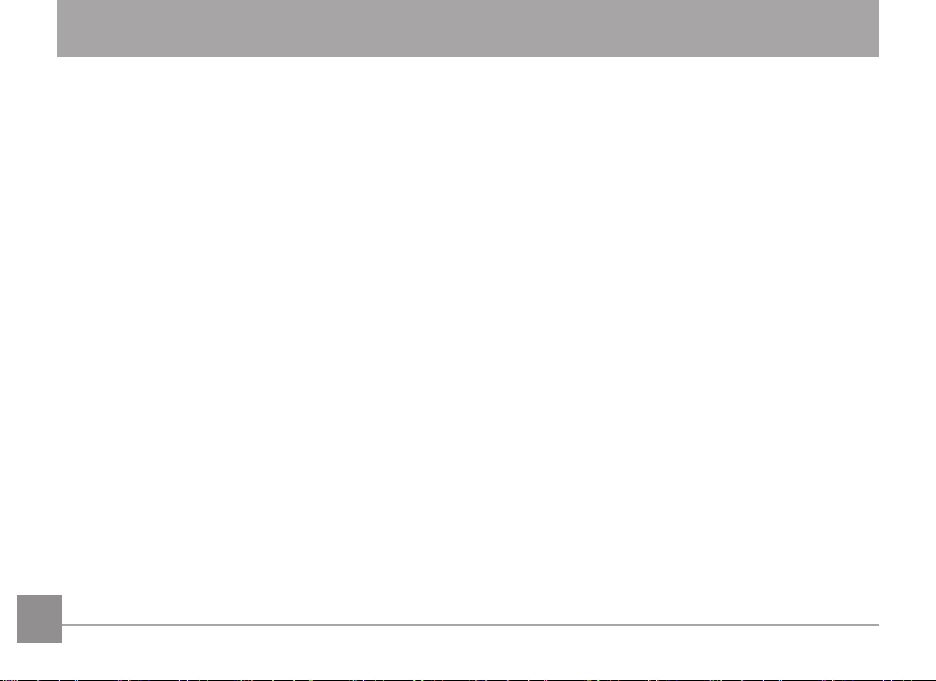
CONTENTS
BEFORE YOU START ......................................................................................................................... 1
Safety Notes ........................................................................................................................................3
CONTENTS ......................................................................................................................................... 8
GETTING READY .............................................................................................................................12
Accessories Included ............................................................................................................................................................................12
Part Names .............................................................................................................................................................................................13
Installing Battery ..................................................................................................................................................................................15
Installing Memory Card .......................................................................................................................................................................16
Turn On / Off the Camera ...................................................................................................................................................................17
Set up Language/ Date / Time ...........................................................................................................................................................17
MODE OVERVIEW .........................................................................................................................20
LCD Screen Display ..............................................................................................................................................................................20
Overview of the screen icons in photo shooting mode ........................................................................................................20
Overview of the Screen Icons in Movie Mode ........................................................................................................................22
Using the Mode Button ....................................................................................................................................................................... 23
8
Page 10
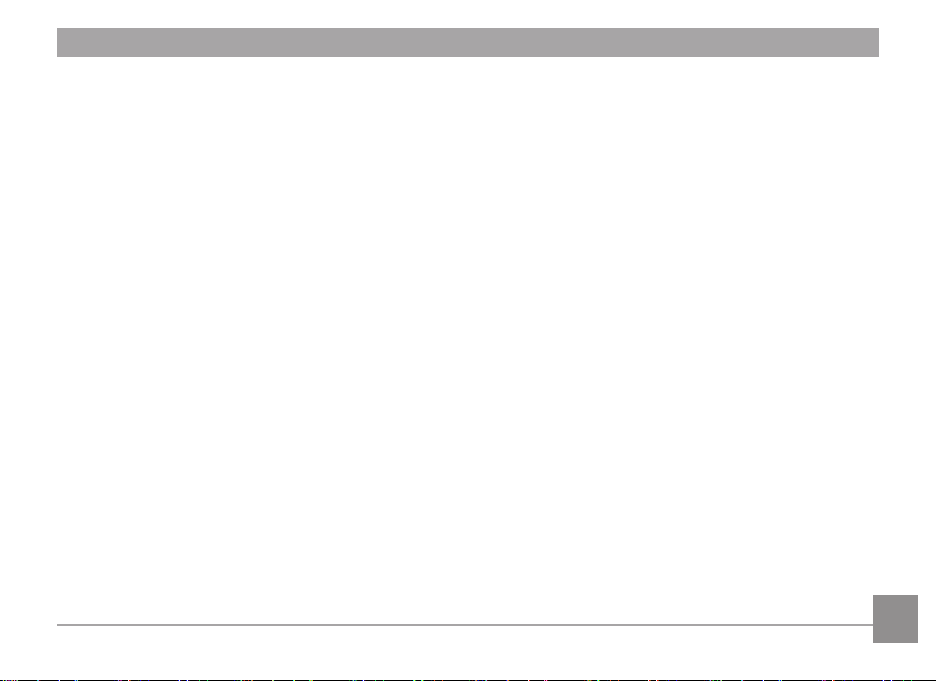
Auto Mode ............................................................................................................................................................................................. 24
Manual Mode ........................................................................................................................................................................................ 24
Portrait Mode ........................................................................................................................................................................................25
Panorama Mode ...................................................................................................................................................................................25
Scene Mode ........................................................................................................................................................................................... 27
BASIC OPERATION .........................................................................................................................30
Display Setting ......................................................................................................................................................................................30
Self-Timer Setting ..................................................................................................................................................................................31
Flash Mode ............................................................................................................................................................................................ 32
EV Setting............................................................................................................................................................................................... 33
Using Quick Recording ........................................................................................................................................................................ 35
PLAYBACK ........................................................................................................................................ 36
Overview of the Screen Icons in Playback Mode ...........................................................................................................................36
Viewing Photos and Videos ................................................................................................................................................................ 37
Thumbnail View ....................................................................................................................................................................................38
Using Zoom Playback (for still pictures only) ................................................................................................................................39
9
Page 11
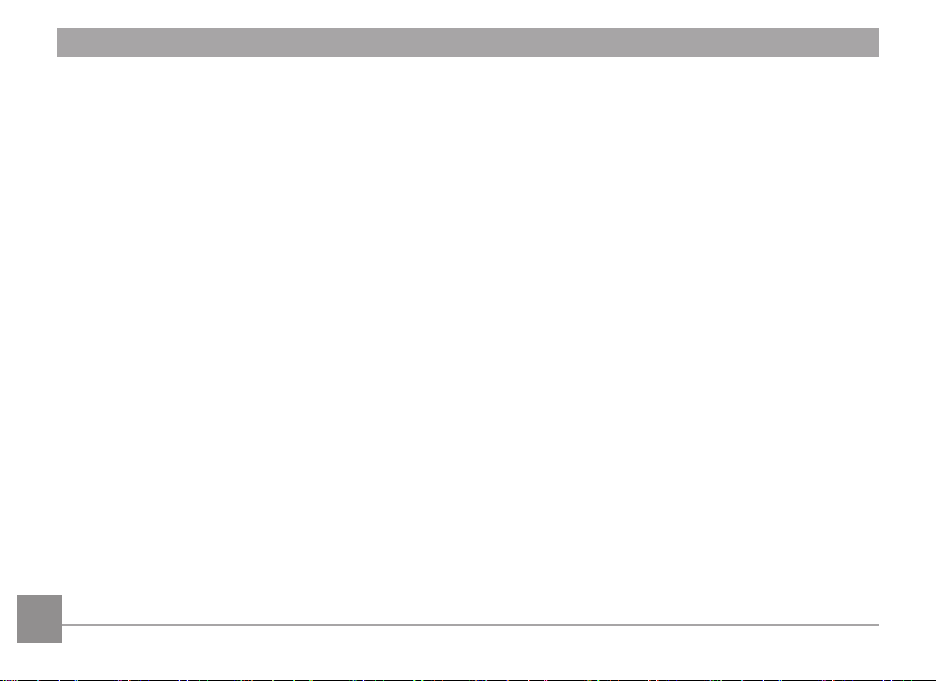
Slideshow .............................................................................................................................................................................................. 40
Photos and Video Deletion .................................................................................................................................................................41
USING THE MENUS .......................................................................................................................42
Photo Setup Menu ................................................................................................................................................................................42
Photo Shooting Setting Menu ............................................................................................................................................................48
Movie Menu ...........................................................................................................................................................................................51
Movie Setting Menu ............................................................................................................................................................................ 53
Playback Menu .....................................................................................................................................................................................54
Playback Setting Menu........................................................................................................................................................................ 57
General Settings ....................................................................................................................................................................................61
Sound Type .....................................................................................................................................................................................62
Power Saver ...................................................................................................................................................................................62
Language ........................................................................................................................................................................................ 63
Zone.................................................................................................................................................................................................63
Date/Time .....................................................................................................................................................................................63
File Settings ...........................................................................................................................................................................................64
Format Memory ............................................................................................................................................................................64
10
Page 12
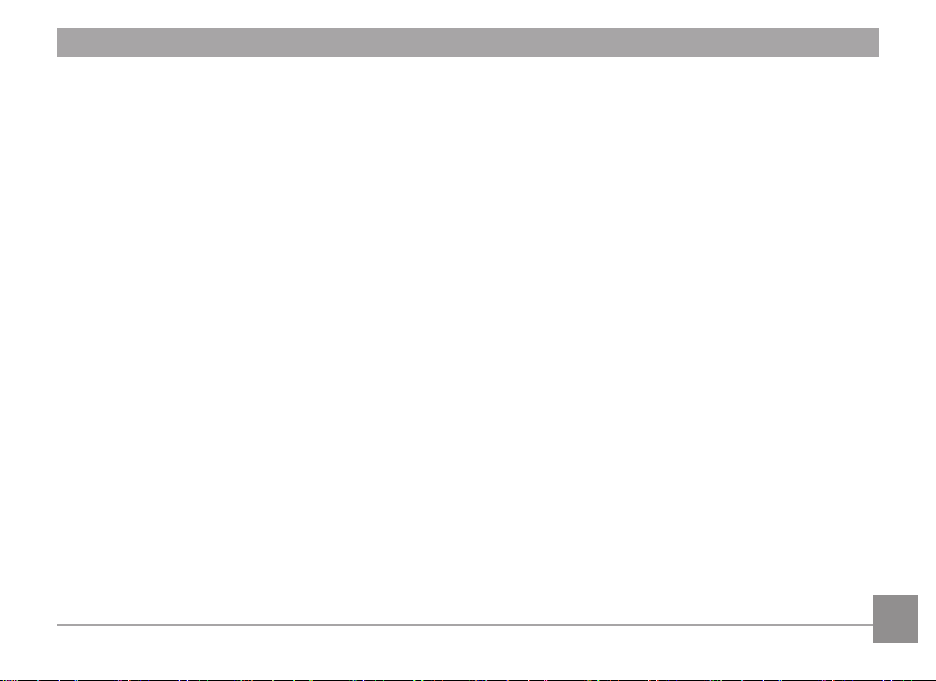
Copy to Card ..................................................................................................................................................................................65
File Numbering ..............................................................................................................................................................................65
Reset ................................................................................................................................................................................................66
FW Version ....................................................................................................................................................................................66
CONNECTIONS ............................................................................................................................... 67
Connecting to a Computer ................................................................................................................................................................. 67
Video System ........................................................................................................................................................................................68
Battery Type...........................................................................................................................................................................................69
Connecting to a PictBridge Compatible Printer .............................................................................................................................70
Using the PictBridge Menu ................................................................................................................................................................. 72
APPENDICES .................................................................................................................................... 76
Specifications ........................................................................................................................................................................................ 76
Prompts and Warning Messages ......................................................................................................................................................80
Troubleshooting ....................................................................................................................................................................................83
11
Page 13
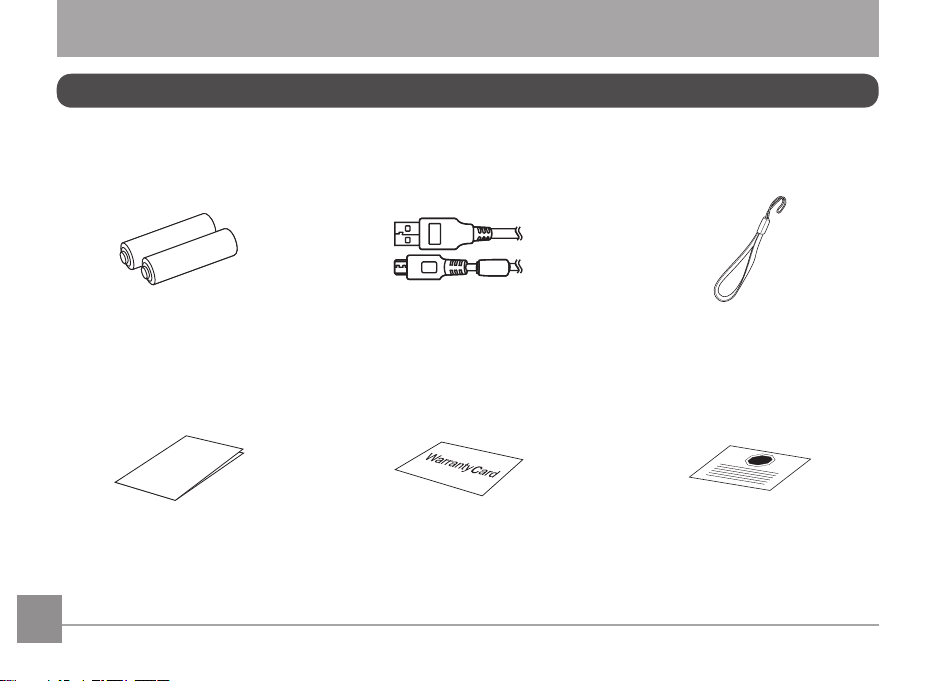
GETTING READY
Accessories Included
Your camera box should contain the camera model you purchased along with the following accessories. If anything is
missing or appears to be damaged, please contact your retailer.
12
AA Alkaline battery × 2
Quick Start Guide
Quick start guide Service card
Micro USB cable
Warranty card
Wrist strap
STOP
Page 14
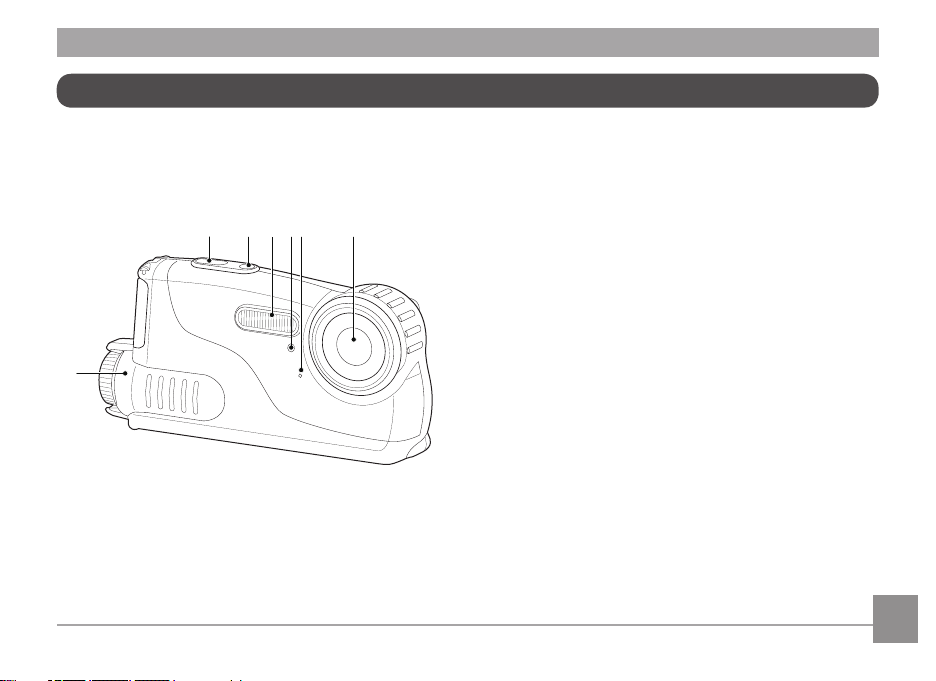
Part Names
234567
1
1. Battery cover
2. Shutter button
3. Power button
4. Flash lamp
5. Self-timer lamp
6. Microphone
7. Lens
13
Page 15
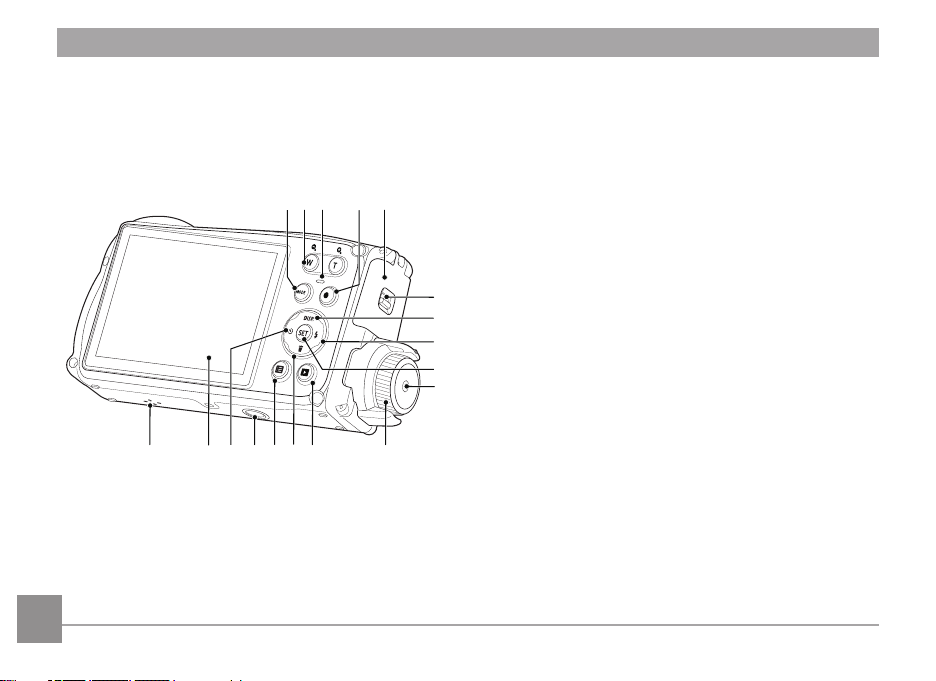
14
18
21
22
23
25
24
20
19
8. Mode button
9. Zoom button
10. Indicator lamp
11. Fast video recording button
9 121110
8
12. Side cover
13. Side cover lock
14. Display button/Up button
15. Flash button/Right button
13
14
16. SET button
15
17. Battery cover button
16
18. Battery cover knob
17
19. Playback button
20. Delete button/Down button
21. Menu button
22. Tripod socket
23. Self-timer button/Left button
24. LCD
25. Speaker
Page 16
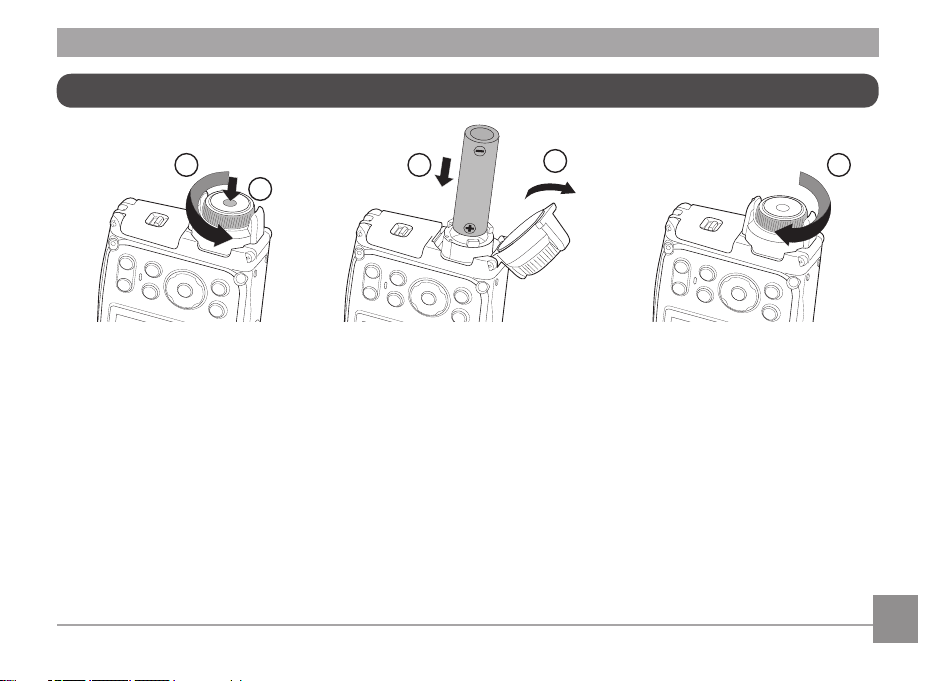
Installing Battery
2
4
3
1
1. Press the battery cover button and rotate the knob counterclockwise to open the battery cover.
2. Install two AA batteries in the battery compartment.
3. Close the battery cover and rotate the knob clockwise to lock.
5
15
Page 17
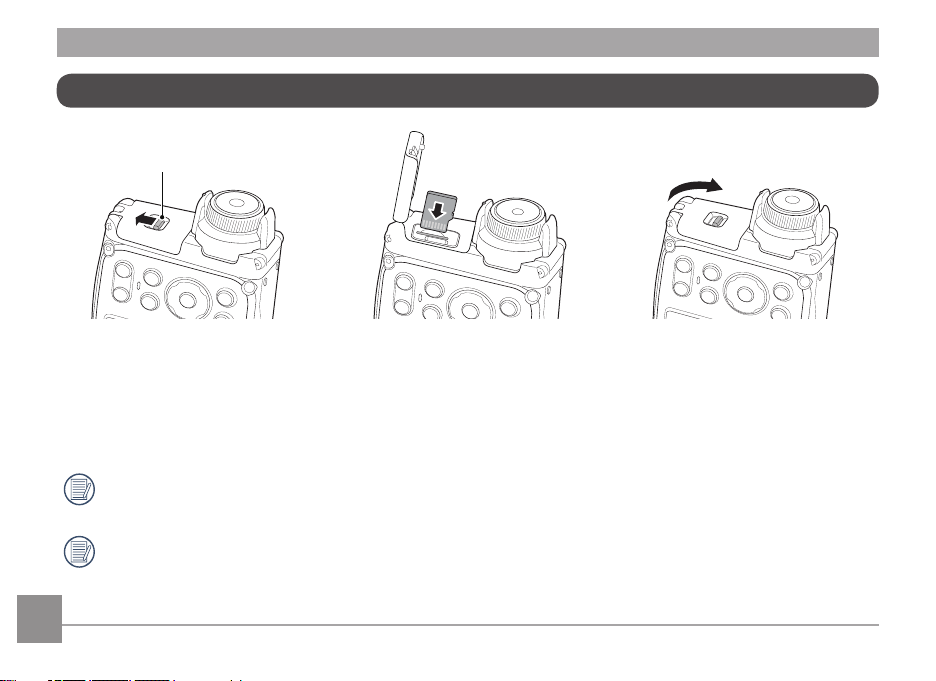
Installing Memory Card
Side cover lock
1. Push the side cover lock as the arrow shown.
2. Correctly insert the memory card into the slot as the diagram shown.
3. Close the side cover.
The memory card (microSD/microSDHC) is optional and not included in all camera packaging. If you have to
purchase a memory card, select one with storage capacity between 4GB and 32GB to ensure correct data storage.
To remove your memory card, open the side cover, gently press the memory card to eject it and remove it carefully.
16
Page 18
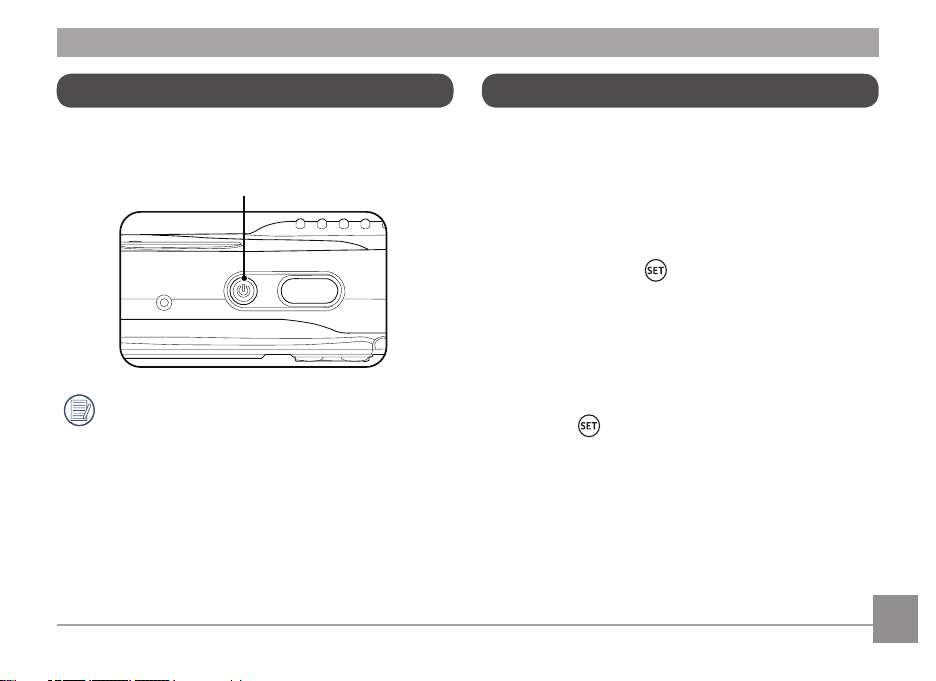
Turn On / Off the Camera
Set up Language/ Date / Time
Press the Power button to turn the camera on. To turn the
camera off, press the Power button again.
Power Button
When the camera power is off, pressing the
playback button can power on the camera and
directly enter playback mode.
Set your Language, Date/Time after the first
power-on
1. When you turn the camera on for the first time, the
language selection screen appears.
2. Press the arrow buttons to select your desired
language.
3. After you press the button to confirm the
selection, the Date/Time settings screen appears.
4. Press the left/right arrow button to select the
Date/Time to be adjusted: Time is displayed in
yyyy:MM:dd HH:mm.
5. Press the up/down arrow button to adjust the value
for the selected Date/Time.
6. Press the button to confirm the time settings and
the snapshot screen appears.
17
Page 19
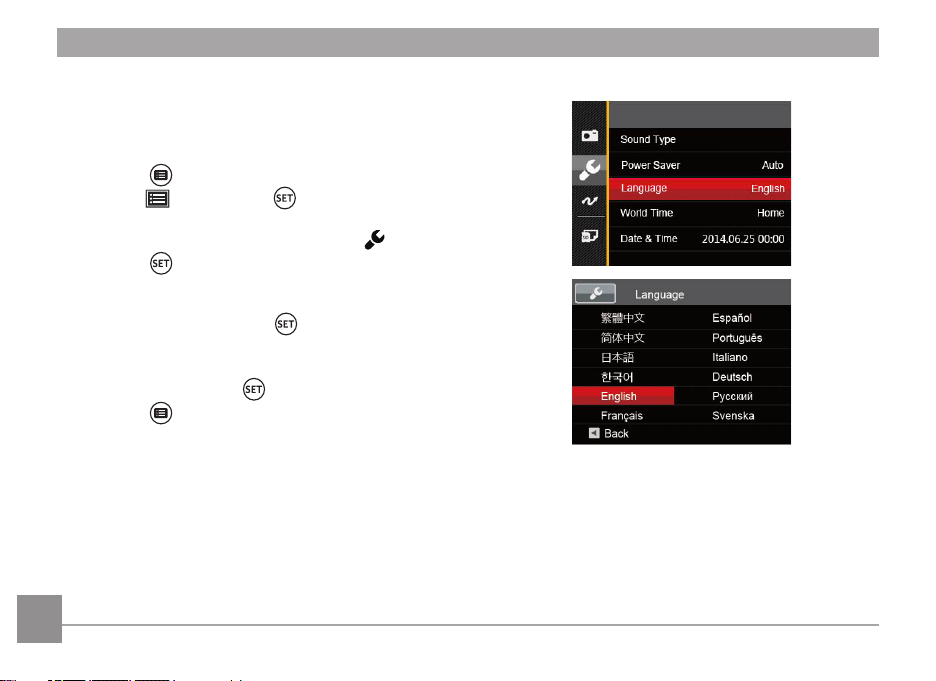
Resetting your Language
After you set your language for the first time, follow the
instructions below to reset your language.
1. Press the Power button to turn the camera on.
2. Press the button, press the up/down arrow button
to select , and press the button to enter the
menu.
3. Press the up/down arrow button to select , and
press the button or right arrow button to enter the
menu.
4. Press the up/down arrow button to select
「Language」and press the button or right arrow
button to enter the menu.
5. Press the arrow buttons to select your desired
language and press the button to confirm.
6. Press the button and the snapshot screen
appears.
18
Page 20
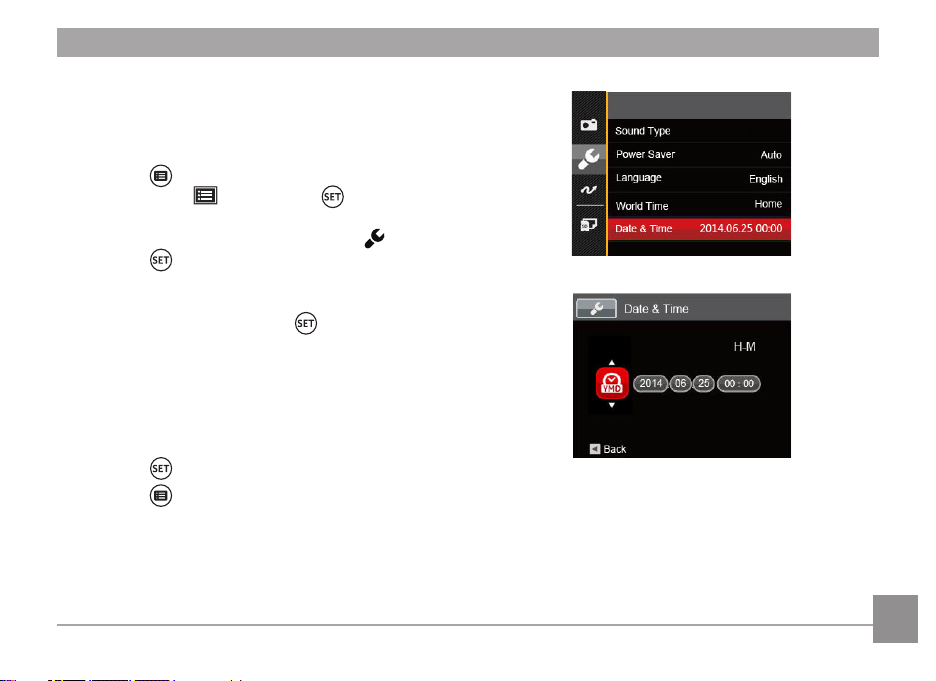
Resetting Date/Time
After you set your Date/Time for the first time, follow
the instructions below to reset date and time.
1. Press the Power button to turn the camera on.
2. Press the button, press the up/down arrow
button to select , and press the button to
enter the menu.
3. Press the up/down arrow button to select , and
press the button or right arrow button to enter the
menu.
4. Press the up/down arrow button to select
「Date & Time」and press the button or right
arrow button to enter the menu.
5. Press the left/right arrow button to select the Date/
Time to be adjusted: Time is displayed in yyyy:MM:dd
HH:mm.
6. Press the up/down arrow button to press the value
for your selected block. After you finish your settings,
press the button to confirm.
7. Press the button and the following snapshot
screen appears.
19
Page 21
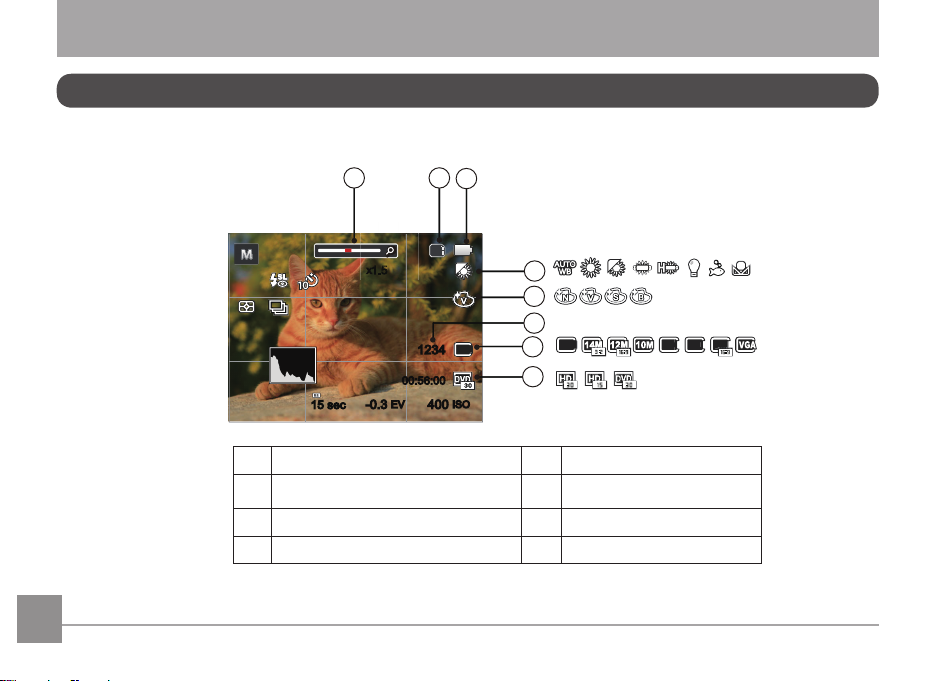
MODE OVERVIEW
1234
-0.3
EV
400
ISO
00:56:00
SD
16M
x
1 2
3
4
5
7
8
6
15 sec15 sec
5M 3M 2M
16M
1.5
1.5
LCD Screen Display
Overview of the screen icons in photo shooting mode
20
1 Zoom Display 5 Color Effect
2 Memory Card/Built-In Memory 6 Number of remaining shots
3 Battery Status 7 Image Size
4 White Balance 8 Video Quality
Page 22
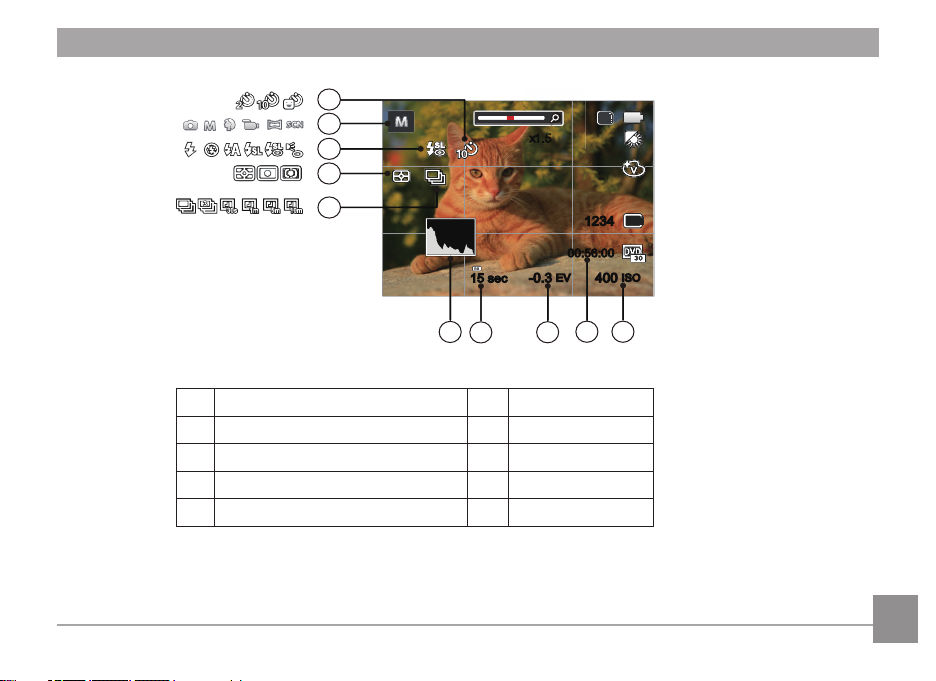
1234
-0.3
EV
400
ISO
00:56:00
SD
16M
x
910
11
12
13
17
16
15
14
15 sec15 sec
18
1.5
1.5
9 ISO Value 14 Continuous Shot
10 Remaining Recording time 15 Expo Metering
11 Exposure Compensation (EV value) 16 Flash Mode
12 Shutter Speed 17 Shooting Mode
13 Histogram 18 Self-Timer
21
Page 23
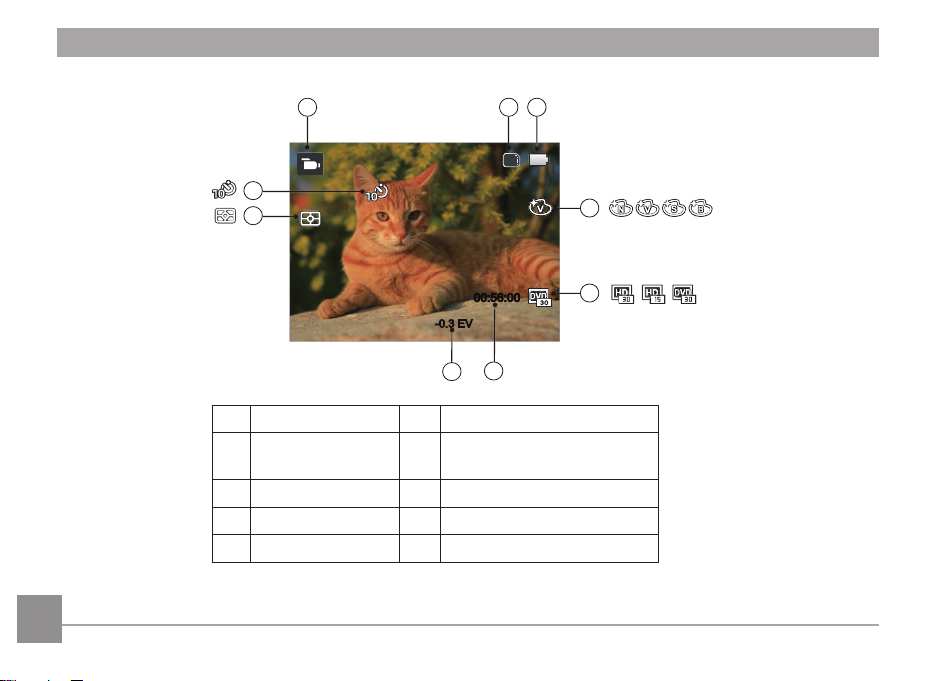
Overview of the Screen Icons in Movie Mode
-0.3 EV
00:56:00
00:56:00
SD
1
4
5
8
3
9
7
2
6
22
1 Movie Mode 6 Remaining Recording time
Memory Card/
2
Built-In Memory
3 Battery Status 8 Expo Metering
4 Color Effect 9 Self-Timer
Exposure Compensation (EV
7
value)
5 Video Quality
Page 24
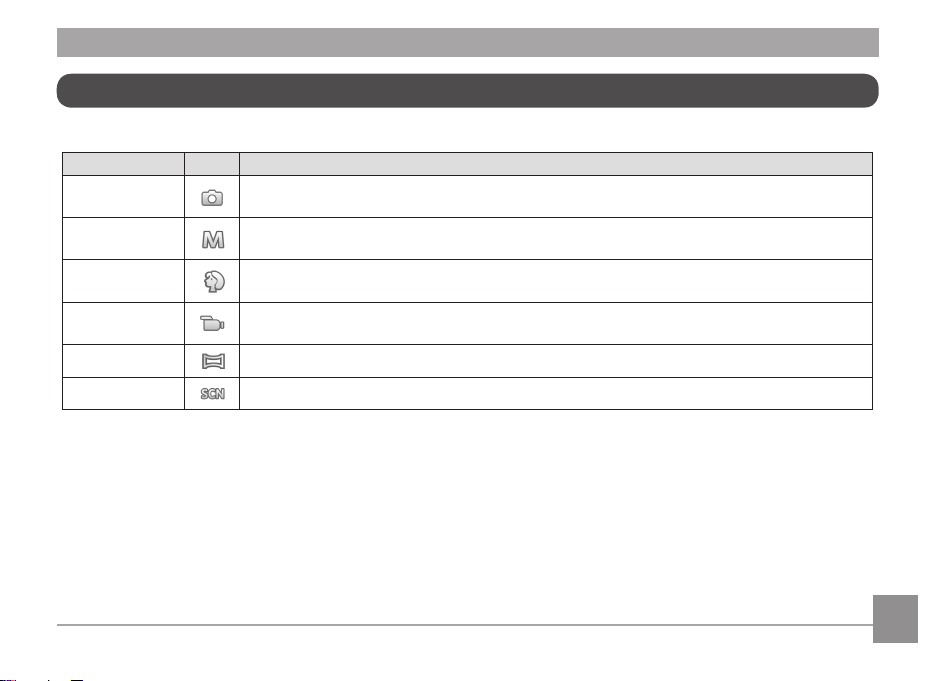
Using the Mode Button
Press the Mode button to change different shooting modes. Available modes are listed below:
Mode Name Icon Description
Auto Mode
Manual Mode Many of the camera settings can be configured manually in this mode.
Portrait Mode The best setting for portrait shooting, enables AE/AF for faces.
Movie Mode Record videos.
Panorama Mode In this mode, up to 4 frames can be stitched together to create a single panoramic photo.
Scene Mode Choose from 21 different pre-set scene types and effects for your photos.
In this mode, the optimal conditions for taking pictures will be set based on the subject and
environment. It is the most commonly used mode for taking pictures.
23
Page 25
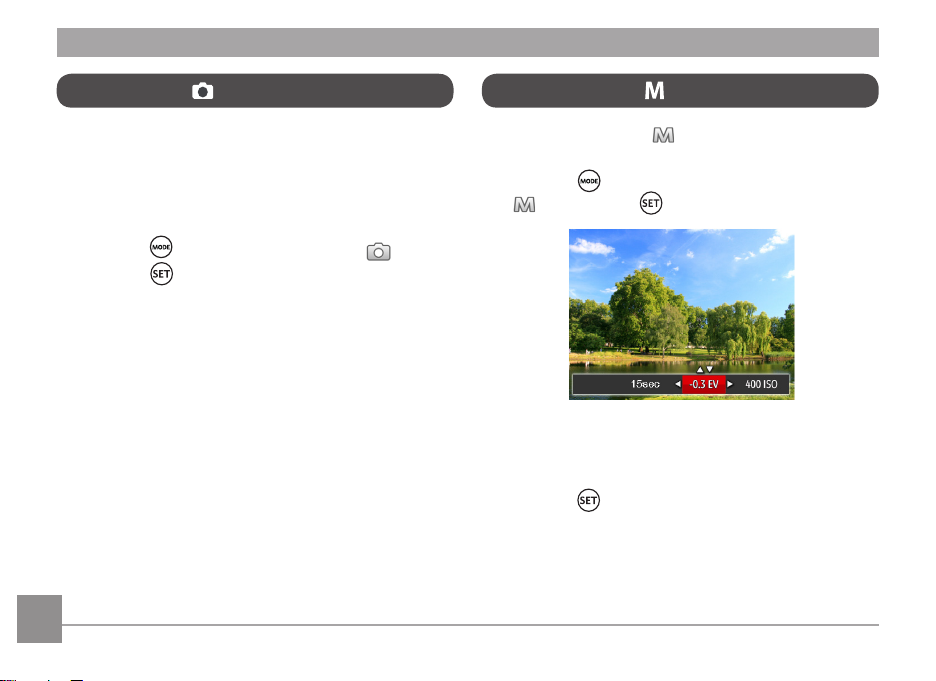
Auto Mode
Manual Mode
Auto Mode is the easiest mode to take photos. While
operating in this mode, the camera automatically
optimizes numerous camera settings to adjust your
photos and videos for the best possible results.
Follow these steps:
1. Press the button to select Auto Mode , and
press the button to confirm.
2. Press the shutter button to take a picture.
24
When selecting manual mode, you can set the
aperture / shutter speed manually and ISO value.
1. Press the button to select Manual Exposure Mode
, and press the button to confirm.
2. Press the left/right arrow button to select an
adjustment setting.
3. Press the up/down button to adjust the parameters.
4. Press the button to confirm the settings and enter
the shooting screen.
Page 26
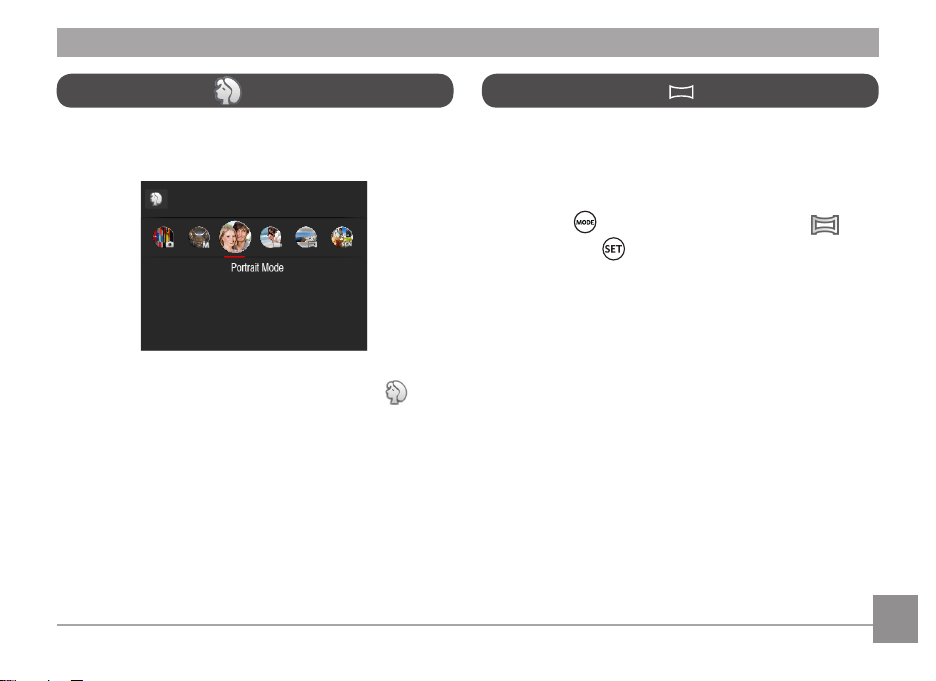
Portrait Mode
Panorama Mode
In portrait mode, the camera is set to automatically
adjust exposure for realistic capture of skin tones.
Press the mode button to select portrait mode ( ).
With Panorama Mode, you can take a series of pictures
which will be stitched automatically into a ultra-wide
panoramic picture by the camera.
Follow these easy steps to create a panoramic picture:
1. Press the button to select Panorama Mode ,
and press the button to confirm.
2. Press the arrow buttons to select a shooting
direction. (The right direction is used as default if you
do not make any choice) 2 seconds later, the camera is
ready to take pictures.
3. Compose the first view of the panoramic picture on the
LCD screen and press the Shutter button to capture
the image.
4. After the first shot is taken, the semi-transparent
image of the first shot will appear at the edge of
the screen. You can use this image to compose
your picture before you press the Shutter button to
capture and finish manual stitching.
25
Page 27

5. If continuous pictures are less than 4 shots, press
button, the camera will splice the pictures
automatically. Press playback button to enter
playback mode to see the effect.
6. If you take 4 pictures, the camera will splice the
pictures automatically. Press playback button to enter
playback mode to see the effect.
26
After selecting Panorama Mode, Flash,
Self-timer and Exposure Compensation cannot be
adjusted.
In Panorama Mode, up to 4 photos can be
captured when the image size is set at 2MP.
Page 28

Scene Mode
You can select an appropriate mode from the 21 scene modes according to the type of environment you are shooting. The
camera then configures the most appropriate settings automatically.
Press the button to select “SCN” mode. Press the arrow buttons to select a scene, and press the button to
confirm.
Scene Description
Auto Scene
Landscape
Sport
Beach
Sunset
Fireworks
Night Landscape
Snow
Children
Identifies the scene automatically; Landscape Mode, Portrait Mode, Night Portrait, Backlit
Portrait, Night Landscape Mode, Auto Mode
For landscapes and outdoor shots. Vivid reproduction of green and blue.
For fast-moving subjects. Capture sharp, action shots with minimal blur. This mode is not
recommended for shooting indoors.
For taking pictures in areas with strong sunlight.
For sunsets. Capture subjects in strong sunlight.
For fireworks at night. Slower shutter speed is adjusted for brilliant images. The use of a
tripod is recommended.
For night scenes. The use of tripod is recommended.
For snow scenes. Reproduce natural, clear white scenes.
Turns off flash automatically. Avoids disturbing subject, suitable for taking photos of
children.
27
Page 29

Scene Description
ID
Glass
Photo Frame
For shooting ID size photos. (It is recommended to print using 6-inch 4R (6X4)
photographic paper).
For objects behind transparent glass.
For adding interesting frame effects to the photo.
28
Panning Shot
Text
Fish Eye
Party
Indoor
Leaf
Museum
Night Portrait
Sketch
Suitable for capturing fast moving objects to have a clear subject with a blurred background.
For taking pictures of text, documents or white boards.
For interesting fish eye effect.
Suitable for taking indoor party pictures, even under the complicated lighting conditions.
For indoor settings. Reduce blur and improve color accuracy.
For plants. Capture brilliant shots of greenery and blossoms.
For museums or flash-free areas. Retain color and reduce blur.
For portraits against night scenery.
For taking photos with pencil sketch effect.
Page 30

Auto Scene Mode (ASCN)
In scene mode, the camera can detect different environments
intelligently and automatically select the best scene and photo
settings for you.
1. Press the button to select “SCN” mode, then select
function.
2. Hold the camera steadily and aim at the subject. The optimum
scene mode will be selected automatically.
3. Press the shutter button to take a picture.
Mode Name Description
Landscape Mode
Portrait Mode
Night Portrait
Backlit Portrait
Night Landscape Mode
Auto Mode
For landscapes, ASCN will automatically adjust the exposure and reproduce vivid
green and blue colors.
Most suitable for capturing people with focus on their faces.
When you take portraits at night, or in low light conditions, ASCN will automatically
adjust the exposure for people and night scenes.
When the sun or any other light source is behind you, ASCN will automatically adjust
the foreground exposure to produce the best pictures possible.
For night scenes, ASCN will automatically increase the ISO value to compensate for
low light.
The camera will automatically adjusts the exposure and focus to ensure the best
possible pictures.
29
Page 31

BASIC OPERATION
-0.3EV400
ISO
1234
SD
16M
00:56:00
-0.3EV400
ISO
1234
SD
16M
00:56:00
Display Setting
Press the button to display the settings: Classic, Full, Off.
Classic: Displays the camera parameters on screen
Full: Camera parameters with Grid and Histogram
30
Off: Does not display any additional icons on screen
Page 32

Self-Timer Setting
Use this function to take pictures at pre-set intervals.
The camera shutter speed can be set for 2 seconds, 10
seconds or by smile detection.
1. Press the left arrow button ( ) to enter the
self-timer menu.
2. Press left/right to select the following 4 modes:
• Self-timer Off
Disables the Self-Timer.
• Self-timer 2 sec
A single picture is shot 2 seconds after the
Shutter Button is pressed.
• Self-timer 10 sec
A single picture is shot 10 seconds after the
Shutter Button is pressed.
• Self-timer Smile
Press the Shutter Button and a picture
will be taken immediately after a smile is
detected.
3. Press the button to confirm the settings and exit
the menu.
31
Page 33

Flash Mode
The flash is mainly for supplementing light for the scene.
The flash is usually used in shooting against the light to
highlight the object shot through lightening the object
while darkening the background; it is also suitable
for metering and shooting in darker scenes through
exposure.
1. Press the right arrow button ( ) to enter the Flash
Settings Menu.
2. Press the left/right to select the following 6 modes:
• Force Off
Flash is turned off.
• Flash Auto
Camera flash goes off automatically based
on existing light conditions.
32
• Force Flash
The flash will engage with each shot even
if there is enough available light to take the
photo without flash.
• Slow Sync.
This allows for night scenery photos that
include people in the foreground. The use
of a tripod is recommended when shooting
with this setting.
• Slow Sync. + Red-Eye
Use this mode for slow synchro shots with
red-eye reduction.
• Red-Eye Reduction
The camera emits a brief pre-flash before
the picture is taken to reduce red-eye
effects.
3. Press the button to confirm the settings and exit
the option.
Page 34

EV Setting
The EV function menu of the camera includes
functions, such as EV, shutter adjustment, ISO. Using the
appropriate function settings can improve your pictures.
To select the best setting for optimum photos, follow
these steps:
1. Press the button to display the settings screen.
2. Press the left/right arrow button to select the setting
options.
3. Press the up/down button to adjust the option values.
4. Press button to complete the setting and enter
shooting mode.
Exposure Compensation
Set up to adjust the picture brightness. In the case of
a very high contrast between the photographed object
and the background, the brightness of the picture can be
appropriately adjusted. (Adjustable only in Mode)
The adjustable range of exposure value is from EV -2.0
to EV+2.0.
33
Page 35

ISO
The ISO function allows you to set the sensitivity of the
camera's light sensor based on the brightness of the
scene. To improve the camera's sensor performance
in darker environments, a higher ISO value is required.
A lower ISO value is needed when shooting in brighter
conditions.
Pictures taken at higher ISO settings will generally have
more noise than those taken at lower ISO settings.
(Adjustable only in Mode)
The camera's ISO settings include: Auto, 80, 100, 200,
400, 800, 1600.
34
Shutter Adjustment
For shutter speed, the camera may automatically set the
aperture value corresponding to the manually set shutter
speed so as to obtain a most suitable exposure value.
The movement of object may be shown by adjusting
the shutter speed. High shutter value can make you
clearly capture the movement of fast moving object
while low shutter value can allow you to take a picture
for fact moving object with a strong sense of movement.
(Adjustable only in Mode)
Page 36

Using Quick Recording
In shooting mode, press the Recording short cut button
to begin recording video.
After finishing, press the Recording short cut button
or the Shutter Button to stop and store the video. The
camera will return to shooting mode automatically.
35
Page 37

PLAYBACK
Overview of the Screen Icons in Playback Mode
14
13
12
36
11
1 DPOF File 8 Image Zone
2 File Protection 9 Shooting Date
Memory space (indicating the current number of
3
photos and total number of photos)
4 Memory Card/Built-in Memory 11 Video Quality
5 Battery Status 12 Red-Eye Reduction
6 Zoom Magnification Area 13 HDR
7 Image Zoom Ratios 14 Film file
00:01:23
321
1/45
0000 00-00 00:000000 00-00 00:00
910
4
SD
5
6
x2
7
8
10 Film length
Page 38

Viewing Photos and Videos
00:00:47 00:01:23
1
2
3
4
5
6
7
8
9
10
00:00:47 00:01:23
To view the captured photos and video clips on the LCD screen:
1. After pressing the button, the last photo or video clip taken will be displayed on the LCD screen.
2. Use the Left/Right navigation buttons to scroll through the photos or video clips stored in the internal memory or on
the memory card.
3. To play a selected video clip, press the button to enter the Movie Playback Mode.
An operation guide appears on the screen when playing back a video. Press the appropriate buttons to enable the
corresponding functions.
Under Playback Paused
Mute
1 Increase Volume
2 Pause
3 Fast Forward
4 Decrease Volume
5 Rewind
6 Back to the beginning of the video
7 Play
8 Play video forward
9 Cancel playback
10 Play video backward
37
Page 39

Thumbnail View
When in playback mode, press on the zoom button
to display thumbnail images of photos and videos on the
screen.
W Zoom
1. Slide the zoom button to switch between 3x3 and 4x4
thumbnails.
T Zoom In
38
2. Press the arrow buttons to select a picture or video
clip to view and press the button to restore it to
the original size.
If the indicator appears on the LCD, then a
movie file is currently being displayed.
Page 40

Using Zoom Playback (for still pictures only)
When playing back photos, you can also use the Zoom
button to zoom in on the photos 2 to 8 times.
1. Press the button to switch to Playback Mode.
2. Press the left/right button to select a picture to be
zoomed in.
3. Press the on the zoom button to zoom in.
4. The bottom right corner of the screen will display
the number of times and area of the photo zooming
operation.
5. Press the arrow buttons to navigate and select a part
of the image to be zoomed in.
6. Press the button to return the image to its original
scale.
Movie images cannot be magnified.
39
Page 41

Slideshow
This setting allows you to view all the stored pictures as
a slideshow.
1. Press the button to enter playback screen.
2. Press the button to enter slide option.
3. Press the left/right button to select slideshow playing
or 「Cancel」 to return to the playback screen.
40
4. Press the button to confirm the setting.
Page 42

Photos and Video Deletion
In playback mode, press the down arrow button to
select your photos and videos.
To delete photos or videos:
1. Press the button to switch to playback mode.
2. Press the left/right arrow button to select the photos
and videos to be deleted.
3. Press the down arrow button and the deletion
screen is displayed.
4. Press the up/down arrow button to select「Delete
One」or「Exit」and press the button to confirm.
Erased photos/video clips cannot be recovered.
Please refer to page 59 for instructions on deleting
more than one image at a time.
41
Page 43

USING THE MENUS
Photo Setup Menu
Mode:
1. In Photo Shooting Mode, press the button to enter
the Photo Shooting Menu.
2. Press the up/down arrow button to select the Photo
Shooting Menu to be set.
3. Press the left/right arrow button to select the Photo
Shooting Menu to be set and press the button to
confirm.
Refer to the following pages for more details about each
setting.
42
Expo Metering (Exposure Metering)
Use this setting to select the "target" size of the camera's
field of view to be metered.
There are 3 options:
• AiAE (Artificial Intelligence AE)
Automatically selects the central and peripheral
metering, to calculate the reasonable value of
metering by weighting.
• Spot metering targets a small area in the center
of the camera's field of view.
• Center metering targets a slightly larger area in
the center of the cameras field of view.
Page 44

Image Size
The size setting refers to the image resolution in pixels. A
higher image resolution allows you to print that image in
larger sizes without degrading the image quality.
• 16M: High quality printing
• 14M-3:2: Full size printing
• 12M-16:9: Display
• 10M: Poster printing
• 5M: A3 printing
• 3M: A4 printing
• 2M-16:9: 4"x 6" printing
• VGA: E-Mail
The bigger the number of recorded pixels is, the
better the image quality becomes. As the number
of recorded pixels lessen, you will be able to record
more images on a memory card.
43
Page 45

Continuous Shot
Use this setting to perform continuous shooting. After
entering this mode, you can shoot multiple images by
continuously holding the shutter button down.
There are 7 options:
• Single
• Continuous Shot
• 3 Shots
44
• Time-Lapse 30sec
• Time-Lapse 1min
• Time-Lapse 5min
• Time-Lapse 10min
The flash is disabled in this mode in order to
achieve quick succession of shots.
Page 46

White Balance Setting
The White Balance Setting allows you to adjust the color
temperature for different lighting sources to ensure the
most accurate color reproduction.
• Incandescent
• Underwater
There are 8 options:
• AWB
• Daylight
• Cloudy
• Fluorescent
• Fluorescent CWF
• Manual WB (Fully press the shutter button
to detect the white balance value)
45
Page 47

Color Effect
The Image Color Setting allows you to select different
color effects.
1. Press the button to select the Image Color Setting
Menu.
2. Press the left/right arrow button to select the Image
Color Setting options.
46
There are 4 options:
• Normal
• Vivid
• Sepia
• Black and White
Page 48

• Shooting menu in the shooting mode (○: Optional ×: Not optional)
Options
Shooting Modes
○ ○ ○ ○ ○
○ ○ ○ × ○
○ ○ ○ × ×
× ○ × × ×
× ○ × ○ ×
× × × ○ ×
× × × × ○
47
Page 49

Photo Shooting Setting Menu
Mode:
1. Press the button in Photo Shooting Mode and
press the up/down button to select .
2. Press the button to enter the menu.
3. Press up/down arrow button to select , and press
the button or right arrow button to enter the
menu.
4. Press the up/down arrow button to select the item to
be set and press the button or right arrow button
to enter the menu.
5. Press the up/down arrow buttons to select an option
and press the button to confirm.
48
Quality
The Quality Setting can be used to adjust the image
compression ratio.
There are three options for picture quality:
• Best (16M Average File Size: 4.0MB)
• Fine (16M Average File Size: 2.5MB)
• Normal (16M Average File Size: 2.0MB)
Page 50

Face Detection
For detecting and focusing on faces to make all faces as
clear as possible in photo mode.
1. Hold the camera steadily and then focus on the object
to detect its face. A focus frame will appear at the
face on the screen when a face is detected.
2. Press the shutter button to take a picture.
The closed eyes detection is usually on. If the
camera detects in the course of quick review there
is a face with eyes closed, a prompt of closed eyes
will appear .
Digital Zoom
Turn on or off the digital zoom.
49
Page 51

Date Imprint
Include a Date/Time stamp on the photo image.
• Off
• Date
• Date / Time
50
Quick Review
This option allows quick review of the photos
immediately after they are taken. Each photo is displayed
on the LCD screen based on the selected time.
There are 4 options:
• Off
• 1 sec
• 2 sec
• 3 sec
Page 52

Movie Menu
Mode:
1. Press the button, select the mode and press
the button to enter the Movie Menu.
2. Press the up/down arrow button to select the Movie
Menu to be set.
3. Press the left/right arrow button to select the Movie
Menu to be set and press the button to confirm.
Expo Metering (Exposure Metering)
Use this setting to select the "target" size of the camera's
field of view to be metered.
There are 3 options:
• AiAE (Artificial Intelligence AE)
Automatically selects the central and peripheral
metering, to calculate the reasonable value of
metering by weighting.
• Spot metering targets a small area in the center
of the camera's field of view.
• Center metering targets a slightly larger area in
the center of the cameras field of view.
51
Page 53

Video Quality
Set the image resolution used during video recording.
The speed requirements for reading and writing high
image pixel images to memory card are as follows:
No.
1
2
3
Image Pixel
1280x720
1280x720
640x480
Frame Recommendation
30 Class 6 16 minutes
15 Class 6
30 Class 4
Recording time limit above 1280x720 30 fps
format is under 29 minutes.
When recording in higher pixel resolutions for
extended periods of time, this can cause the
camera to generate heat. This is not a camera
malfunction.
52
Recording time
(4GB) About
32 minutes
48 minutes
Color Effect
The Image Color Setting allows you to select different
color effects.
1. Press the button to select the Image Color Setting
Menu.
2. Press the left/right arrow button to select the Image
Color Setting options.
There are 4 options:
• Normal
• Vivid
• Sepia
• Black and White
Page 54

Movie Setting Menu
Mode:
1. Press the button, and select to enter the
video recording screen.
2. Press the button, press the up/down arrow
button to select , and press the button to
enter the menu.
3. Press up/down arrow button to select , and press
the button or right arrow button to enter the
menu.
4. Select the items to be set and press the button or
the right arrow button to enter the menu.
5. Press the up/down arrow buttons to select an option
and press the button to confirm.
Digital Zoom
Turn on or off the digital zoom.
53
Page 55

Playback Menu
Mode:
1. Press the button to display the playback
screen and press button to enter the menu.
2. Press the up/down arrow button to select the
playback to be set and press button to enter.
3. Press the left/right arrow buttons to select an option
and press the button to confirm.
Refer to the following pages for more details about each
setting.
54
HDR
With the HDR function, pictures that are overexposed
may be corrected to optimize the highlights and lowlights
captured to more accurately represent the actual scene.
1. In Playback Mode, press the left /right arrow button
to select the photos to be edited.
2. Press the button, select the settings, and
press the button to display the settings screen.
3. Press the left/right button to select whether HDR is
used.
: HDR
: Cancel
4. After using the HDR function, the image will be saved
as a new file and the original file is still stored in the
memory.
Page 56

Red-Eye Reduction
1. In Playback Mode, press the left /right arrow button
to select the photos to be edited.
2. Press the button, select the settings, and
press the button to display the settings screen.
3. Press the left/right button to select the
corresponding menu or 「Cancel」 to return to the
playback screen.
: Red-Eye Reduction
: Cancel
4. Press the button to confirm the setting.
Color Effect
This setting allows you to change the picture color effect.
The file is saved as a new photo and stored in memory
together with the original photo.
1. In Playback Mode, press the left /right arrow button
to select the photos to be edited.
2. Press the button, select the settings, and
press the button to display the settings screen.
3. Press the left/right button to select the
corresponding menu or 「Cancel」 to return to the
playback screen.
: Cancel
: Vivid
: Sepia
: Black and White
4. Press the button to confirm the setting.
55
Page 57

Rotate
You can use this setting to change the orientation of the
picture.
1. In Playback Mode, press the left /right arrow button
to select the photos to be edited.
2. Press the button, select the settings, and
press the button to display the settings screen.
3. Press the left/right button to select the rotation
direction or 「Cancel」 to return to the playback
menu.
: Turn Right
: Turn Left
: Cancel
4. Press the button to confirm the setting.
Videos and panoramic pictures cannot be rotated.
The rotated picture file will replace the original
56
photo.
Resize
This setting allows you to resize a picture to a particular
resolution and saves it as a new picture.
1. In Playback Mode, press the left /right arrow button
to select the photos to be edited.
2. Press the button, select the settings and press
the button to display the settings screen.
3. Press the left/right arrow button to select
「1024」or「640」or select 「Cancel」 to return to
the playback menu.
: Resize to 1024x768
: Resize to 640x480
: Cancel
4. Press the button to confirm the setting.
Page 58

Playback Setting Menu
Mode:
1. Press the button to show the playback screen,
press the button, and press the up/down button to
select .
2. Press the button to enter the menu.
3. Press up/down arrow button to select , and press
the button or right arrow button to enter the
menu.
4. Press the up/down arrow button to select the item to
be set and press the button or right arrow button
to enter the menu.
5. Press the up/down arrow buttons to select an option
and press the button to confirm.
Refer to the following pages for more details about each
setting.
57
Page 59

Protect
To prevent any pictures or videos from being accidentally
erased, use this setting to lock one or all of the files.
To lock or unlock the photo and video files:
1. Press the up/down arrow button to select
「Protect」and press the button or right arrow
button to enter the sub-menu.
58
2. Press the up/down arrow button to select the
submenu and press the button or right arrow
button to show the settings screen.
There are 3 sub menus available:
• One
Lock the selected photo or video if they are
unprotected; unlock the selected photo or video if
they are protected.
• All
Lock all photos or videos.
• Reset
Cancel all locked photos or videos.
3. Press the up/down arrow buttons to select an option
and press the button to confirm.
Page 60

Delete
You can delete one or all photo/video files.
To delete photo or video files:
1. Press the up/down arrow button to select
「Delete」and press the button or right arrow
button to enter the submenu.
2. Press the up/down arrow button to select the
submenu and press the button or right arrow
button to show the settings screen.
There are 2 sub menus available:
• One
Delete one photo or video.
• All
Delete all photos or videos.
3. Press the up/down arrow buttons to select an option
and press the button to confirm.
The “ ” indicator means a file is protected. File
protection must be removed first before a file can
be deleted.
Deleting files will cause DPOF settings to be reset.
59
Page 61
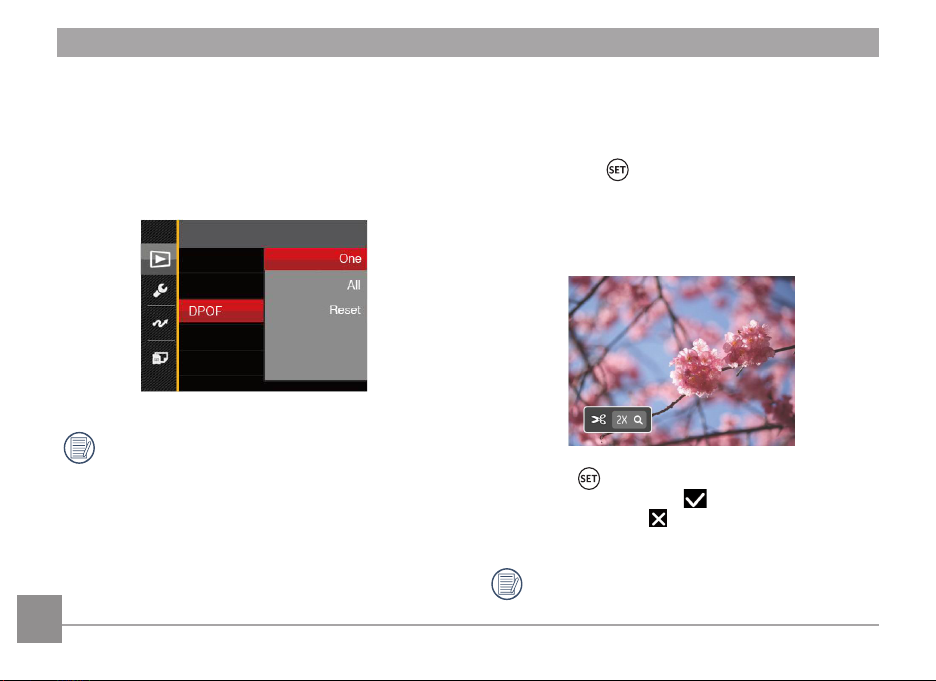
DPOF (Digital Print Order Format)
The DPOF feature allows you to compile and select a
group of pictures that you would like to print and will
save your selection on the memory card so that you
can use the memory card to print without having to
individually specify the photos you want to print.
The printer that supports DPOF is needed for
printing.
60
Trim
The Trim Setting allows you to crop photos and save
them as new pictures.
1. Press the up/down arrow button to select「Trim」
and press the button or right arrow button to
enter the menu.
2. Select「Yes」to confirm trim. Select a part to be
trimmed using the zoom button and arrow buttons to
trim a photo.
3. Press the button and the「Save change?」
prompt appears. Select「 」to change and save
the picture. Select「 」to cancel changes and
return to the trim prompt screen.
The image cannot be clipped/trimmed again once
it has been clipped to 640X480.
Page 62

General Settings
Mode :
1. Press the button in any mode and press the up/
down button to select .
2. Press the button to enter the menu.
3. Press up/down arrow button to select , and press
the button or right arrow button to enter the
menu.
4. Press the up/down arrow button to select the item to
be set and press the button or right arrow button
to enter the menu.
5. Press the arrow buttons to select an option and press
the button to confirm.
Refer to the following pages for more details about each
setting.
61
Page 63

Sound Type
To change this setting:
1. Select「Sound Type」in the basic settings menu.
Press the button or right arrow button to enter
the menu.
2. Press the left/right arrow button to select an option.
3. Press the button to confirm.
62
Power Saver
This setting allows you to save power and get the
maximum possible running time for your camera's
batteries. Follow the steps below to turn the LCD screen
and camera off automatically after a consecutive period
of inactivity.
1. Select「Power Saver」in the basic settings menu.
Press the button or right arrow button to enter
the menu.
2. Press the up/down arrow button to select an option.
3. Press the button to confirm.
Power Saver LCD power off time Turn off time
Auto 3 min 5 min
Normal
Best 30 s
1 min 3 min
1 min
Page 64

Language
Refer to the “Reset your language” section on page 18.
Zone
The Zone setting is a useful function for your overseas
trips. This feature enables you to display the local time
on the LCD screen while you are abroad.
1. Select「World Time」in the basic settings menu.
The World Time screen appears.
2. Press the up/down to select the departure place
( ) and destination ( ) fields.
3. Press the left/right arrow button to select a city
located in the same time zone as that of the field.
Press the button to confirm settings.
Date/Time
Refer to the “Reset Date/Time” section on page 19.
63
Page 65

File Settings
Format Memory
Please note: formatting enables you to delete all contents
in the memory card and built-in memory, including
protected photo and movie files.
To use this setting:
1. Press the button, press the up/down arrow
button to select and press the button to enter
the menu.
2. Press up/down arrow button to select and press
the button or right arrow button to enter the
menu.
3. Press the up/down arrow button to select「Format」
and press the button or right arrow button to enter
the menu.
4. Press the up/down arrow buttons to select「Yes」
or「No」and press the button to confirm.
64
5. If you select「Yes」the camera formats its memory.
If there is no memory card in the camera, the
built-in memory will be formatted; if there is a
memory card, it will be formatted only.
Page 66

Copy to Card
Use this setting to copy the files stored in the internal
memory to an memory card.
1. Press the button, press the up/down arrow
button to select and press the button to enter
the menu.
2. Press up/down arrow button to select and press
the button or right arrow button to enter the
menu.
3. Press the up/down arrow button to select「Copy to
Card」and press the button or right arrow button
to enter the menu.
4. Press the up/down arrow buttons to select「Yes」
or「No」and press the button to confirm.
If there is no card available in the camera, this
function will not be displayed.
File Numbering
After you take a picture or video clip, the camera will
save it with a sequential number. You can use this to
reset the file numbering to 0001.
1. Press the button, press the up/down arrow
button to select and press the button to enter
the menu.
2. Press up/down arrow button to select and press
the button or right arrow button to enter the
menu.
3. Press the up/down arrow button to select「File
Numbering」and press the button or right arrow
button to enter the menu.
4. Press the up/down arrow buttons to select「Yes」
or「No」and press the button to confirm.
65
Page 67

Reset
Use this setting to restore the camera to its original
factory default settings.
1. Press the button, press the up/down arrow
button to select and press the button to enter
the menu.
2. Press up/down arrow button to select and press
the button or right arrow button to enter the
menu.
3. Press the up/down arrow button to select
「Reset」and press the button or right arrow
button to enter the menu.
4. Press the up/down arrow buttons to select「Yes」
or「No」and press the button to confirm.
66
FW Version
Use this setting to view the current camera firmware
version.
1. Press the button, press the up/down arrow
button to select and press the button to enter
the menu.
2. Press up/down arrow button to select and press
the button or right arrow button to enter the
menu.
3. Press the up/down arrow button to select「FW
Version」and press the button or right arrow
button to enter the menu.
4. When there is a new firmware version in the memory
card, select「Yes」to update.
Page 68

CONNECTIONS
Connecting to a Computer
You can use a micro USB cable to connect the camera
and copy (transmit) photos to a computer, printer or
other device.
Setting the USB Mode
The camera’s USB port can be set to connect with either
a computer or a printer. The following steps will allow
you to ensure that the camera is correctly configured to
connect with a PC.
1. Press the button, press the up/down arrow
button to select and press the button to enter
the menu.
2. Press up/down arrow button to select and press
the button or right arrow button to enter the
menu.
3. Press the up/down arrow button to select「USB」and
press the button or right arrow button to enter the
menu.
4. Press the up/down arrow buttons to select「PC」and
press the button to confirm.
Transferring files to your computer
The computer will automatically detect the camera as a
removable drive. Double-click the My Computer icon on
the desktop to locate the removable drive and to copy
folders and files in the drive to a directory on your PC as
you would copy any typical folder or file.
Follow the steps below to connect the camera to a
computer.
1. Make sure both the camera and computer are turned on.
2. Connect one end of the supplied micro USB cable to
the USB/AV OUT port on your camera.
3. Connect the other end of the micro USB cable to an
available USB port on your computer.
4. After the transmission is complete, disconnect
the micro USB cable according to the instructions
specifying how to safely remove USB devices.
67
Page 69

68
Video System
You can use the AV cable (which should be purchased
separately) to connect the camera and the television for
realizing the video output. Connect one end of the AV
cable to AV port of the camera, connect the other end to
AV-OUT port of the television. Adjust the format of the
video output system according to your requirements, and
the steps are as follows:
1. Press the button, press the up/down arrow button
to select and press the button to enter the
menu.
2. Press up/down arrow button to select and press
the button or right arrow button to enter the
menu.
3. Press the up/down arrow button to select
「TV-System」and press the button or right
arrow button to enter the menu.
4. Press the up/down arrow buttons to select
「NTSC」or「PAL」and press the button to
confirm.
Page 70
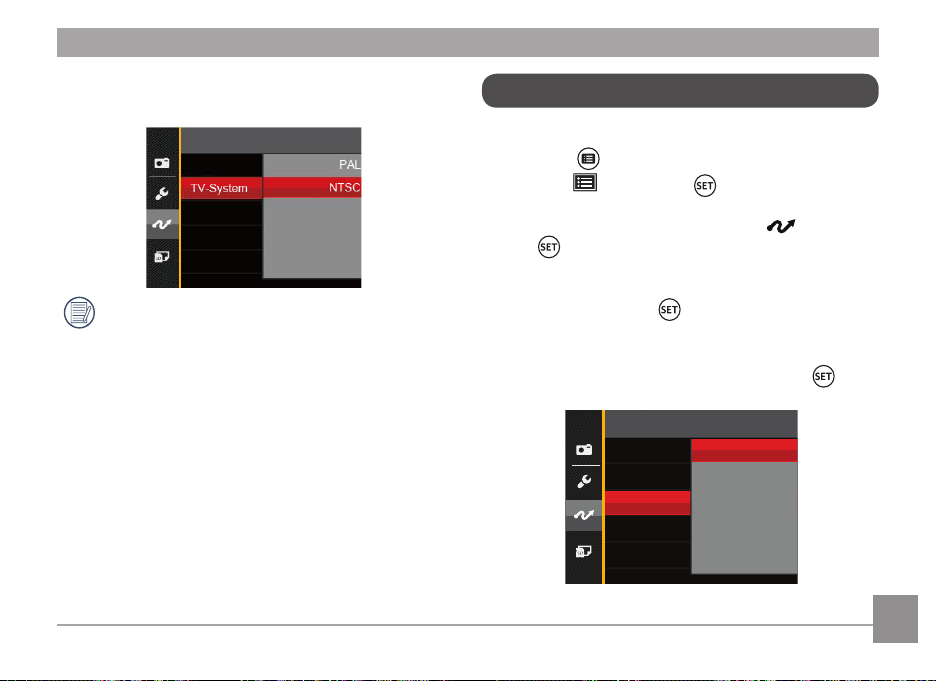
The video output system would change accordingly
based upon the changes of the selected language.
NTSC: English, Chinese (Traditional), Japanese,
French, Korean, Russian, Vietnamese,
Greek, Hungarian
PAL: German, Spanish, Italian, Chinese
(Simplified), Portuguese, Swedish,
Danish, Finnish, Indonesia, Norwegian,
Dutch, Turkish, Polish, Thai, Croatian,
Czech, Arabic, Hindi
Battery Type
Please choose the right type of battery before using.
1. Press the button, press the up/down arrow button
to select and press the button to enter the
menu.
2. Press up/down arrow button to select and press
the button or right arrow button to enter the
menu.
3. Press the up/down arrow button to select「BATTERY
TYPE」and press the button or right arrow button
to enter the menu.
4. Press the up/down arrow buttons to select
「ALKALINE」or「NI-MH」and press the
button to confirm.
ALKALINE
PC
NI-MH
PAL
BATTERY TYPE
ALKALINE
69
Page 71

Connecting to a PictBridge Compatible Printer
PictBridge technology allows printing of the
photos saved in the memory card by the
printer.
To find out if a printer is PictBridge
compatible, simply look for the PictBridge
logo on the packaging or check the owner's manual for
specifications. With the PictBridge function on your
camera, you can print the captured photos directly to a
PictBridge compatible printer using the supplied micro
USB cable, without the need for a PC.
Setting the USB Mode
The camera’s USB port can be set to connect with either
a PC or a Printer, the following steps will ensure that the
camera is correctly configured to connect with a Printer.
1. Press the button, press the up/down arrow
button to select and press the button to enter
the menu.
2. Press up/down arrow button to select and press
the button or right arrow button to enter the
menu.
70
3. Press the up/down arrow button to select「USB」
and press the button or right arrow button to
enter the menu.
4. Press the up/down arrow buttons to select
「Printer」and press the button to confirm.
After the camera is reset, it will switch to PC mode
automatically from USB mode.
See “PictBridge“ section on page 72.
Page 72

Connecting to your Printer
1. Make sure both the camera and printer are turned on.
2. Connect one end of the supplied micro USB cable to
the USB port on your camera.
3. Connect the other end of the micro USB cable to the
USB port on the printer.
If the camera is not connected to a PictBridge compatible
printer, the following error message will appear on the
LCD screen.
The error message above will also appear if the
USB mode is set incorrectly, in which case you
should disconnect the micro USB cable, check
the USB mode settings, ensure that the Printer is
turned on, and then try connecting the micro USB
cable again.
71
Page 73

Using the PictBridge Menu
After setting the USB mode to Printer, the PictBridge
Menu will appear.
Press the up/down arrow button to select a menu item
and press the button or right arrow button to enter
the item.
Refer to the following sections for more detailed
information on each setting.
72
Print (with Date)
If you have set the date and time on your camera, the
date and time will be recorded and saved with each
photo you take.
1. In the PictBridge menu, select「Print (with Date)」
and the screen as shown below appears.
2. Press the left/right arrow button to select a photo to
be printed.
Page 74

3. Press the up/down arrow button to select the number
of copies for the currently displayed photo.
4. Press the button and the following screen will
appear.
Print (without Date)
Use this setting to print the photos without dates on
them.
1. In the PictBridge menu, select「Print (without
Date)」and the screen as shown below appears.
5. Select「Yes」and press the button to confirm;
select「Cancel」to cancel printing.
2. Press the left/right arrow button to select a photo to
be printed.
3. Press the up/down arrow button to select the number
of copies for the currently displayed photo.
4. Press the button and the following screen will
appear.
73
Page 75

5. Select「Yes」and press the button to confirm;
select「Cancel」to cancel printing.
74
Print Index
You can print all photos in the camera via this function.
1. In the PictBridge menu, select「Print Index」and the
screen as shown below appears.
2. Select「Yes」and press the button to confirm;
select「Cancel」to cancel printing.
Page 76

Print DPOF Images
To use DPOF printing, you must select your photos
for printing using the DPOF settings beforehand. See
“DPOF” section on page 60.
1. In the PictBridge menu, select「Print DPOF Images」
and the screen as shown below appears.
2. Select「Yes」and press the button to confirm;
select「Cancel」to cancel printing.
Exit
Select「Exit」to exit the PictBridge menu. At this time,
the message「Remove USB Cable!」appears on the
screen.
Disconnect the micro USB cable from the camera and
printer.
75
Page 77

APPENDICES
Specifications
Design and specifications are subject to change without notice.
Effective Imaging Sensor Pixels 16.15 Megapixels
Total Image Sensor Pixels 16.44 Megapixels [1/2.3"CCD]
Focal Length 5.53mm
35mm film equivalent 31.5mm
Lens
Digital Zoom 2x Digital Zoom
Number of
Recording
Pixels
F number F2.85
Lens Construction 5 elements
Optical Zoom Fixed focus
Focusing Range 60cm ~
Still Image
Movie 1280×720: 30fps/15fps, 640×480: 30fps
∞
(4:3)
16MP: 4608×3456
10MP: 3648×2736
5MP: 2592×1944
3MP: 2048×1536
0.3MP: 640×480
(3:2)
14MP: 4608×3072
(16:9)
12MP: 4608×2592
2MP: 1920×1080
76
Page 78

Image Compression Best, Fine, Normal
DCF, DPOF (Ver1.1) Support Yes
File Format
Shooting Modes
Scene Mode
Detection Features Face, Smile, Blink
Waterproof Up to 5m
Shockproof Up to 1.2m
Dustproof Equivalent to JIS/IEC (IP6X)
Red-Eye Removal Yes
HDR Yes (Post-Processing)
Still Image Exif 2.3 (JPEG)
Movie
MOV [Image: Motion JEPG ; Audio: G.711 (Monaural)]
Auto Mode, Manual Mode, Portrait Mode, Movie Mode, Panorama Mode,
Scene Mode
Auto Scene, Landscape, Sport, Beach, Sunset, Fireworks, Night Landscape,
Snow, Children, ID, Glass, Photo Frame, Panning Shot, Text, Fish Eye, Party,
Indoor, Leaf, Museum, Night Portrait, Sketch
77
Page 79

Stitch Panorama 0°~ 180° (Horizontal)
LCD Display 2.7inch (230k Pixels)
ISO Sensitivity Auto, ISO 80/100/200/400/800/1600
Exposure Metering Method
Exposure Control Method Program AE
Exposure Compensation
Shutter Speed 1/2000 ~ 4 Seconds (Manual: 30 Seconds)
Continuous Shooting Yes
Playback Modes Single, Index (9/16 Thumbnails), Slide Show, Zoom (Approx. ×2 ~ ×8)
White Balance Control
Flash Method Internal
Artificial Intelligence AE (AiAE), Center-Weighted Average, Spot (Fixed to
Center of Frame), Face AE
2EV in 1/3 Step Increments
±
AWB , Daylight, Cloudy, Fluorescent, Fluorescent CWF, Incandescent,
Underwater, Manual WB
78
Flash
Flash Modes
Shooting Range 0.3m ~ 5.1m (ISO800)
Force Off, Flash Auto, Force Flash, Slow Sync., Slow Sync. + Red-Eye,
Red-Eye Reduction
Page 80

Internal Memory: Approx. 8MB
Recording Media
PictBridge, ExifPrint Support Yes
Jacks AV-OUT/USB 2.0 (Micro 5 pin USB)
microSD/microSDHC Card (Up to 32GB Support)
[MMC Card Not Supported]
Power
Shooting Capability (Battery Performance) Approx. 190Shots of AA Alkaline Battery (Based on CIPA Standards)
Operation Environment Temperature: 0 ~ 40oC, Humidity: 0 ~ 90%
Dimensions (W×H×D) Approx. 107.1×59.8×28.0mm (Based on CIPA Standards)
Weight Approx. 130g (Body Only)
AA Alkaline Battery(×2)
AA Ni-MH Battery(×2) (Not Included)
79
Page 81

Prompts and Warning Messages
Message Description Action
Warning! Battery exhausted.
Suggest using tripod.
Built-in memory error! In the case of built-in memory error. It disappears after 2 seconds.
Slow shutter is on: may easily
cause overexposure.
Connection Failed! Failure to connect to your PC, printer, TV.
Warning before power off when the camera
battery is exhausted.
When continuous exposure is enabled, this
prompt messages is display when the photo
shooting screen is displayed for the first time.
When the B shutter is on, the prompt appears
on the screen after you go back to the photo
shooting screen.
Displaying that it will power off
after 2 seconds.
It disappears after 2 seconds.
It disappears after 2 seconds.
The message disappears by
removing the USB cable to stop
connection.
80
Page 82

Message Description Action
Warning! Do not turn off your
camera during update!
Appears during upgrade of firmware.
The message disappears after the
camera update and shutdown.
Write Protect !
Card Full !
Memory Full !
Card Error !
Card is not formatted.
Slow access
In the case that there is lock protection for the
card when saving the image.
In the case that the camera detects the card
capacity is insufficient when turning on or
pressing the shutter.
In the case that the camera detects the memory
capacity is insufficient when turning on or
pressing the shutter.
The card cannot be recognized after being
formatted.
When the card reading error occurs, the message
of not formatted will be displayed.
When a card lower than Class 4 is recording
movie above HD, it may be accessed slowly and
the recording cannot be continued. The operation
image may appear after 2 seconds (it may need
to wait up to 9 seconds for the built-in memory).
It disappears after 2 seconds.
It disappears after 2 seconds.
It disappears after 2 seconds.
Normal display.
It disappears 2 seconds later and
the Format screen is shown.
The message disappears 2 seconds
later to return to the photo shooting
screen.
81
Page 83
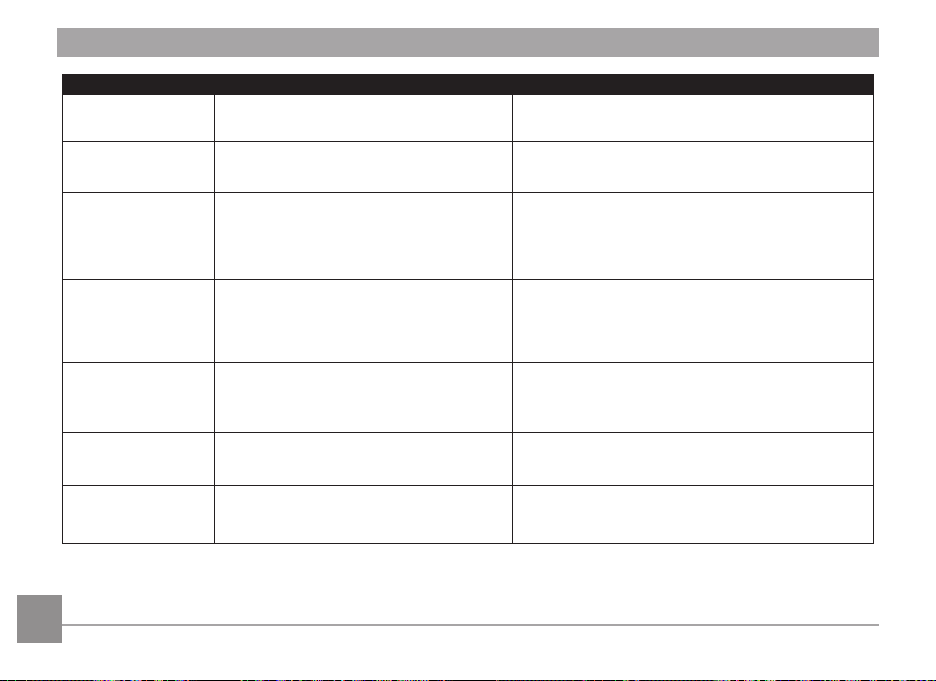
Message Description Action
No Red-Eye
Detected!
This image cannot be
edited.
Exceeded maximum
folder number.
No red-eye detected when pressing for
red-eye removing in playback touch-up.
The file format does not support editting
or the editing file cannot be edit again.
Prompt message when the archives or file
folders in memory card have reached the
maximum (9999 for archives, 999 for file
folder).
It disappears after 2 seconds.
It disappears after 2 seconds.
The message disappears after the operations are
finished.
Too many pictures
for fast processing.
Unable to recognize
files.
No Picture!
Protected!
Undeletable!
82
During the playback by date, the images
exceed specifications so that it is not
possible to play by date.
When the format of the file viewed is
not supported or the file is damaged and
cannot be recognized properly.
When you press the play button, no image
files exist in the camera or memory card.
The file is protected. The message appears
when you delete it.
The message disappears after 2 seconds and the
camera returns to the normal playback mode.
This image message disappears only after the file is
deleted.
The message disappears 2 seconds later to return to
the photo shooting screen.
It disappears after 2 seconds.
Page 84

Troubleshooting
Problem Possible causes Solution
Camera does not turn on The battery has been depleted.
The battery is not inserted
correctly.
Camera turns off suddenly during
operation
Images and video files cannot be
saved
Images will not print from the
connected printer
The batteries have been
depleted.
The memory card is full.
The memory card is locked.
The camera is not connected to
the printer correctly.
The printer is not PictBridge
compatible.
The printer is out of paper or ink.
The printer paper is jammed.
Recharge the battery.
Correctly reinstall the battery.
Recharge the battery.
Use another memory card or delete
unnecessary files.
Unlock the memory card.
Check the connection between the
camera and printer.
Use a PictBridge compatible printer.
Load paper into the printer or replace the
ink cartridge in the printer.
Remove the jammed paper.
83
Page 85

Problem Possible Causes Solution
Saving data to memory card is
slow
Cannot write to the memory card The memory card has been
Too many movies to process The number of pictures or
Using a memory card below
Class 4 may result in slower
recording times.
locked.
folders in the memory card
exceed the specifications, so the
playback can not be displayed.
84
Use an memory card with write Class
higher than 4 to improve performance.
Release the write lock of the memory card
or replace with another card.
Delete unwanted files.
Page 86

The Kodak trademark and trade dress are used under license from Kodak.
© 2014 by JK Imaging Ltd. All rights reserved.
JK Imaging Ltd. 1411 W. 190th Street, Suite 550, Gardena, CA 90248, USA
www.kodakpixpro.com
Ver. 1
