Kodak 5500, Digital Science 7500, 500, Digital Science 5500, Imagelink 500 Maintenance Procedures
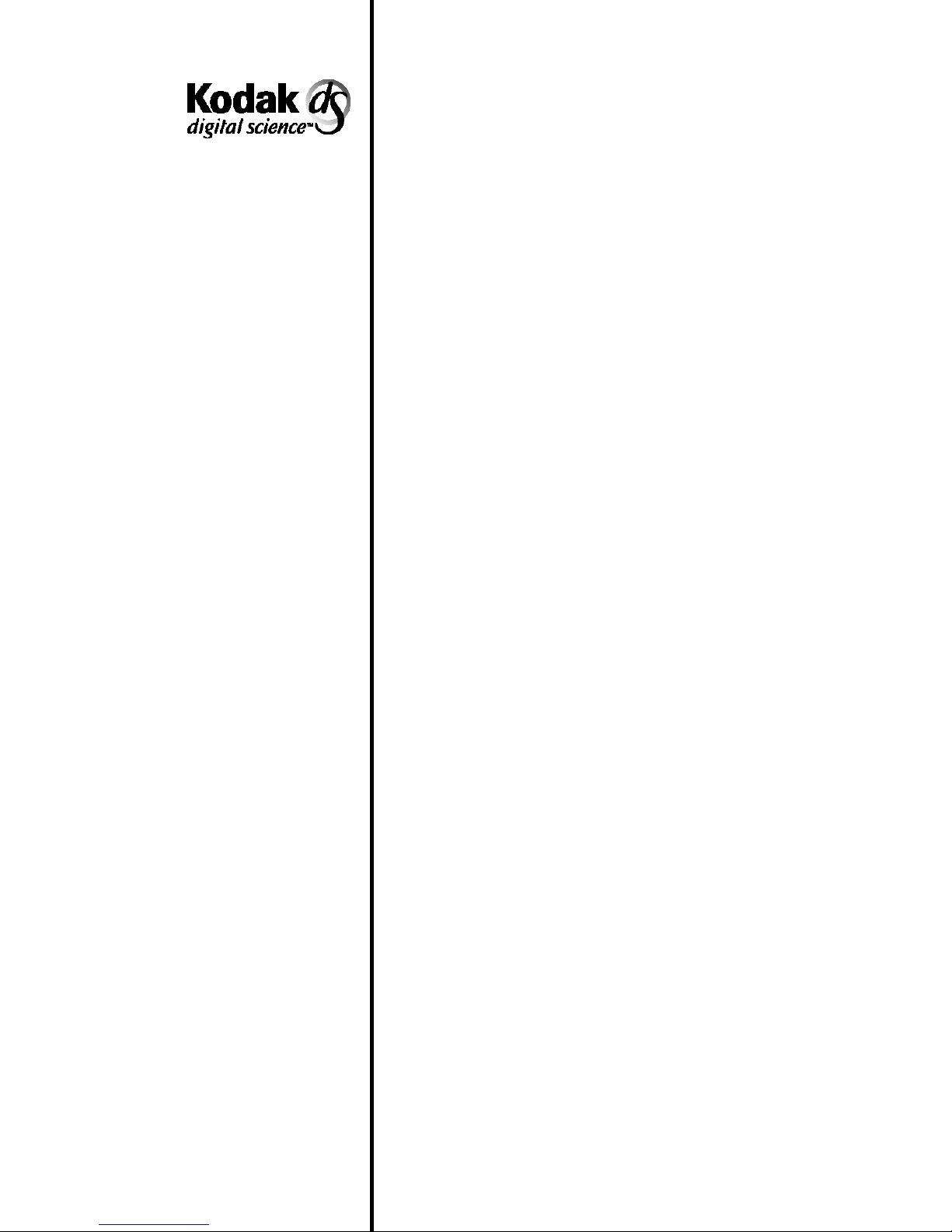
Scanner 5500 and 7500
Kodak Imagelink
Scanner 500
A-61603
Part No. 1H8657
Maintenance
and Feeder
Adjustment
Procedures
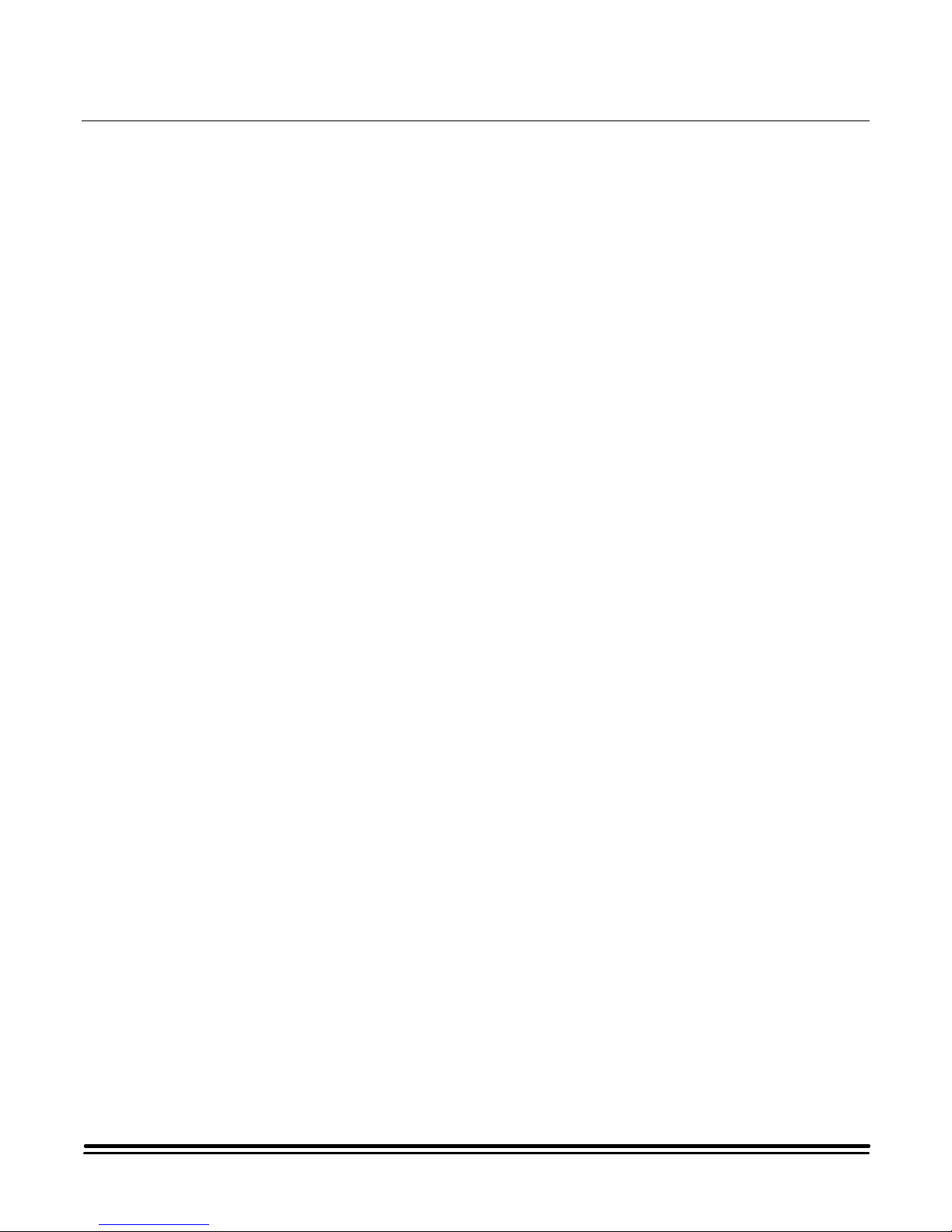
Maintenance and Feeder Adjustment Procedures
Cleaning procedure
Following are the cleaning procedures for the
500 Scanner and the
Scanner.
You can get the best performance from your
Science
procedures.
Cleaning the scanner optimizes image quality, maintains
document throughput and increases “up” time.
Remember, for a proper feeder adjustment, you will need to start
with a clean scanner.
You may find that after you have run the scanner for some time,
feeder adjustment errors may appear on the display. When the
feeder rollers become dirty, these errors may frequently appear.
To keep your scanner in good operating condition, the following
tasks must be performed periodically:
•= Clean twice a day:
Scanners by using the proper Cleaning and Adjustment
= The feed and separator rollers
= The document transport paper path
Kodak Digital Science
Kodak Imagelink
5500 or 7500
ImagelinkorDigital
•=
Clean daily
= The imaging guides
••••==== Clean weekly:
= Vacuuming the document transport
= The exterior of the scanner
The following materials are necessary to perform all maintenance
procedures. These materials are listed in the Operator’s Manual
which came with your scanner.
•= Cleaning pad (Kodak Part No. 4C9069)
•= Paper Path Cleaner (8 ½” x 11”) sheets
(Kodak Part No. 4C9073)
•= Staticide Wipes
•= A mild cleaning agent
•= A quality lens cleaner
•= A soft, clean, lint-free cloth
•= A soft-bristled cleaning brush (Kodak Tool No. TL 2253)
:
A-61603 September 1998 1
•= A vacuum cleaner
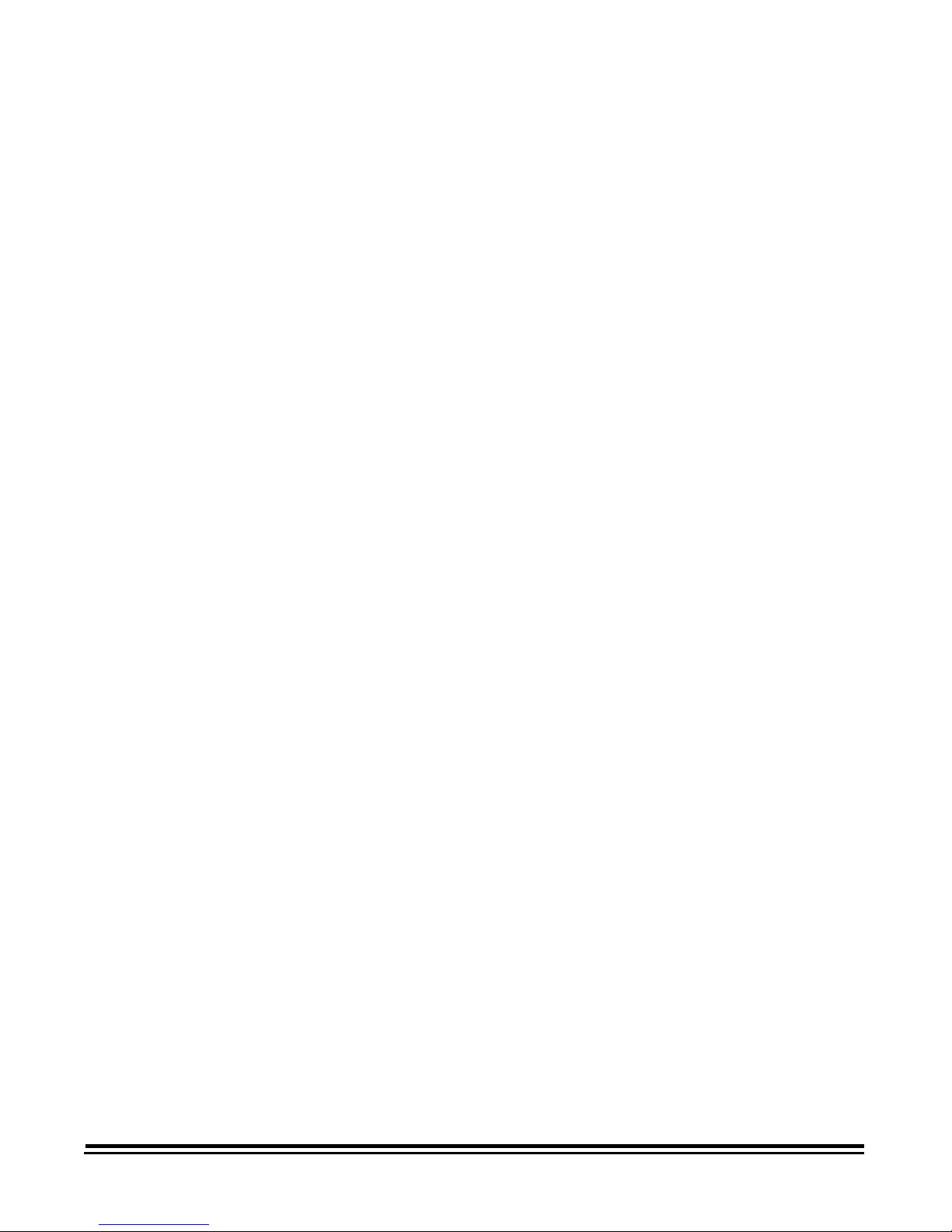
Twice daily cleaning
The following parts should be cleaned twice a day:
Feed and separator rollers
The following cleaning procedures should be performed at least
twice a day. More frequent cleaning may be necessary depending
on the document type used and throughput of your equipment.
You should clean the feed and separator rollers at least twice a
day to prevent ink, toner, and dust from collecting on the rollers.
This allows documents to separate properly when feeding.
1. Turn off the power and lift open the lower access door.
2. Lift the release bar and raise the front scan module.
3. Rotate the feed roller cover release lever back while lifting the
feed roller cover to expose the rollers.
4. Rotate the feed and separator roller and scrub with a cleaning
pad. Continue cleaning until all residue is removed from the
roller ribs.
5. Now, take a clean, dry, lint-free cloth and dry the rollers.
6. Rotate the feeder roller assembly back into its original
position.
7. Lower the release bar to place the front scan module into its
original position.
8. Close the lower access door.
Cleaning the document transport paper path
This procedure should always follow the cleaning of the feed and
separator rollers.
Use 8 ½” x 11” sheets of Paper Path Cleaner to clean the paper
path rollers. Feed a cleaning sheet periodically. It is
recommended that this procedure be done at least twice a day to
remove build-up on the paper path rollers and provide error-free
operation. Some scanners may require cleaning more often,
depending on the document types used and throughput volume.
Cleaning the paper path optimizes image quality, maintains
document throughput, and increases “up” time.
NOTE: It may be necessary to hold down the feeder gap release
lever to get the gum side past the feed rollers.
1. Feed the sheet with the gum side up, in both, portrait and
landscape positions. To get complete coverage of the
transport and NFR rollers, feed to the left and right sides of
the feeder document guides.
2 A-61603 September 1998
2. Repeat until no significant additional residue is removed and
collected on the sheet.
3. Feed a second clean sheet to verify that the rollers are clean.
4. Turn the gum side of sheet down and repeat the procedure.
