Page 1
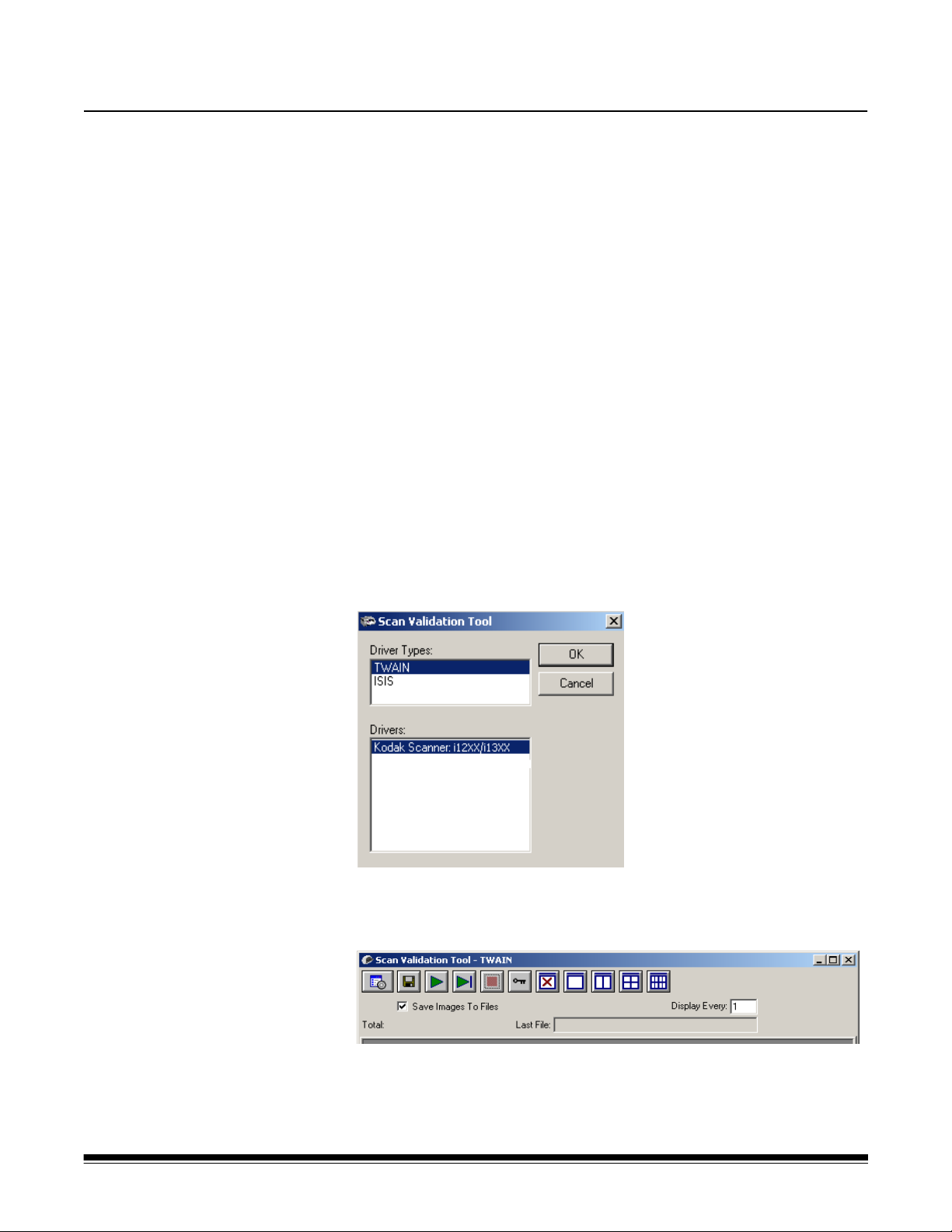
4 Image Processing
Overview This chapter introduces concepts that may be new to many users. The
Kodak i1200/i1300 Series Scanners provide the ability to process
scanned images to improve their quality. Using these features the
scanner can sometimes make the scanned image look better than the
original document. Basic image processing concepts are reviewed in
this chapter to help you take advantage of these features.
Image processing refers to several separate features of the scanner
that allow you to automatically adjust each image in a certain way that
may improve the resulting images. Common examples of image
processing features are correcting any skew in the fed document,
cutting the edges of the image off to remove any unneeded border or
cleaning up extraneous “noise” on the image. This can be done
automatically so you can get better images with a minimum amount of
rework.
The information that follows describes these image processing
features. The same options should be available on the user interface of
the scanning application you are using (i.e., Kodak Capture Software).
Starting the Scan Validation Tool
1. Select Start>Programs>Kodak>Document Imaging>Scan
Validation Tool.
2. Select TWAIN (or ISIS) for the Driver Type and the Kodak Scanner
i12XX/i13XX Scanner as the Driver. The Scan Validation Tool
dialog box will be displayed.
A-61560 January 2007 39
Page 2
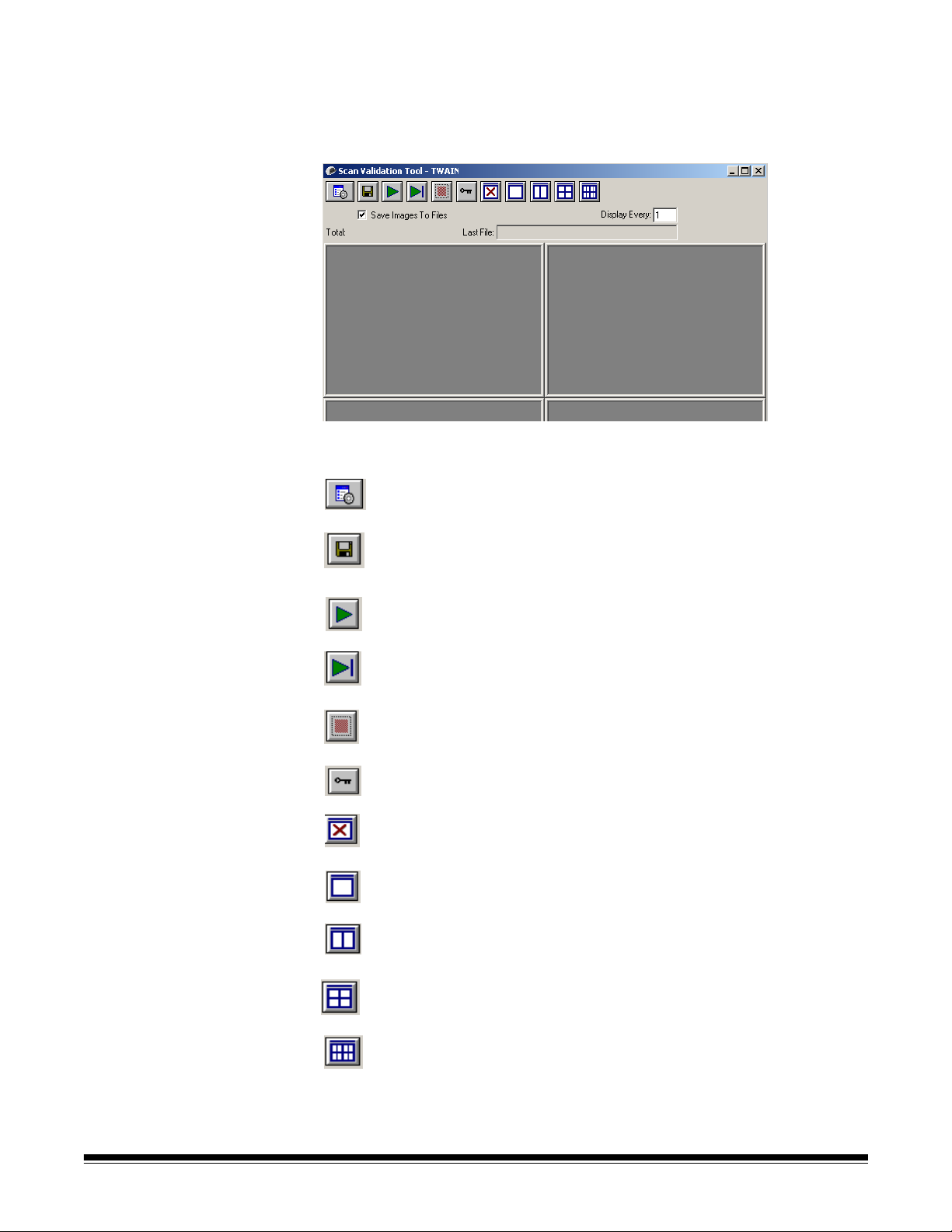
Scan Validation Tool dialog box
The Scan Validation Tool (SVT) is a diagnostic application provided by
Kodak. The SVT user interface allows access to all the features of the
scanner and is a good way to verify that the scanner is working
properly. The Scan Validation Tool allows you to verify scanner
functionality using both the TWAIN datasource and the ISIS driver.
Toolbar buttons
Setup — displays the user interface for the selected driver.
Destination — allows you to select a directory to store scanned
images and their file names. This option is only available when
Save Images to Files is selected.
Start Scanning — scans the documents in the input tray.
Scan One Page — scans only one page.
Stop Scanning — ends the scan session.
License Key — displays the License Key window
No Image Display mode — closes the Image Viewer window
(no images will be displayed).
One Image Display mode — displays one image at a time.
Two Image Display mode — displays two images at a time.
Four Image Display mode — displays four images at a time.
Eight Image Display mode — displays eight images at a time.
40 A-61560 January 2007
Page 3
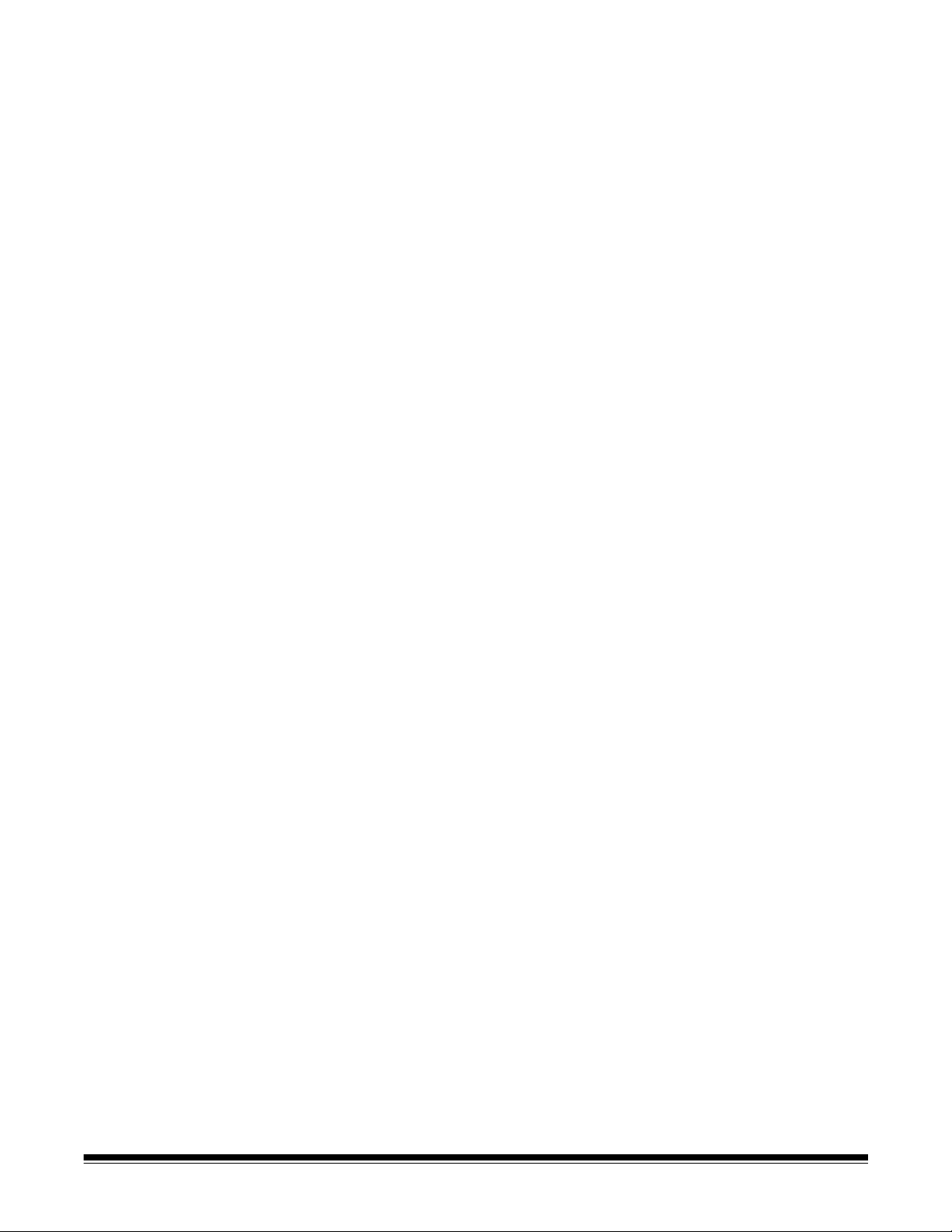
Save Images to Files — when selected, will save the images to the
specified directory.
Display Every enter the sampling rate of the images you want to
display while scanning. For example, to see every image, enter a value
th
of 1. To see every 10
Total displays the total number of images scanned during the current
Scan Validation Tool session.
• To access the TWAIN datasource (or ISIS driver), double-click the
Setup icon on the Scan Validation Tool dialog box to access the main
Kodak Scanner window.
Last File displays the full path and file name for the last stored
image.
image, enter a value of 10.
Using the TWAIN datasource
The Kodak i1200/i1300 Series Scanners can provide a wide variety of
electronic images. This can be done by using the TWAIN datasource
Kodak provides in concert with your scanning application. The TWAIN
datasource is the part of the capture system which links the scanner to
your scanning application.
When using the TWAIN datasource, the main Kodak Scanner window
will display a list of Setting Shortcuts. Each Setting Shortcut is a group
of specific image and device settings. The supplied Setting Shortcuts
represent some common electronic image outputs used for a wide
variety of input documents. If none of the Setting Shortcuts meet your
scanning needs, you can create a customized Setting Shortcut. For
example, you could create a Setting Shortcut called “Invoices” and
whenever you want to scan invoices, you simply select that Setting
Shortcut.
If you are using the ISIS driver, see the section entitled, “Using the ISIS
driver” later in this chapter.
For the purpose of this manual, all displayed windows assume the
features available on the Kodak i1220 or i1320 Scanner (duplex
scanner). If you have a Kodak i1210 or i1310 Scanner (simplex
scanner) all options are limited to one-sided scanning only.
Terminology and features
A-61560 January 2007 41
If you have used previous scanners from Kodak, you may be familiar
with many of the image processing features already. With the new
graphical user interface in the TWAIN datasource, some of the names
of those features have changed. Refer to Appendix B, TWAIN Image
Processing Terminology for a cross reference of previous names with
new names.
Page 4
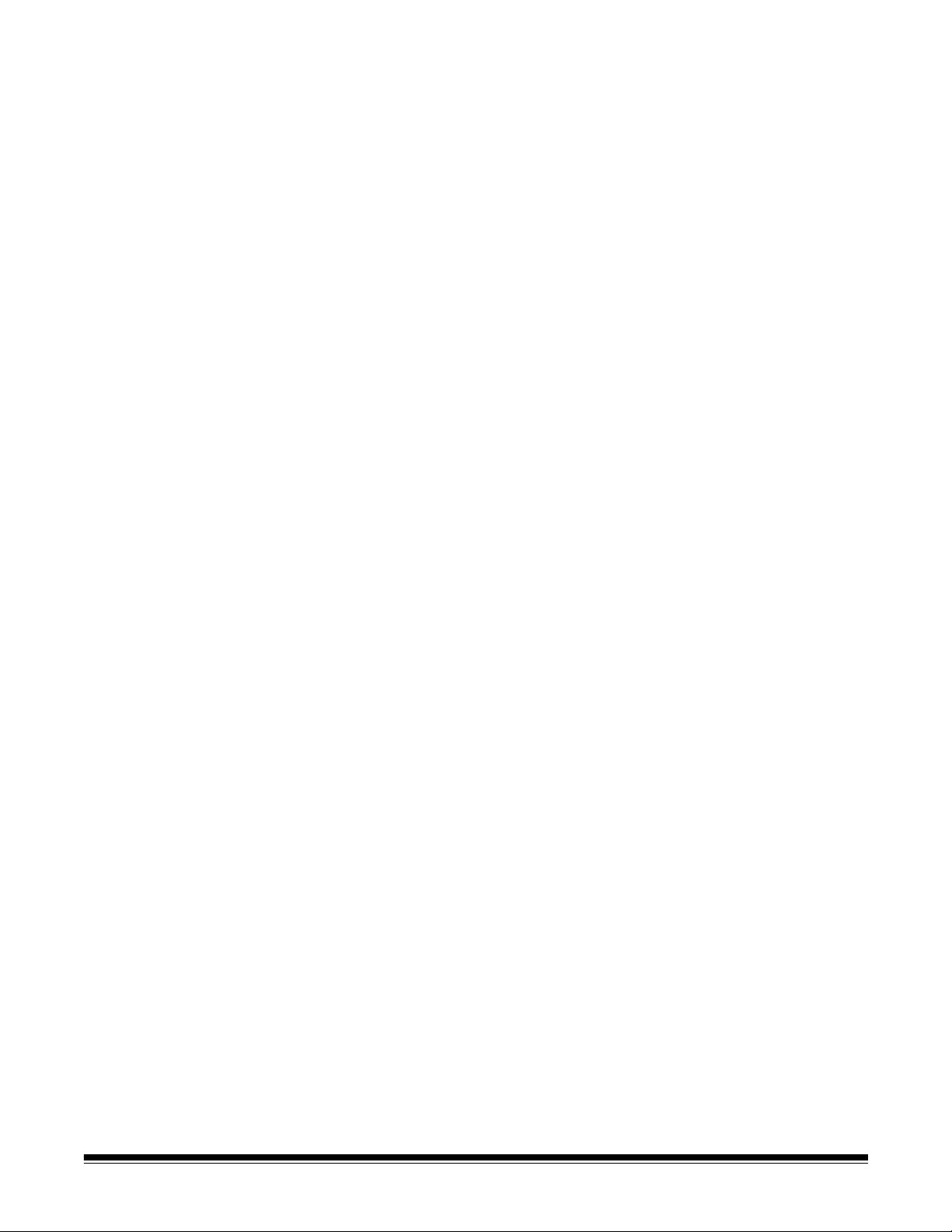
How do I begin? The goal is to make scanning as simple as possible. This is
accomplished by selecting a Setting Shortcut from the main Kodak
Scanner window and then selecting OK/Scan.
The scanner comes with some Setting Shortcuts already defined. In
most cases, you will find that these shortcuts are all you will need. If you
find that you need different settings, then you should create your own
Setting Shortcut. Your shortcut will be added to the list of Setting
Shortcuts and available for all future scanning.
Most of the options you will want are available on these two windows:
• Image Settings: clicking the Settings button on the main Kodak
Scanner window, displays the Image Settings window. From this
window you can set your image processing parameters by using the
General, Size, Adjustments and Enhancements tab. You can also
access the Device settings by clicking the Device button or the
Advanced settings by clicking the Advanced Image Setup icon.
• Device Settings: the Device button is located on the Image Settings
window. When you select Device, you will have access to the
General and Multifeed tabs. From the Device Settings window, you
can also access Diagnostics.
The procedures that follow describe how to configure a customized
Setting Shortcut. Complete descriptions of the features and options on
the main Kodak Scanner window and tabs are found in the section
entitled, “The main Kodak Scanner window”.
NOTE: Setting Shortcuts can sometimes be overridden by your
scanning application. If this happens, the Shortcut you call will
appear in the main Kodak Scanner window in italics with the
word <Changed> next to it. This is normal behavior for an
application that does not use Setting Shortcuts and downloads
its preferred individual settings to the scanner first and then
provides access to the TWAIN datasource.
When you click OK to begin scanning, you will be asked if you
want to save the changed settings. When using an application
that does not use Setting Shortcut, select No to this prompt and
continue scanning.
42 A-61560 January 2007
Page 5
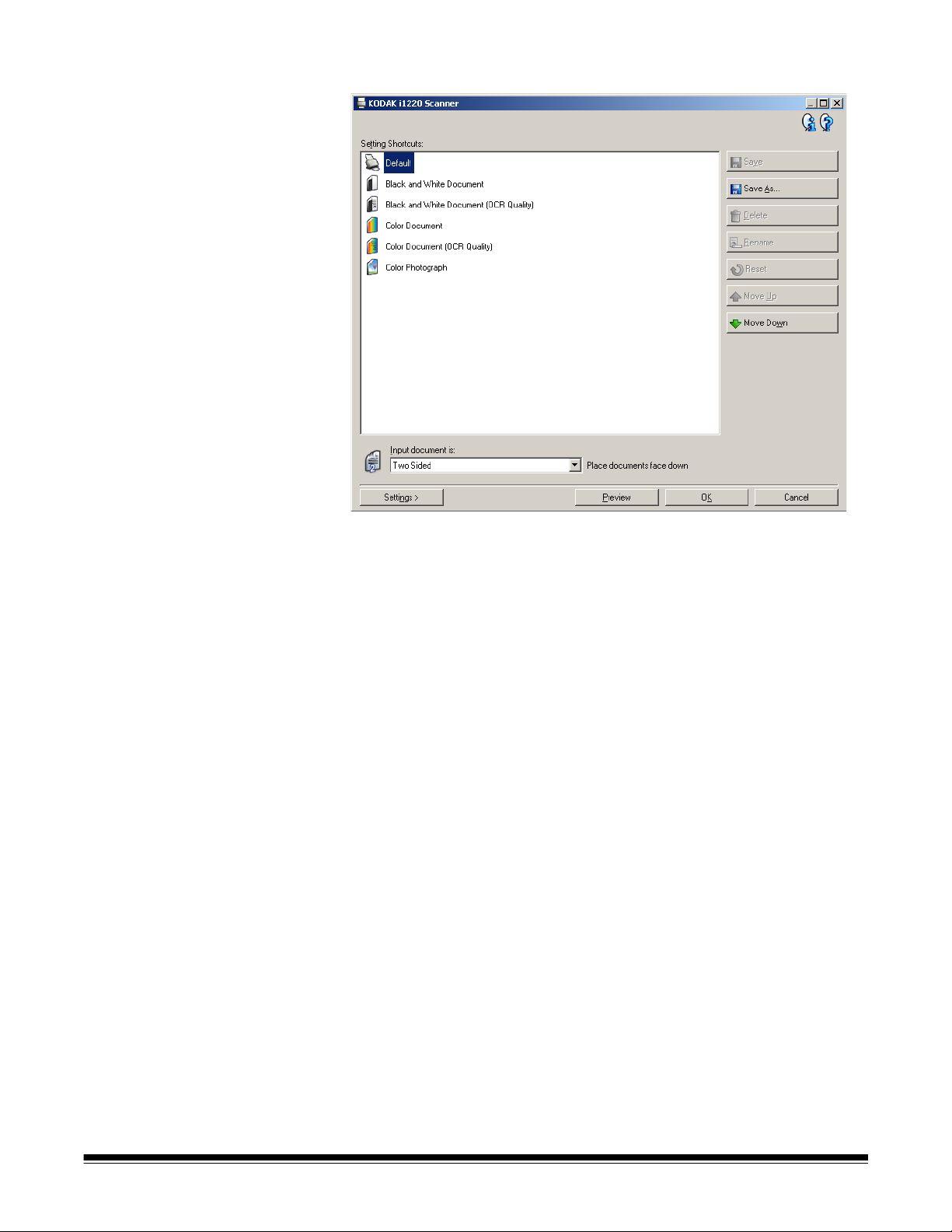
Selecting Image settings From the main Kodak Scanner window:
1. Select a predefined Setting Shortcut from the Setting Shortcuts list.
Choose a Setting Shortcut that describes as closely as possible the
image output you desire.
2. Determine if you want to capture an electronic image of the front of
your document, back of your document or both sides of your
document and make the selection from the Input document is dropdown list. Options are:
• Two Sided — captures both sides of the document
• One Sided-Front — captures the front side only
• One Sided-Back — captures the back side only
3. Place one or two representative documents in the input tray of the
scanner.
NOTE: When scanning one side of a document or if you are using
an i1210 or i1310 Scanner, be sure to place the side of the
document to be scanned facing the input tray.
4. If you want to see what your selected image processing options will
look like and make on-screen changes, click Preview to review and
adjust the image.
NOTE: This only needs to be done if you want to make interactive
adjustments to your selected image processing options.
A-61560 January 2007 43
Page 6
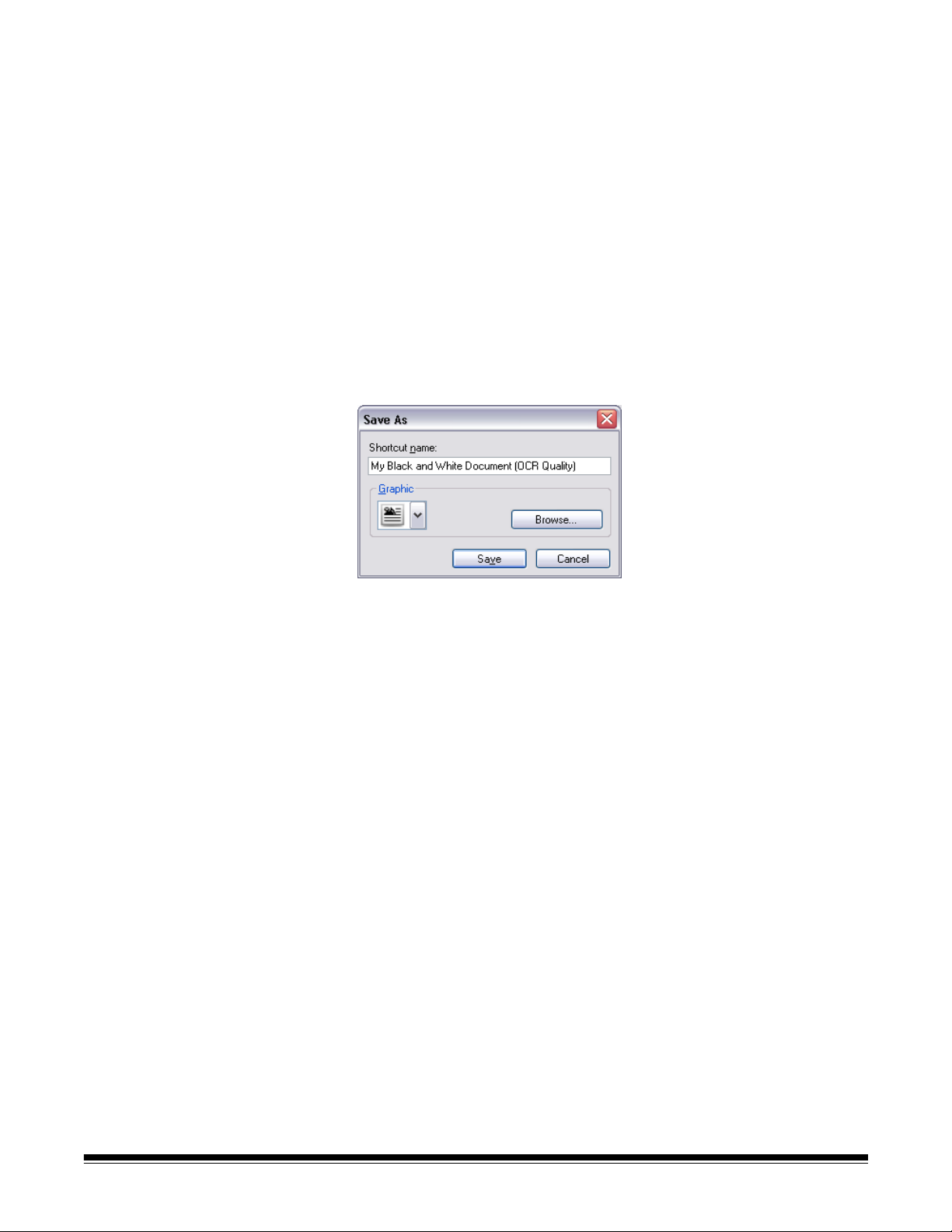
5. If you are satisfied with your selected image processing options,
reload your document if necessary and click OK/Scan.
• If the images are acceptable, the image processing settings are
fine and you do not need to click the Settings button to alter any
values in the General, Size, Adjustments or Enhancements tabs.
• If the images are not acceptable, you can either select a different
predefined Setting Shortcut that more closely describes your
desired output or you can continue to work with the Setting
Shortcut you have selected by reviewing each setting on the
General, Size, Adjustments and Enhancements tabs and make
the appropriate changes. When you make any changes, repeat
Steps 3 - 5 to until you get the desired results.
6. If you made any changes to a predefined default Setting Shortcut,
click Save As on the main Kodak Scanner window. The Save As
dialog box will be displayed.
7. Enter a new Setting Shortcut name that is meaningful to you and
click Save. You have now created and saved a custom Setting
Shortcut which can be used for your scanning operations.
44 A-61560 January 2007
Page 7
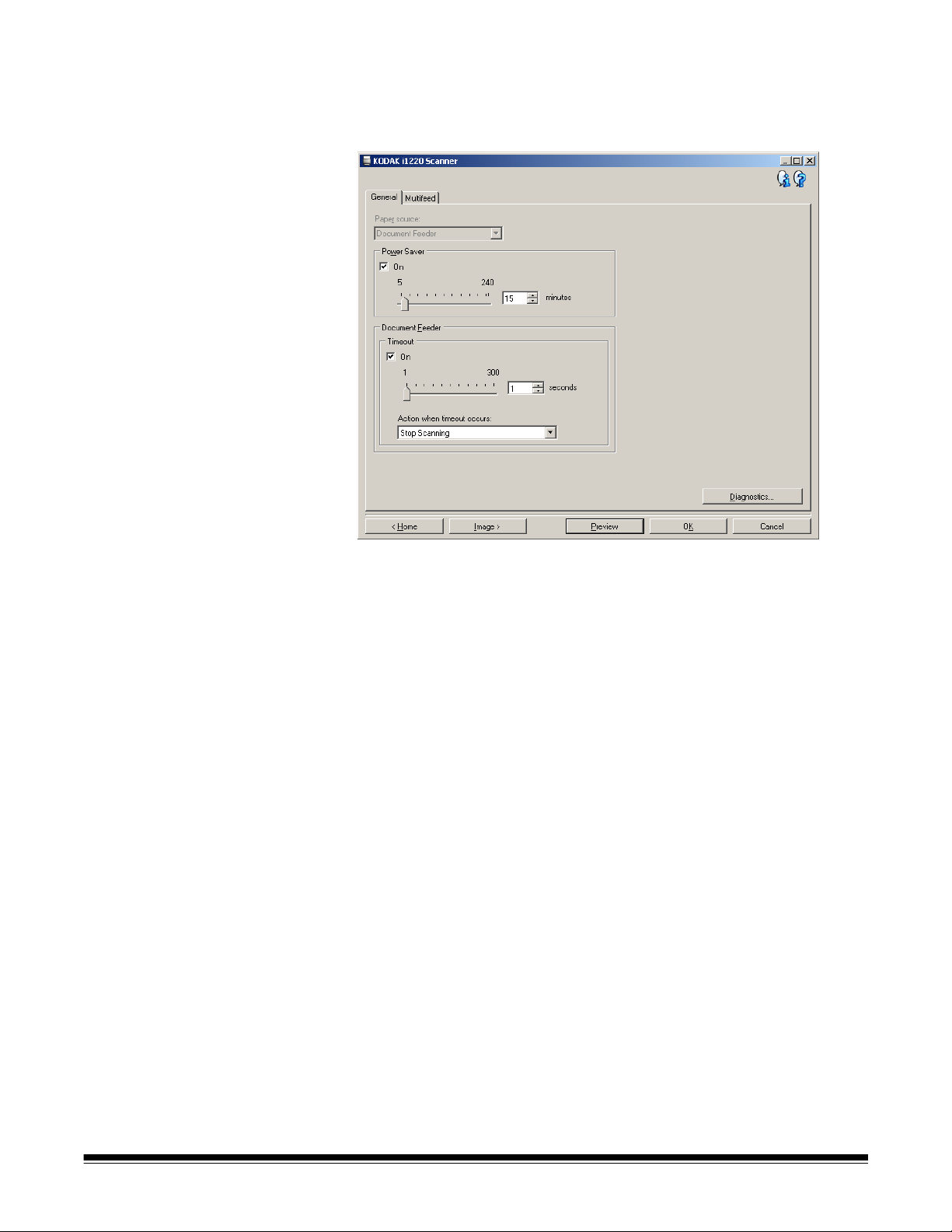
Selecting Device settings 1. Select the Setting Shortcut that you just created.
2. Select Settings to access the Image Settings window.
3. Select Device. The Device Settings window will be displayed.
4. Before making any adjustments, click through the tabs on the
Device Settings window to get familiar with features that are
available. See the section entitled “The Device Settings window” for
information about these features.
5. Determine which features you want to use when scanning and
select the appropriate tab.
6. On each tab, select the appropriate options or action you want the
scanner to perform.
7. When finished:
• Click Home to return to the main Kodak Scanner window and
click Save to save your selections to your custom Setting
Shortcut, or
• Click Image to return to the Image Settings window if you need to
make additional changes.
A-61560 January 2007 45
Page 8
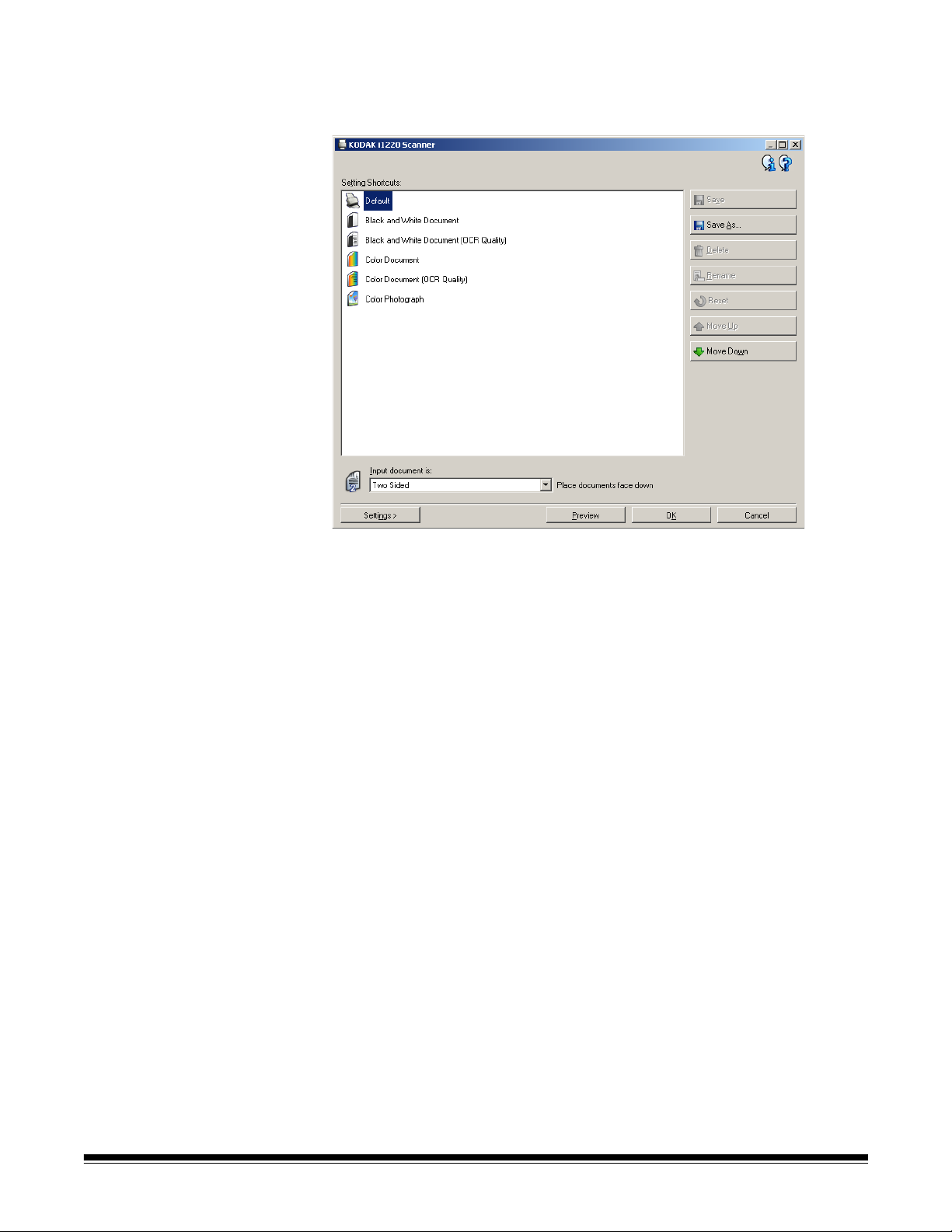
The main Kodak Scanner window
The main Kodak Scanner window is the home window of the scanner’s
user interface. You can scan by simply selecting a Setting Shortcut and
then selecting OK/Scan.
Setting Shortcuts — provides a listing of the Setting Shortcuts
currently set up. The supplied shortcuts are:
• Default — the scanner’s default settings
• Black and White Document
• Black and White Document (OCR Quality)
• Color Document
• Color Document (OCR Quality)
• Color Photograph
NOTES:
• Select an OCR Quality shortcut if you want to have the electronic
images processed by an OCR application.
• These Setting Shortcuts are provided at installation and are read-only
shortcuts. They can be used as models to create your custom
shortcuts, but cannot be modified.
46 A-61560 January 2007
Page 9
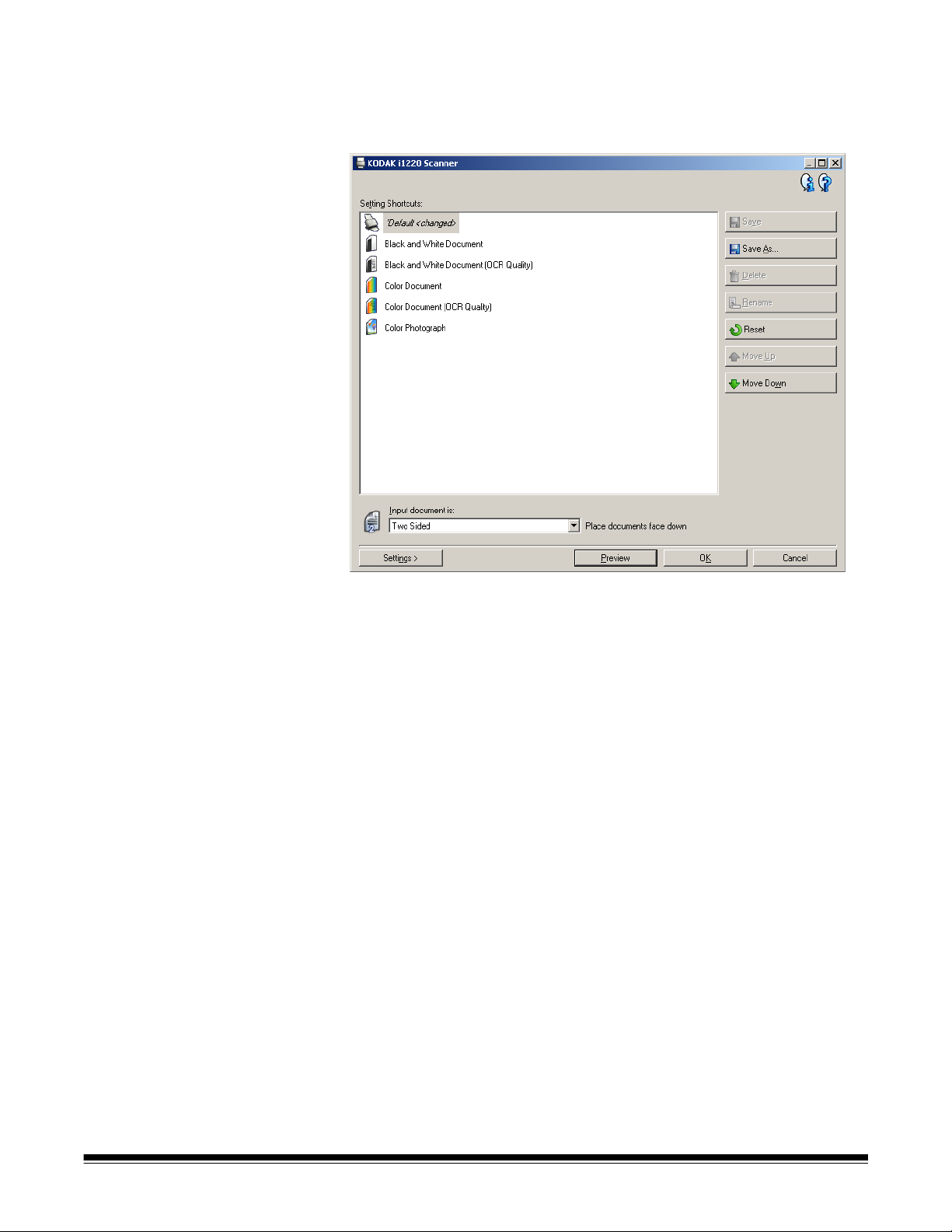
• If you have made changes to a Setting Shortcut and have not saved
your changes, the Setting Shortcut will be appended with the text
<changed>, and the name will be displayed in italics (e.g.,
*Default<changed>).
Input document is — allows you to select which sides of the document
has information that you want an electronic image of.
• Two Sided: scans the front and back of the document.
• One Sided - Front: scans only the front side of the document.
• One Sided - Back: scans only the back side of the document.
NOTES:
• Be sure to place your documents face down in the input tray.
• The Two Sided and One Sided - Back options are only available for
duplex scanner models.
Save — saves any changes made to the current Setting Shortcut.
Save As — displays the Save As dialog box allowing you to save your
current settings as a new Setting Shortcut.
Delete — deletes the selected Setting Shortcut; you will be prompted
for confirmation. This is only available for shortcuts you have created.
Rename — allows you to rename the selected Setting Shortcut. This is
only available for shortcuts you have created.
Reset — allows you to undo any changes that have been made to the
selected Setting Shortcut. This is only available for shortcuts you have
modified (e.g., are in italics and appended with <changed>).
A-61560 January 2007 47
Page 10
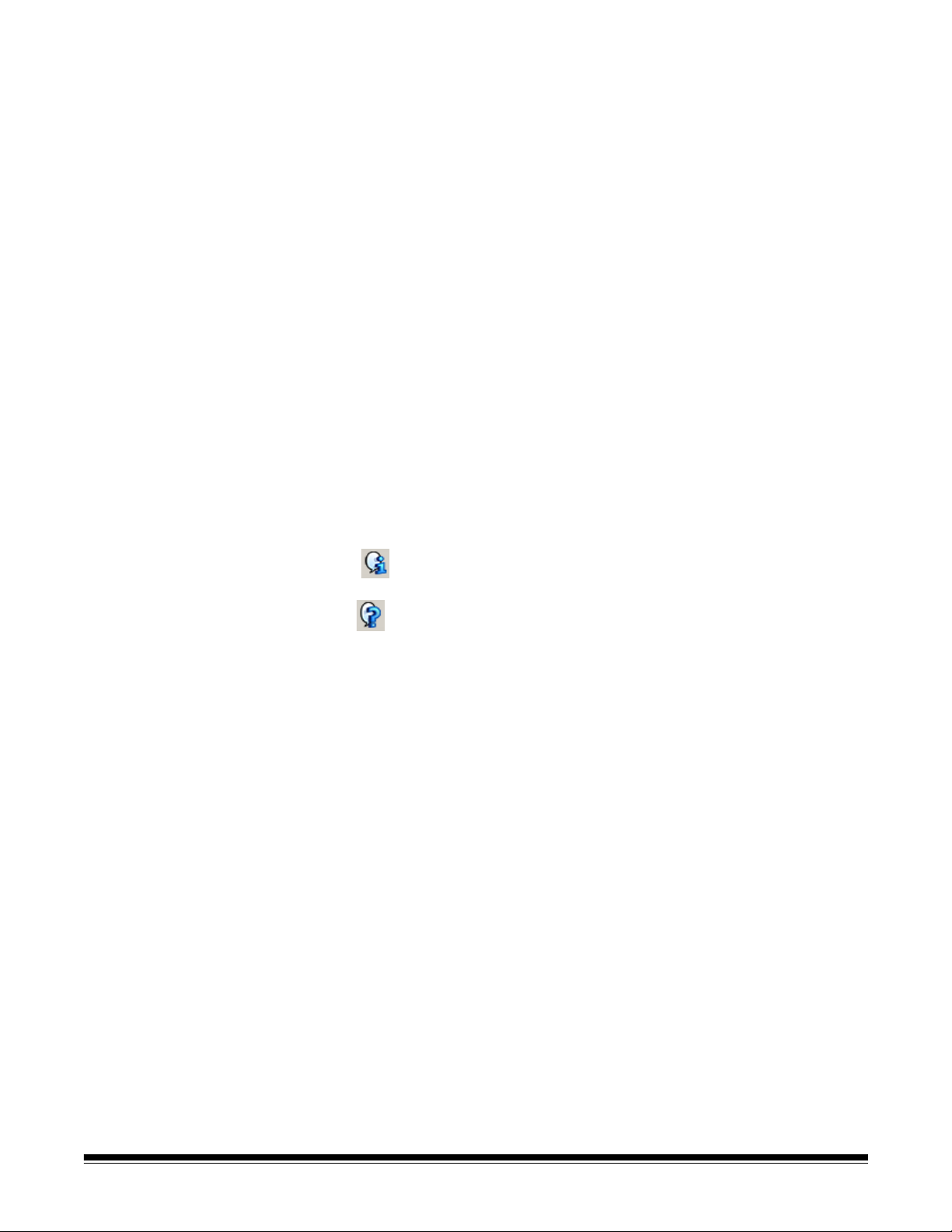
Move Up — moves the selected Setting Shortcut up one position in the
Setting Shortcut list. When you move a Setting Shortcut, it will stay in
that position until you move it again.
Move Down — moves the selected Setting Shortcut down one position
in the Setting Shortcut list. When you move a Setting Shortcut, it will
stay in that position until you move it again.
Settings — displays the Image Settings window which allows you to
make changes to the selected Setting Shortcut. From this window you
can also access the Device settings and Diagnostics window.
Preview — initiates a scan and then displays the Image Settings
window with the scanned image placed in the preview area. The image
displayed is a sample based on your current shortcut settings.
OK/Scan — when selected, you will be prompted to save any unsaved
changes.
NOTE: If this button is OK, any unsaved changes will remain in effect
for the current scan session.
Cancel — closes the main Kodak Scanner window without saving any
changes.
Information Icons
About: displays the scanners’ version and copyright information.
Help: displays help information for the window currently being
displayed.
48 A-61560 January 2007
Page 11
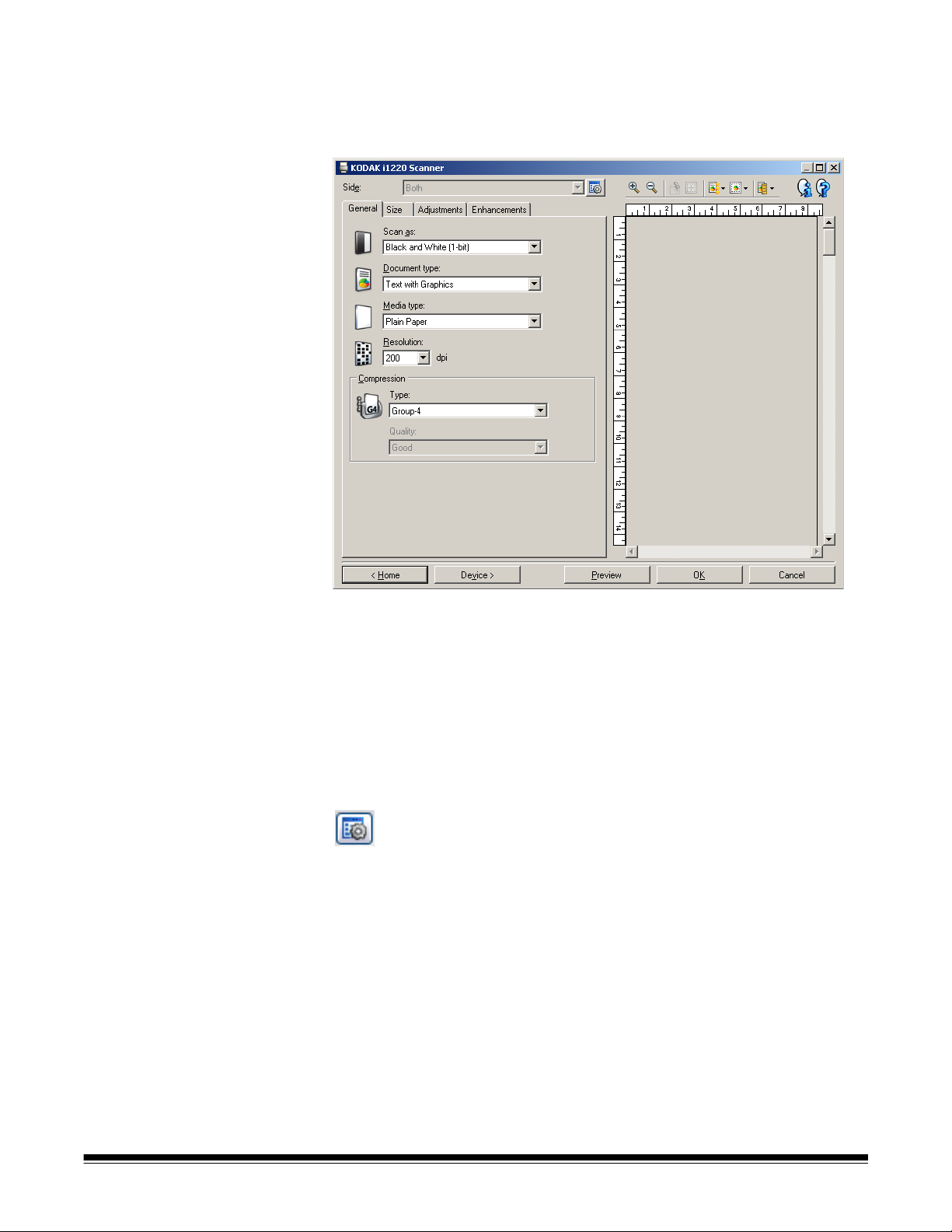
The Image Settings window
From this window you can define image processing options by using
the available tabs. The values used in Image Settings are saved in the
selected Setting Shortcut. The Image Settings window includes the
following tabs: General, Size, Adjustments and Enhancements.
Side — allows you to select which side and image to configure (e.g.,
Front, Back, Both: Color (24-bit), etc.). All image settings will be applied
to the selected image.
NOTES:
• The Side option is only available when advanced settings have been
selected on the Advanced tab.
• The Both and Back options are only available for duplex scanner
models.
Advanced Image Setup: displays the Advanced tab.
A-61560 January 2007 49
Page 12
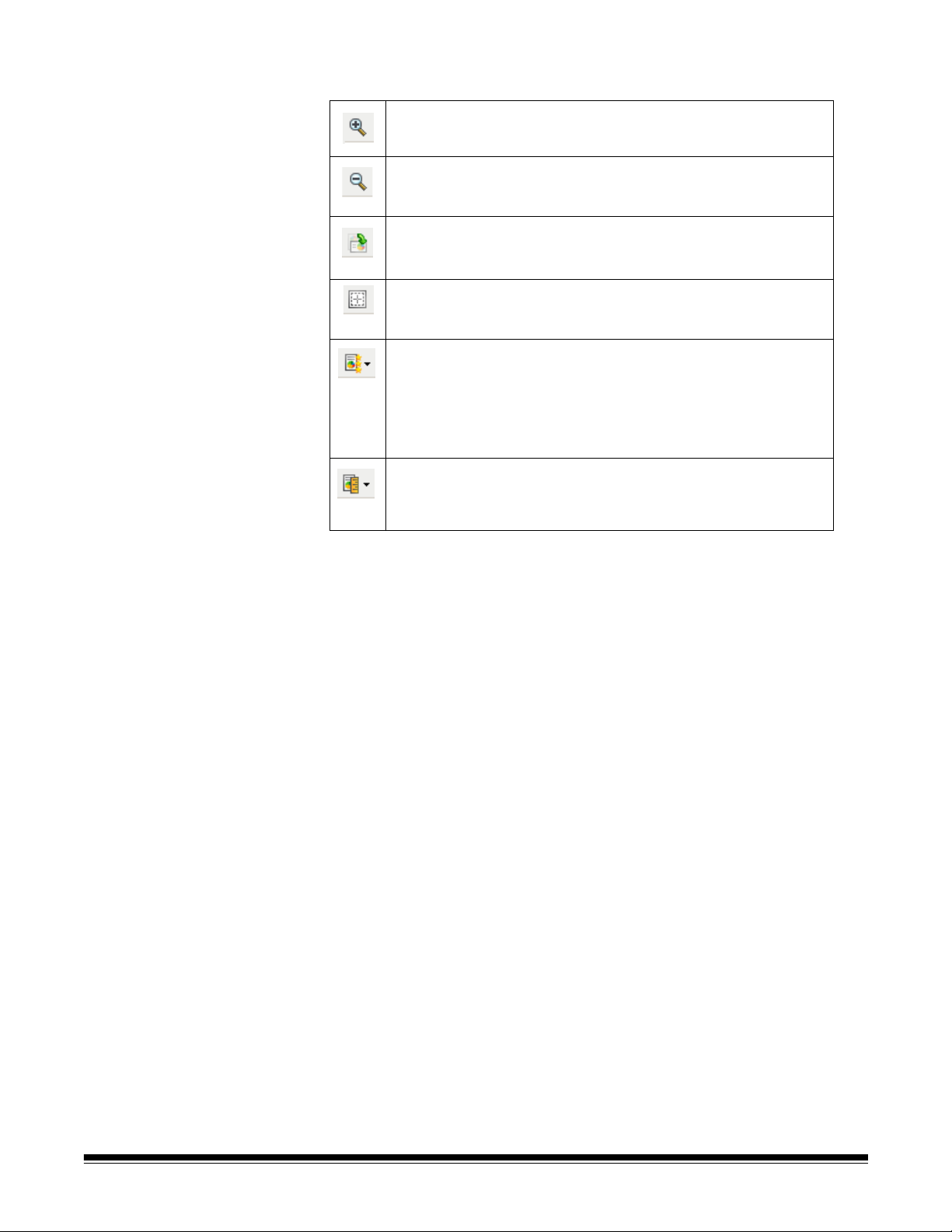
Toolbar buttons
Zoom In: enlarges the image that is currently being displayed in
the preview area.
Zoom Out: reduces the image that is currently being displayed
in the preview area.
Rotate Outline: rotates the outline 90 degrees.
NOTE: This is only available if the rotated outline fits in the
scanner’s maximum width.
Center Outline: adjusts the X origin of the outline such that the
outline is centered within the scanner’s maximum width.
Preview Quality: selects the quality of the scanned image.
• Normal: displays acceptable image quality at a lower
resolution.
• High: displays the most accurate representation of the actual
image. The image that is displayed in the preview area is a
good representation of what the final image will look like.
Units: selects the unit of measurement for the scanner; this
includes the preview area and any size-related options. The
Units options are: Inches, Centimeters and Pixels.
Preview area The main purpose of the preview area is to display a sample image that
is based on your current shortcut settings. An image will be displayed in
this area after a preview scan has been performed. The displayed
image will automatically show the effects of your settings, in most
cases, without having to rescan the document. If a rescan is necessary,
you will be prompted to reinsert the document.
NOTE: If you choose Document: Manually Select or Image: Part of a
document on the Size tab, the preview area will also show the
current Outline selections.
Home — returns you to the main Kodak Scanner window.
Device — displays the Device Settings window.
Preview — initiates a scan and places the image in the preview area.
The image displayed is a sample based on your current shortcut
settings.
OK/Scan — when selected, you will be prompted to save any unsaved
changes.
NOTE: If this button is OK, any unsaved changes will remain in effect
for the current scan session.
Cancel — closes the main Kodak Scanner window without saving any
changes.
50 A-61560 January 2007
Page 13
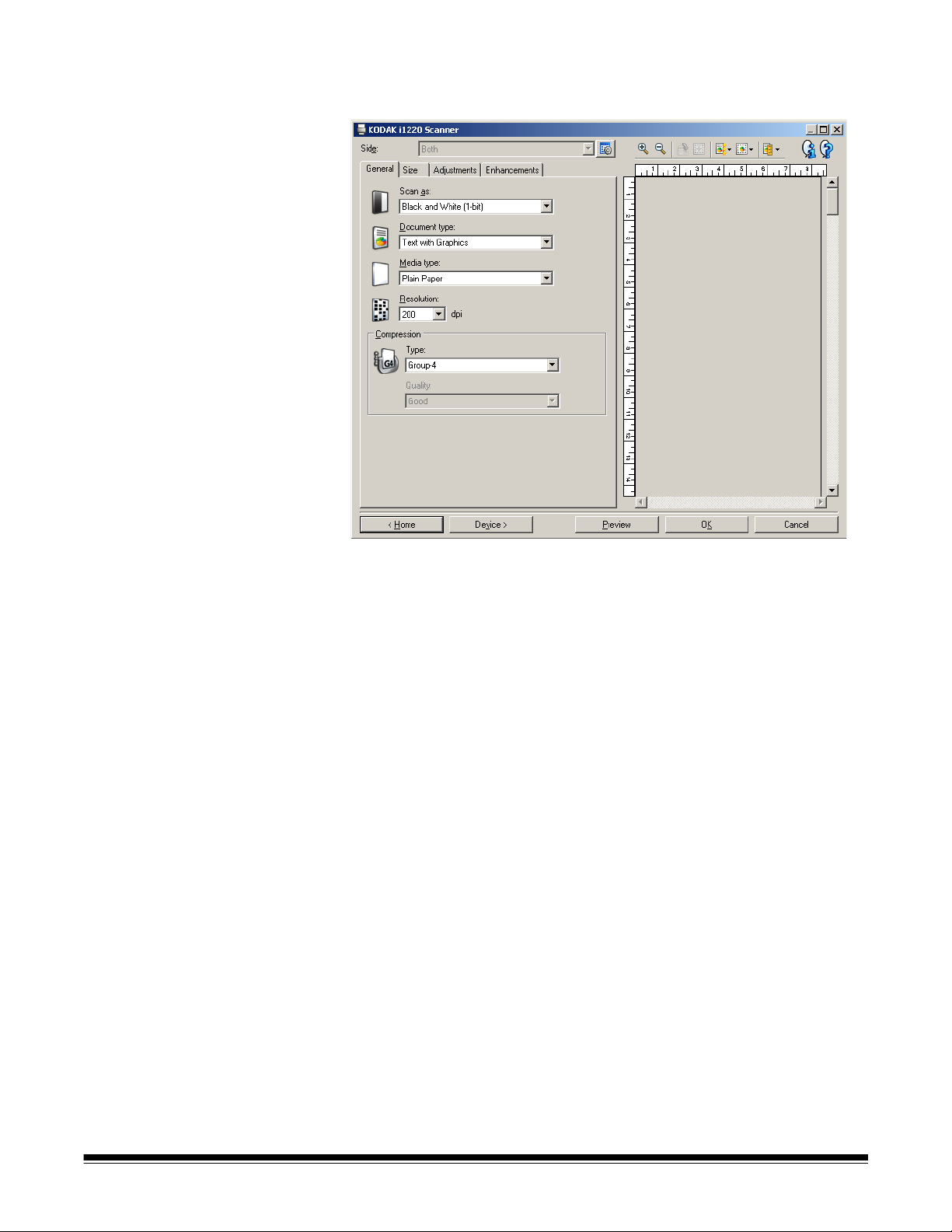
General tab The General tab contains the commonly used image options. In most
cases, you will not have to change options on other tabs.
Scan as — allows you to select the electronic image format.
• Color (24-bit): produces a color version of your document.
• Grayscale (8-bit): produces a grayscale version of your document.
• Black and white (1-bit): produces a black and white version of your
document.
NOTE: The Scan as option is only available when Images per Side:
One is selected on the Advanced tab.
Document type — allows you to select the type of content on your
documents.
• Text with Graphics: the documents contain a mix of text, business
graphics (bar graphs, pie charts, etc.) and line art.
• Text: the documents contain mostly text.
• Photographs: the documents contain mostly photographs.
Media type — allows you to select the type of paper you are scanning
based on the texture/weight. The options are: Plain Paper, Thin Paper,
Glossy Paper, Card Stock, and Magazine.
Resolution or dots per inch (dpi) — allows you to select the dots per
inch (dpi), which is a determinant of a better quality image. It may also
increase scanning time and image size. The resolutions are: 75, 100,
150, 200, 240, 300, 400, 600 and 1200 dpi.
A-61560 January 2007 51
Page 14
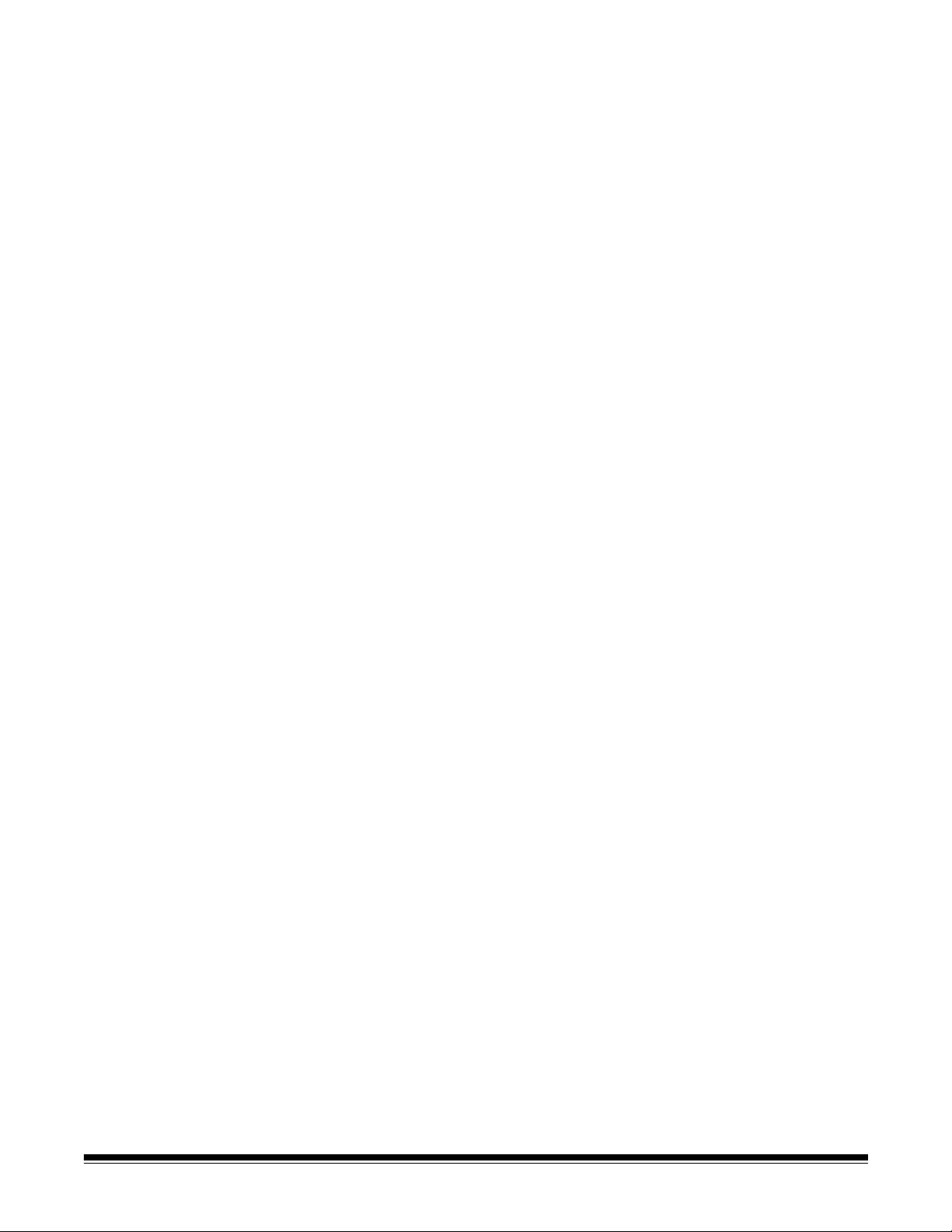
Compression — allows you to reduce your electronic image size.
• Type: the scanner will produce a color version of your document.
- (none): no compression, which may produce a large image size.
- Group-4: uses a CCITT standard to compress a black and white
image, often used in conjunction with TIFF files.
- JPEG: uses JPEG techniques to compress a color/grayscale
image.
• Quality — if you choose JPEG compression, select one of the quality
options:
- Draft: maximum compression which produces the smallest image
size.
- Good: a fair amount of compression but still produces acceptable
image quality.
- Better: some compression which produces decent image quality.
- Best: minimal compression which produces very good image
quality.
- Superior: the least amount of compression which produces the
largest image size.
52 A-61560 January 2007
Page 15

Size tab The Size tab allows you to define values relating to the image output
(i.e., cropping values, paper size, etc.).
Document — allows you to select how the scanner will detect your
document as it is being fed through the scanner.
• Automatically Detect and Straighten: the scanner will
automatically find each document (regardless of size) and will
straighten any document that may have been fed crooked.
• Automatically Detect: the scanner will automatically find each
document (regardless of size). If a document is fed crooked, it will not
be straightened.
• Manually Detect: the scanner will return an image based on the area
you specify with the Outline options. It is suggested that you only use
this option for scan jobs that contain same-size documents.
Image — allows you to select which part of the document you want for
your electronic image.
• Entire document: returns the entire document.
• Part of the document: returns the portion of the document which
you specify with the Outline options.
A-61560 January 2007 53
Page 16

Outline — allows you to select the location and size of your electronic
image. The preview area will show the outline.
• Origin (x, y):
- if you select Document: Manually Select, (x) is the distance
from the left edge of the scanner’s paper path and (y) is the
distance from the first portion of the document detected by the
scanner.
- if you select Document: Automatically Detect and Straighten
and Image: Part of Document, (x) is the distance from the left
edge of the document and (y) is the distance from the top edge of
the document.
• Size (w, h): the width and height of the electronic image.
NOTE: The electronic image may be shorter than you specified if the
outline goes beyond the end of the scanned document.
• Angle: allows you to select the angle of the outline.
• Predefined sizes: provides a list of commonly used paper sizes.
Selecting an item in this list will automatically set the size of the
outline to that paper’s size. Custom will be displayed when the
outline size does not match any sizes in the list.
NOTE: You can also adjust the outline displayed in the preview area
using your mouse.
Border — allows you to select what action to perform on the edges of
your electronic image.
• (none)
• Add: includes up to approximately 0.1 inches of border around all of
the image edges.
NOTE: This option is not available when both Document:
Automatically Detect and Straighten and Image: Part of
Document are selected.
• Remove: produces an image that contains just the document by
eliminating any residual border. Residual border can be used by
variations in a document edge; for example, when a document is not
a perfect rectangle and/or was fed crooked.
NOTES:
• While this option will not remove large amounts of residual
border, there is a possibility that a small amount of the document
will be lost.
• This option is only available when both Document:
Automatically Detect and Straighten and Image: Entire
Document are selected.
54 A-61560 January 2007
Page 17

Post-scan rotation options — allows you to select any rotation to be
applied to the electronic image after it has been scanned.
• (none)
• Automatic — the scanner will analyze each document to determine
how it was fed and will rotate the image to the proper orientation.
• 90, 180, 270 degrees — the amount of rotation that will be
performed.
The following example shows how these settings effect a document
that was fed landscape:
Landscape Feed
Orientation
90
degrees
180
degrees
270
degrees
A-61560 January 2007 55
Page 18

Adjustments tab: black and white
The options available on the Adjustments tab depend on the Scan as
selection on the General tab. The following options are based on a
Scan as selection of Black and White.
Conversion quality — these settings effect how the scanner analyzes
a grayscale version of the document which is used to produce the black
and white electronic image.
• Best (iThresholding): the scanner analyzes each document to
produce the highest quality image. This option allows scanning of
mixed documents with varying quality (i.e., faint text, shaded
backgrounds, color backgrounds) and when scanning with consistent
document sets.
• Normal (ATP): allows you to determine the optimal settings to
produce the desired image quality. This option works best when
scanning with consistent document sets. You may also want to use
this option if you have difficult documents such that you cannot find a
Contrast setting for Best that produces the desired quality.
• Draft (Fixed): allows you to select the grayscale threshold used to
determine if a pixel is black or white. This option works best for high
contrast documents.
Contrast — allows you to make an image sharper or softer. Decreasing
this setting will make the image softer and reduce noise in the image.
Increasing this setting will make the image clearer and make light
information more visible. The options range from -50 to 50. The default
is 0.
NOTE: This is not available for Conversion quality: Draft.
56 A-61560 January 2007
Page 19

Threshold — aids in controlling the level at which a pixel is considered
black or white. Decreasing this setting will make the image appear
lighter, and can be used to subdue background noise. Increasing this
setting will make the image appear darker, and can be used to help pick
up light information. The options range from 0 to 255. The default is 90.
NOTE: This is not available for Conversion quality: Best.
Threshold: 50 Threshold: 127
Filters
• Noise
-(none)
- Lone Pixel: reduces random noise by converting a single black
pixel to white when it is completely surrounded by white pixels or
by converting a single white pixel to black when it is completely
surrounded by black pixels.
- Majority Rule: sets each pixel based on its surrounding pixels.
The pixel will become white if the majority of the surrounding
pixels are white and visa versa.
•Image
-(none)
- Halftone Removal: enhances dot matrix text and images with
halftone screens (e.g., newspaper photographs).
Invert Colors — allows you to select how the black pixels will be stored
in the image. By default the black pixels are stored as black and the
white pixels are stored as white. Turn this option on if you want the
black pixels stored as white and the white pixels stored as black.
NOTE: You may want to change this option if your application
misinterprets the image data and stores your image in reverse
of what you expect.
A-61560 January 2007 57
Page 20

Adjustments tab: color or grayscale
The options available on the Adjustments tab depend on the Scan as
selection on the General tab. The following options are based on a
Scan As selection of Color or Grayscale.
Brightness — changes the amount of white in the color or grayscale
image. The values range from -50 to 50. The default is 0.
Contrast — makes the image sharper or softer. The values range from
-50 to 50. The default is 0.
Red — changes the amount of red in the color image. The values range
from -50 to 50. The default is 0. Does not apply to grayscale images.
Green — changes the amount of green in the color image.The values
range from -50 to 50. The default is 0. Does not apply to grayscale
images.
Blue — changes the amount of blue in the color image. The values
range from -50 to 50. The default is 0. Does not apply to grayscale
images.
Background Smoothing — using this option for documents or forms
with a background color will help produce images with a more uniform
background color. This option improves image quality and may reduce
file size.
• Method:
- (none) - no background smoothing will be performed.
- Automatic - smooths up to three background colors.
- Change to White - identifies up to three background colors and
substitutes each color with white.
58 A-61560 January 2007
Page 21

• Apply to:
- Predominant - smooths the predominant background color to
white.
- Neutral - smooths only the neutral color to white, and also smooths
up to two additional background colors.
- All - smooths the neutral color and up to two additional background
colors to white.
NOTE: The Apply to options are only available for Method: Change
to White.
• Aggressiveness: allows you to adjust the extent at which the
background(s) are determined. The values range from -10 to 10. The
default is 0.
A-61560 January 2007 59
Page 22

Enhancements tab The options on the Enhancements tab depend on the Scan as selection
on the General tab.
Image Edge Fill — fills the edges of the final electronic image by
covering the area with the specified color.
• Color: allows you to select the color to fill the edges with.
- (none)
-White
-Black
• All side match: when turned on, an equal amount will be filled in on
all sides.
• Top: determines how much of the top edge will be filled in.
NOTE: This option is applied to all edges when All sides match is
turned on.
• Left/Right: the option on the left will determine how much of the left
edge will be filled in and the option on the right will determine how
much of the right edge will be filled in.
• Bottom: determines how much of the bottom edge will be filled in.
NOTE: When using Image Edge Fill, be careful not to enter a value
too large as it could fill in image data that you want to keep.
60 A-61560 January 2007
Page 23

Blank Image Detection — allows you to configure the scanner to not
include blank images.
• On: turns Blank Image Detection on and makes the rest of the
Blank Image Detection options available.
• Delete if file size is less than: allows you to select the minimum
image size that the scanner will consider to be non-blank. Any image
that is less than this value will be considered blank and will not be
given to the scanning application. The values range from 1 to 1000
KB (1 KB equals 1024 bytes).
Color Dropout — used to eliminate a form's background so that only
the entered data is included in the electronic image (i.e., remove the
form’s lines and boxes). For black and white images, these settings
effect the grayscale version of the document which the scanner
analyzes to produce that electronic image.
• Color: select the desired dropout color.
- (none)
-Red
-Green
-Blue
NOTE: The Color Dropout options are only available when the Scan
as selection is Black and White or Grayscale.
A-61560 January 2007 61
Page 24

Advanced Image Setup
The Advanced tab The Advanced Image Setup icon is located at the top of the Image
Settings window next to the Side drop-down box.
When you select the Advanced Image Setup icon, the Advanced tab
will be displayed.
Input document is — select Two Sid e d, One sided - Front, or One
sided - Back depending on what side(s) you want to configure.
NOTE: The Two Sided and One Sided - Back options are only available
for duplex scanner models.
Different settings per side — by default, the settings you select apply
to both sides of the image. Turn this option on if you want you to select
different image processing settings for each side of the document you
are scanning. For example, if you want the front side to be color and the
rear side to be black and white, first make sure that you have selected
the Two Sided option from the Input Document is drop-down list, then
select the Different Settings per side checkbox.
62 A-61560 January 2007
Page 25

Once you have done this, the Side drop-down list on the Image
Settings window will no longer be grayed out and you can select
different settings for each side. Now that you have enabled Different
settings per side, your initial selections will apply only to the front side
of the document you are scanning. After you have made your
selections for the front side, use the Side drop-down list to select the
back side and then make the settings you want to apply to the back.
NOTE: The Different settings per side option is only available for duplex
scanner models.
Images per side — indicates how many images the scanner will create
for a side, based on you imaging selections.
• One: indicates you want the scanner to create one image.
• One - Based on Document Content: indicates you want the
scanner to automatically detect if the document is color/grayscale or
black and white.
• Multiple: indicates you want the scanner to create more than one
image.
NOTE: If you select One - Based on Document Content from the
Images per side option, the Content Settings tab will be
displayed.
A-61560 January 2007 63
Page 26

Images to Configure — indicates which electronic images you need to
configure.
NOTE: This is only available if you select anything other than One from
the Images per side option. For procedures on how to configure
advanced options, see the sections that follow, entitled:
• Creating color/grayscale or black and white images based
on the content of your documents, Example 1.
• Creating multiple images for each side of a document,
Example 2.
• Creating different settings for each side of a document,
Example 3.
When available, use the up and down arrows to select the order the
images will be delivered by the scanner to the scanning application.
Toolbar buttons:
Add: adds an image type to the bottom of the configuration list.
Change: allows you to change the currently selected image
type.
Delete: removes the selected image type.
Done — returns you to the Image Settings window.
.
64 A-61560 January 2007
Page 27

Content Settings tab The options on the Content Settings tab can be used for either one- or
two-sided jobs.
Side — determines which side the Sensitivity settings are applied to.
This option is only available if Different settings per side is checked
on the Advanced tab.
Sensitivity
• Low: documents requiring only a small amount of color to be saved
as color/grayscale images. Used for capturing documents that are
primarily black text with small logos, or contain small amounts of
highlighted text or small colorful photos.
• Medium: documents requiring more color, as compared with the Low
option, before they are saved as color/grayscale images.
• High: documents requiring more color, as compared with the Medium
option, before they will be saved as color/grayscale images. Used for
distinguishing documents containing medium- to large-size colorful
photos from plain black text. Photos with neutral colors may require
adjustments to the Color Threshold or Color Amount values in order
to be captured correctly.
A-61560 January 2007 65
Page 28

• Custom: allows you to manually adjust the Color amount and/or
Color threshold.
NOTE: When setting Sensitivity values, it is suggested that you start
with the Medium option and scan a typical job set. If too
many documents were returned as color/grayscale vs. black
and white, then change to the High option and re-run the job.
If too few documents were returned as color/grayscale vs.
black and white, then change to the Low option and re-run
the job. If none of these options provide the desired result,
select Custom to manually adjust Color Amount and/or Color
Threshold. Custom also allows access to the Learn mode
which provides a method for the scanner to analyze
documents and recommend settings.
Color amount — the amount of color that needs to be present in a
document before it will be saved as either color/grayscale. As the value
of Color Amount increases, more color pixels are required. Valid values
are 1 to 200.
Color threshold — the color threshold or saturation (i.e., pale blue vs.
dark blue) at which a given color will be included in the color amount
calculation. A higher value indicates that a more intense color is
required. Valid values are 0 to 100.
Learn — allows you to calculate your settings based on representative
color documents scanned. Before selecting Learn, place at least 5
representative color documents in the input tray. The documents will be
scanned and analyzed to determine the recommended Color amount.
These Color amount and Color threshold sliders will be updated
automatically. If these values do not provide the desired results with
your job set, you may need to manually adjust the Color Threshold.
66 A-61560 January 2007
Page 29

Creating color/ grayscale or black and white images based on the content of your documents, Example 1
In this example, let’s assume you want to configure a scan session that
has a mix of color and black and white documents with information on
both sides. In addition, you want the scanner to detect whether the
page is color or not, and then output either a color or black and white
image based on that.
1. Select a Setting Shortcut from the main Kodak Scanner window
that closely describes your desired output.
2. Select Settings to display the Image Settings window.
3. Select the Advanced Image Setup icon on the Image Settings
window to display the Advanced tab.
4. Select Input document is: Two Sided.
5. Select Images per side: One – based on document content.
NOTE: The Images to Configure area will now be displayed on the
Advanced tab and will contain a color image item and a black
and white image item. The Content Settings tab will also be
displayed.
6. If you want a grayscale image instead of a color image, when
enough color is detected in the document:
• make sure Color (24-bit) is selected
• select Change to display a list of options
• select Grayscale
A-61560 January 2007 67
Page 30

7. Go to the Content Settings tab.
8. Select a Sensitivity option.
9. Select Done to return to the Image Settings window.
NOTE: You will notice that the Side option now has two entries:
Both: Color (24 bit) and Both: Black and White (1bit).
10.Select Sides: Both: Black and White (1-bit).
NOTE: Make any other adjustments to the black and white image
settings on the rest of the tabs on the Image Settings
window.
11. When finished, select Home to return to the main Kodak Scanner
window and then select Save to save your selections to the
shortcut.
68 A-61560 January 2007
Page 31

Creating multiple images for each side of a document, Example 2
In this example, let’s assume you want to configure a scan session that
have documents with information on both sides and you want the
scanner to produce both a color and a black and white image for each
side of each document.
1. Select a Setting Shortcut from the main Kodak Scanner window
that closely describes your desired output.
2. Select Settings to display the Image Settings window.
3. Select the Advanced Image Setup icon on the Image Settings
window to display the Advanced tab.
4. Select Input document is: Two Sided.
5. Select Images per side: Multiple.
NOTE: The Images to Configure area will now be displayed on the
Advanced tab and will contain a color image item and a
black and white image item.
6. If you want a grayscale image instead of a color image, when
enough color is detected in the document:
• make sure Color (24-bit) is selected
• select Change to display a list of options
• select Grayscale
A-61560 January 2007 69
Page 32

7. By default the scanner will produce the color/grayscale image first
and deliver it to the scanning application, then it will produce and
deliver the black and white image. If you want the black and white
image to be produced and delivered first:
• make sure Black and White(1-bit) is selected
• select Move up to place the black and white image first in the list.
8. Select Done to return to the Image Settings window.
NOTE: You will notice that the Side option now has two entries:
Both: Color (24 bit) and Both: Black and White (1bit).
9. Select Sides: Both: Color (24-bit).
NOTE: Make any other adjustments to the color image settings on
the rest of the tabs on the Image Settings window.
10.Select Sides: Both: Black and White (1-bit).
NOTE: Make any other adjustments to the black and white image
settings on the rest of the tabs on the Image Settings
window.
11. When finished, select Home to return to the main Kodak Scanner
window and then select Save to save your selections to the
shortcut.
70 A-61560 January 2007
Page 33

Creating different settings for each side of a document, Example 3
In this example, let’s assume you want to configure a two-sided
document stream of business documents that have color on the front of
the document but the rear side is fine in black and white.
1. If you are not already on the Advanced tab:
• Select a Setting Shortcut from the main Kodak Scanner window
that closely describes your desired output.
•Select Settings to display the Image Settings window.
• Select the Advanced Image Setup icon on the Image Settings
window to display the Advanced tab.
2. Select Input document is: Two Sided.
3. Turn on the Different settings per side option.
4. Select Images per side: One.
5. Select Done to return to the Image Settings window.
NOTE: You will notice that the Side option now has two entries:
Front and Back.
6. Select Sides: Front.
7. Select Color (24-bit) for the Scan as option on the General tab.
NOTE: Make any other adjustments to the front side settings on
the rest of the tabs on the Image Settings window.
8. Select Sides: Back.
A-61560 January 2007 71
Page 34

9. Select Black and White (1-bit) for the Scan as option on the
General tab.
NOTE: Make any other adjustments to the back side settings on
the rest of the tabs on the Image Settings window.
10.When finished, select Home to return to the main Kodak Scanner
window and then select Save to save your selections to the
shortcut.
NOTE: Steps 2 and 3 are only valid for duplex scanners.
72 A-61560 January 2007
Page 35

Creating a new Setting Shortcut
1. From the main Kodak Scanner window, select a Setting Shortcut
from the list. It is recommended that you select a shortcut that most
closely describes the desired image output.
2. Determine if you want to capture an electronic image of the front of
your document, back of your document or both sides of your
document and make the selection from the Input document is field.
3. Select Settings on the main Kodak Scanner window. The General
tab of the Image Settings window will be displayed.
A-61560 January 2007 73
Page 36

4. Select the appropriate options on the General tab.
NOTE: If necessary, review each setting on the other tabs and
make any changes.
5. Place one representative document in the input tray of the scanner.
6. Select Preview to review the resulting image.
NOTE: If the images are not acceptable, you can either select a
different predefined Setting Shortcut or make additional
changes on the rest of the tabs on the Image Settings
window.
7. Define the desired Device settings by selecting Device on the
Image Settings window to display the Device Settings window.
8. Review each tab and select the appropriate options or actions you
want the scanner to perform.
9. Select Home to return to the main Kodak Scanner window.
10.Select Save As to display the Save As window.
11. Enter a new shortcut name that is meaningful to you and select
Save.
74 A-61560 January 2007
Page 37

Changing Image Settings
1. Select a Setting Shortcut from the main Kodak Scanner window that
closely describes your desired output.
2. Select an Input document is option from the main Kodak Scanner
window.
3. Select Settings to display the Image Settings window.
4. Before making any adjustments, browse through the tabs on the
Image Settings window to get familiar with options that are
available.
5. For each option you want to use, make the appropriate selections
you want the scanner to perform when scanning.
6. If you want to see the result of your options:
• Place a representative document in the input tray of the scanner.
•Select Preview to perform a preview scan.
NOTE: If the images are not acceptable, you can either select a
different Setting Shortcut or continue working with the
current Setting Shortcut by reviewing each tab within the
Image Settings window again. Repeat this step as needed.
7. When finished, select Home to return to the main Kodak Scanner
window and then select Save to save your selections to the
shortcut.
A-61560 January 2007 75
Page 38

The Device Settings window
From this window you can set all scanner-specific options, as well as
diagnostics, by using the available tabs. The values used in Device
Settings are saved in the selected Setting Shortcut. the Device Setting
window includes the General and Multifeed tabs.
Home — returns you to the main Kodak Scanner window.
Image — displays the Image Settings window.
Preview — initiates a scan and then displays the Image Settings
window with the scanned image placed in the preview area. The image
displayed is a sample based on your current shortcut settings.
OK/Scan — when selected, you will be prompted to save any unsaved
changes.
NOTE: If this button is OK, any unsaved changes will remain in effect
for the current scan session.
Cancel — closes the main Kodak Scanner window without saving any
changes.
Information Icons
About: displays the scanners’ version and copyright information.
Help: displays help information for the window currently being
displayed.
76 A-61560 January 2007
Page 39

Device - General tab The General tab allows you to set scanner-specific transport control
options.
Paper Source
• Automatic: looks for paper in the document feeder first. If there are
no documents in the input tray, the scanner will look for a document
on the flatbed.
• Document Feeder: when you are scanning documents from the
input tray.
• Flatbed: scanner will scan from the flatbed.
Power Saver — allows you to set the amount of time the scanner has
to be inactive before going into power saver mode. You can turn this
option off or set a time from 5 to 240 minutes.
Document Feeder
• Timeout: allows you to select the amount of time the scanner will
wait once the last document enters the feeder before the timeout
occurs. You can set a time from 1 to 30Action when timeout occurs:
• Action when timeout occurs: allows you to specify the action that
will be taken when the document feeder timeout has been reached.
- Stop Scanning: scanning will stop and control will return to the
scanning application (i.e. ends the job).
Diagnostics — provides access to the Diagnostics tab.
A-61560 January 2007 77
Page 40

Device - Multifeed tab Multifeed detection aids in document processing by detecting
documents that may go through the feeder overlapped. Multifeeds can
happen due to stapled documents, adhesives on documents, or
electrostatically charged documents.
Ultrasonic Detection
Sensitivity — controls how aggressively the scanner will work to
determine if more than one document is fed into the scanner. Multifeeds are triggered by detecting air gaps between documents. This
allows multifeed detection to be used with job sets containing
documents with mixed thicknesses.
• (none)
• Low: least aggressive setting and is less likely to detect labels, poor
quality, thick or wrinkled documents as multi-fed documents.
• Medium: use if your job set has varying document thicknesses or
labels attached to the document. Depending on the label material,
most documents with labels should not be detected as a multi-fed
document.
• High: the most aggressive setting. This is a good setting to use if all
documents are similar in thickness no greater than 20-lb. bond paper.
NOTE: Regardless of the setting, “sticky” notes may still be detected
as multi-fed documents.
Length Detection — allows you to select the maximum length of the
documents in your job set. If the scanner detects a document of that
length or longer, it will determine that a multifeed has occurred. You can
turn this option off or set a length up to 34.5 inches.
78 A-61560 January 2007
Page 41

Action When Detected — select what action you want the scanner to
take when a multifeed is detected. With all options, the condition will be
logged in the scanner.
• Stop Scanning: scanning will stop and control will return to the
scanning application (i.e., ends the job). Verify that the paper path
has been cleared and restart the scan session from the scanning
application.
• Stop Scanning - leave paper in path: scanning will stop
immediately (i.e., making no attempt to clear the paper path) and
control will return to the scanning application (i.e., ends the job).
Clear any documents from the paper path prior to restarting the scan
session from the scanning application.
• Continue Scanning: the scanner will continue to scan.
Play sound on PC — turn this option on if you want the PC to make a
sound when a multifeed is detected. You can click the Browse button to
select the desired .wav file.
NOTE: The sound on the PC may not occur at the exact time the
multifeed is detected by the scanner.
A-61560 January 2007 79
Page 42

Changing Device settings
1. Select a Setting Shortcut from the main Kodak Scanner window that
closely describes your desired output.
2. Select Settings to display the Image Settings window.
3. Select Device to display the Device Settings window.
4. Before making any adjustments, browse through the tabs on the
Device Settings window to get familiar with options that are
available.
5. For each option you want to use, make the appropriate selections
you want the scanner to perform when scanning.
6. When finished, select Home to return to the main Kodak Scanner
window and then select Save to save your selections to the
shortcut.
80 A-61560 January 2007
Page 43

The Diagnostics window
From this window you can access the diagnostic functions of the
scanner. The Diagnostics window includes the following tabs: General,
Debug and Logs. The Diagnostics window can be accessed via the
Diagnostics button which is located on the General tab of the Device
Settings window.
Device — allows you to select which device to perform diagnostics on.
The options are: Document Feeder or Flatbed.
NOTE: This option is only available if you have the flatbed accessory
attached when the scanning application connected to the
scanner.
Done — returns you to the Device Settings window.
Diagnostics - General tab The General tab allows you to perform a scanner test and displays the
scanner time.
Tests
• Scanner — similar to, but more extensive than, a power-on self test.
Clicking this button will put the device through a series of checks to
determine that all the scanner hardware is working.
• Count only — check this box if you want to count the number of
documents entering the scanner transport without actually sending
the images to a scanning application.
Scanner Time
• Actual (GMT): displays the Greenwich Mean Time.
• Corresponding local time: displays the local time.
• Refresh icon : redisplays the current scanner time.
A-61560 January 2007 81
Page 44

Diagnostics - Debug tab The Debug tab allows you to store the communications between the
scanner and a scanning application to a file that can be reviewed later.
In addition, the resulting images (both before and after image
processing has been done) can be saved.
Logging — saves the communications between the scanner and a
scanning application to a file for later review. Click the drop-down box to
select from Off (the default), On or Custom. It is suggested that you do
not use the Custom setting unless directed to do so by Kodak support
personnel.
Flag — by default, this is 1. Leave the flag at 1 unless instructed to use
another value by Kodak support personnel.
Filter — captures only those items in the scanner to the application
communication stream desired and filters out anything else. Options
are x, y and z.
Images - Received From Scanner — normally, it is not necessary to
save the images received from the scanner before your selected image
processing options are applied. Use this checkbox when instructed by
Kodak support personnel.
• Save: click this checkbox to save raw images from the scanner
(before image processing is applied).
• File prefix: use a relevant file prefix to more easily find and sort the
saved images. Raw is the default.
• Held in memory: determines the number of images to save before
the images are overwritten. Normally, only one or two are needed.
Adjust as necessary.
82 A-61560 January 2007
Page 45

Images - Sent To Application
• Save: click this checkbox to save final images from the scanner (after
image processing is applied).
• File prefix: use a relevant file prefix to more easily find and sort the
saved images. Img is the default.
Delete — deletes any images that have been saved from previous jobs.
Diagnostics - Logs tab The Logs tab allows you to view scanner hardware information, general
information or the stored communications between the scanner and a
scanning application. The later option requires that Logging be turned
on in the Debug tab of the Device Settings window. To view a particular
log, click the drop-down box in the upper left-hand corner and select a
log type. By default, only the General and Operator logs are displayed.
Toolbar buttons
Save As — saves all the logs for viewing by Kodak support
personnel. When selected, you will be prompted for the location
to save the logs along with the option of including any debug
images.
Refresh: refreshes the currently displayed log.
A-61560 January 2007 83
