Page 1

all-in-one printers • Imprimantes tout-en-un
START
All-in-One Printer
ESP 910
User Guide
Guide d'utilisation
Page 2
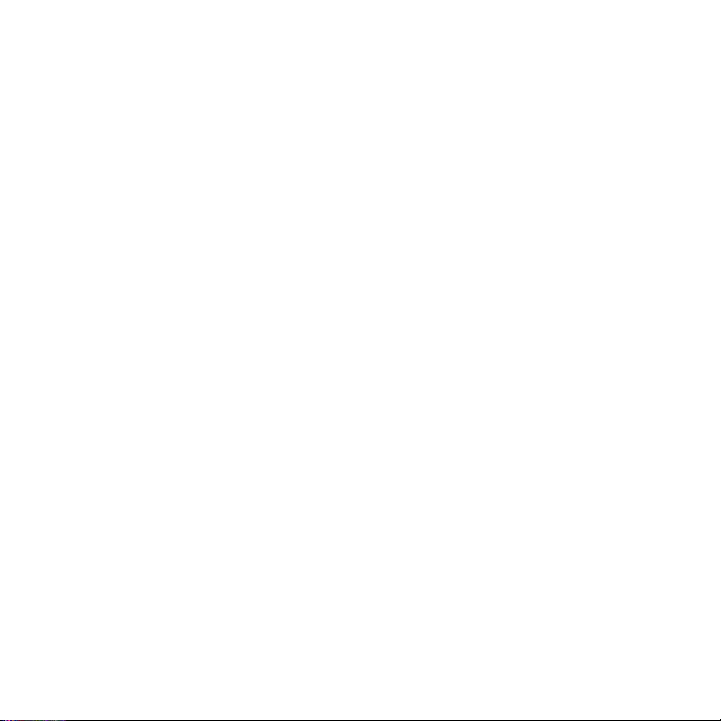
Page 3
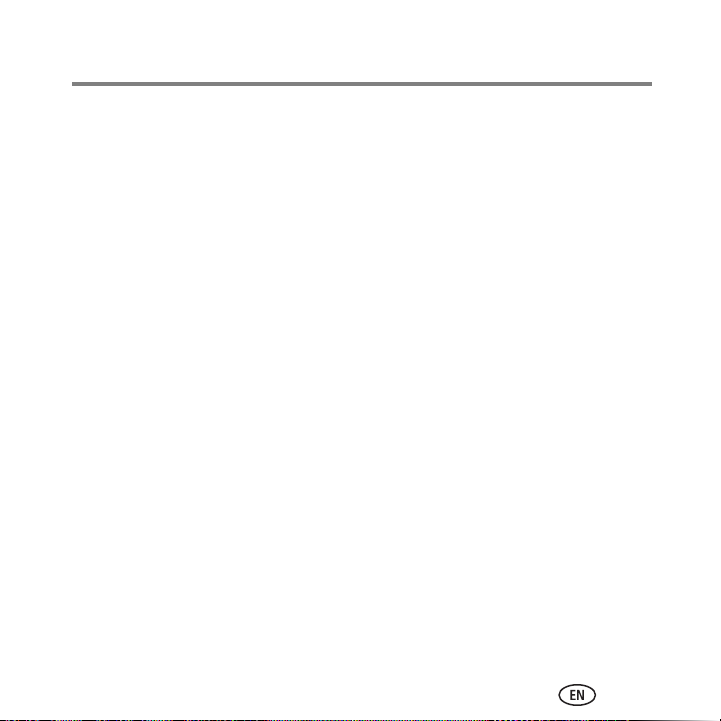
1KODAK HERO 7.1 and 9.1
All-in-One Printers
Your KODAK All-in-One Printer combines ease-of-use and affordable inks to provide
high-quality pictures and documents.
Now … Print from anywhere!
■ Print from your Smartphone or computer using GOOGLE Cloud Print enabled apps.
■ Send documents to your printer using any email service with KODAK Email Print.
For details, see the Extended User Guide at www.kodak.com/go/hero7_1manuals or
www.kodak.com/go/hero9_1manuals.
Resources
Support is available! Go to www.kodak.com/go/aiosupport for:
■ Answers to questions
■ Software or firmware upgrades
■ Extended User Guide
■ And more!
If you prefer, you can chat online, send us an email, or call for technical support. Go to
www.kodak.com/go/contact.
www.kodak.com/go/aiosupport i
Page 4
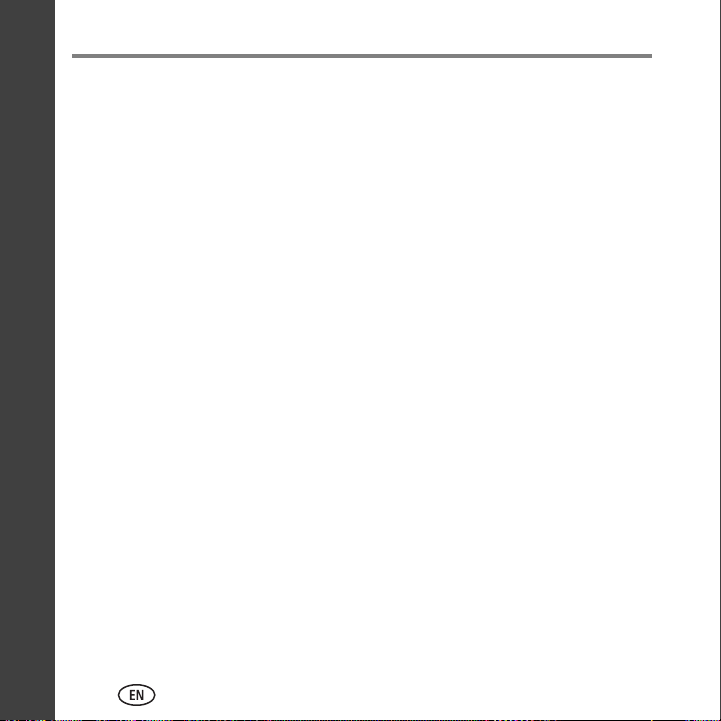
ENGLISH
Contents
1 Printer Overview ...............................................................................1
Components ................................................................................................ 1
Control Panel...............................................................................................5
Home Center Software ................................................................................. 6
Paper...........................................................................................................6
Paper Types............................................................................................ 7
Paper Sizes.............................................................................................7
Loading Plain Paper................................................................................8
Loading Photo Paper ...........................................................................12
Using the LCD Touch Screen....................................................................... 13
Menu at the Home Screen ....................................................................13
Status Icons at the Home Screen........................................................... 14
2 Basic Functions ................................................................................15
Loading Originals ....................................................................................... 15
Using the Scanner Glass .......................................................................15
Using the ADF of the HERO 9.1 All-in-One Printer ................................. 16
Printing...................................................................................................... 17
Printing Documents ..............................................................................17
Printing Pictures ...................................................................................18
Copying a Document.................................................................................. 21
Copying a Photo ........................................................................................22
Scanning.................................................................................................... 23
Faxing with the HERO 9.1 All-in-One Printer............................................... 24
Sending Faxes ......................................................................................24
Receiving Faxes .................................................................................... 24
Ordering Supplies....................................................................................... 25
ii www.kodak.com/go/aiosupport
Page 5
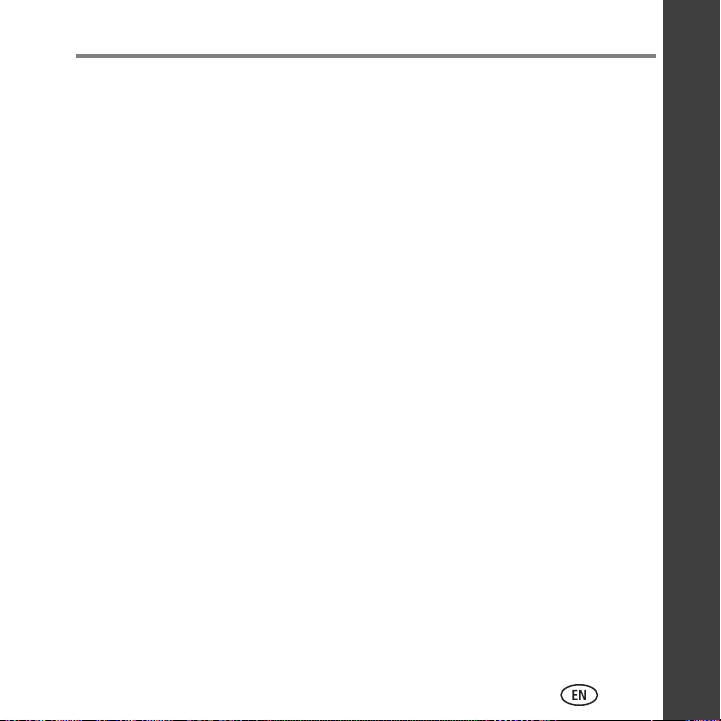
Contents
3 Troubleshooting ...............................................................................26
Basic Troubleshooting ................................................................................26
Getting Help on the Web............................................................................ 29
4 Safety and Warranty Information .....................................................30
Safety Information...................................................................................... 30
LCD Touch Screen Safety ............................................................................ 31
Ink Cartridge Safety.................................................................................... 31
Warranty Information................................................................................. 32
Limited Warranty..................................................................................32
Outside the United States and Canada..................................................34
Declaration of Conformity...........................................................................34
ENGLISH
ENGLISH
www.kodak.com/go/aiosupport iii
Page 6
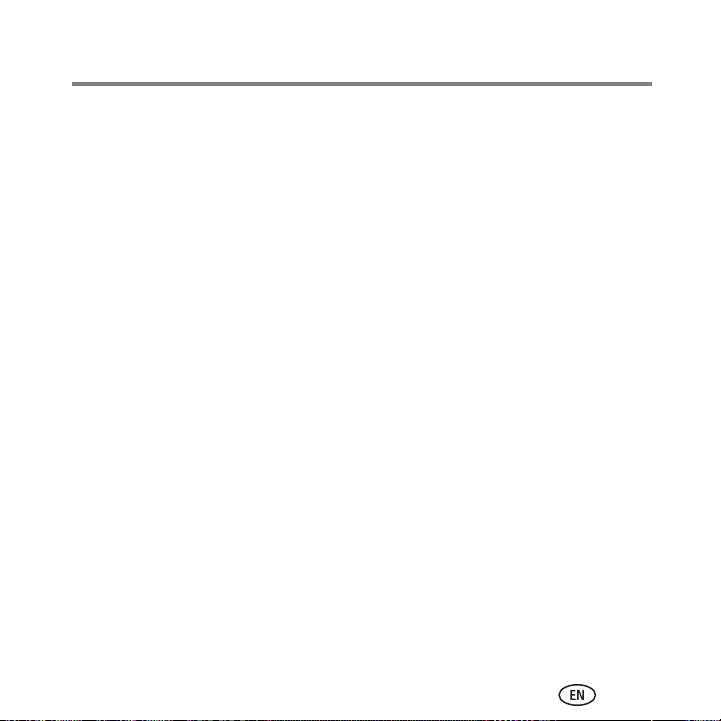
www.kodak.com/go/aiosupport iv
Page 7
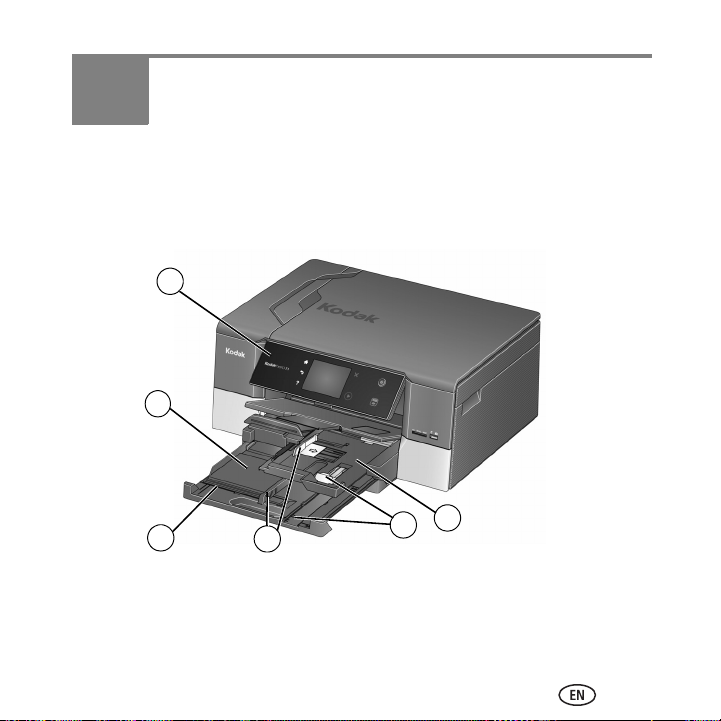
1 Printer Overview
1
2
5
6
3
4
The KODAK HERO 7.1 and 9.1 All-in-One Printers let you print, copy, and scan pictures
and documents. The HERO 9.1 All-in-One Printer also lets you fax pictures and documents.
Components
1 Control panel 4 Left paper-edge guides
2 Main paper tray 5 Front paper-edge guides
3 Paper tray extender 6 Photo paper tray
www.kodak.com/go/aiosupport 1
Page 8
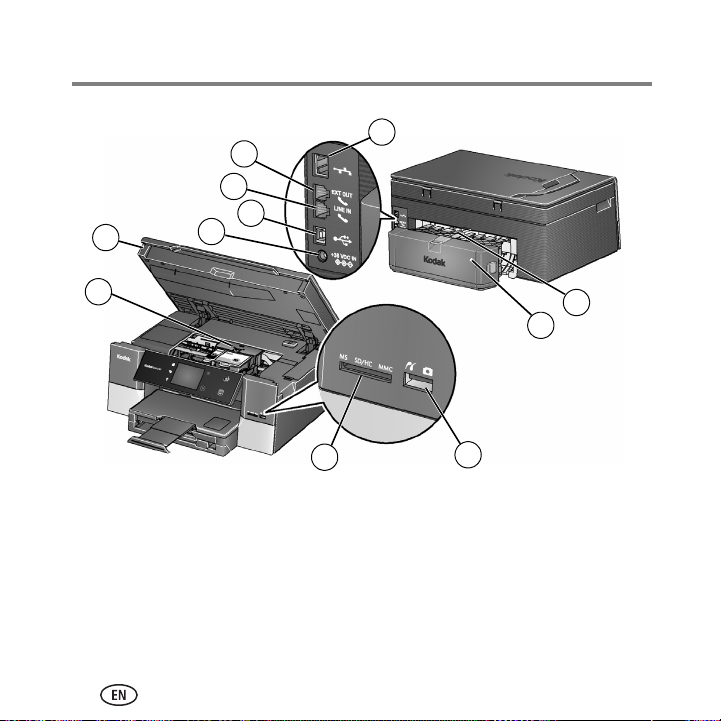
Printer Overview
7
8
9
14
13
10
11
12
17
15
16
7 Access door 13 Ethernet port
8 Printhead with ink cartridges installed 14 Ext out phone port*
9 MS, SD/HC, MMC card slot 15 Line in phone port*
10 Front USB port 16 USB port
11 Duplexer (pulled out) 17 Power cord port
12 Rear-access cleanout area
*HERO 9.1 All-in-One Printer only.
2 www.kodak.com/go/aiosupport
Page 9
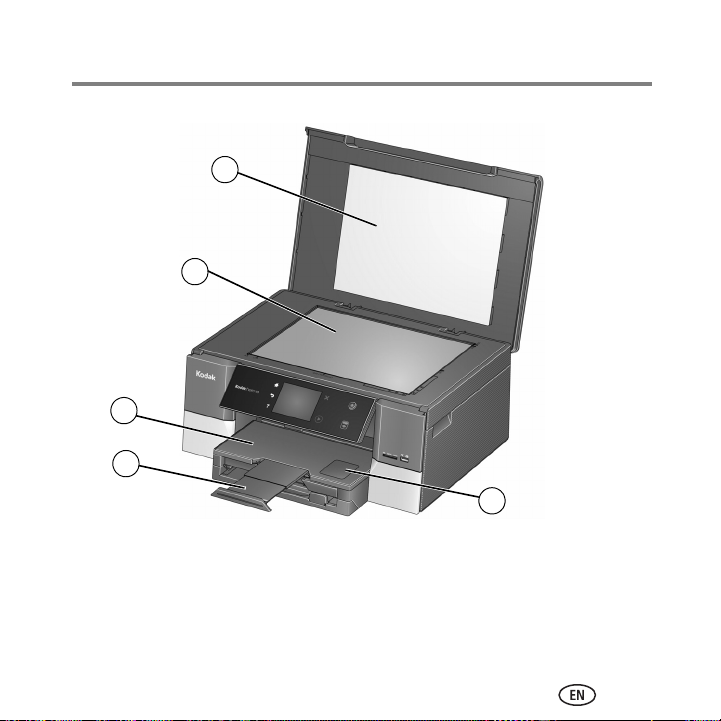
18
19
21
20
22
18 Scanner lid 21 Output tray extender with paper stop
19 Scanner glass 22 Window of photo paper tray
20 Output tray
Printer Overview
www.kodak.com/go/aiosupport 3
Page 10
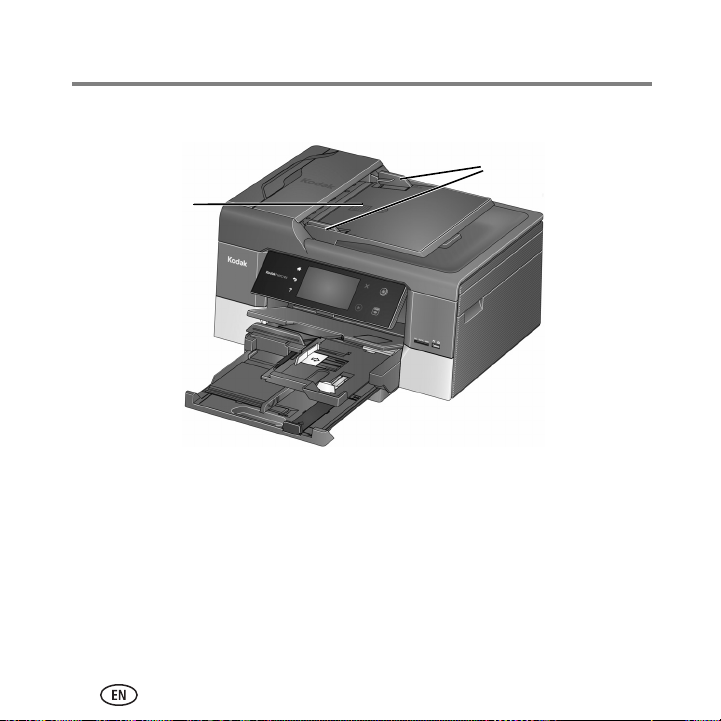
Printer Overview
automatic
document feeder
(ADF)
ADF paper-edge guides
The HERO 9.1 All-in-One Printer also has an automatic document feeder (ADF):
4 www.kodak.com/go/aiosupport
Page 11
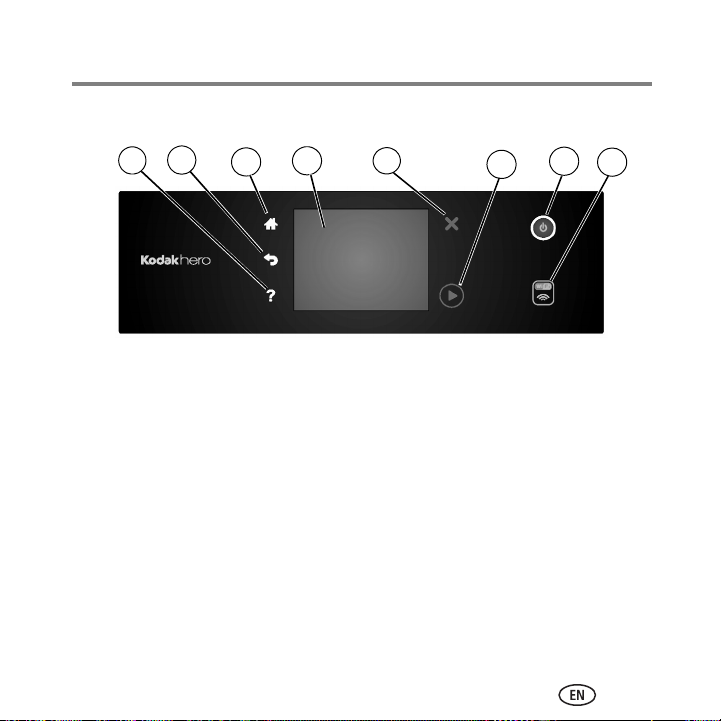
Printer Overview
4
5
1
2
3
4
5
67
8
Control Panel
Feature Description
1 Help button Takes you to context-sensitive help
2 Back button Displays the previous screen
3 Home button Displays the main menu; toggles between screens
4 LCD touch screen Displays pictures, messages, and menus
5 Cancel button Stops the current operation and returns to the previous
6 Start button Begins copying, scanning, printing, faxing, maintenance
7 Power button Turns the printer on or off
8 Wi-Fi connectivity
www.kodak.com/go/aiosupport 5
LED
menu
task, and file transfer
When lit, signals that the printer is connected to a wireless
(Wi-Fi) network; blinks when searching for (or connecting
to) an available Wi-Fi network
Page 12
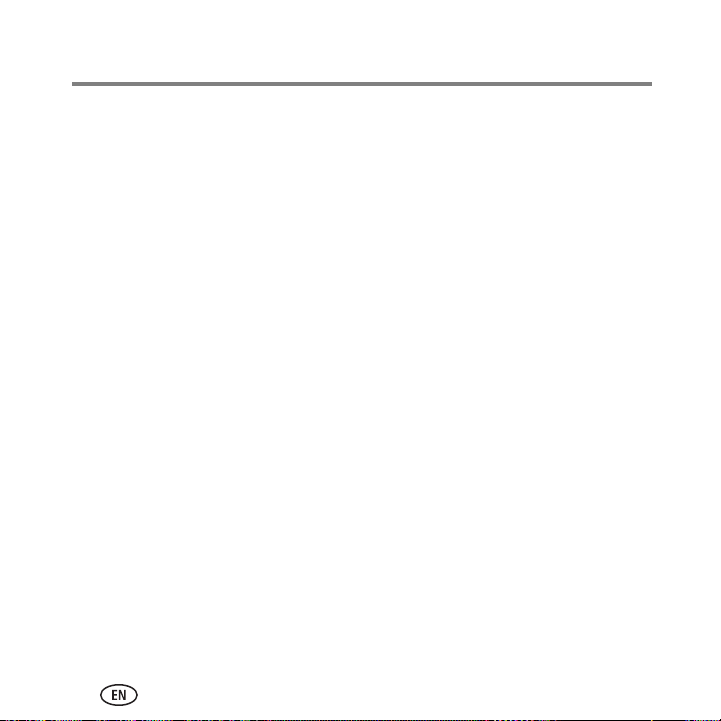
Printer Overview
Home Center Software
KODAK Home Center Software is installed with your KODAK All-in-One Printer Software
unless you chose otherwise during installation. The Home Center icon will appear on your
desktop.
On a computer with WINDOWS Operating System (OS), you can use Home Center
Software to browse and edit pictures, print, copy, scan, order supplies, access the
Extended User Guide, and configure your all-in-one printer from your computer.
On a computer with MACINTOSH OS, you can use Home Center Software to scan, order
supplies, and configure your printer from your computer.
Paper
For the best photo printing results, use KODAK Photo Papers, which are optimized to
work with KODAK All-in-One Printers.
For the best document printing results, use KODAK Document Papers or a paper with the
COLORLOK Technology logo on the package. Use only paper that is designed for inkjet
printers.
6 www.kodak.com/go/aiosupport
Page 13
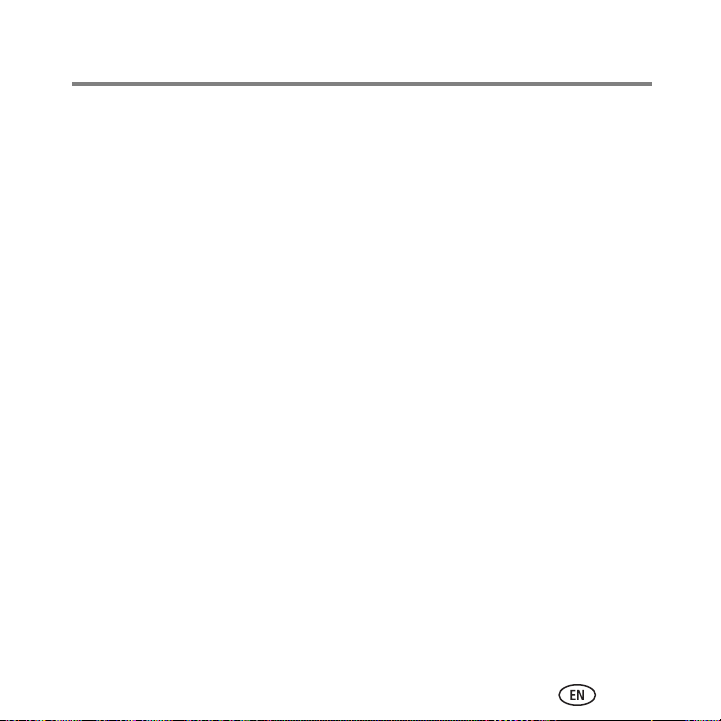
Printer Overview
Paper Types
You can use:
■ Plain paper — 16 to 24 lb / 60 to 90 gsm
■ Photo paper — 6.5 to 12 mils (up to 290 gsm)
■ Card stock — 110 lb / 200 gsm, max
■ Envelopes — 20 to 24 lb / 75 to 90 gsm
■ Transparencies — inkjet variety with white stripe on one short edge
■ Labels — all commercially available inkjet varieties on 8.5 x 11 in. or A4 sheets
Paper Sizes
In the main paper tray:
Minimum size Maximum size
English units
Metric units
4 x 6 in. 8.5 x 14 in.
10 x 15 cm 22 x 36 cm
In the photo paper tray:
English units
Metric units
www.kodak.com/go/aiosupport 7
4 x 6, 4 x 7, and 5 x 7 in.
10 x 15, 10 x 18, and 13 x 18 cm
Page 14

Printer Overview
Loading Plain Paper
The main paper tray capacity is 100 sheets of plain paper.
1 Raise the output tray and pull out the main paper tray.
8 www.kodak.com/go/aiosupport
Page 15

Printer Overview
2 Make sure the left paper-edge guide is to the far left.
3 Move the front paper-edge guide forward.
NOTE: For paper longer than 11 in. / 28 cm, pull out the paper tray extender.
4 Fan and stack the paper, then insert it into the tray.
5 Move the paper forward until it stops.
www.kodak.com/go/aiosupport 9
Page 16

Printer Overview
6 Move both the left and front paper-edge guides until they touch the paper.
7 Push in the main paper tray until it clicks into place and lower the output tray.
10 www.kodak.com/go/aiosupport
Page 17

8 Pull out the output tray extender until it is fully extended.
9 Lift the paper stop.
Printer Overview
www.kodak.com/go/aiosupport 11
Page 18

Printer Overview
Loading Photo Paper
The photo paper tray capacity is 40 sheets of photo paper.
1 Raise the output tray and pull out the photo paper tray.
2 Move the left paper-edge guide to the far left and the front paper-edge guide
forward.
3 Insert photo paper (short side first) into the tray with the logo side facing up and
the glossy side down.
IMPORTANT: If the photo paper is loaded the wrong way, the ink on your
4 Move the paper forward until it stops.
5 Move both the left and front paper-edge guides until they touch the paper.
6 Push in the photo tray and lower the output tray.
pictures will be wet and the image quality will be affected.
12 www.kodak.com/go/aiosupport
Page 19

Printer Overview
Using the LCD Touch Screen
Menu at the Home Screen
The Home Screen at the LCD touch screen offers a menu of choices:
To select a feature, touch the icon.
IMPORTANT:
To see the complete menu, use the scroll bar in one of the following ways:
■ touch an arrow to scroll in that direction
■ touch anywhere on the scroll bar to move to a different location
To select a menu choice, touch the icon.
Use only your finger to touch the screen; other objects can damage the surface.
www.kodak.com/go/aiosupport 13
Page 20

Printer Overview
Status Icons at the Home Screen
Three status icons also appear at the Home Screen:
Paper Levels Ink Levels Wi-Fi Status
Touching the Paper or Ink Levels status icons causes information regarding those items to
appear. Touching the Wi-Fi icon launches the Networking Menu. Touching OK dismisses
the screen. Pressing Home at the Control Panel returns you to the Home Screen.
If one of the status items requires attention, the attention graphic appears on the
corresponding status icon. For example, if the level of black ink is low, the attention
graphic appears on the ink icon:
Touching the icon causes a status screen with instructions to appear:
Touching OK returns you to the Home Screen.
14 www.kodak.com/go/aiosupport
Page 21

2 Basic Functions
This chapter describes how to print, copy, scan, and fax using the factory default settings
on your printer. For information about changing the settings, see the Extended User
Guide at www.kodak.com/go/hero7_1manuals or www.kodak.com/go/hero9_1manuals.
Loading Originals
You can place originals for copying, scanning, or faxing on the scanner glass. If you have
a HERO 9.1 All-in-One Printer, you can use the automatic document feeder (ADF) to
automatically feed document originals into the scanner.
Using the Scanner Glass
1
If applicable, remove originals from the ADF.
2 Lift the scanner lid and place the original face down in the right-front corner.
3 Close the scanner lid.
www.kodak.com/go/aiosupport 15
Page 22

Basic Functions
Using the ADF of the HERO 9.1 All-in-One Printer
You can load up to 35 originals of plain paper, from 16 lb / 60 gsm to 24 lb / 90 gsm, in
the ADF. The ADF accepts originals from 6.9 x 9.8 in. / 18 x 25 cm to 8.5 x 14 in. /
22 x 36 cm.
IMPORTANT:
1 Move the ADF paper-edge guides outward.
2 Fan and stack the originals, and then insert them face up in the ADF.
3 Move the ADF paper-edge guides until they touch the paper.
Do not load photographs in the ADF.
16 www.kodak.com/go/aiosupport
Page 23

Basic Functions
Printing
Print from anywhere!
■ Print from your Smartphone or computer using GOOGLE Cloud Print enabled apps.
■ Send documents to your printer using any email service with KODAK Email Print.
For information about setting up these features, see the Extended User Guide at
www.kodak.com/go/hero7_1manuals or www.kodak.com/go/hero9_1manuals.
Printing Documents
Before printing, check that the printer is connected to your computer with a
USB 2.0 cable, wireless network, or Ethernet network/cable.
To print a document from your computer:
1 Open the document.
2 Select File > Print.
3 In the Print window, select your KODAK Printer.
4 Choose:
■ pages to print
■ number of copies
5 Click:
■ OK (on a computer with WINDOWS OS)
■ Print (on a computer with MACINTOSH OS)
www.kodak.com/go/aiosupport 17
Page 24

Basic Functions
Printing Pictures
You can print pictures with your all-in-one printer from:
■ A memory card inserted into a memory card slot
■ A storage device (such as a flash drive) or camera connected to the front USB port
with a USB cable
■ An iPhone / iPod Touch / iPad (may not be available with all models). For information,
go to www.kodak.com/go/picflick.
■ BLACKBERRY Smartphones; for information, go to www.kodak.com/go/blackberry.
■ ANDROID Smartphones; for information, go to www.kodak.com/go/android.
You can also print pictures using Home Center Software from your computer with
WINDOWS OS. Home Center Software lets you edit and enhance your pictures quickly.
On a computer with either MACINTOSH OS or WINDOWS OS, you can print pictures from
KODAK EASYSHARE Software or any picture-editing or photo-management software.
Printing from a Memory Card or USB-connected Device
You can print pictures from the following cards or USB-connected devices:
MS, SD/HC, MMC Card slot Front USB port
• MULTIMEDIA Card (MMC)
•SECURE DIGITAL (SD) Card
• SECURE DIGITAL High Capacity (SDHC) Card
• Variations of the memory cards above that require
an adapter
miniSD
(for example,
MEMORY STICK Duo,
, microSD, and T-Flash)
• PICTBRIDGE Technology
enabled camera
• Flash drive
18 www.kodak.com/go/aiosupport
Page 25

Basic Functions
front USB port
To print a picture from a memory card or USB-connected device:
1 Do one of the following:
■ Insert the memory card into the appropriate slot.
■ Connect the digital camera or portable drive to the front USB port.
■ At the Home Screen of the LCD touch screen, touch View and Print Photos.
The Print Photo Settings Screen appears with basic options.
2 To increase or decrease the number of prints, touch the arrows.
3 To change the color mode, touch the Color or Black and White icon. A check mark
appears over your selection.
NOTE:Touching Options causes a full options menu to appear. Touching View Photos
causes your photos to appear, enabling you to preview and edit the images. For
more information, see the Extended User Guide at
www.kodak.com/go/hero7_1manuals or www.kodak.com/go/hero9_1manuals.
www.kodak.com/go/aiosupport 19
Page 26

Basic Functions
4 At the Control Panel, press Start to begin printing.
When printing is complete, a Print Complete Screen appears. Touching OK returns
you to the Home Screen.
For more information about printing, see the Extended User Guide at
www.kodak.com/go/hero7_1manuals or www.kodak.com/go/hero9_1manuals.
20 www.kodak.com/go/aiosupport
Page 27

Basic Functions
Copying a Document
1 Place the original(s) on the scanner glass (or original documents in the ADF of the
HERO 9.1 All-in-One Printer).
2 At the Home Screen of the LCD touch screen, touch Copy Document.
3 To select quantity, touch the arrows.
4 To change the color mode, touch the Color or Black and White icon. A check mark
appears over your selection.
NOTE:Touching Options causes a full options menu to appear. For more information,
see the Extended User Guide at www.kodak.com/go/hero7_1manuals or
www.kodak.com/go/hero9_1manuals.
5 At the Control Panel, press Start to begin making copies.
When copying is complete, a Copy Complete Screen appears. Touching OK returns
you to the Home Screen.
www.kodak.com/go/aiosupport 21
Page 28

Basic Functions
Copying a Photo
1 Place the original on the scanner glass.
IMPORTANT:
2 At the Home Screen of the LCD touch screen, touch Copy Photo.
3 To select quantity, touch the arrows.
4 To change the color mode, touch the Color or Black and White icon. A check mark
appears over your selection.
NOTE:Touching Options causes a full options menu to appear. For more information,
see the Extended User Guide at www.kodak.com/go/hero7_1manuals or
www.kodak.com/go/hero9_1manuals.
5 At the Control Panel, press Start to begin making copies.
When copying is complete, a Copy Complete Screen appears. Touching OK returns
you to the Home Screen.
Do not load photographs in the ADF.
22 www.kodak.com/go/aiosupport
Page 29

Basic Functions
Scanning
Before scanning from the control panel to your computer, set up the scan settings (file
format, resolution, etc) from the Home Center Software (see the Extended User Guide at
www.kodak.com/go/hero7_1manuals or www.kodak.com/go/hero9_1manuals). Make
sure that the printer is connected to your computer with a USB 2.0 cable, wireless
network, or Ethernet network/cable.
1 Place the original(s) face up in the ADF or face down on the scanner glass.
IMPORTANT:
2 At the Home Screen of the LCD touch screen, touch Scan. The Scan To Screen
appears. If necessary, use the scroll bar to see all the options.
3 Touch one of the following destinations for your scan:
■ Computer
■ USB Flash Drive
■ Memory Card
■ Email*
■ Network Folder*
4 At the Control Panel, press Start to begin scanning.
When scanning is complete, a Scan Complete Screen appears. Touching OK returns
you to the Home Screen.
For more detailed information about scanning and for information on scanning from a
computer with MACINTOSH OS, see the Extended User Guide at
www.kodak.com/go/hero7_1manuals or www.kodak.com/go/hero9_1manuals.
Use the KODAK Online Printer Management Tool to set up these destinations; see the Extended
*
User Guide.
www.kodak.com/go/aiosupport 23
Do not load photographs in the ADF.
Page 30

Basic Functions
Faxing with the HERO 9.1 All-in-One Printer
Before sending or receiving faxes, make sure that a wall phone line is plugged into the
Line in port on the back of the printer.
Sending Faxes
1 At the Home Screen of the LCD touch screen, touch Fax. The Fax Screen appears.
NOTE:For information on using the Address Book and on Settings and Global Fax
Settings, see the Extended User Guide at www.kodak.com/go/hero7_1manuals or
www.kodak.com/go/hero9_1manuals.
2 Place the original(s) in the ADF or on the scanner glass.
3 To enter a fax number, touch the numbers on the LCD.
4 At the Control Panel, press Start to send the fax.
Receiving Faxes
To receive a fax:
1 Load plain paper into the printer.
2 Under Fax Settings, make sure that Auto Answer is on.
When Auto Answer is on, the printer receives all incoming faxes automatically.
24 www.kodak.com/go/aiosupport
Page 31

Basic Functions
Ordering Supplies
You can order ink cartridges, paper, and accessories online.
To order supplies, make sure that your computer is connected to the Internet, then:
1 Open Home Center Software.
2 Select Order Supplies.
3 Select the item(s) you want to buy, then follow the on-screen instructions.
You can also go to www.kodak.com/go/printingsupplies to order supplies.
www.kodak.com/go/aiosupport 25
Page 32

3 Troubleshooting
Basic Troubleshooting
Some problems can be resolved quickly by power cycling the printer: Turn off your printer.
Wait five seconds. Turn on the printer.
Use the following information to help troubleshoot problems with your printer.
Problem Possible Solutions
Printer does not
power on
Printer not detected
■ Make sure you are using the power cord that came with your
printer.
■ Make sure the power cord is connected to the AC adapter and
is plugged into an outlet or power strip.
■ Make sure that your printer is plugged in and turned on, and
that the on/off LED is glowing steadily.
■ If you are using a USB cable, make sure that:
– it is a USB 2.0 cable.
– it is connected to both your printer and your computer.
– you restart the computer if the USB cable was
disconnected from the printer then reconnected, or if
power to the printer was interrupted.
26 www.kodak.com/go/aiosupport
Page 33

Problem Possible Solutions
Printer not detected
(continued)
■ If you are using a wireless connection, make sure that:
– the Wi-Fi connectivity LED is glowing steadily.
– the printer is connected to your wireless network (check
the Wi-Fi connectivity LED and the SSID).
– the router is transmitting data.
– the firewall (excluding WINDOWS Firewall) is allowing the
services needed for your printer.
For more information, go to
www.kodak.com/go/inkjetnetworking.
Wireless connectivity
For wireless connectivity issues, go to
www.kodak.com/go/inkjetnetworking.
Carriage jam
■ Open the access door and clear any obstructions.
■ Check that the printhead and ink cartridges are installed
correctly. (The printhead and ink cartridges are installed
correctly when you hear them click into place.)
Print quality
■ For best results, use KODAK Paper or a paper with the
COLORLOK Technology logo on the package.
■ Make sure the paper is loaded correctly (see Loading Plain
Paper, page 8).
For more information, go to www.kodak.com/go/hero7_1support
or www.kodak.com/go/hero9_1support.
Troubleshooting
www.kodak.com/go/aiosupport 27
Page 34

Troubleshooting
Problem Possible Solutions
Ink cartridge errors
■ Check that KODAK Ink Cartridge(s) are installed. Do not use
non-Kodak brand or refilled ink cartridges.
■ Remove and install the cartridges again. Make sure the
cartridges click into place.
Paper jam
■ Press down on the center latch, open the duplexer cover, and
gently remove any paper from inside the duplexer; close the
duplexer cover.
■ Press the side detents on the duplexer, and remove the
duplexer to access the cleanout area; remove any paper or
debris, and then replace the duplexer.
■ Make sure the paper in the tray is free of tears or creases.
■ Make sure you do not overload the paper tray.
For more information, go to www.kodak.com/go/hero7_1support
or www.kodak.com/go/hero9_1support.
Error
codes/messages
Go to www.kodak.com/go/hero7_1support or
www.kodak.com/go/hero9_1support and type your error code or
message.
28 www.kodak.com/go/aiosupport
Page 35

Troubleshooting
Getting Help on the Web
For more troubleshooting information:
Get help with wireless networking. www.kodak.com/go/inkjetnetworking
Search our knowledge base of Answers to
Questions.
Download the latest firmware and software
for optimal printer performance.
Check the Extended User Guide for detailed
instructions and the recommended system
requirements.
Get help with problems you cannot resolve.
www.kodak.com/go/aiosupport
www.kodak.com/go/hero7_1downloads or
www.kodak.com/go/hero9_1downloads
www.kodak.com/go/hero7_1manuals
www.kodak.com/go/hero9_1manuals
Contact Kodak at
www.kodak.com/go/contact and have the
following information available:
■ Kodak Service Number (located inside
the printer when you open the access
door)
■ Printer model number (located on the
control panel)
■ Computer model, operating system,
and version of Home Center Software
or
www.kodak.com/go/aiosupport 29
Page 36

4 Safety and Warranty Information
Safety Information
■ Always follow all warnings and instructions marked on the product.
■ Use only the power source indicated on the product regulatory label.
■ Use only the power cord that comes with the product. Using another power cord may
cause fires and or shock. Do not use the included power cord with any other
equipment.
■ If you do not use this product for a long period of time, unplug it from the electrical
outlet.
■ Always turn this product off by using the power button. Wait until the power button
stops flashing before removing the power plug from the outlet.
■ Do not allow the power cord to become damaged or frayed.
■ If you need to use an extension cord with this product, make sure that the ampere
rating of the product does not exceed the ampere rating of the extension cord.
■ Place the product on a flat, stable surface that extends beyond the product’s base in
all directions. This product will not operate properly if tilted or at an angle.
■ When storing or transporting this product, do not tilt or stand it on its side. Never turn
this product upside down (ink can leak out of the product).
■ Avoid placing this product in an environment that is subject to rapid changes in
temperature or humidity, mechanical shocks, vibration, or dust. Do not place near
radiators, heating vents, or in direct sunlight.
■ Leave enough room around this product for sufficient ventilation.
30 www.kodak.com/go/aiosupport
Page 37

Safety and Warranty Information
■ Do not block this product’s covers or openings, or insert any objects through slots.
■ Do not use aerosol products inside or around this product.
■ Do not spill any liquid on this product.
■ Do not attempt to repair or service this product.
■ If the power cord or plug is damaged, if any liquid has been spilled onto the product,
if the product has been dropped or the case damaged, if the product does not operate
normally or exhibits a major change in performance level, unplug this product and
contact Kodak at www.kodak.com/go/contact.
LCD Touch Screen Safety
■ Use only a dry, soft cloth to clean the LCD touch screen. Do not use any liquid or
chemical cleaners.
■ If the LCD touch screen is damaged, contact Kodak immediately. If any of the solution
from the display gets on your hands, wash them thoroughly with soap and water. If
the liquid crystal solution gets into your eyes, flush your eyes immediately with water.
If any discomfort or change in vision persists after washing, seek medical attention
immediately.
Ink Cartridge Safety
■ Keep all ink cartridges out of the reach of children.
■ If ink gets on your skin, wash with soap and water. If ink gets into your eyes, flush
your eyes immediately with water. If any discomfort or change in vision persists after
washing, seek medical attention immediately.
■ For MSDS information on inks, go to www.kodak.com/go/MSDS.
www.kodak.com/go/aiosupport 31
Page 38

Safety and Warranty Information
Warranty Information
Limited Warranty
Kodak warrants Kodak consumer electronic products and accessories (“Products”),
excluding batteries, to be free from malfunctions and defects in both materials and
workmanship for one year from the date of purchase. Retain the original dated sales
receipt. Proof of the date of purchase will be required with any request for warranty
repair.
Limited Warranty Coverage
Warranty service is only available from within the country where the Products were
originally purchased. You may be required to send Products, at your expense, to the
authorized service facility for the country where the Products were purchased. Kodak will
repair or replace Products if they fail to function properly during the warranty period,
subject to any conditions and/or limitations stated herein. Warranty service will include all
labor as well as any necessary adjustments and/or replacement parts. If Kodak is unable
to repair or replace a Product, Kodak will, at its option, refund the purchase price paid for
the Product provided the Product has been returned to Kodak together with proof of the
purchase price paid. Repair, replacement, or refund of the purchase price are the sole
remedies under this warranty. If replacement parts are used in making repairs, those parts
may be remanufactured or may contain remanufactured materials. If it is necessary to
replace the entire Product, it may be replaced with a remanufactured Product.
Remanufactured Products, parts and materials are warranted for the remaining warranty
term of the original Product, or 90 days after the date of repair or replacement, whichever
is longer.
32 www.kodak.com/go/aiosupport
Page 39

Safety and Warranty Information
Limitations
This warranty does not cover circumstances beyond Kodak’s control. This warranty does
not apply when failure is due to shipping damage, accident, alteration, modification,
unauthorized service, misuse, abuse, use with incompatible accessories or attachments
(such as third party ink or ink tanks), failure to follow Kodak’s operation, maintenance or
repacking instructions, failure to use items supplied by Kodak (such as adapters and
cables), or claims made after the duration of this warranty. KODAK MAKES NO OTHER
EXPRESS OR IMPLIED WARRANTY FOR THIS PRODUCT, AND DISCLAIMS THE IMPLIED
WARRANTIES AND CONDITIONS OF MERCHANTABILITY AND FITNESS FOR A
PARTICULAR PURPOSE. In the event that the exclusion of any implied warranty is
ineffective under the law, the duration of the implied warranty will be one year from the
purchase date or such longer period as required by law. The option of repair,
replacement, or refund is Kodak’s only obligation. Kodak will not be responsible for any
special, consequential or incidental damages resulting from the sale, purchase, or use of
this product regardless of the cause. Liability for any special, consequential, or incidental
damages (including but not limited to loss of revenue or profit, downtime costs, loss of
the use of the equipment, cost of substitute equipment, facilities or services or claims of
your customers for such damages resulting from the purchase, use or failure of the
Product), regardless of cause, or for breach of any written or implied warranty is expressly
disclaimed.
www.kodak.com/go/aiosupport 33
Page 40

Safety and Warranty Information
Your R ig ht s
Some states or jurisdictions do not allow exclusion or limitation of incidental or
consequential damages, so the above limitation or exclusion may not apply to you. Some
states or jurisdictions do not allow limitations on how long an implied warranty lasts, so
the above limitation may not apply to you. This warranty gives you specific rights, and you
may have other rights which vary from state to state or by jurisdiction. Your statutory
rights are not affected.
Outside the United States and Canada
In countries other than the United States and Canada, the terms and conditions of this
warranty may be different. Unless a specific Kodak warranty is communicated to the
purchaser in writing by a Kodak company, no warranty or liability exists beyond any
minimum requirements imposed by law, even though defect, damage, or loss may be by
negligence or other act.
Declaration of Conformity
See www.kodak.com/go/declarationofconformity.
34 www.kodak.com/go/aiosupport
Page 41

Page 42

Page 43

Eastman Kodak Company
START
All-in-One Printer
ESP 910
Rochester, NY 14650 U.S.A.
© Eastman Kodak Company, 2011.
MC/MR/TM: Kodak, Hero, EasyShare.
Printed in China. Imprimé en Chine.
