Page 1
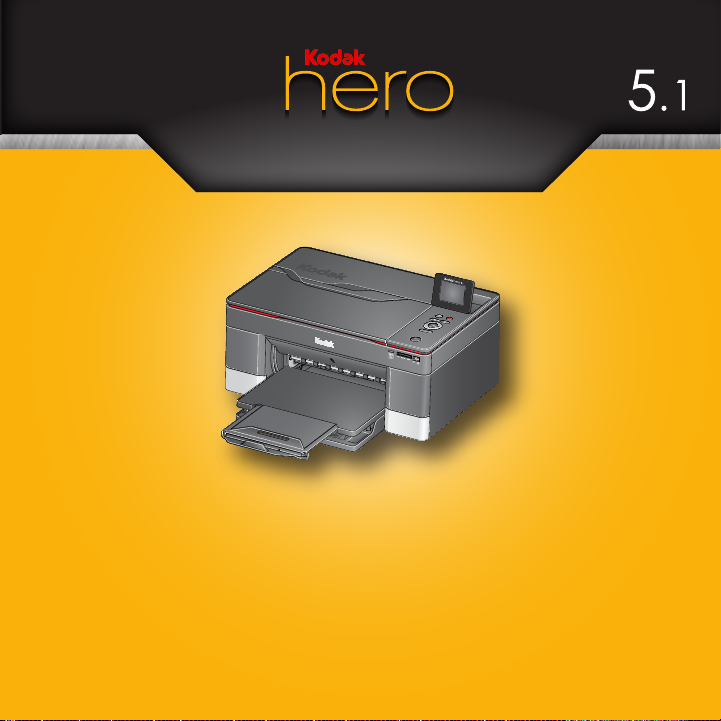
all-in-one printer • Imprimante tout-en-un
impresora multifunción • impressora multifuncional
User Guide
Guide d'utilisation
Guía del usuario
Guia do usuário
Page 2
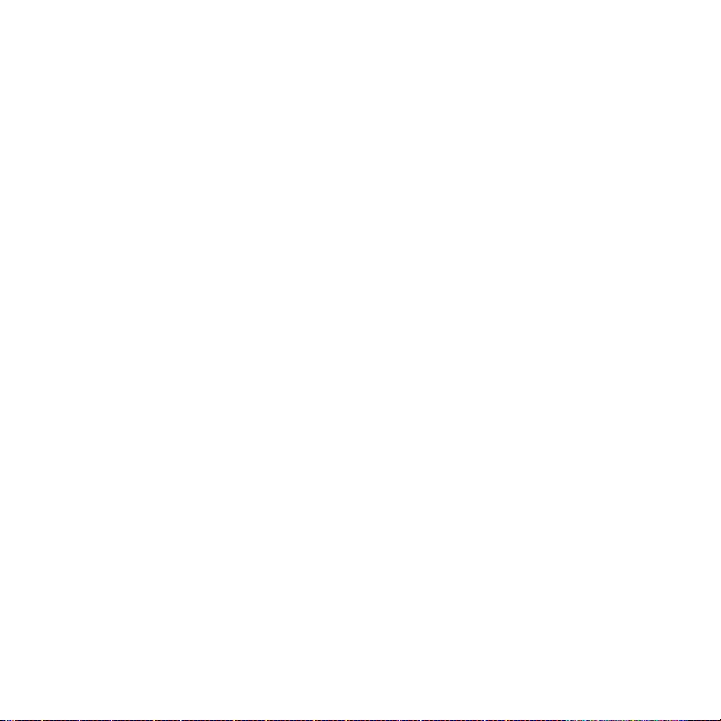
Page 3
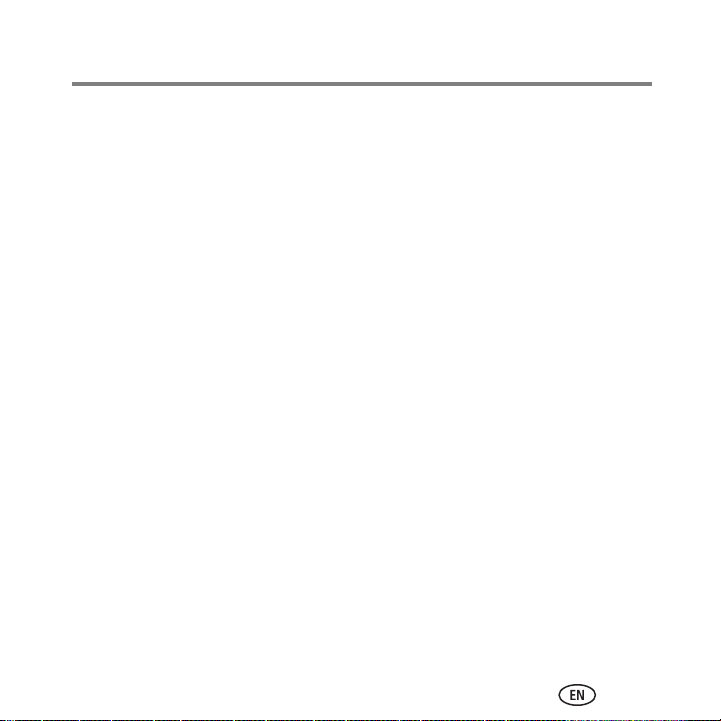
1KODAK HERO 5.1 All-in-One Printer
Your KODAK All-in-One Printer combines ease-of-use and affordable inks to provide
high-quality pictures and documents.
Now … Print from anywhere!
■ Print from your Smartphone or computer using GOOGLE Cloud Print enabled appps.
■ Send documents to your printer using any email service with KODAK Email Print.
For details, see the Extended User Guide at www.kodak.com/go/hero5_1manuals.
Resources
Support is available! Go to www.kodak.com/go/hero5_1support for:
■ Answers to questions
■ Software or firmware upgrades
■ Extended User Guide
■ And more!
If you prefer, you can chat online, send us an e-mail, or call for technical support.
Go to www.kodak.com/go/contact.
www.kodak.com/go/aiosupport i
Page 4
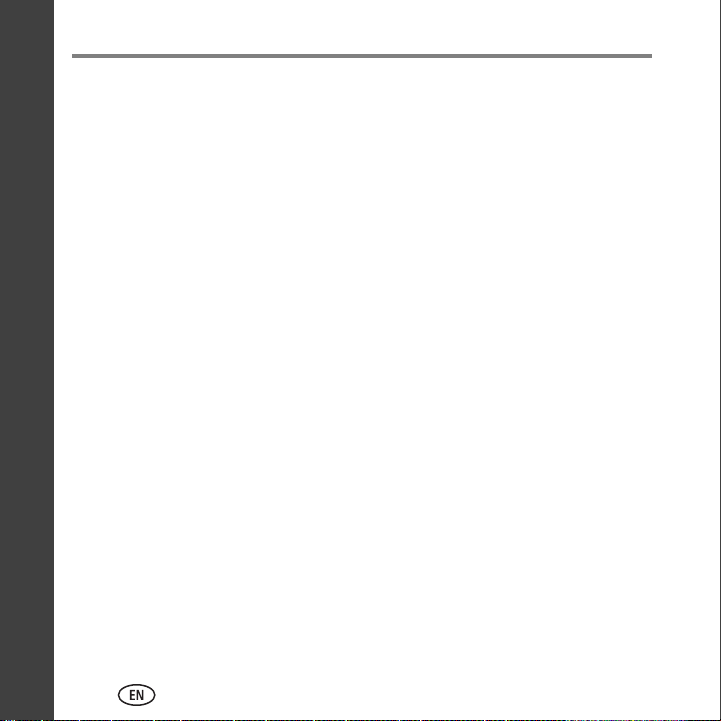
ENGLISH
ENGLISH
Contents
1 Printer Overview ................................................................................1
Components ................................................................................................ 1
Control panel...............................................................................................4
Home Center Software ................................................................................ 6
Paper...........................................................................................................6
Paper types ............................................................................................7
Paper sizes .............................................................................................7
Loading plain paper................................................................................8
Loading photo paper ...........................................................................10
2 Basic Functions ................................................................................12
Printing...................................................................................................... 12
Printing documents............................................................................... 12
Printing pictures ...................................................................................13
Copying ..................................................................................................... 16
Scanning.................................................................................................... 17
Ordering supplies ....................................................................................... 19
3 Troubleshooting ...............................................................................20
Basic troubleshooting................................................................................. 20
Getting help on the Web ............................................................................ 23
ii www.kodak.com/go/aiosupport
Page 5
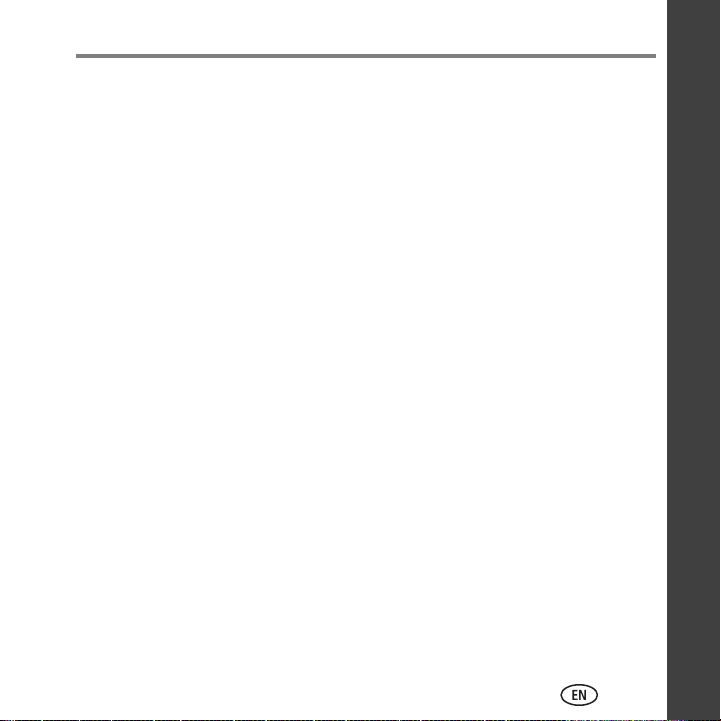
Contents
4 Safety and Warranty Information .....................................................24
Safety Information...................................................................................... 24
LCD Screen Safety.................................................................................25
Ink Cartridge Safety .............................................................................. 26
Warranty Information................................................................................. 26
Limited Warranty..................................................................................26
Limited Warranty Coverage................................................................... 26
Limitations ...........................................................................................27
Your Rights ..........................................................................................28
Outside the United States and Canada..................................................28
Declaration of Conformity...........................................................................28
ENGLISHENGLISH
www.kodak.com/go/aiosupport iii
Page 6
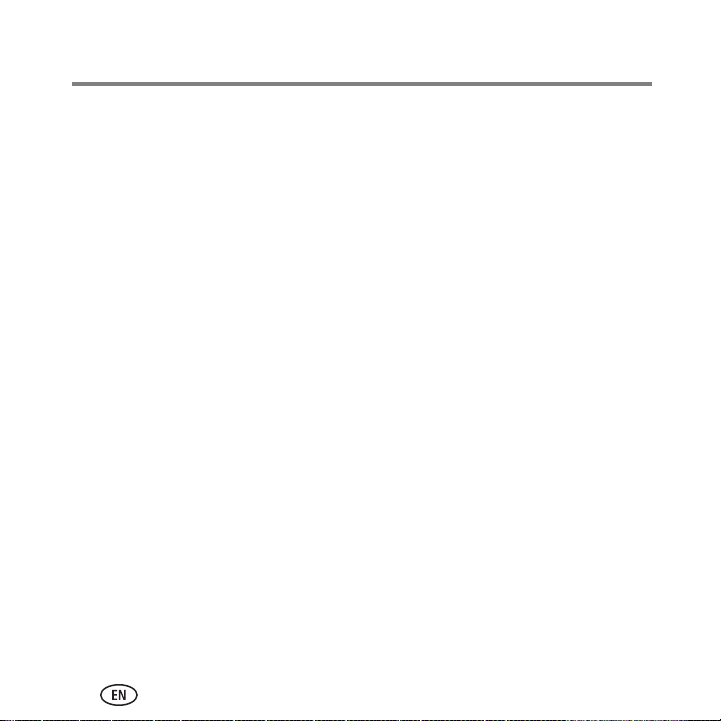
iv www.kodak.com/go/aiosupport
Page 7
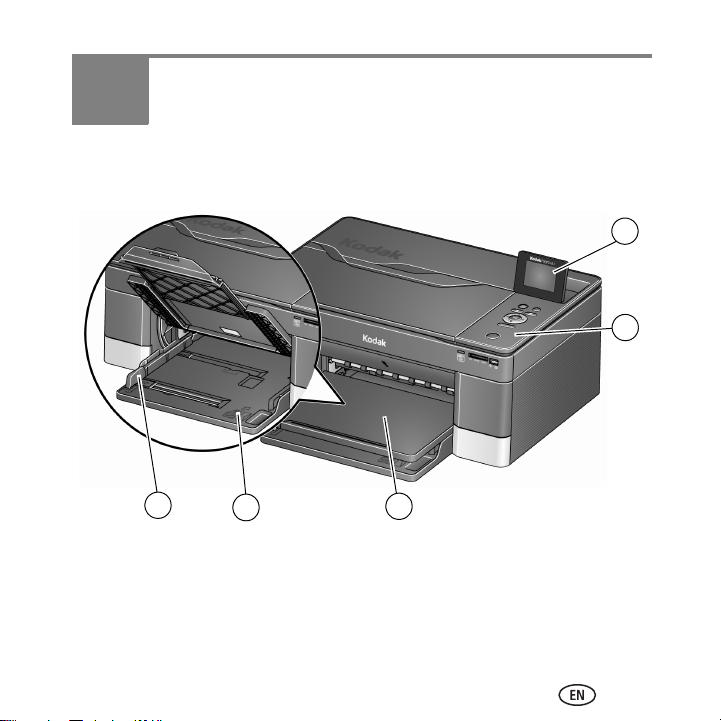
1 Printer Overview
1
2
5
4
3
This printer lets you print, copy, and scan pictures and documents.
Components
1 LCD 4 Paper tray
2 Control panel 5 Left paper-edge guide
3 Output tray
www.kodak.com/go/aiosupport 1
Page 8
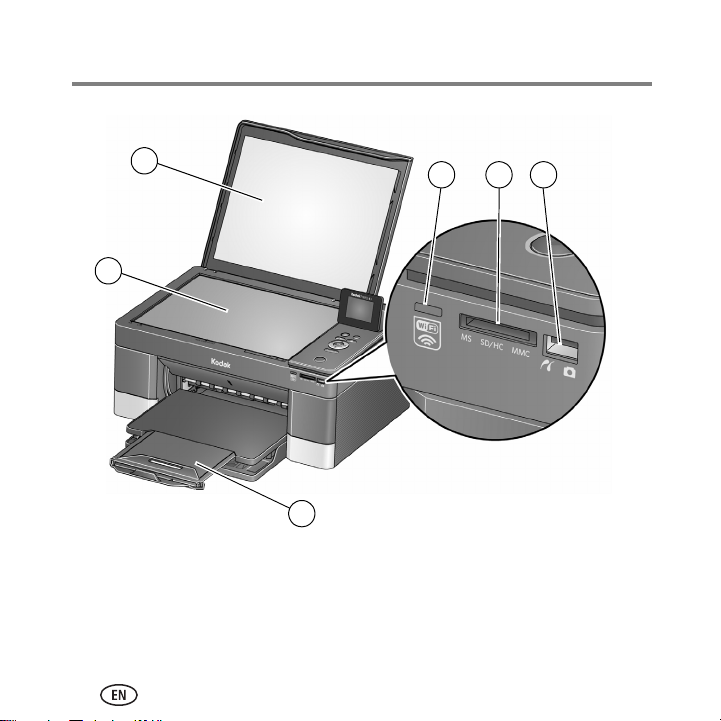
Printer Overview
7
6
8 109
11
6 Scanner glass 9 Memory card slot
7 Scanner lid 10 Front USB port
8 Wi-Fi connectivity LED 11 Paper tray extender with paper stop
2 www.kodak.com/go/aiosupport
Page 9
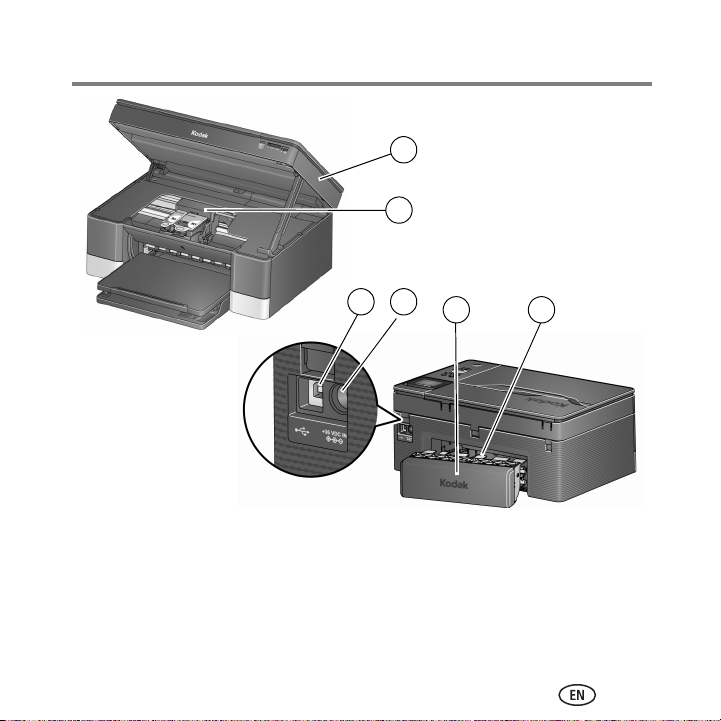
Printer Overview
12
13
12
141615
17
12 Access door 15 Power cord port
13 Printhead with ink cartridges installed 16 Duplexer (pulled out)
14 USB port 17 Rear-access cleanout area
www.kodak.com/go/aiosupport 3
Page 10
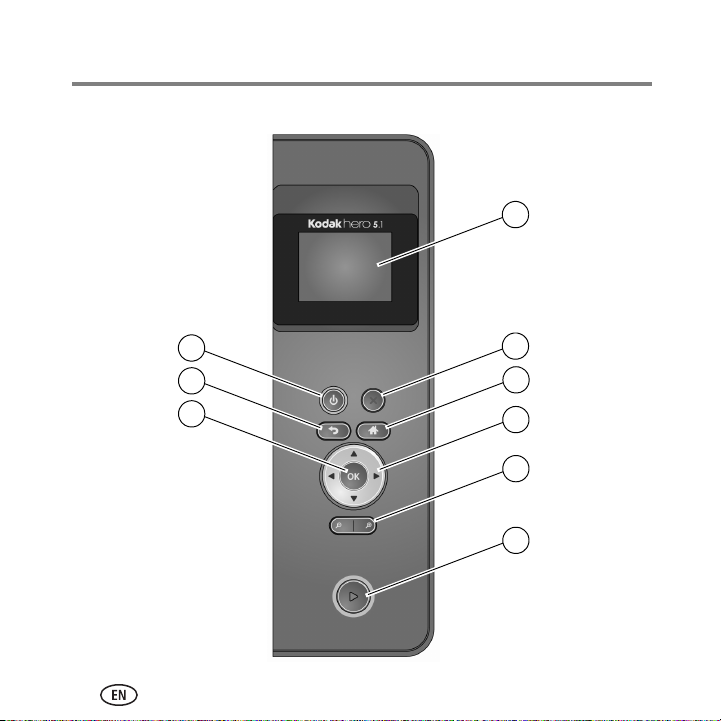
Printer Overview
1
2
3
4
5
6
7
8
9
Control panel
4 www.kodak.com/go/aiosupport
Page 11
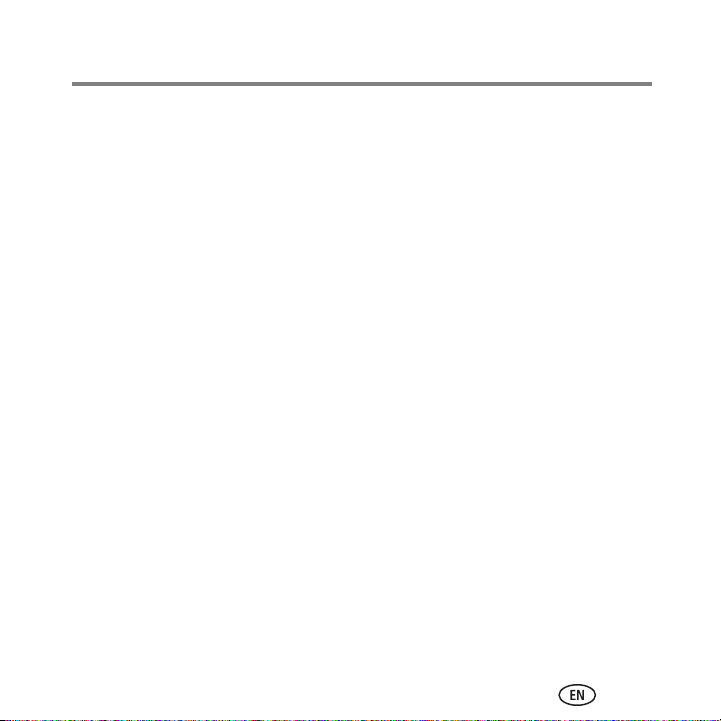
Printer Overview
Feature Description
1 LCD Displays pictures, messages, and menus; lifts for easy
viewing
2 Cancel button Stops the current operation and returns to the menu
3 Home button Displays the main menu and toggles between screens
4 Navigation buttons Used to navigate menus and scroll through pictures
5 Zoom buttons Enlarge or reduce the size of the displayed picture
6 Start button Begins copying, scanning, printing, maintenance tasks,
and file transfer
7 OK button Selects a menu item, accepts a zoom setting, and allows
you to continue with the current operation
8 Back button Displays the next higher screen in the menu structure
9 Power button Turns the printer on or off
www.kodak.com/go/aiosupport 5
Page 12

Printer Overview
Home Center Software
KODAK Home Center Software is installed with your KODAK All-in-One Printer Software
unless you chose otherwise. The Home Center icon will appear on your desktop.
On a computer with WINDOWS Operating System (OS), you can use Home Center
Software to browse and edit pictures, print, copy, scan, order supplies, access the
Extended User Guide, and configure your all-in-one printer from your computer.
On a computer with MAC OS, you can use Home Center Software to order supplies,
access the Extended User Guide, and configure your printer from your computer.
Paper
For the best photo printing results, use KODAK Photo Papers, which are optimized to
work with KODAK All-in-One Printers.
For the best document printing results, use KODAK Document Papers or a paper with
the COLORLOK Technology logo on the package. Use only paper that is designed for
inkjet printers.
6 www.kodak.com/go/aiosupport
Page 13
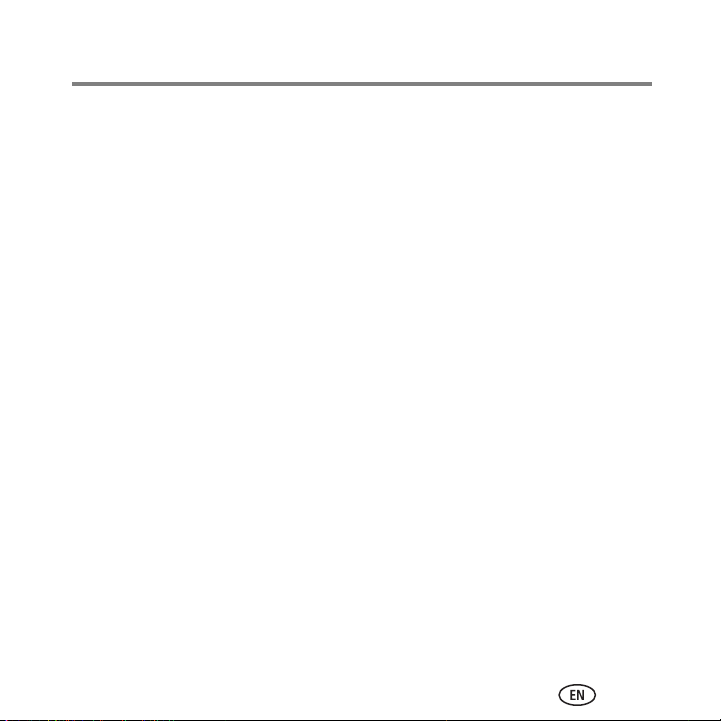
Printer Overview
Paper types
You can use:
■ Plain paper — 20 to 24 lb / 75 to 90 gsm
■ Photo paper — 10 mils
■ Card stock — 110 lb / 200 gsm, max
■ Envelopes — most standard types
■ Transparencies — inkjet variety with white stripe on short edge
■ Labels — all commercially available inkjet varieties on 8.5 x 11-in. or A4 sheets
■ Iron-on transfers — all inkjet varieties on 8.5 x 11-in. or A4 sheets
Paper sizes
Minimum size Maximum size
English units
Metric units
For more information about paper types and sizes, see the Extended User Guide at
www.kodak.com/go/hero5_1manuals.
4 x 6 in. 8.5 x 14 in.
10 x 15 cm 22 x 36 cm
www.kodak.com/go/aiosupport 7
Page 14

Printer Overview
paper stop
paper tray extender
Loading plain paper
The paper tray capacity is 200 sheets of plain paper.
To load plain paper:
1 Pull out the paper tray extender until it is fully extended, and move the paper stop to
the upright position.
2 Lift the output tray.
8 www.kodak.com/go/aiosupport
Page 15

3 Make sure the left paper-edge guide is to the far left.
4 Fan and stack the paper, then insert it into the tray.
5 Move the paper forward until it stops.
6 Move the left paper-edge guide until it touches the paper.
7 Lower the output tray.
Printer Overview
www.kodak.com/go/aiosupport 9
Page 16

Printer Overview
Loading photo paper
The paper tray capacity is 20 sheets of photo paper.
To load photo paper:
1 Lift the output tray.
2 Remove any paper from the tray.
3 Insert the photo paper (short side first) into the tray with the logo side facing up
and the glossy side down.
IMPORTANT:
4 Move the paper forward until it stops.
If the photo paper is loaded the wrong way, the ink on your pictures will
be wet and the image quality will be affected.
10 www.kodak.com/go/aiosupport
Page 17

5 Move the left paper-edge guide until it touches the paper.
6 Lower the output tray.
Printer Overview
www.kodak.com/go/aiosupport 11
Page 18

2 Basic Functions
Printing
Print from anywhere!
■ Print from your Smartphone or computer using GOOGLE Cloud Print enabled apps.
■ Send documents to your printer using any email service with KODAK Email Print.
For more information about setting up these features, see the Extended User Guide at
www.kodak.com/go/hero5_1manuals.
Printing documents
Before printing, check that the printer is connected to your computer with a
USB 2.0 high-speed cable or wireless network.
To print a document from your computer:
1 Open the document.
2 Select File > Print.
3 In the Print window, select your KODAK Printer.
4 Choose:
■ pages to print
■ number of copies
5 Click:
■ OK (on a computer with WINDOWS OS)
■ Print (on a computer with MAC OS)
12 www.kodak.com/go/aiosupport
Page 19

Basic Functions
Printing pictures
You can print pictures with your all-in-one printer from:
■ A memory card inserted into a memory card slot
■ A storage device (such as a flash drive) or camera connected to the front USB port
with a USB cable
■ An iPhone / iPod Touch / iPad (may not be available with all models; for information,
go to
www.kodak.com/go/picflick
■ BLACKBERRY Smartphones; for information, go to www.kodak.com/go/blackberry
■ ANDROID Smartphones; for information, go to www.kodak.com/go/android.
You can also print pictures using Home Center Software from your computer with
WINDOWS OS. Home Center Software lets you edit and enhance your pictures quickly.
On a computer with either MAC OS or WINDOWS OS, you can print pictures from KODAK
EASYSHARE Software or any picture-editing or photo-management software.
www.kodak.com/go/aiosupport 13
Page 20

Basic Functions
front USB port
memory card slot
Printing from a memory card or USB-connected device
You can print pictures from the following cards or USB-connected devices:
Memory card slot Front USB port
• MULTIMEDIA Card (MMC)
•SECURE DIGITAL (SD) Card
• SECURE DIGITAL High Capacity (SDHC) Card
• PICTBRIDGE Technology
enabled camera
• Flash drive
• Variations of the memory cards above that require
an adapter
miniSD
(for example,
MEMORY STICK Duo,
, microSD, and T-Flash)
To print a picture from a memory card or USB-connected device:
1 Do one of the following:
■ Insert the memory card into the memory card slot.
■ Connect the digital camera or portable drive to the front USB port.
14 www.kodak.com/go/aiosupport
Page 21

2 Press or to browse to the picture you want to print.
3 Press OK to select your picture.
4 Repeat steps 2 and 3 for each same-size picture you want to print.
5 Select a print size.
a Press Back.
b Press to select Print Size.
c Press to navigate to the size picture you want to print.
6 Press Start to being printing.
For more information about printing, see the Extended User Guide at
www.kodak.com/go/hero5_1manuals.
Basic Functions
www.kodak.com/go/aiosupport 15
Page 22

Basic Functions
Copying
To copy a document or a picture:
1 Lift the scanner lid, and place the original face down on the glass.
2 Close the lid.
3 Press Home.
4 Select Copy Document or Copy Photo, then press OK.
5 Press Start to begin copying.
For more information about copying, see the Extended User Guide at
www.kodak.com/go/hero5_1manuals.
16 www.kodak.com/go/aiosupport
Page 23

Basic Functions
Scanning
Before scanning, make sure that the printer is connected to your computer with a
USB
2.0 cable or a wireless network.
To scan a document or picture:
1 Lift the scanner lid, and place the original face down on the glass.
2 Press Home.
3 Press to select Scan, then press OK.
www.kodak.com/go/aiosupport 17
Page 24

Basic Functions
4 Select one of the following destinations for your scan:
■ Computer
■ Memory Card
■ USB Flash Drive
■ Email*
■ Network Folder*
5 Press Start to begin scanning.
For more information about scanning, see the Extended User Guide at
www.kodak.com/go/hero5_1manuals.
* Use the KODAK Online Printer Management Tool to set up these destinations; see the Extended
User Guide.
18 www.kodak.com/go/aiosupport
Page 25

Basic Functions
Ordering supplies
You can order ink cartridges, paper, and accessories online.
To order supplies, make sure that your computer is connected to the Internet, then:
1 Open Home Center Software.
2 Select Order Supplies (on a computer with WINDOWS OS) or select the Too ls tab,
then click Order Supplies (on a computer with MAC OS).
3 Select the item(s) you want to buy, then follow the on-screen instructions.
www.kodak.com/go/aiosupport 19
Page 26

3 Troubleshooting
Basic troubleshooting
Some problems can be resolved quickly by power cycling the printer: Turn off your printer.
Wait five seconds. Turn on the printer.
Use the following information to help troubleshoot problems with your printer.
Problem Possible Solutions
Printer does not
power on
Wireless connectivity
problems
■ Make sure you are using the power cord that came with
your printer.
■ Make sure the power cord is connected to the AC adapter
and is plugged into an outlet or power strip.
For wireless connectivity issues, go to
www.kodak.com/go/inkjetnetworking.
20 www.kodak.com/go/aiosupport
Page 27

Problem Possible Solutions
Printer not detected
■ Make sure your printer is plugged in and turned on.
■ If you are using a USB cable, make sure:
– it is a USB 2.0 high-speed cable.
– that the USB cable is connected to both your printer and
your computer.
– you restart the computer if the USB cable was
disconnected from the printer then reconnected, or if
power to the printer was interrupted.
■ If you are using a wireless connection, make sure:
– the printer is connected to your wireless network
To check:
a On the printer, press Home.
b Press to select Network Settings, then
press OK.
c Press to select View Network
Configuration, then press OK.
d Make sure that the Active Connection Type is Wi-Fi,
and that the IP Address is not 0.0.0.0.
– your router is transmitting data.
– the firewall (excluding WINDOWS Firewall) is allowing
the services needed for your printer.
For more information, go to www.kodak.com/go/inkjetnetworking.
Troubleshooting
www.kodak.com/go/aiosupport 21
Page 28

Troubleshooting
Problem Possible Solutions
Printhead
carriage
jam
■ Open the access door and clear any obstructions.
■ Check that the printhead and ink cartridges are installed
correctly. (The printhead and ink cartridges are installed
correctly when you hear them click into place.)
Print quality
■ For best results, use KODAK Paper or a paper with the
COLORLOK Technology logo on the package.
■ Make sure the paper is loaded correctly. (See
pages 8 through 10.)
For more help, go to www.kodak.com/go/hero5_1support.
Ink cartridge errors
■ Check that KODAK Ink Cartridge(s) are installed. Do not use
non-Kodak brand or refilled ink cartridges.
■ Remove, then install the cartridges again. Make sure the
cartridges click into place.
Paper jam
■ Open the printer access door and gently remove any paper
from inside the printer.
■ Remove the duplexer and check for paper in the rear-access
cleanout area; gently remove any paper from inside the
printer.
■ Make sure the paper in the tray is free of tears or creases.
■ Make sure you do not overload the paper tray.
For more help, go to www.kodak.com/go/hero5_1support.
Error codes/messages
Go to www.kodak.com/go/hero5_1support, then type your error
code or message.
22 www.kodak.com/go/aiosupport
Page 29

Troubleshooting
Getting help on the Web
For more troubleshooting information:
Get help with wireless networking. www.kodak.com/go/inkjetnetworking
Search our knowledge base of Questions
and Answers.
Download the latest firmware and software
for optimal printer performance.
Check the Extended User Guide for detailed
instructions and the recommended system
requirements.
Get help with problems you cannot resolve. Contact Kodak at
www.kodak.com/go/hero5_1support
www.kodak.com/go/hero5_1downloads
www.kodak.com/go/hero5_1manuals
www.kodak.com/go/contact and have the
following information available:
– Kodak Service Number (located
inside the printer when you open
the printer access door)
– Printer model number (located on
the control panel above the LCD)
– Computer model, operating
system, and version of Home
Center Software
www.kodak.com/go/aiosupport 23
Page 30

4 Safety and Warranty Information
Safety Information
KODAK OFFICE HERO 5.1 All-in-One Printer is a Class 1 LED Product.
■ Always follow all warnings and instructions marked on the product.
■ Use only the power source indicated on the product regulatory label.
■ Use only the power cord that comes with the product (or an approved power cord
greater than or equal to H05W-F, 2G, 0.75 mm2). Using another power cord may
cause fire and/or shock. Do not use the included power cord with any other
equipment.
■ If you do not use this product for a long period of time, unplug it from the electrical
outlet.
■ Always turn this product off by using the power button. Wait until the power button
stops flashing before removing the power plug from the outlet.
■ Do not allow the power cord to become damaged or frayed.
■ If you need to use an extension cord with this product, make sure that the ampere
rating of the product does not exceed the ampere rating of the extension cord.
■ Place the product on a flat, stable surface that extends beyond the product’s base in
all directions. This product will not operate properly if tilted or at an angle.
■ When storing or transporting this product, do not tilt or stand it on its side. Never turn
this product upside down (ink can leak out of the product).
■ Avoid placing this product in an environment that is subject to rapid changes in
temperature or humidity, mechanical shocks, vibration, or dust. Do not place near
radiators, heating vents, or in direct sunlight.
24 www.kodak.com/go/aiosupport
Page 31

Safety and Warranty Information
CAUTION:
■ Leave enough room around this product for sufficient ventilation.
■ Do not block this product’s covers or openings, or insert any objects through slots.
■ Do not use aerosol products inside or around this product.
■ Do not spill any liquid on this product.
■ Do not attempt to repair or service this product.
■ If the power cord or plug is damaged, if any liquid has been spilled onto the product,
if the product has been dropped or the case damaged, if the product does not operate
normally or exhibits a major change in performance level, unplug this product and
contact Kodak at www.kodak.com/go/contact.
For Service Personnel:
Risk of explosion if battery is replaced by an incorrect type. Dispose
of used batteries according to local instructions.
LCD Screen Safety
■ Use only a dry, soft cloth to clean the LCD screen. Do not use any liquid or chemical
cleaners.
■ If the LCD screen is damaged, contact Kodak immediately. If any of the solution from
the display gets on your hands, wash them thoroughly with soap and water.
www.kodak.com/go/aiosupport 25
Page 32

Safety and Warranty Information
Ink Cartridge Safety
■ Keep all ink cartridges out of the reach of children.
■ If ink gets on your skin, wash with soap and water. If ink gets into your eyes, flush
your eyes immediately with water. If any discomfort or change in vision persists after
washing, seek medical attention immediately.
■ For Material Safety Data Sheets for inks, go to www.kodak.com/go/MSDS.
Warranty Information
Limited Warranty
Kodak warrants Kodak consumer electronic products and accessories (“Products”),
excluding batteries, to be free from malfunctions and defects in both materials and
workmanship for one year from the date of purchase. Retain the original dated sales
receipt. Proof of the date of purchase will be required with any request for warranty
repair.
Limited Warranty Coverage
Warranty service is only available from within the country where the Products were
originally purchased. You may be required to send Products, at your expense, to the
authorized service facility for the country where the Products were purchased. Kodak will
repair or replace Products if they fail to function properly during the warranty period,
subject to any conditions and/or limitations stated herein. Warranty service will include all
labor as well as any necessary adjustments and/or replacement parts. If Kodak is unable
to repair or replace a Product, Kodak will, at its option, refund the purchase price paid for
the Product provided the Product has been returned to Kodak together with proof of the
purchase price paid. Repair, replacement, or refund of the purchase price are the sole
remedies under this warranty. If replacement parts are used in making repairs, those parts
26 www.kodak.com/go/aiosupport
Page 33

Safety and Warranty Information
may be remanufactured or may contain remanufactured materials. If it is necessary to
replace the entire Product, it may be replaced with a remanufactured Product.
Remanufactured Products, parts and materials are warranted for the remaining warranty
term of the original Product, or 90 days after the date of repair or replacement, whichever
is longer.
Limitations
This warranty does not cover circumstances beyond Kodak’s control. This warranty does
not apply when failure is due to shipping damage, accident, alteration, modification,
unauthorized service, misuse, abuse, use with incompatible accessories or attachments
(such as third party ink or ink tanks), failure to follow Kodak’s operation, maintenance or
repacking instructions, failure to use items supplied by Kodak (such as adapters and
cables), or claims made after the duration of this warranty. KODAK MAKES NO OTHER
EXPRESS OR IMPLIED WARRANTY FOR THIS PRODUCT, AND DISCLAIMS THE IMPLIED
WARRANTIES AND CONDITIONS OF MERCHANTABILITY AND FITNESS FOR A
PARTICULAR PURPOSE. In the event that the exclusion of any implied warranty is
ineffective under the law, the duration of the implied warranty will be one year from
the
purchase date or such longer period as required by law. The option of repair,
replacement, or refund is Kodak’s only obligation. Kodak will not be responsible for any
special, consequential or incidental damages resulting from the sale, purchase, or use of
this product regardless of the cause. Liability for any special consequential or incidental
damages (including but not limited to loss of revenue or profit, downtime costs, loss of
the use of the equipment, cost of substitute equipment, facilities or services or claims of
your customers for such damages resulting from the purchase, use or failure of the
Product), regardless of cause, or for breach of any written or implied warranty is
expressly
disclaimed.
www.kodak.com/go/aiosupport 27
Page 34

Safety and Warranty Information
Your Rights
Some states or jurisdictions do not allow exclusion or limitation of incidental or
consequential damages, so the above limitation or exclusion may not apply to you. Some
states or jurisdictions do not allow limitations on how long an implied warranty lasts, so
the above limitation may not apply to you. This warranty gives you specific rights, and you
may have other rights which vary from state to state or by jurisdiction. Your statutory
rights are not affected.
Outside the United States and Canada
In countries other than the United States and Canada, the terms and conditions of this
warranty may be different. Unless a specific Kodak warranty is communicated to the
purchaser in writing by a Kodak company, no warranty or liability exists beyond any
minimum requirements imposed by law, even though defect, damage, or loss may be by
negligence or other act.
Declaration of Conformity
See www.kodak.com/go/declarationofconformity.
28 www.kodak.com/go/aiosupport
Page 35

Page 36

Eastman Kodak Company
Rochester, NY 14650 U.S.A.
© Eastman Kodak Company, 2011.
MC/MR/TM: Kodak, Hero, EasyShare.
Printed in China. Imprimé en Chine. Impreso
en China. Impresso na China.
1K8072
