Page 1

KODAK HERO 3.1
All-in-One Printer
Extended User Guide
Page 2

Eastman Kodak Company
Rochester, NY 14650
© Eastman Kodak Company, 2011
Kodak, EasyShare, ESP, Hero, and Perfect Touch are trademarks of Eastman Kodak Company.
Specifications subject to change without notice.
September 2011
Page 3

Table of contents
1 Printer Overview
Components.......................................................................................................................................................................1
Control panel..................................................................................................................................................................... 2
Home Center Software ..................................................................................................................................................3
Ordering supplies.............................................................................................................................................................4
Configuring printer settings ..........................................................................................................................................5
2 Networking Your Printer
Connecting to a wireless network ...............................................................................................................................6
Before you connect ...................................................................................................................................................6
Connecting to a wireless network using the Wi-Fi Setup Wizard................................................................7
Using the LCD keyboard........................................................................................................................................10
Setting up an IP Address........................................................................................................................................10
Viewing the network configuration...................................................................................................................... 11
Printing the network configuration ..................................................................................................................... 12
Installing your printer on additional computers on the network................................................................. 12
Connecting to another KODAK All-in-One Printer ........................................................................................ 12
Adding a wireless network connection to a USB-connected computer.......................................................... 13
Changing from USB to a wireless connection .................................................................................................. 13
3 Online Printer Management Tool
Accessing the Online Printer Management Tool ..................................................................................................16
Using the Online Printer Management Tool........................................................................................................... 17
Adding a GOOGLE Cloud Print Account........................................................................................................... 17
Adding a KODAK Email Print Service Account ..............................................................................................20
4 Handling Paper
Paper types...................................................................................................................................................................... 21
Paper sizes....................................................................................................................................................................... 21
Envelope sizes................................................................................................................................................................ 22
Loading paper ................................................................................................................................................................ 22
Loading plain paper................................................................................................................................................ 22
Loading photo paper ............................................................................................................................................. 25
Loading envelopes.................................................................................................................................................. 27
5 Printing
Printing documents ...................................................................................................................................................... 29
Printing two-sided documents............................................................................................................................ 29
Printing forms from the control panel ............................................................................................................... 30
Printing pictures ............................................................................................................................................................. 31
Viewing pictures on a memory card................................................................................................................... 31
Printing from a memory card................................................................................................................................32
Using default settings to print a picture ............................................................................................................32
Changing the settings and printing pictures.....................................................................................................33
Printing panoramic pictures................................................................................................................................. 36
www.kodak.com/go/aiosupport i
Page 4

Printing tagged pictures.........................................................................................................................................37
Zooming and cropping pictures...........................................................................................................................38
Printing from a wireless device ..................................................................................................................................39
Transferring pictures to a computer.........................................................................................................................39
Transferring pictures to a computer with WINDOWS OS...........................................................................39
Transferring pictures to a computer with MAC OS ......................................................................................40
6 Mobile Printing
Printing from an iPhone, iPad, or iPod touch Device ............................................................................................ 41
Printing from a BLACKBERRY Device ...................................................................................................................... 41
Printing from an ANDROID OS Device................................................................................................................... 42
7 Copying
Copying a document.................................................................................................................................................... 43
Using the default settings to copy a document.............................................................................................. 43
Adjusting the settings and copying a document............................................................................................44
Changing the number of copies of a document .............................................................................................46
Enlarging or reducing a document ..................................................................................................................... 47
Darkening or lightening a document ................................................................................................................. 48
Copying a photo............................................................................................................................................................ 49
Using the default settings to copy a photo...................................................................................................... 49
Adjusting the settings and copying a photo.................................................................................................... 50
Changing the number of copies of a photo.......................................................................................................52
Enlarging or reducing a photo ..............................................................................................................................53
Darkening or lightening a photo ......................................................................................................................... 54
8 Scanning
Before you begin scanning ..........................................................................................................................................55
Changing the scan settings for scanning from the printer control panel..................................................56
Scanning from the control panel................................................................................................................................58
Scanning to a computer.........................................................................................................................................58
Scanning to a Memory Card................................................................................................................................ 60
Scanning from the computer ......................................................................................................................................62
Scanning multiple pictures simultaneously......................................................................................................63
9 Maintaining Your Printer
General care and cleaning.......................................................................................................................................... 64
Cleaning the scanner glass and document backing .......................................................................................65
Replacing ink cartridges...............................................................................................................................................67
Replacing the printhead .............................................................................................................................................. 70
Updating the software and printer firmware......................................................................................................... 74
Updating if your printer is connected to a computer with WINDOWS OS ............................................ 74
Updating if your printer is connected to a computer with MAC OS..........................................................75
Monitoring and adjusting printer performance .....................................................................................................75
Checking ink levels..................................................................................................................................................75
ii www.kodak.com/go/aiosupport
Page 5

KODAK HERO 3.1 All-in-One Printer
Resetting factory defaults .................................................................................................................................... 76
10 Troubleshooting
Basic troubleshooting .................................................................................................................................................. 77
Getting help on the Web............................................................................................................................................. 79
Status lights....................................................................................................................................................................80
Power light................................................................................................................................................................80
Wi-Fi connectivity LED .........................................................................................................................................80
11 Product and Safety Specifications
Specifications and features ......................................................................................................................................... 81
Print performance....................................................................................................................................................81
Photo printing features........................................................................................................................................... 81
Copy document features ....................................................................................................................................... 81
Copy photo features .............................................................................................................................................. 82
Scanning features ................................................................................................................................................... 82
Paper input tray features ...................................................................................................................................... 82
Ink cartridges ........................................................................................................................................................... 82
Connectivity............................................................................................................................................................. 83
Software support .................................................................................................................................................... 83
Physical specifications .......................................................................................................................................... 83
Warranty................................................................................................................................................................... 83
System requirements.............................................................................................................................................84
Safety information ........................................................................................................................................................ 86
Regulatory compliance................................................................................................................................................ 88
FCC statement ........................................................................................................................................................88
Canadian statements.............................................................................................................................................89
European compliance statement........................................................................................................................ 89
German compliance statement ..........................................................................................................................89
REACH Article 33 declarations...........................................................................................................................90
Waste electrical and electronic equipment labeling.....................................................................................90
ENERGY STAR® Qualified All-in-One Printer .......................................................................................................90
Warranty Information................................................................................................................................................... 91
Declaration of Conformity.......................................................................................................................................... 92
www.kodak.com/go/aiosupport iii
Page 6

1
1
6
7
10
13
2
3 5
9
12
8
4
11
14
Printer Overview
Components
This printer lets you print, copy, and scan pictures and documents. In addition, this
printer supports networking, letting you access the printer over a wireless (Wi-Fi)
network.
1 Left paper-edge guide* 8 Memory card slot
2 Paper guard 9 Access door
3 Paper input tray 10 Printhead with ink cartridges installed
4 Scanner glass 11 USB port
5 Scanner lid 12 Power cord port
6 Control panel 13 Paper output tray extender
7 Wi-Fi connectivity LED 14 Paper output tray
*
Right paper-edge guide not shown
www.kodak.com/go/aiosupport 1
Page 7

Control panel
3
4
5
6
7
9
10
1
2
8
KODAK HERO 3.1 All-in-One Printer
Feature Description
1 LCD Displays pictures, messages, and menus; lifts for easy viewing
2 Cancel button Stops the current operation and returns to the menu
3 Home button Displays the main menu
4 Navigation buttons Used to navigate menus and scroll through pictures
5 Rotate button Changes the orientation of the displayed picture
6 Start button Begins copying, scanning, printing, maintenance tasks, and
file transfer
7 Zoom buttons Enlarge or reduce the size of the displayed picture on the LCD
8 OK button Selects a menu item and allows you to continue with the
current operation
9 Back button Displays the next higher level screen in the menu structure
10 Power button Turns the printer on or off
www.kodak.com/go/aiosupport 2
Page 8

Printer Overview
Home Center Software
KODAK Home Center Software is installed with your KODAK All-in-One Printer
Software, unless you choose otherwise. The Home Center icon will appear on your
desktop.
NOTE: You can choose to install the KODAK AiO Printer Software Essentials, which
includes the drivers and Printer Tools only.
On a computer with WINDOWS Operating System (OS), you can use Home Center
Software to:
• browse, crop, enhance, and edit pictures
• print and scan
• make 3D pictures (from picture pairs taken to create 3D pictures)
• print from video
• send images to or print images from KODAK Gallery
• send images to or print images from FACEBOOK Social Network, FLICKR,
PHOTOBUCKET, PICASA, or SMILEBOX Photo Management Systems, and
GOOGLE Docs
•configure your printer
• install new network printers
• upgrade to the latest printer software and firmware
• order supplies
• access the KODAK Tips and Projects Center
• see the status of your printer
• access the KODAK Online Printer Management Tool
On a computer with MAC OS, you can use Home Center Software to:
•scan
•configure your printer
• upgrade to the latest printer software and firmware
• order supplies
• see the status of your printer
• access the KODAK Online Printer Management Tool
3 www.kodak.com/go/aiosupport
Page 9

Ordering supplies
You can order ink cartridges, paper, and accessories online. An Internet connection
is required.
To order supplies directly from Home Center Software:
1. Open Home Center Software.
2. Select
3. Select the item(s) you want to buy, then follow the on-screen instructions.
To order supplies from the Web:
•Ink: www.kodak.com/go/printingsupplies
•Paper: www.kodak.com/go/inkjetpaper
Order Supplies (on a computer with WINDOWS OS) or select the To o l s
tab, then click
KODAK HERO 3.1 All-in-One Printer
Order Supplies (on a computer with MAC OS).
www.kodak.com/go/aiosupport 4
Page 10

Printer Overview
Configuring printer settings
To set or change basic printer settings:
1. Press Home.
2. Press to select Printer Settings, then press OK.
3. Press to select one of the following settings:
• Date and Time
–Press OK, then press to select Ye a r , Month, Day, Hour, or Minute.
– Press or to change the values; press OK when you are done making
changes.
–Press Back to go back to the Printer Settings menu.
• Ti me to Lo w Po we r
To conserve energy, your printer will enter a low power (sleep) mode after
being idle for a default delay time of 1 hour. You can increase the delay time to
low power. Increasing the delay time may result in reduced energy savings.
– Press to change the time to energy-saving sleep mode (select from 1 to
4 hours in 0.5 hour increments).
• Tagged Images Printing (see Printing tagged pictures, page 37)
– Press to select Off or On.
• Language
–Press OK, press to select a language, then press OK.
• Country/Region
–Press OK, press to select a country or region, then press OK.
• Reset All Settings (see Resetting factory defaults, page 76)
NOTE: Resetting factory defaults does not change the date and time,
language, country/region, or network settings.
• Printer Info
–Press OK to view the Firmware Version number; press OK when you are
done.
4. Press Back to return to the Main Menu.
5 www.kodak.com/go/aiosupport
Page 11

2
Networking Your Printer
This section explains how to configure your wireless network settings.
Connecting to a wireless network
To connect your printer to an 802.11b/g/n wireless (Wi-Fi) network, refer to the
following information.
Before you connect
You need:
• a wireless router.
• to determine whether your wireless router supports Wi-Fi Protected Setup
(WPS).
NOTE: If you have specific questions about your router, see your router
manufacturer’s documentation for more information.
6 www.kodak.com/go/aiosupport
Page 12

Networking Your Printer
Connecting to a wireless network using the Wi-Fi Setup Wizard
You can use the Wi-Fi Setup Wizard on the printer to connect to your wireless
network. Use the procedure that is appropriate for your network setup.
Connecting to a non-WPS wireless router
To connect your printer to your wireless network, you need to know the network
name, also called the Service Set Identifier (SSID). You can obtain your network
name from the wireless router. See the manufacturer’s documentation for more
information.
If you have enabled security on your network, you also need to know the security
string, which may be a Wired Equivalent Privacy (WEP) or a Wi-Fi Protected Access
(WPA/WPA2) passphrase.
Record your network information using the correct uppercase and lowercase letters.
Network Name (SSID): _______________________________________
Security String (case-sensitive): ________________________________
1. Press Home.
2. Press to select Network Settings, then press OK.
3. With Wi-Fi Setup Wizard selected, press OK.
NOTE: The Wi-Fi radio turns on automatically when you select Wi-Fi Setup
Wizard.
The Wi-Fi connectivity LED blinks as the printer searches for available wireless
networks within range, then displays the list in order of signal strength. For
example:
If there are more networks than can be shown on the LCD, a (page down)
symbol appears in the bottom right of the display.
7 www.kodak.com/go/aiosupport
Page 13

4. If the name of your network is:
Listed Not listed
KODAK HERO 3.1 All-in-One Printer
Press to select your
network, then press OK
Make sure your wireless router is turned on and
within range. If your wireless router does not
.
broadcast its SSID (network name):
1. Press to select Unlisted Network, then press
OK.
2. Use the LCD keyboard (see Using the LCD
keyboard, page 10) to enter your network name.
3. Select WEP or WPA/WPA2 as required for your
network's security setup, then press OK.
NOTE: If the name of your network is still not listed,
or your want to change your network, press
to select
then press
Rescan for Wireless Networks,
OK.
5. If your network has security enabled, use the LCD keyboard (see Using the LCD
keyboard, page 10) to enter your security string.
6. When the confirmation message appears, press
OK.
When the printer is successfully connected, the Wi-Fi connectivity LED stops
blinking and remains lit.
The printer with a wireless connection is listed as the name of the printer plus a
number (for example, KodakHERO3.1+1133).
7. If you haven’t installed the KODAK All-in-One Printer Software:
a. Go to www.kodak.com/go/aiodownloads.
b. In the results list, click the link for KODAK All-in-One Printer Software for
your computer operating system.
c. Follow the on-screen instructions.
www.kodak.com/go/aiosupport 8
Page 14

Networking Your Printer
Connecting to a WPS wireless router
If your router supports Wi-Fi Protected Setup (WPS), you can use WPS Connect.
WPS lets you configure your printer for a wireless network by pressing buttons or
entering a PIN.
To connect to a network using WPS:
1. Press Home.
2. Press to select Network Settings, then press OK.
3. With Wi-Fi Setup Wizard selected, press OK.
NOTE: The Wi-Fi radio turns on automatically when you select Wi-Fi Setup
Wizard.
4. With WPS Connect selected, press OK.
5. Select one of two methods of connecting:
IMPORTANT: Before you press OK on the printer, make sure you know where the
router's push button is, or where to enter the generated PIN. If
necessary, consult your Internet service provider or router device
manufacturer’s documentation for more information.
Pressing a button Entering a PIN
NOTE: You will have two minutes to
press or select the WPS button.
It may be a button on the device
or a virtual button in the device’s
software.
a. With Push Button Configuration
selected, press OK.
b. Press or select the WPS button for
your wireless router.
a. Press to select Generate
WPS PIN, then press OK.
b. In your wireless router’s software,
locate the PIN screen.
c. Enter the PIN you received on the
LCD into the PIN screen.
6. When the confirmation message appears, press OK.
When the printer is successfully connected, the Wi-Fi LED will stop blinking and
remain lit.
7. If you haven’t yet installed the KODAK All-in-One Printer Software:
a. Go to www.kodak.com/go/aiodownloads.
b. In the results list, click the link for KODAK All-in-One Printer Software for
either WINDOWS or MACINTOSH Operating System, depending on your
computer’s operating system.
c. Follow the on-screen instructions to install the software.
9 www.kodak.com/go/aiosupport
Page 15

Using the LCD keyboard
When you need to enter letters or numbers, a keyboard appears on the LCD.
Setting up an IP Address
IMPORTANT: You should only need to set up an IP Address for your printer if you are
KODAK HERO 3.1 All-in-One Printer
On the control panel, press , , or to select the
letters and numbers, using the correct uppercase and
lowercase letters. Press OK after each character. When you
are done, select DONE, then press OK.
having a problem with connecting to your network. Typically, it is not
necessary to set up an IP Address. This procedure is for advanced users who
know how to obtain the IP Address for the printer.
All IP Address entries have the following format: 000.000.000.000. If an address or
subnet mask has only one or two characters between the periods, include one or two
leading zeros in front of that number. For example:
The address as it may appear
in your documentation
149.89.138.149 149.089.138.149
149.2.40.149 149.002.040.149
How to enter the address
in the printer menu
www.kodak.com/go/aiosupport 10
Page 16

Networking Your Printer
To set up your IP Address on the printer:
1. Press Home.
2. Press to select Network Settings, then press OK.
3. Press to select Advanced IP Address Setup, then press OK.
4. Press OK again to continue.
5. Select one of the following, then press OK:
• Dynamic (DHCP)
• Manual (Static)
6. If you selected Manual (Static), you are prompted to enter an IP Address, a
Subnet Mask, a Gateway Address, and a DNS Server address. Press OK after
each entry. Use the navigation buttons to enter each digit of the numbers.
Consult your Internet service provider or network administrator for more
information.
Viewing the network configuration
To view the network configuration and verify that you are connected to your wireless
network:
1. Press Home.
2. Press to select Network Settings, then press OK.
3. Press to select View Network Configuration, then press OK.
The wireless or Ethernet network settings appear on the LCD, including:
•Printer Hostname
• Connection
• Speed
• IP Address
• IP Address Type
• Network Subnet
• Connected Network SSID
• Access Point MAC address
•Security
• Authentication
• Channel
•Region
• Radio (on/off)
• Wi-Fi Firmware Version
• MAC Address
If the printer is connected to your network, you will see the network name and
the word CONNECTED.
11 www.kodak.com/go/aiosupport
Page 17

KODAK HERO 3.1 All-in-One Printer
4. To scroll through the information, press .
5. When you are done, press OK.
Printing the network configuration
To print the current network configuration:
1. Load plain paper into the printer. (See Loading plain paper, page 22.)
2. Press Home.
3. Press to select Network Settings, then press OK.
4. Press to select Print Network Configuration, then press OK.
Installing your printer on additional computers on the network
To add your printer to another computer(s) on your network, install the KODAK
All-in-One Printer Software on each computer.
1. Go to www.kodak.com/go/aiodownloads.
2. In the results list, click the link for KODAK All-in-One Printer Software for your
computer operating system.
3. Follow the on-screen instructions.
Connecting to another KODAK All-in-One Printer
If you are connecting to a newer model printer (for example, you have an ESP 7
printer and now you are adding a HERO 3.1 printer), you must install the software for
the newer model.
NOTE: When you install the new software, the printer driver for the ESP 7 printer
will be uninstalled, and an upgraded driver for the ESP 7 printer will be
installed in addition to the driver for the HERO 3.1 printer.
On a computer with WINDOWS OS:
1. Select Start > All Programs > Kodak > Kodak Printer Setup Utility.
• If your wireless printer (example: KodakHERO3.1+0034) is not listed:
a. Select No, my printer is not listed, then click Next.
b. From the drop-down list, select your printer, then click
c. Select Network - Wireless/Wi-Fi, then click Next.
When your printer is detected, driver installation begins.
• If your wireless printer (example: KodakHERO3.1+0034) is listed:
a. Select the printer that is connected to your network, then click
b. Select Yes, my printer is listed, then click Next.
When your printer is detected, driver installation begins.
2. When driver installation is complete, click Done.
Next.
Next.
www.kodak.com/go/aiosupport 12
Page 18

Networking Your Printer
On a computer with MAC OS:
1. Select Apple > System Preferences.
2. Under Hardware, select Print & Fax or
3. Click + in the dialog box.
4. Select your printer from the list.
5. Click
Add, if required.
Print & Scan.
Adding a wireless network connection to a USB-connected computer
You can change the way you connect to your printer at any time.
Changing from USB to a wireless connection
To change the printer connection type from USB to a wireless (Wi-Fi) network:
If your printer is connected to a computer with WINDOWS OS:
1. Disconnect the USB cable from your printer and computer.
2. If you have not already done so, connect your printer to your wireless network.
See Connecting to a wireless network, page 6.
3. On your computer, disable any firewall you have installed until you have
successfully connected your printer.
4. Select Start > All Programs > Kodak > Kodak Printer Setup Utility.
• If your wireless printer (example: KodakHERO3.1+0034) is not listed:
a. Select No, my printer is not listed, then click Next.
b. Select your printer from the list, then click
c. Select Network - Wireless/Wi-Fi, then click Next.
When your printer is detected, driver installation begins.
• If your wireless printer (example: KodakHERO3.1+0034) is listed:
a. Select the printer that is connected to your network, then click
b. Select Yes, my printer is listed, then click Next.
When your printer is detected, driver installation begins.
5. When driver installation is complete, click Done.
Next.
Next.
The printer with a wireless connection is listed as the name of the printer plus a
number (for example, KodakHERO3.1+0034).
13 www.kodak.com/go/aiosupport
Page 19

KODAK HERO 3.1 All-in-One Printer
If your printer is connected to a computer with MAC OS:
1. Disconnect the USB cable from your printer and computer.
2. If you have not already done so, connect your printer to your wireless network.
See Connecting to a wireless network, page 6.
3. Select Apple > System Preferences.
4. Under Hardware, select Print & Fax or
Print & Scan.
5. Click + in the dialog box.
6. Select your printer from the list.
7. C lic k
Add, if required.
The printer with a wireless connection is listed as the name of the printer plus a
number (for example, KodakHERO3.1+0034).
www.kodak.com/go/aiosupport 14
Page 20

3
Online Printer Management Tool
The Online Printer Management Tool lets you access your printer through an
Internet browser (such as, INTERNET EXPLORER, FIREFOX, SAFARI, CHROME) on
any computer that is on the same network as your printer.
IMPORTANT: Your computer and your printer must be on the same wireless network. The
Online Printer Management Tool is not available if your printer is connected
to a computer with a USB cable.
With the Online Printer Management Tool, you can:
• view printer status
• set up accounts for GOOGLE Cloud Print and KODAK Email Print Service
www.kodak.com/go/aiosupport 15
Page 21

Accessing the Online Printer Management Tool
Access the Online Printer Management Tool in one of the ways described below.
Directly from Home Center Software v7.x or higher:
1. Open Home Center Software.
2. Select Printer Tools on a computer with WINDOWS OS, or Tools on a computer
with MAC OS.
3. Under To o l s , select Online Printer Management.
The Online Printer Management Tool opens.
On any printer-supported computer:
1. Get the IP Address of your wirelessly connected printer:
a. On your printer control panel, press Home.
b. Press to select Network Settings, then press
c. Press to select View Network Configuration, then press
NOTE: If you prefer a printout, press to select Print Network Configuration, then
OK. A Test Page prints, including the IP Address in the format
press
xxx.xxx.xxx.xxx.
KODAK HERO 3.1 All-in-One Printer
OK.
OK.
d. Press to see the IP Address in the format xxx.xxx.xxx.xxx. (See Viewing the
network configuration, page 11).
2. On your computer, open your preferred Internet browser (such as, INTERNET
EXPLORER, FIREFOX, SAFARI, CHROME).
3. Type the printer IP Address in the browser address (URL) bar, then press Enter.
The Online Printer Management Tool opens.
www.kodak.com/go/aiosupport 16
Page 22

Online Printer Management Tool
Using the Online Printer Management Tool
Adding a GOOGLE Cloud Print Account
Your printer lets you print from anywhere in the world from your smartphone, tablet,
or computer that uses GOOGLE Cloud Print enabled apps. You must register your
printer with a GOOGLE Account to enable this feature.
1. Open the Online Printer Management Tool in a browser (see Accessing the
Online Printer Management Tool, page 16).
2. Select the Settings tab.
3. Select Cloud Printing > Google Cloud Print.
4. Click Register Printer.
5. In the Printer Description field, type a name that has meaning for you; for
example, your initials and your location, such as LR Home or LR Office.
The Friendly Name field is automatically filled in with the printer model number
as it appears in the driver.
17 www.kodak.com/go/aiosupport
Page 23

KODAK HERO 3.1 All-in-One Printer
6. If you use a Proxy server to connect to your network:
a. Select the Proxy Setup check box.
b. In the HTTP Proxy field, type the Proxy server URL.
7. C lic k Register Printer.
www.kodak.com/go/aiosupport 18
Page 24

Online Printer Management Tool
8. Click Claim Printer Now.
You will be redirected to the GOOGLE Cloud Print Web site. There is no need to
manually enter the Printer Claim Token. Your printer will register automatically.
Editing a GOOGLE Cloud Print Account
Once you have successfully registered your printer with Google, you can make edits
to various fields.
1. Open the Online Printer Management Tool (see Accessing the Online Printer
Management Tool, page 16).
2. Select the Settings tab.
3. Select Cloud Printing > Google Cloud Print.
4. Click Edit Settings.
5. Make the changes you want in the appropriate fields, then click Save.
19 www.kodak.com/go/aiosupport
Page 25

Adding a KODAK Email Print Service Account
KODAK Email Print Service lets you send emails and attachments to your printer
using any email account. You must sign in with the account you used to set up
GOOGLE Cloud Print (see Adding a GOOGLE Cloud Print Account, page 17).
1. Open the Online Printer Management Tool (see Accessing the Online Printer
Management Tool, page 16).
2. Select the Settings tab.
3. Select Cloud Printing > Kodak Email Print Service.
4. Click Get Printer Email Address.
You will be redirected to the KODAK Web site. Follow the instructions to set up
the printer email address. When the email is set up, a test page will print.
5. You must sign in with the account used for GOOGLE Cloud Printing before you
can use your printer email address with other devices.
a. Click Sign in with Google.
b. Click Allow, then click the plus sign next to Manage your printers.
c. Select the printer you want the KODAK Email Print Service to send emails to,
then click Enable.
6. Click Send Test Email to Google Account.
If you want to limit who can send emails to your KODAK Printer email address:
7.
a. Next to Access Control, click Edit.
b. Select Control who can send email to KODAK Printer Email Address.
c. To add a specific email address, click Add new email, type the email address
into the field, then click Add.
d. To allow all emails from a specific domain, click Add new domain, type the
domain name into the field, then click Add.
e. To edit your email address and domain settings, click Edit/Delete.
8. To import your printer email address into your smartphone contacts, snap the
MICROSOFT Tag that is on the KODAK Email Print Service tab in the Online
Printer Management Tool.
KODAK HERO 3.1 All-in-One Printer
www.kodak.com/go/aiosupport 20
Page 26

4
Handling Paper
Paper types
For the best document printing results, use KODAK Document Papers or a paper
with the COLORLOK Technology logo on the package. Use only paper that is
designed for inkjet printers.
For the best photo printing results, use KODAK Photo Papers, which are optimized to
work with KODAK All-in-One Printers, or photo papers designed for use on
pigment-based inkjet printers.
When handling photo paper:
• Hold the paper by the edges; avoid placing your fingerprints on it.
• Do not touch the glossy side of photo paper.
• Store paper flat, away from direct sunlight and heat.
You can use:
• Plain paper — 16 to 24 lb / 60 to 90 gsm
• Photo paper — up to 12 mils
• Card stock — 110 lb / 200 gsm, max
• Envelopes — most standard types
• Transparencies — inkjet variety with white stripe on short edge
• Labels — all commercially available inkjet varieties on 8.5 x 11-in. or A4 sheets
• Iron-on transfers — all commercially available inkjet varieties on 8.5 x 11-in. or
A4 sheets
Paper sizes
The printer accepts the following paper sizes:
• 4 x 6 in. / 10 x 15 cm
• 4 x 7 in. / 10 x 18 cm
• 4 x 8 in. / 10 x 20 cm
• 4 x 12 in. / 10 x 31 cm
• 5 x 7 in. / 13 x 18 cm
• 7.3 x 8.5 in. / 18 x 22 cm
• 7.3 x 10.5 in. / 18 x 27 cm
• 8 x 10 in. / 20 x 25 cm
• 8.5 x 11 in. / 22 x 28 cm
• 8.5 x 14 in. / 22 x 36 cm
• A4 (8.3 x 11.7 in. / 21 x 30 cm)
• A5 (5.8 x 8.3 in. / 15 x 21 cm)
• A6 (4.1 x 5.8 in. / 11 x 15 cm)
• B5 (6.9 x 9.8 in. / 18 x 25 cm)
NOTE: Do not load paper smaller than 4 x 6 in. / 10 x 15 cm.
www.kodak.com/go/aiosupport 21
Page 27

Envelope sizes
Loading paper
Loading plain paper
KODAK HERO 3.1 All-in-One Printer
The printer accepts the following envelope sizes:
• C5 (6.7 x 9 in. / 16 x 23 cm)
• C6 (4.5 x 6.4 in. / 11 x 16 cm)
• DL (4.3 x 8.7 in. / 11 x 22 cm)
• US #7¾ (3.9 x 7.5 in. / 10 x 19 cm)
• US #9 (3.9 x 8.9 in. / 10 x 23 cm)
• US #10 (4.1 x 9.5 in. / 11 x 24 cm)
IMPORTANT: Do not load envelopes with cutout or clear windows.
The paper input tray capacity is 100 sheets of plain paper.
1. Lift the paper input tray.
www.kodak.com/go/aiosupport 22
Page 28

Handling Paper
Paper output tray extender
2. Open the paper output tray, then pull out the extender until it is fully extended.
3. Make sure the left and right paper-edge guides are in the far left and far right
positions, then insert the paper into the paper input tray.
23 www.kodak.com/go/aiosupport
Page 29

KODAK HERO 3.1 All-in-One Printer
4. Fan and stack the paper.
5. Move the paper-edge guides until they touch the paper.
www.kodak.com/go/aiosupport 24
Page 30

Handling Paper
Paper output tray extender
Loading photo paper
The paper input tray capacity is 20 sheets of photo paper.
1. Lift the paper input tray.
2. Open the paper output tray, then pull out the extender until it is fully extended.
25 www.kodak.com/go/aiosupport
Page 31

KODAK HERO 3.1 All-in-One Printer
3. Make sure the left and right paper-edge guides are in the far left and far right
positions.
4. Fan and stack the photo paper, then insert it (short side first) into the center of
the paper input tray with the
.
you
IMPORTANT: Always load the paper short side first. The printer automatically detects
logo side toward the tray and the glossy side toward
the orientation of the picture, whether it’s portrait or landscape, and prints
accordingly. If the photo paper is loaded in the wrong direction, the image
will be cut off and the paper may jam. If the paper is loaded with the wrong
side up, the image quality will be affected.
5. Move the paper-edge guides until they touch the paper.
www.kodak.com/go/aiosupport 26
Page 32

Handling Paper
Paper output tray extender
Loading envelopes
The paper input tray capacity is 20 envelopes.
IMPORTANT: Do not load envelopes with cutout or clear windows.
1. Insert the envelope(s) into the paper input tray with the flap toward the tray and
the top of the envelope against the right side of the tray.
2. Lift the paper input tray.
3. Open the paper output tray, then pull out the extender until it is fully extended.
27 www.kodak.com/go/aiosupport
Page 33

KODAK HERO 3.1 All-in-One Printer
4. Make sure the left and right paper-edge guides are in the far left and far right
positions.
5. Move the paper-edge guides until they touch the envelope(s).
www.kodak.com/go/aiosupport 28
Page 34

5
Printing
Print documents and lab-quality pictures on your printer.
Printing documents
To print a document:
1. Open the document on your computer.
2. Select File > Print.
3. In the Print dialog box, select your KODAK Printer.
4. Choose the pages to print, number of copies, etc, then click OK (on a computer
with WINDOWS OS) or Print (on a computer with MAC OS).
Printing two-sided documents
You can print two-sided documents on any size paper that the printer accepts when
you rotate the paper manually (see Paper sizes, page 21).
IMPORTANT: You can print two-sided documents on media that can absorb ink on both
sides, such as plain paper or two-sided photo paper. You cannot print
two-sided documents on bar-coded photo paper (the bar code is on the
back side).
Printing two-sided documents from a computer with WINDOWS OS
To print two-sided documents from a computer with WINDOWS OS:
1. Load paper into the paper input tray.
2. Open the document you want to print, then select File > Print.
3. In the Print dialog box, make sure that
connection,
click Properties.
4. Select the Layout tab.
5. In the Two-sided printing field, select Manual, then click OK.
NOTE: You can also select manual two-sided printing from the General tab under
the Job settings field.
6. Under “Flip on:”, select Long edge or Short edge, then click OK.
7. When a message appears on your computer and control panel, remove the
printed pages from the paper output tray.
8. Press Start on the control panel.
KodakHERO3.1+XXXX, where XXXX is a number) is selected, then
KODAK HERO 3.1 AiO (or for a wireless
29 www.kodak.com/go/aiosupport
Page 35
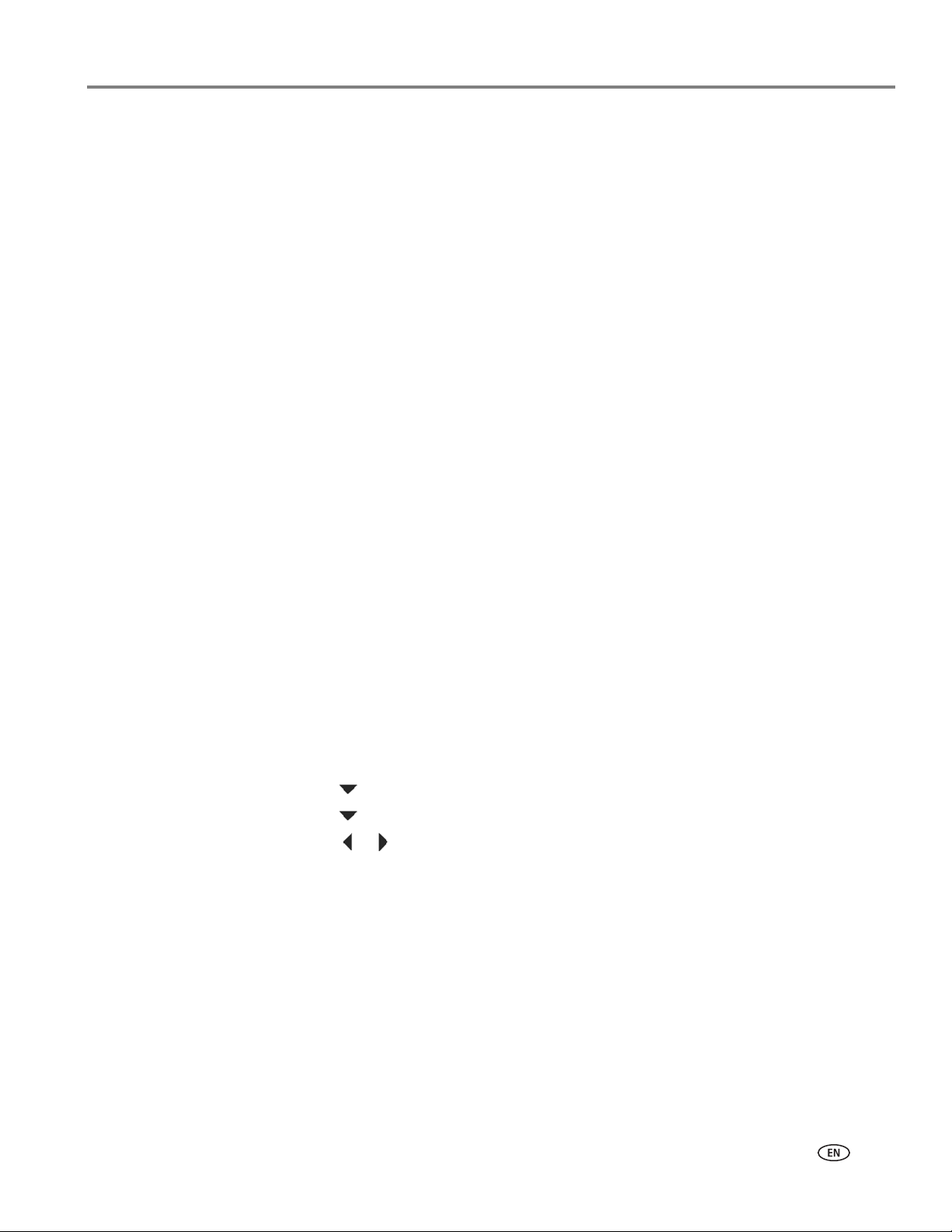
Printing two-sided documents from a computer with MAC OS
To print two-sided documents from a computer with MAC OS:
1. Load paper into the paper input tray.
2. Open the document you want to print, then select File > Print.
3. In the Print dialog box, make sure that Eastman Kodak Company KODAK HERO
3.1 AiO (or for a wireless connection, KodakHERO3.1+XXXX, where XXXX is a
number) is selected.
4. In the Print dialog box, select the two-sided check box.
5. Click Print.
6. When the even pages have finished printing, follow the instructions on the
control panel to reload the printed pages in the paper input tray.
7. P re ss Start on the control panel to print the odd numbered pages.
Printing forms from the control panel
You can print the following forms from the control panel:
• Graph paper
•Wide ruled
• Narrow ruled
• Grocery list
•Reminder list
• Tic-tac-toe
• Sheet music (portrait)
• Sheet music (landscape)
KODAK HERO 3.1 All-in-One Printer
To p r in t a f or m :
1. Press Home.
2. Press to select Printable Forms, then press OK.
3. Press to select a form.
4. Press or to select a quantity, then press OK.
5. Press Start.
www.kodak.com/go/aiosupport 30
Page 36

Printing
Printing pictures
You can print pictures with your all-in-one printer from:
• A memory card inserted into a memory card slot
• An iPhone, iPod touch, iPad, BLACKBERRY Device, or an ANDROID OS Device
(may not be available with all models). For information, go to
www.kodak.com/go/mobileprinting.
You can also print pictures using Home Center Software from your computer with
WINDOWS OS. Home Center Software lets you edit and enhance your pictures
quickly. Open Home Center Software, select Edit and Print Pictures, then follow the
on-screen instructions.
On a computer with either MAC OS or WINDOWS OS, you can print pictures from
KODAK EASYSHARE Software or any picture-editing or photo-management
software.
Viewing pictures on a memory card
When you insert a memory card into the card slot on your printer, press to select
View and Print Photo
or to scroll through the pictures.
s, then press
Finding pictures on a memory card
Your printer can help you locate pictures on a memory card by the date the picture
was taken or last saved.
To locate pictures:
1. Insert the memory card into the memory card slot.
2. Press to select Find Photos, then press OK.
3. Press to select Ye a r , Month, and Day, then press or to set the values.
The number of photos found for the date you specified appears under the menu
name.
4. Press OK to view the pictures.
31 www.kodak.com/go/aiosupport
Page 37

Printing from a memory card
You can print pictures from the following cards:
The memory card slot on your printer accepts the following memory cards:
•SD Card
• SDHC Card
• MMC Card
• MEMORY STICK
• Variations of the memory cards listed above that require an adapter (for
example, MEMORY STICK Duo, miniSD, and microSD)
IMPORTANT: If you use a memory card with an adapter, make sure you insert and remove
the adapter and the memory card as a unit; do not remove the memory card
while leaving the adapter in the printer.
Using default settings to print a picture
1. Load photo paper (short side first) into the center of the paper input tray with
glossy side toward you (see Loading photo paper, page 25), and move the
the
paper-edge guides until they touch the paper.
KODAK HERO 3.1 All-in-One Printer
IMPORTANT: Always load the paper short side first. The printer automatically detects
the orientation of the picture, whether it’s portrait or landscape, and prints
accordingly. If the photo paper is loaded in the wrong direction, the image
will be cut off and the paper may jam. If the paper is loaded with the wrong
side up, the image quality will be affected.
www.kodak.com/go/aiosupport 32
Page 38

Printing
memory card slot
2. Insert the memory card into the memory card slot, then press to select View
Photos, then press OK.
3. Press or to display the picture you want to print.
4. Press Start to begin printing.
The printer prints one 4 x 6 in. / 10 x 15 cm picture.
IMPORTANT: To prevent loss of data from your memory card, do not remove it from the
printer while printing.
Changing the settings and printing pictures
You can change the print photos options for an individual picture or group of
pictures, or you can change the settings and save them as the default.
To print a picture or pictures using settings other than the default settings:
1. Load photo paper (
glossy side toward you (see Loading photo paper, page 25), and move the
the
paper-edge guides until they touch the paper.
short side first) into the center of the paper input tray with
33 www.kodak.com/go/aiosupport
Page 39

KODAK HERO 3.1 All-in-One Printer
memory card slot
2.
Insert the memory card into the memory card slot. A picture appears on the LCD
3. Press or to select the picture you want to print, then press OK.
4. Repeat step 3 for each picture you want to print.
5. Press Back for Print Photos Options.
6. Press to select an option (see table below), then press or to change the
setting.
.
Print Photos Option Settings Description
View Photos -- Scroll through the pictures on the
memory card; press
picture for printing; press Back to
display the Print Photos Options menu.
Find Photos -- Press
Transfer All to PC -- To transfer all the pictures on the
Quantity 1 (default) to 99
Color Color (default) Prints full color.
Black & White Prints black and white (grayscale).
OK, then select a year, month,
and/or day to view photos by date that
they were taken; press OK to view the
photo(s); press Back to display the Print
Photos Options menu.
memory card to your computer, press
OK then Start. (Your printer and
computer must be connected with a USB
cable.)
The number of copies that print
OK to select the
.
www.kodak.com/go/aiosupport 34
Page 40

Printing
Print Photos Option Settings Description
Print Size
Plain Paper Quality Normal (default) Good quality output; prints faster than
Photo Paper Quality Auto
2 x 3
3.5 x 5
4 x 6 (default)
4 x 7
4 x 8
5 x 7
4 x 12
8 x 10
8.5 x 11 or A4
Best The highest quality, but the slowest
Draft The fastest print speed, but the lowest
(default)
If the selected copy size is smaller than
the paper in the paper input tray, the
printer automatically arranges the
pictures to best fit the paper size.
Best.
print speed.
quality.
The printer detects photo paper in the
paper input tray and sets Best quality
automatically.
Scene Balance On (default)
Off
Add Date to Prints No (default)
Ye s
Save as Defaults No / Yes
Adjusts the image brightness to correct
for underexposure and reduces the
variation in contrast in different areas of
the picture.
Prints the date of the picture(s) (the
date the picture was taken or last
edited) in a corner of the print.
To save the settings as the new default,
press OK. With Ye s selected, press OK.
7. When you have finished changing settings, press Start to begin printing.
IMPORTANT: To prevent loss of data from your memory card, do not remove it from the
printer while printing.
35 www.kodak.com/go/aiosupport
Page 41

Printing panoramic pictures
memory card slot
To print a panoramic picture, load 4 x 12 in. / 10 x 31 cm paper, or US letter or A4
paper in the paper input tray.
1. Insert the memory card into the memory card slot.
KODAK HERO 3.1 All-in-One Printer
2. Press or to select the panoramic picture you want to print, then press OK.
3. Press Back for Print Photos Options.
4. Press to select Print Size, then press to select 4 x 12.
5. Press Start.
IMPORTANT: To prevent loss of data from your memory card, do not remove it from the
printer while printing.
www.kodak.com/go/aiosupport 36
Page 42

Printing
memory card slot
Printing tagged pictures
Some digital cameras let you tag (or “mark”) pictures on the memory card for
printing. This creates a tag that is recognized by the printer. If you choose to print
tagged pictures, they will be printed according to the default settings on your printer
(unless otherwise specified by the tag from the camera).
NOTE: Refer to your camera user guide to determine whether your camera supports
To print tagged pictures:
tagged (also “marked” or “DPOF”) functionality.
1. Load photo paper (
glossy side toward you (see Loading photo paper, page 25), and move the
the
short side first) into the center of the paper input tray with
paper-edge guides until they touch the paper.
2. Insert the memory card into the memory card slot.
3. When the “Print tagged images?” message appears, press Start.
37 www.kodak.com/go/aiosupport
Page 43

Zooming and cropping pictures
memory card slot
Use the zoom buttons to select a portion of your picture for printing.
To zoom and crop a picture:
1. Insert the memory card into the memory card slot.
KODAK HERO 3.1 All-in-One Printer
2. Press or to select the picture you want to crop, then press OK.
3. Press
Zoom + to enlarge the picture on the LCD. A red box shows the area that
will be printed.
NOTE: You can press
0.25 up to a magnification of 5X. Press
Zoom + repeatedly to enlarge the picture in increments of
Zoom – to decrease the magnification
in increments of 0.25 down to 1X.
4. Press the Rotate button to rotate the crop box, if desired.
IMPORTANT: Always load the paper short side first. The printer automatically detects
the orientation of the picture, whether it’s portrait or landscape, and prints
accordingly. If the photo paper is loaded in the wrong direction, the image
will be cut off and the paper may jam. If the paper is loaded with the wrong
side up, the image quality will be affected.
5. Use the navigation buttons , , , and to move the picture on the LCD up,
down, left, or right. Only the part of the picture in the red box will print. The crop
window matches the aspect ratio of the selected output print size.
NOTE: Zooming and cropping does not change the saved picture on the memory
card.
6. When you are satisfied with the picture, press
OK. The picture appears in the
original view with a red box around the portion of the picture that will print.
7. P re ss
Start to begin printing.
www.kodak.com/go/aiosupport 38
Page 44
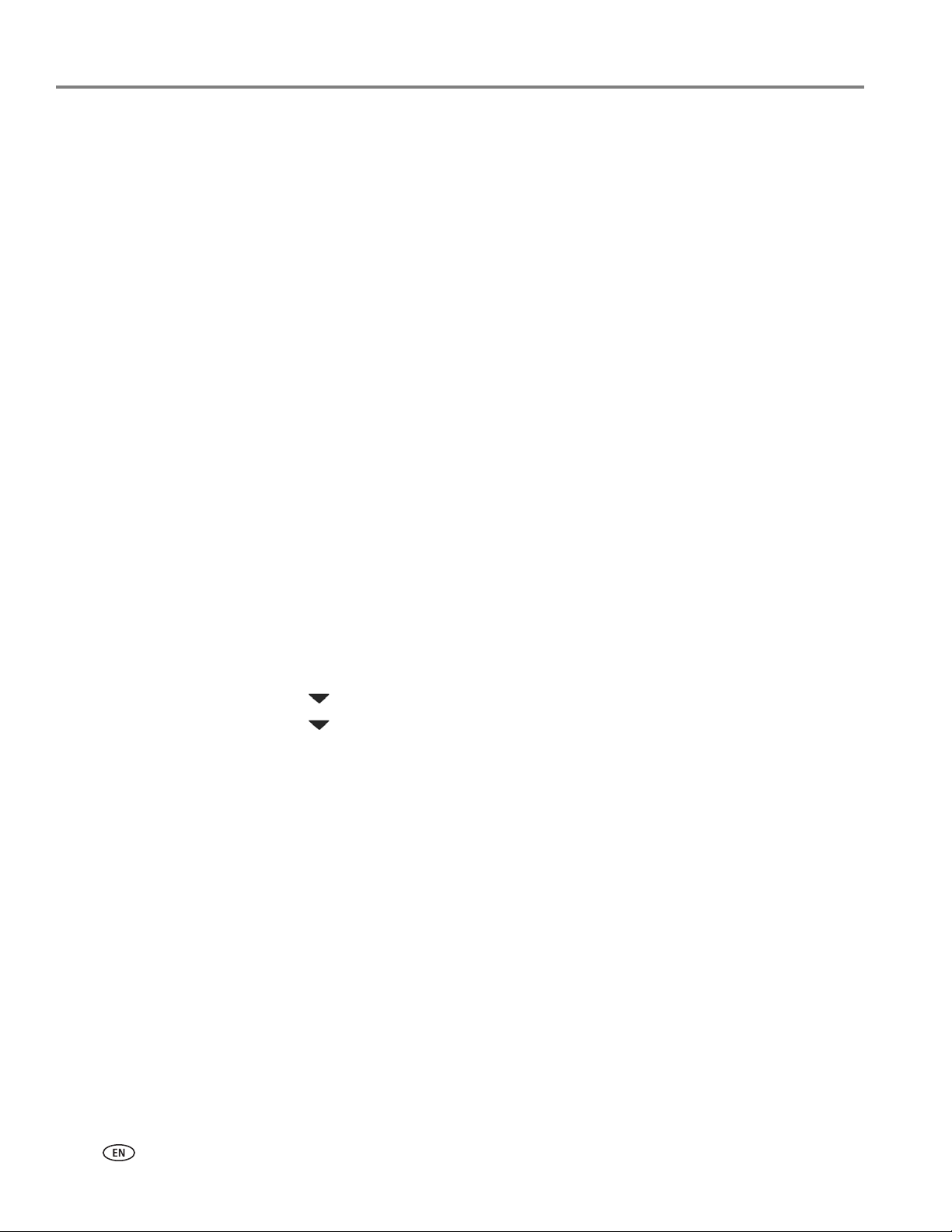
Printing
Printing from a wireless device
You can print pictures wirelessly at the touch of a button from:
• iPhone (iOS 3.0 or later)
• iPod touch (2nd generation)
•iPad
• BLACKBERRY Device (software v4.5 or later)
• a device running ANDROID OS v2.0 or later
For more information, see Mobile Printing, page 41.
Transferring pictures to a computer
You can transfer your image files from a memory card in the printer to your
computer. To transfer these files, the printer must be connected to your computer
with a USB cable.
NOTE: If you have large video files or a large number of pictures (400 or more), we
recommend that you transfer them using a memory card reader attached
directly to your computer.
Transferring pictures to a computer with WINDOWS OS
1. Insert the memory card into the memory card slot on the printer.
2. Press Back.
3. Press to select View and Print Photos, then press OK.
4. Press to select Transfer All to PC, then press OK.
5. Press Start.
6. If your computer is connected to a wireless network and with a USB cable, select
the USB-connected printer (no number after the printer name).
7. Follow the on-screen instructions on your computer.
39 www.kodak.com/go/aiosupport
Page 45

Transferring pictures to a computer with MAC OS
1. Insert the memory card into the memory card slot on the printer.
2. Press Back.
3. Press to select Vi ew and Print P h o t o s , then press OK.
4. Press to select Transfer All to PC, then press OK.
5. Press Start.
6. If your computer is connected to a wireless network and with a USB cable, select
the USB.
7. Use iPhoto or Image Capture on your computer to complete the transfer.
KODAK HERO 3.1 All-in-One Printer
www.kodak.com/go/aiosupport 40
Page 46

6
Mobile Printing
Wirelessly print pictures with your all-in-one printer from:
• An iPhone / iPad / iPod touch (may not be available with all models);
for information, go to www.kodak.com/go/picflick.
• BLACKBERRY Devices; for information, go to www.kodak.com/go/blackberry.
• ANDROID OS Devices; for information, go to www.kodak.com/go/android.
Download the KODAK Pic Flick App from the App Store directly from your device,
then choose one of the following procedures.
Printing from an iPhone, iPad, or iPod touch Device
IMPORTANT: Compatible with iPhone, iPad, and iPod touch (2nd generation). Requires
iOS 3.0 or later.
1. Make sure your device is connected to the same Wi-Fi network as your printer.
2. Open the KODAK Pic Flick application on your device.
3. Select the picture(s) you want to print, then select Choose Device.
4. Select your KODAK All-in-One Printer from the list of available devices.
NOTE: It may take a few minutes for the printer to appear in the Available
Printers list.
5. Select Send.
Printing from a BLACKBERRY Device
1. Make sure your BLACKBERRY Device is connected to the same Wi-Fi network
as your printer.
2. Open the KODAK Pic Flick application on your smartphone.
3. Select the picture(s) you want to print.
4. Press the Menu key.
5. Select Print.
6. Select your KODAK All-in-One Printer from the list of available devices.
NOTE: It may take a few minutes for the printer to appear in the Available
Printers list.
7. Select the print size and enter the number of copies.
8. Select Print.
www.kodak.com/go/aiosupport 41
Page 47

Printing from an ANDROID OS Device
1. Make sure your device is connected to the same Wi-Fi network as your printer.
2. Open the KODAK Pic Flick application on your device.
3. Select the picture(s) you want to print.
4. Select View/ Edit to edit the picture, or go to the next step.
a. Press and hold the screen to enter the edit mode.
b. Rotate, move, pan, zoom, or crop the picture.
5. Press
6. Choose the print size.
7. S el ec t Back, then select
Select Device, then select your KODAK All-in-One Printer.
NOTE: It may take a few minutes for the printer to appear in the Available
Printers list.
Send.
KODAK OFFICE HERO 3.1 All-in-One Printer
www.kodak.com/go/aiosupport 42
Page 48

7
Copying
You can copy documents and pictures with your all-in-one printer. The printer
produces high–quality color or black-and-white copies on a variety of paper types
(see Paper types, page 21).
Copying a document
You can copy a document using the default settings, or you can adjust the quantity,
size, quality, and brightness of your copies.
Using the default settings to copy a document
The default settings are either the factory default settings (see Resetting factory
defaults, page 76), or defaults that you have set on the printer (see Save as Defaults,
page 45).
To copy a document using the current default settings:
1. Lift the scanner lid, and place the document face down in the right-front corner
of the scanner glass.
2. Close the lid.
3. Press Home.
4. Press Start to begin copying.
www.kodak.com/go/aiosupport 43
Page 49

Adjusting the settings and copying a document
To copy a document using settings other than the default settings:
1. Lift the scanner lid, and place the document face down in the right-front corner
of the scanner glass.
KODAK HERO 3.1 All-in-One Printer
2. Close the lid.
3. Press Home.
4. With Copy Document selected, press OK.
5. Press to select an option, then press or to change the setting.
Copy Document
Option
Quantity 1 (default) to 99 The number of copies that print.
Color Color (default) Prints full color.
Copy Size Same Size
Setting Description
Black & White Prints black and white (grayscale).
The copy is the same size as the
(default)
Fit to Page The printer detects the size of the
original.
original on the scanner glass and the
size of the paper in the paper input
tray, and automatically reduces or
enlarges the original so that the copy
fits on the paper.
20% to 500% Reduces down to 20% or enlarges up
to 500% of the original size.
www.kodak.com/go/aiosupport 44
Page 50
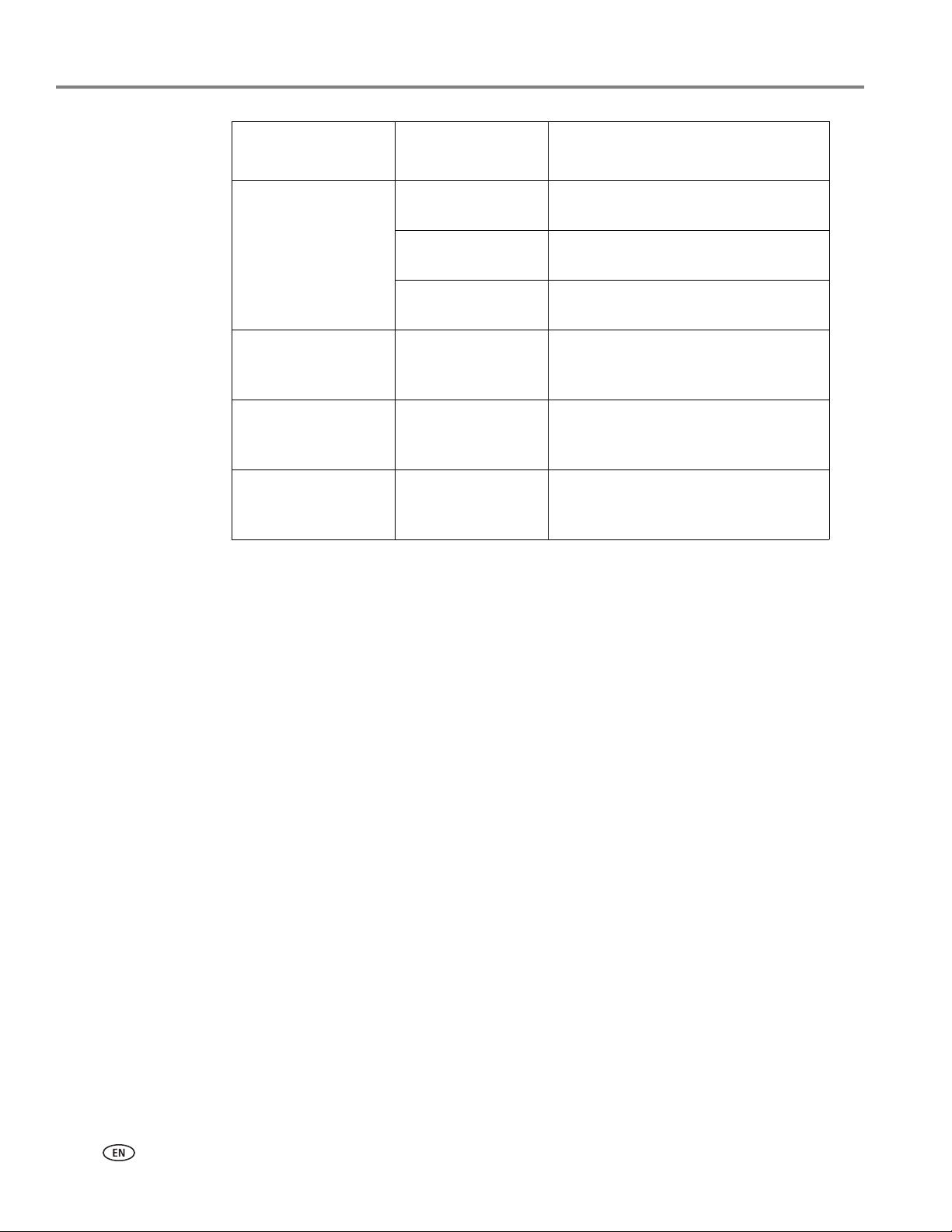
Copying
Copy Document
Option
Plain Paper Quality Normal
Photo Paper Quality Auto.
Brightness Normal (default)
Setting Description
Good quality output; prints faster than
(default)
Best The highest quality, but the slowest
Draft The fastest print speed, but the lowest
(default)
− 3 to +3
Best.
print speed.
quality.
The printer detects photo paper in the
paper input tray and sets Best quality
automatically.
Lightens or darkens the copy.
Normal is no change from the original;
− 3 is the darkest; +3 is the lightest.
Save as Defaults No / Yes To save the settings as the new
default, press OK. With Ye s selected,
press OK.
6. Press Start to begin copying.
45 www.kodak.com/go/aiosupport
Page 51

Changing the number of copies of a document
To change the number of copies:
1. Lift the scanner lid, and place the document face down in the right-front corner
of the scanner glass.
KODAK HERO 3.1 All-in-One Printer
2. Close the lid.
3. Press
4. With
5. Press
Home.
Copy Document selected, press or to select a number.
Start to begin copying.
www.kodak.com/go/aiosupport 46
Page 52

Copying
Enlarging or reducing a document
To enlarge or reduce the size of the copy:
1. Lift the scanner lid, and place the document face down in the right-front corner
of the scanner glass.
2. Close the lid.
3. Press Home.
4. With Copy Document selected, press OK.
5. Press to select Copy Size.
6. Press or to select an enlargement or reduction.
7. P re ss Start to begin copying.
47 www.kodak.com/go/aiosupport
Page 53

Darkening or lightening a document
1. Lift the scanner lid, and place the document face down in the right-front corner
of the scanner glass.
KODAK HERO 3.1 All-in-One Printer
2. Close the lid.
3. Press Home.
4. With Copy Document selected, press OK.
5. Press to select Brightness.
6. Press to select a number below zero for a darker copy, or press to select a
number above zero for a lighter copy.
7. P re ss Start to begin copying.
www.kodak.com/go/aiosupport 48
Page 54

Copying
Copying a photo
You can copy a photo using the default settings, or you can adjust the quantity, size,
quality, and brightness of your copies.
Using the default settings to copy a photo
The default settings are either the factory default settings (see Resetting factory
defaults, page 76), or defaults that you have set on the printer (see Save as Defaults,
page 51).
To copy a photo using the current default settings:
1. Load photo paper into the printer (see Loading photo paper, page 25).
2. Lift the scanner lid, and place the photo face down in the right-front corner of
the scanner glass.
3. Close the lid.
4. Press Home.
5. Press to select Copy Photo.
6. Press Start to begin copying.
49 www.kodak.com/go/aiosupport
Page 55

Adjusting the settings and copying a photo
To copy a photo using settings other than the default settings:
1. Lift the scanner lid, and place the photo face down in the right-front corner of
the scanner glass.
KODAK HERO 3.1 All-in-One Printer
2. Close the lid.
3. Press Home.
4. Press to select Copy Photo, then press OK.
5. Press to select an option, then press or to change the setting.
Copy Photo Option Setting Description
Quantity 1 (default) to 99 The number of copies that print.
Color Color (default) Prints full color.
Black & White Prints black and white (grayscale).
Copy Size 2 x 3
3.5 x 5
4 x 6 (default)
4 x 7
4 x 8
5 x 7
4 x 12
8 x 10
8.5 x 11 or A4
The printer detects the size of the
original on the scanner glass and the
size of the paper in the paper input tray,
and automatically reduces or enlarges
the original so that the copy fits on the
paper.
www.kodak.com/go/aiosupport 50
Page 56

Copying
Copy Photo Option Setting Description
Plain Paper Quality Normal
(default)
Best The highest quality, but the slowest
Draft The fastest print speed, but the lowest
Photo Paper Quality Auto.
(default)
Brightness Normal (default)
− 3 to +3
Good quality output; prints faster than
Best.
print speed.
quality.
The printer detects photo paper in the
paper input tray and sets Best quality
automatically.
Lightens or darkens the copy.
Normal is no change from the original;
− 3 is the darkest; +3 is the lightest.
Preview No (default)
Ye s
Save as Defaults No / Yes To save the settings as the new default,
To see a preview of the photo on the
LCD, select Ye s .
press OK. With Ye s selected, press OK.
6. When you have finished changing settings, press Start to begin copying.
51 www.kodak.com/go/aiosupport
Page 57

Changing the number of copies of a photo
To change the number of copies:
1. Lift the scanner lid, and place the photo face down in the right-front corner of
the scanner glass.
KODAK HERO 3.1 All-in-One Printer
2. Close the lid.
3. Press Home.
4. Press to select Copy Photo, then press OK.
5. Make sure Quantity is selected.
6. Press or to select a number.
7. P re ss Start to begin copying.
www.kodak.com/go/aiosupport 52
Page 58

Copying
Enlarging or reducing a photo
To enlarge or reduce the size of the copy:
1. Lift the scanner lid, and place the photo face down in the right-front corner of
the scanner glass.
2. Close the lid.
3. Press Home.
4. Press to select Copy Photo, then press OK.
5. Press to select Copy Size.
NOTE: Make sure that the paper loaded in the paper input tray is at least as wide
as the Copy Size selected, or you will get a wrong paper size error. Also, if
the loaded paper is not as long as the Copy Size selected, the output
picture will be cut off without any warning.
6. Press or to select the copy size.
7. P re ss Start to begin copying.
53 www.kodak.com/go/aiosupport
Page 59

Darkening or lightening a photo
To darken or lighten the copy:
1. Lift the scanner lid, and place the photo face down in the right-front corner of
the scanner glass.
KODAK HERO 3.1 All-in-One Printer
2. Close the lid.
3. Press Home.
4. Press to select Copy Photo, then press OK.
5. Press to select Brightness.
6. Press to select a number below zero for a darker copy, or press to select a
number above zero for a lighter copy.
7. P re ss Start to begin copying.
www.kodak.com/go/aiosupport 54
Page 60

8
Scanning
Scanning digitizes documents and pictures, and sends the digital files to your
computer or memory card.
When you scan, the digital file can:
• open in Home Center Software (when Home Center Software is loaded and the
printer is connected to a computer with WINDOWS OS)
• open in a third-party scanner software
• be saved in a format and location that you determine (see Changing the scan
settings for scanning from the printer control panel, page 56)
Scanning from a software program on the computer (such as Home Center
Software) gives you more options, but you can also scan from the printer control
panel.
Before you begin scanning
If you are scanning to a computer, make sure that the printer is connected to a
computer using a USB 2.0 cable or wireless network (see Networking Your Printer,
page 6). If you plan to scan directly from the printer control panel, you may change
the settings as described below.
55 www.kodak.com/go/aiosupport
Page 61

KODAK HERO 3.1 All-in-One Printer
Changing the scan settings for scanning from the printer control panel
If you want to adjust the scan settings that the printer uses, do so before you scan
from the printer control panel.
1. Open Home Center Software, then open the Printer Tools (WINDOWS OS) or
Tools (MAC OS) window.
NOTE: To get to Printer Tools without Home Center Software (WINDOWS OS
only), select
2. Under the Tools heading, select Printer Scan Settings.
3. Adjust settings for scanning documents and pictures:
a. To select a program that scanned images or documents will appear in when
you scan from the printer control panel:
(1) Select the General tab.
(2) Under the Program List heading, click next to the currently selected
program.
(3) From the drop-down list, select the program in which you want the
scanned files to open.
b. To adjust settings for scanning documents, select the Document tab, then
select an option for each setting:
Start > All Programs > Kodak > KODAK AiO Printer Tools.
Setting Options
File format .pdf
.rtf (available only when connected to a computer
with WINDOWS OS)
.tif
.jpg
.bmp (available only when connected to a computer
with MAC OS)
Resolution (dpi) 75
150
200
300
File Save Prompt for File Name and Location
Automatically Save - specify:
• Base name; by default, scanned files are named
“scan1”, “scan2”, and so on.
• Location (folder) where the scanned files will be
saved
www.kodak.com/go/aiosupport 56
Page 62

Scanning
c. To adjust settings for scanning pictures, select the Picture tab, then select an
option for each setting:
Setting Options
Scan As Color
Black and white
File format .jpg
.bmp
.tif
Resolution (dpi) 75
150
200
300
600
Quality
Automatically Detect
Pictures (when connected
to a computer with
WINDOWS OS) or Auto
Crop (when connected to a
computer with MAC OS)
File Save Prompt for File Name and Location
When connected to a computer with WINDOWS
OS:
•Best for E-mail
•Normal
•High
•Maximum
When connected to a computer with MAC OS,
a slider bar with:
•Least
•Medium
•Best
When selected, multiple pictures placed on the
scanner glass are saved as separate files.
Automatically Save - specify:
• Base name; by default, scanned files are named
“scan1”, “scan2”, and so on
• Location (folder) where the scanned files will be
saved
NOTE: Before you save a scanned file in Home Center Software, you can
preview, crop, and sharpen the image, and adjust the color. On a
computer with WINDOWS OS, see the Home Center Software Help (?
icon) for instructions.
57 www.kodak.com/go/aiosupport
Page 63

4. When you are finished making selections, click OK on the bottom right of the
Printer Scan Settings window.
5. Close the Printer Tools window.
Scanning from the control panel
When you scan a document or picture(s) from the control panel, you have the
following options:
• Scan to Computer - scans to a file or to Home Center Software on your
computer
• Scan to Memory Card - scans to a memory card in the memory card slot
Scanning to a computer
To scan to a computer:
1. Lift the scanner lid, and place the document or picture face down on the glass,
then close the lid.
KODAK HERO 3.1 All-in-One Printer
2. Press to select Scan, then press
3. Select Scan to Computer, then press OK.
www.kodak.com/go/aiosupport 58
OK.
Page 64

Scanning
4. Press to select an option, then press or to change the setting.
Scan
Option
Settings
Description
Scan To USB-connected
Computer
(default)
Name of computer
(only if a computer is
connected by
wireless or Ethernet
network)
Scan What Document
(default)
Photo
Destination
File
(default)
Application
(available only when
Home Center
Software is installed
on computer)
The scanned file is sent to the USB-connected
computer.
The scanned file is sent to the computer on the
wireless or Ethernet network.
Sets the scan settings for scanning a document
(see Changing the scan settings for scanning
from the printer control panel, page 56).
Sets the scan settings for scanning a picture
(see Changing the scan settings for scanning
from the printer control panel, page 56).
Sends the scanned file in the format and to the
location on your computer that you designate.
Sends the scanned file to Home Center
Software.
Save as
Defaults
No / Yes To save the settings as the new default, press
OK. With Ye s selected, press OK.
5. Press Start. The scanned file appears at the destination you specified.
59 www.kodak.com/go/aiosupport
Page 65

Scanning to a Memory Card
To scan to a memory card:
1. Lift the scanner lid, and place the document or picture face down on the glass,
then close the lid.
KODAK HERO 3.1 All-in-One Printer
2. Press to select Scan, then press
3. Press to select Scan to Memory Card, then press
OK.
OK.
4. Press to select an option, then press or to change the setting.
Scan Option Settings Description
Scan What Photo
(default)
Document
Scan Size Auto (default)
2 x 3
3.5 x 5
4 x 6
4 x 7
4 x 8
5 x 7
4 x 12
8 x 10
8.5 x 11
A4
8.5 x 14
Sets the scan settings for scanning a picture
(see Changing the scan settings for scanning
from the printer control panel, page 56).
Sets the scan settings for scanning a document
(see Changing the scan settings for scanning
from the printer control panel, page 56).
Determines the size that is scanned.
www.kodak.com/go/aiosupport 60
Page 66

Scanning
Scan Option Settings Description
Save as
Defaults
No / Yes To save the settings as the new default, press
OK. With Ye s selected, press OK.
5. Press Start. The scanned file appears at the destination you specified.
61 www.kodak.com/go/aiosupport
Page 67

Scanning from the computer
1. Lift the scanner lid, and place the document or picture face down in the
right-front corner of the glass.
KODAK HERO 3.1 All-in-One Printer
2. Close the lid.
3. Open Home Center Software.
• On a computer with WINDOWS OS, double-click Scan Documents and
Pictures, then follow the on-screen instructions.
• On a computer with MAC OS, select the To o l s tab, click Scan Application,
then follow the on-screen instructions.
NOTE: If you are not using Home Center Software, open a program that allows you
to scan, then follow the instructions.
www.kodak.com/go/aiosupport 62
Page 68

Scanning
Scanning multiple pictures simultaneously
Using Home Center Software, you can scan multiple pictures simultaneously and
save them as separate files.
When scanning multiple pictures, leave space between the pictures so that the
printer can detect the separate pictures. Any pictures that overlap are interpreted as
a single picture.
Scanning multiple pictures when connected to a computer with WINDOWS OS
To scan multiple pictures simultaneously, and save them as separate files:
1. Lift the scanner lid, and place the pictures face down on the glass, leaving space
between the pictures.
2. Close the lid.
3. Open Home Center Software, then select Printer Tools.
4. Click Printer Scan Settings, then select the Picture tab.
5. Select Automatically Detect Pictures, if it is not selected, then click OK.
6. Click the Home icon in the top right corner, then select Scan Documents and
Pictures.
7. Make sure that Picture is selected and Collage - Combine all pictures is cleared,
then follow the on-screen instructions.
NOTE: Click the Help (? icon) for additional instructions.
Scanning multiple pictures when connected to a computer with MAC OS
To scan multiple pictures simultaneously, and save them as separate files:
1. Lift the scanner lid, and place the pictures face down on the glass, leaving space
between the pictures.
2. Close the lid.
3. Open Home Center Software, then select your printer.
4. Select the To o l s tab.
5. Click Scan Application.
6. Select Color Picture or Black and White Picture.
7. S el ec t Automatically detect multiple pictures, if it is not selected.
8. Click Preview or Scan All, then follow the on-screen instructions.
NOTE: Click the Help (? icon) for additional instructions.
63 www.kodak.com/go/aiosupport
Page 69

9
CAUTION:
Maintaining Your Printer
Your printer requires little maintenance. However, Kodak recommends cleaning the
scanner glass and lid regularly to remove dust and fingerprints, which affect the
quality and accuracy of scanning and copying.
Except while cleaning the printer, keep the printer plugged into an AC power outlet.
If you use a power strip, don't turn off the power strip. (The printer does not need to
be turned on but should be plugged in.)
Keep the printhead and ink cartridges in the printer at all times to help prevent
damage to the printhead.
For recycling and/or disposal information, contact your local authorities. In the US,
go to the Electronics Industry Alliance at www.eia.org or go to
www.kodak.com/go/recycle.
General care and cleaning
Always disconnect the power to the printer before cleaning it. Do not use
harsh or abrasive cleaners on any part of the printer.
• To clean the printer, wipe the outside with a clean, dry cloth.
• Keep the surrounding area vacuumed and litter-free.
• Protect the printer from tobacco smoke, dust, and liquid spills.
• Do not place objects on the printer.
• Keep the paper trays free of dust, dirt, and other foreign objects.
• Keep the printer supplies away from direct sunlight and out of high-temperature
environments.
• Do not allow chemicals to come into contact with the printer.
www.kodak.com/go/aiosupport 64
Page 70

Maintaining Your Printer
CAUTION:
Document backing
Scanner glass
Cleaning the scanner glass and document backing
The scanner glass can get smudged and minor debris can accumulate on the white
document backing under the scanner lid. Periodically clean the scanner glass and
document backing.
Do not use harsh or abrasive cleaners on any part of the printer.
Do not spray liquid directly on the glass.
Do not use paper-based wipes on the document backing as they can
scratch it.
1. Turn off the printer and unplug it from the power outlet.
2. Lift the scanner lid.
65 www.kodak.com/go/aiosupport
Page 71

KODAK HERO 3.1 All-in-One Printer
3. Wipe the glass with a soft cloth or sponge, slightly moistened with a
nonabrasive glass cleaner.
4. Dry the glass with a lint-free cloth.
5. Gently clean the document backing with a soft cloth or sponge, slightly
moistened with mild soap and warm water.
6. Dry the document backing with a chamois or lint-free cloth.
NOTE: If the document backing needs further cleaning, use isopropyl (rubbing)
alcohol on a soft cloth, then wipe thoroughly with a cloth moistened
with water to remove any residual alcohol.
7. When you finish cleaning, plug in the printer.
www.kodak.com/go/aiosupport 66
Page 72

Maintaining Your Printer
Black
ink cartridge
Color ink cartridge
Printhead
Replacing ink cartridges
Your printer uses both black and color ink cartridges. You can check the approximate
ink levels on the LCD (see Checking ink levels, page 75) or in Home Center Software.
When an ink cartridge is out of ink, the printer LCD displays a message stating that
the black or color ink cartridge needs replacing.
IMPORTANT: Do not use non-Kodak brand or refilled ink cartridges.
To replace an ink cartridge:
1. Make sure your printer is on.
2. Lift the access door, and wait for the carriage to move to the access position.
67 www.kodak.com/go/aiosupport
The ink cartridges are located in the printhead.
Page 73

3. Pinch the tab on the ink cartridge.
4. Lift the ink cartridge out of the printhead.
KODAK HERO 3.1 All-in-One Printer
5. Remove the new ink cartridge from its bag.
IMPORTANT: To prevent the printhead from drying out, insert the ink cartridge into the
printhead immediately.
www.kodak.com/go/aiosupport 68
Page 74

Maintaining Your Printer
6. Remove the cap.
7. Insert the ink cartridge into the printhead.
8. Press down on the ink cartridge tab until you hear a click.
9. Close the access door.
69 www.kodak.com/go/aiosupport
Page 75

Replacing the printhead
IMPORTANT: Replacing the printhead is not a regular maintenance procedure. Replace
To replace the printhead:
1. Make sure your printer is on.
2. Lift the access door, and wait for the carriage to move to the access position.
KODAK HERO 3.1 All-in-One Printer
the printhead only if you receive a new printhead from Kodak.
3. Remove both ink cartridges and set them aside.
www.kodak.com/go/aiosupport 70
Page 76
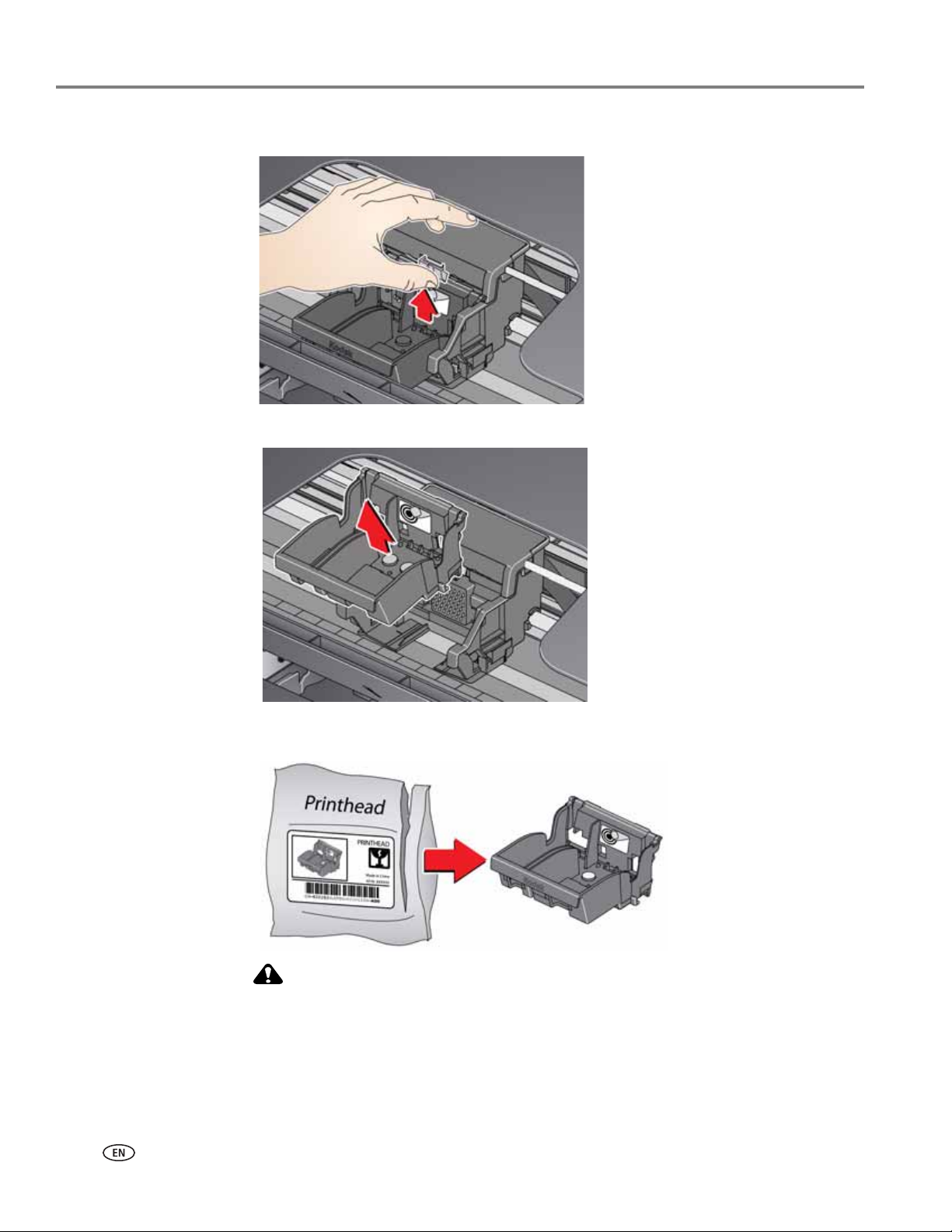
Maintaining Your Printer
CAUTION:
4. Unlatch the used printhead by lifting the button in the center of the carriage.
5. Lift the used printhead out of the carriage.
6. Remove the new printhead from its bag.
Do not touch the copper contacts on the printhead, as doing so may damage
the printhead.
71 www.kodak.com/go/aiosupport
Page 77

7. Remove the protective cap from the printhead.
8. Place the new printhead into the carriage.
KODAK HERO 3.1 All-in-One Printer
9. Push firmly against the target label of the printhead until you hear a loud snap.
www.kodak.com/go/aiosupport 72
Page 78

Maintaining Your Printer
10. Insert the black ink cartridge into the printhead.
11. Press down on the ink cartridge until you hear a click.
12. Repeat steps 10 - 11 for the color ink cartridge.
13. Close the access door.
The printer detects the new printhead. Follow the instructions on the control
panel to calibrate your printer.
73 www.kodak.com/go/aiosupport
Page 79

KODAK HERO 3.1 All-in-One Printer
Updating the software and printer firmware
Using the latest software and firmware helps ensure optimal performance of your
printer.
NOTE: Firmware is the software that runs on your printer.
Although there is an automatic background check for software and firmware
updates when your computer is connected to the Internet, you may update manually
using the following procedure.
Updating if your printer is connected to a computer with WINDOWS OS
To update the software:
1. Make sure that your computer is connected to the Internet.
2. Open Home Center Software, then select Printer Tools.
NOTE: If you do not have Home Center Software, select
Kodak > KODAK AiO Printer Tools.
3. Under Printer Resources, click Check for Software Updates to check whether
software updates are available.
4. If there are updates, click Next and follow the on-screen instructions.
Start > All Programs >
To u pd at e t he fi r m wa r e:
1. Make sure that your computer is connected to the Internet.
2. Connect the printer to the computer with a USB cable or wirelessly (if not
currently connected).
3. Open Home Center Software, then select Printer Tools.
4. Make sure that KODAKHERO3.1+xxxx - Connecte
Connected) appears in the lower left corner of the Printer Tools window.
NOTE: If KODAKHERO3.1+xxxx - Connected does not appear in the lower left
corner, click Select, click Refresh List and choose your printer from the
list; click OK and follow the on-screen instructions.
5. Under Printer Resources, click Check for Printer (Firmware) Updates.
6. If there are updates, click Next and follow the on-screen instructions.
IMPORTANT: Do not turn off or disconnect your printer or your computer during the
update. Doing so may cause the printer to become inoperable. If the printer
is connected wirelessly, make sure you have a stable connection when you
perform the update. During the upgrade, your printer will restart. Wait for
the message, “Update complete! You may now use your Kodak Printer” to
appear on your computer.
d (or a similar name with
www.kodak.com/go/aiosupport 74
Page 80

Maintaining Your Printer
Updating if your printer is connected to a computer with MAC OS
To update the software:
1. Make sure that your computer is connected to the Internet.
2. Open Home Center Software.
3. Select the To o l s tab.
4. Click Check for Software Updates.
5. If there are updates, follow the on-screen instructions.
To u pda te t he f ir mwa re :
1. Make sure that your computer is connected to the Internet.
2. Connect the printer to the computer with a USB cable or wirelessly (if not
currently connected).
3. Open Home Center Software.
4. Select the To o l s tab.
5. Click Check for Printer (Firmware) Updates.
6. If there are updates, follow the on-screen instructions.
IMPORTANT: Do not turn off or unplug your printer or your computer during the update.
Doing so may cause the printer to become inoperable. Your printer will
restart during the upgrade.
Monitoring and adjusting printer performance
From the control panel, you can perform tasks to help keep the printer functioning
well.
Checking ink levels
To check the ink levels:
1. Press Home.
2. Press to select Maintenance, then press OK.
3. With Check Ink Levels selected, press OK.
The LCD shows approximate levels of ink in the cartridges so you know when it’s
time to order replacement cartridges.
NOTE: You can order ink cartridges online. Go to
www.kodak.com/go/printingsupplies.
75 www.kodak.com/go/aiosupport
Page 81

Resetting factory defaults
To reset defaults to the factory default settings:
1. Press Home.
2. Press to select Printer Settings, then press OK.
3. Press to select Reset All Settings, then press OK.
4. When you see the message, “This will reset printer settings to factory defaults,”
press OK.
NOTE: Resetting factory defaults does not change the date and time, language,
KODAK HERO 3.1 All-in-One Printer
country/region, or network settings.
www.kodak.com/go/aiosupport 76
Page 82

10
Troubleshooting
Basic troubleshooting
If you experience a problem with your printer, restarting it will sometimes fix the
program. Turn off your printer, wait five seconds, then turn on your printer.
If you are still experiencing a problem, use the following information to troubleshoot
your printer.
Problem Possible Solutions
Printer does not
power on
Printer not detected
• Make sure you are using the power cord that came with your printer.
• Make sure the power cord is connected to the AC adapter, it is plugged into an
outlet or power strip, and that the LED on the AC adapter is lit.
• Make sure that the power cord is securely connected to the power cord port in the
back of the printer.
• Make sure your printer is plugged in and turned on.
• If you are using a USB cable, make sure that:
– it is a USB 2.0 high-speed cable.
– it is connected to both your printer and your computer.
– you restart the computer if the USB cable was disconnected from the printer
then reconnected, or if power to the printer was interrupted.
• If you are using a wireless connection, make sure that:
– the Wi-Fi connectivity LED on the printer is glowing steadily.
– the printer is connected to your wireless network.
To check:
a. On the printer, press Home.
b. Press to select Network Settings, then press OK.
c. Press to select View Network Configuration, then press OK.
Make sure that the Active Connection Type is Wi-Fi, and that the IP Address
is not 0.0.0.0.
– your router is transmitting data.
– the firewall (excluding WINDOWS Firewall) is allowing the services needed for
your printer.
For more information, go to www.kodak.com/go/inkjetnetworking.
Wireless connectivity
Carriage jam
77 www.kodak.com/go/aiosupport
For wireless connectivity issues, go to
• Open the access door and clear any obstructions.
• Make sure the printhead and ink cartridges are installed correctly.
(The printhead and ink cartridges are installed correctly when you hear them click
into place.)
www.kodak.com/go/inkjetnetworking.
Page 83

Problem Possible Solutions
KODAK HERO 3.1 All-in-One Printer
Print quality
Ink cartridge
Paper jam
• For best results, use paper with the COLORLOK Technology logo on the package.
• Make sure the paper is loaded correctly. See Loading paper, page 22.
• Clean the printhead:
– Press Home.
– Press to select Maintenance, then press OK.
– Press to select Clean Printhead, then press OK.
• Calibrate the printer:
– Press Home.
– Press to select Maintenance, then press OK.
– Press to select Calibrate Printer, then press OK.
• For more information, go to www.kodak.com/go/hero3_1support, then type the
problem in the search field.
• Make sure KODAK Ink Cartridge(s) are installed. Do not use non-Kodak brand or
refilled ink cartridges.
• Remove, then install the cartridges again. Make sure the cartridges click into place.
• Open the access door and gently remove any paper from inside the printer.
• Make sure the paper in the tray is free of tears or creases.
• Make sure you do not overload the paper input tray.
For more information, go to www.kodak.com/go/hero3_1support, then type jam in the
search field.
Error
codes/message
or other problems
you cannot resolve
s
•Go to www.kodak.com/go/hero3_1support, then type your error code or message.
If you need to contact Kodak (see www.kodak.com/go/contact), have the following
information available:
• Kodak Service Number (located inside the printer when you open the access door)
• Printer model number (located on the control panel)
• Computer model, operating system, and version of Home Center Software
• Exact wording of any error message(s) and the error code
www.kodak.com/go/aiosupport 78
Page 84

Troubleshooting
Getting help on the Web
For more troubleshooting information:
Get help with wireless networking. www.kodak.com/go/inkjetnetworking
Search our knowledge base of Questions and
Answers.
Download the latest firmware and software for
optimal printer performance.
Get help with problems you cannot resolve. Contact Kodak at www.kodak.com/go/contact and have the
www.kodak.com/go/hero3_1support
www.kodak.com/go/hero3_1downloads
following information available:
– Kodak Service Number (located inside the printer when you
open the access door)
– Printer model number (located on the control panel)
– Computer model, operating system, and version of Home
Center Software
79 www.kodak.com/go/aiosupport
Page 85

Status lights
Power light
KODAK HERO 3.1 All-in-One Printer
The status lights indicate the condition of the printer. There are two status lights on
the printer: one on the on/off button that indicates power, the other indicates Wi-Fi
status.
Power light What it means
Off
Blinking
On
Wi-Fi connectivity LED
Wi-Fi connectivity LED What it means
Off The Wi-Fi radio is either turned off or is turned on but not
Blinks continuously The Wi-Fi radio is turned on, and the printer is searching for
• The printer is turned off.
– Press the on/off button to turn on power.
• The printer does not have power.
– Make sure that the power cord is plugged into the
back of the printer and into an electrical outlet, and
that the electrical outlet has power.
•The printer is busy.
– Wait for the printer to finish the task.
•The printer is ready.
connected to a wireless network.
available wireless networks within range.
Blinks intermittently The Wi-Fi radio is turned on and the printer cannot find any
available wireless networks within range, or the Wi-Fi radio
connection has been interrupted, or is too weak to send
signals to and from the printer.
To find and connect to an available wireless network within
range, press OK, turn the Wi-Fi radio off, and run the Wi-Fi
Setup Wizard (see Connecting to a wireless network,
page 6).
On The Wi-Fi radio is turned on, and there is a working
connection between the printer and a wireless network.
www.kodak.com/go/aiosupport 80
Page 86

11
Product and Safety Specifications
The following specifications are subject to change without notice.
Specifications and features
Print performance
ISO/IEC 24374 ESAT 6.8 ipm
ISO/IEC 24374 ESAT 4.1 ipm
Print technology Continuous-tone, thermal inkjet
Print quality modes Draft, Normal, and Best on plain paper
Best on photo paper
Photo printing features
Quantity 1 to 99
Print sizes 2 x 3 in. / 5 x 8 cm
3.5 x 5 in. / 9 x 13 cm
4 x 6 in. / 10 x 15 cm
4 x 7 in. / 10 x 18 cm
4 x 8 in. / 10 x 20 cm
4 x 12 in. / 10 x 30 cm (Panoramic)
5 x 7 in. / 13 x 18 cm
8 x 10 in. / 20 x 25 cm
US Letter - 8.5 x 11 in. / 22 x 28 cm
A4 - 8.3 x 11.7 in. / 21 x 30 cm
Quality Best, Normal, Draft modes on plain paper
Auto-detect media Auto-detect plain paper and photo papers
Image enhancement KODAK PERFECT TOUCH Technology with Home Center
Add date to prints No (default), Yes
Scene balance On (default), Off
Copy document features
Quantity 1 to 99 copies
Copy sizes Same Size, Fit-to-Page, 20% to 500%
Plain paper quality Best, Normal, Draft
Brightness
Best on photo paper
Optimize image quality for KODAK Photo Papers with barcode
Software
Color Black and white or color
Color Black and white or color
− 3 to + 3
81 www.kodak.com/go/aiosupport
Page 87

Copy photo features
KODAK HERO 3.1 All-in-One Printer
Color Black and white or color
Quantity 1 to 99 copies
Copy sizes 2 x 3 in. / 5 x 8 cm
3.5 x 5 in. / 9 x 13 cm
4 x 6 in. / 10 x 15 cm
4 x 7 in. / 10 x 18 cm
4 x 8 in. / 10 x 20 cm
4 x 12 in. / 10 x 30 cm (Panoramic)
5 x 7 in. / 13 x 18 cm
8 x 10 in. / 20 x 25 cm
US Letter - 8.5 x 11 in. / 22 x 28 cm
A4 - 8.3 x 11.7 in. / 21 x 30 cm
Quality Automatic
Brightness
Scanning features
Scanner type Contact Image Sensor (CIS)
Maximum scan size 8.5 x 11.7 in. / 22 x 30 cm
Resolution and
Bit Depth
Functions Segmentation scanning
Paper input tray features
Paper capacity 100 sheets of 20 lb plain paper
Tray s ize 4 x 6 in. to 8.5 x 14 in. / 10 x 15 cm to 22 x 36 cm
− 3 to + 3
Supports native scan resolution of 2400 dpi
Scans at 8 bits per channel, with 3-color scans at 24 bits/pixel
Auto-destination
OCR
Auto picture detection
20 sheets of photo paper, up to 12 mil (290 gsm)
20 envelopes
Ink cartridges
Ink handling 2-cartridge, 4-ink system
Ink life 1-year warranty from date of purchase
www.kodak.com/go/aiosupport 82
Page 88

Product and Safety Specifications
Connectivity
Protocols supported USB 2.0 High Speed; DPOF
Devices supported WINDOWS OS-based and MACINTOSH Computers, memory
Image Formats supported Image printing supports JPEG (EXIF v2.2); does not support
Protocols supported USB 2.0 High Speed (for connection to computer only), DPOF
cards (SD, MS/Duo, MMC, SDHC)
progressive JPEG format
(Tagged image printing)
Wi-Fi Technology
supported
Software support
Application support Third-party image management applications; optical character
Media support Plain paper, photo paper, envelopes, greeting cards, labels,
Scanner support TWAIN and WIA, WIA2 (VISTA OS and WINDOWS 7), ICA
Update support Software and firmware updates available through Web support
Physical specifications
Storage Dimensions 6.8. x 16.5 x 12.3 in. / 173 x 419 x 312 mm [H × W × D]
Operating Dimensions 11.9. x 16.5. x 19.8 in. / 302 x 419 x 503 mm [H × W× D]
802.11b/g/n, WPA/WPA2, and WPS
reader (OCR) support for documents
transparencies, and iron-on transfers
(MAC OS), including segmentation scanning
Power Input: 100–240 V AC, 50–60 Hz
The printer shall only be used with a switching adapter.
Output: 36 V DC at 0.5 A
Wei ght 6.6 kg (14.5 lb) with power supply, printhead, and ink cartridges
Operating range 5°C (41°F) to 35°C (95°F), 15 to 85% RH
Full image quality
environmental range
Energy efficiency ENERGY STAR® Qualified All-in-One Printer
15°C (59°F) to 30°C (86°F), and 20 to 80% RH.
Warranty
Printer One year from purchase (with proof of purchase)
Printhead One year from purchase (with proof of purchase)
83 www.kodak.com/go/aiosupport
Page 89

System requirements
Computer with WINDOWS OS
KODAK HERO 3.1 All-in-One Printer
Minimum
Operating system
Available hard disk space
Removable drive
Computer with MAC OS
Operating system MAC OS X 10.5 or later
Available hard disk space 200 MB available
WINDOWS 7, VISTA, or XP (SP2 or later)
INTEL CELERON Processor
CPU
Clock speed
Memory
Interface
Clock speed 1.2 GHz
Memory 512 MB RAM
1.2 GHz
512 MB RAM
500 MB available
USB 2.0 High Speed
CD-ROM
Minimum
CPU PowerPC G4, G5, or INTEL-based MAC
Removable drive CD-ROM
Paper types supported
Transparencies All commercially available inkjet varieties (with a white stripe
Iron-on transfers All commercially available inkjet varieties on 8.5 x 11 in. and A4
Interface USB 2.0 High Speed
Plain paper 16 to 24 lb (60 to 90 gsm)
Photo paper Up to 12 mil (290 gsm)
Card stock 110 lb index max (200 gsm)
Envelopes 20 to 24 lb (75 to 90 gsm)
on short edge)
Labels All commercially available inkjet varieties on 8.5 x 11 in. and A4
size sheets
size sheets
www.kodak.com/go/aiosupport 84
Page 90

Product and Safety Specifications
Paper sizes supported
Plain paper
A4 (8.3 x 11.7 in. / 21 x 30 cm)
A5 (5.8 x 8.3 in. / 15 x 21 cm.)
A6 (4.1 x 5.8 in. / 11 x 15 cm)
B5 (6.9 x 9.8 in. / 18 x 25 cm)
US Executive (7.3 x 10.5 in. / 18 x 27 cm)
US Letter (8.5 x 11 in. / 22 x 28 cm)
US Legal (8.5 x 14 in. / 22 x 36 cm)
Custom sizes from 4 to 8.5 in. / 10 to 22 cm wide and
6 to 14 in. / 15 to 36 cm long
Labels A4 (8.3 x 11.7 in. / 21 x 30 cm)
US Letter (8.5 x 11 in. / 22 x 28 cm)
Index card stock 4 x 6 in. / 10 x 15 cm cards
5 x 7 in. / 13 x 18 cm index cards
Iron-on transfers A4 (8.3 x 11.7 in. / 21 x 30 cm)
US Letter (8.5 x 11 in. / 22 x 28 cm)
Envelopes C5 (6.7 x 9 in. / 16 x 23 cm)
C6 (4.5 x 6.4 in. / 11 x 16 cm)
DL (designated long) (11 x 22 cm / 4.3 x 8.7 in.)
US #7¾ (3.9 x 7.5 in. / 10 x 19 cm)
US #9 (3.9 x 8.9 in. / 10 x 23 cm)
US #10 (4.1 x 9.5 in / 10.5 x 24 cm)
Photos 4 x 6 in. / 10 x 15 cm
4 x 7 in. / 10 x 18 cm
4 x 8 in. / 10 x 20 cm
4 x 12 in. / 10 x 31 cm
5 x 7 in. / 13 x 18 cm
7 x 10 in. / 18 x 25 cm
8 x 10 in. / 20 x 25 cm
US Letter (8.5 x 11 in. / 22 x 28 cm)
A4 (8.3 x 11.7 in. / 21 x 30 cm)
85 www.kodak.com/go/aiosupport
Page 91

Safety information
KODAK HERO 3.1 All-in-One Printers are Class 1 LED Products.
• Always follow all warnings and instructions marked on the product.
• Use only the power source indicated on the product regulatory label.
• Use only the power cord that comes with the product (or an approved power
cord greater or equal to H05W-F, 3G, 0.75mm
cause fire and/or shock. Do not use the included power cord with any other
equipment.
• If you do not use this product for a long period of time, unplug it from the
electrical outlet.
• Always turn this product off by using the On/Off button. Wait until the On/Off
button stops flashing before removing the power plug from the outlet.
• Do not allow the power cord to become damaged or frayed.
• If you need to use an extension cord with this product, make sure that the
ampere rating of the product does not exceed the ampere rating of the extension
cord.
• Place the product on a flat, stable surface that extends beyond the product’s
base in all directions. This product will not operate properly if tilted or at an
angle.
• When storing or transporting this product, do not tilt or stand it on its side.
Never turn this product upside down (ink can leak out of the product).
• Avoid placing this product in an environment that is subject to rapid changes in
temperature or humidity, mechanical shocks, vibration, or dust. Do not place
near radiators, heating vents, or in direct sunlight.
• Leave enough room around this product for sufficient ventilation.
Do not block this product’s covers or openings, or insert any objects through slots
•
• Do not use aerosol products inside or around this product.
• Do not spill any liquid on this product.
• Do not attempt to repair or service this product.
• If the power cord or plug is damaged, if any liquid has been spilled onto the
product, if the product has been dropped or the case damaged, if the product
does not operate normally or exhibits a major change in performance level,
unplug this product and contact Kodak at www.kodak.com/go/contact.
KODAK HERO 3.1 All-in-One Printer
2
). Using another power cord may
.
www.kodak.com/go/aiosupport 86
Page 92

Product and Safety Specifications
LCD screen safety
• Use only a dry, soft cloth to clean the LCD screen. Do not use any liquid or
chemical cleaners.
• If the LCD screen is damaged, contact Kodak immediately. If any of the solution
from the display gets on your hands, wash them thoroughly with soap and water.
If the liquid crystal solution gets into your eyes, flush your eyes immediately
with water. If any discomfort or change in vision persists after washing, seek
medical attention immediately.
Ink cartridge safety
• Keep all ink cartridges out of the reach of children.
• If ink gets on your skin, wash with soap and water. If ink gets into your eyes, flush
immediately with water. If any discomfort or change in vision persists after
washing, seek medical attention immediately.
• For Material Safety Data Sheets (MSDS) on inks, go to
www.kodak.com/go/MSDS.
NOTE: You will need the Catalog number from the ink package.
87 www.kodak.com/go/aiosupport
Page 93

Regulatory compliance
CAUTION:
FCC statement
The United States Federal Communications Commission (in CFR 47 Part 15.105) has
specified that the following notice be brought to the attention of the users of this
product:
Note: This equipment has been tested and found to comply with the limits for a
Class B digital device, pursuant to part 15 of the FCC Rules. These limits are designed
to provide reasonable protection against harmful interference in a residential
installation. This equipment generates, uses, and can radiate radio frequency energy
and, if not installed and used in accordance with the instructions, may cause harmful
interference to radio communications. However, there is no guarantee that
interference will not occur in a particular installation. If this equipment does cause
harmful interference to radio or television reception, which can be determined by
turning the equipment off and on, the user is encouraged to try to correct the
interference by one or more of the following measures:
• Reorient or relocate the receiving antenna.
• Increase the separation between the equipment and receiver.
• Connect the product into an outlet on a circuit different from that to which the
receiver is connected.
• Consult the dealer or an experienced radio/TV technician for help.
KODAK HERO 3.1 All-in-One Printer
Pursuant to Part 15.21 of the FCC Rules, any changes or modifications to this
product not expressly approved by Eastman Kodak Company might cause
harmful interference and void the FCC authorization to operate this product.
The radiated energy from this product is well below the FCC radio frequency
exposure limits. Nevertheless, the product shall be used in such a manner
that the potential for human contact during normal operation is minimized.
This product and any attached external antenna, if supported, shall be placed
in such a manner to minimize the potential for human contact during normal
operation. In order to avoid the possibility of exceeding the FCC exposure
limits, human proximity shall not be less than 20 cm (8 inches) during normal
operation.
www.kodak.com/go/aiosupport 88
Page 94

Product and Safety Specifications
CAUTION:
CAUTION:
Canadian statements
This product meets the applicable Industry Canada technical specifications.
Operation is subject to the following two conditions: (1) this device may not cause
interference, and (2) this device must accept any interference, including interference
that may cause undesired operation of the device.
This Class B digital apparatus complies with Canadian ICES-003.
Industry Canada (IC) Radiation Exposure Statement
This equipment complies with IC radiation exposure limits set forth for an
uncontrolled environment. This equipment should be installed and operated with a
minimum distance of 20 cm between the radiator and your person.
European compliance statement
Hereby, Kodak declares that this wireless KODAK All-in-One Printer is in
compliance with the essential requirements and other relevant provisions of
Directive 1999/5/EC.
German compliance statement
This device is not intended for use in the direct field of view at visual display
workplaces. To avoid incommoding reflections at visual display workplaces
this device must not be placed in the direct field of view.
Das Gerät ist nicht für die Benutzung im unmittelbaren Gesichtsfeld am
Bildschirmarbeitsplatz vorgesehen. Um störende Reflexionen am
Bildschirmarbeitsplatz zu vermeiden, darf dieses Produkt nicht im unmittelbaren
Gesichtsfeld platziert verden.
Noise emissions for this equipment do not exceed 70 dBa.
This equipment is not intended for use in the workplace in accordance with
BildscharbV regulations.
“Das Gerät ist nicht für die Benutzung am Bildschirmarbeitsplatz gemäß
BildscharbV vorgesehen.”
89 www.kodak.com/go/aiosupport
Page 95

REACH Article 33 declarations
Go to www.kodak.com/go/REACH for information about the presence of
substances included on the candidate list according to article 59(1) of Regulation
(EC) No. 1907/2006 (REACH).
Waste electrical and electronic equipment labeling
In the European Union, do not discard this product as unsorted municipal waste.
Contact your local authorities or go to www.kodak.com/go/recycle for recycling
program information.
KODAK HERO 3.1 All-in-One Printer
ENERGY STAR® Qualified All-in-One Printer
To conserve energy, this printer will enter a reduced power (sleep) mode
automatically after 1 hour. You can adjust the delay time (in 0.5 hour increments) up
to 4 hours. Increasing the delay time may result in reduced energy savings.
ENERGY STAR and the ENERGY STAR mark are registered U.S. service marks. As an
ENERGY STAR partner, Kodak has determined that this product meets ENERGY
STAR Guidelines for energy efficiency. For more information on the ENERGY STAR
program, see www.energystar.gov.
www.kodak.com/go/aiosupport 90
Page 96

Product and Safety Specifications
Warranty Information
Limited Warranty
Kodak warrants Kodak consumer electronic products and accessories (“Products”), excluding batteries, to be free from
malfunctions and defects in both materials and workmanship for one year from the date of purchase. Retain the original dated
sales receipt. Proof of the date of purchase will be required with any request for warranty repair.
Limited Warranty Coverage
Warranty service is only available from within the country where the Products were originally purchased. You may be required
to send Products, at your expense, to the authorized service facility for the country where the Products were purchased. Kodak
will repair or replace Products if they fail to function properly during the warranty period, subject to any conditions and/or
limitations stated herein. Warranty service will include all labor as well as any necessary adjustments and/or replacement
parts. If Kodak is unable to repair or replace a Product, Kodak will, at its option, refund the purchase price paid for the Product
provided the Product has been returned to Kodak together with proof of the purchase price paid. Repair, replacement, or refund
of the purchase price are the sole remedies under this warranty. If replacement parts are used in making repairs, those parts
may be remanufactured or may contain remanufactured materials. If it is necessary to replace the entire Product, it may be
replaced with a remanufactured Product. Remanufactured Products, parts and materials are warranted for the remaining
warranty term of the original Product, or 90 days after the date of repair or replacement, whichever is longer.
Limitations
This warranty does not cover circumstances beyond Kodak’s control. This warranty does not apply when failure is due to
shipping damage, accident, alteration, modification, unauthorized service, misuse, abuse, use with incompatible accessories or
attachments (such as third party ink or ink tanks), failure to follow Kodak’s operation, maintenance or repacking instructions,
failure to use items supplied by Kodak (such as adapters and cables), or claims made after the duration of this warranty.
KODAK MAKES NO OTHER EXPRESS OR IMPLIED WARRANTY FOR THIS PRODUCT, AND DISCLAIMS THE IMPLIED
WARRANTIES AND CONDITIONS OF MERCHANTABILITY AND FITNESS FOR A PARTICULAR PURPOSE. In the event that
the exclusion of any implied warranty is ineffective under the law, the duration of the implied warranty will be one year from the
purchase date or such longer period as required by law. The option of repair, replacement, or refund is Kodak’s only obligation.
Kodak will not be responsible for any special, consequential or incidental damages resulting from the sale, purchase, or use of
this product regardless of the cause. Liability for any special consequential or incidental damages (including but not limited to
loss of revenue or profit, downtime costs, loss of the use of the equipment, cost of substitute equipment, facilities or services or
claims of your customers for such damages resulting from the purchase, use or failure of the Product), regardless of cause, or
for breach of any written or implied warranty is expressly disclaimed.
Yo ur Ri g h t s
Some states or jurisdictions do not allow exclusion or limitation of incidental or consequential damages, so the above limitation
or exclusion may not apply to you. Some states or jurisdictions do not allow limitations on how long an implied warranty lasts,
so the above limitation may not apply to you. This warranty gives you specific rights, and you may have other rights which vary
from state to state or by jurisdiction. Your statutory rights are not affected.
Outside the United States and Canada
In countries other than the United States and Canada, the terms and conditions of this warranty may be different. Unless a
specific Kodak warranty is communicated to the purchaser in writing by a Kodak company, no warranty or liability exists
beyond any minimum requirements imposed by law, even though defect, damage, or loss may be by negligence or other act.
91 www.kodak.com/go/aiosupport
Page 97

Declaration of Conformity
See www.kodak.com/go/declarationofconformity.
KODAK HERO 3.1 All-in-One Printer
www.kodak.com/go/aiosupport 92
