Page 1

Kodak EasyShare
HDTV dock
User’s guide
www.kodak.com
For help with your HDTV dock, www.kodak.com/go/hdtvdocksupport.
Page 2
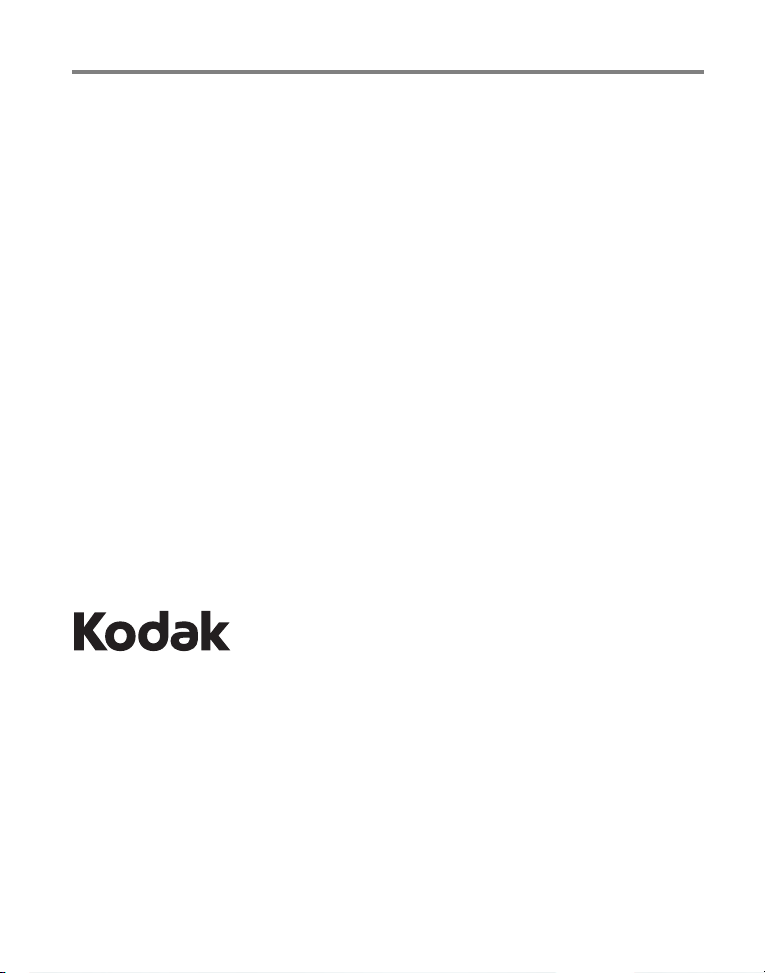
Eastman Kodak Company
Rochester, New York 14650
© Eastman Kodak Company, 2007
All screen images are simulated.
Kodak, EasyShare, and Perfect Touch are trademarks of Eastman Kodak Company.
Eastman Kodak Company is an authorized licensee of the CompactFlash trademark.
P/N 2F6570_en
Page 3
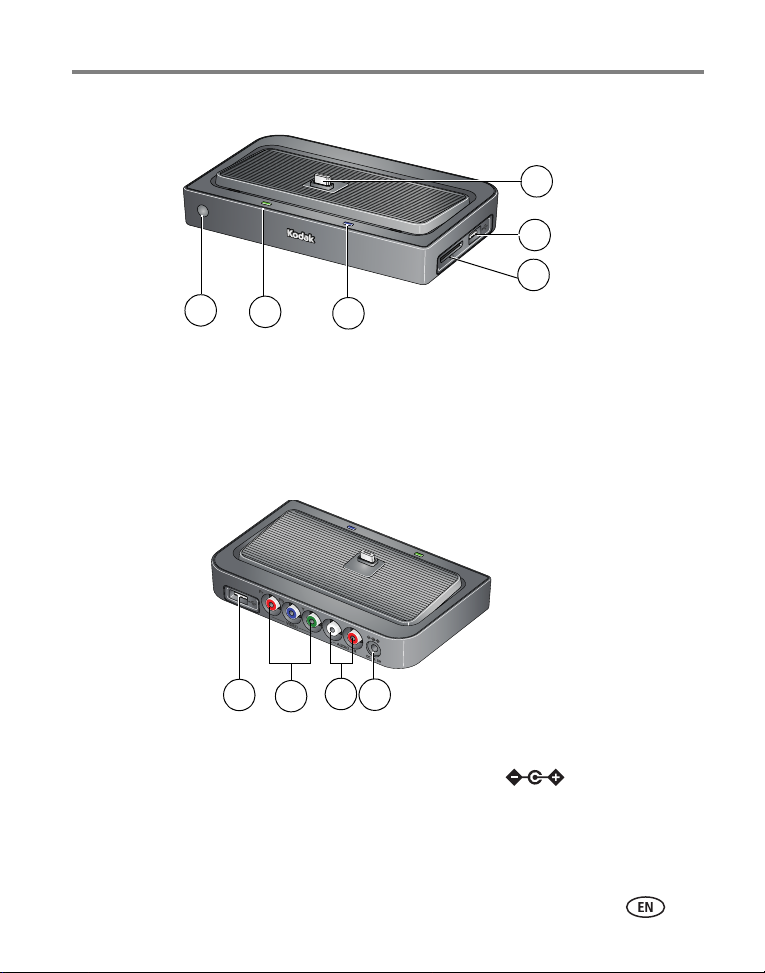
Front/Side View
Product features
6
5
4
1 Remote control sensor 4 Memory card slot - SD, MMC
2 Charging light 5 USB connector
3 Power light 6 Dock connector
Back View
1 USB connector 3 Audio out connectors
2 Video out connectors 4 DC-In (5 V)
1
2
1
3
3
2
4
www.kodak.com/go/support
i
Page 4
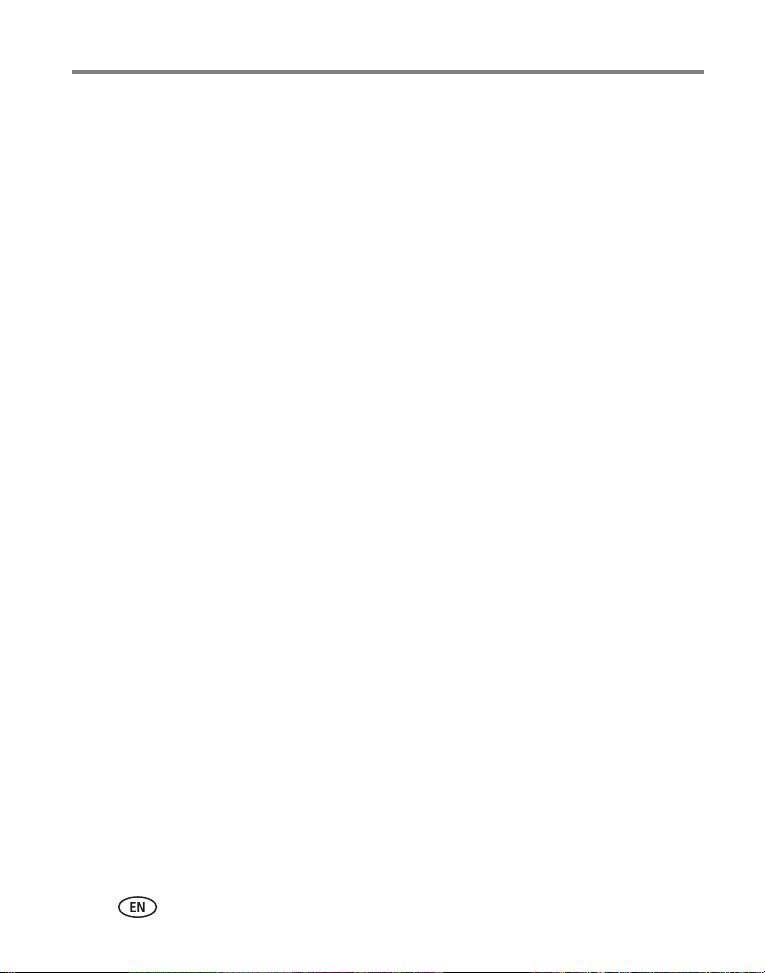
Table of contents 1
1 Getting started ......................................................................................1
Using the remote control............................................................................... 1
Activating the remote control ...................................................................1
Understanding the remote control buttons................................................ 2
Using the Menu button ............................................................................ 3
Setting up your HDTV dock............................................................................ 5
Connecting the dock to your high definition TV.........................................5
Attaching the camera insert...................................................................... 6
Docking your camera; turning on the dock................................................ 6
Setting your language .............................................................................. 7
Inserting a card or USB device .................................................................. 7
Charging the camera battery .................................................................... 8
2 Working with pictures/videos ................................................................9
Viewing pictures and videos .......................................................................... 9
Accessing the Home screen ....................................................................10
Home screen features............................................................................. 11
Viewing a single picture/information.......................................................11
Playing sound tags .................................................................................12
Magnifying pictures................................................................................ 12
Cropping pictures ................................................................................... 12
Rotating pictures.................................................................................... 13
Using Kodak Perfect Touch technology ........................................................ 13
Playing a video............................................................................................ 14
Making a picture from a video ................................................................ 14
3 Doing more with your dock .................................................................15
Selecting pictures/videos ............................................................................. 15
Selecting one at a time........................................................................... 15
Selecting all ........................................................................................... 15
Copying with your dock...............................................................................16
ii www.kodak.com/go/support
Page 5
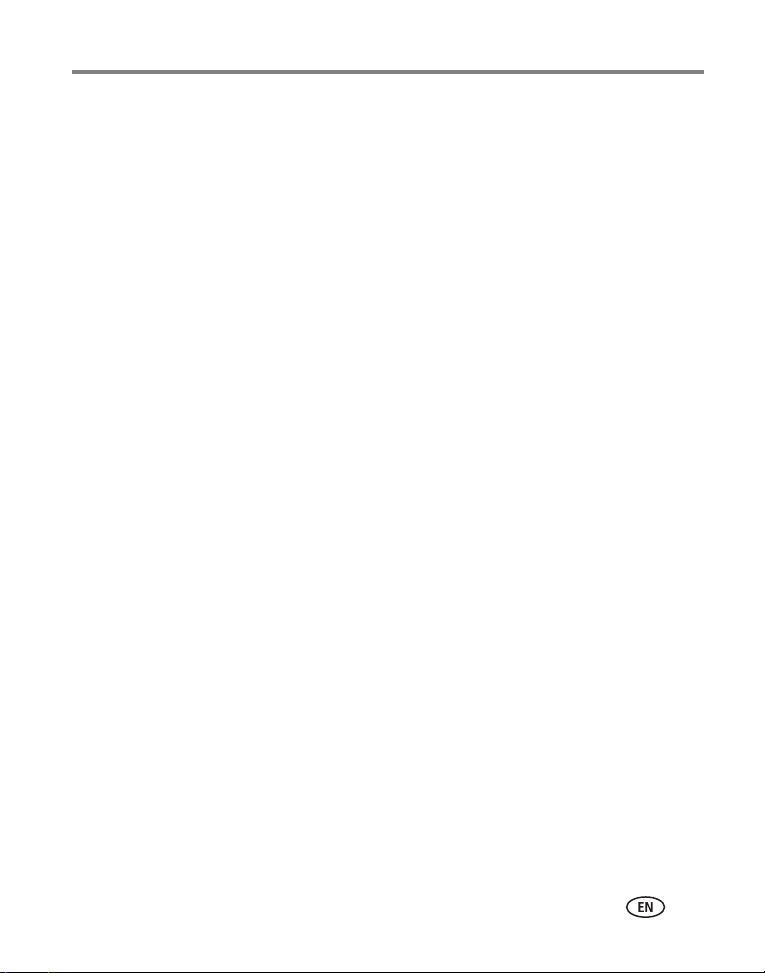
Table of contents
Deleting pictures/videos .............................................................................. 17
Protecting pictures/videos from deletion ................................................. 17
Printing pictures.......................................................................................... 18
Connecting the HDTV dock to a printer................................................... 18
Selecting pictures for printing ................................................................. 19
Running a slide show .................................................................................. 19
Changing the slide show display interval................................................. 19
Running a multimedia slide show ........................................................... 20
4 Troubleshooting and support ..............................................................21
HDTV dock problems ................................................................................... 21
Screen messages ......................................................................................... 22
5 Appendix .............................................................................................23
Dock specifications...................................................................................... 23
Important safety instructions ....................................................................... 24
Additional care and maintenance ................................................................ 25
Limited warranty .........................................................................................25
Limited warranty coverage...................................................................... 26
Limitations .............................................................................................26
Your rights ............................................................................................. 27
Outside the United States and Canada.................................................... 27
FCC compliance and advisory ...................................................................... 27
FCC and Industry Canada.......................................................................28
Canadian DOC statement .......................................................................28
Russian GOST-R ..................................................................................... 28
Waste Electrical and Electronic Equipment labeling .................................29
Australian C-Tick .................................................................................... 29
MPEG-4 ................................................................................................. 29
www.kodak.com/go/support
iii
Page 6
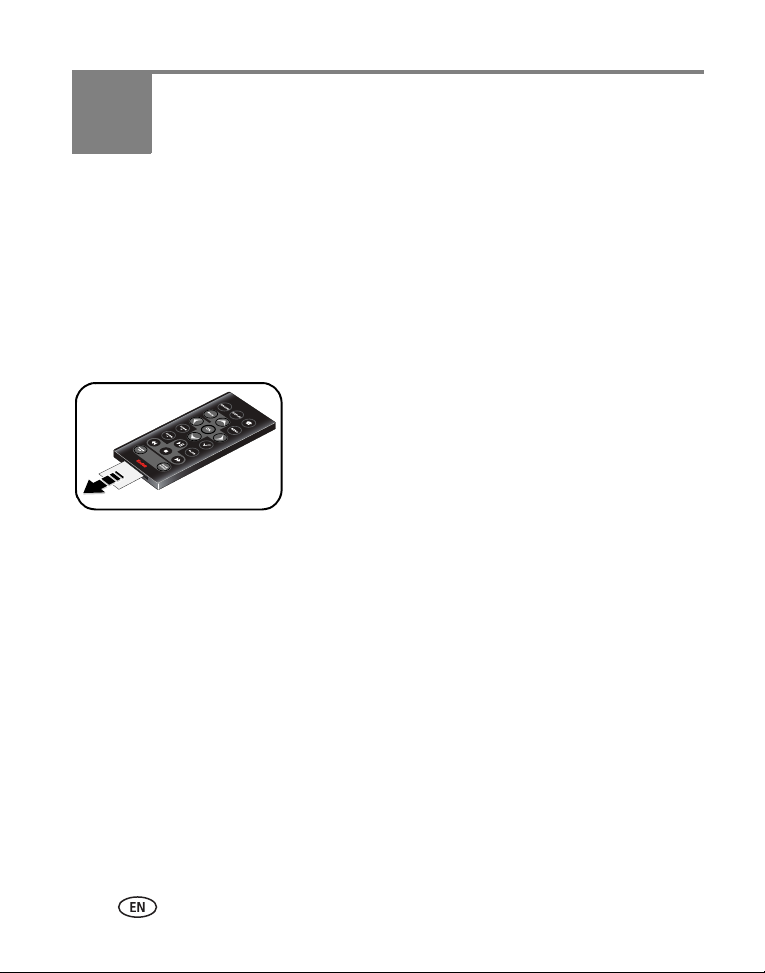
1 Getting started
Welcome to your Kodak EasyShare HDTV dock. Viewing your pictures and videos on a
high definition TV couldn’t be simpler!
Using the remote control
Activating the remote control
An activation tab protects the remote control battery during shipment.
■ Remove the tab to start using the remote.
There is no need to open the battery compartment
or to remove the battery.
1 www.kodak.com/go/support
Page 7
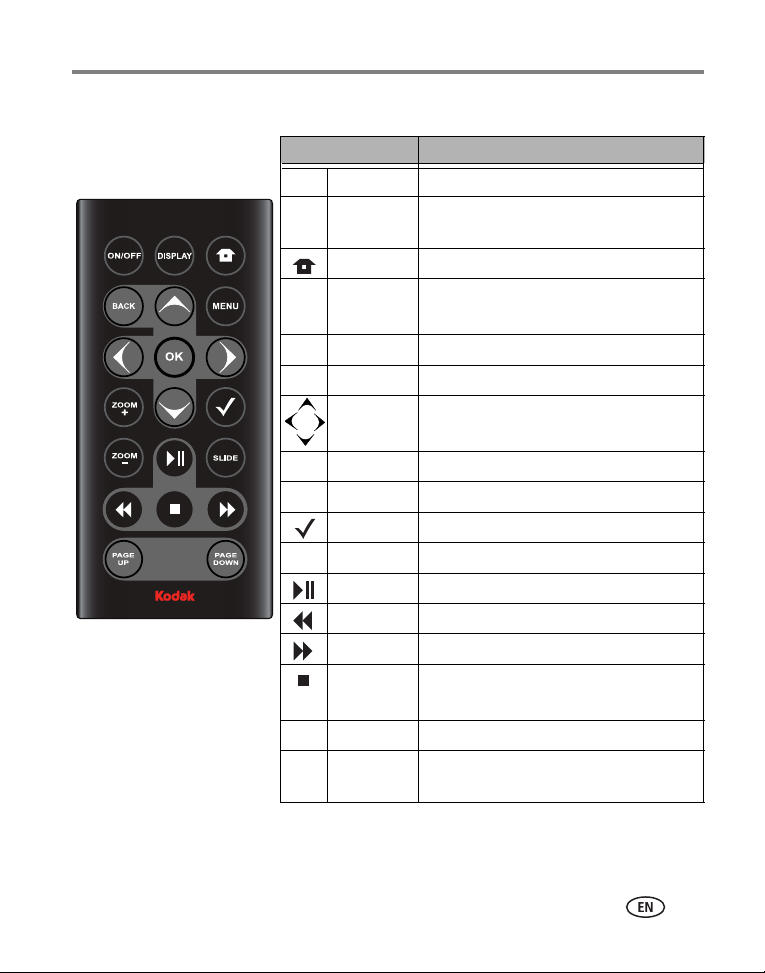
Understanding the remote control buttons
Button Press to:
ON/OFF turn on/off the HDTV dock.
DISPLAY turn on/off picture/video status
information bar.
Home return to the home screen.
BACK return to the previous screen.
stop a slide show, display thumbnails.
MENU display the menu choices.
OK accept the current selection.
4-way navigate through pictures or menus.
ZOOM + increase picture magnification.
ZOOM - decrease picture magnification.
select mark pictures for an operation.
SLIDE play a slide show.
play/pause play or pause a video or slide show.
rewind fast rewind a video.
fast forward fast forward a video.
stop stop a video, display the first frame.
stop a slide show, display thumbnails.
PAGE UP display the previous page of images.
PAGE
DOWN
display the next page of images.
Getting started
www.kodak.com/go/support
2
Page 8
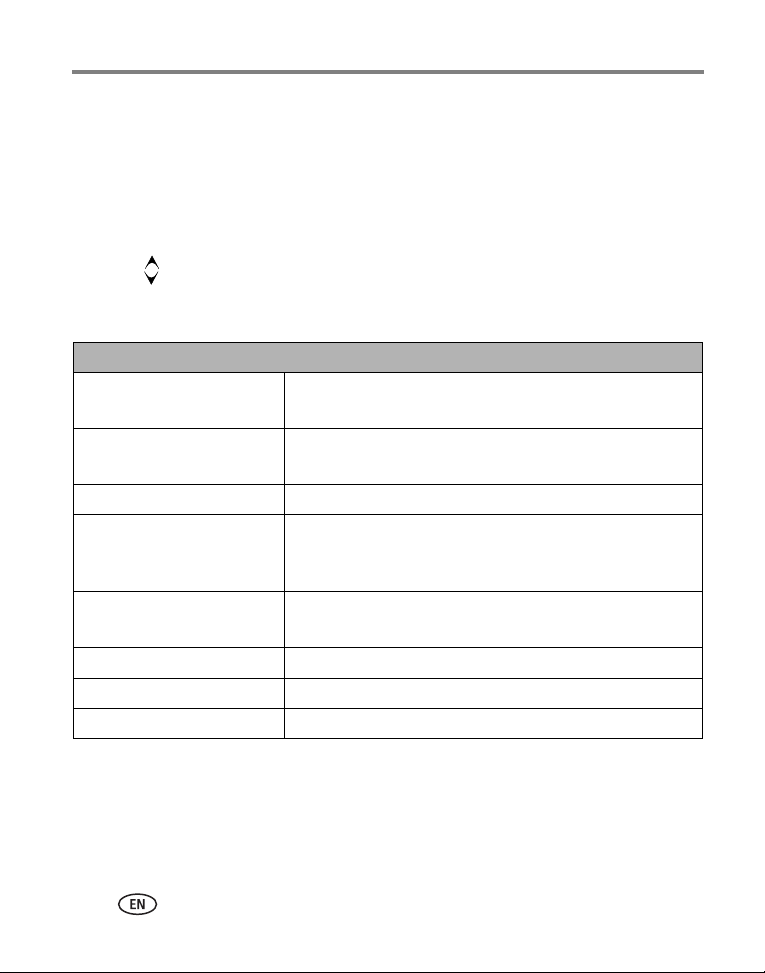
Getting started
Using the Menu button
Use the Menu button to work with your pictures/videos and change your dock
settings.
NOTE: The menu information appears on your television (see page 9).
1 Press the Menu button. (Press again to exit.)
2 Press to highlight an option/setting, then press OK.
3 If necessary, choose a sub-menu option, then press OK.
Picture/video menu options
Rotate
Available for pictures only.
KPT
(Kodak Perfect Touch)
Crop See page 12.
Print
Available when a printer is
connected to your dock.
Make Picture
Available for videos only
Copy See page 16.
Protect/Unprotect See page 17.
Delete See page 17.
See page 13.
See page 13.
See page 18.
See page 14.
3 www.kodak.com/go/support
Page 9
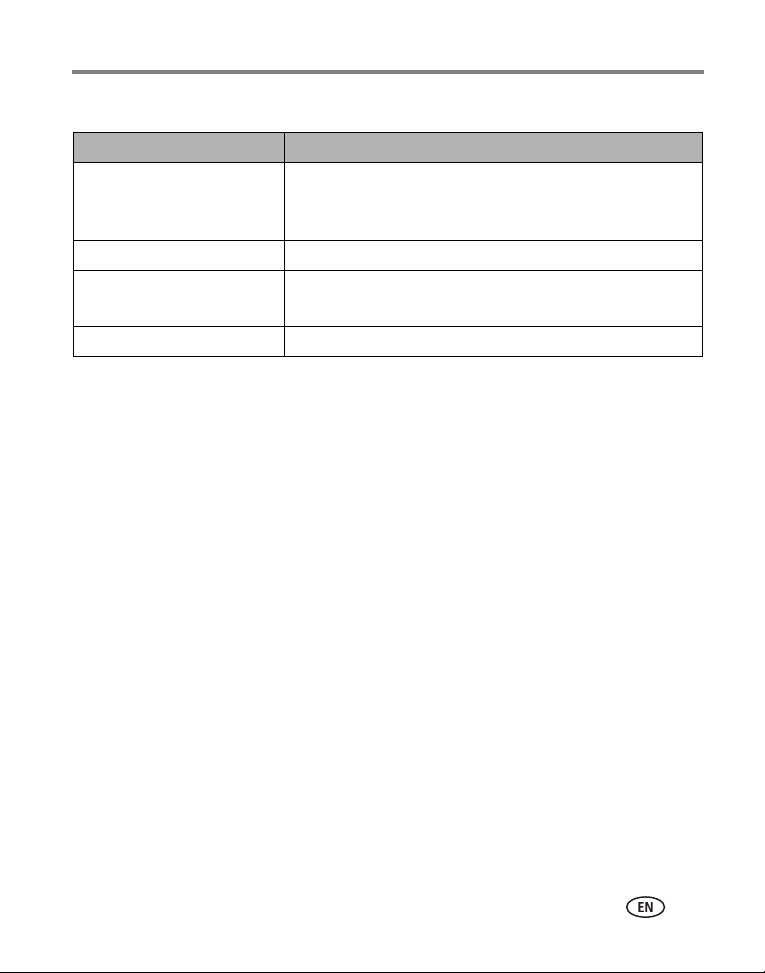
Getting started
Dock settings Options
Slide show duration
Available during slide shows
only.
Language See page 7.
Video Out resolution 720p
About Check your dock model number and firmware version.
See page 19.
1080i
www.kodak.com/go/support
4
Page 10
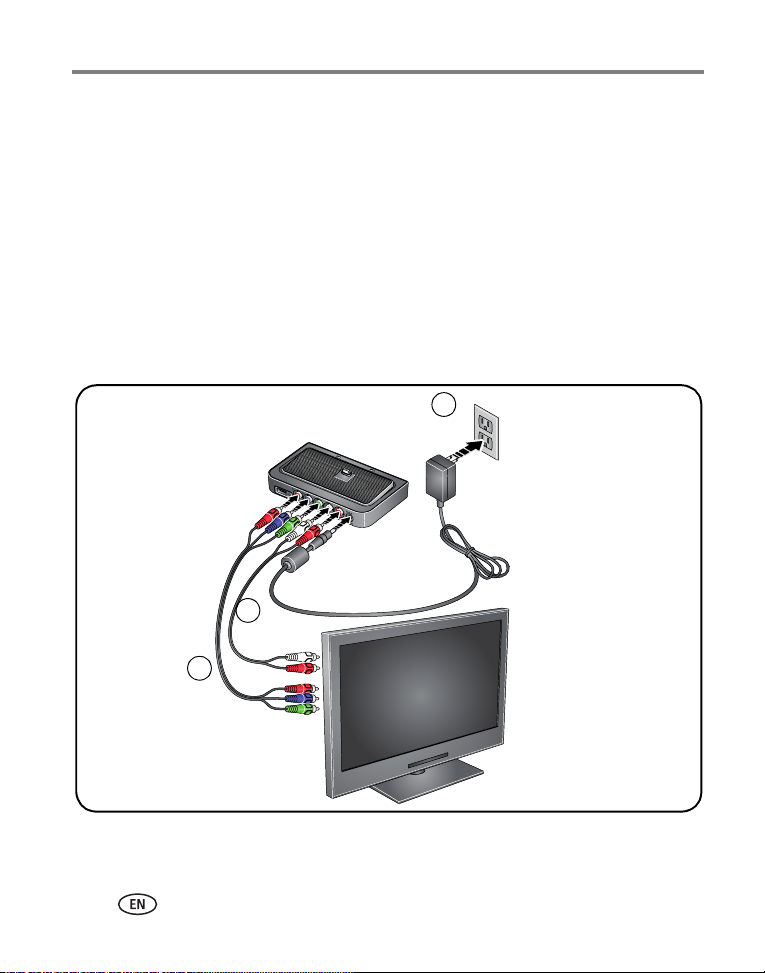
Getting started
Setting up your HDTV dock
Connecting the dock to your high definition TV
1 Plug in the power cable.
NOTE:
Your power cable (included with the dock) may be different from the one
pictured. Use the plug that accommodates your type of power outlet.
2 Plug in the audio cable, matching the 2 color-coded connectors on the dock and
the television.
3 Plug in the video cable, matching the 3 color-coded connectors on the dock and
the television.
1
power
2
audio
3
video
5 www.kodak.com/go/support
Page 11
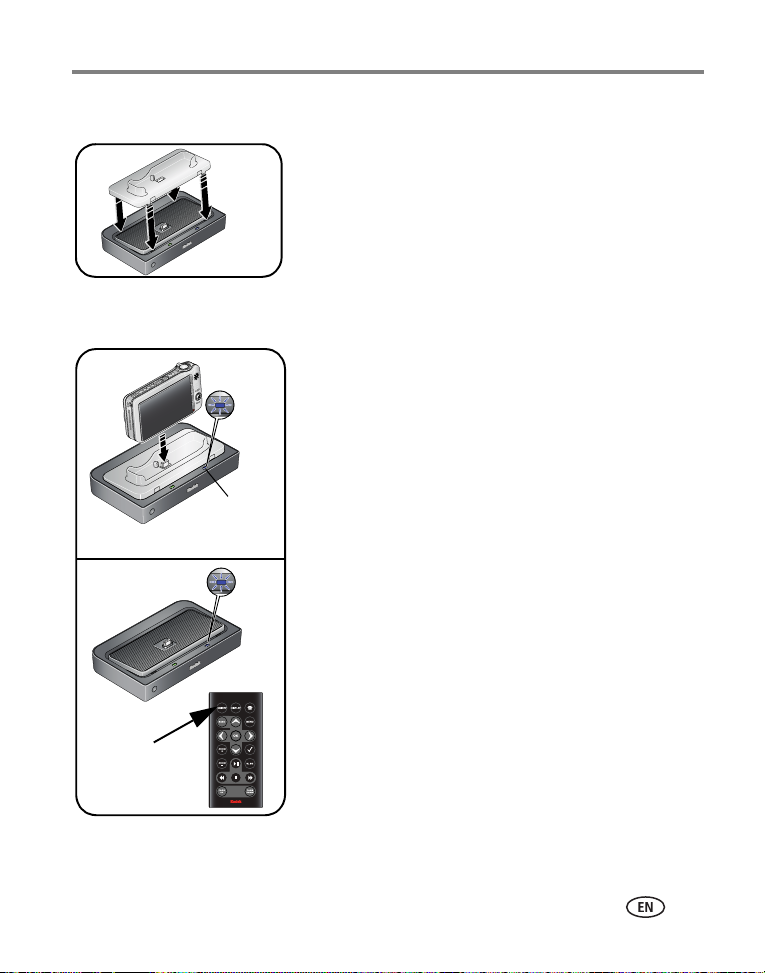
Attaching the camera insert
■ Attach the custom camera insert included with your
camera.
It provides a perfect fit for your camera.
Contact your regional technical support for a
replacement insert.
Docking your camera; turning on the dock
■ Place your camera on the dock.
NOTE: Make sure the camera is set to the appropriate regional
format (NTSC or PAL). See your camera user’s guide for
details.
OR
Power
light
■ Press the ON/OFF button on the remote control.
The power light goes on.
The welcome screen appears on your television while
the dock is initializing, then the Home screen appears
(see page 10).
Getting started
ON/OFF
www.kodak.com/go/support
6
Page 12

Getting started
Setting your language
On the remote control:
1 Press MENU.
2 Press to highlight Settings, then press OK.
3 Press to highlight Language, then press OK.
4 Press to select your language, then press OK.
Press to return to the previous screen.
Inserting a card or USB device
You can display pictures from a SD/MMC (Secure Digital/MultiMedia Card), or a
removable USB device. There are two USB connectors on the dock, one on the side
and one on the back.
USB devices (use either USB connector):
card reader
flash drive
SD/MMC card
7 www.kodak.com/go/support
Page 13

Charging the camera battery
1 Make sure:
■ the dock power is connected.
■ a Kodak Ni-MH or Li-Ion rechargeable digital
Charging
light
2 Place the camera on the dock.
Charging begins. Full charging takes up to 3 hours.
Charging light:
Blinking green Charging
Steady green Fully charged
Blinking red Error, see Troubleshooting
Getting started
camera battery is in the camera and the camera
is off.
www.kodak.com/go/support
8
Page 14

2 Working with pictures/videos
Viewing pictures and videos
Use your high definition television to view pictures and videos from a docked camera,
memory card, or USB drive. (See page 7 for more details.)
■ The Home screen displays your pictures and videos as thumbnails.
■ Use the remote control and OK buttons to navigate through your
pictures/videos and to make your selections.
9 www.kodak.com/go/support
Page 15

Working with pictures/videos
Accessing the Home screen
1 Connect the dock to your HD television (see page 5).
2 Dock your camera. (The dock turns on automatically.)
NOTE: Make sure the camera is set to the appropriate regional format (NTSC or PAL).
See your camera user’s guide for details.
OR
If your pictures/videos are on a memory card or USB flash drive:
■ insert the memory card or USB flash drive (see page 7), then
■ press ON/OFF on the remote control to turn on the dock
The welcome screen appears on your television while the dock is initializing, then the
Home screen appears.
The Home screen
Input Sources
(All connected
devices are listed.)
Images window
(displays folders,
pictures, videos
on a selected
Input Source
device)
3 Press to highlight an Input Source (where your pictures/videos are located),
then press OK.
The images or image folder(s) appear in the images window.
To view folder contents, highlight a folder, then press OK.
To return to the Input Sources list, press BACK.
NOTE: Devices connected to the dock are listed as Input Sources.
www.kodak.com/go/support
10
Page 16

Working with pictures/videos
Home screen features
Input sources Pictures, videos and folders are displayed from:
Camera The camera that is placed on the dock.
SD card A card inserted in the dock memory card slot.
USB device A USB device (flash drive, card reader, etc.) inserted in the dock USB
connectors. Each device is shown as a separate source. Each card in
a card reade r is shown as a separate USB device. The device inserted
into the side USB connector is shown first.
Icons on thumbnails
Video (see page 14)
Picture has a sound tag (see page 12)
Multimedia slide show (see page 20)
Selected picture/video/folder (see page 15)
View-only pictures/videos selected as Favorites on camera
(see your camera user’s guide)
Viewing a single picture/information
1 Press on the remote control to locate a picture.
2 Press OK.
3 Press Display to turn on/off the picture information.
4 Press to view previous/next picture in a single, full screen.
To view pictures automatically in full-screen, press and hold for
approximately 2 seconds.
To return to the Home screen, press Back or .
11 www.kodak.com/go/support
Page 17

Working with pictures/videos
Playing sound tags
■ Images associated with sound tags are displayed with the icon.
■ In single-picture view, press the Play/Pause button.
■ During sound play, the play time is displayed.
■ Copying or deleting an image also copies and deletes any associated sound tags.
To create sound tags, see your camera user’s guide.
Magnifying pictures
1 In single-picture view, press on the remote
control to locate a picture.
2 Press the Zoom+ button to magnify 2X–4X.
3 Press to view other parts of the picture.
4 Press the Zoom- button to return to 1X.
NOTE: You can only magnify pictures that are larger than 2.0 MP.
Cropping pictures
1 In single-picture view, press on the remote
control to locate a picture.
2 Press the Menu button.
Picture
Cropped picture
3 Press to highlight Crop, then press OK.
4 Press Zoom+/Zoom- buttons to size the crop box.
5 Press to move the crop box, then press OK.
NOTE: You can only crop pictures that are larger than 2.0 MP.
You can replace the original picture, or save the cropped picture as a new one in
the same location as the original. A new name is assigned to the new picture.
www.kodak.com/go/support
12
Page 18

Working with pictures/videos
Rotating pictures
1 In single-picture view, press on the remote control to locate a picture.
2 Press the Menu button.
3 Press to highlight a rotation option (Clockwise or Counterclockwise), then
press OK.
NOTE: You can only rotate pictures that are unprotected and are larger than 2.0 MP (see page 17).
Using Kodak Perfect Touch technology
Kodak Perfect Touch technology helps ensure better, brighter pictures and can only be
applied to pictures that are larger than 2.0 MP.
1 In single-picture view, press Menu on the remote control.
2 Press to highlight KPT.
A confirmation message then a split screen with the original and the enhanced image
appear.
3 Press to highlight your preference (the Original or the Kodak Perfect Touch
image), then press OK.
4 Press to view other parts of the picture.
5 Press OK. Follow the screen prompts to replace the original picture or to save the
enhanced picture as a new one.
NOTE: The new picture is assigned a name and is saved in the same location as the original.
■ Press the Menu button to exit the menu.
13 www.kodak.com/go/support
Page 19

Working with pictures/videos
Playing a video
■ In thumbnails view, videos are marked with . To play the video, highlight a
video thumbnail, then press OK. Press PLAY or OK when the first frame appears
(single view).
■ During a slide show, videos play automatically. When the video ends, the slide
show resumes.
■ Video buttons on the remote control:
Press To
play, pause, and resume the video.
select next/previous frame during pause.
rewind/fast forward
BACK
or stop the video and return to the first frame.
Making a picture from a video
You can choose a single frame from a video, then save it as a new picture.
1 Press on the remote control to pause the
video.
2 Press the Menu button.
Video
Picture
3 Highlight Make Picture, then press OK.
The video frame is selected and a confirmation screen
appears. You return to the paused frame when the
picture is created.
NOTE: The original video frame remains when you create a picture.
The new picture is assigned a name and is saved in the same
location as the video.
www.kodak.com/go/support
14
Page 20

3 Doing more with your dock
Selecting pictures/videos
Use the multi-select feature to copy, delete, or protect two or more pictures.
Selecting one at a time
1 In thumbnails view, press to highlight a picture/video, then press .
2 Continue selecting pictures/videos.
A check mark appears on the selected pictures. Press again to remove a check
mark. You can now copy, delete, or protect all selected pictures.
Selecting all
1 Press the Menu button after accessing the Home screen (see page 10).
2 Press to highlight Select all, then press OK.
A check mark is displayed on all pictures/videos in your current location.
To remove all check marks, press the Menu button, highlight Unselect all, then
press OK.
15 www.kodak.com/go/support
Page 21

Doing more with your dock
Copying with your dock
You can copy pictures/videos from your current picture location to any other
connected device or location. For example, copy pictures/videos from a docked camera
to a memory card or flash drive; or copy between a USB device and a memory card.
To connect a device, see page 7.
1 Select single or multiple pictures/videos to copy
(see page 15). Press the Menu button.
2 Press to highlight Copy, then press OK.
3 Press to highlight the location you want to copy to, then press OK.
The picture/video is copied and assigned a new name.
www.kodak.com/go/support
16
Page 22

Doing more with your dock
Deleting pictures/videos
1 Select single or multiple pictures/videos to delete (see page 15). Press the Menu
button.
2 Press to highlight Delete, then press OK.
An option screen appears to the right.
3 Press to highlight your choice, then press OK.
A confirmation screen appears.
4 Press to highlight Yes (or another available option), then press OK.
To cancel the deletion, highlight No (or Cancel), then press OK.
The selected single or multiple pictures/videos are deleted.
NOTE: You can delete pictures/videos from a docked camera (internal memory or memory card); a memory
card (in dock slot or card reader); and some USB devices.
Protecting pictures/videos from deletion
1 Select single or multiple pictures/videos to protect from deletion (see page 15).
Press the Menu button.
2 Press to highlight Protect, then press OK.
The picture/video is protected and cannot be deleted. The Protect icon appears
with the protected picture/video.
17 www.kodak.com/go/support
Page 23

Doing more with your dock
Printing pictures
You can print pictures from a docked camera, memory card, or USB device such as a
flash drive. Printing is available only for images larger than 160 x 120 and when your
dock is connected with a USB cable to a Kodak EasyShare or PictBridge enabled
printer. Purchase these and other accessories at a dealer of Kodak products or visit
www.kodak.com/go/hdtvdockaccessories.
Connecting the HDTV dock to a printer
1 Connect the dock power.
2 Do one of the following to turn on the dock:
■ dock your camera
NOTE: Make sure the camera is set to the appropriate regional format (NTSC or PAL).
See your camera user’s guide for details.
OR
■ insert a memory card, or connect a USB device (see page 7), then press
ON/OFF on the remote control.
3 Connect the USB cable from the dock to the printer.
4 Turn on the printer.
2
www.kodak.com/go/support
1
3
18
Page 24

Doing more with your dock
Selecting pictures for printing
1 Select a single picture to print (see page 15). Press the Menu button.
2 Highlight Print, then press OK.
3 Press to select the print quantity (1-39).
To fast scroll, press and hold the buttons for approximately 2 seconds.
4 Press OK to begin printing.
To cancel printing, press BACK.
Running a slide show
■ To start a slide show from any selected picture (in thumbnail or single view),
press the SLIDE button.
■ Images with sound tags do not play sound during a slide show.
■ A slide show plays continuously until you pause or end it.
■ To pause a slide show, press . Press again to play.
NOTE: The display interval is reset during pause. To change the time, see page 19.
During pause, use the buttons to view previous/next picture. If you are in movie mode, the
first frame is displayed.
■ To end a slide show, press .
Changing the slide show display interval
The default interval setting displays each picture for 5 seconds. You can set the display
interval at 3, 5, 10, 15, 30, or 60 seconds.
1 On the Slide Show menu, press to highlight Interval, then press OK.
2 Press to highlight a display interval, then press OK.
NOTE: The interval setting remains until you change it.
19 www.kodak.com/go/support
Page 25

Doing more with your dock
Running a multimedia slide show
Each multimedia slide show (MMS) folder contains the slide show images, an audio
file, and a description file (for play order, music, and visual effects).
■ From the Home screen, press to select a MMS folder (thumbnail with ).
■ To start the multimedia slide show, press OK.
NOTE: You cannot pause/play a multimedia slide show.
■ To end a multimedia slide show, press .
To create multimedia slide shows, see your camera user’s guide.
www.kodak.com/go/support
20
Page 26

4 Troubleshooting and support
For step-by-step product support, visit www.kodak.com/go/hdtvdocksupport and
select Interactive Troubleshooting & Repairs.
HDTV dock problems
If... Try one or more of the following
Dock does not
turn on.
Remote control does
not function.
■ Make sure the power cable is securely connected (see page 5).
■ Make sure you are using the power cable that was included with
your dock.
■ Make sure you are pressing the ON/OFF power button on the
remote control.
■ Change the remote control battery: CR2025, 3V lithium cell.
Release tab
(push down and hold while
sliding out the battery holder)
Battery holder
(slide in until it clicks)
Battery
Dock does not
recognize memory
card.
■ Purchase a certified SD/MMC card.
■ Insert a card into the slot, then push to seat (see page 7).
21 www.kodak.com/go/support
Page 27

Troubleshooting and support
Screen messages
Screen message Try one or more of the following
Picture or video is protected.
Memory is full.
Memory card is protected.
Unable to play file.
Failed to copy.
Print error.
Maximum folder number reached.
Maximum images number
reached.
■ Your picture/video is protected from deletion. Remove
write protection to delete it (see page 17).
■ Insert or connect a different device (see page 7).
■ Insert or connect a different device with more space
(see page 7).
■ Delete pictures/videos from the card.
■ Insert or connect a different device (see page 7).
■ Move the switch on the card to unlock the card (see
the memory card documentation).
■ File type is unsupported or corrupt. Delete the
image/video and retake it.
■ Check for valid file format.
■ File may have duplicate name. Change the file name.
■ Make sure your printer and USB/power cables are
securely connected, and your printer is on (see
page 18).
■ You cannot copy due to the folder limitation on your
dock. Delete folders/images from the location you are
copying to, or copy to a another location.
■ You cannot edit due to limited storage space on your
current location. (Edited images are saved in the same
location as the original.) Delete images from the
location you are editing from, or copy the image to a
another location, then edit it.
www.kodak.com/go/support
22
Page 28

5 Appendix
Dock specifications
For more specifications, visit www.kodak.com/go/hdtvdocksupport.
Kodak EasyShare HDTV dock
Image display
Camera
connections
HDTV output
format
Battery, remote control
Maxell micro lithium cell CR2025 3V (included)
Power
5V AC adapter or equivalent (contact Kodak customer support)
Dock connectivity
USB 2.0 High speed USB cable
Other features
External USB
support
Picture formats EXIF 2.1 or later (JPEG compression)
Video formats Quicktime; CODEC: MPEG4 and Motion JPEG
Memory cards SD/MMC (Secure Digital/MultiMedia Card)
Kodak EasyShare HD-capable digital still cameras
Analog component: Y, Pb, Pr
■ 720p: (1280x720) @ 60 fps
■ 1080i: (1920x1080) @ 30 fps
QVGA images are upgraded to VGA.
Flash drive, card reader, Kodak EasyShare printers (PD-series 3,
PDP-Series 3, PP350, PP500, G600, G610)
JFIF
23 www.kodak.com/go/support
Page 29

Appendix
Kodak EasyShare HDTV dock
Tripod mount 1/4 inch
Temperature Operating: 32 to 104
Size 152 mm (6.0 in.) x 95.8 mm (3.8 in.) x 28.2 mm (1.1 in.)
Weight 170 g
°F (0 to 40°C)
Important safety instructions
CAUTION:
Do not disassemble this product; there are no user-serviceable
parts inside. Refer servicing to qualified service personnel. Do not
expose this product to liquid, moisture, or extreme temperatures.
The use of controls, adjustments, or procedures other than those
specified herein may result in exposure to shock and/or electrical
or mechanical hazards.
■ The use of an accessory that is not recommended by Kodak may cause fire, electric
shock, or injury. For approved accessories, visit www.kodak/go/accessories.
■ Use only a USB-certified computer equipped with a current-limiting motherboard.
Contact your computer manufacturer if you have questions.
■ When removing the battery from the remote, allow it to cool; it may be hot.
■ Follow all warnings and instructions supplied by the battery manufacturer.
■ Use only batteries approved for this product to avoid risk of explosion.
■ Keep batteries out of the reach of children.
■ Do not allow batteries to touch metal objects, including coins. Otherwise, a battery
may short circuit, discharge energy, become hot, or leak.
■ Do not disassemble, install backward, or expose batteries to liquid, moisture, fire,
or extreme temperature.
■ Remove the battery when the product is stored for an extended period of time. In
www.kodak.com/go/support
24
Page 30

Appendix
the unlikely event that battery fluid leaks inside the product, contact Kodak
customer support.
■ In the unlikely event that battery fluid leaks onto your skin, wash immediately with
water and contact your local health provider. For additional health-related
information, contact your local Kodak customer support.
■ Dispose of batteries according to local and national regulations. Visit
www.kodak.com/go/kes.
■ Do not charge non-rechargeable batteries.
For more information on batteries, visit www.kodak.com/go/batterytypes.
■ HDTV dock and remote control battery may include perchlorate material. Special
handling may apply in California.
■ Read and follow all warnings and instructions supplied by the battery
manufacturer.
Additional care and maintenance
■ Do not allow chemicals, such as suntan lotion, to contact painted surfaces.
■ Service agreements are available in some countries. Contact a dealer of Kodak
products for more information.
■ For dock disposal or recycling information, contact your local authorities. In the US,
visit the Electronics Industry Alliance Web site at www.eiae.org or visit
www.kodak.com/go/hdtvdocksupport.
Limited warranty
Kodak warrants Kodak consumer electronic products and accessories (“Products”),
excluding batteries, to be free from malfunctions and defects in both materials and
workmanship for one year from the date of purchase. Retain the original dated sales
receipt. Proof of the date of purchase will be required with any request for warranty
repair.
25 www.kodak.com/go/support
Page 31

Appendix
Limited warranty coverage
Warranty service is only available from within the country where the Products were
originally purchased. You may be required to ship Products, at your expense, to the
authorized service facility for the country where the Products were purchased. Kodak
will repair or replace Products if they fail to function properly during the warranty
period, subject to any conditions and/or limitations stated herein. Warranty service
will include all labor as well as any necessary adjustments and/or replacement parts. If
Kodak is unable to repair or replace a Product, Kodak will, at its option, refund the
purchase price paid for the Product provided the Product has been returned to Kodak
along with proof of the purchase price paid. Repair, replacement, or refund of the
purchase price are the sole remedies under the warranty. If replacement parts are
used in making repairs, those parts may be remanufactured, or may contain
remanufactured materials. If it is necessary to replace the entire Product, it may be
replaced with a remanufactured Product. Remanufactured Products, parts and
materials are warranted for the remaining warranty term of the original Product, or 90
days after the date of repair or replacement, whichever is longer.
Limitations
This warranty does not cover circumstances beyond Kodak's control. This warranty
does not apply when failure is due to shipping damage, accident, alteration,
modification, unauthorized service, misuse, abuse, use with incompatible accessories
or attachments, failure to follow Kodak's operation, maintenance or repacking
instructions, failure to use items supplied by Kodak (such as adapters and cables), or
claims made after the duration of this warranty. Kodak makes no other express or
implied warranty for this product, and disclaims the implied warranties of
merchantability and fitness for a particular purpose. In the event that the exclusion of
any implied warranty is ineffective under the law, the duration of the implied warranty
will be one year from the purchase date or such longer period as required by law. The
option of repair, replacement, or refund is Kodak's only obligation. Kodak will not be
responsible for any special, consequential or incidental damages resulting from the
sale, purchase, or use of this product regardless of the cause. Liability for any special,
consequential or incidental damages (including but not limited to loss of revenue or
www.kodak.com/go/support
26
Page 32

Appendix
profit, downtime costs, loss of the use of the equipment, cost of substitute
equipment, facilities or services, or claims of your customers for such damages
resulting from the purchase use or failure of the Product), regardless of cause or for
breach of any written or implied warranty is expressly disclaimed.
Your rights
Some states or jurisdictions do not allow exclusion or limitation of incidental or
consequential damages, so the above limitation or exclusion may not apply to you.
Some states or jurisdictions do not allow limitations on how long an implied warranty
lasts, so the above limitation may not apply to you. This warranty gives you specific
rights, and you may have other rights which vary from state to state or by jurisdiction.
Outside the United States and Canada
In countries other than the United States and Canada, the terms and conditions of
this warranty may be different. Unless a specific Kodak warranty is communicated to
the purchaser in writing by a Kodak company, no warranty or liability exists beyond
any minimum requirements imposed by law, even though defect, damage, or loss may
be by negligence or other act.
FCC compliance and advisory
Kodak EasyShare HDTV dock
This equipment has been tested and found to comply with the limits for a Class B
digital device, pursuant to Part 15 of the FCC Rules. These limits are designed to
provide reasonable protection against harmful interference in a residential
installation.
This equipment generates, uses, and can radiate radio frequency energy and, if not
installed or used in accordance with the instructions, may cause harmful interference
to radio communications. However, there is no guarantee that interference will not
occur in a particular installation.
27 www.kodak.com/go/support
Page 33

Appendix
Any changes or modifications not expressly approved by the party responsible for
compliance could void the user’s authority to operate the equipment. Where shielded
interface cables have been provided with the product or specified additional
components or accessories elsewhere defined to be used with the installation of the
product, they must be used in order to ensure compliance with FCC regulation.
FCC and Industry Canada
This device complies with Industry Canada RSS-210 and FCC Rules. Operation is
subject to the following two conditions: (1) this device may not cause harmful
interference, and (2) this device must accept any interference received, including
interference that may cause undesired operation.
Canadian DOC statement
DOC Class B Compliance—This Class B digital apparatus complies with Canadian
ICES-003.
Observation des normes-Classe B—Cet appareil numérique de la classe B est
conforme à la norme NMB-003 du Canada.
Russian GOST-R
Eastman Kodak Company
Rochester, New York 14650
Kodak EasyShare HDTV dock
Made in China
Manufacturer name and address:
Flextronics Manufacturing (Zhuhai) Co. Ltd.
Flextronics Doumen Industrial Park
Xin Qing Science & Technology Industrial Park
Jing An, Doumen, Zhuhai, P.R. China
All other components according to individual marking.
www.kodak.com/go/support
28
Page 34

Appendix
Waste Electrical and Electronic Equipment labeling
In Europe: For hum an/e nvir onmen tal prote ction , it i s your respo nsib ilit y
to dispose of this equipment at a collection facility established for this
purpose (separate from municipal waste). For more information, contact
your retailer, collection facility, or appropriate local authorities; or visit
www.kodak.com/go/recycle. (Product weight: 170 g.)
Australian C-Tick
N137
MPEG-4
Use of this product in any manner that complies with the MPEG-4 visual standard is
prohibited, except for use by a consumer engaging in personal and non-commercial
activities.
29 www.kodak.com/go/support
Page 35

Index 1
A
about dock, 4
appendix, 23
audio out connectors, i
B
battery
remote control, 23
safety, 24
battery charging, 8
C
camera battery, charging, 8
camera insert, attaching, 6
card reader, attaching, 7
copying, 16
cropping pictures, 12
D
DC-In, i
deleting, 17
disposal, recycling, 25
dock
cleaning, 25
connecting to camera, 6
connecting to printer, 18
connecting to television, 5
product views, i
setup, 5
specifications, 23
dock, turning on/off, 6
E
error messages, 22
F
flash drive, connecting, 7
H
help, 21
home screen
accessing, 10
features, 11
icons, 11
K
KPT (Kodak Perfect Touch)
technology, 13
L
language, setting, 7
M
magnifying pictures, 12
memory card slot, i
memory card, inserting, 7
menu options, 3
O
on/off button, 2
P
PictBridge enabled printer, 18
picture information, 11
www.kodak.com/go/support 30
Page 36

Index
pictures
cropping, 12
enhancing, 13
magnifying, 12
rotating, 13
selecting, 15
viewing, 9
playing a video, 14
power
on/off button, 2
specifications, 23
printer, connecting to dock, 18
printing, 18
printing, PictBridge printer, 18
printing, selecting pictures for, 19
problems, solving, 21
protecting pictures, videos, 17
R
recycling, disposal, 25
regulatory compliance, 27
remote control
activating, 1
battery type, 23
buttons, 2
rotating pictures, 13
running a slide show, 19
S
safety information, 24
screen messages, 22
SD/MMC, inserting, 7
sensor, i
settings, changing, 4
slide show
changing interval, 19
running, 19
sound tags, playing, 12
specifications, dock, 23
support, 21
T
television, connecting to dock, 5
troubleshooting, 21
U
USB connectors, i
USB device, connecting, 7
V
video
making a picture, 14
play/pause, 14
playing, 14
rewind/fast forward, 14
select frame, 14
stop, 14
video out connectors, i
viewing
pictures/videos, 9
W
warranty, 25
Z
zoom in, 12
zoom out, 12
31 www.kodak.com/go/support
