Page 1
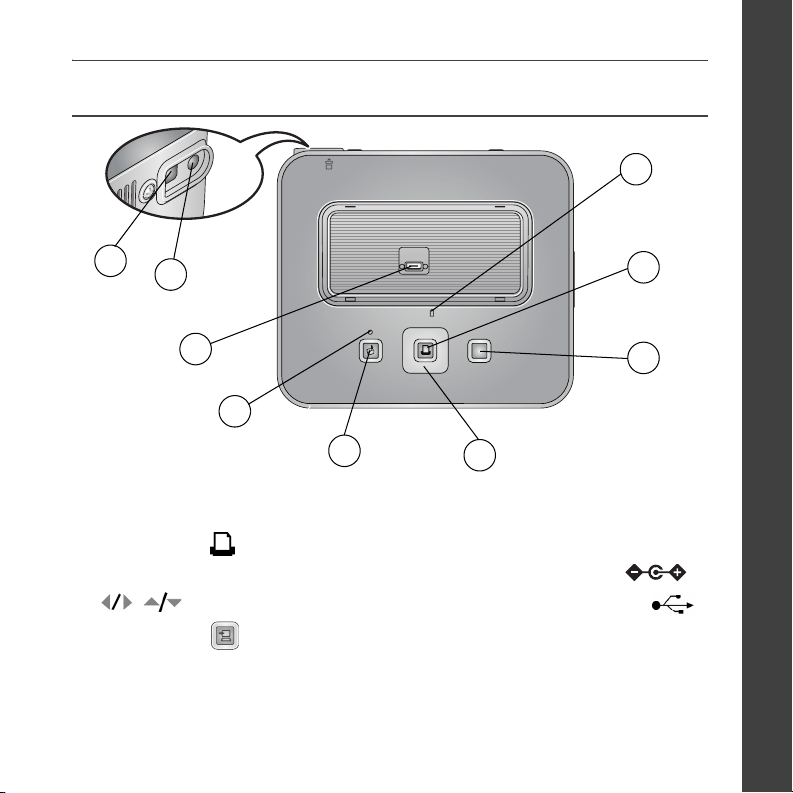
Overview
ENGLISH
1
9
1 Camera battery status light 6 Transfer status light
2 OK/Print button 7 Camera connector
3 Cancel button 8 Power connector (DC-in)
4 (4-way button) 9 USB connector (to computer)
5 Transfer button
www.kodak.com/go/g610support 1
8
7
6
5
4
2
3
Page 2

ENGLISH
Load cartridge and paper
Use only Kodak color cartridge & paper kits with symbol:
Remove ribbon slack.
1
2
Insert cartridge.
3
, sold at www.kodak.com/go/accessories.
4
Glossy side up. Do not fill above
paper-limit line, , inside paper tray
(maximum 30 sheets).
5
2 www.kodak.com/go/easysharecenter
Page 3

Connect camera insert and power
2
1
ENGLISH
Custom camera insert
included with your
camera
Your AC power adapter
may not require assembly
www.kodak.com/go/g610support 3
3
Page 4

ENGLISH
Dock camera and print
Note: To avoid cropping, use your camera’s 3:2 Picture Size setting. (See your camera user’s guide.)
1
Select pictures to print:
2
Press to locate a picture.
Press to select print quantity.
Repeat for each picture.
Allow space
for printing.
Push down to seat the connector.
5 in.
12.7 cm
Press OK/Print. (Each picture makes 4 passes
3
through the printer.)
IMPORTANT: During printing, do not
pull out the print. The printer dock
automatically ejects the finished print
after the fourth pass.
4 www.kodak.com/go/easysharecenter
Page 5

Keep learning!
Congratulations!
You have:
• set up your printer
• printed pictures
Keep learning!
Finish reading this book, so you can print and share your best pictures!
Visit www.kodak.com/go/g610support and
www.kodak.com/go/easysharecenter for:
• the extended user’s guide
• interactive troubleshooting and repairs
• interactive tutorials
• FAQs
• downloads
• accessories
• projects, printing tips
• product registration
ENGLISH
www.kodak.com/go/g610support 5
Page 6

ENGLISH
Select pictures on camera and print*
Press the Review button, then press
1
2
3
4
to locate a picture.
Press the Share button.
Highlight Print, then press OK.
Press to select copies, then press OK.
Press to locate and tag more pictures.
* For Kodak EasyShare digital cameras only. For other brands of
ImageLink system-compatible cameras, see the camera user’s guide.
Dock camera, then press OK/Print.
5
(Tagged Print screen appears.)
Press OK/Print again.
6
(Selected pictures are printed.)
6 www.kodak.com/go/easysharecenter
Page 7

Crop pictures on camera before printing*
Press the Review button, then press to locate a picture.
1
Press the Menu button, highlight Crop, then press OK.
2
Press the Telephoto/Wide (T/W) buttons (on the camera) to size the crop box.
3
Press to move the crop box, then press OK.
Follow the screen prompts.
4
Note: The original picture is saved.
ENGLISH
Cropped picture
* For Kodak EasyShare digital cameras only. For other brands of ImageLink
system-compatible cameras, see the camera user’s guide.
Cropped printed picture
www.kodak.com/go/g610support 7
Page 8

ENGLISH
Transfer pictures, print from a computer
IMPORTANT: Load the software before connecting the printer dock to the computer.
Load software, then follow the
1
screen prompts.
2
Dock camera, then press to transfer
4
pictures to your computer.
Print using EasyShare software or other
5
application.
3
8 www.kodak.com/go/easysharecenter
Page 9

Charge the camera battery
Note: Not all cameras are compatible for charging on the G610 printer dock. See your
camera user’s guide for dock compatibility.
Load only a Kodak Ni-MH rechargeable digital camera
1
3
battery (KAA2HR), or a Kodak Li-Ion rechargeable
digital camera battery into the camera (3 hour charging).
ENGLISH
2
Purchase batteries and accessories at a retailer of Kodak products, or visit
www.kodak.com/go/accessories.
4
The camera is now powered by the printer dock instead of
the camera battery. Leave the camera docked to maintain
the charge.
Push down to seat the connector.
www.kodak.com/go/g610support 9
Page 10

ENGLISH
Refreshing the camera battery
If you are getting fewer than 20 pictures per charge, you may need to refresh the battery. The refresh cycle
completely discharges the battery, then fully charges it. Allow up to 8 hours (or overnight) for a full refresh.
IMPORTANT: The battery refresh feature is intended for use with the Kodak Ni-MH rechargeable digital
camera battery (KAA2HR) only. Li-Ion batteries do not require refreshing.
1
2
Push down to seat the connector.
Press and hold (Up button) and the Cancel
3
button at the same time for 5 seconds, then
release the buttons. (The battery status light
turns green when charging is complete.)
8 hours for
full refresh
10 www.kodak.com/go/easysharecenter
Page 11

Change the printed picture layout
After docking your camera and selecting pictures to print, press OK/Print on the printer dock.
1
(The print screen appears.)
Press to highlight Layout.
2
Press to change the picture layout.
3
Picture Layout setting
1-up (full photo)
2-up
Number and size of prints per sheet
One 4 x 6 in. (102 x 152 mm) picture
Up to two 3 x 4 in. (76x 102 mm) pictures
ENGLISH
4-up (wallet size)
9-up (mini photo)
Note:
A panoramic picture prints on multiple sheets if you select the 1-up picture layout setting
To print duplicate copies on the same sheet, make sure the print quantity you choose matches the
number of prints in the picture layout you choose.
Press the OK/Print button to begin printing, or press Cancel to return to the main review screen.
4
To change the default picture layout, select another picture layout, then press and hold the OK/Print
button for 5 seconds.
IMPORTANT: During printing, do not pull out the print. The printer dock automatically ejects the
finished print after the fourth pass.
Up to four 2 x 3 in. (51 x 76 mm) pictures
Up to nine 1.3 x 2 in. (34 x 51 mm) pictures
www.kodak.com/go/g610support 11
Page 12

ENGLISH
Reduce red eye in your prints
Your printer dock automatically detects and corrects red eye in your subjects before you print your pictures.
• Red-eye reduction is applied to images that were captured using the flash on your digital camera.
• You can set red-eye reduction default to always being on or off.
• Printing time may slightly increase when using red-eye reduction.
• Your printer dock may apply red-eye reduction to an area such as red-painted fingernails,
which darkens the area in your print. In this case, turn off red-eye reduction.
To set/change the red-eye reduction default:
Connect the printer dock power (page 3), then dock your camera (page 4).
1
On the printer dock, press and hold
2
time for 5 seconds. (The Red Eye screen appears.)
Follow instructions on the camera or computer screen.
3
Press OK/Print to accept the red-eye default setting.
4
(Down button) and (Transfer button) at the same
12 www.kodak.com/go/easysharecenter
Page 13

1 Solving printer dock problems
For step-by-step product support, visit www.kodak.com/go/g610support and select
Interactive Troubleshooting & Repairs.
IMPORTANT:
If... Try the following
Multiple sheets of
paper are pulled
through the printer
Use only Kodak color cartridge and photo paper kits with the symbol. Do
not use inkjet paper. Do not load more than 30 sheets of paper (see upper
limit line inside tray)
1 Remove the paper tray (page 2).
2 Remove the paper supply from the tray. Carefully “fan” the paper to
keep the sheets from sticking together.
3 Reload the paper tray (page 2).
4 Re-install the paper tray, then press to resume printing.
.
www.kodak.com/go/g610support 13
Page 14

Solving printer dock problems
If... Try the following
Paper does not feed
Clean the paper-feed rollers:
1 Remove the paper tray from the printer dock, and leave the
paper-tray door open.
2 Lightly moisten a lint-free cloth with water. (Do not use cotton
swabs, harsh or abrasive cleaners, or organic solvents.)
3 Wipe clean the surface of the paper-feed rollers.
4 Advance the paper-feed rollers using the moistened lint-free cloth,
as necessary, and continue cleaning.
5 Allow the paper-feed rollers to fully dry before reconnecting the
power and inserting the paper-tray.
Paper-feed rollers
14 www.kodak.com/go/easysharecenter
Page 15

If... Try the following
Printer is jammed
(Paper or
color-cartridge jam
message appears on
the camera or
computer)
1 Remove the paper tray (page 2).
2 Remove the paper supply from the paper tray. Carefully “fan” the
paper to keep the sheets from sticking together.
3 Reload then re-install the paper tray (page 2).
4 Disconnect the printer dock power for 10 seconds, then reconnect
the power. (Paper should eject from the rear of the printer dock.)
5 Remove the ejected paper.
IMPORTANT:
Cartridge-release tab
Always check the paper slot on the back of the printer dock
for jammed paper.
Solving printer dock problems
IMPORTANT:
If there is a cartridge jam:
The cartridge may lock in place if there is a paper jam. Do
not attempt to remove the cartridge without first clearing
the paper jam. Make sure there are no paper jam messages
on your camera or computer screen before attempting to
remove the cartridge.
■ Push up on the green cartridge-release tab to release the
cartridge. Remove the cartridge.
■ Remove any slack from the ribbon. Reinstall the cartridge.
6 Press to resume printing.
www.kodak.com/go/g610support 15
Page 16

Solving printer dock problems
If... Try the following
After installing a new
color cartridge, the
following error
message appears:
“Empty cartridge.
Replace color
cartridge, then press
Print”.
(The printer does not
recognize the color
cartridge)
1 Open the cartridge door.
Push up on the green cartridge-release tab.
2
3 Remove the cartridge.
4 Reinsert the cartridge.
5 Press Print.
If the error message reappears:
■ Repeat steps 1-3 above, then clean the cartridge sensor with a dry
lint-free cloth
Sensor
■ Reinsert the cartridge, then press Print.
.
Kodak photo paper kits are sold separately at a retailer of Kodak products, or visit
www.kodak.com/go/accessories.
16 www.kodak.com/go/easysharecenter
Page 17

2 Appendix
Important Safety Instructions
CAUTION:
Do not disassemble this product; there are no user-serviceable parts inside. Refer servicing to qualified service
personnel. Do not expose this product to liquid, moisture, or extreme temperatures. Kodak AC adapters and
battery chargers are intended for indoor use only. The use of controls, adjustments, or procedures other than
those specified herein may result in exposure to shock and/or electrical or mechanical hazards. If the LCD
breaks, do not touch the glass or liquid. Contact Kodak customer support. When removing the battery, allow it
to cool; it may be hot.
■ Read and follow all warnings and instructions supplied by the battery manufacturer.
■ Use only batteries approved for this product to avoid risk of explosion.
■ Keep batteries out of the reach of children.
■ Do not allow batteries to touch metal objects, including coins. Otherwise, a battery may short circuit,
discharge energy, become hot, or leak.
■ Do not disassemble, install backward, or expose batteries to liquid, moisture, fire, or extreme temperature.
■ Remove the battery when the product is stored for an extended period of time. In the unlikely event that
battery fluid leaks inside the product, contact Kodak customer support.
■ In the unlikely event that battery fluid leaks onto your skin, wash immediately with water and contact your
local health provider. For additional health-related information, contact your local Kodak customer support.
■ Dispose of batteries according to local and national regulations.
■ Do not charge non-rechargeable batteries. For more information on batteries, see
http://www.kodak.com/go/batterytypes
■ Service agreements may be available in your country. Contact a dealer of Kodak products for more
information.
Limited warranty
Kodak warrants Kodak consumer electronic products and accessories (“Products”), excluding batteries, to be
free from malfunctions and defects in both materials and workmanship for one year from the date of purchase.
Retain the original dated sales receipt. Proof of the date of purchase will be required with any request for
warranty repair.
www.kodak.com/go/g610support 17
.
Page 18

Appendix
Warranty service is only available from within the country where the Products were originally purchased. You
may be required to ship Products, at your expense, to the authorized service facility for the country where the
Products were purchased.
Kodak will repair or replace Products if they fail to function properly during the warranty period, subject to any
conditions and/or limitations stated herein. Warranty service will include all labor as well as any necessary
adjustments and/or replacement parts. If Kodak is unable to repair or replace a Product, Kodak will, at its
option, refund the purchase price paid for the Product provided the Product has been returned to Kodak along
with proof of the purchase price paid. Repair, replacement, or refund of the purchase price are the sole
remedies under the warranty.
If replacement parts are used in making repairs, those parts may be remanufactured, or may contain
remanufactured materials. If it is necessary to replace the entire Product, it may be replaced with a
remanufactured Product. Remanufactured Products, parts and materials are warranted for the remaining
warranty term of the original Product, or 90 days after the date of repair or replacement, whichever is longer.
This warranty does not cover circumstances beyond Kodak’s control. This warranty does not apply when failure
is due to shipping damage, accident, alteration, modification, unauthorized service, misuse, abuse, use with
incompatible accessories or attachments (such as third party ink or ink tanks), failure to follow Kodak’s
operation, maintenance or repacking instructions, failure to use items supplied by Kodak (such as adapters and
cables), or claims made after the duration of this warranty.
Kodak makes no other express or implied warranty for this product, and disclaims the implied
warranties of merchantability and fitness for a particular purpose. In the event that the exclusion of
any implied warranty is ineffective under the law, the duration of the implied warranty will be one year from the
purchase date or such longer period as required by law.
The option of repair, replacement, or refund is Kodak’s only obligation. Kodak will not be responsible for any
special, consequential or incidental damages resulting from the sale, purchase, or use of this product regardless
of the cause. Liability for any special, consequential or incidental damages (including but not limited to loss of
revenue or profit, downtime costs, loss of the use of the equipment, cost of substitute equipment, facilities or
services, or claims of your customers for such damages resulting from the purchase, use, or failure of the
Product), regardless of cause or for breach of any written or implied warranty is expressly disclaimed.
Your r i ghts
Some states or jurisdictions do not allow exclusion or limitation of incidental or consequential damages, so the
above limitation or exclusion may not apply to you. Some states or jurisdictions do not allow limitations on how
long an implied warranty lasts, so the above limitation may not apply to you.
This warranty gives you specific rights, and you may have other rights which vary from state to state or by
jurisdiction.
18 www.kodak.com/go/easysharecenter
Page 19

Appendix
Outside the United States and Canada
In countries other than the United States and Canada, the terms and conditions of this warranty may be
different. Unless a specific Kodak warranty is communicated to the purchaser in writing by a Kodak company,
no warranty or liability exists beyond any minimum requirements imposed by law, even though defect, damage,
or loss may be by negligence or other act.
FCC compliance and advisory
Kodak EasyShare G610 printer dock
This equipment has been tested and found to comply with the limits for a Class B digital device, pursuant to
Part 15 of the FCC Rules. These limits are designed to provide reasonable protection against harmful
interference in a residential installation.
This equipment generates, uses, and can radiate radio frequency energy and, if not installed or used in
accordance with the instructions, may cause harmful interference to radio communications. However, there is
no guarantee that interference will not occur in a particular installation.
If this equipment does cause harmful interference to radio or television reception, which can be determined by
turning the equipment off and on, the user is encouraged to try to correct the interference by one or more of the
following measures: 1) reorient or relocate the receiving antenna; 2) increase the separation between the
equipment and the receiver; 3) connect the equipment to an outlet on a circuit different from that to which the
receiver is connected; 4) consult the dealer or an experienced radio/TV technician for additional suggestions.
Any changes or modifications not expressly approved by the party responsible for compliance could void the
user’s authority to operate the equipment. Where shielded interface cables have been provided with the
product or specified additional components or accessories elsewhere defined to be used with the installation of
the product, they must be used in order to ensure compliance with FCC regulation.
Australian C-Tick
N137
Canadian DOC statement
DOC Class B Compliance—This Class B digital apparatus complies with Canadian ICES-003.
Observation des normes-Class B—Cet appareil numérique de la classe B est conforme à la norme
NMB-003 du Canada.
www.kodak.com/go/g610support 19
Page 20

Appendix
Waste Electrical and Electronic Equipment labeling
In the European Union, do not discard this product as unsorted municipal waste. Contact your local authorities or go to
www.kodak.com/go/recycle for recycling program information.
VCCI Class B ITE
Korean Class B ITE
Eastman Kodak Company
Rochester, New York 14650
© Eastman Kodak Company, 2006
Kodak, EasyShare, and ImageLink are trademarks of Eastman Kodak Company.
P/N 4J6124_en
20 www.kodak.com/go/easysharecenter
