Page 1
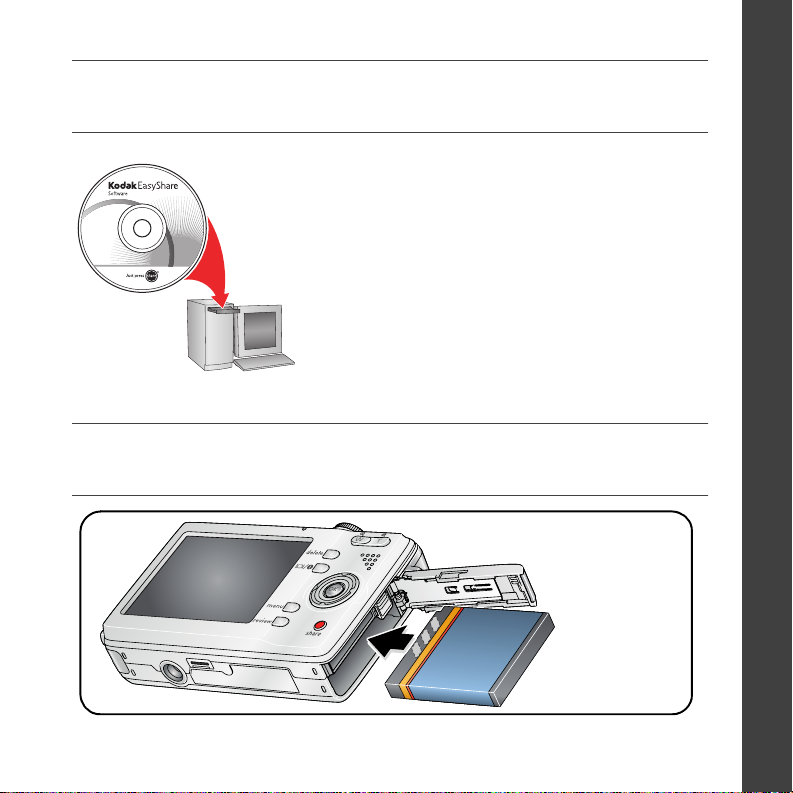
Installing the software
Before connecting any cables, install the software that was
included with your camera. Follow the on-screen instructions.
After installing the software, return to this
Getting Started Guide.
Loading the KLIC-7001 battery
ENGLISH
www.kodak.com/go/m753support m853support md853support 1
Page 2

ENGLISH
Charging the KLIC-7001 battery
USB computer
Kodak 5V AC adapter
(May be sold separately)
Ready/Battery
charging light
USB cable
Other battery charging accessories:
Battery charging light:
On—charging
Off—fully charged (up to 3 hours)
If light does not turn on, ensure:
•USB cable is connected to the
computer’s USB port, not a USB HUB
•computer is turned on
and not in sleep mode
2 www.kodak.com/go/easysharecenter
•Kodak EasyShare camera dock
•Kodak EasyShare printer dock
To purchase accessories, visit
www.kodak.com/go/m753accessories,
www.kodak.com/go/m853accessories,
www.kodak.com/go/md853accessories.
To learn more about battery charging,
visit www.kodak.com/go/support.
Page 3

Turning on the camera
Setting the language, date/time
Language:
1
2
1
to change.
to accept.
OK
Date/Time:
At the prompt, press OK.
ENGLISH
2
www.kodak.com/go/m753support m853support md853support 3
to change.
for previous/next field.
to accept.
OK
OK
Page 4

ENGLISH
Taking a picture/video
Pictures Videos
1
Press the Shutter button halfway to
focus and set exposure.
Press it completely down when the
Ready light turns green.
Press to turn on/off:
•Status icons
•Framing grid
•Help (in Menu mode)
4 www.kodak.com/go/easysharecenter
2
3
Ready/Battery
charging light
1
Press the Shutter button
completely down and release.
To stop recording, press the
Shutter button again.
2
3
Page 5
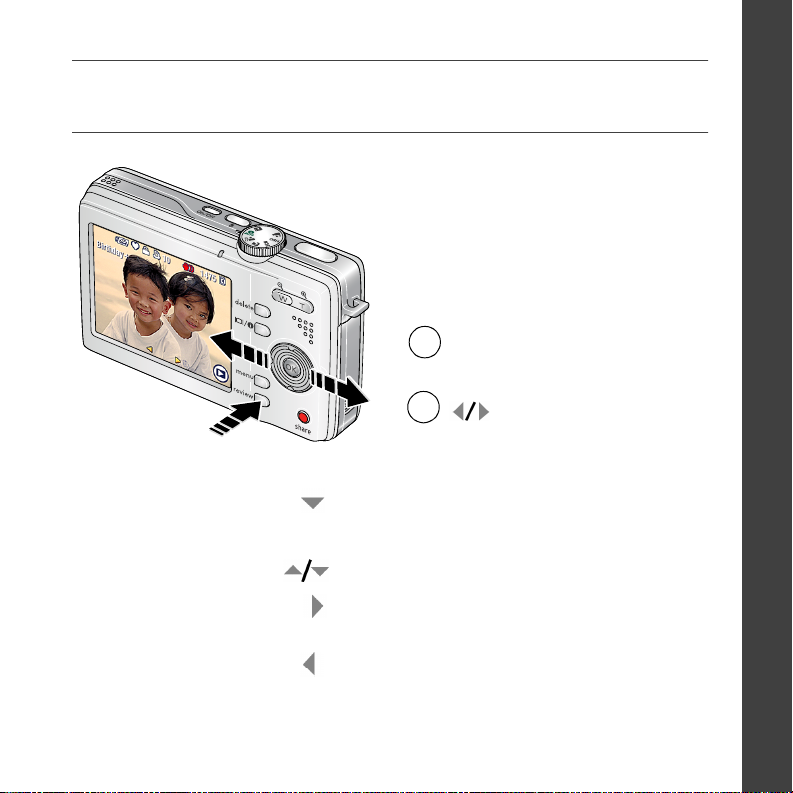
Reviewing pictures/videos
1
Press Review.
(Press again to exit.)
ENGLISH
2
Videos:
Play.
OK
During playback to pause/unpause.
During playback to adjust the volume.
During playback to play at 2X speed;
press again for 4X.
During playback to reverse at 2X speed;
press again for 4X.
www.kodak.com/go/m753support m853support md853support 5
for previous/next
picture/video.
Page 6

ENGLISH
Transferring pictures/videos
USB cable Kodak EasyShare printer dock
or camera dock
1
(May be sold separately.)
For dock compatibility, visit
www.kodak.com/go/dockcompatibility.
To purchase accessories, visit
www.kodak.com/go/m753accessories,
www.kodak.com/go/m853accessories,
www.kodak.com/go/md853accessories.
To use an EasyShare dock, see its
Getting Started Guide.
2
6 www.kodak.com/go/easysharecenter
Page 7

Keep learning about your camera!
Congratulations!
You have:
• set up your camera
• taken pictures
• transferred pictures to your computer
Keep learning!
Finish reading this book, so you can take and
Visit www.kodak.com/go/m753support, m853support or
md853support and www.kodak.com/go/easysharecenter for:
• the extended user’s guide
• interactive troubleshooting and repairs
• interactive tutorials
• FAQs
• downloads
• accessories
• printing information
• product registration
share your best pictures!
ENGLISH
www.kodak.com/go/m753support m853support md853support 7
Page 8

ENGLISH
Front view
1
1 Shutter button
2
Mode dial 8 Speaker
3
Flash button 9 USB
2
3
11
7Lens
4
5
6
7
8
9
10
4 On/Off button 10 DC-In (5V) , for optional AC adapter
5 Flash 11 Microphone
6 Self-timer/video light
8 www.kodak.com/go/easysharecenter
Page 9
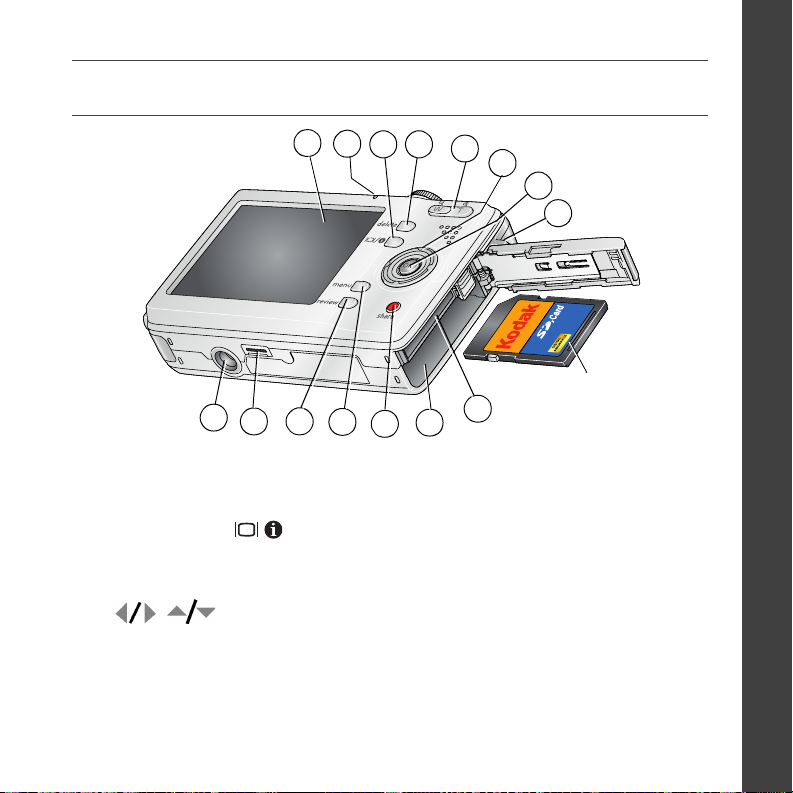
Back view
1
2
3 4
15
1 LCD 9 Slot for optional SD/MMC card
2 Ready/battery charging light 10 Battery compartment
3 LCD/Info button 11 Share button
4 Delete button 12 Menu button
5 Zoom button (Wide/Telephoto) 13 Review button
614Dock connector
7 OK button 15 Tripod socket
8Strap post
14
13
12
11
10
5
6
7
8
optional
9
ENGLISH
www.kodak.com/go/m753support m853support md853support 9
Page 10

1 Doing more with your camera
Using optical zoom
Use optical zoom to get up to 3X closer to your subject.
1 Use the LCD to frame your subject.
2 Press Telephoto (T) to zoom in. Press Wide Angle (W)
to zoom out.
The zoom indicator shows zoom status.
3 Take the picture or video.
■ Always use the auto focus framing marks.
■ If you are not using zoom (1X, wide angle), you
Optical
zoom
range
WTD
Digital
zoom
range
can be as close as 24 in. (60 cm) to your subject.
■ As you zoom, you need to move further from your
subject.
10 www.kodak.com/go/easysharecenter
Page 11

Doing more with your camera
Using the flash
Use the flash when you take pictures at night, indoors, or outdoors in heavy shadows.
button repeatedly to scroll
If Red-eye Pre-flash is turned on:
■ The flash fires once so the eyes
become accustomed to the flash, then
fires again when the picture is taken.
Flash modes Flash fires
Auto
Flash
Fill Every time you take a picture, regardless of the lighting conditions. Use when
Redeye
Off Never.
When the lighting conditions require it.
the subject is in shadow or is “backlit” (when the light is behind the subject).
In low light, hold the camera steady or use a tripod.
If Re d- ey e P re -f la sh is tu rn ed of f:
■ The flash fires once and the
camera automatically
corrects red-eye in the
picture.
Press the
through flash modes (see Flash modes below).
The current flash mode appears in the LCD screen.
www.kodak.com/go/m753support m853support md853support 11
Page 12

Doing more with your camera
Using different picture-taking modes
Choose the mode that best suits
your subjects and surroundings.
Use this mode For
Auto General picture taking—offers an excellent balance of image quality
and ease of use.
Digital Image
Stabilization
Close-up Close range. Use available light instead of flash if possible.
Scene Point-and-shoot simplicity when taking pictures under special
SCN
High ISO People in low-light scenes indoors using a higher ISO.
ISO
Video Capturing video with sound. (See page 4.)
Minimizing the effects of camera shake and subject movement.
conditions. (See page 13.)
Favorites Reviewing favorite pictures. (See page 5.)
12 www.kodak.com/go/easysharecenter
Page 13

Doing more with your camera
Scene modes
Choose a Scene mode—for great pictures in practically any situation!
1 Turn the Mode dial to Scene .
2 Press to display Scene mode descriptions.
If the mode description turns off before you finish reading it, press OK.
3 Press OK to choose a Scene mode.
Using camera Help
To better understand each menu option, use camera Help. Select an option you want to
learn more about, then press the button.
Turn on/off Help
Scroll up/down
www.kodak.com/go/m753support m853support md853support 13
Page 14

Doing more with your camera
Taking panoramic pictures
Use panorama to “stitch” up to 3 pictures into a panoramic scene.
1 Turn the Mode dial to SCN.
2 Press on the 4-way button to highlight Panorama Left-Right or Panorama
Right-Left (depending on the direction you want to pan), then press the OK button.
3 Take the first picture.
After a quickview, the LCD displays the liveview and an “overlay” from the first picture.
4 Compose the second picture. Make the overlay from the first picture cover the same
portion in the new picture. (You can press the Delete button to re-take a picture.)
5 If you are taking only 2 pictures, press the OK button to stitch them together.
After you take 3 pictures, the pictures are automatically stitched together.
The LCD displays a quickview for approximately 5 seconds.
Take 2 or 3
pictures.
Get 1
panoramic picture.
1
2
3
14 www.kodak.com/go/easysharecenter
Page 15

Doing more with your camera
Understanding picture-taking icons
Flash
Self-timer
Date stamp
Picture size
Pictures/time remaining
Storage location
Zoom:
Wide
Tel eph ot o
Digital
Exposure metering
White balance
ISO speed
Low battery
Camera mode
Exposure compensation
www.kodak.com/go/m753support m853support md853support 15
Page 16

2 Working with pictures/videos
Magnifying pictures
1 Press the Review button.
2 Press W/T to magnify 2X–8X.
3 Press to view other parts of the
picture.
4 Press OK to return to 1X.
Cropping pictures
You can crop a picture so that only the desired portion of the picture remains.
1 Press the Review button, then to find a
picture.
2 Press the Menu button. Press to highlight
Picture
4 Press Telephoto (T) to zoom in, or to move the crop box. Press OK.
5 Follow the screen prompts.
16 www.kodak.com/go/easysharecenter
Cropped picture
Edit Picture, then press OK.
3 Press to highlight Crop, then press OK.
Page 17

Working with pictures/videos
Viewing thumbnails (multi-up)
1 Press the Review button.
2 Press to change from single-picture view (Still
pictures only) to multi-up thumbnails.
3 Press OK to return to single-picture view.
Using Kodak Perfect Touch technology
Kodak Perfect Touch technology helps ensure better, brighter pictures.
1 Press the Review button, then for previous/next picture.
2 Press the Menu button. Press to highlight Edit Picture, then press OK.
3 Press to highlight Perfect Touch tech., then press OK.
The enhancement is previewed in a split screen. Press to view other parts of the
picture.
4 Press OK. Follow the screen prompts to replace the original picture or to save the
enhanced picture as a new one.
NOTE: You cannot enhance previously enhanced pictures.
■ Press the Menu button to exit the menu.
www.kodak.com/go/m753support m853support md853support 17
Page 18

Working with pictures/videos
Editing videos
Making a picture from a video
You can choose a single frame from a video, then make a picture suitable for printing.
1 Press the Review button, then to find a video.
2 Press the Menu button. Press to highlight
Edit Video, then press OK.
Video
Picture
3 Press to highlight Make Picture, then press
OK.
4 Press to select a video frame.
5 Follow the screen prompts to save the picture.
Trimming a video
You can delete an unwanted portion from the beginning or end of a video.
1 Press the Review button, then to find a video.
2 Press the Menu button. Press to highlight
Edit Video, then press OK.
Video
Trimmed video
18 www.kodak.com/go/easysharecenter
3 Press to highlight Trim, then press .
4 Follow the screen prompts. (Use fast-forward and
fast-reverse, if needed.)
Page 19

Working with pictures/videos
Making a video action print
From a video, you can make a 4-, 9-, or 16-up picture, suitable for a 4 x 6-inch
(10 x 15 cm) print.
1 Press the Review button, then to find a video.
2 Press the Menu button. Press to highlight
Edit Video, then press OK.
Video
4-, 9-, or
16-up picture
3 Press to highlight Video Action Print, then
press OK.
4 Choose an option, then press OK.
Auto options: The camera includes the first and last frames, then 2, 7, or 14
equally spaced frames.
Manual options: You choose the first and last frames; the camera chooses 2, 7, or
14 equally spaced frames.
■ Press the Menu button to exit the menu.
www.kodak.com/go/m753support m853support md853support 19
Page 20

Working with pictures/videos
Deleting pictures/videos
1 Press the Review button.
2 Press for previous/next picture/video.
3 Press the Delete button.
4 Follow the screen prompts.
NOTE: After you delete a picture, the next picture (overlaid with the
Delete menu with the Undo Delete option) appears. If there are
no more pictures, the Delete menu on a blank screen appears.
See Using the undo delete feature for more information.
Using the undo delete feature
If you accidentally delete a picture, use Undo Delete to retrieve it. This feature is
available only immediately after you delete a picture in Review mode. The Undo Delete
option appears.
1 Press to highlight Undo Delete.
2 Press OK.
The deleted picture (overlaid with the Delete menu) appears.
■ Select Exit to exit the Delete menu.
20 www.kodak.com/go/easysharecenter
Page 21

3 Solving camera problems
For step-by-step product support, visit www.kodak.com/go/m753support,
www.kodak.com/go/m853support or www.kodak.com/go/md853support and select
Interactive Troubleshooting & Repairs.
Camera problems
If... Try one or more of the following
Camera does not
turn on/off.
Stored pictures are
corrupted.
Short battery life
with Kodak Li-Ion
rechargeable
digital camera
battery KLIC-7001.
■ Remove the battery, then reinsert correctly (see page 1).
■ Install new battery.
■ Charge rechargeable battery (see page 2).
■ Retake pictures. Do not remove card while the Ready light is blinking.
Keep rechargeable batteries charged.
■ Transfer the pictures to the computer (page 6), then format the
SD/MMC card in the camera.
Formatting deletes all pictures/videos, including protected files.
Removing the card during formatting may damage the card.
■ Wipe the contacts with a clean, dry cloth before loading batteries in
the camera.
■ Limit the following activities that quickly deplete battery power:
reviewing pictures/videos on the LCD; excessive use of the flash.
■ Use the Refresh feature on your camera dock series 3 or printer dock
series 3.
www.kodak.com/go/m753support m853support md853support 21
Page 22

4 Appendix
Important safety instructions
CAUTION:
Do not disassemble this product; there are no user-serviceable parts inside. Refer servicing to
qualified service personnel. Do not expose this product to liquid, moisture, or extreme
temperatures. Kodak AC adapters and battery chargers are intended for indoor use only. The
use of controls, adjustments, or procedures other than those specified herein may result in
exposure to shock and/or electrical or mechanical hazards. If the LCD breaks, do not touch the
glass or liquid. Contact Kodak customer support.
■ The use of an accessory that is not recommended by Kodak may cause fire, electric shock, or injury.
■ Use only a USB-certified computer. Contact your computer manufacturer if you have questions.
■ If using this product in an airplane, observe all instructions of the airline.
■ When removing the battery, allow it to cool; it may be hot.
■ Read and follow all warnings and instructions supplied by the battery manufacturer.
■ Use only batteries approved for this product to avoid risk of explosion.
■ Keep batteries out of the reach of children.
■ Do not allow batteries to touch metal objects, including coins. Otherwise, a battery may short circuit,
discharge energy, become hot, or leak.
■ Do not disassemble, install backward, or expose batteries to liquid, moisture, fire, or extreme temperature.
■ Remove the battery when the product is stored for an extended period of time. In the unlikely event that
battery fluid leaks inside the product, contact Kodak customer support.
■ In the unlikely event that battery fluid leaks onto your skin, wash immediately with water and contact your
local health provider. For additional health-related information, contact your local Kodak customer support.
■ Dispose of batteries according to local and national regulations.
■ Do not charge non-rechargeable batteries.
For more information on batteries, see www.kodak.com/go/batterytypes
22 www.kodak.com/go/easysharecenter
Page 23

Appendix
Upgrading your software and firmware
Download the latest versions of the software included on the Kodak EasyShare software CD and the camera
firmware (the software that runs on the camera). See www.kodak.com/go/m753downloads,
www.kodak.com/go/m853downloads
Additional care and maintenance
■ If the camera has been subjected to inclement weather or you suspect water has gotten inside the camera,
turn off the camera and remove the batteries and card. Allow components to air-dry for at least 24 hours
before using the camera again.
■ Blow gently on the lens or LCD to remove dust and dirt. Wipe gently with a soft, lint-free cloth or an
untreated lens-cleaning tissue. Do not use cleaning solutions unless designed specifically for camera lenses.
Do not allow chemicals, such as suntan lotion, to contact painted surfaces.
■ Service agreements are available in some countries. Contact a dealer of Kodak products for more
information.
For digital camera disposal or recycling information, contact your local authorities. In the US, visit the Electronics
Industry Alliance Web site at www.eiae.org or visit www.kodak.com/go/m753support,
www.kodak.com/go/m853support
Warranty
Kodak warrants Kodak consumer electronic products and accessories (“Products”), excluding batteries, to be
free from malfunctions and defects in both materials and workmanship for one year from the date of purchase.
Retain the original dated sales receipt. Proof of the date of purchase will be required with any request for
warranty repair.
Limited warranty coverage
Warranty service is only available from within the country where the Products were originally purchased. You
may be required to ship Products, at your expense, to the authorized service facility for the country where the
Products were purchased. Kodak will repair or replace Products if they fail to function properly during the
warranty period, subject to any conditions and/or limitations stated herein. Warranty service will include all
labor as well as any necessary adjustments and/or replacement parts. If Kodak is unable to repair or replace a
Product, Kodak will, at its option, refund the purchase price paid for the Product provided the Product has been
returned to Kodak along with proof of the purchase price paid. Repair, replacement, or refund of the purchase
price are the sole remedies under the warranty. If replacement parts are used in making repairs, those parts may
or www.kodak.com/go/md853downloads.
or www.kodak.com/go/md853support.
www.kodak.com/go/m753support m853support md853support 23
Page 24

Appendix
be remanufactured, or may contain remanufactured materials. If it is necessary to replace the entire Product, it
may be replaced with a remanufactured Product. Remanufactured Products, parts and materials are warranted
for the remaining warranty term of the original Product, or 90 days after the date of repair or replacement,
whichever is longer.
Limitations
This warranty does not cover circumstances beyond Kodak's control. This warranty does not apply when failure
is due to shipping damage, accident, alteration, modification, unauthorized service, misuse, abuse, use with
incompatible accessories or attachments (such as third party ink or ink tanks), failure to follow Kodak's
operation, maintenance or repacking instructions, failure to use items supplied by Kodak (such as adapters and
cables), or claims made after the duration of this warranty. Kodak makes no other express or implied warranty
for this product, and disclaims the implied warranties of merchantability and fitness for a particular purpose. In
the event that the exclusion of any implied warranty is ineffective under the law, the duration of the implied
warranty will be one year from the purchase date or such longer period as required by law. The option of repair,
replacement, or refund is Kodak's only obligation. Kodak will not be responsible for any special, consequential
or incidental damages resulting from the sale, purchase, or use of this product regardless of the cause. Liability
for any special, consequential or incidental damages (including but not limited to loss of revenue or profit,
downtime costs, loss of the use of the equipment, cost of substitute equipment, facilities or services, or claims
of your customers for such damages resulting from the purchase use or failure of the Product), regardless of
cause or for breach of any written or implied warranty is expressly disclaimed.
Your rights
Some states or jurisdictions do not allow exclusion or limitation of incidental or consequential damages, so the
above limitation or exclusion may not apply to you. Some states or jurisdictions do not allow limitations on how
long an implied warranty lasts, so the above limitation may not apply to you. This warranty gives you specific
rights, and you may have other rights which vary from state to state or by jurisdiction.
Outside the United States and Canada
In countries other than the United States and Canada, the terms and conditions of this warranty may be
different. Unless a specific Kodak warranty is communicated to the purchaser in writing by a Kodak company,
no warranty or liability exists beyond any minimum requirements imposed by law, even though defect, damage,
or loss may be by negligence or other act.
24 www.kodak.com/go/easysharecenter
Page 25

Appendix
FCC compliance and advisory
Kodak EasyShare M753/M853/MD853 zoom digital camera
This equipment has been tested and found to comply with the limits for a Class B digital device, pursuant to
Part 15 of the FCC Rules. These limits are designed to provide reasonable protection against harmful
interference in a residential installation.
This equipment generates, uses, and can radiate radio frequency energy and, if not installed or used in
accordance with the instructions, may cause harmful interference to radio communications. However, there is
no guarantee that interference will not occur in a particular installation.
If this equipment does cause harmful interference to radio or television reception, which can be determined by
turning the equipment off and on, the user is encouraged to try to correct the interference by one or more of the
following measures: 1) reorient or relocate the receiving antenna; 2) increase the separation between the
equipment and the receiver; 3) connect the equipment to an outlet on a circuit different from that to which the
receiver is connected; 4) consult the dealer or an experienced radio/TV technician for additional suggestions.
Any changes or modifications not expressly approved by the party responsible for compliance could void the
user’s authority to operate the equipment. Where shielded interface cables have been provided with the
product or specified additional components or accessories elsewhere defined to be used with the installation of
the product, they must be used in order to ensure compliance with FCC regulation.
Australian C-tick
N137
Canadian DOC statement
DOC Class B Compliance
This Class B digital apparatus complies with Canadian ICES-003.
Observation des normes-Classe B
Cet appareil numérique de la classe B est conforme à la norme NMB-003 du Canada.
www.kodak.com/go/m753support m853support md853support 25
Page 26

Appendix
Waste Electrical and Electronic Equipment labeling
In the European Union, do not discard this product as unsorted municipal waste. Contact your
local authorities or go to www.kodak.com/go/recycle for recycling program information.
VCCI Class B ITE
Korean Class B ITE
China RoHS
26 www.kodak.com/go/easysharecenter
Page 27

Eastman Kodak Company
Rochester, NY 14650
Eastman Kodak Company, 2007
Kodak, EasyShare, and Perfect Touch are trademarks of Eastman Kodak Company.
4J6216_en
Appendix
www.kodak.com/go/m753support m853support md853support 27
