Page 1

Kodak EasyShare
DX7590 zoom digital camera
User’s guide
www.kodak.com
For interactive tutorials, www.kodak.com/go/howto
For help with your camera, www.kodak.com/go/dx7590support
Page 2
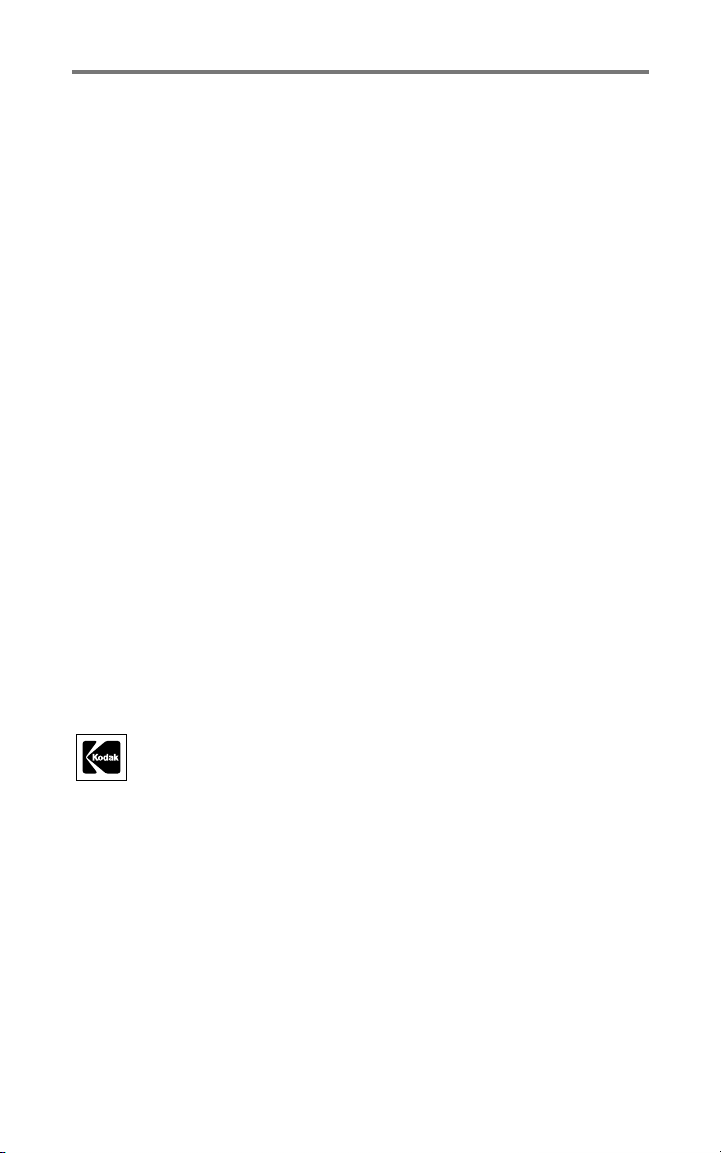
Eastman Kodak Company
343 State Street
Rochester, New York 14650
© Eastman Kodak Company, 2004
All screen images are simulated.
Kodak and EasyShare are trademarks of Eastman Kodak Company.
Schneider-Kreuznach, Xenar, and Variogon are trademarks of Jos. Schneider
Optische Werke GmbH used under license by Eastman Kodak Company.
P/N 4J1301
Page 3

Top, front view
Product features
3
4
5
2
1
1 Jog dial 4 Flip-up flash
2 Shutter button 5 Self-Timer/Video light
3 Microphone 6 Lens
Side views
2
3
4
6
5
6
1
1 SD/MMC card slot 5 USB port/ DC-In/ A/V-Out cover
2 Diopter dial 6 USB port
3 External flash connector 7 DC-In (5V)
4 External-flash-connector cover 8 A/V Out (for TV viewing)
7
8
www.kodak.com/go/support
i
Page 4
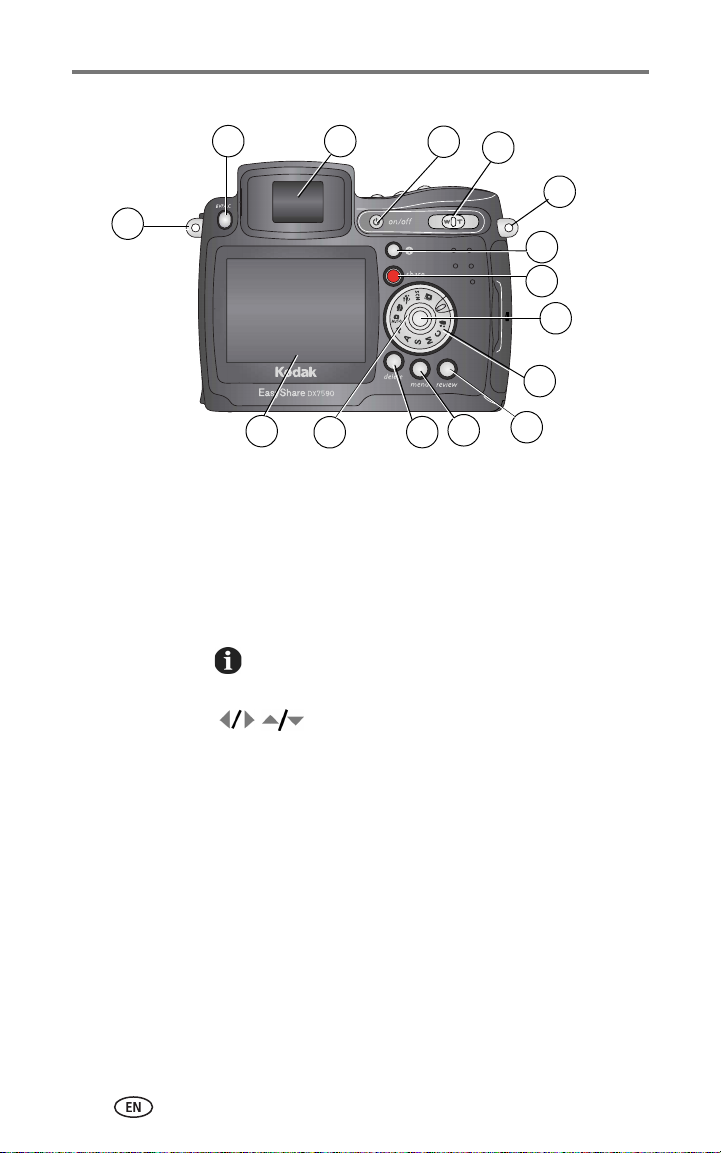
Product features
Back view
1
32
4
5
6
7
8
9
10
15
1 Neck strap post 10 Mode dial
2 EVF/LCD toggle button 11 Review button
3 EVF (Electronic Viewfinder) 12 Menu button
4 On/Off button 13 Delete button
5 Zoom (Wide Angle/Telephoto) 14 Power ring
6 Neck strap post 15 LCD screen (Liquid Crystal Display)
7 Status button
8 Share button
9 Joystick (move );
OK button (press)
14
13
12
11
ii www.kodak.com/go/support
Page 5
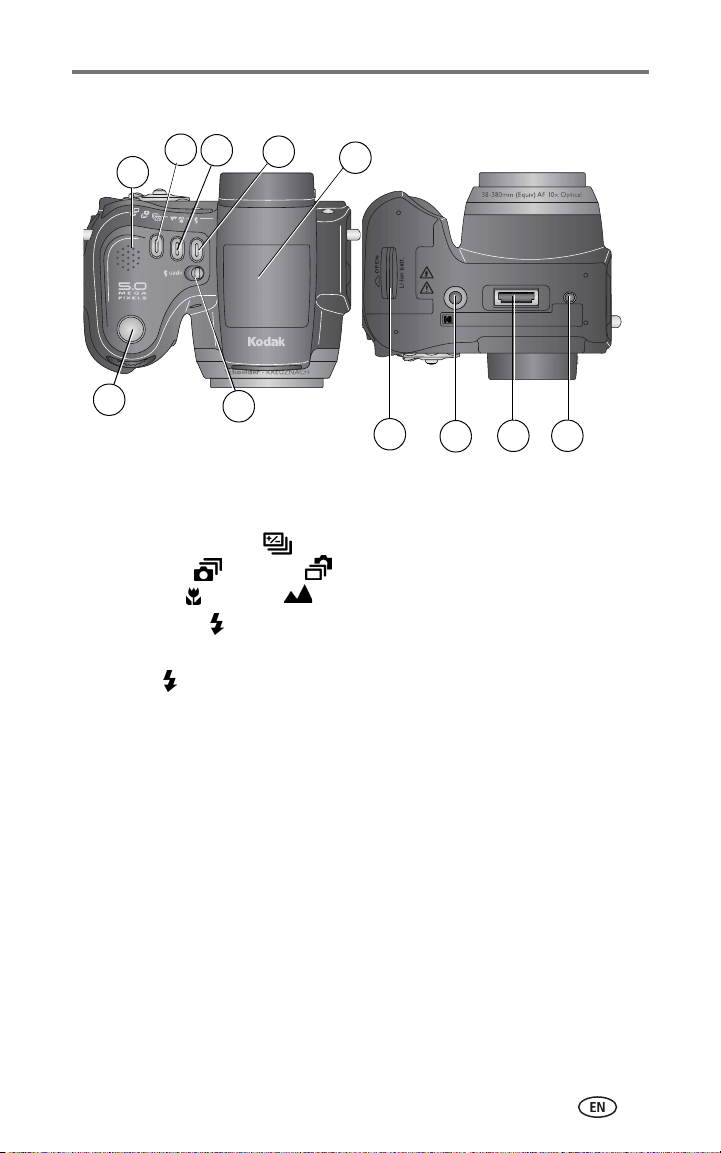
Top and bottom views
2
3
1
4
5
7
Top Bottom
1 Speaker 8 Battery door
23Exposure bracketing /
First burst /Last burst button
Close-up /Landscape button
4 Flash button 10 Dock connector
5 6Flip-up flash
Open flash switch
7 Shutter button
6
8
9 Tripod socket/locator for
EasyShare camera dock or
printer dock
11 Locator for EasyShare camera
dock or printer dock
10
9
11
www.kodak.com/go/support iii
Page 6
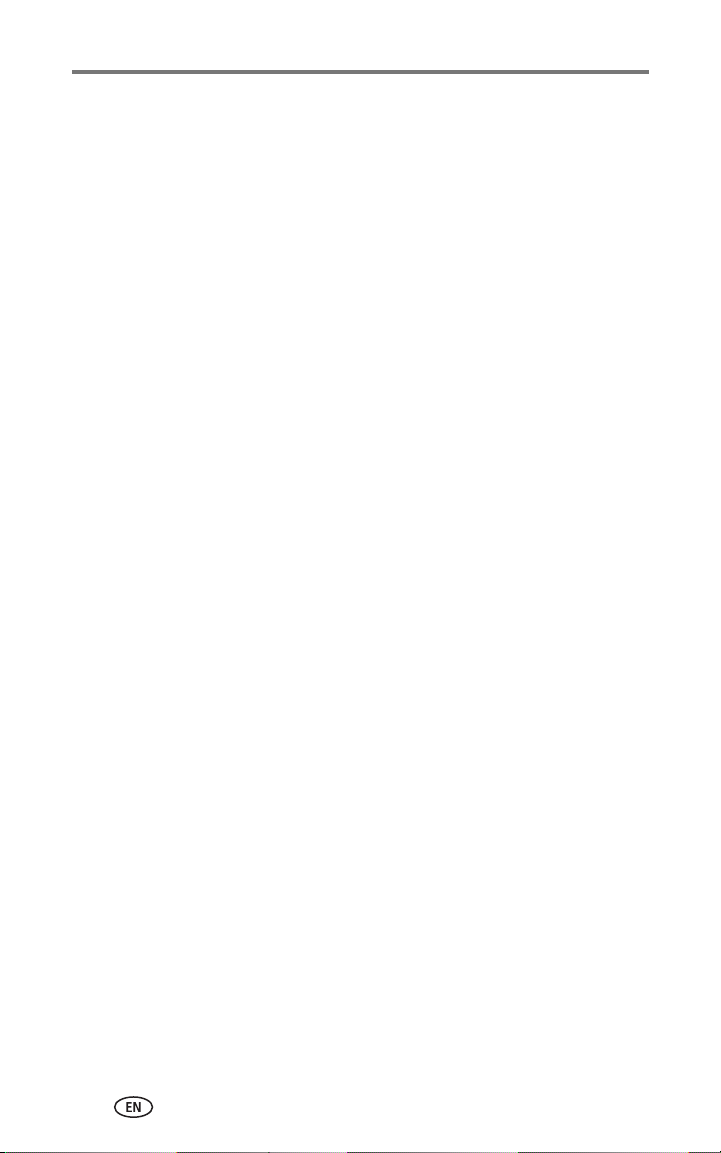
Table of contents 1
1 Getting started ...........................................................................1
Package contents.............................................................................. 1
Installing the software first................................................................ 1
Charging the battery ......................................................................... 2
Inserting the battery.......................................................................... 2
Important battery information ........................................................... 3
Turning the camera on and off .......................................................... 4
Setting the language......................................................................... 4
Setting the date and time.................................................................. 5
Changing the display, EVF or LCD...................................................... 6
Checking camera and picture status .................................................. 6
Storing pictures on a SD or MMC card............................................... 7
2 Taking pictures and videos ......................................................... 8
Taking a picture ................................................................................ 8
Taking a video ................................................................................ 11
Quickview—Reviewing the picture or video just taken..................... 12
Using optical zoom ......................................................................... 13
Using advanced digital zoom........................................................... 13
Picture-taking modes ...................................................................... 14
Using the flip-up flash..................................................................... 20
Using an external flash unit............................................................. 23
Shooting close-up and landscape pictures........................................ 23
Using exposure bracketing .............................................................. 24
Using burst ..................................................................................... 25
Changing picture-taking settings..................................................... 26
Using setup to customize your camera............................................. 30
Putting yourself in the picture or video............................................. 32
Pre-tagging for album names .......................................................... 32
Tips for better pictures .................................................................... 34
3 Reviewing pictures and videos ................................................. 37
Viewing single pictures and videos .................................................. 37
Viewing multiple pictures and videos............................................... 38
Playing a video................................................................................ 38
Deleting pictures and videos............................................................ 39
Magnifying pictures......................................................................... 39
Changing optional review settings................................................... 39
Protecting pictures and videos from deletion.................................... 40
Viewing picture/video information ................................................... 40
iv www.kodak.com/go/support
Page 7
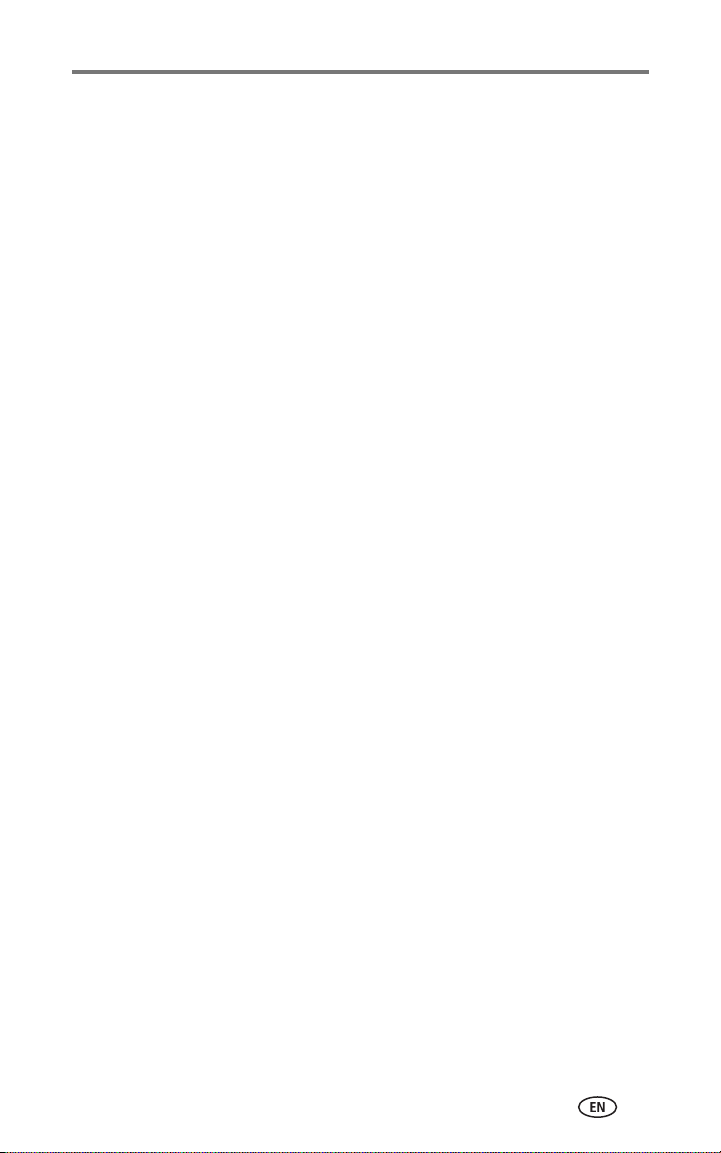
Tagging pictures/videos for albums.................................................. 40
Running a slide show...................................................................... 41
Displaying pictures and videos on a television.................................. 42
Copying pictures and videos............................................................ 43
4 Installing the software .............................................................44
Install the software ......................................................................... 45
5 Sharing pictures and videos .....................................................46
When can I tag my pictures and videos?.......................................... 46
Tagging pictures for printing............................................................ 47
Tagging pictures and videos for emailing......................................... 47
Tagging pictures as favorites ........................................................... 49
6 Transferring and printing pictures ............................................ 51
Transferring pictures/videos with the USB cable ............................... 51
Printing from a Kodak EasyShare printer dock or your computer....... 52
Printing from an optional SD or MMC card ...................................... 52
Ordering prints online ..................................................................... 52
Direct printing with a PictBridge-enabled printer.............................. 52
7 Troubleshooting ....................................................................... 54
Camera problems............................................................................ 54
Computer/connectivity problems...................................................... 56
Picture quality problems.................................................................. 56
Power-ring-light status.................................................................... 57
Direct printing problems.................................................................. 58
8 Getting help ............................................................................. 59
Helpful links.................................................................................... 59
Camera........................................................................................... 59
Software......................................................................................... 59
Other.............................................................................................. 59
Telephone customer support ........................................................... 60
9 Appendix .................................................................................. 61
Camera specifications ..................................................................... 61
Tips, safety, maintenance................................................................ 64
Storage capacities ........................................................................... 65
Power-saving features..................................................................... 66
Accessories .................................................................................... 67
Upgrading your software and firmware............................................ 68
Regulatory compliance .................................................................... 68
www.kodak.com/go/support v
Page 8
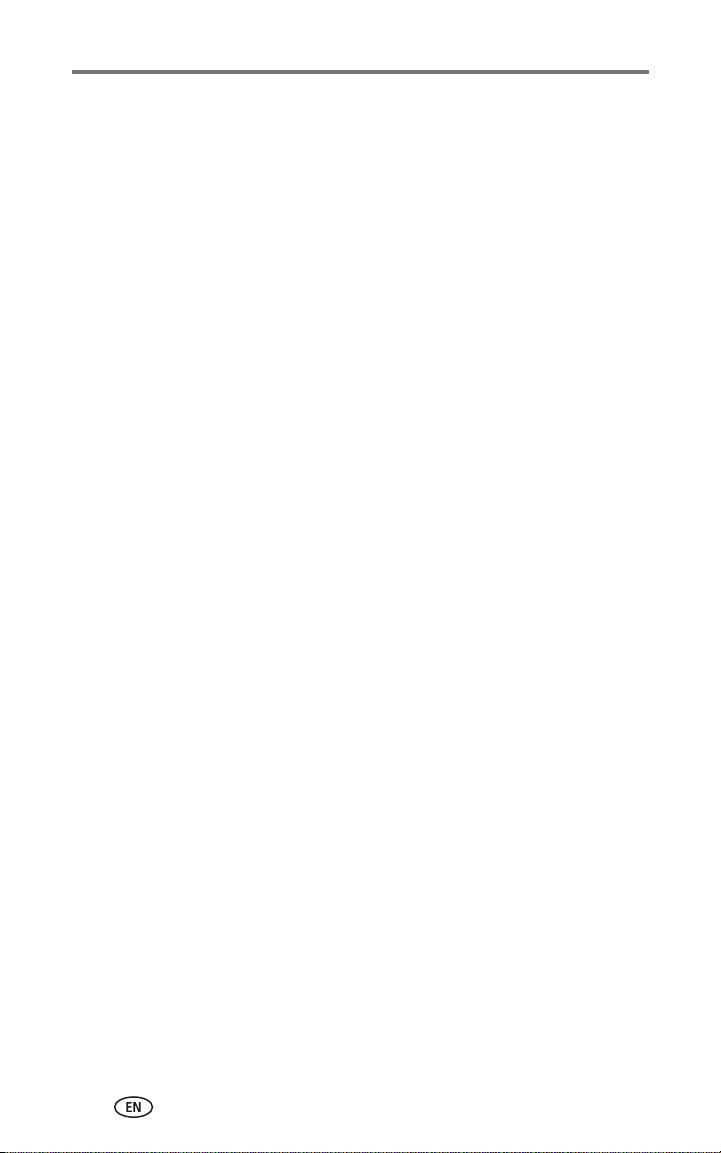
vi www.kodak.com/go/support
Page 9
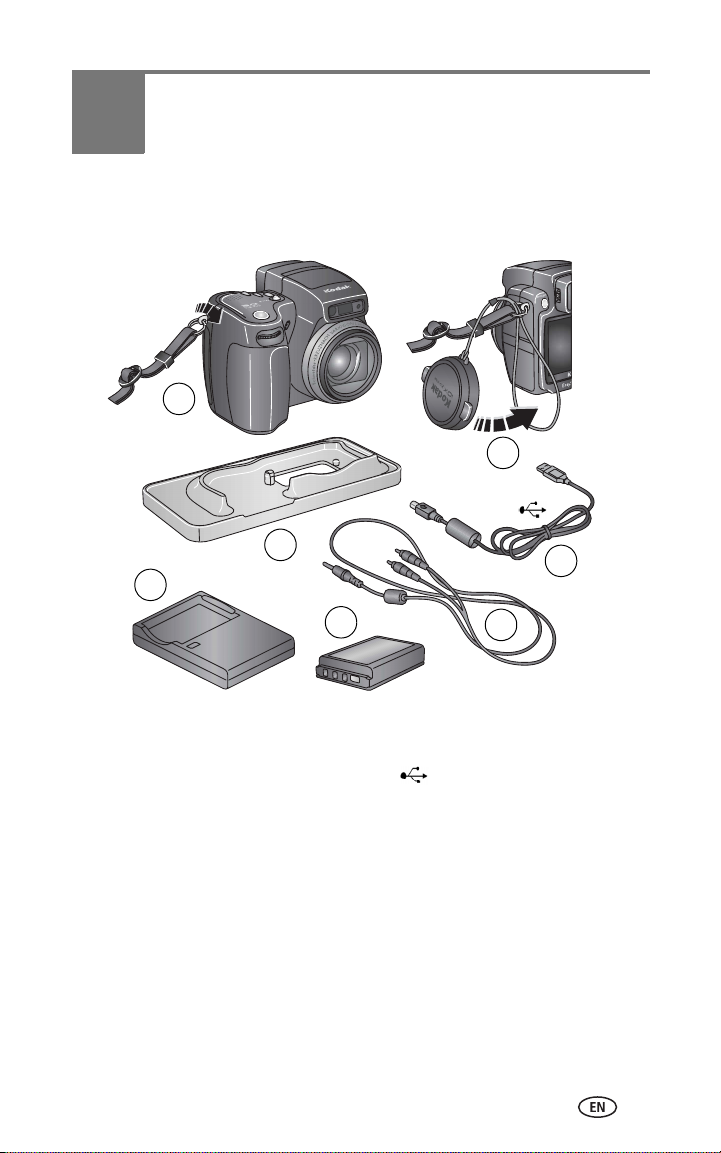
1 Getting started
Package contents
1
5
2
3
4
1 Camera with neck strap 5 Lens cap with strap
2 Custom dock insert (for EasyShare
camera dock or printer dock)
34Battery charger with plug(s)
Li-Ion rechargeable battery
Not shown: User’s guide (may be provided on a CD), Start Here! guide,
Kodak EasyShare software CD. Contents may change without notice.
6 USB cable
7 Audio/Video cable (for viewing
pictures and videos on television)
6
7
Installing the software first
IMPORTANT:
www.kodak.com/go/support 1
Install the software from the Kodak EasyShare software CD before
connecting the camera (or dock) to the computer. Otherwise, the
software may install incorrectly. See the Start Here! guide or
Installing the software, page 44.
Page 10
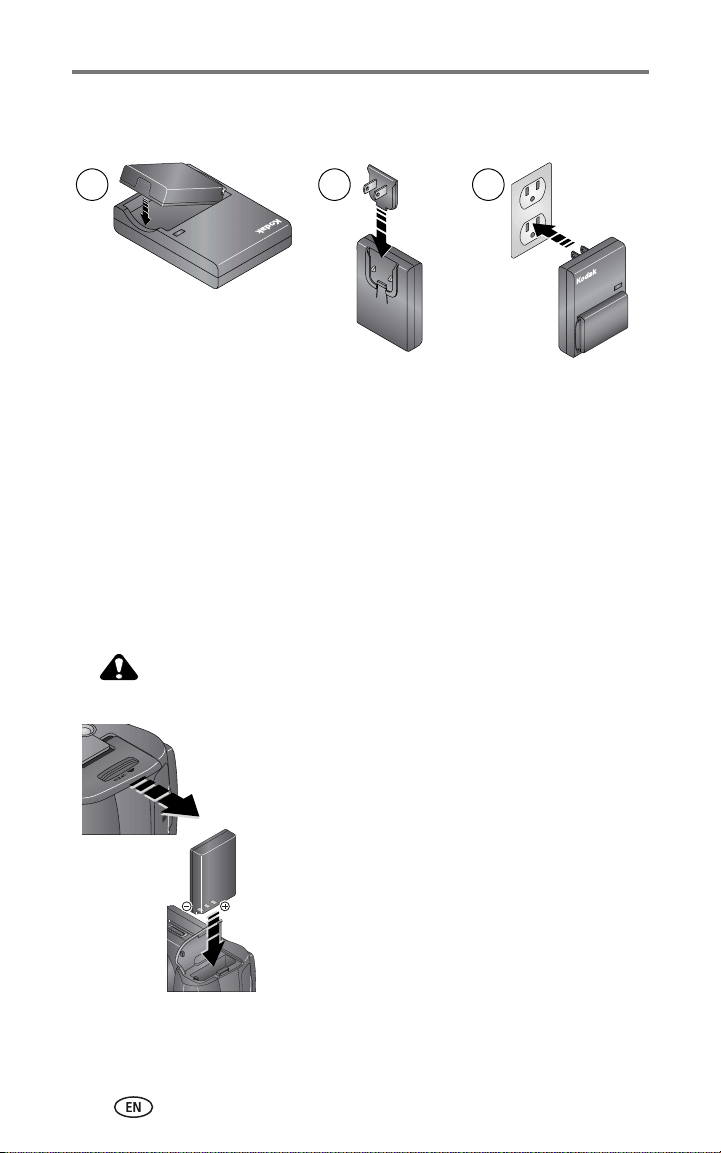
Getting started
Charging the battery
The Li-Ion rechargeable battery requires charging before first use.
1 2 3
1 Insert the battery into the charger.
2 Insert the plug that matches your electrical outlet.
3 Plug the charger into the outlet.
The indicator light turns red. When the indicator light turns green, remove the
battery and unplug the charger. Charging takes approximately 3 hours.
You can also charge the battery using an optional Kodak EasyShare printer
dock or camera dock. Purchase these and other accessories at a dealer of
Kodak products or visit www.kodak.com/go/dx7590accessories.
Inserting the battery
CAUTION:
Use only a Kodak EasyShare Li-Ion rechargeable battery.
1 Make sure the camera is turned off.
2 On the bottom of the camera, slide the battery
door and lift to open.
3 Insert the battery as shown. Push the battery
completely into the battery compartment.
4 Close the battery door.
2 www.kodak.com/go/support
Page 11
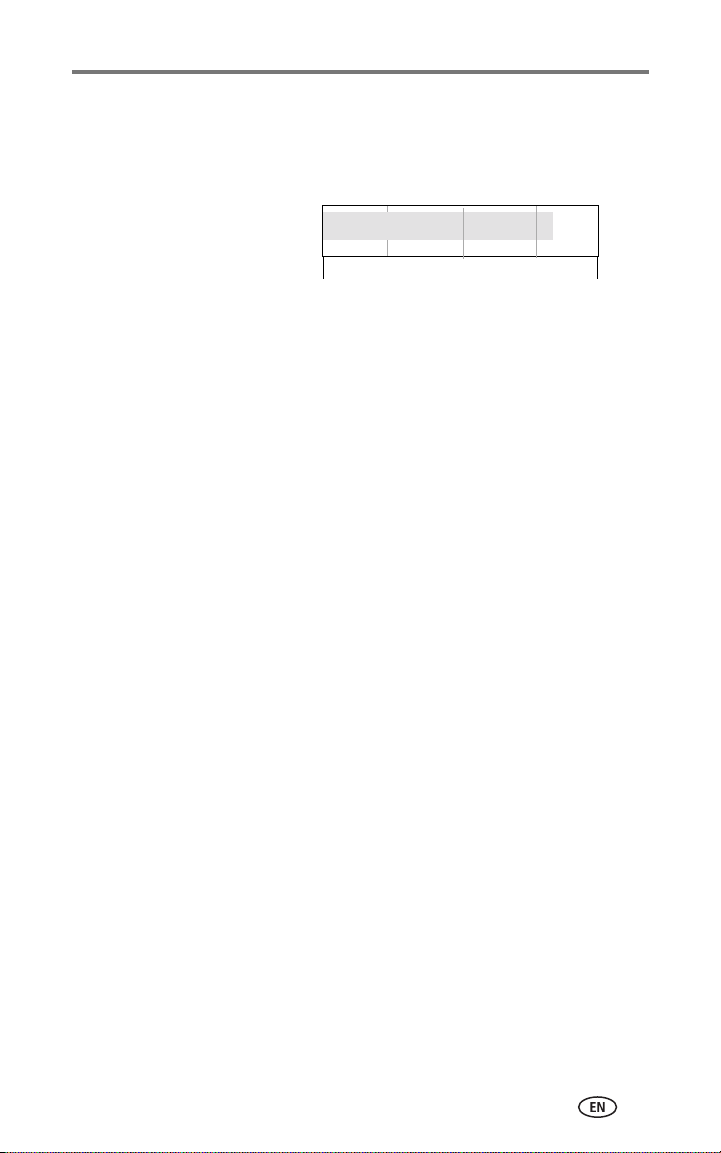
Important battery information
Kodak battery replacement types/battery life
Actual battery life may vary based on usage.
Li-Ion rechargeable battery,
1700 mAh (KLIC 5001)
(included with camera)
275-325
Getting started
0
Battery Life (Approx. num
ber of pictures)
400
We recommend using only a Kodak EasyShare Li-Ion rechargeable battery. Not
all manufacturers’ 3.7V Li-Ion rechargeable batteries are compatible with the
camera. Damage caused by unauthorized accessories is not covered under
warranty.
Optional battery: You can use a Kodak EasyShare Li-Ion rechargeable battery,
1050 mAh, but it is a lower power battery. Expect approximately 30% fewer
pictures per full charge than with the 1700 mAh battery included with your
camera.
Extending battery life
■ Limit the following activities that deplete battery power:
–Using Quickview (page 12)
– Excessive use of the flash
– Using the LCD screen; utilize the EVF screen instead.
■ Dirt on the battery contacts can affect battery life. Wipe the contacts with a
clean, dry cloth before inserting a battery in the camera.
■ Battery performance is reduced at temperatures below 41° F (5° C). When
using your camera in cold weather, carry spare batteries and keep them
warm. Do not discard cold batteries that do not work; when they return to
room temperature, they may be usable.
Visit www.kodak.com/go/dx7590accessories for:
Kodak EasyShare camera dock—powers your camera, transfers pictures
to your computer, and charges your battery.
Kodak EasyShare printer dock—powers your camera, makes
4 x 6 in. (10 x 15 cm) prints with or without a computer, transfers pictures,
and charges your battery.
Kodak 5-volt AC adapter—powers your camera.
www.kodak.com/go/support
3
Page 12
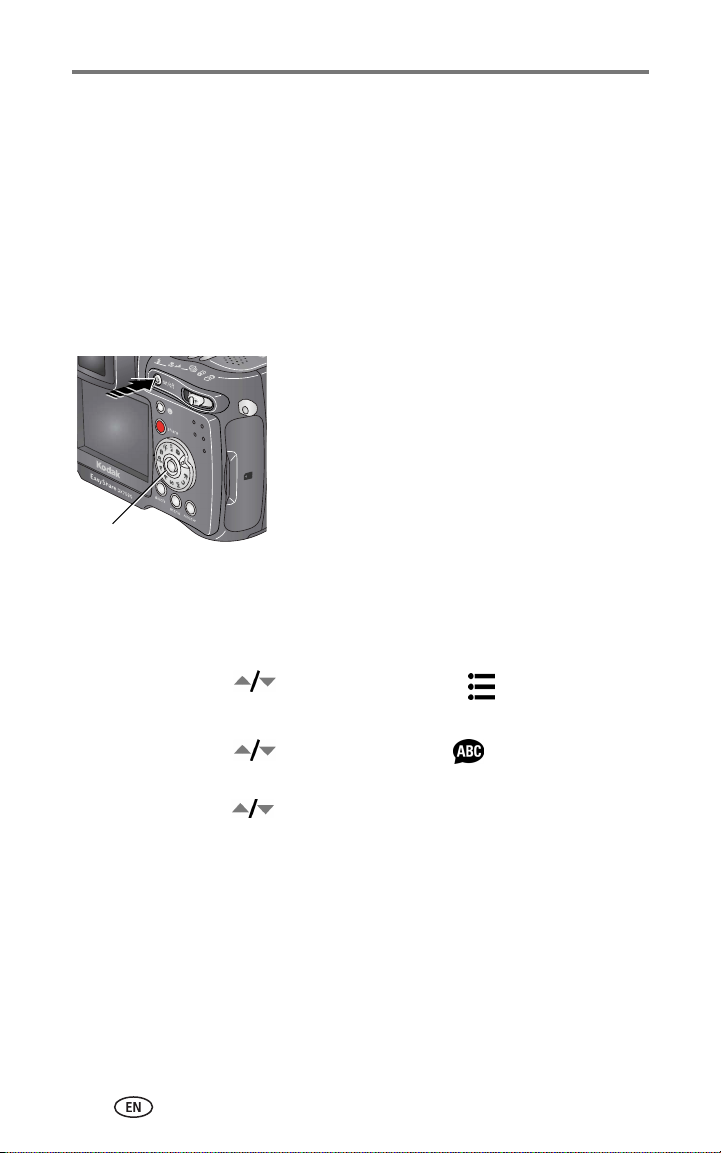
Getting started
Battery safety and handling
■ Do not allow batteries to touch metal objects, including coins. Otherwise, a
battery may short circuit, discharge energy, become hot, or leak.
■ For rechargeable battery disposal information, see the Rechargeable
Battery Recycling Corporation Web site at www.rbrc.com.
For more information on batteries, see
www.kodak.com/global/en/service/batteries/batteryUsage.jhtml
Turning the camera on and off
■ Press the On/Off button.
Your camera is ready to take pictures when the
Power ring stops blinking.
The EVF or the LCD screen turns on, depending
on which display was last used.
■ Press the On/Off button to turn off
the camera.
Power ring
The camera completes operations that are
in process.
Setting the language
1 Turn on the camera. Press the Menu button.
2 Move the Joystick to highlight Setup Menu , then press the
OK button.
3 Move the Joystick to highlight Language , then press the
OK button.
4 Move the Joystick to choose a language: English, German, Spanish,
French, Italian, Portuguese, Chinese, Korean, or Japanese.
5 When finished, press the OK button.
6 Press the Menu button to exit the menu.
4 www.kodak.com/go/support
Page 13
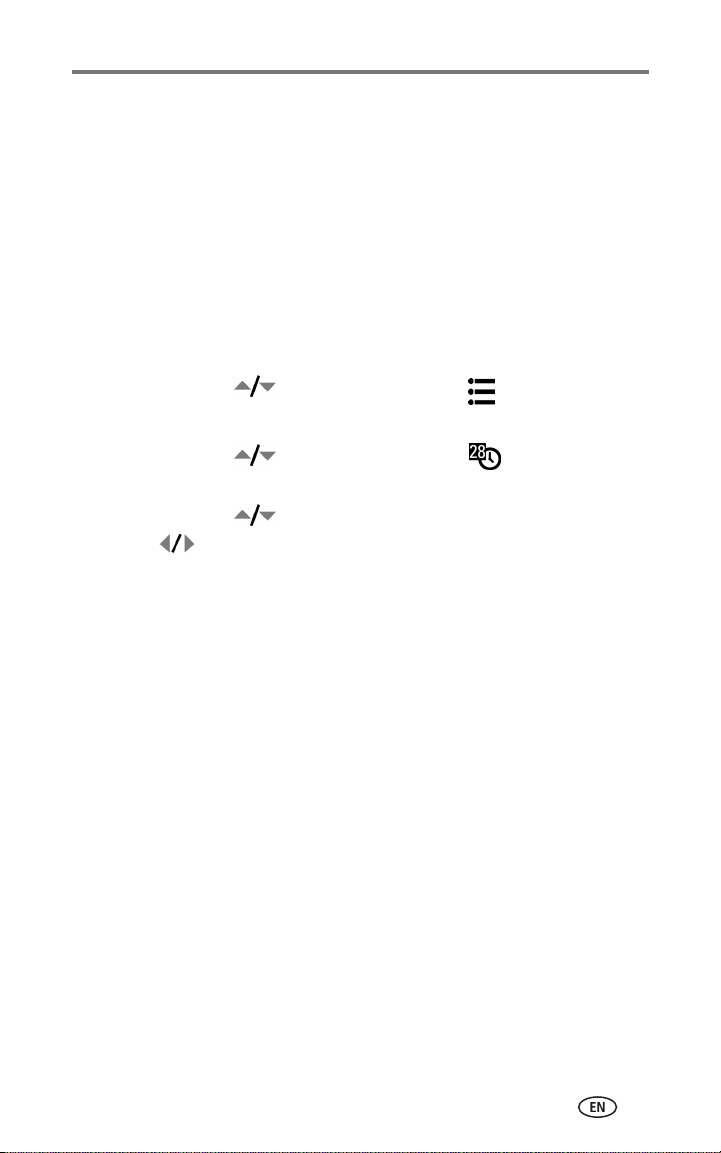
Getting started
Setting the date and time
Setting the date & time, first time
The message
the camera or if the battery is removed for an extended time.
1 SET DATE & TIME is highlighted. Press the OK button.
2 Go to step 4 in Setting the date & time, anytime.
Setting the date & time, anytime
1 Turn on the camera. Press the Menu button.
2 Move the Joystick to highlight Setup Menu , then press the
OK button.
3 Move the Joystick to highlight Date & Time , then press the
OK button.
4 Move the Joystick to adjust the date and time. Move the
Joystick to advance to the next setting.
5 When finished, press the OK button.
6 Press the Menu button to exit the menu.
NOTE: Depending on your computer operating system, Kodak EasyShare software may update the
Date and Time have been reset
camera clock when you connect the camera. See the EasyShare software Help for details.
appears the first time you turn on
www.kodak.com/go/support
5
Page 14
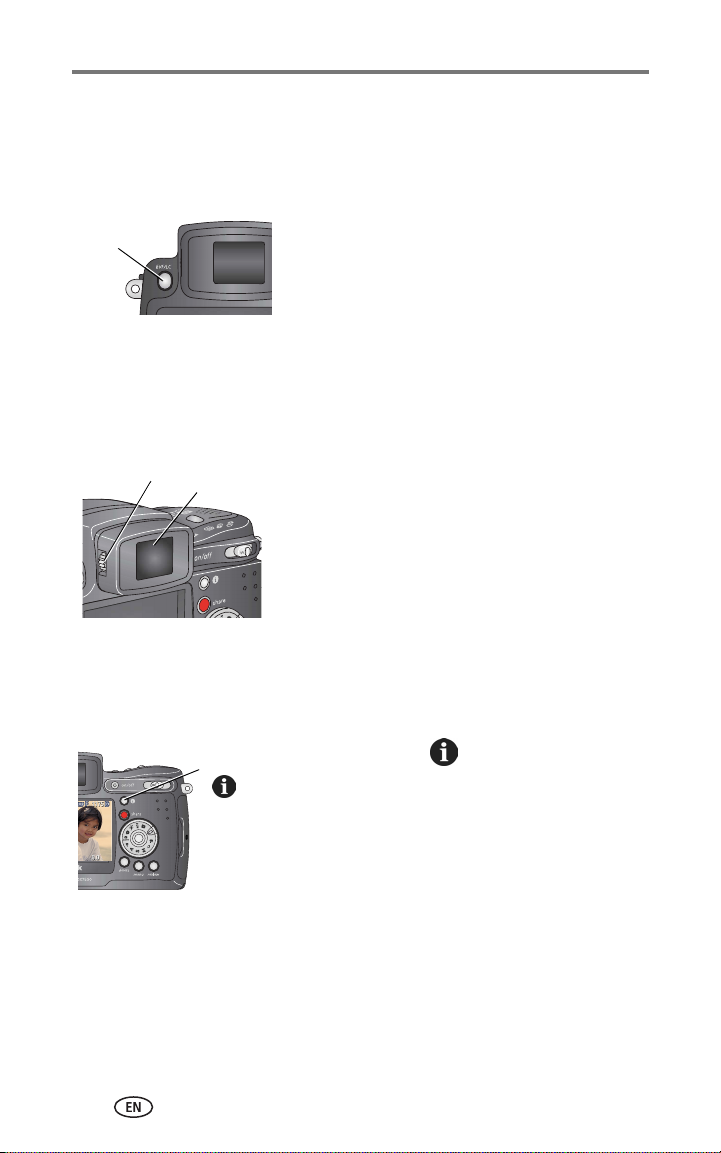
Getting started
Changing the display, EVF or LCD
Your camera has an Electronic Viewfinder (EVF). The EVF, like the LCD (Liquid
Crystal Display) screen, displays what the camera captures.
EVF/LCD
toggle
button
NOTE: The EVF/LCD screen turns off after 1 minute if no pictures are taken. Press any button to
turn the display back on.
Using the diopter dial
You can adjust the EVF sharpness for your eyesight.
Diopter dial
EVF
Press the EVF/LCD toggle button to change
the screen from EVF to LCD, and back.
The selection remains until you press
the button again.
■ Look through the EVF.
■ Turn the Diopter dial until the viewfinder
image is sharp.
Checking camera and picture status
The icons that appear on the EVF/LCD screen indicate the active camera and
picture settings.
Status
button
6 www.kodak.com/go/support
Press the Status button to turn the icons
off and on.
Page 15
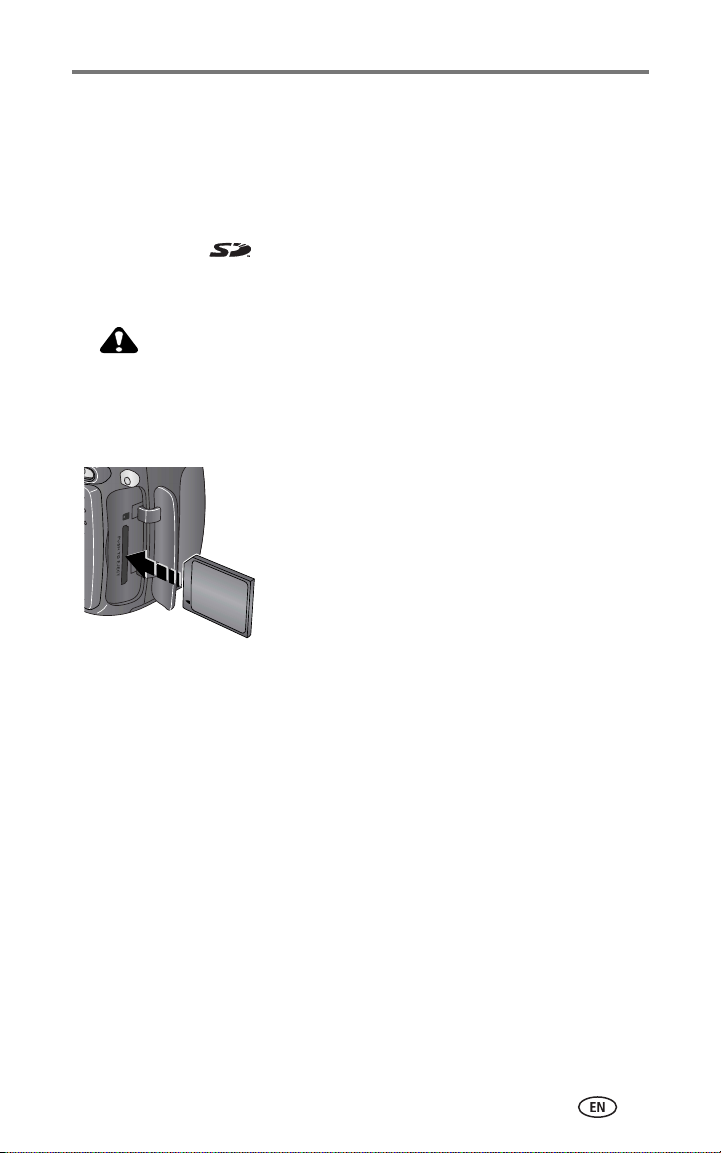
Getting started
Storing pictures on a SD or MMC card
Your camera has 32 MB of internal memory. You can purchase at a dealer of
Kodak products or at www.kodak.com/global/en/digital/accessories optional
SD cards for removable, reusable storage for your pictures and videos.
NOTE: We recommend Kodak SD or MMC cards. Other SD brands are acceptable, but must
possess the SD logo. (The SD logo is a trademark of the SD Card Association.)
When using the card for the first time, format it in this camera before taking pictures
(see page 31).
CAUTION:
The card can only be inserted one way; forcing it may
damage the camera or card. Do not insert or remove a card
when the green ready light is blinking; doing so may
damage your pictures, card, or camera.
1 Turn off the camera, then open the card door.
2 Orient the card as shown on the camera body.
3 Push the card all the way into the slot.
4 Close the door.
To remove the card, turn off the camera. Push
the card in, then release it. When the card is
partially ejected, pull it out.
See page 65 for storage capacities.
www.kodak.com/go/support
7
Page 16
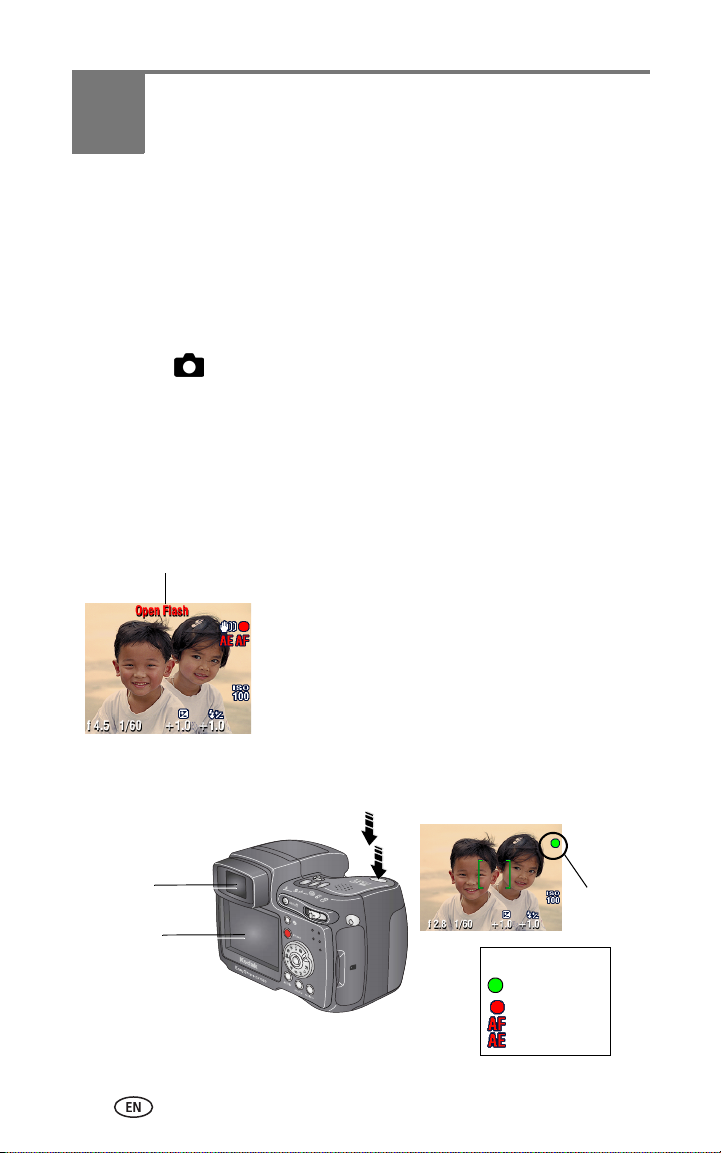
2 Taking pictures and videos
Taking a picture
The camera is always ready to take pictures—in Review, Share, or Setup but
not in Favorites. (In Video mode, the camera captures video.)
1 Press the On/Off button.
2 Turn the Mode dial to the desired setting.
NOTE: Use Auto for general picture-taking situations. (See page 14 for other
camera-mode options.)
3 Use the EVF or LCD screen to frame your subject. (Press the EVF/LCD
toggle button to switch to the other. See page 6.)
The EVF /LCD screen displays a mode description and a live view.
NOTE: To take flash pictures, open the flip-up flash (see page 20). An Open Flash warning
appears on the EVF/LCD screen when the flash unit needs to be open.
Open Flash warning
4 Press the Shutter button halfway to set the
Auto Focus (AF) and Auto Exposure (AE).
The AF/AE indicator is displayed. If the focus
and/or exposure fails, recompose the shot and
try again.
5 Continue pressing the Shutter button
completely down to take the picture.
EVF screen
LCD screen
AF/AE indicator:
AF/AE indicator
green—successful
red—failed
failed focus
failed exposure
8 www.kodak.com/go/support
Page 17
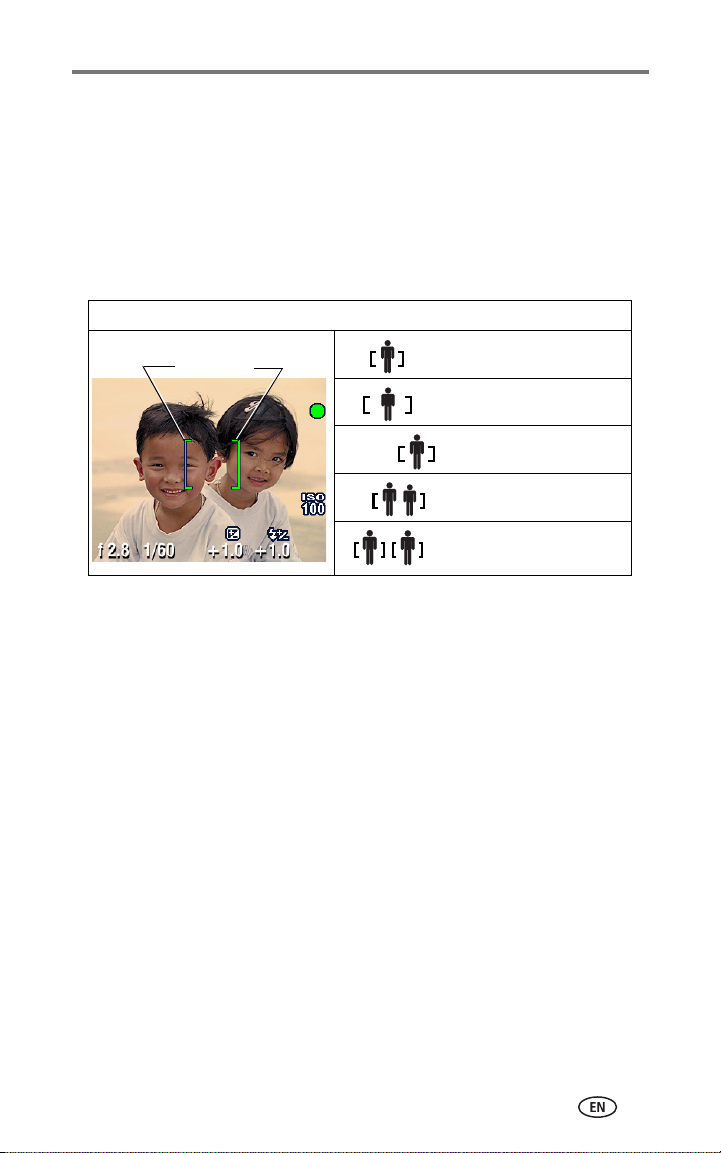
Taking pictures and videos
Using the auto-focus framing marks
When using the camera EVF/LCD screen as a viewfinder, framing marks
indicate where the camera is focusing. For the best pictures, the camera
attempts to focus on foreground subjects, even if the subjects are not centered
in the scene.
1 Press the Shutter button halfway and hold.
When the framing marks turn from blue to green, focus is accomplished.
While the shutter button is pressed halfway:
Center focus
Framing marks
Center wide focus
Side focus
Center and side focus
2 If the camera is not focusing on the desired subject (or if the framing marks
disappear), release the Shutter button and recompose the scene.
3 Press the Shutter button completely down to take the picture.
NOTE: Framing marks do not appear in Landscape or Video mode. When you use Focus
Zone (page 28) and set Center Zone, the framing marks are fixed at Center Wide.
Left and right focus
www.kodak.com/go/support
9
Page 18
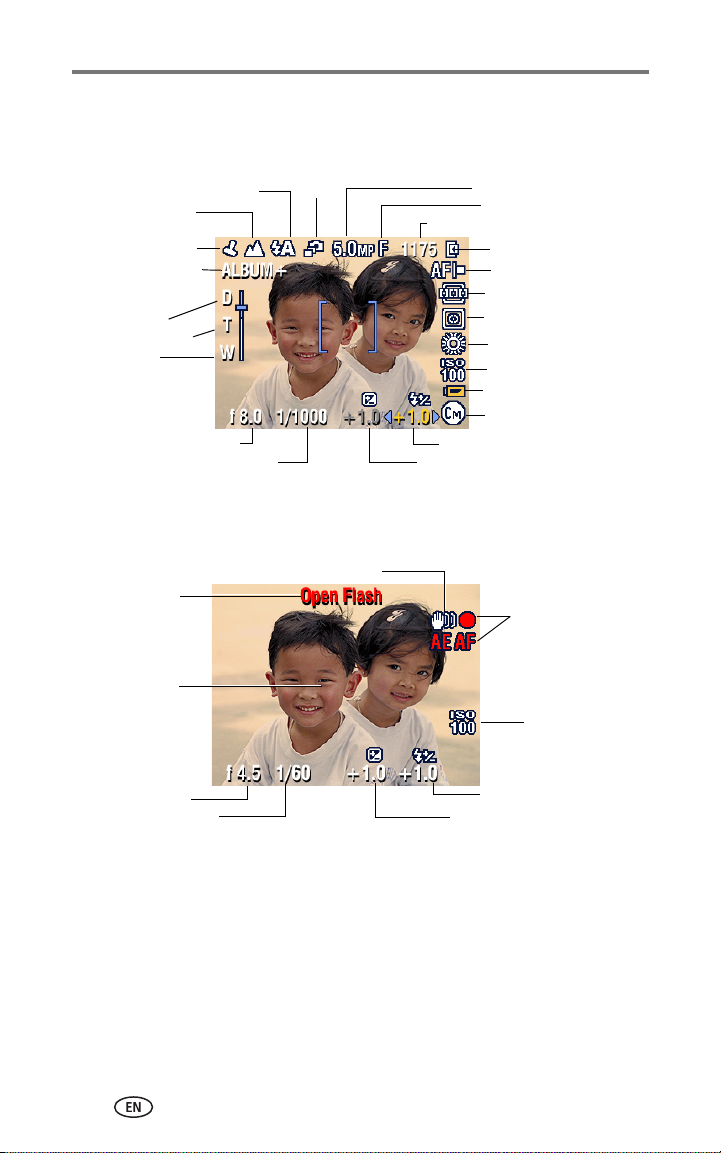
Taking pictures and videos
Capture modes
Only active camera settings are displayed:
Landscape/
Close-up
Date stamp
Album name
Zoom:
digital
telephoto
wide
Aperture
Shutter speed
Flash
Burst
Picture size
Compression
Pictures/time remaining
Storage location
AF mode
Focus zone
Exposure
metering
White balance
ISO
Low battery
(flashing = exhausted)
Camera mode
Flash compensation
Exposure compensation
Capture modes—shutter pressed halfway
Press the Shutter button halfway to display the active manual settings:
Slow shutter speed warning
Open flash
warning
Auto focus
framing marks
Auto Focus/
Auto Exposure
(AF/AE indicator)
ISO
Aperture
Shutter speed
Flash compensation
Exposure compensation
10 www.kodak.com/go/support
Page 19
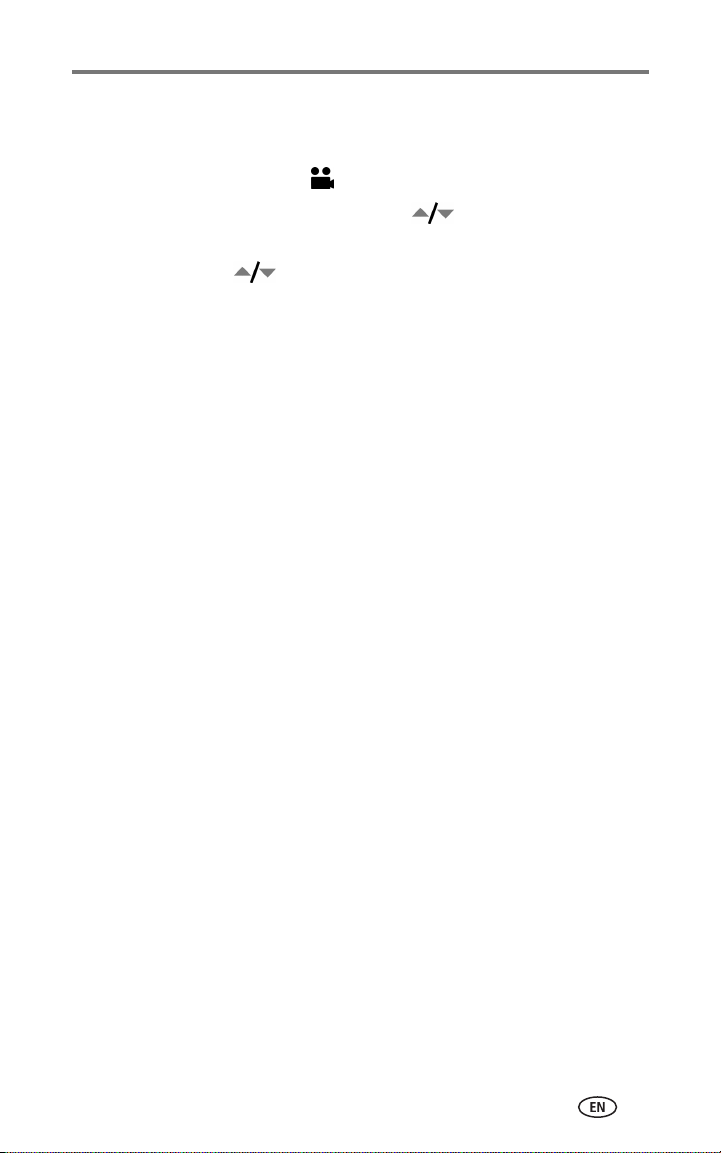
Taking pictures and videos
Taking a video
NOTE: You can change optical zoom before (but not during) video recording.
1 Turn the Mode dial to Video .
2 Press the Menu button. Move the Joystick to highlight Video Size,
then press the OK button.
3 Move the Joystick to highlight the desired Size, then press the
OK button.
4 To eliminate camera noise during recording, turn off Continuous AF
(see page 28).
5 Use the EVF or LCD screen to frame your subject. (Press the EVF/LCD
toggle button to switch to the other screen, see page 6.)
6 Press the Shutter button completely down and release. To stop recording,
press and release the Shutter button again.
During recording, REC blinks on the screen and the elapsed time is
displayed.
NOTE: If you prefer, press the Shutter button completely down and hold it for more than
2 seconds to begin recording. To stop recording, release the Shutter button. Recording
also stops if the storage location is full. See page 66 for video storage capacities.
www.kodak.com/go/support
11
Page 20

Taking pictures and videos
Quickview—Reviewing the picture or video
just taken
After you take a picture or video, the EVF or LCD screen displays a Quickview
for approximately 5 seconds. While the picture or video is displayed, you can:
■ Review: If you take no action, the
picture/video is saved.
■ Play (video): Press the OK button to play the
video. Move the Joystick to adjust the
volume. Press OK again to pause the video.
■ Share: Press the Share button to tag a
picture/video for email (see page 47) or as a
favorite, or to tag a picture for print. (See
page 47.)
■ Delete: Press the Delete button while the
picture/video and are displayed.
NOTE: Only the final picture of exposure bracketing (see
Share
Delete
OK
page 24) or burst series (see page 25) is displayed
during Quickview. If you select Delete, all pictures in
the burst series are deleted. To delete selectively, do so
in Review (see page 39).
12 www.kodak.com/go/support
Page 21

Taking pictures and videos
Using optical zoom
Use optical zoom to get up to 10X closer to your subject. Optical zoom is
effective when the lens is no closer than 2 ft (0.6 m) from the subject. (See
Tips for better pictures on page 34.) You can change optical zoom before
(but not during) video recording.
IMPORTANT: Place the camera on a sturdy surface or tripod when you take
high-zoom pictures.
1 Use the EVF or LCD screen to frame your
subject.
2 Push the Zoom button toward Telephoto (T) to
zoom in. Push it toward Wide Angle (W) to
zoom out.
The EVF or LCD screen displays the zoomed
Zoom indicator
Digital zoom range
image and the zoom indicator.
3 Press the Shutter button halfway and hold
to set the exposure and focus, then press
Optical zoom range
completely down to take the picture.
(When taking videos, press and release the
Shutter button.)
Using advanced digital zoom
Use advanced digital zoom in any Still mode to get an additional 3X
magnification beyond optical zoom; available settings are from 12X to 30X.
IMPORTANT: Place the camera on a sturdy surface or tripod when you take
high-zoom pictures.
1 Push the Zoom button to the telephoto optical zoom limit (10X). Release
the button, then push it again.
The EVF or LCD screen displays the zoomed image and the zoom indicator.
2 Press the Shutter button halfway and hold to set the exposure and
focus, then press completely down to take the picture.
NOTE: You cannot use digital zoom for video recording.
IMPORTANT:
You may notice a decrease in printed image quality when using
digital zoom. The blue slider on the zoom indicator pauses, then
turns red when the picture size is approximately 1 MP. For an
acceptable 4 x 6 in. (10 x 15 cm) print, ensure that the slider
remains blue.
www.kodak.com/go/support
13
Page 22
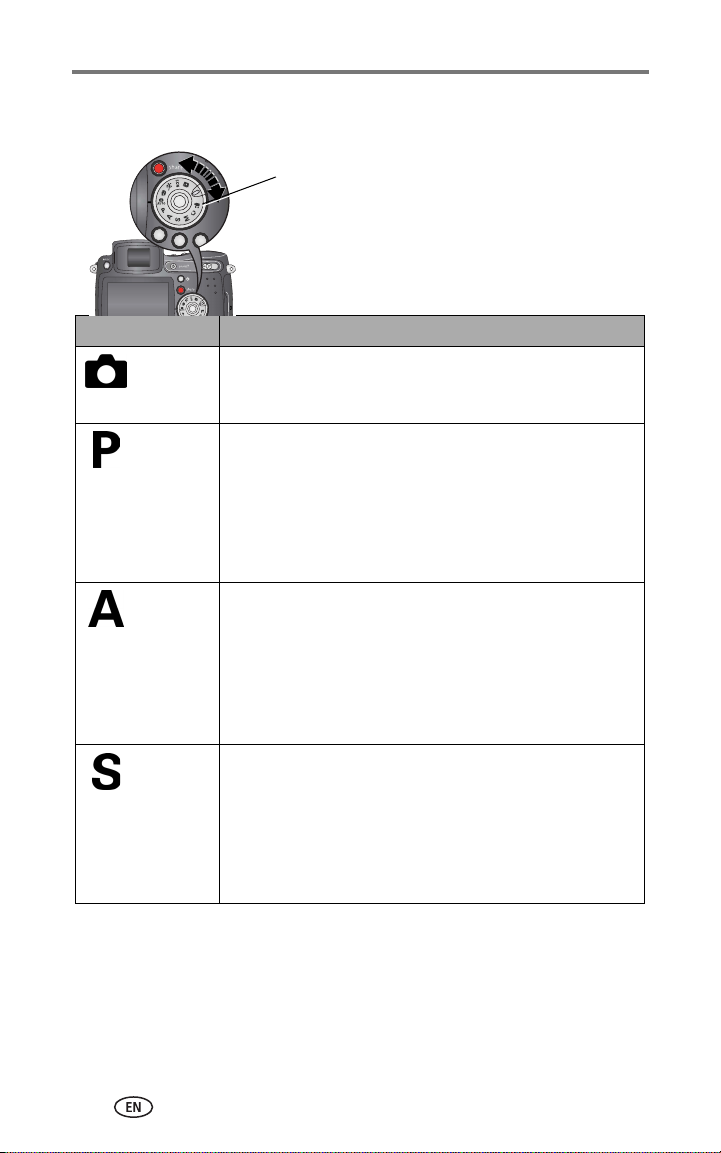
Taking pictures and videos
Picture-taking modes
Mode dial
Choose the mode that best suits your
subjects and surroundings.
Use this mode For
Auto General picture-taking—offers an excellent balance of image
quality and ease of use.
Program Controlling exposure compensation (how much light enters the
camera) and flash compensation. The camera automatically
sets the shutter speed and aperture (f-stop) based on the scene
lighting. Program mode offers the ease of auto shooting with
full access to all menu options. Use the jog dial to select
settings. (See P, A, S, M, and C modes, page 18.) Press the
Menu button to change other settings.
Aperture
Priority
Shutter
Priority
Controlling aperture, exposure compensation, flash
compensation, and ISO speed. Aperture priority mode is
primarily used to control depth of field (the range of sharpness).
NOTE: The aperture setting may be affected when using optical
zoom. Use the jog dial to select settings. (See P, A, S, M, and C
modes, page 18.) Press the Menu button to change other
settings.
Controlling the shutter speed, exposure compensation, flash
compensation, and ISO speed. The camera automatically sets
the aperture for proper exposure. Shutter priority mode is
primarily used to prevent blur when your subject is moving. To
prevent camera shake, use a tripod for slow shutter speeds. Use
the jog dial to select settings. (See P, A, S, M, and C modes,
page 18.) Press the Menu button to change other settings.
14 www.kodak.com/go/support
Page 23
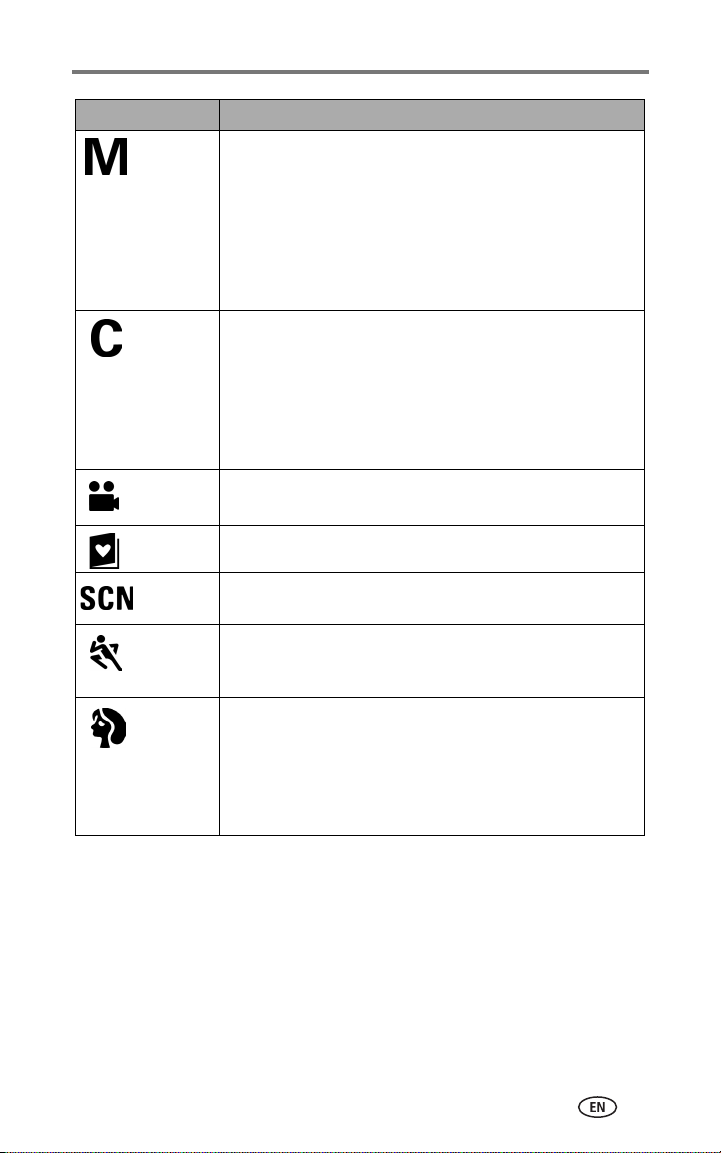
Use this mode For
Manual Enjoying the highest level of creative control. You set the
aperture, flash compensation, shutter speed and ISO speed.
Exposure compensation acts as an exposure meter,
recommending the proper combination of aperture and shutter
speed to produce an acceptable exposure. To prevent camera
shake, use a tripod for slow shutter speeds. Use the jog dial to
select settings. (See P, A, S, M, and C modes, page 18.) Press
the Menu button to change other settings.
Custom The "user-created” mode. For applying P, A, S, M plus any
Custom settings (exposure compensation, flash compensation,
ISO speed) which are saved independent of other camera
settings. Use the jog dial to select settings. (See P, A, S, M, and
C modes, page 18.) Press the Menu button to choose a capture
mode. (See Custom Exposure Mode, page 26.) Press the Menu
button to change other settings.
Video Capturing video with sound. (See page 11.)
Favorites Viewing your favorites. (See page 49.)
Scene Point-and-shoot simplicity when taking pictures under 14
special conditions. (See Scene modes, page 16.)
Sport Subjects that are in motion. Shutter speed is fast. The camera
pre-settings are f/2.8–f/3.7, Multi-Pattern Exposure Metering,
Multi-Zone Focus, ISO100–ISO 200.
Portrait Full-frame portraits of people. Allows the subject to be sharp
and the background to be indistinct. For best results, position
your subject at least 6 ft (2 m) away and fill the frame with a
head and shoulder pose. Use Telephoto to exaggerate
background blur. The camera pre-settings are f/2.8–f/3.7,
Multi-Pattern Exposure Metering, Multi-Zone Focus, ISO 100.
Taking pictures and videos
www.kodak.com/go/support
15
Page 24
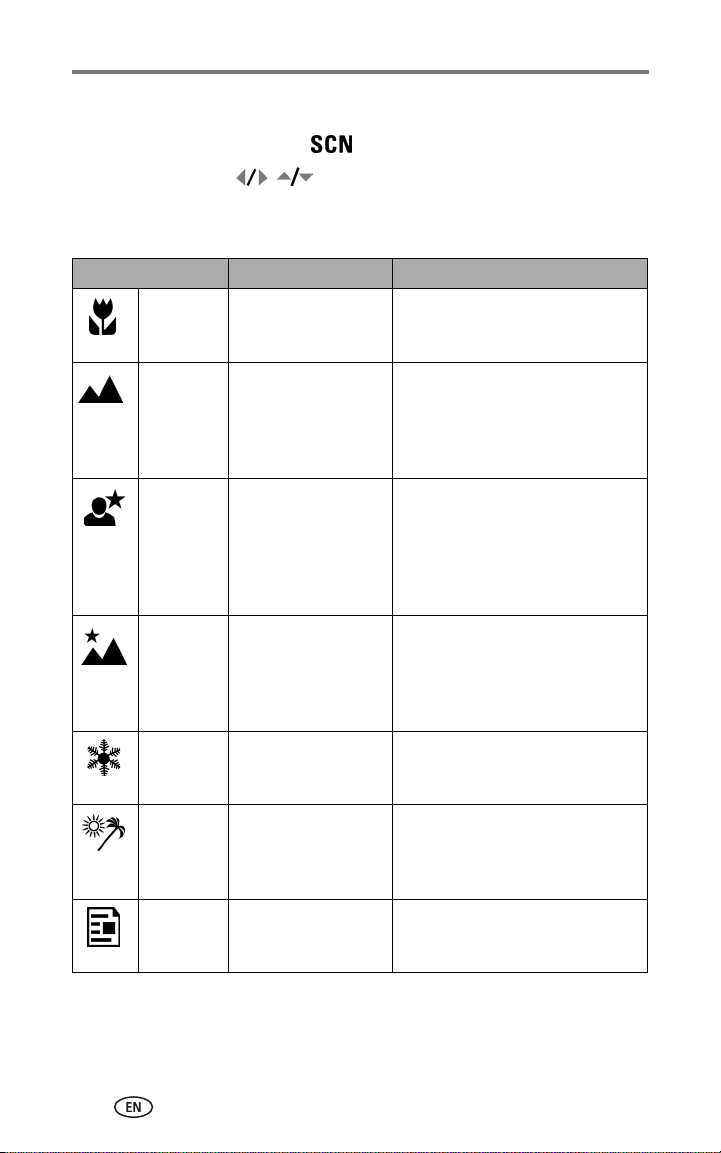
Taking pictures and videos
Scene modes
1 Turn the Mode dial to Scene .
2 Move the Joystick to display Scene mode descriptions.
NOTE: If the screen turns off, press the OK button.
3 Press the OK button to choose a Scene mode.
Use this SCN mode For Camera pre-settings
Close-up Subjects closer than
28 in. (70 cm).
Landscape Distant scenery. Flash
does not fire.
Auto-focus framing
marks (page 9) are not
available in Landscape.
Night
Portrait
Night
Landscape
Snow Bright snow scenes. f/2.8–f/3.7, +1 Exposure
Beach Bright beach scenes. f/2.8–f/3.7, +1 Exposure
Text Documents. f/2.8–f/3.7, Macro Focus, +1
Reduces red eye of
people in night scenes
or low-light conditions.
Place the camera on a
flat, steady surface or
use a tripod.
Distant scenery at
night. Flash does not
fire. Place the camera
on a flat, steady surface
or use a tripod.
f/2.8–f/3.7, Macro Focus, CenterWeight Metering, Center-Zone
Focus, ISO 100
f/2.8–f/3.7, Infinity Focus,
Multi-Pattern Exposure Metering,
Daylight White Balance, ISO 100
f/2.8–f/3.7, Multi-Pattern Exposure
Metering, Multi-Zone Focus, ISO 140
f/2.8–f/3.7, Infinity Focus, Daylight
White Balance, Center-Weight
Metering, Daylight White balance,
ISO 100
Compensation, Center-Weight
Metering, Multi-Zone Focus, ISO 100
Compensation, Center-Weight
Metering, Daylight White balance,
ISO 100
Exposure Compensation,
Center-Weight Metering, ISO 140
16 www.kodak.com/go/support
Page 25
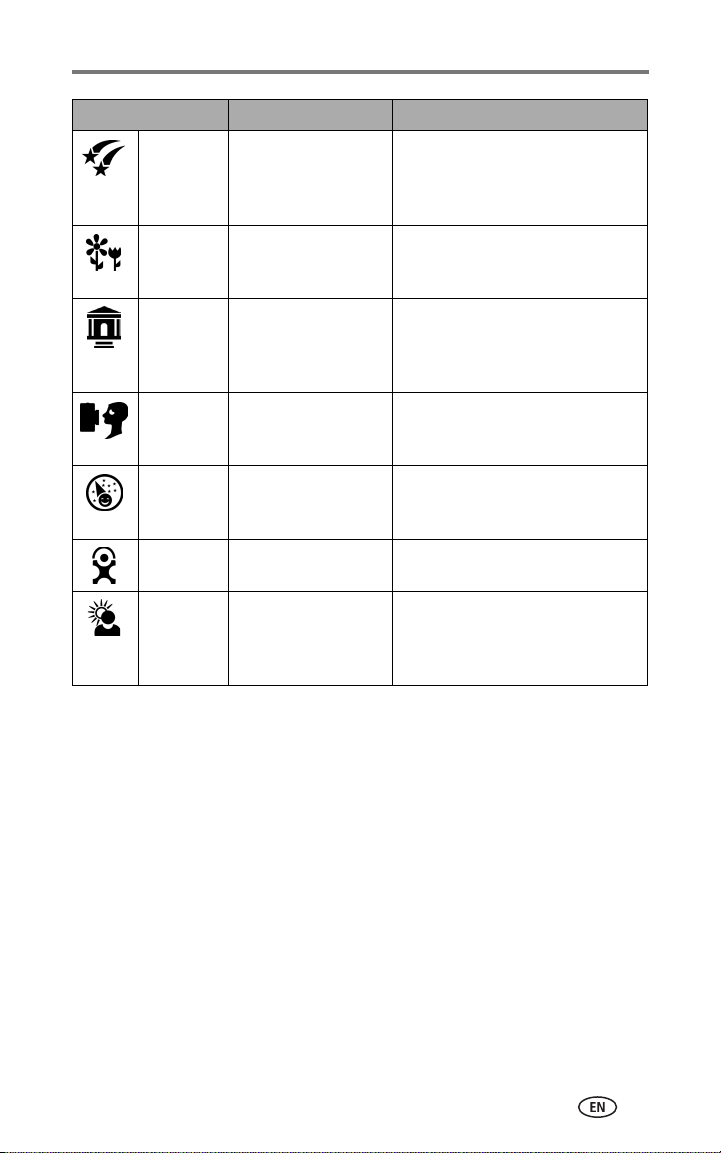
Taking pictures and videos
Use this SCN mode For Camera pre-settings
Fireworks Flash does not fire.
Place the camera on a
flat, steady surface or
use a tripod.
Flower Close-ups of flowers or
other small subjects in
bright light.
Manner/
Museum
SelfPortrait
Party People indoors.
Children Action pictures of
Backlight Subjects that are in
Quiet occasions, like a
wedding or lecture.
Flash and sound are
disabled.
Close-ups of yourself.
Assures proper focus
and minimizes red eye.
Minimizes red eye.
children in bright light.
shadow or “backlit”
(when light is behind
the subject).
f/5.6, 2 second exposure, Infinity
Focus, Center-Weight Metering,
Daylight White Balance, ISO 100
f/2.8–f/3.7, Macro Focus, Daylight
White balance, Center-Zone Focus,
Center-Weight Metering, ISO 140
f/2.8–f/3.7, no sounds, no flash,
Multi-Pattern Exposure Metering,
Multi-Zone Focus, ISO 100
f/2.8, Macro Focus, Multi-Pattern
Exposure Metering, Multi-Zone
Focus, Red-Eye Flash, ISO 100
f/2.8–f/3.7, Multi-Pattern Exposure
Metering, Multi-Zone Focus, Red-Eye
Flash, ISO 140
f/2.8–f/3.7, Multi-Pattern Exposure
Metering, Multi-Zone Focus, ISO 140
f/2.8–f/3.7, Multi-Pattern Exposure
Metering, Multi-Zone Focus,
Fill-Flash, ISO 100
www.kodak.com/go/support
17
Page 26

Taking pictures and videos
P, A, S, M, and C modes
Settings you change in P, A, S or M modes apply only to pictures taken in
those modes. Settings you change in C mode apply only to pictures taken in
that mode.
For example, if you change the Color Mode to Sepia while in P, A, S, or M
mode, you still retain the default setting of Color for Auto and Scene modes.
NOTE: The settings, including Flash, are maintained for P, A, S, M, and C modes—even when you
change modes or turn off the camera. Use Reset to Default (see page 29) to reset P, A, S,
M, or C mode to its default setting.
Aperture—also known as f-stop, controls
the size of the lens opening, which determines
the depth of field. Smaller f-numbers, for
ISO
Aperture
Shutter
speed
Exposure
compensation
Flash
compensation
Mode setting
Shutter speed—controls how long the shutter stays open. A shaking
hand icon warns of slow shutter speeds. (Use a tripod for slow shutter
speeds.)
Exposure Compensation—allows the user to manually adjust the
exposure; good for controlling backlit or non-standard scenes. If the
picture is too light, decrease the setting; if it’s too dark, increase the
setting.
Flash Compensation—controls the flash brightness (+0.5, +1.0, –0.5,
–1.0). You must be within flash range. Unavailable if flash setting is Off.
ISO—controls sensitivity of the camera sensor (80,100, 200, 400, 800).
Higher settings are more sensitive to light, but may produce unwanted
“noise” in a picture. You can only use ISO 800 if you are in the 1.8 MP
Picture Size setting. (See Picture Size, page 26.)
See Tips for better pictures on
example f/2.8, refers to a bigger lens opening.
Larger f-numbers, for example f/8, refers to a
smaller lens opening.
Larger f-numbers keep the main subject sharp;
good for landscapes and well-lit conditions.
Smaller f-numbers are good for portraits and
low-light conditions. The highest and lowest
aperture numbers may be affected by optical
zoom.
page 34
.
18 www.kodak.com/go/support
Page 27

Taking pictures and videos
Using the jog dial to change P, A, S, M, or C mode settings
The Jog dial controls the — f-number, shutter speed, exposure and flash
compensations, and ISO. Use the Menu button to control all other settings.
Jog dial:
• Rotate to move
the cursor or
change settings.
• Press to open
or save settings.
P, A, S, M, or C mode options
White—selectable
Grey—non-selectable
Yellow—changeable value
Red—out of range
1 Turn the Mode dial to P, A, S, M, or C.
The mode options are displayed.
2 Use the Jog dial:
■ Rotate the Jog dial to move the cursor. between
the available settings.
■ Press the Jog dial to open a setting.
■ Rotate the Jog dial to change the setting .
■ Press the Jog dial to save the setting.
3 Press the Menu button to change other settings (see page 26).
4 Take a picture.
www.kodak.com/go/support
19
Page 28

Taking pictures and videos
Using the flip-up flash
Use the flash when you take pictures at night, indoors, or outdoors in heavy
shadows. You can change the flash setting in most Still modes, except Burst;
the default setting is restored when you exit the mode or turn off the camera.
Turning on the flash
open
switch
Slide the open flash switch to raise
the flash and to turn it on.
NOTE: The flash unit must be open
to use the flash and to change the flash
modes. An Open Flash warning appears
on the EVF/LCD screen when the flash unit
needs to be open.
Changing the flash settings
button
Press the flash button repeatedly to scroll
through the flash modes (see Flash modes
table).
NOTE: The active flash icon is displayed in
the EVF/LCD screen status area.
Flash-to-subject distance
Zoom position Flash distance
Wide angle 2–16.1 ft (0.6–4.9 m) @ ISO 140
Telephoto 6.6–12.1 ft (2.0–3.7 m) @ ISO 140
Flash-icon
behavior
Blinking Flash is charging. Wait. Take picture when the icon stops
Cause Action
blinking.
Flash button is pressed,
flash unit is closed.
Open flash unit or take the picture
without flash.
20 www.kodak.com/go/support
Page 29
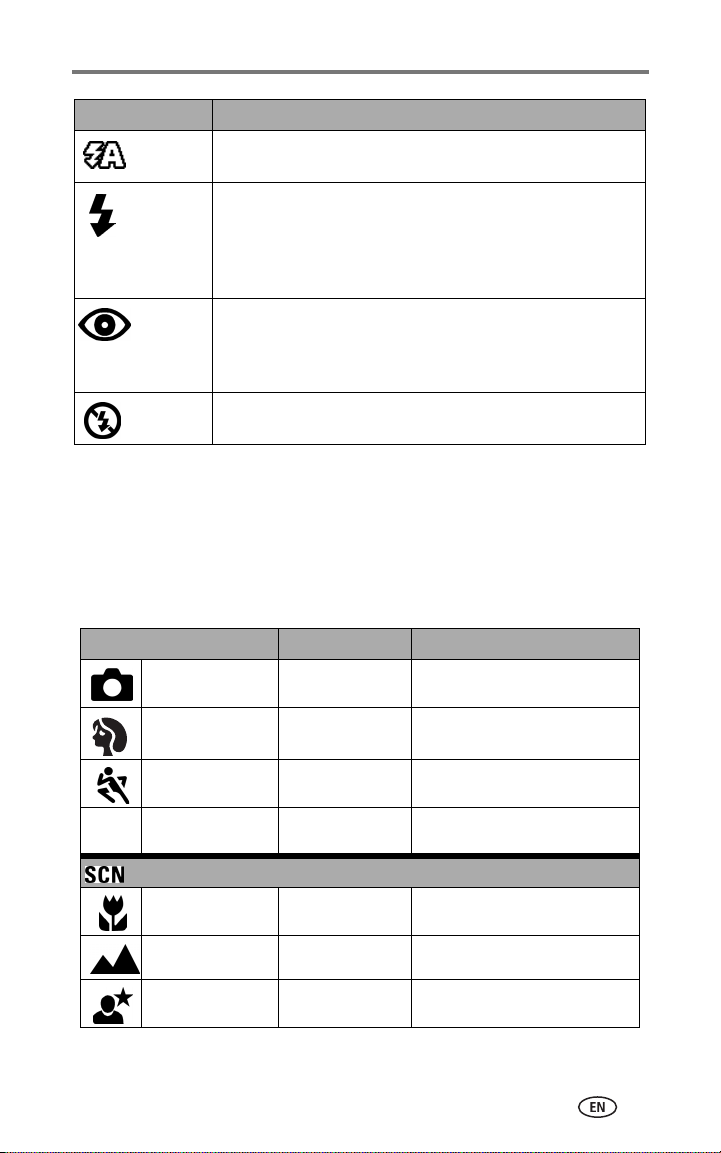
Taking pictures and videos
Flash modes Flash fires
Auto
Flash
Fill Every time you take a picture, regardless of the lighting
Red-eye Once, so the subject’s eyes become accustomed to the flash,
Off Never
NOTE:
Rear-curtain-flash sync
When the lighting conditions require it.
conditions. Use when the subject is in shadow or is “backlit”
(when the sun is behind the subject). In low light, hold the
camera steady or use a tripod. See Tips for better pictures
on page 34.
then fires again when the picture is taken. (If the lighting
conditions require flash but do not require Red-eye reduction,
the flash may fire only once.)
activates automatically when the flash is fired and the shutter
speed is set at 1/30 second or longer. The flash fires just before the shutter closes to create
a stream-of-light effect behind a moving object for a more natural appearance. This
feature prevails only in S, M, and C and in Night portrait mode.
Flash settings in each mode
Flash settings are pre-set for each picture-taking mode.
Capture modes Default setting Available settings
Auto Auto* Auto, Off, Fill Flash, Red-eye
Portrait Auto* Auto, Off, Fill Flash, Red-eye
Sports Auto* Auto, Off, Fill Flash, Red-eye
P, A, S, M, or C Auto* Auto, Off, Fill Flash, Red-eye
P, A , S ,
M, C
Scene modes
Close-up Off Auto, Off, Fill Flash
Landscape Off Off
Night Portrait Red-eye* Auto, Off, Fill Flash, Red-eye
www.kodak.com/go/support
21
Page 30

Taking pictures and videos
Capture modes Default setting Available settings
Night Landscape Off Off
Snow Auto* Auto, Off, Fill Flash, Red-eye
Beach Auto* Auto, Off, Fill Flash, Red-eye
Text Off Auto, Off
Fireworks Off Off
Flower Off Auto, Off, Fill Flash
Manner/Museum Off Off
Self-Portrait Red-eye* Auto, Off, Fill Flash, Red-eye
Party Red-eye* Auto, Off, Fill Flash, Red-eye
Children Auto* Auto, Off, Fill Flash, Red-eye
Backlight Fill Fill
Video Off Off
First burst Off Off
Last burst Off Off
Exposure
bracketing
Off Off
* When you change to Auto or Red-eye in these modes, it becomes the
default until you change it.
22 www.kodak.com/go/support
Page 31

Taking pictures and videos
Using an external flash unit
Use an external flash unit when you want additional or specialized lighting.
You can use the camera’s built-in flash, as well, to provide extra fill flash.
1 Turn off the camera and flash unit.
2 Open the External-flash-connector cover.
External flash
connector
3 Plug your external-flash-unit cable into the
External flash connector on the camera.
The external flash unit is live when connected to
the camera. The flash synchronizes at any shutter
speed. Refer to your external flash unit user’s
External-flashconnector cover
guide for details.
NOTE: The connector accepts all standard external flash
cables, maximum 500 volts.
Shooting close-up and landscape pictures
Use the Close-up/Landscape button to take pictures of scenes that are
very close or very far away. (Not available in Scene modes.)
Close-up/Landscape
1 Set the Mode dial to any Capture mode.
2 Press the Close-up/Landscape button
repeatedly until the or icon appears
in the status bar.
3 Take a picture.
www.kodak.com/go/support
23
Page 32

Taking pictures and videos
Close-up pictures
Use the Close-up setting to gain sharpness and detail in pictures at close
range. Use available light instead of flash if possible. The camera automatically
sets the focus distance depending on the zoom position:
Zoom position Close-up distance
Wide angle 4.7 to 27.6 in. (0.12 to 0.7 cm)
Telephoto 3.9 to 6.9 ft (1.2 to 2.1 m)
See Tips for better pictures on
page 34
.
Landscape pictures
Use the Landscape setting to gain maximum sharpness of far away
scenes. With this setting, the camera uses infinity auto-focus. Auto-focus
framing marks (see page 9) are not available in Landscape.
Using exposure bracketing
Option Description Purpose
The camera takes 3 pictures —
one at +, one at 0, and one
Exposure
Bracketing
at –exposure.
1 Set the exposure bracketing interval. (See Exposure Bracketing Interval,
page 27
.)
2 In most Still modes, press the Exposure bracketing button repeatedly to
choose .
3 Press the Shutter button halfway and hold to set the auto focus and
exposure.
4 Press the Shutter button completely down to take the pictures.
The camera takes 3 pictures. To evaluate them, press the Review button.
Exposure bracketing turns off after the pictures are taken.
Determine the best exposure level for
your conditions based on your
evaluation of 3 pictures.
24 www.kodak.com/go/support
Page 33

Taking pictures and videos
Using exposure compensation with exposure bracketing
In P, A, and S modes, you can use exposure compensation in conjunction with
exposure bracketing.
If exposure
compensation is
set to
0.0
+1.0 +0.7, +1.0, +1.3
–1.0 –1.3, –1.0, –0.7
And if the exposure
bracketing interval is
set to
the default +/-0.3
Then the exposures
taken are
–0.3, 0.0, +0.3
Using burst
Option Description Purpose
First
Burst
Last
Burst
Camera takes up to 5 pictures (2 per second) while the
Shutter button is pressed.
First 5 pictures
are saved.
Camera takes up to 30 pictures (2 per second for up to
15 seconds) while the Shutter button is pressed. When
the Shutter button is released, only the last 4 pictures
are saved.
Last 4 pictures
are saved.
Capture an
expected event.
Example:
A person
swinging a
golf club.
Capture an event
when the precise
timing is
uncertain.
Example:
A child blowing
out birthday
candles.
1 In most Still modes, press the Burst button repeatedly to choose an option.
2 Press the Shutter button halfway and hold to set the auto focus and
exposure.
3 Press the Shutter button completely down and hold it to take the
pictures.
The camera stops taking pictures when you release the Shutter button, when
the pictures are taken, or when there is no more storage space.
NOTE: The EVF/LCD screen will not display during burst.
www.kodak.com/go/support
25
Page 34

Taking pictures and videos
Changing picture-taking settings
You can change settings to get the best results from your camera:
1 Turn the Mode dial to desired mode.
2 Press the Menu button. (Some settings are unavailable in some modes.)
3 Move the Joystick to highlight a setting, then press the OK button.
4 Choose an option, then press the OK button.
5 Press the Menu button to exit.
Setting Icon Options and icons
that appear in Liveview
Custom Exposure Mode
Choose a preferred capture
mode. (See Custom, page 15.)
This setting remains until you
change it.
Self-Timer
Turn the Self-Timer on or off.
This setting remains until you
take the picture, turn the Mode
dial, or turn off the camera.
Picture Size
Choose a picture resolution.
This setting remains until you
change it.
Program (default)
P
ASM
Aperture Priority
Shutter Priority
Manual
Available only in Custom (C) mode.
On
Off (default)
5.0 MP (default)—for printing up to
20 x 30 in. (51 x 76 cm); pictures are highest
resolution and largest file size.
4.4 MP (3:2)— ideal for printing 4 x 6 in.
(10 x 15 cm) prints without cropping. Also
for printing up to 20 x 30 in. (51 x 76 cm)
4.0 MP— for printing up to 20 x 30 in.
(50 x 76 cm); pictures are medium resolution
with smaller file size.
3.1 MP—for printing up to 11 x 14 in.
(28 x 36 cm); pictures are medium resolution
with smaller file size.
1.8 MP—for printing 4 x 6 in.
(10 x 15 cm) prints, emailing, Internet,
screen display, or for conserving space.
26 www.kodak.com/go/support
Page 35

Taking pictures and videos
Setting Icon Options and icons
that appear in Liveview
Compression
Choose a compression.
This setting remains until you
change it. The setting is
displayed in the status area as
“S” or “F.”
White Balance
Choose your lighting
condition.
The EVF/LCD screen displays the
chosen White Balance. This
setting remains until you
change it.
Exposure Bracketing
Interval
Choose an exposure
bracketing interval.
P, A, S, M, C: This setting remains
until you change it or take
pictures.
Auto, Scene: This setting remains
until you turn the Mode dial or
turn off the camera.
Standard (default)
JPG
Fine
NOTE: The Fine setting renders a larger file size.
Auto (default) —automatically
corrects white balance. Ideal for general
picture-taking.
Daylight —for pictures in natural
lighting.
Tungsten —corrects the orange cast of
household light bulbs. Ideal for indoor
pictures under tungsten or halogen lighting
without flash.
Fluorescent —corrects the green cast
of fluorescent lighting. Ideal for indoor
pictures under fluorescent lighting without
flash.
Open Shade —for pictures in the
shade in natural lighting.
Unavailable in Auto, Scene, or Video modes.
+/– 0.3 EV (default)
+/– 0.7 EV
+/–1.0 EV
See Using exposure bracketing, page 24.
www.kodak.com/go/support
27
Page 36

Taking pictures and videos
Setting Icon Options and icons
that appear in Liveview
Exposure Metering
Evaluate light levels at specific
areas of a scene.
This setting remains until you
change it. The setting is
displayed on the right side of
Liveview if set to Center-weight
or Center-spot.
Focus Zone
Choose a large or concentrated
area of focus.
This setting remains until you
change it. The setting is
displayed on the right side of
Liveview if set to Center-zone or
Selectable-zone.
AF Control
Choose an auto-focus setting.
This setting remains until you
change it.
Multi-Pattern (default) —evaluates
lighting conditions throughout the image to
give an optimum picture exposure. Ideal for
general picture-taking.
Center-Weight —evaluates the
lighting conditions of the subject centered in
the viewfinder. Ideal for backlit subjects.
Center-Spot —similar to
Center-weight, except the metering is
concentrated on a smaller area of the subject
centered in the viewfinder. (A circle indicates
the metering spot.) Ideal when you need an
exact exposure of a specific area in the
picture.
Unavailable in Auto, Scene, or Video modes.
Multi-Zone (default) —evaluates 3
zones to give an even picture focus. Ideal for
general picture-taking.
Center-Zone —evaluates the small
area centered in the viewfinder. Ideal when
precise focus of a specific area in the picture
is needed.
Selectable-Zone —move the focus
brackets to center, left, or right.
Unavailable in Auto, Scene, or Video modes.
Continuous AF (default)—uses external
AF sensor and TTL-AF (Through-The-Lens).
Because the camera is always focusing,
there is no need to press the Shutter button
halfway down to focus.
Single AF —uses external AF sensor
and TTL-AF when the Shutter button is
pressed halfway down.
Accessory Lens AF —uses TTL-AF.
Unavailable in Video mode.
28 www.kodak.com/go/support
Page 37

Taking pictures and videos
Setting Icon Options and icons
that appear in Liveview
Color Mode
Choose color tones.
In Auto and Scene modes, this
setting remains until you turn the
Mode dial or turn off the camera.
High Color
Natural Color (default)
Low Color
Black & White
Sepia (for pictures with a reddish-brown,
antique look.)
NOTE: EasyShare software also lets you change a
color picture to black-and-white or sepia,
but you cannot change a black-and-white
or sepia picture to color.
Unavailable in Video mode.
Sharpness
Control picture sharpness.
This setting remains until you
change it.
Reset to Default
Reset all picture-taking
settings to the defaults.
Set Album (Still)
Choose Album names.
This setting remains until you
change it.
Image Storage
Choose a storage location for
pictures and videos.
This setting remains until you
change it.
Video Length (Video)
Choose a default video length
(useful in self-timer videos).
Setup Menu
Choose additional settings.
High
Normal (default)
Low
Unavailable in Auto, Scene, or Video modes.
Reset
P, A, S, M, or C
setting.
On or Off
Pre-select album names before you take
pictures or videos. Then, all the pictures or
videos you take are tagged with those album
names. See page 32.
Auto (default) —the camera uses the
card if one is in the camera. If not, the
camera uses internal memory.
Internal Memory —the camera
always uses internal memory, even if a card
is inserted.
Continuous (default)—as long as there is
room on the card or internal memory, or until
you press the Shutter button. Choose 5, 15,
or 30 seconds duration.
See Using setup to customize your camera.
mode to its default
www.kodak.com/go/support
29
Page 38

Taking pictures and videos
Using setup to customize your camera
1 In any mode, press the Menu button.
2 Move the Joy stick to highlight Setup , then press the OK button.
3 Move the Joy stick to highlight a setting, then press the OK button.
4 Choose an option, then press the OK button.
5 Press the Menu button to exit.
Setting Icon Options
Return to previous menu.
Quickview
Display a picture or video (for 5
seconds) after it is taken.
Advanced Digital Zoom
Choose how digital zoom is
employed.
Print Warning Pause (default)—when the blue slider
Sound Themes Shutter Only
On (default)
Off
Continuous —no pause between
optical and digital zoom.
Pause (default)—after reaching 10X
optical zoom, the zoom button must be
released, then activated again to begin
digital zoom.
None—digital zoom is disabled.
on the zoom indicator pauses during
digital zoom, the zoom lever must be
released and reactivated. The slider turns
red when the picture may no longer
render an acceptable 4 x 6 in. (10 x 15 cm)
print.
None—no pause.
Default
Classical
Jazz
Sci-fi
30 www.kodak.com/go/support
Page 39

Taking pictures and videos
Setting Icon Options
Sound Volume Off
Low (default)
Medium
High
Mode Description
Display mode description when
entering a mode.
Date & Time See page 5.
On (default)
Off
Video Out
Choose the regional setting that
lets you connect the camera to a
television or other external device.
Orientation Sensor
Orient pictures so that they are
displayed with the correct side up.
Date Stamp
Imprint the date on pictures.
Video Date Display On (default)— choose from 3 date
Language Choose a language (see page 4).
Format
CAUTION:
Formatting deletes all
pictures and videos,
including those that are
protected. Removing a
NTSC (default)—used in North America
and Japan.
PAL—used in Europe and China.
On (default)
Off
Choose date format, or turn off the
feature. (Default is off.)
formats with or without hours and
minutes.
Off
Memory Card—deletes everything on
the card; formats the card.
Cancel—exits without making a change.
Internal Memory—deletes everything
in internal memory including email
addresses, album names, and favorites;
formats the internal memory.
card during formatting
may damage the card.
About
View camera information.
Camera model/firmware information.
www.kodak.com/go/support
31
Page 40

Taking pictures and videos
Putting yourself in the picture or video
Use the Self-Timer to create a 10-second delay between the time you press
the Shutter button and the time the picture or video is taken.
1 Place the camera on a flat surface or tripod.
2 Select the desired Still or Video mode.
3 Press the Menu button.
4 Move the Joystick to highlight Self-Timer , then press
the OK button.
5 Press to highlight ON, then press the OK button.
6 Compose the scene. Then press the Shutter button halfway and hold to
set the exposure and focus, then press completely down. Quickly
position yourself in the scene.
The Self-Timer light on the front of the camera blinks slowly for 8 seconds
(then quickly for 2 seconds) before the picture/video is taken.
The Self-Timer turns off after you take the picture/video or if you
change modes.
NOTE: The default Video Length is Continuous. The video will stop when you press the Shutter
button or when no storage space remains. To change the video length, see page 29. To
turn off the Self-Timer camera sounds, see page 30.
Pre-tagging for album names
Use the Set Album (Still or Video) feature to pre-select album names before
you take pictures or videos. Then, all the pictures or videos you take are
tagged with those album names.
First—on your computer
Use Kodak EasyShare software that came with your camera (see page 44) to
create album names on your computer. (To get the latest version of EasyShare
software, go to www.kodak.com/go/dx7590downloads.) Then copy up to 32
album names to the camera’s album name list the next time you connect the
camera to the computer. See Kodak EasyShare software Help for details.
32 www.kodak.com/go/support
Page 41

Taking pictures and videos
Second—on your camera
1 In any mode, press the Menu button.
2 Move the Joystick to highlight Set Album , then press
the OK button.
3 Move the Joystick to highlight an album name, then press the OK
button. Repeat to select more than one album name.
Selected albums are noted with a check mark.
4 To remove a selection, highlight an album name and press the OK button.
To remove all album selections, select Clear All.
5 Highlight Exit, then press the OK button.
Your selections are saved. If you turn on the camera screen, your album
selection is displayed on the screen. A plus (+) after the album name means
more than one album is selected.
6 Press the Menu button to exit the menu.
Third—transfer to your computer
When you transfer the tagged pictures and videos to your computer (see
page 51), the Kodak EasyShare software opens and categorizes your pictures
and videos in the appropriate album. See the Kodak EasyShare software Help
for details.
www.kodak.com/go/support
33
Page 42
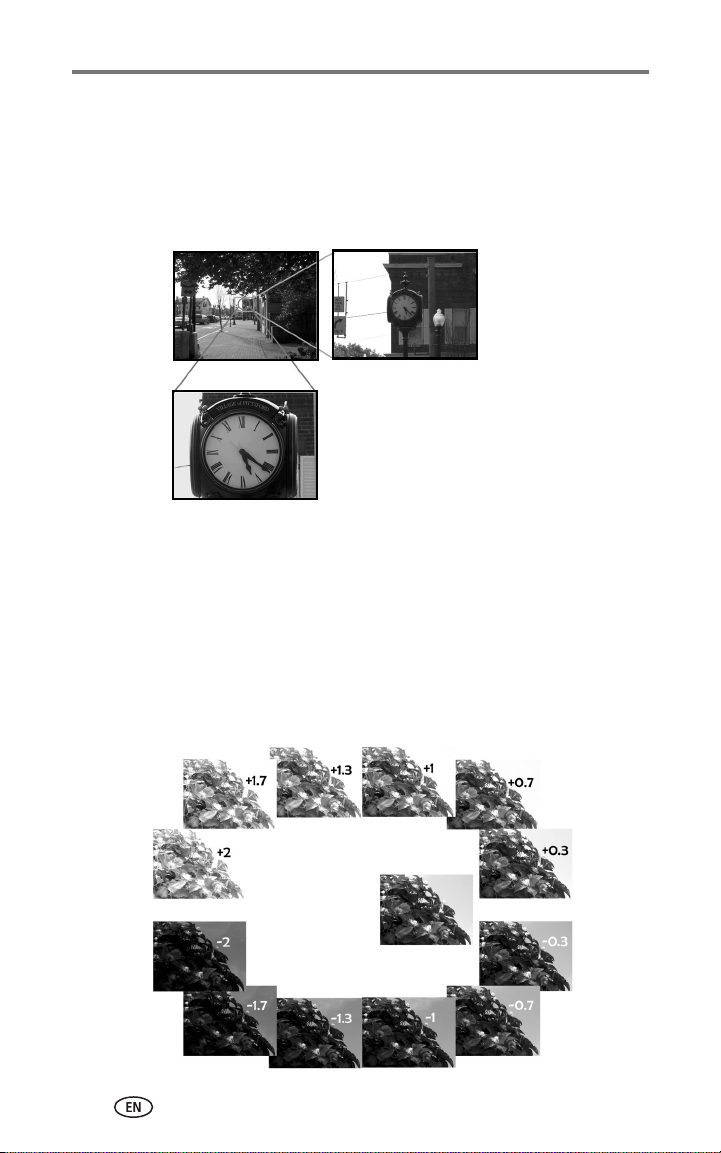
Taking pictures and videos
Tips for better pictures
Zoom
When you use longer zoom ranges, place the camera on a flat, steady surface
or ideally use a tripod.
1X
30X (digital)
10X
Images taken at f/3.7, 1/500 second
Exposure compensation
When you want to control the exposure of backlit subjects or take images in
varied light, use exposure compensation.
If the picture is too light, decrease (–) the setting; if it’s too dark, increase (+)
the setting. Use the Jog dial to access this function (see page 19).
Exposure
Compensation
34 www.kodak.com/go/support
Page 43

Taking pictures and videos
Aperture and shutter speed (Manual mode)
You can manually choose the best combination of lens aperture (f-number)
and shutter speed to obtain the appropriate exposure compensation for your
particular setting.
Images have a greater focus range with a larger f-number, such as f/8. But it is
not the best choice when shooting a moving object, so a smaller f-number is
preferred, such as f/2.8.
Wide Angle, f/2.8
f/8
NOTE: Some of the shutter speeds are not shown.
www.kodak.com/go/support
10X Zoom, f/3.6
35
Page 44

Taking pictures and videos
Fill flash
Fill flash is included on your camera (see page 21), and is a popular feature.
Use fill flash for sunny-day portraits to fill in those dark shadows under the
eyes, nose, or under the rim of a baseball hat. It’s also useful for side- and
back-lit scenes with nearby people or objects with detail you want to reveal.
Use Exposure Compensation, or Flash Compensation when needed, by
adjusting the Jog dial (see page 18).
Fill-flash on
Fill-flash off
Images taken in Portrait mode
Close ups with a close-up mode
The flower icon on the camera indicates you have Close-up mode. Once in
Close-up mode, your camera takes sharp pictures at close range (see
page 24). The camera automatically sets the focus distance depending on the
zoom position. Use available light instead of the flash, if possible.
Close-up telephoto lets you keep your distance from the subject when you
want to capture butterflies and bees on flowers without disturbing them.
Close-up wide
at 5 in. (12.7 cm)
Close-up telephoto
at 30 in. (76.2 cm)
Images taken at f/5,1/500 second
36 www.kodak.com/go/support
Page 45

3 Reviewing pictures and
videos
Press the Review button to view and work with your pictures and videos. To
save battery power, use the optional Kodak EasyShare camera or printer dock,
or Kodak 5-volt AC adapter. (See www.kodak.com/go/dx7590accessories.)
Viewing single pictures and videos
1 Press the Review button.
2 Move the Joystick to scroll backward or forward through pictures and
videos. (For fast scrolling, hold the Joystick .)
3 Press the Review button to exit Review.
NOTE: Pictures taken at the 4.4 MP (3:2) quality setting are displayed at a 3:2 aspect ratio with a
black bar at the top of the screen.
Checking camera status review mode
Press the Review button. The applied features of the current picture or video
are displayed:
Print tag/number of prints
Favorite tag
Email tag
Album name
Scroll arrows
www.kodak.com/go/support 37
Picture/video number
Protect
Storage
location
Review
mode
Page 46

Reviewing pictures and videos
Viewing multiple pictures and videos
1 Press the Review button.
2 Move the Joystick .
NOTE: You can also press the Menu button, highlight Multi-up , then press the OK button.
Thumbnails of pictures and videos are displayed.
To display the previous or next row of thumbnails, move the Joystick .
To scroll through the thumbnails one at a time, move the Joystick .
To display a single view of the selected picture, press the OK button.
Playing a video
1 Press the Review button.
2 Move the Joystick to locate a video. (In Multi-up view, highlight a
video, then press the OK button. When a video is highlighted in Multi-up
view, the video duration is displayed at the top of the camera screen.)
3 To play or pause a video, press the OK button.
NOTE: You can also press the Menu button, highlight , then press the OK button.
To adjust the volume, move the Joystick .
To return to the beginning of the video, move the Joystick during playback.
To replay the video, press the OK button.
To go to the previous or next picture or video, move the Joystick .
38 www.kodak.com/go/support
Page 47
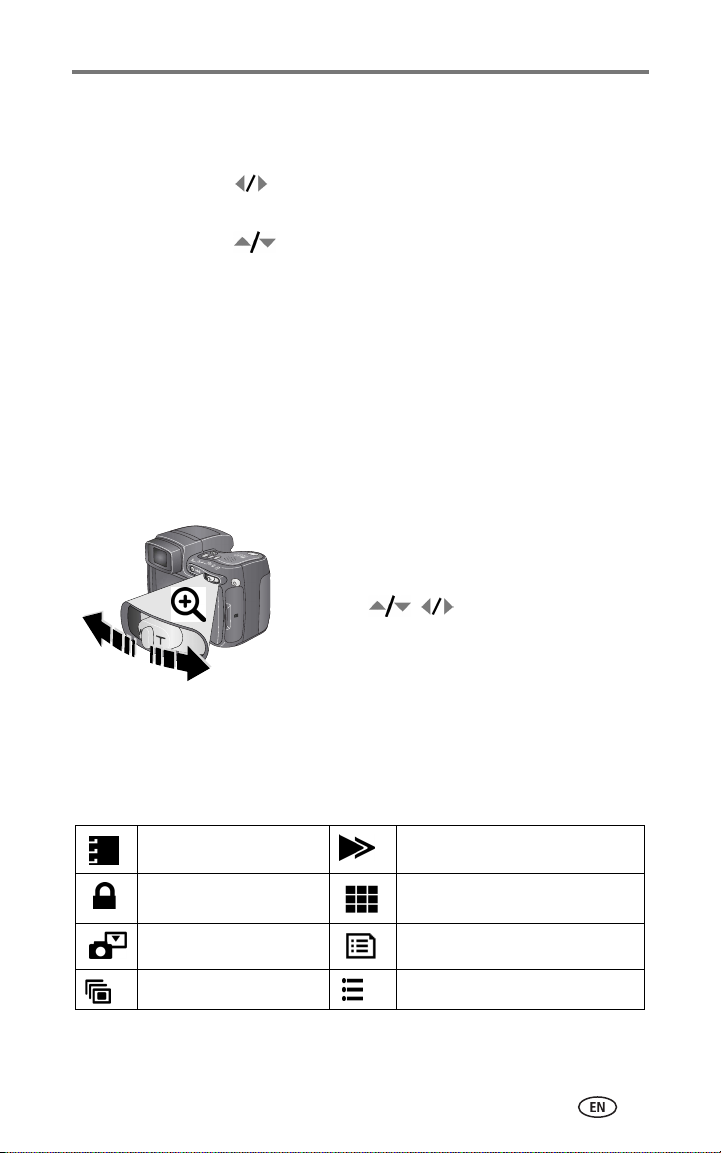
Reviewing pictures and videos
Deleting pictures and videos
1 Press the Review button.
2 Move the Joystick to locate a picture or video (or highlight one in
Multi-up view), then press the Delete button.
3 Move the Joystick to highlight an option, then press the OK button:
PICTURE or VIDEO—deletes the displayed picture or video.
EXIT—exits the Delete screen.
ALL—deletes all pictures and videos from your current storage location.
To delete more pictures and videos, return to Step 2.
NOTE: You cannot delete protected pictures and videos this way. Remove protection before
deleting (see page 40).
Magnifying pictures
1 Press the Review button.
2 Push the Zoom button to magnify the picture
between 1X and 8X.
To see different parts of the picture, move the
Joystick .
To redisplay the picture at the 1X (original)
size, press the OK button.
To exit Magnify, press the OK button.
To exit Review, press the Review button.
Changing optional review settings
In Review, press the Menu button to access optional review settings.
Album (page 40)Copy (page 43)
Protect (page 40)Multi-Up (page 38)
Image Storage (page 29) Picture/Video Information (page 40)
Slide Show (page 41) Setup Menu (page 30)
www.kodak.com/go/support
39
Page 48

Reviewing pictures and videos
Protecting pictures and videos from deletion
1 Press the Review button.
2 Press the Menu button.
3 Move the Joystick to highlight Protect , then press the OK button.
The picture or video is protected and cannot be deleted. The Protect icon
appears with the protected picture or video.
4 To remove protection, press the OK button again.
5 Press the Menu button to exit the menu.
CAUTION:
Formatting internal memory or an SD or MMC card deletes
all (including protected) pictures, videos. (Formatting
internal memory also deletes email addresses, album
names, and favorites. To restore them, see EasyShare
software Help.)
Viewing picture/video information
1 Press the Review button.
2 Move the Joystick to highlight a
picture/video.
3 Press the Status button once or twice to
see information about the picture/video.
Tagging pictures/videos for albums
Use the Album feature in Review to tag the pictures and videos in your camera
with album names.
First—on your computer
Use Kodak EasyShare software that came with your camera (see page 44) to
create album names on your computer. (To get the latest version of EasyShare
software, go to www.kodak.com/go/dx7590downloads.) Then copy up to 32
album names to the camera’s internal memory. See Kodak EasyShare software
Help for details.
40 www.kodak.com/go/support
Page 49

Reviewing pictures and videos
Second—on your camera
1 Press the Review button.
2 Press the Menu button.
3 Move the Joystick to highlight Album , then press the OK
button.
4 Move the Joystick to highlight an album, then press the OK button.
To add other pictures to the same album, move the Joystick to scroll
through pictures. When you see the picture you want, press the OK button.
To add the pictures to more than one album, repeat step 4 for each album.
The album name appears with the picture. A plus (+) after the album name
means the picture was added to more than one album.
To remove a selection, highlight an album name and press the OK button. To
remove all album selections, select Clear All.
Third—transfer to your computer
When you transfer the tagged pictures and videos to your computer (see
page 51), the Kodak EasyShare software opens and categorizes your pictures
and videos in the appropriate album. See Kodak EasyShare software Help for
details.
Running a slide show
Use the Slide Show to display your pictures and videos on the camera screen.
To run a slide show on a television or on any external device, see page 42. To
save battery power, use an optional Kodak 5V AC adapter. (Visit
www.kodak.com/go/dx7590accessories.)
Starting the slide show
1 Press the Review button, then press the Menu button.
2 Move the Joystick to highlight Slide Show , then press the OK
button.
3 Move the Joystick to highlight Begin Show, then press the OK
button.
Each picture and video is displayed once, in the order in which you took them.
To interrupt the Slide Show, press the OK button.
www.kodak.com/go/support
41
Page 50

Reviewing pictures and videos
Changing the slide show display interval
The default interval setting displays each picture for 5 seconds. You can
change the display interval from 3 seconds to 60 seconds.
1 On the Slide Show menu, move the Joystick to highlight Interval,
then press the OK button.
2 Select a display interval.
To scroll through the seconds quickly, hold the Joystick .
3 Press the OK button.
The interval setting remains until you change it.
Running a continuous slide show loop
When you turn on Loop, the slide show is continuously repeated.
1 On the Slide Show menu, move the Joystick to highlight Loop, then
press the OK button.
2 Move the Joystick to highlight On, then press the OK button.
The slide show repeats until you press the OK button or until battery power is
exhausted.
Displaying pictures and videos on a television
You can display pictures and videos on a television, computer monitor, or any
device equipped with a video input. (Image quality on a television screen may
not be as good as on a computer monitor or when printed.)
NOTE: Ensure that the Video Out setting (NTSC or PAL) is correct (see page 31). The slide show
stops if you connect or disconnect the cable while the slide show is running.
1 Connect the audio/video cable (included) from the camera video-out port
to the television video-in port (yellow) and audio-in port (white). See your
television user’s guide for details.
2 Review pictures and videos on the television.
42 www.kodak.com/go/support
Page 51

Reviewing pictures and videos
Copying pictures and videos
You can copy pictures and videos from a card to internal memory or from
internal memory to a card.
Before you copy, make sure that:
■ A card is inserted in the camera.
■ The camera’s picture storage location is set to the location from which you
are copying. See Image Storage, page 29.
Copy pictures or videos:
1 Press the Review button, then press the Menu button.
2 Move the Joystick to highlight Copy , then press the OK button.
3 Move the Joystick to highlight an option:
PICTURE or VIDEO—copies the current picture or video.
EXIT—returns to the Review menu.
ALL—copies all pictures and videos from your selected storage location to
the other location.
4 Press the OK button.
NOTE: Pictures and videos are copied, not moved. To remove pictures and videos from the
original location after they are copied, delete them (see page 39).
Tags that you applied for print, email, and favorites are not copied. Protection settings are
not copied. To apply protection to a picture or video, see page 40.
www.kodak.com/go/support
43
Page 52

4 Installing the software
Minimum system requirements Minimum hardware requirements
■ Windows 98, 98SE, ME, 2000 SPI,
or XP OS
Internet Explorer 5.01 or higher
233 MHz processor or greater
■ Macintosh OS X 10.2.3, 10.3
Safari 1.0 or higher
■ 128MB RAM (64 MB RAM for
Windows 98, 98SE, 2000 SPI, or
ME OS)
■ 200 MB hard disk space available
■ CD-ROM drive
■ Available USB port
44 www.kodak.com/go/support
Page 53

Installing the software
Install the software
CAUTION:
Install Kodak EasyShare software
before
connecting the camera or
optional dock to the computer.
Failure to do so may cause the
software to install incorrectly.
1 Close all software applications that are open on your computer (including
anti-virus software).
2 Place the Kodak EasyShare software CD into the CD-ROM drive.
3 Install the software:
Windows OS-based computer—if the install window does not appear,
choose Run from the Start menu and type d:\setup.exe where d is the
drive letter that contains the CD.
Mac OS X—double-click the CD icon on the desktop, then click the Install
icon.
4 Follow the on-screen instructions to install the software.
Windows OS-based computer—select Complete to automatically install all
the applications. Select Custom to choose the applications you wish to
install.
Mac OS X—follow the on-screen instructions.
NOTE: When prompted, take a few minutes to electronically register your camera and software.
This lets you receive information regarding software updates and registers some of the
products included with the camera. You must be connected to your Internet service
provider to register electronically. To register later, see
5 Restart the computer. If you turned off anti-virus software, turn it back on.
See the anti-virus software manual for details.
For information on the software applications included on the Kodak EasyShare
software CD, click the Help button in the Kodak EasyShare software.
www.kodak.com/go/register.
www.kodak.com/go/support
45
Page 54

5 Sharing pictures and
videos
Press the Share button to
“tag” your pictures and videos.
When they are transferred
to your computer, you can
share them by:
Pictures Videos
Print (page 47) ✔
Email (page 47) ✔✔
Favorites (page 49)
for easy organization on your computer and for sharing
on your camera
NOTE: Share tags remain until removed. If a tagged picture/video is copied on the camera, the
not
Share tag is
Share tag is copied.) In a burst series, only the last picture is tagged during Quickview.
copied. (If a tagged picture/video is copied in EasyShare software, the
✔✔
When can I tag my pictures and videos?
Press the Share button to tag pictures/videos:
■ Any time (The most recent picture/video taken is displayed.)
■ Just after you take a picture/video, during Quickview (see page 12).
■ After pressing the Review button (see page 37).
46 www.kodak.com/go/support
Page 55

Sharing pictures and videos
Tagging pictures for printing
1 Press the Share button. Move the Joystick to locate a picture.
2 Move the Joystick to highlight Print , then press the OK button.*
3 Move the Joystick to select the number of copies (0-99). Zero
removes the tag for that picture.
The Print icon appears in the status area. The default quantity is one.
4Optional: You can apply a print quantity to other pictures. Move the
Joystick to locate a picture. Keep the print quantity as is, or press
to change it. Repeat this step until the desired print quantity is
applied to the pictures.
5 Press the OK button. Then press the Share button to exit the menu.
* To tag all pictures in the storage location, highlight Print All, press the OK
button, then indicate the number of copies as described above. Print All is
not available in Quickview.
To remove the print tagging for all pictures in the storage location:
■ Highlight Cancel Prints, then press the OK button.
■ Select either Yes or No to delete all prints.
■ Press the OK button.
Cancel Prints is not available in Quickview.
Printing tagged pictures
When you transfer the tagged pictures to your computer, the Kodak EasyShare
software print screen opens. For details on printing, click the Help button in
the Kodak EasyShare software. For more information on printing from your
computer, printer dock, or card, see page 51.
NOTE: For the best 4 x 6 in. (10 x 15 cm) prints, set the camera to the 4.4 MP (3:2) print quality
setting (see page 26).
Tagging pictures and videos for emailing
First—on your computer
Use Kodak EasyShare software that came with your camera to create an email
address book on your computer. (To know the latest version EasyShare
software, go to www.kodak.com/go/dx7590downloads.) Then copy up to 32
email addresses to the camera’s internal memory. See the Kodak EasyShare
software Help for details.
www.kodak.com/go/support
47
Page 56

Sharing pictures and videos
Second—tag pictures/videos on your camera
1 Press the Share button. Move the Joystick to locate a picture/video.
2 Move the Joystick to highlight Email , then press the OK button.
The Email icon appears in the status area.
3 Move the Joystick to highlight an email address, then press the
OK button.
To tag other pictures/videos with the same address, move the
Joystick to scroll through them. When the picture you want is
displayed, press OK.
To send the pictures/videos to more than one address, repeat step 3 for
each address.
Selected addresses are checked.
4 To remove a selection, highlight a checked address and press the OK
button. To remove all email selections, highlight Clear All.
5 Move the Joystick to highlight Exit, then press the OK button.
The Email icon appears in the status area.
6 Press the Share button to exit the menu.
Third—transfer and email
When you transfer the tagged pictures and videos to your computer (see
page 51), the email screen opens and lets you send them to the addresses you
specified. See the Kodak EasyShare software Help for details.
48 www.kodak.com/go/support
Page 57

Sharing pictures and videos
Tagging pictures as favorites
You can store your favorite pictures in the Favorites section of your
camera’s internal memory, then share them with friends and family.
NOTE:
When you transfer pictures from your camera to your computer, all
pictures (including favorites) are stored on your computer at full size.
Favorite pictures—smaller copies of your originals—are loaded back to
your camera, so you can share and enjoy more.
Share your favorite pictures in 4 easy steps:
1. Take pictures
2. Tag pictures as
favorites
1 Press the Share button. Move the Joystick to
locate a picture.
2 Move the Joystick to highlight Favorite , then
press the OK button.
The Favorite icon appears in the status area.
To remove the tag, press the OK button again.
Press the Share button to exit the menu.
3. Transfer pictures
to your computer
1 To enjoy full functionality, load and use Kodak EasyShare
software that came with your camera (see page 44).
2 Connect the camera to the computer using the USB cable
(see page 51) or an EasyShare dock.
The first time you transfer pictures, a software wizard helps
you make choices about your favorite pictures. Then, your
pictures are transferred to the computer. Favorite pictures are
loaded to the Favorites section of your camera’s internal
memory.
4. View favorites on
your camera
1 Turn the Mode dial to Favorites .
2 Move the Joystick to scroll through favorites.
To exit Favorites mode, turn the Mode dial to any other
position.
To view pictures/videos on a card or in non-favorite internal
memory, press the Review button. (See page 37.)
NOTE: The camera holds a limited number of favorites. Use Camera Favorites in the EasyShare
software to customize the size of your camera Favorites section. For more information,
click the Help button in the Kodak EasyShare software.
www.kodak.com/go/support
49
Page 58

Sharing pictures and videos
Optional settings
In Favorites mode, press the Menu button to access optional settings.
Slide Show (page 41) Remove all favorites (page 50)
Multi-up (page 38) Setup Menu (page 30)
NOTE: Pictures taken at the 4.4 MP (3:2) quality setting are displayed at a 3:2 aspect ratio with a
black bar at the top of the screen. (See Picture Size, page 26.)
Removing all favorites from your camera
1 Turn the Mode dial to Favorites .
2 Press the Menu button.
3 Highlight , then press the OK button.
All pictures stored in the Favorites section of internal memory are removed.
Favorites are restored to your camera the next time you transfer pictures to the
computer. To remove single favorites, do so in EasyShare software.
4 Press the Menu button to exit the menu.
Preventing favorites from transferring to the camera
1 Open the Kodak EasyShare software. Click the My Collection tab.
2 Go to the Albums view.
3 Click the Camera Favorites Album for your camera.
4 Click Remove Album.
The next time you transfer pictures from your camera to the computer, use the
Camera Favorites Wizard/Assistant in EasyShare software to recreate your
Camera Favorites Album or to turn off the Camera Favorites feature.
Printing and emailing favorites
1 Turn the Mode dial to Favorites . Press to locate a picture.
2 Press the Share button.
3 Highlight Print or Email , then press the OK button.
NOTE: Favorites that were taken on this camera (not imported from another source) are good for
a 4 x 6 in. (10 x 15 cm) print.
50 www.kodak.com/go/support
Page 59

6 Transferring and printing
pictures
CAUTION:
Install Kodak EasyShare software
camera or optional dock to the computer. Failure to do so
may cause the software to install incorrectly.
Transferring pictures/videos with the USB cable
1 Turn off the camera.
2 Plug the labeled end of the USB cable into
the labeled USB port on your computer. See
your computer user’s guide for details.
3 Plug the other end of the USB cable into the
labeled USB port on the camera.
4 Tu r n on the camera.
Kodak EasyShare software opens on your
computer. The software prompts you through
the transfer process.
NOTE: Visit
www.kodak.com/go/howto
for an online tutorial on connecting.
before
connecting the
Also available for transferring
You can also use these Kodak products to transfer your pictures and videos:
■ Kodak EasyShare camera dock, Kodak EasyShare printer dock
■ Kodak multi-card reader, Kodak SD multimedia card reader-writer
Purchase these and other accessories at a dealer of Kodak products or
www.kodak.com/go/dx7590accessories.
www.kodak.com/go/support 51
Page 60

Transferring and printing pictures
Printing from a Kodak EasyShare printer dock or your computer
Computer—Click the Help button in the Kodak EasyShare software for
details on printing from your computer.
Printer dock—Dock your camera to the Kodak EasyShare printer dock and
print directly with or without a computer. Purchase this and other accessories
at a dealer of Kodak products or www.kodak.com/go/dx7590accessories.
Printing from an optional SD or MMC card
■ Automatically print tagged pictures when you insert your card into a printer
with an SD or MMC card slot. See your printer user’s guide for details.
■ Make prints at an SD or MMC card-capable Kodak picture maker. (Contact
a location prior to visiting. See www.kodak.com/go/picturemaker.)
■ Take the card to your local photo retailer for professional printing.
Ordering prints online
Kodak EasyShare print service (provided by Ofoto, www.ofoto.com) is one of
the many online print services offered in the Kodak EasyShare software. You
can easily:
■ Upload your pictures.
■ Edit, enhance, and add borders to your pictures.
■ Store pictures, and share them with family and friends.
■ Order high-quality prints, photo greeting cards, frames, and albums—and
have them delivered to your door.
Direct printing with a PictBridge-enabled printer
Your camera features PictBridge technology, which lets you print directly to
PictBridge-enabled printers, without a computer. You need:
■ Camera with fully charged batteries, or
with optional Kodak 5-volt AC adapter
52 www.kodak.com/go/support
■ PictBridge-enabled printer
■ USB cable included with your camera
Page 61

Transferring and printing pictures
Connecting the camera to the printer
1 Turn off the camera and printer.
2 Optional: If you have a Kodak 5-volt AC adapter (optional accessory), plug
it into the camera and into an electrical outlet.
IMPORTANT:
Do not use the AC adapter included with the Kodak EasyShare
camera dock or printer dock to power your camera.
3 Using the USB cable that came with your camera, connect the camera to
the printer. (See your printer user’s guide for details.)
Printing pictures
1 Turn on the printer. Turn the camera Mode dial to Auto.
The PictBridge logo is displayed, followed by the current picture and menu. (If
no pictures are found, a message is displayed.) If the menu interface turns off,
press any button to redisplay it.
2 Move the Joystick to choose a printing option, then press the
OK button.
Current Picture Press to choose a picture. Choose the number of copies.
Tagged Pictures If your printer is capable, print pictures that you tagged for
printing (see page 47) and choose a print size.
Index Print Print thumbnails of all pictures. This requires one or more sheets
of paper. If the printer is capable, choose a print size.
All Pictures Print all pictures in internal memory, on a card, or in Favorites.
Choose the number of copies.
Image Storage Access internal memory, a card, or Favorites.
NOTE: During direct printing, pictures are not permanently transferred or saved to the computer
or printer. To transfer pictures to your computer, see page 51. If you turned the Mode dial
to Favorites, the current favorite picture is displayed.
Disconnecting the camera from the printer
1 Turn off the camera and printer.
2 Disconnect the USB cable from the camera and the printer.
www.kodak.com/go/support
53
Page 62

7 Troubleshooting
When you have questions about your camera, start here. Additional technical
information is available in the ReadMe file located on the Kodak EasyShare
software CD. For updates to Troubleshooting information, see
www.kodak.com/go/dx7590support.
Camera problems
If... Try one or more of the following
Camera does not
turn on
Camera does not
turn off and the lens
does not retract
Camera buttons and
controls do not
function
Lens does not extend
when camera turns
on or does not retract
EVF/LCD screen is
black or does not
turn on
In Review, a blue or
black screen is
displayed instead of
a picture
Pictures remaining
number does not
decrease after taking
a picture
Picture orientation is
not accurate
■ Remove battery and verify that it’s the correct type, then
reinsert it.
■ Insert a charged battery.
■ Place the camera on a Kodak EasyShare camera or printer
dock (sold separately), then try again.
■ Connect the camera to a Kodak 5-volt AC adapter (sold
separately), then try again. See page 2 for more battery
information.
■ Confirm that the battery in camera is charged.
■ Turn camera on and off again.
■ If problem still exists, get help (see page 59).
■ Remove the lens cap.
■ Push the EVF/LCD toggle button to change display.
■ Transfer the picture to the computer.
■ Tra nsfer all pictures to the computer (see page 51).
■ Take another picture. If problem still continues try internal
memory and/or another memory card.
■ Continue taking pictures. The camera is operating normally.
(The camera estimates the number of pictures remaining after
each picture is taken, based on picture size and content.)
■ Set the Orientation Sensor to ON (page 31).
54 www.kodak.com/go/support
Page 63

If... Try one or more of the following
Flash does not fire ■ Open the flash unit (page 20).
■ Check the flash setting and change as needed (page 20).
Storage location is
almost or entirely full
■ Transfer pictures to the computer (page 51).
■ Delete pictures from the card or insert a new one (page 7).
■ Change image storage location to internal memory
(page 29).
Battery life is short
■ Wipe the contacts with a clean, dry cloth (page 64) before
inserting a battery in the camera.
■ Insert a charged battery (page 2).
You cannot take a
picture
■ Turn the camera off, then on again.
■ Depress shutter button all the way (page 8).
■ Insert a charged battery (page 2).
■ Wait until the AF/AE indicator turns green before attempting
to take another picture.
■ Memory full. Transfer pictures to the computer (page 51),
delete pictures from the camera (page 39) or card, change
image storage location, or insert a new card.
Error message
appears on EVF/LCD
screen
■ Tur n the camera o ff.
■ Remove memory card from the camera.
■ Remove the battery and wipe the contacts with a clean, dry
cloth (page 64).
■ Reinstall the battery.
■ Turn on the camera.
■ If all else fails, get customer support help (see page 60).
Memory card not
recognized or camera
■ Card may be corrupted. Format card in camera (see page 7).
■ Use another memory card.
freezes with card.
Troubleshooting
www.kodak.com/go/support
55
Page 64

Troubleshooting
Computer/connectivity problems
If... Try one or more of the following
Computer does not
communicate with
the camera
■ Turn on the camera.
■ Insert a charged battery (page 2).
■ Make sure USB cable is securely connected on camera and
computer port (page 51).
■ Make sure the EasyShare software is installed (page 44).
Pictures do not
■ Click the Help button in the EasyShare software.
transfer to computer
Slide Show does not
run on an external
video device
■ Adjust the camera Video Out setting (NTSC or PAL,
page 31).
■ Make sure the external device settings are correct (see the
device’s user’s guide).
Picture quality problems
If... Try one or more of the following
Picture is too dark
or underexposed
Picture is too light
■ Reposition camera for more available light.
■ Use Fill flash (page 20) or change your position so light is not
behind the subject.
■ Move so that the distance between you and the subject is
within the effective flash range (page 20).
■ To automatically set exposure and focus, press the Shutter
button halfway and hold. When the AF/AE indicator turns
green, press the Shutter button completely down to take
the picture.
■ Use P mode to adjust the Exposure and Flash Compensations
(page 19).
■ Use P mode (page 19) and Selectable Zone (see Focus Zone on
page 28).
■ Reposition camera to reduce the amount of available light.
■ Turn flash off (page 20).
■ Move so that the distance between you and the subject is
within the effective flash range (page 20).
■ To automatically set exposure and focus, press the Shutter
button halfway and hold. When the AF/AE indicator turns
green, press the Shutter button completely down to take
the picture.
■ Use P mode to adjust the Exposure and Flash Compensations
(page 19).
56 www.kodak.com/go/support
Page 65

Troubleshooting
If... Try one or more of the following
Picture is not clear ■ To automatically set exposure and focus, press the Shutter
button halfway and hold. When the AF/AE indicator turns
green, press the Shutter button completely down to take
the picture.
■ Clean the lens (page 64).
■ Make sure camera is not in Close-up mode if you are more
than 21 in. (0.7 m) from your subject.
■ Place the camera on a flat, steady surface or use a tripod,
especially in high-zoom settings or in low light.
Power-ring-light status
Status Cause
Power ring does not
turn on and the
camera does not
work.
Power ring glows
steady green.
Power ring glows
steady amber.
Power ring
blinks green.
Power ring
blinks amber.
■ Turn on the camera.
■ Recharge the battery or install a new one (page 2).
■ Turn Mode dial off, then back on.
■ Camera is on and ready to take a picture or video.
■ Camera is in Favorite mode.
■ Camera firmware update is in process.
■ Camera is connected to computer, USB connection
is active.
■ Date and time set with lens retracted.
■ Camera turned off while picture is being processed and
saved. Camera operating normally. Processing is
completed before power off.
■ Do not remove the card while the light is blinking.
■ Camera operating normally at power up. Take pictures
when the blinking stops.
■ Camera operating normally during connect mode to
computer.
■ Battery is low or exhausted. Recharge the
battery (page 2).
■ Internal camera temperature is too high. Turn the camera
off for several minutes; then turn it back on. If the
condition continues, get help (page 60).
www.kodak.com/go/support
57
Page 66

Troubleshooting
Direct printing problems
Status Cause Solution
Cannot locate desired
picture.
The Direct print menu
interface turns off.
Cannot print pictures. There is a connection
Camera or printer display
an error message.
Still having problems?
Visit www.kodak.com/go/dx7590support, or see Chapter 8, Getting help.
For Direct printing issues, contact the printer manufacturer.
The Mode dial is set to
Favorites.
Camera is accessing a
card or internal memory.
The menu interface has
timed out.
issue.
There is a power issue. Ensure the printer and camera
There is a camera or
printer issue.
Turn the Mode dial to Auto.
Use the Direct print menu to
change the image storage
location.
Press any button to redisplay it.
Ensure that there is a
connection between camera
and printer (page 53).
have power (page 53).
Follow the prompts to resolve
the issue.
58 www.kodak.com/go/support
Page 67

8 Getting help
Helpful links
Camera
Get support for your product (FAQs,
troubleshooting information, etc.)
Purchase camera accessories (camera
docks, printer docks, lenses, cards, etc.)
Download the latest camera software
and firmware
See online demonstrations of your
camera
www.kodak.com/go/dx7590support
www.kodak.com/go/dx7590accessories
www.kodak.com/go/dx7590downloads
www.kodak.com/go/howto
Software
Get information on Kodak EasyShare
software
Help with Windows operating system
and working with digital pictures
www.kodak.com/go/easysharesw or click
the Help button in the EasyShare software
www.kodak.com/go/pcbasics
Other
Get support for cameras, software,
accessories, more
Get information on Kodak EasyShare
printer docks
Get information on Kodak inkjet products www.kodak.com/go/inkjet
Optimize your printer for truer, more
vibrant colors
Register your camera www.kodak.com/go/register
www.kodak.com/go/support
www.kodak.com/go/printerdocks
www.kodak.com/go/onetouch
www.kodak.com/go/support 59
Page 68

Getting help
Telephone customer support
If you have questions concerning the operation of the software or camera, you
may speak with a customer support representative.
Before you call
Have the camera, camera dock, or printer dock connected to your computer.
Be at your computer, and have the following information available:
■ Computer model
■ Operating system
■ Processor type and speed (MHz)
■ Amount of memory (MB)
Australia 1800 147 701 Korea 00798 631 0024
Austria 0179 567 357 Netherlands 020 346 9372
Belgium 02 713 14 45 New Zealand 0800 440 786
Brazil 0800 150000 Norway 23 16 21 33
Canada 1 800 465 6325 Philippines/
China 800 820 6027 Portugal 021 415 4125
Denmark 3 848 71 30 Singapore 800 6363 036
Indonesia 001 803 631
0010
Ireland 01 407 3054 Sweden 08 587 704 21
Finland 0800 1 17056 Switzerland 01 838 53 51
France 01 55 1740 77 Taiwan 0800 096 868
Germany 069 5007 0035 Thailand 001 800 631 0017
Greece 00800 441 25605 United Kingdom 0870 243 0270
Hong Kong 800 901 514 United States 1 800 235 6325
India 91 22 617 5823 Outside the United States 585 726 7260
Italy 02 696 33452 International Toll Line +44 131 458 6714
Japan 03 5540 9002 International Toll Fax +44 131 458 6962
■ Amount of free hard disk space
■ Camera serial number
■ Version of Kodak EasyShare software
■ Exact error message you received
1 800 1 888 9600
Metro Manila only
Spain 91 749 76 53
632 6369600
For the most up-to-date listings, visit:
http://www.kodak.com/US/en/digital/contacts/DAIInternationalContacts.shtml
60 www.kodak.com/go/support
Page 69

9 Appendix
Camera specifications
For more specifications, visit www.kodak.com/go/dx7590support.
Kodak EasyShare DX7590 zoom digital camera
CCD (charge-coupled device)
CCD 1/2.5 in. CCD, 4:3 aspect ratio
Output image size
(picture size)
Display
Color LCD Hybrid high-resolution display 2.2 in. (55.9 mm);
Color Viewfinder—
Electronic (EVF)
Preview (LCD/EVF) Frame rate: 30 fps
Lens
Taking lens 10X optical zoom lens, f/2.8–f/3.7,
Focus system Hybrid AF External Passive Sensor; Multi-, Center-, or
Digital zoom 3.0X continuous advanced zoom, 0.2X increments that starts at
Optical zoom 10X, 38–380 mm (35 mm equivalent); F= 6.32–63.2 mm actual
2576 x 1932 (5.0 M) pixels
2576 x 1716 (4.4 M) pixels
2304 x 1728 (4.0 M) pixels
2048 x 1536 (3.1 M) pixels
1552 x 1164 (1.8 M) pixels
640 x 240 (153K) pixels
LCD and EVF not simultaneous;
0.26 in. (6.5 mm), (311k) pixels.
38–380 mm (35 mm equivalent)
Selectable-Zones. Continuous AF in movie and preview modes.
Working range:
Standard wide: 2.0 ft (0.6 m) to infinity
Standard tele: 6.6 ft (2.0 m) to infinity
Close-up wide: 4.7 to 27.6 in. (0.12 to 0.7 cm)
Close-up tele: 3.9 to 6.9 ft (1.2 to 2.1 m)
Wide and tele infinity: 65.6 ft (20 m) to infinity
10X optical zoom (LCD display mode)
www.kodak.com/go/support 61
Page 70

Appendix
Kodak EasyShare DX7590 zoom digital camera
Accessory lens
thread
Lens barrier Lens cap
Exposure
Exposure metering TTL–AE with program modes;
Exposure range AE range: EV 5.3 to 16.0 (@ wide)
Exposure mode Programmed AE mode: Auto, P, A, S, M, and C, Scene modes.
Shutter speed Mechanical shutter with CCD electrical. Auto 16–1/1700 sec.,
ISO speed Auto: 80,100, 200, 400, and 800 (800 @ 1.8 MP)
Flash
Electronic flash Guide no. 12 @ ISO 140; auto flash with photo sensor
Flash modes Auto, Fill, Red-eye, Off
External flash sync Yes, 500-volts maximum
Capture
Capture modes Auto, Program, Aperture Priority, Shutter Priority, Manual,
Jog dial Used to adjust Exposure Compensation, Aperture Priority AE,
Burst mode First Burst 5 pictures; Last Burst 4 pictures; both @ 2.0 fps
Still image buffer 32 MB internal memory
Yes (inside lens ring)
Multi-Pattern AE, Center-Weight AE, Center-Spot AE
Full range: EV 0 to 16.0 (@ wide)
Aperture Priority AE: f/2.8–f/8 @ wide
Shutter Priority AE: 16–1/1000 sec. @ wide
Full Manual Exposure (Noise Reduction: subtraction of black
image @ >0.7 sec.)
Exposure Compensation: +2.0 EV with 1/3 EV step
Manual 16–1/1000 sec.
Selectable: P, A, S, M, and C Mode
Working range: Wide: 2–16.1 ft (0.6–4.9 m) @ ISO 140
Tele: 6.6–12.1 ft (2.0–3.7 m) @ ISO 140
Custom, Sport, Portrait, Scenes (14), Burst, Video
Shutter Priority AE, ISO, Flash Compensation, Full Manual
Exposure.
(AE, AF, AWB executed for first shot only.)
62 www.kodak.com/go/support
Page 71

Appendix
Kodak EasyShare DX7590 zoom digital camera
Video capture Image size/frame rate: VGA (640 x 480) at 12 fps,
QVGA (320 x 240) at 20 fps
Image file format Still: EXIF 2.2 (JPEG compression), file organization DCF
Video: QuickTime (CODEC MPEG4)
Image storage Optional MMC or SD Card (The SD logo is a trademark
of the SD Card Association.)
Internal storage
capacity
Review
Quickview Yes
Video output NTSC or PAL
Power
Kodak EasyShare Li-Ion rechargeable battery (KLIC–5001); 5V AC adapter, optional
Communication with computer
USB, via USB cable; EasyShare camera dock or printer dock
Languages
English/German/Spanish/French/Italian/Portuguese/Chinese/Korean/Japanese
Other features
Self-timer 10 seconds
Sound feedback Power up, shutter, self-timer, error, sound modes
White balance Auto, Daylight, Tungsten, Fluorescent, Open Shade
Auto sleep mode Yes. 8 minutes
Color modes High Color, Natural Color, Low Color, Black & White, Sepia
Sharpness High, Normal, Low
Date stamp None, YYYY/MM/DD, MM/DD/YYYY, DD/MM/YYYY
Tripod mount 1/4 inch metal
Size 3.9 in. (99.6 mm) x 3.2 in. (81.2 mm) x 3.2 in. (79.9 mm)
Weight 12.3 oz (350 g) without battery and card
32 MB internal memory
www.kodak.com/go/support
63
Page 72

Appendix
Tips, safety, maintenance
■ If the camera has been subjected to inclement weather or you suspect
water has gotten inside the camera, turn off the camera and remove the
battery and card. Allow all components to air-dry for at least 24 hours
before using the camera again.
■ Blow gently on the lens or camera screen to remove dust and dirt. Wipe
gently with a soft, lint-free cloth or an untreated lens-cleaning tissue. Do
not use cleaning solutions unless designed specifically for camera lenses.
Do not allow chemicals, such as suntan lotion, to contact painted surfaces.
■ Do not place your camera near equipment, such as electric motors.
Electro-magnetic induction may corrupt pictures or cause camera
malfunctions.
■ Rapid changes in temperature can cause harmful condensation. Keep your
camera in an airtight plastic bag and let it adjust to temperature before
removing it from the bag.
■ Service agreements are available in some countries. Contact a dealer of
Kodak products for more information.
■ For rechargeable battery disposal information, visit the Rechargeable
Battery Recycling Corporation Web site at www.rbrc.com.
■ For digital camera disposal or recycling information, contact your local
authorities. In the US, visit the Electronics Industry Alliance Web site at
www.eiae.org or the Kodak Web site at
www.kodak.com/go/dx7590support.
64 www.kodak.com/go/support
Page 73

Appendix
Storage capacities
File sizes can vary due to image content and exposure. You may be able to
store more or fewer pictures and videos. Favorites take up additional space in
internal memory and reduce storage capacity.
Picture storage capacity—standard compression
Number of pictures
5.0 MP 4.4 MP (3:2) 4.0 MP 3.1 MP 1.8 MP
16 MB SD/MMC 911121524
32 MB internal memory 17 19 21 27 43
32 MB SD/MMC 19 22 24 30 48
64 MB SD/MMC 39 44 49 60 97
128 MB SD/MMC 79 89 98 121 195
256 MB SD/MMC 159 178 196 242 391
512 MB SD/MMC 319 356 392 485 783
Picture storage capacity—fine compression
Number of pictures
5.0 MP 4.4 MP (3:2) 4.0 MP 3.1 MP 1.8 MP
16 MB SD/MMC 455712
32 MB internal memory 8 9 10 12 21
32 MB SD/MMC 910111424
64 MB SD/MMC 18 20 23 28 48
128 MB SD/MMC 37 41 46 57 97
256 MB SD/MMC 74 83 92 115 194
512 MB SD/MMC 149 167 185 231 389
www.kodak.com/go/support
65
Page 74
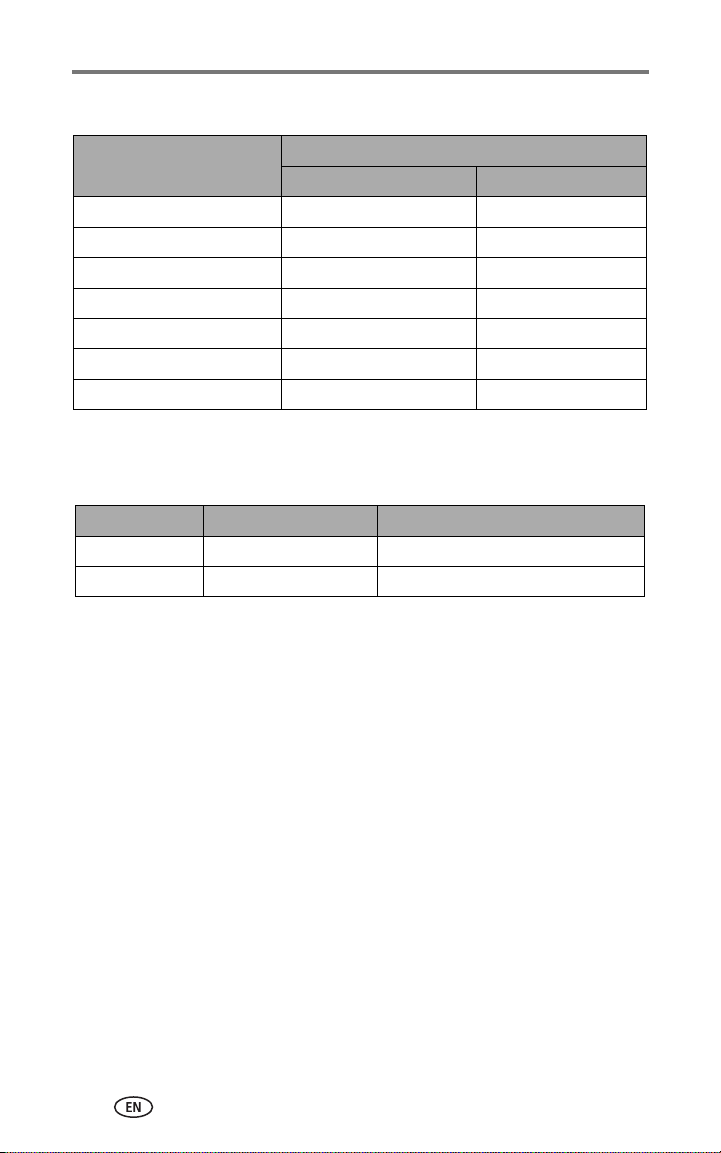
Appendix
Video storage capacity
Minutes/seconds of video
VGA (640 x 480) QVGA (320 x 240)
16 MB SD/MMC 59 sec. 1 min. 53 sec.
32 MB internal memory 1 min. 47 sec. 3 min. 23 sec.
32 MB SD/MMC 1 min. 52 sec. 3 min. 46 sec.
64 MB SD/MMC 3 min. 59 sec. 7 min. 32 sec.
128 MB SD/MMC 7 min. 59 sec. 15 min. 4 sec.
256 MB SD/MMC 15 min. 58 sec. 30 min. 8 sec.
512 MB SD/MMC 31 min. 57 sec. 60 min. 17 sec.
Power-saving features
If no action for The camera To turn it back on
1 minute EVF/LCD screen turns off Press the OK button.
8 minutes Enters auto power off Press any button or insert/remove card.
66 www.kodak.com/go/support
Page 75

Appendix
Accessories
Item Description Where to buy
SchneiderKreuznach Xenar
0.7X wide-angle lens
Kodak
DX6490/DX7590
lens adapter
Lens filter
(black-and-white)
Kodak 5-volt AC
adapter
Kodak performance
series digital camera
case
Kodak EasyShare
Li-Ion rechargeable
battery—1700 mAh
Kodak Li-Ion rapid
battery charger kit
Check our Web site for the entire listing (batteries & chargers,
memory cards, tripods, camera bags, travel kits, cartridge &
photo paper kit, camera docks, printer docks, lenses, etc.)
Expand your creativity and
photographic options with the versatile
0.7X wide-angle lens.
Allows you to add 55 mm screw-on
lenses or filters
Neutral density filter 102. Reduces
light by 2 f-stops (log density 0.6),
55 mm threads
Circular Polarizing filter
(55 mm threads)
Easy way to extend battery life. Plug
your camera in while downloading
or viewing your pictures.
Stylish, but rugged, for Kodak
EasyShare series digital cameras.
Delivers outstanding capacity and
charges up to 300 times in 3 hours
or less.
Includes six worldwide plugs ranging
from 110–240 volts. Batteries sold
separately.
www.kodak.com/go/
dx7590accessories
www.kodak.com/go/support
67
Page 76
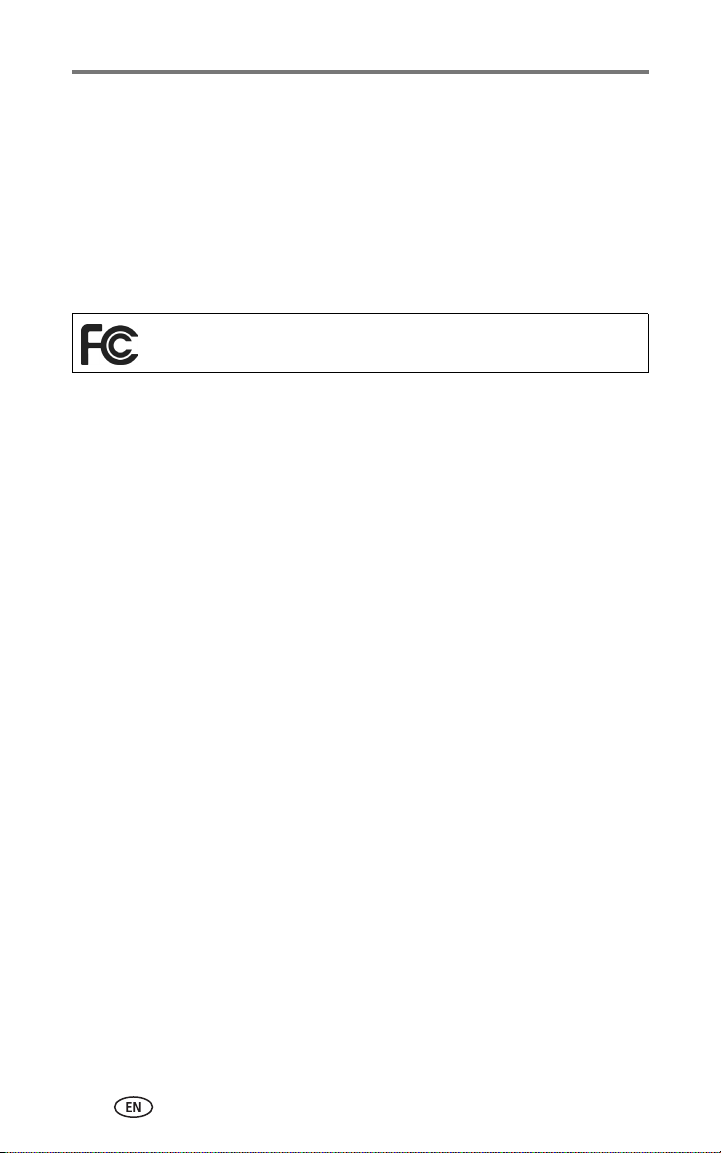
Appendix
Upgrading your software and firmware
Download the latest versions of the software included on the EasyShare
software CD and the camera firmware (the software that runs on the camera).
See www.kodak.com/go/dx7590downloads.
Regulatory compliance
FCC compliance and advisory
Kodak EasyShare DX7590 zoom digital camera
This equipment has been tested and found to comply with the limits for a
Class B digital device, pursuant to Part 15 of the FCC Rules. These limits are
designed to provide reasonable protection against harmful interference in a
residential installation.
This equipment generates, uses, and can radiate radio frequency energy and, if
not installed or used in accordance with the instructions, may cause harmful
interference to radio communications. However, there is no guarantee that
interference will not occur in a particular installation.
If this equipment does cause harmful interference to radio or television
reception, which can be determined by turning the equipment off and on, the
user is encouraged to try to correct the interference by one or more of the
following measures: 1) reorient or relocate the receiving antenna; 2) increase
the separation between the equipment and the receiver; 3) connect the
equipment to an outlet on a circuit different from that to which the receiver is
connected; 4) consult the dealer or an experienced radio/TV technician for
additional suggestions.
Any changes or modifications not expressly approved by the party responsible
for compliance could void the user’s authority to operate the equipment.
Where shielded interface cables have been provided with the product or
specified additional components or accessories elsewhere defined to be used
with the installation of the product, they must be used in order to ensure
compliance with FCC regulation.
68 www.kodak.com/go/support
Page 77

Appendix
Canadian DOC statement
DOC Class B Compliance—This Class B digital apparatus complies with
Canadian ICES-003.
Observation des normes-Class B—Cet appareil numérique de la classe B
est conforme à la norme NMB-003 du Canada.
VCCI Class B ITE
English translation:
This is a Class B product based on the standard of the Voluntary Control
Council for Interference from Information Technology Equipment (VCCI). If this
is used near a radio or television receiver in a domestic environment, it may
cause radio interference. Install and use the equipment according to the
instruction manual.
MPEG-4
Use of this product in any manner that complies with the MPEG-4 visual
standard is prohibited, except for use by a consumer engaging in personal and
non-commercial activities.
www.kodak.com/go/support
69
Page 78
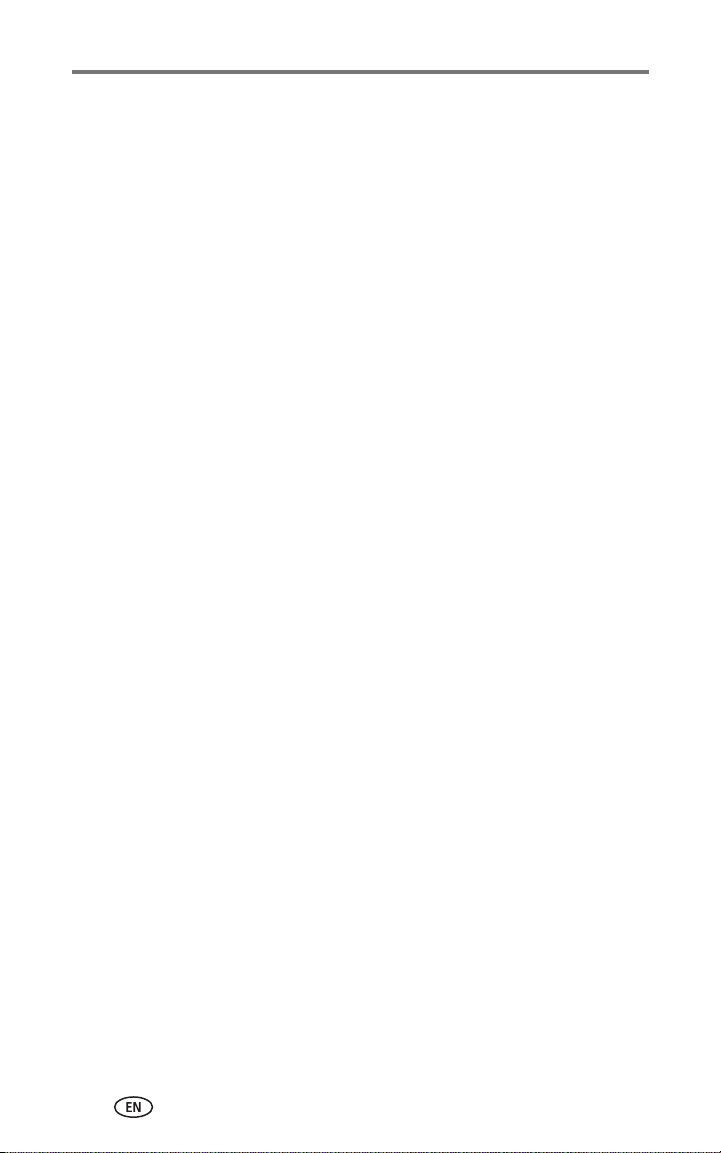
Index 1
A
A/V out
, 42
A/V out (for TV viewing)
connection location, i
about this camera
AC adapter, 3
accessories
battery
buying
camera, 67
external flash
printer dock, 52
SD or MMC card, 7
AF control
album, 29
albums, tagging pictures for, 32, 40
aperture priority
aperture, PASM mode, 18
auto, 14
flash
, 20
focus framing marks, 9
power-down, 66
B
backlight
battery
battery door
beach, 16
bracketing interval, 27
burst first/last button
burst,using, 25
button
, 17
charge via charger
expected life, 3
extending life
inserting
safety and handling
burst
, 25
close-up/landscape
delete, 12
, 31
, 3
, 59
, 23
, 28
, 14
, 2
, 3
, 2
, 4
, iii
, iii
, 23
exposure bracketing
flash/status
On/Off, 4
on/off, ii
review
share, ii, 46
zoom, 13
C
cable
audio/video
USB, 1, 51
camera accessories, 67
camera dock
camera screen
reviewing pictures, 37
reviewing videos
Canadian compliance, 69
caring for your camera, 64
charging
battery via charger
lights, battery charger, 2
children
clock, setting, 5
close-up
scenes
close-up button, iii
close-up pictures, 24
color mode
compression
computer
connecting camera
transfer to, 51
contents, camera box, 1
copy pictures
card to memory
memory to card, 43
to computer via USB cable
custom
custom exposure mode, 26
, 20
, 37
, 1, 42
, 3
, 17
, 23
, 29
, 27
, 15
, 24
, 37
, 2
, 51
, 43
, 51
70 www.kodak.com/go/support
Page 79

Index
customer support, 60
D
date setting
, 5
DC-In (5V)
connection location
delete button
, ii
, i
deleting
during quickview
, 12
from internal memory, 39
from MMC/SD Card
, 39
digital zoom, 30
digital zoom, using, 13
displaying slide show
, 41
disposal, recycling, 64
distant scenes, 23
dock
printer
, 52
dock connector, iii
downloading pictures
, 51
E
EasyShare software
, 44
emailing pictures, videos, 47
er, 66
EVF/LCD toggle button
, ii
exposure
compensation, PASM mode, 18
exposure bracketing button
, iii
exposure metering, 28
external flash, 23
external flash connector location
external video device
viewing pictures, videos, 42
external-flash-connector cover
, i
fireworks
firmware, upgrading
, 17
, 68
first burst/last burst button, iii
flash
compensation, PASM mode
, 23
external, 23
off, 23
rear-curtain sync
, 23
red-eye, 23
settings, 20
flash button
, iii
flip-up flash, i, iii
flower, 17
focus framing marks
, 9
focus zone, 28
format, 31
H
help
troubleshooting
, 54
web links, 59
I
icons, mode dial
, 14
image storage, 29
inserting
battery
, 2
SD or MMC card, 7
installing software
, 45
internal memory
storage capacity, 65
, i
J
, i
jog dial
joystick
, ii
F
favorites
, 15
removing
, 50
settings, 50
tagging
, 49
FCC compliance, 68
www.kodak.com/go/support
K
Kodak EasyShare software
installing
, 45
upgrading, 68
Kodak web sites
, 59
71
Page 80

Index
L
landscape
, 16, 23
landscape button, iii
language, 31
LCD (Liquid Crystal Display) screen
LCD/EVF toggle button, ii
lens, i
lens cap
, 1
light
jog dial, i
power ring
, ii, 57
Li-Ion rechargeable battery, 1
locator for EasyShare camera dock or
printer dock
, iii
M
Macintosh
installing software on
, 45
macro mode, 36
magnify picture
, 39
manner, 17
manual, 15
memory
inserting card
, 7
menu button, ii
microphone
, i
mode dial, ii, 14
mode light, ii
modes
aperture priority
, 14
auto
backlight
, 14
, 17
beach, 16
children, 17
custom
, 15
custom exposure, 26
favorites, 15
fireworks
flower
, 17
, 17
landscape, 16
manner
, 17
manual
night landscape
night portrait, 16
party, 17
, ii
portrait
program, 14
SCN, 15
self-portrait
shutter priority, 14
snow, 16
text
, 16
N
neck strap
neckstrap post, ii
night landscape, 16
night portrait
O
OK button
on/off button, ii
online prints, ordering, 52
open flash lever
optical zoom, 13
P
package contents, camera
party, 17
PASM mode
screen options
PictBridge printer
picture size
picture status, ii
pictures
copying
deleting
emailing tagged, 47
magnifying
printing tagged
reviewing, 37
storage capacity
tagging, 40
, 15
, 16
, 16
, 17
, 1
, 16
, ii
, iii
, 1
, 18
, 52
, 26
, 43
, 39
, 39
, 47
, 65
72 www.kodak.com/go/support
Page 81

Index
taking, modes, 14
transfer via USB cable
, 51
picture-taking tips, 34
portrait, 16
power
auto off
, 66
camera, 4
ring
, ii, 57
switch, ii
printer dock, 3, 52
printing
from a card
, 52
optimizing printer, 59
order online
, 52
PictBridge, 52
tagged pictures, 52
with EasyShare printer dock
program, 14
protecting pictures, videos, 40
Q
using
, 30
, 12
quickview
R
ReadMe file
, 54
rear-curtain-flash sync, 21
recycling, disposal, 64
red-eye, flash
, 20
regulatory information, 68
removing favorites, 50
reset to default
, 29
review button, ii, 37
reviewing pictures
as you take them
, 12
camera screen, 37
deleting, 39
magnifying
, 39
slide show, 41
reviewing videos
camera screen
, 37
deleting, 39
, 52
slide show
running slide show
, 41
, 41
S
, 64
safety
SCN, 15
SD or MMC card
inserting
, 7
storage capacities, 65
SD/MMC card
printing from
, 52
SD/MMC card slot, i
self-portrait, 17
self-timer
, 26
pictures/videos, 32
self-timer/video light, i
service and support
telephone numbers
setting
AF control
, 28
album, 29
bracketing interval, 27
color mode
, 29
compression, 27
date and time, 5
digital zoom
, 30
exposure metering, 28
flash, 20
focus zone
, 28
image storage, 29
language
picture size
, 31
, 26
picture taking mode, 14
quickview, 30
self-timer
, 26, 32
sharpness, 29
sound themes, 30
video length
video out
, 29
, 31
white balance, 27
share button
, ii, 46
, 60
www.kodak.com/go/support
73
Page 82

Index
sharpness, 29
shutoff, auto
, 66
shutter
self-timer delay, 32
shutter button
, i, iii
shutter priority, 14
shutter speed, PASM mode, 18
shutter, problems
, 55
sleep mode, 66
slide show
problems
, 56
running, 41
snow, 16
software
installing
, 45
upgrading, 68
sound themes
, 30
speaker, iii
specifications, 61
status button
, ii
storage capacity, 65
support, technical, 60
T
, 32
tagging
favorites
, 49
for email, 47
for print, 47
when to tag
, 46
tagging pictures
for albums
telephone support
, 32, 40
, 60
television, slide show, 42
text, 16
time, setting
, 5
timer, shutter delay, 32
tips
battery guidelines
maintenance
, 3
, 64
picture-taking, 34
ReadMe file
zoom lever
, 54
, ii
, 64
safety
transfer, via USB cable
, 51
trash can, deleting, 12
tripod socket, iii
troubleshooting
, 54
turning camera on and off, 4
U
upgrading software, firmware
URLs, Kodak web sites, 59
USB (universal serial bus)
connection location
, i
transferring pictures, 51
USB port/DC-in/A/V-out cover
V
VCCI compliance
, 69
video length, 29
video out, 31
videos
copying
, 43
deleting, 39
emailing tagged
, 47
reviewing, 37
storage capacities, 65
transfer to computer
, 51
viewing, 37
viewing picture
after taking
, 12, 37
magnified, 39
W
white balance
, 27
Windows computers
installing software
, 45
Z
zoom
, 13
digital
optical, 13
zoom lever
, ii
, 68
, i
74 www.kodak.com/go/support
