Page 1

KODAK EASYSHARE
DX4900 Zoom Digital Camera
User’s Guide
Visit Kodak on the World Wide Web at www.kodak.com
Page 2
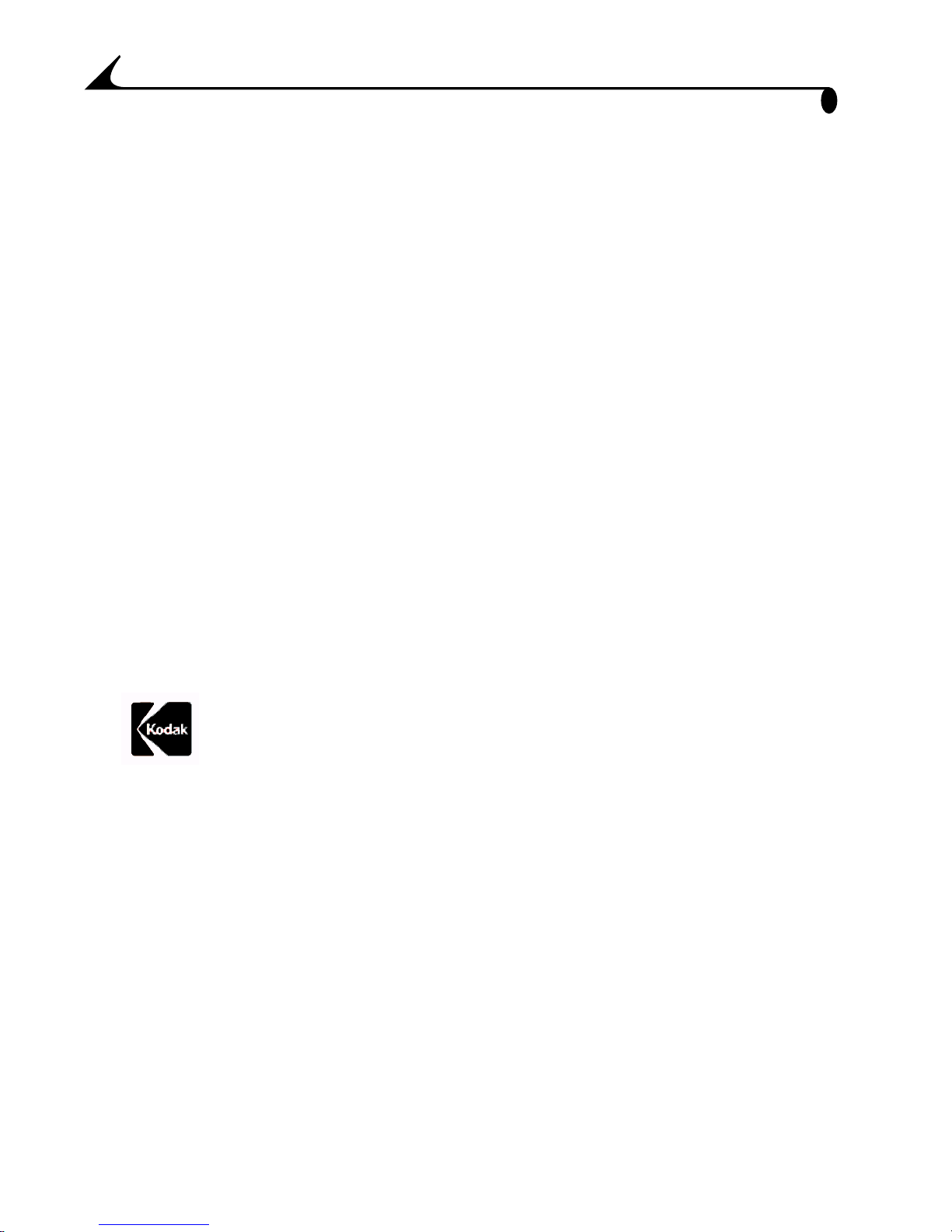
Eastman Kodak Company
343 State Street
Rochester, New York 14650
© Eastman Kodak Company, 2002
Kodak, EasyShare, and Ektanar are trademarks of Eastman Kodak
Company.
Eastman Kodak Company is an authorized licensee of the
CompactFlash™ and CF logo™ trademarks.
P/N 6B5921
Page 3
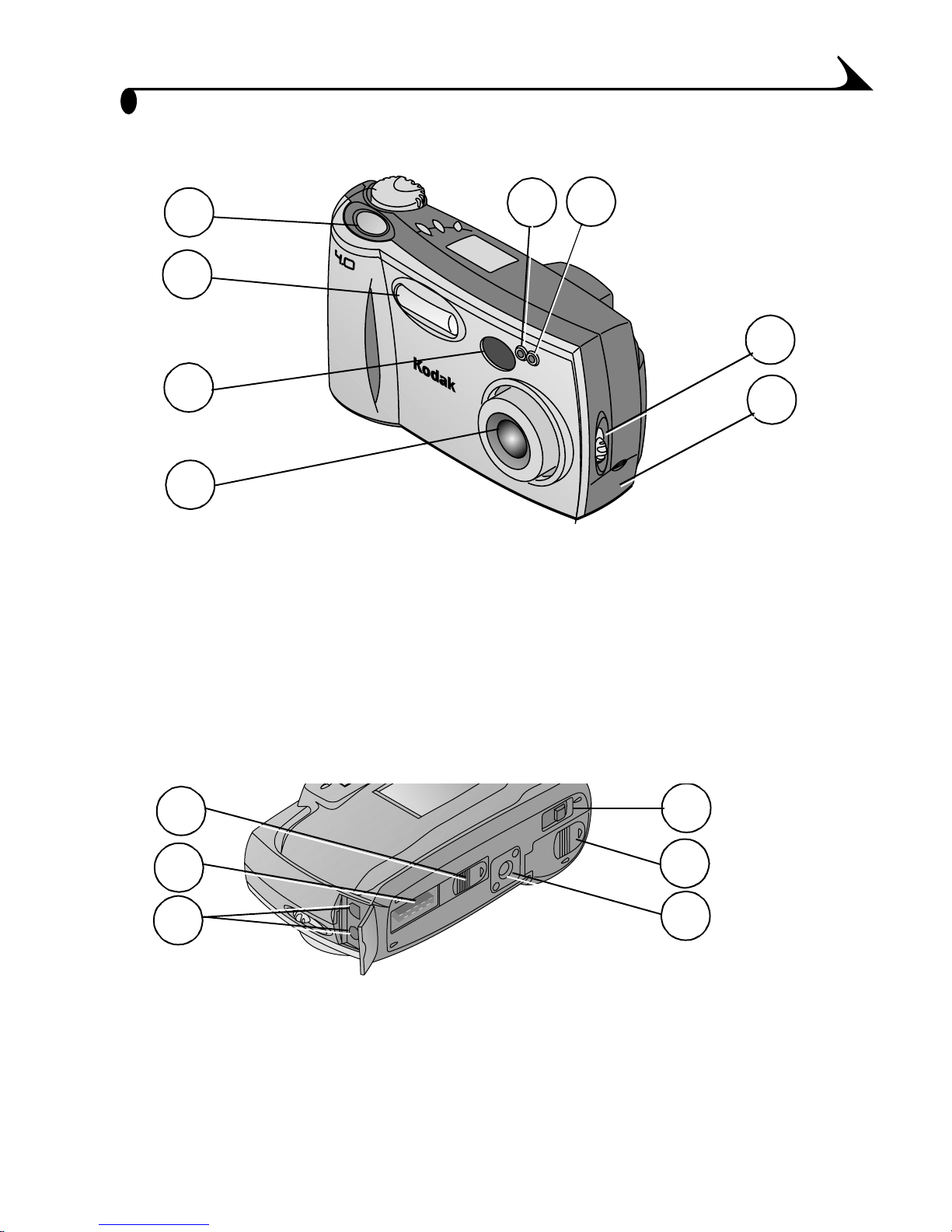
Front View
Product Overview
1
2
3
4
1 Shutter button
2 Flash unit
3 Viewfinder lens
5
M
E
P
G
I
A
X
E
L
S
6
7
E
as
yS
h
are
49
00
8
5 Light sensor
6 Self Timer light
7 On / Off switch
4 Lens (built-in cover 8 USB connector / Video out
not shown)
door
Bottom View
1
2
OPEN
EJECT
OPEN
3
1 Camera Dock connector door
4 Eject butt on
(open) (COMPACTFLASH card)
2 Camera Dock connector
3 USB / Video out connectors
5 Battery door
6 Tripod mount socket
4
5
6
i
Page 4
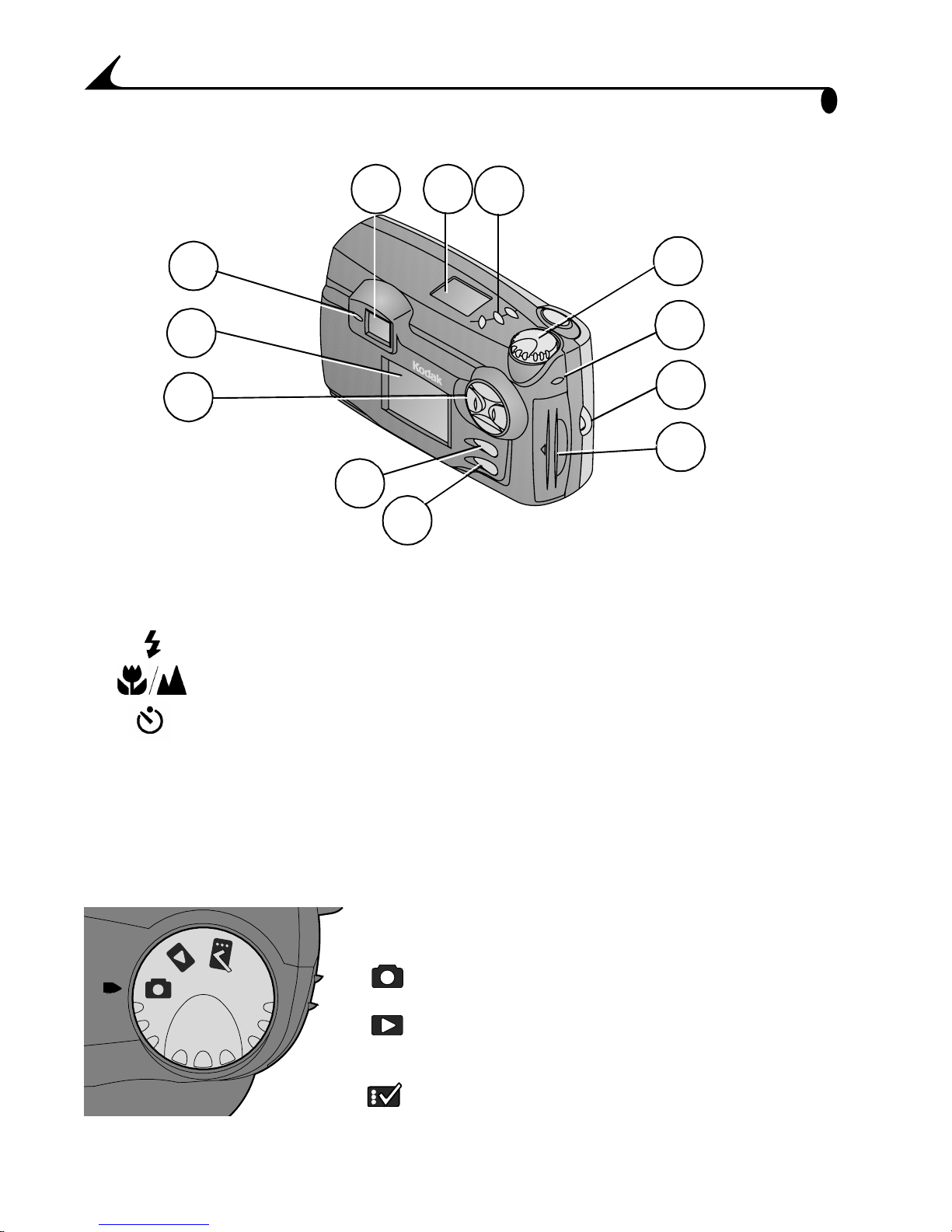
Top/Back View
Product Overview
12
11
10
1 Viewfinder
2 Status display
3 Buttons:
Flash
Close-up / Distant
Self Timer
9
1
E
8
2
3
4
5
6
a
s
y
Sh
a
re
7
6 Wrist strap post
7 COMPACTFLASH
card door
8 Menu button
9 Select button
10 Four-way arrow button /
Zoom button (W and T)
4 Mode dial (see below) 11 LCD screen
5 Card access light
Mode Dial
ii
12 Viewfin der lig ht
Turn the Mode dial to select:
Capture—take pictures
Review—display pictures
on the LCD screen
Setup—customize settings
Page 5
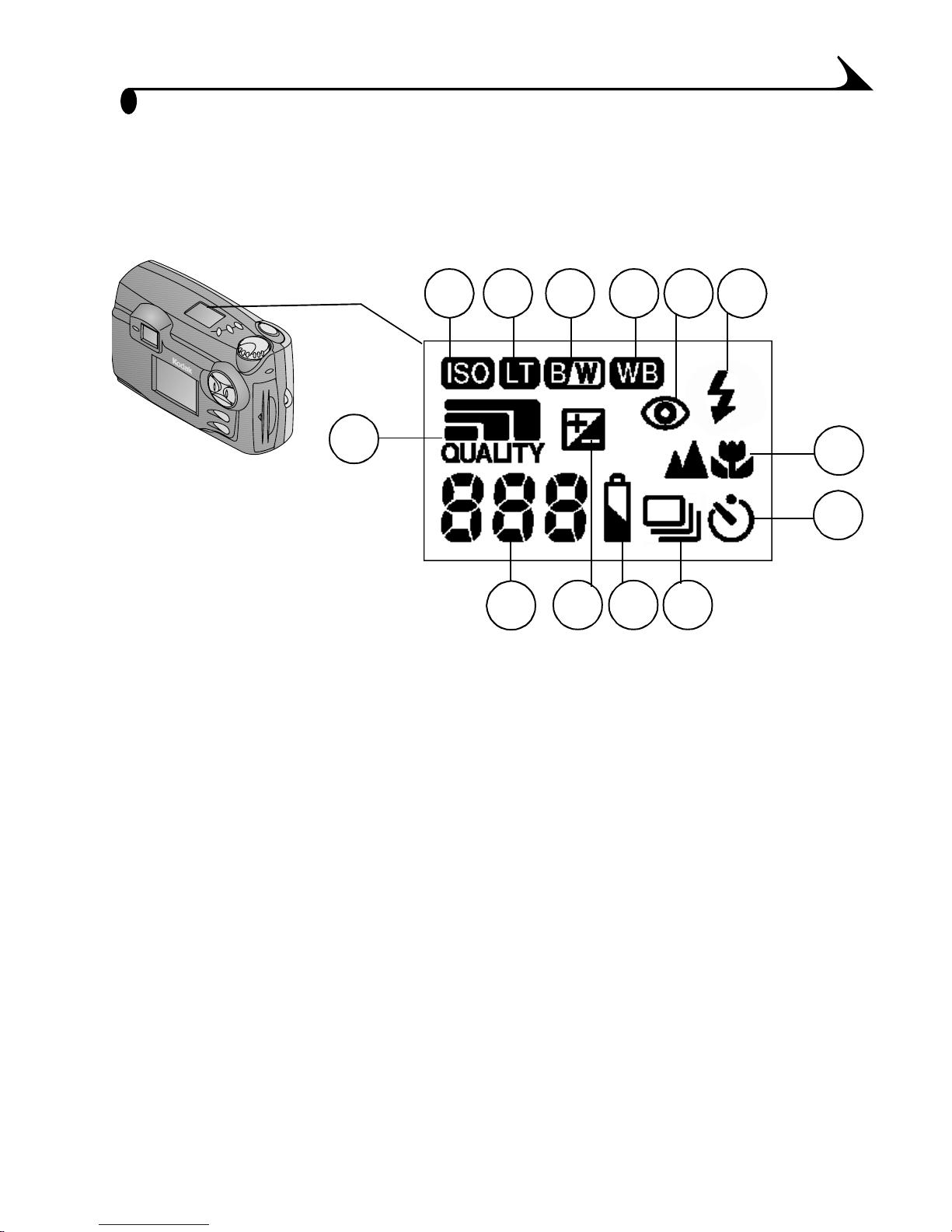
Product Overview
Status Display
The Status Display is located on the top of the camera. The
icons displayed indicate the camera features and settings
that are currently active.
1 2 3 4 5 6
E
a
sy
Sh
a
r
e
13
91011
1 ISO setting
2 Long-time exposure
3 Color mode
12
8 Self Timer
9 Burst
10 Battery level
4 White balance 11 Exposure compensation
5 Red-eye flash
6 Flash setting
12 Pictures remaining
13 Quality setting
7 Close-up/Distant
7
8
iii
Page 6
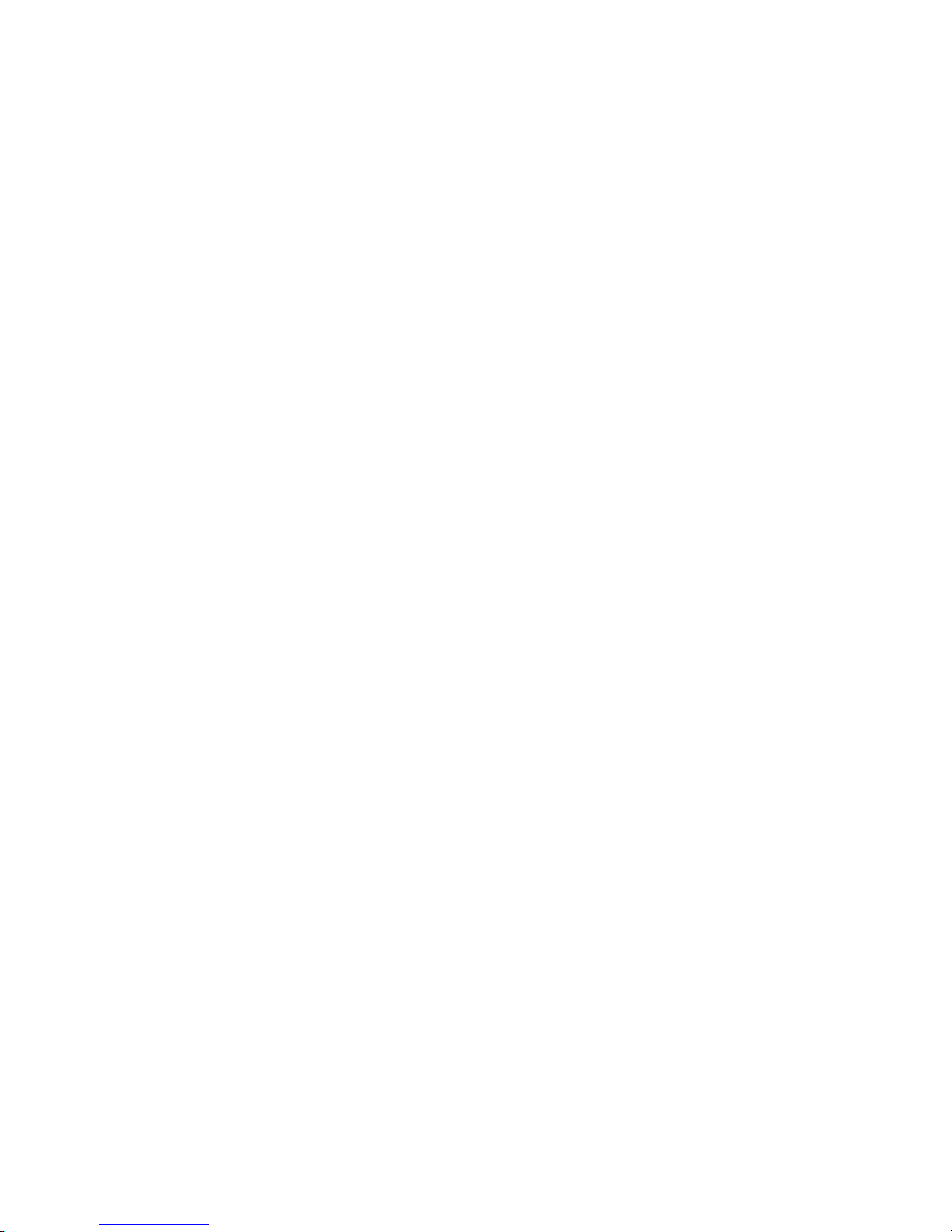
Page 7
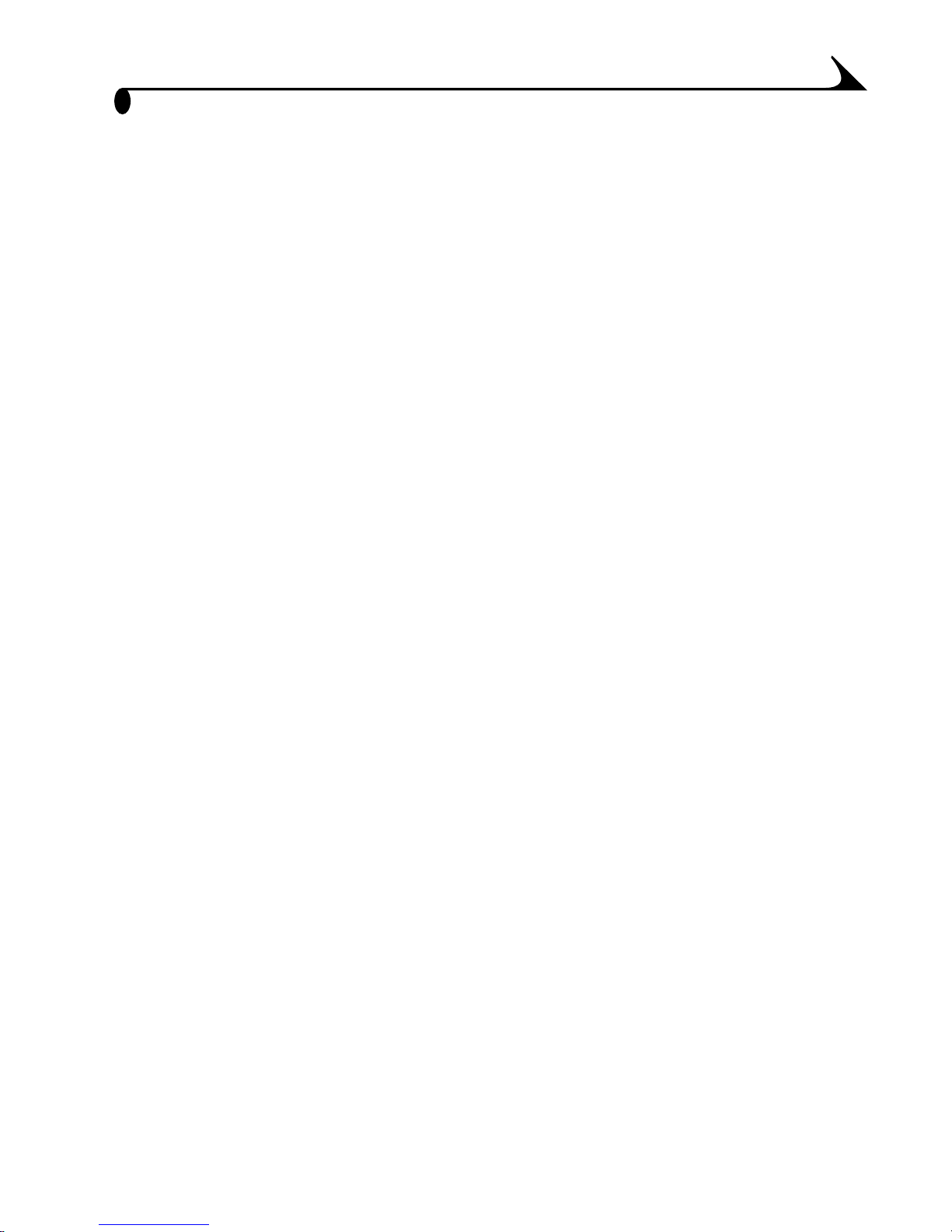
Table of Contents
1 Getting Started ...................................................................1
What Can I Do With My KODAK EASYSHARE DX4900
Zoom Digital Camera?................................................................1
What Can I Do With My Digital Pictures? ............................1
Camera Package Contents .....................................................2
Attaching the Wrist Strap .....................................................2
Loading the Batteries ............................................................. 3
Inserting a COMPACTFLASH Card ...................................... 4
Turning the Camera On and Off ............................................ 5
Checking the Batteries ........................................................... 6
Automatic Powerdown Saves Batteries ...........................6
Setting the Clock .......................................................................7
Mode Dial—Settings and Menus......................................... 8
Navigating Through the Menus ............................................. 11
2 Taking Pictures .................................................................13
Taking a Picture........................................................................ 13
Viewing and Deleting the Last Picture...............................14
Previewing Your Picture.......................................................... 15
Shooting a Burst Series of Pictures.................................16
Shooting Distant and Close-Up Pictures......................... 17
Using Zoom.................................................................................18
Using the Flash.........................................................................19
Putting Yourself in the Picture...........................................20
v
Page 8
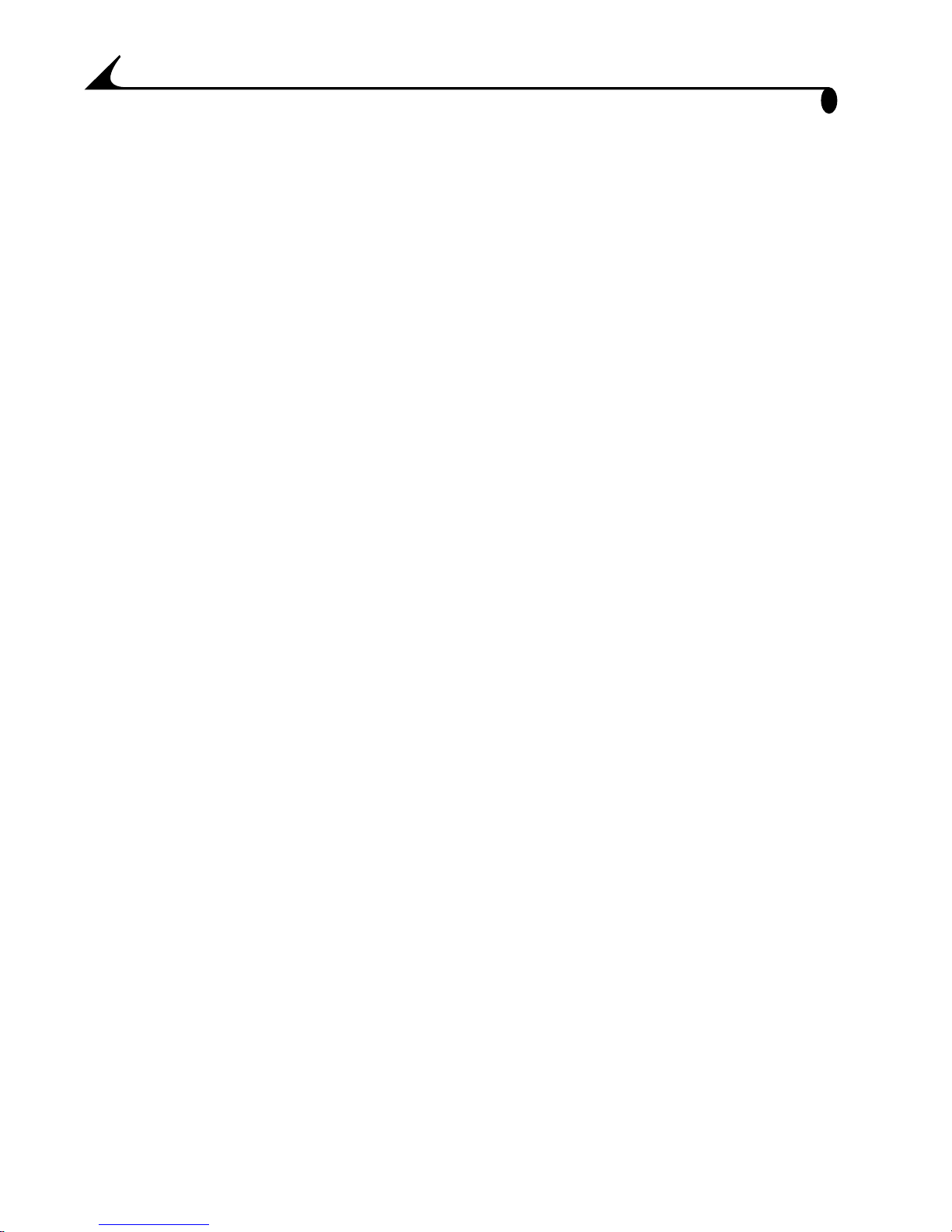
3 Customizing Picture-taking Settings ........................21
Setting Exposure Compensation ........................................ 21
Setting White Balance .......................................................... 22
Setting a Color Mode ............................................................23
Setting the Picture Quality................................................. 24
Setting Exposure Metering ................................................. 25
Setting Picture Sharpness .................................................26
Setting the ISO Speed.......................................................... 27
Setting the Shutter Speed.................................................28
Placing the Date on Pictures ..............................................29
4 Reviewing Your Pictures ................................................ 31
Viewing Pictures in Full Size.................................................. 31
Viewing Pictures With the Filmstrip .................................. 32
Magnifying Pictures ...............................................................33
Deleting Pictures ....................................................................34
Protecting Pictures................................................................35
Running a Slide Show............................................................ 36
Selecting Pictures for Automatic Printing..................... 37
Viewing Picture Information .................................................38
5 Installing the Software .................................................39
Install the Software...............................................................39
Software Included With Your Camera................................ 41
Computer System Requirements ...................................... 42
vi
Page 9
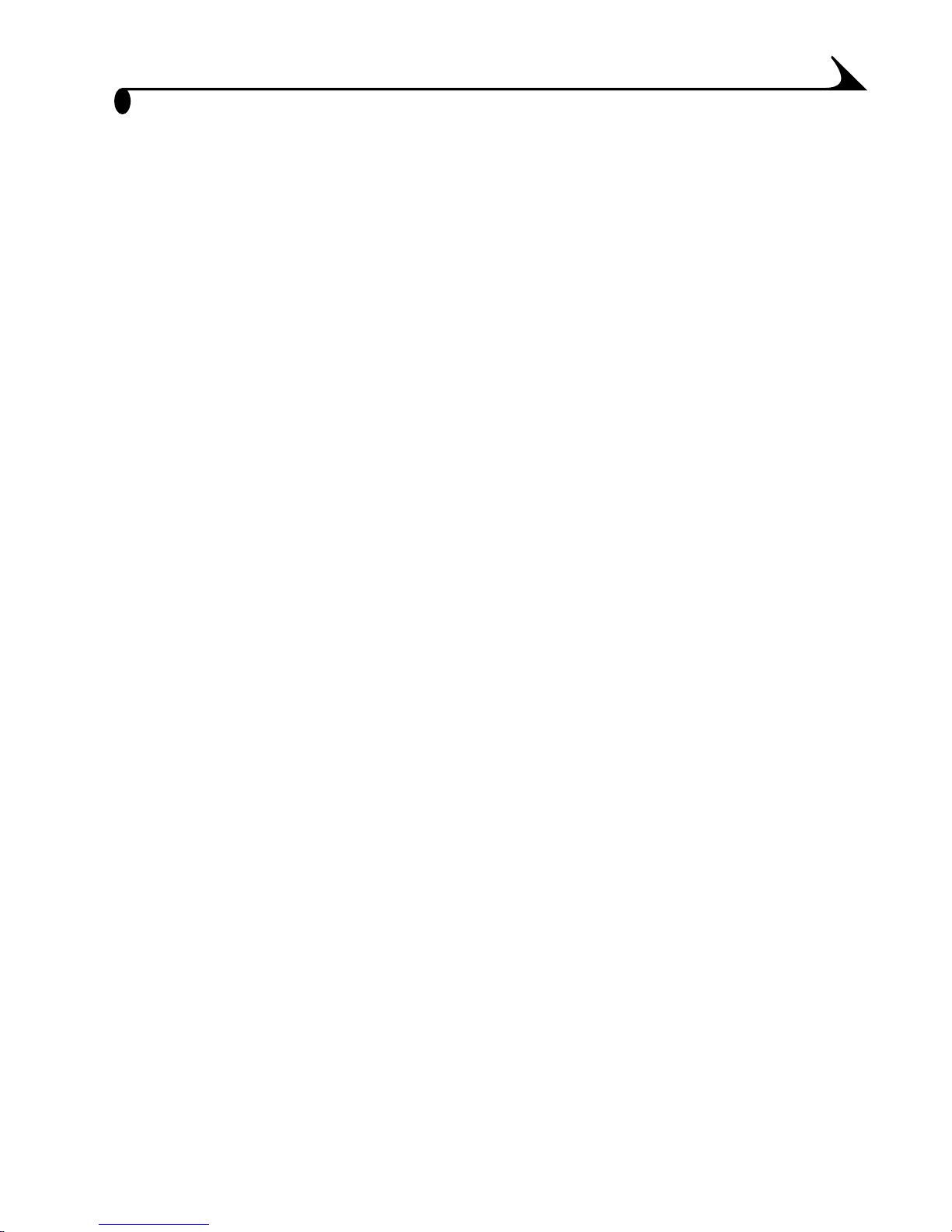
6 Personalizing Your Camera ......................................... 43
Selecting a Power Save Setting ........................................ 43
Setting Digital Zoom Behavior ........................................... 44
Adjusting the Camera Sounds........................................... 45
Setting Video Out...................................................................46
Selecting a Language............................................................46
Formatting a COMPACTFLASH Card................................47
Resetting User Settings......................................................48
Viewing Camera Information ................................................ 48
7 Using Pictures on Your Computer .............................49
Before You Transfer Your Pictures................................... 49
Connecting to Your Computer............................................ 49
Transferring Your Pictures..................................................50
Working With Your Pictures...................................................51
Transferring Your Pictures Manually................................ 52
Printing Your Pictures .......................................................... 53
8 Using the KODAK EASYSHARE Camera Dock .....55
Camera Dock Package Contents ....................................... 55
Installing the Dock Insert.....................................................56
Connecting the Camera Dock..............................................56
Installing the Battery Pack in the Camera......................57
Docking the Camera................................................................57
Charging the Battery Pack..................................................58
Transferring Pictures ............................................................60
When Using a Tripod...............................................................60
vii
Page 10
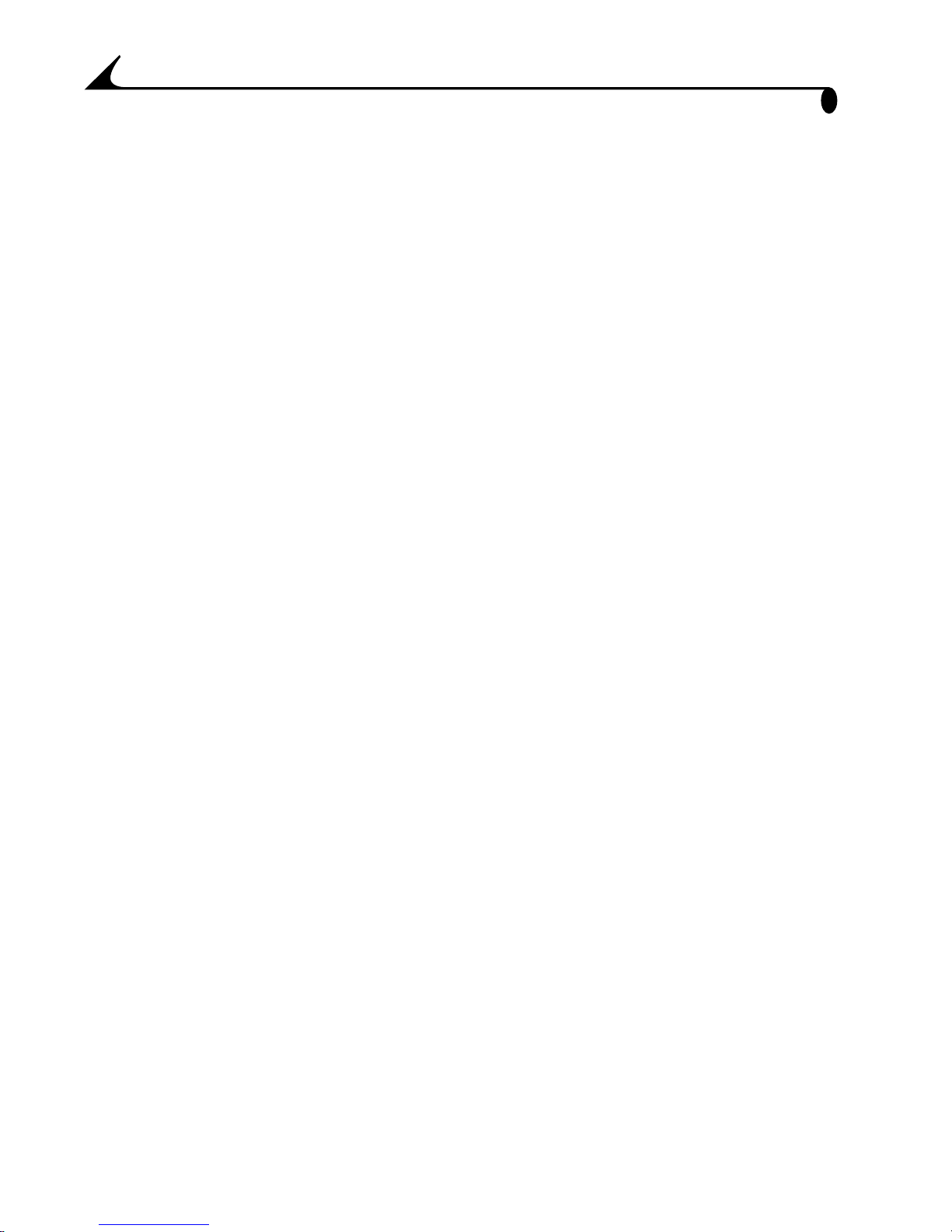
9 Troubleshooting Problems ............................................ 61
Troubleshooting—Camera ....................................................61
Camera Status and Messages ......................................... 66
Troubleshooting—EASYSHARE Camera Dock............. 68
EASYSHARE Camera Dock Status................................. 69
10 Getting Help .....................................................................71
Software Help ............................................................................71
World Wide Web ..........................................................................71
Kodak Fax Support...................................................................71
Telephone Customer Support.............................................. 72
11 Appendix .............................................................................75
Camera Specifications.......................................................... 75
Camera Dock Specifications ................................................77
Original Factory Settings—Camera..................................77
Power Save—Camera Performance .................................. 78
Using Your Batteries............................................................. 79
Tips, Safety, Maintenance .................................................. 80
Camera Accessories ...............................................................81
Picture Storage Capacities.................................................82
Locating Pictures on a COMPACTFLASH Card.............82
Card File Naming Conventions ............................................83
Upgrading Your Software and Firmware..........................84
Regulatory Information.........................................................84
viii
Page 11
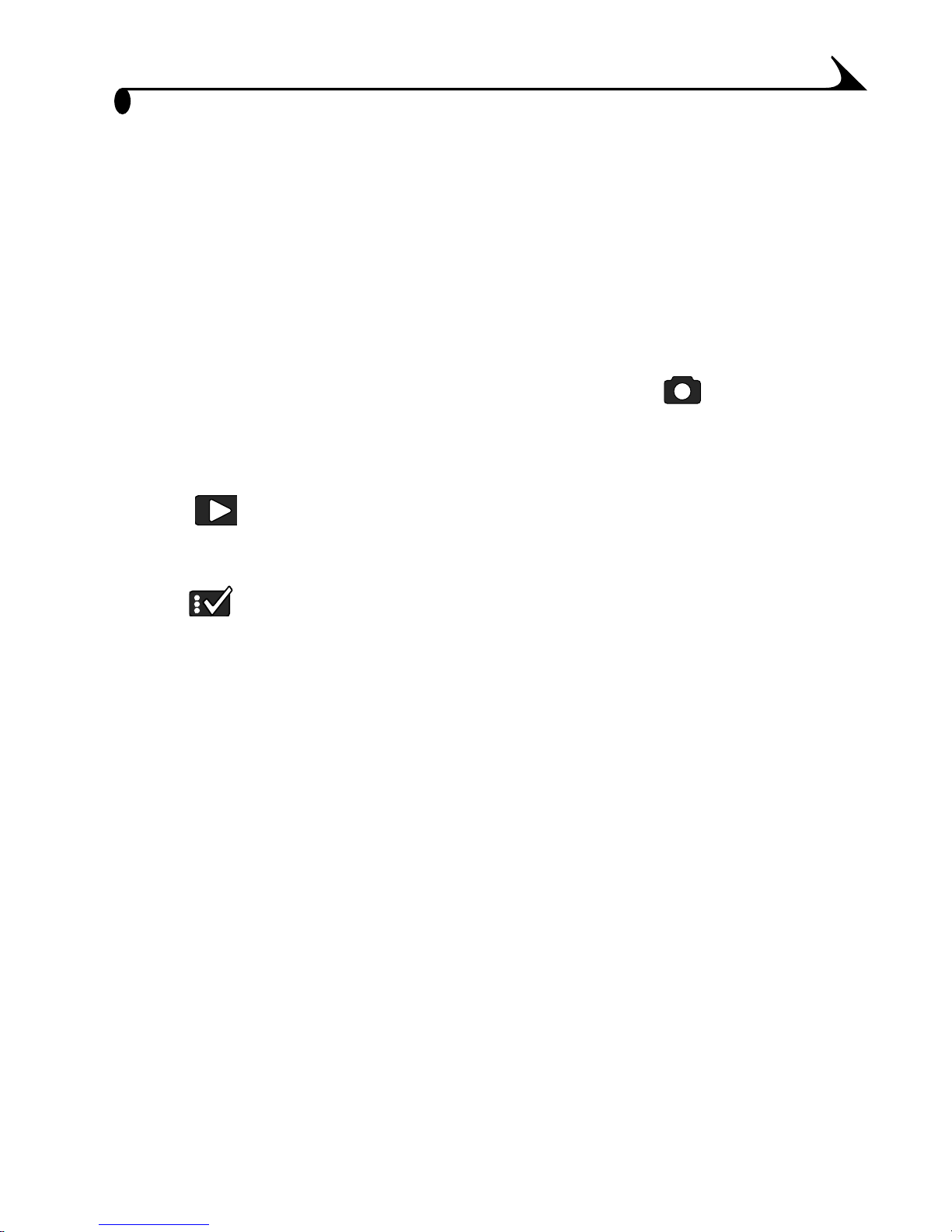
1 Getting Started
What Can I Do With My KODAK
EASYSHARE DX4900 Zoom Digital
Camera?
Take great pictures with 4.0 Megapixel resolution —in Capture
mode, use the default settings for easy point-and-shoot picture-taking, or get
the images you want by adjusting the settings—ISO levels, white balance, and
more.
Review —in Review mode, display your pictures on the LCD screen.
Keep only the ones you want, magnify, protect, or run a slide show of all the
pictures in your camera.
Set Up —in Setup mode, customize your camera settings.
What Can I Do With My Digital Pictures?
Install the software that is included on the KODAK Picture Software CD*, then:
Transfer—automatically transfer your pictures to your computer.
Share—e-mail your pictures to friends and family.
Print—print to your home printer; make prints yourself at any KODAK Picture
Maker; or take your COMPACTFLASH Card to your local photo retailer for
professional printing.
Have fun!—add special effects to your pictures, fix red-eye, crop, rotate, and
much more.
* MACINTOSH OS X users, see the note on page 40 before installing the KODAK
Software.
1
Page 12
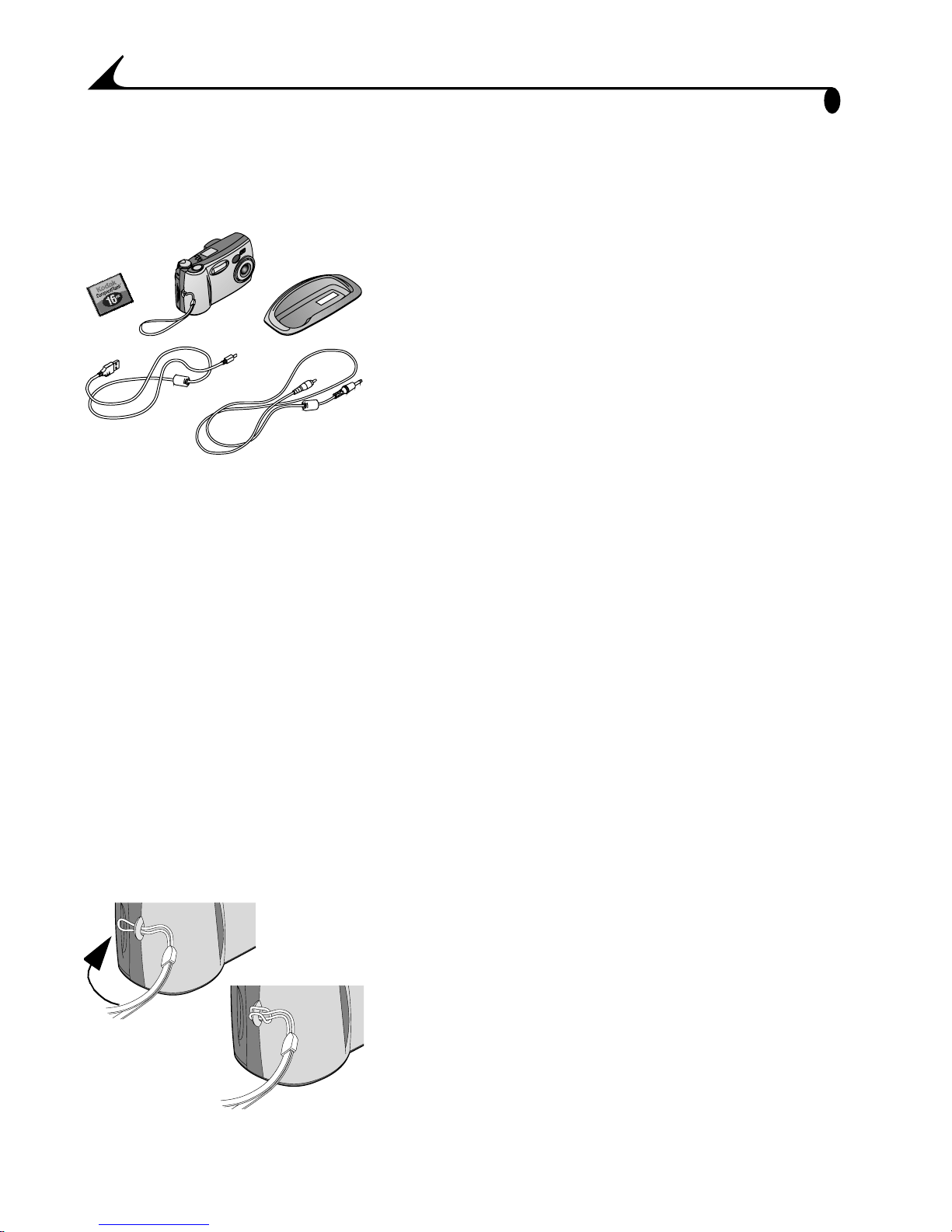
Chapter 1
Camera Package Contents
Your camera is packaged with the following items:
1 Camera
3
6*
2 Wrist strap
2
1
3 KODAK COMPACTFLASH Card
4 USB cable
5 Video cable (for viewing pictures on a
television)
4
5
6 Dock insert*
7 KODAK Lithium Battery, KCRV3,
or equivalent** (not shown)
8 User’s Guide or User’s Guide CD, Quick Start
Guide, and Software CD (not shown)
* The Dock insert is used to custom-fit your camera to the KODAK EASYSHARE
Camera Dock.
** Your camera may have been packaged with a KODAK EASYSHARE Camera
Dock. In that case, you received the KODAK EASYSHARE Ni-MH Rechargeable
Battery Pack. For details on using the Camera Dock, see page 55.
You may purchase a Camera Dock separately at your Kodak retail dealer or by
visiting our Web site at http://www.kodak.com/go/easyshareaccessories.
Attaching the Wrist Strap
1 Thread the short loop of the wrist strap
through the wrist strap post.
2 Thread the long end of the wrist strap
through the short loop. Pull until secure.
2
Page 13
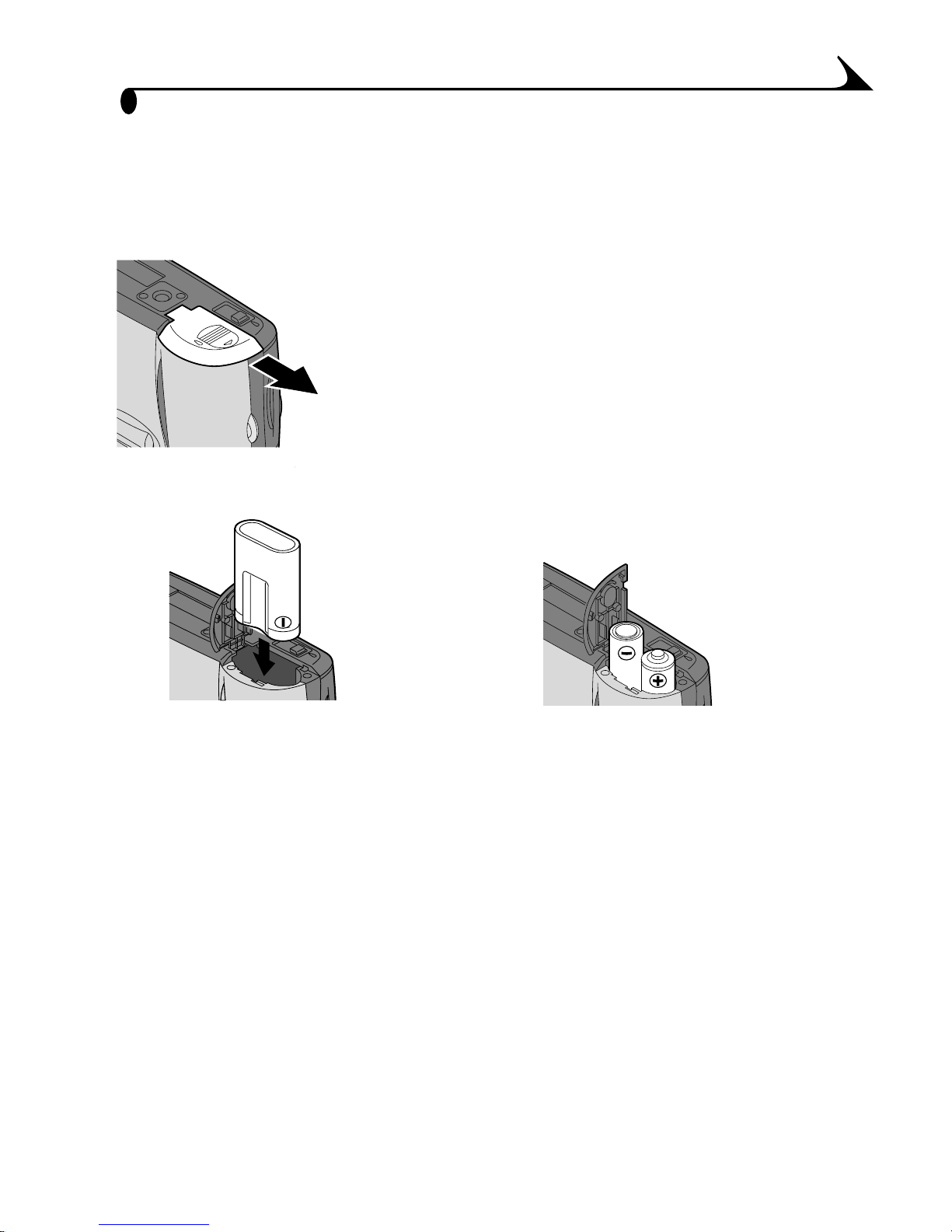
Chapter 1
Loading the Batteries
A KODAK Lithium Battery, KCRV3 or 2, AA lithium batteries are included with
your camera.*
To load the batteries:
E
J
E
C
T
O
P
E
N
1 Turn off the camera.
2 On the bottom of the camera, slide the
battery door in the direction of the arrow,
then lift to open.
3 Insert the batteries as shown below.
4 Close the battery door.
EJEC
Insert 2 AA batteries Insert a KCRV3 lithium battery
IMPORTANT BATTERY INFORMATION
See page 79 for the types of batteries you can use in your camera.
For acceptable battery life and to make sure your camera operates
dependably, do not use alkaline batteries.
* Your camera may have been packaged with a KODAK EASYSHARE Camera
Dock. In that case, you received the KODAK EASYSHARE Ni-MH Rechargeable
Battery Pack. For details on charging and loading the Battery Pack, see
page 57.
3
Page 14
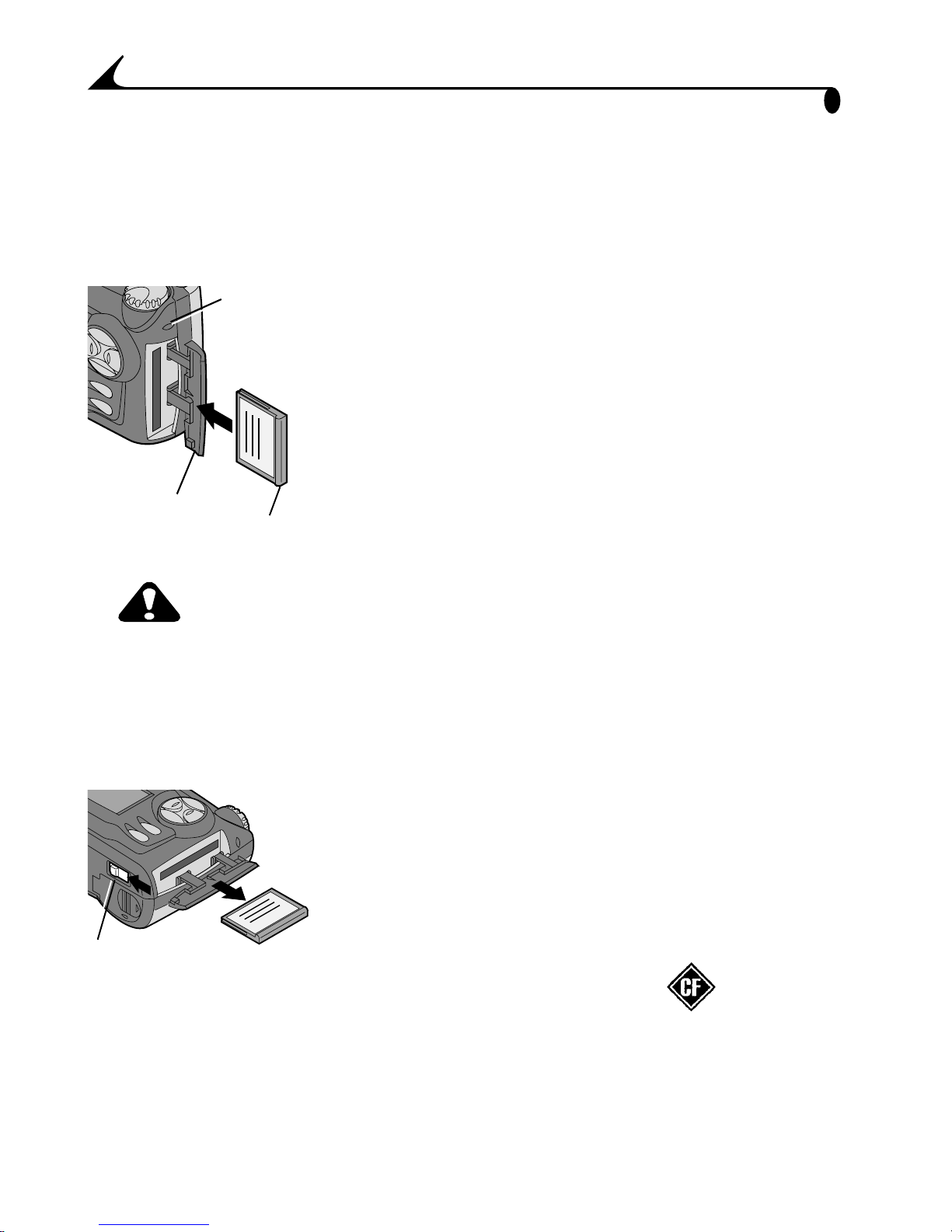
Chapter 1
Inserting a COMPACTFLASH Card
Think of KODAK COMPACTFLASH Cards as reusable film, or removable
computer memory that provides easy picture storage and transfer. See page 82
for card storage capacities.
Card door
Card
access light
To insert a card:
1 Turn off the camera.
2 Slide the card door in the direction of the
arrow on the door, then pivot open.
3 Hold the card so the connection end is
pointed into the camera and the raised lip
faces the back of the camera.
Raised lip
4 Slide the card into the card slot, then push
to seat the connector. Close the door.
CAUTION:
The card can only be inserted one way into the camera. Do
not force the card. It may damage your camera. Do not
insert or remove a card when the card access light is
blinking. Doing so may damage your pictures, card, or
camera.
To remove a card:
1 Turn off the camera.
2 Open the card door on the camera.
3 On the bottom of the camera, slide the Eject
button as illustrated and remove the card.
Eject button
Use only certified cards that carry the COMPACTFLASH logo .
Additional KODAK COMPACTFLASH Cards can be purchased separately on our
Web site at http://www.kodak.com/go/easyshareaccessories.
4
Page 15
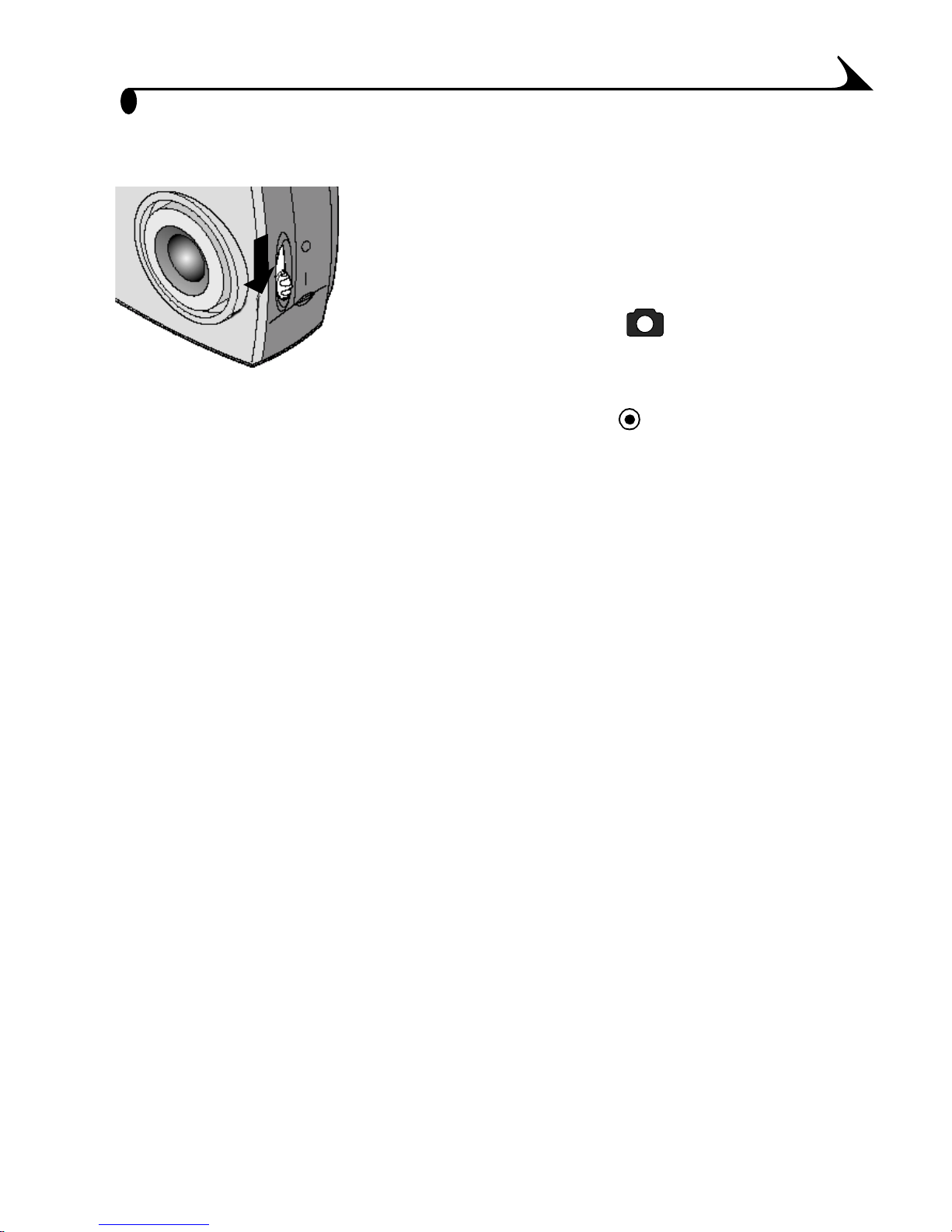
Chapter 1
Turning the Camera On and Off
1 To turn on the camera, slide the power
switch to the On ( | ) position.
The built-in lens cover opens and the
Status Display turns on. If the Mode dial
is set to Capture ( ), the lens is
extended.
2 To turn off the camera, slide the power
switch to the Off ( ) position.
NOTE: The camera safely completes any Save,
Delete, or Copy operations that are in
process when the power is turned off.
Built-in Lens Cover
Your camera has a built-in sliding lens cover that protects the lens from dust
and scratches. The lens cover opens automatically whenever you turn on the
camera, and closes when you turn off the camera.
5
Page 16
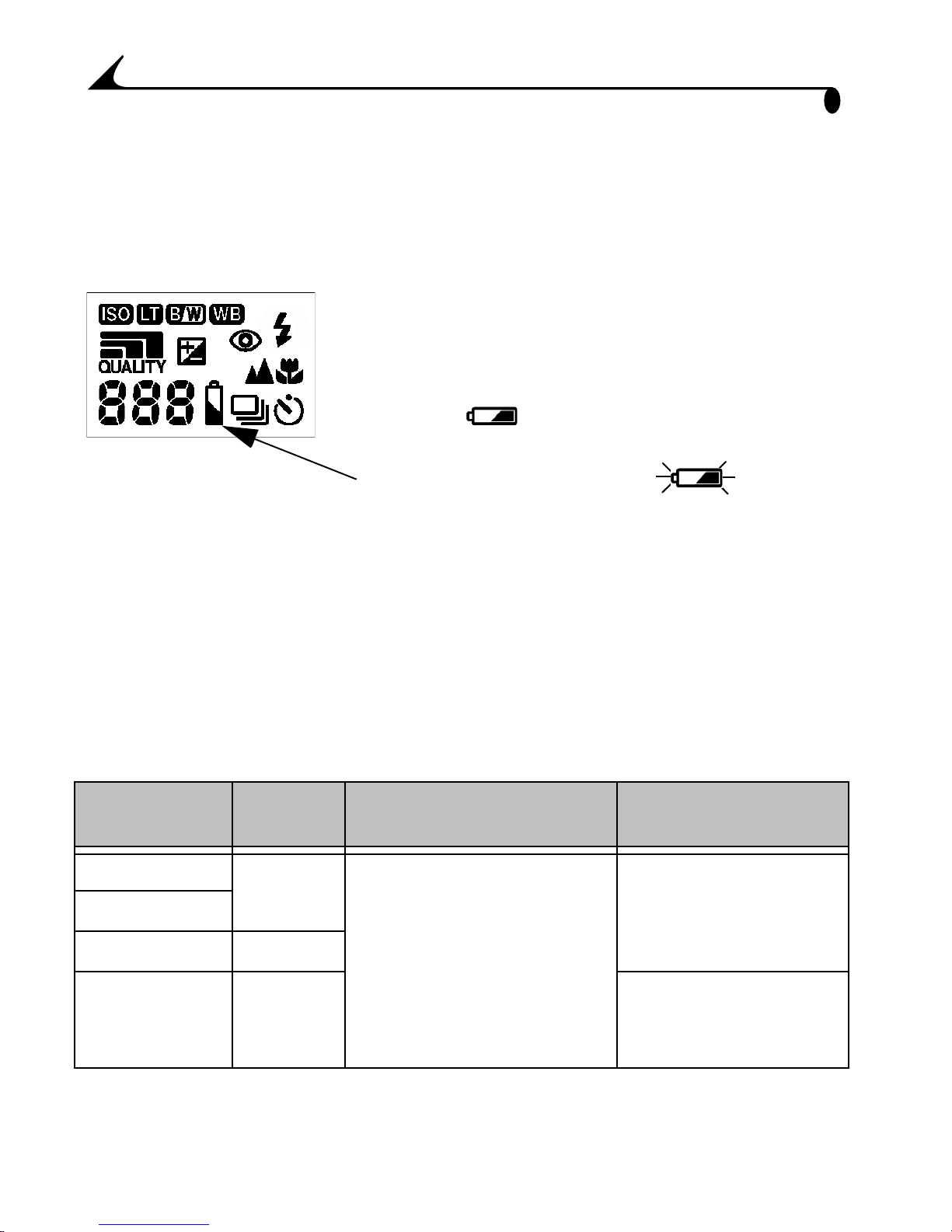
Chapter 1
Checking the Batteries
Check the battery power level in the Status Display before you begin taking
pictures. Don’t miss an important picture because the camera batteries are low
or exhausted.
1 Turn on the camera.
2 Check the battery symbol that appears in the
Status Display. If no symbol appears, your
battery is fully charged.
Low —batteries soon need to be
replaced or recharged.
Exhausted (blinking) —
batteries are too weak to power the camera.
Replace or recharge the batteries.
For guidelines on battery usage, see page 79.
Automatic Powerdown Saves Batteries
The automatic powerdown feature helps extend battery life by turning off the
camera when it has been inactive (no buttons pushed and no pictures taken)
for the given time period. For details on the Power Save feature, see page 43.
Automatic
Powerdown
Power Save off 5 minutes All camera circuits turn off.
Standard
Power Save on 1 minute
Activated
after
Camera Behavior To reactivate
camera
Turn the power switch
The lens cover remains
open, with the lens
retracted.
off, then back on.
Camera in
Camera Dock
(page 58)
6
10
minutes
Not applicable
Page 17
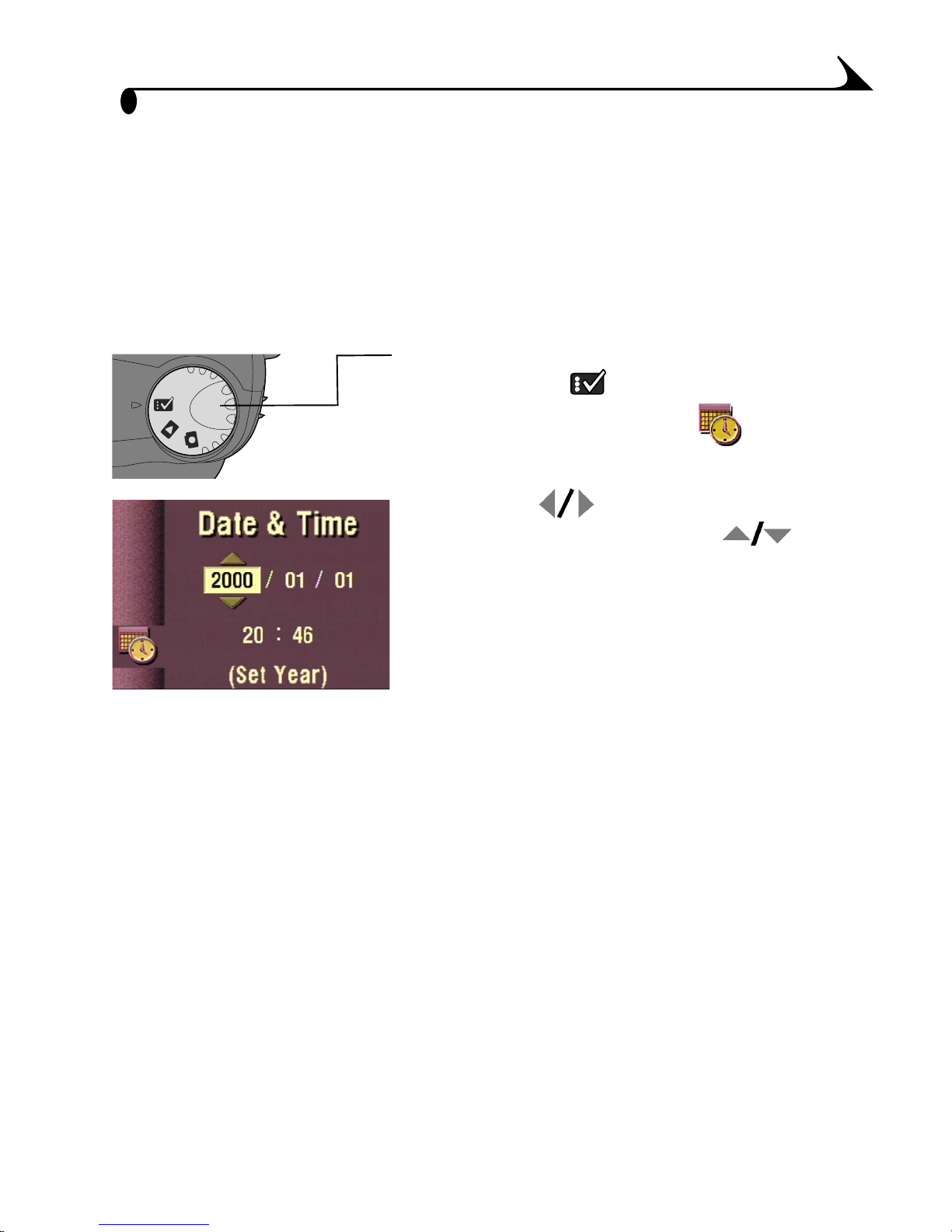
Chapter 1
Setting the Clock
The camera has a built-in clock that maintains the date and time in a 24-hour
format. If the battery is removed from the camera for an extended period of
time, or is exhausted, you may need to reset the clock.
NOTE: It is important to set the correct date and time if you want to imprint the
date on your pictures (page 29).
1 With the camera turned on, turn the Mode
dial to Setup .
2 Highlight the Date & Time menu, then
press Select.
3 Press the arrow buttons to move
through the fields. Press the arrow
buttons to adjust the date and time settings.
4 Press Select to accept the changes.
7
Page 18

Chapter 1
Mode Dial—Settings and Menus
Use the Mode dial to access three ways to use your camera:
Capture —take pictures and change
picture-taking options
Review —view and work with your
E
a
sy
Sh
a
re
Mode dial
Setup —customize your camera
functions
Capture Menus
To access the Capture mode menus:
1 Turn the Mode dial to Capture .
2 Press the Menu button.
3 Use the arrow buttons to scroll
through the menus and submenus.
4 Press the Select button.
Menu Menu
Exposure Compensation
(page 21)
pictures on the LCD screen
Sharpness
(page 26)
White Balance
(page 22)
Color Mode
(page 23)
Quality
(page 24)
Exposure Metering
(page 25)
8
ISO Speed
(page 27)
Shutter Speed
(page 28)
Date and Time
Stamp
(page 29)
Page 19
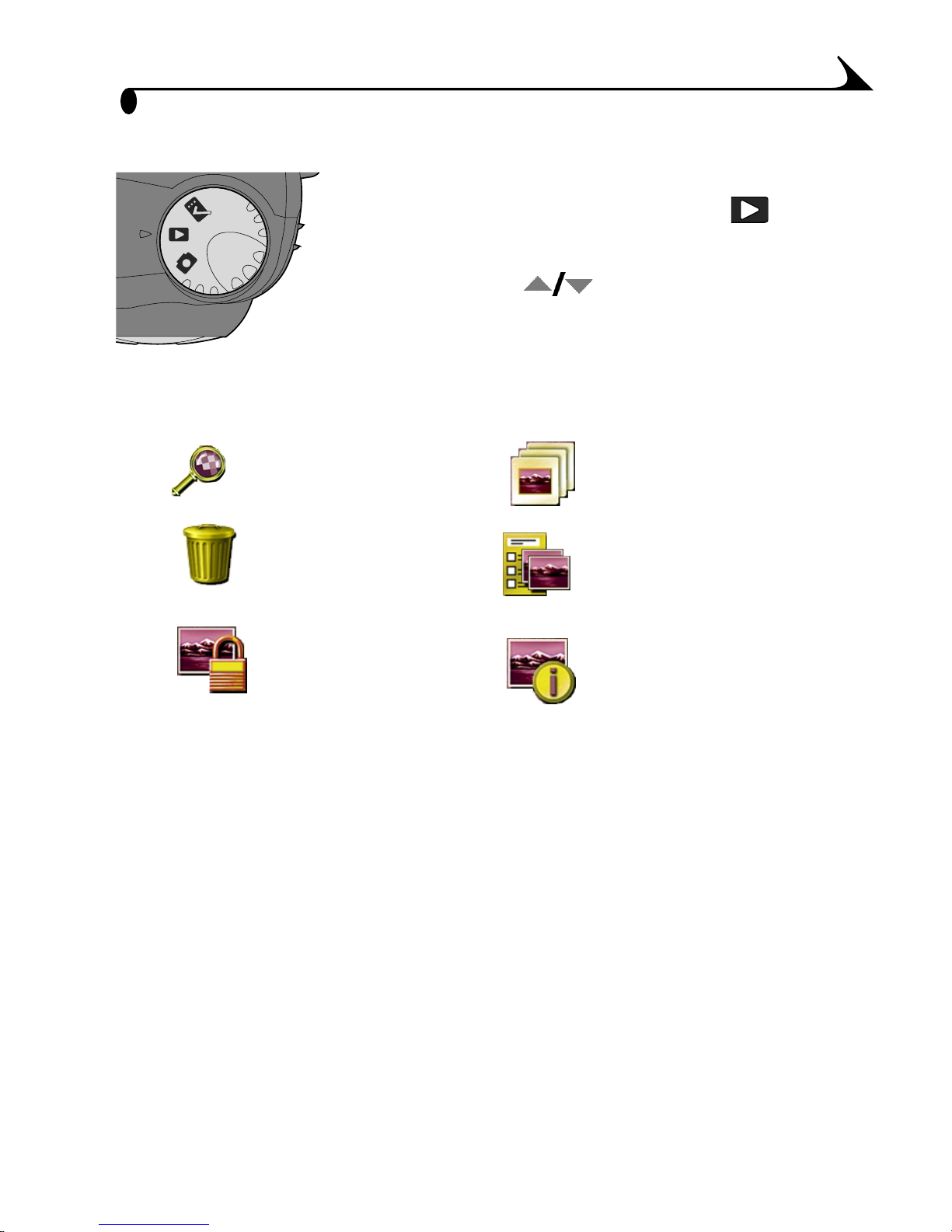
Review Menus
Menu Menu
Chapter 1
To access the Review mode menus:
1 Turn the Mode dial to Review .
2 Press the Menu button.
3 Use the arrow buttons to scroll
through the menus and submenus.
4 Press the Select button.
Magnify
(page 33)
Delete
(page 34)
Protect
(page 35)
Slide Show
(page 36)
Print Order
from card only
(page 37)
Picture Info
(page 38)
9
Page 20
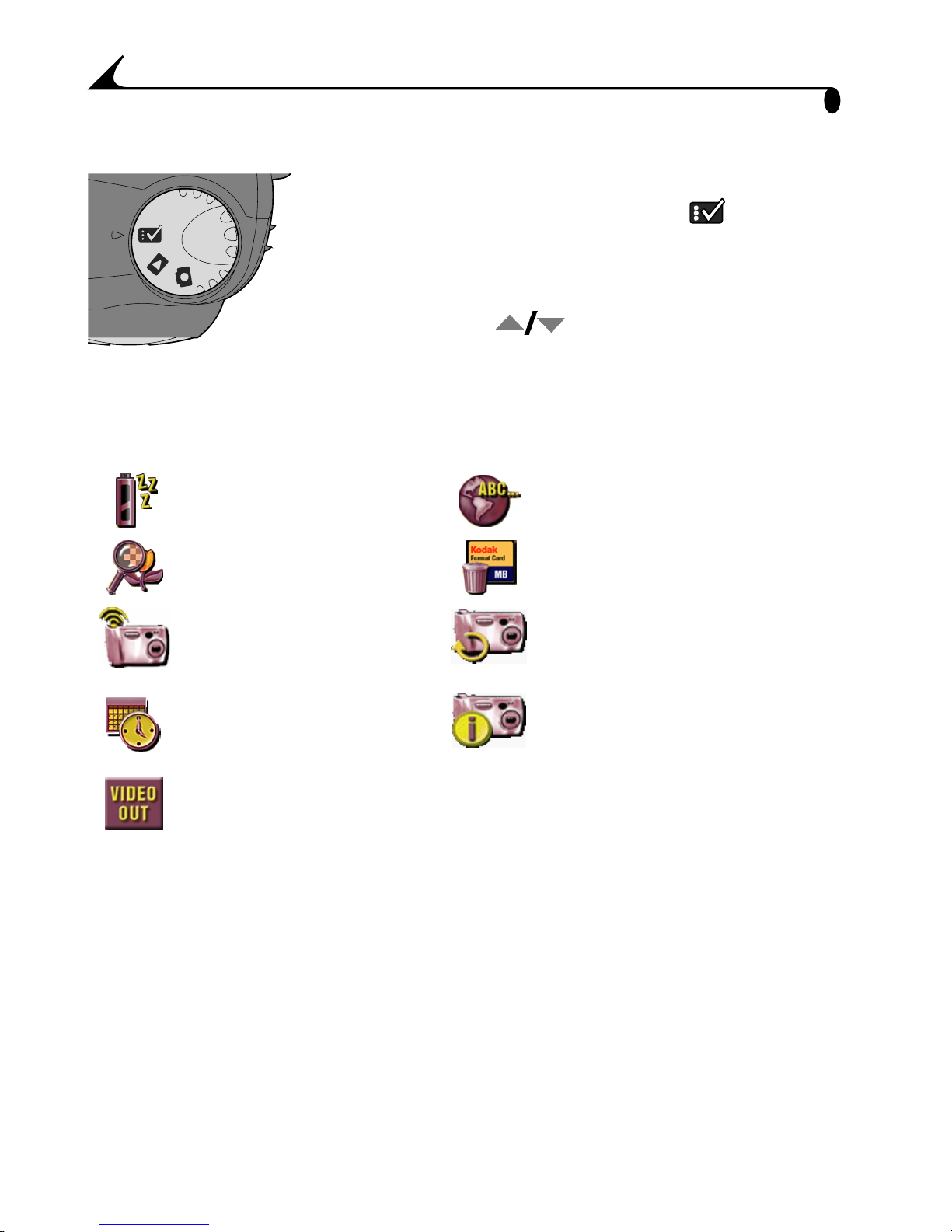
Chapter 1
Setup Menus
To access the Setup mode menus:
1 Turn the Mode dial to Setup .
The Setup menu screen is displayed on
the LCD.
2 Use the arrow buttons to scroll
through the menus and submenus.
3 Press the Select button.
Menu Menu
Power Save
(page 43)
Digital Zoom
(page 44)
Camera Sounds
(page 45)
Date/Time Set
(page 7)
Video Out
(page 46)
Language
(page 46)
Format Card
(page 47)
Reset User Setting
(page 48)
About this Camera
(page 48)
10
Page 21
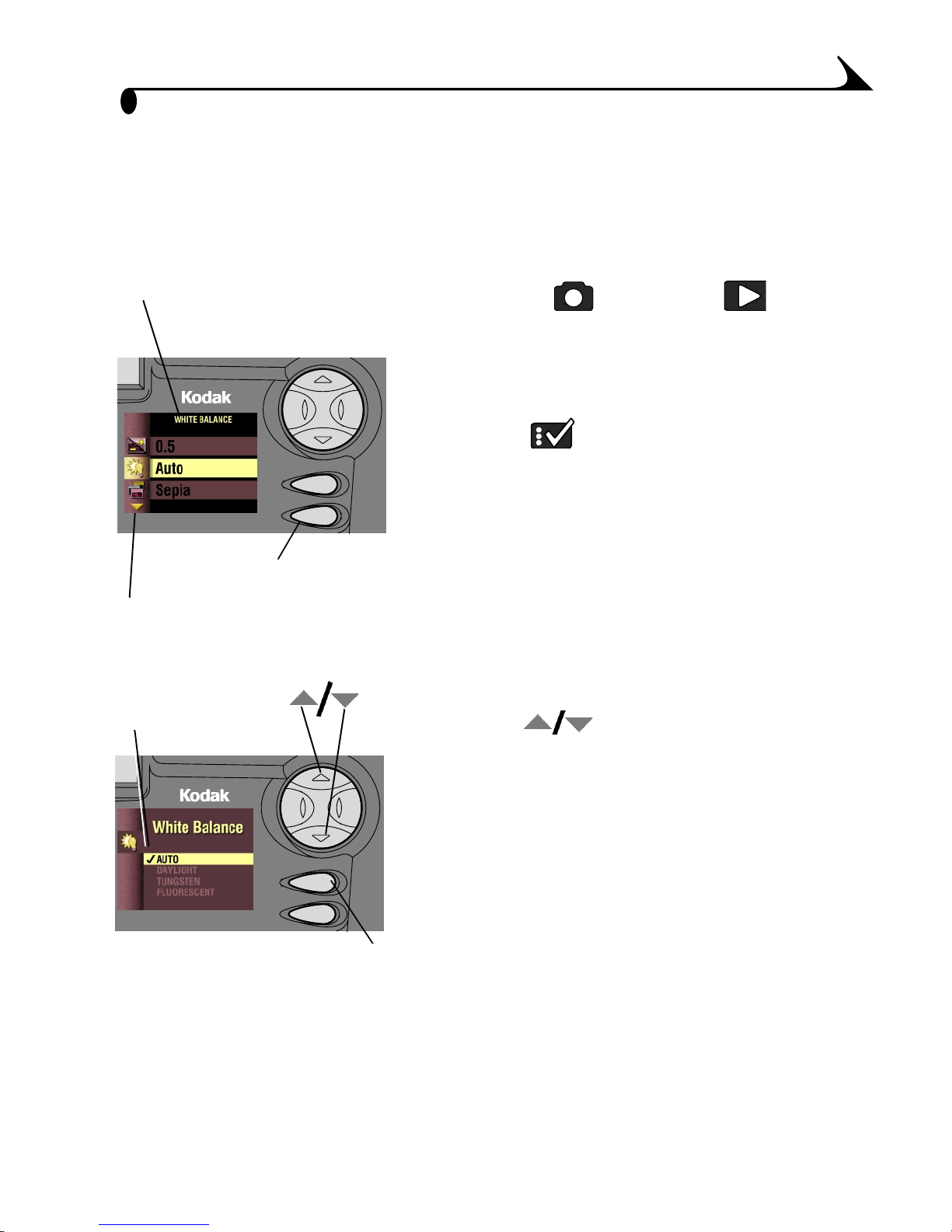
Chapter 1
Navigating Through the Menus
The method of moving through the menus and selecting options is the same in
all three camera modes.
To display the menus on the LCD screen:
Menu name
m In Capture , and Review modes,
press the Menu button.
In Review mode, the menus are displayed
SELECT
MENU
EasyShare
Menu button
Additional selections
Submenu
display
SELECT
MENU
EasyShare
TW
on the screen with a picture.
m In Setup mode, the menus are
automatically displayed when you turn the
Mode dial to Setup.
The name of the selected menu is
displayed at the top of the screen.
An arrow on the screen indicates
additional selections.
To navigate and select the menus and options:
1 Use the arrow buttons to scroll
through the menus and submenu options.
2 Press the Select button to display the
TW
submenus for the highlighted menu and to
accept a highlighted submenu option.
3 In Capture and Review modes, press the
Menu button to turn off the menus.
Select button
11
Page 22
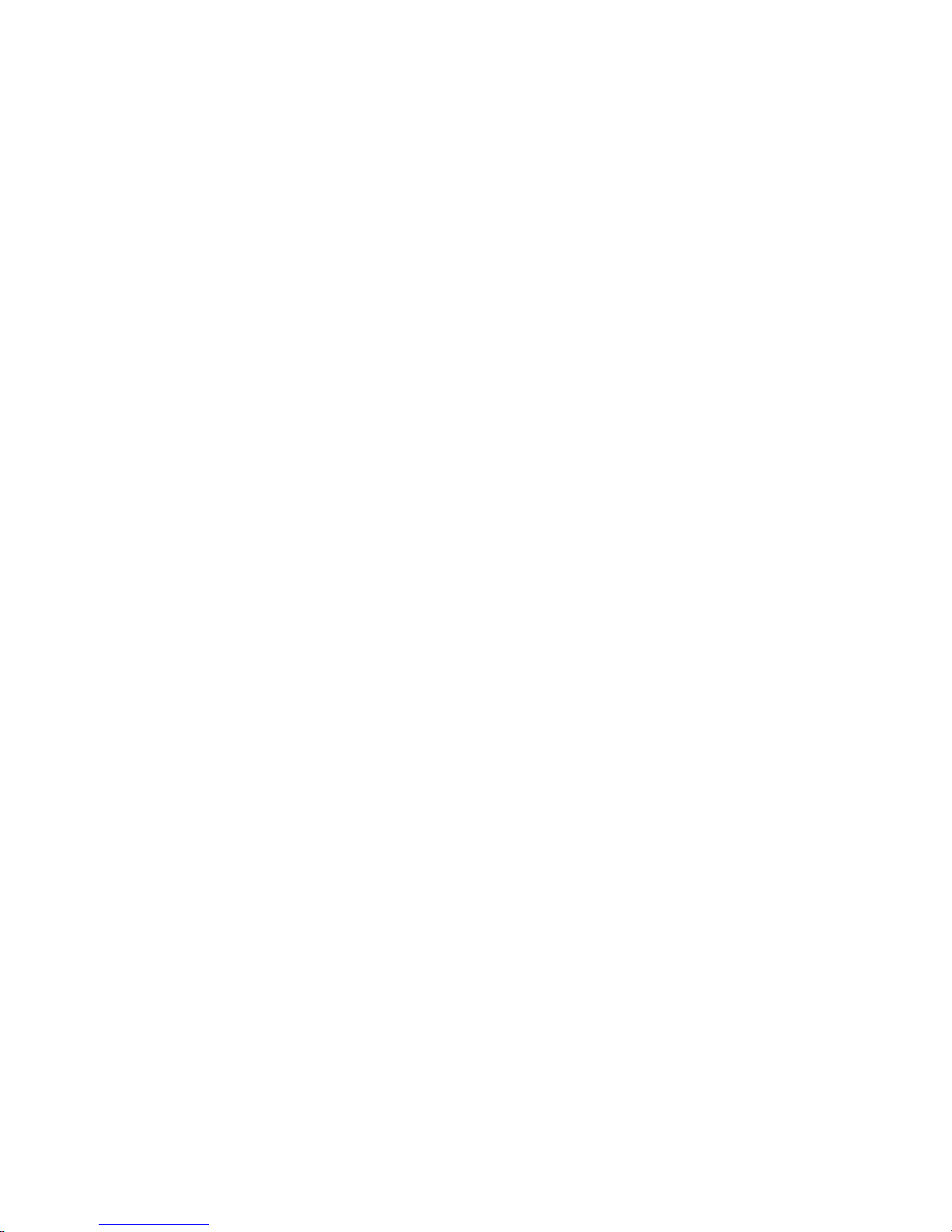
Page 23
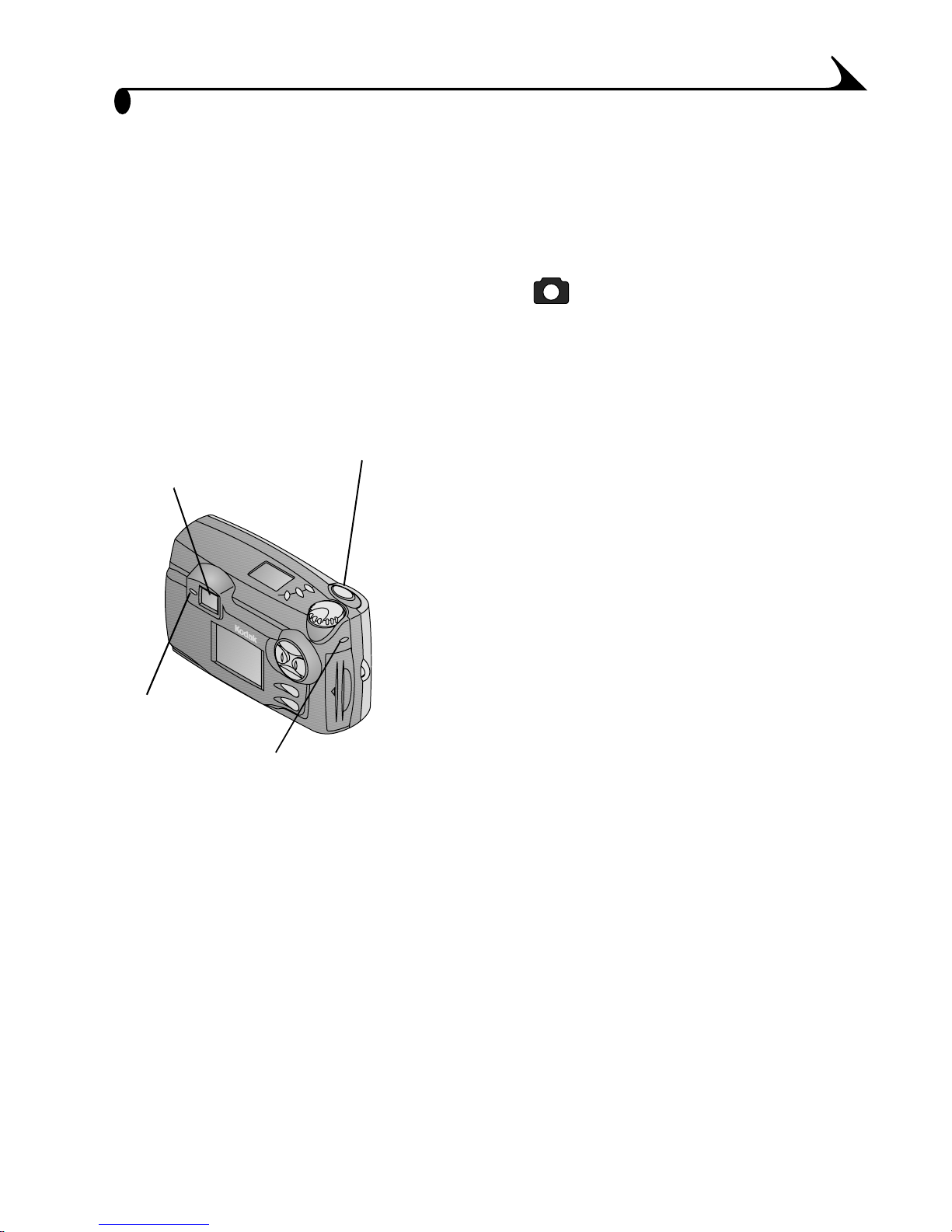
2 Taking Pictures
Before you take pictures, make sure there is a COMPACTFLASH Card in the
camera, the Mode dial is turned to Capture , and the camera is on.
Taking a Picture
1 Center the subject in the viewfinder or use
Viewfinder
E
Viewfinder
light
Shutter button
a
sy
Sh
a
re
Card
access light
Preview (page 15).
2 Press the Shutter button half-way to lock in
the auto-focus and exposure.
The viewfinder light glows green.
3 Press the Shutter button completely down to
take the picture.
The green card access light flashes.
In the Status Display, the frame counter
blinks and displays the number of
pictures remaining. This number can
change depending on resolution and card
capacity.
The Automatic QuickView feature
displays the picture in the LCD screen
(page 14).
13
Page 24
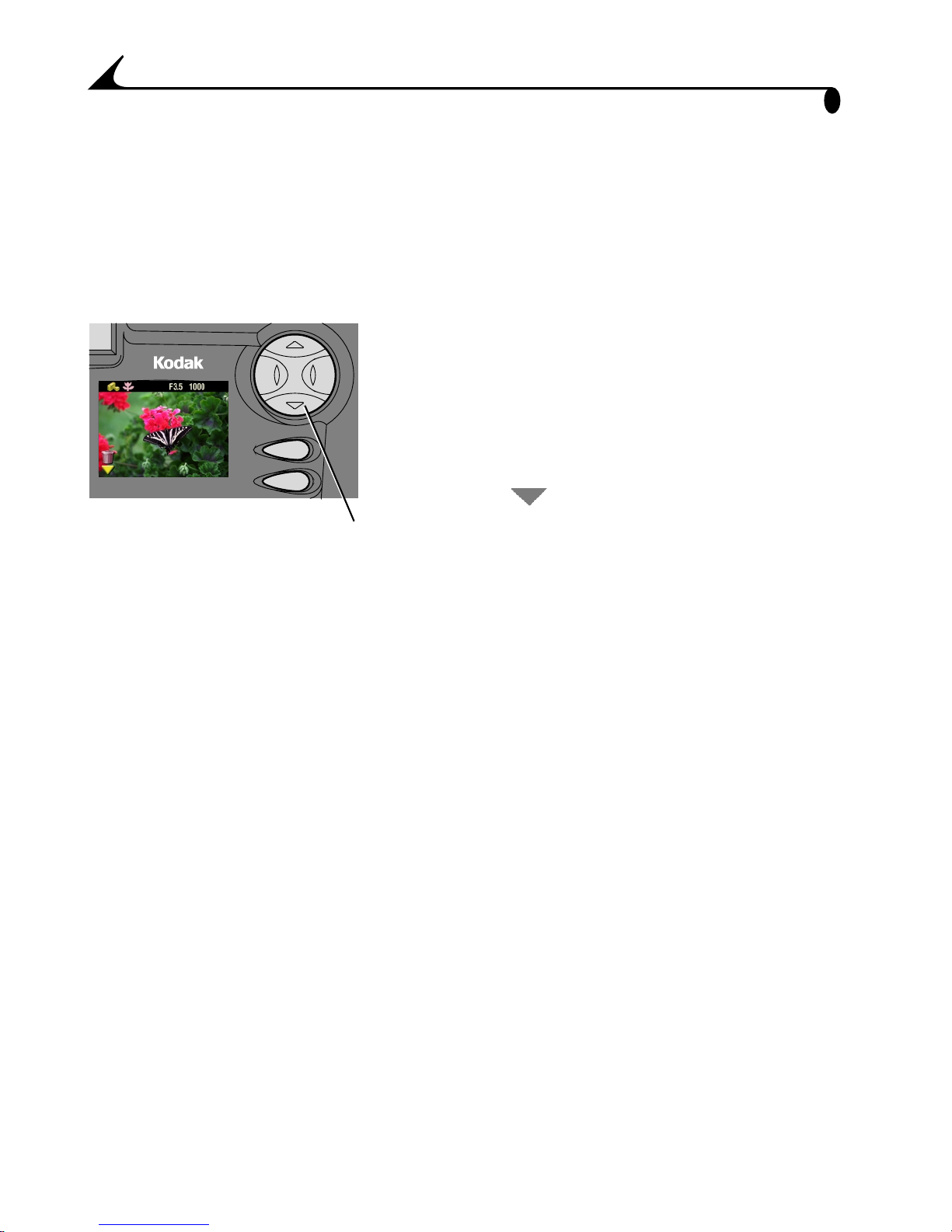
Chapter 2
Viewing and Deleting the Last Picture
When you take a picture, Automatic QuickView displays the picture on the LCD
screen for several seconds. While the picture is displayed, you can decide to
keep it or delete it.
This feature is ideal for verifying picture information.
1 Take a picture.
EasyShare
TW
SELECT
MENU
Press to delete
It immediately appears in the LCD screen
with the Delete icon and the appropriate
picture status icons.
2 To delete the picture while it is displayed,
press the arrow button.
The Delete Picture screen appears.
3 Highlight Yes, then press Select.
14
Page 25

Chapter 2
Previewing Your Picture
If you want to see what a picture looks like before it is taken, you can preview a
live image on the LCD screen. With Preview activated, use the LCD instead of
the viewfinder to frame your picture.
NOTE: Preview is required when you are using digital zooming (page 18).
1 Press the Select button.
apertur e
shutter speed
digital zoom
The LCD displays a live image and icons
for the activated camera settings.
2 Center the subject on the LCD.
TW
3 Press the Shutter button half-way to lock the
auto-focus and exposure.
SELECT
MENU
EasyShare
The current aperture value and shutter
speed are displayed.
4 Press the Shutter button completely down to
take the picture.
IMPORTANT: Preview quickly consumes battery power. The flash
may also take slightly longer to charge when you
use Preview.
15
Page 26
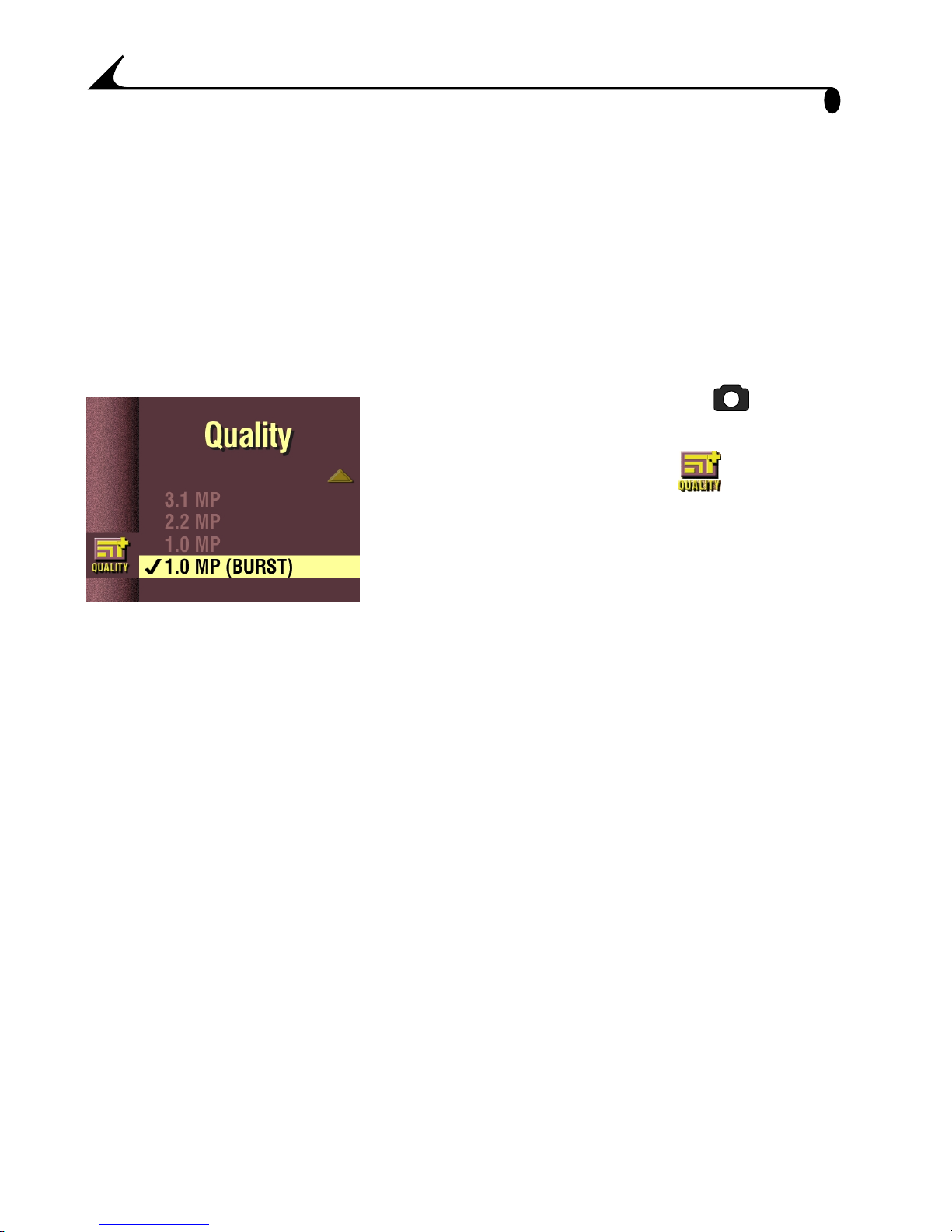
Chapter 2
Shooting a Burst Series of Pictures
The Burst feature allows you to take up to 12 pictures in quick succession.
When you shoot with the Burst feature, the Flash and the Self Timer features are
disabled. Burst is available in the Picture Quality menu (page 24).
NOTE: Burst is ideal for taking pictures of sporting events or for recording
moving objects.
Turn On Burst
1 Turn the Mode dial to Capture and
press Menu.
2 Highlight the Quality menu , then press
Select.
3 Highlight the 1.0 MP (Burst) setting.
4 Press Select to return to the Menu screen.
5 Press Menu to exit the Menu screen.
NOTE: When you turn off the camera, the 1.0 MP (Burst) setting reverts to
1.0 MP; this is unlike the other Quality settings, which remain.
Take a Burst Series of Pictures
1 Press the Shutter button half-way to lock the auto-focus and exposure for
all the pictures in the sequence.
2 Press and hold the Shutter button all the way down to take the pictures.
The camera takes 12 pictures in quick succession while the Shutter
button is held down. It stops taking pictures when the Shutter button is
released or when the card is full.
16
Page 27
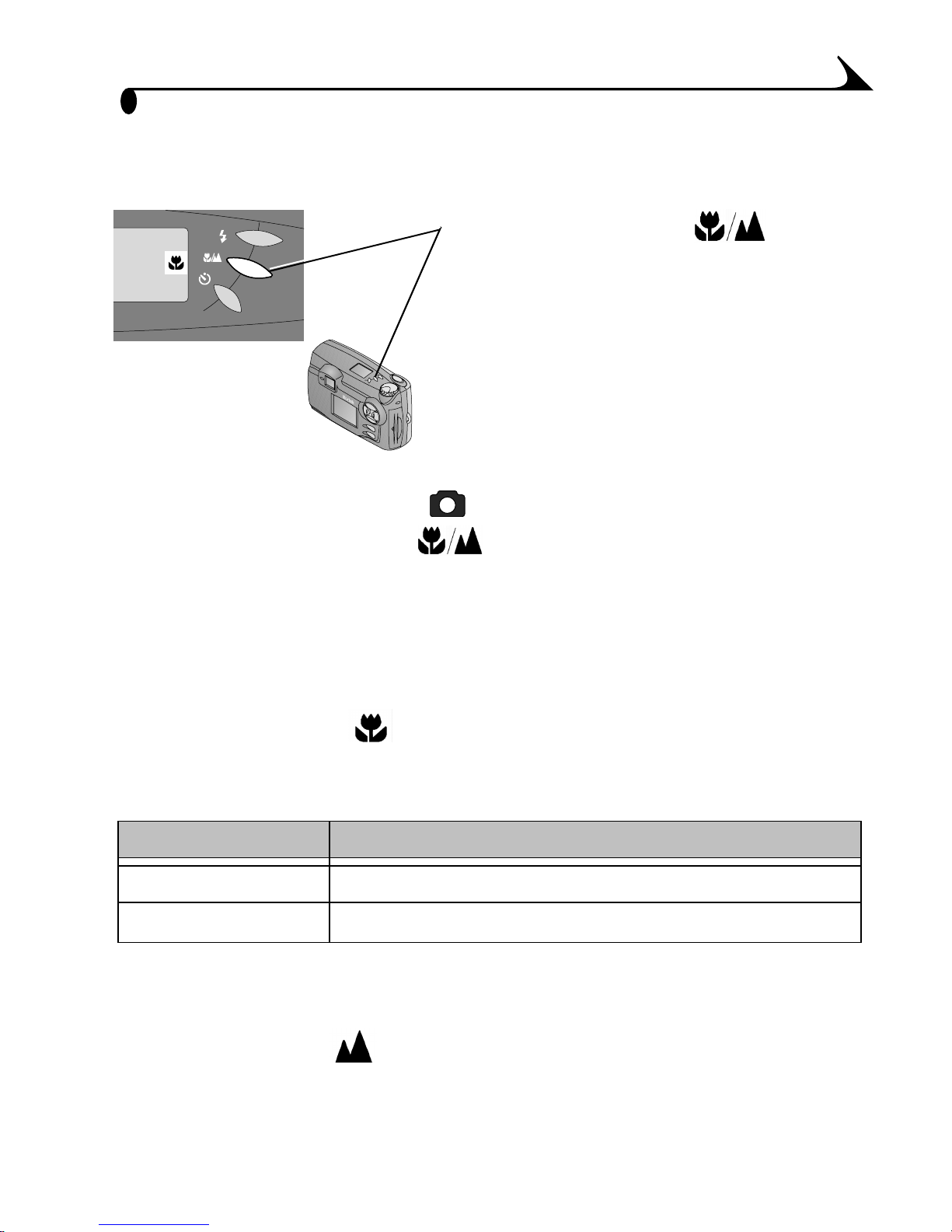
Chapter 2
Shooting Distant and Close-Up Pictures
Use the Close-Up/Distant button
to take pictures of scenes that are either
very close or very far away.
E
a
s
y
Sh
a
r
e
To choose the setting:
1 Set the Mode dial to Capture .
2 Press the Close-Up/Distant button repeatedly until the appropriate
icon appears in the Status Display on top of the camera.
3 Press the Shutter button half-way to lock the auto-focus and exposure.
4 Press the Shutter button all the way down to take the picture.
Close-Up Pictures
Use the Close-Up setting to gain sharpness and detail in pictures at close
range. When the Close-Up setting is selected, Preview is turned on and the
camera automatically sets the focus distance depending on the zoom position:
Zoom position Close-Up focus distance
Wide Angle 2.8 to 27.6 inches (70 to 700 mm)
Telephoto 9.8 to 27.6 inches (250 to 700 mm)
Distant Pictures
Use the Distant setting to gain maximum sharpness of far away scenes.
With this setting, the camera uses a fixed, infinite focus.
17
Page 28
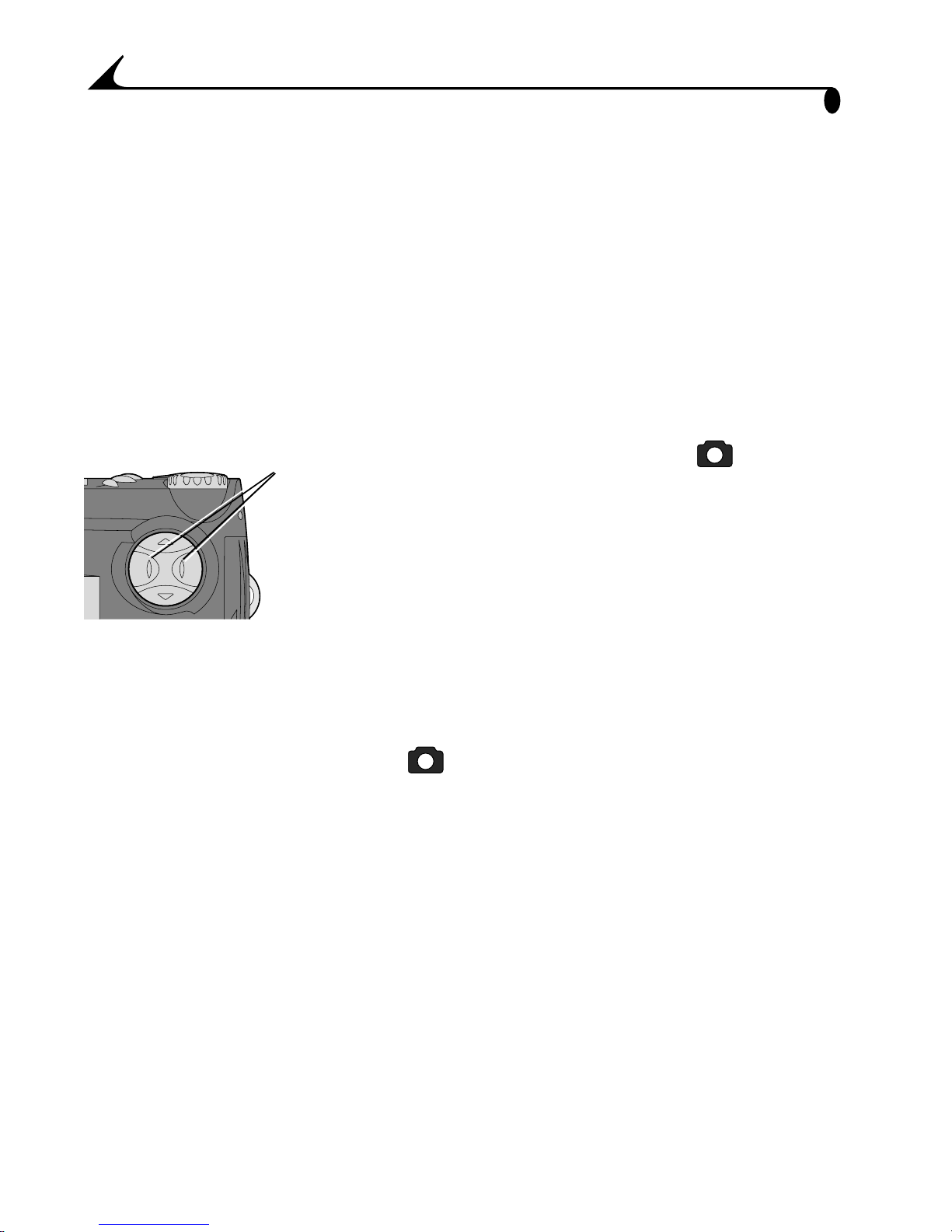
Chapter 2
Using Zoom
Your camera offers optical and digital zoom features. Use optical zoom to get
up to two times closer (2X) to your subject. Then, to get even closer, use digital
zoom for an additional 3X.
In optical zoom, the camera lens extends or retracts as you push the zoom
buttons. When you turn on the camera, the lens extends toward the W position.
Digital zoom is accomplished with camera image processing; the lens does not
move. Preview is required for digital zoom.
Using Optical Zoom
Zoom
buttons
TW
2 Activate optical zoom. Push T
(Telephoto) on the 4-way arrow button to
get closer to your subject. Push W (Wide
Angle) to get farther away.
3 Press the Shutter button all the way down to
1 Set the Mode dial to Capture .
take the picture.
Using Digital Zoom
To get even closer, activate digital zoom.
1 Set the Mode dial to Capture and press Select to turn on Preview.
2 Push T (Telephoto) on the 4-way arrow button to its farthest position, the
limit of optical zoom. Release the button, then press it again towards T.
See page 44 for different digital zoom options.
The LCD screen displays the zoomed image and the magnification level
as it changes.
3 Press the Shutter button all the way down to take the picture.
NOTE: You may notice a decrease in printed image quality when using digital
zoom. Digital zoom is automatically turned off when the camera state
changes (turn off Preview, move the Mode dial, turn off the camera, or
when the camera automatically powers off).
18
Page 29
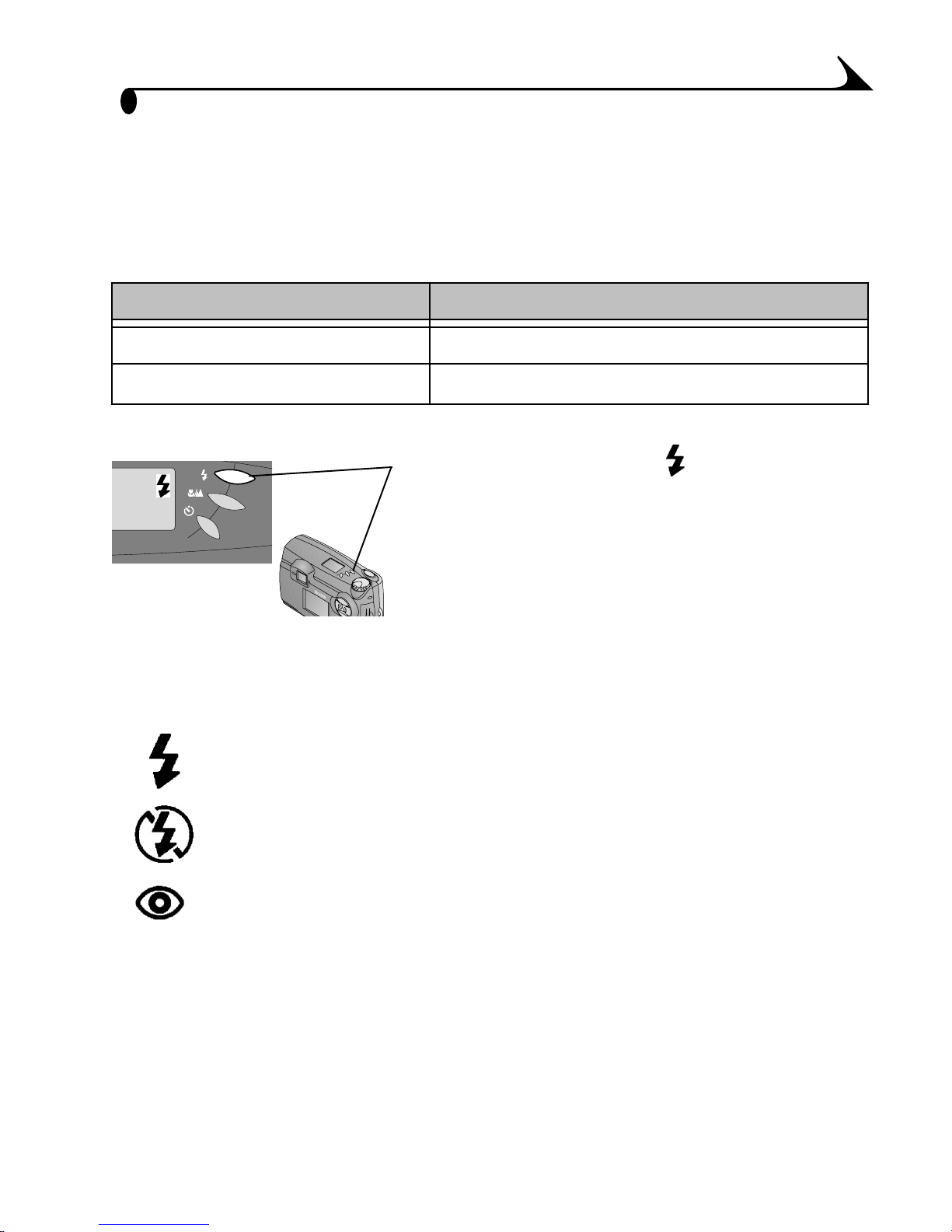
Chapter 2
E
Using the Flash
When you take pictures at night, indoors, or outdoors in heavy shadows, your
pictures may need flash. The camera flash is effective at the following
distances, depending on your zoom position.
Zoom position (at ISO 140) Effective flash—distance from subject
Wide Angle 1.6 to 10.5 feet (0.5 to 3.2 m)
Telephoto 1.6 to 7.5 feet (0.5 to 2.3 m)
m Press the Flash button repeatedly to
scroll through the flash options.
m The flash icon that is displayed in the Status
Display is the active option.
m The flash setting remains unless Reset User
Settings is set to Yes (see page 48).
Auto Flash (no icon)—flash fires when the lighting
conditions require it.
Fill—flash fires every time you take a picture, regardless of the
lighting conditions.
Off—flash never fires.
Red-eye—flash fires once so the subject’s eyes become
accustomed to the flash, then fires again when the picture is
taken. Ideal for pictures of people.
NOTE: When you are shooting in low-light conditions with the flash turned off,
the camera uses slow shutter speeds. Take care to avoid camera shake.
Use a tripod or place the camera on a steady surface.
19
Page 30
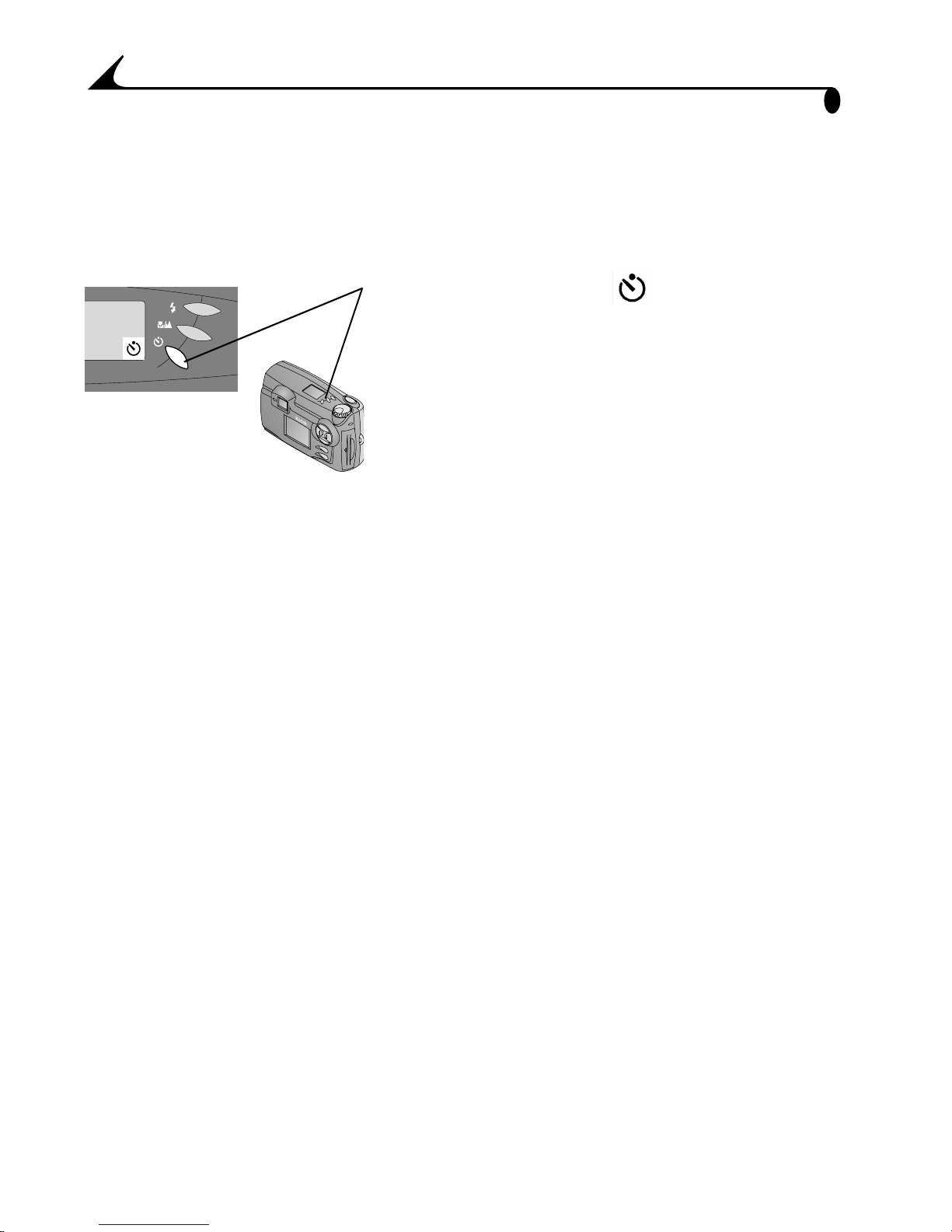
Chapter 2
Putting Yourself in the Picture
The Self Timer creates a 10-second delay between the time you press the
Shutter button and the time the picture is taken. This setting is ideal when you
want to include yourself in the picture.
1 Press the Self Timer button.
To cancel the Self Timer, press the Self
Timer button again.
E
as
y
Sh
a
r
e
2 Place the camera on a flat, steady surface or use a tripod.
3 Compose the picture, then press the Shutter button.
The Self Timer light, located on the front of the camera, turns on for
8-seconds, then blinks for 2 additional seconds before the picture is taken.
The Self Timer is turned off when you turn off the camera or change the
position of the Mode dial.
20
Page 31

3 Customizing Picture-taking
Settings
Use Capture on the Mode dial to customize your picture-taking settings.
Setting Exposure Compensation
Use the Exposure Compensation feature to control how much light is allowed
into the camera. You can adjust the exposure by plus or minus 2 stops in 1/2stop increments.
NOTE: This setting is ideal for controlling scenes in which the light source is
behind the subject (backlit), or for correcting pictures that are too light
or too dark.
1 Turn the Mode dial to Capture and press Menu.
2 Highlight the Exposure Compensation menu , then press Select.
3 Use the arrows to select the
Exposure Compensation setting you want to
use.
m If your pictures are too light, decrease
(-) the exposure compensation value.
m If your pictures are too dark, increase
(+) the exposure compensation value.
4 Press Select to accept the change and return to the Menu screen.
5 Press Menu to exit the Menu screen.
This setting remains until you change it unless Reset User Settings is set to
Yes (see page 48).
21
Page 32

Chapter 3
Setting White Balance
Whites can look white in daylight, but different under other lighting conditions.
Use the White Balance setting to correct for these types of color shifts that
result from shooting pictures under different light sources.
1 Turn the Mode dial to Capture and press Menu.
2 Highlight the White Balance menu , then press Select.
3 Highlight the White Balance setting you want
to use.
AUTO (default)—automatically corrects
the white balance. Ideal for everyday picture
taking.
DAYLIGHT—ideal for pictures in natural
lighting.
TUNGSTEN—corrects for the orange cast
of household light bulbs. Ideal for indoor
pictures under this lighting without flash.
FLUORESCENT—corrects for the green
cast of fluorescent lighting. Ideal for indoor
pictures under this type of lighting without
flash.
4 Press Select to accept the change and return to the Menu screen.
5 Press Menu to exit the Menu screen.
This setting remains until you change it unless Reset User Settings is set to
Yes (see page 48).
22
Page 33

Chapter 3
Setting a Color Mode
Use the Color Mode setting for controlling color tones and moods. Select color,
black and white, or sepia. The camera Preview displays the color setting
selected.
1 Turn the Mode dial to Capture and press Menu.
2 Highlight the Color Mode menu , then press Select.
3 Highlight the Color Mode setting you want to
use.
COLOR (default)—for color pictures.
BLACK & WHITE—for black and white
pictures.
SEPIA—gives pictures a reddish-brown
cast. Ideal for creating an antique look.
When Black & White or Sepia is selected, the
icon appears in the Status Display.
4 Press Select to accept the change and return to the Menu screen.
5 Press Menu to exit the Menu screen.
This setting remains until you change it unless Reset User Settings is set to
Yes (see page 48).
23
Page 34

Chapter 3
Setting the Picture Quality
Use the Quality setting to select a picture resolution.
1 Turn the Mode dial to Capture and press Menu.
2 Highlight the Quality menu , then press Select.
3 Highlight the Quality setting you want to use.
4.0 MP is the highest resolution, 1.0 MP is
the lowest. See the table below for details.
4 Press Select to accept the change and return
to the Menu screen.
5 Press Menu to exit the Menu screen.
This setting remains until you change it.
Higher resolutions produce more detailed images and larger file sizes—
great for photo-quality prints but take up more space on the COMPACTFLASH
Card and may take longer to transmit by e-mail.
Lower resolutions produce less detailed images and smaller file sizes—they
look great on-screen, take up less space on the card, and transmit quickly by
e-mail.
See page 82 for how many pictures you can store on different size cards.
Quality Setting Name
(in megapixels)
4.0 MP (default) 2448 x 1632 1240 KB
4.0 MP (High Compression) 2448 x 1632 640 KB
3.1 MP 2136 x 1440 964 KB
2.2 MP 1800 x 1200 689 KB
Resolution
(in pixels)
File Size (approx.)
1.0 MP 1224 x 816 341 KB
1.0 MP (Burst) 1224 x 816 341 KB (each picture in series)
See page 16 for how to use the 1.0 MP (Burst) setting.
24
Page 35

Chapter 3
Setting Exposure Metering
To ensure proper exposure, your camera features three metering systems for
measuring the amount of light entering the camera lens: Multi-Pattern, CenterWeighted, and Center Spot metering.
1 Turn the Mode dial to Capture and press Menu.
2 Highlight the Exposure Metering menu , then press Select.
3 Highlight the Exposure Metering setting you
want to use.
MULTI-PATTERN (default)—evaluates
the lighting conditions in the entire scene to
give an even picture exposure. Ideal for
general picture taking.
CENTER-WEIGHTED—evaluates the
lighting conditions of the subject centered
in the viewfinder. Ideal for backlit subjects.
CENTER SPOT—similar to Center-
Weighted, except the metering is
concentrated on a smaller area of the
subject centered in the viewfinder. Ideal
when an exact exposure of a specific area in
the picture is needed.
4 Press Select to accept the change and return to the Menu screen.
5 Press Menu to exit the Menu screen.
This setting remains until you change it unless Reset User Settings is set to
Yes (see page 48).
25
Page 36

Chapter 3
Setting Picture Sharpness
Use the Sharpness setting to highlight or blend the edges of the subject in
pictures.
1 Turn the Mode dial to Capture and press Menu.
2 Highlight the Sharpness menu , then press Select.
3 Highlight the Sharpness setting you want to
use.
SHARP—increases contrast on the edges of
the image. Ideal for improved image clarity,
or if you later want to crop or cut out
specific areas in the picture.
STANDARD (default)—use when no
special effect is needed. Ideal for everyday
pictures.
SOFT—softens the edges of the image,
creating a “soft focus” effect. Ideal for
portraits.
4 Press Select to accept the change and return to the Menu screen.
5 Press Menu to exit the Menu screen.
This setting remains until you change it unless Reset User Settings is set to
Yes (see page 48).
26
Page 37

Chapter 3
Setting the ISO Speed
The ISO setting controls the camera’s sensitivity to light. Use a lower ISO setting
in brightly lit scenes, use a higher ISO setting for low-light scenes.
1 Turn the Mode dial to Capture and press Menu.
2 Highlight the ISO Speed menu , then press Select.
3 Highlight the ISO Speed setting you want to
use.
AUTO (default)—the camera
automatically sets an ISO speed based on
scene brightness. Ideal for general picture
taking.
ISO 100—ideal for daylight pictures in
bright sun, when fine detail is needed. Great
for portraits or nature scenes.
ISO 200—ideal for cloudy, overcast days.
Great when you need extra speed without
sacrificing image quality.
ISO 400—ideal for dusk or night pictures
when flash is prohibited; great for pictures
at sporting events when you need to stop the
action; and excellent for indoor shots, with
or without flash.
When any setting except Auto is selected, the
icon appears in the Status Display.
4 Press Select to accept the change and return to the Menu screen.
5 Press Menu to exit the Menu screen.
This setting remains until you change it unless Reset User Settings is set to
Yes (see page 48).
27
Page 38

Chapter 3
Setting the Shutter Speed
Use the Auto setting and let the camera automatically set the shutter speed. Or
choose a shutter speed from 0.7 to 16 seconds, for longer exposures when
taking pictures in low-light conditions, without flash.
1 Turn the Mode dial to Capture and press Menu.
2 Highlight the Shutter Speed menu , then press Select.
3 Highlight the Shutter Speed setting you want
to use.
AUTO (default)—camera sets the shutter
speed based on available lighting
conditions.
0.7" to 16" (seconds)—use a tripod to
avoid camera shake.
If you select a shutter speed from 0.7 to
16 seconds, the (Long Time exposure)
icon appears in the Status Display.
4 Press Select to accept the change and return to the Menu screen.
5 Press Menu to exit the Menu screen.
This setting remains until you change it unless Reset User Settings is set to
Yes (see page 48).
28
Page 39

Chapter 3
Placing the Date on Pictures
Use the Date & Time Stamp setting to imprint the date, or the date and time, on
the lower-right corner of the picture.
NOTE: This setting is ideal for recording when a picture was taken; for
example, for a birthday or an insurance claim.
1 Make sure the camera clock is set to the correct time (see page 7).
2 Turn the Mode dial to Capture and press Menu.
3 Highlight the Date & Time Stamp menu , then press Select.
4 Highlight the Date Stamp option you want to
use (yyyy=year, mm=month, dd=day,
hh=hour, mm=minute). The camera
default is None.
5 Press Select to accept the change and return
to the Menu screen.
6 Press Menu to exit the Menu screen.
The next time you take a picture, the date
stamp is recorded in the lower-right
corner of the picture.
This setting remains until you change it
unless Reset User Settings is set to Yes (see
page 48).
29
Page 40

Page 41

4 Reviewing Your Pictures
Use the Review setting on the Mode dial to review and work with the
pictures that are stored on the COMPACTFLASH Card in your camera.
You can view each picture stored on the card in your camera in full LCD screen
size, or you can use the Filmstrip feature to view and select from up to three
thumbnail-size pictures at one time.
NOTE: This is ideal for sharing pictures on the camera with friends, or for
verifying your pictures before you transfer or print them.
Viewing Pictures in Full Size
1 Turn the Mode dial to Review .
The last picture taken is displayed in the LCD screen with the frame
number and the following icons, if activated: Index Print, Print Order,
and Protect.
2 Use the 4-way arrow button to scroll
through the pictures:
forward
TW
SELECT
MENU
EasyShare
T
w
backward
first picture
last picture
31
Page 42

Chapter 4
Viewing Pictures With the Filmstrip
1 Turn the Mode dial to Review , then
press Menu to display the Filmstrip.
2 Press the arrow buttons to scroll
through the Filmstrip. To continuously
scroll, press and hold an arrow button. For
TW
fast scrolling through the memory bar, press
Select while holding an arrow button.
EasyShare
Memory
bar
Needle locator
SELECT
MENU
Filmstrip
When you release the arrow button, the LCD
screen is refreshed with the new, current
picture.
The dark section of the memory bar
represents the part of the card that is full.
The needle locator shows the position of the
picture on the card.
3 Press Menu to exit the Filmstrip.
32
Page 43

Chapter 4
Magnifying Pictures
Use the Magnify feature to zoom in on specific parts of a picture. With this
feature, you can magnify at two or four times the normal magnification level.
NOTE: This feature is ideal for checking detail and verifying sharp focus on
your pictures.
1 Turn the Mode dial to Review and press Menu.
2 Press an arrow button to display the picture you want to magnify.
3 Highlight the Magnify menu , then press Select.
EasyShare
Press to navigate
TW
SELECT
MENU
Press to magnify
4 Press Select once to magnify the picture at
2X magnification, or press twice for 4X.
The magnified picture, with
magnification level, appears on the LCD
screen.
5 Use the buttons to navigate
to different areas of the picture.
6 Press the Select button to exit Magnify.
7 Press Menu to exit the Menu screen.
33
Page 44

Chapter 4
Deleting Pictures
Use the Delete feature to quickly delete one or all pictures from the
COMPACTFLASH Card.
NOTE: Delete pictures to free up space on the card.
1 Turn the Mode dial to Review and press Menu.
2 Press an arrow button to display the picture you want to delete.
3 Highlight the Delete menu , then press Select.
4 Highlight the Delete setting you want to use.
PICTURE—deletes the selected picture.
EXIT (default)—returns you to the Main
screen.
ALL PICTURES—deletes all the pictures
on the card. Use the filmstrip to review the
pictures before deleting.
Protected pictures are not deleted. See
page 35 for how to unprotect.
5 Press Select.
6 Press Menu to exit the Menu screen.
34
Page 45

Chapter 4
Protecting Pictures
Use the Protect feature to prevent special pictures from being accidentally
deleted from the COMPACTFLASH Card.
1 Turn the Mode dial to Review and press Menu.
2 Press an arrow button to display the picture you want to protect.
3 Highlight the Protect menu , then press Select.
4 Press Select to protect the picture.
The Protect icon appears in the LCD
screen with the protected picture.
5 Press Select again to remove picture
protection.
6 Press Menu to exit the Menu screen.
35
Page 46

Chapter 4
Running a Slide Show
Use the slide show feature to automatically display your pictures on the camera
LCD screen at a selectable interval rate. You can also run a slide show on any
video device that is equipped with a video input, such as a television, computer
monitor, or digital projector. The slide show feature is not available when you
have only one picture stored on the COMPACTFLASH Card.
NOTE: The Slide Show feature is ideal for sharing pictures at a social function
or at business meetings.
If you are running the slide show on an
external video device, plug the video cable
in as follows:
m Plug the appropriate end of the video cable
(included with your camera) into the video-
Video-out
port
out port on the camera. Plug the other end
into the video-in port on your external
device (television, VCR, computer monitor,
digital projector).
m Refer to your television or other device
user’s guide for details on video-in setup.
1 Turn the Mode dial to Review and press Menu.
2 Highlight the Slide Show menu , then press Select.
3 Press Select to display the Slide Show
Interval screen.
4 Use the buttons to select how long
each picture is displayed on the LCD screen
(5-99 seconds).
5 Press Select to start the slide show.
36
6 Press Select again to cancel the Slide Show.
Page 47

Chapter 4
Selecting Pictures for Automatic Printing
Use the Print Order feature to select specific pictures and print quantities to be
printed automatically to a KODAK Personal Picture Maker or other directprint-enabled printer.
NOTE: This feature saves time when printing. When you put the
COMPACTFLASH Card into a print order enabled printer, only the
images you marked are printed.
1 Turn the Mode dial to Review and press Menu.
2 Press an arrow button to display the picture you want to select for
printing.
3 Highlight the Print Order menu , then press Select.
4 Highlight the Print Order setting you want to
use.
CANCEL PRINT ORDER—cancels the
entire print order from the card.
INDEX PRINT—orders a print containing
a thumbnail image of each picture on the
card.
CURRENT PICTURE—orders the
currently selected picture.
EXIT—returns you to the Main screen.
ALL PICTURES—selects all the pictures on
the card. The filmstrip appears at the
bottom of the LCD screen to remind you that
all pictures are affected.
37
Page 48

Chapter 4
/
If you selected Cancel Print Order or Index
5
Print, a screen appears that asks you to
confirm your choice. Answer Yes or No.
If you selected Current Picture or All
Pictures, the # Copies screen appears. Press
an arrow button to select the
number of prints you want (0-99). Zero (0)
cancels the order for that picture.
6 Press Select.
The Print Order icon appears in the LCD
screen with the pictures that are marked
for printing.
7 Press Select.
8 Press Menu to exit the Menu screen.
Viewing Picture Information
The Picture Information feature displays specific data for each picture on the
COMPACTFLASH Card in your camera. For example, the information includes
the picture number, the date and time the picture was taken, and the settings
that were used for the picture.
1 Turn the Mode dial to Review and press Menu.
2 Press an arrow button to display a picture.
3 Highlight the Picture Info menu , then press Select.
4 Use the buttons to scroll up and
down through the picture information.
The picture information displayed in the
38
LCD screen is view-only.
5 Press Select to exit Picture Info.
Page 49

5 Installing the Software
Make sure that you install the software from the KODAK Picture Software CD
before you transfer pictures from your camera to the computer.
MACINTOSH OS X users, see the note on page 40 before installing the software.
Install the Software
CAUTION:
Do NOT have your camera or KODAK EASYSHARE Camera
Dock connected to the computer when you install the
software. Doing so causes the software to load incorrectly.
1 Before you begin, close all software applications running on your
computer.
2 Place the KODAK Picture Software CD into the CD-ROM drive.
3 Install the software:
On a WINDOWS-based computer—usually, the first install window
automatically appears. If it does not, choose Run from the Start menu and
type the drive letter that contains the CD followed by \setup.exe. For
example: d:\setup.exe.
On a MACINTOSH computer—click Continue on the install window that
automatically appears.
4 Follow the on-screen instructions to install the software. If prompted,
restart the computer when the installation is complete.
To install all applications on the CD, select Typical when prompted.
To choose the applications you wish to install, select Custom when
prompted. See page 41 for a description of the applications that are
included on the CD.
39
Page 50

Chapter 5
NOTE: Take a few minutes to electronically register your camera and software
when you are prompted to do so. You must be connected to your
Internet service provider to register electronically.
Note to MACINTOSH OS X Users
Do not install KODAK Camera Connection Software or Picture
Transfer Software—MACINTOSH OS X ships with an image capture
application that provides the functionality of both the KODAK Camera
Connection Software and KODAK Picture Transfer Software. These two
applications are unnecessary and will not function if installed on MACINTOSH
OS X. The MACINTOSH OS X image capture application automatically launches
when the camera is connected to the computer with the USB cable or the
KODAK EASYSHARE Camera Dock
Optional, install KODAK Picture Software—You may wish to install
KODAK Picture Software for picture viewing, editing, and sharing. KODAK
Picture Software installs and runs with MACINTOSH OS X in Classic mode.
MACINTOSH OS X Classic Mode launches OS 9 and runs the application in that
environment. OS 9 launches automatically when KODAK Picture Software is
opened.
40
Page 51

Chapter 5
Software Included With Your Camera
The KODAK Picture Software CD contains the following applications that let you
access, transfer, and have fun with your digital pictures. Your CD may contain
additional software not described here.
For detailed information on using the applications, refer to the online help
supplied with each application.
KODAK Picture Transfer Software
Automatically transfer your pictures from the camera to the computer, and
organize and rename your picture files. See page 50 for more information.
KODAK Picture Software
After you have transferred your pictures to your computer, use KODAK Picture
Software to:
m View and share your pictures.
m Add special effects, make a custom slide show, fix red-eye, crop and rotate,
and much more.
m Print to your personal printer.
m E-mail your pictures to friends and family.
KODAK Camera Connection Software
KODAK Camera Connection Software displays the camera as a removable drive
on your computer. Access the pictures in your camera as you would the
contents of any removable drive to transfer, copy, move, rename, or delete the
pictures. For more information, see Transferring Your Pictures Manually on
page 52.
41
Page 52

Chapter 5
Computer System Requirements
For acceptable picture transfer and editing, we recommend the following
minimum requirements:
WINDOWS-Based System Requirements
m Personal computer designed for WINDOWS 98, 98SE, ME, 2000, or XP
m 200 MHz processor
m RAM:
48 MB minimum (96 MB recommended) for WINDOWS 98, 98SE, ME
64 MB minimum (128 MB recommended) for WINDOWS 2000, XP
m 270 MB of available hard disk space
m CD-ROM drive
m Available USB port
m Color monitor with a minimum resolution of 800 x 600 pixels; High Color
(16-bit) or True Color (24-bit) recommended
MACINTOSH System Requirements
m PowerPC-based MACINTOSH computer
m MACINTOSH OS 8.6, 9.x, X
m 64 MB of available RAM
m 100 MB of available hard disk space
m CD-ROM drive
m Built-in USB port or COMPACTFLASH card reader
m Color monitor with a minimum resolution of 800 x 600 pixels; thousands
or millions of colors recommended
42
Page 53

6 Personalizing Your Camera
Use Setup on the Mode dial to customize the camera settings according to
your personal preferences.
Selecting a Power Save Setting
The Power Save feature is designed to balance battery consumption with
camera performance. See page 78 for how the settings affect camera
performance.
1 Turn the Mode dial to Setup .
2 Highlight the Power Save menu , then press Select.
3 Highlight the Power Save setting you want to
use.
OFF—camera performance has priority
over battery consumption. Ideal when
battery life is not a primary concern.
STANDARD (default)—battery
consumption and camera performance are
optimized equally. Ideal for everyday
shooting.
ON—battery life has priority over camera
performance. Ideal when you have only one
battery or one set of batteries available.
4 Press Select.
This setting remains until you change it.
43
Page 54

Chapter 6
Setting Digital Zoom Behavior
Digital zoom provides three times (3X) magnification beyond the optical zoom.
You can specify how the digital zoom feature behaves when you push Telephoto
(T) on the 4-way arrow button beyond the limit of optical zoom.
See page 18 for how to use digital zoom.
1 Turn the Mode dial to Setup .
2 Highlight the Digital Zoom menu , then press Select.
3 Highlight the Digital Zoom setting you want
to use.
CONTINUOUS—zooms directly from
optical TelePhoto to digital zoom without
stopping. Ideal for fast transition from
optical to digital zoom.
PAUSE (default)—zoom stops between
NONE—disables digital zoom.
4 Press Select.
This setting remains until you change it.
the limit of optical zoom (2X) and the
beginning of digital zoom.
To use the Pause setting, push Telephoto
(T) on the 4-way arrow button to its farthest
position, the limit of optical zoom. Release
the button, then press it again towards T.
44
Page 55

Chapter 6
Adjusting the Camera Sounds
The camera provides sounds (beeps) to let you know when certain functions
are being performed. You can set the camera to make sounds for most
functions, for selected functions, or to make no sounds at all.
NOTE: Set the Camera Sounds to OFF when taking pictures at events that
require a quiet environment, for example, a wedding or a play.
1 Turn the Mode dial to Setup .
2 Highlight the Camera Sounds menu , then press Select.
3 Highlight the Camera Sounds setting you
want to use.
OFF—provides no camera sounds.
SELECTED ON (default)—provides
ALL ON—provides camera sounds
whenever possible, for most functions.
4 Press Select.
This setting remains until you change it.
camera sounds only when the Shutter
button is pressed or for camera warnings.
45
Page 56

Chapter 6
Setting Video Out
The Video Out feature allows you to match the camera video-out signal to the
standard applicable in your area.
1 Turn the Mode dial to Setup .
2 Highlight the Video Out menu , then press Select.
3 Highlight the Video Out setting you want to
use.
NTSC (default)—standard used in most
countries except Europe. The United States
and Japan use NTSC.
PAL (EUROPE)—standard used in
European countries.
4 Press Select.
This setting remains until you change it.
Selecting a Language
The Language feature allows you to display the menus and screen messages in
different languages.
NOTE: In certain countries, the language menu is not available. These cameras
must be operated only in the language installed at the factory.
1 Turn the Mode dial to Setup .
2 Highlight the Language menu , then
press Select.
3 Highlight the Language setting you want to
use.
46
4 Press Select.
This setting remains until you change it.
Page 57

Chapter 6
Formatting a COMPACTFLASH Card
You may need to format a card if it becomes corrupted. When this happens, an
error message appears on the LCD screen. See page 67 for error messages.
1 Turn the Mode dial to Setup .
2 Highlight the Format Card menu , then press Select.
3 Highlight the Format Card setting you want
to use.
CONTINUE FORMAT—erases all the
information on the card and formats the
card for use in the camera.
CANCEL (default)—exits without making
a change.
4 Press Select.
CAUTION:
Formatting erases everything, even protected pictures,
from the card. Removing the card during formatting may
damage the card.
47
Page 58

Chapter 6
Resetting User Settings
The Reset User Settings feature allows you to return most Capture menu
settings to the original factory defaults each time the camera is turned off. See
page 77 for a list of the original factory defaults.
1 Turn the Mode dial to Setup .
2 Highlight the Reset User Settings menu , then press Select.
3 Highlight the Reset setting you want to use.
Yes—every time the camera is turned off,
most Capture menu settings are returned to
the original factory defaults.
No (default)—when the camera is turned
off, your customized settings are retained.
4 Press Select.
This setting remains until you change it.
Viewing Camera Information
Use the About feature to find your camera name and model and the firmware
version (camera’s internal software). This information is especially helpful if
you need to call for service on your camera.
1 Turn the Mode dial to Setup .
2 Highlight the About Camera menu ,
then press Select.
The information that appears is
view-only.
3 Press Select.
See page 84 for how to upgrade your camera with the latest firmware.
48
Page 59

7 Using Pictures on Your
Computer
Transfer your pictures to your computer and see the power of digital imaging at
your fingertips.
Before You Transfer Your Pictures
Before you transfer your pictures from the camera to the computer, make sure
you have installed the software from the KODAK Picture Software CD
(page 39).
MACINTOSH OS X users, see note on page 40 before installing software.
Connecting to Your Computer
You can transfer your pictures from your camera to your computer using
either the provided USB cable or the KODAK EASYSHARE Camera Dock.
Connecting With the USB Cable
1 Plug the labeled ( ) end of the USB cable
into the labeled USB port on your computer.
If the port is not labeled, see your computer
User’s Guide.
2 Plug the other end of the USB cable into the
labeled USB port on the camera.
3 Turn on the camera.
49
Page 60

Chapter 7
Connecting With the KODAK EASYSHARE Camera
Dock
1 Open the connection door on the bottom of
the camera.
2 Place the camera in the Camera Dock.
3 Push the Connect button.
For more information, see Chapter 8, Using the
KODAK EASYSHARE Camera Dock.
NOTE: You can also use a KODAK COMPACTFLASH Card Reader-Writer to
transfer your pictures. See your Kodak retail dealer or visit our Web site
at http://www.kodak.com/go/easyshareaccessories.
Transferring Your Pictures
KODAK Picture Transfer Software automatically opens on your computer when
you have connected as shown in the previous section, Connecting to Your
Computer.
Transferring on a WINDOWS-based Computer
m To transfer your pictures to the computer using current settings, click
Transfer Now .
Your pictures are transferred to the following default location on your
computer: C:\Kodak Pictures.
m To change the default transfer options, click Setup before you
click Transfer Now.
50
Page 61

Chapter 7
Transferring on a MACINTOSH Computer
m Select the Automatic Transfer radio button, then click Transfer.
Automatic Transfer copies all the pictures from the picture storage
location to your computer using the current settings.
m Or, select the Guided Transfer radio button, then click Transfer.
Guided Transfer lets you review each picture, give it a name, and select
a destination folder on your computer.
Turning Off KODAK Picture Software Auto-start
If you do not want Picture Transfer Software and Picture Software to start
automatically, you can bypass the auto-start feature. For this and other detailed
information on using Picture Transfer Software, refer to the online help:
On a WINDOWS-based computer—right-click the Picture Transfer icon on
the taskbar, then select Help.
On a MACINTOSH computer—click the Help icon (?) in the application
window.
Working With Your Pictures
When your pictures are transferred, Picture Transfer Software closes and
KODAK Picture Software opens.
With KODAK Picture Software you can:
m Add special effects to your pictures, fix red-eye, crop, and rotate.
m Print to your personal printer.
m E-mail pictures to family and friends.
Refer to the KODAK Picture Software online help for details on using the
software.
51
Page 62

Chapter 7
Transferring Your Pictures Manually
KODAK Camera Connection Software lets you directly access the pictures in
your camera and allows you to: display and browse thumbnails of your
pictures, copy all or selected pictures to your computer, open a picture directly
in third-party applications, delete pictures from a storage location, format the
COMPACTFLASH Card, and view information on a selected picture.
Connect your camera to the computer (page 49) and access your pictures as
follows:
On a WINDOWS-based Computer
m When you connect your camera to the computer (page 49), the camera
appears in the My Computer window as a removable drive icon.
m Double-click the camera icon in the My Computer window.
m The Camera window opens and displays the DCIM folder. To see the picture
files, double-click the DCIM folder, then the 100K4900 folder.
On a MACINTOSH Computer
m The card is displayed as an icon on the desktop.
m If the icon is not displayed, turn off the camera and then turn it back on.
See page 83 for information on picture names and locations.
KODAK Camera Connection Software Online Help
For detailed information on using Camera Connection Software, refer to the
online help:
On a WINDOWS computer—right-click the camera icon in the My
Computer window, then select Camera Help.
On a MACINTOSH system—on the Finder menu bar, choose
Camera
→ Camera Help.
52
Page 63

Chapter 7
Printing Your Pictures
Choose your favorite method to enjoy long-lasting prints of your digital
pictures.
From KODAK Picture Software
m Print to your home printer with KODAK Premium Picture Paper.
From a COMPACTFLASH Card
m Use the Print Order feature (page 37) to automatically print from a card
directly to a KODAK Personal Picture Maker or other direct-print-enabled
printer.
m Take your card to your local photo retailer for printing.
m Make your own prints at any KODAK Picture Maker.
53
Page 64

Page 65

Chapter 8
8 Using the KODAK
EASYSHARE Camera Dock
The KODAK EASYSHARE Camera Dock (Camera Dock) makes it easier than
ever to transfer your pictures to the computer. In addition, the Camera Dock is
a rapid battery charger for the included KODAK EASYSHARE Ni-MH
Rechargeable Battery Pack, and the Camera Dock supplies power to the
camera.
To keep the Battery Pack charged and the camera always ready to take
pictures, store your camera in the Camera Dock whenever you are not using it.
NOTE: A Dock insert, packaged with all KODAK EASYSHARE Cameras, is
required to custom-fit your camera into the Camera Dock.
If a KODAK EASYSHARE Camera Dock was not included with your camera, you
can purchase one as an accessory. See your Kodak retail dealer or visit our
Web site at http://www.kodak.com/go/easyshareaccessories.
Camera Dock Package Contents
The Camera Dock is packaged with the following items.
1 KODAK EASYSHARE Camera Dock
2
3
1
2 AC power adapter
Some AC adapters may be different from
the one pictured.
3 KODAK EASYSHARE Ni-MH Rechargeable
Battery Pack
4 Quick Start Guide (not shown)
55
Page 66

Chapter 8
Installing the Dock Insert
KODAK EASYSHARE Cameras are packaged with a Dock insert, which is used to
custom-fit the camera to the Camera Dock.
1 Place the front tabs on the insert into the
slots in the Camera Dock cavity.
2 Fit the insert down into the cavity and snap
the insert into place.
To order an insert for your camera, contact
Kodak Customer Support, see page 72.
Connecting the Camera Dock
Connect the Camera Dock to your computer and to an external power source.
You will need the USB cable that is included with your camera and the AC
adapter that is included with the Camera Dock.
Make sure your camera is not in the Camera Dock when you are connecting to
external power and the computer.
1 Plug the labeled ( ) end of the USB cable
into the labeled USB port on your computer.
For details, see your computer User’s Guide.
1
2
3
Your AC adapter may be different from the one pictured, or may have
2 Plug the other end of the USB cable into the
labeled USB connector on the back of the
Camera Dock.
3 Plug the AC adapter into the back of the
Camera Dock and into a power outlet.
additional plugs. Use the plug that accommodates your type of power outlet.
Leave the Camera Dock connected to the computer for easy access when
transferring pictures, charging the Battery Pack, and providing power to the
camera.
56
Page 67

Chapter 8
Installing the Battery Pack in the Camera
1 Open the battery door on the bottom of the
camera.
2 Install the Battery Pack in the direction of
the arrows, as illustrated.
CAUTION:
The Battery Pack can only be
inserted into the camera in the
orientation shown. If the
Battery Pack does not easily
install, reposition it and try
again. DO NOT FORCE IT. Doing
so can damage your camera.
3 Close the battery door.
IMPORTANT: The batteries in the Battery Pack are not charged
when you receive it. See page 58 for charging
instructions.
Docking the Camera
When you are ready to transfer your pictures from the camera to the computer,
or charge the Battery Pack, place the camera in the Camera Dock.
1 Turn off the camera.
2 On the camera bottom, slide the dock
Connector
Tripod
socket
Door
open
connection door until it clicks open.
57
Page 68

Chapter 8
Place the camera in the Camera Dock and
3
push down to seat the connectors; the Dock
locator pin fits into the camera tripod
Connector
Locator
pin
NOTE: If the Battery Pack in the camera requires charging, the Camera Dock
light turns red after a few seconds and charging begins.
Light
socket.
The Camera Dock light glows green
when the connectors are properly
seated. The camera is now powered by
the Camera Dock instead of the camera
batteries.
Charging the Battery Pack
The batteries in the Battery Pack are not charged when you receive it.
1 Turn off the camera.
2 Make sure the Battery Pack is installed in the camera.
3 Place the camera in the Camera Dock (see page 57).
m Charging begins after a few seconds.
m The Camera Dock light glows red while charging, then glows green
when the Battery Pack is charged.
m Charging takes about 2.5 hours. After the Battery Pack is charged,
leave the camera in the Camera Dock. It continually senses battery
power and resumes charging whenever necessary. Under these
conditions, there is no red light while charging.
m Charging stops if you turn on the camera. If the camera is left in the
Camera Dock with the power on, charging resumes when the camera
enters automatic power down mode (see page 6).
NOTE: The Camera Dock only charges the KODAK EASYSHARE Ni-MH
Rechargeable Battery Pack. If you place the camera in the Camera Dock
with any other type of batteries, no charging takes place.
58
Page 69

Chapter 8
Important Charging Information
Nickel-metal hydride (Ni-MH) batteries may not charge to full capacity the first
time they are charged or after a long period of non-use.
The first-time charge of the KODAK EASYSHARE Ni-MH Rechargeable Battery
Pack should take approximately 2 1/2 hours. If the Camera Dock light turns
green, indicating a full charge, in less than two hours, repeat the charge cycle
as follows:
1 When the light turns green, remove the camera from the Camera Dock.
2 Replace the camera on the Camera Dock and repeat step 1 until the
combined charge time is 2 1/2 hours.
Subsequent charges of the Battery Pack will not require multiple charging
cycles unless left uncharged for a long period of time (longer than two
months).
59
Page 70

Chapter 8
Transferring Pictures
To transfer pictures from your camera to your computer:
1 Place the camera in the Camera Dock.
Connect
m If installed, KODAK Picture Transfer Software automatically opens on your
computer and your pictures are transferred.
You can also transfer your pictures manually while the green light is
blinking. See page 52.
2 Push the Connect button.
m The Camera Dock light blinks green
while the connection to the computer is
active.
m Then, KODAK Picture Software opens so you can work with your pictures
on your computer. For further details, see Chapter 7, Using Pictures on
Your Computer.
NOTE: When your pictures are transferred, leave the camera in the Camera
Dock. Ten minutes after the transfer is complete, the Camera Dock
begins to monitor battery power and then begins charging whenever
necessary.
When Using a Tripod
For stability when using a tripod, remove the camera from the Camera Dock
and connect the tripod directly to the camera, rather than through the Camera
Dock.
The camera tripod socket is located on the bottom of the camera.
60
Page 71

9 Troubleshooting Problems
There may be times when you have questions about using your KODAK
EASYSHARE DX4900 Zoom Digital Camera or KODAK EASYSHARE Camera
Dock. This chapter helps you find the answers quickly.
Additional technical information is available in the ReadMe file located on the
KODAK Picture Software CD. For updates to Troubleshooting information, visit
our Web site at http://www.kodak.com/go/4900support.
Troubleshooting—Camera
COMPACTFLASH Card (also called a memory card)
Problem Cause Solution
The camera does not
recognize your card.
Camera freezes up
when a card is
inserted or removed.
The card may not
be
COMPACTFLASH
certified.
The card may be
corrupt.
No card is
inserted in
camera.
Camera detects an
error when the
card was inserted
or removed.
Purchase a certified
COMPACTFLASH card
(page 4).
Reformat the card
(page 47).
Caution: Formatting erases all
pictures from the card.
Insert a card.
Turn the camera off, then back
on.
Make sure the camera is off when
inserting or removing a card.
61
Page 72

Chapter 9
Camera Communications
Problem Cause Solution
The computer
cannot
communicate with
the camera.
There is a problem with
the configuration of the
USB port on your
computer.
Go to the online help for
KODAK Camera Connection
Software (page 52), see
Getting Started: Connect the
Camera to Your Computer.
Or, go to http://
www.kodak.com/go/
4900support
Camera power is off. Turn on the camera
(page 5).
Some Advanced Power
Management utilities on
laptops can turn off
See the Power Management
section of your laptop user’s
guide to disable this feature.
ports to save battery life.
USB cable is not
Connect cable to camera and
62
securely connected.
computer ports (page 49).
Software is not installed. Install the software
(page 39).
There are too many
applications running on
your computer.
Disconnect your camera
from the computer. Close all
software applications,
reconnect your camera and
try again.
Page 73

Chapter 9
Camera
Problem Cause Solution
Shutter button does
not work.
Batteries do not
hold a charge; low
battery icon
appears even
Camera is not turned on. Turn on the camera
(page 5).
The camera is
processing a picture, the
viewfinder light is
Wait until the light stops
blinking before attempting
to take another picture.
blinking.
The card is full. Transfer pictures to your
computer (page 50), delete
pictures from the card
(page 34), or insert a card
with available memory.
Ni-MH batteries may not
charge to full capacity
the first time they are
Repeat the charging cycle
until the combined charge
time is 2 hours (page 59).
charged, or after a long
though the Battery
Pack has been
charged in the
Camera Dock
Part of the picture
is missing.
period of non-use.
Something was blocking
the lens when the
picture was taken.
Your eye or the picture
was not centered
correctly in the
viewfinder.
Keep hands, fingers, or other
objects away from the lens
when taking pictures.
Leave space around subject
when centering picture in
viewfinder.
63
Page 74

Chapter 9
Camera
Problem Cause Solution
Picture is too dark. Flash is not on or did not
function.
The subject is too far
away for the flash to have
an effect.
The subject is in front of
a bright light (backlit).
Camera does not
turn on.
Battery is not properly
installed.
Battery is not charged. Replace or recharge the
Turn on the flash (page 19).
Move closer to your subject:
no farther than 7.5 ft (2.3
m) in Telephoto, no farther
than 10.5 ft (3.2 m) in Wide
Angle.
Change your position so the
light is not behind the
subject.
Remove and reinstall the
batteries (page 3).
batteries (page 3).
Camera freezes up
when a card is
inserted or
removed.
Camera detects an error
when the card was
inserted or removed.
Turn the camera off, then
back on. Make sure the
camera is turned off before
inserting or removing a
card.
Picture is too light. The flash is not needed. Change to Auto flash or turn
flash off (page 19).
The subject is too close
when the flash was used.
Move so there is at least
1.6 ft (0.5 m) between the
camera and the subject.
The light sensor is
covered.
Hold the camera so your
hands or other objects do
not cover the light sensor.
64
Page 75

Chapter 9
Camera
Problem Cause Solution
Stored pictures are
damaged.
Pictures remaining
number does not
decrease after
taking a picture.
The card was removed
when the card access
light was blinking.
Picture does not take up
sufficient space to
decrease the picture
remaining number.
Make sure the card access
light is not blinking before
removing the card.
The camera is operating
normally. Continue taking
pictures.
Picture is not clear. The lens is dirty. Clean the lens (page 80).
Subject too close when
taking picture.
Move so there is at least 1.6
ft (0.5 m) between the
camera and the subject. Or
use the Close-Up setting
(page 17).
Subject or the camera
moved while the picture
Hold the camera steady
while taking the picture.
Slide show does
not run on external
video device.
was taken.
The subject is too far
away for the flash to be
effective.
Video Out setting is
incorrect.
External device is set
incorrectly.
Move so there is no more
than 7.5 ft (2.3 m) between
the camera and the subject.
Adjust the camera Video Out
setting (NTSC or PAL,
page 46).
Refer to the external device
user’s guide.
65
Page 76

Chapter 9
Camera Status and Messages
Camera Viewfinder Light
Light Status Cause Solution
Viewfinder light blinks
red.
Viewfinder light glows
steady red.
Viewfinder light blinks
yellow.
Viewfinder light blinks
green.
Error state. See LCD screen message.
Card is full. Transfer pictures to your
computer (page 50), delete
pictures from the card
(page 34), or insert a card
with available memory.
No card in camera. Insert a card with available
memory.
Insufficient buffer
memory.
Auto-exposure or
auto-focus is not
locked.
Wait. Resume picture taking
when the light goes off.
Release the Shutter button
and recompose the picture.
Camera Card Access Light
Light Status Cause Solution
Card access light
blinks green.
66
Picture is being
processed and saved
to the card.
Wait. Resume picture taking
when the light stops blinking.
Do not remove the card or
turn off the camera while the
light is blinking.
Page 77

Chapter 9
LCD Messages
Message Cause Solution
Memory card requires
formatting
The card is corrupted,
or formatted for
another digital camera.
Card cannot be read
(Format card or insert
another card)
Camera cannot read
picture file
The camera cannot
read the picture format.
Unrecognized file
format
Camera needs service
#xxx
A camera error has
occurred.
Memory Card is full There is no more space
Insert a new card or format
the card
(page 47).
Transfer the unreadable
picture to the computer
(page 50), or delete the
picture (page 34).
Turn the camera off, then
back on. If the error
message is still displayed,
call for service (page 72).
Delete pictures (page 34)
Date/Time entry screen
appears automatically
on the card.
This is the first time you
turned on the camera;
batteries have been
removed for an
extended time; or the
batteries are exhausted.
or insert a new card.
Reset the clock (page 7).
67
Page 78

Chapter 9
Troubleshooting—EASYSHARE Camera
Dock
Camera Dock
Problem Cause Solution
Pictures are not
transferred to the
computer
AC adapter or USB
cable is not
securely
connected.
Software is not
installed.
There are too
many applications
running on your
computer.
Camera was
removed from the
Camera Dock
during picture
transfer.
Check the connections (page 49).
Install the software (page 39).
Close all software applications
and try again.
Replace the camera on the
Camera Dock and press the
Connect button.
Connect button
was not pressed.
68
Press the Connect button.
Page 79

Chapter 9
EASYSHARE Camera Dock Status
Camera Dock indicator light
Light Status Cause Solution
Light glows steady
green
Light glows steady
red
Light blinks green Connection (USB)
Light blinks red Battery Pack is
Camera is
docked.
Camera Dock is
charging Battery
Pack.
between the
computer and the
Camera Dock is
active.
installed
incorrectly.
The Battery Pack
or connector pins
The camera and Camera Dock are
operating normally.
Reinstall the Battery Pack
(page 57).
Check for damage.
are damaged.
The camera and
Battery Pack have
been exposed to
very high or low
temperatures.
Slowly return the camera and
Battery Pack to room
temperature.
69
Page 80

Page 81

10Getting Help
If you need help with your KODAK EASYSHARE DX4900 Zoom Digital Camera
or KODAK EASYSHARE Camera Dock, it is available from a number of
resources:
m Troubleshooting Problems, page 61
m Software application online help
m Product information by fax
m Place of purchase
m World Wide Web
m Technical support
Software Help
Help with any software application packaged with your camera can be obtained
from the online help provided with the application.
World Wide Web
http://www.kodak.com/go/4900support
Kodak Fax Support
m U.S. and Canada
m Europe
1-800-508-1531
44-0-131-458-6962
71
Page 82

Chapter 10
Telephone Customer Support
If you have questions concerning the operation of KODAK Software or the
camera, you may speak directly to a customer support representative.
Before You Call
Before you call to speak to a customer support representative, please have the
camera connected to your computer, be at your computer, and have the
following information available:
Operating system __________________________________________
Processor speed (MHz) _____________________________________
Computer model __________________________________________
Amount of memory (MB) ____________________________________
Exact error message you received_______________________________
Version of installation CD____________________________________
Camera serial number______________________________________
Telephone Numbers
m U.S.—call toll free, 1-800-235-6325, between the hours of 9:00 a.m. and
8:00 p.m. (Eastern Standard Time) Monday through Friday.
m Canada—call toll free, 1-800-465-6325, between the hours of 9:00 a.m.
and 8:00 p.m. (Eastern Standard Time) Monday through Friday.
m Europe—call the Kodak Digital Imaging Support Centre toll number
associated with your location, or the U.K. toll line,
44-0-131-458-6714, between the hours of 09.00 and 17.00 (GMT/CET)
Monday through Friday.
72
Page 83

Chapter 10
m Outside the U.S. and Canada—calls are charged at National Rate.
Australia 1800 147 701
Austria/Osterreich 0179 567 357
Belgium/Belgique 02 713 14 45
China 8008206027
Denmark/Danmark 3 848 71 30
Ireland/Eire 01 407 3054
Finland/Suomi 0800 1 17056
France 01 55 1740 77
Germany/Deutschland 069 5007 0035
Greece 0080044125605
Hong Kong 800901514
Italy/Italia 02 696 33452
Japan 81 3 5644 5500
Korea 00798 631 0024
Netherlands/Nederland 020 346 9372
New Zealand 0800 440 786
Norway/Norge 23 16 21 33
Portugal 021 415 4125
Spain/Espana 91 749 76 53
Sweden/Sverige 08 587 704 21
Switzerland/Schweiz/Suisse 01 838 53 51
Taiwan 0080861008
UK 0870 2430270
International Toll Line +44 131 4586714
International Toll Fax Number +44 131 4586962
73
Page 84

Page 85

11 Appendix
This appendix serves as a resource for technical information about your
KODAK EASYSHARE DX4900 Zoom Digital Camera, KODAK EASYSHARE Camera
Dock, COMPACTFLASH Cards, batteries, and available accessories.
Camera Specifications
Camera Specifications
Pixel Resolution
(by Quality
setting)
Color 24-bit, millions of colors
Picture File Format EXIF 2.1 (JPEG compression)
Picture Storage ATA compatible COMPACTFLASH card
Viewfinder Optical real image
ASA/ISO Sensitivity Automatic (100 - 400)
Flash Range Wide 1.6 to 10.5 ft (0.5 to 3.2 m)
4.0 MP 2448 x 1632 (High Compression also)
3.1 MP 2136 x 1440
2.2 MP 1800 x 1200
1.0 MP 1224 x 816
1.0 MP (Burst) 1224 x 816 (each picture in series)
Selectable (100, 200, 400)
Telephoto 1.6 to 7.5 ft (0.5 to 2.3 m)
Tripod Socket .25 in. (6 mm) threaded
Video Out NTSC or PAL
Operating Temperature 32 to 104
° F (0 to 40° C)
75
Page 86

Chapter 11
Camera Specifications
Power Batteries 2 Lithium, AA
KODAK Lithium Battery, KCRV3
2 Ni-MH, AA rechargeable
Alkaline batteries not recommended
Battery Pack,
Camera Dock
only
KODAK EASYSHARE Ni-MH Rechargeable
Battery Pack, recharge in Camera Dock
only.
Dock provides power to the camera.
Lens Type Optical quality glass
Maximum
Aperture
Wide: f/2.8
Telephoto: f/4.0
Zoom 6X:
2X Optical zoom
3X Digital zoom
Focal Length 35 to 70 mm (equivalent to 35 mm
camera)
7.3 to 14.6 mm (.29 to .57 inches) actual
Focus Distance Standard: 19.7 in (500 mm) to infinity
Focus Distance,
Close-Up
Dimensions Width 4.6 in (116 mm)
Length 1.7 in (42 mm)
Height 2.6 in (67 mm)
Weight 7.9 oz. (225 g) without batteries or card
76
Wide: 2.7 to 27.5 in(70 to 700 mm)
Telephoto: 9.8 to 27.5 in(250 to
700 mm)
Page 87

Chapter 11
Camera Dock Specifications
Camera Dock Specifications
Communication with
computer
Dimensions
(without insert)
Dimensions
(with insert)
Indicator light 2-color LED indicates operating/
Input voltage 7 ±0.7 V DC
Power DC input AC adapter included with Camera Dock
USB Cable included with KODAK
EASYSHARE Cameras
Width/Depth/
Height
Weight 5.5 oz. (155 g)
Width/Depth/
Height
Weight 6.2 oz. (175 g)
5.9 in. /4.4 in. /1.5 in.
(150 mm/112.5 mm/38.5 mm)
5.9 in. /4.4 in. /1.7 in.
(150 mm/112.5 mm/42.5 mm)
charging
Original Factory Settings—Camera
Your camera is set to the following defaults at the factory:
Feature Factory Setting
Camera Sounds Selected on
Color Mode Color
Date/Time 2000/01/01; 00:00
Digital Zoom Pause
Exposure Compensation 0.0
Exposure Metering Multi-pattern
77
Page 88

Chapter 11
Feature Factory Setting
Flash Auto
ISO Speed Auto
Quality 4.0 MP (highest resolution)
Sharpness Standard
Shutter Speed Auto
Slide Show Interval 10 seconds
Video Out NTSC
White Balance Auto
Power Save—Camera Performance
You can choose from three Power Save settings (On, Standard, Off) to balance
battery consumption with camera performance (see page 43). The table below
describes the effect of the Power Save settings on camera functions.
Camera Function POWER
SAVE ON
Preview Frame Rate 11 fps 22 fps 22 fps
LCD Brightness Low Normal Normal
Slide Show Loops 1 loop 5 loops Unlimited
Simultaneous LCD/Television display No No Yes
Automatic QuickView Yes Yes Yes
STANDARD POWER
SAVE OFF
78
Page 89

Chapter 11
Using Your Batteries
m Replacement Types—your camera can use the following battery types:
– 2, 1.5 volt AA lithium batteries
– 1, KODAK Lithium Battery, KCRV3 *
– 1, KODAK EASYSHARE Ni-MH Rechargeable Battery Pack,
rechargeable in the KODAK EASYSHARE Camera Dock *
– 2, 1.2 volt AA Nickel Metal Hydride (Ni-MH) batteries, rechargeable *
* These batteries can be purchased by visiting our Web site at
http://www.kodak.com/go/easyshareaccessories.
For acceptable battery life, and to make sure your camera operates
dependably, we do not recommend or support alkaline batteries.
m To lengthen battery life, limit the following activities:
– Using Preview (using the LCD screen as the viewfinder, see page 15)
– Reviewing your pictures on the LCD screen (see page 31)
– Excessive use of the flash
m NOT ALL BATTERIES ARE CREATED EQUAL! Battery life depends
significantly on battery age, usage conditions, type, and brand. Digital
camera requirements are very demanding on batteries. Not all batteries
perform well under these challenging conditions. For a comparison of
different battery types, refer to the Battery Option sheet that is included
with your camera.
m Battery performance is reduced at temperatures below 41 °F (5 °C). Carry
spare batteries when using your camera in cold weather, and keep them
warm until you are ready to take pictures. Do not discard cold batteries
that do not work. When they return to room temperature, they may
be usable.
79
Page 90

Chapter 11
Tips, Safety, Maintenance
m Always follow basic safety precautions. Refer to the “Important Safety
Instructions” booklet packed with your camera.
m Do not allow any chemicals, such as suntan lotion, to come into contact
with the painted surface of the camera.
m If the camera has been subjected to inclement weather or you suspect
water has gotten inside the camera, turn off the camera and remove the
battery and card. Allow all components to air-dry for at least 24 hours
before using the camera again.
m Clean the lens and back LCD screen:
1 Blow gently on the lens or LCD screen to remove dust and dirt.
2 Moisten the lens or LCD screen by breathing lightly on it.
3 Wipe the lens or LCD screen gently with a soft, lint-free cloth or an
untreated lens-cleaning tissue.
Do not use cleaning solutions unless they are designed specifically for
camera lenses. Do not wipe the camera lens or LCD screen with
chemically treated eyeglass lens tissue. It may scratch the lens.
m Clean the outside of the camera by wiping with a clean, dry cloth. Never use
harsh or abrasive cleaners or organic solvents on the camera or any of its
parts.
m Service agreements are available in some countries. Please contact a dealer
of Kodak products for more information.
80
Page 91

Chapter 11
Camera Accessories
Get the most from your KODAK EASYSHARE
DX4900 Zoom Digital Camera by adding
just the right accessories. Expand your
capture options. Increase your picture
storage. Or extend your battery life.
For a full range of Kodak accessories, see
your Kodak retailer or go to:
http://www.kodak.com/go/
easyshareaccessories
KODAK Accessories
EASYSHARE Camera
Dock
EASYSHARE Ni-MH
Rechargeable
Battery Pack
EASYSHARE Rapid
Charger
Lithium Battery,
KCRV3
COMPACTFLASH
Cards
Enables quick picture transfer, charges the included
Battery Pack, and provides power to the camera
Rechargeable with the KODAK EASYSHARE Camera
Dock or the EASYSHARE Rapid Charger, the Battery
Pack ensures you’ll always have fully powered
batteries
Charges the KODAK EASYSHARE Ni-MH
Rechargeable Battery Pack, or two AA Ni-MH
batteries. Convenient for travel or when you are away
from your computer.
Lightweight battery pack fits perfectly in your camera
and offers superior battery life
Removable memory, many sizes available, including:
8, 16, 32, 64, 96, 128, and 192 MB
Lens adapter and
lenses
Premium Picture
Paper
Custom adapter allows you to use additional lenses
for flexibility and versatility in your picture taking
Print photo-quality pictures on your home printer
81
Page 92

Chapter 11
Picture Storage Capacities
COMPACTFLASH Cards are available in many different sizes, or storage
capacities. The table below indicates approximately how many pictures, using
typical file sizes, can be stored on different size cards.
Picture file sizes can vary. You may be able to store more or fewer pictures.
Store this many pictures at:
Quality Setting 4.0 MP 4.0 MP
(high compr)
8 MB card 61281123
16 MB card 12 25 16 23 46
32 MB card 25 50 33 46 93
64 MB card 51 100 66 92 187
96 MB card 81 157 104 146 295
192 MB card 162 314 208 292 590
KODAK COMPACTFLASH Cards can be purchased separately on our Web site at
http://www.kodak.com/go/easyshareaccessories.
Use only certified cards that carry the COMPACTFLASH logo.
3.1 MP 2.2 MP 1.0 MP
Locating Pictures on a COMPACTFLASH
Card
Pictures stored on a KODAK COMPACTFLASH Card use a standard agreed upon
by many camera manufacturers. This allows you to use the card in different
cameras. If you use a card reader to retrieve your files or you cannot locate
them using the software, the following description of the card file structure
may be helpful.
82
Page 93

Chapter 11
MISC folder—contains the Print Order file created when you use the Print
Order feature.
SYSTEM folder—used for updating camera firmware.
DCIM folder—root level folder, contains the 100K4900 folder. Each time you
turn on the camera or insert a different card, any empty folders within the
DCIM folder are removed.
100K4900 subfolder—contains all the pictures on the card.
Card File Naming Conventions
m Pictures are named DCP_nnnn.JPG, and are numbered in the order in
which they are taken. The first picture is named DCP_0001.JPG; the highest
number allowed is DCP_9999.JPG.
m When a card contains a picture named DCP_9999.JPG in the
\DCIM\100K4900 folder, subsequent pictures appear in a new folder
(\DCIM\101K4900), beginning with picture DCP_0001.JPG.
m Even if you transfer pictures to the computer or delete pictures from the
camera, the camera continues to use consecutive numbers for all
subsequent pictures. For example, if the last picture taken was
DCP_0007.JPG and you delete it, the next picture you take is named
DCP_0008.JPG.
m When you insert a different card into your camera, the next picture number
is defined by incrementing the higher of the last picture taken by the
camera, or the highest existing picture number in the folder.
m If you use the card in a camera other than the KODAK EASYSHARE DX4900
Zoom Digital Camera, and that camera manufacturer adheres to this file
structure standard, the \DCIM folder contains a folder named by that
camera. For more information, refer to the documentation that
accompanied that camera.
83
Page 94

Chapter 11
Upgrading Your Software and Firmware
Take advantage of the latest enhancements to your Kodak software and camera
firmware. Software refers to the applications included on the KODAK Picture
Software CD. Camera firmware is the internal software that runs on the camera.
To download the latest versions of software and firmware, go to:
http://www.kodak.com/go/4900Downloads.
Regulatory Information
FCC Compliance and Advisory
This device complies with Part 15 of the FCC Rules. Operation is subject to the
following two conditions: 1) this device may not cause harmful interference,
and 2) this device must accept any interference received, including
interference that may cause undesired operation.
This equipment has been tested and found to comply with the limits for a Class
B digital device, pursuant to Part 15 of the FCC Rules. These limits are designed
to provide reasonable protection against harmful interference in a residential
installation.
This equipment generates, uses, and can radiate radio frequency energy and, if
not installed or used in accordance with the instructions, may cause harmful
interference to radio communications. However, there is no guarantee that
interference will not occur in a particular installation.
If this equipment does cause harmful interference to radio or television
reception, which can be determined by turning the equipment off and on, the
user is encouraged to try to correct the interference by one or more of the
following measures: 1) reorient or relocate the receiving antenna; 2) increase
the separation between the equipment and the receiver; 3) connect the
equipment to an outlet on a circuit different from that to which the receiver is
connected; 4) consult the dealer or an experienced radio/TV technician for
additional suggestions.
Any changes or modifications not expressly approved by the party responsible
for compliance could void the user’s authority to operate the equipment.
84
Page 95

Chapter 11
Where shielded interface cables have been provided with the product or
specified additional components or accessories elsewhere defined to be used
with the installation of the product, they must be used in order to ensure
compliance with FCC regulation.
Canadian DOC Statement
DOC Class B Compliance—This digital apparatus does not exceed the Class
B limits for radio noise emissions from digital apparatus set out in the radio
interference regulations of the Canadian Department of Communications.
Observation des normes-Class B—Le présent appareil numérique n’émet
pas de bruits radioélectriques dépassant les limites applicables aux appareils
numériques de la Classe B prescrites dans les règlements sur le brouillage
radioélectrique édictés par le Ministère des Communications du Canada.
VCCI Class B ITE
English translation:
This is a Class B product based on the standard of the Voluntary Control
Council for Interference from Information Technology Equipment (VCCI). If
this is used near a radio or television receiver in a domestic environment, it
may cause radio interference. Install and use the equipment according to the
instruction manual.
85
Page 96

Page 97

Index
A
access light, card
accessories 81
adjusting
camera sounds
color mode 23
exposure compensation 21
exposure metering 25
ISO speed 27
picture quality 24
resolution, compression 24
sharpness 26
white balance 22
attaching, wrist strap 2
66
45
guidelines 79
loading 3
loading Battery Pack 57
low or exhausted 6, 59, 63
replacement types 79
safety 80
tips 79
using power save 43
with Camera Dock 55
Battery Pack, Camera Dock
charging
installing 57
low or exhausted 59
beeps, adjusting 45
58
auto shutoff 6
automatic
flash
powerdown 6
printing, print orders 37
B
backlit scenes
batteries
charging Battery Pack
checking power level 6
extending battery life 79
19
21
58
black & white pictures, taking
23
burst 16
button
distant/close-up
flash 19
self-timer 20
C
cables
AC power
connecting Camera Dock 56
55
17
87
Page 98

Index
provided with camera
provided with Camera Dock
55
USB 2
video 2
camera
accessories
cleaning 80
connecting problems 62
information, viewing 48
maintenance 80
original defaults, resetting
81
48
original factory defaults 77
2
specifications 77
transferring pictures 60
USB connection 56
using 55
Canadian compliance 85
capture, mode dial 8
caring for your camera 80
center spot metering 25
center-weighted metering 25
charging Battery Pack 58
cleaning camera, lens 80
clock, setting 7
close-up scenes 17
color pictures, taking 23
package contents 2
problems 63
safety 80
specifications 75
turning on and off 5
Camera Connection Software
about
online help 52
transferring pictures 52
Camera Dock
charging Battery Pack
installing insert 56
loading camera 57
package contents 55
41
58
communication problems 62
COMPACTFLASH Card
access light
file name conventions 83
file structure 82
formatting 47
inserting 4
problems 61
purchasing 81
removing 4
storage capacities 82
computer
connecting camera
running a slide show 36
66
49
power connection 56
88
system requirements 42
Page 99

Index
transferring pictures to
49,
50, 52
using pictures on 49
connect camera
with Camera Dock
with USB cable 49
connect Camera Dock 56
continuous digital zoom 44
copy pictures
to computer
49, 50, 52,
50
60
cover, lens 5
customer support numbers 72
customizing settings
protecting pictures from 35
digital pictures, using 1, 49
digital zoom 18
setting 44
display problems 63
displaying
pictures on LCD screen
slide show 36
distant scenes 17
dock insert 2, 56
docking camera 57
downloading pictures 49, 50,
31
52, 60
camera setup
for picture taking 21
review 31
D
date
placing on pictures
setting 7
DCIM folder, card 82
defaults
original settings
resetting 48
deleting
from card
43
77
34
29
E
editing pictures
error messages 67
exposure
adjusting compensation
long time 28
metering 25
F
fax numbers, support
FCC compliance 84
file names, card 83
filmstrip, displaying 32
firmware, upgrading 84
51
71
21
last picture 14
flash
89
Page 100

Index
auto
fill 19
red-eye 19
using 19
fluorescent, adjusting for 22
folders, card 82
formatting, card 47
G
guidelines, battery
H
help
online service
19
79
71
Battery Pack 57
card 4
software 39
ISO speed, adjusting 27
K
KODAK software
Camera Connection
getting help 71
installing 39
Picture 41
Picture Transfer 41
L
41
online, Picture Transfer 51
online, software 52
telephone support 72
troubleshooting camera 61
troubleshooting Camera
Dock
I
index print, printing
information
camera, viewing
picture, viewing 38
insert, dock 2, 56
installing
68
37
48
language, selecting
LCD
error messages
previewing pictures 15
viewing pictures on 31
lens
cleaning
cover 5
specifications 76
light
Camera Dock
viewfinder, camera 66
lighting, adjusting for 22
loading
80
46
67
69
batteries
90
3
batteries 3
