Page 1

Kodak EasyShare
DX4530 zoom digital camera
User’s Guide
www.kodak.com
For interactive tutorials, www.kodak.com/go/howto
Page 2
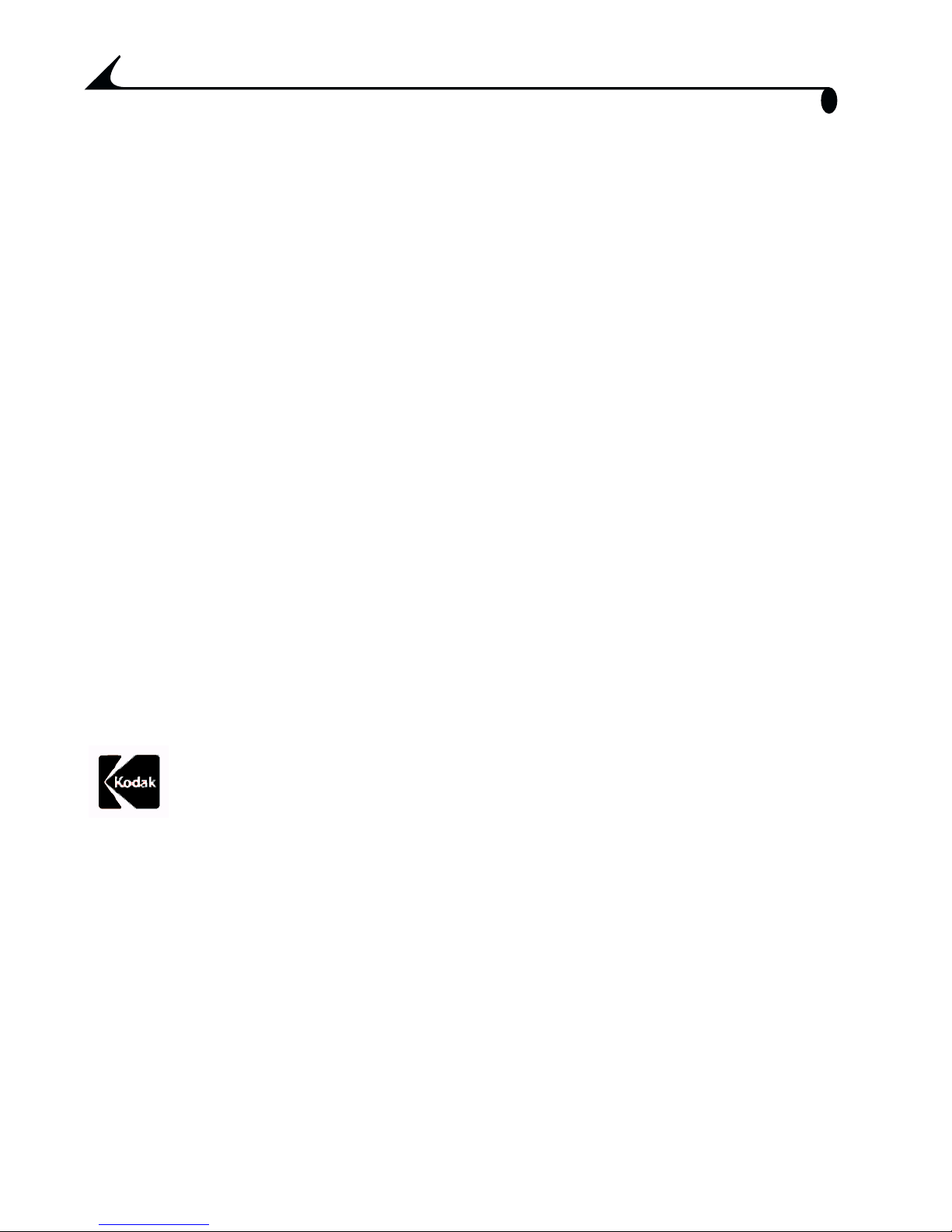
Eastman Kodak Company
343 State Street
Rochester, New York 14650
All screen images are simulated
© Eastman Kodak Company, 2003
Kodak, EasyShare, Max, and Retinar are trademarks of Eastman Kodak
Company.
P/N 6B8563
Page 3

Front View
Product Overview
12
1 2 3 5
4
11
6
7
8
9
10
1 Shutter button 7 Light sensor
2 Mode dial 8 Lens
3 Flash button 9 DC In (for optional 3V AC adapter)
4 Flash unit 10 Lens cap strap post
5 Viewfinder window 11 Microphone
6 Self Timer light 12 Wrist strap post
i
Page 4
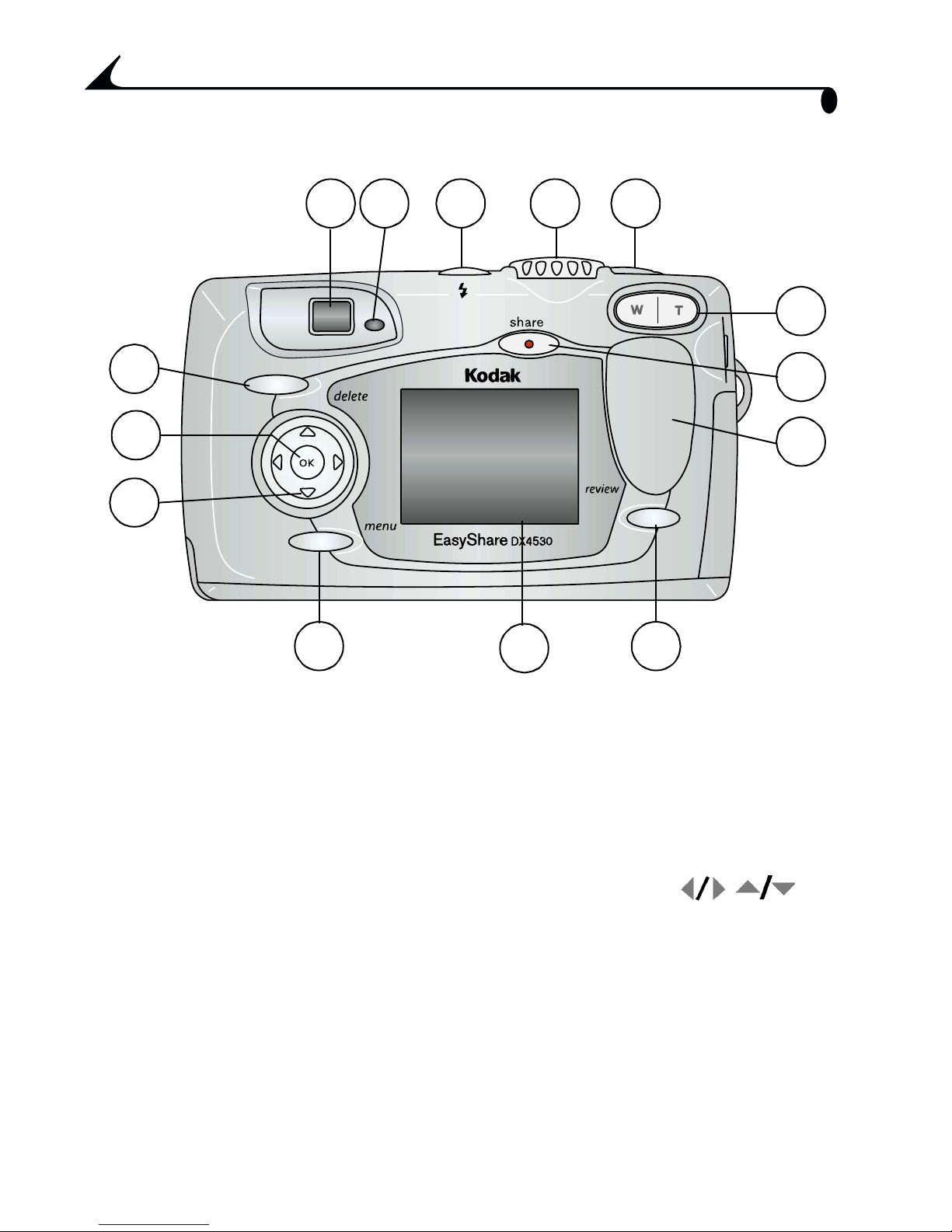
Back View
Product Overview
14
13
12
11
1
10
4
532
6
7
8
9
1 Viewfinder 8 Grip
2 Ready light 9 Review button
3 Flash button 10 Camera screen (LCD)
4 Mode dial 11Menu button
5 Shutter button 12 4-way control
6 Zoom (Wide Angle and Telephoto) 13 OK button
7 Share button 14 Delete button
ii
Page 5
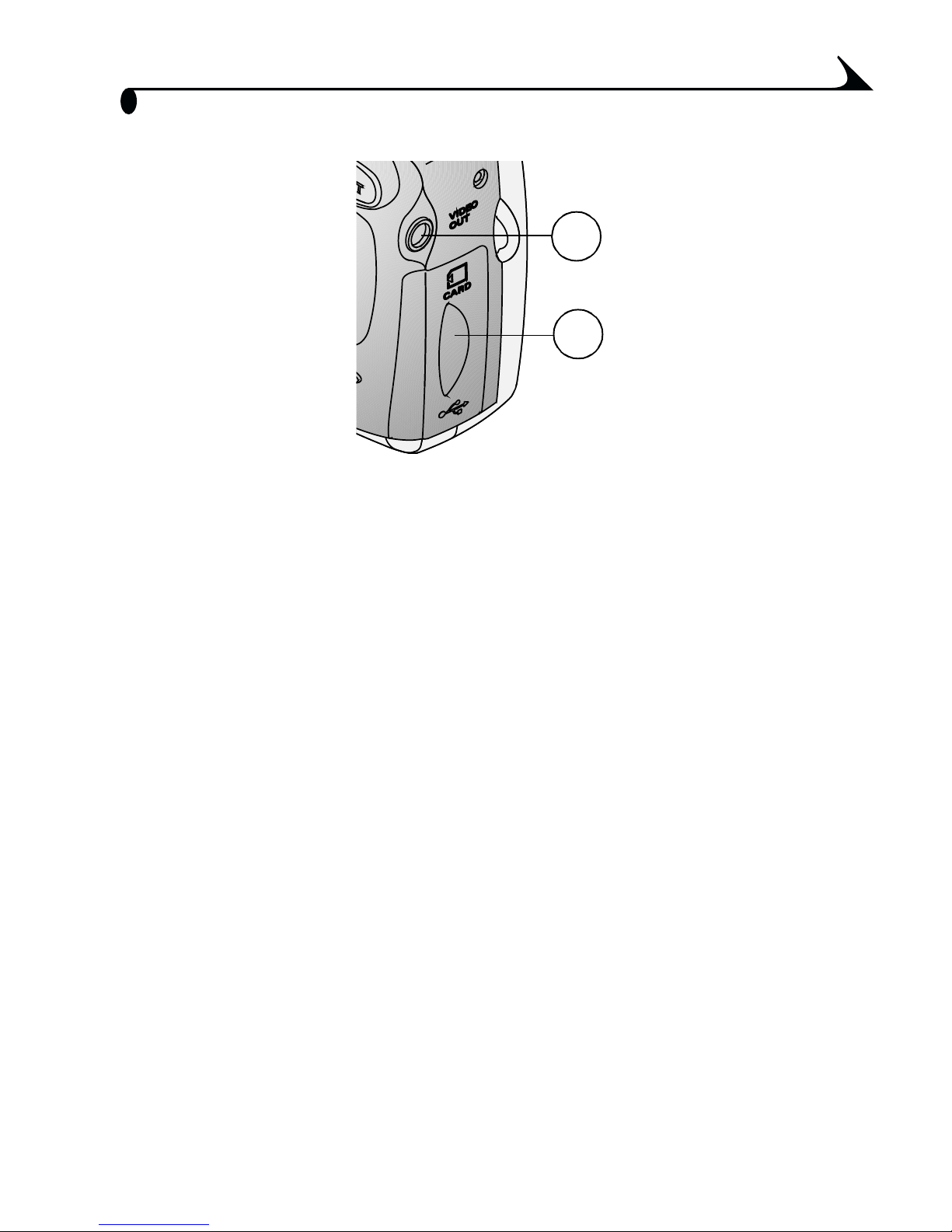
Side View
1 Audio/Video Out
Product Overview
1
2
2 Door to:
m Slot for optional SD/MMC card
m USB port (for computer connection)
iii
Page 6
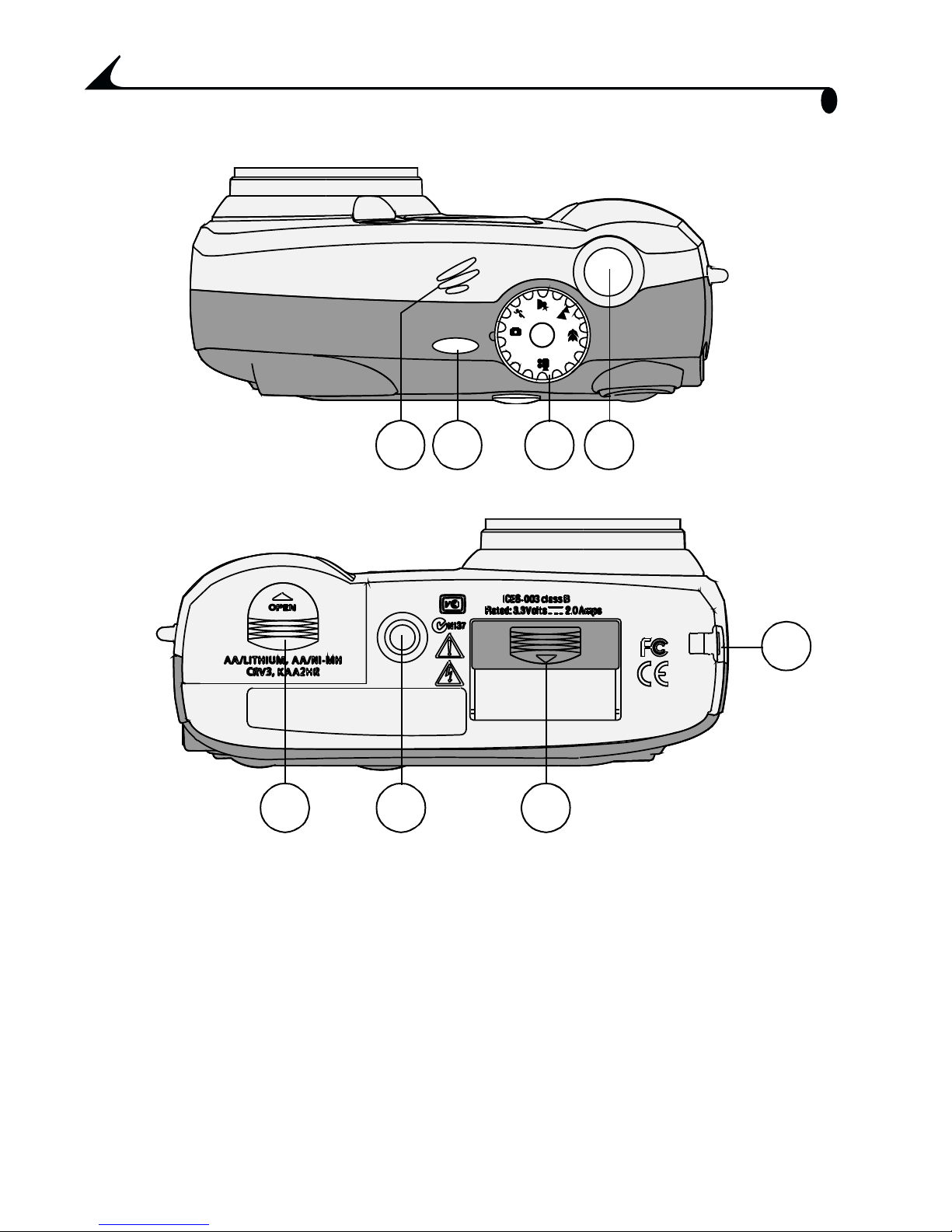
Top, Bottom View
Product Overview
AUTO
OFF
421 3
765
1 Speaker 5 Battery door
2 Flash button 6 Tripod socket
3 Mode dial 7 Dock connector door
4 Shutter button 8 Lens cap strap post
8
iv
Page 7
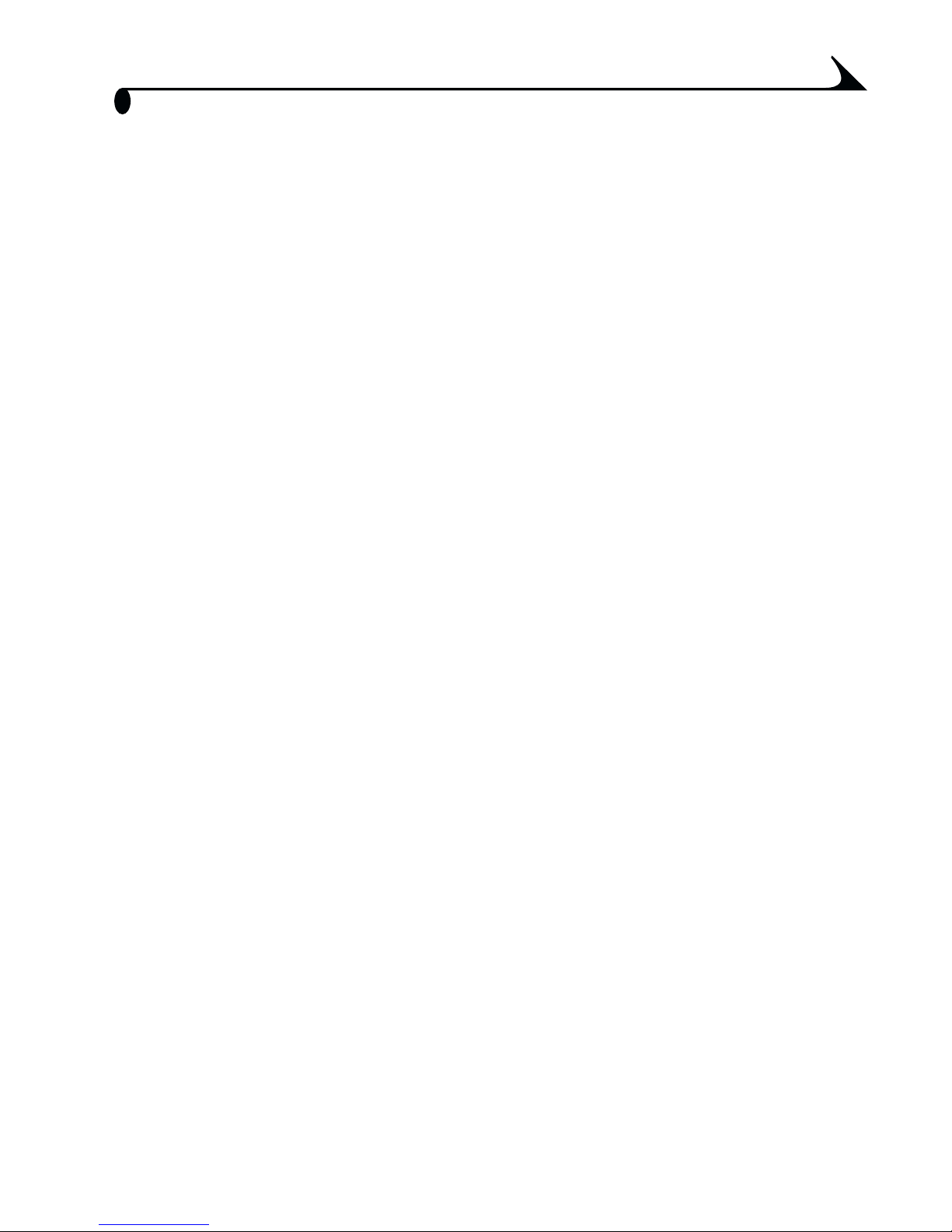
Table of Contents
1 Getting Started ...................................................................1
Install Software First................................................................1
Need This User Guide in Larger Print? .................................1
What Can I Do With My Camera?...........................................2
What Can I Do With My Pictures and Videos?...................2
Package Contents..................................................................... 3
Attaching the Wrist Strap .................................................... 4
Attaching the Lens Cap Strap............................................. 4
Adding Optional Lenses .......................................................... 4
Loading the Battery................................................................. 5
Mode Dial Settings................................................................... 6
Turning On the Camera.............................................................7
Setting the Date and Time .................................................... 8
Checking Camera Status Icons ............................................ 9
Inserting an SD/MMC Card...................................................10
Choosing Internal Memory or SD/MMC Card.................... 11
Important Battery Information...........................................13
2 Taking Pictures .................................................................15
Taking Pictures in Auto Mode .............................................. 15
Taking Pictures in Sport Mode ............................................16
Taking Pictures in Night Mode ............................................. 17
v
Page 8
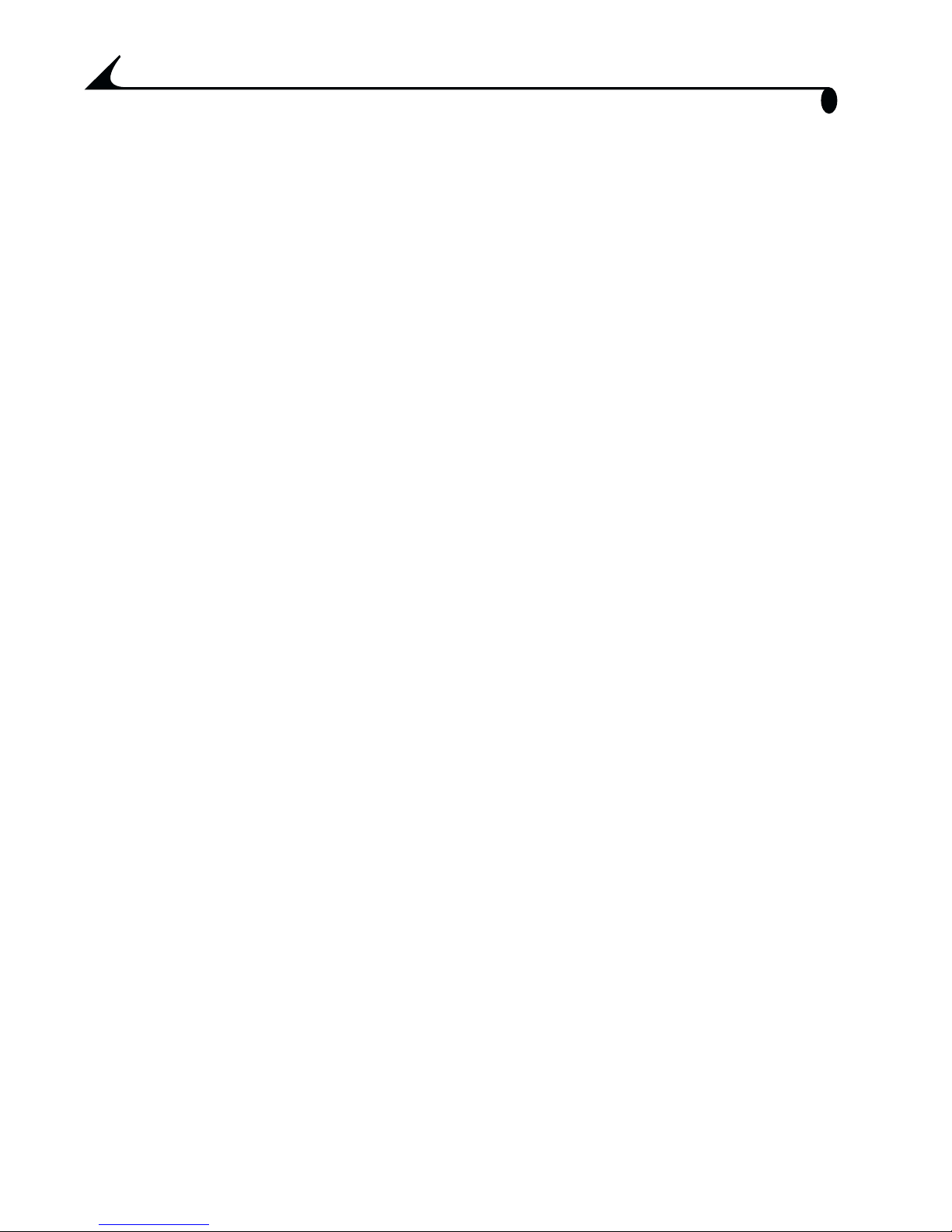
Taking Pictures in Landscape Mode...................................18
Taking Pictures in Close-up Mode....................................... 19
Liveview—Framing with the Camera Screen...................20
Quickview—Reviewing the Picture Just Taken ................ 21
Using the Auto Focus Framing Marks ............................. 22
Using the Optical Zoom.........................................................23
Using the Digital Zoom..........................................................23
Using the Flash........................................................................ 24
Putting Yourself in the Picture...........................................26
Setting Exposure Compensation ....................................... 27
Setting Long Time Exposure................................................28
Setting Picture Quality.........................................................29
Placing the Date on Pictures ..............................................30
Setting the Orientation Sensor.......................................... 31
3 Taking Videos ................................................................... 33
Taking a Video...........................................................................33
Quickview—Reviewing the Video Just Taken...................34
Using the Optical Zoom.........................................................34
Putting Yourself in the Video ..............................................35
4 Reviewing Pictures and Videos ....................................37
Viewing Pictures and Videos ................................................ 37
Playing a Video .........................................................................38
Deleting Pictures and Videos ..............................................38
Review Menus ...........................................................................39
Magnifying Pictures ...............................................................39
vi
Page 9
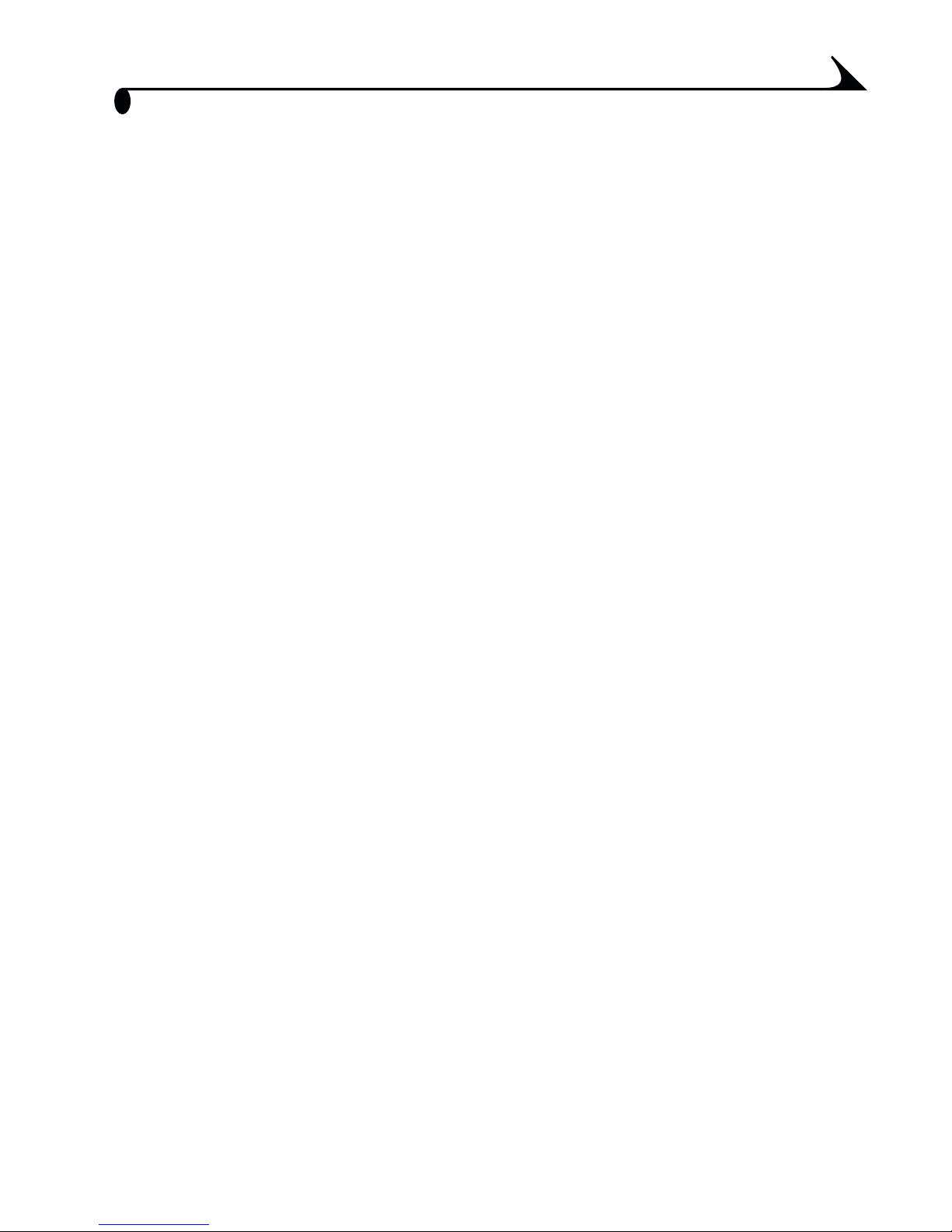
Protecting Pictures and Videos From Deletion............. 40
Running a Slide Show ..............................................................41
Copying Pictures and Videos............................................... 43
Displaying Video Date............................................................ 44
Viewing Picture/Video Information ..................................... 44
5 Tagging Pictures and Videos ....................................... 45
When Can I Tag My Pictures and Videos?........................ 45
Tagging Pictures for Printing..............................................46
Tagging Pictures and Videos for Emailing........................47
Tagging Pictures and Videos as Favorites ..................... 48
6 Customizing Your Camera Settings .........................49
Accessing Setup Mode/Menus........................................... 49
Setup Menus............................................................................ 49
Changing the Print Quantity Default ...............................50
Turning Off Quickview.............................................................50
Turning On Liveview In Still Modes .......................................51
Turning Off the Shutter Sound ............................................51
Setting Video Out................................................................... 52
Selecting a Language............................................................ 52
Formatting Internal Memory or SD/MMC Card ............ 53
Viewing Camera Information ................................................ 54
vii
Page 10
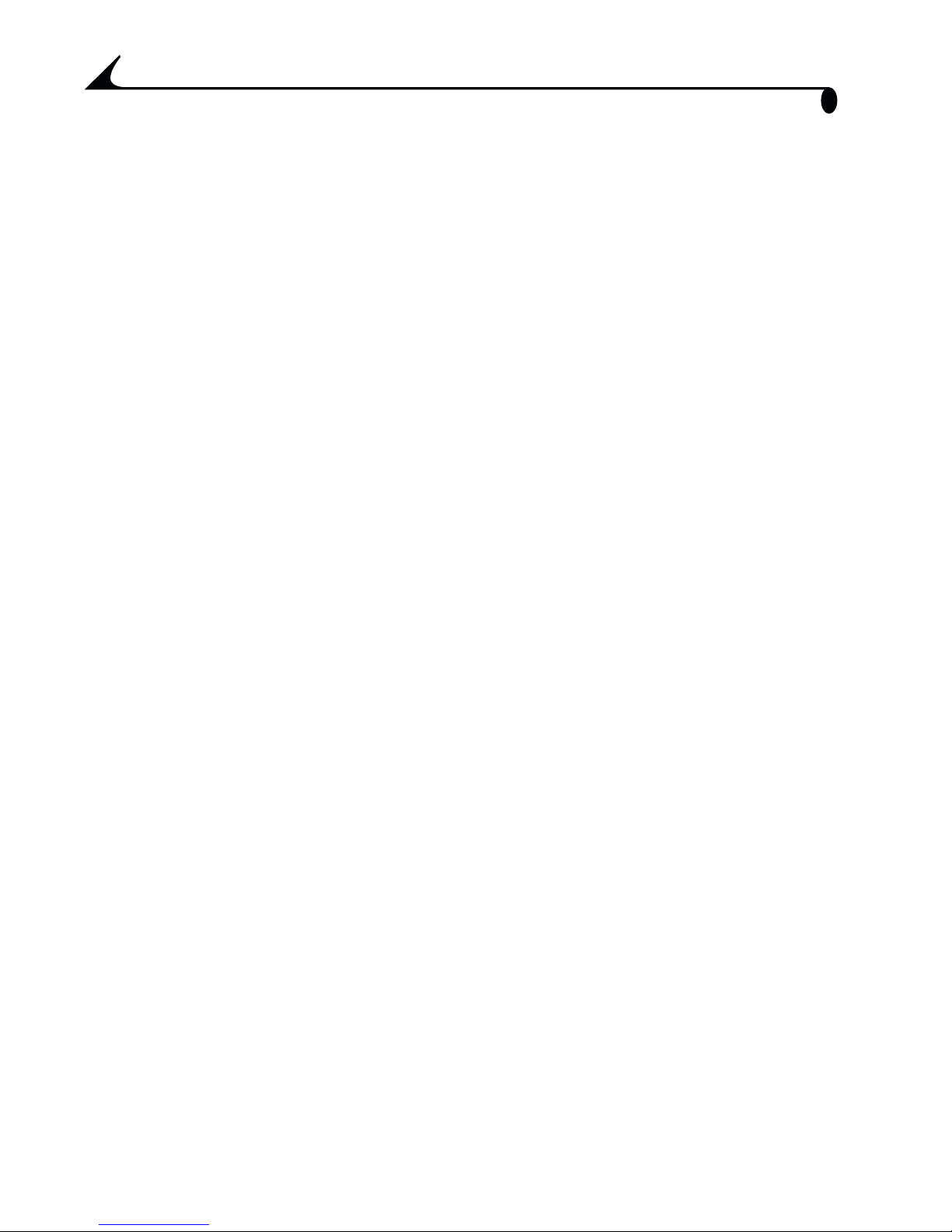
7 Installing the Software ................................................. 55
Windows System Requirements ........................................55
Mac OS X System Requirements.......................................56
Mac OS 8.6 and 9.x System Requirements ..................56
Install the Software............................................................... 57
8 Connecting to the Computer ...................................... 59
Connecting to the Computer...............................................59
Printing Pictures From Your Computer .......................... 60
Printing From an Optional SD/MMC Card ...................... 60
Ordering Prints Online .......................................................... 60
9 Using the Optional Camera Dock II ............................ 61
Camera Dock Package Contents.........................................61
Installing the Camera Insert ...............................................62
Connecting the Camera Dock ............................................. 63
Installing the Battery in the Camera ...............................64
Docking the Camera ...............................................................65
Charging the Battery ........................................................... 66
Transferring Pictures and Videos ...................................... 67
Caution When Using a Tripod...............................................67
Earlier Camera Dock Model................................................. 68
viii
Page 11
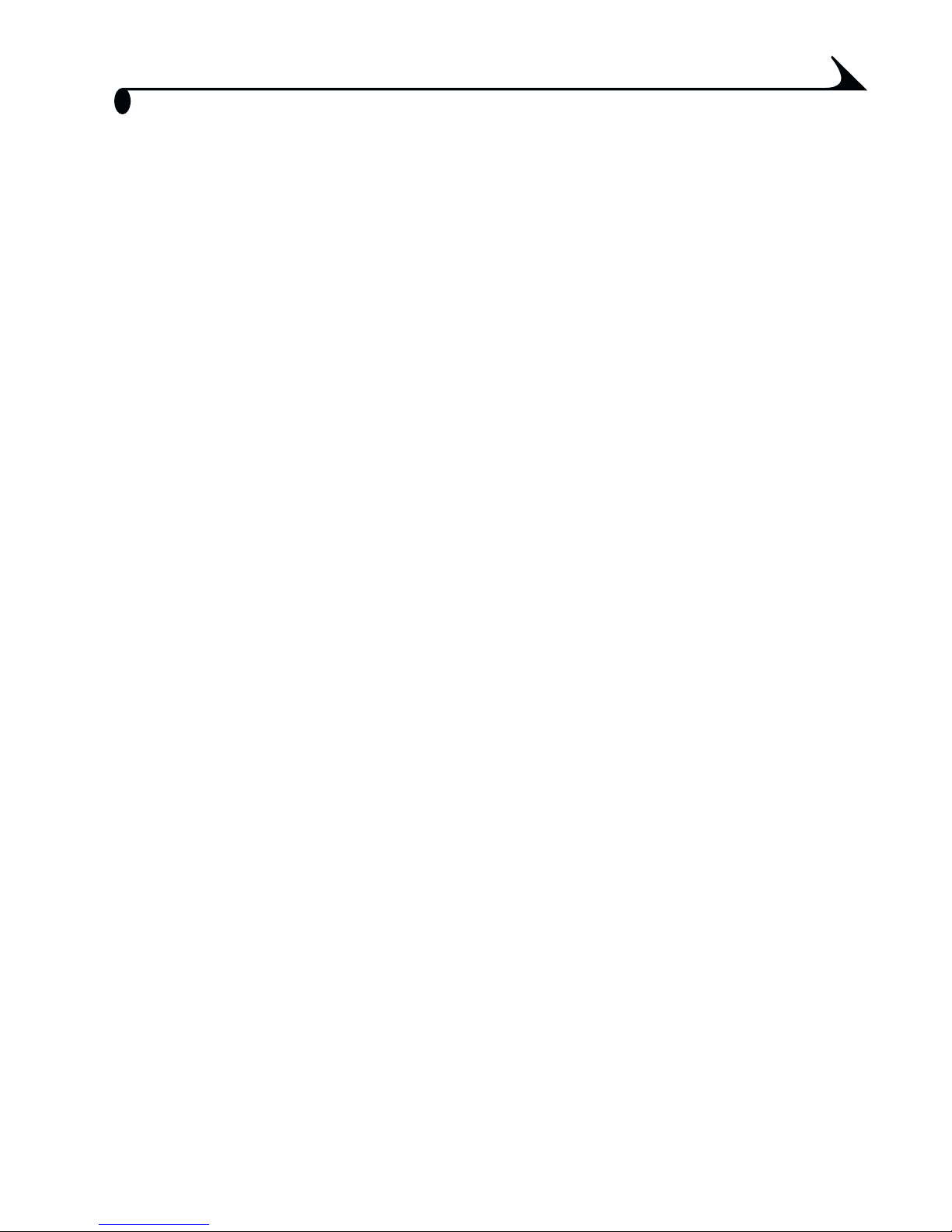
10 Troubleshooting .............................................................69
Troubleshooting—Camera ...................................................69
Troubleshooting—Camera Dock II ..................................... 82
11 Getting Help ....................................................................85
Helpful Web Links ....................................................................85
Help in this Manual ................................................................85
Software Help ..........................................................................85
Telephone Customer Support .............................................86
12 Appendix ...........................................................................89
Camera Specifications..........................................................89
Original Factory Settings—Camera ................................. 91
Upgrading Your Software and Firmware ......................... 92
Tips, Safety, Maintenance................................................... 92
Storage Capacities................................................................93
Locating Pictures and Videos on a Card......................... 94
Card File Naming Conventions ............................................ 94
Power-Saving Features......................................................... 95
Optional AC Adapter ............................................................. 95
Regulatory Information......................................................... 95
ix
Page 12

Page 13
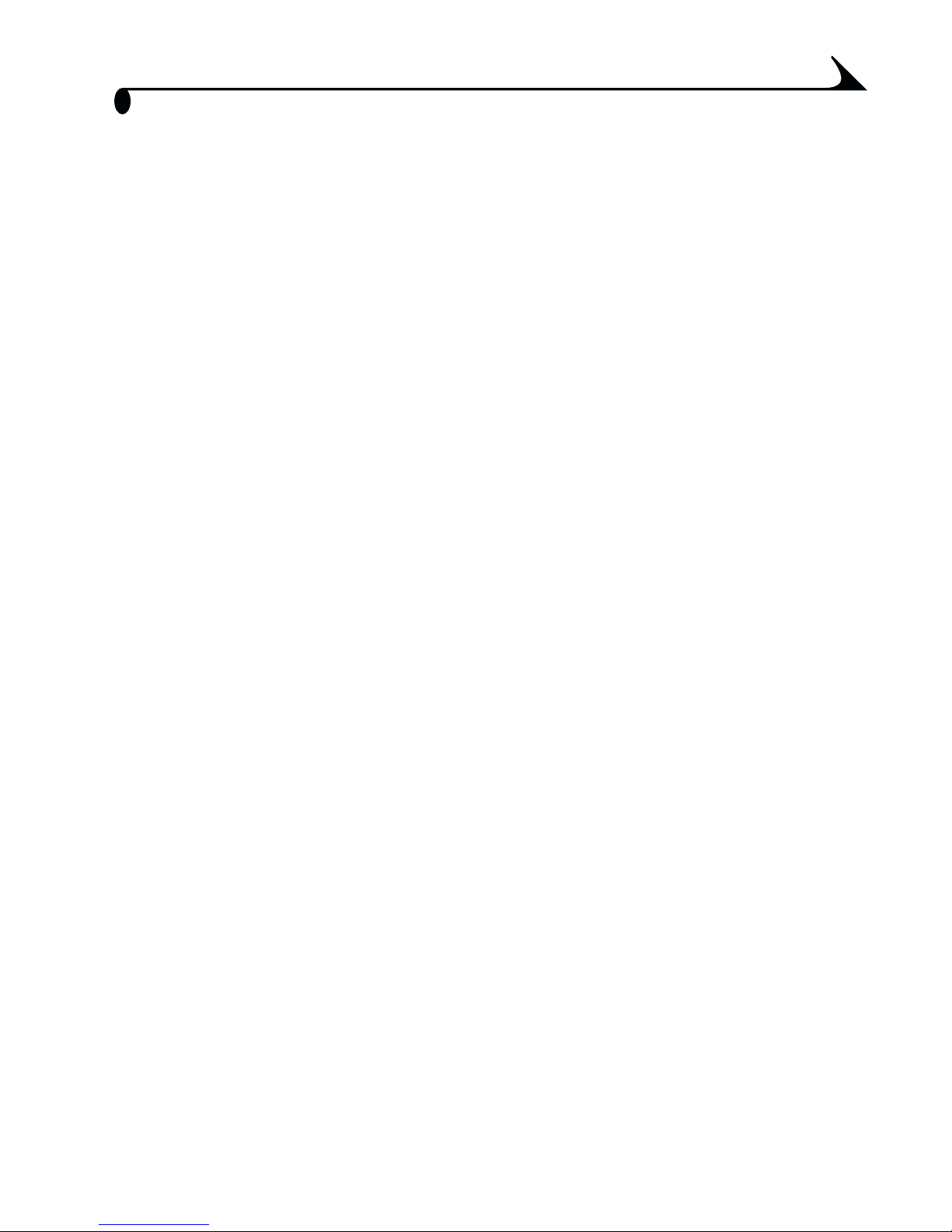
1 Getting Started
Install Software First
Install the software from the Kodak EasyShare software CD before connecting
the camera (or optional camera dock) to the computer. Failure to do so may
cause the software to load incorrectly.
See the Quick Start Guide or Installing the Software, page 55.
Need This User Guide in Larger Print?
1 See www.kodak.com/go/dx4530support.
2 Navigate to the Manuals section.
3 Click View as PDF to open the User’s Guide.
4 On a Windows OS-based computer or Mac OS 8.6 or 9.x:
m From the File menu, select Print.
m In the Print window, select Fit to Page.
On Mac OS X:
m From the File menu, select Page Setup.
m Change Scale to 200%.
5 Print as usual.
1
Page 14

Chapter 1
What Can I Do With My Camera?
Capture Still Pictures —Use Auto mode to enjoy point-and-shoot
operation. Use Sport, Night, Landscape, and Close-up modes to expand your
capabilities.
Capture Videos with Sound —Capture videos as QuickTime movies.
Review —Display, protect, and delete pictures and videos; tag for albums.
Share —Share pictures (print, email, save as Favorites) and videos
(email, save as Favorites).
Set Up —Customize your camera functions (see page 49).
What Can I Do With My Pictures and
Videos?
Install the software from the Kodak EasyShare software CD, then:
Transfer—Transfer pictures and videos to your computer.
Share—Print pictures, order prints online, email pictures and videos.
Print—(see page 60) Print pictures directly to your home printer or Kodak
EasyShare printer dock 4000. Order prints online from Ofoto
(www.ofoto.com). Or purchase an optional Kodak secure digital (SD) card or
multimedia card (MMC) and:
m Automatically print to any printer with an SD/MMC slot
m Make prints at an SD/MMC-capable Kodak picture maker kiosk
www.kodak.com/go/picturemaker
m Take the card to your local photo retailer for professional printing
Organize—Use Favorites to organize and retrieve pictures on a computer.
Edit—Add special effects to your pictures, make a custom slide show, fix
red-eye, crop, rotate, and much more.
For details, click the Help button in the Kodak EasyShare software. Some Mac
operating systems may support limited Kodak EasyShare software features.
2
Page 15
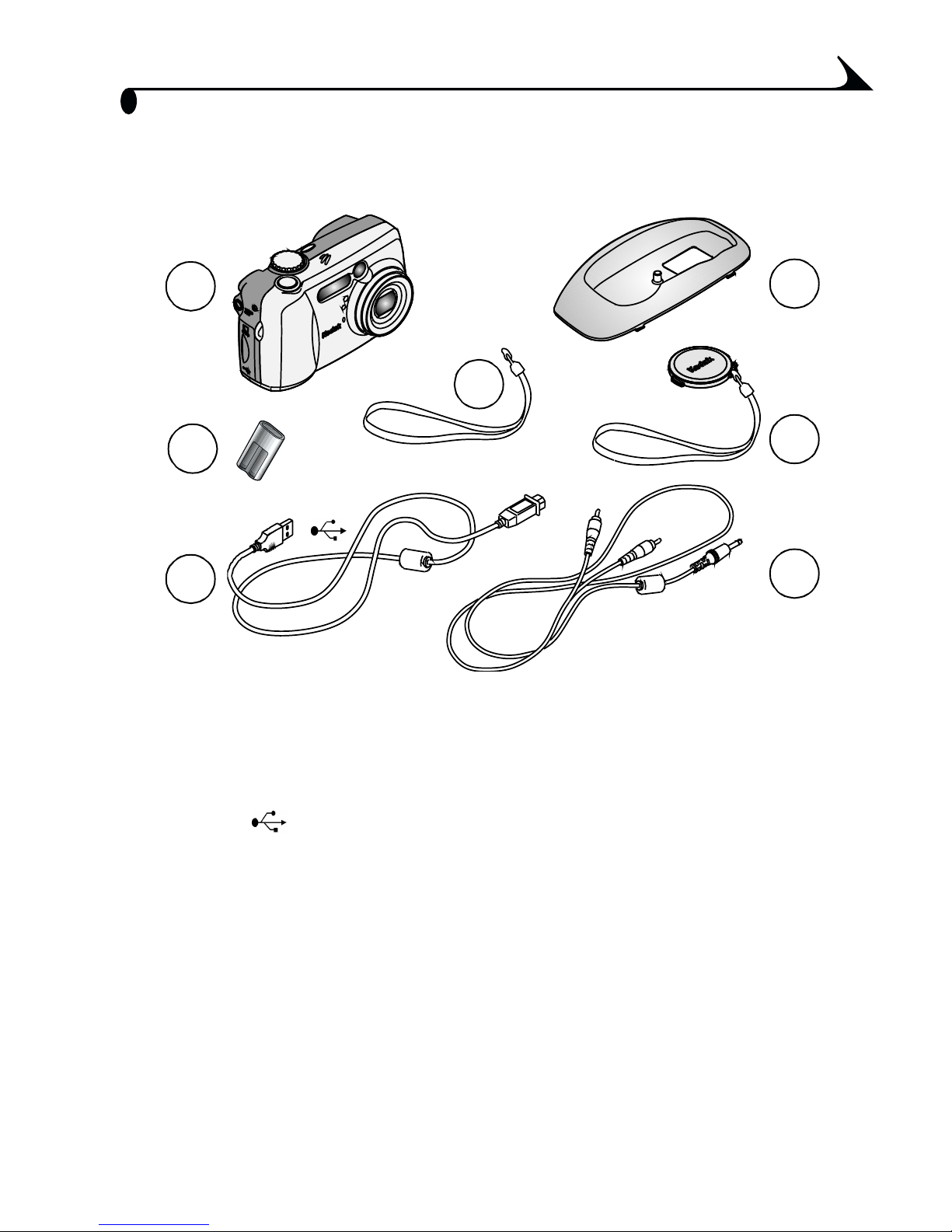
Package Contents
Chapter 1
1
4
2
3
1 Camera 5 Custom camera dock insert (for EasyShare printer
5
6
7
dock 4000 or EasyShare camera dock II)
2 CRV3 or equivalent* 6 Lens cap with strap
3 USB cable 7 Audio/Video cable
4 Wrist strap
Not shown: User’s Guide, Quick Start Guide, Kodak EasyShare software CD.
(In some countries, the User’s Guide is provided on a CD only. Contents may
change without notice.)
* If your camera was packaged with a Kodak EasyShare camera dock II, a
Kodak EasyShare Ni-MH rechargeable battery and AC power adapter are
included. For details, see page 61.
3
Page 16
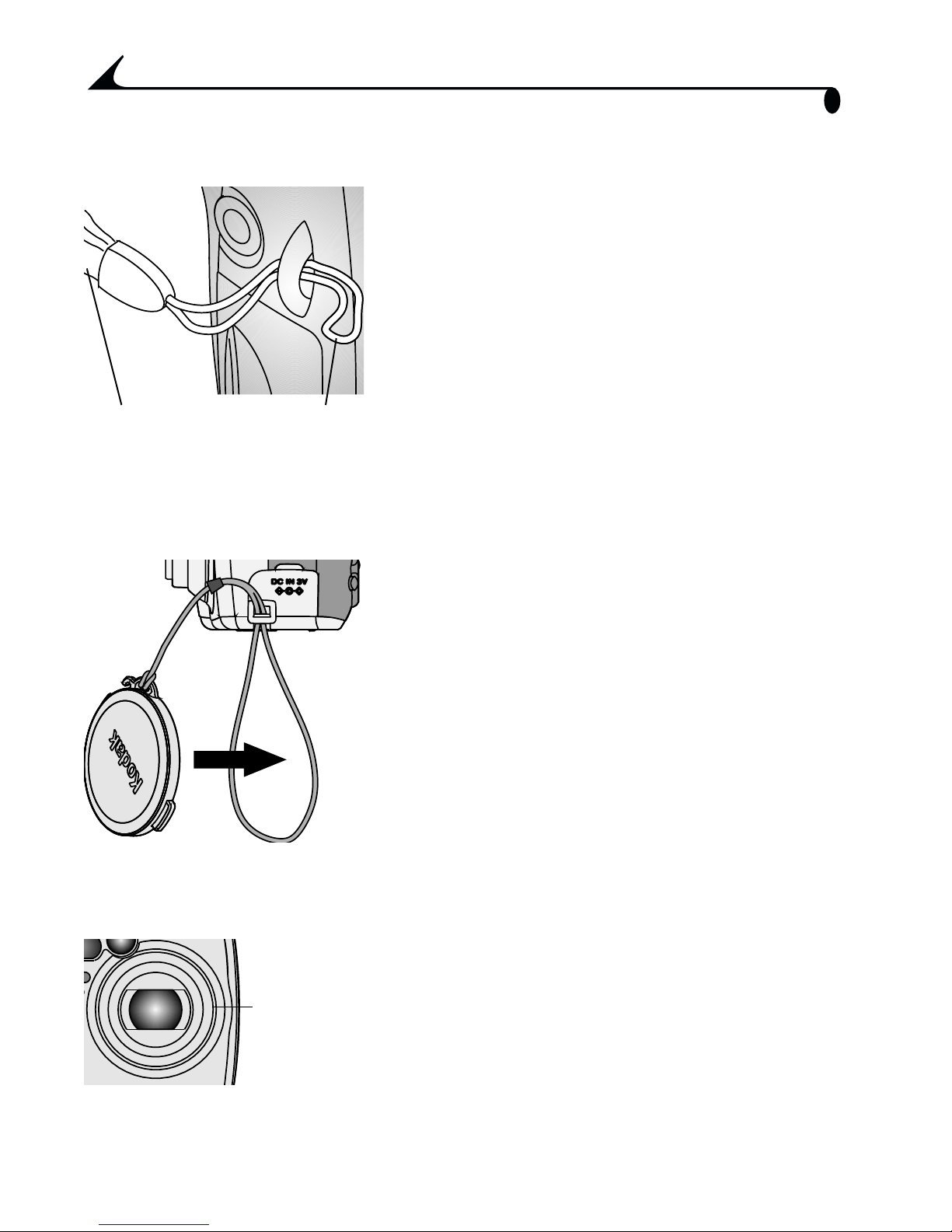
Chapter 1
Attaching the Wrist Strap
1 Thread the wrist strap as shown.
2 Thread the long loop through the short
loop. Pull until secure.
Long
loop
Short
loop
Attaching the Lens Cap Strap
1 Thread the lens cap string through the lens
cap strap post.
2 Thread the lens cap through the loop. Pull
until secure.
Use the lens cap to protect the lens when
camera is not in use.
Adding Optional Lenses
Lens
threads
4
Lenses are available. Purchase accessories
at a dealer of Kodak products. See
www.kodak.com/go/dx4530accessories
Page 17
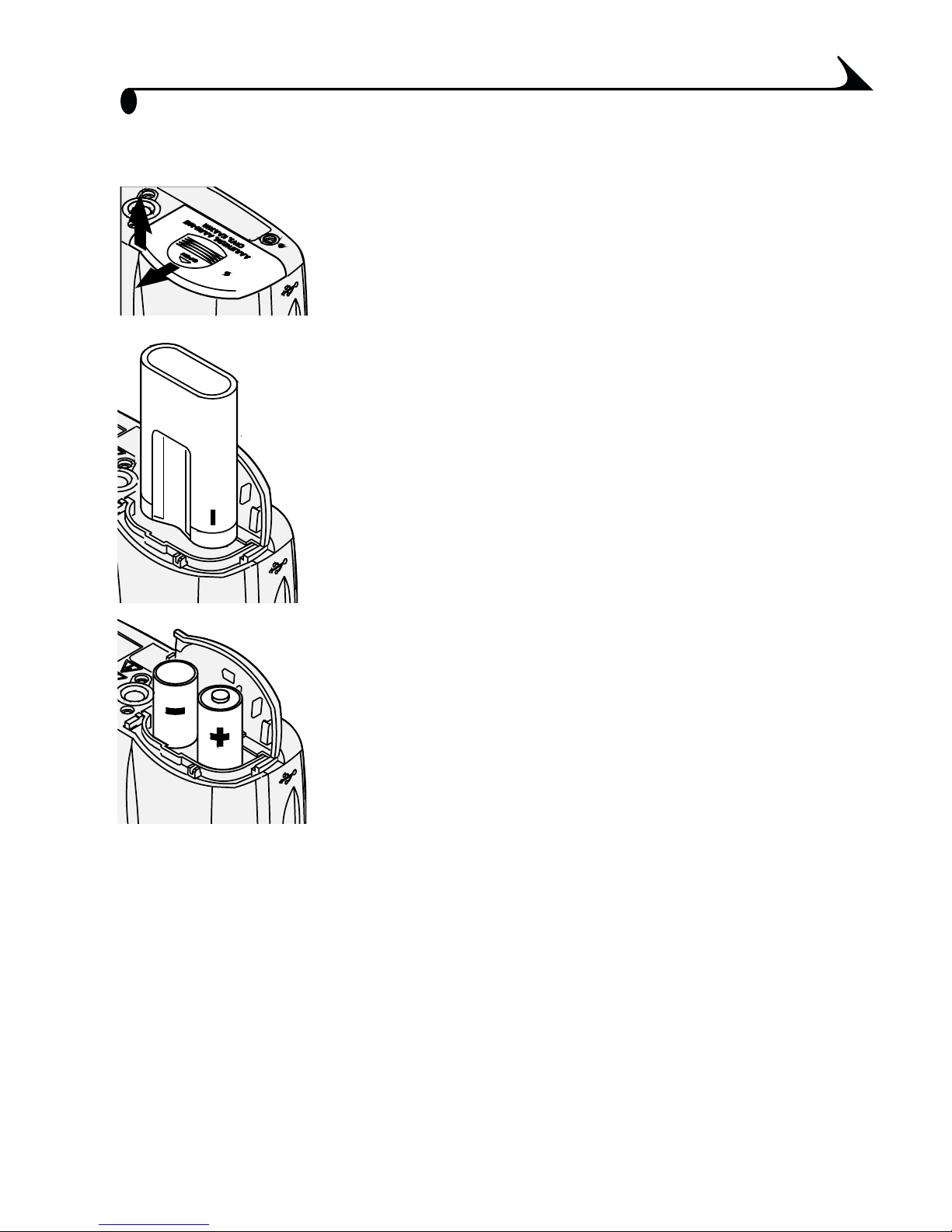
Chapter 1
Loading the Battery
1 Turn the Mode dial to Off.
2 On the bottom of the camera, slide the
battery door and lift to open.
3 Insert the CRV3 battery as shown.
4 Close the battery door.
Important Battery Information
The CRV3 battery is not rechargeable.
CRV3
AA
See page 13 for other types of batteries you can use in your camera.
If you purchased the Kodak EasyShare camera dock II, see page 64 for details
on installing the Kodak EasyShare Ni-MH rechargeable battery.
For acceptable battery life, and to make
sure your camera operates dependably, do
not use alkaline batteries.
NOTE: If AA batteries were included with your
camera, insert them as shown.
See page 95 for information on the optional Kodak 3-volt digital camera AC
adapter.
5
Page 18
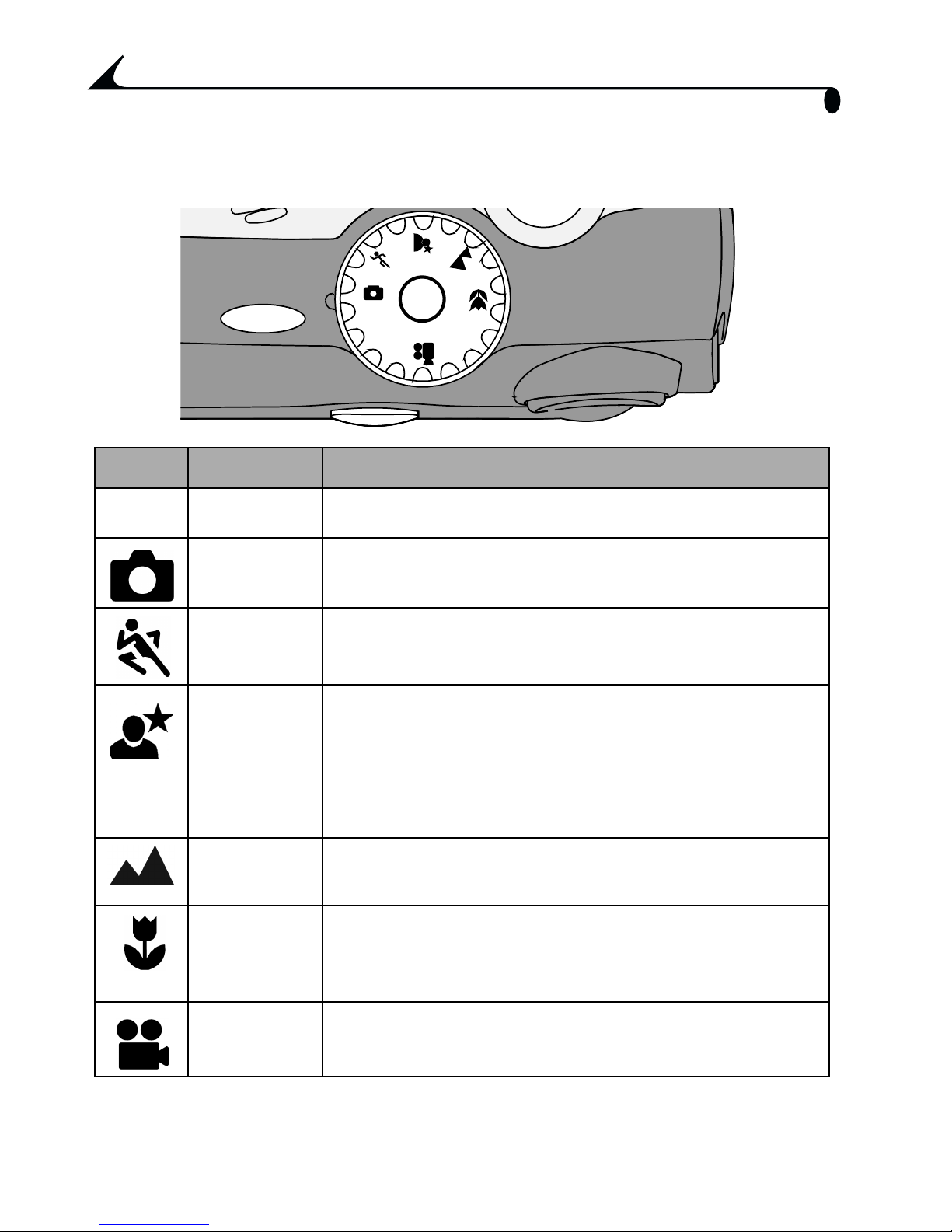
Chapter 1
Mode Dial Settings
AUTO
OFF
Icon Mode Purpose
Off
Off Turns off the camera.
Auto For general picture-taking. Automatically sets
exposure and focus. Flash fires if needed.
Sport For subjects that are in motion. Shutter speed is fast.
Flash fires if needed.
Night For night scenes or low light conditions. Captures
close and background subjects. Flash fires if
needed. In dark scenes, the shutter speed is set
between 1/30 and 1/2 second. Place camera on a
flat, steady surface or tripod to avoid camera shake.
Landscape For distant subjects. Flash does not fire unless you
turn it on.*
Close-up For subjects 2.8 to 28 in. (7 to 70 cm) from the lens
in wide angle, or 11 to 28 in. (28 to 70 cm) in
Video Captures video with sound. Flash does not fire.
* To turn on the flash, see page 24.
6
telephoto. Flash does not fire.
Page 19
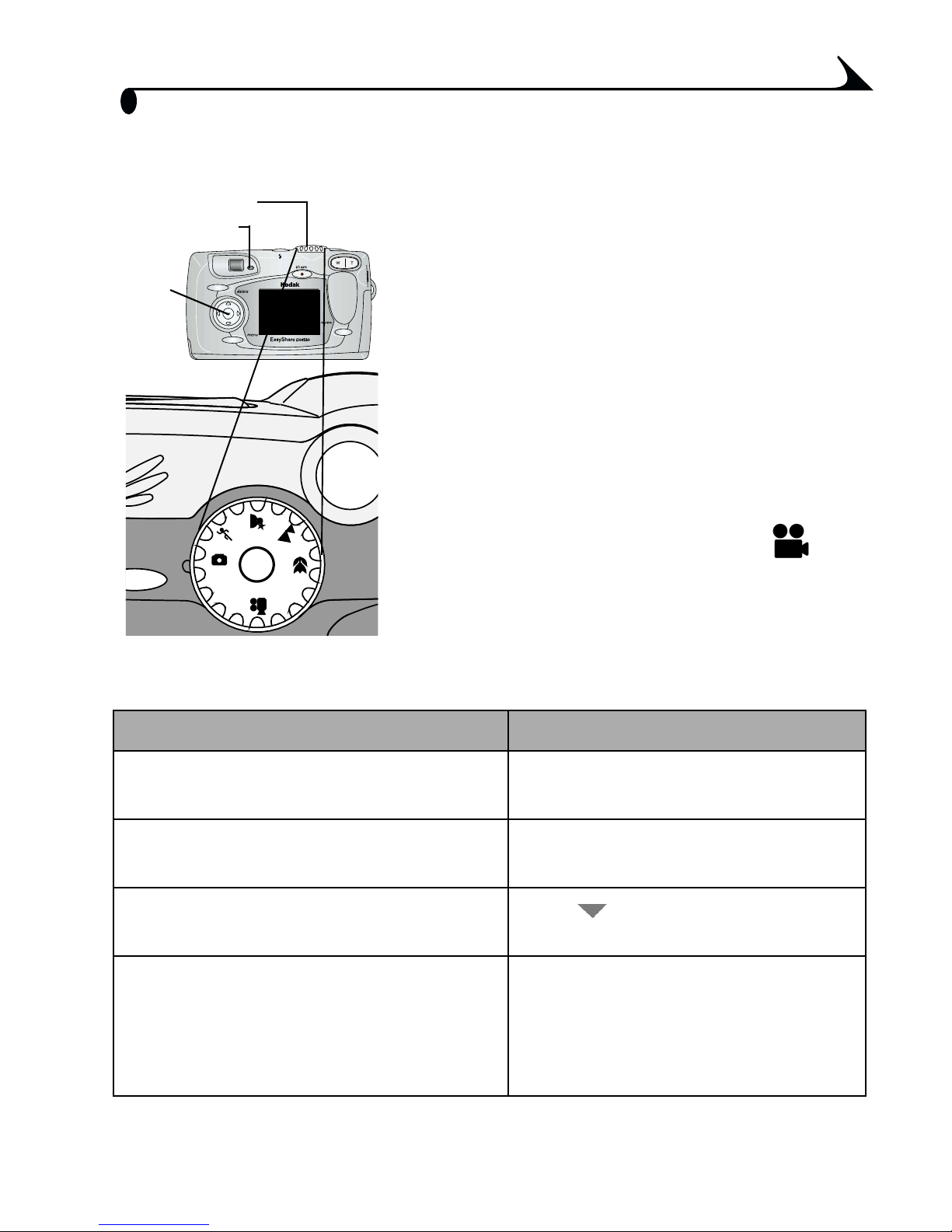
Chapter 1
Turning On the Camera
Ready light
Mode dial
OK
AUTO
F
F
O
1 Remove the lens cap.
If you do not remove the lens cap, it
comes off automatically when you turn
on the camera.
2 Turn the Mode dial from Off to any other
position.
The ready light blinks green while the
camera performs a self-check.
When the ready light glows steady green,
the camera is ready to take pictures (or
videos, if the mode dial is set to ).
In Still and Video modes, a status area
appears on the camera screen.
Changing the Display
To Do This
Turn Liveview on so that the camera
screen can be used as a viewfinder
Change the Liveview setting so that it
is on whenever the camera is on
Turn the status area back on after it
times out
Turn off the camera
Press the OK button. To turn it off,
press the OK button again.
See page 51.
Press .
1 Turn the Mode dial to Off.
The camera completes
operations that are in process.
2 Replace the lens cap.
7
Page 20
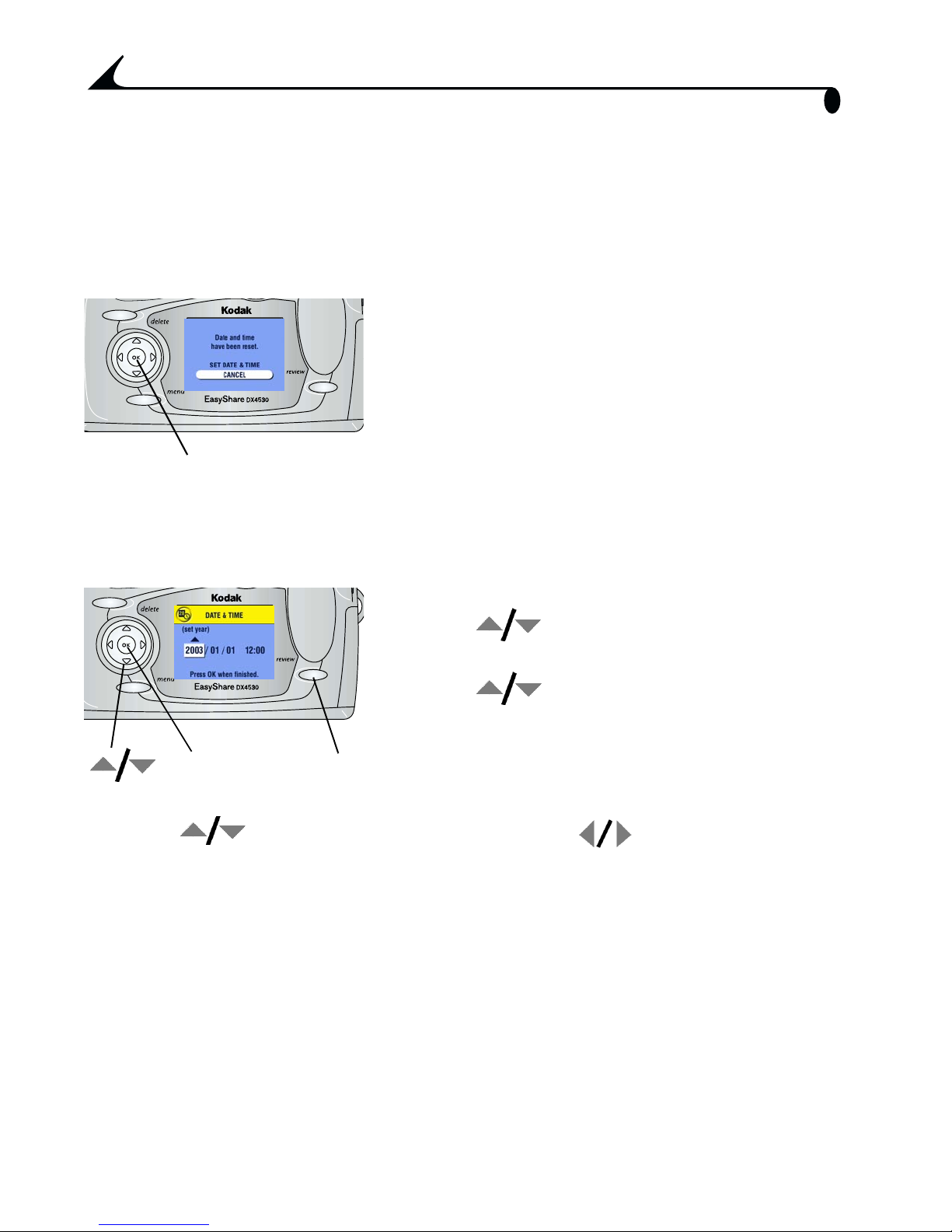
Chapter 1
Setting the Date and Time
Setting the Date & Time, First Time
The Date and Time have been reset message appears the first time you turn
on the camera or if the battery is removed for an extended time.
1 SET DATE & TIME is highlighted. Press the
OK button.
(Select Cancel to set the date and time at a
later time.)
The Date & Time screen appears.
OK
2 Go to step 4 below, Setting the Date & Time,
Anytime.
Setting the Date & Time, Anytime
1 Turn on the camera. Press the Menu button.
2 Press to highlight Setup, then press
the OK button.
3 Press to highlight Date & Time, then
press the OK button.
OK
Menu
4 Press to adjust the date and time. Press to advance to the
next setting.
5 When finished, press the OK button.
The date format is YYYY/MM/DD. The time
is displayed in a 24-hour format.
6 Press the Menu button to exit the menu.
The setting remains until you change it.
NOTE: Depending on your computer operating system, Kodak EasyShare
software may allow your computer to automatically update the camera
clock when you connect the camera. See the Kodak EasyShare software
Help for details.
8
Page 21
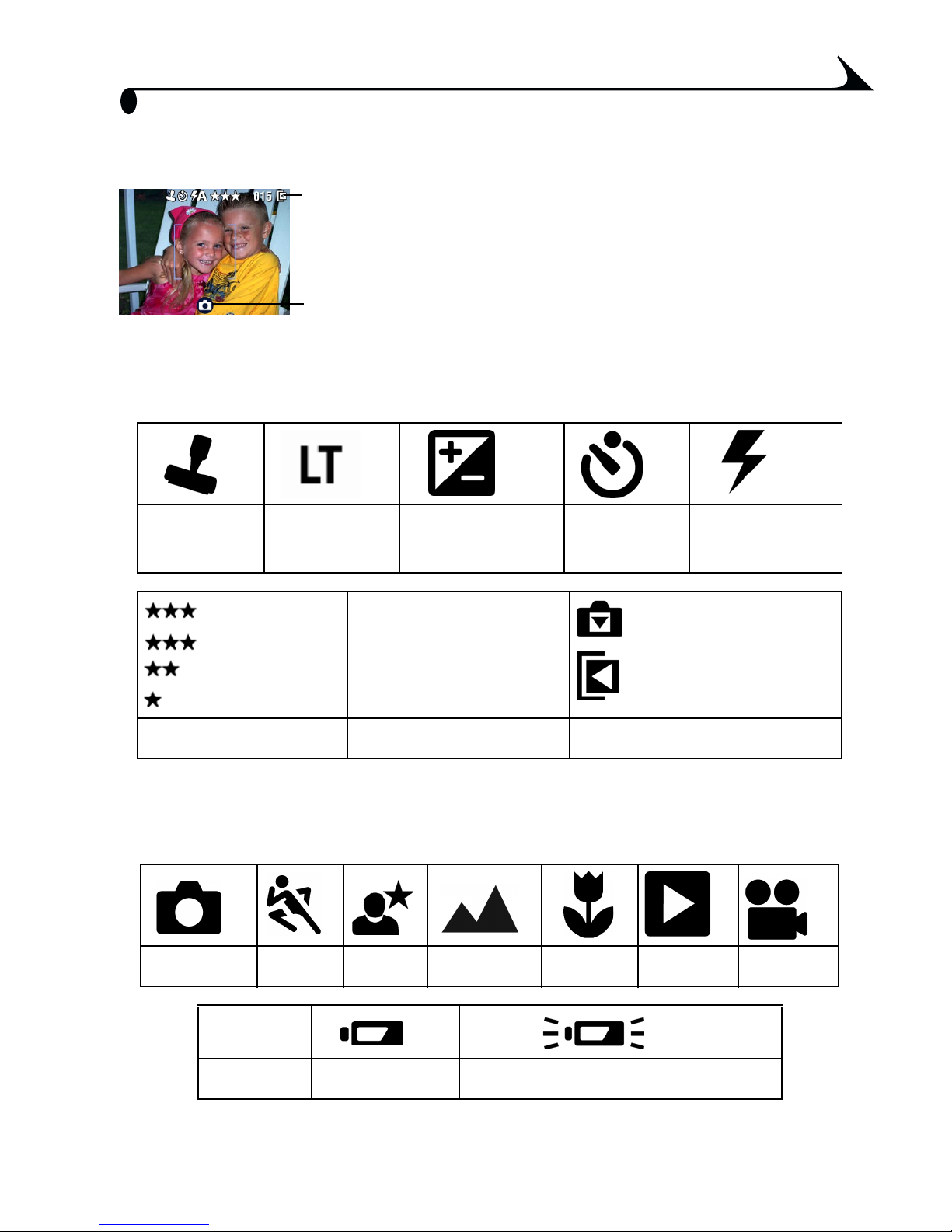
Chapter 1
S
Checking Camera Status Icons
tatus
Icons
Screen
Icon
To check the current camera settings, turn
the Mode dial from Off to any mode.
For flash icons, see page 24.
For Share icons, see page 45.
Status Icons (Top of Camera Screen)
Status icons depict enabled features and settings:
Date stamp Long time
exposure
Best
Best (3:2)
Better
Exposure
compensation
015
015
015015
Self Timer Flash mode
Internal memory
Memory Card
Good
Quality Pictures remaining Current Storage location
Screen Icons (Bottom of Camera Screen)
Screen icons depict the current mode or a battery concern:
Auto Sport Night Landscape Close-up Review Video
Share
Share Low battery Exhausted battery (blinking)
9
Page 22
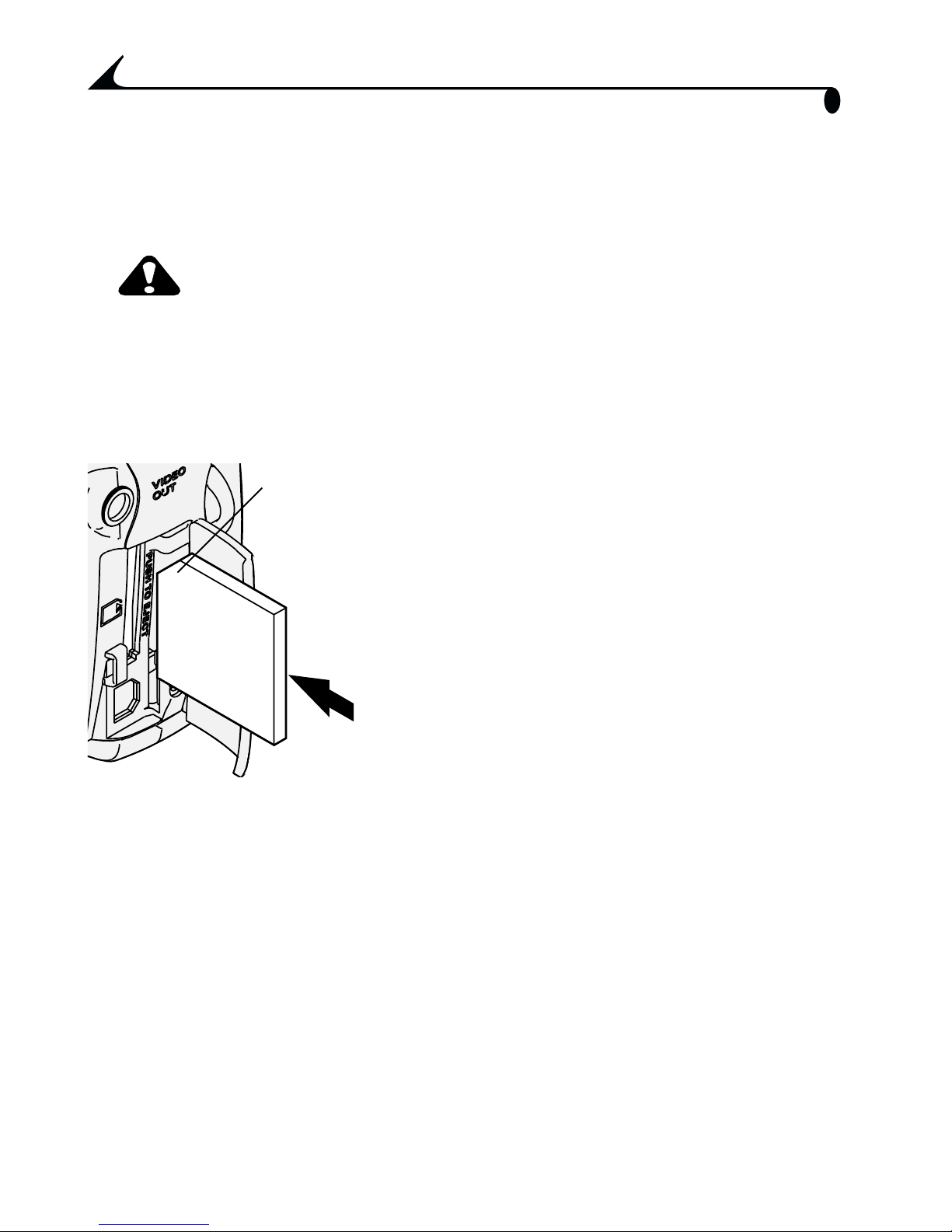
Chapter 1
Inserting an SD/MMC Card
Your camera has 32 MB of internal storage for pictures and videos. Optional
SD/MMC cards provide removable, reusable storage.
CAUTION:
CAUTION:
CAUTION:CAUTION:
The card can only be inserted one way; forcing it may
damage the camera or card.
Do not insert or remove a card when the green ready light
is blinking; doing so may damage your pictures, card, or
camera.
To insert an SD/MMC card:
Notched
corner
1 Turn off the camera.
of card
2 Open the card door.
3 Orient the card as shown.
4 Push the card into the slot to seat the
connector.
5 Close the door.
To remove the card, push it in, then release it. When the card is partially
ejected, pull it out.
See page 93 for storage capacities. Purchase accessories at a dealer of Kodak
products. See www.kodak.com/go/dx4530accessories
10
Page 23
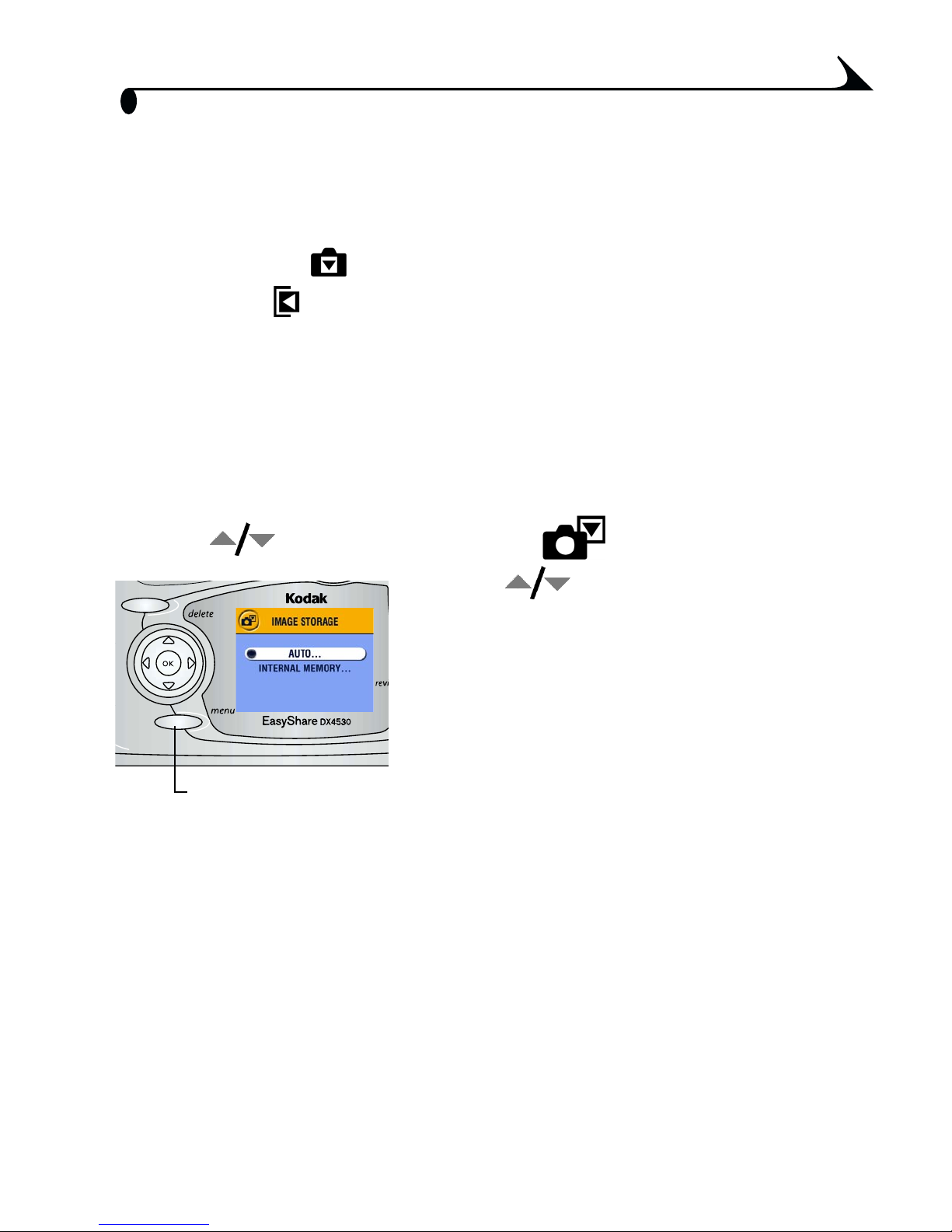
Chapter 1
Choosing Internal Memory or SD/MMC
Card
The camera offers two options for storing pictures and videos:
Internal Memory —store pictures and videos in internal memory.
SD/MMC Card —store as many pictures and videos as you like,
depending on the size of the card. Purchase accessories at a dealer of Kodak
products. See www.kodak.com/go/dx4530accessories. For storage capacities,
see page 93.
Managing Your Storage Location Setting
1 Turn on the camera.
2 Press the Menu button.
3 Press to highlight Image Storage , then press the OK button.
4 Press to highlight an option, then
press the OK button:
Auto (default)—the camera uses the card
if one is in the camera. If not, the camera
uses internal memory.
Internal Memory—the camera always
uses internal memory, even if a card is
Menu
installed.
5 Highlight Continue, then press the OK button again.
The setting remains until you change it and applies to all camera
functions.
6 Press the Menu button to exit the menu.
11
Page 24
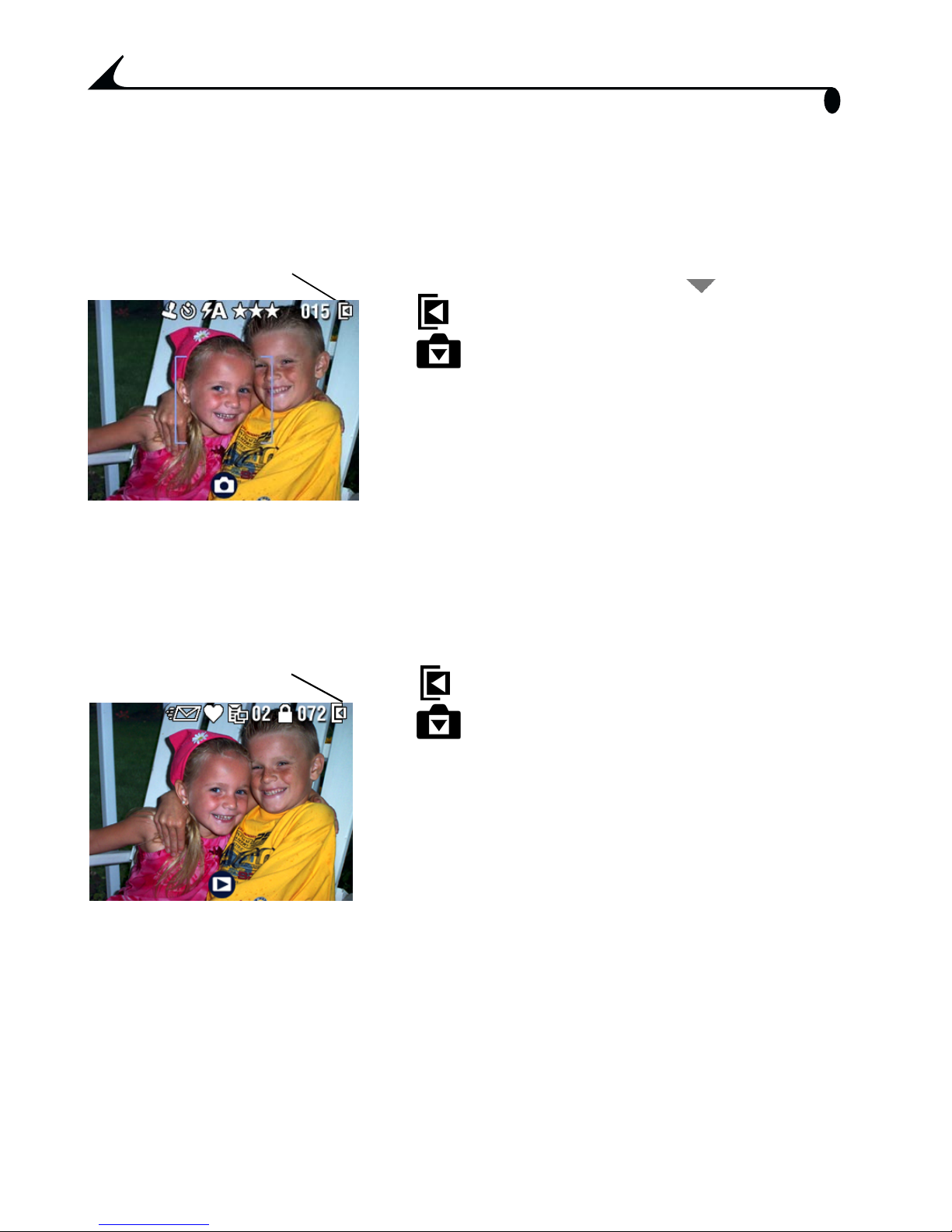
Chapter 1
Checking Your Storage Setting
In Still and Video modes, the storage location icon that appears in the status
area indicates the camera’s storage location. To check the location, either:
Picture or
video location
m Turn the Mode dial from the Off position, or
m In any capture mode, press .
—Memory Card
—Internal Memory
Checking a Picture or Video’s Location
In Review mode, the storage location icon that appears with a picture
indicates the location of the picture or video and the camera setting.
Picture or
video location
Press the Review button.
—Picture or video is stored on a card
12
—Picture or video is stored in internal
memory
Page 25
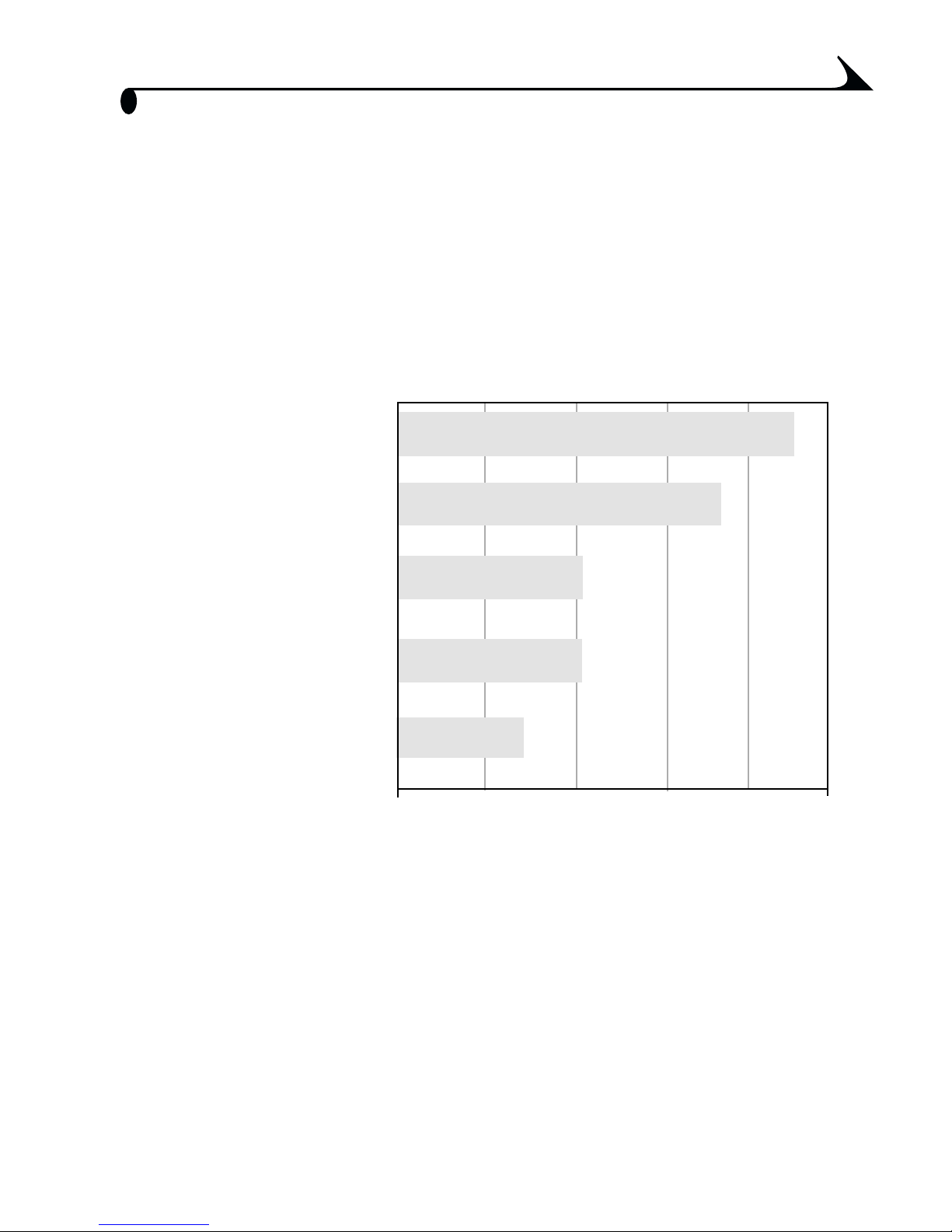
Chapter 1
Important Battery Information
Choose the replacement battery that fits your needs—and get the best
performance.
Kodak Battery Replacement Types/Battery Life
Your camera can use the following types of batteries. Actual battery life may
vary based on usage.
CRV3 lithium battery
(included with camera)
AA (2) lithium batteries
Ni-MH rechargeable
battery pack* (per charge)
AA (2) Ni-MH rechargeable
batteries (per charge)
Kodak Max digital
camera batteries, AA (2)
365 - 455
265 - 365
165 - 205
165 - 205
100 - 140
0 500
Battery Life (Approx. Number of Pict
ures)
* Included with the Kodak EasyShare camera dock II
and printer dock 4000
We do not recommend or support alkaline batteries. For acceptable
battery life, and to make sure your camera operates dependably, use the
replacement batteries listed above.
For information on batteries, see
www.kodak.com/global/en/service/batteries/batteryUsage.jhtml
13
Page 26
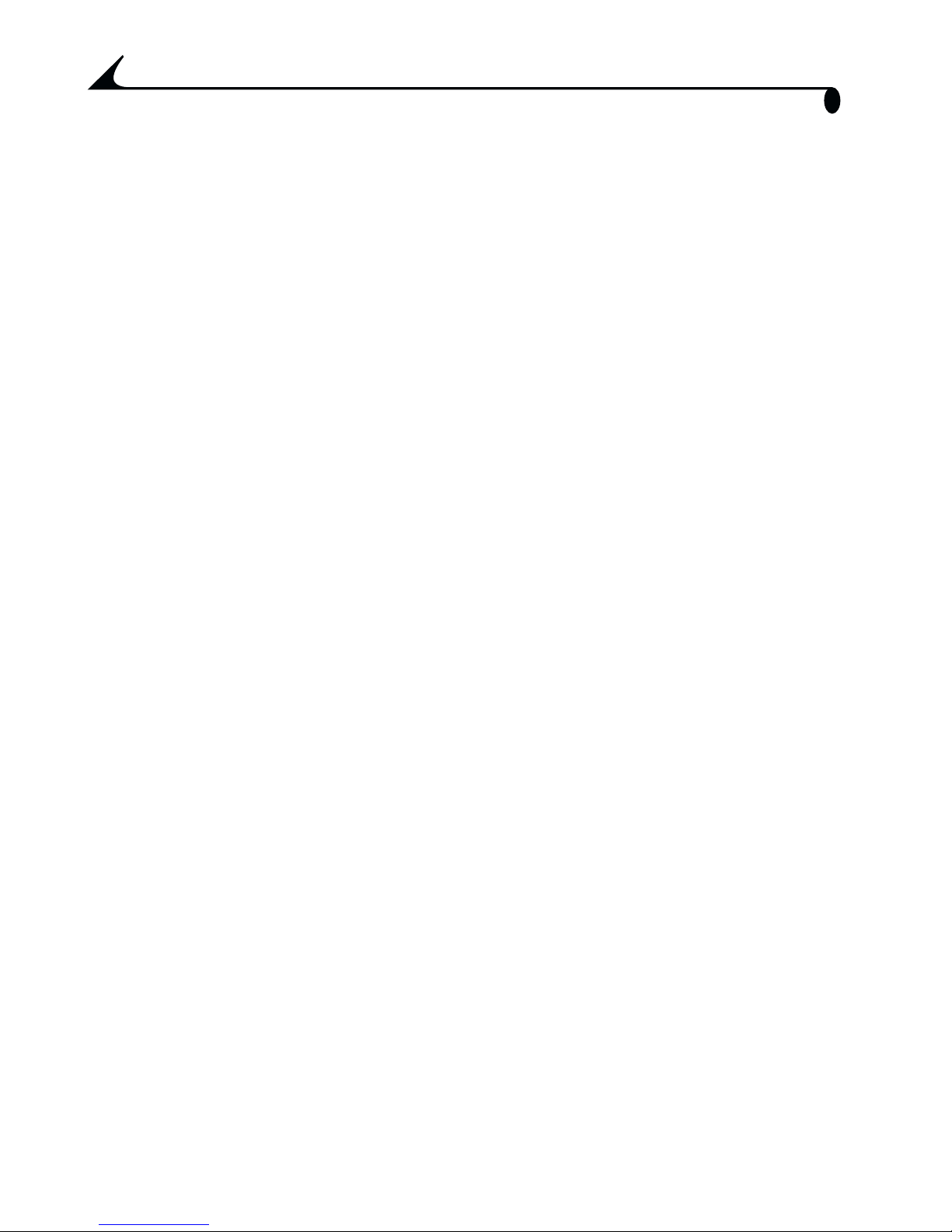
Chapter 1
Extending Battery Life
m Limit the following activities that quickly deplete battery power:
– Reviewing your pictures on the camera screen (see page 37)
– Using Liveview (see page 20)
– Using Quickview (see page 21 and page 34).
– Excessive use of the flash
m Purchase an optional Kodak 3-volt AC adapter to power your camera (see
page 95).
m Purchase an optional Kodak EasyShare camera dock II (see page 61). The
camera dock II powers your camera, transfers pictures, and is a battery
charger for its included Kodak EasyShare Ni-MH rechargeable battery
pack.
m Purchase an optional Kodak EasyShare printer dock 4000 (see page 61).
The printer dock 4000 powers your camera, makes 4 x 6 prints with or
without a computer, transfers pictures, and is also a battery charger for its
included Kodak EasyShare Ni-MH rechargeable battery pack.
m Dirt on the battery contacts can affect battery life. Wipe the contacts with a
clean, dry cloth before loading batteries in the camera.
m Battery performance is reduced at temperatures below 41° F (5° C).
Carry spare batteries when using your camera in cold weather, and keep
them warm. Do not discard cold batteries that do not work; when they
return to room temperature, they may be usable.
Battery Safety and Handling
m Do not allow batteries to touch metal objects, including coins. Otherwise, a
battery may short circuit, discharge energy, become hot, or leak.
m For rechargeable battery disposal information, see the Rechargeable
Battery Recycling Corporation Web site at www.rbrc.com.
14
Page 27
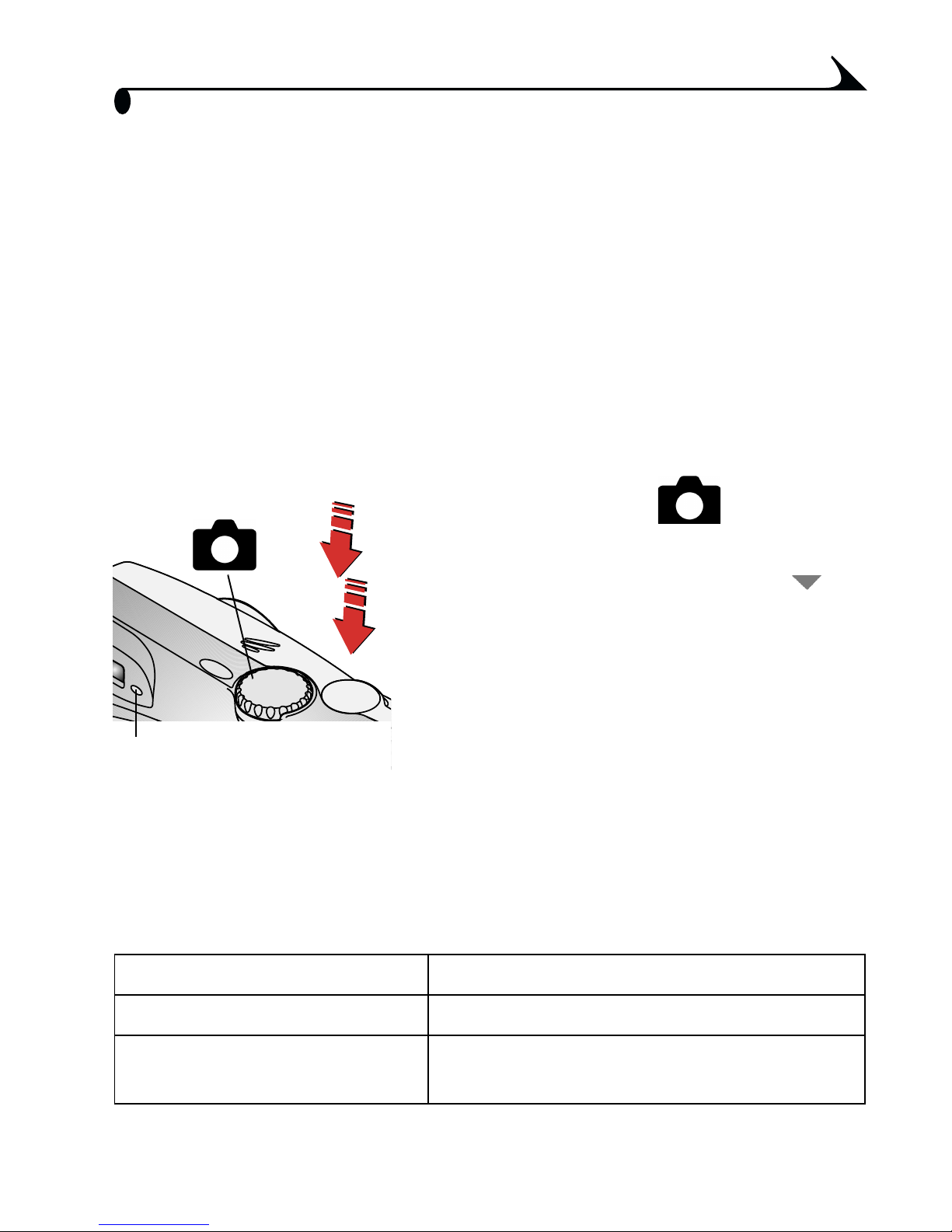
2 Taking Pictures
The camera is ready to take pictures when you turn it on—even if you are in
Review, Share, or Setup. (In Video mode, the camera captures video.) Before
you take a picture, make sure your picture storage location is set the way you
want it (see page 11).
Taking Pictures in Auto Mode
Use Auto for general picture-taking. Exposure, focus, and flash are automatic.
1 Turn the Mode dial to .
The camera screen displays a mode
description. To interrupt it, press .
2 Use the viewfinder or camera screen to
frame your subject. (To turn the camera
screen on or off, press the OK button.)
3 Press the Shutter button half-way to set
the exposure and focus. (Otherwise, the
Ready light
picture could be too dark, light, or blurry.)
4 When the ready light glows green, continue pressing the Shutter button
completely down to take the picture.
The ready light blinks green while the picture is saved. The ready light
blinks orange while the flash is recharging (or if there is an
auto-exposure or auto-focus error).
Default flash setting: Auto or Red-eye
Available flash settings: Auto, Flash Off, Fill Flash, Red-eye
Camera returns to default: When you change modes or turn off the
camera.
15
Page 28
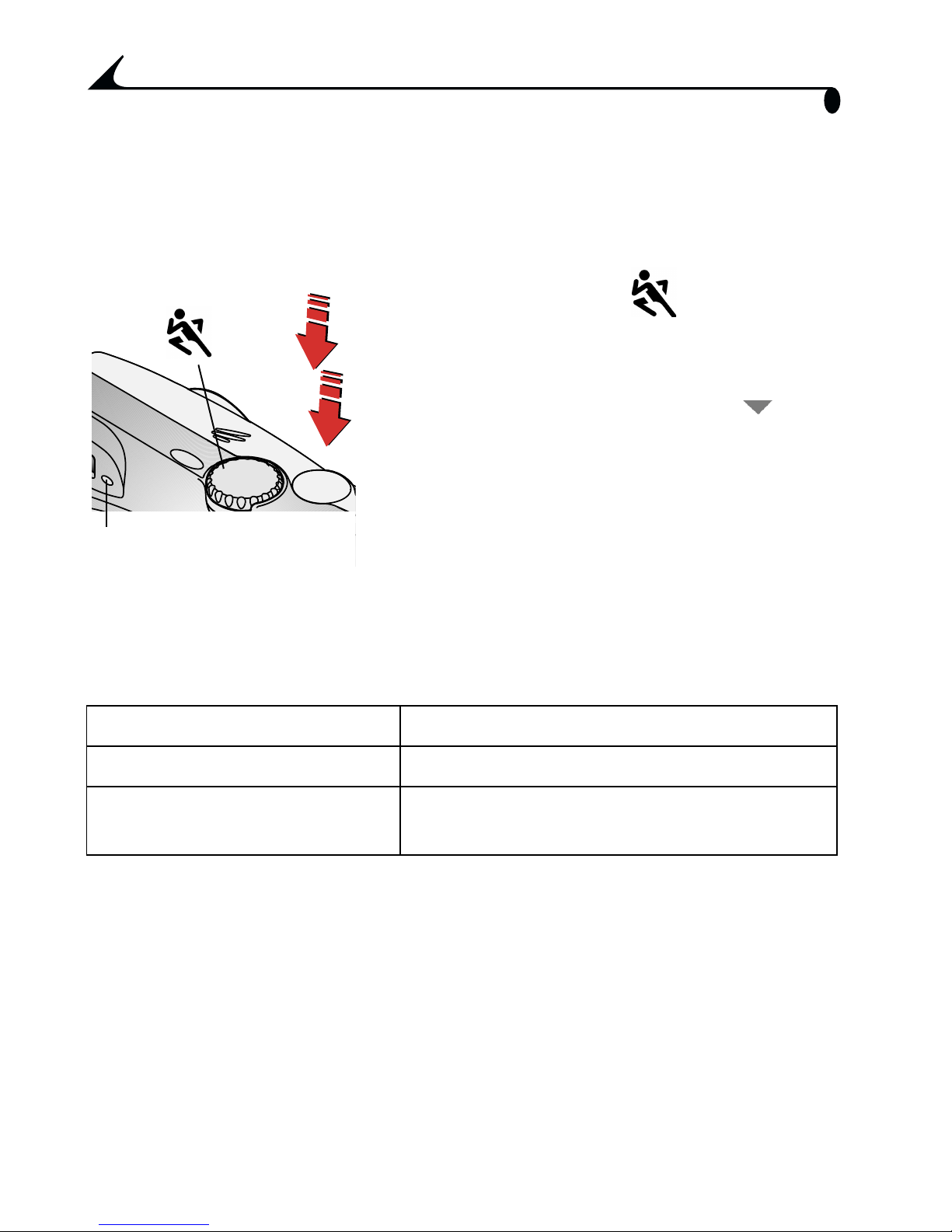
Chapter 2
Taking Pictures in Sport Mode
Use this mode when the subject is in motion. In Sports mode, the shutter speed
is set between 1/30 to 1/1700 second.
1 Turn the Mode dial to .
The camera screen displays a mode
description for a few seconds. To
interrupt the description, press
2 Press the Shutter button half-way to set
the exposure and focus.
3 When the ready light glows green, continue
Ready light
Default flash setting: Auto
Available flash settings: Auto, Flash Off, Fill Flash, Red-eye
Camera returns to default: When you change modes or turn off the
pressing the Shutter button completely
down to take the picture.
The ready light blinks green while the
picture is saved.
camera.
16
Page 29

Chapter 2
Taking Pictures in Night Mode
Use this mode for night scenes or low light conditions. The flash illuminates
close subjects. A longer exposure captures more detail of background
subjects. The shutter speed is set between 1/30 to 1/2 second, depending on
available light.
1 To avoid blurry pictures, place the camera
on a flat, steady surface or use a tripod.
2 Turn the Mode dial to .
The camera screen displays a mode
description for a few seconds. To
interrupt the description, press .
3 Press the Shutter button half-way to set
the exposure and focus.
4 When the ready light glows green, continue
Ready light
Default flash setting: Auto
Available flash settings: Auto, Flash Off, Fill Flash, Red-eye
Camera returns to default: When you change modes or turn off the
pressing the Shutter button completely
down to take the picture.
The ready light blinks green while the
picture is saved.
camera.
17
Page 30
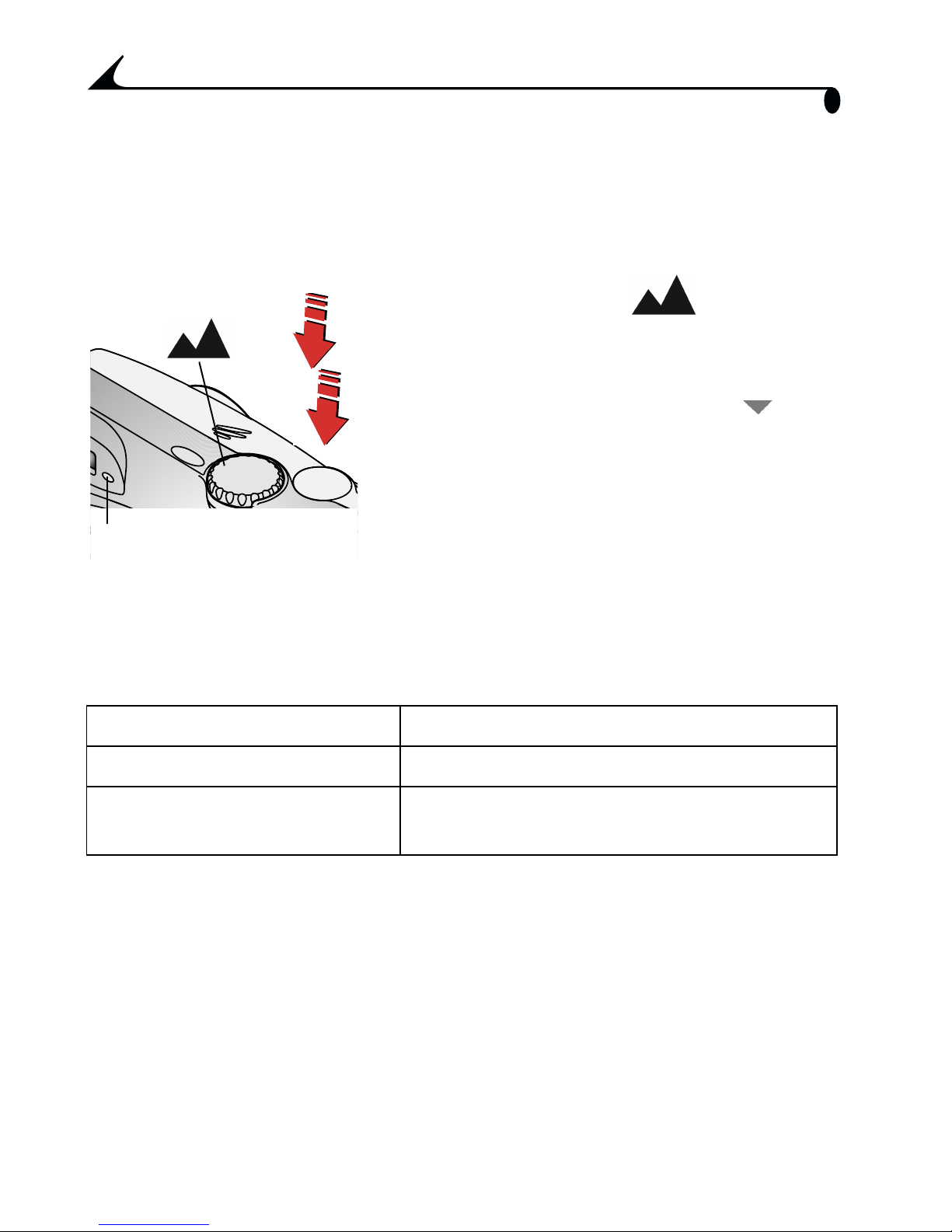
Chapter 2
Taking Pictures in Landscape Mode
Use this mode to capture subjects further than 57.4 ft (17.5 m), such as
landscape scenes. The shutter speed is set between 1/8 to 1/1700 second.
1 Turn the Mode dial to .
The camera screen displays a mode
description for a few seconds. To
interrupt the description, press .
2 Press the Shutter button half-way to set
the exposure.
3 When the ready light glows green, continue
Ready light
Default flash setting: Off
Available flash settings: Auto, Flash Off, Fill Flash, Red-eye
Camera returns to default: When you change modes or turn off the
pressing the Shutter button completely
down to take the picture.
The ready light blinks green while the
picture is saved.
camera.
18
Page 31

Chapter 2
Taking Pictures in Close-up Mode
Use this mode to capture subjects this close to the lens:
m Wide angle: 2.8 to 28 in. (7 to 70 cm)
m Telephoto: 11 to 28 in. (28 to 70 cm)
The shutter speed is set between 1/8 to 1/1700 second.
1 Turn the Mode dial to .
The camera screen displays a mode
description for a few seconds. To
interrupt the description, press .
2 Press the Shutter button half-way to set
the exposure and focus.
3 When the ready light glows green, continue
Ready light
Default flash setting: Off
Available flash settings: Auto, Flash Off, Fill Flash, Red-eye
Camera returns to default: When you change modes or turn off the
pressing the Shutter button completely
down to take the picture.
The ready light blinks green while the
picture is saved.
camera.
19
Page 32

Chapter 2
Liveview—Framing with the Camera
Screen
When you turn on Liveview, the camera screen displays a live image of what the
lens sees. Use the camera screen to frame your subject.
Mode dial
OK
1 Turn the Mode dial to any Still position.
The camera screen displays a mode
description for a few seconds. To
interrupt the description, press .
2 Press the OK button to turn on Liveview.
3 Frame your subject in the camera screen.
4 Press the Shutter button half-way to set
the exposure and focus, then continue
pressing completely down to take the
picture.
5 To turn off Liveview, press the OK button.
NOTE: Liveview quickly depletes battery power.
To conserve battery power, turn off
Liveview and use the Viewfinder to frame
your subject.
To change the Liveview setting so that it is on whenever the camera is on, see
page 51.
Using the Viewfinder
Parallax
marks
Auto
focus
zone
20
When using the viewfinder to capture close
subjects (3 feet or less), keep the subject
below the parallax marks. For even more
accurate framing results, turn on Liveview.
(Liveview depicts what the lens “sees.”)
Page 33

Chapter 2
Quickview—Reviewing the Picture Just
Taken
After you take a picture, the camera screen displays a Quickview of that picture
for approximately 5 seconds. While the picture is displayed, you can:
m Review it: If you take no action, the picture
Delete Share
is saved.
m Share it: Press the Share button to tag the
picture for print, email, or as a Favorite.
(See Tagging Pictures and Videos, page 45.)
m Delete it: Press the Delete button while the
picture and are displayed.
To save battery power, you can turn off the Quickview feature. (See page 50.)
21
Page 34

Chapter 2
Using the Auto Focus Framing Marks
For the best possible pictures, the camera attempts to focus on foreground
subjects (even if the subjects are not centered in the scene).
NOTE: Auto Focus framing marks appear only when the camera screen is
turned on. The framing marks do not appear in Landscape mode.
1 In any Still mode (except Landscape), press the OK button.
The camera screen turns on.
2 Press the Shutter button half-way to set the exposure and focus.
3 The Auto Focus framing marks depict the main focus area or areas. If the
camera is not focusing on the desired subject, release your finger,
recompose the scene, and repeat Step 2.
While Shutter Button is Pressed Half-way
Center focus
Center wide focus
Side focus
Center and side focus
Left and right focus
4 Continue pressing the Shutter button completely down to take the
picture.
22
Page 35

Chapter 2
Using the Optical Zoom
Use optical zoom to get up to 3X closer to your subject. When you turn on the
camera, the lens extends to the Wide Angle position. Optical zoom is effective
when the lens is no closer than 24 in. (0.6 m) to the subject. When using
optical zoom in Close-up mode, stay at least 11 in. (28 cm) from the subject.
1 Use the viewfinder or camera screen to
Wide angle
Telephoto
frame your subject.
2 Press the Telephoto (T) button to zoom in.
Press Wide Angle (W) button to zoom out.
The lens extends or retracts. The
viewfinder or camera screen displays the
zoomed image.
3 Press the Shutter button half-way to set the exposure and focus, then
continue pressing completely down to take the picture.
NOTE: The lens retracts when the camera is turned off.
Using the Digital Zoom
Use Digital Zoom to get an additional 3.3X magnification beyond Optical Zoom.
IMPORTANT: You may notice a decrease in printed image quality
when using Digital Zoom.
1 Press the OK button to turn on Liveview.
2 Press the Telephoto (T) button to the Optical Zoom limit. Release the
button, then press it again.
The camera screen displays the zoomed image and the magnification
level.
3 Press the Shutter button half-way to set the exposure and focus, then
continue pressing completely down to take the picture.
23
Page 36

Chapter 2
Using the Flash
Use the flash when you take pictures at night, indoors, or outdoors in heavy
shadows. You can change the flash setting in any Still mode; the default flash
setting is restored when you exit the mode or turn off the camera.
Flash Range
m Wide angle: 2 to 11.2 ft (0.6 to 3.4 m)
m Telephoto: 2 to 6.6 ft (0.6 to 2.0 m)
Turning On The Flash
Flash
Setting
1 Press the button repeatedly to scroll
through the flash options.
2 Press the OK button.
The flash icon that is displayed on the
camera screen status bar (page 9) is the
active option.
Auto Flash—flash fires when
the lighting conditions require it.
Off—flash never fires.
Fill—flash fires every time you
take a picture, regardless of the
lighting conditions.
Red-eye—flash fires once so
24
the subject’s eyes become
accustomed to the flash, then
fires again when the picture is
taken. (If the lighting conditions
require flash but do not require
Red-eye reduction, the flash may
fire only once.)
Page 37

Chapter 2
Flash Settings In Each Mode
Icon Mode Default
Flash
Setting
Auto Auto or
Red-eye
Sport Auto
Night Auto
Landscape Off
Close-up Off
Available
Flash Settings
Auto, Flash Off,
Fill Flash,
Red-eye
Camera Returns to
the Default Flash
Setting
When you change
modes or turn off the
camera
Long Time
Off
Exposure
Video Off None Flash cannot be
Other Flash Screen Information
When choosing a flash setting, the current
camera settings are displayed in the bottom
portion of the screen.
turned on
25
Page 38

Chapter 2
Putting Yourself in the Picture
The Self Timer creates a 10-second delay between the time you press the
Shutter button and the time the picture is taken.
Turn on the Self Timer:
1 In any Still mode, press the Menu button.
2 Press to highlight Self Timer ,
then press the OK button.
3 Press to highlight On, then press the
OK button.
4 Press the Menu button to exit the menu.
Take the picture:
Self Timer
light
1 Place the camera on a flat surface or use a
tripod.
2 Compose the scene. Press the Shutter
button half-way to set the exposure and
focus, then continue pressing completely
down. Move into the scene.
The red Self Timer light blinks slowly for 8
seconds (then quickly for 2 seconds)
before the picture is taken.
The Self Timer turns off after the picture
is taken or if you change modes.
26
Page 39

Chapter 2
Setting Exposure Compensation
Use Exposure Compensation to control how much light enters the camera. This
setting is useful for taking pictures in very large rooms, under low light,
without a flash.
Adjust the exposure by plus or minus 2 steps in 1/2-step increments.
NOTE: Exposure Compensation cannot be used with Long Time Exposure.
1 In any Still mode, press the Menu button.
2 Press to highlight Exposure Compensation , then press the OK
button.
3 Press to select the Exposure
Compensation setting.
m If pictures are too light, decrease the
value.
m If pictures are too dark, increase the
value.
4 Press the OK button to accept the change.
5 Press the Menu button to exit the menu.
6 Use the camera screen to frame your
subject. Press the Shutter button half-way
to set the focus, then continue pressing
completely down to take the picture.
This setting remains until you change the
Mode dial or turn off the camera.
27
Page 40

Chapter 2
Setting Long Time Exposure
Use Long Time Exposure to control how long the shutter stays open. Settings
are: None, 0.7, 1, 1.5, 2, 3, and 4 seconds.
NOTE: Long Time Exposure cannot be used with Exposure Compensation.
1 To avoid blurry pictures, place the camera on a flat, steady surface or use a
tripod.
2 In any Still mode, press the Menu button.
3 Press to highlight Long Time Exposure , then press the OK
button.
4 Press to highlight an option.
5 Press the OK button to accept the change.
6 Press the Menu button to exit the menu.
7 Use the camera screen to frame your
subject. Press the Shutter button half-way
to set the focus, then continue pressing
completely down to take the picture.
This setting remains until you change the
Mode dial or turn off the camera.
Available flash settings: Auto, Flash Off, Fill Flash, Red-eye
Default flash setting: Off
Camera returns to default: When you change the mode dial or turn off
the camera.
28
Page 41

Chapter 2
Setting Picture Quality
Use the Quality setting to select a picture resolution.
1 In any Still mode, press the Menu button.
2 Press to highlight Quality , then
press the OK button.
3 Press to highlight an option:
Best (5.0 MP)—for printing up
to 20 x 30 in. (50 x 75 cm); pictures are
highest resolution and largest file size.
appears on the status bar.
Best (3:2) (4.5 MP)—for
printing up to 20 x 30 in. (50 x 75 cm);
Menu
OK
ideal for printing to the Kodak EasyShare
printer dock 4000 and other printing
solutions; optimal setting for 4 x 6 in.
(10 x 15 cm) prints.
Better (3 MP)—for printing up to
11 x 14 in. (28 x 36 cm); pictures are
medium resolution with smaller file size.
appears on the status bar.
Good (1.2 MP)—for emailing or
screen display; pictures are lowest
resolution and smallest file size.
appears on the status bar.
4 Press the OK button.
5 Press the Menu button to exit the menu.
This setting remains until you change it.
appears on the status bar.
29
Page 42

Chapter 2
Placing the Date on Pictures
Use the Date Stamp setting to imprint the date on your pictures.
1 Make sure the camera clock is set to the correct date (page 8).
2 In any Still mode, press the Menu button.
3 Press to highlight Date Stamp , then press the OK button.
4 Press to highlight an option, then
press the OK button.
5 Press the Menu button to exit the menu.
The current date is printed in the bottom
right corner of new pictures. This setting
remains until you change it.
30
Page 43

Chapter 2
Setting the Orientation Sensor
If you rotate the camera to take a picture (for example, a portrait shot), the
Orientation Sensor rotates the picture so that it is displayed correct side up
during Quickview and Review.
The Orientation Sensor is turned on as the default. You can turn it off so that
pictures are displayed in their original orientation.
NOTE: When your subject is above or below you (such as pictures of an object
in the sky, on the ground, or when pointing down at small objects on a
table), turn off the Orientation Sensor so that pictures are not rotated
unnecessarily.
1 In any Still mode, press the Menu button.
2 Press to highlight Orientation Sensor , then press the OK
button.
3 Press to highlight On or Off, then
press the OK button.
4 Press the Menu button to exit the menu.
This setting remains until you change it.
31
Page 44

Page 45

3 Taking Videos
Use the Video mode to take videos or to customize video-taking settings.
Before you take a video, make sure your picture storage location is set the way
you want it (see page 11).
NOTE: Zoom and flash are not available in Video mode.
Taking a Video
1 Turn the Mode dial to Video .
A live image, the status bar, and the
approximate recording time available
appear on the camera screen.
2 Use the viewfinder or camera screen to
frame your subject.
NOTE: To conserve battery power, press the OK
button to turn off the camera screen.
3 Press the Shutter button using the method that you prefer:
m Press and release—press the Shutter button completely down and
release within 2 seconds. Press the Shutter button again to stop recording.
m Press and hold—continue pressing and holding the Shutter button
completely down. Release the Shutter button to stop recording.
The ready light blinks green and the red Self Timer light glows red while
the camera is recording. Recording stops when you release the shutter
button or when the current storage location is full.
NOTE: See page 93 for video storage capacities.
33
Page 46

Chapter 3
Del
Sh
Quickview—Reviewing the Video Just
Taken
After you take a video, the camera screen displays the first frame of the video
for approximately 5 seconds. While the frame is displayed, you can:
ete
are
m Play it: Press the OK button. Press OK again
to pause the video. Press to adjust
the volume.
m Share it: Press the Share button to tag the
video for email or as a Favorite (see
page 45).
m Delete it: Press the Delete button while the
video and are displayed.
To save battery power, you can turn off the
Quickview feature (see page 50) so that the
OK
video is not displayed on the camera screen
after you take it.
Using the Optical Zoom
Use Optical Zoom to get up to 3X closer to your subject. Optical zoom is
effective when the lens is no closer than 24 in. (0.6 m) to the subject.
NOTE: You can change Optical Zoom before (but not during) video recording.
Wide Angle
Telephoto
34
1 Use the viewfinder or camera screen to
frame your subject.
2 Press Telephoto (T) to zoom in. Press Wide
Angle (W) to zoom out.
The viewfinder or camera screen displays
the zoomed image.
3 Press the Shutter button to take the video.
Page 47

Chapter 3
Putting Yourself in the Video
The Self Timer creates a 10-second delay between the time you press the
Shutter button and the time video recording begins.
Turn on the Self Timer:
1 Turn the Mode dial to Video , then
press the Menu button.
2 Press to highlight Self Timer ,
then press the OK button.
3 Press to highlight On, then press the
OK button.
4 Press to highlight an option, then
press the OK button:
Unlimited—records until you stop
recording or until storage is full.
Seconds—records for the specified time
or until storage is full.
5 Press the OK button to return to the menu.
6 Press the Menu button to exit the menu.
NOTE: If the current storage location does not have adequate space, some
video length options are not displayed. See page 93 for video storage
capacities.
35
Page 48

Self Timer
light
Chapter 3
Take the video:
1 Place the camera on a flat surface or use a
tripod.
2 Compose the scene, then press the Shutter
button completely down. Move into the
scene.
The red Self Timer light blinks slowly for 8
seconds, quickly for 2 seconds, then stays
on while the video is recording.
3 To stop recording before the specified time,
press the Shutter button.
The Self Timer turns off after you take the
video.
36
Page 49

4 Reviewing Pictures and
Videos
Press the Review button to view and work with pictures and videos that are
stored in internal memory or on a card. Remember, press the Shutter button to
take a picture anytime, even in Review.
Viewing Pictures and Videos
1 Press the Review button.
The camera screen displays the last
picture or video taken.
Review
The icons displayed with each picture
indicate the applied features. See
Checking Camera Status Icons, page 9.
2 Press to scroll backward or forward
through pictures and videos. (For fast
scrolling, press and hold .
Fast-scrolling images appear in the center
of the screen.)
3 Press the Review button to exit Review.
NOTE: Pictures taken at the Best (3:2) quality
setting are displayed at a 3:2 aspect
ratio, as shown, with a black bar at the
top of the screen.
37
Page 50

Playing a Video
OK
Chapter 4
m To play a video, press the OK button. To
pause, press the OK button during playback.
m To adjust the volume, press during
playback.
m To rewind a video, press during playback.
To play the video, press the OK button.
m To go to the previous or next picture or
video, press while no video is
playing.
Deleting Pictures and Videos
1 Press the Review button.
2 Press to locate a picture or video, then press the Delete button.
3 Press to highlight an option, then
press the OK button:
PICTURE or VIDEO—deletes the
displayed picture or video.
EXIT—exits the Delete screen.
ALL—deletes all pictures and videos from
your current storage location.
NOTE: Protected pictures and videos cannot be
deleted in this manner. Remove
OK
Delete
protection before deleting (see
page 40).
4 After deleting, press to stay in delete mode and scroll to different
pictures and videos. To exit Delete, press the Delete button.
38
Page 51

Chapter 4
Review Menus
Magnify (page 39) Copy (page 43)
Protect (page 40) Video Date Display
Image Storage(page 11) Picture Info(page 44)
Slide Show (page 41) Setup Menu (page 49)
Magnifying Pictures
(page 44)
Use the Magnify feature to zoom in to different areas of a picture.
1 Press the Review button, then locate a picture.
2 To magnify at 2X, press the OK button. (Or
press the Menu button, highlight Magnify,
then press the OK button.) To magnify at 4X,
press the OK button again.
The picture is magnified. The Magnify
icon and the magnification value
are displayed.
3 Press to navigate to different parts of the picture.
4 Press the OK button to redisplay the picture at the 1X (original) size.
5 Press to locate a different picture, or press the Review button to exit
Review mode.
39
Page 52

Chapter 4
Protecting Pictures and Videos From
Deletion
1 Press the Review button, then locate the picture or video to protect.
2 Press the Menu button.
Protect icon
3 Press to highlight Protect , then
press the OK button.
The picture or video is protected and
cannot be deleted. The Protect icon
appears with the protected picture or
video.
4 To remove protection, press the OK button again.
5 Press the Menu button to exit the menu.
CAUTION:
CAUTION:
CAUTION:CAUTION:
Formatting internal memory or SD/MMC card deletes all
(including protected) pictures, videos, and email
addresses.
40
Page 53

Chapter 4
Running a Slide Show
Use the Slide Show to display your pictures and videos on the camera screen.
To run a slide show on a television or on any external device, see page 42.
Starting the Slide Show
1 Press the Review button, then press the Menu button.
2 Press to highlight Slide Show , then press the OK button.
3 Press to highlight Begin Show, then
press the OK button.
Each picture and video is displayed once,
in the order in which you took them.
Then the camera returns to the menu.
4 To cancel the Slide Show, press the OK
button.
Changing the Slide Show Display Interval
The default interval setting displays each picture for 5 seconds. You can
increase the display interval to up to 60 seconds.
1 On the Slide Show menu, press to
highlight Interval, then press the OK button.
2 Select a display interval.
To scroll through the seconds quickly,
press and hold .
3 Press the OK button.
The interval setting remains until you
change it.
41
Page 54

Chapter 4
Running a Continuous Slide Show Loop
When you turn on Loop, the slide show is continuously repeated.
1 On the Slide Show menu, press to
highlight Loop, then press the OK button.
2 Press to highlight On, then press the
OK button.
When you start a slide show, it repeats
until you cancel it by pressing the OK
button or until battery power is
exhausted. The Loop setting remains until
you change it.
Displaying Pictures and Videos on a Television
You can display pictures and videos on a television, computer monitor, or any
device equipped with a video input. (Image quality on a television screen may
not be as good as on a computer monitor or when printed.)
NOTE: Ensure that the Video Out setting (NTSC or PAL) is correct (see
page 52).
1 Connect the audio/video cable (included)
Video
out
from the camera video-out port to the
television video-in port (yellow) and
audio-in port (white). Refer to your
television user’s guide for details.
The camera screen turns off; the
television screen acts as the camera
display.
NOTE: The slide show stops if you connect or disconnect the cable while a slide
show is running.
42
2 Review pictures and videos on the television
screen.
Page 55

Chapter 4
Copying Pictures and Videos
You can copy pictures and videos from a card to internal memory or from
internal memory to a card.
Before you copy, make sure that:
m A card is inserted in the camera.
m The camera’s picture storage location is set to the location from which you
are copying. See Choosing Internal Memory or SD/MMC Card, page 11.
Copy pictures or videos:
1 Press the Review button, then press the Menu button.
2 Press to highlight Copy , then press the OK button.
3 Press to highlight an option:
PICTURE or VIDEO—copies the current
picture or video.
EXIT—returns to the Copy screen.
ALL—copies all pictures and videos from
your selected storage location to the other
location.
4 Press the OK button.
A progress bar monitors the copy process until copy is complete. (For
information on picture numbering, see page 94.)
NOTE:
m Pictures and videos are copied, not moved. To remove pictures and videos
from the original location after they are copied, delete them (see page 38).
m Tags that you applied for print, email, and Favorites are not copied.
Protection settings are not copied. To apply protection to a picture or
video, see page 40.
43
Page 56

Chapter 4
Displaying Video Date
To display the capture date and time (only during video playback on the
camera):
1 Press the Review button, then press the Menu button.
2 Press to highlight Video Date Display, then press the OK button.
3 Press to highlight an option, then
press the OK button.
4 Press the Menu button to exit the menu.
The capture date and time appear during
video playback on the camera. This
setting remains until you change it.
Viewing Picture/Video Information
1 Press the Review button, then press the Menu button.
2 Press to highlight About, then press
the OK button.
Information about the picture or video is
displayed.
3 To view information on the next or previous
picture or video, press . Press the
Menu button to exit the menu.
44
Page 57

5 Tagging Pictures and Videos
The Share button lets you “tag” your pictures and videos. When they are
transferred to your computer, you can share:
Tagged Pictures
m By print
m By email
m As Favorites, for easy organization on your computer
Tagged Videos
m By email
m As Favorites
Share
icons
Print (page 46)
Email (page 47)
Favorite (page 48)
When Can I Tag My Pictures and Videos?
Press the Share button to tag pictures and videos:
m Just after you take them, during Quickview (see page 21 and page 34)
m After pressing the Review button (see page 37)
NOTE: Tags remain until removed. If a tagged picture or video is copied, the
tag is not copied. For details on organizing, printing, or emailing, click
the Help button in the Kodak EasyShare software.
45
Page 58

Chapter 5
Tagging Pictures for Printing
Share
picture.
2 Press the Share button. Press to
1 Press the Review button, then locate a
highlight Print , then press the OK
button.*
3 Press to select the number of copies
(0-99). Zero removes the tag for that
picture.
4 Press the OK button. Press the Share button
to exit the Share menu.
The Print icon appears on the status
bar. The default quantity is one. (To
change the default, see page 50.)
* To tag all pictures in the storage location, highlight Print All, press the OK
button, then indicate the number of copies as described above. Print All is not
available in Quickview.
To remove the print tagging for all pictures in the storage location, highlight
Cancel Prints, then press the OK button. Cancel Prints is not available in
Quickview.
Printing Tagged Pictures
To print digital pictures, see page 60.
46
Page 59

Chapter 5
Tagging Pictures and Videos for Emailing
First, use Kodak EasyShare software to create an email address book on your
computer. Then, copy up to 32 email addresses to the camera’s internal
memory. See the Quick Start Guide or Kodak EasyShare software Help for
details.
Share
picture or video.
2 Press the Share button. Press to
1 Press the Review button, then locate a
highlight Email , then press the OK
button.
3 Press to highlight an email address,
then press the OK button. To send the
picture to more than one person, repeat
step 3 for each address.
Selected addresses are noted with a check
mark; the email icon appears on the
status bar.
4 To remove a selection, highlight a checked address and press the OK
button. To remove all email selections, highlight Clear All.
5 Press to highlight Exit, then press the OK button.
Your selections are saved.
6 Press the Share button to exit the Share menu.
Emailing Tagged Pictures and Videos
When you transfer the tagged pictures and videos to your computer, the Kodak
EasyShare software email screen opens and lets you immediately send the
pictures and videos to the addresses you specified.
For details on address books and emailing, click the Help button in the Kodak
EasyShare software.
47
Page 60

Chapter 5
Tagging Pictures and Videos as Favorites
1 Press the Review button, then locate a
Share
picture or video.
2 Press the Share button. Press to
highlight Favorite , then press the OK
button.
The Favorite icon appears on the
FPO
status bar.
3 To remove the tag, press the OK button
again.
4 Press the Share button to exit the Share
menu.
Using Favorites On Your Computer
When you transfer tagged pictures and videos to your computer, you can
retrieve, organize, and label them by subject, date, event, or any category you
choose.
For details, click the Help button in the Kodak EasyShare software.
48
Page 61

6 Customizing Your Camera
Settings
Use Setup to customize camera settings according to your preferences.
Accessing Setup Mode/Menus
1 In any mode, press the Menu button.
2 Press to highlight Setup , then press the OK button.
Setup Menus
Default Print Quantity
(page 50)
Quickview (page 50) Language (page 52)
Liveview (page 51)Format (page 53)
Shutter Sound (page 51) About (page 54)
Date & Time Set (page 8)
Video Out (page 52)
49
Page 62

Chapter 6
Changing the Print Quantity Default
The Default Print Quantity setting determines the value that is displayed on the
Share Print screen (page 46). The default value is 1.
1 Press the Menu button.
2 Press to highlight Setup , then press the OK button.
3 Highlight Default Print Quantity , then press the OK button.
4 Press to indicate the new default
quantity, then press the OK button.
5 Press the Menu button to exit the menu.
This setting remains until you change it.
Turning Off Quickview
After you take a picture or video, Quickview displays it on the camera screen
for approximately 5 seconds (see page 21 and page 34). To save battery
power, turn off Quickview.
1 Press the Menu button.
2 Press to highlight Setup , then press the OK button.
3 Press to highlight Quickview , then press the OK button.
4 Press to highlight Off, then press the
OK button.
5 Press the Menu button to exit the menu.
The picture is not displayed on the
camera screen after you take it. To see
the picture or video, press the Review
50
button. This setting remains until you
change it.
Page 63

Chapter 6
Turning On Liveview In Still Modes
The Liveview feature lets you use the camera screen as a viewfinder (see
page 20). Press the OK button to turn the camera screen on and off.
NOTE: Liveview quickly depletes battery power; use it sparingly. The
Liveview default setting is On in Close-up and Video modes.
1 Press the Menu button.
2 Press to highlight Setup , then press the OK button.
3 Press to highlight Liveview , then press the OK button.
4 Press to highlight On, then press the
OK button.
The live image is displayed whenever the
camera is on. Press the OK button to
manually turn it off and on.
5 Press the Menu button to exit the menu.
This setting remains until you change it.
Turning Off the Shutter Sound
1 Press the Menu button.
2 Press to highlight Setup , then press the OK button.
3 Press to highlight Shutter Sound , then press the OK button.
4 Press to highlight Off, then press the
OK button.
No sounds plays when a picture is taken.
5 Press the Menu button to exit the menu.
This setting remains until you change it.
51
Page 64

Chapter 6
Setting Video Out
Video Out matches the camera’s video signal to the standard for your location.
Video Out must be set correctly to run a slide show on a television or other
external device (see page 41).
1 Press the Menu button.
2 Press to highlight Setup , then press the OK button.
3 Press to highlight Video Out , then press the OK button.
4 Press to highlight an option:
NTSC—used in most countries except
those in Europe and China. The United
States and Japan use NTSC.
PAL—used in Europe and China.
5 Press the OK button to accept the change.
6 Press the Menu button to exit the menu.
This setting remains until you change it.
Selecting a Language
You can display menus and screen messages in different languages.
1 Press the Menu button.
2 Press to highlight Setup , then press the OK button.
3 Press to highlight Language , then press the OK button.
4 Press to highlight an option, then
press the OK button.
5 Press the Menu button to exit the menu.
52
Text is displayed in the selected language.
This setting remains until you change it.
Page 65

Chapter 6
Formatting Internal Memory or SD/MMC
Card
CAUTION:
CAUTION:
CAUTION:CAUTION:
Formatting erases all pictures and videos, including those
that are protected. Removing a card during formatting may
damage the card.
1 Press the Menu button.
2 Press to highlight Setup , then press the OK button.
3 Press to highlight Format , then press the OK button.
4 Press to highlight an option:
MEMORY CARD—deletes everything on
the card; formats the card.
CANCEL—exits without making a change.
INTERNAL MEMORY—deletes everything
in 32 MB internal memory.
5 Press the OK button.
6 Press to highlight Continue Format, then press the OK button.
When the formatting is complete, the Setup menu appears.
53
Page 66

Chapter 6
Viewing Camera Information
1 Press the Menu button.
2 Press to highlight Setup , then press the OK button.
3 Press to highlight About , then
press the OK button.
The camera model and the current
firmware version appear.
4 Press the Menu button to exit the menu.
54
Page 67

7 Installing the Software
NOTE: This product was designed and manufactured to existing industry
standards as of this product's release date. Future hardware and
operating systems may or may not support this Kodak product. If you
experience compatibility issues between this product and future
hardware products or operating systems, contact your hardware or
operating system manufacturer or retailer.
Windows System Requirements
m Personal computer running Windows 98, 98SE, ME, 2000, or XP OS
m 233 MHz processor or greater (300 MHz recommended for Windows
2000 and XP)
m 64 MB of available RAM (128 MB recommended)
m 100 MB of available hard disk space
m CD-ROM drive
m Built-in USB port
m Color monitor with a minimum resolution of 800 x 600 pixels; High Color
(16-bit) or True Color (24-bit) recommended
m Internet access for online printing and emailing
55
Page 68

Chapter 7
Mac OS X System Requirements
m Macintosh computer with a G3 or G4 processor
m Mac OS 10.1.2, minimum
m 128 MB of available RAM
m 200 MB of available hard disk space
m CD-ROM drive
m Built-in USB port
m Color monitor with a minimum resolution of 800 x 600 pixels; thousands
or millions of colors recommended
m Internet access for online printing and emailing
Mac OS 8.6 and 9.x System
Requirements
m PowerPC-based Macintosh computer
m Mac OS 8.6/9.x
m 64 MB of available RAM
m 200 MB of available hard disk space
m CD-ROM drive
m Built-in USB port
m Color monitor with a minimum resolution of 800 x 600 pixels; thousands
or millions of colors recommended
m Internet access for online printing and emailing
NOTE: Mac OS 8.6 and 9.x do not support the Share button functions. Mac OS
X is recommended for full functionality.
56
Page 69

Chapter 7
Install the Software
For information on the software applications included on the Kodak EasyShare
software CD, click the Help button in the Kodak EasyShare software.
NOTE: If you computer is running Windows 2000, Windows XP Pro, or
Mac OS X operating system, you need administrator privileges to install
software. See your computer user’s guide.
CAUTION:
CAUTION:
CAUTION:CAUTION:
Install Kodak EasyShare
software BEFORE connecting
the camera or optional camera
dock to the computer. Failure
to do so may cause the software
to load incorrectly.
1 Before you begin, close all software
applications that are open on your
computer (including anti-virus software).
2 Place the Kodak EasyShare software CD into
the CD-ROM drive.
3 Load the software:
Windows OS-based computer—if the
install window does not appear, choose Run
from the Start menu and type d:\setup.exe
where d is the drive letter that contains the
CD.
Mac OS 8.6 or 9.x—on the install
window, click Continue.
Mac OS X—double-click the CD icon on
the desktop, then click the Install icon.
57
Page 70

Chapter 7
4
Follow the on-screen instructions to install the software.
m Windows OS-based computers—select Complete to automatically
install the most commonly used applications. Select Custom to choose
the applications you wish to install.
m Mac OS 8.6 or 9.x—select Easy to automatically install the most
commonly used applications.
m Mac OS X—follow the on-screen instructions.
NOTE: When prompted, take a few minutes to electronically register your
camera and software. This lets you receive information regarding
software updates and registers some of the products included with the
camera. You must be connected to your Internet service provider to
register electronically.
To register later, see www.kodak.com/go/register.
5 If prompted, restart the computer. If you turned off anti-virus software,
turn it back on. See the anti-virus software manual for details.
58
Page 71

8 Connecting to the Computer
CAUTION:
CAUTION:
CAUTION:CAUTION:
Install Kodak EasyShare software before connecting the
camera or optional dock to the computer. Failure to do so
may cause the software to load incorrectly.
Connecting to the Computer
You can transfer pictures and videos from the camera to the computer using
either the provided USB cable or the optional Kodak EasyShare camera dock
or camera dock II. See page 61 for connecting with a camera dock.
Transferring Pictures With the USB Cable
1 Turn off the camera.
2 Plug the labeled end of the USB cable
into the labeled USB port on your computer.
See your computer User’s Guide for details.
3 Plug the other end of the USB cable into the
labeled USB port on the camera.
An optional 3-volt AC adapter is available
to save battery power (see page 95).
4 Turn on the camera.
Kodak EasyShare software prompts you
through the transfer process.
NOTE: You can also use a Kodak multi-card reader or Kodak SD multimedia
card reader-writer to transfer your pictures. Purchase accessories at a
dealer of Kodak products. See www.kodak.com/go/dx4530accessories.
59
Page 72

Chapter 8
Printing Pictures From Your Computer
For details on printing pictures from your computer, click the Help button in
the Kodak EasyShare software.
Printing From an Optional SD/MMC Card
m Automatically print tagged pictures when you insert your card into a printer
with an SD/MMC slot. See your printer User’s Guide for details.
m Make prints at an SD/MMC-capable Kodak picture maker. (We suggest
contacting a location prior to visiting.)
m Take the card to your local photo retailer for professional printing.
Ordering Prints Online
Kodak EasyShare print service (provided by Ofoto www.ofoto.com) is just one
of the many great online print services offered in the Kodak EasyShare
software. You can easily:
m Upload your pictures.
m Edit, enhance, and add borders.
m Store pictures, and share them with family and friends.
m Order high-quality prints, photo greeting cards, frames, and albums—and
have them delivered to your door.
60
Page 73

9 Using the Optional Camera
Dock II
The Kodak EasyShare camera dock II makes it easy to transfer your pictures
and videos to the computer.
The camera dock is also a rapid battery charger for the included Kodak
EasyShare Ni-MH rechargeable battery, and supplies power to the camera.
(Only the battery can be recharged in the camera dock.) To keep the battery
charged, store your camera in the camera dock.
Purchase accessories at a dealer of Kodak products. See
www.kodak.com/go/dx4530accessories.
CAUTION:
CAUTION:
CAUTION:CAUTION:
Install the software from the Kodak EasyShare software CD
before connecting the camera or dock to the computer.
Failure to do so may cause the software to load incorrectly.
Camera Dock Package Contents
1 AC power adapter, 7V
1
2
Some AC adapters may be different from
the one pictured.
2 Kodak EasyShare Ni-MH rechargeable
battery
3 Universal insert
4 Camera dock
5 Quick Start Guide (not shown)
3
4
61
Page 74

Chapter 9
Installing the Camera Insert
Kodak EasyShare digital cameras are packaged with a custom camera insert,
which is used to fit the camera to the camera dock.
1 Place the front tabs on the custom insert
into the slots in the camera dock cavity.
2 Fit the insert down into the cavity and snap
the insert into place.
If You Do Not Have the Custom Insert
If you do not have the custom insert that was included with your camera, use
the universal insert that is included with the camera dock II.
NOTE: The universal insert works with all Kodak EasyShare cameras. However,
it may not match the perfect fit that the custom camera insert provides.
Take extra care when placing the camera in the camera dock so that the
dock connector and pins are not damaged.
Purchase accessories at a dealer of Kodak products. See
www.kodak.com/go/dx4530accessories.
62
Page 75

Chapter 9
Connecting the Camera Dock
After the Kodak EasyShare software is loaded (see page 55), connect the
camera dock to your computer and to an external power source. You need:
m The USB cable included with your camera
m The AC power adapter, 7V included with the camera dock
CAUTION:
CAUTION:
CAUTION:CAUTION:
Use only the 7V AC adapter included with the camera dock.
Other adapters may cause damage to your camera, camera
dock, or computer. Make sure the camera is not in the
camera dock when connecting the dock to power and to the
computer. Do not plug the 7V adapter into the camera.
1 Plug the labeled end of the USB cable
into the labeled USB port on your computer.
See your computer User’s Guide for details.
2 Plug the other end of the USB cable into the
square USB connector on the back of the
camera dock.
3 Plug the 7V AC adapter into the round
power connector on the back of the camera
dock and into a power outlet.
Your AC adapter may be different from
the one pictured or may have additional
plugs. Use the plug that accommodates
D
C
IN
3
V
your type of power outlet.
Leave the camera dock connected to the
computer for easy transferring of pictures
and videos and for charging the battery.
63
Page 76

Chapter 9
Installing the Battery in the Camera
The camera dock will only charge the Ni-MH battery (not other batteries).
1 Turn off the camera.
2 Open the battery door.
3 Install the battery as shown.
CAUTION:
CAUTION:
CAUTION:CAUTION:
The battery can only be inserted
into the camera as shown. If the
battery does not install,
reposition it and try again. DO
NOT FORCE IT; doing so can
damage your camera.
4 Close the battery door.
IMPORTANT: The battery is not charged when you receive it. See
page 66 for charging instructions.
64
Page 77

Chapter 9
Docking the Camera
To transfer pictures and videos from the camera to the computer, or to charge
the battery:
1 Turn off the camera.
2 On the camera bottom, slide the connector
cover open.
Dock connector
door
3 Place the camera in the camera dock and
push down to seat the connector.
The Power/Transfer light glows
green when the camera is properly
seated.
The camera is now powered by the
Connector
Power/
Transfer
light
camera dock instead of the camera
batteries.
NOTE: If a Kodak EasyShare Ni-MH rechargeable battery is installed in the
camera, the camera dock immediately begins charging.
65
Page 78

Chapter 9
Charging the Battery
The battery is not charged when you receive it.
1 Turn off the camera.
2 Make sure the battery is installed in the camera (see page 64).
3 Place the camera in the camera dock (see page 65).
m Charging begins immediately.
m The three green charging lights monitor the charging status:
Charging Lights on Dock II
battery low
battery partially charged
battery fully charged
m Full charging takes about 2.5 hours. After the battery is fully charged,
leave the camera in the camera dock to maintain the full charge.
m Charging stops if you turn on the camera. If the camera is left in the
camera dock with the power on, charging resumes when the camera
enters Auto Power-off (see page 95).
NOTE: The camera dock only charges the provided Kodak EasyShare Ni-MH
rechargeable battery. If you place the camera in the camera dock with
any other type of batteries, rechargeable or not, no charging takes
place. For further Troubleshooting information, see page 69.
66
Page 79

Chapter 9
Transferring Pictures and Videos
To transfer pictures and videos from your camera to your computer:
1 Place the camera in the camera dock. The
camera can be on or off.
If the battery is being charged, charging
pauses, then resumes after pictures and
Connect
Power/Transfer
light
videos are transferred.
2 Press the Connect button.
The Power/Transfer light blinks green
while the pictures are transferring.
3 For details on printing and emailing, see the Quick Start Guide or the
Kodak EasyShare software Help.
NOTE: After transferring pictures and videos, leave the camera in the camera
dock. Eight minutes after the transfer is complete, the camera dock
resumes charging as necessary.
Caution When Using a Tripod
Do not connect a tripod to the camera dock. Remove the camera from the
camera dock and connect the tripod directly to the camera.
67
Page 80

Chapter 9
Earlier Camera Dock Model
If you have the Kodak EasyShare camera dock, not the camera dock II, the
functionality is exactly the same as described in this chapter. The only
difference is that the earlier camera dock has one indicator light.
Indicator light status:
Steady green—camera is properly seated
in the camera dock.
Blinking green— pictures and videos are
Indicator
light
transferring.
Steady red—battery is charging.
Blinking red—error condition.
IMPORTANT: When using the earlier camera dock, several
discharge/recharge cycles may be necessary so that the
battery holds a full charge.
68
Page 81

10Troubleshooting
When you have questions about your camera or camera dock II, start here.
Additional technical information is available in the ReadMe file located on the
Kodak EasyShare software CD. For updates to Troubleshooting information,
see www.kodak.com/go/dx4530support.
Troubleshooting—Camera
Camera Problems
Problem Cause Solution
Camera does not
turn on.
Pictures remaining
number does not
decrease after
taking a picture.
Battery is not
properly installed.
Battery is not
charged.
Lens cap is on,
preventing lens
from extending.
The picture does not
take up enough
space to decrease
the number.
Remove and reinstall the batteries
(page 5).
Replace (page 5) or recharge the
batteries (page 66).
Remove the lens cap.
The camera is operating normally.
Continue taking pictures.
69
Page 82

Chapter 10
Problem Cause Solution
Rechargeable
Ni-MH battery pack
has a short life.
There is dirt on the
battery contacts.
The battery needs to
be conditioned.
Wipe the battery contacts with a
clean, dry cloth before loading
batteries in the camera.
1 Place the camera on the
camera dock. (See page 61.)
2 For:
EasyShare camera dock—
When the charge light turns
green, remove the camera from
the dock. After a minimum of 5
minutes, place the camera back
on the dock.
EasyShare camera dock II—
When all 3 lights turn green,
remove the camera from the
Camera does not
turn off; lens does
not retract.
Alkaline batteries
were installed in the
camera.
dock. After a minimum of 5
minutes, place the camera back
on the dock
3 Repeat steps 1 and 2 until the
combined charge time equals a
minimum of 2 hours.
Do not use alkaline batteries. Turn
the Mode dial off, remove the
alkaline batteries, and replace with
an approved battery type (page 13).
If the Mode dial is not off when you
replace the batteries, the camera
may not turn back on. In that case,
turn the Mode dial off, then back
on.
70
Page 83

Chapter 10
Problem Cause Solution
Shutter button does
not work.
Stored pictures are
Camera is not
turned on.
The camera is
processing a
picture; the ready
light (near the
viewfinder) is
blinking.
The card or internal
memory is full.
The card was
Turn on the camera
(page 7).
Wait until the light stops blinking
before attempting to take another
picture.
Transfer pictures to your computer
(page 59), delete pictures from the
camera (page 38), switch storage
locations (page 11), or insert a
card with available memory
(page 10).
Make sure the ready light is not
damaged.
Part of the picture
is missing.
removed when the
ready light was
blinking.
Something was
blocking the lens
when the picture
was taken.
Your eye or the
picture was not
centered correctly
in the viewfinder or
camera screen.
blinking before removing the card.
Keep hands, fingers, or other
objects away from the lens when
taking pictures.
Leave space around subject when
centering picture in viewfinder or
camera screen.
71
Page 84

Chapter 10
Problem Cause Solution
In Review mode,
you do not see a
picture (or the
expected picture)
on the camera
screen.
In Review mode,
pictures are
displayed as black
screens.
Picture orientation
is not accurate.
The camera may not
be accessing the
correct storage
location.
Lens cap is on,
preventing lens
from extending.
The camera sensed
that it was rotated or
tilted while the
picture was taken.
Check the picture storage location
setting (page 11).
Remove the lens cap.
Set the Orientation Sensor
(page 31). Turn off the Orientation
Sensor when your subject is above
or below you (such as in the sky or
on the floor).
Camera freezes up
when a card is
inserted or
removed.
Camera detects an
error when the card
was inserted or
removed.
Turn the Mode dial off, then back
on. Make sure the camera is turned
off before inserting or removing a
card.
72
Page 85

Chapter 10
Problem Cause Solution
Picture is too dark. Flash is not on or
did not function.
The subject is too
far away for the flash
to have an effect.
The subject is in
front of a bright light
(backlit).
Lighting condition is
too dark.
Picture is too light. The flash is not
needed.
Turn on the flash (page 24).
Move so there is no more than 11.2
ft (3.4 m) between the camera and
the subject; 6.6 ft (2.0 m) in
Telephoto.
Use Fill flash (page 24) or change
your position so the light is not
behind the subject.
Increase Exposure Compensation
(page 27) or Long Time Exposure
(page 28).
Change to Auto flash
(page 24).
The subject was too
close when the flash
was used.
The light sensor is
covered.
Lighting condition is
too bright.
Move so there is at least 2.0 ft (0.6
m) between the camera and the
subject.
Hold the camera so your hands or
other objects do not cover the light
sensor.
Decrease exposure compensation
(page 27).
73
Page 86

Chapter 10
Problem Cause Solution
Picture is not clear. The lens is dirty. Clean the lens (page 92).
Slide show does
not run on external
video device.
Subject too close
when taking picture.
Subject or the
camera moved
while the picture
was taken.
The subject is too
far away for the flash
to be effective.
Video Out setting is
incorrect.
Move so there is at least 2.0 ft (0.6
m) between the camera and the
subject, or at least 2.8 in. (7.0 cm)
in Close-up mode.
Hold the camera steady while taking
the picture.
Move so there is no more than 11.2
ft (3.4 m) between the camera and
the subject; 6.6 ft (2.0 m) in
Telephoto.
Adjust the camera Video Out setting
(NTSC or PAL,
page 52).
External device is
set incorrectly.
Refer to the external device’s user’s
guide.
74
Page 87

Chapter 10
Camera/Computer Communications
Problem Cause Solution
The computer
cannot
communicate
with the camera.
Camera power is off. Turn on the camera
(page 7).
Battery is not charged. Replace (page 5) or recharge
the batteries (page 66).
Some Advanced Power
Management utilities on
laptops can turn off ports
See the Power Management
section of your laptop user’s
guide to disable this feature.
to save battery life.
USB cable is not securely
connected.
Connect cable to camera and
computer port (page 59).
Software is not installed. Install the software
(page 55).
The Battery Monitor or
similar software runs
Close that software before
starting the Kodak EasyShare
Cannot transfer
pictures to
computer. The
Add New
Hardware
Wizard cannot
locate drivers.
constantly.
Software is not installed
on computer.
software.
Disconnect USB cable (if using
camera dock, disconnect
cable and remove camera
from dock). Install Kodak
EasyShare software (page 55).
75
Page 88

Chapter 10
SD/MMC Cards and Internal Memory
Problem Cause Solution
The camera does
not recognize
your SD/MMC
Card may not be
SD/MMC certified.
Purchase a certified SD/MMC
card (page 10).
Card may be corrupt. Reformat the card (page 53).
card.
Caution: Formatting erases all
pictures and videos, including
protected files.
Camera freezes up
when a card is
inserted or
removed.
No card is inserted in
camera or card is not
fully inserted.
Camera detects an
error when the card
was inserted or
removed.
Insert a card into the card slot,
then push to seat the connector
(page 10).
Turn the Mode dial off, then back
on.
Make sure the camera is off when
inserting or removing a card.
Memory card full. Storage is full. Transfer pictures and videos to
The maximum
number of files or
folders is reached (or
other directory
concern).
the computer, then delete them
from the camera.
Transfer pictures and videos to
the computer, then format the
card or internal memory
(page 53).
Caution: Formatting a card erases
all pictures and videos, including
protected files. (Formatting
internal memory also erases
email addresses. To restore
addresses, see Kodak EasyShare
software Help.)
76
Page 89

Chapter 10
Camera Screen Messages
Message Cause Solution
No images to display There are no pictures in
the current storage
location.
Memory card requires
formatting
Memory card cannot
Card is corrupted or
formatted for another
digital camera.
be read (Please format
card or insert another
card)
Internal memory
requires formatting
Camera internal
memory is corrupted.
Internal memory
cannot be read (Please
format internal
memory)
Change your picture
storage location setting
(page 11).
Insert a new card
(page 10) or format the
card (page 53).
Format the internal
memory (page 53).
No memory card (Files
not copied)
Not enough space to
copy files (Files not
copied)
Read only card, change
to internal memory to
capture
No card in the camera.
Your pictures were not
copied.
There is not enough
space in the location
you are copying to
(internal memory or the
card).
Card in the camera is
write-protected.
Insert a card.
Delete pictures from the
location you are copying to
(page 38), or insert a new
card.
To take a picture, insert a
new card or change storage
location to internal
memory (page 11).
77
Page 90

Chapter 10
Message Cause Solution
Card is protected
(Reset switch on card)
Card is locked (Insert
a new card)
Card is unusable
(Insert a new card)
Recording stopped.
Record in internal
memory (Card speed is
slow)
Memory card is full
(Cannot save Share
tagging)
Switch on SD card is in
write-protect position.
Reset the switch as shown
on camera screen.
Card is write-protected. To take a picture, insert a
new card or change storage
location to internal
memory (page 11).
Card is slow, corrupted,
or unreadable.
Card cannot be used in
the camera.
Insert a new card
(page 10).
Change storage location to
internal memory
(page 11).
There is no space
remaining.
Insert a new card
(page 10), transfer
pictures (page 59), or
Internal memory is full
(Cannot save Share
tagging)
Date/Time entry screen
appears automatically
This is the first time you
turned on the camera;
or the batteries have
been removed for an
extended period of time;
or the batteries are
exhausted.
delete pictures (page 38).
Insert a card (page 10),
transfer pictures
(page 59), or delete
pictures (page 38).
Reset the clock (page 8).
78
Page 91

Chapter 10
Message Cause Solution
Unrecognized File
Format
High camera
temperature. (Camera
will be turned off.)
Camera cannot read the
picture format.
The internal
temperature of the
camera is too high for
the camera to operate.
The viewfinder light
glows red and the
camera turns off in five
seconds.
Memory Card is full There is no more space
on the card in the
camera.
Transfer the unreadable
picture to the computer
(page 59), or delete the
picture (page 38).
Leave the camera off for
several minutes, then turn
it back on.
If the message reappears,
repeat the sequence above
until the message does not
appear.
Delete pictures from the
card (page 38), insert a
new card, or change
storage location to internal
memory (page 11).
Internal Memory is full There is no more space
in the camera’s internal
memory.
Delete pictures from the
internal memory (page 38)
or change storage location
to Auto and insert card
(page 10).
No Address Book in
Camera
Address book has not
been copied from the
computer to the
camera.
Create and copy address
book from the computer.
See Kodak EasyShare
software Help.
Other error code An error is detected. Turn the Mode dial off,
then back on. If the error
appears again, call for
service.
79
Page 92

Chapter 10
Camera Ready Light Status
Ready light
Problem Cause Solution
Ready light does not
turn on and the
camera does not
work.
Camera is not turned
on.
Batteries are
exhausted.
Mode dial was on
when batteries were
reloaded.
Ready light glows
steady green.
Camera is on; ready
to take a picture or
video.
Ready light blinks red. Batteries are low or
exhausted.
Turn on the camera
(page 7).
Replace (page 5) or
recharge the batteries
(page 66).
Turn Mode dial off, then
back on.
The camera is operating
normally.
Replace (page 5) or
recharge the batteries
(page 66).
80
Card is too slow for
Video mode.
Change your storage location
to internal memory
(page 11), or use a different
card.
Page 93

Chapter 10
Problem Cause Solution
Ready light glows
steady red.
Ready light blinks
green.
Camera’s internal
memory or card is
full.
Camera processing
memory is full.
Your card is
read-only.
Camera is starting up
or picture is being
Transfer pictures to your
computer (page 59), delete
pictures from the camera
(page 38), switch storage
locations (page 11), or
insert a card with available
memory (page 10).
Wait. Resume picture taking
when the light turns green.
Change your storage location
to internal memory
(page 11), or use a different
card.
Camera is operating
normally.
Ready light blinks
yellow.
saved.
Flash is not charged. Wait. Resume picture taking
when the light stops blinking
and turns green.
Auto exposure or
auto focus are not
Release the Shutter button
and recompose the picture.
locked.
81
Page 94

Chapter 10
Troubleshooting—Camera Dock II
Camera Dock II Problems
Problem Cause Solution
Pictures are not
transferred to the
computer
AC adapter or USB
cable is not
securely
connected.
Software is not
installed.
Computer needs
to be restarted.
Camera was
removed from the
camera dock
during picture
transfer.
Connect button
was not pressed.
Check the connections (page 63).
Install the software (page 55).
Restart the computer and try
again.
Replace the camera on the
camera dock and press the
Connect button.
Press the Connect button.
82
Page 95

Chapter 10
Camera Dock II Light Status
Battery charging lights
Power/Transfer light
Camera Dock Power/Transfer Light
Light Status Cause Comment
Light glows steady
green
Light blinks green Pictures and videos are being
Camera is properly seated in
the camera dock.
The camera and camera
dock are operating
normally.
transferred to the computer.
Light is off Camera is not properly
seated in camera dock.
Remove the camera and
re-seat it (page 65).
Camera Dock Charging Lights
Light Status Cause Comment
No lights
Charging has not
started.
The camera is not seated in the
camera dock (page 65).
Camera is turned on. Turn off to
begin charging.
Rechargeable battery is not
Battery is low. The camera is charging.
One green light
Battery is partially
Two green lights
charged.
installed in camera.
83
Page 96

Chapter 10
Camera Dock Charging Lights
Light Status Cause Comment
Battery is fully charged. Charging resumes when
Three green lights
necessary.
Camera Dock Error Light
Light Status Cause Comment
One blinking red
light
Battery is installed
incorrectly.
The battery or connector
Reinstall the battery
(page 64).
Check for damage.
pins are damaged.
The camera and battery have
been exposed to very high or
low temperatures.
Slowly return the
camera and battery to
room temperature.
84
Page 97

11 Getting Help
Helpful Web Links
Help with Windows operating
system and working with digital
pictures
Help with your Kodak EasyShare
DX4530 zoom digital camera
Download the latest camera
software and firmware
Optimize your printer for truer,
more vibrant colors
Get support for cameras, software,
accessories, more
Purchase camera accessories www.kodak.com/go/dx4530accessories
Register your camera www.kodak.com/go/register
www.kodak.com/go/pcbasics
www.kodak.com/go/dx4530support
www.kodak.com/go/dx4530downloads
www.kodak.com/go/onetouch
www.kodak.com/go/camerasupport
Help in this Manual
See Troubleshooting, page 69 for help with problems you may have with your
camera, camera/computer connections, camera dock, or SD/MMC cards.
Software Help
Refer to the Quick Start Guide or Kodak EasyShare software Help.
85
Page 98

Chapter 11
Telephone Customer Support
If you have questions concerning the operation of the software or camera, you
may speak with a customer support representative.
Before You Call
Please have the camera or camera dock connected to your computer, be at
your computer, and have the following information available:
Operating system __________________________________________
Processor speed (MHz) _____________________________________
Computer model __________________________________________
Amount of memory (MB) ____________________________________
Exact error message you received_______________________________
Version of installation CD________________________
Camera serial number______________________________________
86
Page 99

Telephone Numbers
Australia 1800 147 701
Austria/Osterreich 0179 567 357
Belgium/Belgique 02 713 14 45
Brazil 0800 150000
Canada 1 800 465 6325
China 800 820 6027
Denmark/Danmark 3 848 71 30
Ireland/Eire 01 407 3054
Finland/Suomi 0800 1 17056
Chapter 11
France 01 55 1740 77
Germany/Deutschland 069 5007 0035
Greece 00800 441 25605
Hong Kong 800 901 514
India 91 22 617 5823
Italy/Italia 02 696 33452
Korea 00798 631 0024
Netherlands/Nederland 020 346 9372
New Zealand 0800 440 786
Norway/Norge 23 16 21 33
Philippines 1 800 1 888 9600
Portugal 021 415 4125
Singapore 800 6363 036
Spain/Espana 91 749 76 53
87
Page 100

Chapter 11
Sweden/Sverige 08 587 704 21
Switzerland/Schweiz/Suisse 01 838 53 51
Taiwan 0 080 861 008
Thailand 001 800 631 0017
UK 0870 243 0270
United States 1 800 235 6325
Outside the United States 585 726 7260
International Toll Line +44 131 458 6714
International Toll Fax +44 131 458 6962
For the most up-to-date listings, see
www.kodak.com/US/en/digital/contacts/DAIInternationalContacts.shtml
88
