Page 1

Kodak EasyShare
CX7220 zoom digital camera
User’s Guide
www.kodak.com
For interactive tutorials, www.kodak.com/go/howto
Page 2
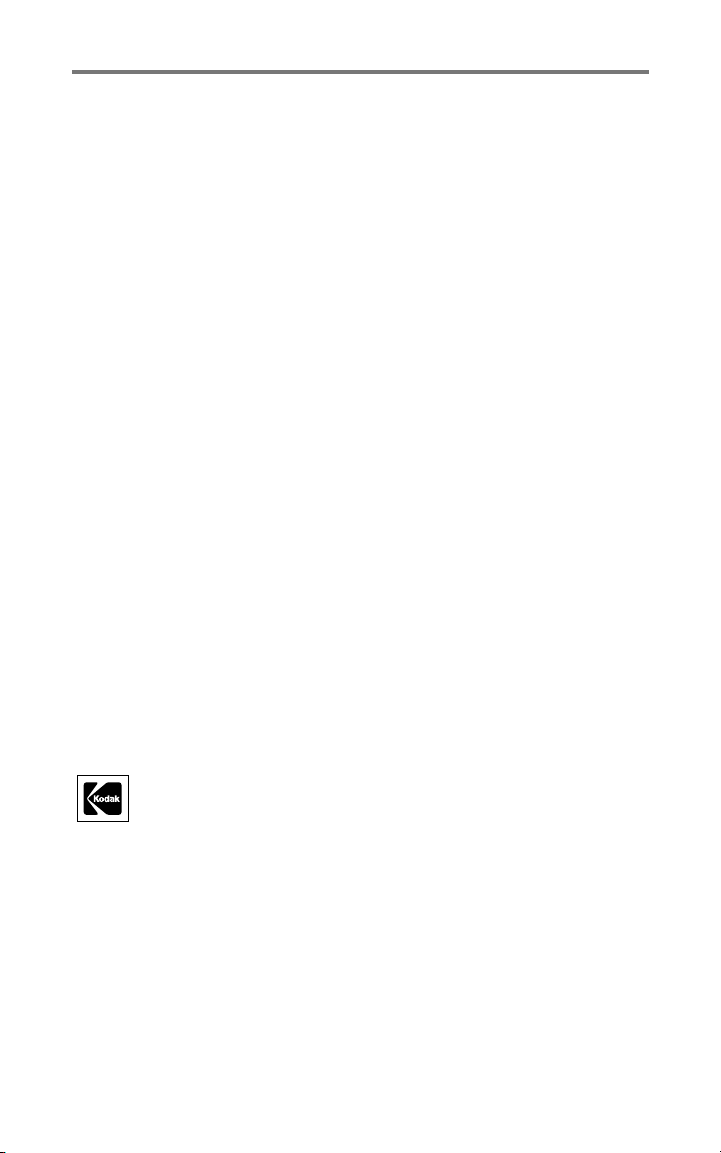
Eastman Kodak Company
343 State Street
Rochester, New York 14650
© Eastman Kodak Company, 2004
All screen images are simulated.
Kodak and EasyShare are trademarks of Eastman Kodak Company.
P/N 6B8947
Page 3
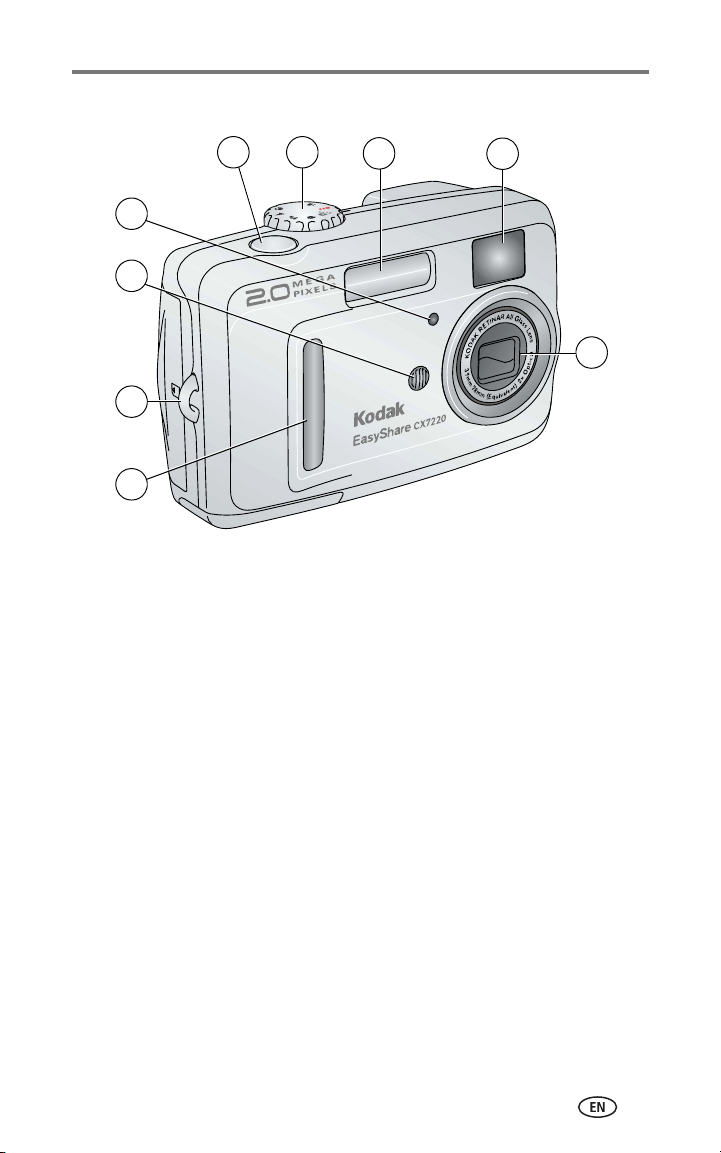
Front/top/side view
Product features
5
6
7
8
4
3
2
1
1 Grip 6 Mode dial/Power
2 Wrist strap post 7 Flash unit
3 Microphone 8 Viewfinder lens
4 Self Timer/Video light 9 Lens
5 Shutter button
9
i
Page 4
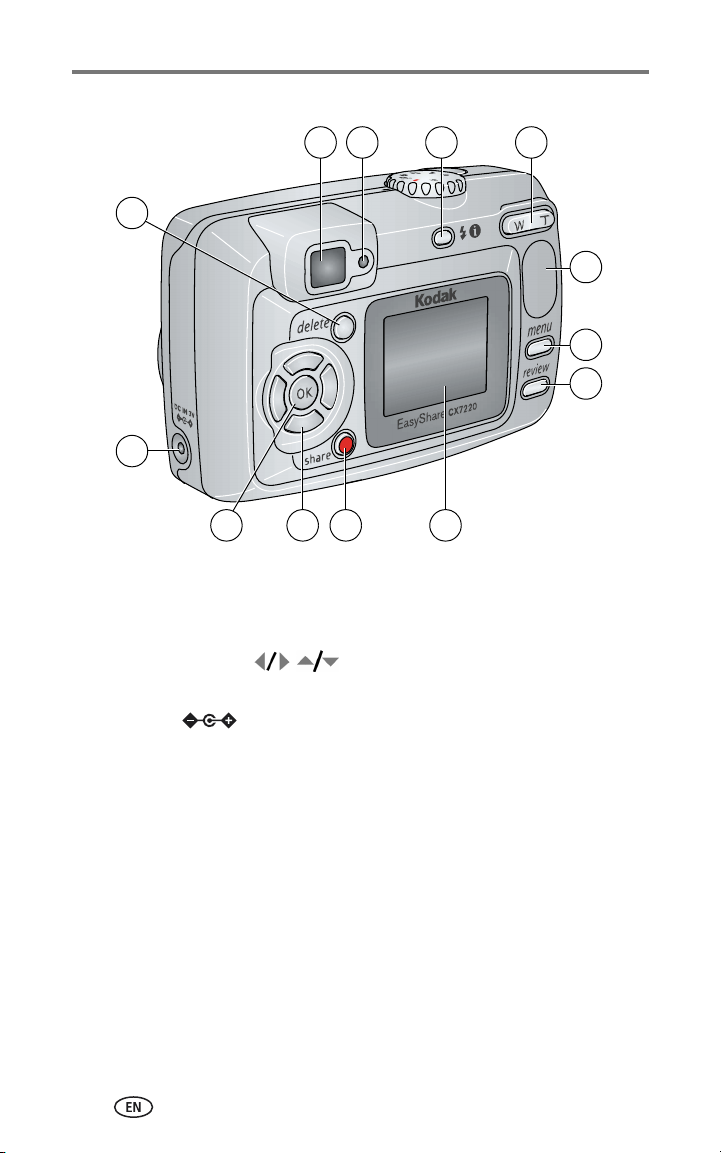
Product features
Back/side view
6
5
7
8 9
10
11
12
13
34
2
1 Camera screen
(LCD: liquid crystal display)
2 Share button 9 Flash/Status button
3 Controller buttons (4) 10 Zoom button (Wide angle/Telephoto)
4 OK button 11 Grip
5DC-In (3V) ,
for optional AC adapter
6 Delete button
7 8Viewfinder
1213Menu button
1
Ready light
Review button
ii
Page 5
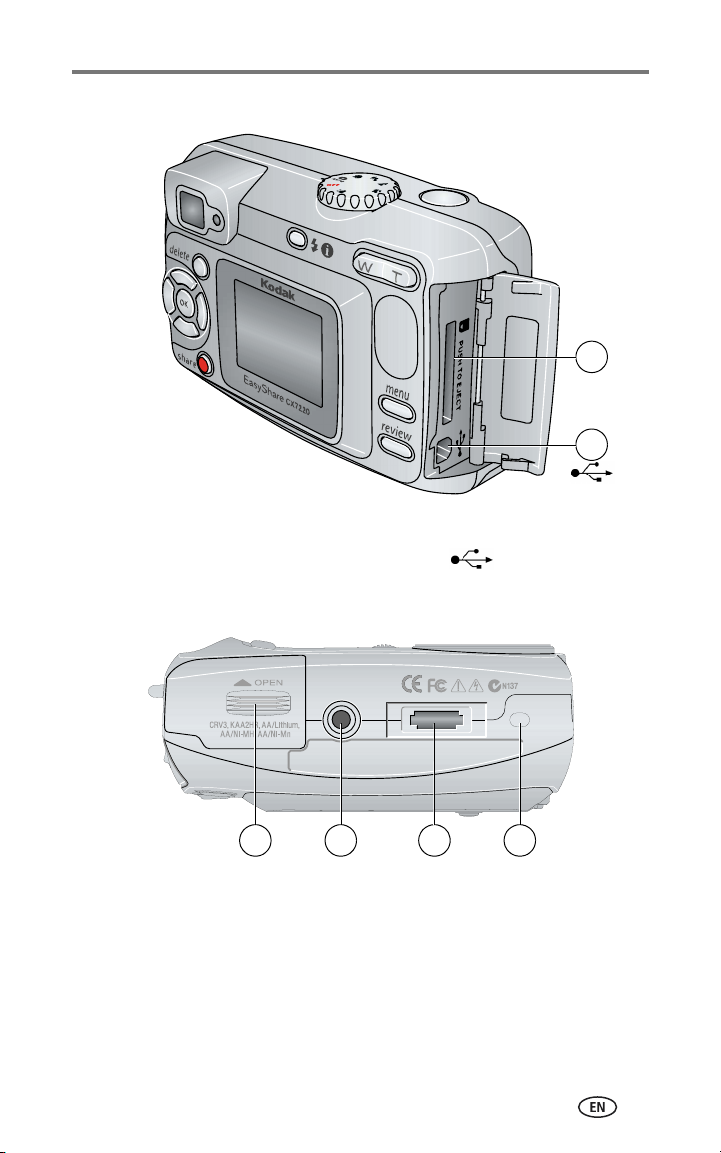
Side view
1 Slot for optional SD/MMC card
2 USB (Universal Serial Bus) port
Bottom view
Product features
1
2
1 2
1 Battery door 3 Dock connector
2 Tripod socket/locator for dock 4 Locator for dock
3
4
iii
Page 6
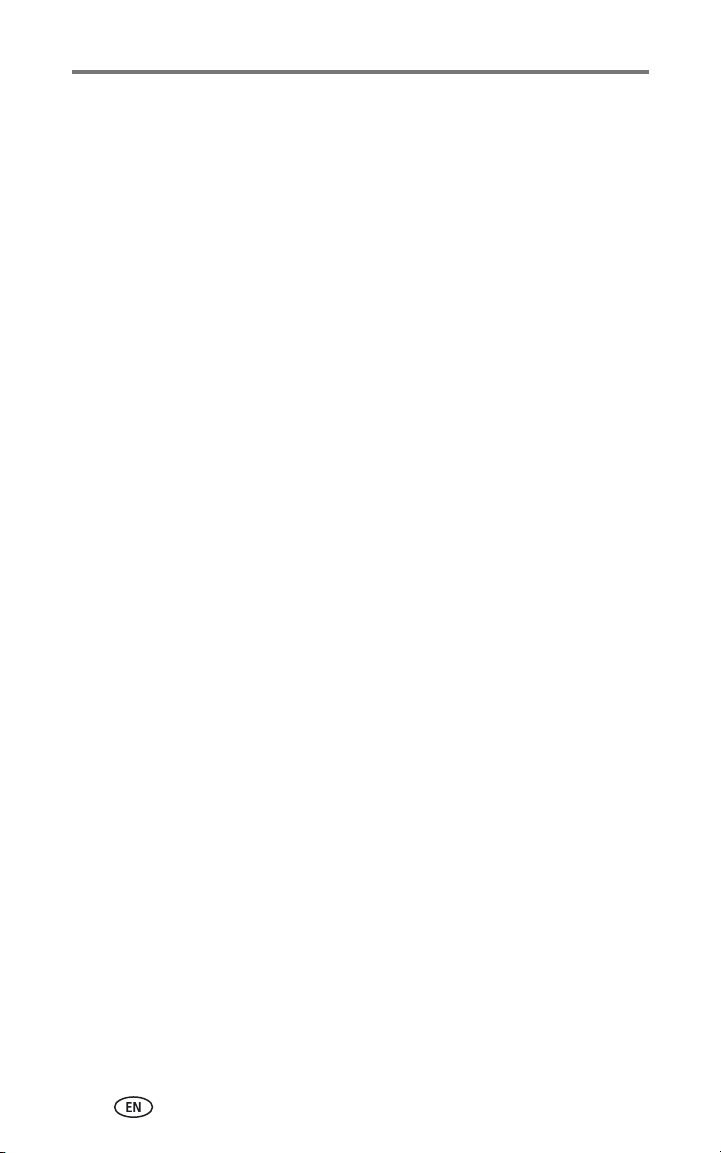
Table of contents 1
1 Getting started ...........................................................................1
Package contents.............................................................................. 1
Installing the software first................................................................ 1
Loading the batteries ........................................................................ 2
Important battery information ........................................................... 3
Turning the camera on and off .......................................................... 4
Selecting a language......................................................................... 5
Setting the date and time.................................................................. 5
Checking camera and picture status .................................................. 6
Storing pictures and videos on an SD/MMC card................................ 7
2 Taking pictures and videos ......................................................... 8
Taking a picture ................................................................................ 8
Taking a video .................................................................................. 8
Capture modes ................................................................................. 9
Using the camera screen as a viewfinder ......................................... 10
Reviewing the picture or video just taken......................................... 10
Using optical zoom ......................................................................... 11
Using digital zoom .......................................................................... 11
Using the flash................................................................................ 12
Changing picture-taking settings..................................................... 14
Putting yourself in the picture or video............................................. 16
Pre-tagging for album names .......................................................... 17
Customizing your camera ................................................................ 18
3 Reviewing pictures and videos ................................................. 20
Viewing single pictures and videos .................................................. 20
Viewing multiple pictures and videos............................................... 20
Playing a video................................................................................ 21
Deleting pictures and videos............................................................ 21
Changing optional review settings................................................... 22
Magnifying pictures......................................................................... 22
Protecting pictures and videos from deletion.................................... 23
Tagging pictures and videos for albums........................................... 23
Running a slide show...................................................................... 24
Displaying pictures and videos on a television.................................. 25
Copying pictures and videos............................................................ 25
Viewing picture and video information............................................. 26
iv
Page 7
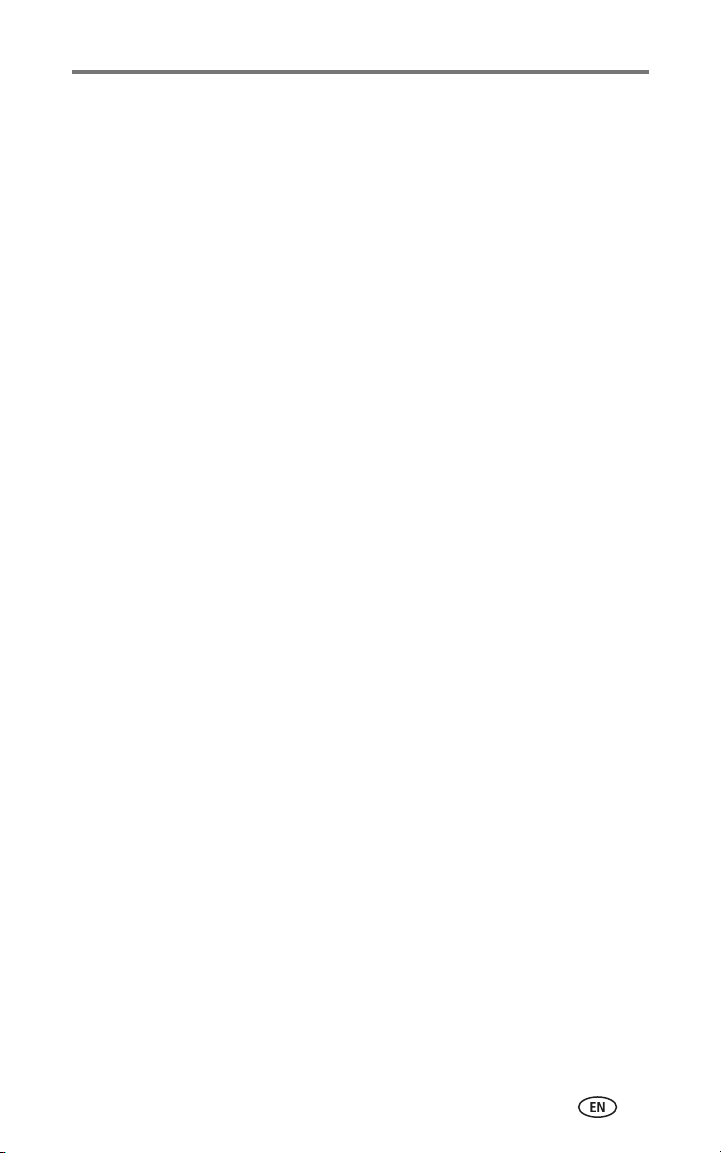
Table of contents
4 Installing the software .............................................................27
Minimum system requirements........................................................ 27
Install the software ......................................................................... 28
5 Sharing pictures and videos .....................................................29
Tagging pictures for printing............................................................ 29
Tagging pictures and videos for emailing......................................... 30
Tagging pictures and videos as favorites.......................................... 31
Need help? ..................................................................................... 31
6 Transferring and printing pictures ............................................ 32
Transferring pictures and videos with the USB cable......................... 32
Printing pictures from your computer............................................... 32
Ordering prints online ..................................................................... 33
Printing from an optional SD/MMC card .......................................... 33
Printing without a computer............................................................ 33
7 Troubleshooting ....................................................................... 34
Camera problems............................................................................ 34
Computer/connectivity problems...................................................... 35
Picture quality problems.................................................................. 36
Camera screen messages ................................................................ 36
Camera ready light status................................................................ 39
8 Getting help ............................................................................. 40
Helpful Web links............................................................................ 40
Software help.................................................................................. 40
Telephone customer support ........................................................... 40
9 Appendix ..................................................................................42
Camera specifications ..................................................................... 42
Tips, safety, maintenance................................................................ 44
Image storage capacities................................................................. 45
Power-saving features..................................................................... 46
Upgrading your software and firmware............................................ 47
Regulatory compliance .................................................................... 47
v
Page 8
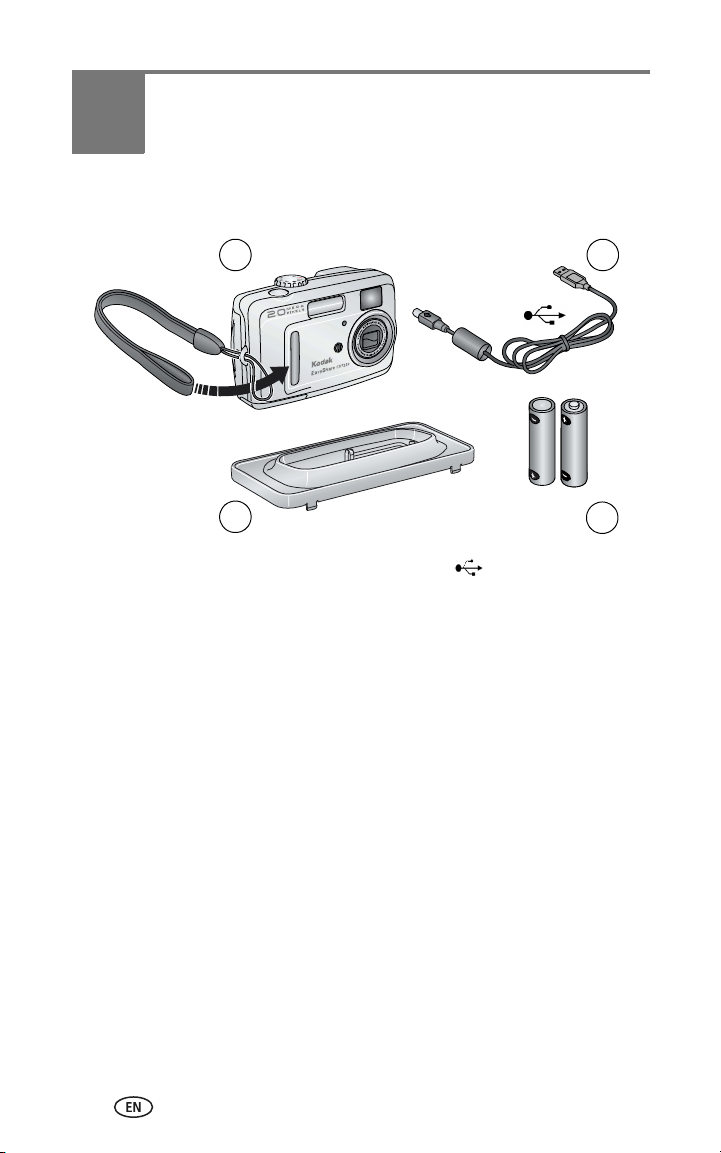
1 Getting started
Package contents
1
2
1 Camera and wrist strap 3 USB cable
2 Custom dock insert (for Kodak
EasyShare camera dock or printer dock)
Not shown: User’s Guide (may be provided on CD), Start Here! guide, Kodak
EasyShare software CD. Contents may change without notice.
4 2-AA non-rechargeable starter
batteries
3
4
Installing the software first
IMPORTANT:
Install the software from the Kodak EasyShare software CD before
connecting the camera (or dock) to the computer. Otherwise, the
software may load incorrectly. See Installing the software, page 27
or the Start Here! guide.
1
Page 9
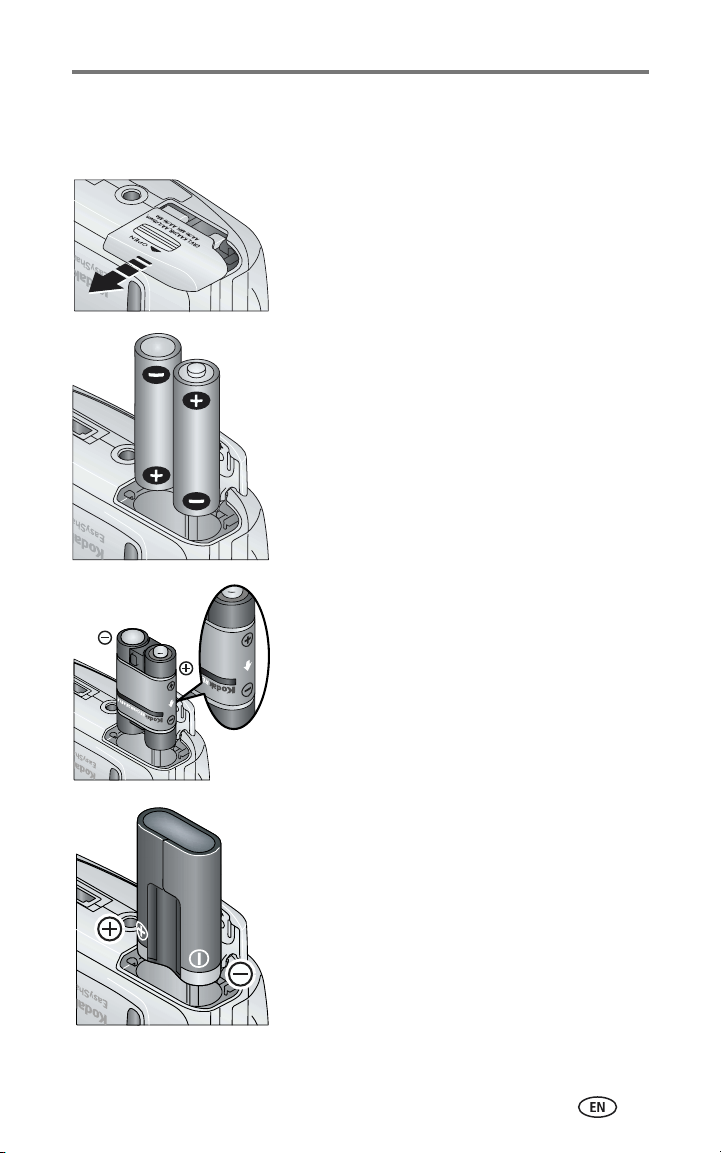
Getting started
Loading the batteries
Two AA non-rechargeable starter batteries are included with your camera.
1 Make sure the Mode dial is set to Off (see
page 4).
2 On the bottom of the camera, slide the battery
door and lift to open.
AA
Ni-MH rechargeable
battery pack (optional)
CRV3
(optional)
3 Insert the AA batteries, as shown.
4 Close the battery door.
If you purchased an optional Kodak EasyShare
Ni-MH rechargeable battery pack (also
included with the Kodak EasyShare camera
dock or printer dock), insert it as shown.
If you purchased an optional Kodak CRV3
lithium battery (non-rechargeable), insert it as
shown.
2
Page 10

Getting started
Important battery information
Battery safety and handling
■ Do not allow batteries to touch metal objects, including coins. Otherwise, a
battery may short circuit, discharge energy, become hot, or leak.
■ For rechargeable battery disposal information, visit the Rechargeable
Battery Recycling Corporation Web site at www.rbrc.com.
Kodak battery replacement types/battery life
Use the following types of batteries. Actual battery life may vary based on
usage.
CRV3 lithium battery
AA (2) lithium batteries
Ni-MH rechargeable battery
pack* (per charge)
AA (2) Ni-MH rechargeable
batteries (per charge)
AA (2) non-rechargeable
Kodak digital starter batteries
(included with camera)
0
Battery Life (Approx. number o
* Included with the Kodak EasyShare camera dock and printer dock
200 - 300
200 - 300
150 - 250
250 - 350
350 - 500
500
f pictures)
We do not recommend or support alkaline batteries. For acceptable
battery life, and to make sure your camera operates dependably, use the
replacement batteries listed above.
Extending battery life
■ Limit the following activities that quickly deplete battery power:
– Reviewing your pictures on the camera screen (see page 20)
– Excessive use of the flash
– Using the camera screen as a viewfinder (see page 10)
3
Page 11

Getting started
■ Visit www.kodak.com/go/cx7220accessories for:
Kodak EasyShare camera dock—powers your camera, transfers pictures to
your computer, and charges the included Kodak EasyShare Ni-MH
rechargeable battery pack.
Kodak EasyShare printer dock—powers your camera, makes 4 x 6 in. (10 x
15 cm) prints with or without a computer, transfers pictures, and charges
the included Kodak EasyShare Ni-MH rechargeable battery pack.
Kodak 3-volt AC adapter—powers your camera.
CAUTION:
Do not use a 5-volt AC adapter (included with the Kodak
EasyShare camera dock and printer dock) to power your
camera.
■ Dirt on the battery contacts can affect battery life. Wipe the contacts with a
clean, dry cloth before loading batteries in the camera.
■ Battery performance is reduced at temperatures below 41° F (5° C). When
using your camera in cold weather, carry spare batteries and keep them
warm. Do not discard cold batteries that do not work; when they return to
room temperature, they may be usable.
For more information on batteries, visit
www.kodak.com/global/en/service/batteries/batteryUsage.jhtml.
Turning the camera on and off
■ Turn the Mode dial from Off to any other
position.
The ready light blinks green while the camera
performs a self-check, then glows green when
the camera is ready.
Ready light
■ To turn off the camera, turn the Mode dial to
Off.
The camera completes operations that are in
process.
4
Page 12
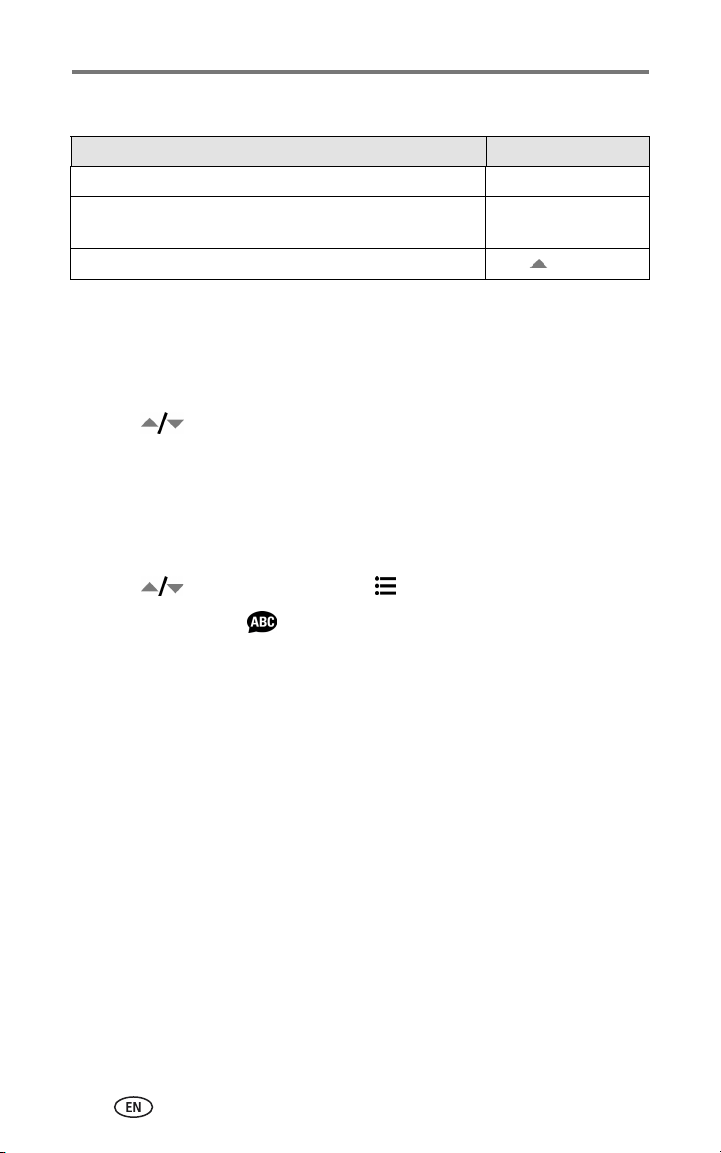
Getting started
Changing the display
If you want to Then do this
Turn the camera screen on or off. Press the OK button.
Change the camera screen setting so that it is on
whenever the camera is on.
Show/Hide the status icons when the camera screen is off. Press .
See Liveview, page 18.
Selecting a language
Selecting a language, first time
The Language screen appears the first time you turn on the camera.
■ Press to highlight a language, then press the OK button.
The Set Date & Time screen is displayed in the language you selected (see
Setting the date and time, first time).
Selecting a language, anytime
1 In any mode, press the Menu button.
2 Press to highlight Setup Menu , then press the OK button.
3 Highlight Language , then press the OK button.
4 Highlight a language, then press the OK button.
5 Press the Menu button to exit.
The text is displayed in the selected language.
Setting the date and time
Setting the date and time, first time
The
Date & Time have been reset
the first time you turn on the camera. It may also appear if the batteries are
removed for an extended time.
1 SET DATE & TIME is highlighted. Press the OK button.
(Select CANCEL to set the date and time at a later time.)
2 Go to Step 4 below, Setting the date and time, anytime.
5
message appears after the Language screen
Page 13
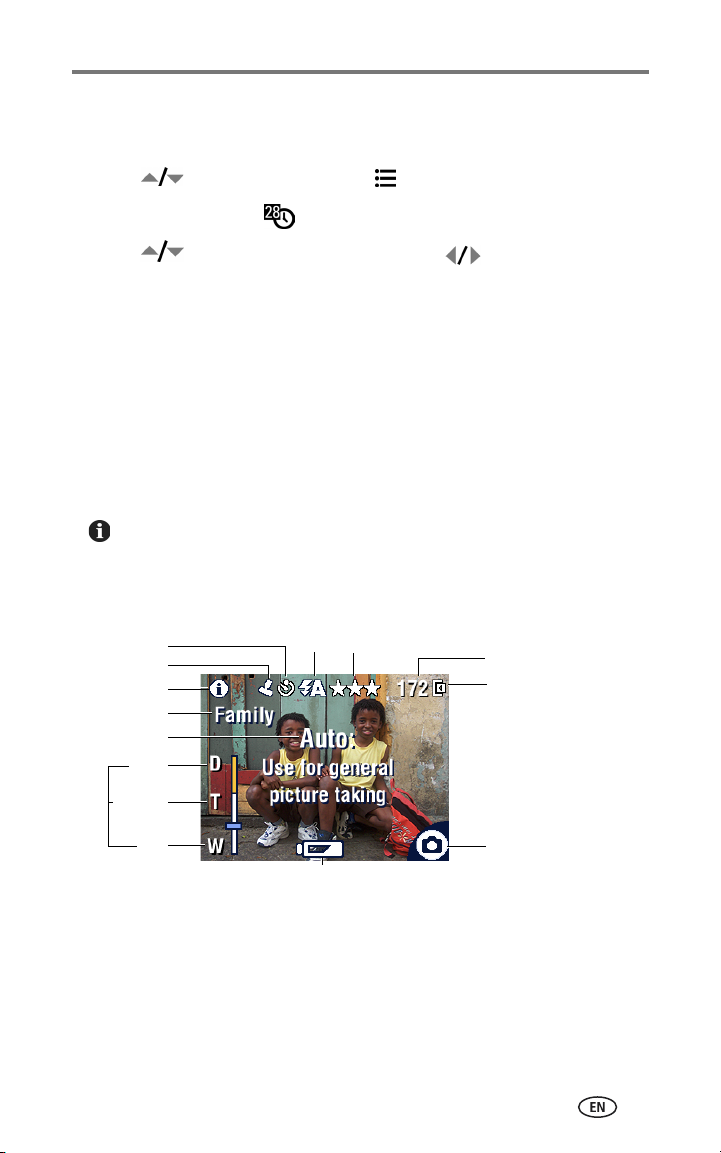
Getting started
Setting the date and time, anytime
1 In any mode, press the Menu button.
2 Press to highlight Setup Menu , then press the OK button.
3 Highlight Date & Time , then press the OK button.
4 Press to adjust the date and time. Press to advance to the
next setting.
5 When finished, press the OK button.
6 Press the Menu button to exit.
NOTE: Depending on your computer operating system, Kodak EasyShare software may update the
camera clock when you connect the camera. See the EasyShare software Help for details.
Checking camera and picture status
The icons that appear on the camera screen indicate the active camera and
picture settings.
If is displayed in the status area, press the Flash/Status button to display
additional settings.
Capture modes screen
Self Timer/Burst
Date Stamp
More information
Album name
Mode description
digital
Flash
Picture quality
Pictures/video time remaining
Image storage location
Zoom
telephoto
wide
Status indicator (capture)
Low battery (flashing = exhausted)
6
Page 14
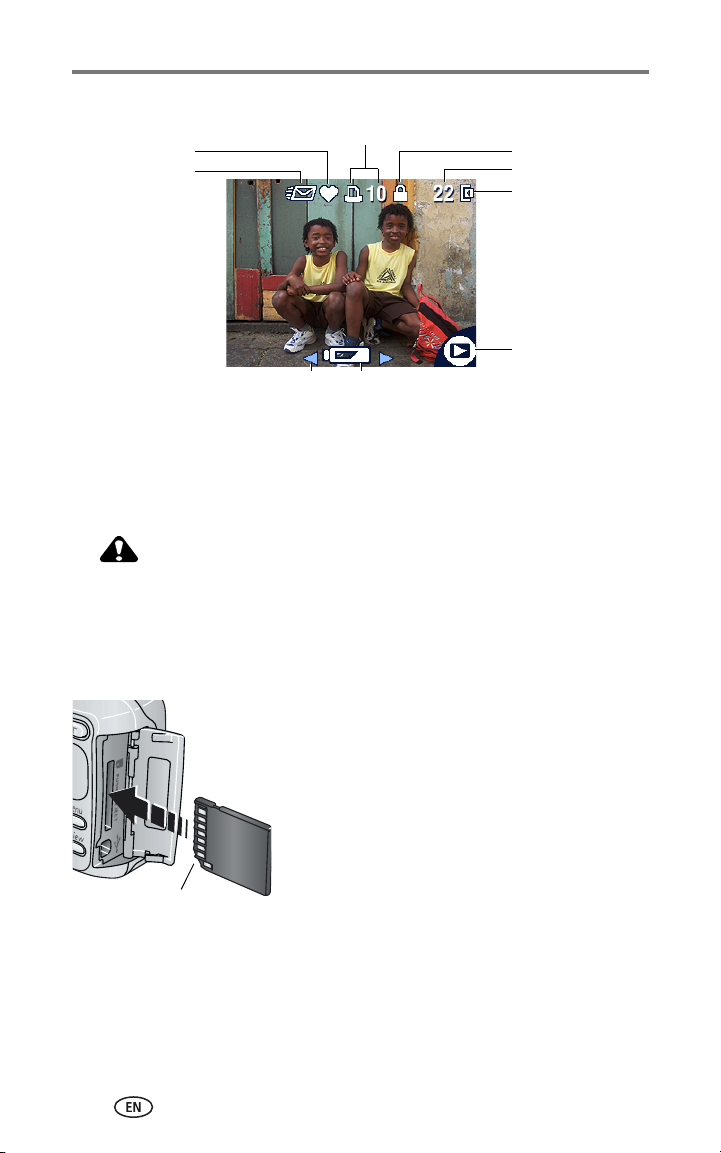
Getting started
Review screen
Favorite tag
Email tag
Scroll arrows (previous/next picture/video) Low battery (flashing = exhausted)
Print tag/number of prints
Protect
Picture/video number
Image storage location
Status indicator (Review)
Storing pictures and videos on an SD/MMC card
Your camera has 16 MB of internal memory. You can purchase optional
SD/MMC cards for removable, reusable storage for pictures and videos.
CAUTION:
Insert card as shown. Forcing it may damage the camera or
card.
Do not insert or remove a card when the green ready light
is blinking; doing so may damage your pictures, card, or
camera.
To insert an SD/MMC card:
1 Turn off the camera and open the card door.
2 Orient the card as shown.
3 Push the card into the slot to seat the
connector and close the card door.
■ To remove the card, turn off the camera.
Push the card in, then release it. When the
Notched corner down
NOTE: When using a card for the first time, we suggest you format it before you take pictures (see
page 19).
To set the image storage location, see page 15. For SD/MMC card storage
capacities, see Image storage capacities, page 45.
Purchase SD/MMC cards and other accessories at a dealer of Kodak products,
or visit www.kodak.com/go/cx7220accessories.
card is partially ejected, pull it out.
7
Page 15

2 Taking pictures and videos
The camera is ready to take pictures or videos when you turn it on—even if
you are in Review, Share, or Setup.
Taking a picture
1 Turn the Mode dial to the Still mode you want to use. See page 9 for mode
descriptions.
The camera screen temporarily displays the mode name and description. To
interrupt the description, press any button.
2 Use the viewfinder or camera screen to frame your subject. (Press the OK
button to turn on the camera screen. See page 10.)
NOTE: The position of pictures captured using the viewfinder may differ from pictures taken using
the camera screen (especially in Close-up mode or when using zoom). For best results, use
the camera screen to frame your subject.
3 Press the Shutter button halfway and hold
to set the exposure and focus.
4 When the ready light turns green, continue
press the Shutter button the rest of the way
down to take the picture.
When the ready light blinks green, the picture is
being saved; you can still take pictures. If the
ready light is red, wait until it turns green.
Taking a video
1 Turn the Mode dial to Video .
2 Use the camera screen to frame your subject.
3 Press the Shutter button and release. To stop recording, press the Shutter
button again.
NOTE: You can also press the Shutter button
recording. To stop recording, release the Shutter button.
Recording stops if image storage is full (see Video storage capacity, page 46).
and hold it
for more than 2 seconds to begin
8
Page 16
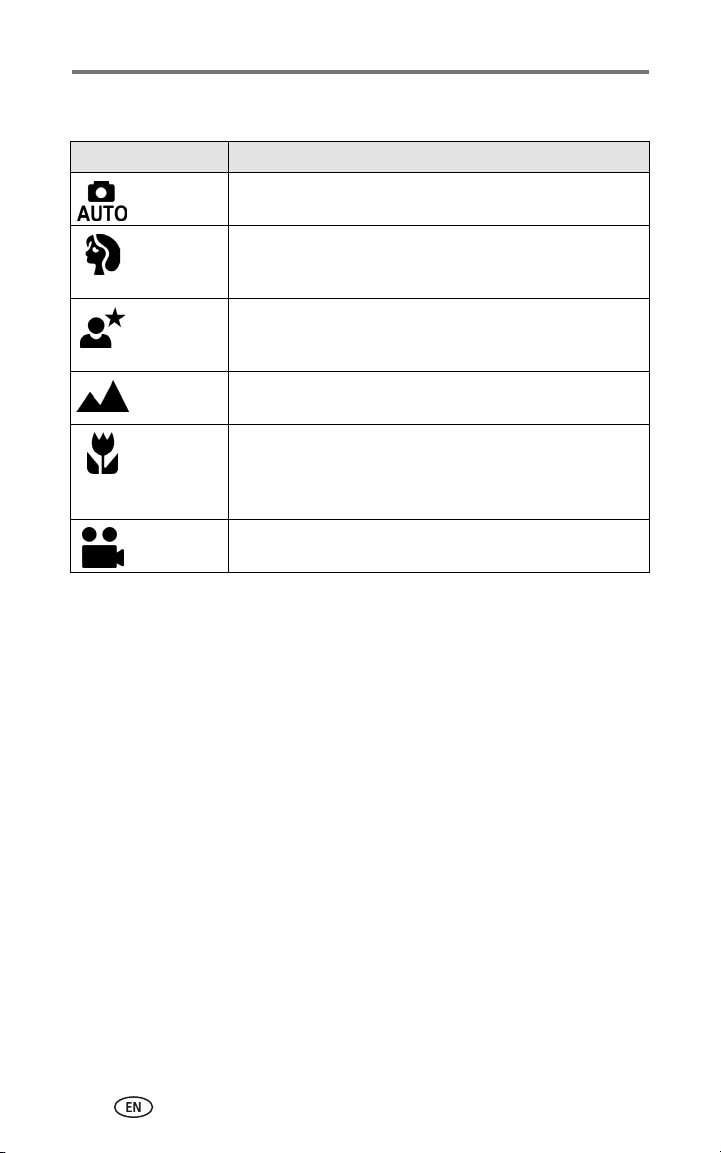
Taking pictures and videos
Capture modes
Use this mode For
Auto General picture-taking. Automatically sets exposure, focus,
and flash.
Portrait Full-frame portraits of people. Subject is sharp and the
background is indistinct. Subject should be at least 6 ft (2 m)
away and fill the frame with a head and shoulders pose.
Night Night scenes or low-light conditions. Place the camera on a
flat, steady surface or use a tripod. Due to slow shutter speeds,
advise people to stay still for a few seconds after the flash fires.
Landscape Distant subjects. Flash does not fire unless you turn it on.
Auto-focus framing marks are not available in Landscape.
Close-up Close subjects 3.9-23.6 in. (10-60 cm) from the lens in Wide
Angle; 7.9-23.6 in.(20-60 cm) in Telephoto. Use available light
instead of flash if possible. Use the camera screen to frame the
subject.
Video Capture video with sound. See Taking a video, page 8.
9
Page 17
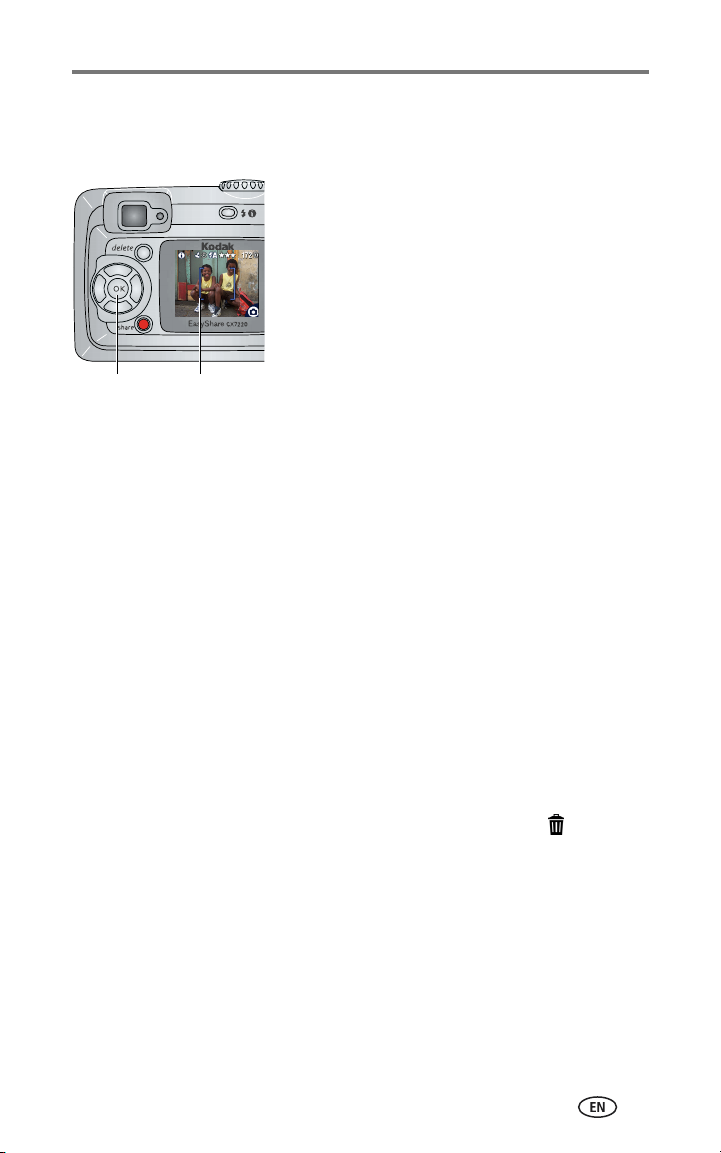
Taking pictures and videos
Using the camera screen as a viewfinder
NOTE: To prolong battery life, use the Liveview feature sparingly.
1 Turn the Mode dial to any Still mode.
2 Press the OK button to turn on the camera
screen.
3 Frame your subject in the camera screen.
4 Press the Shutter button halfway and hold
to set the exposure and focus.
When the framing marks turn red, focus is
OK button
Framing marks
accomplished.
5 Press the rest of the way down to take the
picture.
NOTE: Framing marks appear only when the camera screen is on.
Framing marks do not appear in Landscape or Video mode.
■ To turn off the camera screen, press the OK button.
To make the camera screen turn on whenever the camera is on, see Liveview,
page 18.
Reviewing the picture or video just taken
After you take a picture or video, it appears on the camera screen for
approximately 5 seconds. While it is displayed, you can:
■ Review: If you take no action, the picture/video is saved.
■ Play (video): Press the OK button to play the video.
■ Share: Press the Share button to tag a picture/video for email, or as a
Favorite, or to tag a picture for print (see page 29).
■ Delete: Press the Delete button while the picture/video and are
displayed.
NOTE: Only the final picture of a burst series (see page 14) is displayed. If you select Delete, all
pictures in the burst series are deleted. To delete selectively, do so in Review (see
page 21).
10
Page 18
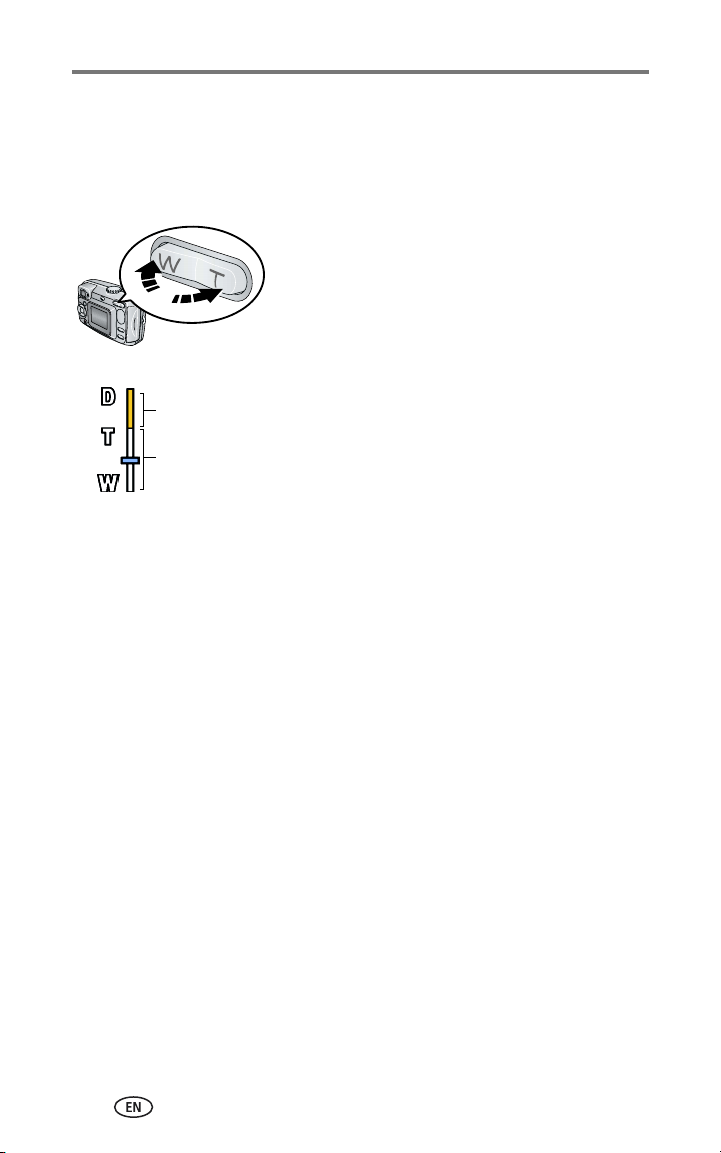
Taking pictures and videos
Using optical zoom
Use optical zoom to get up to 2X closer to your subject. Optical zoom is
effective when the lens is no closer than 19.7 in. (50 cm) to the subject. You
can change optical zoom before (but not during) video recording.
1 Use the camera screen to frame your subject
(see page 10).
2 Press the Telephoto (T) button to zoom in.
Press the Wide Angle (W) button to zoom out.
The zoom indicator on the camera screen shows
Zoom indicator
Digital zoom range
Optical zoom range
when you are in optical or digital zoom.
3 Take a picture or video as usual.
Using digital zoom
Use digital zoom in any Still mode to get an additional 3X magnification
beyond optical zoom. Combined zoom settings are from 2.1X to 6.0X. You
must turn on the camera screen to activate digital zoom.
IMPORTANT:
1 Press the OK button to turn on the camera screen.
2 Press the Telephoto (T) button to the optical zoom limit (2X). Release the
button, then press it again.
The camera screen displays the zoomed image and the zoom indicator.
3 Press the Shutter button halfway and hold to set the exposure and
focus, then press the rest of the way down to take the picture.
NOTE: You cannot use digital zoom for video recording.
You may notice a decrease in printed image quality when using
digital zoom. The blue slider on the zoom indicator pauses, then
turns red when the picture quality is less than 1 MP. For an
acceptable 4 x 6 in. (10 x 15 cm) print, ensure that the slider
remains blue.
11
Page 19

Taking pictures and videos
Using the flash
Use the flash when you take pictures at night, indoors, or outdoors in heavy
shadows.
NOTE: Flash is unavailable in Video mode.
Flash Range
Wide Angle 1.6-11.8 ft (0.5-2.8 m)
Telephoto 1.6-6.9 ft (0.5-2.1 m)
Choosing a flash option
Flash/Status button
Press the
button to scroll
through the flash options. The
active flash icon is displayed in
the camera screen status area.
Flash mode Flash fires
Auto When the lighting conditions require it.
Off Never.
Fill Every time you take a picture, regardless of the lighting conditions.
Use when the subject is in shadow or is "backlit" (when the sun is
behind the subject). In low light, hold the camera steady or use a
tripod.
Red-eye Once so the subject’s eyes become accustomed to the flash, then
fires again when the picture is taken.
NOTE:
The default flash setting is restored when you exit the mode or turn off
page 13
the camera (see
).
12
Page 20

Taking pictures and videos
Flash settings in each mode
For the best possible pictures, flash settings are preset for each capture mode.
Capture mode Default setting Available settings
(press the Flash/Status button to change)
Auto Auto* Auto, Off, Fill, Red-eye
Portrait Auto*
Night Auto*
Landscape Off
Close-up Off
Video Off None
* When you change to Red-eye in these modes, it remains until you change it.
All other flash settings return to the default when you edit the mode or turn
off the camera.
NOTE: Flash is disabled if Burst is on (see page 14).
13
Page 21

Taking pictures and videos
Changing picture-taking settings
You can change settings to get the best results from your camera:
1 Press the Menu button.
2 Press to highlight the setting you wish to change, then press the OK
button.
3 Choose an option, then press the OK button.
4 Press the Menu button to exit.
NOTE: Some settings are unavailable in some modes.
Setting Icon Options
Self Timer
Put yourself in the picture or
video.
See Putting yourself in the picture or video,
page 16.
Exposure Compensation
(Still modes)
Choose how much light enters the
camera.
This setting remains until you
change it or exit the current capture
mode.
Burst
(Still modes)
Take up to 3 pictures in quick
succession.
This setting remains until you
change it or turn off the camera.
NOTE: The camera stops taking
pictures when you release the Shutter
button, when 3 pictures are taken, or
when there is no more storage space.
Exposure, focus, white balance, and
orientation are set for the first picture
and applied to all pictures.
Flash and Self Timer are disabled
when Burst is on.
If pictures are too dark, increase the value.
If pictures are too light, decrease the
value.
On
Off (default)
14
Page 22

Taking pictures and videos
Setting Icon Options
Picture Quality
(Still modes)
Set picture resolution.
This setting remains until you
change it.
Color Mode
(Still modes)
Choose color tones.
This setting remains until you
change it or turn the Mode dial.
Set Album
Choose Album names.
Best (default)—(2.0 MP) for
printing up to 8 x 10 in. (20 x 25 cm).
Best (3:2) —(1.8 MP) ideal for
printing
4 x 6 in. (10 x 15 cm) prints without
cropping. Also for printing up to 8 x 10 in.
(20 x 25 cm); some cropping may result.
Better —(1.1 MP) for printing up to
5 x 7 in. (12.7 x 17.8 cm).
Good —(0.5 MP) for emailing,
Internet, or screen display, or for
conserving space.
Color (default)—for color pictures.
Black & White—for black and white
pictures.
Sepia—for pictures with a
reddish-brown, antique look.
See Pre-tagging for album names,
page 17.
Video Length
(Video mode)
Choose the amount of recording
time for videos.
This setting remains until you
change it.
Image Storage
Choose an image storage
location.
This setting remains until you
change it.
Setup Menu
Choose additional settings.
15
Unlimited— (default, as long as there is
room on the card or internal memory, or
until the Shutter button is pressed.)
5, 15, or 30—seconds
NOTE: If the current image storage location
does not have adequate space, some video
length options do not appear. See page 46 for
storage capacities.
Auto (default)—the camera uses the
card if one is in the camera. If not, the
camera uses internal memory.
Internal —the camera always uses
internal memory, even if a card is inserted.
See Customizing your camera, page 18.
Page 23

Taking pictures and videos
Putting yourself in the picture or video
Use Self Timer to create a 10-second delay between the time you press the
Shutter button and the time the picture or video is taken.
1 Turn the Mode dial to any Still mode for pictures, or to Video for videos,
then press the Menu button.
2 Press to highlight Self Timer , then press the OK button.
3 Highlight On, then press the OK button.
4 Press the Menu button to turn off the menu screen.
The Self Timer icon is displayed in the status area.
5 Place the camera on a flat surface or use a tripod.
6 Compose the scene. Take a picture or video as usual, then move so that
you are in the scene.
The Self Timer light blinks slowly for 8 seconds (then quickly for 2 seconds)
before the picture is taken.
The Self Timer turns off after you take the picture or if you change modes.
NOTE: The default video length is Unlimited. The video will stop when you press the Shutter
button or when no storage space remains. To change the video length, see Video Length,
page 15.
Self Timer is disabled if Burst is on (see page 14).
16
Page 24

Taking pictures and videos
Pre-tagging for album names
Use the Set Album (Still or Video) feature to pre-select album names
you take pictures. Then, all the pictures or videos you take are tagged with
those album names.
First—on your computer
Use Kodak EasyShare software, V 3.0 or higher (see Installing the software,
page 27), to create album names on your computer, then copy up to 32 album
names to the camera’s internal memory. See the EasyShare software Help for
details.
Second—on your camera
1 In any mode, press the Menu button.
2 Press to highlight Set Album (Still or Video) , then press the OK
button.
3 Highlight an album name, then press the OK button.
Repeat to select more than one album name.
Selected albums are noted with a check mark.
4 To remove a selection, highlight the album name then press the OK button.
To remove all album selections, select Clear All.
5 Highlight Exit, then press the OK button.
Your selections are saved. If you turn on the camera screen, your album
selection appears on the screen. A plus (+) after the album name means more
than one album is selected.
6 Press the Menu button to exit.
This setting remains until you change it.
before
Third—transfer to your computer
When you transfer the tagged pictures and videos to your computer, Kodak
EasyShare software opens and categorizes your pictures and videos in the
appropriate album folder. See the EasyShare software Help for details.
17
Page 25

Taking pictures and videos
Customizing your camera
Use the Setup Menu to customize your camera settings.
1 Press the Menu button.
2 Press to highlight Setup Menu , then press the OK button.
3 Highlight the setting you wish to change, then press the OK button.
4 Choose an option, then press the OK button.
5 Press the Menu button to exit.
NOTE: Some settings are unavailable in some modes.
Setting Icon Options
Return
Return to previous menu.
Liveview
Set the camera screen on/off
default.
Press OK to manually turn the
screen on or off (see page 10).
This setting remains until you
change it.
Date & Time
Set the date and time.
This setting remains until you
change it.
Video Out
Choose the regional setting that
lets you connect the camera to a
television or other external
device.
This setting remains until you
change it.
Orientation Sensor
Orient pictures so they are
displayed with the correct side
up.
On—camera screen is on whenever the
camera is on.
Off (default)—camera screen is off.
See page 5.
NTSC (default)—used in most countries
except those in Europe and China. North
America and Japan use NTSC.
PAL—used in Europe and China.
On (default)
Off
18
Page 26

Taking pictures and videos
Setting Icon Options
Date Stamp
(Still modes)
Imprint the date on pictures.
This setting remains until you
change it.
Video Date Display
(Video mode)
Display capture date and time
before the video starts.
This setting remains until you
change it.
Language
Display the camera screen text
in different languages.
This setting remains until you
change it.
Format
Format camera memory.
CAUTION:
Formatting deletes
all pictures and
videos, including
those that are
protected. Removing
a card during
formatting may
damage the card.
About
View camera model and
firmware information.
Turn the Date Stamp on or off, or change
the date stamp format.
Choose None, or choose a date and time
format.
See page 5.
Memory Card—deletes everything on the
card; formats the card.
Cancel—exits without making a change.
Internal Memory—deletes everything in
internal memory including email addresses,
album names, and Favorites: formats the
internal memory.
19
Page 27

3 Reviewing pictures and
videos
Press the Review button to view and work with your pictures and videos. To
save battery power, purchase a Kodak 3-volt AC adapter or place your camera
in a compatible Kodak EasyShare camera dock or printer dock.
Purchase these and other accessories at a dealer of Kodak products, or visit
www.kodak.com/go/cx7220accessories.
Remember, you can press the Shutter button to take a picture
anytime—even in Review.
Viewing single pictures and videos
1 Press the Review button.
2 Press to scroll backward or forward through pictures and videos. (For
fast scrolling, press and hold ).
3 Press the Review button to exit.
NOTE: Pictures taken at the Best (3:2) quality setting are displayed at a 3:2 aspect ratio with a
black bar at the top of the screen.
Viewing multiple pictures and videos
1 Press the Review button.
2 Press .
NOTE: You can also press the Menu button, highlight Multi-up , then press the OK button.
Thumbnails of pictures and videos appear.
■ To display the previous or next row of thumbnails, press .
■ To scroll through the thumbnails one at a time, press .
■ To display a single view of the selected picture, press the OK button.
3 Press the Review button to exit.
20
Page 28

Reviewing pictures and videos
Playing a video
1 Press the Review button.
2 Press to locate a video (or to highlight one in multiple view).
3 Press the OK button to play or pause a video.
NOTE: You can also press the Menu button, highlight Play Video , then press the OK button.
■ To rewind a video, press during playback.
■ To replay the video, press the OK button.
■ To go to the previous or next picture or video, press .
4 Press the Review button to exit.
NOTE: The camera does not have a built-in speaker. There is no sound during playback.
Deleting pictures and videos
1 Press the Review button.
2 Press to locate a picture or video (or highlight one in multiple view),
then press the Delete button.
3 Press to highlight an option, then press the OK button:
PICTURE or VIDEO—deletes the displayed picture or video.
EXIT—exits the Delete screen.
ALL—deletes all pictures and videos from your current image storage
location.
■ To view and delete other pictures and videos, go to Step 2.
4 To exit, highlight Exit then press the OK button; or just press the Delete
button again.
NOTE: You cannot delete protected pictures and videos without first removing protection (see
page 23).
21
Page 29

Reviewing pictures and videos
Changing optional review settings
During Review, press the Menu button for optional settings.
Magnify (pictures) (page 22)Slide Show (page 24)
Play Video (page 21) Copy (page 25)
Album (page 23) Multi-up (page 20)
Protect (page 23) Picture/Video Information (page 26)
Image Storage (page 15) Setup Menu (page 18)
Magnifying pictures
1 Press the Review button, then locate a picture.
2 To magnify at 2X, press the OK button. To magnify at 4X, press the OK
button again. To redisplay the picture at the 1X (original) size, press the OK
button again.
NOTE: You can also press the Menu button, highlight Magnify , then press the OK button.
The picture is magnified. The magnification value is displayed.
■ Press to see different parts of the picture.
■ To locate a different picture, press .
■ To exit Magnify, press the Menu button.
3 Press the Review button to exit.
22
Page 30

Reviewing pictures and videos
Protecting pictures and videos from deletion
1 Press the Review button, then locate the picture or video to protect.
2 Press the Menu button.
3 Press to highlight Protect , then press the OK button.
The picture or video is protected and cannot be deleted. The Protect icon is
displayed in the status area.
■ To remove protection, press the OK button again.
4 Press the Menu button to exit.
CAUTION:
Formatting internal memory or SD/MMC card deletes all
(including protected) pictures and videos. Formatting
internal memory also deletes email addresses, album
names, and Favorites. To restore them, see the Kodak
EasyShare software Help.
Tagging pictures and videos for albums
Use the Album feature during Review to tag the pictures and videos in your
camera with album names.
First—on your computer
Use Kodak EasyShare software (V 3.0 or higher) to create album names on
your computer, then copy up to 32 album names to the camera’s internal
memory. See the EasyShare software Help for details.
Second—on your camera
1 Press the Review button.
2 Press to locate a picture or video, then press the Menu button.
3 Press to highlight Album , then press the OK button.
23
Page 31

Reviewing pictures and videos
4 Highlight an album folder, then press the OK button.
The album name appears with the picture. A plus (+) after the album name
means the picture was added to more than one album.
■ To add other pictures to the same album, press to scroll through
the pictures. When the picture you want appears, press the OK button.
■ To add the pictures to more than one album, repeat Step 4 for each
album.
■ To remove a selection, highlight an album name, then press the OK
button.
■ To remove all album selections, select Clear All.
5 Highlight Exit, then press the OK button.
Your selections are saved.
6 Press the Menu button to return to the Review screen.
Third—transfer to your computer
When you transfer the tagged pictures and videos to your computer, Kodak
EasyShare software opens and categorizes your pictures and videos in the
appropriate album folder. See the EasyShare software Help for details.
Running a slide show
Use the Slide Show to display your pictures and videos on the camera screen.
To run a slide show on a television or on any external device, see page 25. To
save battery power, use an optional Kodak 3-volt AC adapter. Purchase this
and other accessories at a dealer of Kodak products, or visit
www.kodak.com/go/cx7220accessories.
Starting the slide show
1 Press the Review button, then press the Menu button.
2 Press to highlight Slide Show , then press the OK button.
3 Highlight Begin Show, then press the OK button.
Each picture and video appears once, in the order in which you took them.
4 To interrupt the Slide Show, press the OK button.
24
Page 32

Reviewing pictures and videos
Changing the slide show display interval
The default interval setting displays each picture for 5 seconds. You can
increase the display interval to up to 60 seconds.
1 On the Slide Show menu, press to highlight Interval, then press the
OK button.
2 Select a display interval. To scroll through the seconds quickly, press and
hold .
3 Press the OK button.
This setting remains until you change it.
Running a continuous slide show loop
When you turn on Loop, the slide show is continuously repeated.
1 On the Slide Show menu, press to highlight Loop, then press the OK
button.
2 Highlight On, then press the OK button.
The next time you run a slide show, it repeats until you press the OK button or
until battery power is exhausted. This setting remains until you change it.
Displaying pictures and videos on a television
You can display pictures and videos on a television, computer monitor, or any
device equipped with a video input using a compatible Kodak EasyShare
printer dock and an optional audio/video (A/V) cable. See the printer dock
user’s guide for details. (Image quality on a television screen may not be as
good as on a computer monitor or when printed.)
Purchase these and other accessories at a dealer of Kodak products, or visit
www.kodak.com/go/cx7220accessories.
Copying pictures and videos
You can copy pictures and videos from a card to internal memory or from
internal memory to a card.
Before you copy, make sure that:
■ A card is inserted in the camera.
■ The camera’s image storage location is set to the location from which you
are copying. See page 15.
25
Page 33

Reviewing pictures and videos
Copy pictures or videos:
1 Press the Review button, then press the Menu button.
2 Press to highlight Copy , then press the OK button.
3 Highlight an option, then press the OK button:
PICTURE or VIDEO—copies the current picture or video.
EXIT—returns to the Review menu.
ALL—copies all pictures and videos from your selected image storage
location to the other location.
NOTE: Pictures and videos are copied, not moved. To remove pictures and videos from the
original location after they are copied, delete them (see page 21).
Tags that you applied for print, email, and Favorites are not copied. Protection settings are
not copied. To apply protection to a picture or video, see page 23.
Viewing picture and video information
1 Press the Review button, then press the Menu button.
2 Press to highlight Picture Info or Video Info , then press the
OK button.
3 To view information on the next or previous picture or video, press .
4 Press the Menu button to exit.
26
Page 34

4 Installing the software
Minimum system requirements
Windows OS-based computers Macintosh computers
■ Windows 98, 98SE, ME, 2000 SP1,
or XP OS
■ Internet Explorer 5.01 or higher
■ 233 MHz processor or greater
■ 64 MB RAM (128 MB RAM for
Windows XP OS)
■ 200 MB hard disk space available
■ CD-ROM drive
■ Available USB port
■ Color monitor, 800 x 600 pixels
(16-bit or 24-bit recommended)
NOTE: Mac OS 8.6 and 9.x do not support the Share button functions. Mac OS X version 10.2.3
or 10.3 is recommended for full functionality. To download EasyShare software for Mac OS
8.6 and 9.x, visit
www.kodak.com/go/cx7220downloads.
■ Power Mac G3, G4, G5, G4 Cube,
iMac; PowerBook G3, G4; or
iBook computers
■ Mac OS X version 10.2.3, 10.3
■ Safari 1.0 or higher
■ 128 MB RAM
■ 200 MB hard disk space available
■ CD-ROM drive
■ Available USB port
■ Color monitor, 1024 x 768 pixels
(thousands or millions of colors
recommended)
27
Page 35

Installing the software
Install the software
CAUTION:
Install Kodak EasyShare software
before connecting the camera or
optional camera dock to the
computer. Failure to do so may
cause the software to load
incorrectly.
1 Close all software applications that are open on your computer (including
anti-virus software).
2 Place the Kodak EasyShare software CD into the CD-ROM drive.
3 Load the software:
Windows OS-based computer—if the install window does not appear,
choose Run from the Start menu and type d:\setup.exe where d is the
drive letter that contains the CD.
Mac OS X—double-click the CD icon on the desktop, then click the Install
icon.
4 Follow the on-screen instructions to install the software.
Windows OS-based computer—select Complete to automatically install
the most commonly used applications. Select Custom to choose the
applications you wish to install.
Mac OS X—follow the on-screen instructions.
NOTE: When prompted, take a few minutes to electronically register your camera and software.
This lets you receive information regarding software updates and registers some of the
products included with the camera. You must be connected to your Internet service
provider to register electronically. To register later, see
5 Restart the computer. If you turned off anti-virus software, turn it back on.
See the anti-virus software manual for details.
For information on the software applications included on the Kodak EasyShare
software CD, click the Help button in the EasyShare software.
www.kodak.com/go/register
.
28
Page 36

5 Sharing pictures and
videos
Press the Share button
to "tag" your pictures and videos.
When they are transferred to your
computer, you can share using:
Print (page 29) ✔
Email (page 30) ✔✔
Favorites (page 31) ✔✔
Pictures Videos
NOTE: Tags remain until removed. If a tagged picture or video is copied, the tag is
you tag a picture just after taking a burst series (see page 14), only the last picture is
tagged.
not
copied. If
Tagging pictures for printing
1 Press the Share button.
2 Press to locate a picture.
3 Press to highlight Print (to tag all pictures in the current image
storage location, highlight Print All ),then press the OK button.
29
Page 37

Sharing pictures and videos
4 Press to select the number of copies (0 - 99). The default is one.
Zero removes the tag for a selected picture.
The Print icon is displayed in the status area.
■ To apply a print quantity to other pictures, press to locate them.
Keep the print quantity as is, or press to change it.
5 Press the OK button.
6 Press the Share button to exit.
NOTE: To remove print tagging from all pictures; from the Share menu, highlight Cancel Prts ,
then press the OK button.
Printing tagged pictures
When you transfer the tagged pictures to your computer, the Kodak EasyShare
software print screen opens. See the EasyShare software Help for details.
For more information on printing from your computer or card, see page 32.
NOTE: For the best 4 x 6 in. (10 x 15 cm) prints, set the camera to Best (3:2) picture quality (see
page 15).
Tagging pictures and videos for emailing
First—on your computer
Use Kodak EasyShare software to create an email address book on your
computer. Then, copy up to 32 email addresses to the camera’s internal
memory. See the EasyShare software Help for details.
Second—tag on your camera
1 Press the Share button.
2 Press to locate a picture or video.
3 Highlight Email , then press the OK button.
4 Highlight an email address, then press the OK button.
The selected address is checked.
■ To tag other pictures and videos with the same address, press to
locate them. When the picture or video you want appears, press the
OK button.
■ To send pictures and videos to more than one address, repeat Step 3
for each address.
30
Page 38

Sharing pictures and videos
■ To remove a selection, highlight a checked address, then press the OK
button.
■ To remove all email selections, highlight Clear All, then press the OK
button.
5 Highlight Exit, then press the OK button.
The selections are saved. The email icon is displayed in the status area.
6 Press the Share button to exit.
Third—transfer and email
When you transfer the tagged pictures and videos to your computer, the
Kodak EasyShare software email screen opens and lets you send them to the
addresses you specified. See the EasyShare software Help for details.
Tagging pictures and videos as favorites
1 Press the Share button.
2 Press to locate a picture or video.
3 Press to highlight Favorite , then press the OK button.
The Favorite icon is displayed in the status area.
■ To remove the tag, press the OK button again.
4 Press the Share button to exit.
Using favorites on your computer
When you transfer the tagged pictures and videos to your computer, use
Kodak EasyShare software to retrieve, organize, and label them by subject,
date, event, or any category you choose. See the EasyShare software Help for
details.
Need help?
Click the Help button in the Kodak EasyShare software for details on creating
address books, and printing, emailing, and organizing tagged pictures on your
computer.
31
Page 39

6 Transferring and printing
pictures
CAUTION:
Install Kodak EasyShare software before connecting the
camera or optional camera dock or printer dock to the
computer. Failure to do so may cause the software to load
incorrectly.
Transferring pictures and videos with the USB cable
1 Turn off the camera.
2 Plug the labeled end of the USB cable
into the labeled USB port on your computer.
See your computer user’s guide for details.
3 Plug the other end of the USB cable into the
labeled USB port on the camera.
4 Turn on the ca m e ra .
Kodak EasyShare software opens on your
computer. The software prompts you through
the transfer process.
NOTE: For a tutorial on connecting, see the Kodak EasyShare software CD, or visit
www.kodak.com/go/howto
You can also use a Kodak multi-card reader or Kodak SD multimedia card reader-writer to
transfer your pictures.
.
Printing pictures from your computer
For details on printing pictures from your computer, see the Kodak EasyShare
software Help.
32
Page 40

Transferring and printing pictures
Ordering prints online
Kodak EasyShare print service (provided by Ofoto at www.ofoto.com) is one of
the many online print services offered in the EasyShare software. You can
easily:
■ Upload your pictures.
■ Edit, enhance, and add borders to your pictures.
■ Store pictures, and share them with family and friends.
■ Order high-quality prints, photo greeting cards, frames, and albums—and
have them delivered to your door.
Printing from an optional SD/MMC card
■ Automatically print tagged pictures when you insert your card into a printer
with an SD/MMC slot. See your printer user’s guide for details.
■ Make prints at an SD/MMC-capable Kodak picture maker. (Contact a
location prior to visiting. Visit www.kodak.com/go/picturemaker.)
■ Take the card to your local photo retailer for professional printing.
Printing without a computer
Dock your camera to a compatible Kodak EasyShare printer dock and print
directly—without using a computer. Purchase this and other accessories at a
dealer of Kodak products, or visit www.kodak.com/go/cx7220accessories.
33
Page 41

7 Troubleshooting
When you have questions about your camera, start here. Additional technical
information is available in the ReadMe file located on the Kodak EasyShare
software CD. For updates to Troubleshooting information, visit
www.kodak.com/go/cx7220support.
Camera problems
If... Try one or more of the following
The camera does not
turn on
The camera does not
turn off and the lens
does not retract
Camera buttons and
controls do not
function
The camera screen
does not turn on
In Review, a blue or
black screen is
displayed instead of a
picture
The pictures
remaining number
does not decrease
after taking a picture
■ Remove, then reinsert the batteries.
■ Insert new batteries. If using rechargeable batteries,
charge before inserting.
■ Place the camera on a Kodak EasyShare camera or printer
dock (sold separately), then try again.
■ Connect the camera to a Kodak 3-volt AC adapter (sold
separately), then try again.
See page 2 and page 3 for more information.
■ In any capture mode, press the OK button.
■ Turn the camera off, then on again.
To change the camera screen setting so that it is on whenever
the camera is on, see Liveview, page 18.
■ Transfer the picture to the computer.
■ Tra ns fer
See page 32.
■ Continue taking pictures. The camera is operating
(The camera estimates the number of pictures remaining after
each picture is taken, based on picture quality and content.)
normally.
all
pictures to the computer.
34
Page 42

Troubleshooting
If... Try one or more of the following
You cannot take a
picture
Picture orientation is
not accurate
Flash does not fire
Battery life is short
Picture taken does not
appear as framed in
viewfinder
■ Turn the camera off, then on again.
■ Depress the Shutter button all the way (page 8).
■ Insert new batteries. If using rechargeable batteries,
charge before inserting (page 2 and page 3).
■ Wait until the ready light is green before attempting to
take another picture.
■ Transfer pictures to the computer (page 32), delete
pictures from the camera (page 21), switch image storage
locations (page 15), or insert a card with available
memory (page 7).
■ Set the Orientation Sensor (page 18).
■ Check flash setting, and change as needed (see page 12).
■ Wipe the contacts with a clean, dry cloth (page 3) before
loading batteries in the camera.
■ Insert new batteries. If using rechargeable batteries,
charge before inserting (page 2 and page 3).
■ For best results (especially in Close-up mode or when
using zoom) use the camera screen to frame your subject
(page 10).
Computer/connectivity problems
If... Try one or more of the following
The computer does
not communicate with
the camera
Slide Show does not
run on an external
video device
35
■ Turn on the camera.
■ Insert new batteries. If using rechargeable batteries,
charge before inserting (page 2 and page 3).
■ Make sure USB cable is securely connected on camera and
computer port (page 32).
■ Make sure the EasyShare software is installed (page 27).
■ Adjust the camera Video Out setting (NTSC or PAL,
page 18).
■ Make sure the external device settings are correct (see the
device’s user’s guide).
Page 43

Picture quality problems
If... Try one or more of the following
The picture is too dark
or underexposed
The picture is too light
The picture is not clear
■ Use Fill flash (page 12) or change your position so light is
not behind the subject.
■ Move so that the distance between you and the subject is
within the effective flash range (see page 12).
■ To automatically set exposure and focus, press the Shutter
button halfway and hold. When the ready light glows
green, press the Shutter button the rest of the way
down to take the picture.
■ Increase Exposure Compensation (page 14) and try again.
■ Turn flash off (page 12).
■ Move so that the distance between you and the subject is
within the effective flash range (see page 12).
■ To automatically set exposure and focus, press the Shutter
button halfway and hold. When the ready light glows
green, press the Shutter button the rest of the way
down to take the picture.
■ Decrease Exposure Compensation (page 14) and try
again.
■ To automatically set exposure and focus, press the Shutter
button halfway and hold. When the ready light glows
green, press the Shutter button the rest of the way
down to take the picture.
■ Make sure camera is not in Close-up mode if you are more
than 23.6 in (60 cm) from your subject.
■ Place the camera on a flat, steady surface or use a tripod.
■ Clean the lens (page 44).
Troubleshooting
Camera screen messages
Message Cause Solution
No images to display There are no pictures in
the current image storage
location.
Memory card requires
formatting
Memory card cannot
Card is corrupted or
formatted for another
digital camera.
be read (Please format
memory card or insert
another card)
Change image storage location
setting (page 15).
Insert a new card (page 7) or
format the card (page 19).
Caution: Formatting a card
deletes all pictures and videos,
including protected files.
36
Page 44

Troubleshooting
Message Cause Solution
Remove USB cable in
camera
Restart computer if
needed
Internal memory
requires formatting
Internal memory
cannot be read (Please
format internal
memory)
No memory card (Files
not copied)
Not enough space to
copy files (Files not
copied)
Memory card is locked
(Insert new memory
card)
Read-only memory
card, change to
internal memory to
capture
Recording stopped
due to slow memory
card
Do not remove card
until processing
complete
Memory card speed is
slow
Record video in
internal memory or
change card
USB cable is connected to
camera while docked.
Camera internal memory
is corrupted.
There is no card in the
camera. Pictures were not
copied.
There is not enough space
in the image storage
location you are copying
to (internal memory or the
card).
Card is write-protected. Insert a new card (page 7) or
SD/MMC card does not
support write speed.
Older memory cards
process videos slower
than newer cards.
Unplug the USB cable from the
camera.
Format the internal memory
(page 19).
Caution: Formatting deletes all
pictures and videos, including
protected files. (Formatting internal
memory also deletes email
addresses, album names, and
Favorites. To restore them, see the
Kodak EasyShare software Help.)
Insert a card (page 7).
Delete pictures from the image
storage location you are copying to
(page 21), or insert a new card
(page 7).
change the image storage location
to internal memory (page 15).
Insert a new card (page 7) or
change the image storage location
to internal memory (page 15).
37
Page 45

Message Cause Solution
Date and time have
been reset
No address book on
camera (Connect with
computer to import
address book)
No album names on
camera (Connect with
computer to import
album names)
Can only mark image
with 32 album names.
Only the first 32 album
names will be saved
High camera
temperature. (Camera
will be turned off.)
Unrecognized file
format
Camera error #XXXX.
See user’s guide.
This is the first time you
turned on the camera; or
the batteries have been
removed for an extended
period of time; or the
batteries are exhausted.
Email addresses have not
been copied to the camera
from the computer.
Album names have not
been copied to the camera
from the computer.
The maximum number of
album names (32) has
been associated with an
image.
NOTE: Albums previously
associated with an image
persist even though they
may not be contained in
current album file on
camera.
Internal temperature of
the camera is too high for
the camera to operate.
The viewfinder light glows
red and the camera turns
off.
Camera cannot read the
picture format.
An error is detected. Turn the Mode dial off, then back
Reset the clock (page 5).
Create and copy address book from
computer. See the Kodak
EasyShare software Help.
Create and copy album names from
computer. See the Kodak
EasyShare software Help.
Delete one or more album names
associated with the image
(page 23).
Leave the camera off until it’s cool
to the touch, then turn it back on.
Transfer the picture to the
computer (page 32), or delete it
(page 21).
on.
Troubleshooting
38
Page 46

Troubleshooting
Camera ready light status
Ready light
Status Cause/solution
Ready light glows
steady green.
Ready light blinks
green.
Ready light blinks
amber.
Ready light glows
steady red.
Ready light blinks red
and camera turns off.
Camera is on; ready to take a picture or video.
Shutter button is pressed halfway down. Focus and exposure
are set.
Picture is being processed and saved to the camera.
Pictures are being transferred to computer, camera is
connected.
Camera firmware upgrade is in process.
Flash is not charged. Wait. Resume picture taking when the
light stops blinking and glows steady green.
Auto exposure or auto focus are not locked. Release the
Shutter button and recompose the picture.
Camera’s internal memory or card is full.
Transfer pictures to the computer (page 32), delete pictures
from the camera (page 21), switch storage locations
(page 15), or insert a card with available memory (page 7).
Camera is processing. Wait. Resume picture taking when the
light turns green.
Card is read-only. Change storage location to internal memory
(page 15), or use a different card.
Camera DRAM is full and video recording is stopped.
Recording resumes using internal memory or SD/MMC card.
Insert new batteries. If using rechargeable batteries, charge
before inserting (page 2 and page 3).
Still having problems?
Visit www.kodak.com/go/cx7220support, or see Chapter 8, Getting help.
39
Page 47

8 Getting help
Helpful Web links
Help with your camera www.kodak.com/go/cx7220support
Help with Windows operating system and
working with digital pictures
Download the latest camera software and
firmware
Optimize your printer for truer, more vibrant
colors
Get support for cameras, software,
accessories, more
Purchase camera accessories www.kodak.com/go/cx7220accessories
Register your camera www.kodak.com/go/register
View online tutorials www.kodak.com/go/howto
Software help
Click the Help button in the Kodak EasyShare software. Also, see the tutorial
on the CD for help with connecting your camera to a computer.
Telephone customer support
If you have questions concerning the operation of the software or camera, you
may speak with a customer support representative.
www.kodak.com/go/pcbasics
www.kodak.com/go/cx7220downloads
www.kodak.com/go/onetouch
www.kodak.com/go/support
Before you call
Have the camera, camera dock, or printer dock connected to your computer.
Be at your computer, and have the following information available:
■ Computer model
■ Operating system
■ Processor type and speed (MHz)
■ Amount of memory (MB)
■ Amount of free hard disk space
■ Version of Kodak EasyShare software
■ Camera serial number
■ Exact error message you received
40
Page 48

Getting help
Australia 1800 147 701 Netherlands 020 346 9372
Austria 0179 567 357 New Zealand 0800 440 786
Belgium 02 713 14 45 Norway/Norge 23 16 21 33
Brazil 0800 150000 Philippines 1 800 1 888 9600
Canada 1 800 465 6325 Portugal 021 415 4125
China 800 820 6027 Singapore 800 6363 036
Denmark 3 848 71 30 Spain 91 749 76 53
Ireland 01 407 3054 Sweden 08 587 704 21
Finland 0800 1 17056 Switzerland 01 838 53 51
France 01 55 1740 77 Taiwan 0800 096 868
Germany 069 5007 0035 Thailand 001 800 631 0017
Greece 00800 441 25605 UK 0870 243 0270
Hong Kong 800 901 514 United States 1 800 235 6325
India 91 22 617 5823 Outside the United States 585 726 7260
Italy 02 696 33452 International Toll Line +44 131 458 6714
Japan 03 5644 5050 International Toll Fax +44 131 458 6962
Korea 00798 631 0024
For the most up-to-date listings, visit:
http://www.kodak.com/US/en/digital/contacts/DAIInternationalContacts.shtml
41
Page 49

9 Appendix
Camera specifications
For more specifications, visit www.kodak.com/go/cx7220support.
CX7220 zoom digital camera specifications
CCD
CCD 1/3.2 in. CCD, 4:3 aspect ratio
Output image size (image
quality mode)
Display
Color display 1.5 in. (37 mm) LCD, 280 x 220 (62k) pixels
Viewfinder Reverse Galilean, optical viewfinder
Preview Frame rate: 20 fps
Lens
Taking lens 2X optical zoom lens, 39 - 78 mm (35 mm film camera
Focus system Center Spot AF
Digital zoom 1.0 - 3.0X continuous, with 0.1X step starting at 2X
Accessory lens thread Not supported
Lens barrier Yes, in camera.
Best 1632 x 1232 (2.0 M) pixels
Best (3:2) 1632 x 1088 (1.8 M) pixels
Better 1184 x 896 (1.0 M) pixels
Good 816 x 624 (0.5 M) pixels
Field-of-view: 99%. Continuous AE and AWB
equivalent), f/3.8 (wide) - f/5.0 (telephoto)
AF locked at 1/2-way shutter press in both still and video
capture modes
Working range:
19.7 in. (50 cm) - infinity @ wide and telephoto normal
3.9 - 23.6 in. (10 - 60 cm) @wide macro
7.9 - 23.6 in. (20 - 60 cm) @telephoto macro
Focus is set to infinity in Landscape mode
optical zoom
Not supported for movie capture
42
Page 50

Appendix
CX7220 zoom digital camera specifications
Exposure
Exposure metering TTL-AE
Center-weighted AE
AE (@ still) locked at 1/2-way shutter press, Continuous
AE (@ video and preview)
Exposure range AE range:
LV 6.8 to 15.5 @ ISO 100 (wide Auto, flash off)
LV 7.6 to 15.5 @ ISO 100 (telephoto Auto, flash off)
Exposure mode Programmed AE modes: Auto, Landscape, Night, Portrait,
Macro
Exposure compensation: ±2.0 EV with 0.5 EV step
Shutter speed Mechanical shutter with CCD shutter electrical
1/3200 - 1/2 sec.
ISO speed Automatic: 100 - 200 (still; 140 with flash);
100 - 800 (video)
Flash
Electronic flash Guide no. 9 @ ISO 100
Auto flash with pre-flash
Working range @ ISO 140:
1.6 - 9.2 ft (0.5 - 2.8 m) @ wide
1.6 - 6.9 ft (0.5 - 2.1 m) @ telephoto
Flash modes Auto, Fill, Red-eye, Off
Capture
Capture modes Auto, Portrait, Night, Landscape, Close-up, Video
Mode dial Used to select camera modes
Burst mode Maximum 3 pictures, 2.0 fps
AE, AF, AWB executed for first shot only
Video capture Image size: 320 x 240
Frame rate: 15 fps
Image file format Still: JPEG/EXIF 2.21 , file organization DCF
Video: QuickTime (CODEC: motion JPEG)
Image storage Optional MMC or SD Card
(The SD logo is a trademark of the SD Card Association.)
Internal storage capacity 16 MB internal memory
43
Page 51

Appendix
CX7220 zoom digital camera specifications
Review
Quickview Yes
Video output NTSC or PAL selectable
Power
2-AA non-rechargeable starter batteries, 2-AA lithium, 2-AA Ni-MH, CRV3, Ni-MH
rechargeable battery pack; 3V AC adapter, optional
Communication with computer
USB 2.0 (PIMA 15740 protocol), via USB cable, EasyShare camera dock, or printer dock
Languages
English/French/German/Spanish/Italian/Portuguese/Chinese/Korean
Other features
Self timer 10 seconds
White balance Auto
Auto power off Yes. 8 minutes
Color modes Color, black & white, sepia
Date stamp None, YYYYMMDD, MMDDYYYY, DDMMYYYY
Tripod mount 1/4 inch
Size 4.1 in. (104 mm) x 1.6 in. (41.6 mm) x 2.6 in. (66.6 mm)
@ power off
Weight 6.2 oz (175 g) without battery or card
Tips, safety, maintenance
■ Always follow basic safety precautions. Refer to the “Important Safety
Instructions” booklet packed with your camera.
■ Do not allow chemicals, such as suntan lotion, to come into contact with
the painted surface of the camera.
■ If the camera has been subjected to inclement weather or you suspect
water has gotten inside the camera, turn off the camera and remove the
batteries and card. Allow all components to air-dry for at least 24 hours
before using the camera again. If this does not resolve the problem,
contact customer support (see page 40).
44
Page 52

Appendix
■ Clean the lens and camera screen:
1 Blow gently on the lens or camera screen to remove dust and dirt.
2 Wipe the lens or camera screen gently with a soft, lint-free cloth or an
untreated lens-cleaning tissue.
Do not use cleaning solutions unless they are designed specifically for
camera lenses. Do not wipe the camera lens or camera screen with
chemically treated eyeglass lens tissue. It may scratch the lens.
■ Wipe the outside of the camera with a clean, dry cloth. Never use harsh or
abrasive cleaners or organic solvents on the camera or any of its parts.
■ Connect a tripod directly to the camera; do not connect a tripod to the
camera dock or printer dock.
■ Service agreements are available in some countries. Contact a dealer of
Kodak products for more information.
■ For digital camera disposal or recycling information, contact your local
authorities. In the US, visit the Electronics Industry Alliance Web site at
www.eiae.org, or visit Kodak at www.kodak.com/go/cx7220support.
Image storage capacities
Image file sizes can vary. You may be able to store more or fewer pictures and
videos than shown.
Picture storage capacity
Approximate number of pictures
Best Best (3:2) Better Good
16 MB internal memory 25 27 47 95
16 MB SD/MMC 28 30 53 106
32 MB SD/MMC 56 60 106 212
64 MB SD/MMC 112 120 212 424
128 MB SD/MMC 224 240 424 848
45
Page 53

Appendix
Video storage capacity
Minutes/seconds of video
16 MB internal memory 46 sec.
16 MB SD/MMC 53 sec.
32 MB SD/MMC 1 min., 50 sec.
64 MB SD/MMC 3 min., 44 sec.
128 MB SD/MMC 7 min., 31 sec.
NOTE: Older memory cards process videos slower than newer cards. Recording time may be
limited to under 60 seconds for older cards.
Purchase SD/MMC cards and other accessories at a dealer of Kodak products,
or visit www.kodak.com/go/cx7220accessories.
Power-saving features
If no
activity for
1 minute screen turns off. Press the OK button.
8 minutes enters auto power off. Press any button (or insert or remove a card).
3 hours turns off. Turn Mode dial Off, then back on.
The camera To turn it back on
46
Page 54

Appendix
Upgrading your software and firmware
Download the latest versions of the software included on the Kodak EasyShare
software CD and the camera firmware (the software that runs on the camera).
Visit www.kodak.com/go/cx7220downloads.
Regulatory compliance
FCC compliance and advisory
Kodak EasyShare CX7220 zoom digital camera
Tested to comply with FCC Standards.
FOR HOME OR OFFICE USE
This equipment has been tested and found to comply with the limits for a
Class B digital device, pursuant to Part 15 of the FCC Rules. These limits are
designed to provide reasonable protection against harmful interference in a
residential installation.
This equipment generates, uses, and can radiate radio frequency energy and, if
not installed or used in accordance with the instructions, may cause harmful
interference to radio communications. However, there is no guarantee that
interference will not occur in a particular installation.
If this equipment does cause harmful interference to radio or television
reception, which can be determined by turning the equipment off and on, the
user is encouraged to try to correct the interference by one or more of the
following measures: 1) reorient or relocate the receiving antenna; 2) increase
the separation between the equipment and the receiver; 3) connect the
equipment to an outlet on a circuit different from that to which the receiver is
connected; 4) consult the dealer or an experienced radio/TV technician for
additional suggestions.
Any changes or modifications not expressly approved by the party responsible
for compliance could void the user’s authority to operate the equipment.
Where shielded interface cables have been provided with the product or
specified additional components or accessories elsewhere defined to be used
with the installation of the product, they must be used in order to ensure
compliance with FCC regulation.
Canadian DOC statement
DOC Class B compliance—This Class B digital apparatus complies with
Canadian ICES-003.
Observation des normes-Class B—Cet appareil numérique de la classe B
est conforme à la norme NMB-003 du Canada.
47
Page 55

Index 1
A
AA batteries
expected life
, 3
loading, 2
about.
See information
AC adapter, 4
accessories
AC adapter
audio/video (A/V) cable
, 4
, 25
batteries, 2, 3
buying
, 40
camera dock, 4
printer dock, 4, 33
SD/MMC card
, 7
album, tagging pictures/videos
for, 17, 23
alkaline batteries, warning
, 3
auto
capture mode, 9
flash
, 12
power-down, 46
B
batteries
expected life
extending life
, 3
, 3
included, 1, 2
loading, 2
safety and handling
types
, 3
battery door location
burst
, 14
, 3
, iii
button
controller, ii
delete
, ii, 10
flash/status, ii, 6, 12
menu, ii, 14
OK
, ii, 5
on/off
, i, 4
review
, ii, 20
share
, ii, 10, 29
shutter, i, 8
transfer, 1
zoom
, ii, 11
C
cable
audio/video (A/V)
, 25
USB, 1, 32
camera dock
, 4
locator/connector on camera, iii
camera screen
always on/off (setting liveview
default)
, 18
error messages, 36
icons
, 6
reviewing pictures/videos, 20
using as viewfinder, 10
Canadian compliance
, 47
clock, setting, 5
close-up mode, 9
color mode
, 15
computer
connecting camera, 32
installing software
, 28
system requirements, 27
transferring pictures to, 32
troubleshooting connections
contents, camera box
controller buttons
, 1
, ii
copying pictures/videos
between memory and card
to computer, 32
CRV3 battery
expected life
, 3
loading, 2
customer support
, 40
, 35
, 25
48
Page 56

Index
D
date & time
, 18
displaying on video, 19
imprinting on pictures, 19
setting
, 5
date stamp, 19
DC-in, ii
delete button
, ii, 10
deleting
from internal memory, 21
from SD/MMC Card
, 21
picture/video just taken, 10
protected pictures/videos, 23
digital zoom
, 11
disposal and recycling
of batteries, 3
of camera
, 45
dock
camera, 4
insert
, 1
locator/connector on camera, iii
printer, 4, 33
downloading pictures
, 32
E
EasyShare software
See also Kodak
EasyShare software, 27
emailing pictures/videos, 30
error messages
, 36
exposure compensation, 14
external video device
setting video out
, 18
viewing pictures/videos, 25
F
favorites, tagging
, 31
FCC compliance, 47
fill flash
, 12
firmware
finding version on camera, 19
upgrading
, 47
flash
, i
range
, 12
settings, 12
turning off, 12
using
, 12
flash/status button, ii, 6, 12
format (internal memory/card), 19
G
, i, ii
grip
H
help
, 34
camera
EasyShare software, 40
ReadMe file, 34
support
, 40
troubleshooting, 34
web links, 40
I
icons
camera screen
, 6
mode dial, 9
review menu, 22
setup menu
, 18
share menu, 29
image storage, 15
capacities
, 45
setting storage location, 15
using SD/MMC card
, 7
information
about camera
, 19
about pictures/videos, 26
insert, dock
, 1
inserting
batteries
SD/MMC card
installing software
, 2
, 7
, 28
internal memory
formatting
, 19
setting for image storage, 15
storage capacity, 45
49
Page 57

Index
K
Kodak EasyShare software
getting help
, 40
installing, 28
upgrading
, 47
Kodak web sites, 40
L
landscape mode
, 9
language, 19
setting
, 5
LCD (liquid crystal display). See cam-
era screen
lens
, i
cleaning, 45
light
ready
, ii, 39
self timer, i, 16
video, i
lithium batteries, expected life
, 3
liveview, 18
setting default on/off, 18
using
, 10
loading
batteries, 2
SD/MMC card
, 7
software, 28
M
Macintosh OS
installing software on
system requirements
, 28
, 27
magnify (picture), 22
maintenance, camera, 44
memory
image storage location
, 15
inserting card, 7
internal
, 15
removable card, 15
storage capacities, 45
menu
, ii, 14
button
review, 22
setup menu, 18
share
, 29
microphone, i
MMC card
formatting
, 19
inserting, 7
printing from, 33
setting for image storage
slot, iii
storage capacities, 45
mode
auto
, 9
close-up, 9
landscape
, 9
night, 9
portrait, 9
video
, 9
mode dial, i, 4
icons, 9
movies.
See videos
multi-up (viewing multiple
pictures/videos), 20
N
night mode
, 9
Ni-MH rechargeable batteries
expected life
loading (battery pack)
NTSC, video out setting
, 3
, 2
, 18, 25
O
OK button
, ii, 5
online prints, ordering, 33
optical zoom, 11
orientation sensor
, 18
P
package contents
, 1
PAL, video out setting, 18, 25
, 15
50
Page 58

Index
picture quality, 15
pictures
capture modes
, 9
changing settings for, 14
checking settings for
, 6
copying, 25
deleting, 21
emailing tagged
, 30
magnifying, 22
printing from computer, 32
printing tagged
, 29
protecting, 23
putting yourself in, 16
reviewing
, 20
storage capacity, 45
tagging, 17, 23
taking
, 8
taking a burst series, 14
transferring to computer, 32
troubleshooting
, 36
viewing in multiples
(multi-up), 20
viewing on television
, 25
play video, 21
portrait mode, 9
power
auto off
, 46
mode dial on/off, i, 4
printer dock
, 4, 25, 33
locator/connector on camera, iii
printing
from a card
from computer
, 33
, 32
optimizing printer, 40
ordering online
, 33
tagged pictures, 29, 33
without computer, 33
protecting pictures/videos
, 23
R
ReadMe file
, 34
ready light, ii
status/troubleshooting, 39
recycling and disposal
of batteries
, 3
of camera, 45
red-eye flash
, 12
regulatory information, 47
requirements, system, 27
return
, 18
review
button, ii, 20
menu
, 22
reviewing pictures/videos
as a slide show, 24
as you take them
, 10
deleting, 21
in multiples (multi-up), 20
magnifying
, 22
on camera screen, 20
on television, 25
protecting
, 23
S
safety
, 3
battery
camera, 44
screen, camera.
See camera screen
SD/MMC card
formatting
inserting
, 19
, 7
printing from, 33
setting for image storage, 15
slot
, iii
storage capacities, 45
self timer
light
, i
using
, 16
service and support, telephone
numbers
, 40
51
Page 59

Index
set album, 15, 17
setting
burst
, 14
capture mode, 9
color mode
, 15
date and time, 5
date stamp, 19
exposure compensation
flash, 12
image storage location, 15
language
, 5
liveview, 18
orientation sensor, 18
picture quality
, 15
self timer, 16
video date display, 19
video length
, 15
video out, 18
setup menu, 18
share
button
, ii, 10, 29
menu, 29
shutoff, auto
, 46
shutter
button, i, 8
self timer delay
, 16
troubleshooting, 35
shutter button
using
, 8
slide show, 24
changing display time
continuous loop
troubleshooting
, 25
, 35
viewing on camera, 24
viewing on television
software
getting help, 40
installing
, 28
minimum system
requirements, 27
upgrading
, 47
specifications, camera, 42
, 25
, 25
, 14
status
checking on screen
, 6
screen icons, 6
storage capacities
battery
, 3
internal memory/card, 45
support, technical, 40
system requirements, computer
, 27
T
tagging
favorites
, 31
for albums, 17, 23
for email
, 30
for print, 29
when to tag, 29
taking pictures/videos
, 8
telephone support, 40
telephoto button, ii, 11
television, displaying pictures/videos
on
, 25
time, setting, 5
timer, self (shutter delay)
, 16
transfer button, 1
transferring pictures, 32
trash can, deleting
, 10
tripod socket, iii
troubleshooting
camera
, 34
computer/connectivity, 35
error messages
picture quality
, 36
, 36
ready light, 39
turning camera on/off, 4
U
upgrading software, firmware
URLs, Kodak web sites
, 47
, 40
USB cable, 1
camera port, iii
connecting camera and
computer
, 32
transferring pictures, 32
52
Page 60

Index
V
video date display
, 19
video length, 15
video mode, 9
video out
, 18
videos
changing settings for, 14
checking settings for
, 6
copying, 25
deleting, 21
displaying date and time on
emailing tagged, 30
protecting, 23
record light
, i
reviewing, 20, 21
setting recording time, 15
storage capacities
, 45
tagging, 17, 23
taking, 8
transferring to computer
viewing on television, 25
viewfinder, ii
lens
, i
using camera screen as, 10
viewing
camera information
, 19
magnified picture, 22
picture/video information, 26
pictures/videos
, 20
pictures/videos as you take
, 10
them
pictures/videos in multiples
(multi-up)
, 20
pictures/videos on television, 25
slide show
, 24
, 32
, 19
wrist strap
attaching (illustration)
post, i
Z
zoom
, ii, 11
button
digital
, 11
optical, 11
, 1
W
wide angle button
Windows OS
installing software on
system requirements
53
, ii, 11
, 28
, 27
