Page 1
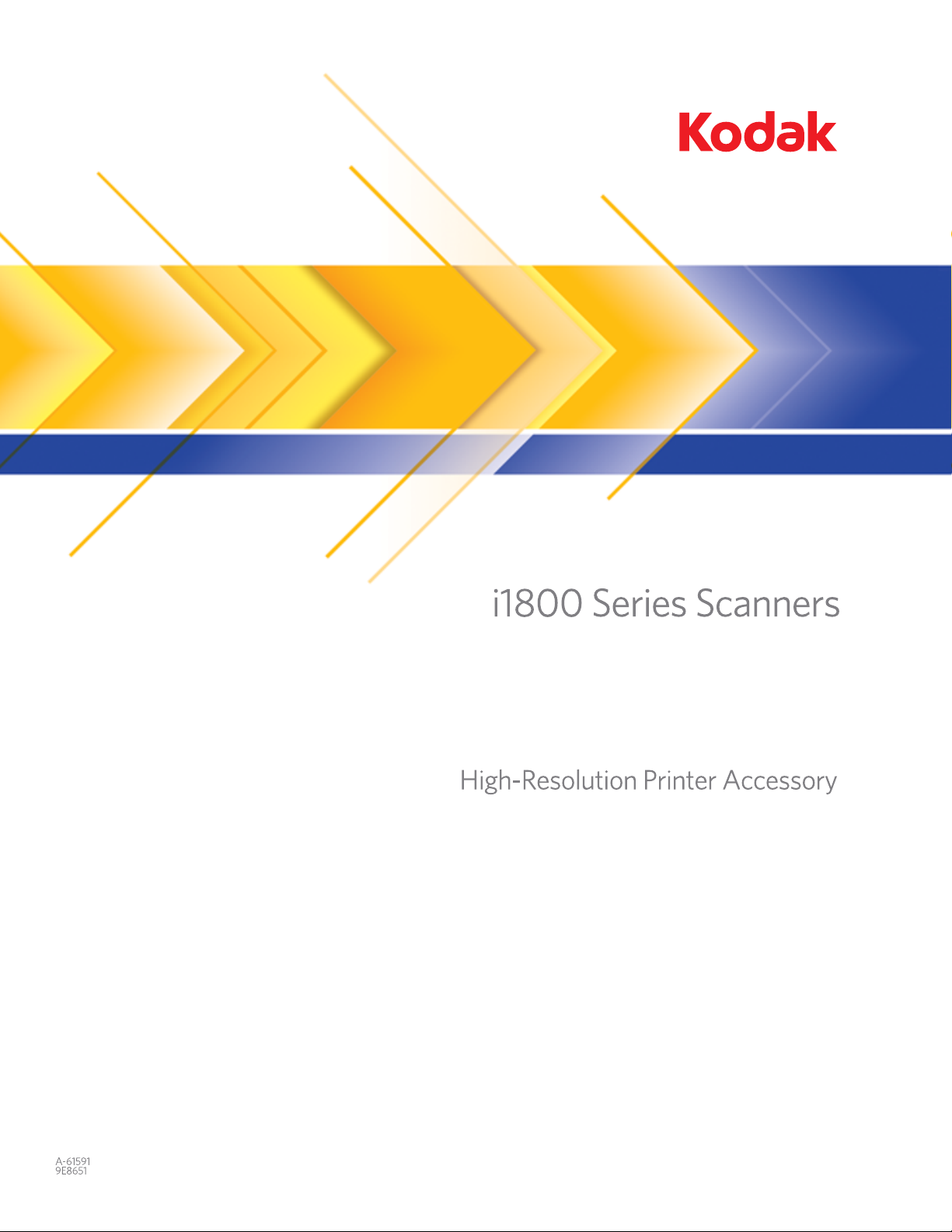
Page 2
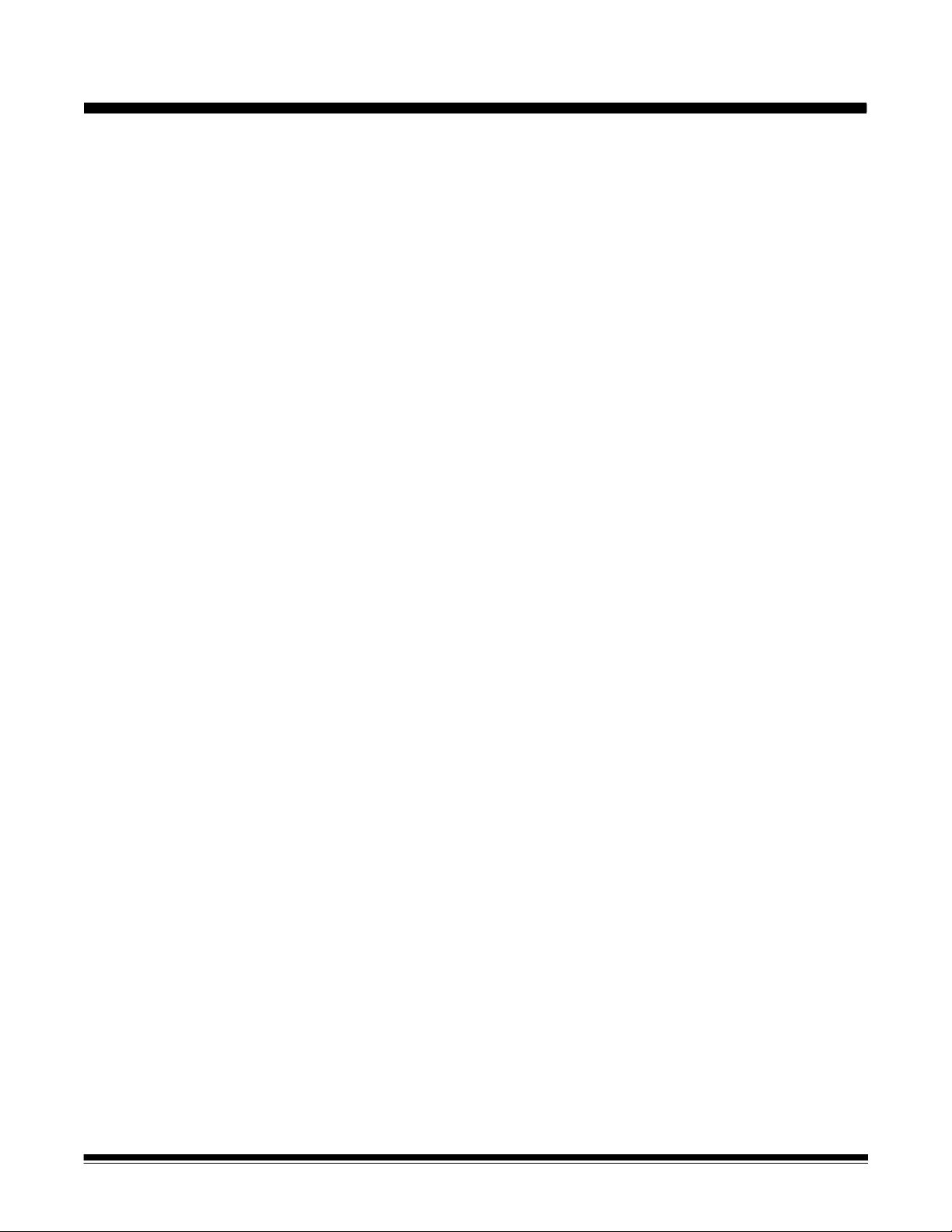
Contents
Using the High-Resolution Printer Accessory . . . . . . . . . . . . . . . . . . . . . . . . . . . 1
Printed Information. . . . . . . . . . . . . . . . . . . . . . . . . . . . . . . . . . . . . . . . . . . . . . . . 1
Configuring your print string . . . . . . . . . . . . . . . . . . . . . . . . . . . . . . . . . . . . . . . . . 3
Changing the horizontal print position . . . . . . . . . . . . . . . . . . . . . . . . . . . . . . . . . 5
Changing the vertical print position . . . . . . . . . . . . . . . . . . . . . . . . . . . . . . . . . . . 7
Omit printing on more than one document. . . . . . . . . . . . . . . . . . . . . . . . . . . . . . 8
Performing a Print test . . . . . . . . . . . . . . . . . . . . . . . . . . . . . . . . . . . . . . . . . . . . . 9
Installing a new printer cartridge . . . . . . . . . . . . . . . . . . . . . . . . . . . . . . . . . . . . 10
Storing the printer cartridge when not in use . . . . . . . . . . . . . . . . . . . . . . . . . . . 12
Scanner maintenance guidelines when using the High-Resolution Printer . . . . 14
Replacement procedures . . . . . . . . . . . . . . . . . . . . . . . . . . . . . . . . . . . . . . . . . . 14
Replacing ink trays. . . . . . . . . . . . . . . . . . . . . . . . . . . . . . . . . . . . . . . . . . . . . . . 14
Scanner auto purging. . . . . . . . . . . . . . . . . . . . . . . . . . . . . . . . . . . . . . . . . . . . . 16
Printer cartridge care . . . . . . . . . . . . . . . . . . . . . . . . . . . . . . . . . . . . . . . . . . . . . 16
Cleaning the print head . . . . . . . . . . . . . . . . . . . . . . . . . . . . . . . . . . . . . . . . . . . 17
Troubleshooting . . . . . . . . . . . . . . . . . . . . . . . . . . . . . . . . . . . . . . . . . . . . . . . . . 18
A-61597 January 2008 i
Page 3
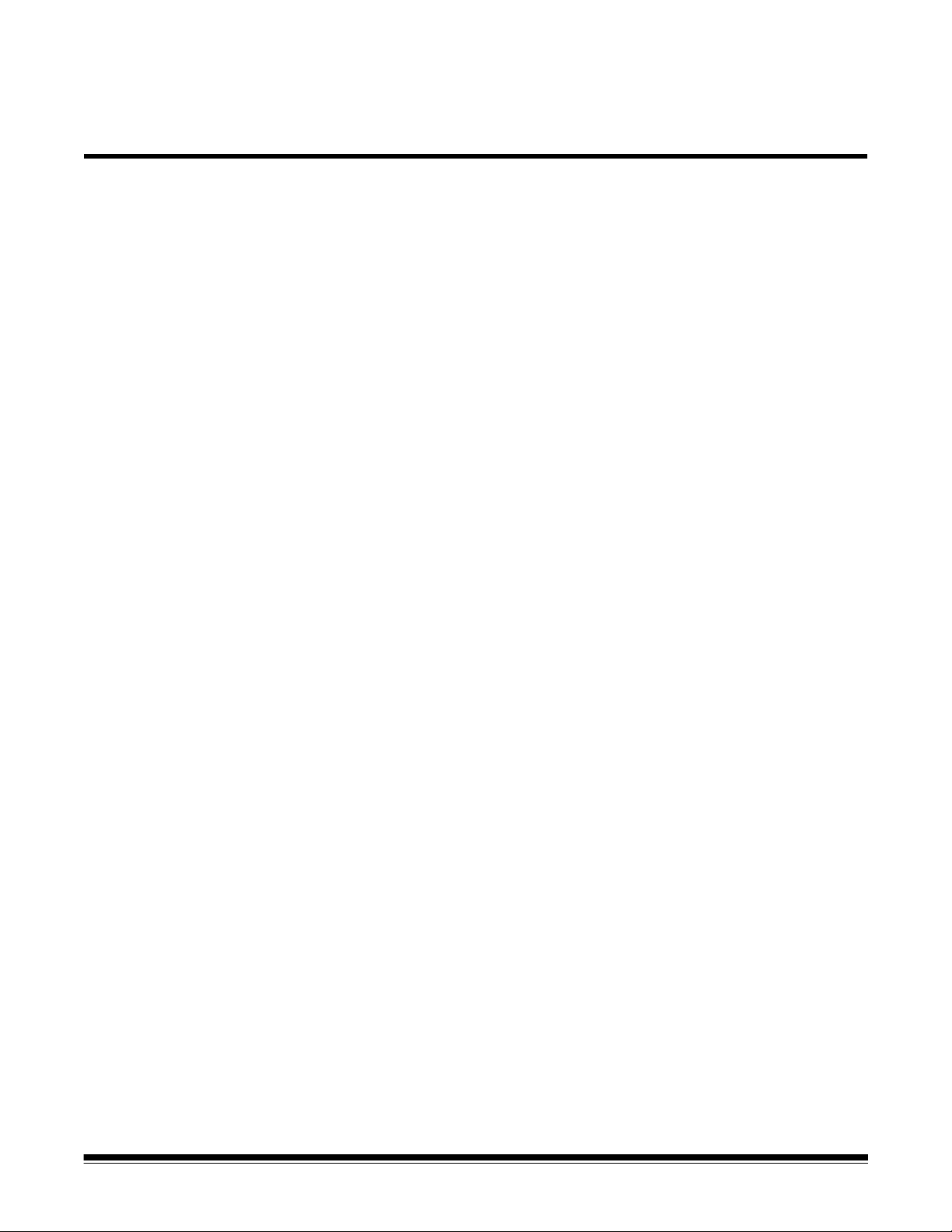
Using the High-Resolution Printer Accessory / for Kodak i1800 Series Scanners
This guide provides instructions for using the High-Resolution Printer
Accessory / for the Kodak i1800 Series Scanners.
The High-Resolution Printer Accessory provides an effective way to
apply information to the scanned document and use document
management systems such as batching and time-stamping. It also
provides a print capability that is programmed to support alphanumeric
characters as defined by the application software. All print information
is captured in a document header record. All printer controls and
functions are accessible via the ISIS Driver and TWAIN Datasource.
Some features of the High-Resolution Printer Accessory are:
• Prints up to 40 characters per page, front pre-scan only
• Improved print quality
• A choice of red or black printer cartridges
• Auto purge
• Adjustable print contrast (via font selection: 50% Normal; 100% Bold)
A-61591
Part No. 9E8651
January 2008
Printed information The information printed by the High-Resolution Printer Accessory is
defined by the application software. Up to 40 characters per document
can be printed. Printed information can include:
• Document image address
•Date
•Time
• Document sequential counter
• Custom message text
The same information may be printed on documents of all levels, or
different information may be printed on documents of different levels.
The orientation/rotation, format and style/font can all be selected.
Orientation/Rotation — you can select the orientation of the print
string. Options are 0, 90, 180 or 270 degrees.
Style/Font — the Contrast of the print string can be adjusted. You can
select Normal (50%) or Bold/Large (100%).
A-61591 / Part#9E8651 January 2008 1
Page 4
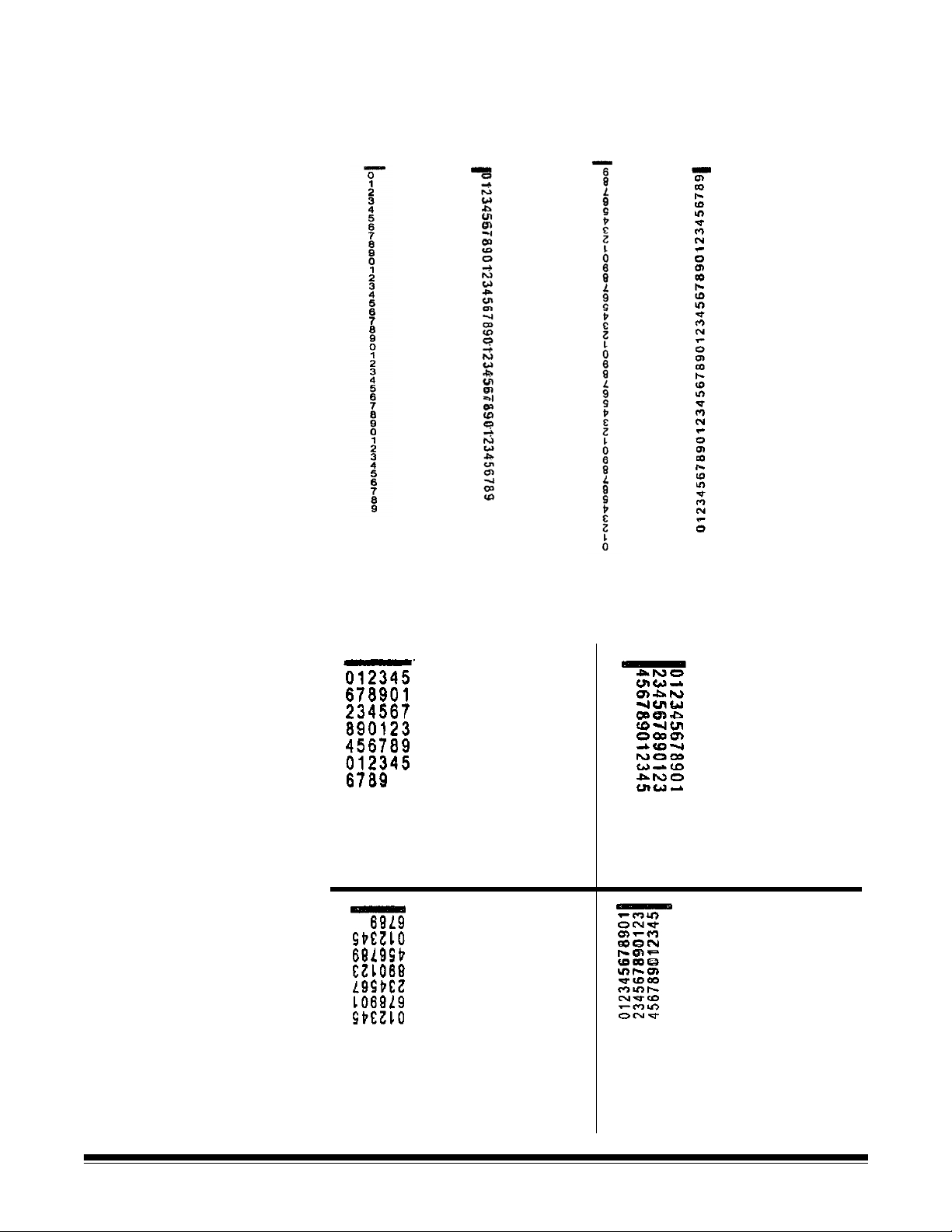
Format — select either single- or multi-character printing.
• Single: prints a single vertical line of characters (one character per
horizontal line).
0 rotation 90 rotation 180 rotation 270 rotation
• Multi-character: prints a block of characters using multi-character
printing. Following are examples of multi-character format.
This example shows 40 characters.
Rotation: 0
Up to 40 characters using 6 rows of 6
characters and 1 row of 4
This example shows 36 characters.
Rotation: 90
Up to 36 characters using 3
columns of 12 characters
This example shows 40 characters.
Rotation: 180
Up to 40 characters using 6 rows of 6
characters and 1 row of 4
2 A-61591 / Part #9E8651 January 2008
This example shows 36 characters.
Rotation: 270
Up to 36 characters using 3
columns of 12 characters
Page 5
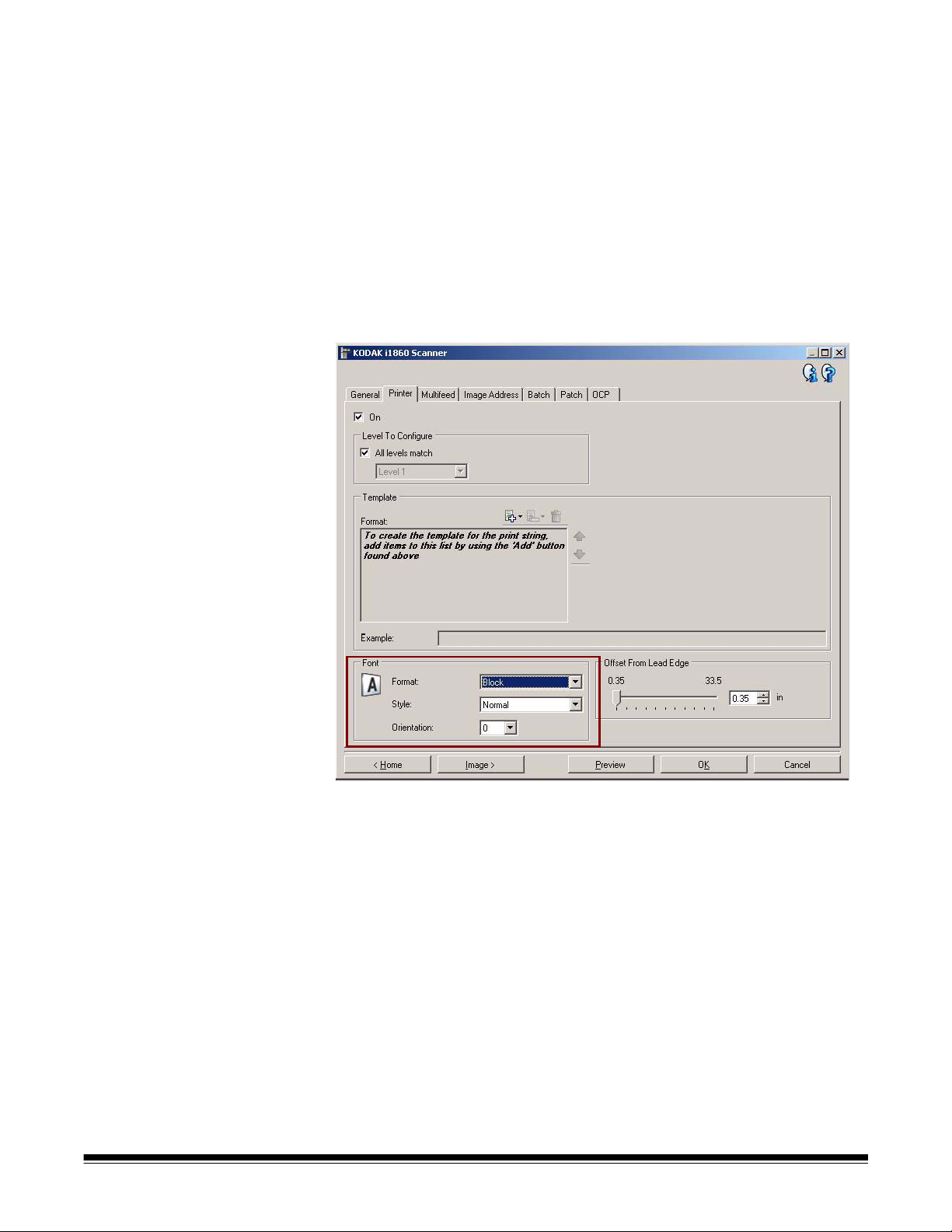
Configuring your print string
Configuring your High-Resolution Printer is done via the TWAIN
Datasource or ISIS Driver. Detailed procedures for configuring print
strings can be found in the Image Processing Guide for Kodak i1800
Series Scanners, A-61580.
NOTE: When using the High-Resolution Printer in a scanner with image
address and patch reading enabled, all patches must be within
2.5 inches of the lead edge.
When using the High-Resolution Printer, you must decide whether to
use single- or multi-character printing.
If your application software uses the TWAIN Datasource, access the
Printer tab to define single- or multi-character printing.
Format — select either Normal (single-character) or Block (multicharacter) format.
A-61591 / Part#9E8651 January 2008 3
Page 6
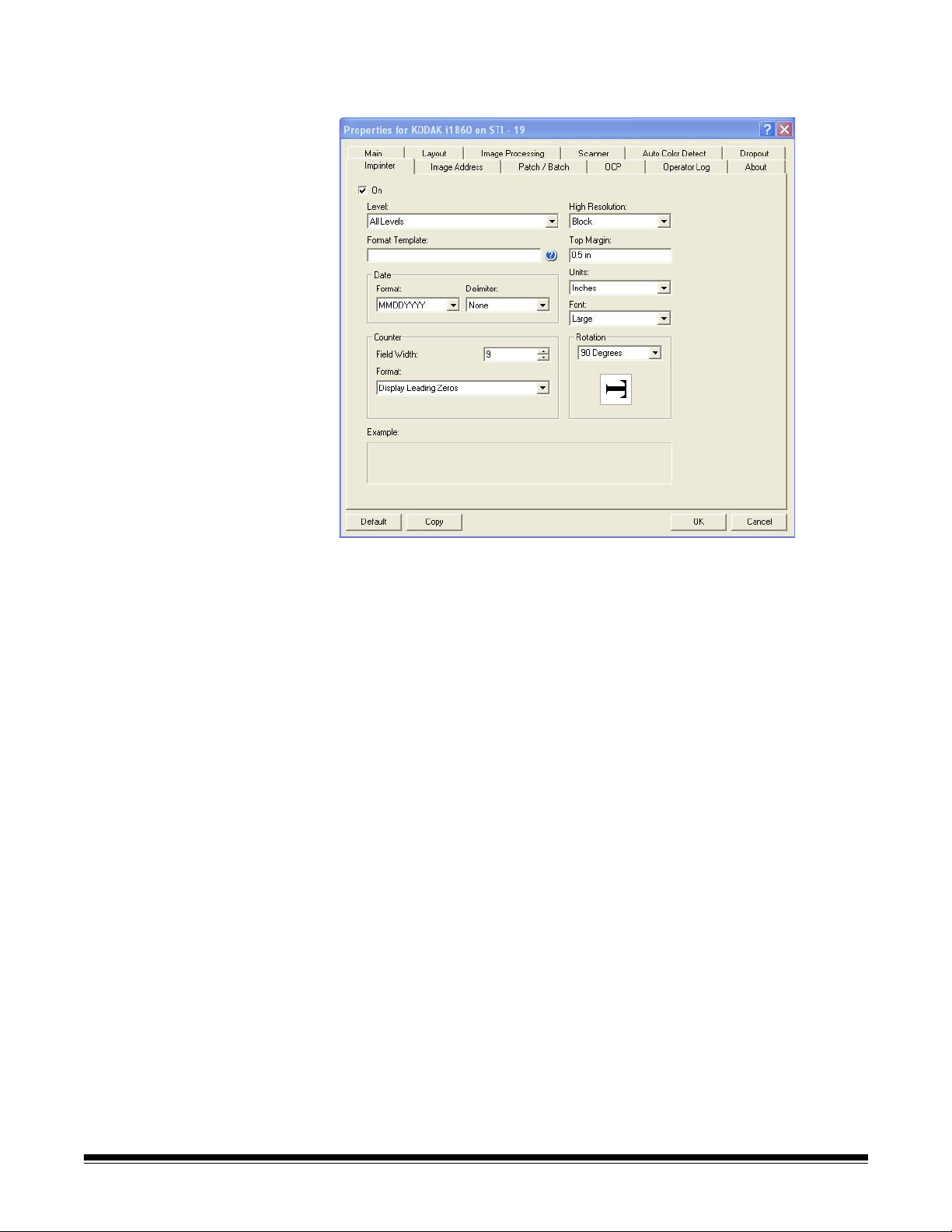
If your application software uses the ISIS Driver, access the Printer tab
and select Block or Normal mode.
4 A-61591 / Part #9E8651 January 2008
Page 7

Changing the horizontal print position
The location of the information you want to print on a document is
determined by the print position of the High-Resolution Printer
Accessory within the scanner and the pre-defined print position.
To change the horizontal print position:
1. Remove the output tray.
2. Open the print access cover.
A-61591 / Part#9E8651 January 2008 5
Page 8

There are 6 horizontal print positions. These positions are visible on
the printer rail.
Print Positions
3. Slide the printer along the print rail until it is in the desired position.
The arrow on the printer cartridge carrier should be aligned with the
desired print position.
4. When finished, close the print access cover and reinstall the output
tray.
6 A-61591 / Part #9E8651 January 2008
Page 9

Changing the vertical print position
The Print Test function allows you to print a “ladder” target where each
vertical line is printed by one of the jets in the print head. If a line is
missing, one of the jets is not working. Dabbing the print head with a
Staticide wipe will often open clogged jets.
Omit printing on next document only
If you need to rescan a document(s) and want to avoid a duplicate print
string on the same document, use the Omit Print option.
You can omit printing on the next document by selecting the Omit Print
option on the scanner touchscreen. You must select Omit Print before
feeding any document that you want to eliminate printing on.
NOTE: This example assumes that the application software has defined
the Omit Print function.
A-61591 / Part#9E8651 January 2008 7
Page 10

Omit printing on more than one document
The Disable Print function allows you to temporarily disable printing on
all documents in a batch. This may be useful if rescanning a stack of
documents that have already been printed.
The Disable Print function is only available after the scanner is enabled
(scanning started from the host PC). If you want to disable printing for
the first document in the batch, then your host software should be set
up to NOT automatically start scanning.
The Disable Print button is only available if printing has been enabled
by the scanning application. Once Disable Print is turned on, no
documents will be printed on until one of the following occurs:
• Disable Print is turned off, or
• the scanner is disabled because there are no more documents to
scan (End Job) or a multifeed occurs and the scanner is set up via
the Stop Scanning option on jam.
8 A-61591 / Part #9E8651 January 2008
Page 11

Performing a Print test
The print test checks to be sure the print head in the High-Resolution
Printer is working properly.
1. Touch Print Test. The Print Test screen will be displayed.
2. Place a blank sheet(s) of paper in the input elevator.
3. Touch OK. The document(s) in the output tray will display the
results of the print test.
Feed Direction
4. Remove the document(s) from the output tray and evaluate the
appearance of the test pattern.
• If the pattern is complete, you are ready to begin.
• If the pattern is not legible:
− Check to see that the printer cartridge is installed properly.
Repeat the print test.
− If the pattern is still not legible, clean the print head on the
printer cartridge.
− If the pattern is still not legible, replace the printer cartridge.
See the section entitled, “Troubleshooting” later in the manual for
more information.
A-61591 / Part#9E8651 January 2008 9
Page 12

Installing a new
Replace the printer cartridge when:
printer cartridge
• printed characters appear light or uneven
• missing characters are evident
• a print test reveals inconsistent character quality
• cleaning has not improved the overall print quality
1. Remove the output tray.
2. Open the print access cover.
10 A-61591 / Part #9E8651 January 2008
Page 13

3. Lift the blue tab up to release the printer cartridge.
4. Lift the printer cartridge out from the printer carrier.
IMPORTANT: Dispose the empty printer cartridge in accordance with all
federal, state and local laws.
5. Open the new printer cartridge package and remove it from the
package.
A-61591 / Part#9E8651 January 2008 11
Page 14

6. Remove the protective tape from the bottom of the printer cartridge
to expose the print head.
Print head
NOTE: The photo above is for illustrative purposes only. When
removing the tape from the printer cartridge the print head
should be facing down.
7. Place the new printer cartridge in the printer carrier and snap it into
place.
8. Close the blue tab to hold the printer cartridge securely in place.
9. Close the print access cover and replace the output tray.
Storing the printer cartridge when not in use
10.Run a print test.
The maintenance station is provided to store your printer cartridge
when the High-Resolution Printer is not in use. Proper printer cartridge
storage is important for prolonging the life of the printer cartridge and to
keep it from drying out.
NOTE: The maintenance station can be mounted on the scanner for
easy use and access.
1. Remove the printer cartridge from the scanner. See the procedures
in the section entitled, “Installing a new printer cartridge”.
12 A-61591 / Part #9E8651 January 2008
Page 15

2. Rotate the release lever on the maintenance station and pull out the
carrier.
3. Lift the blue tab on the carrier.
4. Insert the printer cartridge in the maintenance station as shown.
Blue tab
5. Close the blue tab and slide the carrier back into the maintenance
station.
6. Rotate and latch the release lever.
A-61591 / Part#9E8651 January 2008 13
Page 16

Scanner
maintenance
guidelines when
using the HighResolution Printer
Depending on printing needs, more frequent cleaning of the scanner
may be required. In addition, ink trays need to be replaced periodically.
Refer to the User’s Guide for the Kodak i1800 Series Scanners,
A-61555 for detailed scanner cleaning and maintenance procedures.
Replacement procedures
The following supplies can be obtained from your scanner supplier.
Supplies/Consumables CAT No.
High-Resolution Printer Maintenance Kit for Kodak i1800
Series Scanners
High-Resolution Printer Black Printer Cartridge for Kodak
i1800 Series Scanners and Kodak Imagelink Microimager 70
High-Resolution Printer Red Printer Cartridge for Kodak i1800
Series Scanners and Kodak Imagelink Microimager 70
NOTE: Material Safety Data Sheets (MSDS) for chemical products are
available on the Kodak website at: www.kodak.co/gomsds.
When accessing the MSDSs from the website, you will be
required to provide the catalog number of the consumable you
want the Material Safety Data Sheet for.
877 6254
822 1376
145 6532
Replacing ink trays The ink trays collect ink overflow. They should be replaced when there
is a build-up of ink. A Maintenance Kit may be purchased through your
supplier.
1. Open the pod.
2. Use the green tab to lift and remove the blotter strip cover to access
the ink trays.
Remove Blotter Strip cover
14 A-61591 / Part #9E8651 January 2008
Page 17

3. Remove the soiled ink tray. You can replace one or both of the trays
as necessary.
4. Discard the soiled ink tray(s).
5. Insert the new ink tray.
6. Replace the blotter strip cover.
7. Close the pod.
A-61591 / Part#9E8651 January 2008 15
Page 18

Scanner auto purging In order to maintain ink flow and prevent cartridges from drying out, the
scanner will automatically purge the printer cartridge. Purging is a
process that forces a small amount of ink out of the print head. This ink
is deposited in the ink trays or when documents are going through the
transport, each document that gets printed on will have a purge bar.
Purge bar
If you are not printing frequently enough, purging will occur on a
predetermined time interval. When the scanner determines that a purge
is required and no paper is going through the transport, it will purge into
the ink tray at the set interval.
When no documents are in the transport, the scanner will periodically
auto purge for 3 minutes. After 3 minutes the following message will be
displayed on the touchscreen, Remove printer cartridge.
• If you are finished using the High-Resolution Printer, remove the
printer cartridge and place it in the maintenance station.
Printer cartridge care For best results, follow these printer cartridge guidelines:
• Keep printer cartridges sealed in the original package until they are
needed.
• Store the printer cartridges in an upright position.
• Do not remove protective tape until you are ready to install a new
cartridge. Do not reapply the tape after it has been removed.
• Store the printer cartridges at room temperature (60 to 78°F).
• After removing the protective tape, avoid touching the print head
nozzle.
• Store the printer cartridge in the maintenance station when you are
not printing.
16 A-61591 / Part #9E8651 January 2008
Page 19

Cleaning the print head
The print head is the part of the printer cartridge which dispenses ink to
the document. If the “Printer Cartridge Care” guidelines are not
followed, ink can dry on the print head which could cause poor print
quality.
Cleaning the print head may remove the dried ink and improve print
quality. If cleaning does not produce satisfactory results, replace the
printer cartridge.
To clean the print head:
1. Remove the printer cartridge from the carrier.
2. Hold the printer cartridge with the print head facing down.
3. Using a damp swab, dab (do not wipe) the print head. Continue to
dab at the print head until a small amount of ink is transferred to the
swab. Do not apply excessive force as it could scratch the nozzle
area.
NOTE: If ink does not get transferred to the swab, replace the printer
cartridge.
IMPORTANT: To avoid getting ink on your hands and clothing, use the
recommended printing supplies.
A-61591 / Part#9E8651 January 2008 17
Page 20

Troubleshooting Use the chart below as a guide to check possible solutions to problems
you may encounter when using the High-Resolution Printer Accessory.
Problem Possible Solution
Print quality is poor or inconsistent Check the following:
• Be sure the printer cartridge is not empty.
• Be sure the printer cartridge is properly installed.
• Be sure the printer cartridge is in the correct position for printing.
• Verify that the printer has been enabled in the application software
and that the expected print string has been specified.
• Run a print test to verify that all jets are functioning properly
• Clean the print head.
Printing problems when starting up due
to a dry print head
Not printing
Ink streaks on the rear side of the
scanned documents
Remove the printer cartridge from the scanner and, using a damp
swab, dab (do not wipe) the print head on the printer cartridge,
replace the printer cartridge and try again.
• Check to be sure that the printer cartridge is securely in the desired
print position in the scanner.
• Be sure the tape is removed from the print head.
• Verify that the printer has been enabled in the application software
and that the expected print string has been specified.
18 A-61591 / Part #9E8651 January 2008
Page 21

Troubleshooting Use the chart below as a guide to check possible solutions to problems
you may encounter when using the High Resolution Printer Accessory.
Problem Possible Solution
Print quality is poor or inconsistent Check the following:
• Be sure the printer cartridge is not empty.
• Be sure the printer cartridge is properly installed.
• Be sure the printer cartridge is in the correct position for printing.
• Verify that the printer has been enabled in the application software
and that the expected print string has been specified.
• Run a print test to verify that all jets are functioning properly
• Clean the print head.
Printing problems when starting up due
to a dry print head
Not printing
Ink streaks on the rear side of the
scanned documents
Remove the printer cartridge from the scanner and, using a damp
swab, dab (do not wipe) the print head on the printer cartridge,
replace the printer cartridge and try again.
• Check to be sure that the printer cartridge is securely in the desired
print position in the scanner.
• Be sure the tape is removed from the print head.
• Verify that the printer has been enabled in the application software
and that the expected print string has been specified.
18 A-61591 / Part #9E8651 January 2008
